Page 1
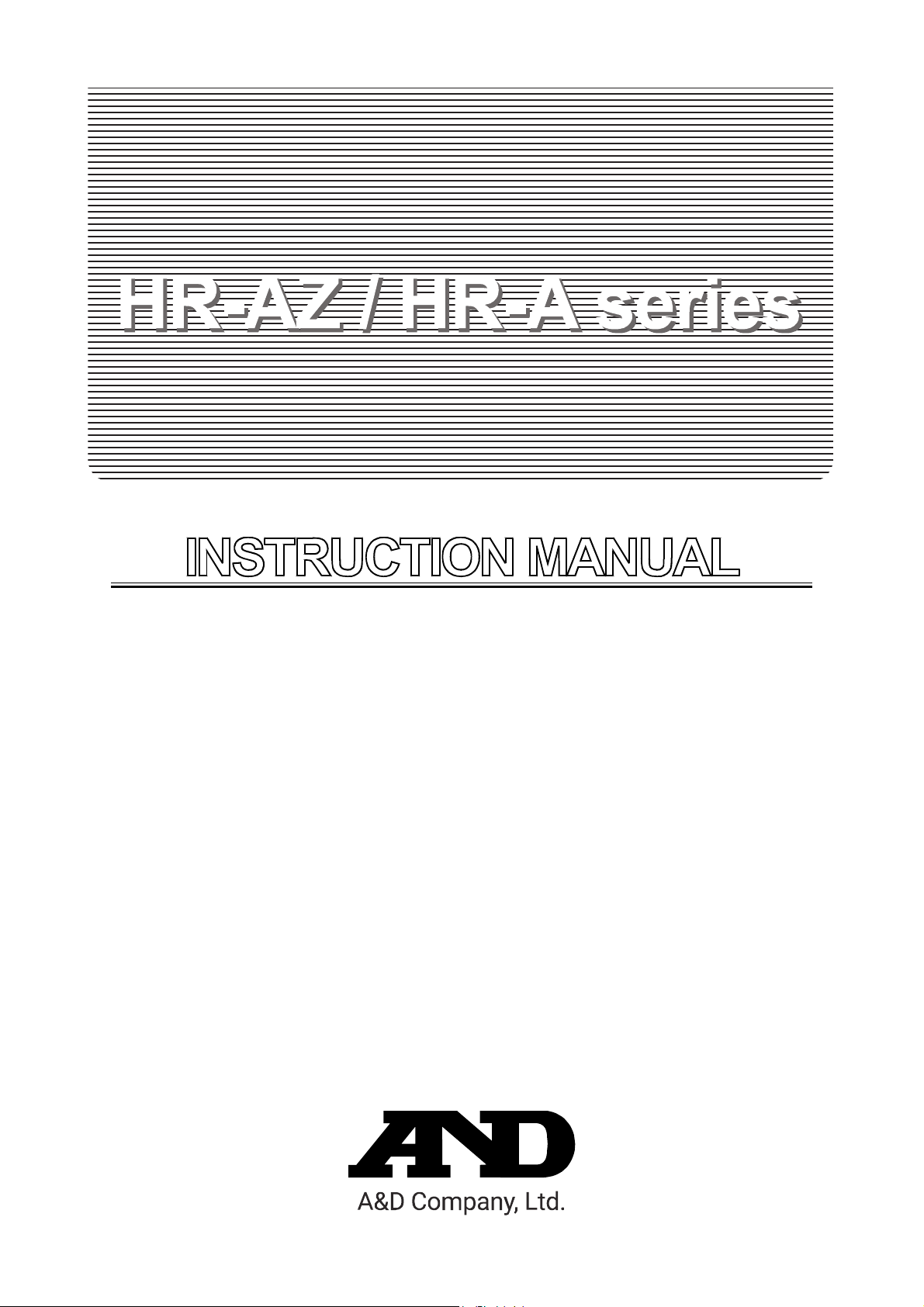
Analytical Balance
HR-250AZ / HR-251AZ
HR-150AZ / HR-100AZ
HR-250A / HR-251A
HR-150A / HR-100A
1WMPD40
02375C
Page 2
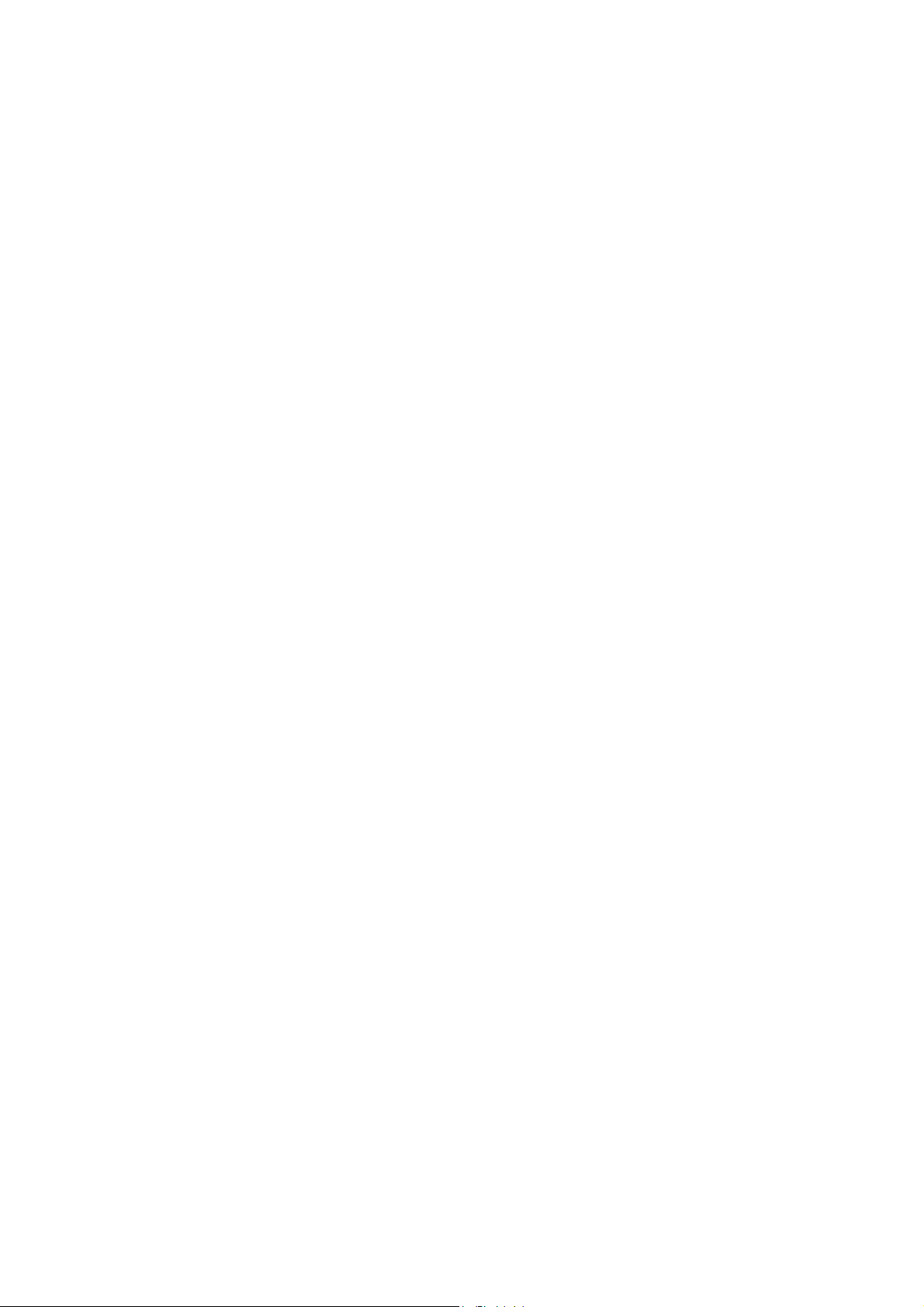
© 2013 A&D Company, Limited. All rights reserved.
No part of this publication may be reproduced, transmitted, transcribed, or translated into
any language in any form by any means without the written permission of A&D Company,
Limited.
The contents of this manual and the specifications of the instrument covered by this
manual are subject to change for improvement without notice.
Windows, Word and Excel are the registered trademarks of the Microsoft Corporation.
Page 3
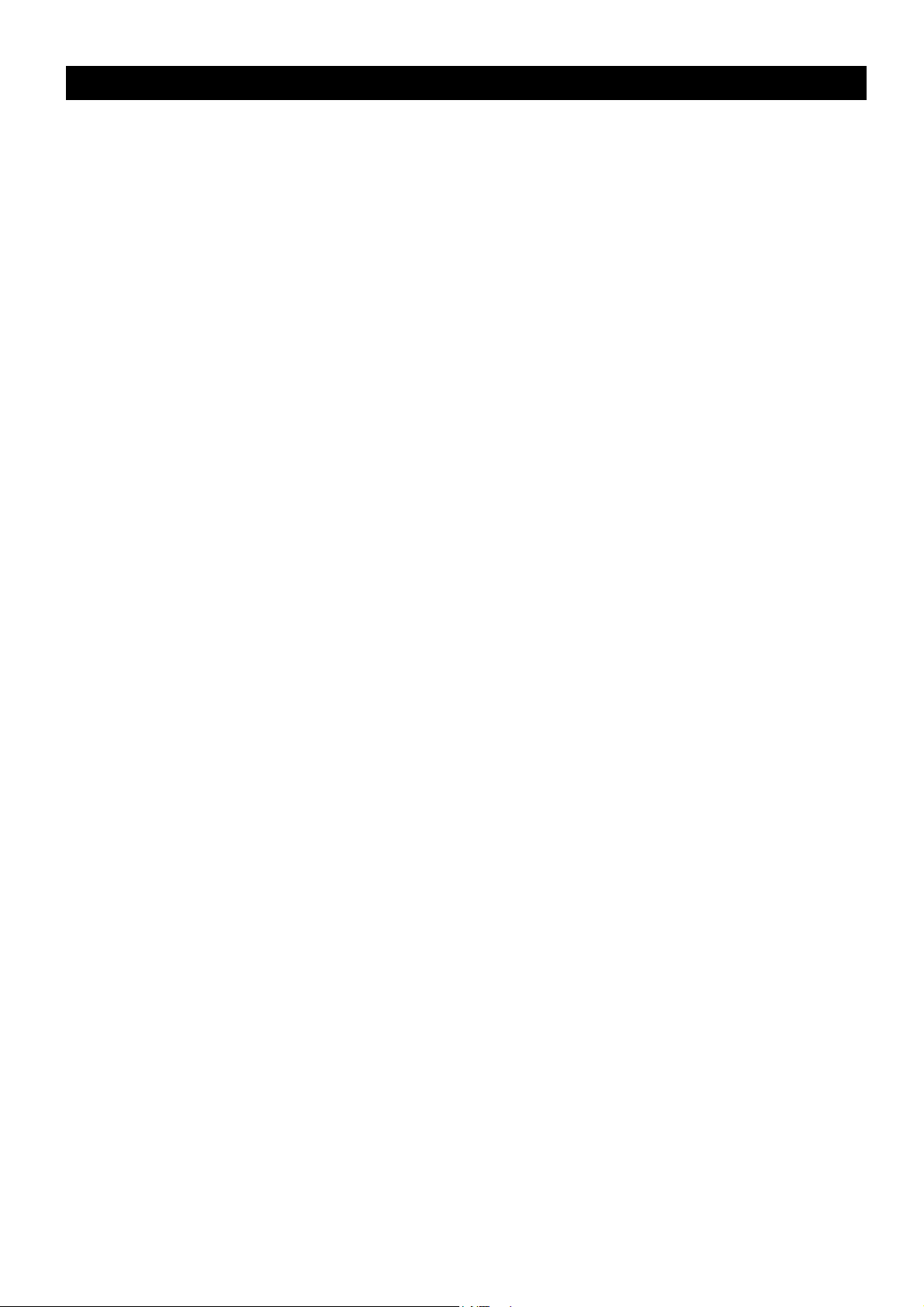
Contents
Basic Operation
1. Introduction .......................................................................................................................................... 5
1-1. About This Manual .......................................................................................................................... 5
1-2. Features ........................................................................................................................................... 5
1-3. Compliance ...................................................................................................................................... 6
2. Unpacking the Balance ....................................................................................................................... 7
2-1. Unpacking ........................................................................................................................................ 7
2-2. Installing the Balance ...................................................................................................................... 8
3. Precautions .......................................................................................................................................... 9
3-1. Before Use ....................................................................................................................................... 9
3-2. During Use ..................................................................................................................................... 10
3-3. After Use ......................................................................................................................................... 11
3-4. Power Supply ................................................................................................................................. 11
4. Display Symbols and Key Operations ............................................................................................. 12
Adapting To The Environment
5. Weighing Units .................................................................................................................................. 13
5-1. Units ............................................................................................................................................... 13
5-2. Storing Units ................................................................................................................................... 15
6. Weighing ............................................................................................................................................ 16
6-1. Basic Operations (g, mg, ct, mom)............................................................................................... 16
6-2. Smart Range ................................................................................................................................. 18
6-3. Counting Mode (PCS) ................................................................................................................... 19
6-4. Percent Mode (%) ......................................................................................................................... 21
6-5. Statistical Calculation Mode .......................................................................................................... 22
6-6. Statistical Calculation Mode (Example of Use) ............................................................................ 26
7. Response Adjustment....................................................................................................................... 28
8. Calibration (
8-1. Calibration Mode ........................................................................................................................... 29
8-2. Calibration Using the Internal Mass
8-3. Calibration Test Using the Internal
8-4. Correcting the Internal Mass Value 1 (Only for the HR-AZ Series)
8-5. Correcting the Internal Mass Value 2
8-6. Calibration Using an External Weight .......................................................................................... 34
8-7. Calibration Test Using an External Weight .................................................................................. 35
Functions
9. Function Switch and Initialization ..................................................................................................... 36
9-1. Permit or Inhibit .............................................................................................................................. 36
9-2. Initializing the Balance ................................................................................................................... 38
10. Function Table ................................................................................................................................... 39
10-1. Structure and Sequence of the Function Table ........................................................................... 39
10-2. Displays and Keys ......................................................................................................................... 39
10-3. Details of the Function Table ......................................................................................................... 40
10-4. Description of the Class "Environment, Display" ......................................................................... 44
10-5. Description of the Item "Data Output Mode" ............................................................................... 46
10-6. Description of the Item "Data Format".......................................................................................... 47
10-7. Data Format Examples ................................................................................................................. 50
10-8. Description of the Item "Application Function" ............................................................................. 51
10-9. Clock and Calendar Function
Sensitivity Adjustment/Sensitivity Check
(One-Touch Calibration, Only for the HR-AZ Series)
Mass (Only for the HR-AZ Series)
(Only for the HR-AZ Series)
(Only for the HR-AZ Series)
) ........................................................................... 29
............................................ 30
.................................................. 31
................................................. 32
................................................. 33
............................................................. 52
3
Page 4
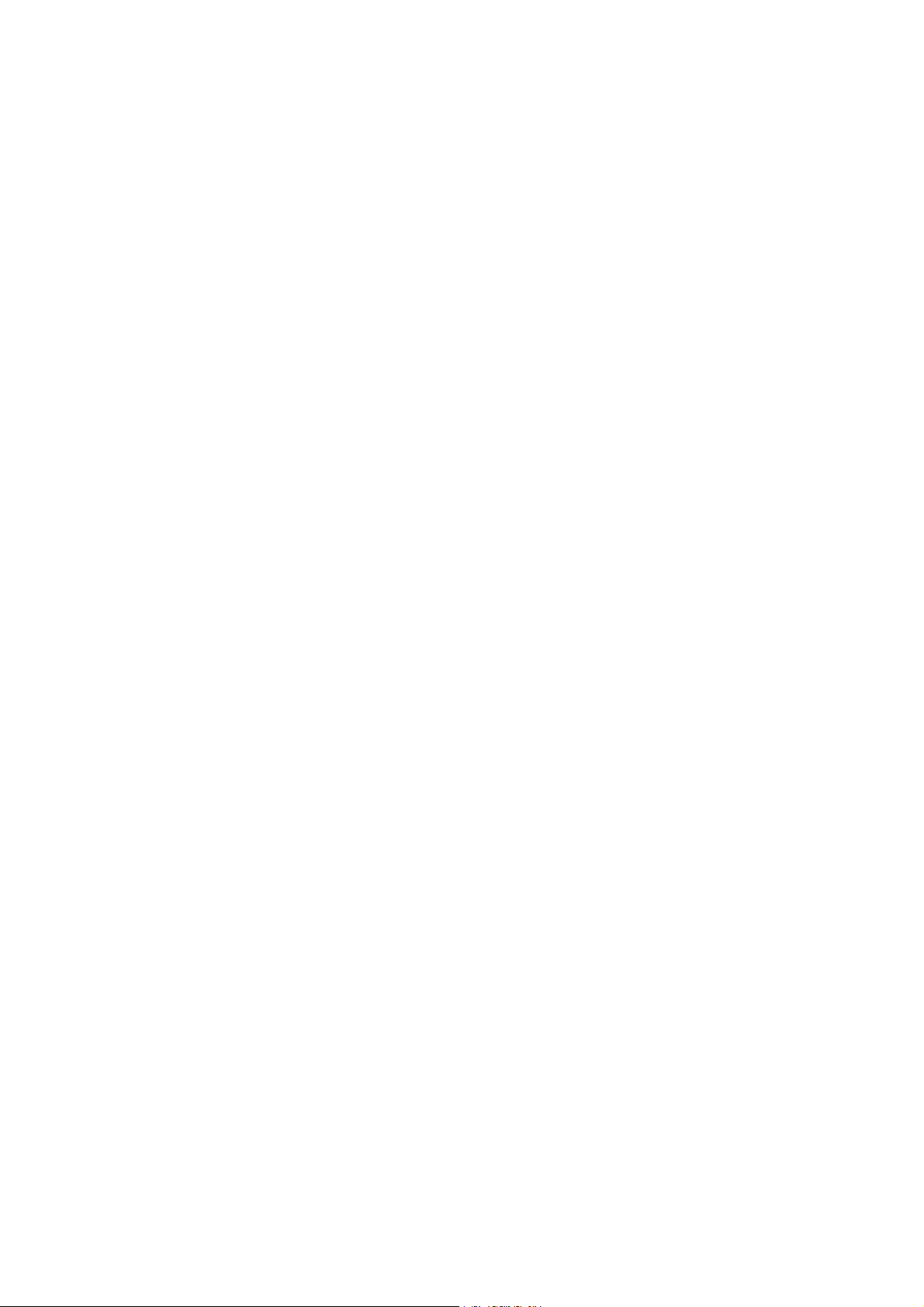
10-10. Comparator Function .................................................................................................................... 54
11. ID Number and GLP Report ............................................................................................................. 55
11-1. Setting the ID Number .................................................................................................................. 55
11-2. GLP Report .................................................................................................................................... 56
12. Underhook ......................................................................................................................................... 61
13. Density Measurement (Specific Gravity) ......................................................................................... 62
14. Programmable-Unit ........................................................................................................................... 67
15. Password Function ........................................................................................................................... 68
15-1. Balance Software Versions 1.70 to 1.85 ...................................................................................... 68
15-2. Balance Software Versions 1.860 and Later ............................................................................... 69
15-3. Using the Password Function ...................................................................................................... 70
15-4. Entering the Password Before Weighing ..................................................................................... 71
15-5. Logging Out ................................................................................................................................... 73
15-6. Storing or Changing the Password .............................................................................................. 73
15-7. How to Change the Password ..................................................................................................... 74
15-8. Deleting the Password (U5ER 01 to 10) ......................................................................................... 75
15-9. If the Password Is Lost or Forgotten ............................................................................................ 75
Interface And Communication
16. RS-232C Serial Interface .................................................................................................................. 76
17. Connection to Peripheral Equipment ............................................................................................... 77
17-1. Connection to the AD-8121B Printer ............................................................................................ 77
17-2. Connecting to the AD-8127 Printer .............................................................................................. 78
17-3. Connection to a Computer............................................................................................................ 78
17-4. Using Windows Communication Tools (WinCT) ......................................................................... 79
18. Commands ........................................................................................................................................ 80
18-1. Command List ............................................................................................................................... 80
18-2. Acknowledge Code and Error Codes .......................................................................................... 81
18-3. Settings Related to RS-232C ....................................................................................................... 83
19. Key Lock Function ............................................................................................................................ 84
19-1. Locking All the Keys ...................................................................................................................... 84
19-2. Locking the Specified Keys ........................................................................................................... 84
20. Checking the Balance Software Version ......................................................................................... 85
Maintenance
21.
Maintenance ...................................................................................................................................... 85
22. Troubleshooting ................................................................................................................................. 86
22-1. Checking the Balance Performance and Environment .............................................................. 86
22-2. Error Codes ................................................................................................................................... 87
22-3. Other Display ................................................................................................................................. 88
22-4. Asking for Repair ........................................................................................................................... 88
23. Options and Peripheral Equipments ................................................................................................ 89
24. Specifications ..................................................................................................................................... 92
25. External Dimensions ......................................................................................................................... 94
26. Terms/Index ....................................................................................................................................... 95
26-1. Terms.............................................................................................................................................. 95
26-2. Index ............................................................................................................................................... 96
4
Page 5
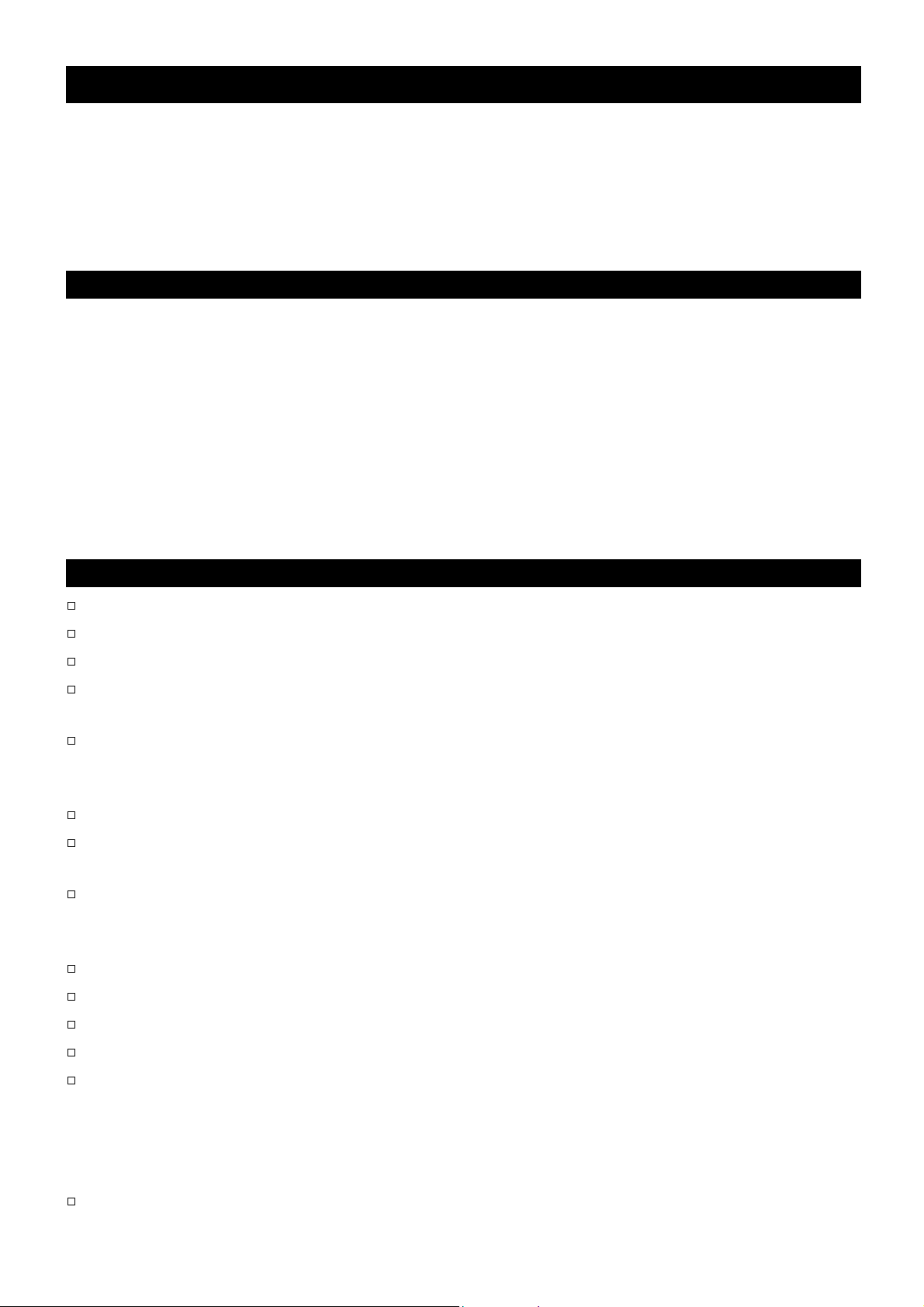
1. Introduction
This manual describes how the HR-AZ / HR-A series balance works and how to get the most out of it
in terms of performance. Read this manual thoroughly before using the balance and keep it at hand
for future reference.
Operation may vary depending on the software version of the balance. To check the software version
of your balance, refer to "20. Checking the Balance Software Version".
1-1. About This Manual
This manual consists of the following five parts:
Basic Operation
Adapting To The Environment
Functions
Interface And Communication
Maintenance
...........................................
.................................
......
......
......................................
Describes precautions on handling the balance, balance
construction and basic balance operation.
Describes response adjustment and calibration.
Describes various functions of the balance.
Describes the interface which transmits data and controls the
balance.
Describes maintenance, error codes, troubleshooting,
specifications and options.
1-2. Features
The HR-AZ series balance is equipped with an internal mass for one-touch calibration.
Casing construction, strong protection against dust and moisture.
Multiple weighing units with most of the common units used around the world.
Standard RS-232C serial interface to communicate with a computer and to output the Good
Laboratory Practice (GLP) / Good Manufacturing Practice (GMP) compliant report.
Since the HR-AZ series balance has a built-in clock function, the measured value can be output to a
printer with the date and time. (Changing the clock setting can be limited to the administrator only.
Refer to "15. Password Function")
You can restrict the balance users or the changes to the balance settings by the password function.
The key lock function disables the balance key operation and enables the balance to be operated only
by commands from external device.
Statistical calculation mode to statistically calculate the weight data, and display or output the sum,
maximum, minimum, range (maximum-minimum), average, standard deviation and coefficient of
variation.
Comparator Indicators, displaying the comparison results.
Hold Function, provided for weighing a moving object such as an animal.
Breeze break, provided for better stability if drafts are present.
Underhook, provided for suspended weighing.
As options, the USB interface (FXi-02), the Ethernet interface (FXi-08) and the built-in battery unit
(FXi-09) are available.
Connecting the USB interface, by cable to a Windows computer, allows transmission of the weight
data to Excel or Word. The Ethernet interface allows connection of the balance to a personal computer
through a LAN. The battery unit allows use of the balance where a power source is not available.
The AD-8920A remote display, that is sold separately, allows reading the weight value in a place
away from the balance.
5
Page 6
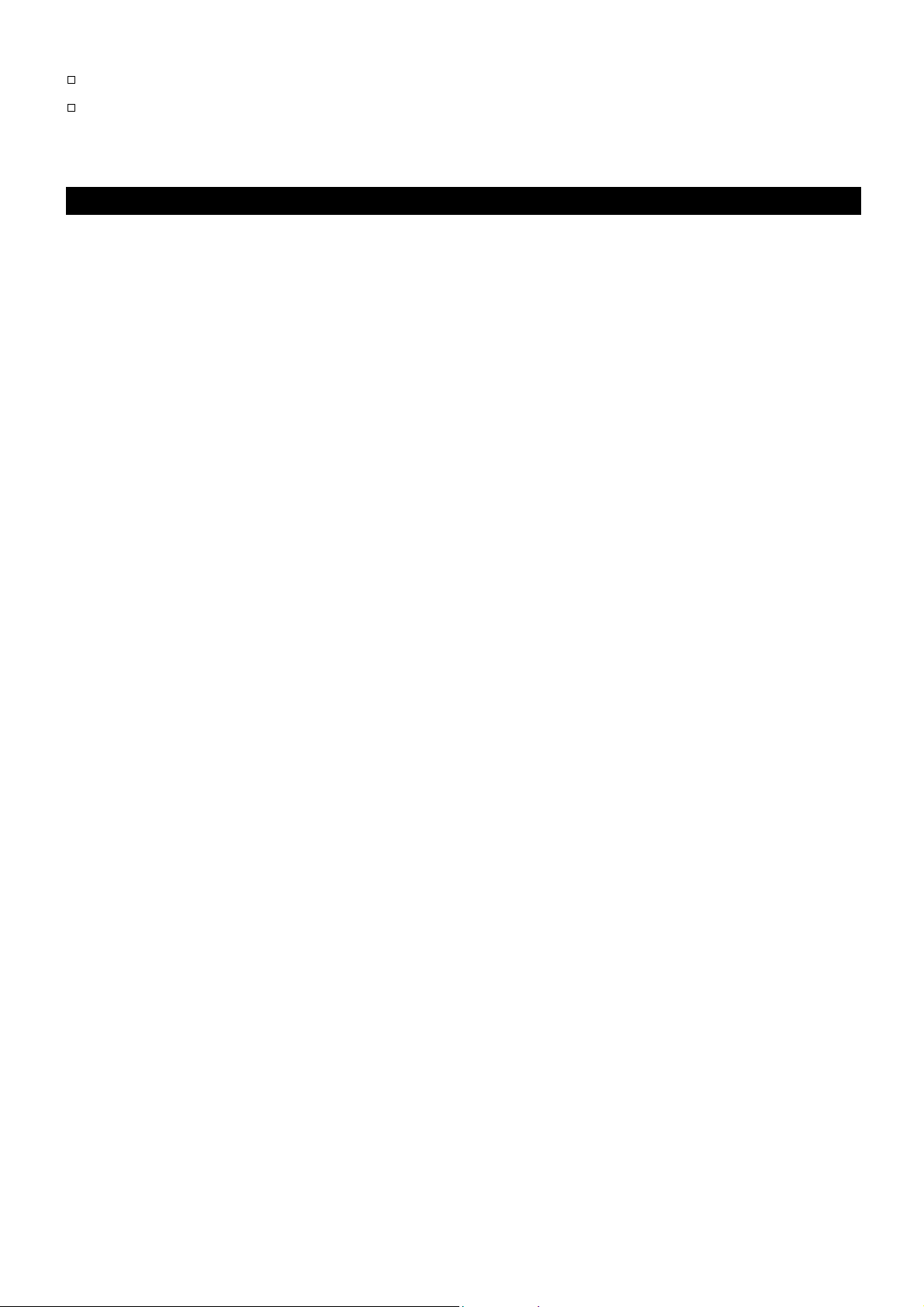
The optional AD-1688 data logger provides easy weighing data management.
The optional AD-1687 weighing environment logger provides easy management of the weighing
data, such as environmental data for the weighing and so on.
1-3. Compliance
Compliance with FCC Rules
Please note that this device generates, uses and can radiate radio frequency energy. This device has
been tested and has been found to comply with the limits of a Class A computing device pursuant to
Subpart J of Part 15 of FCC rules. These rules are designed to provide reasonable protection against
interference when this device is operated in a commercial environment. If this unit is operated in a
residential area, it may cause some interference and under these circumstances the user would be
required to take, at his own expense, whatever measures are necessary to eliminate the interference.
(FCC = Federal Communications Commission in the U.S.A.)
6
Page 7
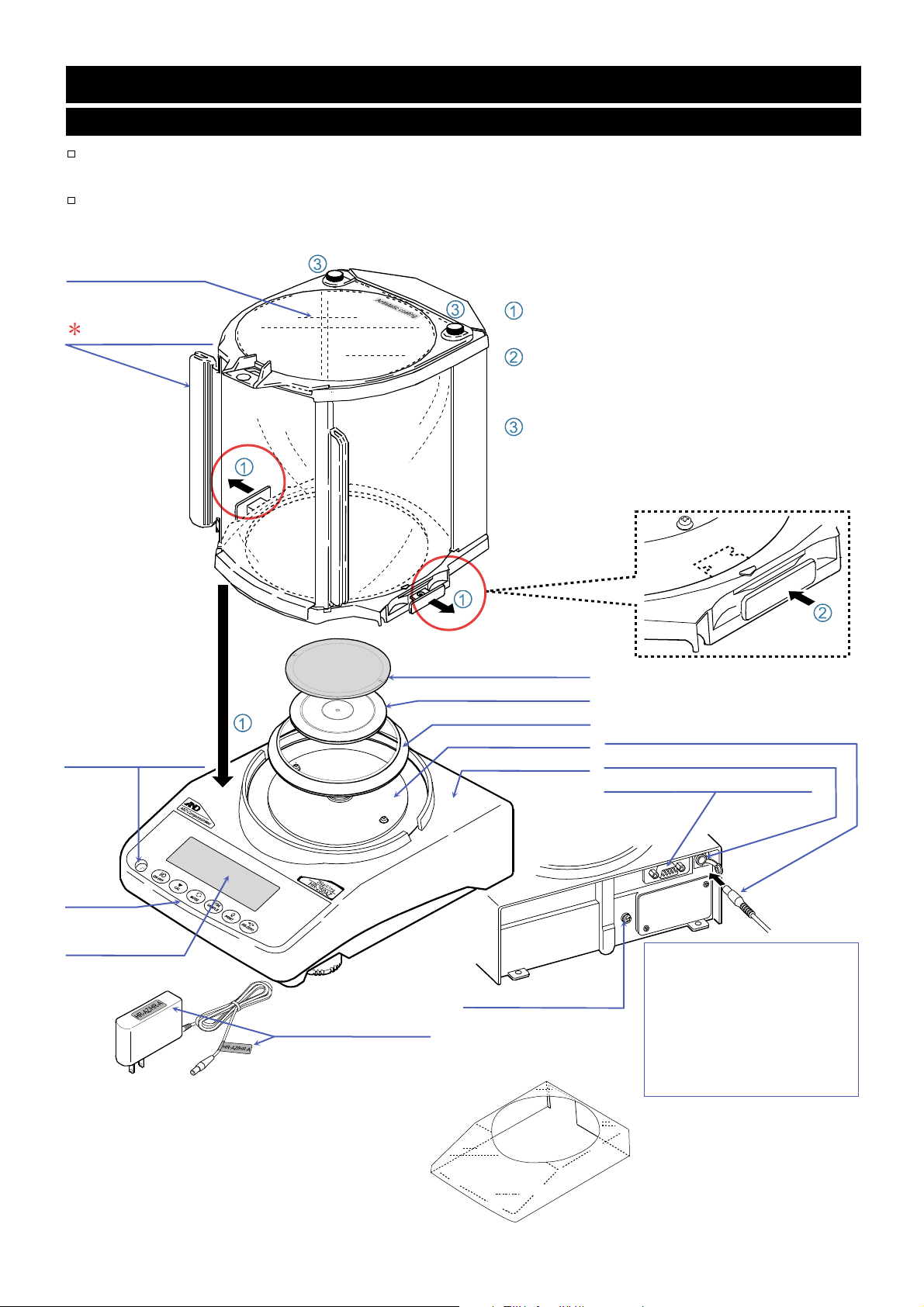
2. Unpacking the Balance
2-1. Unpacking
The balance is a precision instrument. Unpack the balance carefully. Keep the packing material to be
used for transporting the balance in the future.
See the illustrations to confirm that everything is included.
Install the large breeze break when drafts are present
Top door
Large breeze break
Antistatic coating
Bubble spirit level
Keys
Display
AC adapter
AX-TB-248
AC adapter ID label
Leveling foot
Weighing pan
Pan support
Breeze break ring
Dust plate
Main unit
Grounding terminal
Main unit cover
AX-FXi-31
(PET resin)
How to install the large breeze break
Follow the numbered sequence.
Pull out the locking handles, and install the
large breeze break on the main unit.
Push in the locking handles.
Confirm that both of the locking handle
hooks are under the dust plate.
How to open the top door
If removing either of the securing screws
(3) on the top door, the top door may be
pivoted on the remaining screw.
AC adapter plug
AC adapter jack
RS-232C serial interface
Main unit rear side
The AC adapter plug is
protected against dust and
may be difficult to insert.
When inserting the plug,
turn the plug while pushing
on it.
7
Page 8
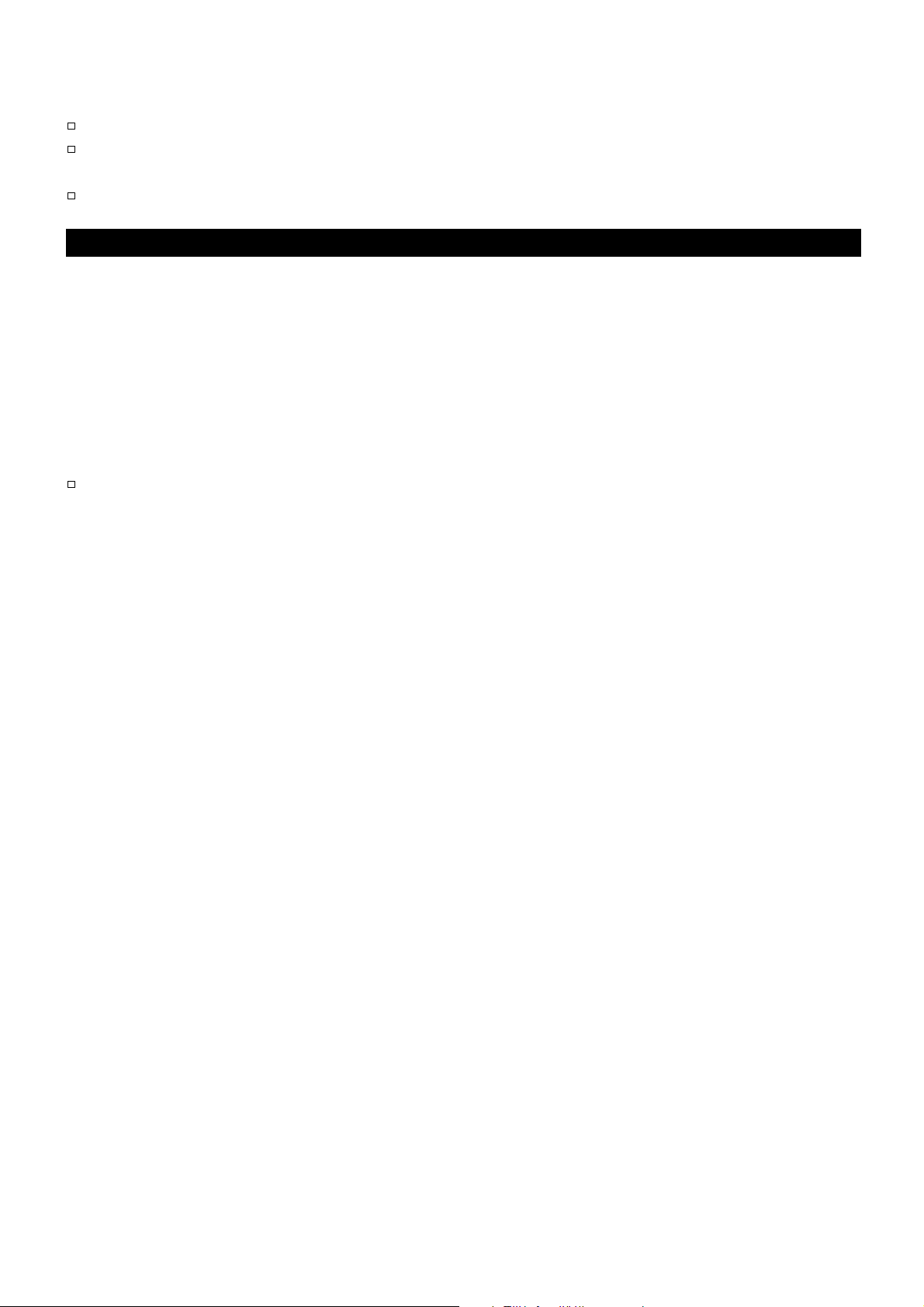
Notes
Confirm that the AC adapter type is correct for your local voltage and receptacle type.
Do not use the AC adapter provided with the balance for other models or equipment with
which the AC adapter may not be compatible.
If you use the wrong AC adapter, the balance and other equipment may not operate properly.
2-2. Installing the Balance
Install the balance as follows:
1. Place the balance on a solid weighing table. Refer to "3. Precautions" for installing the balance.
2. Assemble the pan support, weighing pan, breeze break ring and breeze break, on the balance as
shown in the illustration on page 7.
3. Adjust the leveling feet to level the balance. Confirm it using the bubble spirit level.
4. Confirm that the AC adapter type is correct for the local voltage and power receptacle type.
5. Connect the AC adapter to the balance. Warm up the balance for at least one hour with nothing on the
weighing pan.
Note
The AC adapter plug is protected against dust and may be difficult to insert. When inserting
the plug, turn the plug while pushing on it.
8
Page 9
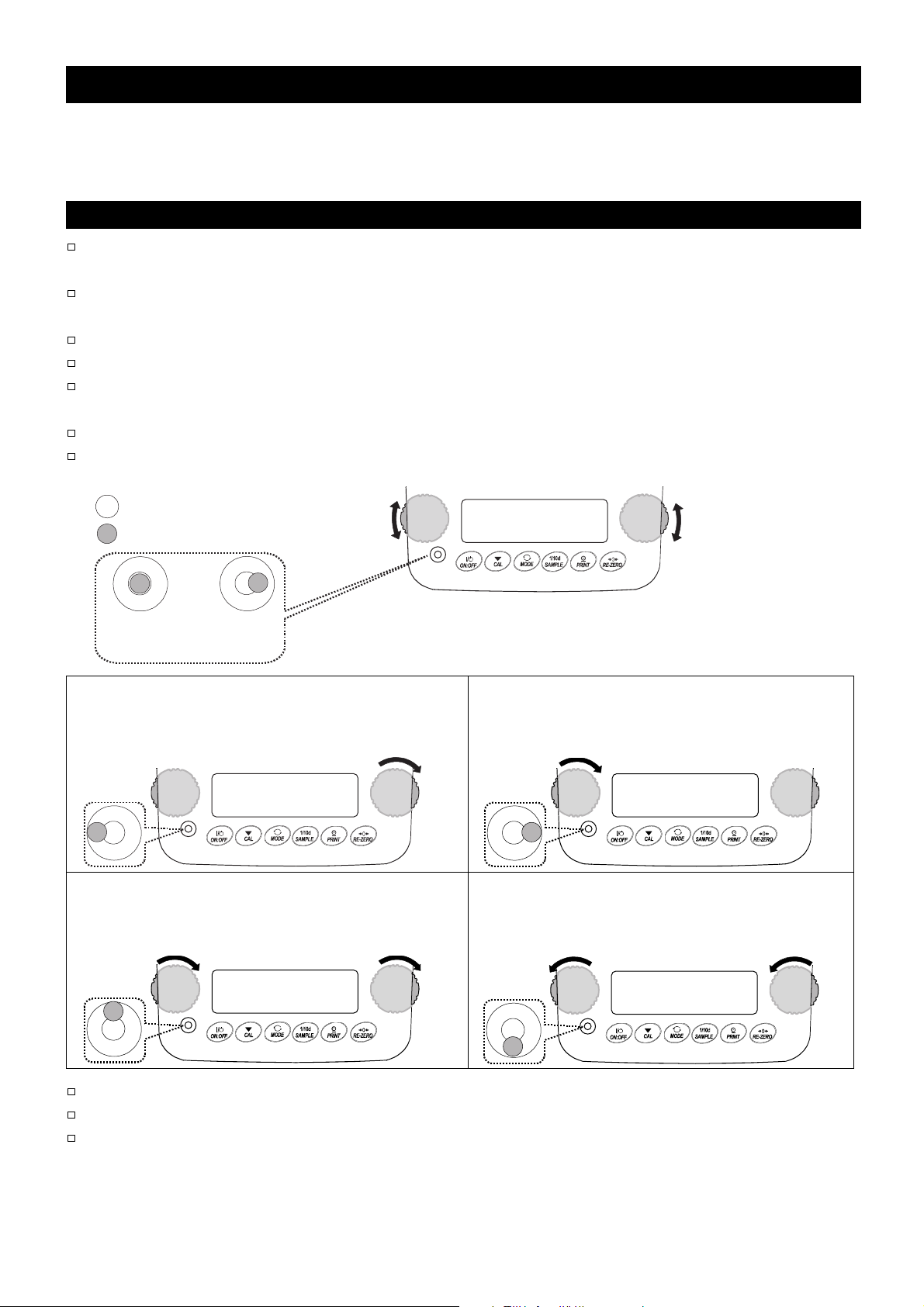
3. Precautions
To get the optimum performance from the balance and acquire accurate weight data, note the
following:
3-1. Before Use
Install the balance in an environment where the temperature and humidity are not excessive. The best
operating temperature is about 20°C / 68°F at about 50% relative humidity.
Install the balance where it is not exposed to direct sunlight and it is not affected by heaters or air
conditioners.
Install the balance where it is free of dust.
Install the balance away from equipment which produces magnetic fields.
Install the balance in a stable place avoiding vibration and shock. Corners of rooms on the first floor
are best, as they are less prone to vibration.
The weighing table should be solid and free from vibration, drafts and as level as possible.
Level the balance by adjusting the leveling feet and confirm it using the bubble spirit level.
Red circle
Bubble
OK NG
Bubble spirit level
Leveling foot
Make sure that the bubble is in the center of the red circle.
UP
DOWN
DOWN
Leveling foot
UP
When the bubble is off to the left :
Turn the leveling foot on the front right in the
clockwise direction.
When the bubble is off to the backward position :
Turn both leveling feet on the front in the
clockwise direction at the same time.
Ensure a stable power source when using the AC adapter.
Plug in the AC adapter and warm up the balance for at least one hour.
Calibrate the balance before use or after having moved it to another location. Refer to "8. Calibration
(
Sensitivity Adjustment/Sensitivity Check
Caution: Do not install the balance where flammable or corrosive gas is present.
)".
When the bubble is off to the right :
Turn the leveling foot on the front left in the
clockwise direction.
When the bubble is off to the forward position:
Turn both leveling feet on the front in the
counterclockwise direction at the same time.
9
Page 10
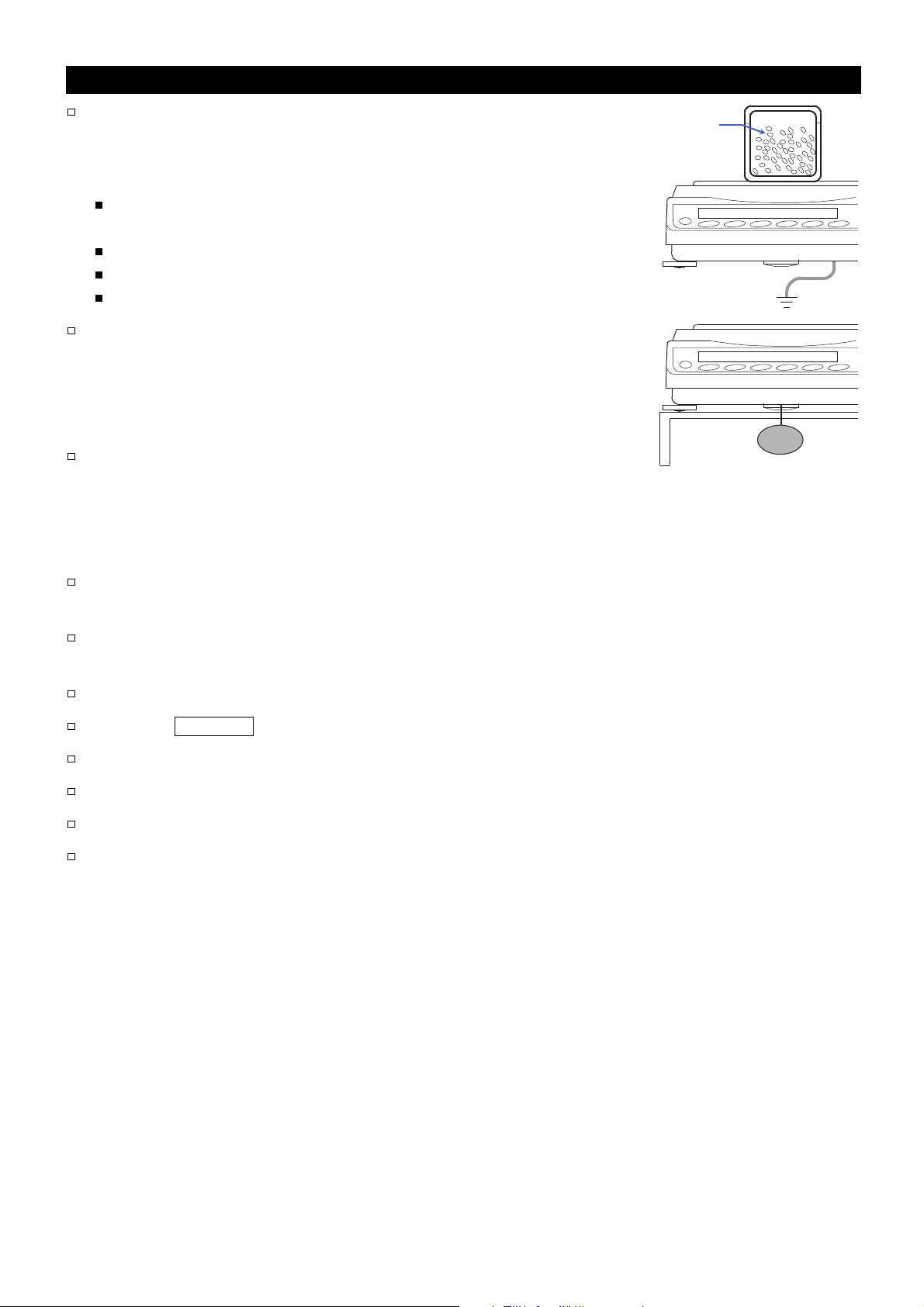
3-2. During Use
Discharge static electricity from the material to be weighed
(hereinafter referred to as the sample). When a sample could
have a static charge, the weight data is influenced. Ground
the balance and try the following:
Eliminate static electricity using the optional AD-1683 DC
static eliminator.
Try to keep the ambient humidity above 45%RH.
Use a metal shield case for a charged sample.
Wipe charged plastic samples with a moistened cloth.
This balance uses a strong magnet as part of the balance
assembly, so please use caution when weighing magnetic
materials such as iron. If there is a problem, use the underhook
on the bottom of the balance to suspend the material away
from the influence of the magnet.
Eliminate the temperature difference between a sample and
the environment. When a sample is warmer (cooler) than the
ambient temperature, the sample will be lighter (heavier) than
the true weight. This error is due to a rising (falling) draft
around the sample.
Charged material
Material case
Grounding
Magnetic material
Make each weighing gently and quickly to avoid errors caused by the evaporation of moisture from
the sample or the absorption of moisture by the sample.
Do not drop things upon the weighing pan, or place a sample on the pan that is beyond the balance
weighing capacity. Place a sample in the center of the weighing pan.
Do not use a sharp instrument such as a pencil to press the keys. Use your finger only.
Press the RE-ZERO key before each weighing to eliminate possible errors.
Calibrate the balance periodically so as to eliminate possible errors.
Take into consideration the affect of air buoyancy on a sample when more accuracy is required.
Keep the balance interior free of dust and foreign materials.
The breeze break (The HR-AZ / HR-A series) is provided as a standard accessory. An anti-static
treatment has been applied to the breeze break components, but they may be charged with static
electricity when they are unpacked or when the humidity is low. If the weight value is unstable even
when there are no drafts or the balance has a problem with repeatability, remove the breeze break. Or
wipe the clear plates with a moistened cloth, use the optional AD-1683 DC static eliminator or apply an
anti-static spray.
10
Page 11
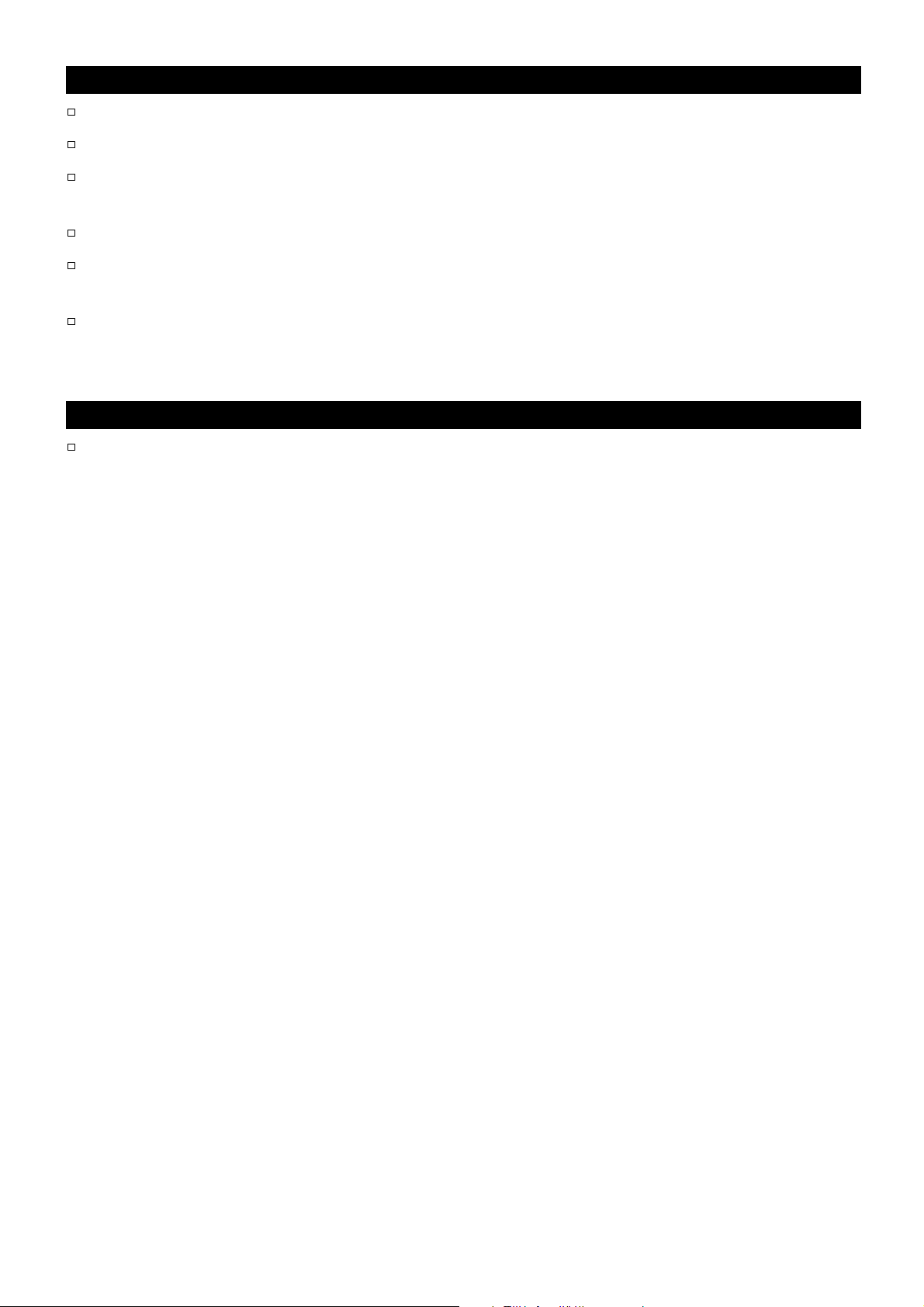
3-3. After Use
Avoid mechanical shock to the balance.
Do not disassemble the balance. Contact the local A&D dealer if the balance needs service or repair.
Do not use organic solvents to clean the balance. Clean the balance with a lint free cloth that is
moistened with warm water and a mild detergent.
The edge of the weighing pan is sharp. Use much care when cleaning the pan.
Avoid dust and water so that the balance weighs correctly. Protect the internal parts from liquid spills
and excessive dust.
The breeze break parts have an antistatic coating. Washing these parts with water, etc., will diminish
the antistatic coating function.
3-4. Power Supply
When the AC adapter is connected, the balance is in the standby mode if the standby indicator is on
(refer to "4. Display Symbols and Key Operations"). This is a normal state and does not harm the
balance. For accurate weighing, allow the balance to reach equilibrium with room temperature, and
then warm up the balance for at least one hour before use.
11
Page 12
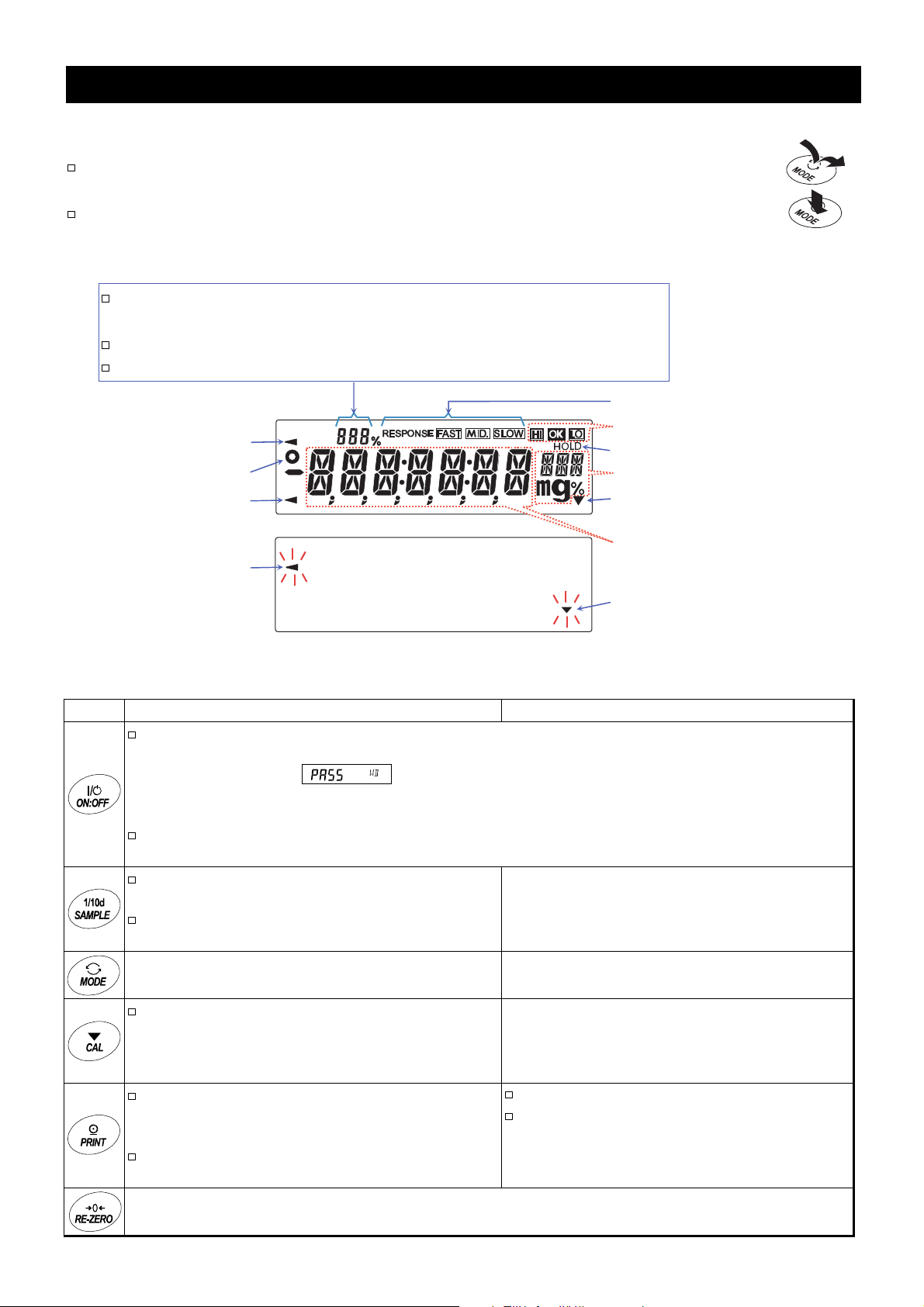
s
r
4. Display Symbols and Key Operations
Key Operations
Key operations affect how the balance behave. The basic key operations are:
"Press and release the key immediately" or "Press the key" ....................................................
= normal key operation during measurement
"Press and hold the key" .............................................................................................................
Display Symbols
Displays the weight data relative to the weighing capacity, in percentage, in
Each key, when pressed or when pressed and held, functions as follows:
the weighing mode (Capacity indicator)
Number of statistical data (Statistical calculation mode)
Displays the setting value in the function mode
Processing indicato
Stabilization indicator
Standby indicator
Processing indicator
Blinking
Response indicator
Comparator indicators
Hold mode indicator
Units
Interval output mode
standby indicator
Weight data
Internal output mode
active indicator
Key When pressed When pressed and held (for 2 seconds)
Turns the display on or off. The standby indicator is displayed when the display is turned off.
The weighing mode is enabled when the display is turned on. When the display is turned on,
the password input (
mode is enabled if the password function is not used. Refer to "15-4. Entering the Password
Before Weighing".
This key is available anytime. Pressing the key during operation will interrupt the operation and
turn the display off.
In the weighing mode, turns the minimum
weighing value on or off.
In the counting or percent mode, enters the
sample storing mode.
Switches the weighing units stored in the function
table. Refer to "5. Weighing Units".
Cancels the operation when performing
settings. With the HR-AZ series, enters the
calibration mode using the internal mass.
(One-touch calibration)
Outputs the weight data to a printer or personal
computer using the RS-232C serial interface,
depending on the function table settings.
Confirms the operation when performing
settings.
) is displayed if the password function is used. The weighing
Enters the function table mode.
Refer to "10. Function Table".
Enters the response adjustment mode.
Enters the calibration mode.
No function at the factory setting
By changing the function table:
Outputs "Title block" and "End block" for
GLP/GMP compliant report. (Refer to "11-2.
GLP Report".)
Sets the display to zero.
12
Page 13
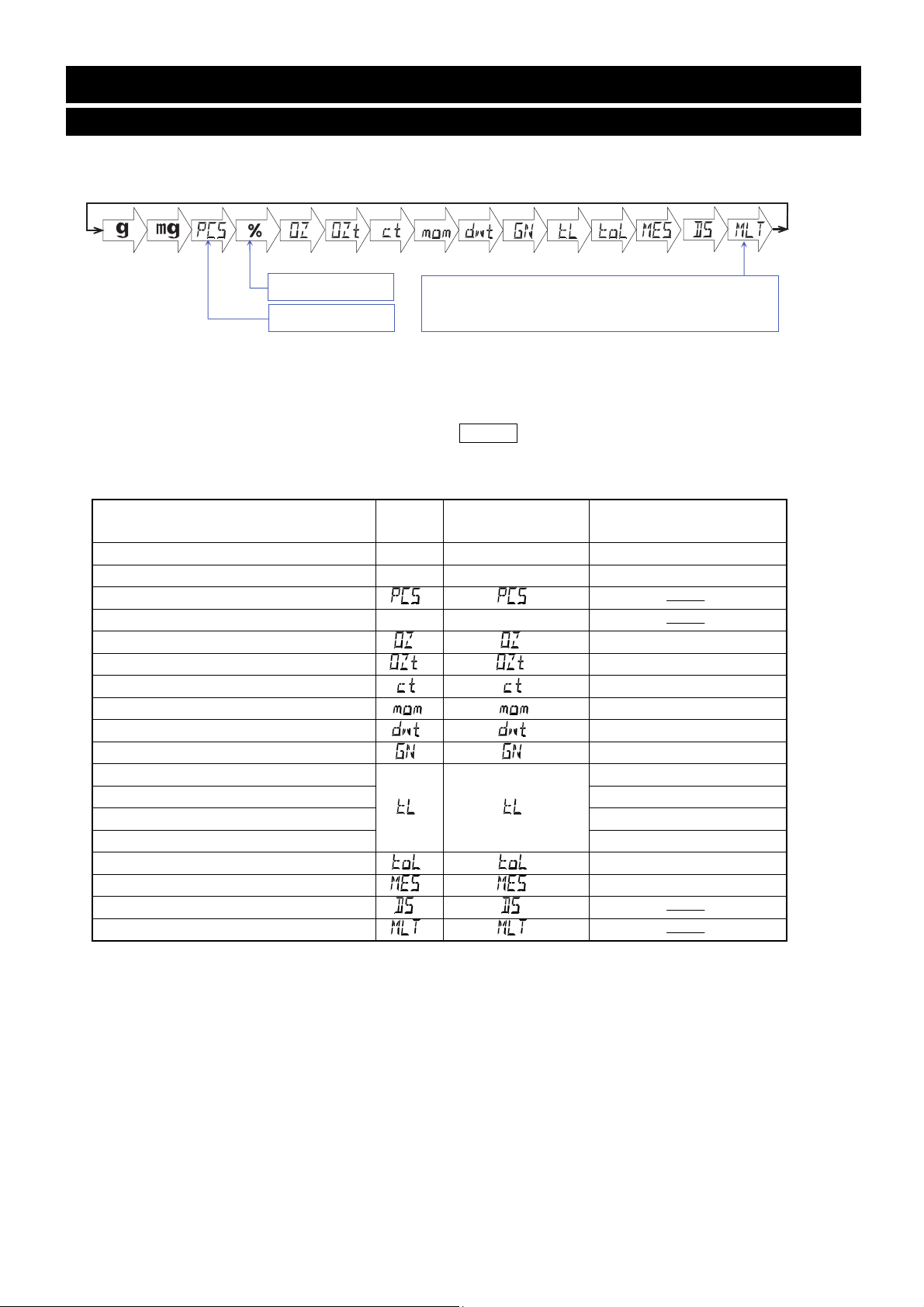
5. Weighing Units
5-1. Units
With the HR-AZ / HR-A series balance, the following weighing units and weighing modes are
available:
A unit or mode can be selected and stored in the function table as described below.
If a weighing mode (or unit of weight) has been turned off, that mode or unit will be missing in the
sequence. Tael has four varieties, one of which can be selected and installed at the factory.
To select a unit or mode for weighing, press the MODE key.
For details about the units and modes, see the table below:
Percent mode
Counting mode
Programmable-unit (No unit displayed. For details,
refer to "14. Programmable-Unit".)
Name (unit, mode) Display
Gram g g 1 g
Milligram mg mg 0.001g
Counting mode
Percent mode % %
Ounce (Avoir)
Troy Ounce
Metric Carat
Momme
Pennyweight
Grain (UK)
Tael (HK general, Singapore)
Tael (HK jewelry) 37.429 g
Tael (Taiwan) 37.5 g
Tael (China) 31.25 g
Tola (India)
Messghal
Density mode
Programmable-unit (Multi-unit)
Function table
(Storing mode)
Conversion factor
1 g =
28.349523125 g
31.1034768 g
0.2 g
3.75 g
1.55517384 g
0.06479891 g
37.7994 g
11.6638038 g
4.6875 g
13
Page 14
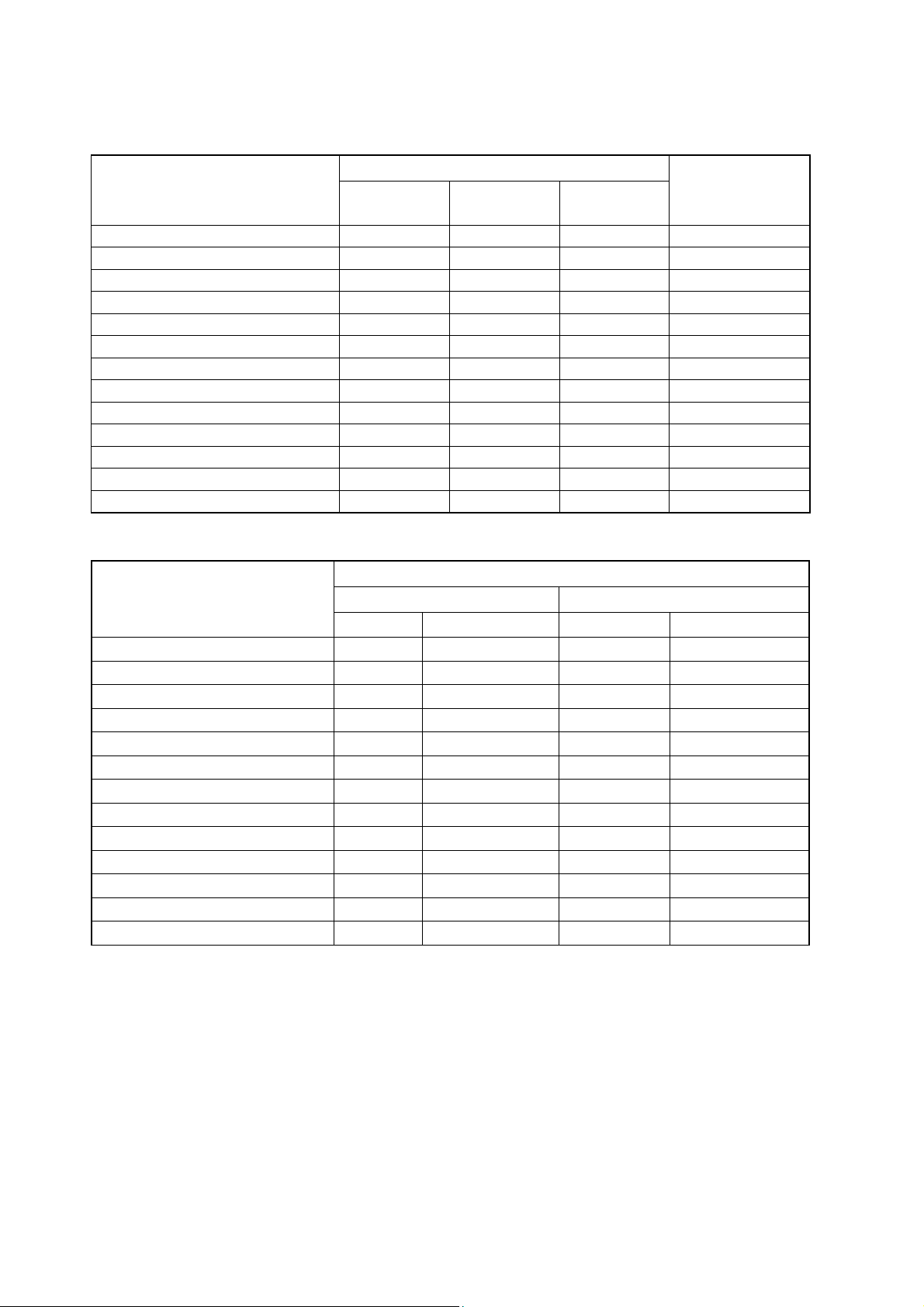
The tables below indicate the weighing capacity and the minimum display for each unit, depending on
the balance model.
Capacity
Unit
HR-100AZ
HR-100A
HR-150AZ
HR-150A
HR-250AZ
HR-250A
Minimum Display
Gram 102 152 252 0.0001
Ounce (Avoir) 3.59 5.36 8.88 0.00001
Troy Ounce 3.27 4.88 8.10 0.00001
Metric Carat 510 760 1260 0.001
Momme 27.2 40.5 67.2 0.0001
Pennyweight 65.5 97.7 162.0 0.0001
Grain (UK) 1574 2346 3889 0.002
Tael (HK general, Singapore) 2.69 4.02 6.66 0.00001
Tael (HK jewelry) 2.72 4.06 6.73 0.00001
Tael (Taiwan) 2.72 4.05 6.72 0.00001
Tael (China) 3.26 4.86 8.06 0.00001
Tola (India) 8.74 13.0 21.6 0.00001
Messghal 21.7 32.4 53.7 0.0001
HR-251AZ / HR-251A
Unit
Precision Range Standard Range
Capacity Minimum Display Capacity Minimum Display
Gram 62 0.0001 252 0.001
Ounce (Avoir) 2.18 0.00001 8.88 0.0001
Troy Ounce 1.99 0.00001 8.10 0.0001
Metric Carat 310 0.001 1260 0.01
Momme 16.5 0.0001 67.2 0.001
Pennyweight 39.8 0.0001 162.0 0.001
Grain (UK) 956 0.002 3889 0.01
Tael (HK general, Singapore) 1.64 0.00001 6.66 0.0001
Tael (HK jewelry) 1.65 0.00001 6.73 0.0001
Tael (Taiwan) 1.65 0.00001 6.72 0.0001
Tael (China) 1.98 0.00001 8.06 0.0001
Tola (India) 5.31 0.00001 21.6 0.0001
Messghal 13.2 0.0001 53.7 0.001
14
Page 15

5-2. Storing Units
The units or modes can be selected and stored in the function table. The sequence of displaying the
units or modes can be arranged in the function table so as to fit the frequency of use.
Select a unit or mode and arrange the sequence of display as follows:
1 Press and hold the SAMPLE key until ba5fnc of the function
table is displayed.
2 Press the SAMPLE key several times to display Unit .
3 Press the PRINT key to enter the unit selection mode.
4 Specify a unit or mode in the order to be displayed using the
following keys.
SAMPLE key ........ To sequentially display the units.
RE-ZERO key ....... To specify a unit or mode.
The stabilization indicator appears when the displayed unit or
mode is specified.
5 Press the PRINT key to store the units or modes. The balance
displays end and then displays the next menu item of the
function table.
Select or
Displays the units
sequentially.
Specify
Store
6 Press the CAL key to exit the function table. Then the
balance returns to the weighing mode with the unit specified
first in step 4.
Notes
When the power is turned on, the scale displays the unit specified first in step 4.
In the weighing mode, to select a unit or mode for weighing, press the MODE key.
15
Page 16
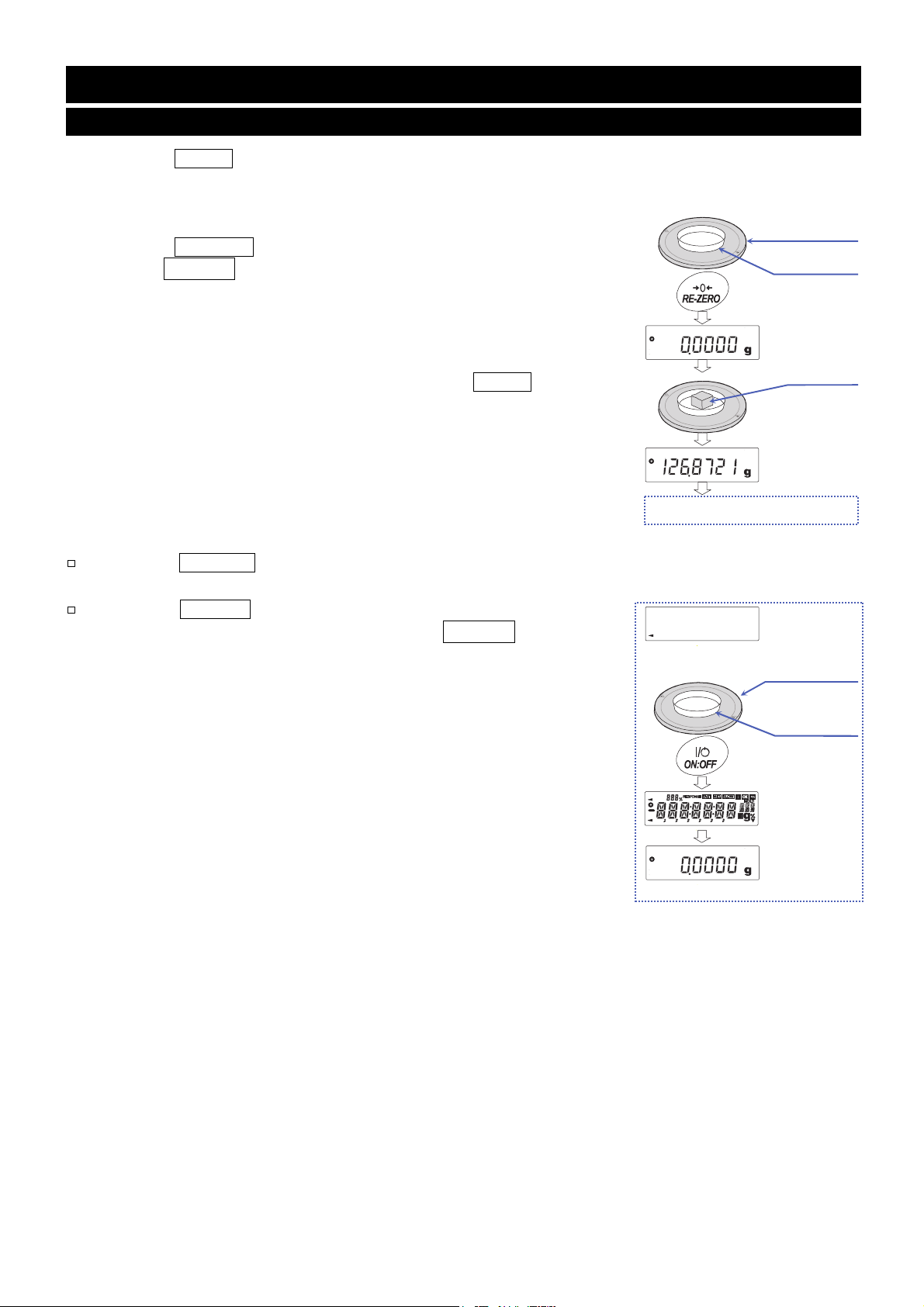
6. Weighing
6-1. Basic Operations (g, mg, ct, mom)
1 Press the MODE key and select a unit.
Select the "g" in this example.
2 Place a container on the weighing pan, if necessary.
Press the RE-ZERO key to cancel the weight (tare). The balance
displays 0.0000 g. (The decimal point position depends on the
balance model.)
3 Place a sample on the pan or in the container.
4 Wait for the stabilization indicator to turn on. Read the value.
While the stabilization indicator is on, pressing the PRINT key will
output the weight value, using the RS-232C serial interface.
* Peripheral equipment, that is sold separately, such as a
printer or a personal computer is required.
5 Remove the sample and container from the pan.
Notes
Press the SAMPLE key to turn on or off the minimum
weighing value.
When the ON:OFF key is pressed with a container placed
on the weighing pan, the balance displays 0.0000 g and
weighing is started.
Weighing pan
Container
Sample
Remove the sample
Display off
Weighing pan
Container
16
Page 17
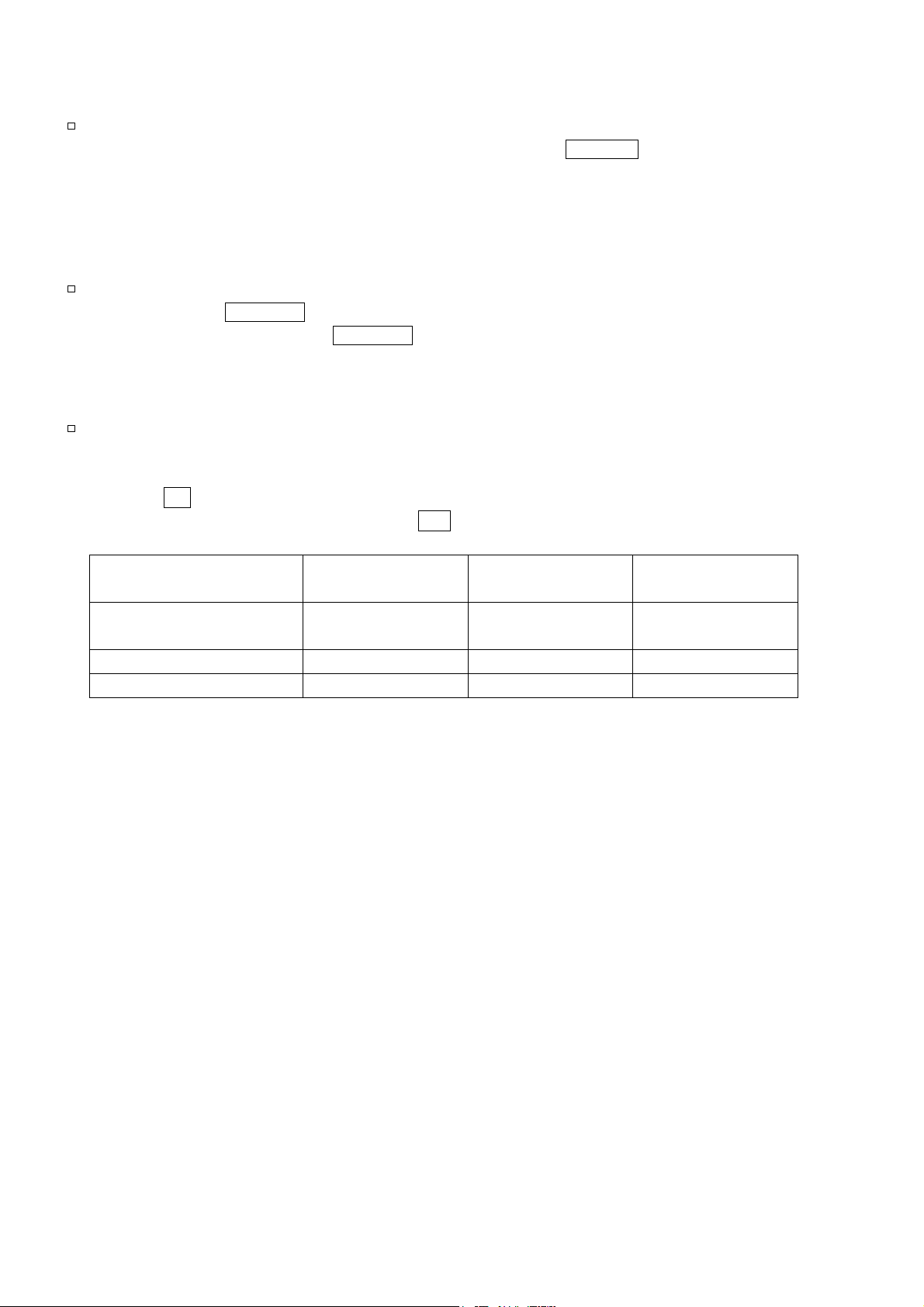
Zero Operation, Tare Operation and Weighing Range
When weighing is started
The balance will determine the reference zero point when the ON: OFF key is pressed to enter the
weighing mode.
Depending on the load condition at that time, the balance will automatically judge whether to perform
zero or tare operation. The condition for determining which is used is "Power-on zero range", and
when power on zero range is exceeded, the tare operation is performed.
Re-zero operation
By pressing the RE-ZERO key, the display can be set to zero.
The re-zero operation with the RE-ZERO key will automatically judge whether to perform zero or
tare operation. The condition for determining which is used is "Zero range", and when zero range is
exceeded, the tare operation is performed.
Weighing range
The range that the balance can weigh varies depending on the model.
When the total amount (net weight + tare weight) displayed for each model exceeds the maximum
display, E is displayed to indicate that the weighing range is exceeded.
When exceeded in the negative direction, -E is displayed.
Model
HR-250AZ / HR-250A
HR-251AZ / HR-251A
HR-150AZ / HR-150A Approx. ± 15 g Approx. ± 3 g Approx. -7 g or less
HR-100AZ / HR-100A Approx. ± 10 g Approx. ± 2 g Approx. -5 g or less
Power-on
zero range
Zero range -E display range
Approx. ± 25 g Approx. ± 5 g Approx. -12 g or less
17
Page 18
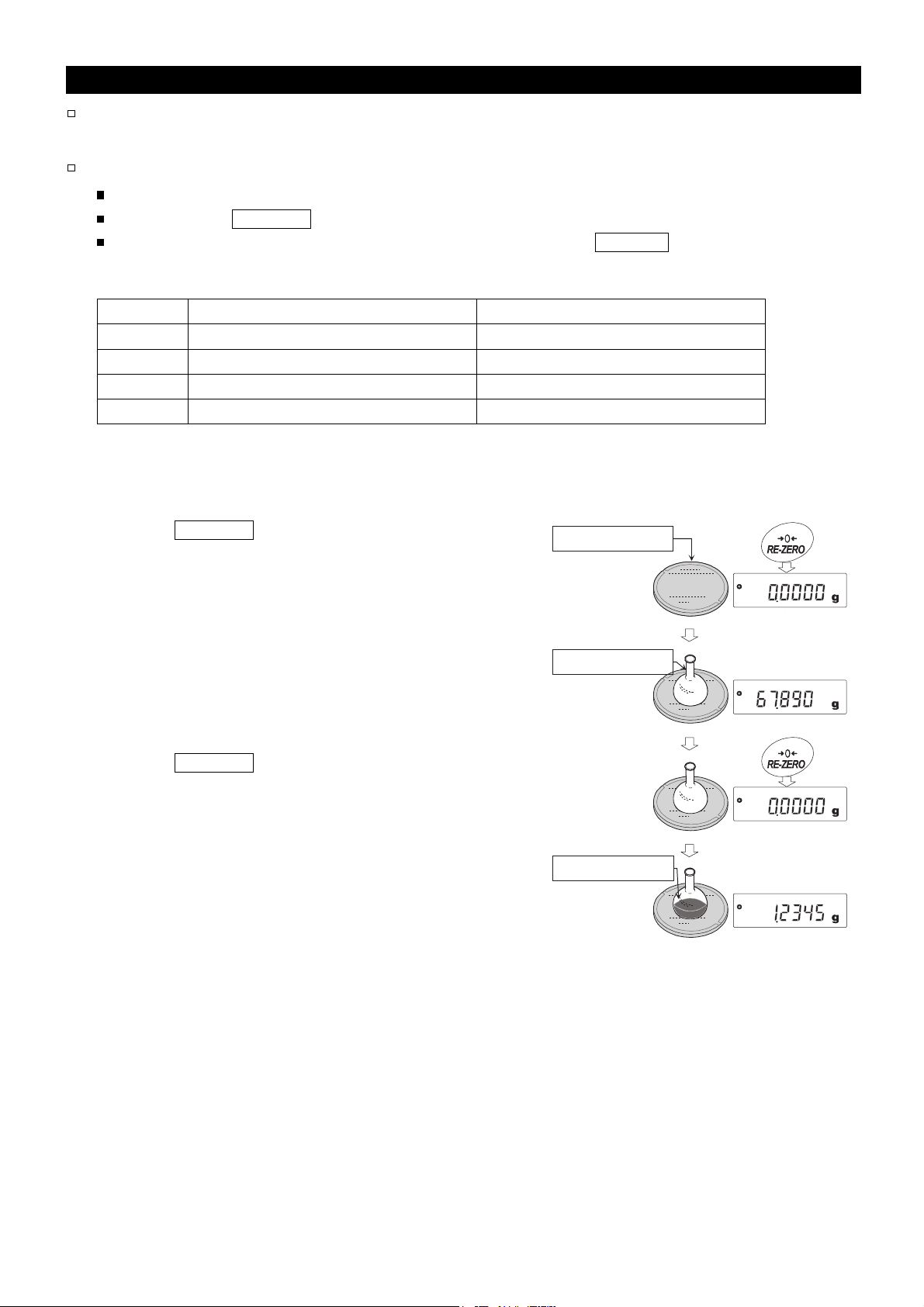
6-2. Smart Range
The smart range for the HR-251AZ / HR-251A consists of the standard range and precision range
(high resolution).
Smart range function
The range switches automatically, depending on the value displayed.
Pressing the RE-ZERO key allows weighing in the precision range, regardless of the tare value.
The range can be fixed to the standard range by pressing the SAMPLE key.
Precision Range and Standard Range for the HR-251AZ/HR-251A
Unit Precision range Standard range
Gram 0.0000 g to 62.0009 g 62.001 g to 252.008 g
Milligram 0.0 mg to 620009 mg 62001 mg to 252008 mg
Carat 0.000 ct to 310.005 ct 310.01 ct to 1260.04 ct
Momme 0.0000 mom to 16.5336 mom 16.534 mom to 67.202 mom
Refer to page 13 for other units.
Example
1 Press the RE-ZERO key to use the precision range.
The balance displays zero.
2 Place a container (tare) on the weighing pan.
When the weight value displayed exceeds the
precision range value, the balance will switch to the
standard range.
3 Press the RE-ZERO key.
The balance displays zero and switches to the
precision range.
4 Place a sample in the container.
When the weight value displayed is within the
precision range value, the balance will perform a
weighing, using the precision range.
Weighing pan
Container
Sample
Precision range
Standard range
Precision range
Precision range
18
Page 19
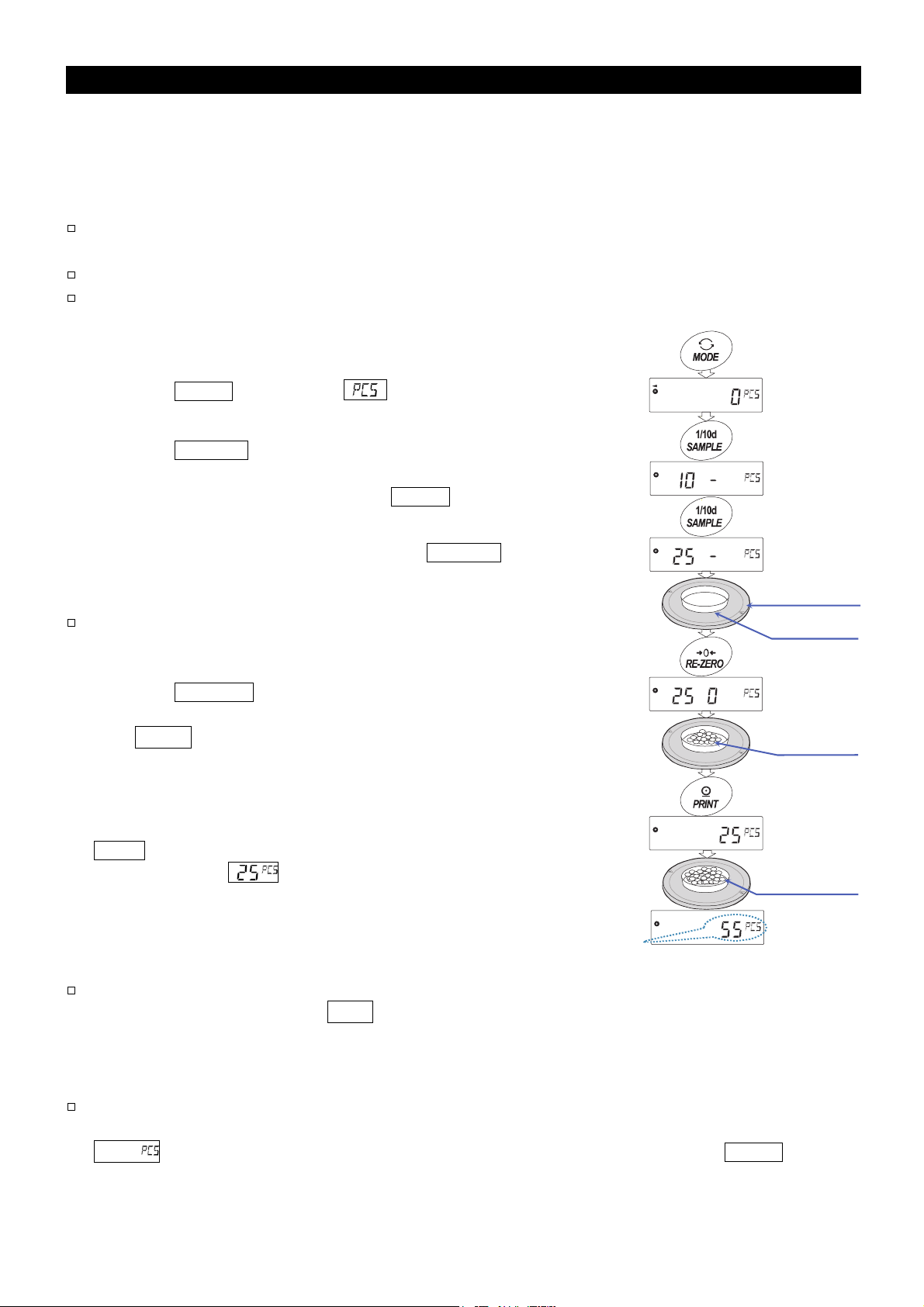
C
6-3. Counting Mode (PCS)
This is the mode to determine the number of objects in a sample based on the standard sample unit
mass. The unit mass means the mass of one piece of the sample. The smaller the variables in each
sample unit mass are, the more accurate the counting will be. The balance is equipped with the
Automatic Counting Accuracy Improvement (ACAI) function to improve the counting accuracy.
Notes
For counting, use samples with a unit mass of at least ten or more times the minimum
weighing value of the balance.
If the sample unit mass variable is too large, it may cause a counting error.
To improve the counting performance, use the ACAI function frequently or divide the samples
into several groups and count each group.
Selecting the Counting Mode
1 Press the MODE key to select (counting mode).
Storing a Sample Unit Mass
2 Press the SAMPLE key to enter the sample unit mass storing
mode.
Even in the storing mode, pressing the MODE key will switch
to the next mode.
3 To select the number of samples, press the SAMPLE key
several times. It may be set to 10, 25, 50 or 100.
Note
A greater number of samples will yield more accurate
Weighing pan
ontainer
counting result.
4 Place a container on the weighing pan, if necessary.
Press the RE-ZERO key to cancel the weight (tare).
The number specified in step 3 appears.
e.g.: 25 0 is displayed if 25 is selected in step 3.
Samples
25 piecies
5 Place the number of samples specified on the pan.
In this example, 25 pieces.
6 Wait for the stabilization indicator to turn on. Press the
PRINT
balance displays (counting mode) and is set to
key to calculate and store the unit mass. The
Place sample
to be counted
count samples with this unit mass. To improve the
accuracy of the unit mass, go to step 8.
The counting result
Notes
If the balance judges that the mass of the samples is too light and is not adequate to be used
as the unit mass, it displays lo . In that case, store the mass by some quantity.
For example, when the model with the minimum weighing value of 0.0001 g is used and 10
pieces of samples weigh 0.0005 g. Store 100 pieces of samples as 10 and multiply the
weighing result by 10.
If the balance judges that the mass of the samples is too light to aquire accurate weighing, it
displays an error requiring the addition of more samples to the specified number. For example,
150- appears to require 25 more samples. Add 25 samples and press the PRINT key.
When the unit mass is stored correctly, the balance proceeds to the counting mode.
19
Page 20
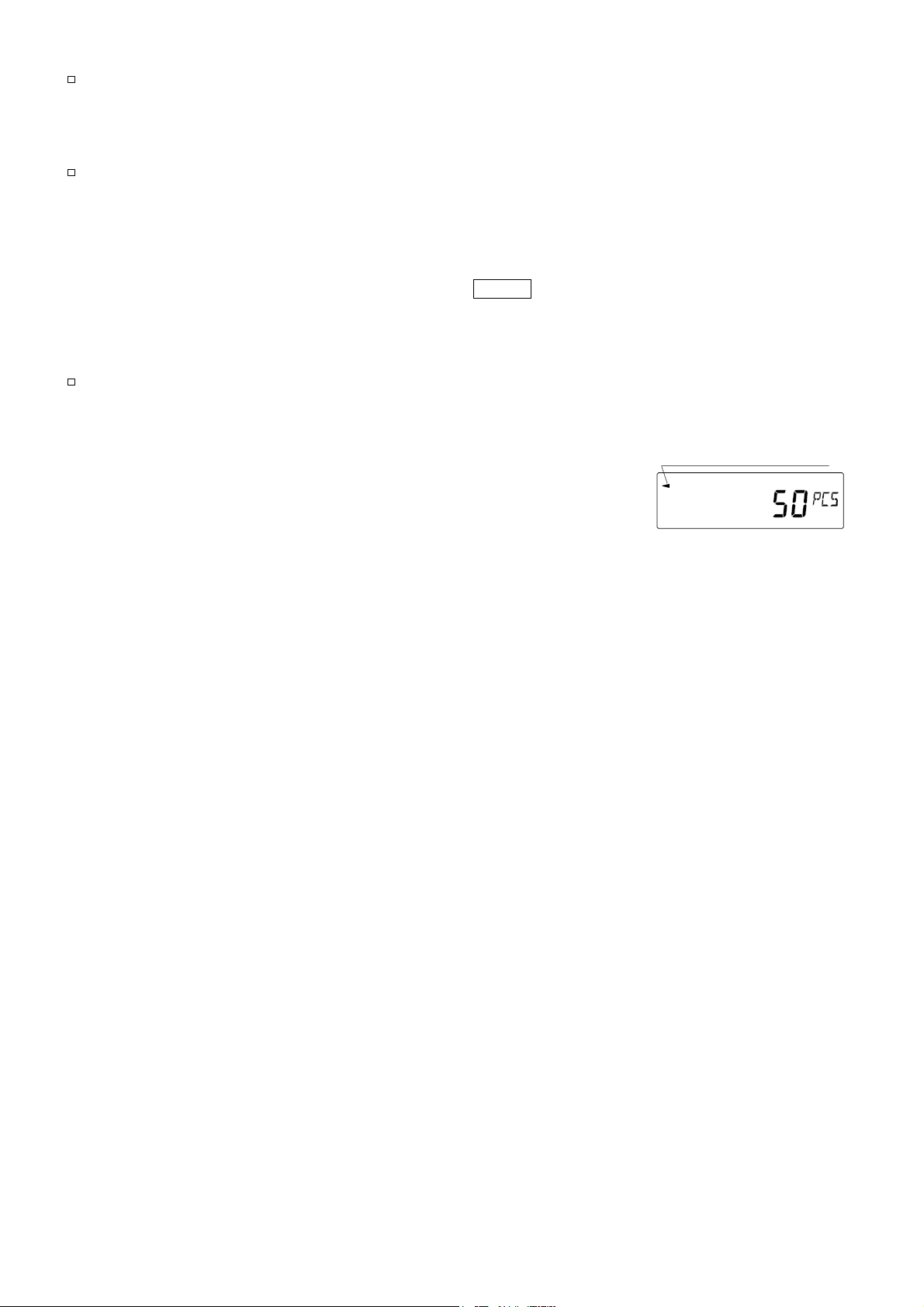
For a more accurate counting operation, use samples with a unit mass of at least ten or more
times the minimum weighing value of the balance. For example, when a balance with a
mimimum weighing value of 0.0001 g is used, the recommended sample unit mass is 0.001 g
or more.
The sample unit mass stored, even if the AC adapter is removed, is maintained in non-volatile
memory.
Counting Operation
7 Place the samples to be counted on the pan.
While the stabilization indicator is on, pressing the PRINT key will
output the weight value (number of objects), using the RS-232C
serial interface.
Note
Peripheral equipment, that is sold separately , such as a
printer or a personal computer is required.
Counting Mode Using the ACAI Function
The ACAI is a function that improves the accuracy of the unit mass
automatically by increasing the number of samples and averaging
the unit mass variable to minimize the weighing error, as the
counting process proceeds.
8 If a few more samples are added, the processing indicator turns on. To prevent an error, add three or
more. The processing indicator does not turn on if overloaded. Try to add the same number of
samples as displayed.
Processing indicator
9 The balance re-calculates the unit mass while the processing indicator is blinking. Do not touch the
balance or samples on the pan until the processing indicator turns off.
10 Counting accuracy is improved when the processing indicator turns off.
Each time the above operation is performed, a more accurate unit mass will be obtained. There is no
definite upper limit of ACAI range for the number of samples exceeding 100. Try to add the same
number of samples as displayed.
11 Remove all the samples used in ACAI and proceed with the counting operation using the improved
unit mass.
20
Page 21
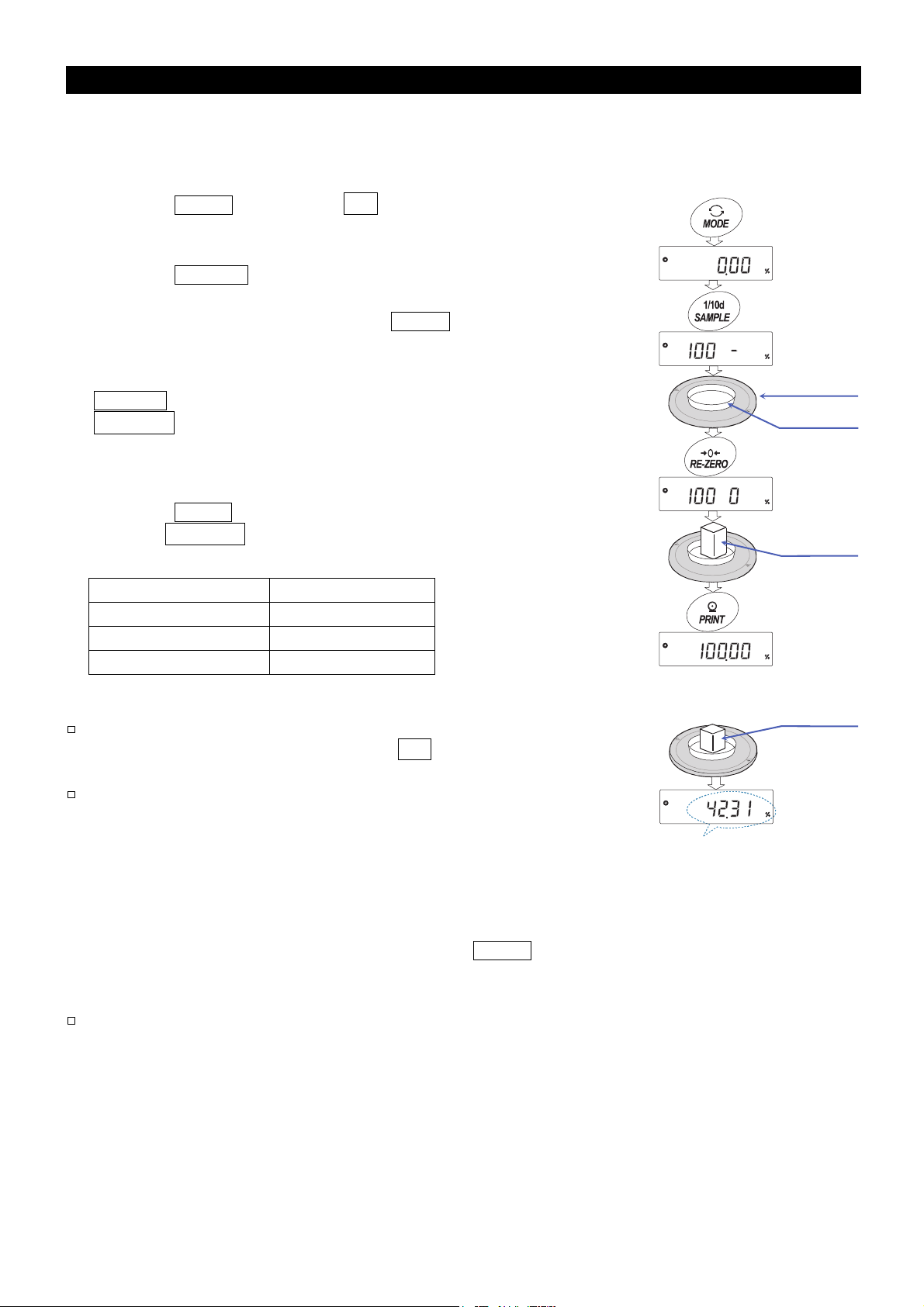
C
s
6-4. Percent Mode (%)
This is the mode to display the weight value in percentage compared to a 100% reference mass and
is used for target weighing or checking the sample variable.
Selecting the Percent Mode
1 Press the MODE key to select % (percent mode).
Storing the 100% Reference Mass
2 Press the SAMPLE key to enter the 100% reference mass
storing mode.
Even in the storing mode, pressing the MODE key will switch to
the next mode.
3 Place a container on the weighing pan, if necessary. Press the
RE-ZERO
100 0 % .
4 Place the sample to be set as the 100% reference mass on the
pan or in the container.
5 Press the PRINT key to store the reference mass. The balance
displays 100.00 % . (The decimal point position depends on the
reference value.)
0.0100 g to 0.0999 g 1 %
0.1000 g to 0.9999 g 0.1 %
1.0000 g or more 0.01 %
Notes
If the balance judges that the mass of the sample is too light
to be used as a reference, it displays lo . Do not use the
sample.
The reference mass stored, even if the AC adapter is
removed, is maintained in non-volatile memory.
key to cancel the weight (tare). The balance displays
100 % mass Minimum display
Weighing pan
ontainer
Sample
100%
Place
to be weighed
ample
6 Remove the sample.
Weighing result compared to
100% reference mass
Reading the Percentage
7 Place a sample to be compared to the reference mass on the pan.
The displayed percentage is based on the 100% reference mass.
While the stabilization indicator is on, pressing the PRINT key will
output the weight value, using the RS-232C serial interface.
Note
Peripheral equipment, that is sold separately , such as a
printer or a personal computer is required.
21
Page 22
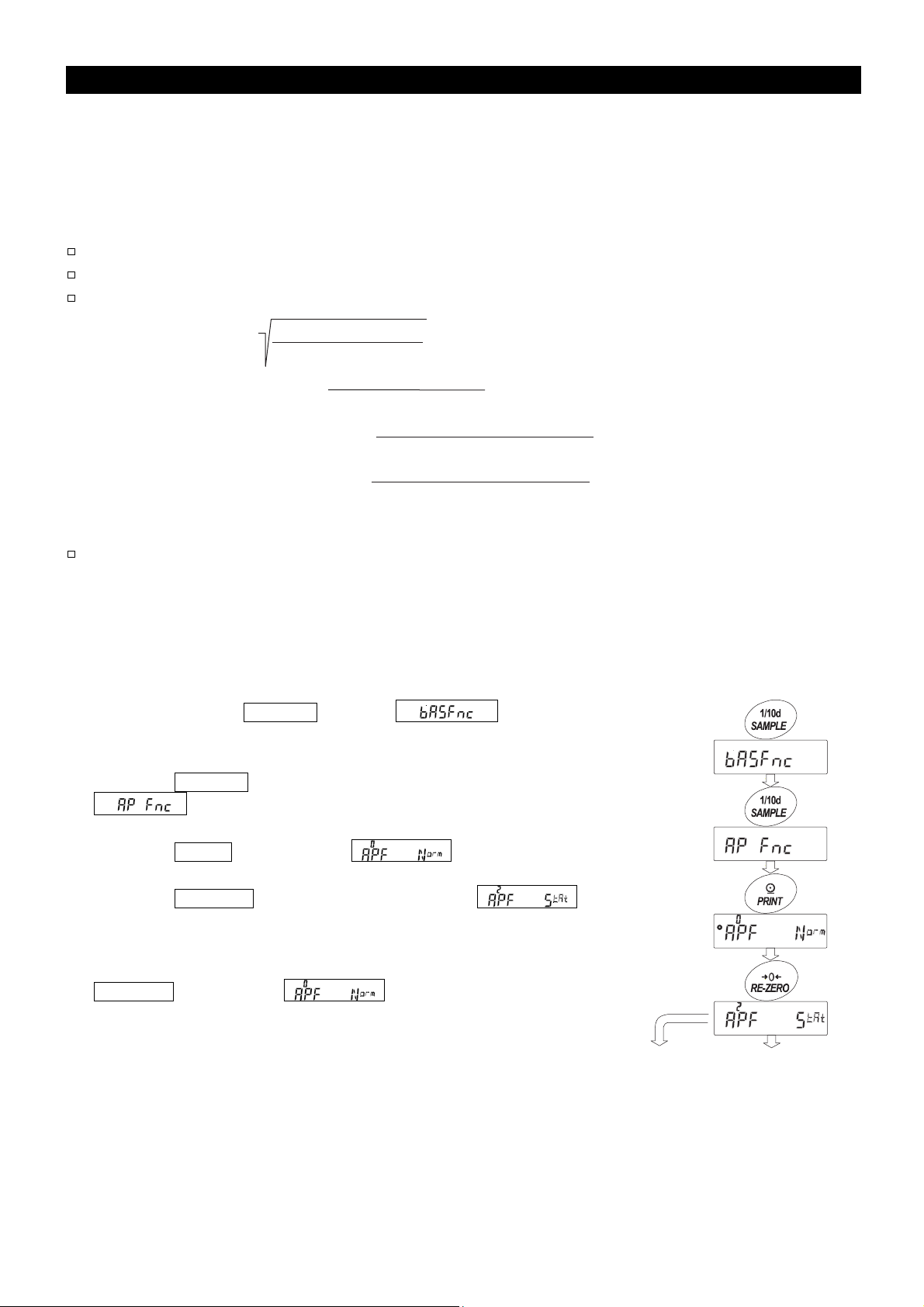
6-5. Statistical Calculation Mode
The statistical calculation mode statistically calculates the weight data, and displays or outputs the
results. To use the statistical calculation mode, set the "Application function (apf)" parameter of
"Application (ap fnc)" in the function table to "2", as described below.
Statistical items available are number of data, sum, maximum, minimum, range (maximum-minimum),
average, standard deviation, coefficient of variation and relative error. What statistical items to output
can be selected from the four modes in the function table.
The wrong data input can be canceled by the key operation, if immediately after the input.
Turning the balance off will delete the statistical data.
The standard deviation, coefficient of variation and relative error are obtained by the equation below:
Standard deviation = where Xi is the i-th weight data, N is number of data.
Coefficient of variation (CV) = x 100 (%)
Relative error of maximum value = x 100 (%)
Relative error of minimum value = x 100 (%)
Note
When data with the minimum weighing value turned off are used in the statistical calculation,
results will be displayed with the minimum weighing value turned off. (The minimum weighing
value will be rounded off.)
6.5.1. Getting Started
N・Σ(Xi)2 - (ΣXi)2
N・(N - 1)
Standard deviation
Average
Maximum value - Average
Average
Maximum value - Average
Average
Switching to the Statistical Function Mode (Changing the Function Table)
1 Press and hold the SAMPLE key until of
the function table is displayed, then release the key.
2 Press the
SAMPLE key several times to display
.
3 Press the
PRINT key to display
4 Press the RE-ZERO key several times to display .
To select statistical items to output, go to step 5.
To store the statistical function mode setting, go to step 7.
To disable the statistical calculation mode, press the
RE-ZERO key to select .
To store the setting To select statistical
go to step 7. go to step 5.
Press and hold
(for 2 seconds)
Press several times
Press several times
22
Page 23
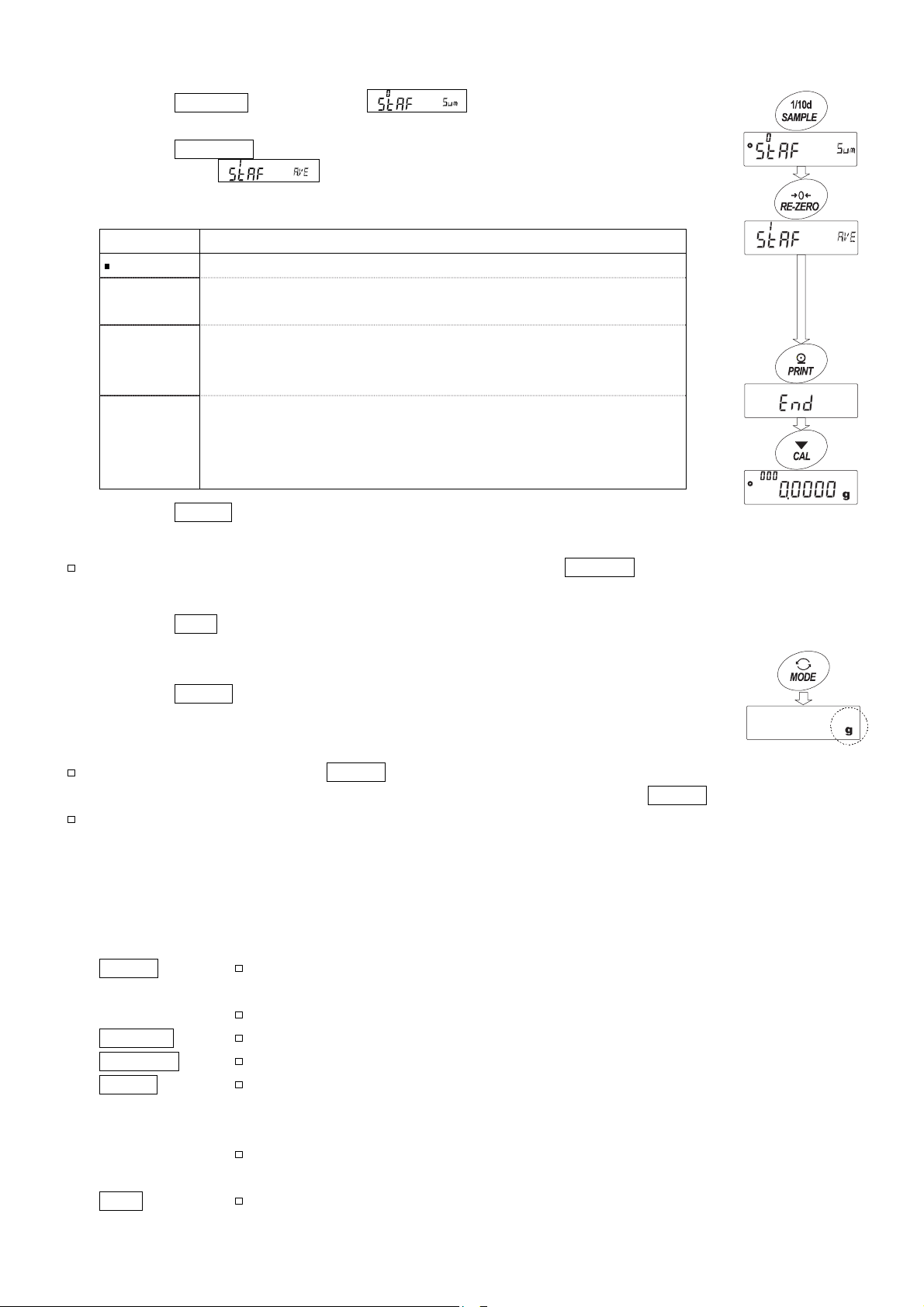
Selecting the Statistical Items to Output
5 Press the SAMPLE key to display .
6 Press the RE-ZERO key to select the output items.
In the example, is selected to output the number of data, sum,
maximum, minimum, range (maximum-minimum) and average.
Parameter Description
0 Number of data, Sum
1
2
3
Number of data, Sum, Maximum, Minimum,
Range (maximum – minimum), average
Number of data, Sum, Maximum, Minimum,
Range (maximum – minimum), Average, Standard deviation,
Coefficient of variation
Number of data, Sum, Maximum, Minimum,
Range (maximum – minimum), Average, Standard deviation,
Coefficient of variation, Relative error of maximum value,
Relative error of minimum value
7 Press the PRINT key to store the setting.
Note
The statistical calculation mode will be enabled using the ON:OFF key or
when the power is turned on.
8 Press the CAL key to return to the weighing mode.
Selecting the Unit
9 Press the MODE key to select the unit to be used for the statistical calculation
mode. In the example shown at the right, gram (g) is selected.
Notes
Selecting the unit using the MODE key is not available after the data is entered. In this case,
clear the data as described on page 25 and select the unit using the MODE key.
When the unit used for the statistical calculation mode is to be enabled upon power-on,
select the unit in "Unit (Unit)" of the function table beforehand.
6.5.2. Using the Statistical Calculation Mode
Entering Data for Statistical Calculation
Use the following keys to operate the statistical calculation mode.
MODE key
When no data has been entered, selects the unit.
SAMPLE key ..... Turns the minimum weighing value on or off, in the weighing mode.
RE-ZERO key
PRINT key ........ Outputs the data number and the weight data and includes the weight data to
Outputs the statistical results while the statistical results are displayed. (Output is
CAL key
........
...
............
When the data is entered, moves between the displaying items (weighing mode,
statistical results and data operation) each time the key is pressed.
Sets the display to zero in the weighing mode.
statistical calculation in the weighing mode. (Output is not in the data format
specified in the function table because of the data number added.)
not in the data format specified in the function table.)
Returns to the weighing mode.
23
Page 24
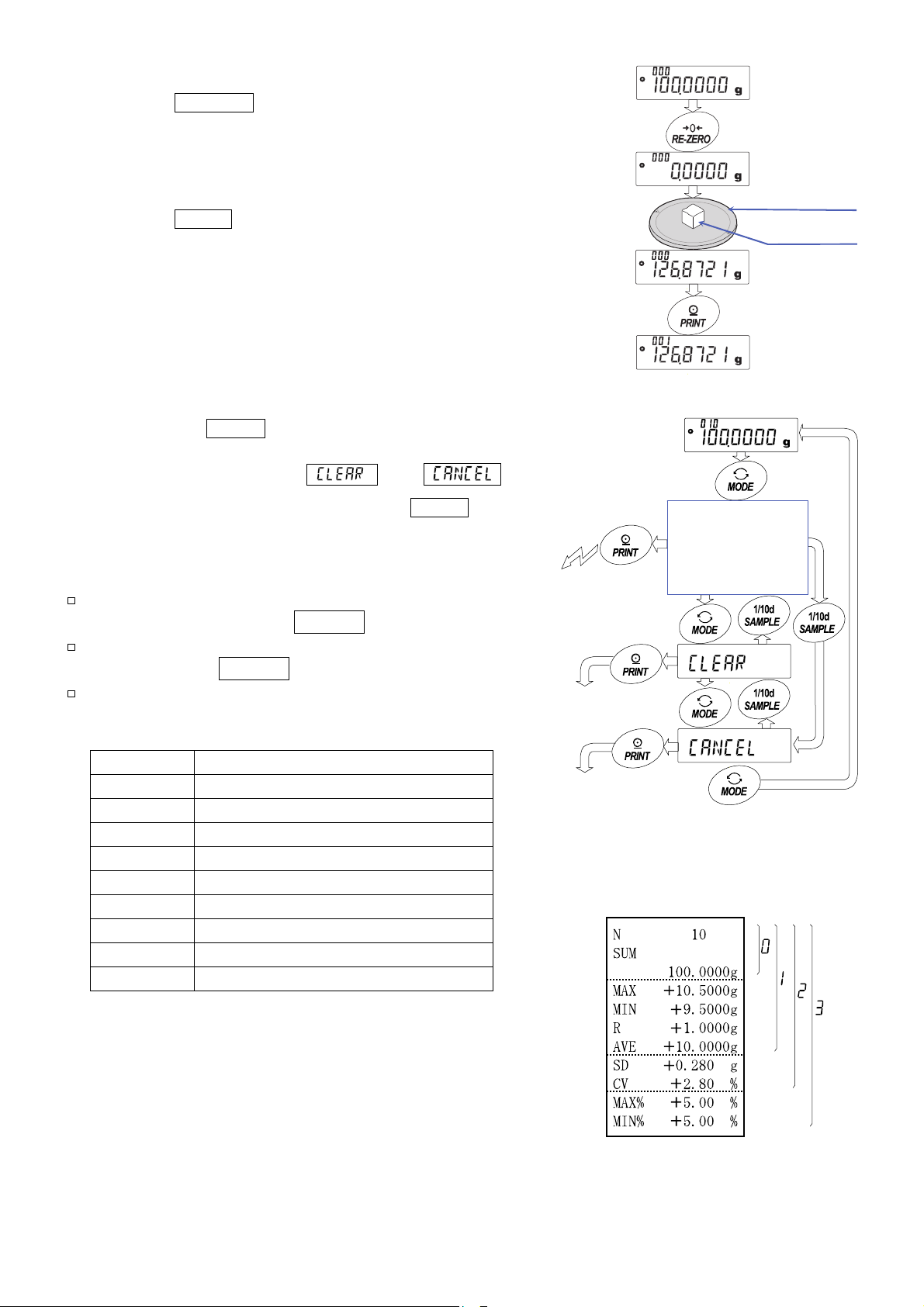
"
"
1 Press the RE-ZERO key to set the display to zero.
2 Place the sample on the weighing pan and wait for the stabilization
indicator to turn on.
3 Press the PRINT key to add the data displayed to statistical
calculation. The number of data on the upper left of the display
increases by 1.
4 Repeat steps 1 to 3 for each weighing.
Outputting the Statistical Results
5 Each time the MODE key is pressed, the display
changes: the results as selected in "Statistical function
mode output items (5taf)", and .
Weighing pan
Sample
6 While the results are displayed, press the PRINT key to
output the results.
Notes
When the number of data is 1, the coefficient of
variation is displayed as - - - - - - - .
When the average is 0, the coefficient of variation
is displayed as - - - - - - - .
Statistical items are indicated on the upper left of
6.5.4. Clearing the
the display using the following symbols.
Symbol Statistical item
5um Sum
6.5.3. Deleting the
1max Maximum
1min Minimum
1r Range (Maximum – minimum)
1ave Average
15d Standard deviation
1Cv Coefficient of variation
Mmax% Relative error of maximum value
Mmin% Relative error of minimum value
Output the results
Statistical Data"
Latest Data"
Output example Function table
Displays the
statistical results
selected in the
function table
parameter
24
Page 25
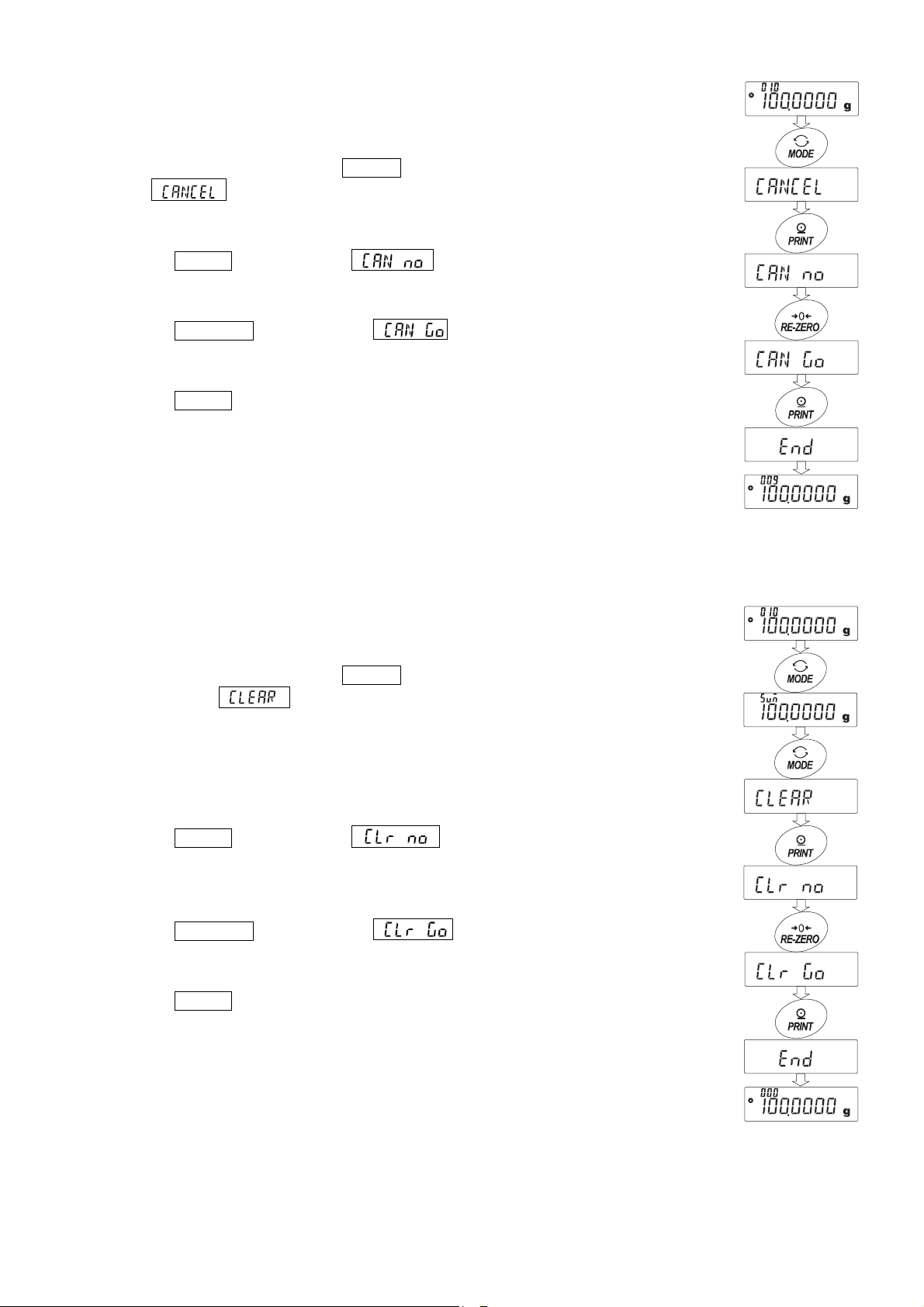
6.5.3. Deleting the Latest Data
When the wrong data is entered, it can be deleted and excluded from
statistical calculation. Only the latest data can be deleted.
1 In the weighing mode, press the MODE key several times to
display 1 .
2 Press the PRINT key to display
.
3 Press the RE-ZERO key to display .
4 Press the PRINT key to delete the latest data and exclude it
from statistical calculation.
The number of data decreases by 1 when the balance returns
to the weighing mode.
6.5.4. Clearing the Statistical Data
Press several times
All the statistical data will be deleted and the number of
data will be 0 (zero).
1 In the weighing mode, press the MODE key several
times to display .
2 Press the
PRINT key to display
.
3 Press the RE-ZERO key to display .
4 Press the PRINT key to delete the statistical data.
The number of data becomes 0 (zero) when the
balance returns to the weighing mode.
Press several times
25
Page 26
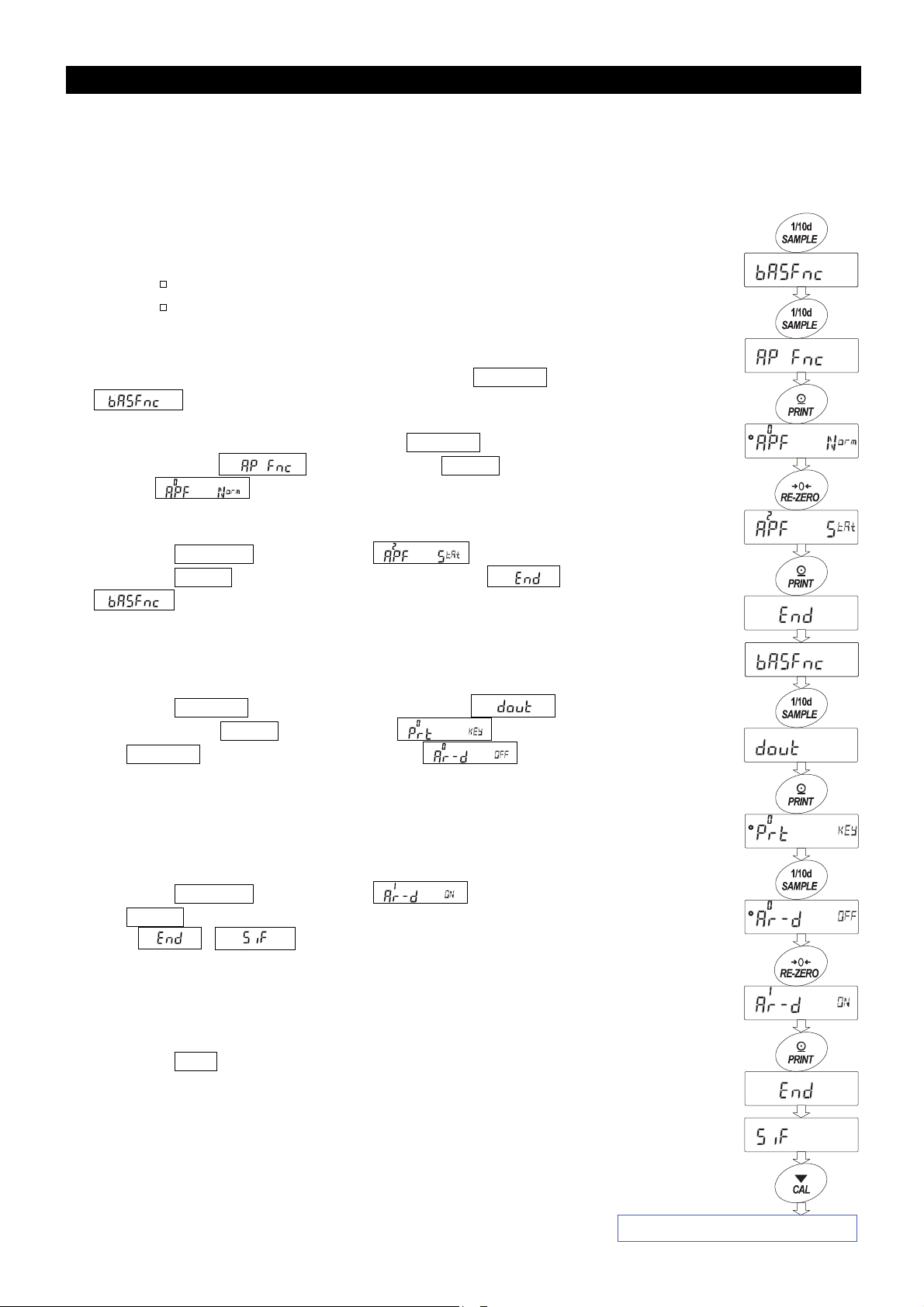
(
6-6. Statistical Calculation Mode (Example of Use)
Here, as an example of use of the statistical calculation mode, mixing of the multiple formulae such as
medicine is described. The mixing process is recorded using the balance and the printer.
In the example, the HR-250AZ and the compact printer AD-8121B (dump print mode) are connected
using the RS-232C serial interface.
6.6.1. Getting Started
Changing the Function Table
Changes To enable the statistical calculation mode
To enable "Zero after output"
Enabling the Statistical Calculation Mode
1 Enter the function table menu. Press and hold the SAMPLE key until
of the function table is displayed, then release the key.
2 Select the application function. Press the
times to display . Then, press the PRINT key to
display .
3 Change the application function parameter to "2".
Press the RE-ZERO key to display .
Press the PRINT key to confirm the change. After ,
is displayed.
SAMPLE key several
Enabling "Zero After Output"
4 Select "Zero after output".
Press the SAMPLE key several times to display .
Then, press the PRINT key to display , and press
the SAMPLE key several times to display .
5 Enable "Zero after output".
Press the
the PRINT key to confirm the change.
After , is displayed.
RE-ZERO key to display . Then, press
Returning to the Weighing Mode
6 Press the CAL key to return to the weighing mode.
Press and hold
for 2 seconds)
Press several times
Press several times
Press several times
Return to the weighing mode
26
Page 27
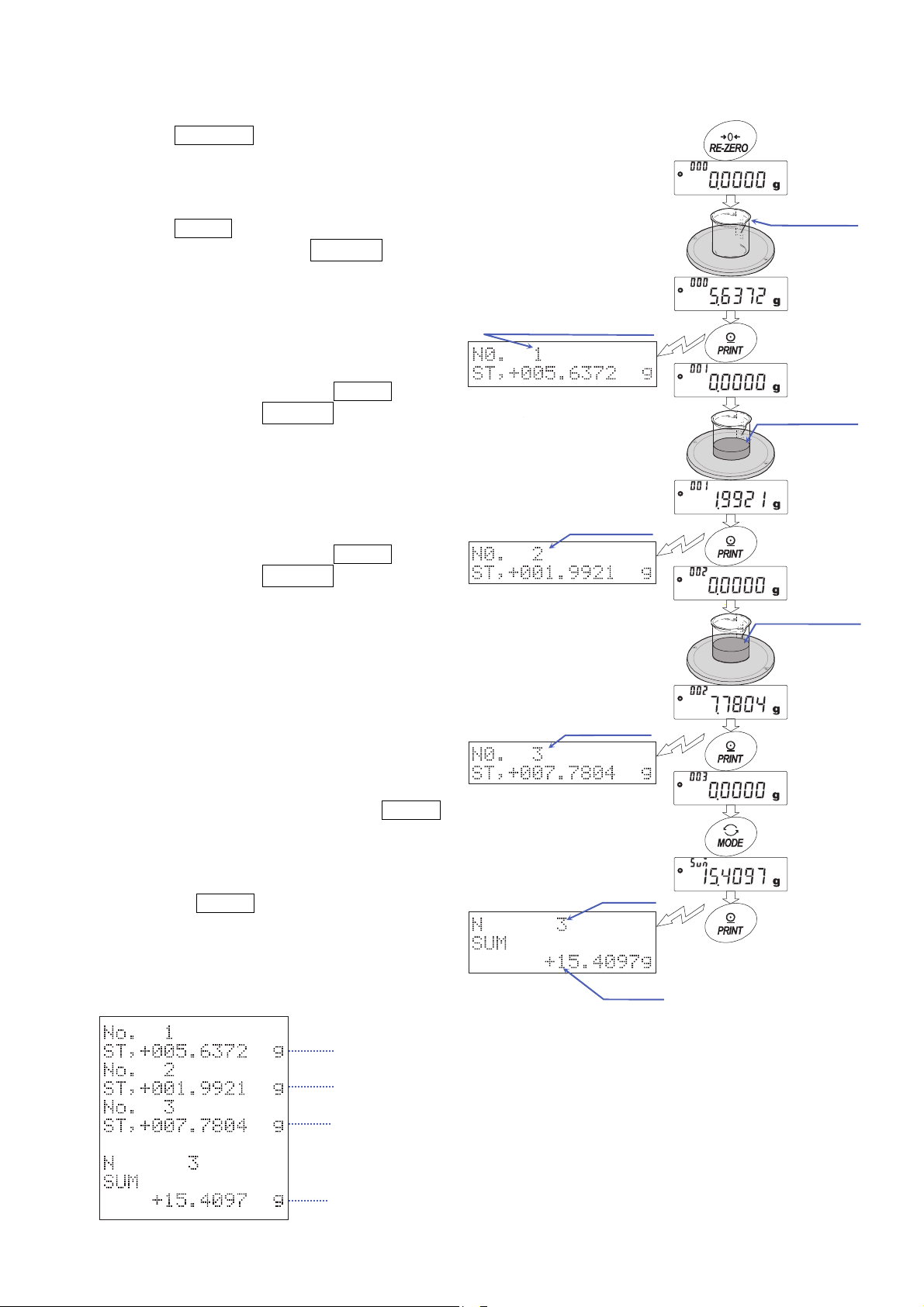
6.6.2. Using the Statistical Calculation Mode
1 Press the RE-ZERO key to set the display to zero.
2 Place a container on the weighing pan.
Press the PRINT key to cancel the weight
(tare). The balance displays 0.0000 g. (Storing
the tare value)
The tare value data is output when the
peripheral output equipment is connected.
3 Weigh formula 1 and press the PRINT key.
The balance displays 0.0000 g. (Storing the
weight value of formula 1)
The weight value data is output when the
peripheral output equipment is connected.
4 Weigh formula 2 and press the PRINT key.
The balance displays 0.0000 g. (Storing the
weight value of formula 2)
The weight value data is output when the
peripheral output equipment is connected.
5 When there are some more formulae to be
added, repeat step 4.
6 After mixing is complete, press the
MODE key
to display the statistical results.
7 Press the
PRINT key to output the number
of data saved including the tare value and the
total weight.
Output example
Tare value (Container )
Container
Formula 1
Sample 1
Formula 1+2
Sample 2
Number of data
saved including
the tare value
Tot a l v a lu e
Tare value
Formula 1
Formula 2
Total value
27
Page 28
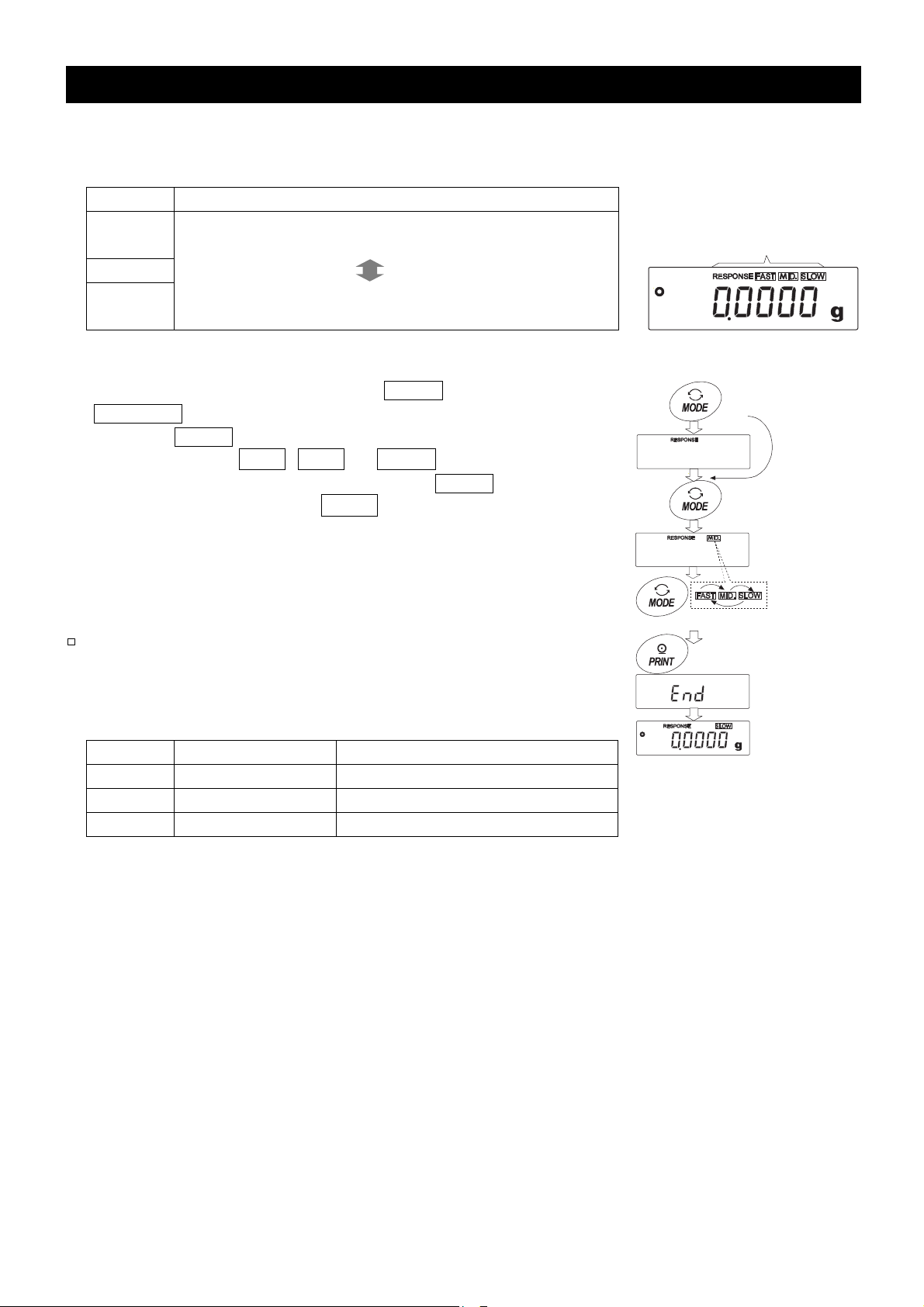
7. Response Adjustment
This function stabilizes the weight value, reducing the influence on weighing that is caused by drafts
and vibration at the place where the balance is installed.
The function has three stages as follows and can be changed by simple key operation.
Indicator Description
FAST
MID.
SLOW
Operation
1 Press and hold (about 2 seconds) the MODE key until
RESPONSE is displayed. And then, release the key.
2 Press the MODE key to select a rate of the response
adjustment. Either FAST, MID. or SLOW can be selected.
3 After a few seconds of inactivity, or when the PRINT key is
pressed, the balance displays eend . Then, it returns to the
weighing mode and displays the updated response indicator.
The weighing speed update result remains displayed for 30
seconds.
Note
Setting the response rate automatically changes the
"Condition (Cond)" and "Display refresh rate (5pd)"
parameters of "Environment, Display (ba5fnc)" in the
function table, as shown below:
Indicator Cond (Condition) 5pd (Display refresh rate)
FAST 0 1 (Approx. 10 times/second)
MID. 1 0 (Approx. 5 times/second)
SLOW 2 0 (Approx. 5 times/second)
When the balance is to be used with other setting
combinations, set each parameter in the function table.
Fast response, but prone to drafts and vibration.
Good for target weighing.
Slow response, but strong against drafts and vibration
Good for weighing which requires a stable display.
Response indicator
Press and hold
(for 2 seconds)
Release and
press again
Each pressing the key
or after while
28
Page 29
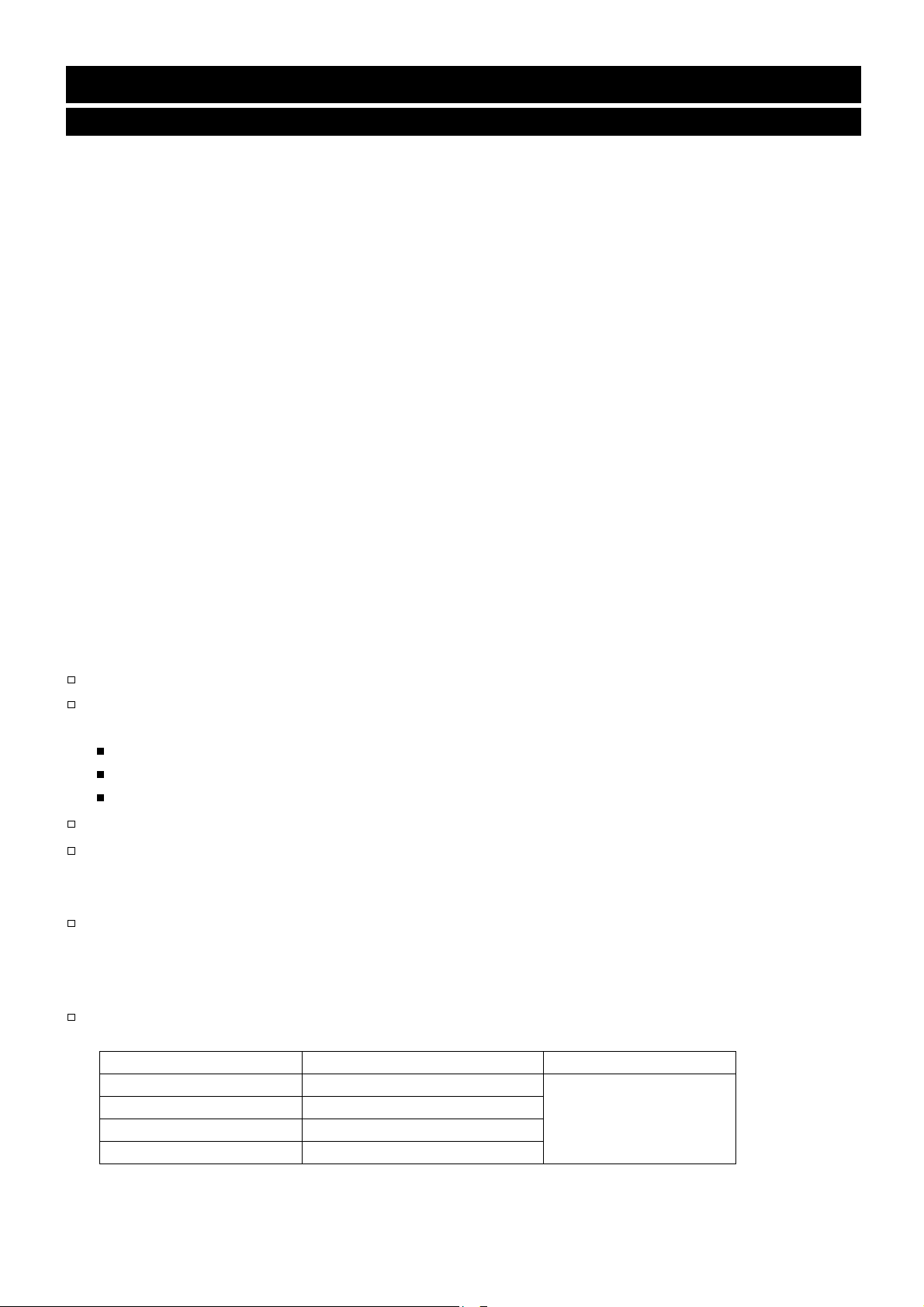
8. Calibration (
Sensitivity Adjustment/Sensitivity Check
)
8-1. Calibration Mode
Since the balance's resolution is high, weighing values may change due to gravity and daily
environmental changes. It is necessary to perform calibration (sensitivity adjustment) with the weight in
order to keep the weighing values from changing even if gravity or the environment changes.
Calibrate the balance if it is installed for the first time or relocated, or when the weighing values change
significantly in daily inspection.
Calibration means to adjust the weighing value of the balance using the reference weight or internal
mass. Calibration test means to weigh with the reference weight and compare how much the result
deviates from the reference value. (Calibration test does not perform adjustment.)
Calibration (Sensitivity Adjustment)
Calibration using the internal mass ············· Using the internal mass, adjust the balance with a single
touch. (Only for the HR-AZ series)
Calibration using an external weight ············ Using an external weight, adjust the balance.
Calibration Test (Sensitivity Check)
Calibration test using the internal mass ············ Checks the accuracy of weighing using the internal mass
and outputs the result. (Only for the HR-AZ series)
* No adjustment is made.
Calibration test using an external weight ·········· Checks the accuracy of weighing using an external weight
(target weight) and outputs the result.
* No adjustment is made.
Cautions
When calibrating, be sure to install the provided large breeze break.
Do not allow vibration, drafts, or temperature change to affect the balance during calibration.
Besides periodic calibration and before each use, perform calibration when:
The balance is installed for the first time.
The balance has been moved.
The ambient environment has changed.
Do not allow vibration or drafts to affect the balance during calibration.
To output the GLP/GMP compliant report using the RS-232C serial interface, set "GLP output ( info )"
of "Data output ( dout )". For details, refer to "10. Function Table". To display the GLP output, a printer
or personal computer is required.
Calibration test is available only when "GLP output ( info )" of "Data output ( dout )" is set to "1", "2" or
"3".
Caution on Using an External Weight
The accuracy of an external weight will influence the accuracy of weighing. Select an appropriate
weight as listed below:
Model Usable Weight Adjustable Range
HR-250AZ / HR-250A 250 g, 200 g, 100 g, 50 g
HR-251AZ / HR-251A 250 g, 200 g, 100 g, 50 g, 20 g
HR-150AZ / HR-150A 150 g, 100 g, 50 g
HR-100AZ / HR-100A 100 g, 50 g
The calibration weight in bold type: factory setting.
The calibration weight value can be adjusted within the range above.
29
-0.0150 g to +0.0150 g
Page 30
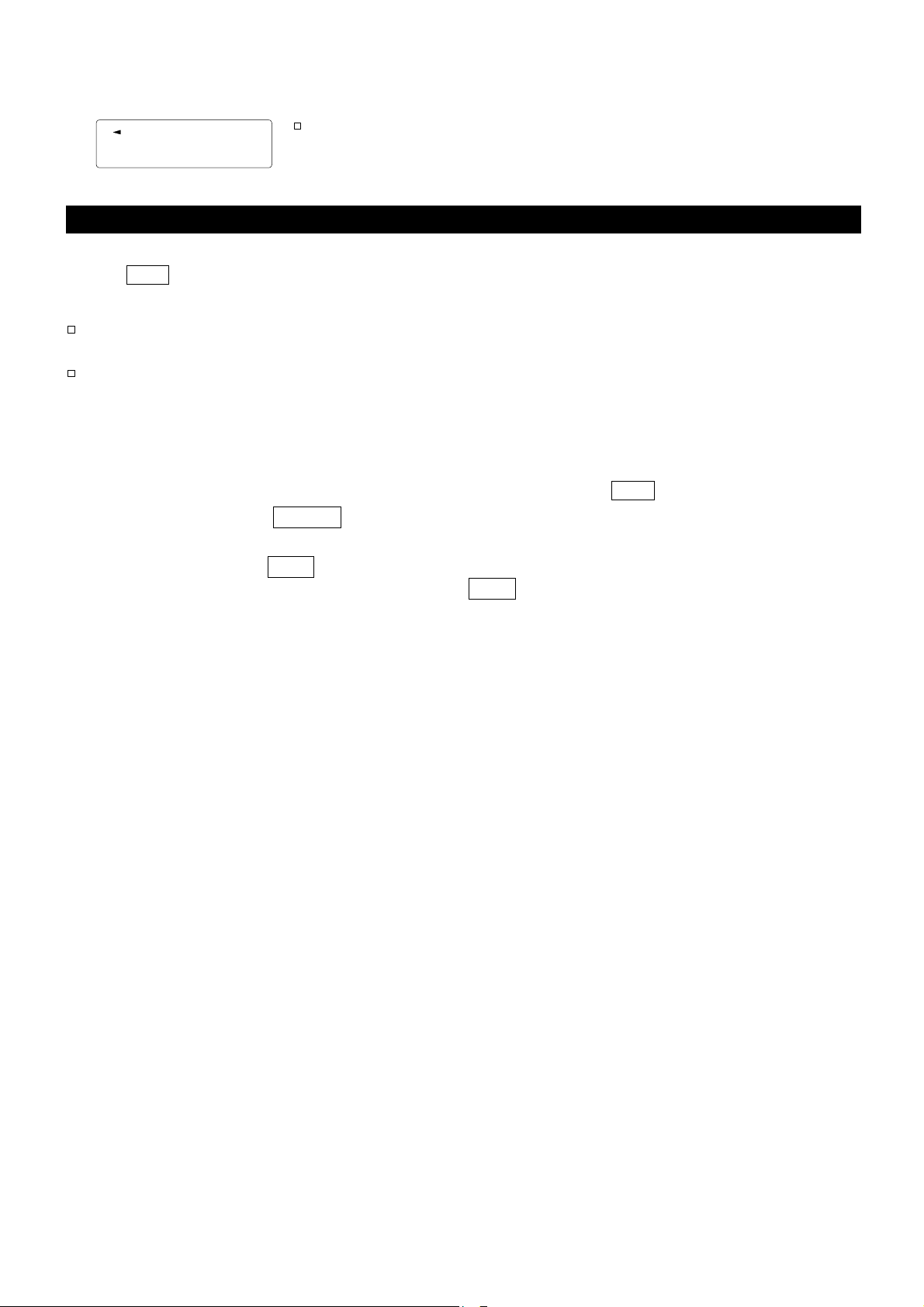
Display
This indicator means "the balance is measuring data". Do not allow
vibration or drafts to affect the balance while this indicator is displayed.
8-2. Calibration Using the Internal Mass
This function calibrates the balance using the internal mass. The only operation required is to press
the CAL key.
Notes
Level the balance by adjusting the leveling feet and confirm that the bubble is in the center of
the spirit level.
Poor level adjustment may cause a calibration error while using the internal mass.
(One-Touch Calibration, Only for the HR-AZ Series)
Operation
1 Connect the AC adapter and warm up the balance for at least one hour with nothing on the weighing
pan.
2 Place the provided large breeze break on the balance and press the
3 The balance displays Calin and performs calibration using the internal mass. Do not allow
vibration or drafts to affect the balance.
4 The balance displays end after calibration. If the "GLP output (info)" parameter of the function
table is set to "1" or "2", the balance displays glp and outputs "Calibration Report" using the
RS-232C interface or stores the data in memory. For details on the calibration report format, refer to
"11-2. GLP Report".
5 The balance will automatically return to the weighing mode after calibration.
CAL key.
About the Internal Mass
The mass of the internal mass may change due to corrosion or other damage caused by the operating
environment, or due to aging. Check the internal mass periodically. Correct the internal mass value as
necessary. For details, refer to "8-4. Correcting the Internal Mass Value 1 (Only for the
and "8-5. Correcting the Internal Mass Value 2
To maintain the weighing accuracy, perform the internal mass value correction periodically.
(Only for the
HR-AZ
Series)
".
HR-AZ
Series)
"
30
Page 31

8-3. Calibration Test Using the Internal
This function tests the balance accuracy using the internal mass. .
Calibration test does not perform calibration.
This is available only when the "GLP output (info)" parameter is set to "1", "2" or "3".
1 Connect the AC adapter and warm up the balance at least one hour.
2 Refer to "10. Function Table" to set "GLP output (info)"
to "1" or "2"
3 Press and hold the CAL key until CC in is
displayed, then release the key.
4 The balance measures the zero point.
Prevent vibration and drafts to affect the balance.
5 The measured zero point data is displayed.
6 The balance measures the internal mass.
Prevent vibration and drafts to affect the balance.
7 The value of the internal mass is displayed.
The normal range of the value is as follows:
Mass
(Only for the HR-AZ Series)
Press and hold
Release
Model The Internal Mass The Normal Range
HR-100AZ / HR-150AZ 100.0000 g
±0.2 mg
HR-250AZ 200.0000 g
HR-251AZ 200.0000 g ±2 mg
8 If GLP output is set, glp is displayed, the calibration test
report is output to the RS-232C interface. Refer to "GLP
output (info)" of the function table, "11-2. GLP Report".
end is displayed after the calibration.
9 The balance automatically returns to the weighing mode.
GLP output
31
Page 32

8-4. Correcting the Internal Mass Value 1
The HR-AZ series balance can correct the internal mass value using an external weight..
Method 1: Calibrate the balance using the internal mass. Measure the external weight. Calculate the
correction value. And store it in the balance.
The adjustable range of the internal mass value is as follows:
Model Correction Reference Value Adjustable Range
HR-100AZ 100 g
HR-250AZ / HR-251AZ 200 g
(Only for the HR-AZ Series)
-0.0150 g to +0.0150 g HR-150AZ 100 g
Operation
Example : Correcting the weight value by +0.0003 g in 100 g using the HR-150AZ.
If correcting the weight value by +0.0003 g in 50 g, use the correction value of +0.0006 g as the
correction reference value is 100 g.
100.0000 g 100.0003 g
1 Perform calibration using the internal mass (one-touch calibration).
Place the external weight on the weighing pan to obtain the correction
value.
Correct the internal mass by +0.0003 g in
100 g. Calibrate with the corrected internal
mass.
The same mass
Corrected mass
value
2 With the factory setting, the balance cannot correct the internal mass
value. Refer to "9. Function Switch and Initialization" and set the internal
mass value correction switch to 1.
3 In the weighing mode, press and hold the SAMPLE key to
display ba5fnc .
4 Press the SAMPLE key several times until C5 in 1 is displayed.
If C5 in 1 is not displayed, perform step 2.
5 Press the PRINT key.
Correct the internal mass value using the following keys:
RE-ZERO key
MODE key
PRINT key
CAL key
6 Press the CAL key to return to the weighing mode.
7 Press the CAL key to perform calibration using the internal mass.
8 Confirm that the internal mass value has been corrected properly by
placing the external weight on the weighing pan.
If the internal mass value has not been corrected properly, repeat the
procedure to adjust the correction value.
...
........
........
...........
To increase the value by one.
To decrease the value by one.
To store the correction value and
display the next menu item of the
function table.
To cancel the operation and return to the
weighing mode.
The balance displays
-0.0150 g after +0.0150 g.
Press and hold
(for 2 seconds)
Press several
times
32
Page 33

A
8-5. Correcting the Internal Mass Value 2
The HR-AZ series balance can correct the internal mass value using an external weight.
Method 2: Calibrate the balance using the external weight. The balance performs automatic
calibration using the internal mass, corrects the internal mass value and stores it in the
balance. The corrected mass value is maintained in non-volatile memory even if the AC
adapter is removed.
The usable calibration weights and the adjustable range are as follows:
Model Correction Reference Value Adjustable Range
HR-100AZ 100 g, 50 g
HR-150AZ 150 g, 100 g, 50 g
HR-250AZ 250 g, 200 g, 100 g, 50 g
HR-251AZ 250 g, 200 g, 100 g, 50 g, 20 g
The calibration weight in bold type: factory setting.
The calibration weight value can be adjusted within the range above.
(Only for the HR-AZ Series)
-0.0150 g to +0.0150 g
Operation
1 With the factory setting, the balance can not correct the internal mass
value. Refer to "9. Function Switch and Initialization" and set the
internal mass value correction switch to 1.
Press and hold
(for 2 seconds)
2 In the weighing mode, press and hold the SAMPLE key to
display ba5fnc .
3 Press the SAMPLE key several times until C5 in 21 is
displayed. If C5 in 2 is not displayed, perform step 1.
4 Press the PRINT key to display Cal 0 .
Refer to "8-6. Calibration Using an External Weight", to
perform the calibration.
5 After calibration, remove the weight.
The balance displays
6 Cal. is displayed and the balance corrects the internal
mass value automatically
7 After correcting the internal mass value, the balance
displays Cal.
automatically using the corrected internal mass value.
8 The balance displays end and returns to the weighing
mode.
9 Confirm that the internal mass value has been
corrected properly by placing the external weight
used for the correction procedure on the
weighing pan.
If the internal mass value has not been corrected
properly, repeat the procedure to adjust the
correction value.
in
and performs the calibration
. Press the PRINT key.
djusting the internal mass value
Calibrating with internal mass
Press several times
Calibration using an
external weight
Place the weight
Remove the weight
33
Page 34

8-6. Calibration Using an External Weight
This function calibrates the balance using an external weight.
Operation
1 Connect the AC adapter and warm up the balance for at
least one hour with nothing on the pan.
2 Press and hold the CAL key until Calout is displayed,
and then release the key.
Press and hold
3 The balance displays Cal 0 .
If you want to change the calibration weight (a list of usable
weights is shown on page 29), press the SAMPLE key and
go to step 4.
If you use the calibration weight value stored in the
balance, go to step 5.
4 Specify the calibration weight value as follows:
SAMPLE key
....
To switch the display condition to: "All of the
segments blinking" (target weight selection
mode) or "The last three digits blinking" (value
adjustment mode).
RE-ZERO key
MODE key
...
To increase the value.
........
To decrease the value.
To select the calibration weight or adjust
the value.
PRINT key
........
To store the new weight value. Even if the
AC adapter is removed, the data is
maintained in non-volatile memory.
CAL key
...........
To cancel the operation and return
to Cal 0 .
Release
Select a
weight
e.g. Calibration mass
100.012 g
Release
5 Confirm that there is nothing on the pan and press the PRINT
key. The balance measures the zero point. Do not allow
vibration or drafts to affect the balance. The balance displays
the calibration weight value.
6 Place the displayed calibration weight on the pan and press
the
PRINT key. The balance measures the calibration
weight. Do not allow vibration or drafts to affect the balance.
7 The balance displays end . Remove the weight from the pan.
8 When the GLP output is set, the balance displays glp and
outputs "Calibration Report".
9 The balance will automatically return to the weighing mode.
10 Place the calibration weight on the pan and confirm that the
value displayed is within ±2 digits of the specified value. If it is
not within the range, check the ambient conditions such as
drafts and vibration, also check the weighing pan. Then, repeat
steps 2 to 9.
Place calibration
weight
Remove
GLP output
34
Page 35

8-7. Calibration Test Using an External Weight
This function tests the balance weighing accuracy using an external weight and outputs the result.
This is available only when the "GLP output (info)" parameter is set to "1" or "2". (Calibration test
does not perform calibration.)
Operation
1 Connect the AC adapter and warm up the balance for at
least one hour with nothing on the pan.
2 Press and hold the CAL key until CCout is displayed,
and then release the key.
3 The balance displays CC 0 .
If you want to change the target weight (a list of usable
weights is shown o n page 29), press the SAMPLE key and
go to step 4.
If you use the target weight value stored in the balance,
go to step 5.
4 Specify the target weight value as follows:
SAMPLE key
RE-ZERO key
MODE key
PRINT key
CAL key
....
...
........
........
...........
To switch the display condition to: "All of the
segments blinking" (target weight selection
mode) or "The last three digits blinking" (value
adjustment mode).
To increase the value.
To decrease the value.
To select the target weight or adjust the value.
To store the new weight value. Even if the
AC adapter is removed, the data is
maintained in non-volatile memory.
To cancel the operation and return to CC 0 .
e.g. Calibration mass
100.012 g
Press and hold
Release
Select a
weight
Release
5 Confirm that there is nothing on the pan and press the PRINT
key. The balance measures the zero point and displays the
measured value. Do not allow vibration or drafts to affect the
balance. The balance displays the target weight value.
6 Place the displayed target weight on the pan and press
the
PRINT key. The balance measures the target
weight and displays the measured value. Do not allow
vibration or drafts to affect the balance.
7 The balance displays end .
Remove the weight from the pan.
8 When the GLP output is set, the balance displays glp and
outputs "Calibration Test Report".
9 The balance will automatically return to the weighing mode.
Place calibration
weight
Remove
GLP output
35
Page 36

9. Function Switch and Initialization
9-1. Permit or Inhibit
The balance stores parameters that must not be changed unintentionally. There are two switches for
the purpose of protecting these parameters. You can select either the "permit" or "inhibit" switch. The
"inhibit" switch protects parameters against unintentional operations.
Changing the function switch, can be restricted by the password function. When using balance
software version 1.860 or later, the function switch and password function can be used to restrict
calibration (sensitivity adjustment) functions.
The function switch types are as follows:
HR-AZ series HR-A series
Function Table
Function switch
Calibration Using the Internal Mass
Calibration Using an External Weight
Internal Mass Value Correction
Operation
1 Press the ON:OFF key to turn off the display.
2 While pressing and holding the PRINT key and the SAMPLE key, press the ON:OFF key.
The balance displays p5 .
3 Press the PRINT key. Then the balance displays the function switches.
4 Set the switches using the following keys.
SAMPLE key
RE-ZERO key
PRINT key
CAL key
....
...
........
...........
To select the switch to change the parameter. The selected switch blinks.
To change the parameter of the switch selected.
0:To inhibit changes. 1:To permit changes
To store the new parameter and return to the weighing mode.
To cancel the operation ( Clr is displayed.)
To return to the weighing mode, press the CAL key once again.
Function Table
Calibration Using an External
Weight
36
Page 37

Switches (HR-AZ Series)
Function Table
To inhibit changes on the function table
To permit changes on the function table
Calibration Using the Internal Mass (One-Touch Calibration)
Software versions 1.43 to 1.85: To inhibit calibration using the internal mass
To permit calibration using the internal mass
Calibration Using an External Weight
Software versions 1.43 to 1.85: To inhibit calibration using an external weight
To permit calibration using an external weight
Not Used
Internal Mass Value Correction
To inhibit correction
To permit correction
Switches (HR-A Series)
Function Table
To inhibit changes on the function table
To permit changes on the function table
Not Used
Calibration Using An External Weight
Software versions 1.43 to 1.85: To inhibit calibration using an external weight
To permit calibration using an external weight
Not Used
Not Used
(The display shown left indicates the factory settings)
Software versions 1.860 and later:
PA55 0 To inhibit calibration using the internal mass
PA55 1,2 To inhibit calibration using the internal mass when a user
(U5ER) or a guest (GUE5t) is logged in.*1
Software versions 1.860 and later:
PA55 0 To inhibit calibration using an external weight
PA55 1,2 To inhibit calibration using an external weight when a user
(U5ER) or a guest (GUE5t) is logged in.*1
*1 The operation is permitted when
logged in as an administrator (AdMIN)
(The display shown left indicates the factory settings)
Software versions 1.860 and later:
PA55 0 To inhibit calibration using an external weight
PA55 1,2 To inhibit calibration using an external weight when a user
(U5ER) or a guest (GUE5t) is logged in.*1
*1 The operation is permitted when
logged in as an administrator (AdMIN)
37
Page 38

9-2. Initializing the Balance
This function returns the following parameters to factory settings.
Calibration data
Function table
The sample unit mass value (counting mode), 100% reference mass value (percent mode)
External calibration weight
Function switch settings
Statistical data
Internal mass value (Only for the HR-AZ series)
Note
Be sure to calibrate the balance after initialization.
Operation
1 Press the ON:OFF key to turn off the display.
While pressing and holding the PRINT key and the SAMPLE key,
press the ON:OFF key. The balance displays p5 .
2 Press the SAMPLE key to display Clr .
3 Press the PRINT key.
To cancel this operation, press the CAL key.
4 Press the RE-ZERO key.
5 Press the PRINT key to initialize the balance.
The balance will automatically return to the weighing mode.
Press and hold Press
38
Page 39

10. Function Table
The function table reads or rewrites the parameters that are stored in the balance. These parameters
stored, even if the AC adapter is removed, are maintained in non-volatile memory.
10-1. Structure and Sequence of the Function Table
The function table menu consists of two layers. The first layer is the "Class" and the second layer is the
"Item". Each item stores a parameter.
Example
This example sets "Auto print mode A (prt 1)" for "Data output mode (prt)" and "10 digits (ap-b 0)"
for "Auto print difference (ap-b)".
Class
Start, From weighing mode
Press and hold
(for 2 seconds)
Press several times
Press
End, To weighing mode
Item
Press one time
Press one time
Press two times
Press two times
Item : "Data output mode"
Parameter : "Auto print mode A"
Item : "Auto print difference"
Parameter : "10 digits"
Press one time
10-2. Displays and Keys
Display/Key Description
The symbol indicates that the parameter displayed is in effect.
When pressed and held in the weighing mode, enters the function table mode.
Selects the class or item in the function table mode.
Changes the parameter.
When a class is displayed, moves to an item in the class.
When an item is displayed, stores the new parameter and displays the next class.
When an item is displayed, cancels the new parameter and displays the next class.
When a class is displayed, exits the function table mode and returns to the weighing
mode.
39
Page 40

10-3. Details of the Function Table
Class Item and Parameter Description
ba5fnc
Environment
Display
Cl adj *
Clock
Cp fnc
Comparator
Cp Hi
Upper limit
Cp lo
Lower limit
Cond
Condition
5t-b
Stability band width
Hold
Hold function
trc
Zero tracking
5pd
Display refresh rate
pnt
Decimal point
p-on
Auto display-ON
poff
Auto display-OFF
rng
Display at start
beep
Beep
Cp
Comp mode
bep-
LO buzzer
bep-
OK buzzer
bep-
HI buzzer
0 Fast response, sensitive value
1
2 Slow response, stable value
0 Stable range is ±1 digit
1
2 Stable range is ±3 digits
0 OFF
1 ON
The stabilization indicator illuminates when
the display fluctuation is within the range.
With "
Holds the display when stable in animal
mode. With "
0 OFF
1 Normal
2 Strong
Keeps zero display by tracking zero drift.
3 Very strong
0 Approx. 5 times/second
1 Approx. 10 times/second
0 Point (.)
1 Comma (,)
0 OFF
1 ON
0 OFF
1 ON (10 minutes)
0 Displays
1 Does not display
0 Does not sound
1 Sounds
Refer to "10-9. Clock and
Calendar Function
the
HR-AZ
Series)
(Only for
".
Decimal point format
Turns on the weighing mode display when
the AC adapter is connected.
Turns off the display after 10 minutes of
inactivity.
Select whether or not to display the
minimum weighing value at weighing start.
Select whether or not to sound the beep
when operating on keys.
Confirms and sets the time and date. The
time and date are added to output data.
0 No comparison
1
Comparison, excluding "near zero" when stable value or overloaded
2
Comparison, including "near zero" when stable value or overloaded
3 Continuous comparison, excluding "near zero"
4 Continuous comparison, including "near zero"
0 OFF
1 ON
0 OFF
1 ON
0 OFF
1 ON
Refer to "10-10. Comparator Function".
FAST
MID.
SLOW
Hold 1
With "Hold 1", sets the
averaging time.
", sets the stabilization range.
Hold 1
",
HOLD
turns on.
Period to refresh the display
: Factory setting Digit is a unit of minimum weighing value
: Only for the HR-AZ series
*
40
Page 41

Class Item and Parameter Description
Accepts the PRINT key only
when the display is stable.
Outputs data when the display
is stable and conditions of
ap-p, ap-b and the reference
value are met.
prt
Data output mode
0 Key mode
Auto print mode A
1
(Reference = zero)
Auto print mode B
2
(Reference = last stable value)
3 Stream mode
Key mode B
4
(Immediately)
Key mode C
5
(When stable)
Outputs data at the specified display refresh
rate. e.g.: Used when connected to the
AD-8920A remote display.
Accepts the PRINT key regardless of the
display condition.
Accepts the PRINT key immediately when
the display is stable, or waits for the display
to be stable when not.
6 Interval output mode Uses interval output mode.
0 Plus only Displayed value>Reference
ap-p
Auto print polarity
1 Minus only Displayed value<Reference
2 Both Regardless of displayed value
ap-b
Auto print
difference
0 10 digits
1 100 digits
2 1000 digits
Difference between reference
value and displayed value
0 Every display refresh
1 2 seconds
dout
Data output
int
Interval time
2 5 seconds
3 10 seconds
4 30 seconds
5 1 minute
Interval time for the interval output
mode
(With prt 3)
6 2 minutes
7 5 minutes
8 10 minutes
Selects whether or not the ID
number is output.
Selects the data output interval.
Selects whether or not automatic
feed is performed.
5-td
Time/Date output
5-id
ID number output
pU5e
Data output pause
at-f
Auto feed
0 No output
1 Time only
3 Date only
4 Time and date
0 No output
1 Output
0 No pause
1 Pause (1.6 seconds)
0 Not used
1 Used
0 No output
Selects the output format for the
GLP/GMP compliant report.
*1: Can be set with balance
software version 1.860 or later
Adjusts zero automatically after
data is output
info
GLP output
ar-d
Zero after output
1 AD-8121 format
2 General (balance clock data)
General (external device
3
clock data) *1
0 Not used
1 Used
: Factory setting Digit is a unit of minimum weighing value
41
: Only for the HR-AZ series
*
Page 42

A
Class Item and Parameter Description
CR: ASCII code 0Dh
LF: ASCII code 0Ah
Refer to "10-6. Description of the
Item "Data Format"".
Selects the wait time to receive a
command.
AK:ASCII code 06h
vailable only when the
density mode is selected
and stored in the unit
selection mode.
Refer to "13. Density
Measurement (Specific
Gravity)".
Available only when programmableunit mode is selected.
bp5
Baud rate
btpr
Data bit, parity bit
5if
Serial
interface
d5 fnc
Density
function
mlt
Programmable-unit (Multi-unit)
Unit
Unit
id
ID number
Crlf
Terminator
type
Data format
t-Up
Timeout
erCd
AK, Error code
ldin
Liquid density input
d5
Selection of a
sample
0 600 bps
1 1200 bps
2 2400 bps
3 4800 bps
4 9600 bps
5 19200 bps
0 7 bits, even
1 7 bits, odd
2 8 bits, none
0 CR LF
1 CR
0 A&D standard format
1 DP format
2 KF format
3 MT format
4 NU format
5 CSV format
0 No limit
1 1 second
0 No output
1 Output
0 Water temperature
1 Liquid density
0 Density measurement of a solid
1 Density measurement of a liquid
Sets an arbitrary coefficient.
Refer to "5. Weighing Units".
Refer to "11. ID Number and GLP Report"
: Factory setting Digit is a unit of minimum weighing value
: Only for the HR-AZ series
*
Caution
The balance may not transmit the data completely at the specified refresh rate, depending on the
baud rate.
42
Page 43

Class Item and Parameter Description
apf
Application
function
0 Normal weighing mode
1 Capacity indicator
2 Statistical calculation mode
0 Number of data, sum
ap fnc
Application
5taf
Statistical function
mode output
items
1
2
3
Number of data, sum, maximum, minimum, average, range
(maximum-minimum)
Number of data, sum, maximum, minimum, average, range
(maximum-minimum), standard deviation, coefficient of variation
Number of data, sum, maximum, minimum, average, range
(maximum-minimum), standard deviation, coefficient of variation,
relative error
0 No used
locfnc
Password
function
loc no.
Password
C5 in 1 *
Internal mass value correction: Method 1
C5 in 2 *
Internal mass value correction: Method 2
pa55
Password
function *2
1
2
admIN Password input by the administrator
U5eR01
to
U5eR10
Used (limited weighing
operation)
Used (basic weighing is
possible)
Password input by User 1
to
Password input by User 10 *3
Refer to
"8. Calibration (
Adjustment/Sensitivity Check
Sensitivity
)".
Refer to "15. Password Function".
Displayed only when the function
switch (internal mass value
correction switch) is set to 1.
: Factory setting Digit is a unit of minimum weighing value
: Only for the HR-AZ series
*
*2: With the software versions 1.70 to 1.85, only No used ( 0 ) / Used ( 1 ) can be selected.
If the software version is 1.860 or later, No used ( 0 ) / Used ( 1 ) / Used ( 2 ) can be selected.
*3: Available with the software version 1.860 or later.
With the software versions 1.70 to 1.85, one password (equivalent to the administrator password)
can be registered.
43
Page 44

10-4. Description of the Class "Environment, Display"
Condition ( Cond )
Cond 0 This parameter is for sensitive response to the fluctuation of a weight value. Used for powder
target weighing, weighing a very light sample or when quick response weighing is required.
After setting, the balance displays FAST .
Cond 2 This parameter is for stable weighing with slow response. Used to prevent a weight value
from drifting due to vibration or drafts. After setting, the balance displays SLOW .
Note
With "Hold function (Hold)" set to "ON (1)", this item is used to set the averaging time.
Stability Band Width ( 5t-b )
This item controls the width to regard a weight value as a stable value. When the fluctuation per
second is less than the parameter, the balance displays the stabilization indicator and outputs the data.
The parameter influences the "Auto print mode".
5t-b 0 This parameter is for sensitive response of the stabilization indicator. Used for exact weighing.
5t-b 2 This parameter ignores slight fluctuation of a weight value. Used to prevent a weight value
from drifting due to vibration or drafts.
Note
With "Hold function (Hold)" set to "ON (1)", this item is used to set the stabilization range.
44
Page 45

Hold Function ( Hold ) (Animal Weighing Mode)
This function is used to weigh a moving object such as an animal. When the weight data is 0.0200 g or
greater and the display fluctuation is within the stabilization range for a fixed period of averaging time,
the processing indicator illuminates and the balance displays the average weight of the animal. When
the animal is removed from the weighing pan, the display returns to zero automatically.
This function is available only when the hold function parameter is set to "1" (the animal mode
indicator HOLD illuminates) and any weighing unit other than the counting mode is selected.
The stabilization range and averaging time are set in "Condition (Cond)" and "Stability band width
(5t-b)".
Weighing Range Averaging Time Stabilization Range
Cond 0
0.0200 g or greater
Cond 1
Cond 2
2 seconds Faster
4 seconds
8 seconds More accurate
5t-b 0
5t-b 1
5t-b 2
Lesser 6.25%
12.5%
Greater 16.7%
Zero Tracking ( trc )
This function tracks zero point drift caused by changes in the environment and stabilizes the zero point.
When the weight data is only a few digits, turn the function off for accurate weighing.
Note
Digit indicates a unit of minimum weighing value.
trc 0 The tracking function is not used. Used for weighing a very light sample.
trc 1 The tracking function is used. Normal zero tracking.
trc 2 The tracking function is used. Strong zero tracking.
trc 3 The tracking function is used. Very strong zero tracking.
Display Refresh Rate ( 5pd )
Period to refresh the display. This parameter influences "Stream mode" along with "Baud rate" and
"Data output pause".
Note
This item is selected automatically when the response rate is changed.
Decimal Point ( pnt )
The decimal point format can be selected.
Auto Display-On ( p-on )
When the AC adapter is connected, the display is automatically turned on in the weighing mode,
without the ON:OFF key operation. Used when the balance is built into an automated system. One
hour warm up is necessary for accurate weighing.
Auto Display-Off ( poff )
This function automatically turns off the balance display, if the weighing value is 0.5 g or less and the
balance is in the no key operation or no command has been received for approx. 10 minutes.
(The balance has the same power requirement in the weighing state as in the off state {standby
mode}.)
45
Page 46

10-5. Description of the Item "Data Output Mode"
The parameter setting of the "Data output mode ( prt )" applies to the performance when the data is
transmitted using the RS-232C serial interface.
Key Mode
When the PRINT key is pressed with the stabilization indictor turned on, the balance outputs the
weight data and the display blinks one time.
Required setting dout prt 0 Key mode
Auto Print Modes A and B
When the displayed value is stable and the conditions of "Auto print polarity", "Auto print difference"
and reference value are met, the balance outputs the weight data.
When the PRINT key is pressed with the stabilization indictor turned on, the balance outputs the
data and the display blinks one time.
Mode A:
Example "For outputting the weight value each time a sample is added (or removed), with
"ar-d" set to "1" (to adjust zero after the data is output)."
Required setting dout prt 1 Auto print mode A (reference = zero)
dout ap-p Auto print polarity
dout ap-b Auto print difference
dout ar-d 1 Adjusts zero automatically.
Mode B:
Example "For outputting the weight value while a sample is added."
Required setting dout prt 2 Auto print mode B (reference = last stable value)
dout ap-p Auto print polarity
dout ap-b Auto print difference
Stream Mode
The balance outputs the weight data at the specified display refresh rate, regardless of the display
condition. The display does not blink in this mode.
Example "For monitoring data on the AD-8920A remote display
Required setting dout prt 3 Stream mode
ba5fnc 5pd Display refresh rate
5if bp5 Baud rate
Caution
The balance may not transmit the data completely at the specified display refresh rate and baud rate.
Set the baud rate higher.
Key Mode B
When the PRINT key is pressed, whether the stabilization indicator is displayed or not, the balance
outputs the weighing data immediately. The display does not blink in this mode.
Required setting dout prt 4 Key mode B
46
Page 47

Key Mode C
When the PRINT key is pressed with the stabilization indictor turned on, the balance outputs the
weight data. When the stabilization indicator is not on, the balance waits for the indicator to turn on and
outputs the data. The balance blinks one time in this mode.
Required setting dout prt 5 Key mode C
Interval Output Mode
Whether the stabilization indicator is displayed or not, the balance outputs the weighing value
periodically and the displayed weighing value blinks one time to notify that it had been output (or
stored).
When the PRINT key is pressed, the balance starts to output the weight data at a preset interval
time. When the PRINT key is pressed again, the balance stops outputting the weight data.
Example "For outputting the weight data periodically."
Required setting dout prt 6 Interval output mode
dout int Interval time
Caution
The balance may not transmit the data completely at the specified interval times and baud rate. Set
the baud rate higher.
10-6. Description of the Item "Data Format"
A&D Standard Format 5if type 0
This format is used when the peripheral equipment can receive the A&D format. With the AD-8127
printer, use the external key printing mode, manual printing mode, auto printing mode or interval
printing mode. With the AD-8121B printer, use MODE 1 or MODE 2.
This format consists of fifteen characters excluding the terminator.
A header of two characters indicates the balance condition.
The polarity sign is placed before the data with the leading zeros. If the data is zero, the plus sign is
used.
The unit, consisting of three characters, follows the data.
Output example:
Print example:
47
Page 48

DP (Dump Print) Format 5if type 1
This format is suitable for the peripheral equipment that prints the received data as it is.
With the AD-8127 printer, use the dump printing mode. With the AD-8121B printer, use MODE 3.
This format consists of sixteen characters excluding the terminator.
A header of two characters indicates the balance condition. No overload header is used.
The polarity sign is placed before the data, with spaces in place of leading zeros, if the data is not zero
or overloaded.
The unit, consisting of three characters, follows the data.
KF Format 5if type 2
This is the Karl-Fischer moisture meter format and is used when the peripheral equipment can only
communicate using this format.
This format consists of fourteen characters excluding the terminator.
This format has no header characters.
The polarity sign is placed before the data, with spaces in place of leading zeros, if the data is not zero
or overloaded.
This format outputs the unit only for a stable value.
+ 12. 78 g
Data
00
Unit
CRL
F
Terminator
MT Format 5if type 3
This format is used when the peripheral equipment of other manufacturer is connected. Please note
that the connection is not guaranteed.
A header of two characters indicates the balance condition.
The polarity sign is used only for negative data.
The weight data uses spaces in place of the leading zeros.
The character length of this format changes dependent upon the unit
S
Header Unit TerminatorData
12. 78 g
00
S
SD
SI
Stable header
Unstable header
Overload header
CRL
F
48
Page 49

NU (Numerical) Format
5if type 4
This format outputs only numerical data.
This format consists of nine characters excluding the terminator.
The polarity sign is placed before the data with the leading zeros. If the data is zero, the plus sign is
used.
+012. 78
00
Data
CRL
F
Terminator
CSV Format 5if type 5
Separates the data of A&D standard format and the unit by a comma (,).
Outputs the unit even when the data is overloaded.
ST,+012.0078, g<CR><LF>
Weight data
ST,+012. 78, g
OL,+9999999E+19, g
00
CRL
F
CRL
F
Date Dout 5-td 2 or 3
The date output order can be changed in "Clock (Cl adj)".
The year is output in a four-digit format.
12/31/2010
CRL
F
Time Dout 5-td 1 or 3
The time is output in a 24-hour format.
12:34:56
CRL
F
49
Page 50

10-7. Data Format Examples
50
Page 51

Units
g
g
A&D
g
D.P.
KF MT
g
g
g
mg
Counting mode
Percent mode
Ounce (Avoir)
Troy Ou nc e
Metric Carat
Momme
mg
%
m
CcP
%
mmo
g
zzo
to z
tc
m
g
CP
%
o
toz
tc
mmo
g
m
s
p
%
zo
toz toz
tc tc
mmo mo
m
%
g
P
zo
Pennyweight
Grain
(HK general,
Ta e l
Singapore)
Ta e l ( H K , j e w e l r y )
Ta e l ( Ta i w a n )
Tael (China)
Tola (India)
Messghal
Multi
w
t
w
t
d
NG
t
l
t
l
t
l
t
l
t
sme
MLTMLTM
w
t
d
NG
l
t
t
l
t
l
t
l
t
sme
d
g
r
s
t
ll
h
t
ll
t
t t
ll
c
t
ll
o
l
t
S
M
T
L
w
d
NG
t
t
t
t
m
MLT
Space, ASCII 20h
Note
When "Pound Ounce" is selected, the data is output with the unit of ounce (oz).
SC
t
10-8. Description of the Item "Application Function"
Capacity Indicator ( apf 1)
In the weighing mode, the indicator displays the weight data relative to the weighing capacity in
percentage. (Zero =
Statistical Calculation Mode ( apf 2)
The mode statistically calculates the weight data, and displays or outputs the results. For details, refer
to "6-5 Statistical Calculation Mode".
0%, maximum capacity = 100%)
51
Page 52

10-9. Clock and Calendar Function
(Only for the HR-AZ Series)
The HR-AZ series balance is equipped with a clock and calendar function. When the "GLP output
(
info)" parameter is set to "1" or "2" and the "Time/Date output (5-td)" parameter is set to "1", "2" or
"
3", the time and date are added to the output data. Set or confirm the time and date as follows:
Operation
1 Press and hold the SAMPLE key until ba5fnc of the function
table is displayed.
2 Press the
SAMPLE key several times to display Cl adj .
3 Press the PRINT key. The balance enters the mode to confirm
or set the time and date.
Confirming the Date
4 The current date is displayed with all the digits blinking.
When the date is correct and the operation is to be finished,
press the
CAL key and go to step 8.
When the date is correct and the time is to be confirmed,
press the
SAMPLE key and go to step 6.
When the date is not correct and is to be changed, press
the
RE-ZERO key and go to step 5.
Note
The year is expressed using a two-digit format. For example,
the year 2010 is expressed as "10".
Setting the Date (with Part of the Digits Blinking)
5 Set the date using the following keys.
SAMPLE key To select the digits to change the value. The
selected digits blink.
RE-ZERO key To increase the value by one.
To the time
setting mode
MODE key To decrease the value by one.
PRINT key To store the new setting, display end
and go to step 6.
CAL key To cancel the new setting and go to step 6.
Confirming the Time
6 The current time is displayed with all the digits blinking.
When the time is correct and the date does not need to be
confirmed, press the
When the time is correct and the date is to be confirmed,
press the
SAMPLE key and go back to step 4.
When the time is not correct and is to be changed, press
the
RE-ZERO key and go to step 7.
CAL key and go to step 8.
Confirm
To the time
setting mode
52
Page 53

Setting the Time (with Part of the Digits Blinking)
7 Set the time in a 24-hour format using the following keys.
SAMPLE key To select the digits to change the value.
The selected digits blink.
RE-ZERO key To increase the value by one.
MODE key To decrease the value by one.
To the date
setting mode
PRINT key To store the new setting, display end
and go to step 8.
CAL key To cancel the new setting and go to step 8
Quitting the Operation
8 The balance displays the next menu of the function table. Press
the
CAL key to exit the clock and calendar function and return
to the weighing mode.
Note
Do not enter invalid values such as a non-existing date
when setting the time and date.
Confirm
53
Page 54

10-10. Comparator Function
The results of the comparison are indicated by HI OK LO on the display.
Operating conditions: No comparison
Comparison when the weight data is stable, excluding "near zero"
Comparison when the weight data is stable, including "near zero"
Continuous comparison, excluding "near zero"
Continuous comparison, including "near zero"
To compare, use:
Input method:
Note
"Near zero" means that the weight value is within ±10 digits of the minimum weighing value. For
example, using an HR-250AZ in gram mode, the range of ±0.0010 g is "near zero".
For the description of "Comparator (Cp fnc)", refer to "10-3 Details of the Function Table".
Setting Example
(Continuous comparison, excluding "near zero", upper limit and lower limit values, digital input)
Selecting a comparator mode
1 Press and hold the
Upper limit value and lower limit value
Digital input
SAMPLE key until of the function table is displayed.
2 Press the SAMPLE key several times to display .
3 Press the PRINT key.
4 Press the RE-ZERO key several times to display .
5 Press the PRINT key to store the selected mode.
Entering the Upper Limit Value
6 With displayed, press the PRINT key. The current setting of the upper limit value is
displayed with all the digits blinking.
When the current setting is not to be changed, press the PRINT or CAL key to go to step 7.
When the current setting is to be changed, press the RE-ZERO key. Change the setting using the
following keys.
SAMPLE key To select the digit to change the value. The selected digit blinks.
RE-ZERO key To change the value of the digit selected.
MODE key To switch the polarity.
PRINT key To store the new setting and go to step 7.
CAL key To cancel the new setting and go to step 7.
Entering the Lower Limit Value
7 With displayed, press the PRINT key. The current setting of the lower limit value is
displayed with all the digits blinking.
When the current setting is not to be changed, press the PRINT or CAL key to go to step 8.
When the current setting is to be changed, press the RE-ZERO key. Change the setting using the
following keys.
SAMPLE key To select the digit to change the value. The selected digit blinks.
RE-ZERO key To change the value of the digit selected.
MODE key To switch the polarity.
PRINT key To store the new setting and go to step 8.
CAL key To cancel the new setting and go to step 8.
8 Press the
CAL key to exit the comparator function and return to the weighing mode.
54
Page 55

11. ID Number and GLP Report
The ID number is used to identify the balance when Good Laboratory Practice (GLP) or Good
Manufacturing Practice (GMP) is used.
The ID number is maintained in non-volatile memory even if the AC adapter is removed.
The output format for GLP/GMP compliant report is selected at "GLP output (info)" of the function
table and can be output to a personal computer or printer using the RS-232C serial interface.
The GLP/GMP compliant report includes the balance manufacturer, model, serial number, ID number
and space for signature for weight data, and the weight used and results for calibration or calibration
test data.
The
With the
When an AD-8127 printer is connected to the balance and outputs the GLP report, the date and time
This is very useful for managing the date and time using the AD-8127 password lock function to
The balance can output the following:
"Calibration report" of the calibration, using the internal mass (Calibration due to changes in
"Calibration report" of the calibration, using an external weight.
"Calibration test report" of the calibration test, using an external weight and using the internal mass.
"Title block" and "End block" for the weight data.
HR-AZ series balance is equipped with the built-in clock and can print the date and time using the
clock function.
HR-A series, when the AD-8121B printer is used, the date and time can be printed using the
AD-8121B clock and calendar function. In this case, set the "GLP output (
can be added to the report using the clock function of the printer. (Available for balance with software
version 1.860 or later)
prevent them from being falsified.
To output the GLP/GMP compliant report, set the AD-8127 printer to the dump printing mode.
temperature and one-touch calibration.)
info )" parameter to "1".
11-1. Setting the ID Number
1 Press and hold the SAMPLE key until ba5fnc of the function table is displayed.
2 Press the SAMPLE key several times to display id .
3 Press the PRINT key. Set the ID number using the following keys.
SAMPLE key To select the digit to change the value. The selected digit blinks.
RE-ZERO key, MODE key To set the character of the digit selected.
Refer to the display character set shown below.
PRINT key To store the new ID number and display ap fnc
CAL key To cancel the new ID number and display ap fnc
4 Press the CAL key to return to the weighing mode.
Display Character Set
55
Page 56

11-2. GLP Report
To output the GLP/GMP compliant report to an AD-8121B printer, AD-8127 printer or PC, set the "GLP
output (
the balance built-in clock data) or "
Notes on how to output the GLP/GMP compliant report to an AD-8121B/AD-8127 printer
Refer to "17. Connection to Peripheral Equipment" for connection to a printer.
With the AD-8121B printer, use MODE3. If MODE1 is used, select temporarily the dump print mode
by pressing the
With the AD-8127 printer, use the dump printing mode. If the external key printing mode is used, press
and hold the
the dump printing mode.
Set "Data output pause (pU5e)" of the function to "1".
If the date and time are not correct when the HR-AZ series balance buit-in clock data is output (info 1,
2), set the correct date and time in "Clock (Cl adj)" of the function table. With the HR-A series, set the
correct date and time of the AD-8121B clock and calendar.
"info 3" is available for balances with software version 1.860 and later.
info )" parameter of the function table to "1" (AD-8121 format), or "2" (General format using
3" (General format using the external device clock data).
STAT. key of the AD-8121B printer.
ENT key of the AD-8127 printer to switch between the external key printing mode and
56
Page 57

Calibration Report Using an Internal Mass (Only for the HR-AZ Series)
When the setting is "info 1": When the setting is "info 2":
Calibration Test Report Using the Internal Mass (Only for the HR-AZ Series)
(Calibration test does not perform calibration.)
When the setting is "
info 1": When the setting is "info 2":
57
Page 58

Z
Calibration Report Using an External Weight
When the setting is "info 1": When the setting is "info 2":
With HR-AZ series, the time and date are
added to output data.
Calibration Test Report Using an External Weight
(Calibration test does not perform calibration.)
When the setting is "
info 1": When the setting is "info 2":
With HR-A
series, the time and date are
added to output data.
58
Page 59

Z
Title Block and End Block
When a weight value is recorded as the GLP data, "Title block" and "End block" are inserted at the
beginning and at the end of a group of weight values, in the GLP report.
Note
To output the report to an AD-8121B compact printer, use MODE 3 of the AD-8121B.
Operation
1 With the weight data displayed, press and hold the PRINT key until S5tart is displayed.
The "Title block" is output.
2 The weight data is output according to the parameter setting of the data output mode.
3 Press and hold the
DP format (
type 1 of the function table) DP format (type 1 of the function table)
When the setting is "
PRINT key until recend is displayed. The "End block" is output.
info 1": When the setting is "info 2":
With HR-A
series, the time and date are
added to output data.
59
Page 60

Outputting the Clock Data of the External Device "info 3" (with Software Version 1.860 or Later)
When the function table is set to "info 3 ", the clock data of external devices such as a printer or PC
can be used instead of the balance built-in clock data for the GLP/GMP compliant report.
This is useful standardizing the clock data using the clock function of an external device.
Except for date and time, the same format as "
info 2 " is used.
Notes
"info 3 " is available for balances with software version 1.860 and later.
To output the clock data of an external device, the external device such as an AD-8127 printer or
data communication tools software Win CT RsCom must have a function to output the date and
time when <ESC>D or <ESC>T is received.
Calibration report using the internal mass
Function setting "
info 3"
60
Page 61

12. Underhook
The underhook can be used for magnetic materials or density measurement. The built-in underhook is
revealed by removing the plastic cap on the bottom of the balance.
Use the underhook as shown below.
Caution
Do not apply excessive force to the underhook.
When not in use, attach the plastic cap to prevent dust from getting into the balance.
Do not push the underhook upward.
Bottom of the balance
Underhook
Cap
61
Page 62

e
y
A
A
13. Density Measurement (Specific Gravity)
The balance is equipped with a density mode. It calculates the density of a solid using the mass value
of a sample in air and the mass value in liquid. We recommend the use of the AD-1654 Density
Determination Kit.
Notes
The density mode ( ) was not selected for use when the balance was shipped from the factory.
To use this mode, change the function table settings to activate the density mode.
Refer to "5-2. Storing Units".
The minimum display is 0.0001 g while using the density mode.
Formula to Obtain the Density
Density of a Solid
The density of a solid can be obtained by the mass value of each sample in air, liquid and the liquid
density.
Where
A : Mass value of a sample in air
B : Mass value of a sample in liquid
ρ = x ρ
A
-
B
0
Density of a Liquid
By using a float with a known volume, the density of a liquid can be obtained by the mass value of the
float in air and liquid, using the volume of the float.
Where
A : Mass value of the float in air
B : Mass value of the float in liquid
V : Volume of the float
ρ =
V
- B
(1) Prior to Measurement: Changing the Function Table
Prior to measurement, change the function table as follows:
1 Selecting a density mode.
The density mode is not available in the factory setting. To use the density mode, select and store the
mode (
can be selected as one of the weighing units, by pressing the
) in "Unit (Unit)" of the function table. Refer to "5-2. Storing Units". Then, the density mode
ρ : Density of a sample
ρ
: Density of a liquid
0
ρ : Density of a sample
MODE key.
2 Selecting a sample for measurement.
Select whether the measurement sample is a solid or liquid. ("Selection of a measurement sample
(
ldin)" of the function table)
3 Selecting a way to set the density of a liquid
When "Density measurement of a solid (
from the function table below.
Note
The following function table is displayed only when the unit of Unit is active. The table
of the density mode (d5 fnc) is displayed after 5if.
Class Item and Parameter Description
ldin
d5 fnc
Density function
: Factory setting
62
Liquid density input
d5
Selection of a sample
0)" is selected in step 2, select the liquid density input method
0 Water temperatur
1 Liquid densit
0 Density measurement of a solid
1 Density measurement of a liquid
Page 63

e
(2) Measuring the Density of a Solid (Specific Gravity) (d5 0)
Note
If the liquid temperature or the type of liquid is changed during measurement, again input the
value of the liquid density as necessary. The density display is four decimal places. The
minimum display cannot be changed with the SAMPLE key.
The density (or specific gravity) is displayed after "Mass measurement in air"
and "Mass measurement in liquid". The procedure of each measurements
is as follows: g : gram.
: the processing indicator.
1 Enter the density mode. (g lights.
Place nothing on both pan and press the
to display zero.
blinks.)
RE-ZERO key
Weighing in air.
g lights.
blinks.
2 Place the sample on the pan in air. (g lights.
If the weight value is output, press the
PRINT key to
store it after a stable weight value is displayed.
Press the
SAMPLE key to decide the weight value in air
blinks.)
Weighing in air.
g lights.
blinks.
and proceed to next step.
Note
If negative value or e (out of range) is displayed,
the SAMPLE key is inactive.
3 Move the sample to the pan in liquid. (g lights.
If the weight value is output, press the
PRINT key to store
lights.)
it after a stable weight value is displayed.
Press the
SAMPLE key to decide the weight value in
liquid and proceed to next step.
Weighing in liquid.
g lights.
lights.
Note
If e (out of range) is displayed, the SAMPLE key is inactive.
4 Inputting the density of the liquid
Refer to "Entering the Density of a Liquid" and set the
density of the liquid. Press the
SAMPLE key to
Density setting of liquid.
g turns off. lights.
proceed to the next step.
5 If the density value is stored or output, press the
PRINT key to store it. (Unit : . g turns off. lights.)
Density display.
g turns off.
lights.
Press the SAMPLE key to measure another sample
and proceed to step 2.
6 If the liquid temperature or the type of liquid is changed
during measurement, input again the value of the liquid
density as necessary.
7 Press the
MODE key to proceed to other modes.
From "Prior to
Measurement"
Place sample on
the pan in air
Output
Move sample from the
pan in air to the pan in
liquid
Output
Output
Remove sampl
63
Page 64

(3) Entering the Density of a Liquid
Two ways to set the density of a liquid are available in the function table, "Liquid density input (ldin):
by entering the water temperature or by entering the density directly.
Entering the Water Temperature ( ldin 0 )
The water temperature currently set (unit:°C, factory setting : 25.0°C) is
displayed. Use the following keys to change the value.
RE-ZERO (+) key
MODE (-) key ........... The key to decrease the temperature. (99.9°C is displayed after 0.0°C)
PRINT key ................. The key to select the digit to change the value.
SAMPLE key ............. The key to store new water temperature and return to the density displaying
......
The key to increase the temperature. (0.0°C is displayed after 99.9°C)
mode. Proceed to step 5.
CAL key .................... The key to cancel the change and return to the density displaying mode.
Proceed to step 5.
The relation between the water temperature and density
°C +0 +1 +2 +3 +4 +5 +6 +7 +8 +9
0
0.99984 0.99990 0.99994 0.99996 0.99997 0.99996 0.99994 0.99990 0.99985 0.99978
10
0.99970 0.99961 0.99949 0.99938 0.99924 0.99910 0.99894 0.99877 0.99860 0.99841
20
0.99820 0.99799 0.99777 0.99754 0.99730 0.99704 0.99678 0.99651 0.99623 0.99594
30
0.99565 0.99534 0.99503 0.99470 0.99437 0.99403 0.99368 0.99333 0.99297 0.99259
40
0.99222 0.99183 0.99144 0.99104 0.99063 0.99021 0.98979 0.98936 0.98893 0.98849
Entering the Density Directly ( ldin 1 )
The density currently set (unit : g / cm3, factory setting : 1.0000g / cm3) is displayed.
Use the following keys to change the value.
The range to set the density is 0.0000g / cm
3
to 1.9999g / cm3.
g/cm3
RE-ZERO (+) key
MODE (-) key
PRINT key
SAMPLE key
CAL key
...........
.................
.............
....................
......
The key to increase the value of the digit selected.
The key to decrease the value of the digit selected.
The key to select the digit to change the value.
The key to store the change and return to the density displaying mode.
Proceed to step 5.
The key to cancel the change and return to the density displaying mode.
Proceed to step 5.
64
Page 65

t
S
t
t
t
t
(4) Measuring the Density of a Liquid (Specific Gravity) (d5 1)
Note
The density display is four decimal places. The minimum display can not be changed with
the SAMPLE key.
The density (or specific gravity) is displayed after "Mass measurement of a
float in air" and "Mass measurement a float in liquid". The procedure of each
measurements is as follows: g : gram.
: the processing indicator.
1 Enter the density mode. (g lights.
blinks.)
Place nothing on the weighing pan and press the
RE-ZERO key to display zero.
Weighing in air.
g lights.
blinks.
2 Place the float on the weighing pan. (g lights.
If the weight value of the float is output, press the
key to store it after a stable weight value is displayed.
Press the
SAMPLE key to decide the weight value in air
blinks.)
PRINT
Weighing in air.
g lights.
blinks.
and proceed to next step.
Note
If negative value or e (out of range) is
displayed, the SAMPLE key is inactive.
3 Pour in the liquid for the density measurement and
submerge the float in the liquid. At this time, confirm that
the float is approx. 10 mm under the liquid surface. Wait
until the display is in the stable state to take a reading.
If the weight value is output, press the
PRINT key.
Weighing in liquid.
g lights.
lights.
Press the SAMPLE key to decide the weight value in
liquid and proceed to next step.
Note
If e (out of range) is displayed, SAMPLE key
is inactive.
Volume inputting.
g turns off.
lights.
4 Inputting the volume of a float
Refer to "Entering the Volume of a Float" and input the
volume of a float. Press the
SAMPLE key to proceed to
Density display.
g turns off.
lights.
the next step.
5 If the density value is output, press the
PRINT key to store it.
(Unit : . g turns off. lights.)
Press the
SAMPLE key to measure another sample and
proceed to step 2.
6 Press the the
MODE key to proceed to other modes.
From "Prio to
Measurement"
Place the floa
the weighing
Outpu
ubmerge the float
in the liquid.
Outpu
Outpu
Remove floa
on
pan.
65
Page 66

(5) Entering the Volume of a Float
The balance displays the set float volume (factory setting: 10.00cm3). Change the setting value by
using the following keys if necessary.
Available adjustment range is 0.01 to 99.99 cm
3
, and unit is 0.01 cm3.
RE-ZERO (+) key
MODE (-) key ........... The key to decrease the value of the digit selected.
PRINT key ................. The key to select the digit to change the value.
SAMPLE key ............. The key to store the change and return to the density displaying mode.
......
The key to increase the value of the digit selected.
Proceed to step 5.
CAL key .................... The key to cancel the change and return to the density displaying mode.
Proceed to step 5.
66
Page 67

14. Programmable-Unit
This is a programmable unit conversion function. It multiplies the weight data in grams by an arbitrary
coefficient set in the function table and displays the result.
The coefficient must be within the range between the minimum and maximum shown below. If the
coefficient set is beyond the range, an error is displayed and the balance returns to the coefficient
setting mode, prompting to enter an appropriate value. A coefficient of 1 was set at the factory.
Model Minimum coefficient Maximum coefficient
HR-100AZ HR-150AZ HR-250AZ HR-251AZ
HR-100A HR-150A HR-250A HR-251A
Operation
1 Press and hold the SAMPLE key until ba5fnc of the function table is displayed.
2 Press the SAMPLE key several times to display j.
3 Press the PRINT key. The balance enters the mode to confirm or set the coefficient.
Confirming the Coefficient
4 The current coefficient is displayed with the first digit blinking.
When it is not to be changed, press the CAL key and go to step 6.
When it is to be changed, press the RE-ZERO key and go
to step 5.
Setting the Coefficient
5 Set the coefficient using the following keys.
SAMPLE key .......... To select a digit to change the value.
The selected digit blinks.
0.000001 10000
Confirm
RE-ZERO key ......... To change the value.
MODE key ............. To change the decimal point position.
Each time the switch is pressed, the decimal
point position changes as follows:
PRINT key .............. To store the new setting, display end
and go to step 6.
CAL key ................. To cancel the new setting and go to step 6.
Quitting the Operation
6 The balance displays Unit . Press the CAL key to exit the
programmable-unit function and return to the weighing mode.
0
.000001
.00001
00
.0001
000
.001
0000
.01
00000
000000
0000001
.1
Decimal point
position using
MODE key
Using the Function
Press the MODE key to select the programmable-unit (no display on the unit section). Perform
weighing as described in "6-1. Basic Operations (g, mg, ct, mom)". After weighing, the balance
displays the result (weight data in grams x coefficient).
67
Page 68

15. Password Function
The password function can be used to restrict balance use or functions. It is useful for preventing the
time and date settings from being falsified and preventing users from changing other function settings.
Password
At factory setting, the password function is not used.
The management of the password function is performed in "
the Function Table".
Note
The password function varies depending on the balance software version.
15-1. Balance Software Versions 1.70 to 1.85
Two settings are available in "Password Function (Locfnc)" of the function table.
PA55 0 No password function.
: Four digits (4 x 4 x 4 x 4 = 256 combinations) using MODE , SAMPLE , PRINT and
RE-ZERO keys.
Password function" of "10-3. Details of
PA55 1 Entering a password is required before starting weighing.
PA55 0 (No password function)
No password is required.
Anybody can perform weighing, use all the balance functions and make changes to them.
PA55 1 (Entering a password is required before starting weighing.)
The administrator (
Only one password by the administrator can be set.
The correct password must be entered for the balance to enter the weighing mode.
AdMIN) sets a unique password to restrict balance users.
68
Page 69

15-2. Balance Software Versions 1.860 and Later
Three settings are available in "Password Function (Locfnc)" of the function table.
PA55 0 No password function.
PA55 1 Entering a password is required before starting weighing.
PA55 2 Logging in by the administrator password is required before making changes.
PA55 0 (No password function)
No password is required.
Anybody can perform weighing, use all the balance functions and make changes to them.
PA55 1 (Entering a password is required before starting weighing.)
The administrator (
(Pressing the
The correct password must be entered for the balance to enter the weighing mode.
Two login levels are avaliable: administrator (
Administrator (
User (U5ER 01~10)
No password The balance cannot be used.
AdMIN) sets a unique password to restrict balance users.
ON:OFF key before weighing will prompt you to enter a password.)
AdMIN) and user (U5ER 01~10).
All functions and settings can be used.
AdMIN)
A password can be set for 10 users, individually.
Initialization and changes to the settings are restricted, including the
clock setting. (including time).
PA55 2 (Logging in by the administrator password is required before making changes.)
Anyobody can perform weighing, but initialization and changes to the settings are restricted, including the
clock setting.
(Even if the
ON:OFF key is pressed to start weighing, a password will not be required.)
Two login levels are available: administrator (AdMIN) and guest (GUE5T).
Administrator (
Guest (GUE5t)
*
No password
AdMIN) All the functions and settings can be used.
Initialization and changes to the settings are restricted, including the
clock setting.
When weighing is started by pressing the
ON:OFF key while holding down the CAL key in the standby
mode, the balance will prompt you to enter the administrator (AdMIN) password.
Items Limited by Login Level
Weighing
Login level
Administrator
(
AdMIN)
User
(
U5ER 01 to 10)
Guest
(
GUE5t)
*1: Response adjustment, repeatability test, function switch and initialization, function settings (clock setting)
*2: Available under ordinary circumstances, but not available to users (
when the administrator (
Entering password
before weighing
Calibration
(Sensitivity adjustment)
Changes to the settings
*1
Available Available
Required
Available or not available
*2
Not available
Available
U5ER 01 to 10) and guests (GUE5t)
AdMIN) sets the function switch to "inhibit" described in "9-1. Permit Or Inhibit".
69
Page 70

15-3. Using the Password Function
The password function can be switched among "Not used (0)", "Used ( 1)", "Used (2)" in "Password
function (
1 Press and hold the
ba5fnc is displayed, and then release the key.
2 Press the
displayed.
3 Press the
To cancel the operation, press the CAL key.
4 Press the
showing " 1" or "2".
locfnc)" of "10-3. Details of the Function Table".
SAMPLE key in the weighing mode.
Press and hold
SAMPLE key several times until locfnc is
Press
several times
PRINT key to display PA55 .
RE-ZERO key to switch the numbers,
5 Press the
PRINT key to display where "No"
is selected.
6 "YES" and "No" can be switched with the
RE-ZERO key.
Press the RE-ZERO key to display where
"YES" is selected.
7 Press the
PRINT key to store the new setting. The password
function can now be used.
8
Loc no is displayed. To store or change the password go
to step 4 in "15-6. Storing or Changing the Password".
To not store or change the password, press the
CAL key
to return to the weighing mode.
Note
When the balance software version is 1.70 to 1.85, only
"Not used (0)" or "Use ( 1)" is available.
No is
selected.
Switch between YES/No
YES is
selected.
Confirm
70
Page 71

p
p
y
15-4. Entering the Password Before Weighing
PA55 1 (Entering a password is required before starting weighing)
1 In the standby mode, press the
2 After
U5ER , is displayed
to prompt you to enter a password.
3 Enter a four-digit password using the following keys.
The display will turn off automatically after ten minutes
of non-operation.
MODE key ................ To enter M
SAMPLE key .............. To enter 5
PRINT key ................. To enter P
RE-ZERO key ............ To enter Z
CAL key .................... To go back one character
4 When the password is correct, the balance displays
the login level, turns all the display segments on, and
then enters the weighing mode.
The default password set at the factory is
(press the RE-ZERO key four times), for
administrator level.
When the password is incorrect, the balance displays
fail
, sounds three times and turns the display off.
Notes
When the balance software version is 1.70 to 1.85, the login level is not displayed when
logged in.
When the balance software version is 1.860 or later, enter the administrator password to log in
at an administrator.
ON:OFF key.
ZZZZ
Enter four characters
Correct
assword
Login level
Full segments
Weighing mode Displa
No operation
for 10 minutes
Incorrect
assword
off
71
Page 72

p
p
g
PA55 2 (Logging in by the administrator password is required before making changes)
Logging in as an administrator (AdMIN)
1 In the standby mode, while holding down the
CAL key,
press the ON:OFF key.
While holding down
Press
2 Enter a four-digit password using the following keys.
The display will turn off automatically after ten minutes of
non-operation.
MODE key ................ To enter M
SAMPLE key .............. To enter 5
PRINT key ................. To enter P
RE-ZERO key ............ To enter Z
CAL key .................... To go back one character
3 When the password is correct, the balance displays the
login level, turns all the display segments on, and then
enters the weighing mode.
The default password set at the factory is
ZZZZ
(press the RE-ZERO key four times), for
administrator level.
When the password is incorrect, the balance displays
fail
, sounds three times and turns the display off.
Logging in as a guest (GUE5T)
1 In the standby mode, press the
After , the balance enters the weighing
mode.
ON:OFF key.
Correct
assword
Wei
Enter four
characters
No operation
for 10 minutes
Incorrect
assword
Login level
Full segments
hing mode Display off
Weighing mode
72
Page 73

y
15-5. Logging Out
1 To log out, press the
ON:OFF key to turn the display off.
With the function PA55 1 set, enter the password again to
change the mode from weighing to standby.
Weighing mode
Displa
off
15-6. Storing or Changing the Password
The password can be set (changed) in "Password (
1 In the weighing mode, press and hold the
SAMPLE key
until bA5Fnc is displayed, and then release the key.
2 Press the
SAMPLE key several times to display Loc no. .
3 Press the
PRINT key to display the login level (AdMIN).
4 Press the
SAMPLE key to display the login level (AdMIN
/ U5ER 01 to 10) to be changed.
The stabilization indicator
° appears at a login level
where a password has been stored. (The password can
be changed.)
5 To change the password, press the
PRINT key.
For details, refer to "15-7. How to Change the Password".
Notes
To log out, press the ON:OFF key to turn the display off.
With the function PA55 2 set, the administrator password is required to log in as an
administrator (AdMIN), No password needs to be stored for U5ER 01 to 10.
When the balance software version is 1.70 to 1.85, only one password can be stored. While the
balance displays Loc no. , press the PRINT key to display the current password.
Loc no.)" of the function table.
Press and hold
(for 2 seconds)
Press several times
Login level
Press
several
times
Refer to "15-7. How to
Change the Password".
73
Page 74

y
m
y
15-7. How to Change the Password
1 Refer to "15-6. Storing or Changing the Password" to display
the login level to be changed.
2 Press the
PRINT key to display the current password.
The default password set at the factory is ZZZZ (press
the RE-ZERO key four times), for administrator level.
3 Enter a four-digit password using the following keys.
The display will turn off automatically after ten minutes
of non-operation.
MODE key ....................... To enter M
SAMPLE key ..................... To enter 5
PRINT key ........................ To enter P
RE-ZERO key ................... To enter Z
CAL key ........................... To go back one character
CAL key (press and hold)
Refer to "15-8. Deleting the
Password (U5ER 01 to 10)".
4 The new password is displayed.
5
is displayed with "No" blinking
("No" is selected).
(Press the
CAL key to return to the fourth
character enter position.)
6 Press the
RE-ZERO key to display
with "YES" blinking ("YES" is selected).
7 When "YES" is blinking, press the
store the new password.
8 When setting is complete, the next login level is
displayed.
To set a password for the next level, follow the
procedure starting from Step 2. To finish the operation,
press the
CAL key twice to return to the weighing
mode.
Notes
If you have forgotten the password, the balance cannot be used.
Make a record of the password and keep it where you can refer to it if needed.
The same password as the administrator (AdMIN) password cannot be used for the user
(U5ER 01 to 10)
.....
To delete the password
PRINT key to
Back ke
Enter four
characters
Confir
Refer to "15-6. Storing or
Changing the Password".
Current password
Press twice
No operation
for 10 minutes
off
Displa
74
Page 75

15-8. Deleting the Password (U5ER 01 to 10)
1 Refer to "15-7. How to Change the Password" to select the
user (
U5ER 01 to 10) whose password to be deleted, and to
display the password.
2 Press and hold the
3 Press the
PRINT key to display .
4 Press the
RE-ZERO key to switch between "Go" and "No".
5 While is displayed, press the
delete the password. The balance displays End and then
displays the login level.
Note
The administrator password cannot be deleted, but it can
be changed. Refer to "15-6. Storing or Changing the
Password" and "15-7. How to Change the Password" to
change it.
CAL key to display (blinking).
PRINT key to
Refer to "15-7. How to
Change the Password".
Press and hold
(for 2 seconds)
15-9. If the Password Is Lost or Forgotten
If you have forgotten the password, the balance cannot be used.
Contact your local A&D dealer to remove the password.
75
Page 76

16. RS-232C Serial Interface
The balance is a Data Communication Equipment (DCE) device. Connect the balance to a personal
computer (DTE) using a straight through cable.
Transmission system : EIA RS-232C (D-Sub 9-pin, female connector)
Transmission form : Asynchronous, bi-directional, half duplex
Transmission rate : Approx. 10 or 5 times/second (same as data refresh rate)
Data format : Baud rate : 600, 1200, 2400, 4800, 9600, 19200 bps
Data bits : 7 or 8 bits
Parity : Even, Odd (Data bits 7 bits)
None (Data bits 8 bits)
Stop bit : 1 bit
Code : ASCII
Data bits Stop bit
Start bit Parity bit
D-Sub 9-Pin Assignments
Pin No. Signal name Direction Description
1 - -
2 TXD Output Transmit data
3 RXD Input Receive data
4 - - No connection
5 SG - Signal ground
6 DSR Output Data set ready
7 RTS Input Request to send
8 CTS Output Clear to send
9 - - 12V output *1
Signal names of the balance side are the same as the
DTE side with TXD and RXD reversed.
*1 Used with some peripheral devices manufactured by A&D.
Do not wire them connecting to other companies' products such as PC and PLCs.
Using the wrong connection cable may damage the device. Be sure to check the compatible cable.
Same potential
as SG *1
RS-232C
1
0
-5 V to -15 V
+5 V to +15 V
54321
#4-40UNC
9876
76
Page 77

y
A
A
A
A
17. Connection to Peripheral Equipment
17-1. Connection to the AD-8121B Printer
Set the following parameters to use the AD-8121B printer.
Example of use
To print A&D standard format weight data, using the HR-AZ
PRINT key or auto print mode. (The time and date can be added.)
/
HR-A
To print A&D standard format weight data, using the AD-8121B DATA key
or AD-8121B built-in timer. (The time and date can be added.)
To print, using the AD-8121B chart printing function.
To print the HR-AZ
/
HR-A statistical data. MODE 3
To print GLP output. MODE 3
Class Item and Parameter
prt
dout
Data output
Data output mode
pU5e
Data output pause
bp5
Baud rate
5if
Serial
interface
btpr
Data bit, parity bit
Crlf
Terminator
type
Data format
Factor
setting
D-8121B
MODE 1
D-8121B
MODE 2
0 0,1,2,4,5 *1 3 0,1,2,4,5 *1
0 0 0 0,1 *2
2 2 2 2
0 0 0 0
0 0 0 0
0 0 0 1
AD-8121B mode setting
MODE 1
MODE 2
D-8121B
MODE 3
*1 Set appropriate parameters for "ap-p (Auto print polarity)" and "ap-b (Auto print difference) "
when auto print mode A or B (
Set the AD-8121B DIP switch No.3 to ON when unstable data is printed with "
prt 1 or 2) is selected.
prt 4".
*2 Set 1 when multiple lines are printed in the HR-AZ / HR-A statistical calculation mode.
Notes
Refer to "11-2. GLP Report" for print samples. Settings of AD-8121B DIP switches.
MODE
MODE 1
MODE 2
MODE 3
DIP switch No.3 : Handling unstable data
D-8121B
DIP switch
MODE
ON
1 2 3 4
MODE
ON
1 2 3 4
MODE
ON
1 2 3 4
Description
Print at receiving data.
Standard mode, statistical calculation mode
Print by the AD-8121B
Standard mode, interval mode, chart mode
DATA key operation or AD-8121B built-in timer.
Print at receiving data.
Dump print mode
MODE
ON
1 2 3 4
ON Print
OFF Not printed
MODE
1 2 3 4
ON
Set the DIP switch No.4 to OFF.
77
Page 78

17-2. Connecting to the AD-8127 Printer
When connecting the AD-8127 printer to the balance for printing weighing data, configure the printer
and the balance as follows according to the following examples.
Function Settings of the Printer
Example of use
When printing the balance weighing data with the balance's PRINT
key or its "Auto print" mode.
When printing the balance weighing data with the printer's “Printing"
key or its "TIMER" mode.
When printing charts with the printer.
When printing the balance's statistical calculation results.
When printing the balance's GLP report.
Refer to the instruction manual of the AD-8127 printer for how to change the function settings of
the AD-8127 printer.
Function Settings of the Balance
Balance
Example of use
Data output mode
When printing the balance weighing data with
the balance's
mode.
When printing the balance weighing data with
the printer's “Printing" key or its "TIMER" mode.
When printing charts with the printer.
When printing the balance's statistical
calculation results.
When printing the balance's GLP report.
Refer to "10. Function Table" for how to change the function settings of the balance.
PRINT key or its "Auto print"
0, 1, 2, 4, 5 0
0, 1, 2, 4, 5, 6 1
Multi printer
AD-8127
Printing mode settings
EXT.KEY
MANUAL
AUTO
TIMER
CHART
DUMP
Balance
Prt
3, 6 0
tyPE
Data format
17-3. Connection to a Computer
The balance can be connected to a personal computer
using the RS-232C serial interface. As an option, the
FX
i-02 USB interface is available to transmit the
balance data to a personal computer.
The balance is a DCE device. Use a straight through
cable when connecting to a personal computer. A
commercially available modem cable can be used.
When purchasing, confirm the following specifications.
78
D-Sub 9-pin
Female connector
Inch screw thread
Page 79

17-4. Using Windows Communication Tools (WinCT)
When Windows is used as an operating system in a personal computer, the WinCT software, that is
downloaded from the A&D website, can be used to transmit the weight data to the personal computer.
The WinCT has three communication methods: "RsCom", "RsKey" and "RsWeight".
RsCom
Can transmit commands to control the balance.
Can make bi-directional communication between the balance and a personal computer using the
RS-232C serial interface.
Can display or store the data using a text file format. Can also print the data using a printer connected
to a personal computer.
When several ports of a personal computer have balances connected, can communicate with each
balance simultaneously.
Can share a personal computer with other application software.
RsKey
Can transmit the weight data output from the balance directly to other application software such as
Microsoft Excel.
Can be used with most application software.
RsWeight
Can retrieve the weight data from the balance and display the data as a graph in real time.
Can calculate and display the maximum, minimum, average, standard deviation and coefficient of
variation.
Using the WinCT Software, the Balance Can Do the Following:
1 Analyzing the weight data and the statistics with "RsKey"
The weight data can be input directly into an Excel worksheet. Then, Excel can analyze the data to
obtain sum, average, standard deviation, maximum and minimum value, and display them as a graph.
2 Controlling the balance using commands from a personal computer
By using "RsCom", the personal computer sends commands such as "re-zero" or "send weight data"
to the balance and controls the balance.
3 Printing the balance GLP report using your printer
The balance GLP report can be printed using a printer connected to a personal computer.
4 Receiving weight data at a certain interval
The weight data can be received at a certain interval and data characteristic with elapsed time can be
obtained.
5 Using a personal computer as an external indicator
With the "RsKey" test mode function, a personal computer can be used as an external weight indicator
for the balance. (To do this, set the balance data output mode to stream mode.)
79
Page 80

18. Commands
18-1. Command List
Note
A command has a terminator added, that is specified using the "Terminator (Crlf)" parameter
of "Serial interface ( 5if )" in the function table, and is sent to the balance.
Commands to Query Weight Data
C Cancels the S or SIR command.
Q Requests the weight data immediately.
S Requests the weight data when stabilized.
SI Requests the weight data immediately.
SIR Requests the weight data continuously.
E
S
P Requests the weight data when stabilized.
C
E
Note: The "Q" and "SI" commands, the "S" and "
Commands to Control the Balance
CAL Same as the CAL key.
EXC * Calibration using an external weight.
OFF Turns the display off.
ON Turns the display on.
P Same as the ON:OFF key.
PRT Same as the PRINT key.
R Same as the RE-ZERO key.
SMP Same as the SAMPLE key.
T Tare key.
Z Same as the RE-ZERO key.
E
S
T Same as the RE-ZERO key.
C
U Same as the MODE key.
?ID Requests the ID number.
?SN Requests the serial number.
?TN Requests the model name.
?PT
PT:
***.****
KL:
***
g Changes the tare weight.
KL:000 Unlocks all keys.
?KL Requests locking all keys status.
LK:
Locks the specified key.
***
?LK Requests locking the specified keys status.
Note
The "R", "Z" and "
E
S
: ASCII code 1Bh
C
: Only for the HR-AZ series
*
Requests the tare weight.
The unit added is the current weighing unit in A&D standard format.
KL:001 Locks all keys.
(Refer to "19. Key Lock Function")
Enter numerical values from 00000 to 00063 in place of
(Refer to "19. Key Lock Function")
(Refer to "19. Key Lock Function")
E
S
T" commands behave the same.
C
S
P" commands behave the same.
C
***
.
80
Page 81

18-2. Acknowledge Code and Error Codes
When the "AK, Error code (erCd)" parameter of "Serial interface ( 5if )" is set to "1", the balance
outputs <AK> code or an error code for each command as follows:
<AK> (06h) Acknowledge in ASCII code.
When the balance receives a command to request data and can not process it, the balance transmits
an error code (EC, Exx).
When the balance receives a command to request data and can process it, the balance outputs the data.
When the balance receives a command to control the balance and can not process it, the balance
transmits an error code (EC, Exx).
When the balance receives a command to control the balance and can process it, the balance
transmits the acknowledge code.
Among commands to control the balance, the following transmit the acknowledge code both when the
balance receives the command and when the balance has accomplished the command. If the
command can not be processed properly, the balance transmits an error code (EC, Exx). This error
can be released using the CAL command.
CAL command (When performing the calibration using a calibration weight)
ON command, P command
R command, Z command, T command (When setting the display to zero)
R Command Example
Personal computer Time Balance
R command
R
CRL
F
C
L
AK
R
F
Weighing mode
Confirmation of command
receipt
Processing command
AK
CRL
F
Command completion
Zero display
CAL Command Example (HR-AZ Series: Calibration Using the Internal Mass)
Personal computer Time Balance
CAL command
L
AC
CRL
F
C
L
AK
R
F
CRL
AK
F
Zero display
Confirmation of
command receipt
Command completion
Zero display
81
Page 82

CAL Command Example (HR-A Series: Calibration Using an External Weight)
Personal computer Time Balance
CAL command
AC
*
CRL
L
F
PRT command
CRL
T
RP
F
PRT command
CRL
T
RP
F
: EXC command for HR-AZ series
*
C
L
AK
AK
AK
R
C
R
C
R
Confirmation of command receipt
F
L
Confirmation of command receipt
F
L
F
(Place the calibration weight
on the weighing pan.)
C
L
AK
AK
R
C
R
Confirmation of command receipt
F
L
F
(Remove the calibration weight
from the weighing pan.)
C
L
AK
R
F
C
L
AK
R
F
Zero display
Starts inputting data
Calibration weight
value display
Calibration
weight
Starts inputting data
Command completion
RE-ZERO operation
Zero display
82
Page 83

T Command Example
Personal computer Time Balance
T command
CRL
T
F
C
C
L
L
AK
AK
R
R
F
F
Weighing mode
Confirmation of command
receipt
Processing command
?PT command
CRL
CRL
AK
AK
L
TP?
FCR
F
F
PT,+126.8721
Command completion
Zero display
g
L
C
F
R
PT Command Example
PT command
(Tare of 100g)
PT : 100
When a communication error has occurred due to external noise, or a parity error has occurred due to
transmission error, the balance transmits an error code. In this case, send the command again.
Personal computer Time Balance
CRL
g
F
AK
AK
?PT command
L
TP?
FCR
Weighing mode
C
C
L
L
R
R
F
F
Command completion
Tare value display
PT ,+100.0000
g
L
C
F
R
18-3. Settings Related to RS-232C
Concerning the RS-232C, the balance has two functions: "Data output ( dout )" and "Serial interface
(
5if )". Set each function as necessary.
83
Page 84

19. Key Lock Function
Sending specified commands to the balance will lock the keys on the balance to disable the key
functions. This is useful for controlling the balance only by an external device such as a personal
computer.
Even if the keys are locked, key operations using commands are available. For details on
commands to operate the keys, refer to "18. Commands".
The key lock state can be checked using the command to request the state of the balance keys.
The key lock state is maintained until the balance receives the key unlocking command or the
balance is turned off by removing the AC adapter.
19-1. Locking All the Keys
Using the KL command, all the keys on the balance can be disabled.
Command string Description
KL:
?KL Requests the state of the all key lock function.
KL,000 Unlocks all the keys
***
KL:001 Locks all the keys
Enter 000 or 001 in place of
KL,000 All keys unlocked
KL,001 All keys locked
***
.
19-2. Locking the Specified Keys
Entering numerical values
disable their key functions. Set the numerical values
converted from bits assigned to each key as shown below.
The LK command is available for balances with software version 1.860 and later.
Bits Decimal Keys
0 1 ON:OFF
1 2 CAL
2 4 MODE
3 8 SAMPLE
4 16 PRINT
5 32 RE-ZERO
*****
Example: Locking All the Keys Excluding the PRINT Key
1 Add the decimal numbers corresponding to the keys to be locked.
1 (ON:OFF) + 2 (CAL) + 4 (MODE) + 8 (SAMPLE) + 32 (RE-ZERO) = 47
2 Send the LK command to the balance with the sum that is obtained in Step 1.
Command string Description
LK:
*****
?LK Requests the state of the specified key lock function.
Locks the specified keys.
to the LK command will lock specified keys on the balance to
*****
e.g.:
LK:00047 Locks all the keys excluding the PRINT key.
Enter the numerical values 00000 to 00063 in place of
e.g.1:
LK,00047 Locks all the keys excluding the PRINT key.
e.g.2: LK,00000 All keys unlocked.
by adding the decimal numbers
LK:00047
*****
.
84
Page 85

20. Checking the Balance Software Version
Specifications may vary depending on the software version of the balance.
The software version can be checked by the following procedure.
1 Reinsert the AC adapter of the balance.
2
*.****
The number shown in place of "*.
version.
is displayed.
" is the software
****
21. Maintenance
Do not use organic solvents to clean the balance. Clean the balance with a lint free cloth that is
moistened with warm water and a mild detergent.
Balance main unit.
Weighing pan
Breeze break
(standard accessory)
Do not disassemble the balance. Contact the local A&D dealer if the balance needs service or repair.
Use the original packing material for transportation.
Use a soft, lint free cloth that is moistened with a mild detergent to clean.
The edge of the weighing pan is sharp. Use caution when cleaning the pan.
An antistatic treatment has been applied to the breeze break components.
Use a soft, dry, lint free cloth to clean. Cleaning with a cloth that is moistened
with water or a mild detergent repetitively, or washing with water, may
degrade the antistatic effect.
85
Page 86

22. Troubleshooting
22-1. Checking the Balance Performance and Environment
The balance is a precision instrument. When the operating environment or the operating method is
inadequate, correct weighing can not be performed. Place a sample on the pan and remove it, and repeat
this several times. If the balance seems to have a problem with repeatability or to perform improperly,
check as described below. Also, visit our website,
"FAQ". If improper performance persists after checking, contact the local A&D dealer for repair.
Checking That the Balance Performs Properly
Check the balance repeatability using an external weight. Be sure to place the weight in the center of
the weighing pan.
Check the balance repeatability, linearity and calibrated value using external weights with a known value.
Checking That the Operating Environment or Weighing Method Is Proper
Operating Environment
Is the weighing table solid enough?
Is the balance level? Refer to "3-1. Before Use".
Is the operating environment free from vibration and drafts? Has the breeze break been installed?
Is there a strong electrical or magnetic noise source such as a motor near the balance?
Weighing Method
Is the weighing pan installed correctly?
Is the RE-ZERO key pressed before placing a sample on the weighing pan?
Is the sample placed in the center of the weighing pan?
Has the balance been calibrated using an external weight? (Or one-touch calibration, only for the
HR-AZ series)
Has the balance been warmed up for 30 minutes before weighing?
Sample and Container
Has the sample absorbed or lost moisture due to the ambient conditions such as temperature and
humidity?
Has the temperature of the container been allowed to equalize to the ambient temperature? Refer to
"3-2. During Use".
Is the sample charged with static electricity? Refer to "3-2. During Use".
The HR-AZ / HR-A series balances are prone to be charged with static electricity when the relative
humidity is low.
Is the sample of magnetic material such as iron? Caution is required for weighing magnetic materials.
Refer to "3-2. During Use".
http://www.aadd.jp/, for "Information Library" and
86
Page 87

22-2. Error Codes
Display Error code Description
Stability error
The balance can not stabilize due to an environmental problem. Prevent
vibration, drafts, temperature changes, static electricity and magnetic
EC, E11
EC, E17
EC, E20
EC, E21
fields. Refer to "3. Precautions" for details on the operating environment
and "7. Response Adjustment" about adapting the balance to the
environment. To return to the weighing mode, press the
Out of range error
The value entered is beyond the settable range. Re-enter the value.
Internal mass error (Only for the HR-AZ series)
The internal mass application mechanism does not function properly.
Perform the weighing operation from the beginning again.
Calibration weight error
The calibration weight is too heavy. Confirm that the weighing pan is
properly installed. Confirm the calibration weight value.
Press the
CAL key to return to the weighing mode.
Calibration weight error
The calibration weight is too light. Confirm that the weighing pan is
properly installed. Confirm the calibration weight value.
Press the
CAL key to return to the weighing mode.
Overload error
A sample beyond the balance weighing capacity has been placed on
the pan. Remove the sample from the pan.
Weighing pan error
The weight value is too light. Confirm that the weighing pan and pan
support are properly installed. Press the
ON:OFF key two times to
return to the weighing mode. If the error still persists, calibrate the
balance.
Sample mass error
The balance can not store the sample for the counting mode or for the
percent mode because it is too light. Use a sample that is heavier.
Unit mass error
The sample unit mass for the counting mode is too light. Storing and
using it for counting will cause a counting error. Add samples to reach
the specified number and press the
PRINT key.
Pressing the PRINT key without adding samples will shift the balance
to the counting mode. But, to acquire accurate weighing, be sure to add
samples.
Balance internal error
If this error appears persistently, contact the local A&D dealer.
Battery error for clock
The back-up battery power for the clock was lost completely. After
pressing one of the keys, adjust the date and time. Even if the back-up
battery power for the clock was lost and the balance is on or in the
standby state, the balance performance will be normal. When this error
appears frequently, repair is required.
CAL key.
87
Page 88

Display Error code Description
Low battery error
Voltage of the power supply drops.
EC, E00
EC, E01
EC, E02
EC, E03
EC, E04
EC, E06
EC, E07
Other errors
Confirm whether the correct AC adapter is used.
If using a rechargeable battery unit, change it.
Communications error
A protocol error occurred in communications. Confirm the format, baud
rate and parity.
Undefined command error
An undefined command was received. Confirm the command.
Not ready
A received command can not be processed.
e.g. The balance received a Q command, but not in the weighing
mode.
e.g. The balance received a Q command while processing a RE-ZERO
command. Adjust the delay time to transmit the command.
Timeout error
If the timeout parameter is set to "
the next character of a command within the time limit of one second.
Confirm the communication.
Excess characters error
The balance received excessive characters in a command.
Confirm the command.
Format error
A command includes incorrect data.
e.g. The data is numerically incorrect. Confirm the command.
Parameter setting error
The received data exceeds the range that the balance can accept.
Confirm the parameter range of the command.
If the errors described above can not be released or other errors are
displayed, contact the local A&D dealer.
t-Up1", the balance did not receive
22-3. Other Display
The display ( ) of the password input is displayed when
using the password function and turning on the balance.
Enter a correct password. Refer to "15. Password Function".
22-4. Asking for Repair
If the balance needs service or repair, contact the local A&D dealer.
The balance is a precision instrument. Use much care when handling the balance and observe the
following when transporting the balance.
Use the original packing material.
Remove the weighing pan from the main unit
88
Page 89

A
–02
p
X
i
xamp
23. Options and Peripheral Equipments
Note
The FXi-02, FXi-08 and FXi-09 can not be used at the same time.
FXi-02 USB Interface
(Installed in the balance, Applicable OS: Windows 98 OSR2 or later)
Used to transmit the balance weight data (numerical value
only) uni-directionally to a personal computer via USB.
Can transmit the balance weight data (numerical value only)
directly to application software such as Microsoft Excel, Word
and memo pad.
Driver installation is not necessary.
Note
To perform bi-directional communication using WinCT
or input statistical data or GLP data to a personal
computer, use the USB converter (AX-USB-9P-EX)
FXi-08 Ethernet Interface
Used to connect the balance to a LAN.
The "WinCT-Plus" data communication software is provided as a
standard accessory and can perform the following.
Acquire data from multiple balances connected to a LAN.
Control these balances with commands.
Acquire data transmitted from balances.
Example: When pressing the
is output and is acquired by the computer.
The stored data can be used with Microsoft Excel (if installed).
PRINT key of the balance, data
FXi-09 Built-In Battery Unit (Ni-MH Rechargeable Battery Pack)
Charging time: Approximately 10 hours.
Continuous operation hours: Approximately 8 hours
Note
The charging time depends on the operating environment.
During charging, the balance is not available for use.
AX-FXi-31 Main Unit Cover
Main unit protective cover provided as a standard accessory.
AX-USB-9P USB Converter
Adds a COM port to a PC.
Enables bi-directional communication between the PC
and the balance when a USB driver is installed.
Can use serial communication software such as WinCT
on a PC without COM ports.
HR
Exam
F
-08 E
le of use
le of use
89
Page 90

AD-1654 Density Determination Kit
When using this kit and HR-AZ / HR-A / FZ-i / FX-i balances, the
density of a liquid sample and a solid sample can be calculated.
AD-1671 Anti-Vibration Table
A 27-kg table with vibration-absorbing rubber feet, to reduce vibration
coming from the floor to enable stable weighing.
Use the AD-8922A remote controller to avoid weighing errors that can
be caused by slight table tilting when operating the scale manually.
AD-1672 Tabletop Breeze Break
Protects the balance from wind from sources such as air conditioning or people
passing by, thereby reducing balance weighing error.
The transparent panel assembly consists of antistatic plastic material that
protects the balance from static electricity.
AD-1683 DC Static Eliminator
Used to minimize weighing errors due to static electricity on the material.
The AD-1683 is direct-current static eliminator. The ions generated produce
no breeze and are effective over a long distance. Therefore, the balance
can accurately weight powders, etc. by using the AD-1683.
AD-1684 Electrostatic Field Meter
This option measures the amount of the static charge on the sample, tare
or peripheral equipment and displays the result.
If those are found to be charged, discharge them using the AD-1683 DC
static eliminator.
AD-1687 Weighing Environment Logger
A data logger equipped with 4 sensors for temperature, humidity,
barometric pressure and vibration that can measure and store
environmental data.
When connected to the RS-232C interface of the balance, the AD-1687 can
store environmental data along with weighing data. Therefore, it is possible to
store data in an environment where a computer can not be used.
The stored data can be read to a personal computer using USB.
As the AD-1687 is recognized as USB memory, special software is not
required to read the data.
AD-1688 Data Logger
When connected to the RS-232C interface of the balance, the AD-1688 can
store the data in an environment where a personal computer can not be used.
The stored data can be read to a personal computer using USB. As the
AD-1688 is recognized as USB memory, special software is not required to
read the data.
90
Page 91

AD-1689 Tweezers for Calibration Weight
A pair of tweezers ideally suited for holding calibration
weights of 1 g to 500 g.
AD-8127 Multi-Printer
Small dot impact printer that connects to the balance via the
RS-232C interface.
Statistical calculation mode, calendar/clock function, interval
printing mode, chart printing mode, dump printing mode.
AD-8920A Remote Display
Connected to the balance using the RS-232C serial interface to display the
weight data away from the balance.
AD-8922A Remote Controller
Connected to the balance using the RS-232C serial interface to display the
weight data and to remotely control the balance.
Analog output and comparator output available as an option to be installed.
AD-8529PC-W Bluetooth Converter (for Connecting a Personal Computer)
This option connects a personal computer to the balance wirelessly (via BluetoothⓇ) up to 10m.
Driver installation is required.
AD-8529PR-W Bluetooth Converter (for Connecting a Printer)
This option connects a printer to the balance wirelessly (via BluetoothⓇ) up to 10m.
91
Page 92

3
24. Specifications
HR-250AZ HR-251AZ HR-150AZ HR-100AZ
Weighing capacity
Maximum display
Minimum weighing value
(1 digit)
Repeatability
Standard deviation
Linearity
Stabilization time
(typical at FAST)
Sensitivity drift
(10 °C - 30 °C / 50 °F - 86 °F )
Internal mass
Clock and calendar function
Operating environment
Display refresh rate
Counting
mode
Minimum unit mass
Number of samples
Minimum 100%
Percent
mode
reference mass
Minimum 100%
display
Interface
External calibration weight
Weighing pan diameter
External dimensions
AC adapter
Power consumption
Mass of product
252 g
252.0084 g
0.1 mg
0.2 mg/200-250 g
0.1 mg/ 0-200 g
±0.3 mg
5 °C to 40 °C (41 °F to 104 °F) 85 %RH or less (No condensation)
0.1 mg 1 mg 0.1 mg
10.0 mg 100 mg 10.0 mg
0.01%, 0.1%, 1% (Depends on the reference mass stored.)
250 g
200 g
100 g
50 g
Confirm that the adapter type is correct for the local voltage and power
Approx. 11 VA (supplied to the AC adapter)
252 g
62 g
252.008 g
62.0009 g
1
*
1
*
152 g 102 g
152.0084 g 102.0084 g
1 mg
0.1 mg
0.5 mg
0.1 mg
±1 mg
±0.3 mg
2
*
Approx. 2 second
±2 ppm/°C
Ye s
Ye s
Approx. 5
*
, 10 times/second
10, 25, 50 or 100 pieces
RS-232C
250 g
200 g
100 g
150 g
100 g
50 g
50 g
20 g
90 mm
198(W) x 294(D) x 315(H) mm
receptacle type
Approx. 3.9 kg
0.1 mg
0.1 mg
±0.2 mg
100 g
50 g
1: The balance allows weighing using a precision range, even with a heavy tare placed on the pan.
*
(Smart range function)
2: With MID. , factory setting of the rate of the response adjustment, the stabilization time is approx. 3
*
seconds.
3: Factory setting
*
92
Page 93

3
HR-250A HR-251A HR-150A HR-100A
Weighing capacity
Maximum display
Minimum weighing value
(1 digit)
Repeatability
Standard deviation
Linearity
Stabilization time
(typical at FAST)
Sensitivity drift
(10 °C - 30 °C / 50 °F - 86 °F )
Internal mass
Clock and calendar function
Operating environment
Display refresh rate
Counting
mode
Minimum unit mass
Number of samples
Minimum 100%
Percent
mode
reference mass
Minimum 100%
display
Interface
External calibration weight
252 g
252.0084 g
0.1 mg
0.2 mg/200-250 g
0.1 mg/ 0-200 g
±0.3 mg
5 °C to 40 °C (41 °F to 104 °F) 85 %RH or less (No condensation)
0.1 mg 1 mg 0.1 mg
10.0 mg 100 mg 10.0 mg
0.01%, 0.1%, 1% (Depends on the reference mass stored.)
250 g
200 g
100 g
50 g
252 g
62 g
1
252.008 g
62.0009 g
*
1
*
152.0084 g 102.0084 g
1 mg
0.1 mg
0.5 mg
0.1 mg
±1 mg
±0.3 mg
Approx. 2 second
±2 ppm/°C
No
No
Approx. 5
*
, 10 times/second
10, 25, 50 or 100 pieces
RS-232C
250 g
200 g
100 g
50 g
152 g 102 g
0.1 mg
0.1 mg
±0.2 mg
2
*
150 g
100 g
100 g
50 g
50 g
20 g
Weighing pan diameter
External dimensions
AC adapter
Power consumption
Mass of product
198(W) x 294(D) x 315(H) mm
Confirm that the adapter type is correct for the local voltage and power
Approx. 11 VA (supplied to the AC adapter)
90 mm
receptacle type
Approx. 3.5 kg
1: The balance allows weighing using a precision range, even with a heavy tare placed on the pan.
*
(Smart range function)
2: With MID. , factory setting of the rate of the response adjustment, the stabilization time is approx. 3
*
seconds.
3: Factory setting
*
93
Page 94

25. External Dimensions
HR-100A HR-150A HR-250A HR-251A
HR-100AZ HR-150AZ HR-250AZ HR-251AZ
Unit: : mm
1: When opening maximum
*
2: Inside dimension
*
3: Weighing pan diameter
*
4: Height up to the weighing pan
*
5: When pulling out the locking handle
*
6: Inside dimension (from up to the weighing pan)
*
7: Underhook position (hole center)
*
270
1
(
)
*
105 (
)
4
*
86.5 (
198
162
5
107(
)
*
3(
*
1
)
*
315
7
)
294
1
5
)
6
*
198(
112 (
61.5 191.5
192(
7
)
*
1
(
)
*
6
(
*
2
)
6
3)
*
90 (
2
)
*
94
Page 95

26. Terms/Index
26-1. Terms
Stable value The weight data when the stabilization indicator appears.
Environment Ambient conditions such as vibration, drafts, temperature, static electricity and
magnetic fields which affect the weighing operation.
Calibration Adjustment of the balance so that it can weigh accurately.
Output To output the weight data using the RS-232C serial interface.
Zero point A weighing reference point or the zero display. Usually refers to the value displayed
when nothing is on the weighing pan.
Digit Unit of digital resolution. Used for the balance, a unit of minimum weighing value.
Tare To cancel the weight of a container which is not included in the weight data.
Mode Balance operational function.
Re-zero To set the display to zero.
GLP Good Laboratory Practice.
GMP Good Manufacturing Practice.
Repeatability Variation in measured values obtained when the same weight is placed and
removed repetitively. Usually expressed as a standard deviation.
e.g. Standard deviation=1 digit: This means that measured values fall within
in the frequency of about 68%.
Stabilization time Time required after a sample being placed, until the stabilization indicator illuminates
and the weight data is displayed.
Sensitivity drift An affect that a change in temperature causes to the weight data. Expressed as
temperature coefficient.
e.g. Temperature coefficient = 2 ppm/
changes by 10
0.0002%/
°C, the value displayed changes by the following value.
°C x 10°C x 200 g = 4 mg
°C : If a load is 200 g and the temperature
±1 digit
95
Page 96

26-2. Index
Left, Upper, Lighting,
Left, Upper, Lighting,
Left, Upper, Blinking,
Left, Lower, Lighting,
Right, Lower, Lighting,
Right, Lower, Blinking,
Space mark ..............47, 48, 49, 51, 55
key ................................... 12
CAL key ............................................. 12
MODE key ......................................... 12
PRINT key ......................................... 12
SAMPLE key ..................................... 12
RE-ZERO key ................................... 12
SAMPLE key ..................................... 39
RE-ZERO key ................................... 39
PRINT key ......................................... 39
CAL key ............................................. 39
AC adapter ....................................... 7, 8, 11, 92, 93
ACAI ............................................................ 19
AD-1654 Density determination kit ............ 62, 90
AD-1671 Anti-vibration table ............................. 90
AD-1672 Tabletop breeze break ...................... 90
AD-1683 DC static eliminator ..................... 10, 90
AD-1684 Electrostatic field meter ..................... 90
AD-1687 Weighing environment logger ...... 5, 90
AD-1688 Weighing data logger .................... 5, 90
AD-1689 Tweezers for calibration weight ....... 91
AD-8121B Printer ................................................. 77
AD-8127 Printer ........................................... 78, 91
AD-8529PC-W ............................................................ 91
AD-8529PR-W ............................................................ 91
AD-8920A Remote display ................................ 91
AD-8922A Remote controller ............................. 91
Air buoyancy ............................................................ 10
AK code ............................................................ 81
ap fnc
ap-b
apf
ap-p
ar-d
at-f
Average ............................................................ 22
AX-FX
AX-FXi-31 Main Unit Cover ................................ 89
AX-USB-9P USB Converter .................................. 89
AX-USB-9P USB Converter .................................. 89
ba5fnc
Baud rate ............................................................ 76
96
Application ................................... 22, 43
Auto print difference .................... 41, 46
Application function .............. 22, 43, 51
Auto print polarity......................... 41, 46
Zero after output ................................ 41
Auto feed............................................ 41
i-31 Cover .................................................. 89
Environment & Display ............... 40, 46
Stabilization indicator ........ 12, 39
Process indicator ...... 12, 19, 29
Density mode ........................ 12
Standby indicator .................. 12
Interval mode standby ........ 12
In interval mode .................. 12
Response indicator ....... 12
beep
beep ................................................... 40
bep-
OK buzzer ......................................... 40
bep
HI buzzer ........................................... 40
bep_
LO buzzer .......................................... 40
bp5
Baud rate ........................................... 42
Breeze break .................................................... 7, 8, 10
Breeze break ring ........................................................ 7, 8
btpr
Data bit, parity bit .............................. 42
Bubble spirit level .................................................... 7, 8, 9
Cal in
Calibration 5, 29, 30, 31, 32, 33, 34, 35, 36, 92,
93, 95
Calibration report ..................................................... 31, 34
Calibration test
Calibration test report .................................................... 35
Calout
CC out
CC in
CE Mark .............................................................. 6
Characters for display ................................................... 55
Cl adj
Cleaning ...................................................... 11, 85
Clock function ................................................ 52, 92, 93
Clr
Clr
Clr go
Clr no
Command ............................................................ 80
Comparator ...................................................... 12, 54
Cond
Container ...................................................... 16, 19
Counting mode ......................................... 13, 19, 92, 93
Cover .............................................................. 7
Cp
Cp fnc
Cp Hi
Cp lo
Crlf
C5 in
CSV format ............................................................ 49
d 1.0000
One-touch calibration ....................... 30
Calibration using an external weight ................. 34, 36
Correcting the internal mass value .............. 32, 33, 36
One-touch calibration .......................................... 31, 36
Calibration test using an external weight ................ 35
Calibration using an external weight 34
Cancel ................................................ 25
Cancel Go ......................................... 25
Cancel No ......................................... 25
Calibration test .................................. 35
Calibration test .................................. 31
Clock ...................................... 40, 49, 52
Clear .................................................. 25
Cancel ................................................ 36
Initializing the balance ...................... 38
Initialization, Perform .................. 25, 38
Initialization, Cancel .................... 25, 38
Condition ............................... 40, 44, 45
Comparator mode ...................... 40, 54
Comparator ................................. 40, 54
Comparator upper limit ............... 40, 54
Comparator lower limit ............... 40, 54
Terminator ......................................... 42
Internal mass correction ....... 32, 33, 43
Initial density ...................................... 64
Page 97

Data bits ............................................................ 76
Data format ......................................... 47, 48, 49, 76
Data output ............................................................ 55
Data output mode ....................................... 46, 47, 48, 49
Date ...................................................... 49, 52
Density ......................................... 62, 63, 64, 65
Density mode .................................................. 13
Dimensions ............................................... 92, 93, 94
Display ........................................................ 7, 12
Display refresh rate ................................................. 92, 93
door .............................................................. 7
dout
Data output ........................... 41, 46, 77
d5
Selection of a sample .......... 42, 62, 65
d5 fnc
Density function ........................... 42, 62
Dust plate .............................................................. 7
EMC .............................................................. 6
Environment ............................................................ 95
erCd
AK, Error code ............................. 42, 81
Error code ............................................................ 87
fail
Fail ...................................................... 71
FAST ............................................................ 28
FCC .............................................................. 6
Function Table ............................................... 36, 39, 40
FX
i-02 USB interface ......................... 5, 78, 89
FX
i-08 Ethernet interface .......................... 5, 89
FX
i-09 Built-in battery ................................ 5, 89
GLP ........................ 5, 30, 31, 34, 35, 55, 95
GMP ................................................. 5, 55, 95
Grounding ............................................................ 10
Grounding terminal .......................................................... 7
Hold
Hold function ................................ 40, 45
Hold indicator ............................................................ 12
Humidity ............................................................ 10
id
ID number setting ........................ 42, 55
ID label .............................................................. 7
ID number ............................................................ 55
info
GLP output .................................. 41, 55
Initializing ............................................................ 38
int
Interval time ....................................... 41
Interface ...................................................... 92, 93
Interval mode ........................................................ 47
Key
CAL Key ............................................................... 12, 39
MODE Key ................................................................. 12
Key .......................................................... 12
PRINT Key ........................................................... 12, 39
RE-ZERO Key ..................................................... 12, 39
SAMPLE Key....................................................... 12, 39
Key Lock Function ......................................................... 84
Key Operation ............................................................ 12
Keys ........................................................ 7, 12
KF Format ............................................................ 48
KL command ............................................................ 84
lb
Low battery error ............................... 88
ldin
Leveling foot ...................................................... 7, 8, 9
Linearity ...................................................... 92, 93
lo
Sample mass error ..................... 19, 21
loc no.
locfnc
Magnetic substance ...................................................... 10
Mass of product ...................................................... 92, 93
Maximum ............................................................ 22
Maximum display .................................................... 92, 93
MID. ............................................................ 28
Minimum ............................................................ 22
Minimum display ..................................................... 92, 93
mlt
OL Overload header ............................... 47
Operating environment ........................................... 92, 93
Output ............................................................ 95
Pan support .......................................................... 7, 8
Parity ............................................................ 76
pa55
Percent mode 13, 21, 92, 93
pnt
poff
p-on
Power consumption ................................................ 92, 93
Power source 92, 93
prt
p5
Function selection mode ............ 36, 38
pU5e
QT Percent mode header ................ 47, 48
Remote Display AD-8920A............................................ 5
Repeatability ................................................ 92, 93, 95
RESPONSE ...................................................... 12, 28
rng
RS-232C .................................................... 5, 7, 76
RsCom Command mode for WinCT ............ 78
RsKey Data output mode for WinCT .......... 78
RsWeight Data output mode for WinCT .......... 78
Sensitivity drift ................................................ 92, 93, 95
5-id
5if
SLOW ............................................................ 28
Smart range ............................................................ 18
5pd
Specific gravity ...................................................... 62, 65
ST Stable header .................................... 47
Liquid density input ........ 42, 62, 63, 64
Password input ................................. 74
Password function ................ 68, 71, 74
Programmable-unit ........................... 42
Password ....................... 68, 71, 74, 88
Decimal point .............................. 40, 45
Automatic display-off .................. 40, 45
Resume function......................... 40, 45
Data output mode ....................... 41, 46
Data output pause ...................... 41, 55
Dispaly at start ................................... 40
ID number output .............................. 41
Serial interface ...................... 42, 46, 77
Display refresh rate..................... 40, 45
97
Page 98

Stability ...................................................... 92, 93
Stabilization time ............................................................ 95
Stable value ............................................................ 95
5taf
Statistic display ............................ 22, 43
Standard deviation ......................................................... 22
Static electricity ............................................................ 10
Static eliminator ............................................................ 10
5t-b
Stability detection .................. 40, 44, 45
5-td
Time & Date output ........................... 41
Stop bit ............................................................ 76
Stream mode ............................................................ 46
Sum ............................................................ 22
5ure
Sure ....................................... 68, 71, 74
Symbols ............................................................ 12
t 25
Initial temperature ........................ 63, 64
Tare ............................................................ 16
Temperature ...................................................... 10, 64
Terminator ............................................... 47, 48, 49
Time ...................................................... 49, 52
trc
Zero tracking ................................ 40, 45
t-Up
Timeout .............................................. 42
type
Data format ........................................ 42
Underhook ...................................................... 10, 61
Unit ......................................... 12, 13, 15, 51
Gram ....................................................... 13, 51
Milligram ............................................... 13, 51
Unit
US Unstable header ......................... 47, 48
USB .............................................................. 5
Water temperature .................................................. 63, 64
Weighing capacity ................................................... 92, 93
Weighing mode ............................................................ 16
Weighing operation ....................................................... 16
Weighing pan .............................................. 7, 8, 16, 19
Weight or Mass ................................... 29, 32, 33, 34, 35
WinCT Communication Tools ....................... 78
WT Counting mode header .................... 47
WT Stable header, DP format ................. 48
Zero point ............................................................ 95
Zero tracking ............................................................ 40
Counting mode ........................... 13, 19, 51
Percent mode ................................. 13, 21, 51
Ounce (Avoir) ....................................... 13, 51
Troy Ounce ........................................ 13, 51
Metric carat .......................................... 13, 51
Momme .............................................. 13, 51
Pennyweight ...................................... 13, 51
Grain (UK) ............................................ 13, 51
Tael (preset in the factory) ................... 13, 51
Tola (India) .......................................... 13, 51
Messghal ................................................. 13
Density mode .................... 13, 62, 63, 64, 65
Programmable unit ..................... 13, 51, 67
Unit mode .......................................... 42
98
Page 99

Page 100

3-23-14 Higashi-Ikebukuro, Toshima-ku, Tokyo 170-0013, JAPAN
elephone: [81] (3) 5391-6132 Fax: [81] (3) 5391-15
T
66
A&D ENGINEERING, INC.
1756 Automation Parkway, San Jose, California 95131, U.S.A.
Telephone: [1] (408) 263-5333 Fax: [1] (408)263-0119
A&D INSTRUMENTS LIMITED
Unit 24/26 Blacklands Way, Abingdon Business Park, Abingdon, Oxfordshire OX14 1DY United Kingdom
Telephone: [44] (1235) 550420 Fax: [44] (1235) 550485
A&D AUSTRALASIA PTY LTD
32 Dew Street, Thebarton, South Australia 5031, AUSTRALIA
Telephone: [61] (8) 8301-8100 Fax: [61] (8) 8352-7409
A&D KOREA Limited 한국에이.엔.디(주)
서울특별시 영등포구 국제금융로6길33 (여의도동) 맨하탄빌딩 817 우편 번호 07331
( 817, Manhattan Bldg., 33. Gukjegeumyung-ro 6-gil, Yeongdeungpo-gu, Seoul, 07331 Korea )
전화: [82] (2) 780-4101 팩스: [82] (2) 782-4264
OOO A&D RUS OOO "ЭЙ энд ДИ РУС"
121357, Российская Федерация, г.Москва, ул. Верейская, дом 17
( Business-Center "Vereyskaya Plaza-2" 121357, Russian Federation, Moscow, Vereyskaya Street 17 )
тел.: [7] (495) 937-33-44 факс: [7] (495) 937-55-66
A&D INSTRUMENTS INDIA PRIVATE LIMITED
509, Udyog Vihar, Phase-
(
: 91-124-4715555
, Gurgaon - 122 016, Haryana, India )
: 91-124-4715599
