Page 1
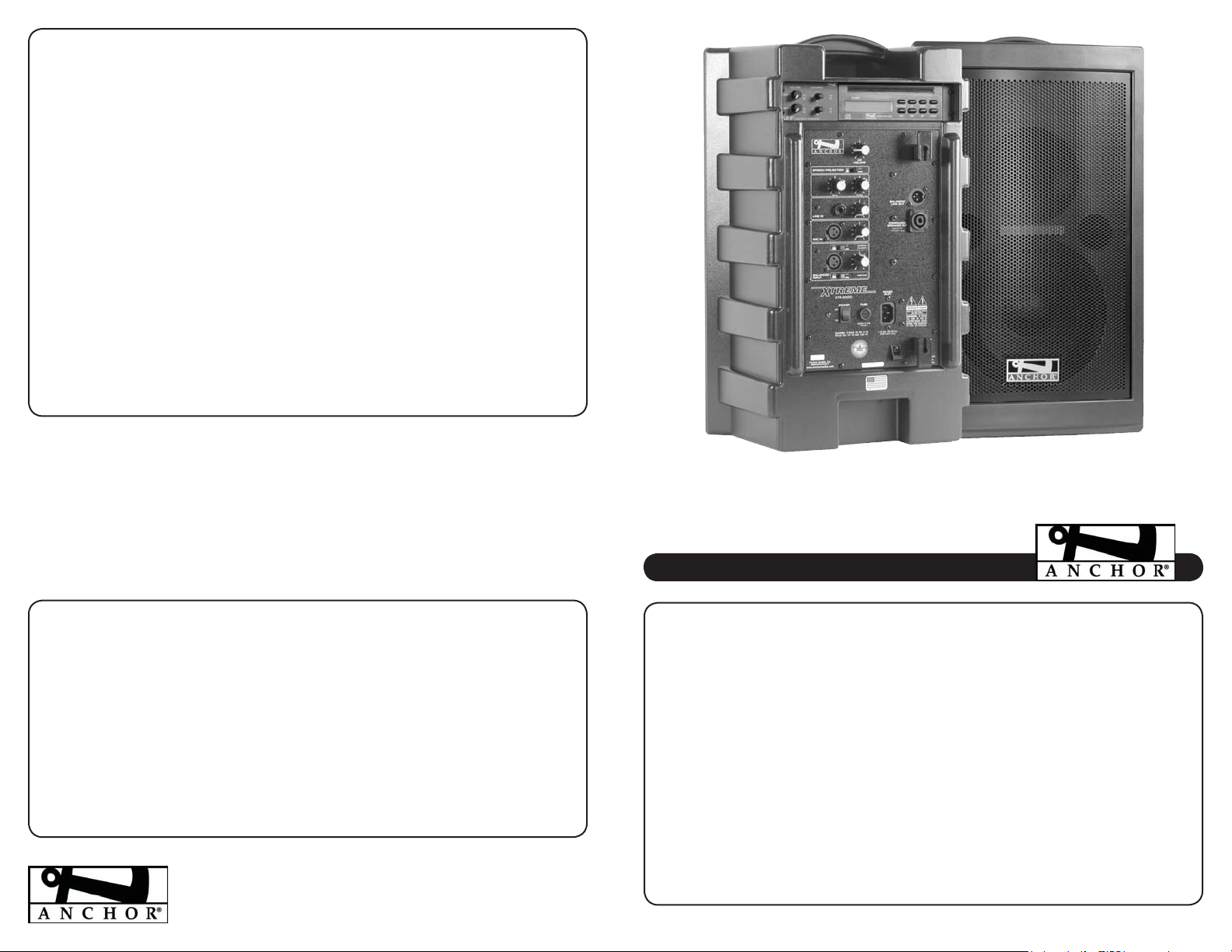
HAVING TROUBLE W/ YOUR SOUND SYSTEM?
CONDITION POSSIBLE CAUSE
No Sound
• blown fuse
No Sound
• input cable unplugged
• input volume control low or off
• accessory or expansion module not in option bay
Distorted Sound • poor or improper connection on input cable
• input signal too strong
Excessive Hum or Noise • input cable not shielded
• not using balanced microphone
(power LED = OFF)
(power LED = ON)
• power switch is in OFF position
• no output from source
HAVING TROUBLE W/ YOUR WIRELESS SYSTEM?
CONDITION POSSIBLE CAUSE
No Sound
• no mic plugged into belt-pack transmitter
No Sound
• transmitter power switch turned off
• low battery or no battery in transmitter
(TX ON indicator lights)
(TX ON indicator off)
• sound system not turned on
• wireless volume control low or off
(Wireless Models Only)
Anchor Audio Customer Service
888-444-6077
XTREME TECHNICAL SPECIFICATIONS
Rated Power Output 130 watts
Max SPL @ Rated Power 123 dB Projection ON
116 dB Projection OFF
Frequency Response 80 Hz – 15 kHz Proj OFF
7 dB – 2-12 kHz Proj ON
Bass/Treble Control 8 dB cut/boost @ 100 Hz, 8 kHz
AC Power Reqs. 110 – 125Vac, 50/60 Hz, 250W Max
210 – 240Vac, 50/60 Hz, 250W Max
Dimensions (HWD) 22.5 x 13 x 10” / 57 x 33 x 25 cm
Weight 35 pounds / 16 Kg
(Specifications subject to change without notice)
Inputs
Line 1/4” phone, Hi-Z, unbalanced
Mic (phantom power) XLR female, Lo-Z, 12 VDC
Balanced XLR female, switchable mic/line level
12 VDC phantom power (switchable)
Sensitivity For Rated Output
Line (unbalanced) -18 dBV (125 mVrms)
Mic (balanced) -58 dBV (1.25 mVrms)
Line (balanced) -15 dBV (175 mVrms)
Outputs
Line (post fader) XLR male, 600ohm, active balanced
Speaker 4-pole Neutrik Speakon® jack
Xtreme
Portable Sound System
OWNER’S MANUAL
CONTENTS
GETTING STARTED - WARRANTY INFORMATION .................................................................................................. 2
SETTING UP YOUR XTREME SOUND SYSTEM ......................................................................................................... 2
FEEDBACK - CONNECTING XTREME SOUND SYSTEMS - SPEAKER STAND SETUP ................................................ 3
SOUND SYSTEM ACCESSORIES ............................................................................................................................... 4
XTREME SOUND SYSTEM BASIC OPERATION ...................................................................................................... 4/5
OPERATING THE BUILT-IN UHF WIRELESS RECEIVER ........................................................................................... 6
OPERATING THE BUILT-IN CD PLAYER .................................................................................................................. 6
OPERATING THE WIRELESS MICROPHONE/TRANSMITTER ................................................................................... 7
Anchor Audio, Inc.
Portable Sound Systems • Torrance, California
HAVING TROUBLE W/ YOUR SOUND SYSTEM? ...................................................................................................... 8
XTREME TECHNICAL SPECIFICATIONS .................................................................................................................... 8
100-0135-000/B- 10/06
Page 2
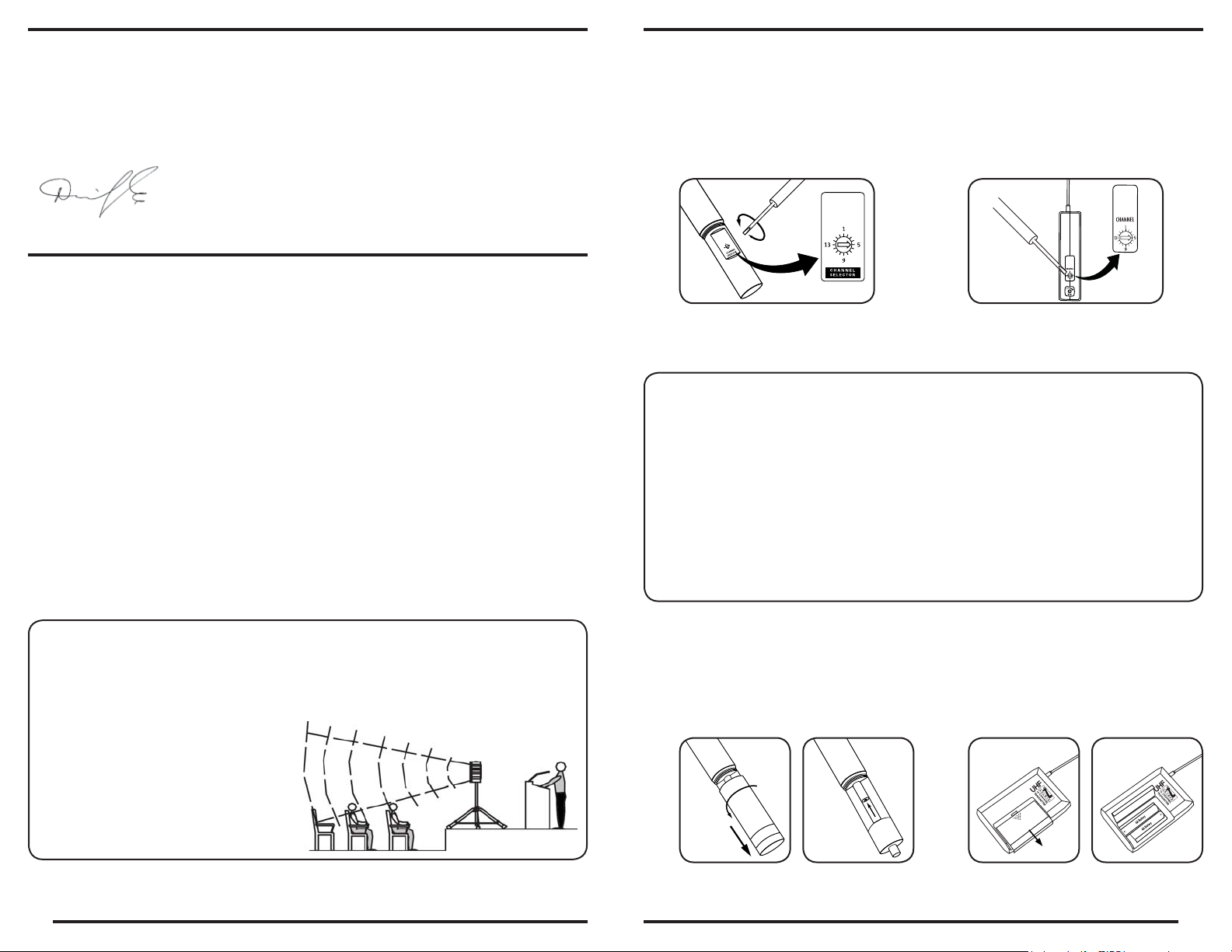
A MESSAGE FROM THE OWNER
Thank you for choosing an Anchor Audio portable sound system. Our products incorporate state-of-the-art design and the finest
quality of materials and workmanship. We’re proud of our products and appreciate the confidence which you have shown by selecting an Anchor system.
I hope you’ll take a few minutes to review this manual. We’ve incorporated several unique features into our products, and your
knowledge of how to use them will enhance the performance and your enjoyment of the system.
David Jacobs, President
on behalf of all Anchor Employees
GETTING STARTED
Please check your new unit carefully for any damage which may have occurred during shipment. Each Anchor product is carefully
inspected at the factory and packed in specially designed boxes for safe transport.
Notify the freight carrier immediately of any damage to the shipping box or product. Repack the unit in the original box and wait
for inspection by the carrier’s claim agent. Notify your dealer of the pending freight claim.
OPERATING THE WIRELESS MICROPHONE/TRANSMITTER
CHANNEL SELECTION - HANDHELD TRANSMITTER
1. Unscrew battery cover on bottom of microphone
2. Set the CHANNEL SELECTOR dial to match the
channel setting of your receiver
3. Replace battery cover and tighten firmly
NOTE: When using dual wireless, each microphone must be set to a different channel!
CHANNEL SELECTION - BODY-PACK TRANSMITTER
1. The channel selection dial is located on the
side of the transmitter
2. Set the CHANNEL selection dial to match
the channel setting of the receiver
NOTE: All damage claims must be made with freight carrier!
RETURNING SYSTEMS FOR SERVICE OR REPAIR
For service or repair, please contact the dealer you purchased your system from or Anchor Audio Customer Service at (888) 444-6077
to obtain a RA
prepaid. C.O.D. shipments will be refused and returned at your expense.
(Return Authorization)
number. All shipments to Anchor Audio must include an RA number and must be shipped
IMPORTANT: Save the shipping box & packing materials,
they were specially designed to ship your unit!
WARRANTY REGISTRATION
Visit our website at www.anchoraudio.com and select “Warranty Registration”. Complete the online form to activate the six-year
limited warranty on your Xtreme sound system and two-year limited warranty for the CD player and microphones.
SETTING UP YOUR XTREME SOUND SYSTEM
We recommend placing your sound system between the audience and the presenter, facing the audience and raised above their
heads using a speaker stand or table. This benefits listeners in the rear of the crowd, minimizes the risk of overpowering those
in the front and helps prevent feedback by keeping microphone users behind the sound system.
SINGLE SYSTEM PLACEMENT
Place your unit along the least trafficked aisle pointing
towards the center of the audience.
MULTIPLE SYSTEM PLACEMENT
Place units along aisles pointing just off the audience
center line, over the crowds head. With the sound system
placed properly it should provide sufficient coverage.
USING YOUR WIRELESS MICROPHONES
After you have set the transmitter channel
1. Body-pack transmitter users must insert the mic
plug into the transmitter jack marked MIC
2. Turn the transmitter power switch to ON
(The red LED will flash when the mic is turned on.
If the red LED stays on, the battery is low)
CAUTION: Harmful feedback may occur when walking in front of a sound system or
speaker with a wireless microphone. Always point microphone away from speakers!
REPLACE BATTERY - HANDHELD TRANSMITTER
1. Unscrew battery cover on bottom of microphone
2. Replace old batteries with 2 fresh size ‘AA’
alkaline batteries
3. Replace battery cover and tighten firmly
(see above)
you are ready to use your wireless microphone:
3. Turn the Xtreme power switch to ON
4. The RX indicators will light
will light at a time)
being transmitted and received
REPLACE BATTERY - BODY-PACK TRANSMITTER
1. Slide open battery cover on front of transmitter
2. Replace old batteries with 2 fresh size ‘AA’
alkaline batteries
3. Replace battery cover by sliding firmly into place
when the wireless signal is
(only one indicator
NOTE: The line-output feature can also be used to send the signal to a
sound system in a different room or a separate recording device.
NOTE: Transmitter power must be OFF when changing batteries!
72
Page 3

DIVERSITY WIRELESS BY ANCHOR AUDIO
Anchor Audio UHF wireless is a 16 channel, diversity wireless system that receives signals with two independent antennae.
With diversity wireless the receiver processes the stronger signal, effectively minimizing dropouts and interference from other
transmitting sources. The antennae are mounted internally so there are no obstructions or risk of damage.
CHANNEL SELECTION - BUILT-IN RECEIVER
Select a channel, set the built-in receiver & microphone transmitter to that channel before useing your wireless system.
1. Choose any available wireless channel/frequency from 1 thru 16
2. Turn the Wireless Channel Selector Knob to the channel/frequency you choose in step 1
If you have two wireless receivers repeat above for the second receiver. Remember each receiver/transmitter pair must be set
to different channels for proper operation.
NOTE: Ongoing wireless interference? The frequency you selected may be in use by
other systems in the area! Change channels until you find a clear frequency!
WIRELESS VOLUME
CONTROL
WIRELESS CHANNEL
SELECTION KNOB
(see page 7 for transmitter setup instructions)
CD SLOT
FEEDBACK
Feedback, a howling noise or shrill sound, is self-generated by the sound system. It’s caused by a microphone picking up the sound
coming from the speaker and then re-amplifying it. Once a feedback loop starts it continues until the system is adjusted.
FEEDBACK CAUSES
• Microphone too close, pointing towards
or in front of speaker
• Volume setting is too loud for room
• Sound reflecting off hard surfaces
AVOIDING & ELIMINATING FEEDBACK
• Point microphone in a different direction
• Keep microphone away from the speaker
• Place speaker in FRONT of the microphone
• Reduce the sound system volume levels
CORRECT SYSTEM PLACEMENT WRONG SYSTEM PLACEMENT
CAUTION: Feedback can damage your equipment
& may be hazardous to hearing.
CONNECTING TWO OR MORE XTREME SOUND SYSTEMS
RX INDICATOR LIGHTS
CD PLAYER LCD DISPLAY CD POWER ON/OFF
OPERATING THE BUILT-IN CD PLAYER
Your built-in CD player features ‘direct-in’ play, power loading, anti-shock/skip CD mechanism, repeat & random play, three beam
laser tracking system and dual one bit D/A converters. By feeding the CD audio signal directly into the mixing bus the Xtreme Sound
System is able to create a crisp, clear composite output of all your system inputs.
CD PLAYER BASIC OPERATION
Insert a disc into the player by gently sliding it, label side up, into the CD slot. The player will automatically load and begin playback
from the beginning of the disc. CD player controls are explained in detail below:
PLAY/PAUSE Press to play a loaded CD. Press during play-
back to pause, press again to resume.
UP Press once to advance CD to next track. Press
and hold to fast forward on the current track.
DOWN Press once to go to previous track. Press and
hold to fast backward on current track.
EJECT Press to unload a disc from the player. If CD
is not removed within 10 seconds it will be
automatically reloaded into the player.
TOP TRACK Press once to start playing the disc from the
first track.
RANDOM Press for continuous, random track play-back.
Press again to resume normal play.
REPEAT Press for continuous playback of the same
track. Press again to resume normal play.
POWER Press to turn the CD player on/off. The sound
system will need to be turned off separately.
CAUTION: To avoid noise at shut off, turn CD player off before you turn off the Xtreme!
6
USING A XTREME UNPOWERED COMPANION SPEAKER
Connect one end of a speaker cable
sound system. Connect the other end to the jack labeled IN on the back of a Xtreme unpowered companion speaker.
(SC-50NL)
to the COMPANION SPEAKER OUTPUT jack on the back of a powered Xtreme
(XTR-6001)
NOTE: AC power is not required for an unpowered companion speaker.
USING POWERED XTREME SYSTEMS
The Balanced Line Output feature allows you to connect two or
more powered Xtreme’s and control all volume levels from the
primary system.
1. Connect a speaker cable
LINE OUT jack on the first/primary powered Xtreme
2. Connect other end of cable to the BALANCED INPUT
jack on the second powered Xtreme
3. Set the Level Control for the Balanced Input on the
second Xtreme to maximum
4. Connect additional systems following 1 - 3 above
(EX-50PP)
to the BALANCED
FIRST POWERED
XTREME SYSTEM
EX-50PP CABLE
SECOND POWERED
XTREME SYSTEM
NOTE: The Balanced Line Output feature can also be used to send the signal to a
sound system in a different room or a separate recording device.
SPEAKER STAND SETUP
1. Loosen the Lower Collar Knob
2. Separate the stand legs until
the leg support Cross Braces
are parallel to the floor
3. Tighten the Lower Collar Knob
LOWER
COLLAR
KNOB
CROSS BRACES
UPPER
COLLAR
KNOB
4. Loosen the Upper Collar Knob and
extend the center pole
5. Adjust height and retighten the
Upper Collar Knob
6. Place your Anchor sound system
on the stand
3
Page 4

BASIC SYSTEM OPERATION
NOTE: Fully Charge Batteries Before First Use!
1. Before turning your system on: Set all Input Level Controls to
minimum & Tones Controls to the flat or middle setting
2. Plug in a wired microphone
and/or a separate audio source
3. Set Power Switch to “ON”, a red LED near switch will light up
4. Adjust Level Controls for active Input Jacks to desired volume
5. Speech/Projection Button: ON for speech applications or
OFF for music & indoor use
6. Adjust sound quality w/ the BASS & TREBLE Tone Controls
(MIC IN or BALANCED INPUT jacks)
(LINE-IN jack)
SOUND SYSTEM ACCESSORIES
XTR-6001- Xtreme Companion Speaker
Unpowered dual function companion speaker
SC-50NL - Heavy Duty Speaker Cable
50’ speaker cable, use to connect the XTR-6001 to a powered Xtreme system
SC-100NL - Heavy Duty Speaker Cable
100’ speaker cable, use to connect the XTR-6001 to a powered Xtreme system
SS-550 - Heavy Duty Speaker Stand
Adjustable stand made of black, anodized aluminum
HC-1650L/X - Hard Case
For travel or storage - holds one Xtreme sound system & accessories
SOFT-TOTE - Soft Rolling Case
Soft case w/ wheels & collapsible handle, holds Xtreme, stand & accessories
MIC-90 - Handheld Wired Microphone
Anchor’s dynamic, balanced, low impedance microphone w/ unidirectional
pick-up pattern, mic “on/off” switch, 20’ cable & mic clip
(speaker cable not included)
WIRELESS RECEIVER CONTROLS
SPEECH/PROJECTION BUTTON
TONE CONTROLS - BASS/TREBLE
LINE IN - INPUT JACK
Unbalanced 1/4” - high impedance, for
any line-level signal source: cassette/
VCR/CD/DVD players, musical instru-
ments, 2nd sound system, etc.
Balanced XLR - low impedance input
for balanced mics, +12VDC power for
CONDENSER MIC POWER
BALANCED INPUT - JACK
(see “Balanced XLR” below)
INPUT LEVEL BUTTON
(see page 6)
(see instructions below)
MIC IN - INPUT JACK
condenser-type mics
POWER SWITCH
CD PLAYER CONTROLS
(see page 6)
CD PLAYER VOLUME CONTROL
LINE OUT - OUTPUT JACK
Balanced 1/4” - provides a combined
output of all active system inputs
Record your presentation or connect to
another powered sound system
This output is post source level; any
volume fluctuations for a specific input
will affect this output signal level
COMPANION SPEAKER OUT
Biamped output jack
for the high & low frequencies)
for use with the XTR-6001 Xtreme
unpowered companion speaker
INPUT LEVEL CONTROLS
AC POWER CORD INLET
(separate amplifier
intended
ANCHOR WIRELESS - 16 CHANNEL UHF
WH-6000 - Handheld Microphone/Transmitter
WB-6000 - Body Pack Transmitter
Works w/ hands free microphones
CM-60 - Collar Microphone
Lightweight, low-profile mic - works w/ WB-6000 body pack transmitter
EM-60T - UltraLite Microphone
Hands free “Over-the-Ear” mic - works w/ WB-6000 body pack transmitter
LM-60 - Lapel Microphone
Lightweight, clip-on lapel mic - works w/ WB-6000 body pack transmitter
HBM-60 - Headband Microphone
Ultra-lightweight headband mic - works w/ WB-6000 body pack transmitter
(mic not included - see below)
4
XTREME SOUND SYSTEM
CONTROL PANEL
Model Shown: XTR-6000CU2
BALANCED XLR INPUT
The balanced XLR, low impedance input jack can be used for either a balanced line level input or a
balanced microphone input. The Input Level & Condenser Mic Power features are user selectable.
Condenser Mic Power Button:
to “ON”
(button in)
(button out)
Input Level Button:
For line level sources set the Input Level button to “LINE“
; the “ON” setting supplies +12VDC at the input. Setting the button to “OFF”
supplies 0V for all other input applications.
For a microphone level input set the Input Level button to “MIC”
For condenser microphones, set the Condenser Mic Power button
(button in).
(button out).
FUSE
SPEECH/PROJECTION BUTTON
Allows you to customize the sound output of your Xtreme sound system
for different applications:
Speech Projection Off (button out):
response for music or indoor voice applications.
Speech Projection On (button in):
are boosted for added clarity and efficient sound projection. Use this
setting for outdoor functions, large crowds and speech applications.
A flat, full range frequency
Frequencies in the vocal range
