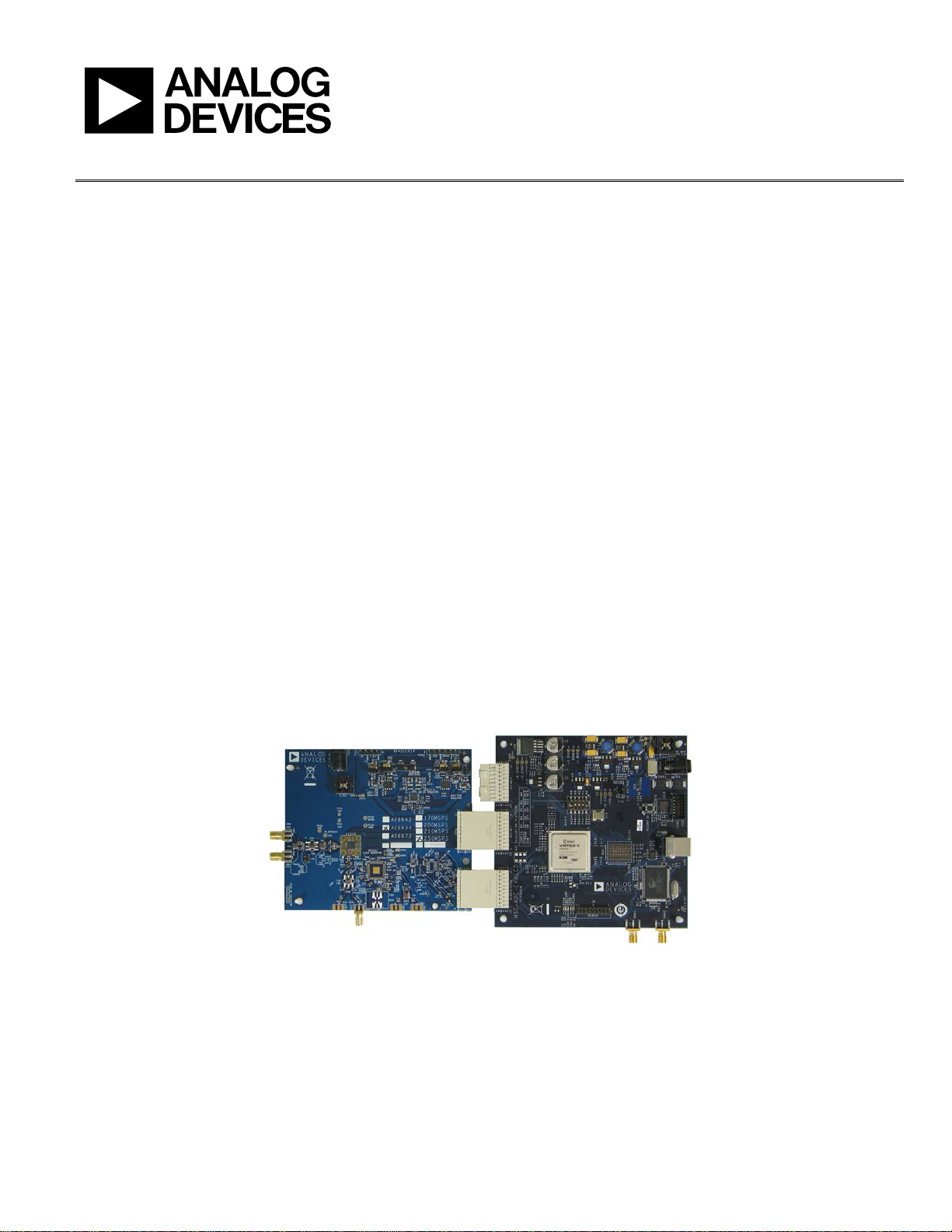
Evaluation Board User Guide
UG-386
10593-001
One Technology Way • P. O. Box 9106 • Norwood, MA 02062-9106, U.S.A. • Tel: 781.329.4700 • Fax: 781.461.3113 • www.analog.com
Evaluating the AD9642/AD9634/AD6672 Analog-to-Digital Converters
FEATURES
Full featured evaluation board for the
AD9642/AD9634/AD6672
SPI interface for setup and control
External or AD9523 clocking option
Balun/transformer or amplifier input drive option
LDO regulator power supply
VisualAnalog and SPI controller software interfaces
EQUIPMENT NEEDED
Analog signal source and antialiasing filter
Sample clock source (if not using the on-board oscillator)
2 switching power supplies (6.0 V, 2.5 A), CUI
EPS060250UH-PHP-SZ, provided
PC running Windows® 98 (2nd ed.), Windows 2000,
Windows ME, or Windows XP
USB 2.0 port recommended (USB 1.1 compatible)
AD9642, AD9634, or AD6672 evaluation board
HSC-ADC-EVALCZ FPGA-based data capture kit
SOFTWARE NEEDED
VisualAnalog
SPI controller
TYPICAL MEASUREMENT SETUP
DOCUMENTS NEEDED
AD9642, AD9634, or AD6672 data sheet
HSC-ADC-EVALCZ data sheet
AN-905 Application Note, VisualAnalog Converter Evaluation
Tool Version 1.0 User Manual
AN-878 Application Note, High Speed ADC SPI Control Software
AN-877 Application Note, Interfacing to High Speed ADCs via SPI
AN-835 Application Note, Understanding ADC Testing and
Evaluation
GENERAL DESCRIPTION
This user guide describes the AD9642, AD9634, and AD6672
evaluation board, which provides all of the support circuitry
required to operate the AD9642, AD9634, and AD6672 in their
various modes and configurations. The application software
used to interface with the devices is also described.
The AD9642, AD9634, and AD6672 data sheets provide
additional information and should be consulted when using the
evaluation board. All documents and software tools are available at
http://www.analog.com/fifo. For additional information or
questions, send an email to
highspeed.converters@analog.com.
Figure 1. AD9642, AD9634, or AD6672 Evaluation Board (on Left) and HSC-ADC-EVALCZ Data Capture Board (on Right)
PLEASE SEE THE LAST PAGE FOR AN IMPORTANT
WARNING AND LEGAL TERMS AND CONDITIONS.
Rev. 0 | Page 1 of 28
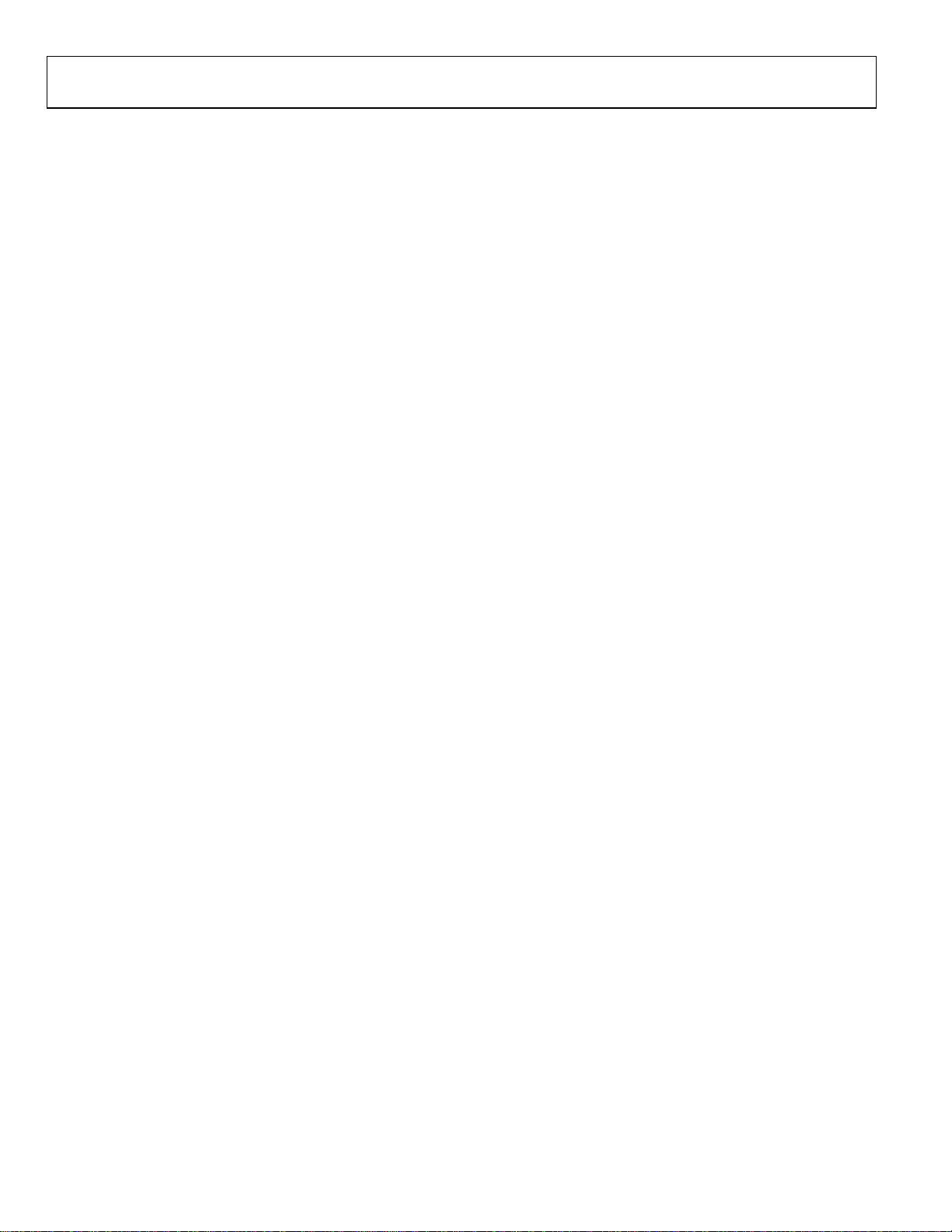
UG-386 Evaluation Board User Guide
TABLE OF CONTENTS
Features .............................................................................................. 1
Equipment Needed ........................................................................... 1
Software Needed ............................................................................... 1
Documents Needed .......................................................................... 1
General Description ......................................................................... 1
Typical Measurement Setup ............................................................ 1
Revision History ............................................................................... 2
Evaluation Board Hardware ............................................................ 3
Power Supplies .............................................................................. 3
Input Signals .................................................................................. 3
REVISION HISTORY
4/12—Revision 0: Initial Version
Output Signals ...............................................................................4
Default Operation and Jumper Selection Settings ....................4
Evaluation Board Software Quick Start Procedures .....................6
Configuring the Board .................................................................6
Using the Software for Testing .....................................................6
Evaluation Board Schematics and Artwork ................................ 14
Ordering Information .................................................................... 23
Bill of Materials ........................................................................... 23
Related Links ................................................................................... 25
Rev. 0 | Page 2 of 28
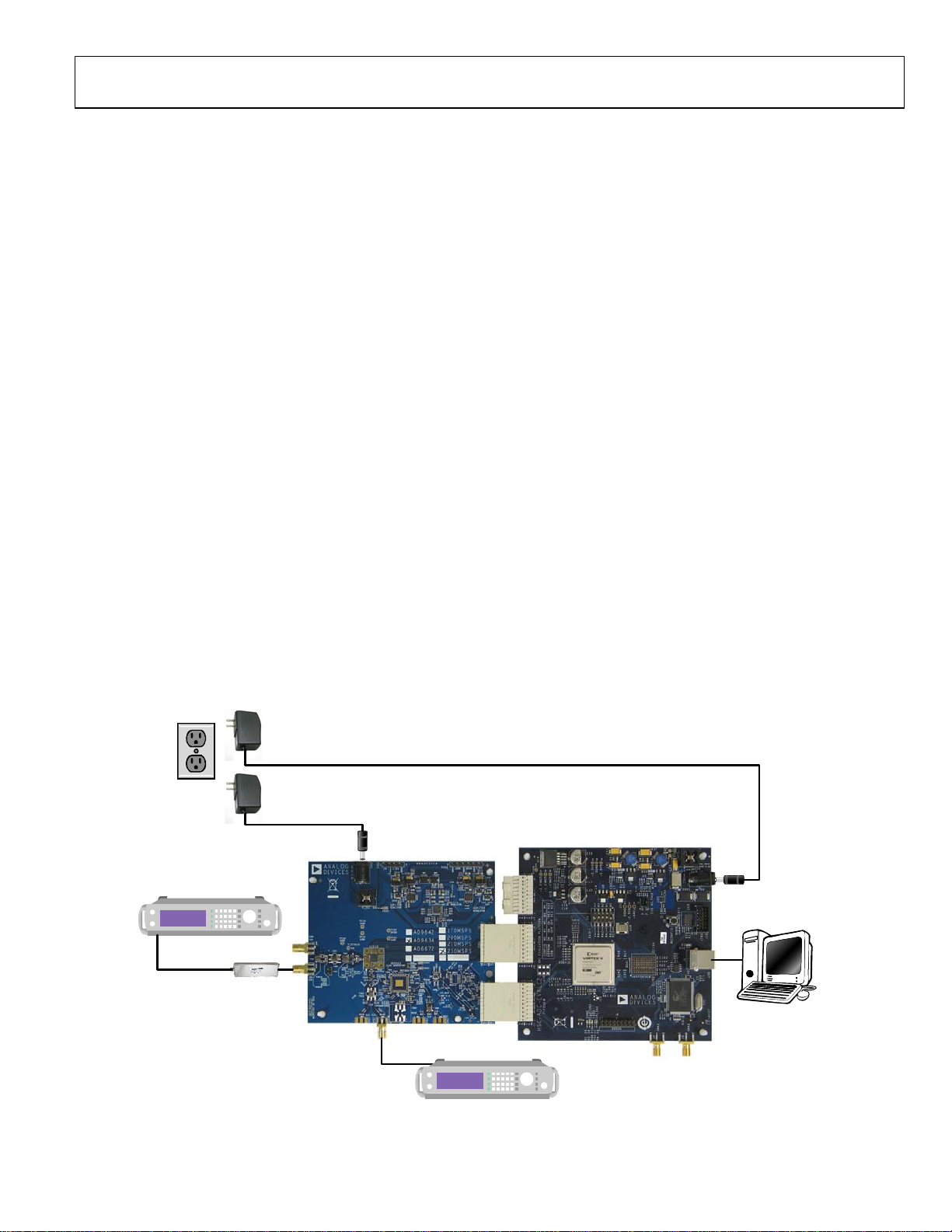
Evaluation Board User Guide UG-386
EVALUATION BOARD HARDWARE
The AD9642, AD9634, and AD6672 evaluation board provides
all of the support circuitry required to operate these parts in
their various modes and configurations. Figure 2 shows the
typical bench characterization setup used to evaluate the ac
performance of the AD9642, AD9634, or AD6672. It is critical
that the signal sources used for the analog input and the clock
have very low phase noise (<1 ps rms jitter) to realize the optimum performance of the signal chain. Proper filtering of the
analog input signal to remove harmonics and lower the integrated or broadband noise at the input is necessary to achieve
the specified noise performance.
See the Evaluation Board Software Quick Start Procedures section
to get started, and see Figure 19 to Figure 30 for the complete
schematics and layout diagrams. These diagrams demonstrate
the routing and grounding techniques that should be applied at
the system level when designing application boards using these
converters.
POWER SUPPLIES
This evaluation board comes with a wall-mountable switching
power supply that provides a 6 V, 2.5 A maximum output. Connect
the supply to a rated 100 V ac to 240 V ac wall outlet at 47 Hz
to 63 Hz. The output from the supply is provided through a
2.1 mm inner diameter jack that connects to the printed circuit
board (PCB) at P201. The 6 V supply is fused and conditioned
on the PCB before connecting to the low dropout linear regulators
(default configuration) that supply the proper bias to each of the
various sections on the board.
WALL OUTLET
100V TO 240V AC
47Hz TO 63Hz
SWITCHING
POWER
SUPPLY
The evaluation board can be powered in a nondefault condition
using external bench power supplies. To do this, remove the
jumpers on the P104, P107, P108, and P105 header pins to
disconnect the outputs from the on-board LDOs. This enables the
user to bias each section of the board individually. Use P202
and P203 to connect a different supply for each section. A 1.8 V
supply is needed with a 1 A current capability for DUT_AVDD and
DRVDD; however, it is recommended that separate supplies be
used for both analog and digital domains. An additional supply
is also required to supply 1.8 V for digital support circuitry on
the board, DVDD. This should also have a 1 A current capability
and can be combined with DRVDD with little or no degradation
in performance. To operate the evaluation board using the SPI
and alternate clock options, a separate 3.3 V analog supply is
needed in addition to the other supplies. This 3.3 V supply, or
3P3V_ANALOG, should have a 1 A current capability. This
3.3 V supply is also used to support the optional input path
amplifier (ADL5201) on Channel A and Channel B.
INPUT SIGNALS
When connecting the clock and analog source, use clean signal
generators with low phase noise, such as the Rohde & Schwarz
SMA or HP 8644B signal generators or an equivalent. Use a 1 m
shielded, RG-58, 50 Ω coaxial cable for connecting to the evaluation board. Enter the desired frequency and amplitude (see the
Specifications section in the data sheet of the respective part).
SWITCHING
POWER
SUPPLY
6V DC
2.5A MAX
SIGNAL
SYNTHESIZER
ANALOG
FILTER
SIGNAL
SYNTHESIZER
OPTIO NAL CLOCK SOURCE
Figure 2. Evaluation Board Connection
Rev. 0 | Page 3 of 28
6V DC
2.5A MAX
PC
RUNNING ADC
ANALYZER
OR VISUAL ANAL O G
USER SOFTWARE
10593-002
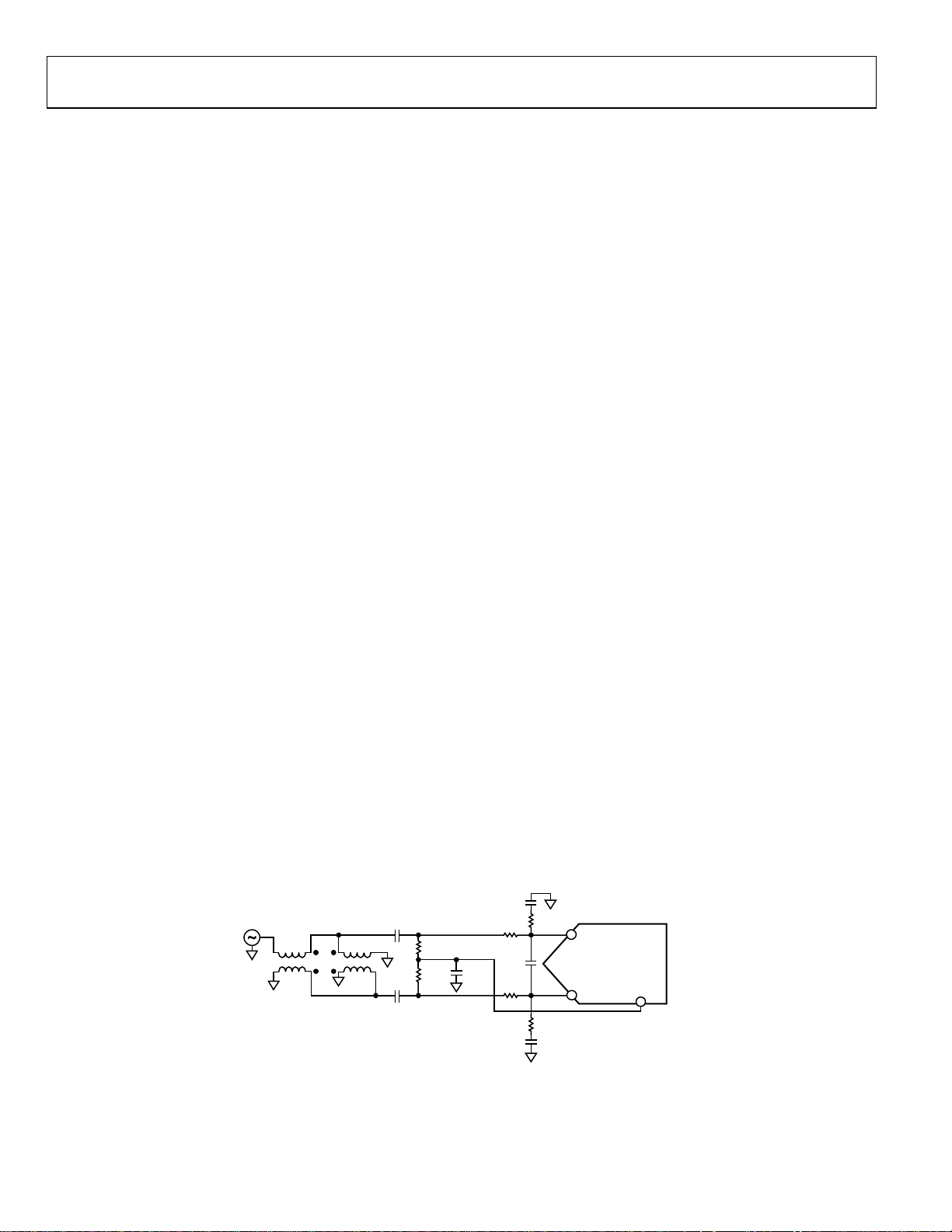
UG-386 Evaluation Board User Guide
AD9642/AD9634/
AD6672
15Ω
0.1µF
2V p-p
VIN+
VIN–
VCM
3.9pF
3.9pF
15Ω
0.1µF
S
0.1µF
3.9pF
36Ω
36Ω
SP
A
P
49.9Ω
49.9Ω
10593-003
When connecting the analog input source, use of a multipole,
narrow-band, band-pass filter with 50 Ω terminations is recommended. Analog Devices, Inc., uses TTE and K&L Microwave,
Inc., band-pass filters. The filters should be connected directly
to the evaluation board.
If an external clock source is used, it should also be supplied
with a clean signal generator as previously specified. Typically,
most Analog Devices evaluation boards can accept ~2.8 V p-p or
13 dBm sine wave input for the clock.
OUTPUT SIGNALS
The default setup uses the Analog Devices high speed converter
evaluation platform (HSC-ADC-EVALCZ) for data capture. The
output signals from Channel A and Channel B for the AD9642,
AD9634, and AD6672 are routed through P601 and P602,
respectively, to the FPGA on the data capture board.
DEFAULT OPERATION AND JUMPER SELECTION SETTINGS
This section explains the default and optional settings or modes
allowed on the AD9642/AD9634/AD6672 evaluation board.
Power Circuitry
Connect the switching power supply that is supplied in the
evaluation kit between a rated 100 V ac to 240 V ac wall outlet
at 47 Hz to 63 Hz and P201.
Analog Input
The A and B channel inputs on the evaluation board are set up for a
double balun-coupled analog input with a 50 Ω impedance. This
input network is optimized to support a wide frequency band. See
the AD9642, AD9634, and AD6672 data sheets for additional
information on the recommended networks for different input
frequency ranges. The nominal input drive level is 10 dBm to
achieve 2 V p-p full scale into 50 Ω. At higher input frequencies,
slightly higher input drive levels are required due to losses in the
front-end network.
Optionally, Channel A and Channel B inputs on the board can
be configured to use the ADL5201 digitally controlled, variable
gain wide bandwidth amplifier. The ADL5201 component is
included on the evaluation board at U401. However, the path into
and out of the ADL5201 can be configured in many different
ways depending on the application; therefore, the parts in the
input and output path are left unpopulated. See the ADL5201
data sheet for additional information on this part and for
configuring the inputs and outputs. The ADL5201, by default,
is held in power-down mode but can be enabled by adding 1 kΩ
resistors at R427 and R428 to enable Channel A and Channel B,
respectively.
Clock Circuitry
The default clock input circuit that is populated on the AD9642/
AD9634/AD6672 evaluation board uses a simple transformer-
coupled circuit with a high bandwidth 1:1 impedance ratio
transformer (T503) that adds a very low amount of jitter to the
clock path. The clock input is 50 Ω terminated and ac-coupled
to handle single-ended sine wave types of inputs. The transformer converts the single-ended input to a differential signal
that is clipped by CR503 before entering the ADC clock inputs.
The board is set by default to use an external clock generator. An
external clock source capable of driving a 50 Ω terminated input
should be connected to J506.
A differential LVPECL clock driver output can also be used to
clock the ADC input using the AD9523 (U501). To place the
AD9523 into the clock path, populate R541 and R542 with 0 Ω
resistors and remove C532 and C533 to disconnect the default
clock path inputs. In addition, populate R533 and R534 with
0 Ω resistors, remove R522 and R523 to disconnect the default
clock path outputs, and insert AD9523 LVPECL Output 2. The
AD9523 must be configured through the SPI controller software to
set up the PLL and other operation modes. Consult the AD9523
data sheet for more information about these and other options.
PDWN
To enable the power-down feature, Bits[1:0] of Register 0x08 must
be written for the desired power-down mode.
OEB
To disable the digital output pins and place them in a high impedance state, Bit 4 of Register 0x14 must be written.
Figure 3. Default Analog Input Configuration of the AD9642/AD9634/AD6672
Rev. 0 | Page 4 of 28
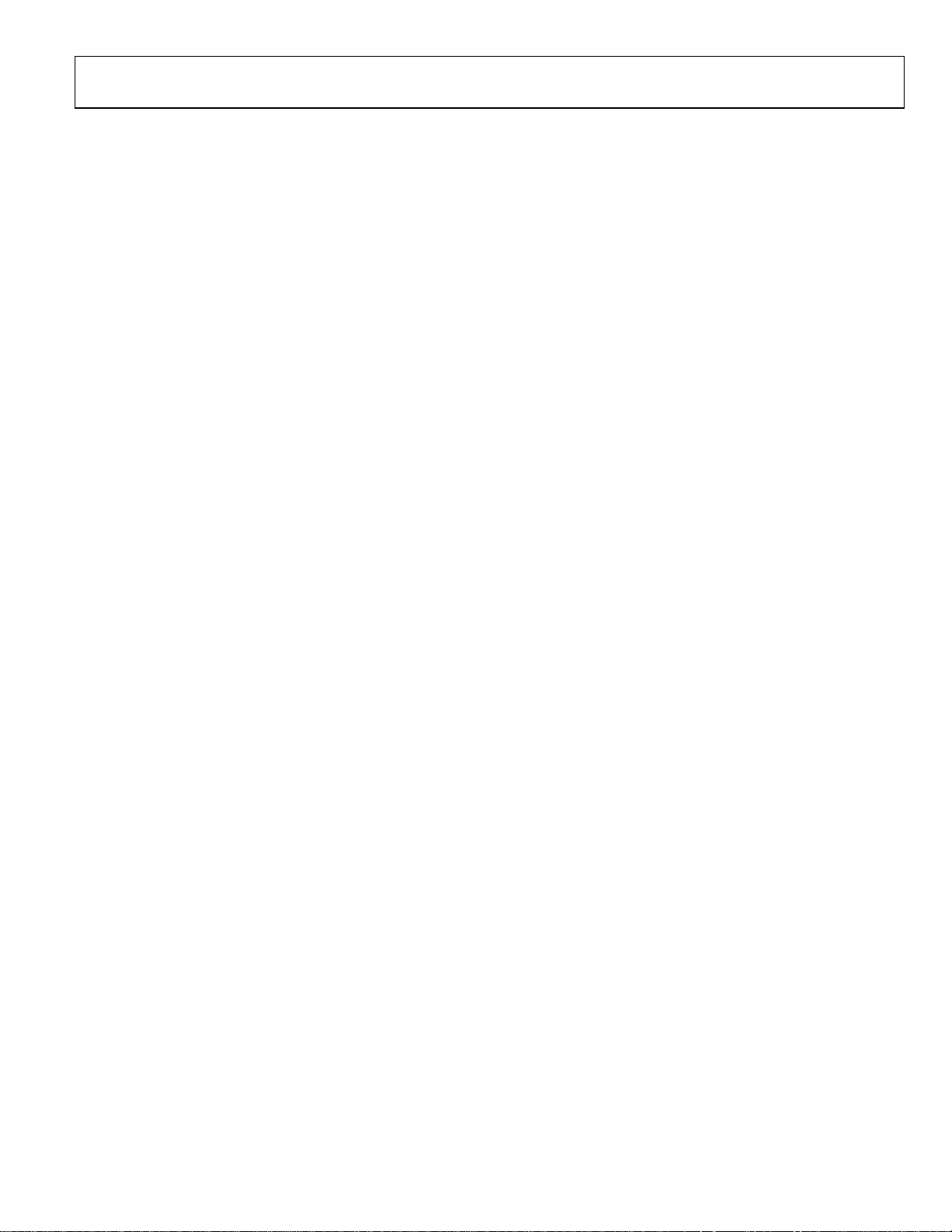
Evaluation Board User Guide UG-386
Switching Power Supply
Optionally, the ADC on the board can be configured to use the
ADP2114 dual switching power supply to provide power to the
DRVDD and AVDD rails of the ADC. To configure the board
to operate from the ADP2114, the following changes must be
incorporated (see the Evaluation Board Schematics and Artwork
and the Bill of Materials sections for specific recommendations
for part values):
1. Install R204 and R221 to enable the ADP2114.
2. Install R216 and R218.
3. Install L201 and L202.
4. Remove JP201 and JP203.
5. Remove jumpers from across Pin 1 and Pin 2 on P107 and
P108, respectively.
6. Place jumpers across Pin 1 and Pin 2 of P106 and P109,
respectively.
Making these changes enables the switching converter to power
the ADC. Using the switching converter as the ADC power
source is more efficient than using the default LDOs.
Rev. 0 | Page 5 of 28
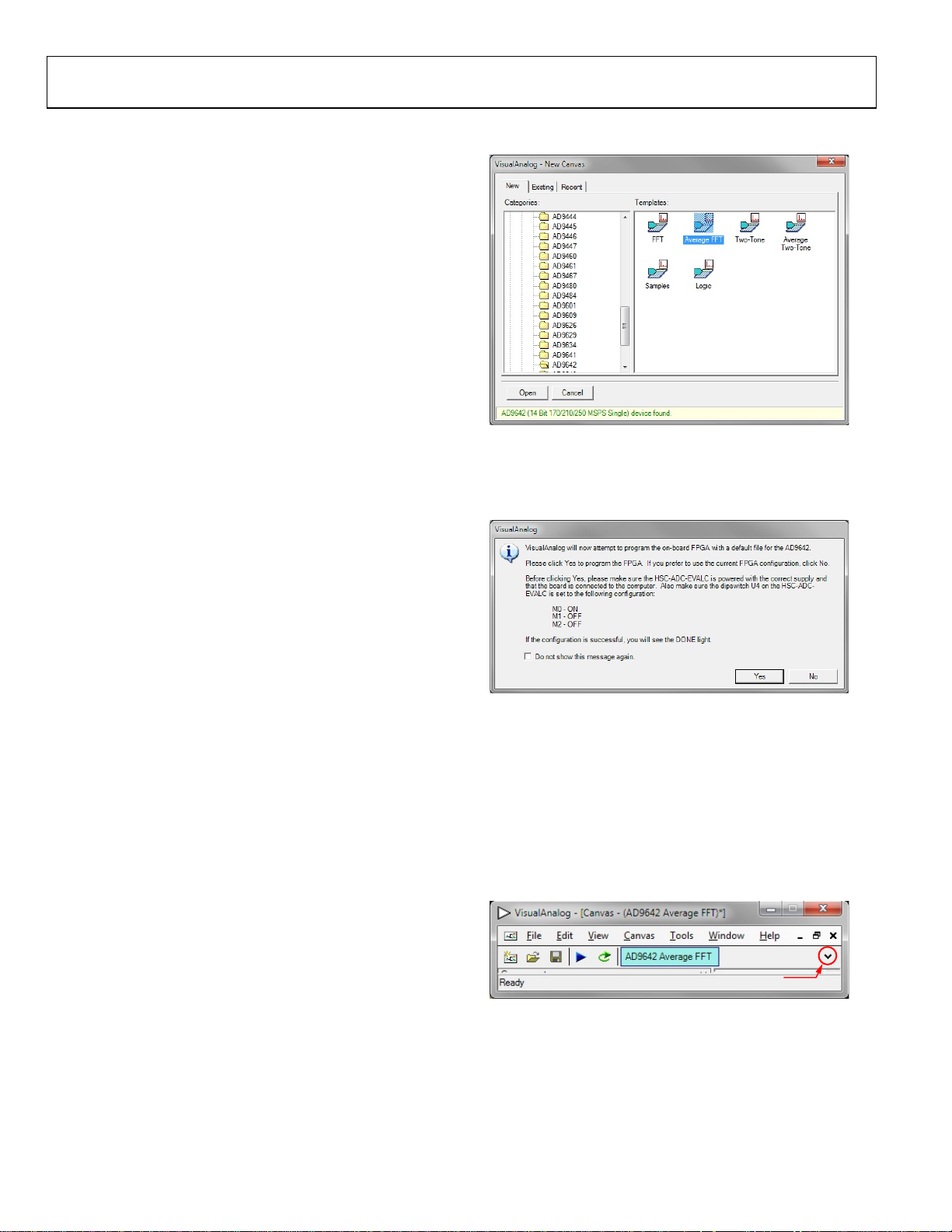
UG-386 Evaluation Board User Guide
10593-004
10593-005
EXPAND DISPLAY BUTTON
10593-006
EVALUATION BOARD SOFTWARE QUICK START PROCEDURES
This section provides quick start procedures for using the AD9642/
AD9634/AD6672 evaluation board. Both the default and
optional settings are described.
CONFIGURING THE BOARD
Before using the software for testing, configure the evaluation
board as follows:
1. Connect the evaluation board to the data capture board, as
shown in Figure 1 and Figure 2.
2. Connect one 6 V, 2.5 A switching power supply (such as
the CUI, Inc., EPS060250UH-PHP-SZ that is supplied) to
the AD9642/AD9634/AD6672 board.
3. Connect another 6 V, 2.5 A switching power supply (such
as the CUI EPS060250UH-PHP-SZ that is supplied) to the
HSC-ADC-E VA L CZ board.
4. Connect the HSC-ADC-E VALCZ board (J6) to the PC
with a USB cable.
5. On the ADC evaluation board, confirm that jumpers are
installed on the P105, P108, P104, P107, and P110 headers.
6. Connect a low jitter sample clock to Connector J506.
7. Use a clean signal generator with low phase noise to provide
an input signal to the desired channel(s) at Connector J301
(Channel A) and/or Connector J303 (Channel B). Use a
1 m, shielded, RG-58, 50 Ω coaxial cable to connect the
signal generator. For best results, use a narrow-band bandpass filter with 50 Ω terminations and an appropriate
center frequency. (Analog Devices uses TTE, Allen Avionics,
and K&L band-pass filters.)
USING THE SOFTWARE FOR TESTING
Setting Up the ADC Data Capture
After configuring the board, set up the ADC data capture using
the following steps:
1. Open VisualAnalog® on the connected PC. The appro-
priate part type should be listed in the status bar of the
VisualAnalog – New Canvas window. Select the template
that corresponds to the type of testing to be performed
(see Figure 4 where the AD9642 is shown as an example).
The AD9642 is given as an example in this user guide.
Similar settings are used for the AD9634. For the AD6672,
the differences are noted where necessary in the steps
that follow.
2. After the template is selected, a message appears asking if
the default configuration can be used to program the FPGA
(see Figure 5). Click Yes, and the window closes.
3. To change features to settings other than the default settings,
click the Expand Display button, located on the bottom
right corner of the window (see Figure 6) to see what is
shown in Figure 7.
Detailed instructions for changing the features and capture
settings can be found in the AN-905 Application Note,
VisualAnalog™ Converter Evaluation Tool Version 1.0 User
Manual. After the changes are made to the capture settings,
click the Collapse Display button.
Figure 4. VisualAnalog, New Canvas Window
Figure 5. VisualAnalog Default Configuration Message
Figure 6. VisualAnalog Window Toolbar, Collapsed Display
Rev. 0 | Page 6 of 28
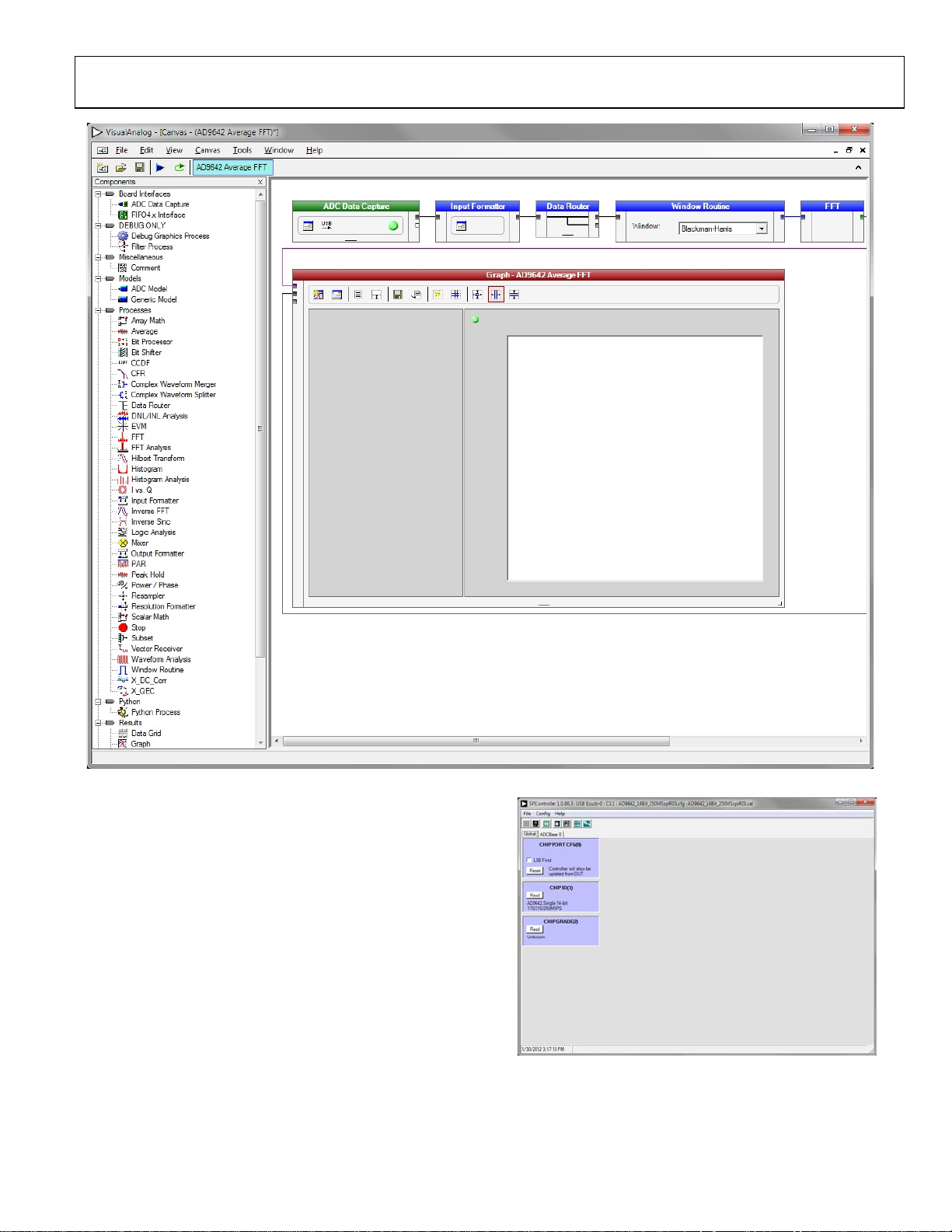
Evaluation Board User Guide UG-386
10593-007
10593-008
Figure 7. VisualAnalog, Main Window
Setting Up the SPI Controller Software
After the ADC data capture board setup is complete, set up the
SPI controller software using the following procedure:
1. Open the SPI controller software by going to the Start menu
or by double-clicking the SPIController software desktop
icon. If prompted for a configuration file, select the appropriate
one. If not, check the title bar of the window to determine
which configuration is loaded. If necessary, choose Cfg
Open from the File menu and select the appropriate file
based on your part type. Note that the CHIP ID(1) section
should be filled to indicate whether the correct SPI
controller configuration file is loaded (see Figure 8).
Rev. 0 | Page 7 of 28
Figure 8. SPI Controller, CHIP ID(1) Section
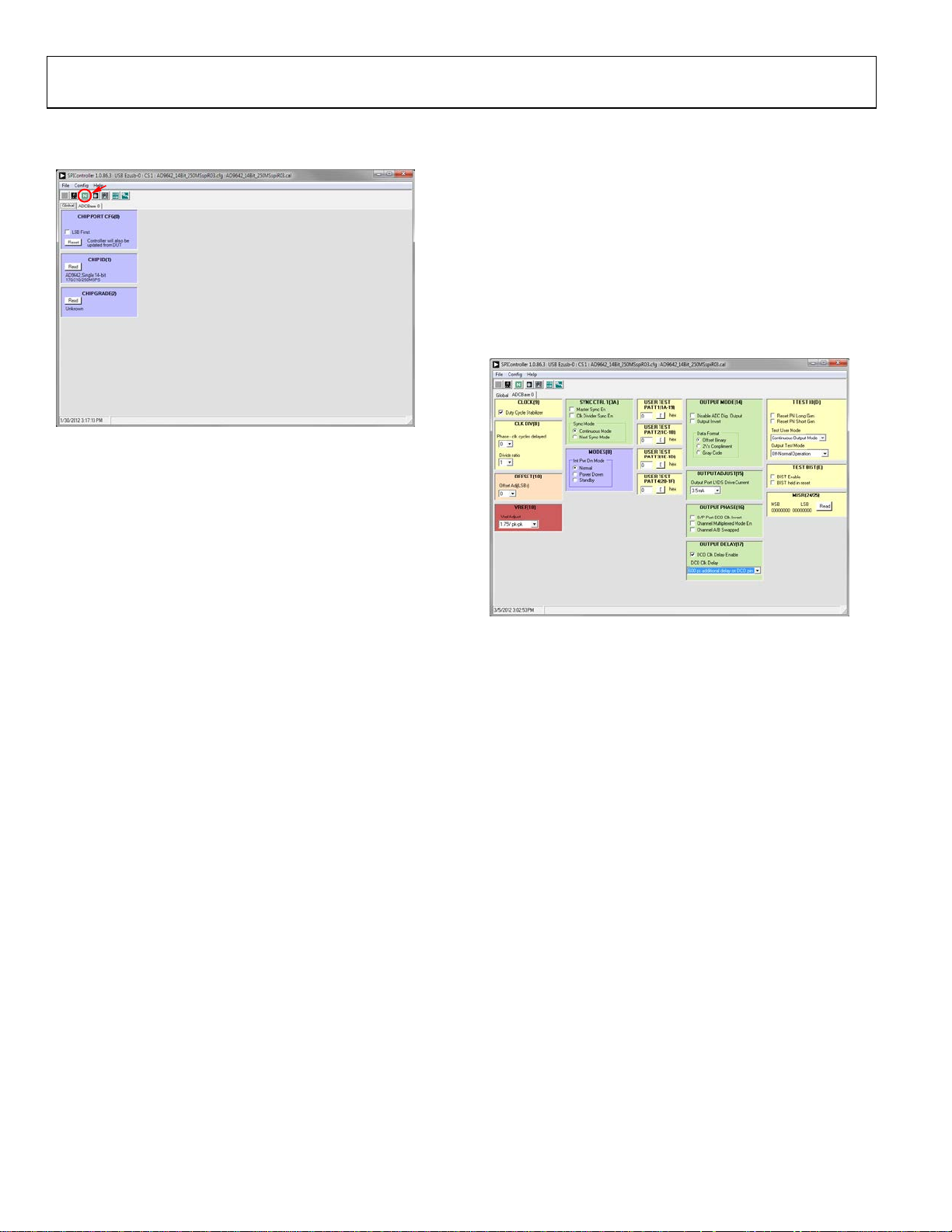
UG-386 Evaluation Board User Guide
NEW DUT BUTT ON
10593-009
10593-010
2. Click the New DUT button in the SPIController window
(see Figure 9).
4. In the ADCBase 0 tab of the SPIController window, find the
OUTPUT DELAY(17) box. Select the DCO Clk Delay
Enable checkbox to enable this feature. In the drop-down box,
select 600 ps additional delay on DCO pin. These settings
align the output timing with the input timing on the
capture FPGA.
Note that other settings can be changed on the ADCBase 0
tab (see Figure 11). See the appropriate part data sheet; the
AN-878 Application Note, High Speed ADC SPI Control
Software; and the AN-877 Application Note, Interfacing to
High Speed ADCs via SPI, for additional information on
the available settings.
Figure 9. SPI Controller, New DUT Button
3. In the ADCBase 0 tab of the SPIController window, find the
CLK DIV(B) section (see Figure 11). If using the clock
divider, use the drop-down box to select the correct clock
divide ratio, if necessary. See the appropriate part data sheet;
the AN-878 Application Note, High Speed ADC SPI Control
Software; and the AN-877 Application Note, Inter facing to
High Speed ADCs via SPI, for additional information.
Figure 10. SPI Controller, Example ADCBase 0 Tab
Rev. 0 | Page 8 of 28
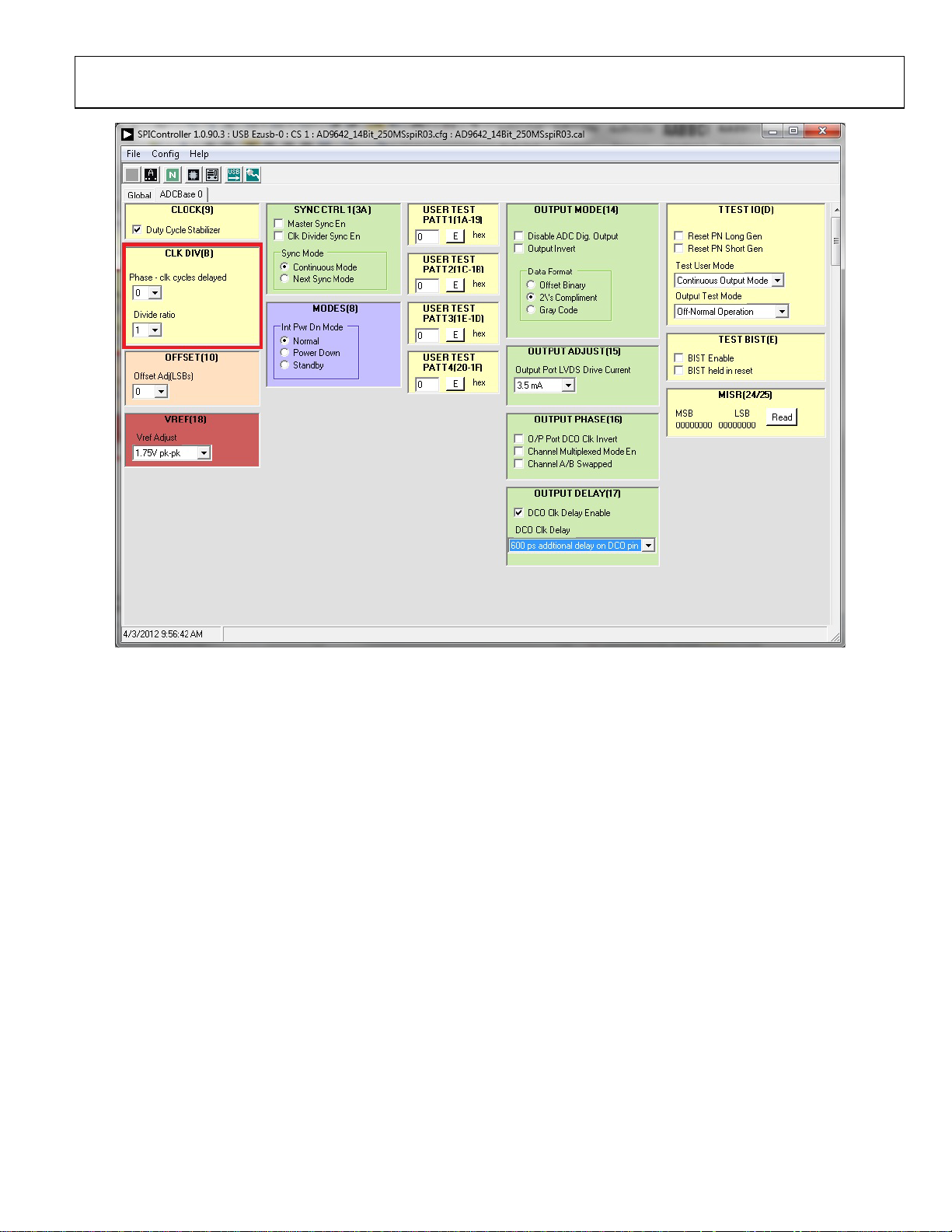
Evaluation Board User Guide UG-386
10593-011
Figure 11. SPI Controller, CLK DIV(B) Section
Rev. 0 | Page 9 of 28

UG-386 Evaluation Board User Guide
10593-012
10593-013
Figure 12. SPI Controller, Example ADCBase 0 Tab—NSR Settings for the AD6672
5. If using the noise shaping requantizer (NSR) feature of the
AD6672, the settings in the ADCBase 0 tab must be
changed (see Figure 12). The NSR Enable checkbox must
be selected under the NOISE SHAPED REQUANTIZER
1(3C) section. This enables the circuitry in the AD6672.
To select the bandwidth mode, use the NSR Mode dropdown box in the NOISE SHAPED REQUANTIZER 1(3C)
section. Upon selecting the bandwidth mode, select the
desired tuning word in the NS R Tuni ng drop-down menu
under the NOISE SHAPED REQUANTIZER TUNING(3E)
section.
6. Click the Run button in the VisualAnalog toolbar (see
Figure 13).
Figure 13. Run Button (Encircled in Red) in VisualAnalog Toolbar,
Collapsed Display
Rev. 0 | Page 10 of 28

Evaluation Board User Guide UG-386
0
–140
0 25 50 75 100 125
AMPLITUDE (dBFS)
FREQUENCY (MHz)
–20
–40
–60
–80
–100
–120
250MSPS
90.1MHz @ –1dBFS
SNR = 71dB (72dBF S )
SFDR = 89dBc
THIRD HARMONIC
SECOND HARMONIC
10593-014
10593-015
Adjusting the Amplitude of the Input Signal
The next step is to adjust the amplitude of the input signal for
each channel as follows:
1. Adjust the amplitude of the input signal so that the fundamen-
tal is at the desired level. (Examine the Fund Power reading
in the left panel of the VisualAnalog Graph window.) See
Figure 15.
2. Repeat this procedure for Channel B if desired.
3. Click the Save disk icon within the Graph window to save
the performance plot data as a .csv formatted file. See
Figure 14 for an example.
Figure 14. Typical FFT, AD9642
Figure 15. Graph Window of VisualAnalog (AD9642)
Rev. 0 | Page 11 of 28

UG-386 Evaluation Board User Guide
10593-016
4. If operating the AD6672 with NSR enabled, certain options
in VisualAnalog must be enabled. Click the button circled
in the FFT Analysis box (see Figure 16) in VisualAnalog to
bring up the options for setting the NSR.
Figure 16. VisualAnalog, Main Window—Showing FFT Analysis for AD6672
Rev. 0 | Page 12 of 28

Evaluation Board User Guide UG-386
10593-017
10593-018
5. Configure the settings in the FFT analysis to match the
settings selected for the NSR in the SPI controller (see
Figure 17).
Figure 17. VisualAnalog, FFT Analysis Settings for AD6672
6. The result should show an FFT plot that looks similar to
Figure 18.
Troubleshooting Tips
If the FFT plot appears abnormal, do the following:
• If you see a normal noise floor when you disconnect the
signal generator from the analog input, be sure that you
are not overdriving the ADC. Reduce the input level if
necessary.
• In VisualAnalog, click the Settings button in the Input
Formatter block (see Figure 7). Check that Number
Format in the settings of the Input Formatter block is set
to the correct encoding (offset binary by default). Repeat
for the other channel.
If the FFT appears normal but the performance is poor, check
the following:
• Make sure that an appropriate filter is used on the
analog input.
• Make sure that the signal generators for the clock and the
analog input are clean (low phase noise).
• Change the analog input frequency slightly if noncoherent
sampling is being used.
• Make sure that the SPI configuration file matches the
product being evaluated.
Figure 18. Graph Window of VisualAnalog, NSR Enabled, AD6672
7. The amplitude shows approximately 0.6 dB lower than
when the NSR is disabled. The NSR circuitry introduces
this loss. An amplitude of −1.6 dBFS with NSR enabled
is analogous to an amplitude of −1.0 dBFS with NSR
disabled.
8. Repeat Step 3 to save the graph in a .csv file format.
If the FFT window remains blank after Run (see Figure 13) is
clicked, do the following:
• Make sure that the evaluation board is securely connected
to the HSC-ADC-E VA L C Z board.
• Make sure that the FPGA has been programmed by
verifying that the DONE LED is illuminated on the HSC-
ADC-EVA LC Z board. If this LED is not illuminated, make
sure that the U4 switch on the board is in the correct
position for USB CONFIG.
• Make sure that the correct FPGA program was installed by
clicking the Settings button in the ADC Data Capture
block in VisualAnalog. Then select the FPGA tab and
verify that the proper FPGA bin file is selected for the part.
If VisualAnalog indicates that the data capture timed out, do the
following:
• Make sure that all power and USB connections are secure.
• Probe the DCO signal at the ADC on the evaluation board
and confirm that a clock signal is present at the ADC
sampling rate.
Rev. 0 | Page 13 of 28

UG-386 Evaluation Board User Guide
ADD 1UF AT DUT PIN #3
AD9642/AD9634 ENG (SOCKET)
DUT
THE FOOTPRINT FOR THIS SOCKED NEEDS TO BE CHECKED AGAINST THE DRAWING
LAYOUT: DECOUPLING QUANTITY MAY VARY LAYOUT DEPENDI
1
TP101
1
TP102
1
TP105
1
TP103
1
TP104
C122
1
TP_KPIBIAS
PAD
9
87654
32
31
30
3
29
28
27
26
25
24232221202191817
16
15
14
13
12
11
10
1
U1010
C105
C113C112C111C110C109
C103C101 C121
C117 C118
C107
D12/D13+
D12/D13-
CLK-
D0/D1+
D2/D3-
SG-MLF32A-7004
D10/D11+
D10/D11-
DRVDD
D6/D7+
D8/D9-
D8/D9+
D6/D7D4/D5+
D4/D5-
D2/D3+
D0/D1-
AVDD
DUT_CSB
DCO+
VIN+
VIN-
DUT_SDIO
DUT_SCLK
0.1UF 0.1UF
DRVDD
AVDD
1UF0.1UF 1UF
VCM
AVDD
AVDD
0.1UF
VCM
1UF
0.1UF
0.1UF
1UF
1UF
KP_VDDIO
CLK+
DRVDD
DCO-
0.1UF 0.1UF
10593-019
EVALUATION BOARD SCHEMATICS AND ARTWORK
Figure 19. Device Under Test and Related Circuits
Rev. 0 | Page 14 of 28

POWER
TO EVALUATE SHARING OF AVDD AND DVDD
SUPPLY
SWITCHING
OPTIONAL
C242
C205C208
C229
C226
C218
C217
C215
C243
C241
C230
C228
C227
C225
C209
C207 C204
C206
C239
C235 C233 C231
5
1
4 2
3
U207
21
E217
2
1
P110
5
1
4 2
3
U203
5
1
4 2
3
U202
2
1
P109
2
1
P108
2
1
P107
2
1
P106
2
1
P105
2
1
P104
R210
21
E209
21
E208
21
JP203
21
JP201
R217
C221
21
E210
R216
C220
L201
R219
21
E211
C224C223
R218
L202
R215
C219
R220
C222
C213
R214
C214
R213
R208R207
C216
R206
C212
C211C210
R205
R204
R209
U206
R212
R211
R221
R222
65432
1
P202
432
1
P203
21
E216
N P
C240
A C
CR204
A C
CR206
21
E203
21
E204
21
E212
21
E213
21
E214
21
E206
8
7
PAD
6
5
4
321
U205
21
E207
A C
CR205
21
E205
21
E202
8
7
PAD
6
5
4
321
U204
R201
321
P201
N P
C201
2
1
F201
A C
CR201
CR203
A C
CR202
3
654
21
FL201
N P
C232
N P
C236
N P
C234
LNJ314G8TRA (GREEN)
VIN
SK33A-TP
BNX016-01
3P3V_DIGITAL
4.7UF
ADP150AUJZ-3.3-R7
261
ADP150AUJZ-3.3-R7
100MHZ
3P3V_ANALOG
100MHZ
100MHZ
0.01UF
4.7UF
0.01UF
4.7UF
4.7UF
4.7UF
ADP1706ARDZ-1.8-R7
4.7UF
100MHZ
100MHZ
22UF
100MHZ
Z5.531.3425.0
0.1UF
0.1UF 0.1UF
10UF
0.1UF
100MHZ
1P8V_CLOCK
100MHZ
S2A-TP
0
DNI
100MHZ
ADP2114_PRELIM
VOUTB
EN2
VOUTA
EN1
SW_FREQ
0
100MHZ
VIN
10UF
DNI
DNI
2.2UH
DNI
DNI
2200PF
100PF
VOUTB
TBD0603
2.2UH
S2A-TP
100MHZ
DNI
100MHZ
DRVDD
AVDD
DNI
Z5.531.3625.0
10UF
100MHZ
100MHZ
22UF
1UF
1.00K
27K
0
10
DNI
0
VOUTA
EN2VIN
EN1
22UF
1.00K
DNI
0
15K
15K
0
22UF
0
DRVDD
3P3V_DIGITAL
DNI
VIN
100K
13K
22UF22UFTBD0603
100PF
0
TBD0603
100MHZ
10UF
10UF
10.5K
1500PF
DNI
4.64K
0.01UF
0.01UF
4.7UF
0.01UF
4.7UF
DNI
DNI
4.7UF
0.01UF
DNI
ADP1706ARDZ-1.8-R7
TBD0603
4.7UF
0.01UF
DNI
3P3V_ANALOG
S2A-TP
1.1A
PJ-202A
AVDD
100K
ADP150AUJZ-1.8-R7
GNDNC
VOUT
EN
VIN
GNDNC
VOUT
EN
VIN
GNDNC
VOUT
EN
VIN
VIN6
VIN5
VIN4
VIN3
VIN2
VIN1
VDD
PAD
PGND4
PGND3
PGND2
PGND1
GND
SS2
FB2
V2SET
SW4
SW3
COMP2
PGOOD2
SW2
SW1
COMP1
PGOOD1
EN2
SS1
FB1
V1SET
EN1
OPCFG
SYNC_CLKOUT
FREQ
SCFG
PAD
SS
IN
GND1
SENSE
OUT
EN
IN2 OUT2
PAD
SS
IN
GND1
SENSE
OUT
EN
IN2
OUT2
10593-020
Evaluation Board User Guide UG-386
Figure 20. Board Power Input and Supply
Rev. 0 | Page 15 of 28

UG-386 Evaluation Board User Guide
SHARE PADS
ANALOG INPUT
SHARE PADS
LAYOUT: SMA'S SHOULD BE PLACED 540 MILS CENTER TO CENTER
PASSIVE PATH
AIN
DNI
2
J302
1
3 5
C314
642
3
1
T301
L301
R304
4
R305 R306
R310
R307 R308
R309
R303R302
R301
5432
1
J301
5
43
1
T303
5
4 3
1
T302
C306
C305
C301
R320
R319
C303
R317
C302
R318
C304
R315
R313
R316
R314
R311
R312
DNI
DNI
ADT1-1WT+
DNI
0.1UF
0
0
MABA-007159-000000
AMP_IN+
0.1UF
MABA-007159-000000
0
AMP_OUT+
AMP_OUT-
36
82NH
VCM
DNI
0.1UF
0.1UF
36
49.9
DNI
0
0 0
DNI
DNI
DNI
DNI
DNI
49.9
0
49.9
8.2PF
8.2PF
0
DNI
33
33
VIN+
49.9
8.2PF
0
0
0
VIN-
AMP_IN-
DNI
0
SEC PRI
SECPRI
10593-021
Figure 21. Passive Analog Input Circuits
Rev. 0 | Page 16 of 28

Evaluation Board User Guide UG-386
THESE RLCS ARE PLACE HOLDERS... PLACE CORRECT VALUES & COMPONENTS...
ACTIVE PATH
5
4 3
1
T401
L405
L403L401
R410
C406
N
P
C405C404
R408
R412R409
L406
C410
L404
C409
L402
C408
R411
C407
21
JP401
C403
11
10
124
3
9
8
7
6
5
PAD
16
15
14
13
12
U401
R403
R404
C401
R401
R405
2
1
P401
R407
R406
C402
R402
JPR0402
3P3V_ANALOG
ADL5562_PRELIM
PD_N_A
DNI
0.1UF
1.00K
DNI
0
0
DNI
MABA-007159-000000
VCM
AMP_OUT+
DNI
DNI
0
DNI
DNI
5PF
DNI
DNI
DNI
DNI
120NH
120NH
DNI
82NH
AMP_OUT-
DNI
82NH
40.2
DNI
5PF
0.1UF
DNI
1.00K
120NH
0
3P3V_ANALOG
0
1.1K
PD_N_A
0
10UF
120NH
DNI
0.1UF
0.1UF
AMP_IN+
AMP_IN-
0.1UF
VCM
0
40.2
0.1UF
DNI
DNI
DNI
0.1UF
SECPRI
PADGND
ENBL
VON
VOP
VCOM
VCC
VIN2
VIN1
VIP1
VIP2
10593-022
Figure 22. Optional Active Input Circuits
Rev. 0 | Page 17 of 28

UG-386 Evaluation Board User Guide
PECL/CML/LVDS CLK CIRCUITRY
ACTIVE CLOCK PATH
5
4 3
1
T501
C510
C509
C521
C520
C516
C515
C514
C548
C546
C545
C543
C544
C542
C541
C540
C547
C539
C538
C536
C537
C535
C519
C518 C517
C505
C506
C507
C504
C502
C501
C513
C512
C531L507
C530
5432
1
J503
R521
R520
R546
R519
R545
R544
R536
R535
R532
R531
R527
R526
R525
R524
71
70
42
48
54
63
30
36
69
18
13
2
39
45
51
60
27
33
66
17
55
56
23
22
21
19
654
3
24
167215
PAD
37
38
40
41
43
44
46
47
49
50
52
53
58
59
61
62
64
25
26
28
29
31
32
34
35
65
67
68
10
9
8117
14
12
1
57
20
U501
21
E502
L506
1
TP505
1
TP504
21
E501
C527
C534
C526
C525
C524
L501
L502
L503
L504
L505
R501
R510
R511
R512
R518R517
R515
R516
1
TP501
R509
C508
C511
R507
R508
CR501
CR502
R505
R503R604
R502
C503
R506
R513
R514
4
6
5
2
3
1
U300
6 1
5
4
3
Y501
1
TP502
1
TP503
5 4 3 2
1
J502
0.1UF
DNI
MABA-007159-000000
0.1UF
100
49.9
DNI
49.9
0.1UF
45OHMS
45OHMS
DNI
100
0.1UF
STATUS1/SP1
DNI
3.3V_OUT_4-13
CYP_SDO
USB_CSB2
3.3V_REF
3.3V_OUT_4-13
0.001UF
0.001UF
DNI
0.1UF
0.1UF
0.1UF
0.1UF
SI04
0.1UF
3.3V_OUT_0-3
1.8V_OUT_0-13
200
0.1UF
0.1UF
0.1UF
0.1UF
0.1UF
0.1UF
0.1UF
0.1UF
1.8V_OUT_0-13
0.1UF
1.8V_OUT_0-13
0.1UF
0.1UF
3.3V_OUT_4-13
0.1UF
0.1UF
1.8V_OUT_0-13
3.3V_OUT_0-3
0.1UF
100
49.9
CLK_IN-
0.1UF
49.9
0.1UF
0.1UF
60-800MHZ
0.1UF
3.3V_PLL1
0.33UF
0.47UF
100
OUT0
OUT0_N
OUT2_N
3.3V_OUT_4-13
1.8V_OUT_0-13
OUT13
OUT13_N
CYP_SDI
SYNCB
PDB
3.3V_PLL2
3.3V_PLL1
DNI
CLK_OUT+
OUT2
10UF
3.3V_PLL1
10UF
3.3V_OUT_0-3
3.3V_OUT_4-13
3.3V_OUT_4-13
DNI
3.3V_OUT_0-3
100
100
100
STATUS0/SP0
100
100
3P3V_ANALOG
1K
10K
10K
1UH
49.9
100
100
10K10K
200
LNJ314G8TRA (GREEN)
1UH
1UH
1UH
100
1UH
10K
100
VCXO_CTRL
0
DNI
0
TBD0402
3.3V_REF
100
10K
RESETB
3.3V_REF
49.9
LNJ314G8TRA (GREEN)
3P3V_DIGITAL
0.47UF
0.47UF
3.3V_REF
10UF
10UF
10UF
10UF
1UH
3.3V_PLL2
NC7WZ16P6X
3.3V_OUT_4-13
12PF
0.33UF
CYP_SCLK
3.9NH
CLK_OUT-
EEPROM_SEL
1P8V_CLOCK
AD9523
0.1UF
CLK_IN+
SECPRI
VDD_1_8_OUT6_7
VDD_1_8_OUT4_5
VDD_1_8_OUT2_3
VDD_1_8_OUT0_1
SCLK_SCL
PAD
PLL1_OUT
ZD_IN_N
ZD_IN
OUT0
OUT0_N
VDD3_OUT0_1
OUT1
OUT1_N
OUT2
OUT2_N
VDD3_OUT2_3
OUT3
OUT3_N
EEPROM_SEL
STATUS0_SP0
STATUS1_SP1
OUT4
OUT4_N
VDD3_OUT4_5
OUT5
OUT5_N
OUT6
OUT6_N
VDD3_OUT6_7
OUT7
OUT7_N
VDD_1_8_OUT8_9
OUT8
OUT8_N
VDD3_OUT8_9
OUT9
OUT9_N
VDD_1_8_OUT10_11
OUT10
OUT10_N
VDD3_OUT10_11
OUT11
OUT11_N
VDD_1_8_OUT12_13
OUT12
OUT12_N
VDD3_OUT12_13
OUT13
OUT13_N
REF_TEST
SDO
SDIO_SDA
CS_N
RESET_N
VDD3_REF
SYNC_N
REF_SEL
PD_N
LDO_VCO
VDD3_PLL2
LDO_PLL2
LF2_EXT_CAP
OSC_IN_N
OSC_IN
OSC_CTRL
LF1_EXT_CAP
REFB_N
REFB
REFA_N
REFA
VDD3_PLL1
LDO_PLL1
Y2
Y1
A2
A1
GND
VCC
OUT-
OUT+
VCVCC
GND
LAYOUT: SMA'S SHOULD BE 540 MILS CENTER TO CENTER
LAYOUT: SHARE PADS WITH ACTIVE CLOCK PATH R'S
PASSIVE CLOCK
CLK
R543
5
4 3
1
T503
R528
C533
C532
C523
C529
C522
R523
R522
R542 R541
R533R534
R539
1 2
3
CR503
R540
R537
R529
5432
1
J505
642
3
1
T502
R538
R530
5432
1
J506
CLK-
CLK+
DNI
100
MABA-007159-000000
33
0
0
33
DNI
0
0
390PF
DNI
390PF
DNI
390PF
49.9
DNI
DNI
49.9
CLK_IN+
0
DNI
390PF
ADT1-1WT+
0.1UF
DNI
0
0
CLK_OUT+
CLK_IN-
0
DNI
DNI
0
DNI
CLK_OUT-
DNI
SECPRI
10593-023
Figure 23. Default and Optional Clock Input Circuits
Rev. 0 | Page 18 of 28

LAYOUT: ROUTE ALL TRACES TO THE
TYCO CONN ON TOP OF BOARD
SPI & FPGA CONN.
USING FIFO5
(UNUSED PINS REMOVED)
NOTE: THIS SYMBOL IS DRAWN GIVEN INPUT 1 LOGIC
LAYOUT: PLACE C602 NEAR DUT
C604
C601
C603
C602
R645
R644
R643
R646
R637
R636
R635
R633
R629
1
TP_DUT_SDIO
1
TP_CYP_SDIO
1
TP612
1
TP611
1
TP610
1
TP_DUT_SCLK1
TP_DUT_CSB
1
TP609
1
TP608
1
TP607
1
TP606
1
TP605
R628
R627
B9
B8
B7
B6
B5
B4
B3
B2
B10
B1
P602
A9
A8
A7
A6
A5
A4
A3
A2
A10
A1
P602
C9
C8
C7
C6
C5
C4
C3
C2
C10
C1
P602
D9
D8
D7
D6
D5
D4
D3
D2
D10
D1
P602
BG9
BG8
BG7
BG6
BG5
BG4
BG3
BG2
BG10
BG1
P602
DG9
DG8
DG7
DG6
DG5
DG4
DG3
DG2
DG10
DG1
P602
R606
R616
R608
B9
B8
B7
B6
B5
B4
B3
B2
B10
B1
P601
A9
A8
A7
A6
A5
A4
A3
A2
A10
A1
P601
D9
D8
D7
D6
D5
D4
D3
D2
D10
D1
P601
C9
C8
C7
C6
C5
C4
C3
C2
C10
C1
P601
DG9
DG8
DG7
DG6
DG5
DG4
DG3
DG2
DG10
DG1
P601
BG9
BG8
BG7
BG6
BG5
BG4
BG3
BG2
BG10
BG1
P601
R613
R609
R605
R603
R626
4
6
5
2
3
1
U602
4
2
1
3
U603
7
9
10
8
U603
14
12
11
13
U603
R615
17
19
20
18
U603
5
16
15
6
U603
R602
R612
R611
R601
R610
4
6
5
2
3
1
U601
D2/D3+
DNI
D6/D7-
D10/D11-
D4/D5+
D10/D11-
100
D12/D13+
D12/D13-
D12/D13-
D12/D13+
D8/D9+
D10/D11+
D6/D7+
D10/D11+
D0/D1D4/D5D8/D9-
D8/D9-
D8/D9+
D4/D5+
D0/D1+
D6/D7+
D6/D7-
D4/D5-
100
100
DNI
100
DCO-
D2/D3-D2/D3+
D2/D3-
100
DNI
DCO+
100
D0/D1-D0/D1+
DNI
10K
3P3V_DIGITAL
1.1K
CYP_SDIO
KP_VDDIO
DNI
3P3V_DIGITAL
0.1UF
DNI
0
0
ADG734BRUZ
DCO+
DNI
DNI
DNI
CYP_SDO
DNI
0
DNI
DNI
DNI
CYP_SCLK
10K
1.1K
CYP_CSB
100K
DNI
DNI
DRVDD
10K
1.1K
DNI
USB_CSB2
10K
DUT_SDIO
CYP_SDI
6469169-1
0
0
NC7WZ16P6X
CYP_CSB
CYP_CSB2
DNI
FPGA_SCLK
DUT_CSB
DNI
ADG734BRUZ
DNI DNI
ADG734BRUZ
10K
FAST_SPI_EN
DNI
DUT_SCLK
ADG734BRUZ
DNI
FAST_SPI_EN
ADG734BRUZ
3P3V_DIGITAL
DRVDD
DRVDD
0.1UF
DRVDD
NC7WZ07P6X
FPGA_CSB
100K
DCO-
DNI
DNI
100
100
DNI
DNI
DNI
0.1UF
DNI
0.1UF
100K
CYP_CSB2
3P3V_DIGITAL
DNI
10K
FAST_SPI_EN
CYP_SDO
CYP_SDI
CYP_SCLK
FPGA_SCLK
FPGA_CSB
FPGA_SDIO
FPGA_SDIO
Y2Y1A2
A1
GND
VCC
SB
D
IN
SB
D
IN
SB
D
IN
SB
D
IN
VSS
GND
NC15
VDD
PLUG HEADER
PLUG HEADER
PLUG HEADER
PLUG HEADER
PLUG HEADER
PLUG HEADER
PLUG HEADER
PLUG HEADER
PLUG HEADER
PLUG HEADER
PLUG HEADER
PLUG HEADER
VCC
Y1A1
A2
GND
Y2
10593-024
Evaluation Board User Guide UG-386
Rev. 0 | Page 19 of 28
Figure 24. SPI Configuration Circuit and FIFO Board Connector Circuit

UG-386 Evaluation Board User Guide
10593-025
10593-026
Figure 25. Top Side
Figure 26. Ground Plane (Layer 2)
Rev. 0 | Page 20 of 28

Evaluation Board User Guide UG-386
10593-027
10593-028
Figure 27. Power Plane (Layer 3)
Figure 28. Power Plane (Layer 4)
Rev. 0 | Page 21 of 28

UG-386 Evaluation Board User Guide
10593-029
10593-030
Figure 29. Ground Plane (Layer 5)
Figure 30. Bottom Side
Rev. 0 | Page 22 of 28

Evaluation Board User Guide UG-386
6 6 C210, C211, C220, C221, C223, C224
22 µF capacitor ceramic chip
Murata GRM21BR60J226ME39L
7 1 C213
2200 pF capacitor ceramic X7R 0402
Phycomp (YAGEO)
19 1 CR201
S1AB-13 diode rectifier GPP SMD
Diode Incorp S1AB-13
ORDERING INFORMATION
BILL OF MATERIALS
Table 1. AD9642/AD9634/AD6672 Bill of Materials
Item Qty Reference Designator Description Manufacturer/Part No.
1 1 N/A Printed circuit board, AD9642 engineering
board
2 13 C101, C103, C105, C109 to C113,
C514 to C516, C520, C521
3 6 C107, C117, C118, C121, C122, C212 1 µF capacitor mono ceramic 0402 Murata GRM155R60J105KE19D
4 6 C201, C232, C234, C236, C240, C405 10 µF capacitor tantalum AVX TAJA106K010RNJ
5 10 C204, C206, C207, C209, C225,
C227, C228, C230, C241, C243
8 2 C214, C216 100 pF capacitor chip mono ceramic C0G
9 1 C215 1500 pF capacitor ceramic X7R 0402 Murata GRM155R71H152KA01D
10 4 C217, C218, C226, C229 0.01 µF capacitor ceramic X7R 0402 Murata GRM155R71H103KA01D
11 36 C231, C233, C235, C239, C301,
C305, C306, C401 to C404, C501,
C502, C504 to C507, C517 to C519,
C535 to C548, C601, C604
12 3 C302 to C304 3.9 pF capacitor ceramic NP0 0402 Murata GRM1555C1H3R9CZ01D
13 2 C503, C508 0.33 µF capacitor ceramic X5R Murata GRM155R61A334KE15D
14 2 C509, C510 0.001 µF capacitor ceramic monolithic Murata GRM155R71H102KA01D
15 3 C511 to C513 0.47 µF capacitor chip CER X7R 0603 Murata GCM188R71C474KA55D
16 3 C523, C532, C533 390 pF capacitor ceramic C0G 0402 Murata GRM1555C1H391JA01D
17 6 C524 to C527, C530, C534 10 µF capacitor ceramic monolithic Murata GRM21BR61C106KE15L
18 1 C531 12 pF capacitor ceramic C0G 0402 Murata GRM1555C1H120JZ01D
0.1 µF capacitor ceramic X5R 0201 Murata GRM033R60J104KE19D
4.7 µF capacitor monolithic ceramic X5R Murata GRM188R60J475KE19
0402
0.1 µF capacitor ceramic X7R 0402 Murata GRM155R71C104KA88D
AD9642EE01A
CC0402KRX7R9BB222
Murata GRM1555C1H101JD01D
20 1 CR202 SK33A-TP diode Schottky 3-amp rectifier MCC SK33A-TP
21 3 CR204 to CR206 S2A-TP diode recovery rectifier MICRO Commercial Components CORP
S2A-TP
22 2 CR501, CR502 LNJ314G8TRA (green) LED green surface
mount
23 1 CR503 HSMS-2812BLK diode Schottky dual series Avago HSMS-2812BLK
24 13 E202, E204, E205, E207 to E214,
E216, E217
25 2 E501, E502 45 Ω chip bead core Panasonic EXCCL3225U1
26 1 F201 1.1 A fuse poly-switch PTC device 1812 TYCO Electronics NANOSMDC110F-2
27 1 FL201 BNX016-01 FLTR noise suppression LC
28 2 J301, J506 SMA-J-P-X-ST-EM1 CONN-PCB SMA ST edge
29 2 JP201, JP203 0 Ω resistor JMPR SMD 0805 (SHRT) Panasonic ERJ-6GEYJ0.0
30 6 L501 to L506 1 µH inductor SMT power Coil-Craft ME3220-102MLB
31 1 L507 3.9 nH inductor SM Murata LQG15HN3N9S02D
32 8 P104 to P110, P401 TSW-102-08-G-S CONN-PCB header
33 1 P201 PJ-202A CONN-PCB DC power jack SM CUI Stack PJ-202A
34 1 P202 Z5.531.3625.0 CONN-PCB header
35 1 P203 Z5.531.3425.0 CONN-PCB, pluggable
100 MHZ inductor ferrite bead Panasonic EXC-ML20A390U
combined type
mount
2 POS
6-position
header
Rev. 0 | Page 23 of 28
Panasonic LNJ314G8TRA
Murata BNX016-01
Samtec SMA-J-P-X-ST-EM1
Samtec TSW-102-08-G-S
Wieland Z5.531.3625.0
Wieland Z5.531.3425.0

UG-386 Evaluation Board User Guide
Item Qty Reference Designator Description Manufacturer/Part No.
36 2 P601, P602 6469169-1 CONN_PCB 60PIN RA connector TYCO 6469169-1
37 1 R201 261 resistor film chip thick NIC COMP CORP NRC06F2610TRF
38 2 R205, R222
39 1 R206 10 Ω resistor precision thick film chip R0402 Panasonic ERJ-2RKF10R0X
40 5 R207, R208, R602, R611, R612
41 1 R209 27 kΩ resistor chip SMD 0402 Panasonic ERJ-2RKF2702X
42 1 R210
43 2 R211, R212 15 kΩ resistor chip SMD 0402 Panasonic ERJ-2RKF1502X
44 1 R213 13 kΩ resistor film SMD 0402 Yageo 9C04021A1302FLHF3
45 1 R214
46 14
47 2 R313, R314 36 Ω resistor film SMD 0402 Panasonic ERJ-2GEJ360X
48 2 R315, R316 15 Ω resistor film SMD 0402 Panasonic ERJ-2RFK15R0X
49 6 R317, R318, R501, R503, R505, R604
50 2 R401, R402
51 4 R407, R603, R605, R626 1.1 kΩ resistor film SMD 0402 Panasonic ERJ-2GEJ112X
52 1 R507 TBD0402 do not install (TBD_R0402) TBD0402
53 10
54 13
55 2 R513, R514
56 4 R606, R613, R616, R628 0 Ω resistor thick film chip Multicomp 0402WGF0000TCE
57 5 T302, T303, T401, T501, T503 MABA-007159-000000 XFMR RF 1:1 MACOM MABA-007159-000000
58 1 U1010
59 2 U202, U203
60 2 U204, U205
61 1 U206
62 1 U207
63 2 U300, U602 NC7WZ16P6X IC tiny logic UHS dual buffer Fairchild NC7WZ16P6X
64 1 U401
65 1 U601 NC7WZ07P6X IC tiny logic UHS dual buffer Fairchild NC7WZ07P6X
66 1 C602 0.1 μF capacitor ceramic X7R 0402 Murata GRM155R71C104KA88D
67 1 CR203
68 1 R502
69 2 R539, R540 33 Ω resistor high PRES, high stability Yageo RT0402DRE0733RL
70 1 U501 AD9523 IC Analog Devices AD9523
711 C205, C208, C242 0.01 μF capacitor ceramic X7R 0402 Murata GRM155R71H103KA01D
721 C219, C222 TBD0603 do not install (TBD_C0603) TBD0603
R217, R219, R302, R303, R307, R319,
R320, R404, R405, R506, R522, R523,
R528, R537
R509, R515 to R519, R601, R609,
R610, R615
R510, R511, R524 to R527, R531,
R532, R535, R536, R544 to R546
1.00 kΩ resistor precision thick film chip
R0402
100 kΩ resistor precision thick film chip
R0402
4.64 Ω resistor precision thick film chip
R0402
10.5 kΩ resistor precision thick film chip
R0402
0 Ω resistor film SMD 0402 Panasonic ERJ-2GE0R00X
49.9 Ω resistor precision thick film chip
R0402
40.2 Ω resistor precision thick film chip
R0402
10 kΩ resistor precision thick film chip
R0402
100 Ω resistor precision thick film chip
R0201
200 Ω resistor precision thick film chip
R0402
SG-MLF32A-7004 socket 32P MLF direct
mount
ADP150AUJZ-3.3-R7 IC CMOS linear
regulator LDO 3.3 V
ADP1706ARDZ-1.8-R7 IC low dropout CMOS
linear regulator
ADP2114 IC dual configurable synchronous
PWM step-down regulator
ADP150AUJZ-1.8-R7 IC CMOS linear
regulator LDO 1.8 V
ADL5562 IC 2.6 GHZ ultralow distortion
DIFF IF/RF amp
LNJ314G8TRA (green) LED green surface
mount
1 kΩ resistor ultraprecision ultrareliability
MF chip
Panasonic ERJ-2RKF1001X
Panasonic ERJ-2RKF1003X
Panasonic ERJ-2RKF4641X
Panasonic ERJ-2RKF1052X
Panasonic ERJ-2RKF49R9X
Panasonic ERJ-2RKF40R2X
Panasonic ERJ-2RKF1002X
Panasonic ERJ-1GEF1000C
Panasonic ERJ-2RKF2000X
Ironwood Electronics SG-MLF32A-7004
Analog Devices ADP150AUJZ-3.3-R7
Analog Devices ADP1706ARDZ-1.8-R7
Analog Devices ADP2114
Analog Devices ADP150AUJZ-1.8-R7
Analog Devices ADL5562
Panasonic LNJ314G8TRA
SUSUMU RG1005P-102-B-T5
Rev. 0 | Page 24 of 28

Evaluation Board User Guide UG-386
771 J302, J502, J503, J505
SMA-J-P-X-ST-EM1 CONN-PCB SMA ST edge
Samtec SMA-J-P-X-ST-EM1
841 R410, R411
1.00 kΩ resistor PREC thick film chip R0402
Panasonic ERJ-2RKF1001X
891 U603
Quad SPDT switches IC CMOS
Analog Devices ADG734BRUZ
ADG734
Product Page, CMOS, 2.5 Ω Low Voltage, Quad SPDT Switch
Item Qty Reference Designator Description Manufacturer/Part No.
731 C314, C406 to C408, C529, C603 0.1 µF capacitor ceramic X7R 0402 Murata GRM155R71C104KA88D
741 C409, C410 5 pF capacitor Panasonic ECU-E1H050CCQ
751 C522 390 pF capacitor ceramic C0G 0402 Murata GRM1555C1H391JA01D
761 E203, E206 100 MHZ inductor ferrite bead Panasonic EXC-ML20A390U
mount
781 L201, L202 2.2 µH inductor SM Toko FDV0630-2R2M
791 L301, L405, L406 82 nH inductor SM Murata LQW18AN82NG00D
801 L401 to L404 120 nH inductor SM Panasonic ELJ-RER12JF3
811 R204, R216, R218, R221, R305, R306,
R308 to R312, R403, R406, R408,
R409, R412, R508, R533, R534, R538,
R541, R542, R608
821 R215, R220 TBD0603 do not install (TBD_R0603) TBD0603
831 R301, R304, R520, R521, R529, R530 49.9 Ω resistor PREC thick film chip R0402 Panasonic ERJ-2RKF49R9X
0 Ω resistor film SMD 0402 Panasonic ERJ-2GE0R00X
851 R512, R633, R635 to R637, R643 to
100 Ω resistor PREC thick film chip R0201 Panasonic ERJ-1GEF1000C
R646
861 R543 100 Ω resistor film SMD 0402 Venkel CR0402-16W-1000FPT
871 R627, R629 10 kΩ resistor PREC thick film chip R0402 Panasonic ERJ-2RKF1002X
881 T301, T502 ADT1-1WT+ XFMR RF Mini Circuits ADT1-1WT+
901 Y501 60 MHz to 800 MHz IC oscillator voltage
Epson Toyocom TCO-2111
controlled OSC
1
Do not install.
RELATED LINKS
Resource Description
AD6672 Product Page, 11-Bit, 250 MSPS, 1.8 V IF Diversity Receiver
AD9634 Product Page, 12-bit, 170 MSPS/210 MSPS/250 MSPS, 1.8 V Analog-to-Digital Converter (ADC)
AD9642 Product Page, 14-Bit, 170 MSPS/210 MSPS/250 MSPS, 1.8 V Analog-to-Digital Converter (ADC)
ADP2114 Product Page, Configurable, Dual 2 A/Single 4 A, Synchronous Step-Down DC-to-DC Regulator
AD9523 Product Page, 14-Output, Low Jitter Clock generator
AN-878 Application Note, High Speed ADC SPI Control Software
AN-877 Application Note, Interfacing to High Speed ADCs via SPI
AN-835 Application Note, Understanding High Speed ADC Testing and Evaluation
AN-905 Application Note, VisualAnalog™ Converter Evaluation Tool Version 1.0 User Manual
Rev. 0 | Page 25 of 28

UG-386 Evaluation Board User Guide
NOTES
Rev. 0 | Page 26 of 28

Evaluation Board User Guide UG-386
NOTES
Rev. 0 | Page 27 of 28

UG-386 Evaluation Board User Guide
RCHANTABILITY, TITLE, FITNESS FOR A PARTICULAR PURPOSE OR NONINFRINGEMENT OF INTELLECTUAL
construed in accordance with the substantive laws of the Commonwealth of
NOTES
ESD Caution
ESD (electrostatic discharge) sensitive device. Charged devices and circuit boards can discharge without detection. Although this product features patented or proprietary protection
circuitry, damage may occur on devices subjected to high e nergy ESD. Therefore, proper ESD precaution s should be taken to avoid per forma nce degra dation or loss of functionality.
Legal Terms and Conditions
By using the evaluation board discussed herein (together with any tools, components documentation or support materials, the “Evaluation Board”), you are agreeing to be bound by the terms and conditions
set forth below (“Agreement”) unless you have purchased the Evaluation Board, in which case the Analog Devices Standard Terms and Conditions of Sale shall govern. Do not use the Evaluation Board until you
have read and agreed to the Agreement. Your use of the Evaluation Board shall signify your acceptance of the Agreement. This Agreement is made by and between you (“Customer”) and Analog Devices, Inc.
(“ADI”), with its principal place of business at One Technology Way, Norwood, MA 02062, USA. S ubject to the terms and conditions of the Agreement, ADI hereby grants to Customer a free, limited, personal,
temporary, non-exclusive, non-sublicensable, non-transferable license to use the Evaluation Board FOR EVALUATION PURPOSES ONLY. Customer understands and agrees that the Evaluation Board is provided
for the sole and exclusive purpose referenced above, and agrees not to use the Evaluation Board for any other purpose. Furthermore, the license granted is expressly made subject to the following additional
limitations: Customer shall not (i) rent, lease, display, sell, transfer, assign, sublicense, or distribute the Evaluation Board; and (ii) permit any Third Party to access the Evaluation Board. As used herein, the term
“Third Party” includes any entity other than ADI, Customer, their employees, affiliates and in-house consultants. The Evaluation Board is NOT sold to Customer; all rights not expressly granted herein, including
ownership of the Evaluation Board, are reserved by ADI. CONFIDENTIALIT Y. This Agreement and the Evaluation Board shall all be considered the co nfidential and proprietary i nfo rmation of ADI. Customer may
not disclose or transfer any portion of the Evaluation Board to any other party for any reason. Upon discontinuation of use of the Evaluation Board or termination of this Agreement, Customer agrees to
promptly return the Evaluation Board to ADI. ADDITIONAL RESTRICTIONS. Customer may not disassemble, decompile or reverse engineer chips on the Evaluation Board. Customer shall inform ADI of any
occurred damages or any modifications or alterations it makes to the Evaluation Board, including but not limited to soldering or any other activity that affects the material content of the Evaluation Board.
Modifications to the Evaluation Board must comply with applicable law, including but not limited to the RoHS Directive. TERMIN ATI ON . A DI may t erminate this Agreement at any time upon giving written notice
to Customer. Customer agrees to return to ADI the Evaluation Board at that time. LIMITATION OF LIABILITY. THE EVALUATION BOARD PROVIDED HEREUNDER IS PROVIDED “AS IS” AND ADI MAKES NO
WAR RANTIES OR REPRESEN TATIONS OF ANY KIN D WITH RESPECT TO IT. ADI SPECIFICALLY DISCLAIMS ANY REPRESENTATI ONS, ENDORSEMENTS, GUARANTEES, O R WARRANT IES, EXPRESS OR IMPLIED, RELATED
TO THE EVALUATION BOARD INCLUDING, BUT NOT LIMITED TO, THE IMPLIED WARRANTY OF ME
PROPERTY RIGHTS. IN NO EVENT WILL ADI AND ITS LICENSORS BE LIABLE FOR ANY INCIDENTAL, SPECIAL, INDIRECT, OR CONSEQUENTIAL DAMAGES RESULTING FROM CUSTOMER’S POSSESSION OR USE OF
THE EVALUAT ION BOARD, INCLUDING BUT NOT LIMI TED TO LOST PROFITS, DE LAY COSTS, LABOR COSTS OR LOSS OF GOODWI LL. ADI’S TOTAL LIA BILITY FROM AN Y AND ALL CAUSES S HALL BE LIMITE D TO THE
AMOUNT OF ONE HUNDRED US DOLLARS ($100.00). EXPORT. Customer agrees that it will not directly or indirectly export the Evaluation Board to another country, and that it will comply with all applicable
United States federal laws and regulations relating to exports. GOVERNING LAW. This Agreement shall be governed by and
Massachusetts (excluding conflict of law rules). Any legal action regarding this Ag re ement will be heard in the state or federal courts having juri sdic tion in Suffolk County, Massachusetts, and Customer hereby
submits to the personal jurisdiction and venue of such courts. The United Nations Convention on Contracts for the International Sale of Goods shall no t apply to this Agreement and is exp ressly disclaimed.
©2012 Analog Devices, Inc. All rights reserved. Trademarks and
registered trademarks are the property of their respective owners.
UG10593-0-4/12(0)
Rev. 0 | Page 28 of 28
