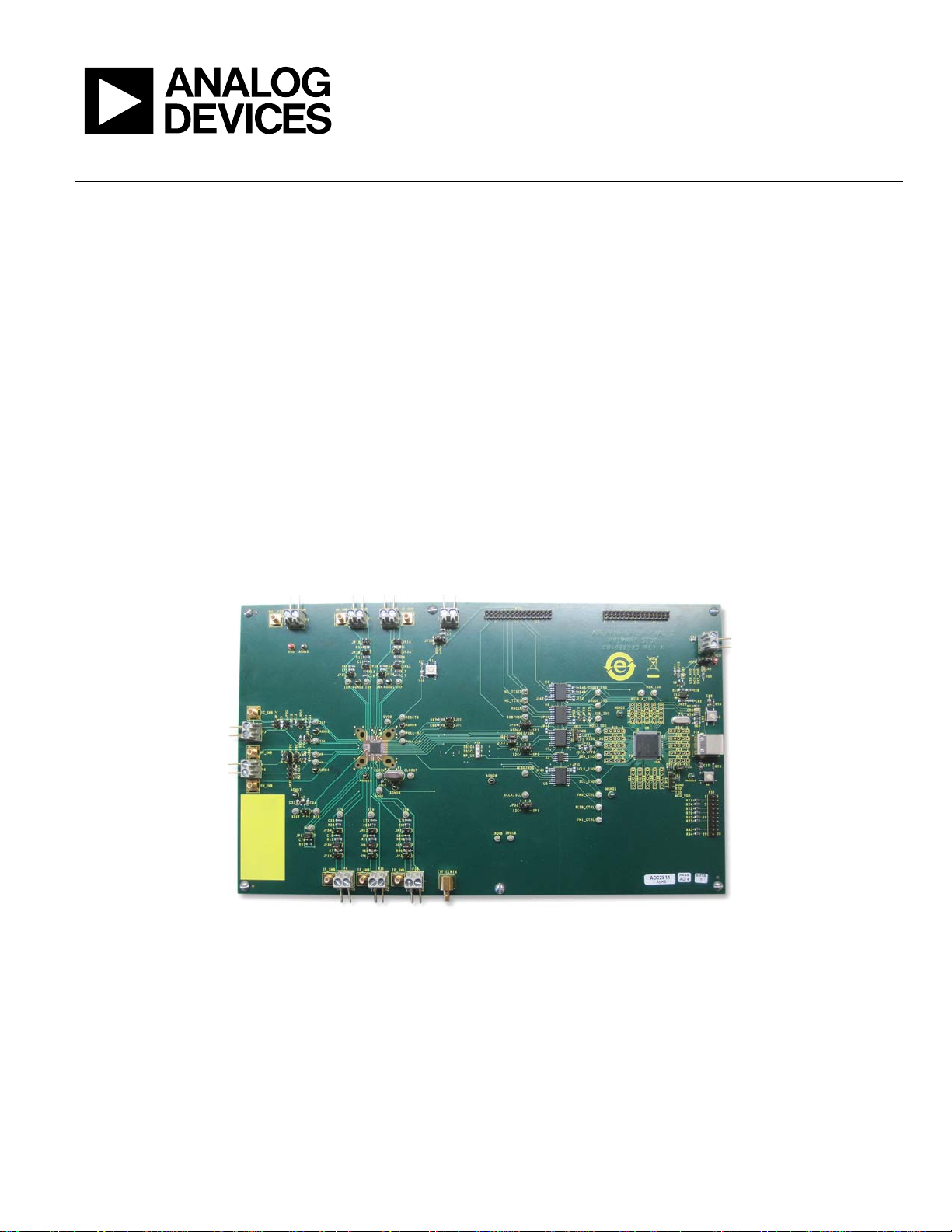
Evaluation Board User Guide
One Technology Way • P. O . Box 9106 • Norwood, MA 02062-9106, U.S.A. • Tel : 781.329.4700 • Fax : 781.461.3113 • www.analog.com
UG-370
Evaluation Board for the ADE7816 Six Current Channels, One Voltage Channel
Energy Metering IC
FEATURES
Evaluation board to implement a fully functional 6-channel
energy meter
Accompanying PC-based LabVIEW software
Easy connection of external transducers via screw terminals
Optically isolated metering components
USB-based PC connection
External voltage reference option available for on-chip
reference evaluation
ADE7816 INTERFACE AND EVALUATION BOARD
GENERAL DESCRIPTION
The ADE7816 evaluation kit includes an evaluation board that
allows the performance of the ADE7816 6-channel energy
measurement IC to be evaluated. The ADE7816 evaluation kit
includes evaluation software, written in LabVIEW®, that provides
access to the registers of the ADE7816 using a PC interface. This
document provides information to assist the user in evaluating
the ADE7816.
Complete specifications for the ADE7816 are available in the
ADE7816 data sheet available from Analog Devices, Inc., and
should be consulted in conjunction with this user guide when
using the evaluation board.
PLEASE SEE THE LAST PAGE FOR AN IMPORTANT
WARNING AND LEGAL TERMS AND CONDITIONS.
10489-001
Figure 1.
Rev. 0 | Page 1 of 16
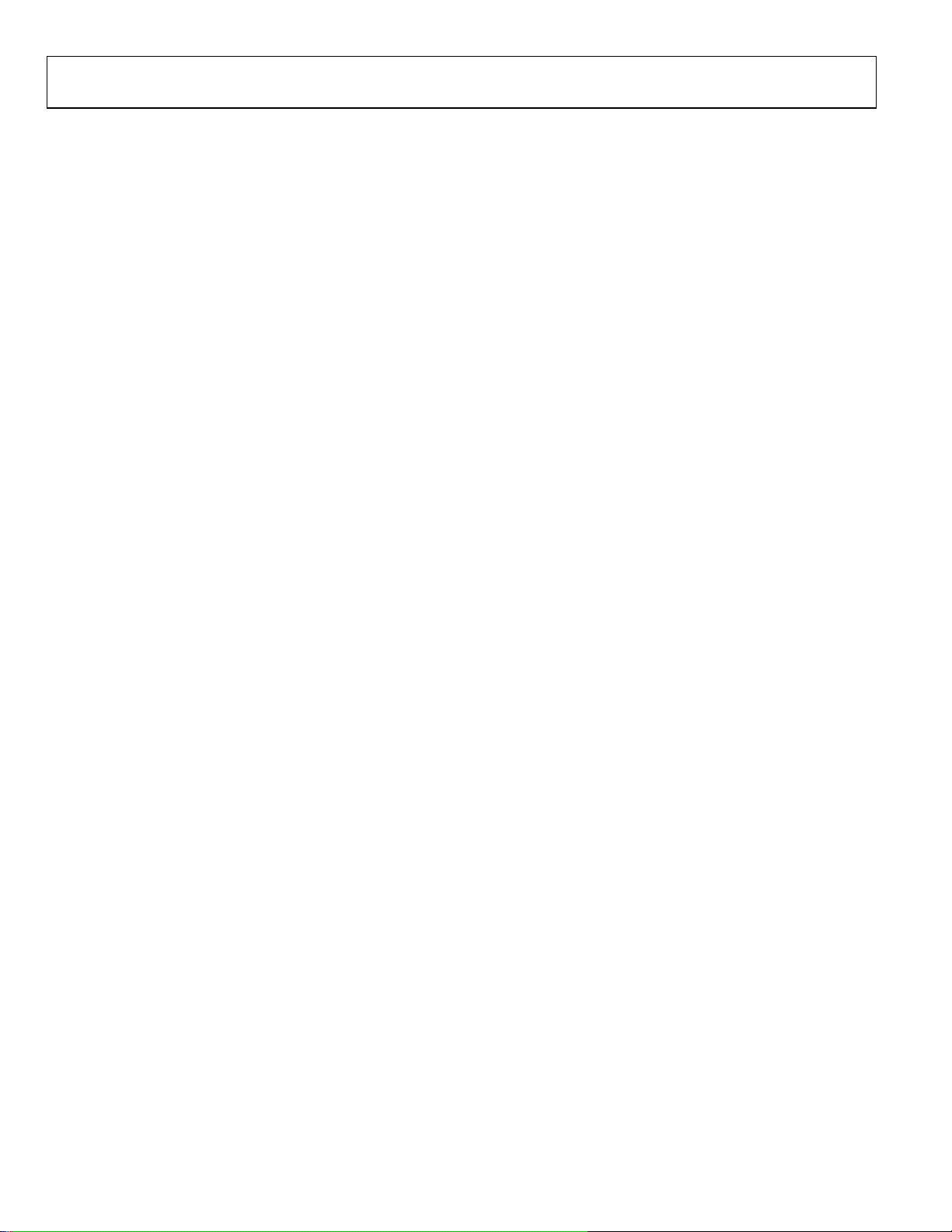
UG-370 Evaluation Board User Guide
TABLE OF CONTENTS
Features.............................................................................................. 1
General Description ......................................................................... 1
ADE7816 Interface and Evaluation Board .................................... 1
Revision History ............................................................................... 2
Evaluation Board Hardware............................................................ 3
Overview........................................................................................ 3
Powering the ADE7816 Evaluation Board................................ 3
Typical Input Configurations...................................................... 3
Jumper Configuration.................................................................. 3
Installing the Evaluation Board Software...................................... 7
Installing the Drivers ................................................................... 7
Launching the Evaluation Board Software................................... 7
Running the Evaluation Software............................................... 8
Troubleshooting the Launch....................................................... 8
Evaluation Software Functions ........................................................9
Communication ............................................................................9
Main Menu.....................................................................................9
Reset the ADE7816........................................................................9
Active Energy.................................................................................9
Reactive Energy .......................................................................... 10
RMS.............................................................................................. 10
Waveform Sampling................................................................... 10
ADE7816 Interrupts................................................................... 11
Read and Write Registers .......................................................... 11
All Registers Access.................................................................... 11
Troubleshooting.......................................................................... 12
Evaluation Board Schematics........................................................ 13
REVISION HISTORY
3/12—Revision 0: Initial Version
Rev. 0 | Page 2 of 16
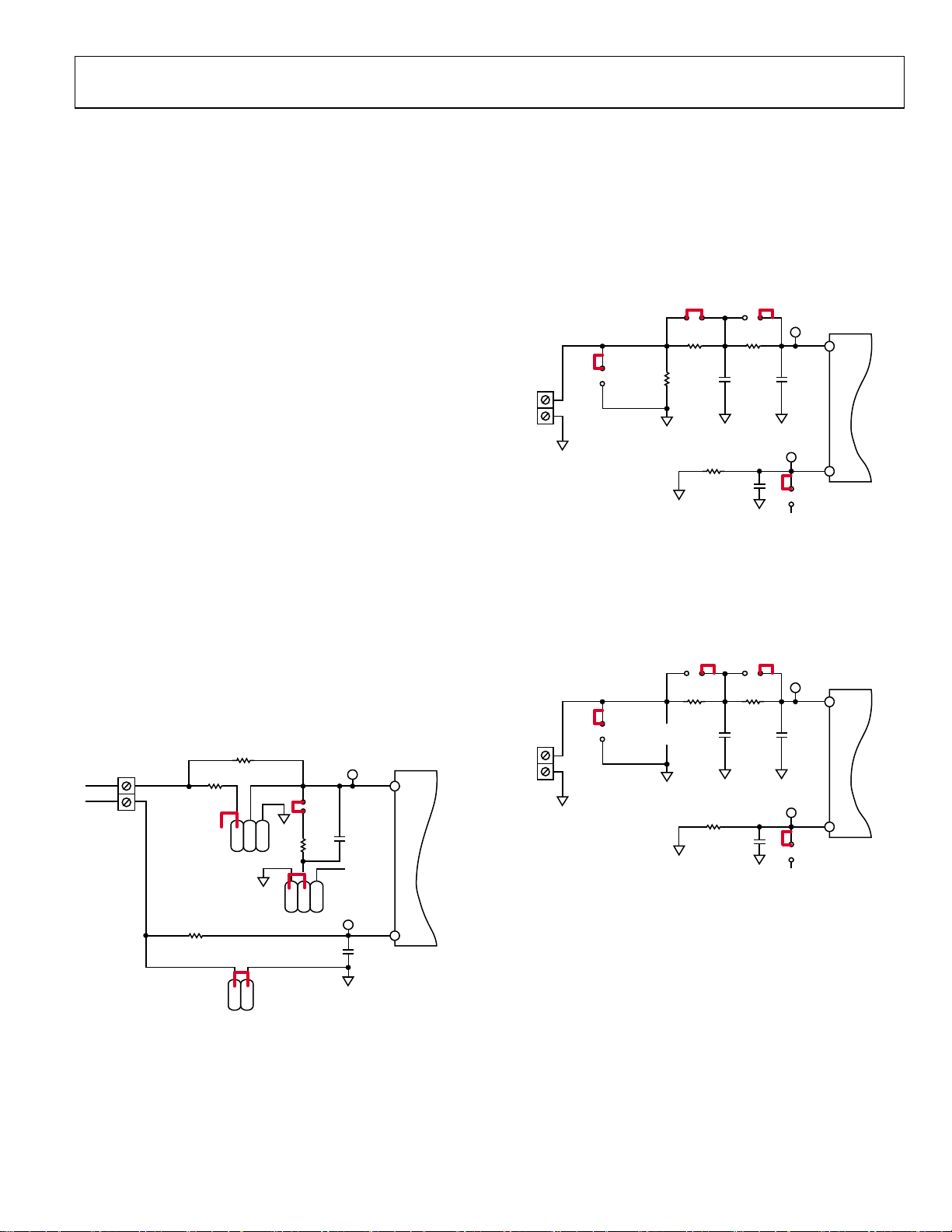
Evaluation Board User Guide UG-370
A
A
EVALUATION BOARD HARDWARE
OVERVIEW
The ADE7816 evaluation kit includes an evaluation board that
is used to evaluate the silicon. The board includes the ADE7816
energy measurement IC, associated filtering, and isolation to
allow high voltage inputs to be applied. It also includes an NXP
Semiconductors LPC2368FBD100 microcontroller that handles
all communication from the PC to the ADE7816. Connect P14
of the ADE7816 evaluation board to the USB port of the PC,
using the cable provided in the evaluation board kit.
A schematic of the ADE7816 evaluation board is shown in
Figure 20, Figure 21, and Figure 22
POWERING THE ADE7816 EVALUATION BOARD
An external 3.3 V dc supply is required to power up the ADE7816
evaluation board. P9 provides the 3.3 V supply. This provides
power for the ADE7816 and the nonisolated side of the circuit,
including the ADE7816 IC. Power for the isolated side of the
circuit, which includes the microcontroller, is provided, by
default, by the USB connection. If an external power source
is preferred, apply this power source on P12. When using an
external power supply, Jumper JP24 must be changed to the
1, 2 position (see Tabl e 1).
TYPICAL INPUT CONFIGURATIONS
Voltage Channel
The voltage channel input is applied to P6. The ADE7816
evaluation board is designed to interface directly with a line
voltage source. A resistor divider is therefore included to step
down the input voltage. Figure 2 shows the default configuration
of the voltage channel input.
R28
VP
VN
1MΩ
R25
1kΩ
JP9A
JP7N
R31
1kΩ
123
JP8C
1
2
123
P6
JP9C
R34
1kΩ
VP
VN
Figure 2. Typical Voltage Channel Configuration
The maximum signal level that can be applied to the VP pin of
the ADE7816 is 0.5 V peak with respect to VN. Any input level
can be accommodated by modifying the resistor divider network,
R28 and R34.
C26
22nF
VN
C25
22nF
ADE7816
VP
VN
10489-002
Current Channels
The ADE7816 includes six, single-ended current channels that can
be interfaced with either a current transformer (CT) or Rogowski
coil. Apply the sensor output for Current Channel A to P1. Similar
to the voltage channel, all current inputs have a maximum input of
0.5 V peak. Figure 3 shows a typical configuration for Current
Channel A when a CT is being used.
JP3
R9
100Ω
BURDEN
RESISTOR
R1
IAP
IAN
JP1A
P1
Figure 3. Typical Current Channel A Configuration with a CT
22nF
C9
R94
1kΩ
C17
22nF
JP5A
R17
1kΩ
22nF
C17
IAN
IN
IAP
1kΩ
IAP
IAN
ADE7816
If a Rogowski coil is used, no burden resistor is required. A second
stage antialiasing filter is recommended and is enabled through
JP3A. Because the differential nature of the Rogowski coil output
counterbalances a single-pole filter, a second stage is required to
achieve a suitable level of attenuation at the Nyquist frequency.
JP3
R9
100Ω
DO NOT
INSTALL
R1
IAP
IAN
JP1A
P1
Figure 4. Typical Current Channel A Configuration with a Rogowski Coil
22nF
C9
R94
1kΩ
C17
22nF
JP5A
R17
1kΩ
22nF
C17
IAN
IN
IAP
1kΩ
IAP
IAN
ADE7816
Current Channel B through Current Channel F are configured
in a similar manner. Note, however, that Current Channel D,
Current Channel E, and Current Channel F share a common
neutral line and, therefore, only a single antialiasing filter is
present on the neutral line for all three channels.
JUMPER CONFIGURATION
Tabl e 1 describes the jumpers included on the ADE7816 evaluation
board and the required settings for different configurations.
Before connecting any high voltage signal, review the jumper
configuration and verify that it is correct for its specific setup.
10489-003
10489-004
Rev. 0 | Page 3 of 16
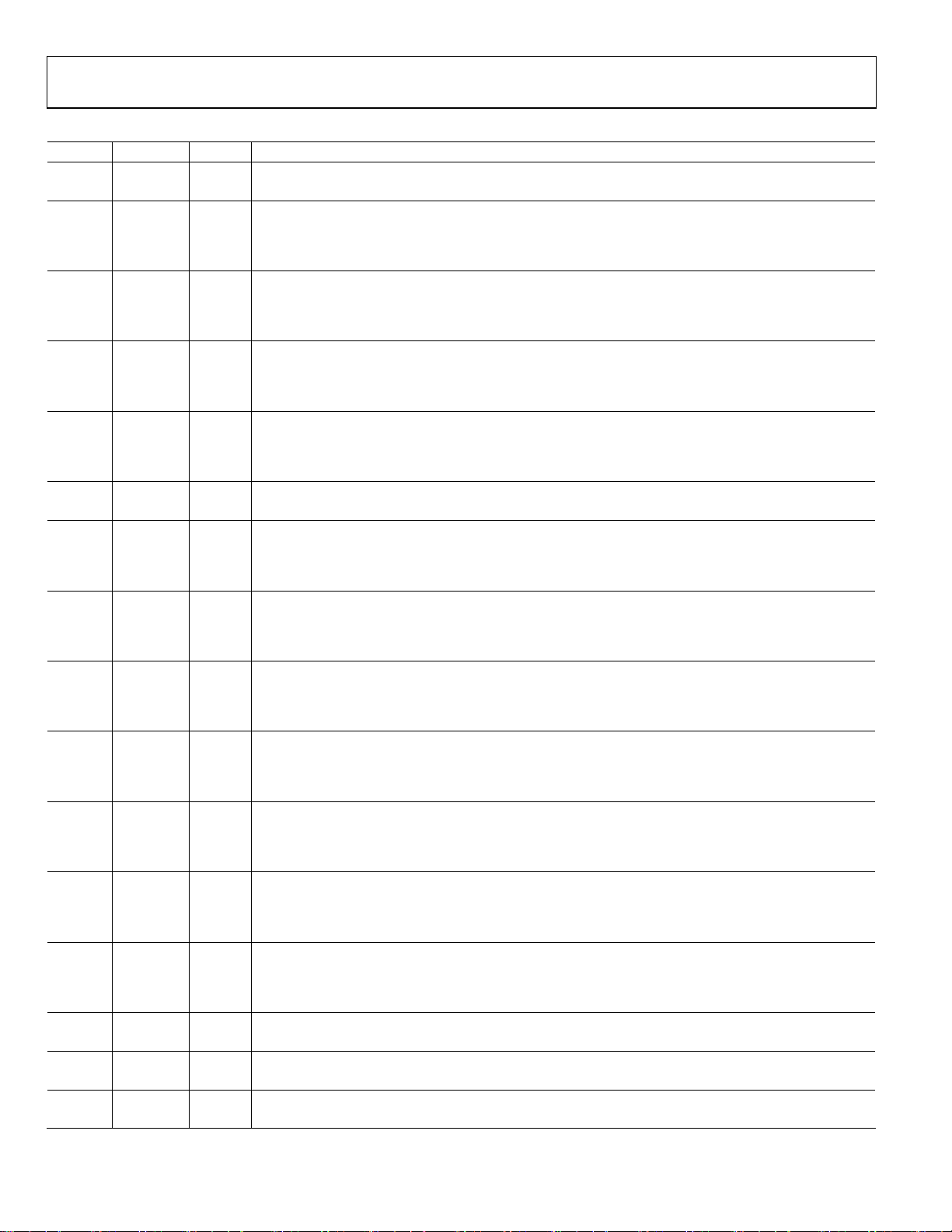
UG-370 Evaluation Board User Guide
Table 1. Jumper Configurations
Jumper Default Option Description
JP1 Closed Pin 2 (PULL_HIGH) is controlled externally by the microcontroller.
X Open Pin 2 (PULL_HIGH) is connected to VDD via the pull-up resistor, R86.
JP1A Closed
X Open
JP1B Closed
X Open
JP1C Closed
X Open
JP1N Closed
X Open
JP2 Closed Pin 3 (PULL_LOW) is controlled externally by the microcontroller.
X Open Pin 3 (PULL_LOW) is connected to GND via the pull-down resistor, R87.
JP3 Closed
X Open
JP3A X Closed
Open
JP3B X Closed
Open
JP3C X Closed
Open
JP3N X Closed
Open
JP4 Closed
X Open
JP5 X Closed
Open
JP5A Closed This disables the antialiasing filter comprised of R17 and C17 in the IAP signal path.
X Open This enables the antialiasing filter comprised of R17 and C17 in the IAP signal path.
JP5B Closed This disables the antialiasing filter comprised of R19 and C19 in the IBP signal path.
X Open This enables the antialiasing filter comprised of R19 and C19 in the IBP signal path.
JP5C Closed This disables the antialiasing filter comprised of R21 and C21 in the ICP signal path.
X Open This enables the antialiasing filter comprised of R21 and C21 in the ICP signal path.
This connects Pin 1 of the Channel IA pin connector (P1) to AGND. Use this configuration in conjunction
with JP3A and JP5A closed to short the IAP pin of the ADE7816 to AGND.
Pin 1 of the Channel IA pin connector (P1) is left floating. Use this configuration in normal operation to
drive the IAP pin with an analog signal.
This connects Pin 1 of the Channel IB pin connector (P2) to AGND. Use this configuration in conjunction
with JP3B and JP5B closed to short the IBP pin of the ADE7816 to AGND.
Pin 1 of the Channel IB pin connector (P2) is left floating. Use this configuration in normal operation to
drive the IBP pin with an analog signal.
This connects Pin 1 of the Channel IC pin connector (P3) to AGND. Use this configuration in conjunction
with JP3C and JP5C closed to short the ICP pin of the ADE7816 to AGND.
Pin 1 of the Channel IC pin connector (P3) is left floating. Use this configuration in normal operation to
drive the ICP pin with an analog signal.
This connects Pin 1 of the Channel IF pin connector (P4) to AGND. Use this configuration in conjunction
with JP3N and JP5N closed to short the IFP pin of the ADE7816 to AGND.
This connects Pin 1 of the Channel IC pin connector (P4) to AGND. Use this configuration in conjunction
with JP3N and JP5N closed to short the IFP pin of the ADE7816 to AGND.
This connects Pin 1 of the Channel ID pin connector (P38) to AGND. Use this configuration in conjunction
with JP5 and JP7 closed to short the IDP pin of the ADE7816 to AGND.
Pin 1 of the Channel ID pin connector (P38) is left floating. Use this configuration in normal operation to
drive the IDP pin with an analog signal.
This disables the antialiasing filter comprised of R9 and C9 in the IAP signal path. This filter is required
only when using a di/dt sensor.
This enables the antialiasing filter comprised of R9 and C9 in the IAP signal path. This filter is required
only when using a di/dt sensor.
This disables the antialiasing filter comprised of R11 and C11 in the IBP signal path. This filter is required
only when using a di/dt sensor.
This enables the antialiasing filter comprised of R11 and C11 in the IBP signal path. This filter is required
only when using a di/dt sensor.
This disables the antialiasing filter comprised of R13 and C13 in the ICP signal path. This filter is required
only when using a di/dt sensor.
This enables the antialiasing filter comprised of R13 and C13 in the ICP signal path. This filter is required
only when using a di/dt sensor.
This disables the antialiasing filter comprised of R15 and C15 in the IFP signal path. This filter is required
only when using a di/dt sensor.
This enables the antialiasing filter comprised of R15 and C15 in the IFP signal path. This filter is required
only when using a di/dt sensor.
This connects Pin 1 of the Channel IE pin connector (P39) to AGND. Use this configuration in conjunction
with JP6 and JP8 closed to short the IEP pin of the ADE7816 to AGND.
Pin 1 of the Channel IE pin connector (P39) is left floating. Use this configuration in normal operation to
drive the IEP pin with an analog signal.
This disables the antialiasing filter comprised of R90 and C69 in the IDP signal path. This filter is required
only when using a di/dt sensor.
This enables the antialiasing filter comprised of R90 and C69 in the IDP signal path. This filter is required
only when using a di/dt sensor.
Rev. 0 | Page 4 of 16
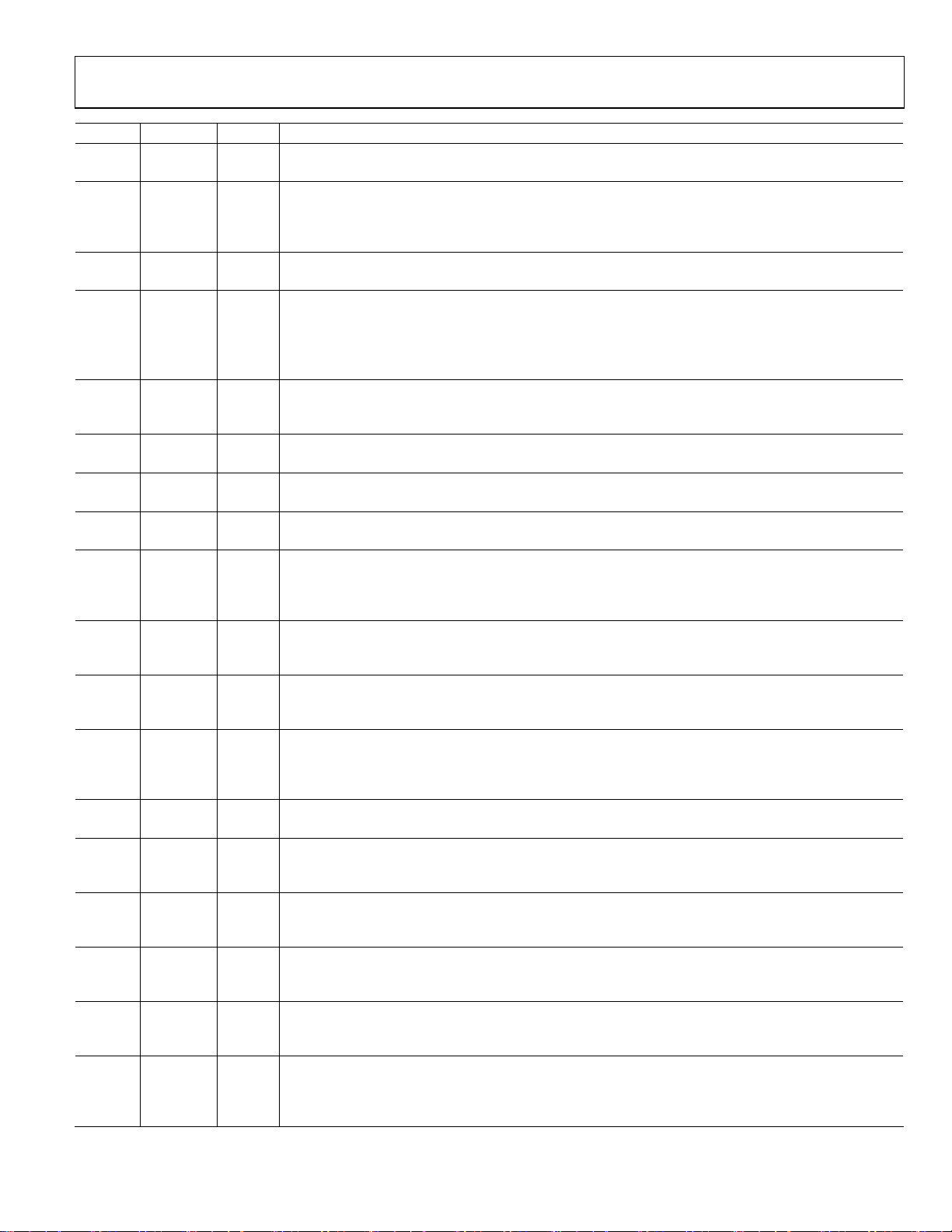
Evaluation Board User Guide UG-370
Jumper Default Option Description
JP5N Closed This disables the antialiasing filter comprised of R23 and C23 in the IFP signal path.
X Open This enables the antialiasing filter comprised of R23 and C23 in the IFP signal path.
JP6 X Closed
Open
JP7 Closed This disables the antialiasing filter comprised of R92 and C71 in the IDP signal path.
X Open This enables the antialiasing filter comprised of R92 and C71 in the IDP signal path.
JP7C 1, 2
2, 3 This connects the VP input to AGND.
X Open
JP7N X Closed
Open This enables the antialiasing filter comprised of R25 and C25 in the VN signal path.
JP8 Closed This disables the antialiasing filter comprised of R93 and C72 in the IEP signal path.
X Open This enables the antialiasing filter comprised of R93 and C72 in the IEP signal path.
JP8C X 1, 2 This connects R34 and C26 to AGND.
2, 3 This connects R34 and C26 to VN. This configuration is not typically used in normal operation.
JP9 Closed Pin 34 (NC) is connected to the microcontroller. This configuration is not required for normal operation.
X Open Pin 34 (NC) is left floating.
JP9C X Closed
Open
JP10 X 1, 2 This connects the 16.38 MHz, on-board crystal (Y1) to the CLKIN and CLKOUT pins of the ADE7816.
2, 3
JP11 X 1, 2 This connects the supply of second side of the isocouplers (VDD2) to VDD, the supply of the ADE7816.
2, 3
JP12 Closed
X Open
JP13 Closed Pin 33 (NC) is connected to the microcontroller. This configuration is not required for normal operation.
X Open Pin 33 (NC) is left floating.
JP14 Closed
X Open The antialiasing filter for the IAN pin is provided by R94 and C73.
JP15 Closed
X Open The antialiasing filter for the ICN pin is provided by R95 and C74.
JP17 Closed
X Open The antialiasing filter for the IBN pin is provided by R96 and C75.
JP18 Closed
X Open The antialiasing filter for the IN pin is provided by R97 and C76.
JP21 Closed
X Open
This disables the antialiasing filter comprised of R91 and C70 in the IEP signal path. This filter is only
required when using a di/dt sensor.
This enables the antialiasing filter comprised of R91 and C70 in the IEP signal path. This filter is only
required when using a di/dt sensor.
This bypasses the voltage divider. Use this configuration in conjunction with JP9C (open). Use this
configuration when applying low voltage signals.
This enables the voltage divider consisting of R28 and R34. Use in conjunction with JP9C (closed). Use
this configuration when applying high voltage signals.
This enables the antialiasing filter comprised of R25 and C25 in the VN signal path. Connects VN to
ground. Use this configuration when using high voltage signals.
This enables the voltage divider consisting of R28 and R34. Use in conjunction with JP7C (open). Use this
configuration when applying high voltage signals.
This bypasses the voltage divider. Use this configuration in conjunction with JP7C (1, 2). Use this
configuration when applying low voltage signals.
This allows an external clock to be connected to the EXT_CLKIN connector. This configuration
disconnects the on-board crystal (Y1).
This connects the supply of second side of the isocouplers (VDD2) to a 3.3 V supply provided at the P10
connector.
This connects the ADR280 voltage reference to the REF pin of the ADE7816. Use this configuration when
the ADE7816 is configured for external reference use.
This disconnects the ADR280 voltage reference from the REF pin of the ADE7816. Use this configuration
in normal operation when the ADE7816 internal reference is used.
This connects the IAN pin to the IBN, ICN, and IN pins. This allows a single antialiasing filter to be used for
all neutral inputs.
This connects the ICN pin to the IAN, IBN, and IN pins. This allows a single antialiasing filter to be used for
all neutral inputs.
This connects the IBN pin to the IAN, ICN, and IN pins. This allows a single antialiasing filter to be used for
all neutral inputs.
This connects the IN pin to the IAN, IBN, and ICN pins. This allows a single antialiasing filter to be used for
all neutral inputs.
This signals the microcontroller, NXP LPC2368, to declare all I/O pins as outputs. Use this configuration
when another microcontroller manages the ADE7816 through the P17 socket.
Disables the option to use another microcontroller to manage the ADE7816 through the P17 socket. Use
this in normal operation to allow the microcontroller, NXP LPC2368 (U8), to manage the ADE7816.
Rev. 0 | Page 5 of 16

UG-370 Evaluation Board User Guide
Jumper Default Option Description
JP24 1, 2
X 2, 3
JP31,
JP32,
JP33,
JP34
1, 2
X 2, 3
This selects an external 3.3 V power supply, provided at the P12 connector, to power the domain that
includes the NXP LPC2368 and one side of the isocouplers. Use this configuration if USB provided power
supply is not desired.
This selects the USB provided power supply to power the domain that includes the NXP LPC2368 and
one side of the isocouplers. Use this in normal operation to provide the power to the NXP LPC2368 and
one side of the isocouplers from the PC.
Use this configuration to select I2C communication between the ADE7816 and the NXP LPC2368
microcontroller. In this configuration, the HSDC port is enabled.
Use this configuration to select SPI communication between the ADE7816 and the NXP LPC2368
microcontroller. In this configuration, HSDC communication is not available.
Rev. 0 | Page 6 of 16

Evaluation Board User Guide UG-370
INSTALLING THE EVALUATION BOARD SOFTWARE
INSTALLING THE DRIVERS
When using the ADE7816 evaluation tools for the first time, a
driver must be installed to allow successful communication. The
driver can be found on the accompanying CD in the Drivers
folder.
There are two folders within the Drivers folder.
• The Windows XP and VISTA folder contains the driver
suitable for 32-bit operating systems, such as Windows® XP
and the 32-bit version of Windows Vista®.
• The Windows 7 (64 bit) folder contains the driver suitable
for 64-bit operating systems, such as Windows 7.
Select the appropriate driver based on the operating system
used. To install the driver, follow this procedure. Note that the
format of the screens may vary depending on the operating
system being used.
1. Connect the USB cable to the PC and the interface board.
The Found New Hardware Wizard window appears,
indicating that the PC has detected the new hardware.
3. In the Found New Hardware Wizard window, select the
Install from a list or specific location (Advanced) option
and click Next >.
The following window opens (see Figure 6).
Figure 6. Search for Driver Window
4. Select Include this location in the search: and click the
Browse button to locate the Windows XP and VISTA or
Windows 7 (64 bit) folder in the Drivers folder on the
evaluation kit CD.
5. Click Next >.
The Hardware Installation window appears, stating that
the hardware did not pass the Windows Logo test.
6. Click Continue until the installation is complete.
7. Click Finish to close the window.
10489-006
Figure 5. Found New Hardware Wizard Screen
2. If you are installing the driver on a system running
Windows 7, the Found New Hardware Wizard may not
appear. To manually select the driver, follow these steps.
a. Choose Control Panel > Hardware and Sound >
Device Manager and locate the new hardware under
the Ports heading.
b. Right-click the port and select Update Driver
Software.
c. Select Browse my Computer for Driver Software.
A window similar to that shown in Figure 6 appears.
d. Go to Step 4.
LAUNCHING THE EVALUATION BOARD SOFTWARE
The evaluation software is available on the accompanying CD in
the Evaluation Software folder. An executable version of the
10489-005
Rev. 0 | Page 7 of 16
software is available in the EXE folder. The executable can be
run even if a licensed copy of LabVIEW is not available. If
LabVIEW 2010 is being used on the PC for the first time, an
installer must be run before opening any of the LabVIEW files.
This installer is available in the Installer folder. If a copy of
LabVIEW 2010 is available on the PC, a full version of the
evaluation code is also provided in the Full Code folder.
To run the installer, double-click on the setup.exe file in the
Installer folder. Follow the prompts to install the LabVIEW
2010 run-time engine. When the installation is complete, the
ADE7816 evaluation software opens automatically. It is also
available in the Start menu. This shortcut can be found by
selecting Programs > ADE7816_Eval_Rev5.

UG-370 Evaluation Board User Guide
RUNNING THE EVALUATION SOFTWARE
When the evaluation software is running, it automatically detects
the COM port that the ADE7816 evaluation board is connected to.
If the port detection is successful, the COM port number appears
in the Port Control field, as shown in Figure 7 (COM4 in this
example).
Figure 7. ADE7816 Evaluation Software Main Window
Note that an external power supply to the evaluation board is
not required for COM port detection, assuming that JP24 is set
to the default position of 2, 3 (connecting Pin 2 and Pin 3 of
JP24 together).
10489-007
TROUBLESHOOTING THE LAUNCH
If the software does not detect the COM port, the message shown
in Figure 8 displays.
10489-008
Figure 8. COMM Port Not Found Message
If this message appears, take the following steps:
1. Click Ye s to return to the ADE7816 Evaluation Software
main window (see Figure 7).
2. Verify that the interface board is connected to the PC using
the USB cable.
3. Ensure that the required drivers are installed as described in
the Installing the Drivers section.
4. Using the Device Manager tool, ensure that the port is
operating correctly.
5. Click the Port Control tab in the main window and manually
select the correct COM port.
If the COM port is still not visible, close LabVIEW and reset the
COM port manually. To do this, take the following steps:
1. Disconnect the USB cable connected to P14.
2. Press the S2 push-button on the ADE7816 evaluation board.
3. Connect the USB cable to P14 again prior to relaunching
LabVIEW.
Rev. 0 | Page 8 of 16

Evaluation Board User Guide UG-370
EVALUATION SOFTWARE FUNCTIONS
COMMUNICATION
The ADE7816 evaluation software allows access to all registers and
features of the ADE7816 using SPI, I
By default, the evaluation board is configured to be used with
SPI. To change the mode of communication to I
JP31, JP32, JP33, and JP34 jumpers to Position 1, Position 2. Then,
change the communication switch in the main window of the
evaluation board software to I
option is selected, the communication mode locks. To change
the communication after this time, the ADE7816 must be
powered down by removing the power on P9.
2
C, and HSDC communication.
2
C, change the
2
C (see Figure 7). Once a menu
MAIN MENU
The menu options available in the ADE7816 Evaluation
Software main window include the following:
Note that only one option under MENU can be open at a time;
click Exit to return to the front panel before choosing another
option under MENU.
RESET THE ADE7816
In the ADE7816 Evaluation Software main window, click Reset
ADE7816 and the Software Reset window appears, as shown in
Figure 9.
• Reset ADE7816
• Active Power
• Reactive Power
• RMS
• Wave for m Sa mp lin g
• Interrupts
• Read and Write registers
• All Registers Access
• Exit (stops LabVIEW)
These options provide access to all internal registers and allow
the evaluation of the performance of the ADE7816 (see Figure 7).
To access these functions, click the desired option in the MENU
panel. Click on an option under MENU to display a window
where the specific function can be accessed.
10489-009
Figure 9. Reset Window
Click RESET to perform a software reset on the ADE7816. All
register data is lost with the exception of the CONFIG2 register.
ACTIVE ENERGY
In the ADE7816 Evaluation Software main window, click Active
Power and the Active Energy window appears, as shown in
Figure 10. This window allows access to all registers associated
with the active energy measurement.
The drop-down list at the top left of the window allows the
channel to be selected and registers associated with Channel A
through Channel F to be accessed. Click Read to read a register.
Register modifications can be made directly on the signal path
diagram; click Wr it e to write these modifications to the part.
10489-010
Figure 10. Active Energy Window
Rev. 0 | Page 9 of 16

UG-370 Evaluation Board User Guide
Within the Active Energy window, click Line Cycle
Accumulation to access the window shown in Figure 11.
10489-011
Figure 11. Line Cycle Accumulation Window
The line cycle mode allows energy to be accumulated over
an integral number of half line cycles. To activate line cycle
accumulation, an ac signal must be present on the voltage
channel.
Click EXIT in the Line Cycle Accumulation window to return
to the Active Energy window.
REACTIVE ENERGY
In the ADE7816 Evaluation Software main window, click
Reactive Power and the Reactive Energy window appears.
This window is similar to the Active Energy window shown
in Figure 10; however, it allows access to registers that are
associated with the reactive energy measurements. The dropdown list at the top left of the window allows the channel to be
changed to access registers associated with Channel A through
Channel F. The Line Cycle Accumulation window (see Figure 11)
is also accessible from the Reactive Energy window.
WAVEFORM SAMPLING
The Wave for m Sa mp ling window is shown in Figure 13. To use
the Wave for m Sa mplin g window, I
communication interface (see Figure 7) in the ADE7816
Evaluation Software main window. The I
in conjunction with the HSDC interface (see the ADE7816
data sheet).
Figure 12. RMS Window
2
C must be selected as the
2
C interface is used
10489-012
RMS
In the ADE7816 Evaluation Software main window, click RMS
to display the window shown in Figure 12. From this window,
registers associated with the IRMS and VRMS measured are
accessed. Click Read Setup and Wri te Set up to allow the
configuration to be read and modified, respectively. Under
the Reading Time/Channel slide bar, click Read RMS
Continuously to read continuously over a specified time.
Rev. 0 | Page 10 of 16
Figure 13. Waveform Sampling Window
This window allows raw waveform data to be captured and
displayed on a graph. To save the data to a file, click Wr i te
waveforms to file? and enter a destination in the File Path box.
10489-013

Evaluation Board User Guide UG-370
ADE7816 INTERRUPTS
The ADE7816 Interrupts window is shown in Figure 14.
Figure 14. ADE7816 Interrupts Window
This window allows access to the status and enable registers
associated with the
IRQ0
allow the individual interrupt enable bits to be selected. After
these selections are configured, click Write Mas k0 Reg is ter and
Writ e Mask 1 R egis ter to write to the part. The lights represent
the corresponding interrupt status registers. Click Read Status0
Register and Read Status1 Register to read these registers. Click
Clear Status0 Register and Clear Status1 Register, respectively, to
clear the
IRQ0
and
IRQ1
IRQ1
and
interrupt.
pins. The switch buttons
10489-014
ALL REGISTERS ACCESS
The All Registers Access window allows all the registers in the
ADE7816 to be accessed at once (see Figure 16).
READ AND WRITE REGISTERS
The ADE7816 Read and Write Registers window is shown in
Figure 15.
Figure 15. Read and Write Registers Window
Select the register name from the drop-down list to access an
individual register from this window. Alternatively, click Register
Name to access registers by number; clicking this button displays
fields for entering a register name and register size. To access the
register directly, type in the number and size of the register into
the appropriate fields.
10489-016
Figure 16. All Registers Access Window
Click Read All Regs or Writ e Al l R egs to read or modify the
entire ADE7816 register bank. Choose a destination file at the
top of the window and click Save All Regs into a file to save the
current configuration to a comma-separated variable (.csv) file.
To load the desired configuration from a file, click Load All Regs
from a file; the contents of the specified .csv file are written to
the ADE7816.
10489-015
Rev. 0 | Page 11 of 16

UG-370 Evaluation Board User Guide
TROUBLESHOOTING
Communication Failure
If communication to the ADE7816 is not successful, the warning
message shown in Figure 17 displays.
10489-017
Figure 17. Communication Unsuccessful Message
This message indicates that the ADE7816 did not respond and
the communication timed out. Reset the communication port
on the PC to restore communication to the ADE7816. Click OK
and the ClearPort.vi window appears (see Figure 18).
Before continuing with the evaluation of the ADE7816, investigate
the reason for the communication failure. After the COM port is
cleared, the window shown in Figure 19 displays some possible
reasons for the failed communication. Click OK.
10489-019
Figure 19. Error Debug Window
Now, go to the ADE7816 Evaluation Software main window
and click Exit from the menu drop-down list (see Figure 7).
Verify that the correct COM port is selected and ensure that the
currently configured communication mode is selected in the pulldown list. Refer to Tab le 1 to verify that the correct jumpers are
installed for the selected communication interface.
If the previous procedure does not correct the issue, take the
following steps:
1. Close the evaluation software.
2. Manually reset the COM port; disconnect the USB cable
connected to P14 and press the S2 push-button on the
ADE7816 evaluation board.
3. Connect the USB cable to P14 again, prior to relaunching
LabVIEW.
Figure 18. ClearPort.vi Window
When the ClearPort.vi window appears, press the S2 push-button
located below the PC connection on the ADE7816 interface port to
reset the PC COM port (see Figure 1). After completing this
action, click DONE in the ClearPort.vi window.
Incorrect Register Readings
If the data read back from the ADE7816 registers is always
0xFFFF, a possible cause is that the ADE7816 is not correctly
powered. Ensure that a 3.3 V supply has been supplied to the
ADE7816, as described in the Powering the ADE7816
10489-018
Evaluation Board section.
Another possible cause is that the incorrect communication port is
selected. Ensure that the correct jumpers are installed and that
the communication mode is selected in the ADE7816 Evaluation
Software main window of the evaluation board, as described in
the Communication section.
Rev. 0 | Page 12 of 16

Evaluation Board User Guide UG-370
EVALUATION BOARD SCHEMATICS
10489-020
Figure 20. ADE7816 Evaluation Board Schematic (Page 1)
Rev. 0 | Page 13 of 16

UG-370 Evaluation Board User Guide
10489-021
Figure 21. ADE7816 Evaluation Board Schematic (Page 2)
Rev. 0 | Page 14 of 16

Evaluation Board User Guide UG-370
10489-022
Figure 22. ADE7816 Evaluation Board Schematic (Page 3)
Rev. 0 | Page 15 of 16

UG-370 Evaluation Board User Guide
NOTES
ESD Caution
ESD (electrostatic discharge) sensitive device. Charged devices and circuit boards can discharge without detection. Although this product features patented or proprietary protection
circuitry, damage may occur on devices subjected to high energy ESD. Therefore, proper ESD precautions should be taken to avoid performance degradation or loss of functionality.
Legal Terms and Conditions
By using the evaluation board discussed herein (together with any tools, components documentation or support materials, the “Evaluation Board”), you are agreeing to be bound by the terms and conditions
set forth below (“Agreement”) unless you have purchased the Evaluation Board, in which case the Analog Devices Standard Terms and Conditions of Sale shall govern. Do not use the Evaluation Board until you
have read and agreed to the Agreement. Your use of the Evaluation Board shall signify your acceptance of the Agreement. This Agreement is made by and between you (“Customer”) and Analog Devices, Inc.
(“ADI”), with its principal place of business at One Technology Way, Norwood, MA 02062, USA. Subject to the terms and conditions of the Agreement, ADI hereby grants to Customer a free, limited, personal,
temporary, non-exclusive, non-sublicensable, non-transferable license to use the Evaluation Board FOR EVALUATION PURPOSES ONLY. Customer understands and agrees that the Evaluation Board is provided
for the sole and exclusive purpose referenced above, and agrees not to use the Evaluation Board for any other purpose. Furthermore, the license granted is expressly made subject to the following additional
limitations: Customer shall not (i) rent, lease, display, sell, transfer, assign, sublicense, or distribute the Evaluation Board; and (ii) permit any Third Party to access the Evaluation Board. As used herein, the term
“Third Party” includes any entity other than ADI, Customer, their employees, affiliates and in-house consultants. The Evaluation Board is NOT sold to Customer; all rights not expressly granted herein, including
ownership of the Evaluation Board, are reserved by ADI. CONFIDENTIALITY. This Agreement and the Evaluation Board shall all be considered the confidential and proprietary information of ADI. Customer may
not disclose or transfer any portion of the Evaluation Board to any other party for any reason. Upon discontinuation of use of the Evaluation Board or termination of this Agreement, Customer agrees to
promptly return the Evaluation Board to ADI. ADDITIONAL RESTRICTIONS. Customer may not disassemble, decompile or reverse engineer chips on the Evaluation Board. Customer shall inform ADI of any
occurred damages or any modifications or alterations it makes to the Evaluation Board, including but not limited to soldering or any other activity that affects the material content of the Evaluation Board.
Modifications to the Evaluation Board must comply with applicable law, including but not limited to the RoHS Directive. TERMINATION. ADI may terminate this Agreement at any time upon giving written notice
to Customer. Customer agrees to return to ADI the Evaluation Board at that time. LIMITATION OF LIABILITY. THE EVALUATION BOARD PROVIDED HEREUNDER IS PROVIDED “AS IS” AND ADI MAKES NO
WARRANTIES OR REPRESENTATIONS OF ANY KIND WITH RESPECT TO IT. ADI SPECIFICALLY DISCLAIMS ANY REPRESENTATIONS, ENDORSEMENTS, GUARANTEES, OR WARRANTIES, EXPRESS OR IMPLIED, RELATED
TO THE EVALUATION BOARD INCLUDING, BUT NOT LIMITED TO, THE IMPLIED WARRANTY OF MERCHANTABILITY, TITLE, FITNESS FOR A PARTICULAR PURPOSE OR NONINFRINGEMENT OF INTELLECTUAL
PROPERTY RIGHTS. IN NO EVENT WILL ADI AND ITS LICENSORS BE LIABLE FOR ANY INCIDENTAL, SPECIAL, INDIRECT, OR CONSEQUENTIAL DAMAGES RESULTING FROM CUSTOMER’S POSSESSION OR USE OF
THE EVALUATION BOARD, INCLUDING BUT NOT LIMITED TO LOST PROFITS, DELAY COSTS, LABOR COSTS OR LOSS OF GOODWILL. ADI’S TOTAL LIABILITY FROM ANY AND ALL CAUSES SHALL BE LIMITED TO THE
AMOUNT OF ONE HUNDRED US DOLLARS ($100.00). EXPORT. Customer agrees that it will not directly or indirectly export the Evaluation Board to another country, and that it will comply with all applicable
United States federal laws and regulations relating to exports. GOVERNING LAW. This Agreement shall be governed by and construed in accordance with the substantive laws of the Commonwealth of
Massachusetts (excluding conflict of law rules). Any legal action regarding this Agreement will be heard in the state or federal courts having jurisdiction in Suffolk County, Massachusetts, and Customer hereby
submits to the pers onal jurisdiction and venu e of such courts. The United Nations Conventi on on Contracts for the Internation al Sale of Goods shall not apply to this Agreement and is expressly disclaimed.
©2012 Analog Devices, Inc. All rights reserved. Trademarks and
registered trademarks are the property of their respective owners.
UG10489-0-3/12(0)
Rev. 0 | Page 16 of 16
