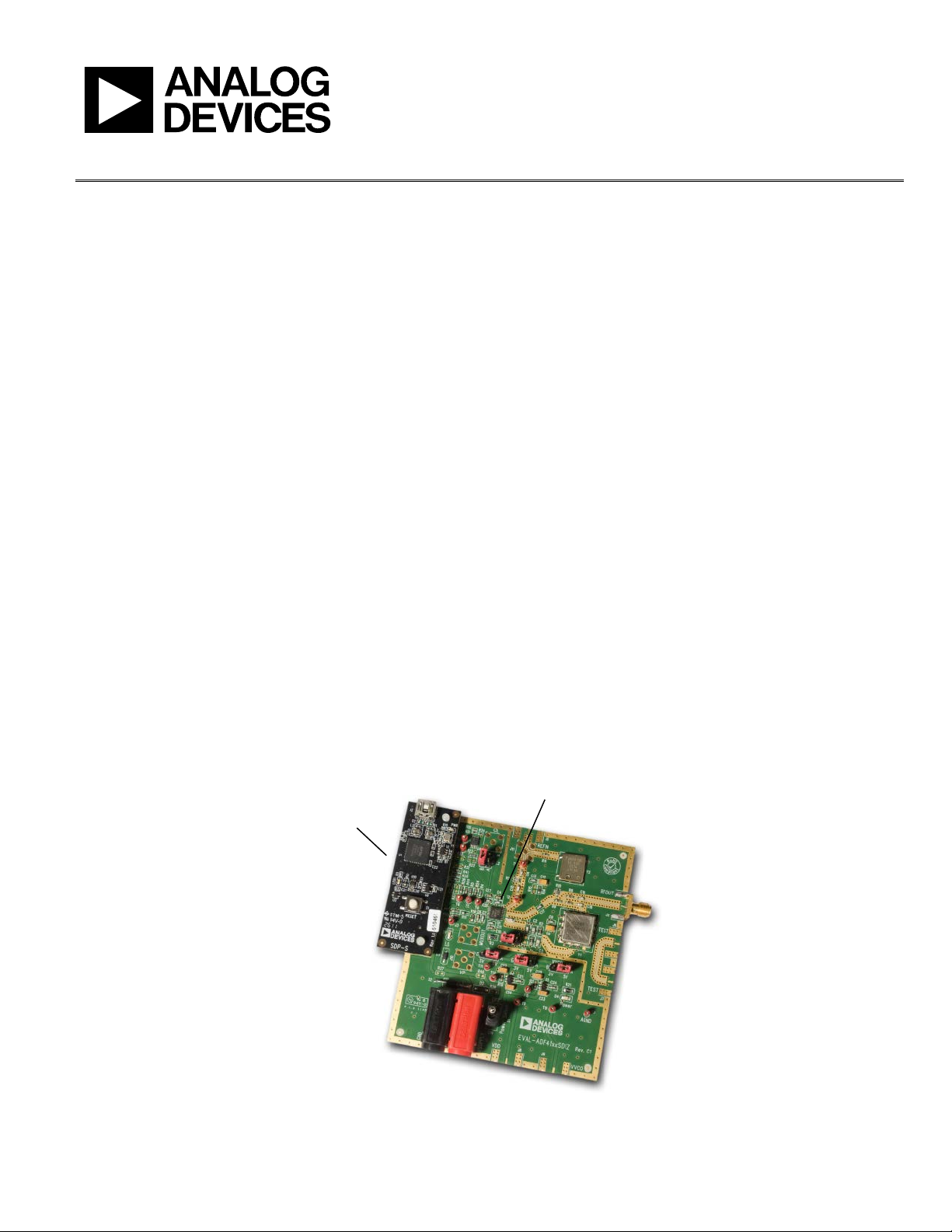
EV-ADF411XSD1Z User Guide
UG-161
09146-001
SDP-S
(TO BE PURCHASED
SEPARATELY)
ADF41XXBRUZ
(SAMPLES TO BE P URCHAS E D S EPARATELY)
One Technology Way • P. O. Box 9106 • Norwood, MA 02062-9106, U.S.A. • Tel: 781.329.4700 • Fax: 781.461.3113 • www.analog.com
Evaluation Board for the Integer-N and Fractional-N PLL Frequency Synthesizer
FEATURES
General-purpose PLL evaluation board, excluding the
frequency synthesizer, VCO, and loop filter
Compatible with integer-N PLLs in a 16-lead TSSOP package
ADF4110, ADF4111, ADF4112, ADF4113, ADF4116,
ADF4117, ADF4118, ADF4106, ADF4107
Compatible with fractional-N PLLs in a 16-lead TSSOP package
ADF4153, ADF4154, ADF4156, ADF4157
Accompanying software allows complete control of synthesizer
functions from a PC
EVALUATION KIT CONTENTS
EV-ADF411XSD1Z board
CD that includes
Self-installing software that allows users to control the
board and exercise all functions of the device
Electronic version of the frequency synthesizer data sheet
Electronic version of the UG-161 user guide
ADDITIONAL EQUIPMENT
PC running Windows XP or more recent version
SDP-S board (system demonstration platform-serial)
ADF41XXBRUZ (see the Features section for applicable parts)
T-package VCO, loop filter components
Spectrum analyzer, oscilloscope (optional)
EVALUATION BOARD
DOCUMENTS NEEDED
Frequency synthesizer data sheet
UG-161 user guide
REQUIRED SOFTWARE
Analog Devices Int-N PLL software (Version 7 or higher)
Analog Devices Frac-N PLL software (Version 4 or higher)
ADIsimPLL
GENERAL DESCRIPTION
This evaluation board allows the user to evaluate the performance
of the ADF41XXBRUZ frequency synthesizers, which are available
in 16-lead TSSOP packages. The
software programming of the frequency synthesizer. Figure 1
shows the board, which contains footprints for a frequency
synthesizer, the power supplies, a TCXO reference, and an RF
output. There are also footprints for the passive PLL loop filter
components, a VCO, and an external reference SMA input.
The PLL loop filter values can be generated from the Analog
Devices, Inc.,
ADIsimPLL software tool. Prior to evaluation
setup, the ADF41XXBRUZ, T-package VCO, and loop filter
components should be inserted on the board.
Figure 1 shows the board with all necessary components inserted.
SDP-S controller board allows
PLEASE SEE THE LAST PAGE FOR AN IMPORTANT
WARNING AND LEGAL TERMS AND CONDITIONS.
Figure 1. EV-ADF411XSD1Z with SDP-S
Rev. A | Page 1 of 28
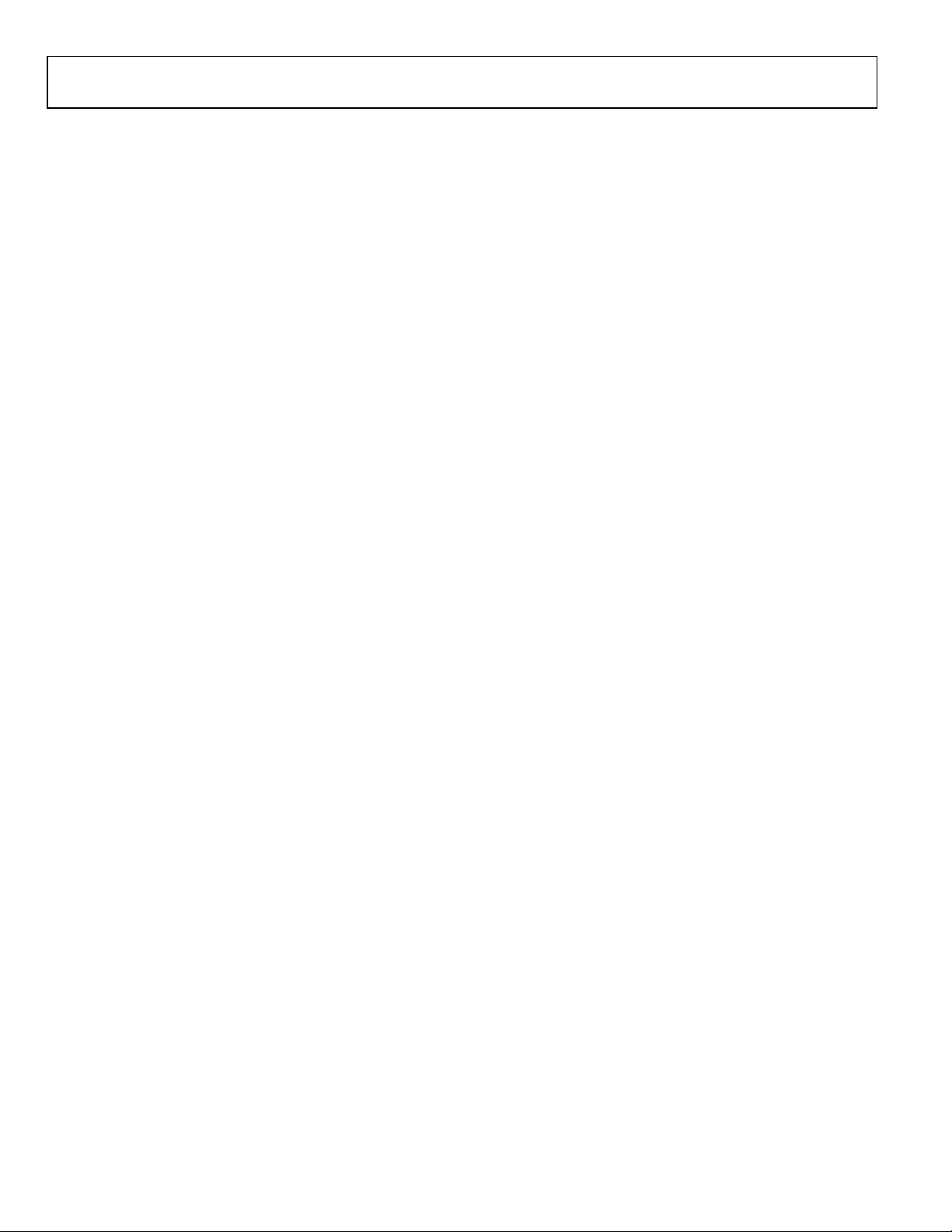
UG-161 EV-ADF411XSD1Z User Guide
TABLE OF CONTENTS
Features .............................................................................................. 1
Evaluation Kit Contents ................................................................... 1
Additional Equipment ..................................................................... 1
Documents Needed .......................................................................... 1
Required Software ............................................................................ 1
General Description ......................................................................... 1
Evaluation Board .............................................................................. 1
Revision History ............................................................................... 2
Quick Start Guide ............................................................................. 3
Evaluation Board Hardware ............................................................ 4
Power Supplies .............................................................................. 4
Input Signals .................................................................................. 4
Output Signals............................................................................... 4
REVISION HISTORY
6/12—Rev. 0 to Rev. A
Changed EVA L-ADF411XEBZ1 to EV-ADF411XSD1Z .... Universal
Replaced All Sections, Tables, and Figures ..................... Universal
8/11—Revision 0: Initial Version
Default Operation and Jumper Selection Settings ....................5
System Demonstration Platform (SDP) .....................................5
Evaluation Board Setup Procedure .................................................6
Installing the Int-N PLL Software ...............................................6
Installing the Frac-N PLL Software ......................................... 10
Evaluation Board Software ............................................................ 14
Int-N PLL Software .................................................................... 14
Frac-N PLL Software ................................................................. 16
Evaluation and Test ........................................................................ 18
Evaluation Board Schematics and Artwork ................................ 19
Bill of Materials ............................................................................... 26
Related Links ................................................................................... 27
Rev. A | Page 2 of 28
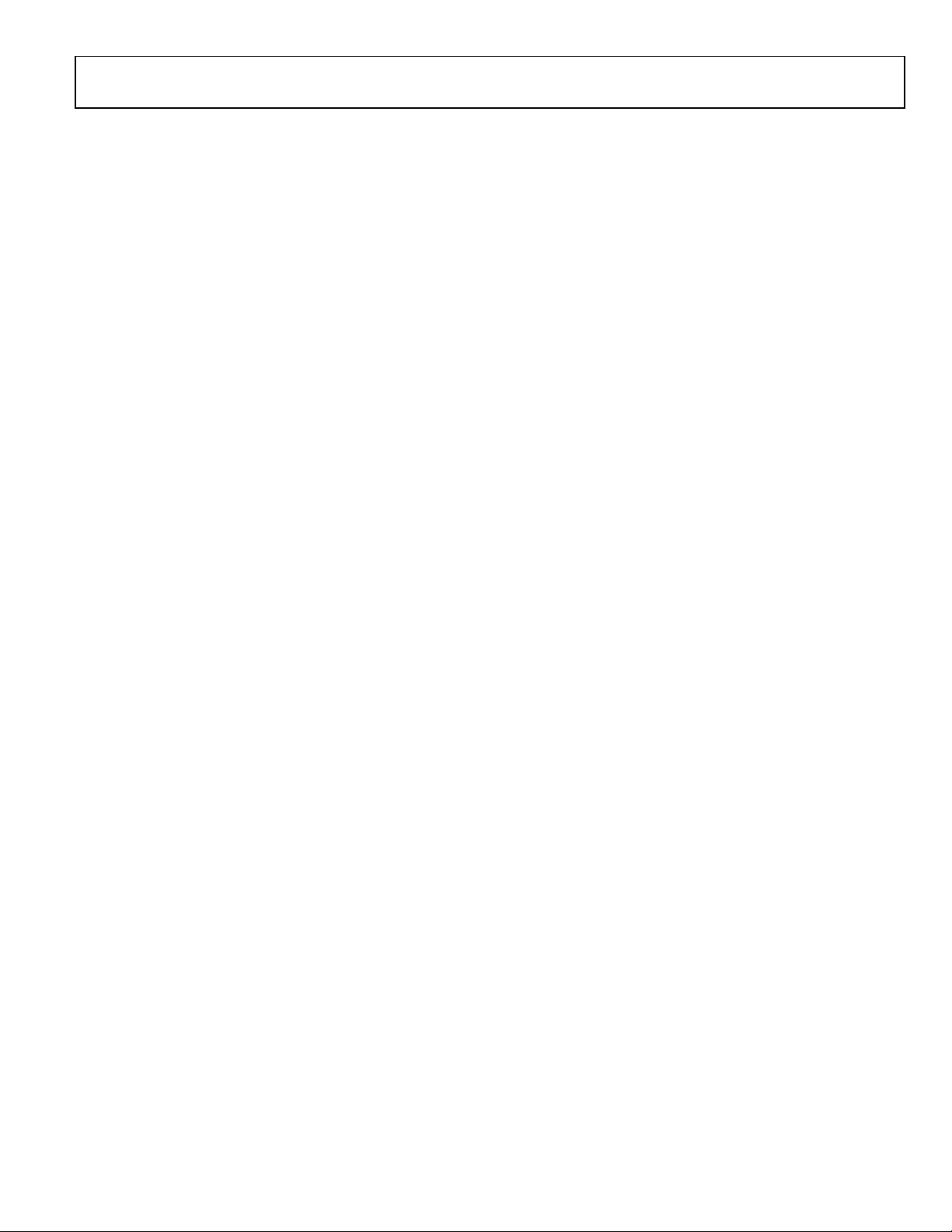
EV-ADF411XSD1Z User Guide UG-161
QUICK START GUIDE
Follow these steps to evaluate the frequency synthesizer (ADF4110,
ADF4111, ADF4112, ADF4113, ADF4116, ADF4117, ADF4118,
ADF4106, ADF4107, ADF4153, ADF4154, ADF4156, or
ADF4157) after inserting all necessary components on the
board and ensuring that the on-board links are correct with
reference to Table 1:
1. Install the system development platform (SDP) drivers.
2. Install the Int-N or Frac-N PLL software.
3. Connect the SDP-S motherboard to the PC and to the
EV-ADF411XSD1Z.
4. Connect the power supplies to banana connectors (6 V
to 12 V).
5. Run the Int-N or Frac-N PLL software.
6. Select the SDP board and the frequency synthesizer in the
Select Device and Connection tab of the main window.
7. Click the Main Controls tab, and then update all registers.
8. Connect the spectrum analyzer to J2.
9. Measure the results.
Rev. A | Page 3 of 28
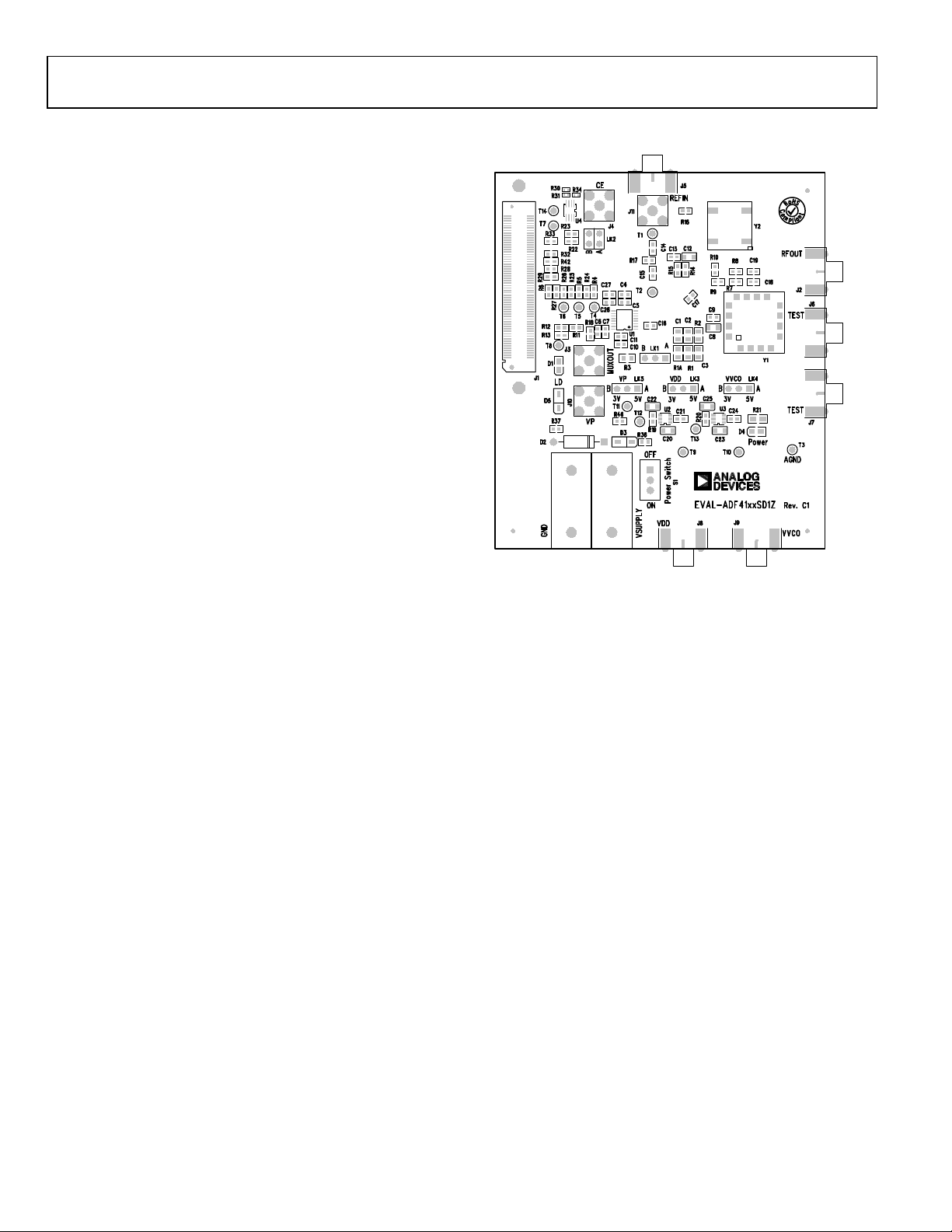
UG-161 EV-ADF411XSD1Z User Guide
09146-002
EVALUATION BOARD HARDWARE
The evaluation board requires the use of an SDP-S motherboard to
program the device. The SDP-S is not included with the evaluation
board. The EV-ADF411XSD1Z schematics are shown in Figure 37,
Figure 38, and Figure 39.
POWER SUPPLIES
The board is powered from external banana connectors. The
voltage can vary between 6 V and 12 V. The power supply circuit
provides 3.0 V to the V
the user to choose either 3.0 V or 5 V for the V
synthesizer. The default settings for V
5 V, respectively. Note that V
exceeding this voltage level may damage the device.
External power supplies can be used to directly drive the
frequency synthesizer. In this case, the user must insert SMA
connectors as shown in Figure 2.
INPUT SIGNALS
A 10 MHz TCXO reference source from Fox Electronics is fitted as
the default option. An external reference generator can also be used
as the reference input. A low noise, high slew rate reference source
is required to achieve the specified performance of the frequency
synthesizer. An SMA connector fitted to J11 can be connected to an
external reference generator and used as the reference source. If
preferable, the edge mount connector, J5, can be inserted and used
instead of J11. To u se any external reference option, remove the 0 Ω
R16 and R14 links.
Digital SPI signals are supplied through the SDP connector, J1.
The SDP-S board is recommended. The SDP-Blackfin (SDP-B)
board can also be used, but Resistor R57 must be removed from
the SDP-B board. Some additional spurious low frequencies
may appear if the SDP-B connector is used.
of the frequency synthesizer and allows
DD
of the frequency
P
and VP are 3.0 V and
DD
should never exceed 3.3 V because
DD
Figure 2. Evaluation Board Silkscreen
OUTPUT SIGNALS
The PLL comprises the frequency synthesizer, a passive loop
filter, and the VCO. The VCO output is available at RFOUT
through a standard SMA connector, J2. The MUXOUT signal
can be monitored at Test Point T8 or at SMA Connector J3.
Rev. A | Page 4 of 28
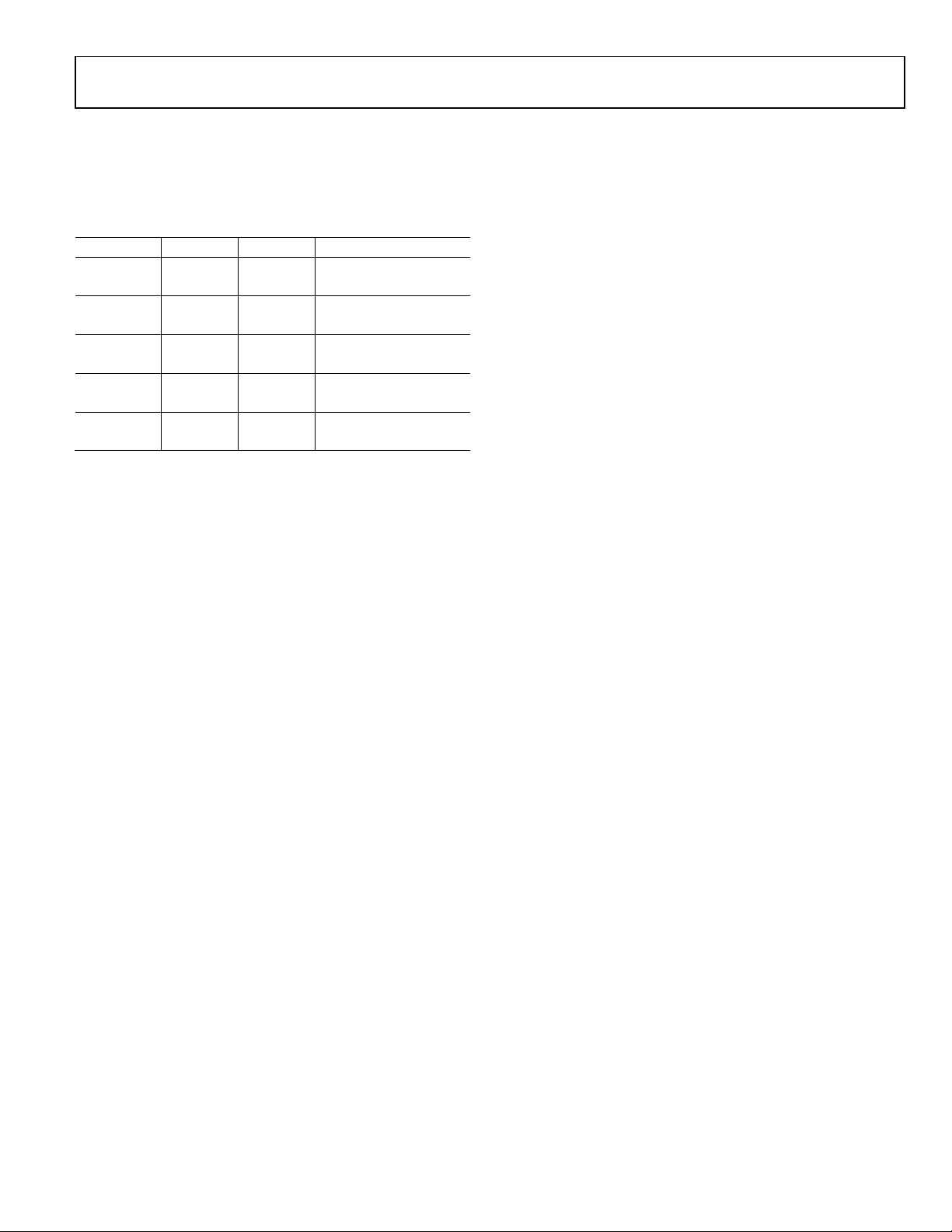
EV-ADF411XSD1Z User Guide UG-161
DEFAULT OPERATION AND JUMPER SELECTION SETTINGS
Link positions and their respective functions are outlined in
Table 1.
Table 1. Link Positions and Functions
Link Position Options Description
LK1 A R1A Not used
B RSET Normal operation
LK2 A GND Hardware power-down
B VDD Normal operation
LK3 (VDD) A 5 V Not used
B 3 V Normal operation
LK4 (V
B 3 V VCO supply (3 V)
LK5 (VP) A 5 V VP supply (5 V)
B 3 V VP supply (3 V)
) A 5 V VCO supply (5 V)
VCO
SYSTEM DEMONSTRATION PLATFORM (SDP)
The system demonstration platform (SDP) is a series of controller
boards, interposer boards, and daughter boards that can be used
for easy, low cost evaluation of Analog Devices components and
reference circuits. It is a reusable platform whereby a single controller board can be reused in various daughter board evaluation
systems.
Controller boards connect to the PC via a USB 2.0 high speed
port and provide a range of communication interfaces on a 120pin connector. The pinout for this connector is strictly defined.
A receptacle for this 120-pin connector is included on all SDP
daughter boards, component evaluation boards, and Circuits
from the Lab® reference circuit boards. There are two controller
boards in the platform: the SDP-B, which is based on the Blackfin®
ADSP-BF527, and the SDP-S, which is a serial interface only
controller board. The SDP-S has a subset of the SDP-B functionality.
Interposer boards route signals between the SDP 120-pin connector and a second connector. When the second connector is
also a 120-pin connector, the interposer can be used for signal
monitoring of the 120-pin connector signals. Alternatively, the
second connector allows SDP platform elements to be integrated
into a second platform, for example, the BeMicro SDK. More
information on the SDP can be found at www.analog.com/sdp.
Rev. A | Page 5 of 28
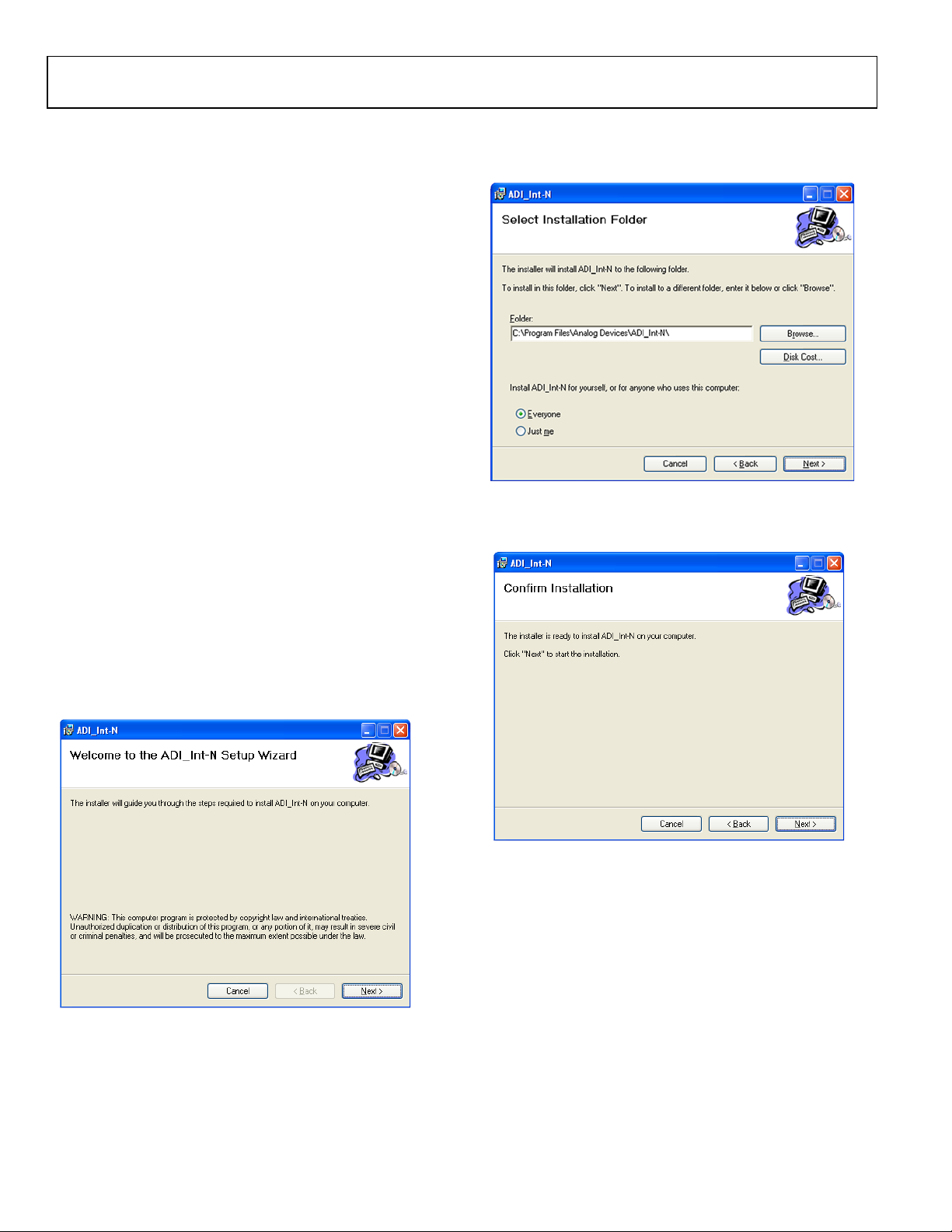
UG-161 EV-ADF411XSD1Z User Guide
09146-003
09146-004
09146-005
EVALUATION BOARD SETUP PROCEDURE
INSTALLING THE INT-N PLL SOFTWARE
Use the following steps to install the SDP drivers and the
Analog Devices Int-N PLL software:
1. Install the Int-N PLL software by double-clicking
ADI_Int-N_Setup.msi.
If you are using Windows XP, follow the instructions in the
Windows XP Int-N PLL Software Installation Guide section
(see Figure 3 to Figure 7).
If you are using Windows Vista or Windows 7, follow the
instructions in the Windows Vista and Windows 7 Int-N
PLL Software Installation Guide section (see Figure 8 to
Figure 12).
Note that the Int-N PLL software requires Microsoft Windows
Installer and Microsoft .NET Framework 3.5 (or higher). The
installer connects to the Internet and downloads Microsoft
.NET Framework automatically. Alternatively, before run
ning ADI_Int-N_Setup.msi, both the installer and .NET
Framework can be installed from the CD provided in the
evaluation board kit.
2. Connect the SDP board (black) to a PC using the supplied
USB cable.
If you are using Windows XP, follow the steps in the Windows
XP SDP-S Board Driver Installation Guide section (see
Figure 13 to Figure 16).
If you are using Windows Vista or Windows 7, the drivers
install automatic ally.
2. Choose an installation directory, and then click Next.
Figure 4. Windows XP Int-N PLL Software Installation,
Select Installation Folder
3. Click Next.
Windows XP Int-N PLL Software Installation Guide
1. Click Next.
Figure 3. Windows XP Int-N PLL Software Installation, Setup Wizard
Figure 5. Windows XP Int-N PLL Software Installation, Confirm Installation
Rev. A | Page 6 of 28
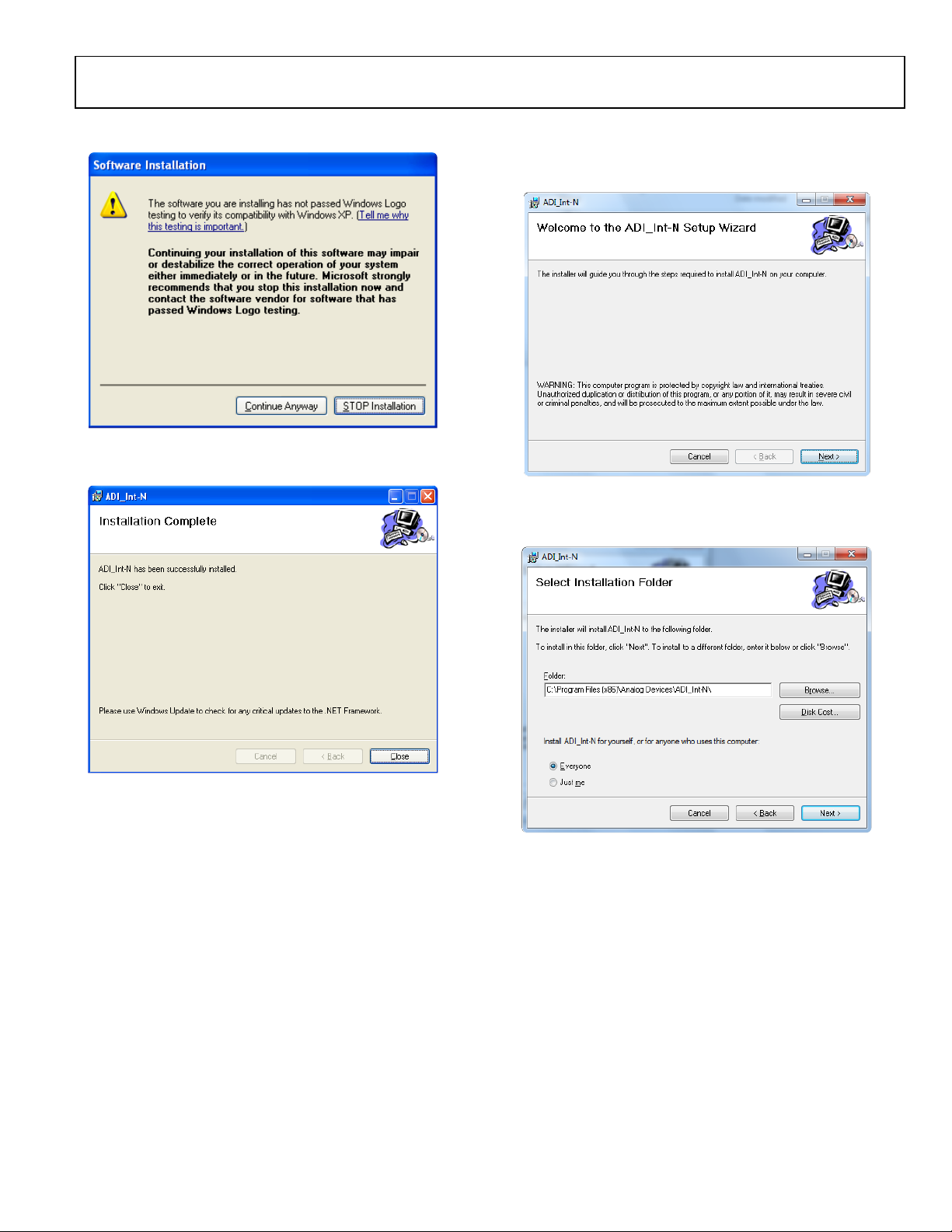
EV-ADF411XSD1Z User Guide UG-161
09146-006
09146-007
09146-008
09146-009
4. Click Continue Anyway.
Windows Vista and Windows 7 Int-N PLL Software Installation Guide
1. Click Next.
Figure 6. Windows XP Int-N PLL Software Installation, Logo Testing
5. Click Close.
Figure 7. Windows XP Int-N PLL Software Installation, Installation Complete
Figure 8. Windows Vista/Windows 7 Int-N PLL Software Installation,
Setup Wizard
2. Choose an installation directory, and then click Next.
Figure 9. Windows Vista/Windows 7 Int-N PLL Software Installation,
Select Installation Folder
Rev. A | Page 7 of 28
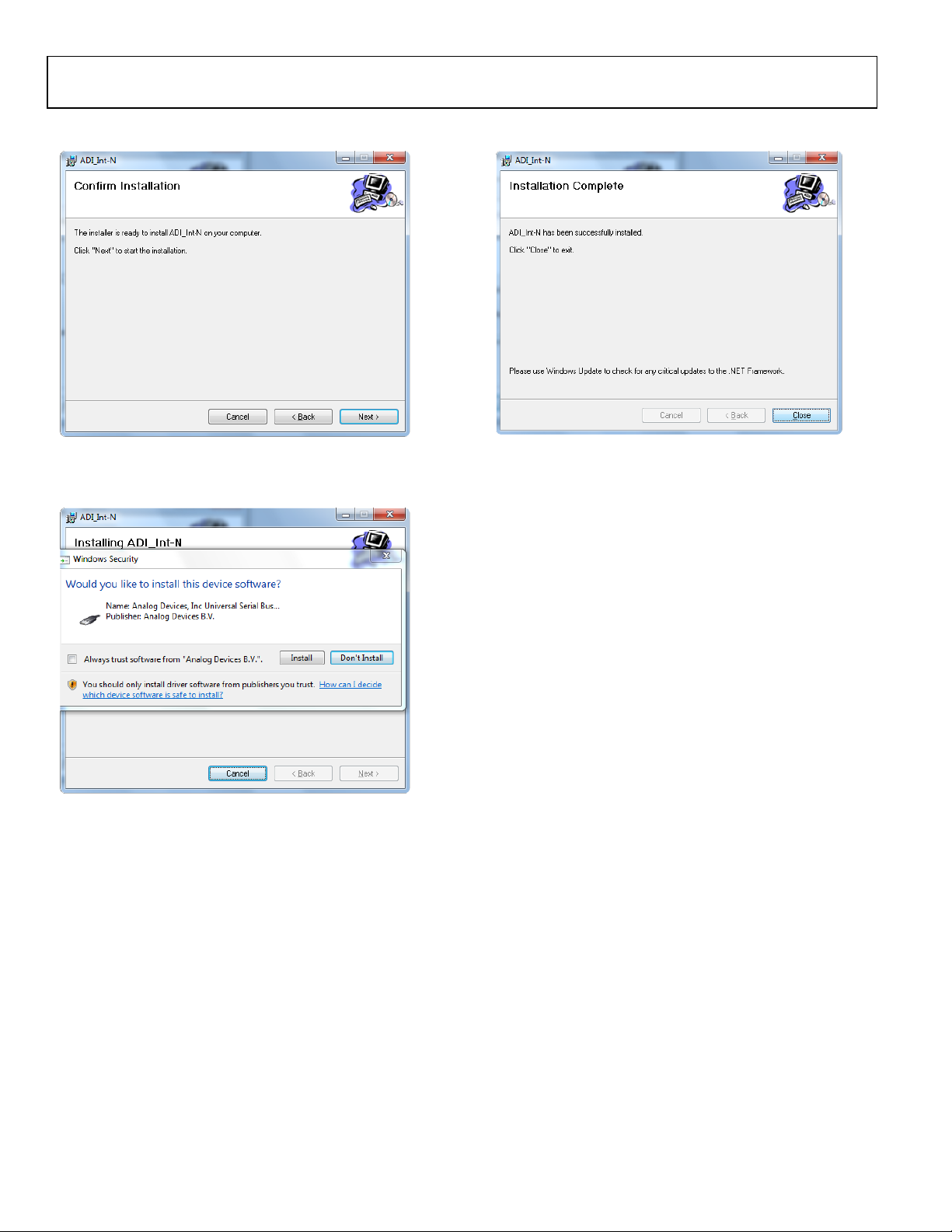
UG-161 EV-ADF411XSD1Z User Guide
09146-010
09146-011
09146-012
3. Click Next.
5. Click Close.
Figure 10. Windows Vista/Windows 7 Int-N PLL Software Installation,
Confirm Installation
4. Click Install.
Figure 11. Windows Vista/Windows 7 Int-N PLL Software Installation,
Start Installation
Figure 12. Windows Vista/Windows 7 Int-N PLL Software Installation,
Installation Complete
Rev. A | Page 8 of 28
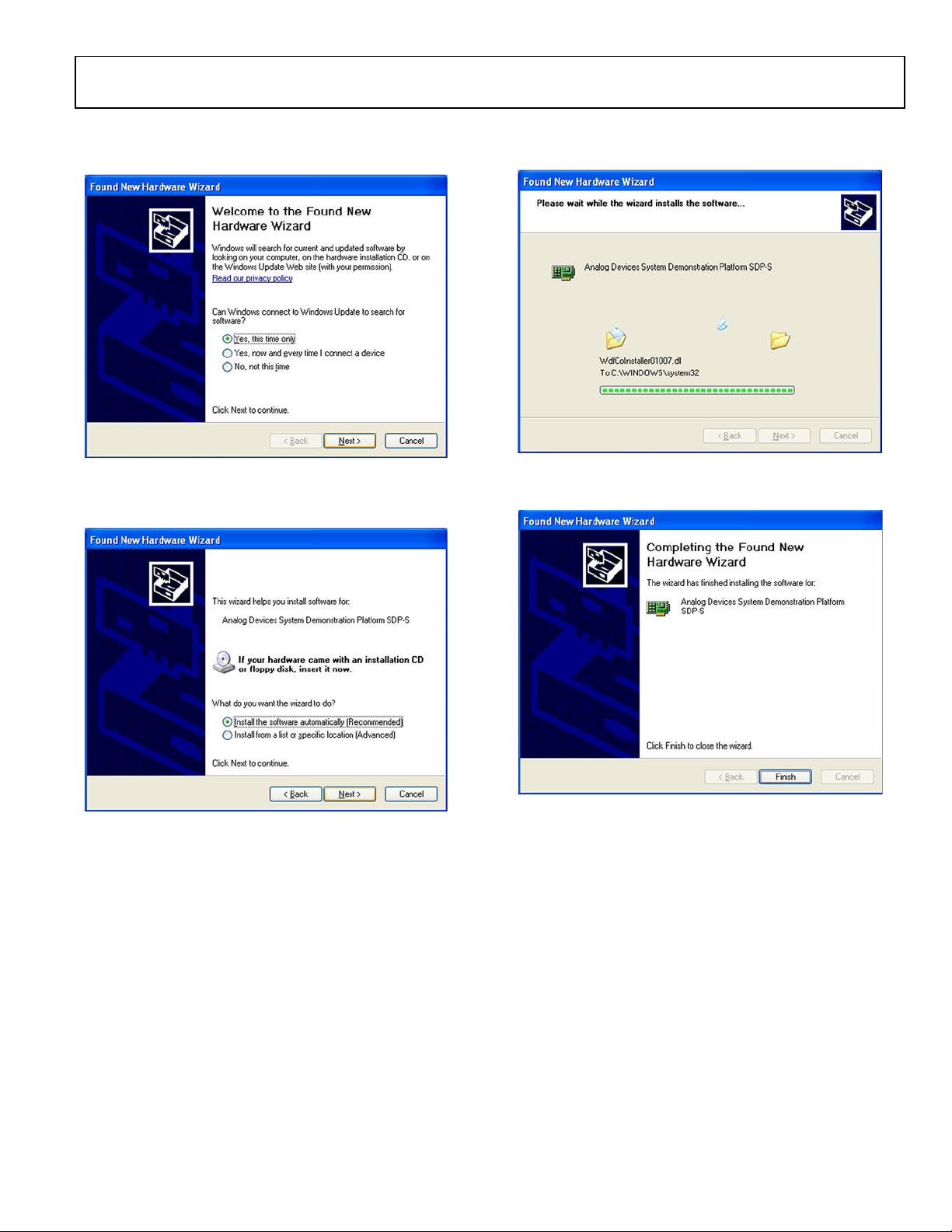
EV-ADF411XSD1Z User Guide UG-161
09146-113
09146-114
09146-115
09146-116
Windows XP SDP-S Board Driver Installation Guide
1. Choose Yes, this time only, and then click Next.
3. Wait f or the installation program to copy all the neces
sary files.
Figure 13. Windows XP SDP-S Board Driver Installation,
2. Click Next.
Figure 14. Windows XP SDP-S Board Driver Installation,
Found New Hardware Wizard
Installation Options
Figure 15. Windows XP SDP-S Board Driver Installation, Progress
4. Click Finish.
Figure 16. Windows XP SDP-S Board Driver Installation,
Complete Installation
Rev. A | Page 9 of 28

UG-161 EV-ADF411XSD1Z User Guide
09146-103
09146-104
09146-105
INSTALLING THE FRAC-N PLL SOFTWARE
Use the following steps to install the SDP drivers and the
Analog Devices Frac-N PLL software.
1. Install the Frac-N PLL software by double-clicking
ADI_PLL_Frac-N_Setup.msi.
If you are using Windows XP, follow the instructions in
the Windows XP Int-N PLL Software Installation Guide
section (see Figure 17 to Figure 21).
If you are using Windows Vista or Windows 7, follow the
instructions in the Windows Vista and Windows 7 Frac-N
PLL Software Installation Guide section (see Figure 22 to
Figure 26).
Note that the software requires Microsoft Windows
Installer and Microsoft .NET Framework 3.5 (or higher).
The installer connects to the Internet and downloads
Microsoft .NET Framework automatically. Alternatively,
before running ADI_PLL_Frac-N_Setup.msi, both the
installer and .NET Framework can be installed from the
CD provided in the evaluation board kit.
2. Connect the SDP board (black) to a PC using the supplied
USB cable.
If you are using Windows XP, follow the steps in the Windows
XP SDP-S Board Driver Installation Guide section (see
Figure 27 to Figure 30).
If you are using Windows Vista or Windows 7, the drivers
install automatically.
2. Choose an installation directory and click Next.
Figure 18. Windows XP Frac-N PLL Software Installation,
Select Installation Folder
3. Click Next.
Windows XP Frac-N PLL Software Installation Guide
1. Click Next.
Figure 17. Windows XP Frac-N PLL Software Installation, Setup Wizard
Figure 19. Windows XP Frac-N PLL Software Installation,
Confirm Installation
Rev. A | Page 10 of 28

EV-ADF411XSD1Z User Guide UG-161
09146-106
09146-107
09146-108
09146-109
4. Click Continue Anyway.
Windows Vista and Windows 7 Frac-N PLL Software Installation Guide
1. Click Next.
Figure 20. Windows XP Frac-N PLL Software Installation, Logo Testing
5. Click Close.
Figure 21. Windows XP Frac-N PLL Software Installation,
Installation Complete
Figure 22. Windows Vista/Windows 7 Frac-N PLL Software Installation,
Setup Wizard
2. Choose an installation directory and click Next.
Figure 23. Windows Vista/Windows 7 Frac-N PLL Software Installation,
Select Installation Folder
Rev. A | Page 11 of 28

UG-161 EV-ADF411XSD1Z User Guide
09146-110
09146-111
09146-112
3. Click Next.
5. Click Close.
Figure 24. Windows Vista/Windows 7 Frac-N PLL Software Installation,
Confirm Installation
4. Click Install.
Figure 25. Windows Vista/Windows 7 Frac-N PLL Software Installation,
Start Installation
Figure 26. Windows Vista/Windows 7 Frac-N PLL Software Installation,
Installation Complete
Rev. A | Page 12 of 28

EV-ADF411XSD1Z User Guide UG-161
09146-127
09146-128
09146-129
09146-130
Windows XP SDP-S Board Driver Installation Guide
1. Choose Yes, this time only, and then click Next.
3. Wait f or the installation program to copy all the neces
sary files.
Figure 27. Windows XP SDP-S Board Driver Installation,
2. Click Next.
Figure 28. Windows XP SDP-S Board Driver Installation,
Found New Hardware Wizard
Installation Options
Figure 29. Windows XP SDP-S Board Driver Installation, Progress
4. Click Finish.
Figure 30. Windows XP SDP-S Board Driver Installation,
Complete Installation
Rev. A | Page 13 of 28

UG-161 EV-ADF411XSD1Z User Guide
09146-017
EVALUATION BOARD SOFTWARE
INT-N PLL SOFTWARE
The control software for the EV-ADF411XSD1Z is provided on
the CD included in the evaluation board kit. To install the
software, see the Installing the Int-N PLL Software section.
To run the software, click the ADI PLL Int-N file on the
desktop or in the Start menu.
On the Select Device and Connection tab, choose the device
and connection method, and then click Connect.
Confirm that SDP board connected is displayed at the bottom
left of the window (see Figure 31). If this message is not displayed,
the software cannot connect to the evaluation board.
Note that when the SDP board is connected, there is about a
5 sec to 10 sec delay before the status label changes.
From the File menu, the current settings can be saved to and
loaded from a text file.
Figure 31. Int-N PLL Software, Main Window—Select Device and Connection
Rev. A | Page 14 of 28

EV-ADF411XSD1Z User Guide UG-161
09146-018
The Main Controls tab controls the PLL settings (see Figure 32).
Use the Reference Frequency text box to set the correct
reference frequency and the reference frequency divider. The
default reference frequency in this box is at 10 MHz.
Use the RF Settings section to control the output frequency.
You can type the desired output frequency in the RF VCO
Output Frequency text box (in megahertz).
In the Registers tab, you can manually input the desired value
to be written to the registers.
In the Sweep and Hop tab, you can make the device sweep a
range of frequencies or hop between two set frequencies.
In the Latches/Registers section at the bottom of the Main
Controls tab of the main window, the values to be written to
each register are displayed. If the background on the text box is
green, the value displayed is different from the value actually on
the device. Click Write R Counter Latch or Write N Counter
Latch to write that value to the device.
Figure 32. Int-N PLL Software Main Window—Main Controls
Rev. A | Page 15 of 28

UG-161 EV-ADF411XSD1Z User Guide
09146-117
FRAC-N PLL SOFTWARE
The control software for the EV-ADF411XSD1Z is provided on
the CD included in the evaluation board kit. To install the
software, see the Installing the Frac-N PLL Software section.
To run the software, click the ADI Frac-N file on the desktop or
in the Start menu.
On the Select Device and Connection tab, choose the device
and connection method, and then click Connect.
Confirm that SDP board connected is displayed at the bottom
left of the window (see Figure 33). If this message is not displayed,
the software cannot connect to the evaluation board.
Note that when the SDP board is connected, there is about a
5 sec to 10 sec delay before the status label changes.
From the File menu, the current settings can be saved to and
loaded from a text file.
Figure 33. Frac-N PLL Software, Main Window—Select Device and Connection
Rev. A | Page 16 of 28

EV-ADF411XSD1Z User Guide UG-161
09146-118
The Main Controls tab controls the PLL settings (see Figure 34).
Use the Reference Frequency text box to set the correct refer-
ence frequency and the reference frequency divider. The default
reference frequency in this box is 25 MHz (change this value to
10 MHz if using the supplied on-board TCXO).
Use the RF Settings section to control the output frequency.
You can type the desired output frequency in the RF VCO
Output Frequency text box (in megahertz).
In the Registers tab, you can manually input the desired value
to be written to the registers.
In the Sweep and Hop tab, you can make the device sweep a
range of frequencies or hop between two set frequencies.
In the Latches/Registers section at the bottom of the Main
Controls tab of the main window, the values to be written to
each register are displayed. If the background on the text box is
green, the value displayed is different from the value actually on
the device. Click Writ e R x (where x = 0 to 3) to write the value
displayed to the device.
Figure 34. Frac-N PLL Software, Main Window—Main Controls
Rev. A | Page 17 of 28

UG-161 EV-ADF411XSD1Z User Guide
09146-019
Ref -8.9 dBm
Att 20 dB
A
Center 5.8 GHz
Span 2 MHz
200 kHz/
3DB
RBW 50 kHz
VBW 200 kHz
SWT 20 ms
-100
-90
-80
-70
-60
-50
-40
-30
-20
-10
low
Date: 29.NOV.2011 18:39:36
SPECTRUM
ANALYZER
PC
EXTERNAL DC
GND
EXTERNAL DC
SUPPLY
TCXO
VCO
LOOP
FILTER
LOCK DETECT LED
PLL
POWER
LED
EXTERNAL
POWER
SWITCH
SDP CONNECTOR
REFERENCE I N/
REFERENCE O UT
PLL
SDP-S BOARD
POWER
SUPPLIES
SIGNAL
GENERATOR
09146-020
EVALUATION AND TEST
To evaluate and test the performance of the frequency synthesizer
(ADF4110, ADF4111, ADF4112, ADF4113, ADF4116, ADF4117,
ADF4118, ADF4106, ADF4107, ADF4153, ADF4154, ADF4156,
or ADF4157), use the following procedure:
1. Install the SDP-S software drivers and Int-N or Frac-N PLL
software.
2. Connect the SDP board (black) to a PC using the supplied
USB cable.
3. Connect the SDP-S connector to the EV-ADF411XSD1Z.
4. Connect the power supplies to banana connectors (6 V
to 12 V).
5. Connect a spectrum analyzer to Connector J2.
6. Run the relevant Int-N or Frac-N PLL software.
7. Select the SDP board and the frequency synthesizer in the
Select Device and Connection tab in the main window of
the evaluation board software.
8. In the Main Controls tab in the main window of the evalu-
ation board software, set the VCO center frequency in the RF
VCO Output Frequency text box (Figure 32 uses a 5800 MHz
VCO). Set the required value in the PFD Frequency text box,
and program the Reference Frequency value to equal the
frequency supplied to Connector J11 (or the TCXO). See
Figure 36 for the suggested setup.
9. Measure the output spectrum. Figure 35 shows a
5800 MHz output.
Figure 35. Spectrum Analyzer Display
Figure 36. Typical Evaluation Setup
Rev. A | Page 18 of 28

EV-ADF411XSD1Z User Guide UG-161
09146-021
EVALUATION BOARD SCHEMATICS AND ARTWORK
Figure 37. Evaluation Board Schematic (Page 1)
Rev. A | Page 19 of 28

UG-161 EV-ADF411XSD1Z User Guide
09146-022
Figure 38. Evaluation Board Schematic (Page 2)
Rev. A | Page 20 of 28

EV-ADF411XSD1Z User Guide UG-161
09146-023
Figure 39. Evaluation Board Schematic (Page 3)
Rev. A | Page 21 of 28

UG-161 EV-ADF411XSD1Z User Guide
09146-024
Figure 40. Layer 1 (Component Side)
Rev. A | Page 22 of 28

EV-ADF411XSD1Z User Guide UG-161
09146-025
Figure 41. Layer 2 (Ground Plane)
Rev. A | Page 23 of 28

UG-161 EV-ADF411XSD1Z User Guide
09146-026
Figure 42. Layer 3 (Power Plane)
Rev. A | Page 24 of 28

EV-ADF411XSD1Z User Guide UG-161
09146-027
Figure 43. Layer 4 (Solder Side)
Rev. A | Page 25 of 28

UG-161 EV-ADF411XSD1Z User Guide
C16, C17, C18, C19
Capacitor, 0603, 100 pF, 50 V
AVX 06035A101JAT2A
D1
LED, green
OSRAM LGR971-Z
R1A
Resistor, 0805
User supplied
R7, R8, R9
Resistor, 0603, 18 Ω
Multicomp MC 0.063W 0603 1% 18R
Y1
VCO19V-XXXXT
User supplied
Y2
Low profile/temperature compensated
Fox Electronics 801-BELF
BILL OF MATERIALS
Table 2.
Reference Designator Part Description Manufacturer/Part No.
C1 Capacitor, 0805, 100 pF, 50 V User supplied
C2 Capacitor, 0805, 1.5 nF, 50 V User supplied
C3 Capacitor, 0805, 22 pF, 50 V User supplied
C4, C6, C10 Capacitor, 0402, 0.1 μF, 16 V AVX CM105X7R104K16AT
C5, C7, C9, C11, C13 Capacitor, 0603, 10 pF, 50 V, SMD AVX 06035A100JAT2A
C8, C12 Capacitor, Case A, 22 μF, 6.3 V AVX TAJA226K006R
C14, C15 Capacitor, 0603, 1 nF, 50 V AVX 06035A102JAT2A
C20, C23 Capacitor, Case A, 1 μF, 16 V AVX TAJA105K016R
C21, C24 Capacitor, 0603, 10 nF, 50 V AVX 06035C103JAT2A
C22, C25 Capacitor, Case A, 4.7 μF, 10 V AVX TAJA475K010R
C26, C27 Capacitor, 0603, 10 nF, 50 V Not inserted
D2 Diode, DO41, 1 A, 50 V Multicomp 1N4001
D3, D5 SD103C, 6.2 V ON Semiconductor MBR0520LT1G
D4 LED, red Avago HSMS-C170
J1 120-way connector, 0.6 mm pitch Hirose FX8-120S-SV(21)
J2 Jack, SMA, SMA_EDGE Johnson Components 142-0701-851
J3, J4, J10, J11 Jack, SMA, receptacle straight PCB Not inserted
J5, J6, J7, J8, J9 Jack, SMA, SMA_EDGE Not inserted
LK1, LK3, LK4, LK5 Jumper-2\SIP3, 3-pin link Harwin M20-9990345 and M7566-05
LK2 Jumper-2 Harwin M20-9990245 and M7566-05
GND Black 4 mm banana socket Deltron 571-0100-01
VSUPPLY Red 4 mm banana socket Deltron 571-0500-01
R1 Resistor, 0805 User supplied
R2 Resistor, 0805 User supplied
R3 Resistor, 0805, 5.1 kΩ, ±1%, 0.1 W Multicomp MC 0.1 0805 1% 5K1
R4, R5, R6, R23, R29, R42 Resistor, 0603, 330 Ω Multicomp MC 0.063W 0603 1% 330R
R10, R17 Resistor, 0603, 51 Ω Multicomp MC 0.063W 0603 1% 51R
R11 Resistor, 0603 100 Ω Multicomp MC 0.0625W 0402 1% 100R
R12, R13, R24, R25, R26 Resistor, 0603, 10 kΩ Multicomp MC 0.063W 0603 1% 10K
R14, R16, R18, R28, R36 Resistor, 0603, 0 Ω Multicomp MC 0.063W 0603 1% 0R
R15, R22, R27, R32, R33, R37, R46 Resistor, 0603, 0 Ω Not inserted
R19, R20 Resistor, 0603, 330 kΩ, ±1%, 0.063 W Multicomp MC 0.063W 0603 1% 330K
R21 Resistor, 0603, 4.7 kΩ, ±1%, 0.063 W Multicomp MC 0.063W 0603 1% 4K7
R30 Resistor, 0402 Not inserted
R31, R34 Resistor, RC31, 0402, 100 kΩ YAG EO (Phycomp) RC0402JR-07100KL
S1 Switch, PCB, SPDT, 20 V APEM TL36P0050
T1 to T14 Test point, PCB, red PK_100 Vero 20-313137
U1 ADF41XX,1 16-lead TSSOP User supplied
U3 ADP3300, 6-lead SOT-23 ADP3300ART-5
U2 ADP3300, 6-lead SOT-23 ADP3300ART-3
U4 32k I2C serial EEPROM, MSOP8 Microchip 24LC32A-I/MS
crystal oscillator, OSC_TCXO, 10 W
1
ADF41XX = ADF4110, ADF4111, ADF4112, ADF4113, ADF4116, ADF4117, ADF4118, ADF4106, ADF4107, ADF4153, ADF4154, ADF4156, or ADF4157.
Rev. A | Page 26 of 28

EV-ADF411XSD1Z User Guide UG-161
Resource
Description
ADF4157
Product Page: High Resolution 6 GHz Fractional-N Frequency Synthesizer
RELATED LINKS
ADF4110 Product Page: Single, Integer-N, 550 MHz PLL with Programmable Prescaler and Charge Pump
ADF4111 Product Page: Single, Integer-N, 1.2 GHz PLL with Programmable Prescaler and Charge Pump
ADF4112 Product Page: Single, Integer-N 3.0 GHz PPL with Programmable Prescaler and Charge Pump
ADF4113 Product Page: Single, Integer-N 4.0 GHz PLL with Programmable Prescaler and Charge Pump
ADF4116 Product Page: Single, Integer-N 550 MHz PLL
ADF4117 Product Page: Single, Integer-N 1.2 GHz PLL
ADF4118 Product Page: Single, Integer-N, 3.0 GHz PLL
ADF4106 Product Page: PLL Frequency Synthesizer
ADF4107 Product Page: PLL Frequency Synthesizer
ADF4153 Product Page: Fractional-N Frequency Synthesizer
ADF4154 Product Page: Fractional-N Frequency Synthesizer
ADF4156 Product Page: 6.2 GHz Fractional-N Frequency Synthesizer
ADP3300 Product Page: High Accuracy anyCAP® 50 mA Low Dropout Linear Regulator
ADSP-BF527 Product Page: Low Power Blackfin Processor with Advanced Peripherals
SDP-S Product Page: System Demonstration Platform-Serial (SDP-S)
SDP-B Product Page: System Demonstration Platform-Blackfin (SDP-B)
UG-161 User Guide: Evaluation Board for the Integer-N and Fractional-N PLL Frequency Synthesizer
UG-291 User Guide: SDP-S Controller Board
UG-277 User Guide: SDP-B Controller Board
Rev. A | Page 27 of 28
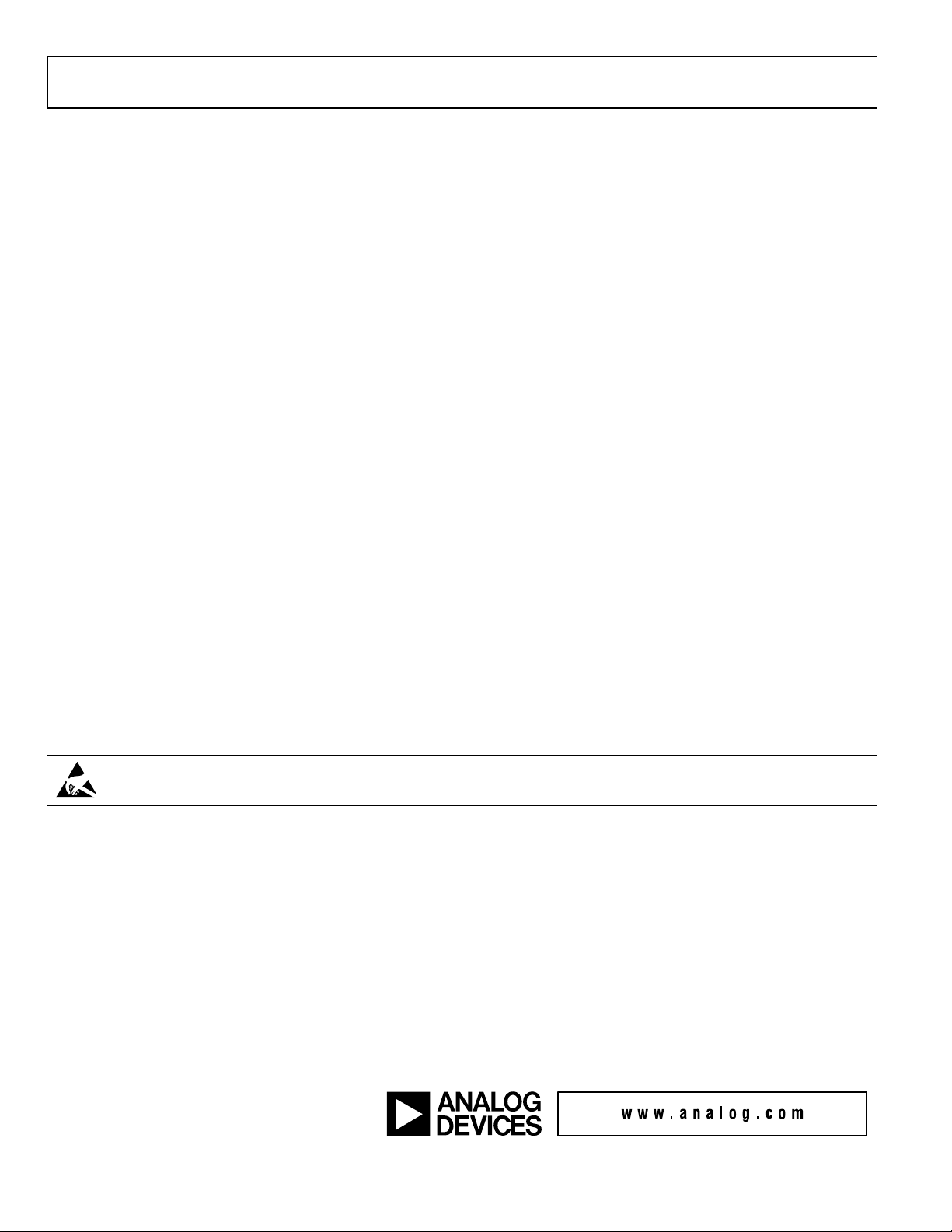
UG-161 EV-ADF411XSD1Z User Guide
I hereby grants to Customer a free, limited, personal,
e, the license granted is expressly made subject to the following additional
neer chips on the Evaluation Board. Customer shall inform ADI of any
o the RoHS Directive. TERMINATION. ADI may terminate this Agreement at any time upon giving written notice
s Agreement shall be governed by and construed in accordance with the substantive laws of the Commonwealth of
NOTES
I2C refers to a communications protocol originally developed by Philips Semiconductors (now NXP Semiconductors).
ESD Caution
ESD (electrostatic discharge) sensitive device. Charged devices and circuit boards can discharge without detection. Although this product features patented or proprietary protection
circuitry, damage may occur on devices subjected to high e nergy ESD. Therefore, proper ESD precaution s should be taken to avoid per formance degradation or loss of functionality.
Legal Terms and Conditions
By using the evaluation board discussed herein (together with any tools, components documentation or support materials, the “Evaluation Board”), you are agreeing to be bound by the terms and conditions
set forth bel ow (“Agreement”) unless you have purchased the Evaluation Board, in which case the Analog Devices Standard Terms and Conditions of Sale shall govern. Do not u se the Evaluation Board until you
have read and agreed to the Agreement. Your use of the Evaluation Board shall signify your acceptance of the Agreement. This Agreement is made by and between you (“Customer ”) and Analog Devices, Inc.
(“ADI”), with its principal place of business at One Technology Way, Norwood, MA 02062, USA. Subject to the terms and conditions of the Agreement, AD
temporary, non-exclusive, non-sublicensable, non-transferable license to use the Evaluation Board FOR EVALUATION PURPOSES ONLY. Customer understands and agrees that the Evaluation Board is provided
for the sole and exclusive purpose referenced above, and agrees not to use the Evaluation Board for any other purpose. Furthermor
limitations: Customer shall not (i) rent, lease, display, sell, transfer, assign, sublicense, or distribute the Evaluation Board; and (ii) permit any Third Party to access the Evaluation Board. As used herein, the term
“Third Party” includes any entity other than ADI, Customer, their employees, affiliates and in-house consultants. The Evaluation Board is NOT sold to Customer; all rights not expressly granted herein, including
ownership of the Evaluation Board, are reserved by ADI. CONFIDENTIALIT Y. This Agreement and the Evaluation Board shall all be considered the confidential and proprietary information of A DI. Customer may
not disclose or transfer any portion of the Evaluation Board to any other party for any reason. Upon discontinuation of use of the Evaluation Board or termination of this Agreement, Customer agrees to
promptly return the Evaluation Board to ADI. ADDITIONAL RESTRICTIONS. Customer may not disassemble, decompile or reverse engi
occurred damages or any modifications or alterations it makes to the Evaluation Board, including but not limited to soldering or any other activity that affects the material content of the Evaluation Board.
Modifications to the Evaluation Board must comply with applicable law, inclu ding but not limited t
to Customer. Customer agrees to return to ADI the Evaluation Board at that time. LIMITATION OF LIABILITY. THE EVALUATION BOARD PROVIDED HEREUNDER IS PROVIDED “AS IS” AND ADI MAKES NO
WARRANTIES OR REPRES ENTATIONS OF ANY KIND WITH RESPEC T TO IT. ADI SPECIFICAL LY DISCLAIMS ANY REPRES ENTATIONS, ENDORSEMENTS, GUARANTEES, OR WARRANTIES, EXPRESS OR IMPLIED, RELATED
TO THE EVALUATION BOARD INCLUDING, BUT NOT LIMITED TO, THE IMPLIED WARRANTY OF MERCHANTABILITY, TITLE, FITNESS FOR A PARTICULAR PURPOSE OR NONINFRINGEMENT OF INTELLECTUAL
PROPERTY RIGHTS. IN NO EVENT WILL ADI AND ITS LICENSORS BE LIABLE FOR ANY INCIDENTAL, SPECIAL, INDIRECT, OR CONSEQUENTIAL DAMAGES RESULTING FROM CUSTOMER’S POSSESSION OR USE OF
THE EVALUATION BOARD, INCLUD ING BUT NOT LIMITED TO LOST PROFITS, DE LAY COSTS, LABOR COSTS OR LOSS OF GOODWI LL. ADI’S TOTAL LIABILITY FROM ANY AND ALL CAUSES SHALL BE LIMITED TO THE
AMOUNT OF ONE HUNDRED US DOLLARS ($100.00). EXPORT. Customer agrees that it will not directly or indirectly export the Evaluation Board to another country, and that it will comply with all applicable
United States federal laws and regulations relating to exports. GOVERNING LAW. Thi
Massachusetts (excluding conflict of law rules). Any legal action regarding this Agreement will b e heard in the state or federal courts having jur isdiction in Suffolk County, Massachusetts, and Customer hereby
submits to the personal jurisdiction and venue of such courts. The United Nations Convention on Contracts for the International Sale of Goods shall not apply to this Agreement and is expressly disclaimed.
©2011–2012 Analog Devices, Inc. All rights reserved. Trademarks and
registered trademarks are the property of their respective owners.
UG09146-0-6/12(A)
Rev. A | Page 28 of 28
