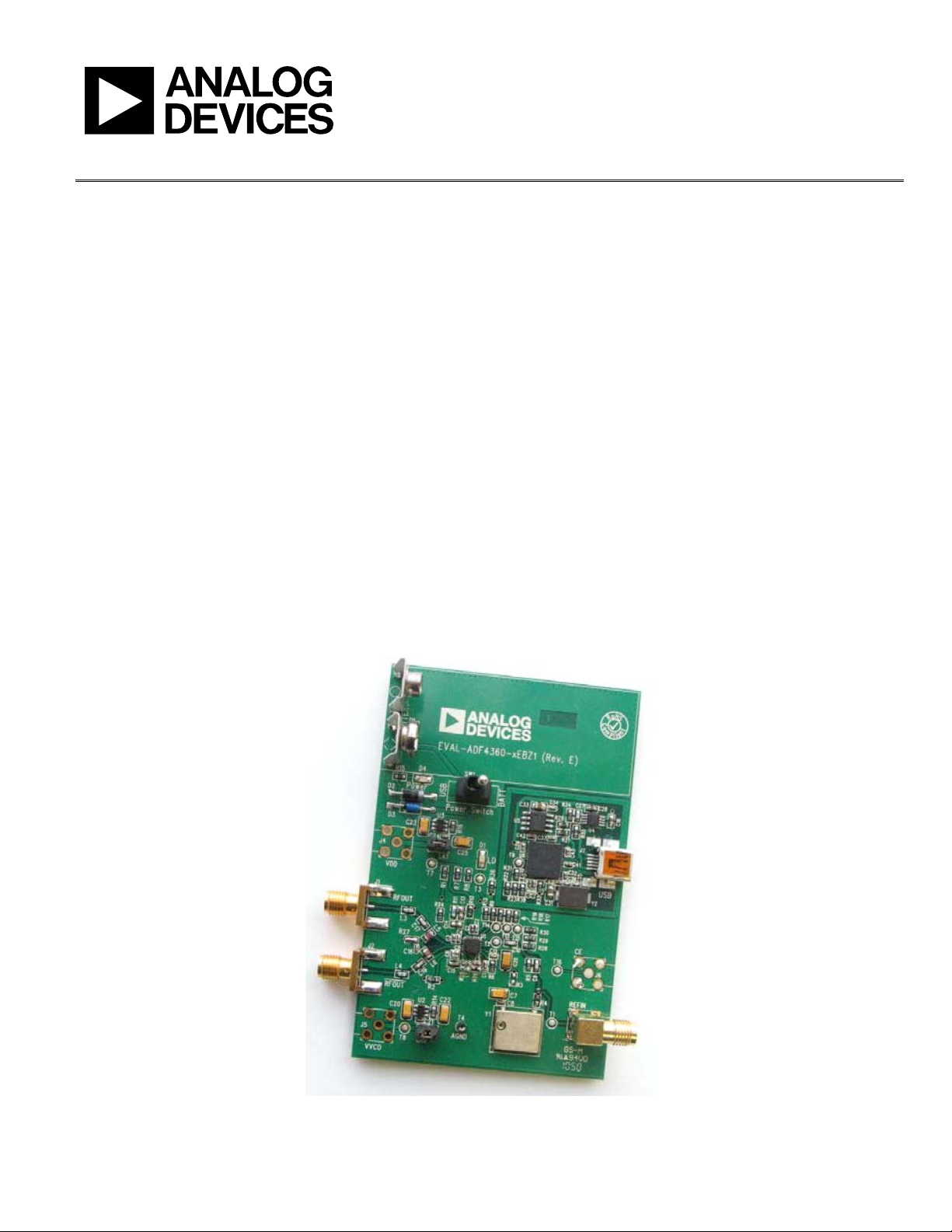
Evaluation Board User Guide
UG-104
08891-001
One Technology Way • P.O. Box 9106 • Norwood, MA 02062-9106, U.S.A. • Tel: 781.329.4700 • Fax: 781.461.3113 • www.analog.com
Evaluation Board for ADF4360-7 Integrated PLL and VCO Frequency Synthesizer
FEATURES
Self-contained board for generating RF frequencies
Flexibility for reference input, PFD frequency, and loop
bandwidth
Accompanying software allows complete control of
synthesizer functions from a PC
Flexibility for changing the external inductor to allow
different VCO output frequency ranges
USB/battery-operated 9 V supplies
Typical phase noise performance of −143 dBc/Hz at 3 MHz offset
Typical spurious performance of −70 dBc at 200 kHz offset
(900 MHz output)
EVALUATION BOARD PHOTOGRAPH
GENERAL DESCRIPTION
The EV-ADF4360-7EB1Z evaluation board is designed to allow
the user to evaluate the performance of the ADF4360-7 frequency
synthesizer consisting of an integrated PLL and VCO (see Figure 1).
It contains the ADF4360-7BCPZ, a USB connector, and SMA
connectors for the RF outputs. Unpopulated SMA footprints are
available for the power supplies, the chip enable (CE), and the
external reference input. The evaluation board also contains
the loop filter to complete the PLL. It can be modified as necessary
for the PLL requirements of the user. A cable is included with
the board to connect a PC parallel port to allow software programmability.
The package also contains a CD with Windows® software to allow
quick, user-friendly programming of the synthesizer. The CD
contains additional PLL data sheets, technical notes, articles, and
ADIsimPLL™ V3.4 (Analog Devices, Inc., PLL simulation
software). More information is available at www.analog.com/pll.
PLEASE SEE THE LAST PAGE FOR AN IMPORTANT
WARNING AND LEGAL TERMS AND CONDITI ONS.
Figure 1.
Rev. B | Page 1 of 16

UG-104 Evaluation Board User Guide
TABLE OF CONTENTS
Features .............................................................................................. 1
General Description ......................................................................... 1
Evaluation Board Photograph ......................................................... 1
Revision History ............................................................................... 2
Evaluation Board Hardware ............................................................ 3
RF Output Stages .......................................................................... 3
External Inductor Options .......................................................... 4
Evaluation Board Software Quick Start Procedures .................... 5
REVISION HISTORY
2/12—Rev. A to Rev. B
Changed ADF4360-7EBZ1 to ADF4360-7EB1Z .......................... 1
Changed E VAL -ADF4360-7EBZ1 to EV-ADF4360-7EB1Z
Throughout ........................................................................................ 5
Changed EVAL-ADF4360-xEBZ1 to EV-ADF4360-7EB1Z ........ 7
Windows XP OS ............................................................................5
Windows Vista OS and Windows 7 (32-bit) OS ...........................6
Windows 7 64-Bit OS ...................................................................6
Using the Evaluation Board Software .............................................7
Evaluation Board Schematic ............................................................9
Ordering Information .................................................................... 12
Bill of Materials ........................................................................... 12
6/11—Rev. 0 to Rev. A
Changes to Features Section ............................................................ 1
Added Evaluation Board Software Quick Start Procedures
Section ................................................................................................. 5
Changes to Using the Evaluation Board Software Section .......... 7
Changes to Evaluation Board Schematic Section.......................... 9
Changes to Bill of Materials Section ............................................. 12
7/10—Revision 0: Initial Version
Rev. B | Page 2 of 16
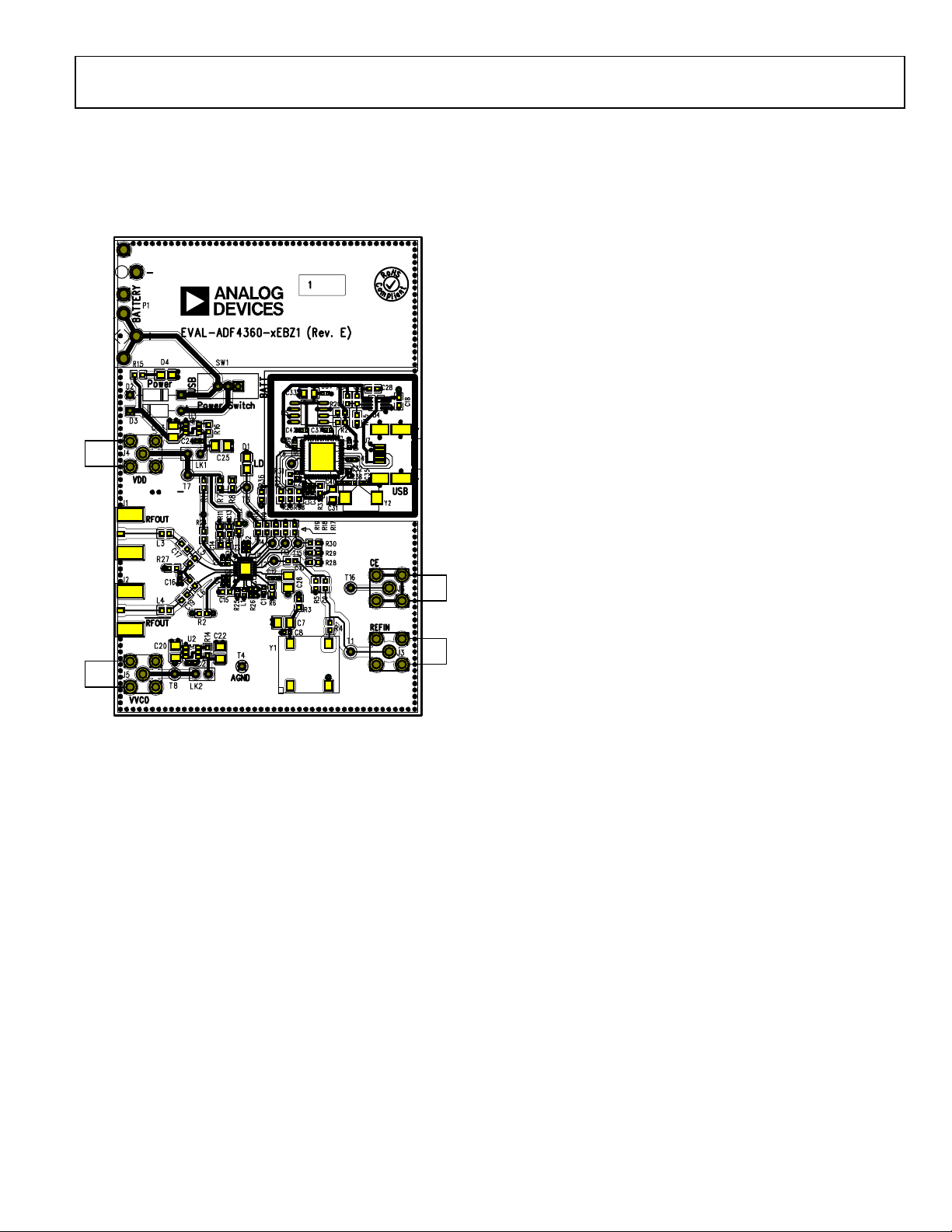
Evaluation Board User Guide UG-104
08891-002
EVALUATION BOARD HARDWARE
The evaluation board comes with a cable to connect to the
USB port of a PC. The silkscreen and cable diagram for the
evaluation board are shown in Figure 2. The board schematics
are shown in Figure 11 through Figure 13.
Users may provide their own power supplies using the J4 and J5
connectors, as shown in Figure 2. Hardware power-down using
the CE pin can be controlled by inserting an SMA connector
into J6 and removing R12.
The on-board filter is a third-order, passive, low-pass filter.
The filter contains three capacitors (C13, C14, and C15) plus
two resistors (R10 and R11). The footprint for R10 is located on
the underside of the board. The design parameters for the loop
filter are for a center frequency of 900 MHz, a PFD frequency
of 200 kHz, and a low-pass filter bandwidth of 10 kHz. To design a
filter for different frequency setups, use the ADIsimPLL simulation
software.
RF OUTPUT STAGES
The output stage of the board allows users to insert a tuned load
for a particular frequency. The particular network inserted in
the board is optimized for 900 MHz operation. For different
frequencies, the output stage needs different component values.
Refer to the ADF4360-7 data sheet for further information. If in
doubt, use a 50 Ω resistor instead of the shunt inductor, a 100 pF
bypass capacitor, and a 0 Ω resistor instead of the series inductor.
It is important that the same components be placed on the
RF
A and RF
OUT
outputs be terminated with 50 Ω loads. Otherwise, the output
power is not optimum, and in some cases, the part may
malfunction.
B lines. In addition, it is essential that both
OUT
Figure 2. Evaluation Board Silkscreen—Top View
The board is powered from a single 9 V battery, or from the
USB supply, by changing the position of Switch SW1. All components necessary for LO generation are catered for on-board. A
10 MHz TCXO from Fox Electronics provides the necessary
reference input. Otherwise, an external reference signal can
be connected via J3. (Remove power and signal from the TCXO
by removing Resistors R4 and R5). The PLL comprises the
ADF4360-7BCPZ and a passive loop filter. The VCO output
from RF
J1 and the complementary RF
A is available through the standard SMA Connector
OUT
B VCO output is available
OUT
from J2.
Rev. B | Page 3 of 16
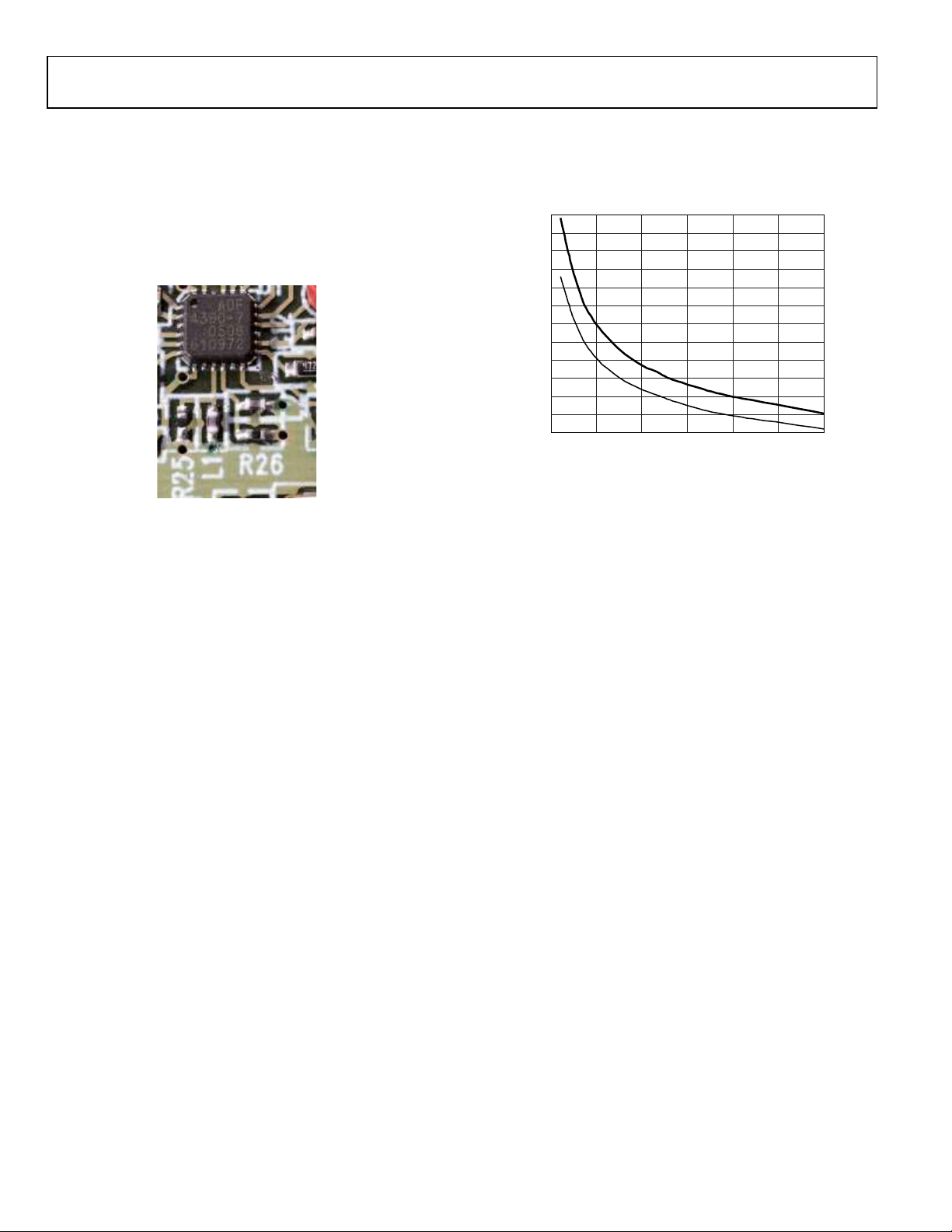
UG-104 Evaluation Board User Guide
08891-004
300
500
400
1200
1300
1400
1000
1100
800
900
600
700
1500
0 5 10 15 20 3025
EXT INDUCTANCE (nH)
FREQUENCY (MHz)
08891-005
EXTERNAL INDUCTOR OPTIONS
The ADF4360-7 uses external inductors (L1 and L2) to set up
the LC tank circuit of the VCO. The evaluation board has a
footprint for placing these inductors. A value of 3.9 nH is inserted
on the board giving a VCO center frequency of 900 MHz. For
this inductor value and for other inductor values of greater than
3.3 nH, a 470 Ω resistor in parallel to ground for both L1 and L2
must be inserted, as shown in Figure 3.
To find the optimum frequency range for a given inductor, see
Figure 4. Ensure that the desired frequency is between the two
lines and read off the appropriate inductance needed.
Figure 3. External Inductors and Resistors for ADF4360-7 Tank Circuit
Figure 4. Output Center Frequency vs. External Inductor Value
Rev. B | Page 4 of 16
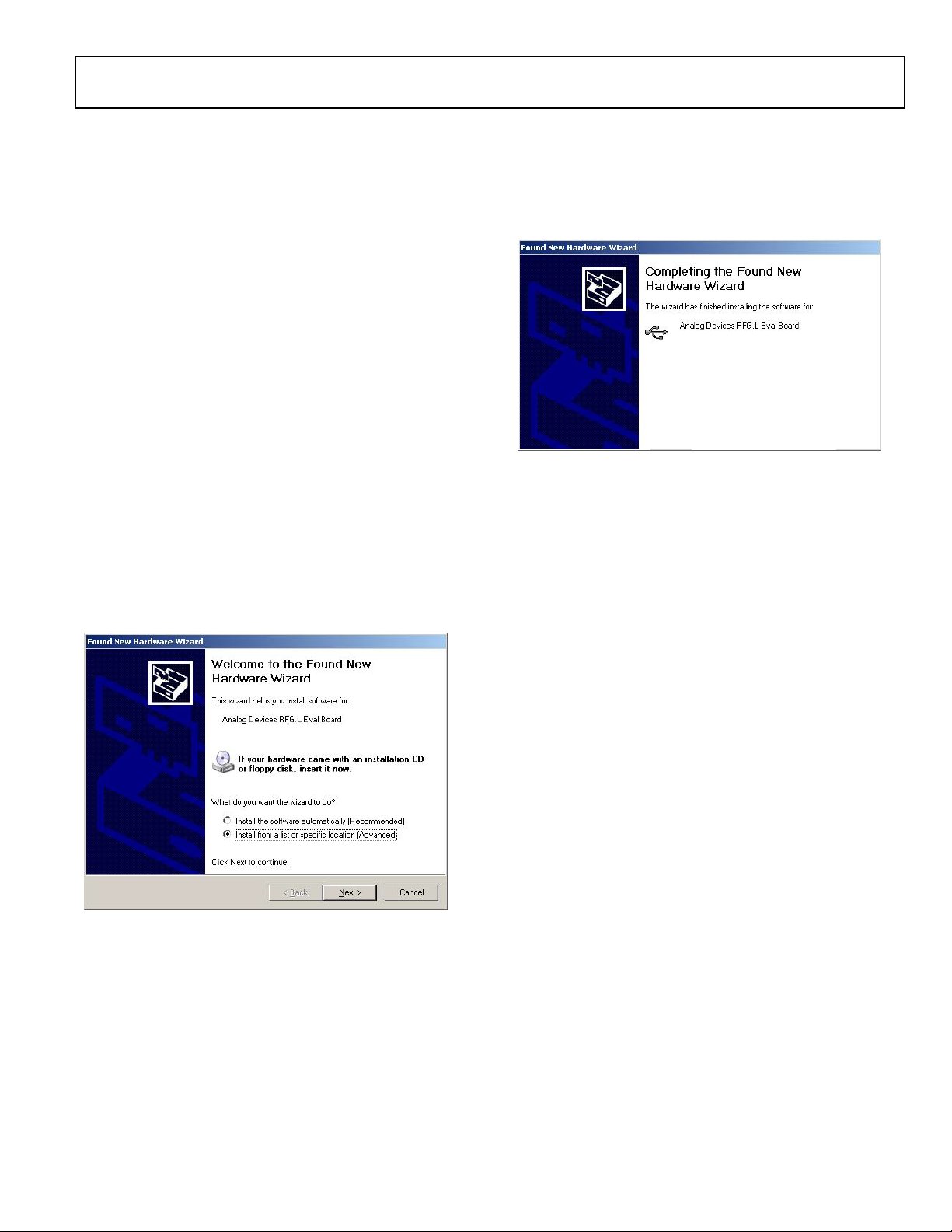
Evaluation Board User Guide UG-104
08891-105
08891-006
EVALUATION BOARD SOFTWARE QUICK START PROCEDURES
The control software and USB drivers for EV-ADF4360-7EB1Z
accompany the EV-ADF4360-7EB1Z on a CD. To install the
software, use the following steps:
1. Open ADF4360_setup.msi.
2. The install wizard guides you through the installation
process. The software is installed in a default directory called
C:/Program Files/Analog Devices/ADF4360.
The software requires Microsoft’s .NET Framework Version 2.0
or later to be installed on your machine. The installer automatically downloads the framework from the Microsoft website if
you do not have this installed. If you do not have an Internet
connection or have a slow connection on the PC, then you
can install the .NET framework directly from the CD. Do
this by double-clicking dotnetfx.exe. Once installed, run
the ADF4360_Setup.msi again.
WINDOWS XP OS
Once you have installed the software, install the USB drivers.
To d o so, use the following steps:
1. Plug in a USB cable to the USB connector on the
evaluation board. The Found New Hardware box
appears. See Figure 5.
2. Choose Install from a list or specified location
(Advanced).
3. Click Continue Anyway when asked about Windows Logo
testing.
4. If the install was successful, the message box in Figure 6
appears.
Figure 6. Successful Install
Figure 5. New Hardware Wizard
Rev. B | Page 5 of 16

UG-104 Evaluation Board User Guide
08891-007
08891-008
08891-009
WINDOWS VISTA OS AND WINDOWS 7 (32-BIT) OS
For Windows Vista or Windows 7 (32-bit), you need to
manually install the drivers. To do so, use the following steps:
1. Find the new unknown device (the evaluation board)
in Device Manager and double-click it to open the
properties. The device should be Unknown device,
under Other devices (see Figure 7).
3. On the Update Driver Software dialog box, choose
Browse my computer for driver software.
4. Browse to C:\Program Files\Analog Devices\ADF4360.
5. Click OK or Next.
6. If prompted by Windows Security, choose Install this
driver software any w a y.
7. If the install was successful, the message box in Figure 9
appears.
Figure 7. Device Manager
2. Click Update Driver in the properties window (see
Figure 8).
Figure 9. Successful Install
WINDOWS 7 64-BIT OS
If you are using Windows 7 64-bit OS, it is recommended to
download Windows XP Mode (a Windows XP emulator) from
Microsoft to run the evaluation board software.
Windows XP Mode allows the device driver package to digitally
sign allowing you to use Windows 7 64-bit OS in native mode.
Figure 8. Unknown Device Properties
Rev. B | Page 6 of 16

Evaluation Board User Guide UG-104
USING THE EVALUATION BOARD SOFTWARE
The control software for the EV-ADF4360-7EB1Z accompanies
the EV-ADF4360-7EB1Z on a CD. To install the software, see
the Evaluation Board Software Quick Start Procedures section.
To run the software, click the ADF4360.exe file on the desktop
or in the Start menu.
The main interface window appears (see Figure 10). Confirm
that Analog Devices RFG.L Eval Board connected is displayed
at the top of the window. Otherwise, the software has no connection to the evaluation board.
The evaluation board can be connected and disconnected while
the software is running. Note that when connecting the board,
it takes about 5 seconds for the status label to change.
Under the File menu, the current settings can be saved to, and
loaded from, a text file.
Use the REF IN Frequency text box to set correct reference
frequency and the reference frequency divider. The reference
TCXO on the evaluation board runs at 10 MHz.
The Settings section controls the charge pump current setting,
the output power setting, and the multiplexer output setting.
Use the Frequency Settings section to control the output
frequ e nc y. The user can input the desired output frequency
in the RF Output Frequency text box (in megahertz).
In the Registers tab, the user can manually input the desired
value to be written to the registers.
In the Sweeps and hop tab, the user can make the device sweep
a range of frequencies, or hop between two set frequencies.
In the Latches to write section, at the bottom of the window,
the values to be written to each register are displayed. If the
background on the text box is green, then the value displayed
is different to the value actually on the device. Click Wri t e x
counter Latch to write that value to the device.
The F2, F3, and F4 keys switch between the three tabs. F12
increases the output frequency by one channel spacing and
writes it to the device. F11 decreases the output frequency by
one channel spacing.
Rev. B | Page 7 of 16

UG-104 Evaluation Board User Guide
08891-010
Figure 10. Software Front Panel Display
Rev. B | Page 8 of 16

Evaluation Board User Guide UG-104
08891-011
EVALUATION BOARD SCHEMATIC
Figure 11. EV-ADF4360-7EB1Z Schematic
Rev. B | Page 9 of 16

UG-104 Evaluation Board User Guide
08891-012
Figure 12. EV-ADF4360-7EB1Z Schematic (Continued)
Rev. B | Page 10 of 16

Evaluation Board User Guide UG-104
08891-013
Figure 13. EV-ADF4360-7EB1Z Schematic (Continued)
Rev. B | Page 11 of 16

UG-104 Evaluation Board User Guide
C20, C23
Capacitor, Case A, 1 µF, 16 V
AVX TAJA105K016R
C34
Capacitor, 0402, 22 pF, 50 V NPO
Kemet C0402C220J5GACTU
D3
Schottky diode, 20 V
P1
Battery clip, PCB mounting
Keystone Electronics Corp. 593+594
R31, R32
Resistor, 0603, 100 kΩ
Multicomp MC 0.063W 0603 1% 100K
ORDERING INFORMATION
BILL OF MATERIALS
Table 1.
Reference Designator Part Description Manufacturer/Part No.
C1, C3, C5, C29, C30, C32,
C37, C38, C39, C40, C41,
C42, C43
C2, C4, C6, C8 Capacitor, 0402, 10 pF, 50 V Kemet C0402C100J5GACTU
C7 Capacitor, Case A, 22 µF, 6.3 V AVX TAJA226K006R
C9, C10, C27 Capacitor, 0603, 1 nF, 50 V AVX 06035A102JAT2A
C11, C12, C21, C24 Capacitor, 0402, 10 nF, 16 V Yageo (Phycomp) CC0402ZRY5V7BB103
C13 Capacitor, loop filter, 0603, 560 pF, 50 V AVX 2238 586 15619
C14 Capacitor, loop filter, 0603, 8.2 nF, 50 V AVX 2238 586 15635
C15 Capacitor, loop filter, 0603, 270 pF, 50 V AVX 2238 586 15615
C16 Multilayer ceramic capacitor, 50 V, X7R, 1 nF, ±10%, 0402 Murata GRM155R71H102KA01D
C17, C19 Capacitor, 0603, 100 pF, 50 V Phycomp 2238 867 15101
C18, C28 Capacitor 0603, 1 µF, 25 V Taiyo Yuden TMK107BJ105KA-T
C22, C25 Capacitor, Case A, 4.7 µF, 10 V AVX TPSA475K010R1400
C26 Capacitor, Case A, 10 µF, 6.3 V Kemet T491A106M016AT
C31, C33 Capacitor, 0805, 10 µF, 6.3 V Murata GRM21BR71A106KE51L
Capacitor, 0402, 0.1 µF, 16 V Kemet C0402C104K4RAC
C35, C36 Capacitor 0402, 12 pF, 50 V Kemet C0402C120J5GACTU
D1 LED, SMD red Avago HSMS-C170
D2 Diode, 1 A, 50 V Multicomp 1N4001
Micro Commercial Components, Inc.,
SD103C-TP
D4 LED, SMD red Avago HSMS-C170
J1, J2 Jack SMA end launch tab Johnson Components 142-0701-851
J3 to J6 Jack SMA end launch tab (not inserted)
J7 USB mini-B Molex 56579-0576
L1, L2 Ceramic chip inductor, 3.9 nH, 5%, 0402 Coilcraft 0402CS-3N9X_LU
L3, L4 Ceramic chip inductor, 5.1 nH, 5%, 0603 Coilcraft 0603CS-5N1X_LU
L5, L6 Ceramic chip inductor, 51 nH, 5%, 0603 Coilcraft 0805HQ-51NX_LB
LK1, LK2 Header, 1-row, 2-way and jumper socket black
R1 to R4, R13, R22 to R24,
R27, R36, R38
R5 Resistor, 0603, 51 Ω Multicomp MC 0.063W 0603 1% 51R
R6, R15 Resistor, 0603, 4.7 kΩ Multicomp MC 0.063W 0603 1% 4K7
R7, R8, R12, R28, R29, R30 Resistor, 0603, 10 kΩ Multicomp MC 0.063W 0603 1% 10K
R9 Resistor, 0603, 100 Ω Multicomp MC 0.063W 0603 1% 100R
R10 Resistor, loop filter, 0805, 8.2 kΩ Multicomp MC 0.1W 0805 1% 8K2
R11 Resistor, loop filter, 0805, 4.3 kΩ Multicomp MC 0.1W 0805 1% 4K3
R14, R16 Resistor, 0603, 330 kΩ Multicomp MC 0.063W 0603 1% 330K
R17 to R19 Resistor, 0603, 330 Ω Multicomp MC 0.063W 0603 1% 330R
R20, R21 Resistor, 0603, 2.2 kΩ Multicomp MC 0.063W 0603 1% 2K2
R25, R26 Resistor, 0603, 470 Ω Multicomp MC 0.063W 0603 1% 470R
Resistor, 0603, 0 Ω Multicomp MC 0.063W 0603 0R
Harwin Plc M20-9990245 and
Harwin Plc M7567-05
R34 Resistor, 0603, 140 kΩ Multicomp MC 0.063W 0603 1% 140K
R35 Resistor, 0603, 78.7 kΩ Multicomp MC 0.063W 0603 1% 78K7
Rev. B | Page 12 of 16

Evaluation Board User Guide UG-104
Reference Designator Part Description Manufacturer/Part No.
SW1 Switch, PCB SPDT APEM TL36P0050
T1 to T8, T13 to T16 Terminal, PCB, red, PK100 Vero Technologies, Ltd. 20-313137
T9 to T12 Test point (not inserted)
U1 Integrated integer-N synthesizer Analog Devices, ADF4360-7BCPZ
U2 High accuracy low dropout linear 5 V regulator Analog Devices, ADP3300ARTZ-3
U3 High accuracy low dropout linear 3 V regulator Analog Devices, ADP3300ARTZ-3
U4 ADP3334 Adjustable LDO regulator Analog Devices, ADP3334ARMZ
U5 IC Serial EEPROM 8-SOIC Microchip 24LC64-ISN
U6 USB Microcontroller Cypress CY7C68013A-56LFXC
Y1 10 MHz TCXO (FOX801) Fox Electronics FOX801-BELF
Rev. B | Page 13 of 16

UG-104 Evaluation Board User Guide
NOTES
Rev. B | Page 14 of 16

Evaluation Board User Guide UG-104
NOTES
Rev. B | Page 15 of 16

UG-104 Evaluation Board User Guide
use the Evaluation Board FOR EVALUATION PURPOSES ONLY. Customer understands and agrees that the Evaluation Board is provided
NOTES
ESD Caution
ESD (electrostatic discharge) sensitive device. Charged devices and circuit boards can discharge without detection. Although this product features patented or proprietary protection
circuitry, damage may occur on devices subjected to high energy ESD. Therefore, proper ESD precauti ons should be taken to avoid per formance degradation or loss of fun ctionality.
Legal Terms and Conditions
By using the evaluation board discussed herein (together with any tools, components documentation or support materials, the “Evaluation Board”), you are agreeing to be bound by the terms and conditions
set forth below (“Agreement”) unless you have purchased the Evaluation Board, in which case the Analog Devices Standard Terms and Conditions of Sale shall govern. Do not use the Evaluation Board until you
have read and agreed to the Agreement. Your use of the Evaluation Board shall signify your acceptance of the Agreement. This Agreement is made by and between you (“Customer”) and Analog Devices, Inc.
(“ADI”), with its principal place of business at One Technology Way, Norwood, MA 02062, USA. Subject to the terms and conditions of the Agreement, ADI hereby grants to Customer a free, limited, personal,
temporary, non-exclusive, non-sublicensable, non-transferable license to
for the sole and exclusive purpose referenced above, and agrees not to use the Evaluation Board for any other purpose. Furthermore, the license granted is expressly made subject to the following additional
limitations: Customer shall not (i) rent, lease, display, sell, transfer, assign, sublicense, or distribute the Evaluation Board; and (ii) permit any Third Party to access the Evaluation Board. As used herein, the term
“Third Party” includes any entity other than ADI, Customer, their employees, affiliates and in-house consultants. The Evaluation Board is NOT sold to Customer; all rights not expressly granted herein, including
ownership of the Evaluation Board, are reserved by ADI. CONFIDENTIALITY. This Agreement and the Evaluation Board shall all be considered the confidential and proprietary information of ADI. Customer may
not disclose or transfer any portion of the Evaluation Board to any other party for any reason. Upon discontinuation of use of the Evaluation Board or termination of this Agreement, Customer agrees to
promptly return the Evaluation Board to ADI. ADDITIONAL RESTRICTIONS. Customer may not disassemble, decompile or reverse engineer chips on the Evaluation Board. Customer shall inform ADI of any
occurred damages or any modifications or alterations it makes to the Evaluation Board, including but not limited to soldering or any other activity that affects the material content of the Evaluation Board.
Modifications to the Evaluation Board must comply with applicable law, including but not limited to the RoHS Directive. TERMINATION. ADI may terminate this Agreement at any time upon giving written notice
to Customer. Customer agrees to return to ADI the Evaluation Board at that time. LIMITATION OF LIABILITY. THE EVALUATION BOARD PROVIDED HEREUNDER IS PROVIDED “AS IS” AND ADI MAKES NO
WARRANTIES OR REPRESENTATIONS OF ANY KIND WITH RESPECT TO IT. ADI SPECIFICALLY DISCLAIMS ANY REPRESENTATIONS, ENDORSEMENTS, GUARANTEES, OR WARRANTIES, EXPRESS OR IMPLIED, RELATED
TO THE EVALUATION BOARD INCLUDING, BUT NOT LIMITED TO, THE IMPLIED WARRANTY OF MERCHANTABILITY, TITLE, FITNESS FOR A PARTICULAR PURPOSE OR NONINFRINGEMENT OF INTELLECTUAL
PROPERTY RIGHTS. IN NO EVENT WILL ADI AND ITS LICENSORS BE LIABLE FOR ANY INCIDENTAL, SPECIAL, INDIRECT, OR CONSEQUENTIAL DAMAGES RESULTING FROM CUSTOMER’S POSSESSION OR USE OF
THE EVALUATION BOARD, INCLUDING BUT NOT LIMITED TO LOST PROFITS, DELAY COSTS, LABOR COSTS OR LOSS OF GOODWILL. ADI’S TOTAL LIABILITY FROM ANY AND ALL CAUSES SHALL BE LIMITED TO THE
AMOUNT OF ONE HUNDRED US DOLLARS ($100.00). EXPORT. Customer agrees that it will not directly or indirectly export the Evaluation Board to another country, and that it will comply with all applicable
United States federal laws and regulations relating to exports. GOVERNING LAW. This Agreement shall be governed by and construed in accordance with the substantive laws of the Commonwealth of
Massachusetts (excluding conflict of law rules). Any legal action regarding this Agreement will be heard in the state or federal courts having jurisdiction in Suffolk County, Massachusetts, and Customer hereby
submits to the personal jurisdiction and venue of such courts. The United Nations Convention on Contracts for the International Sale of Goods shall not apply to this Agreement and is expressly disclaimed.
©2010–2012 Analog Devices, Inc. All rights reserved. Trademarks and
registered trademarks are the property of their respective owners.
UG08891-0-2/12(B)
Rev. B | Page 16 of 16
