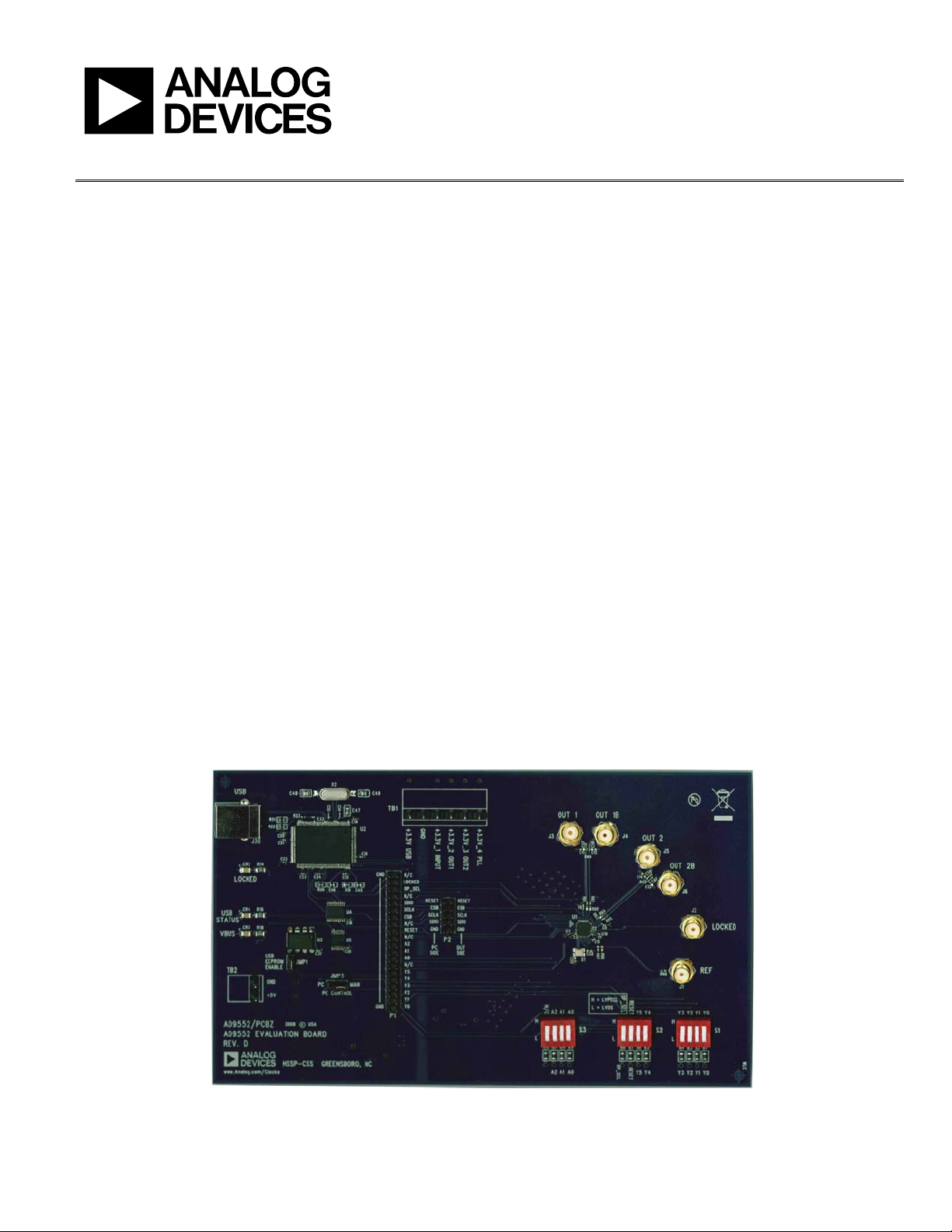
Evaluation Board User Guide
One Technology Way • P. O . Box 9106 • Norwood, MA 02062-9106, U.S.A. • Tel : 781.329.4700 • Fax : 781.461.3113 • www.analog.com
UG-035
Evaluating the AD9552 Oscillator Frequency Upconverter
FEATURES
Simple power connection using USB connection and
on-board LDO voltage regulators
LDOs are easily bypassed for power measurements
AC-coupled differential LVPECL SMA connectors
SMA connectors for
1 reference input
1 PLL lock detect output
Microsoft Windows®–based evaluation software
with simple graphical user interface
On-board PLL loop filter
Easy access to digital I/O and diagnostic signals
via I/O header
Status LEDs for diagnostic signals
USB computer interface
Dip switch configurable for manual operation
Software calculator provides flexibility, allowing programming
almost any rational input/output frequency ratio
GENERAL DESCRIPTION
This user guide describes the hardware and software of the
AD9552 evaluation board and includes detailed schematics and
PCB layout artwork. The AD9552 evaluation board is a
compact, easy to use platform for evaluating all features of the
AD9552 oscillator frequency upconverter.
The AD9552 is a fractional-N phase-locked loop (PLL) based
clock generator designed specifically to replace high frequency
crystal oscillators and resonators. The device employs a sigmadelta (Σ-Δ) modulator (SDM) to accommodate fractional frequency synthesis. The user supplies an input reference signal by
connecting a single-ended clock signal directly to the REF pin
or by connecting a crystal resonator across the XTAL pins.
The AD9552 is pin programmable, providing one of 64 standard
output frequencies based on one of eight standard input frequencies. The device also has a 3-wire SPI interface, enabling the user
to program custom input-to-output frequency ratios.
The AD9552 relies on an external capacitor to complete the loop
filter of the PLL. The output is compatible with LVPECL, LVDS,
or single-ended CMOS logic levels, although the AD9552 is
implemented in a strictly CMOS process.
DIGITAL PICTURE OF THE EVALUATION BOARD
Figure 1.
AD9552 Evaluation Board
See the last page for an important warning and disclaimers. Rev. 0 | Page 1 of 12
08390-001
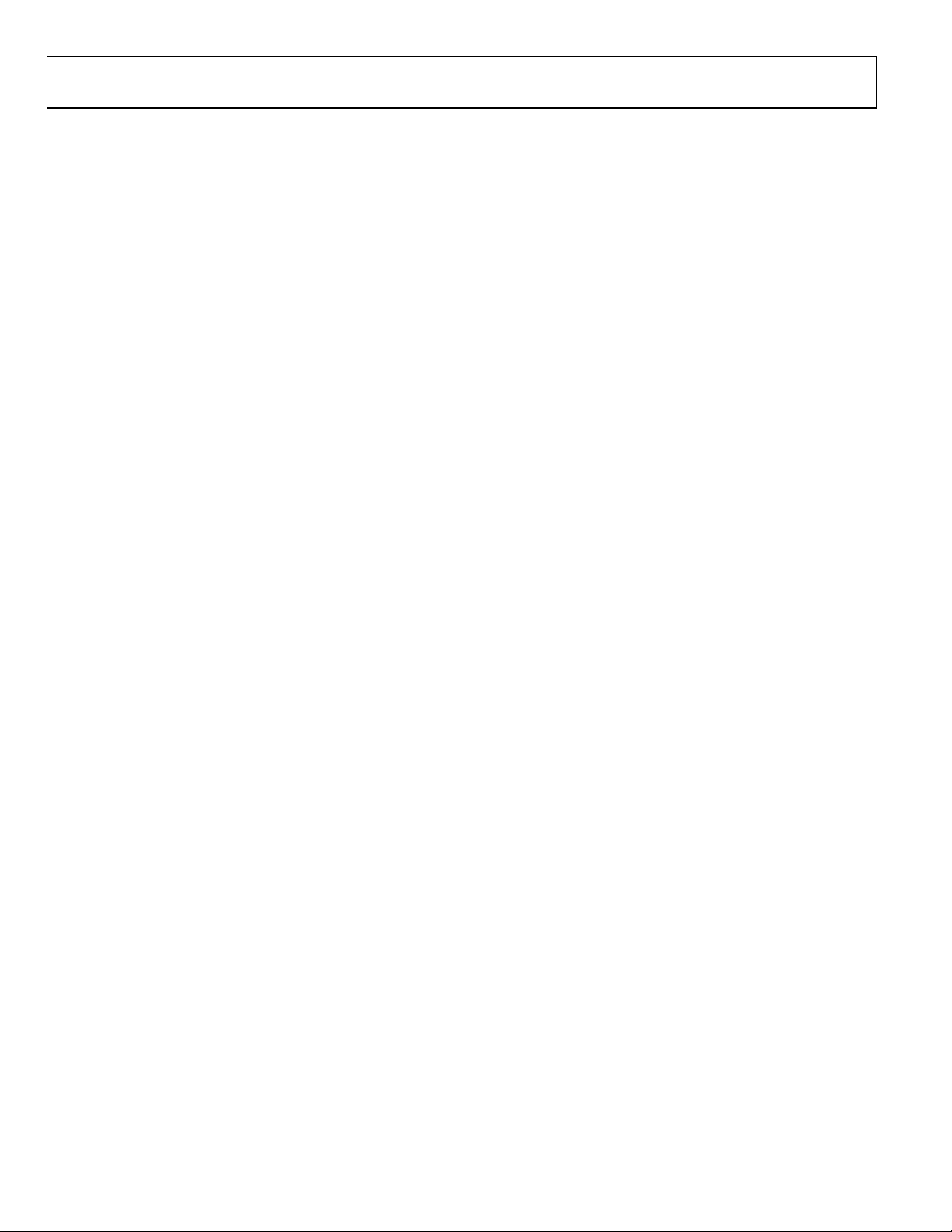
UG-035 Evaluation Board User Guide
TABLE OF CONTENTS
Features .............................................................................................. 1
General Description ......................................................................... 1
Digital Picture of the Evaluation Board ......................................... 1
Revision History ............................................................................... 2
Evaluation Board Hardware ............................................................ 3
Setting Up the Power and PC Connections .............................. 3
Setting Up the Signal Connections ............................................ 3
Bypassing the USB Power Supply ............................................... 3
Evaluation Board Software .............................................................. 4
Installing the Software ................................................................. 4
Using the Software ........................................................................ 4
Guide to Programming the AD9552 .............................................. 5
REVISION HISTORY
1/10—Revision 0: Initial Version
Using an SPI Port ..........................................................................5
Using Dip Switches (Manual Control) .......................................5
Using Software to Override Dip Switches (Software Control)5
Software Operation ...........................................................................6
Menu Bar of Main Window .........................................................7
Button Bar of Main Window .......................................................8
Using Software to Control the Functional Blocks of the
AD9552 ...........................................................................................8
Using Software to Calculate the Device Settings ................... 10
Routing 26 MHz to Test Port .................................................... 10
ESD Caution................................................................................ 12
Rev. 0 | Page 2 of 12
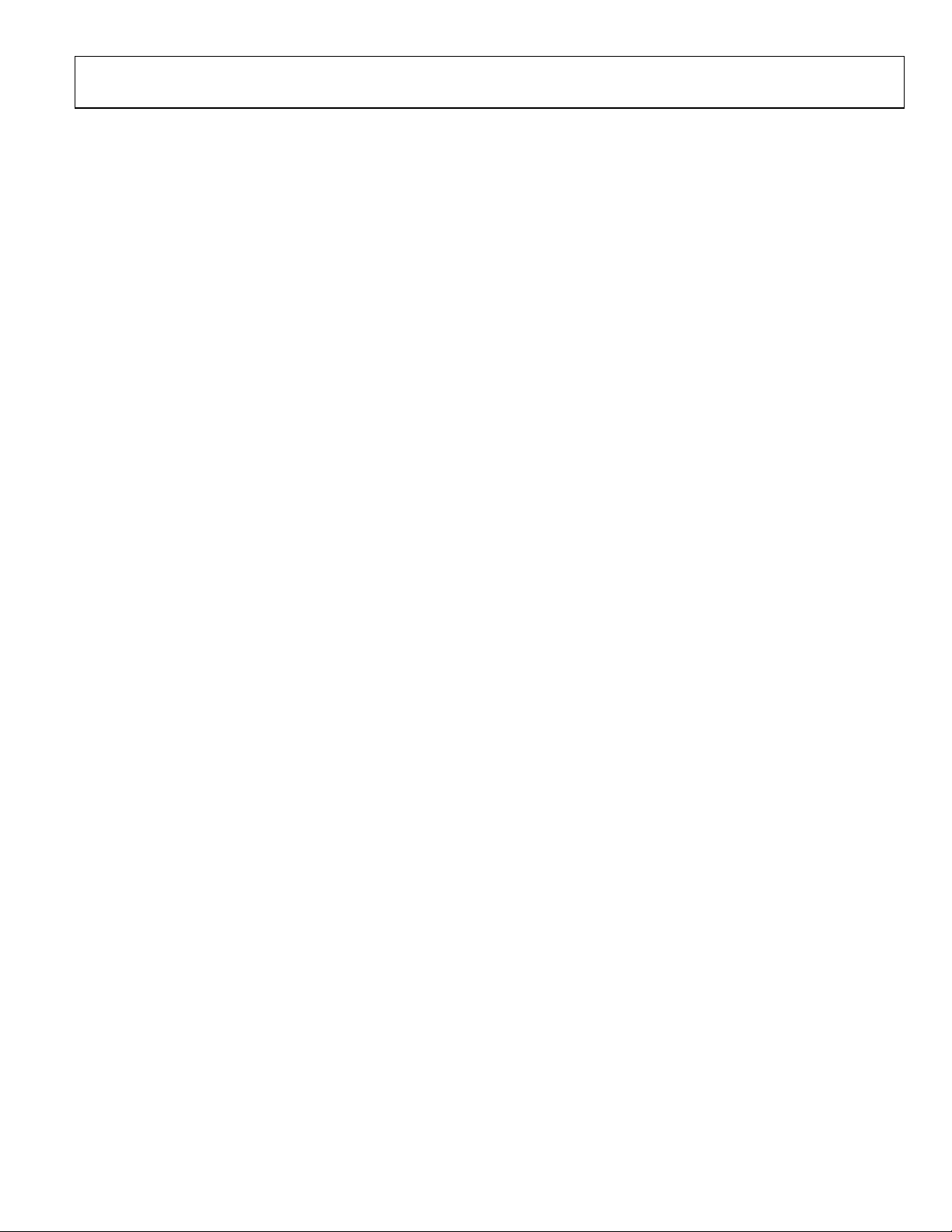
Evaluation Board User Guide UG-035
EVALUATION BOARD HARDWARE
The following instructions are for setting up the physical
connections to the AD9552 evaluation board.
SETTING UP THE POWER AND PC CONNECTIONS
Set up the power and PC connections as follows:
1. Install the AD9552 evaluation software before connecting
the evaluation board to your PC for the first time (see the
Installing the Software section). Administrative privileges
are required for installation.
The AD9552 has the option of either being pin or register
programmable. If the pin-programmable option is desired,
then no software is needed to control the part. However, it
is recommended to install the software because if it is not
installed, the computer recognizes the evaluation board as
new hardware and attempts to install drivers.
2. Connect the USB cables to the evaluation board and the
computer.
The red LED labeled VBUS (CR5) on the AD9552 evaluation
board should illuminate, and the USB STATUS LED should
start blinking. If the USB STATUS LED is not blinking,
ensure that the USB port on the PC is operational and that
the USB cable is not damaged.
3. If the Found New Hardware Wizard automatically
appears when the evaluation board is connected, select
Install the software automatically and then click Next.
The Found New Hardware Wizard may appear twice, and
a system restart may be required.
Refer to the Evaluation Board Software section for details on
running the AD9552 evaluation board software.
SETTING UP THE SIGNAL CONNECTIONS
After setting up the power and PC connections, use the
following procedure to set up the signal connections:
1. Connect an oscilloscope, spectrum analyzer, or other lab
equipment to any of the J3 to J6 SMA connectors on the
upper right side of the board. The output connectors are
single ended. A 50 Ω termination should be placed on all
enabled unused outputs.
BYPASSING THE USB POWER SUPPLY
The evaluation board can be configured to supply power to the
AD9552 from an external power supply. Bypass the USB power
supply as follows:
1. Remove the F2 ferrite bead (located on the backside of
the board).
2. Connect a bench power supply to Pin 3.3V_1 INPUT of
TB1 on the evaluation board. In addition, resistors on the
evaluation board can be removed to further separate power
supply connections to the AD9552. This is useful for
measuring the AD9552 power consumption. Refer to the
evaluation board schematics provided on the CD in the
evaluation board kit (also available at www.analog.com) for
further details.
Rev. 0 | Page 3 of 12
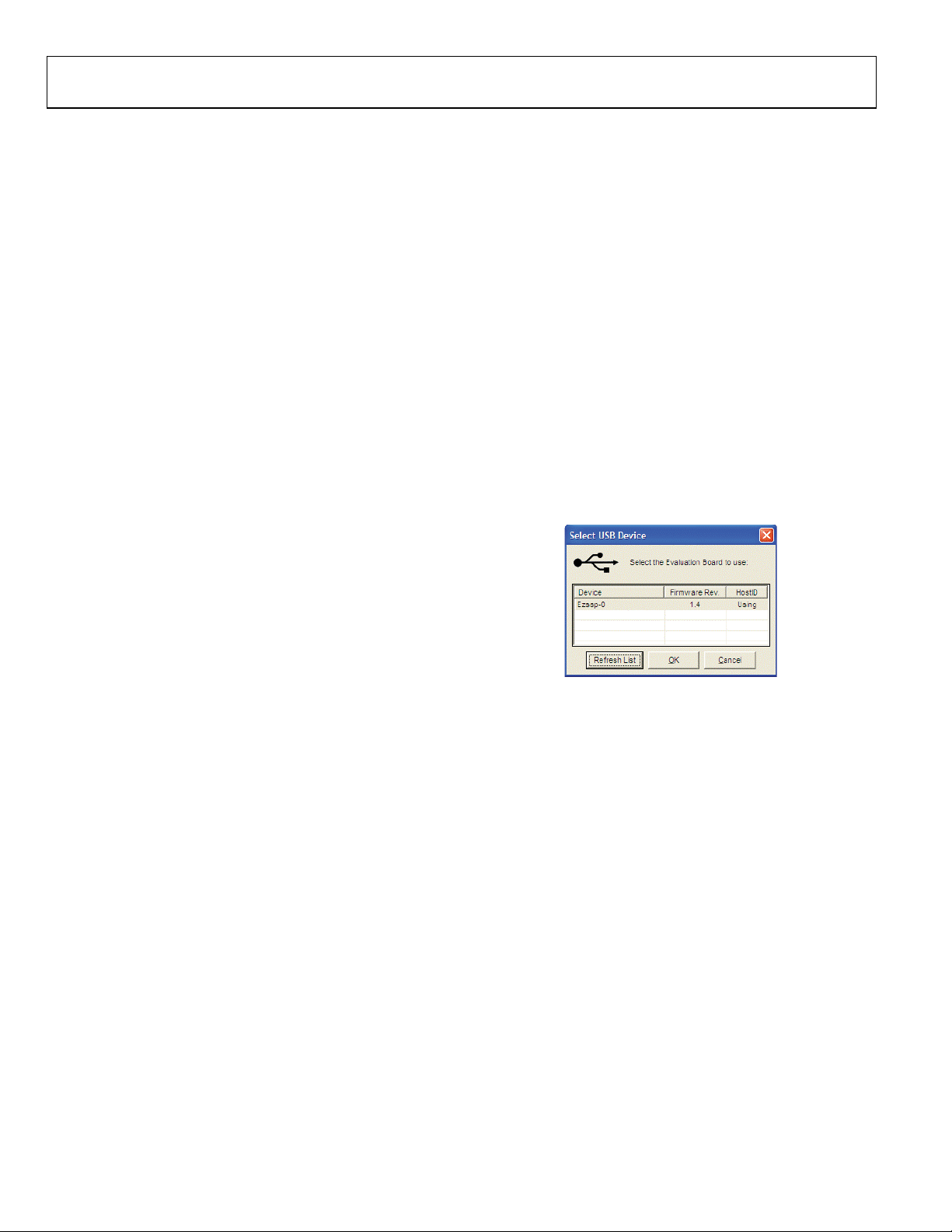
UG-035 Evaluation Board User Guide
EVALUATION BOARD SOFTWARE
The instructions included in this section are for setting up the
AD9552 evaluation board software.
INSTALLING THE SOFTWARE
Do not connect the evaluation board until the software
installation is complete. To install the software,
1. Insert the AD9552 evaluation software CD-ROM into a PC
CD disc drive.
2. Click My Computer, and then double-click the
AD9552EV CD icon.
A window opens showing the contents of the CD divided
into four sections: data sheet, layout, schematic, and software.
The readme.txt file contains a description of the CDROM contents, as well as any last minute instructions or
information.
3. Double-click the Software folder, and then double-click
AD9552Eval_Setup1.1.0.exe. Follow the installation
instructions. The default location for the evaluation
software is C:\Program Files\Analog Devices\AD9552
Eval Software\.
4. If there are any updates to the evaluation software on a
supplemental CD or in the \Software\Updates folder, be
sure to copy the new .exe file, as well as any setup files, to
the default location.
A hardware installation window appears. Depending on
whether the evaluation board is found by the software, the
text in this window is either light blue, indicating that the
evaluation board is found, or red, indicating that the
evaluation board cannot be found.
3. If the evaluation board is found, click in the window when
the Evaluation Software Ready message appears.
The main window of the evaluation board software appears.
Proceed to the Guide to Programming the AD9552 section
for more details about using the software.
4. If the evaluation board is not found, a dialog box appears
that allows you to select an evaluation board to use while
the software runs in standalone mode. Standalone mode is
useful for viewing and generating register setup files.
5. If the evaluation board is not automatically detected when
it is connected, choose Select Evaluation Board from the
I/O menu, and then select Ezssp-0, Ezssp-1, or Ezssp-2 (see
Figure 2).
USING THE SOFTWARE
After the evaluation software has been installed, you can run
the software as follows:
1. Power up and connect the evaluation board to the PC.
2. Double-click AD9552 Eval Software to run the AD9552
evaluation software.
08390-003
Figure 2. Select USB Device Window
Rev. 0 | Page 4 of 12

Evaluation Board User Guide UG-035
GUIDE TO PROGRAMMING THE AD9552
The AD9552 can be programmed via an SPI port or by setting
the logic levels on the frequency select pins of the device. To
program the device using the serial port, the evaluation board
software must be installed.
For pin programming, there are two options: manually use the
dip switches or use the evaluation board software to override
the settings of the dip switches and change the logic levels of the
frequency select pins. Using the dip switches on the evaluation
board to establish the logic levels on the pins allows the AD9552
to power on with preset conditions. Alternatively, you can use
the software to override the settings of the dip switches on the
evaluation board and change the logic levels on the frequency
select pins.
USING AN SPI PORT
After the evaluation software is installed and the evaluation
board is connected to a PC and loaded with the software, the
following procedure is used to configure and lock the PLLs.
In this example, the crystal frequency is 26 MHz, and the
output frequency is 622.08 MHz.
1. Ensure that Jumper JMP3 is positioned for PC control.
2. Verify that all five jumpers are in place on Connector P2.
3. Set the S1, S2, and S3 switches high. Set the S4 switch
setting to high, except for RESET, which must be set to low
(RESET is an active high pin).
These steps assume that the input signal is present, that the
evaluation board has not been modified, and that the PLL loop
filter is suitable for the application. However, this guide covers
only simple PLL operation (that is, to start and run the PLL).
For a detailed explanation of more advanced AD9552 features,
see the AD9552 data sheet. In addition, see the Software
Operation section.
USING DIP SWITCHES (MANUAL CONTROL)
The following procedure explains how the AD9552 can be programmed manually by using the dip switches on the evaluation
board to set the logic levels of the frequency select pins.
In this example, the crystal frequency is 26 MHz, and the
output frequency is 622.08 MHz.
1. Ensure that Jumper JMP3 is positioned for manual control.
2. Verify that all five jumpers are removed on Connector P2.
3. Set the positions of the S3 dip switches to high to indicate a
26 MHz crystal is being used.
4. Set the positions of the S2 Y5 and Y4 dip switches to high
and the positions of the S1 Y3 and Y0 dip switches to 0100.
5. Connect an oscilloscope, spectrum analyzer, or other lab
equipment to any of the J3 to J6 SMA connectors on the
upper right side of the board.
6. Power the evaluation board by plugging it into the USB port.
7. A frequency of 622.08 MHz should be observed on the
OUT1 SMA connector.
If another output frequency is desired, remove the USB port.
Then change the dip switch settings, and reapply the USB
port connection.
After each dip switch setting, the AD9552 must be powered down
by removing the USB cable to reprogram the AD9552. See the
AD9552 data sheet for an explanation of pin programming.
USING SOFTWARE TO OVERRIDE DIP SWITCHES (SOFTWARE CONTROL)
The evaluation board software can be used to override the
settings of the dip switches and apply a logic level to the
AD9552 frequency selection pins.
After the evaluation software is installed and the evaluation
board is connected to a PC and loaded with the software, the
following steps are used to configure and lock the PLLs.
In this example, the crystal frequency is 26 MHz, and the
output frequency is 622.08 MHz.
1. Ensure that Jumper JMP3 is positioned for PC control.
2. Verify that all five jumpers are in place on Connector P2.
3. Set the S1, S2, and S3 dip switch positions to high.
4. Select 26 MHz for the input frequency in the XTAL Input:
box in the main window of the evaluation software (see
Figure 3 and the Reference Input Boxes section for more
information).
5. Select 622.08 MHz for the output frequency in the Output
Loop Config: box in the main window of the evaluation
software (see Figure 3).
6. A frequency of 622.08 MHz should be observed on the
OUT SMA connector.
These steps assume that the input signal is present, that the
evaluation board has not been modified, and that the PLL loop
filter is suitable for the application. However, these steps are
appropriate only for simple PLL operation (that is, to set up and
run the PLL). See the AD9552 data sheet for more information
about the various AD9552 features.
Rev. 0 | Page 5 of 12

UG-035 Evaluation Board User Guide
SOFTWARE OPERATION
The main window of the AD9552 evaluation board software is
comprised of subsections that correspond to the major functional
blocks of the AD9552 (see Figure 3). These subsections, most of
which have their own window, are outlined in this section. From
the main window, the window for each functional block can be
accessed by clicking the appropriate box in the main window.
When a subsection window closes after clicking OK, you may
notice that the LOAD button on the main window starts
blinking. This indicates that there are settings that have not
been loaded to the AD9552 evaluation board. Click LOAD to
load these settings to the evaluation board.
08390-100
Figure 3. AD9552 Evaluation Software Main Window
Rev. 0 | Page 6 of 12

Evaluation Board User Guide UG-035
MENU BAR OF MAIN WINDOW
File Menu
The File menu allows you to load a previously saved AD9552
setup file or to save a new AD9552 setup file. A setup file (.stp)
is a text file that contains the AD9552 register setup file, plus
any evaluation board settings.
To load a previously saved setup file, select Load Setup from
the File menu. Note that you must still perform a VCO
calibration. Alternatively, to save a new setup file, select Save
Setup from the File menu.
To exit the evaluation software, select Exit from the File menu.
However, note that no checking is done to ensure that the
existing setup is saved.
I/O Menu
The AD9552 evaluation system allows one PC to control
multiple evaluation boards. The Select USB Device window,
accessed by choosing Select Evaluation Board from the I/O
menu, allows you to select which evaluation board the software
controls (see Figure 4). Click Refresh List to detect a recently
connected evaluation board.
Figure 6. Debug Window
The Register Map Debug window, accessed by selecting
Register Debug Window from the View menu, allows you to
write and read registers (see Figure 7).
8390-007
8390-005
Figure 4. Select USB Device Window
Selecting Configure Serial Port from the I/O menu allows you
to control how the USB controller interacts with the AD9552
serial port (see Figure 5) by configuring Register 0x00 (shown
as 00H in Figure 7).
08390-006
Figure 5. Serial Port Configuration Window
View Menu
The Debug window, accessed by selecting Debug Window
from the View menu, allows you to write and read registers
directly and to force the various configuration pins high or low
(see Figure 6).
Figure 7. Register Map Debug Window
08390-008
Rev. 0 | Page 7 of 12

UG-035 Evaluation Board User Guide
Help Menu
Selecting Help from the Help menu opens the About
AD9551_AD9552 Evaluation Software window, which
contains information such as revision number, region
information, and contact information.
port writes when conditions are changed in the corresponding
subsection window.
When a subsection window closes after clicking OK, you may
notice that the LOAD button on the main window starts
blinking. This indicates that there are settings that have not
been loaded to the AD9552 evaluation board. Click LOAD to
load these settings to the evaluation board.
Reference Input Boxes
The reference input boxes, which are labeled Reference Input:
and XTAL Input: in the main window, allow you to select an
input frequency for the external reference input (J1 to REF) or
the XTAL frequency.
Crystal Control
Clicking Click for Details in the Xtal Control box of the main
window accesses the Xtal window (see Figure 9 for an example
of the crystal control window).
If a crystal frequency is chosen that is less than 16 MHz, the
doubler is automatically enabled and controlled internally from
the AD9552.
Figure 8. AD9552 Evaluation Software Window
BUTTON BAR OF MAIN WINDOW
The buttons described in this section provide easy access to
common features.
Load and Save
Clicking Load and Save allows you to load and save an AD9552
setup file. A setup file (.stp) is a text file that contains the AD9552
register setup file, plus any evaluation board settings.
Update
Clicking Update toggles the I/O update bit (Register 0x05, Bit 0) of
the AD9552.
Reset
Clicking Reset resets the evaluation board and restores the
AD9552 to its default power-up state. In addition, clicking
Reset enables the VCO calibration function by writing the
enable VCO calibration bit.
USING SOFTWARE TO CONTROL THE FUNCTIONAL BLOCKS OF THE AD9552
The AD9552 evaluation software contains subsections that
correspond to the major functional blocks of the AD9552.
These subsections, most of which have their own window, are
described in this section.
You can access each window by clicking Click for Details in the
appropriate subsection box of the main window.
Most subsection boxes in the main window have a check box
labeled SPI. If this box is selected, the software allows serial
08390-106
8390-101
Figure 9. Crystal Control Window
Rev. 0 | Page 8 of 12

Evaluation Board User Guide UG-035
PFD and Charge Pump Window
Clicking Click for Details in the PFD & Charge Pump box of
the main window accesses the PFD and Charge Pump window
(see Figure 10).
Figure 12. Feedback Window
08390-015
Figure 10. PFD and Charge Pump Window
VCO Control Window
Clicking Click for Details in the VCO box of the main window
accesses the VCO Control window (see Figure 11).
P0, P1, and P2 (Output Dividers) Boxes
Selecting the SPI check box in any of the divider settings boxes
(that is, the P0, P1, or P2 box) in the main window enables a
drop-down selection of predetermined divider settings (see
Figure 13).
8390-102
Figure 11. VCO Control Window
Feedback Window
Clicking Click for Details in the Feedback Divider box of the
main window accesses the Feedback window, which allows you
to change the feedback divider settings (see Figure 12).
8390-018
Figure 13. P0, P1, and P2 Boxes (in Main Window)
Output Loop Config: Box
The Output Loop Config: box can be used to change the output
frequency of the AD9552. This control changes the logic levels
of the output frequency selection pins of the AD9552 (see
Figure 14).
08390-016
Figure 14. Output Loop Config: Box (in Main Window)
08390-029
OutSel Pin: Box
The OutSel Pin: drop-down box (see Figure 15) in the main
window controls the logic level on the OUTSEL pin of the
AD9552. However, this value can be overwritten by using the
SPI control register.
08390-019
Figure 15. OutSel Pin Box (in Main Window)
Rev. 0 | Page 9 of 12

UG-035 Evaluation Board User Guide
USING SOFTWARE TO CALCULATE THE DEVICE SETTINGS
The following procedure explains how the evaluation board
software can be used to automatically calculate and set the
settings to program the AD9552.
In this example, the crystal frequency is 26 MHz, and the
output frequency is 122.88 MHz.
1. Ensure that Jumper JMP3 is positioned for PC control.
2. Verify that all five jumpers are in place on Connector P2.
3. Set the positions of the S1, S2, and S3 dip switches to high.
4. Click Calculate Device Settings in the main window of the
evaluation board software.
08390-020
Figure 16. Calculate Device Settings Button (in Main Window)
5. The Enable Control? window, shown in Figure 17,
appears.
Figure 17. AD9552 Serial Port Programming Warning
6. Click Ye s to enable serial port register programming.
7. The Calculator window, shown in Figure 18, appears.
08390-021
8. Type 26 into the Ref Frequency: box and 122.88 into the
Output 1 Base Frequency: box.
9. Click Calculate Settings. Because the AD9552 is designed
for flexibility, there is more than one possible divider
settings to achieve the same output frequency. Click Select
From List, located at the top of the Output Settings box
(see Figure 18). This generates all possible solutions. The
user should click each solution and try to determine which
has lowest spur for example.
Figure 19. Calculator Window List
10. Click Apply Settings. You should now be able to measure
122.88 MHz at the OUT1 SMA connector.
ROUTING 26 MHz TO TEST PORT
The following procedure explains how to route the 26 MHz
crystal oscillator to the AD9552 test port. The test port is SMA
J7 and is labeled output PLL locked.
In this example, the crystal frequency is 26 MHz, and the
output frequency is 122.88 MHz.
1. Ensure that Jumper JMP3 is positioned for PC control.
2. Verify that all five jumpers are in place on Connector P2.
3. Set the positions of the S1, S2, and S3 dip switches to high.
4. Click Calculate Device Settings in the main window of the
evaluation board software.
08390-104
Figure 18. Calculator Window
5. The Enable Control? window, shown in Figure 21,
08390-103
Rev. 0 | Page 10 of 12
08390-023
Figure 20. Calculate Device Settings Button (in Main Window)
appears.

Evaluation Board User Guide UG-035
9. Click Calculate Settings, and then click Apply Settings.
You should now be able to measure 122.88 MHz at the
OUT1 SMA connector.
10. From the View menu in the main window, select Register
Debug Window. The window shown in Figure 23 appears.
Figure 21. AD9552 Serial Port Programming Warning
6. Click Ye s to enable serial port register programming.
7. The Calculator window, shown in Figure 22, appears.
Figure 22. Calculator Window
8. Type 26 into the Ref Frequency: box and 122.88 into the
Output 1 Base Frequency: box.
08390-024
Figure 23. Register Debug Window
11. Bit 3 of Register 0x17 must be set to 1 to enable the PLL
locked pin as a test port. By default, the 26 MHz crystal
frequency is present at the output.
08390-105
12. The ac signal has a dc offset of approximately 1.6 V. Be
aware that some test equipment has a limit of 0 V dc;
therefore, a dc block must be used in such cases.
8390-026
Rev. 0 | Page 11 of 12

UG-035 Evaluation Board User Guide
NOTES
ESD CAUTION
Evaluation boards are only intended for device evaluation and not for production purposes. Evaluation boards are supplied “as is” and without warranties of any kind, express,
implied, or statutory including, but not limited to, any implied warranty of merchantability or fitness for a particular purpose. No license is granted by implication or otherwise under
any patents or other intellectual property by application or use of evaluation boards. Information furnished by Analog Devices is believed to be accurate and reliable. However, no
responsibility is assumed by Analog Devices for its use, nor for any infringements of patents or other rights of third parties that may result from its use. Analog Devices reserves the
right to change devices or specifications at any time without notice. Trademarks and registered trademarks are the property of their respective owners. Evaluation boards are not
authorized to be used in life support devices or systems.
©2010 Analog Devices, Inc. All rights reserved. Trademarks and
registered trademarks are the property of their respective owners.
UG08390-0-1/10(0)
Rev. 0 | Page 12 of 12
