Page 1

MODEL: OFX803 MODEL: OFD803
MODEL: OCP803 MODEL: QFX402
User’s Manual
ANALOG WAY® OCTO² / QFX402 EDITION : 11 / 06
Page 2
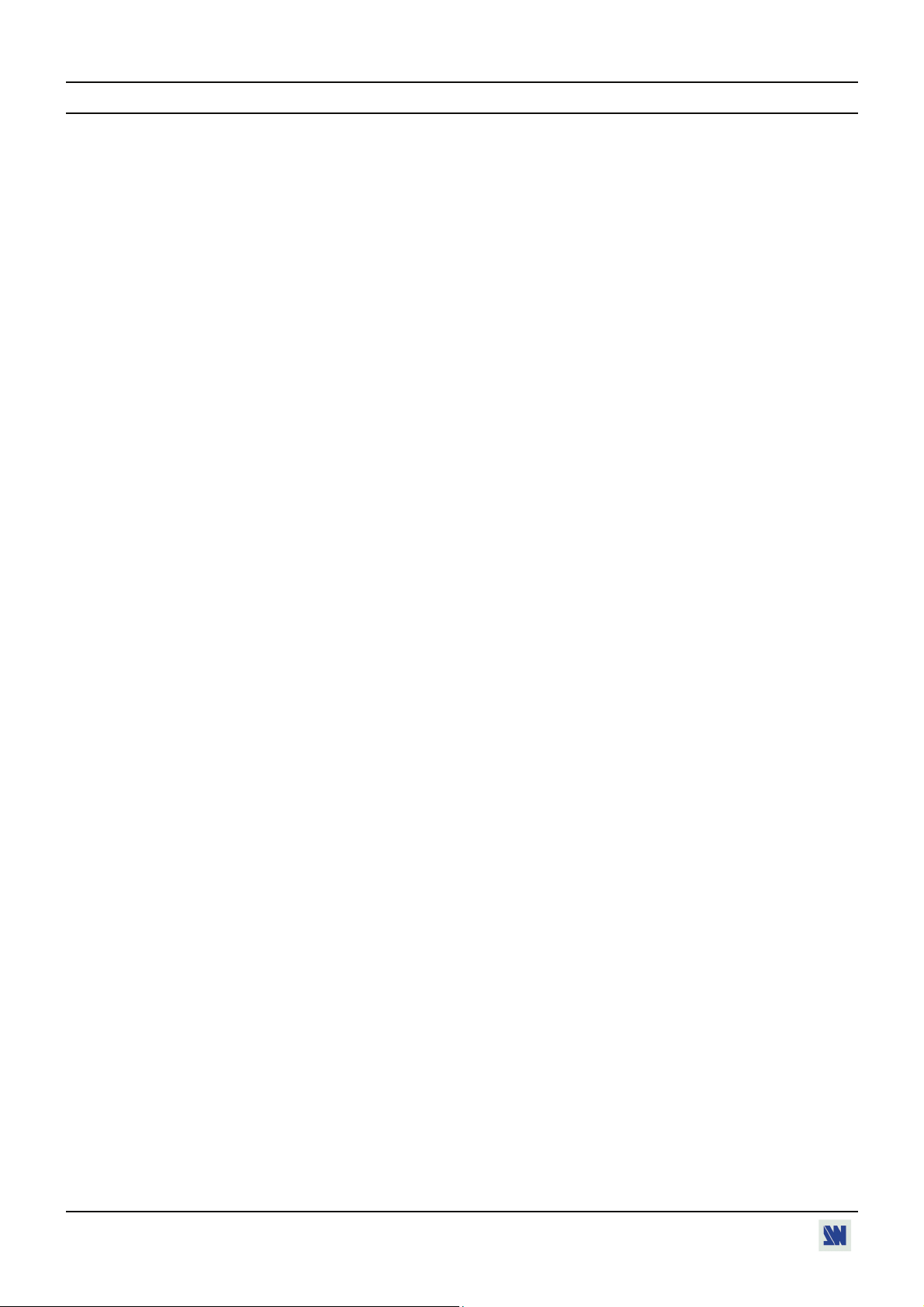
OCTO² / QFX402
TABLE OF CONTENTS
SAFETY INSTRUCTIONS...........................................................................................................................................................3
QUICK START GUIDE - OCTO2.................................................................................................................................................6
QUICK START GUIDE - QUATTRO FX....................................................................................................................................7
Chapter 1 : INTRODUCTION.......................................................................................................................................................8
1-1. ACCESSORIES SUPPLIED ..............................................................................................................................................8
1-2. OCTO² GENERAL INFORMATION................................................................................................................................8
1-3. QUATTRO FX GENERAL INFORMATION...................................................................................................................9
1-4. DEVICES & OPTIONS REFERENCES............................................................................................................................9
1-5. INSTALLATION................................................................................................................................................................9
1-6. OCTO² FRONT PANEL DESCRIPTION........................................................................................................................10
1-7. QUATTRO-FX FRONT PANEL DESCRIPTION ..........................................................................................................11
1-8. OCTO² REAR PANEL DESCRIPTION..........................................................................................................................12
1-9. QUATTRO FX REAR PANEL DESCRIPTION .............................................................................................................13
Chapter 2 : STARTING ...............................................................................................................................................................14
2-1. OCTO² CONNECTIONS .................................................................................................................................................14
2-2. QUATTRO FX CONNECTIONS ....................................................................................................................................14
2-3. INPUT #1 DESCRIPTION...............................................................................................................................................15
2-4. INPUTS #2 to 8 DESCRIPTION......................................................................................................................................16
2-5. OUTPUTS DESCRIPTION..............................................................................................................................................16
2-6. AUDIO INPUTS...............................................................................................................................................................17
2-7. AUDIO OUTPUT.............................................................................................................................................................18
Chapter 3 : OPERATING MODE................................................................................................................................................19
3-1. SETTINGS........................................................................................................................................................................19
3-2. SWITCHING OPERATIONS ..........................................................................................................................................20
3-3. DISPLAY DEVICE ADJUSTMENTS.............................................................................................................................21
3-4. IMAGE ADJUSTMENTS................................................................................................................................................21
3-5. AUDIO ADJUSTMENTS ................................................................................................................................................21
Chapter 4 : USING FRAME STORE AND LOGO INSERTION...............................................................................................22
4-1. LOGO INSERTION .........................................................................................................................................................22
4-2. USING THE FRAME STORE .........................................................................................................................................23
Chapter 5 : FRONT PANEL DISPLAY MENUS DESCRIPTION.............................................................................................24
5-1. INTRODUCTION ............................................................................................................................................................24
5-2. CONTROL BUTTONS ....................................................................................................................................................24
5-3. STATUS MODE...............................................................................................................................................................24
5-4. CONTROL MODE...........................................................................................................................................................25
5-5. FUNCTIONS DESCRIPTION .........................................................................................................................................27
Chapter 6 : UPDATING THE DEVICE ......................................................................................................................................37
6-1. CONNECTIONS ..............................................................................................................................................................37
6-2. UPDATE INSTRUCTIONS.............................................................................................................................................37
Chapter 7 : REMOTE CONTROL SOFTWARE.........................................................................................................................38
7-1. CONNECTIONS ..............................................................................................................................................................38
7-2. SOFTWARE INSTALLATION:......................................................................................................................................38
7-3. COMMUNICATION SETUP...........................................................................................................................................38
7-4. USING THE SOFTWARE...............................................................................................................................................39
Chapter 8 : TECHNICAL SPECIFICATIONS............................................................................................................................41
8-1. COMPUTER & VIDEO INPUTS ....................................................................................................................................41
8-2. DISPLAY OUTPUTS.......................................................................................................................................................42
8-3. AUDIO INPUTS...............................................................................................................................................................42
8-4. AUDIO OUTPUT.............................................................................................................................................................43
8-5. COMMUNICATION PORTS ..........................................................................................................................................43
8-6. TRIGGER .........................................................................................................................................................................43
8-7. ENVIRONMENTAL........................................................................................................................................................43
APPENDIX A: PROGRAMMER'S GUIDE................................................................................................................................44
A-1: INTRODUCTION ...........................................................................................................................................................44
A-2: COMMANDS STRUCTURE..........................................................................................................................................44
A-3: ERROR RESPONSES.....................................................................................................................................................44
A-4: COMMANDS AND RESPONSES TABLE....................................................................................................................45
A-5: ASCII / HEX / DEC TABLE...........................................................................................................................................51
WARRANTY...............................................................................................................................................................................52
PAGE 2
Page 3
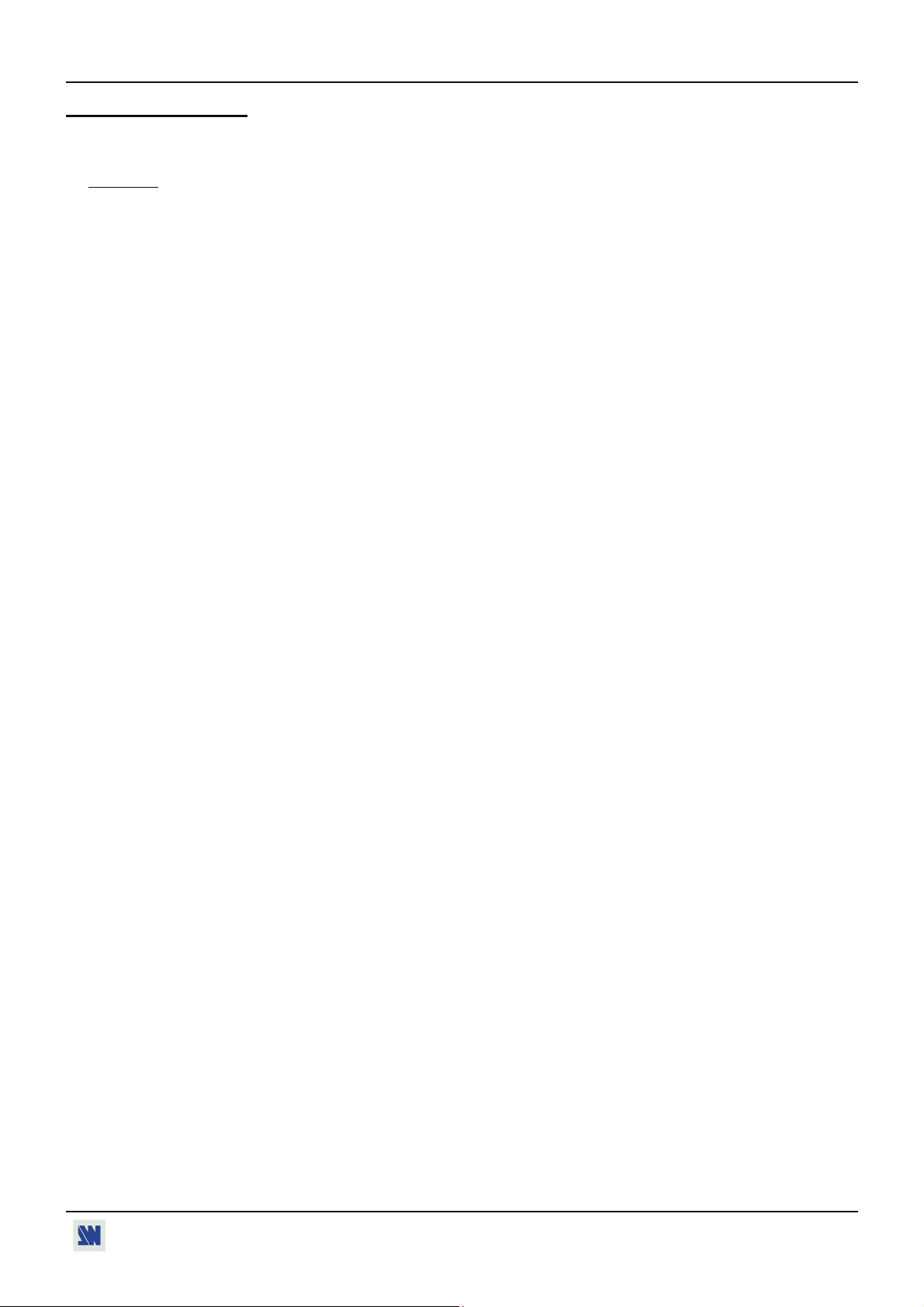
OCTO² / QFX402
SAFETY INSTRUCTIONS
All of the safety and operating instructions should be read before the product is operated and should be retained for further
reference. Please follow all of the warnings on this product and its operating instructions.
CAUTION
:
WARNING: To prevent the risk of electric shock and fire, do not expose this device to rain, humidity or intense
heat sources (such as heaters or direct sunlight). Slots and openings in the device are provided for
ventilation and to avoid overheating. Make sure the device is never placed on or near a textile
surface that could block the openings. Also keep away from excessive dust, vibrations and shocks.
POWER: Only use the power supply indicated on the device or on the power source. Devices equipped with a
grounding plug should only be used with a grounding type outlet. In no way should this grounding
be modified, avoided or suppressed.
POWER CORD: Use the On (I) / Off (O) switch to power On or Off devices equipped with that switch. All other
devices should be plugged and unplugged from wall outlet. In both cases, please follow these
instructions:
- The power cord of the device should be unplugged from the outlet when left unused for several
days.
- To unplug the device, do not pull on the power cord but always on the plug itself.
- The outlet should always be near the device and easily accessible.
- Power supply cords should be routed so that they are not likely to be walked on or pinched by
items placed upon or against them.
If the power supply cord is damaged, unplug the device. Using the device with a damaged power
supply cord may expose you to electric shocks or other hazards. Verify the condition of the power
supply cords once in a while. Contact your dealer or service center for replacement if damaged.
CONNECTIONS: All inputs and outputs (except for the power input) are TBTS defined under EN60950.
SERVICING: Do not attempt to service this product yourself by opening or removing covers and screws since it
may expose you to electric shocks or other hazards. Refer all problems to qualified service
personnel.
OPENINGS: Never push objects of any kind into this product through the openings. If liquids have been spilled or
objects have fallen into the device, unplug it immediately and have it checked by a qualified
technician.
PAGE 3
Page 4
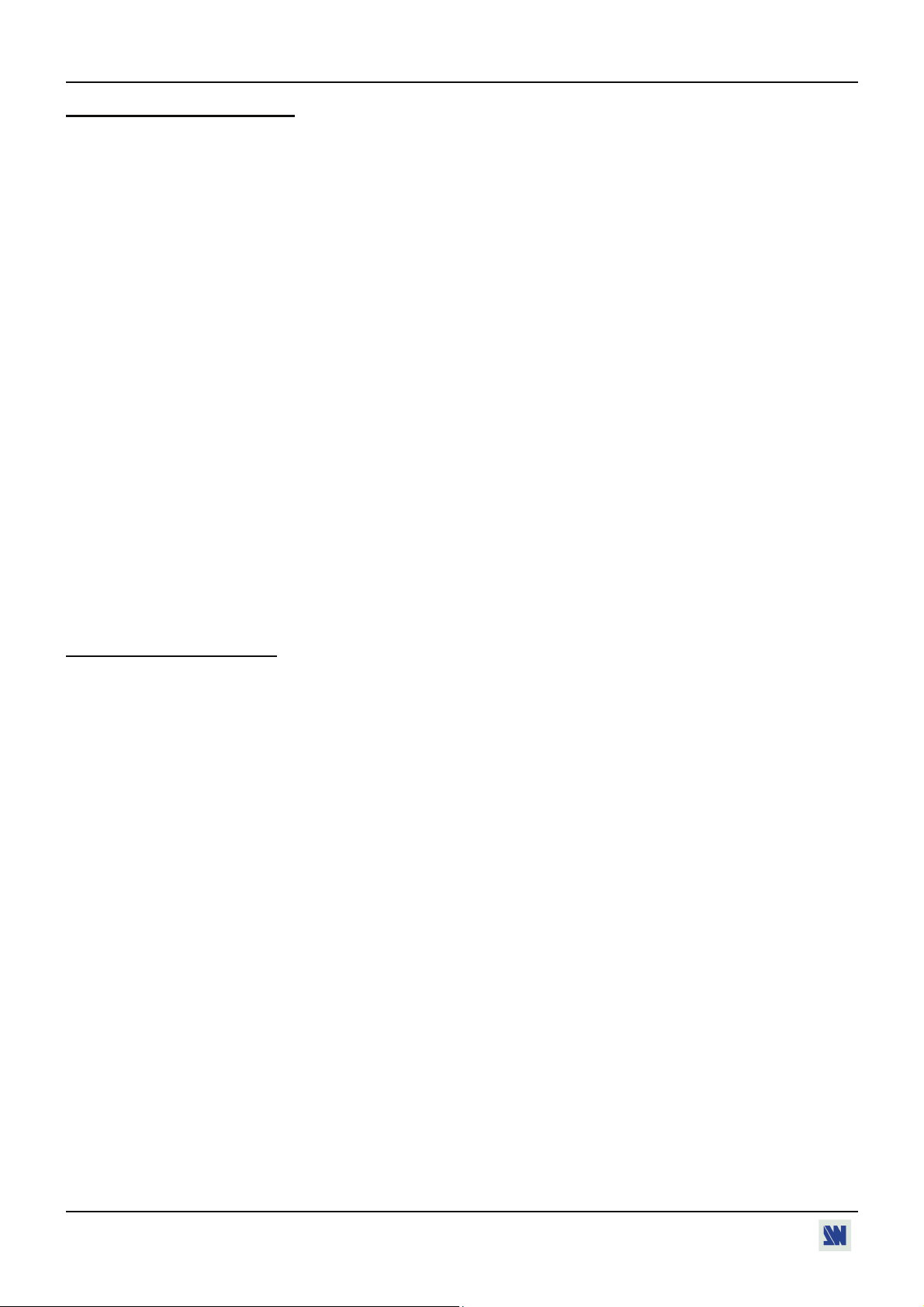
OCTO² / QFX402
INSTRUCTIONS DE SÉCURITÉ
Afin de mieux comprendre le fonctionnement de cet appareil nous vous conseillons de bien lire toutes les consignes de sécurité et de fonctionnement de
l’appareil avant utilisation. Conserver les instructions de sécurité et de fonctionnement afin de pouvoir les consulter ultérieurement. Respecter toutes les
consignes marquées dans la documentation, sur le produit et sur ce document.
ATTENTION : Afin de prévenir tout risque de choc électrique et d’incendie, ne pas exposer cet appareil à la pluie, à l’humidité et aux sources de chaleur
intense.
INSTALLATION : Veillez à assurer une circulation d’air suffisante pour éviter toute surchauffe à l’intérieur de l’appareil. Ne placez pas l’appareil sur ou
proximité de surface textile susceptible d’obstruer les orifices de ventilation. N’installez pas l’appareil à proximité de sources de chaleur comme un radiateur
ou une bouche d’air chaud, ni dans un endroit exposé au rayonnement solaire direct, à des poussières excessives, à des vibrations ou à des chocs mécaniques.
Ceci pourrait provoquer un mauvais fonctionnement et un accident.
ALIMENTATION : Ne faire fonctionner l’appareil qu’avec la source d’alimentation indiquée sur l’appareil ou sur son bloc alimentation. Pour les appareils
équipés d’une alimentation principale avec fil de terre, ils doivent être obligatoirement connectés sur une source équipée d’une mise à la terre efficace. En
aucun cas cette liaison de terre ne devra être modifiée, contournée ou supprimée.
CORDON D’ALIMENTATION : Pour les appareils équipés d’un interrupteur général (Marche I / Arrêt O), la mise sous tension et la mise hors tension se fait
en actionnant cet interrupteur général. Pour les appareils sans interrupteur général, la mise sous tension et la mise hors tension se fait directement en
connectant et déconnectant le cordon d'alimentation de la prise murale.
Dans les 2 cas ci-dessus appliquer les consignes suivantes :
- Débrancher le cordon d'alimentation de la prise murale si vous prévoyez de ne pas utiliser l'appareil pendant quelques jours ou plus.
- Pour débrancher le cordon, tirez le par la fiche. Ne tirez jamais sur le cordon proprement dit.
- La prise d’alimentation doit se trouver à proximité de l’appareil et être aisément accessible.
- Ne laissez pas tomber le cordon d’alimentation et ne posez pas d’objets lourds dessus.
Si le cordon d’alimentation est endommagé, débranchez le immédiatement de la prise murale. Il est dangereux de faire fonctionner cet appareil avec un cordon
endommagé, un câble abîmé peut provoquer un risque d’incendie ou un choc électrique. Vérifier le câble d’alimentation de temps en temps. Contacter votre
revendeur ou le service après vente pour un remplacement.
CONNEXIONS : Toutes les entrées et sorties (exceptée l’entrée secteur) sont de type TBTS (Très Basse Tension de Sécurité) définies selon EN 60950.
RÉPARATION ET MAINTENANCE : L’utilisateur ne doit en aucun cas essayer de procéder aux opérations de dépannage, car l’ouverture des appareils par
retrait des capots ou de toutes autres pièces constituant les boîtiers ainsi que le dévissage des vis apparentes à l’extérieur, risque d’exposer l’utilisateur à des
chocs électriques ou autres dangers. Contacter le service après vente ou votre revendeur ou s’adresser à un personnel qualifié uniquement.
OUVERTURES ET ORIFICES : Les appareils peuvent comporter des ouvertures (aération, fentes, etc...), veuillez ne jamais y introduire d’objets et ne jamais
obstruer ses ouvertures. Si un liquide ou un objet pénètre à l’intérieur de l’appareil, débranchez immédiatement l’appareil et faites le contrôler par un personnel
qualifié avant de le remettre en service.
ISTRUZIONI DI SICUREZZA
Allo scopo di capire meglio il funzionamento di questa apparecchiatura vi consigliamo di leggere bene tutti i consigli di sicurezza e di funzionamento prima
dell’utilizzo. Conservare le istruzioni di sicurezza e di funzionamento al fine di poterle consultare ulteriormente. Seguire tutti i consigli indicati su questo
manuale e sull’apparecchiatura.
ATTENZIONE : Al fine di prevenire qualsiasi rischio di shock elettrico e d’incendio, non esporre l’apparecchiatura a pioggia, umidità e a sorgenti di
eccessivo calore.
INSTALLAZIONE : Assicuratevi che vi sia una sufficiente circolazione d’aria per evitare qualsiasi surriscaldamento all’interno dell’apparecchiatura. Non
collocare l’apparecchiatura in prossimità o su superfici tessili suscettibili di ostruire il funzionamento della ventilazione. Non installate l’apparecchiatura in
prossimità di sorgenti di calore come un radiatore o una fuoruscita d’aria calda, né in un posto esposto direttamente ai raggi del sole, a polvere eccessiva, a
vibrazioni o a shock meccanici. Ció potrebbe provocare un erroneo funzionamento e un incidente.
ALIMENTAZIONE : Far funzionare l’apparecchiatura solo con la sorgente d’alimentazione indicata sull’apparecchiatura o sul suo alimentatore. Per le
apparecchiature fornite di un’alimentazione principale con cavo di terra, queste devono essere obbligatoriamente collegate su una sorgente fornita di una
efficiente messa a terra. In nessun caso questo collegamento potrà essere modificato, sostituito o eliminato.
CAVO DI ALIMENTAZIONE : Per le apparecchiature fornite di interruttore generale (Acceso I / Spento O), l’accensione e lo spegnimento
dell’apparecchiatura si effettuano attraverso l’interruttore. Per le apparecchiature senza interruttore generale, l’accensione e lo spegnimento si effettuano
direttamente inserendo o disinserendo la spina del cavo nella presa murale.
In entrambe i casi applicare i seguenti consigli :
- Disconnettere l’apparecchiatura dalla presa murale se si prevede di non utilizzarla per qualche giorno.
- Per disconnettere il cavo tirare facendo forza sul connettore.
- La presa d’alimentazione deve trovarsi in prossimità dell’apparecchiatura ed essere facilmente accessibile.
- Non far cadere il cavo di alimentazione né appoggiarci sopra degli oggetti pesanti.
Se il cavo di alimentazione é danneggiato, spegnere immediatamente l’apparecchiatura. E’ pericoloso far funzionare questa apparecchiatura con un cavo di
alimentazione danneggiato, un cavo graffiato puó provocare un rischio di incendio o uno shock elettrico. Verificare il cavo di alimentazione spesso. Contattare
il vostro rivenditore o il servizio assistenza per una sostituzione.
CONNESSIONE : Tutti gli ingressi e le uscite (eccetto l’alimentazione) sono di tipo TBTS definite secondo EN 60950.
RIPARAZIONI E ASSISTENZA : L’utilizzatore non deve in nessun caso cercare di riparare l’apparecchiatura, poiché con l’apertura del coperchio metallico o
di qualsiasi altro pezzo costituente la scatola metallica, nonché svitare le viti che appaiono esteriormente, poiché ció puó provocare all’utilizzatore un rischio
di shock elettrico o altri rischi.
APERTURE DI VENTILAZIONE : Le apparecchiature possono comportare delle aperture di ventilazione, si prega di non introdurre mai oggetti o ostruire le
sue fessure. Se un liquido o un oggetto penetra all’interno dell’apparecchiatura, disconnetterla e farla controllare da personale qualificato prima di rimetterla in
servizio.
PAGE 4
Page 5
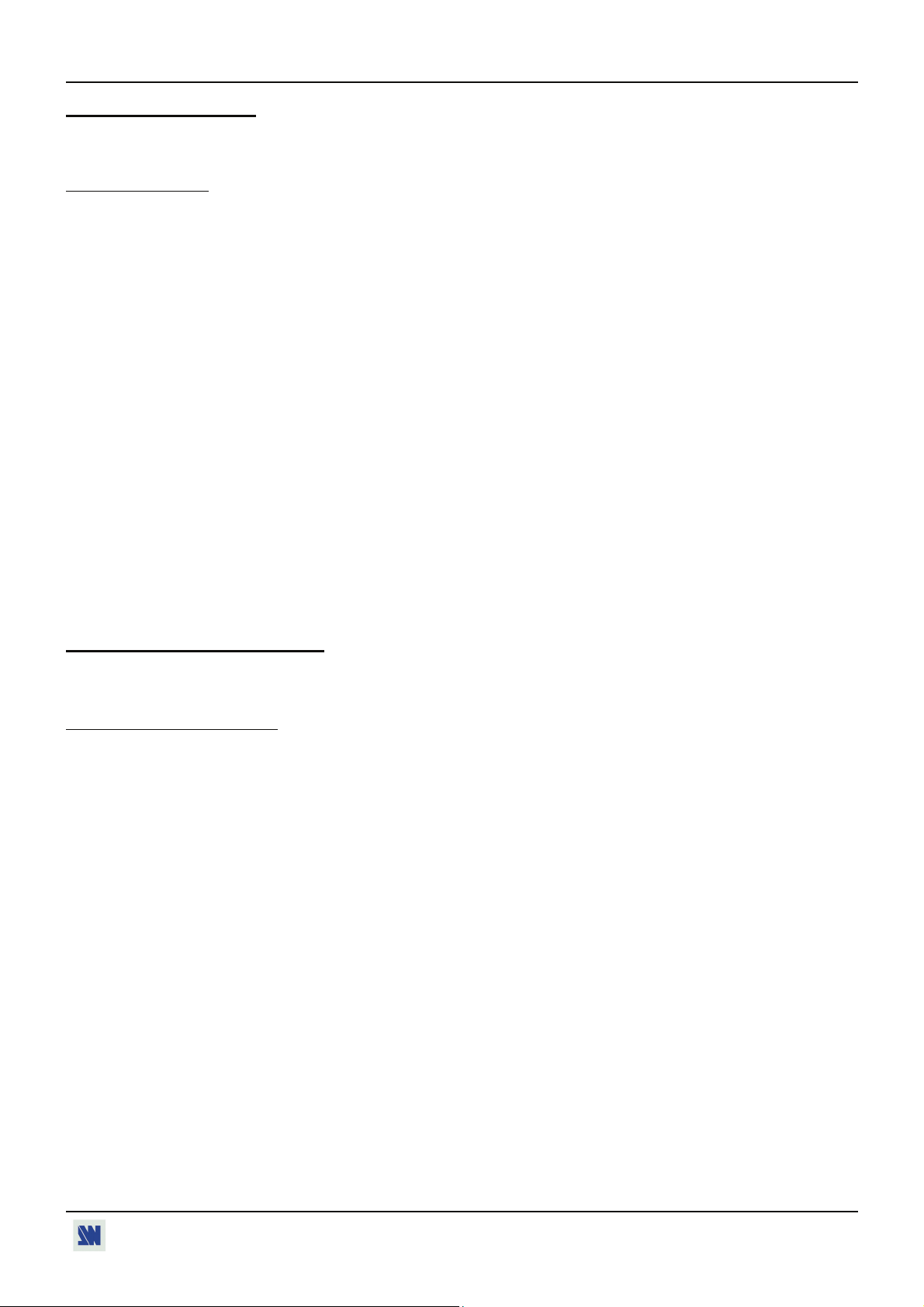
OCTO² / QFX402
SICHERHEITSHINWEISE
Um den Betrieb dieses Geräts zu verstehen, raten wir Ihnen vor der Inbetriebnahme alle Sicherheits- und Betriebsanweisungen genau zu lesen. Diese
Sicherheits- und Betriebsanweisungen für einen späteren Gebrauch sicher aufbewahren. Alle in den Unterlagen, an dem Gerät und hier angegebenen
Sicherheitsanweisungen einhalten.
VORSICHT & WARNUNG
ACHTUNG: um jegliches Risiko eines Stromschlags oder Feuers zu vermeiden, das Gerät nicht Regen, Feuchtigkeit oder intensiven Wärmequellen aussetzen.
EINBAU : Eine ausreichende Luftzufuhr sicherstellen, um jegliche Überhitzung im Gerät zu vermeiden. Das Gerät nicht auf und in Nähe von
Textiloberflächen, die Belüftungsöffnungen verschließen können, aufstellen. Das Gerät nicht in Nähe von Wärmequellen, wie z.B. Heizkörper oder
Warmluftkappe, aufstellen und es nicht dem direkten Sonnenlicht, übermäßigem Staub, Vibrationen oder mechanischen Stößen aussetzen. Dies kann zu
Betriebsstörungen und Unfällen führen.
STROMVERSORGUNG : Das Gerät nur mit der auf dem Gerät oder dem Netzteil angegebenen Netzspannung betreiben. Geräte mit geerdeter
Hauptstromversorgung müssen an eine Stromquelle mit effizienter Erdung angeschlossen werden. Diese Erdung darf auf keinen Fall geändert, umgangen oder
entfernt werden.
STROMKABEL : Für Geräte mit einem Hauptschalter (Ein/Aus) erfolgt die Stromversorgung und Unterbrechung mittels dieses Hauptschalters. Geräte ohne
Hauptschalter werden durch das Einstecken oder Herausziehen des Steckers in den Wandanschluß ein- oder ausgeschaltet. Für beide Fälle gelten folgende
Richtlinien :
- Den Stecker aus dem Wandanschluß herausziehen wenn Sie das Gerät mehrere Tage oder länger nicht benutzen.
- Das Kabel mittels dem Stecker herausziehen. Niemals am Stromkabel selbst ziehen.
- Die Steckdose muß sich in der Nähe des Geräts befinden und leicht zugänglich sein.
- Das Stromkabel nicht fallen lassen und keine schweren Gegenstände auf es stellen.
Wenn das Stromkabel beschädigt ist, das Gerät sofort abschalten. Es ist gefährlich das Gerät mit einem beschädigten Stromkabel zu betreiben; ein abgenutztes
Kabel kann zu einem Feuer oder Stromschlag führen. Das Stromkabel regelmäßig untersuchen. Für den Ersatz, wenden Sie sich an Ihren Verkäufer oder
Kundendienststelle.
ANSCHLÜSSE : Bei allen Ein- und Ausgängen (außer der Stromversorgung) handelt es sich, gemäß EN 60950, um Sicherheits- Kleinspannunganschlüsse.
REPARATUR UND WARTUNG : Der Benutzer darf keinesfalls versuchen das Gerät selbst zu reparieren, die Öffnung des Geräts durch Abnahme der
Abdeckhaube oder jeglichen anderen Teils des Gehäuses sowie die Entfernung von außen sichtbaren Schrauben zu Stromschlägen oder anderen Gefahren für
den Benutzer führen kann. Wenden Sie sich an Ihren Verkäufer, Ihre Kundendienststelle oder an qualifizierte Fachkräfte.
ÖFFNUNGEN UND MUNDUNGEN : Die Geräte können über Öffnungen verfügen (Belüftung, Schlitze, usw.). Niemals Gegenstände in die Öffnungen
einführen oder die Öffnungen verschließen. Wenn eine Flüssigkeit oder ein Gegenstand in das Gerät gelangt, den Stecker herausziehen und es vor einer neuen
Inbetriebnahme von qualifiziertem Fachpersonal überprüfen lassen.
INSTRUCCIONES DE SEGURIDAD
Para comprender mejor el funcionamiento de este aparato, le recomendamos que lea cuidadosamente todas las consignas de seguridad y de funcionamiento del
aparato antes de usarlo. Conserve las instrucciones de seguridad y de funcionamiento para que pueda consultarlas posteriormente. Respete todas las consignas
indicadas en la documentación, relacionadas con el producto y este documento.
PRECAUCIONES Y OBSERVACIONES
CUIDADO : Para prevenir cualquier riesgo de choque eléctrico y de incendio, no exponga este aparato a la lluvia, a la humedad ni a fuentes de calorintensas.
INSTALACIÓN : Cerciórese de que haya una circulación de aire suficiente para evitar cualquier sobrecalentamiento al interior del aparato. No coloque el
aparato cerca ni sobre una superficie textil que pudiera obstruir los orificios de ventilación. No instale el aparato cerca de fuentes de calor como radiador o
boca de aire caliente, ni en un lugar expuesto a los rayos solares directos o al polvo excesivo, a las vibraciones o a los choques mecánicos. Esto podría
provocar su mal funcionamiento o un accidente.
ALIMENTACIÓN : Ponga a funcionar el aparato únicamente con la fuente de alimentación que se indica en el aparato o en su bloque de alimentación. Los
aparatos equipados con una alimentación principal con hilo de tierra deben estar conectados obligatoriamente a una fuente equipada con una puesta a tierra
eficaz. Por ningún motivo este enlace de tierra deberá ser modificado, cambiado o suprimido.
CABLE DE ALIMENTACIÓN : Para los aparatos equipados con un interruptor general (Marcha I / Paro O), la puesta bajo tensión y la puesta fuera de tensión
se hace accionando este interruptor general.. En los aparatos que no tienen interruptor general, la puesta bajo tensión y la puesta fuera de tensión se hace
directamente conectando y desconectando el enchufe mural.
En ambos casos, se deberá respetar las siguientes consignas:
- Desconectar el aparato del enchufe mural si no piensa utilizarlo durante varios días.
- Para desconectar el cable, tire de la clavija. No tire nunca del cable propiamente dicho.
- El enchufe de alimentación debe estar cerca del aparato y ser de fácil acceso.
- No deje caer el cable de alimentación ni coloque objetos pesados encima de él.
Si el cable de alimentación sufriera algún daño, ponga el aparato inmediatamente fuera de tensión. Es peligroso hacer funcionar este aparato con un cable
averiado, ya que un cable dañado puede provocar un incendio o un choque eléctrico. Verifique el estado del cable de alimentación de vez en cuando. Póngase
en contacto con su distribuidor o con el servicio de posventa si necesita cambiarlo.
CONEXIONES : Todas las entradas y salidas (excepto la entrada del sector) son de tipo TBTS (Muy Baja Tensión de Seguridad) definidas según EN 60950.
REPARACIÓN Y MANTENIMIENTO : Por ningún motivo, el usuario deberá tratar de efectuar operaciones de reparación, ya que si abre los aparatos
retirando el capó o cualquier otra pieza que forma parte de las cajas o si destornilla los tornillos aparentes exteriores, existe el riesgo de producirse una
explosión, choques eléctricos o cualquier otro incidente. Contacte el servicio de posventa, a su distribuidor o dirigirse con personal cualificado únicamente.
ABERTURAS Y ORIFICIOS : Los aparatos pueden contener aberturas (aireación, ranuras, etc.). No introduzca allí ningún objeto ni obstruya nunca estas
aberturas. Si un líquido o un objeto penetra al interior del aparato, desconéctelo y hágalo revisar por personal cualificado antes de ponerlo nuevamente en
servicio.
PAGE 5
Page 6
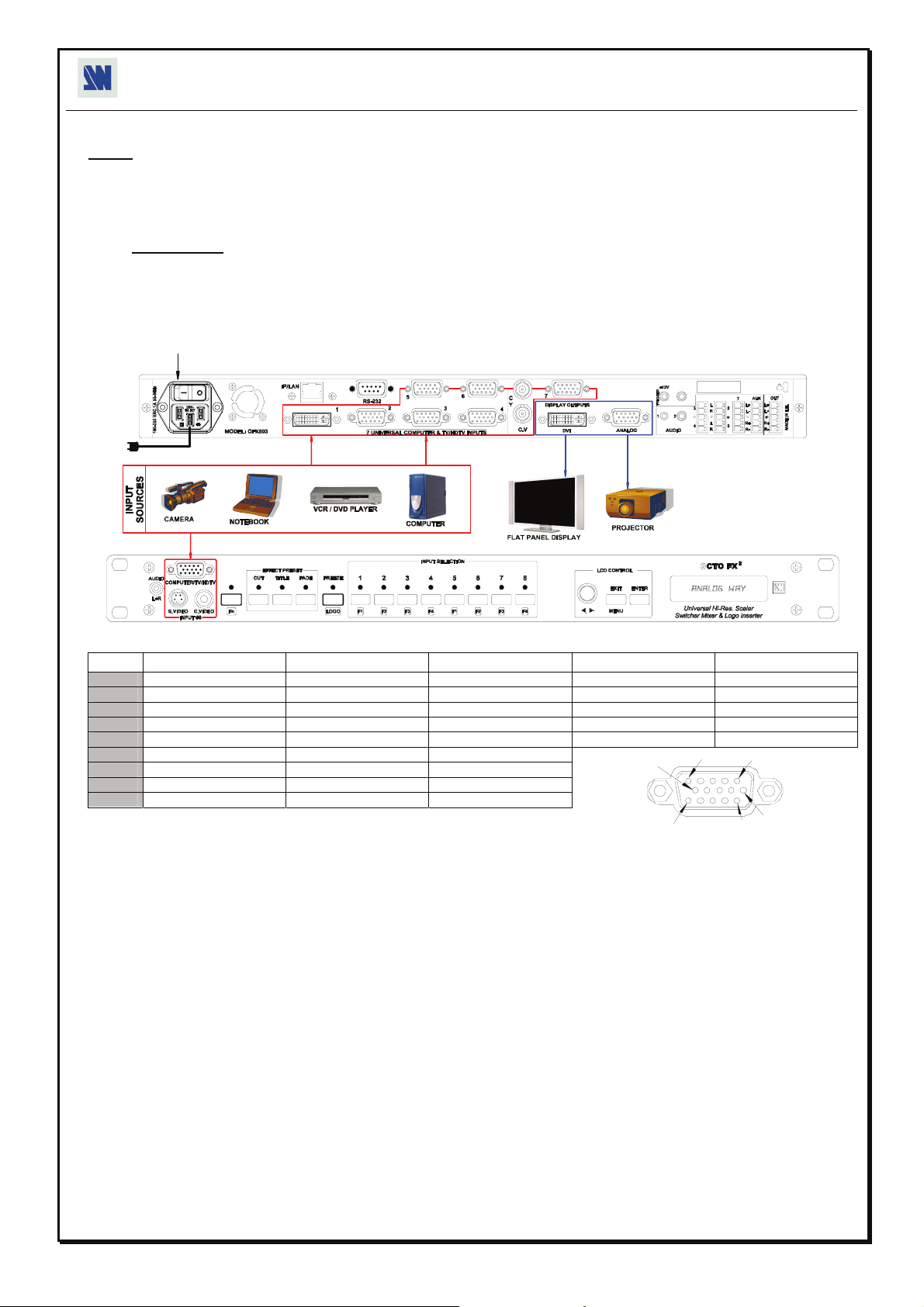
QUICK START GUIDE - OCTO2
ANALOG WAY EDITION : 11/06
CONNECTIONS:
NOTE: Turn OFF all of your equipment before connecting.
c Connect the AC power supply cord to the OFX803 / OFD803 / OCP803 and to an AC power outlet.
d Connect your computer & video sources to the 8 universal inputs of the OFX803 / OFD803 / OCP803.
• If you need to connect a digital computer source, use the input #1 (DVI-I IN connector).
• Connect your others sources to the unused inputs.
IMPORTANT:
e Connect your display device (projector, plasma screen...) to the HD15 or DVI connectors.
f Turn ON the OFX803 / OFD803 / OCP803 (rear panel switch). Then turn ON all your input sources and then your display
device.
• Connection diagram:
Connect only one source by input.
4
1
2
2
2
3
3
ANALOG WAY
• HD15 connector pin assignment (inputs #2 to #7 - input #1 with a DVI/HD15 adaptor):
SIGNAL COMPUTER (analog) RGB/S VIDEO YUV & HDTV (analog) S.VIDEO (Y/C) COMPOSITE VIDEO
PIN 1 RED. RED. Cr / Pr. C (chrominance).
PIN 2 GREEN. GREEN. Y. Y (luminance). VIDEO (NTSC, PAL...)
PIN 3 BLUE. BLUE. Cb / Pb.
PIN 6 RED return. RED return. Cr / Pr return. C return.
PIN 7 GREEN return. GREEN return. Y return. Y return. return.
PIN 8 BLUE return. BLUE return. Cb / Pb return.
PIN 10 GND. GND.
PIN 13 H sync or C sync (S). C sync (S).
PIN 14 V sync.
10
5
15
1
6
11
SETTINGS:
c We recommend resetting the OFX803 / OFD803 / OCP803 device to all of its default values, with the front panel LCD menu
(CONTROL > default value > yes) before proceeding.
d Select the fast or seamless switching mode with the LCD menu (SWITCHING > fast switching or seamless).
e Select the Auto settings function with the LCD menu (INPUT > Auto settings). This function will detect automatically the source
type connected to the inputs of the device. Sometimes, the auto setting may not detect the source type: in this case select manually
the source type with the LCD menu (INPUT > Input type).
f If you have selected the fast switching mode: select one of the output formats with the LCD menu (OUTPUT > output format).
Then select the output rate with the LCD menu (OUTPUT > output rate).
g Display device adjustment:
• IN SEAMLESS MODE: Select the reference computer source. The reference computer image is displayed onto the output. Adjust
directly the display device itself, using its position and size controls, to fill the computer image in full screen.
• IN FAST SWITCHING MODE: Display the centering pattern with the LCD menu (OUTPUT > test pattern > centering).
Display a black output. Adjust directly the display device itself, using its position and size controls, to fill the centering pattern in full
screen.
h For each input source connected to the device, make the following adjustments:
-Select the source you want to adjust (with the front panel "INPUT SELECTION" buttons).
-Select the aspect ratio of your input source with the LCD menu (IMAGE > aspect ratio).
-Use the Centering function (IMAGE > centering) to automatically position the image in the Centering pattern.
-As required, make the others adjustments, available in the LCD IMAGE menu (color, brightness…).
Page 7
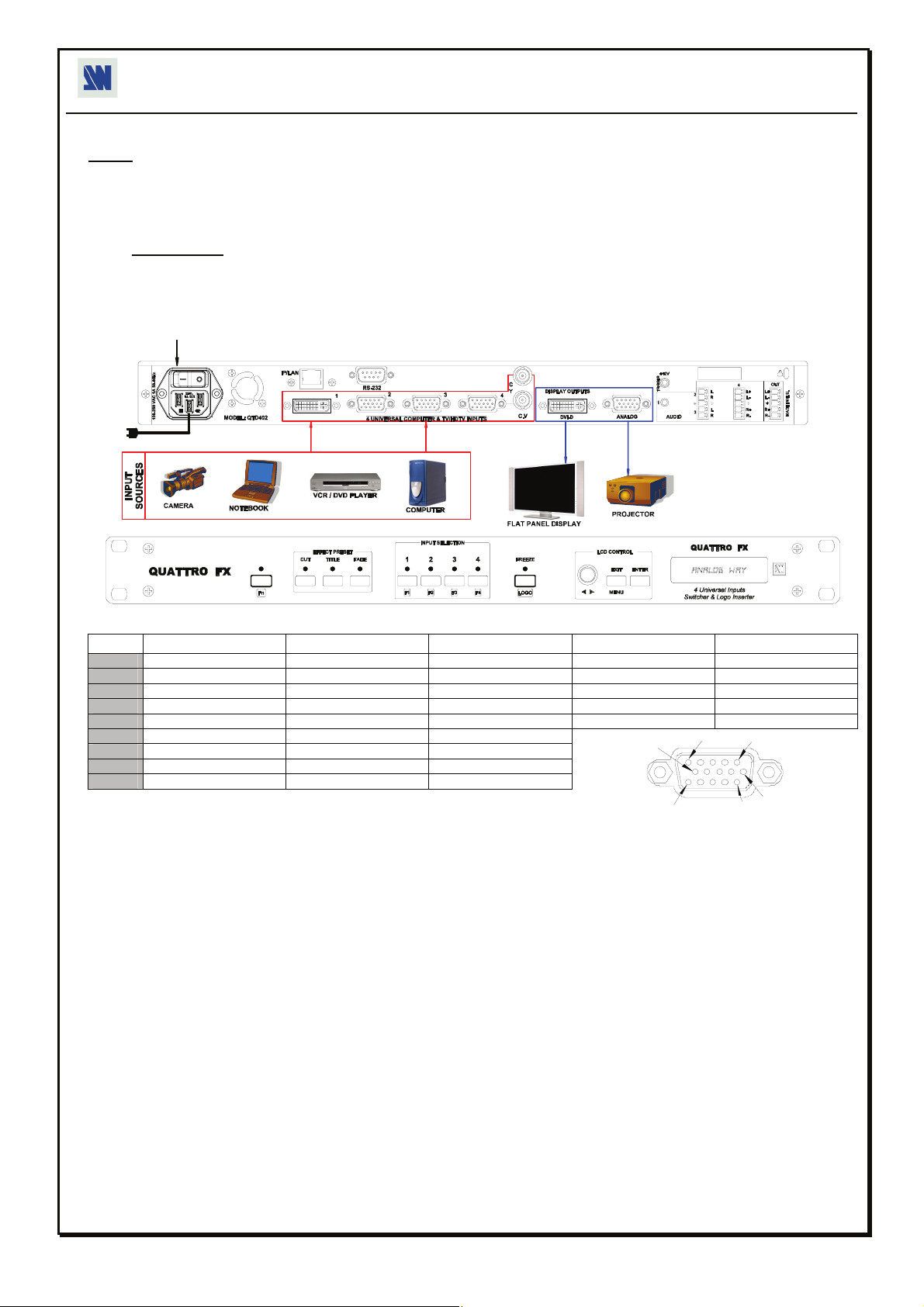
QUICK START GUIDE - QUATTRO FX
ANALOG WAY EDITION : 11/06
CONNECTIONS:
NOTE: Turn OFF all of your equipment before connecting.
c Connect the AC power supply cord to the QFX402 and to an AC power outlet.
d Connect your computer & video sources to the 4 universal inputs of the QFX402.
• If you need to connect a digital computer source, use the input #1 (DVI-I IN connector).
• Connect your others sources to the unused inputs.
IMPORTANT:
e Connect your display device (projector, plasma screen...) to the HD15 or DVI connectors.
f Turn ON the QFX402 (rear panel switch). Then turn ON all your input sources and then your display device.
• Connection diagram:
Connect only one source by input.
4
12
2
3
3
ANALOG WAY
• HD15 connector pin assignment (inputs #2 to #4 - input #1 with a DVI/HD15 adaptor):
SIGNAL COMPUTER (analog) RGB/S VIDEO YUV & HDTV (analog) S.VIDEO (Y/C) COMPOSITE VIDEO
PIN 1 RED. RED. Cr / Pr. C (chrominance).
PIN 2 GREEN. GREEN. Y. Y (luminance). VIDEO (NTSC, PAL...)
PIN 3 BLUE. BLUE. Cb / Pb.
PIN 6 RED return. RED return. Cr / Pr return. C return.
PIN 7 GREEN return. GREEN return. Y return. Y return. return.
PIN 8 BLUE return. BLUE return. Cb / Pb return.
PIN 10 GND. GND.
PIN 13 H sync or C sync (S). C sync (S).
PIN 14 V sync.
10
5
15
1
6
11
SETTINGS:
c We recommend resetting the QFX402 device to all of its default values, with the front panel LCD menu (CONTROL > default
value > yes) before proceeding.
d Select the fast or seamless switching mode with the LCD menu (SWITCHING > fast switching or seamless).
e Select the Auto settings function with the LCD menu (INPUT > Auto settings). This function will detect automatically the source
type connected to the inputs of the device. Sometimes, the auto setting may not detect the source type: in this case select manually
the source type with the LCD menu (INPUT > Input type).
f If you have selected the fast switching mode: select one of the output formats with the LCD menu (OUTPUT > output format).
Then select the output rate with the LCD menu (OUTPUT > output rate).
g Display device adjustment:
• IN SEAMLESS MODE: Select the reference computer source. The reference computer image is displayed onto the output. Adjust
directly the display device itself, using its position and size controls, to fill the computer image in full screen.
• IN FAST SWITCHING MODE: Display the centering pattern with the LCD menu (OUTPUT > test pattern > centering).
Display a black output. Adjust directly the display device itself, using its position and size controls, to fill the centering pattern in full
screen.
h For each input source connected to the device, make the following adjustments:
-Select the source you want to adjust (with the front panel "INPUT SELECTION" buttons).
-Select the aspect ratio of your input source with the LCD menu (IMAGE > aspect ratio).
-Use the Centering function (IMAGE > centering) to automatically position the image in the Centering pattern.
-As required, make the others adjustments, available in the LCD IMAGE menu (color, brightness…).
Page 8
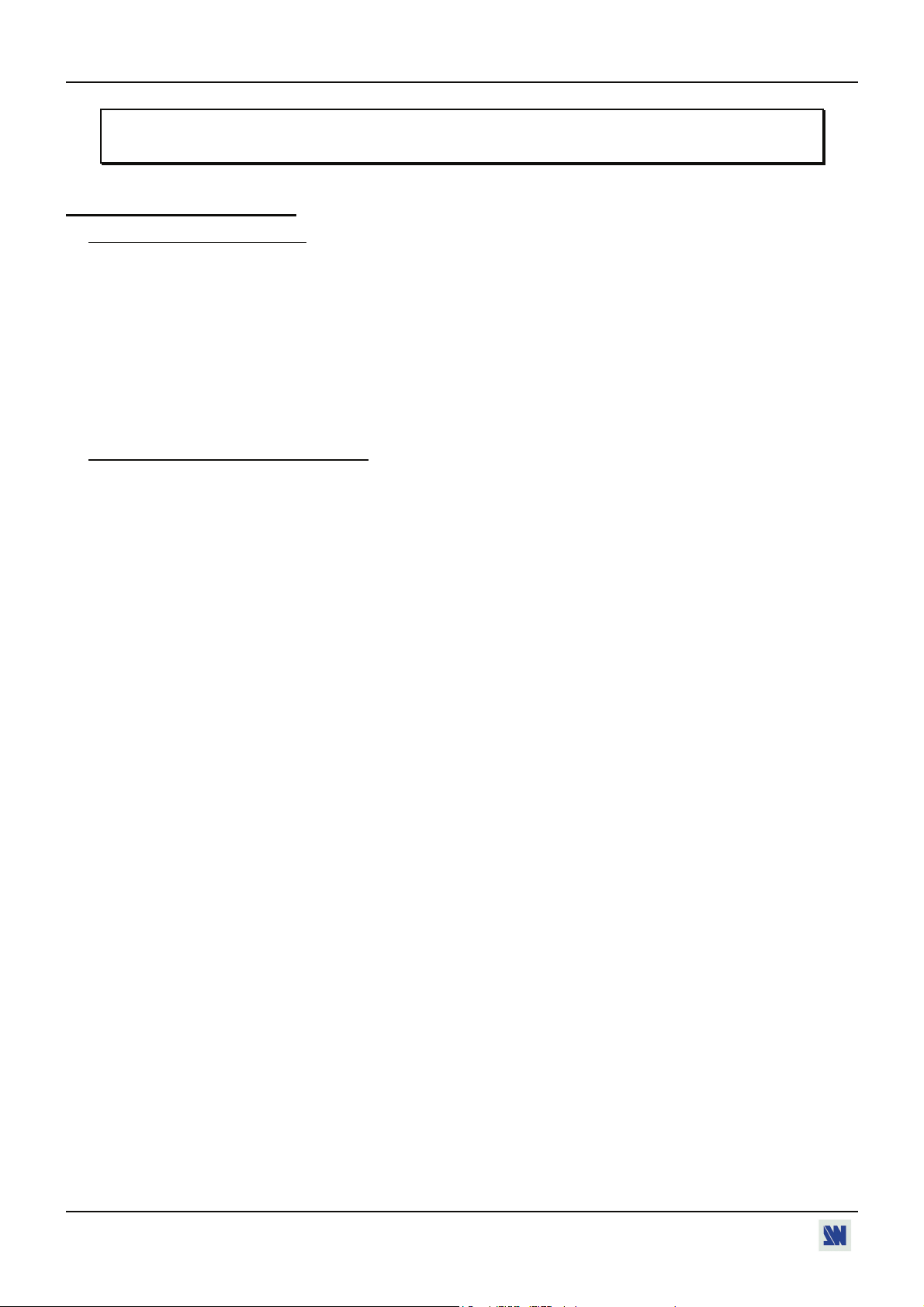
OCTO² / QFX402
OCTO-FX² / OCTO-FADE² / OCTO-PLUS² / QUATTRO FX
Chapter 1 : INTRODUCTION
1-1. ACCESSORIES SUPPLIED
• 1 OCTO-FX
• 1 AC Power supply cord.
• 1 HD15 male / 5xBNC female cable adaptor.
• 1 HD15 female / DVI-I male adaptor.
• 1 Set of 5 MCO (5-pin) female connectors (OFX803, OFD803 & OCP803).
• 1 Set of 3 MCO (5-pin) female connectors (QFX402).
• 1 CD-ROM (Remote Control Software).
• 1 User’s Manual.
1-2. OCTO
² by Analog Way is High Resolution Digital and Analog Computer & Video Up/Down Scaler Switcher.
OCTO
It features many other effects: fading* & titling*, Hi-Res. logo insertion and frame store. It is fitted with 8 Universal
A/V inputs including one DVI, and 3 outputs: 2 Analog and 1 DVI. It performs an ultra fast and smooth transition
between any Video or Computer sources. It also allows a true seamless switching between one computer Input (direct)
and any other Video or Computer Input.
Title Effect*: The device can mix a Computer source with a Title with any Video or Computer source. The title remains
on the screen during the transition. The device also features a shadow title effect with settable vertical size and position
that enhances the readability of the titling text over very bright images.
Fade Effect*: The device features cross-fade effects between Computer and Video (TV/HDTV) or Computer sources,
with adjustment of the cross-fading duration.
Logos and Frames**: The device can store in its non volatile memory 8 Still or 1 Animated Logos and 4 Full Frame
Images in true Hi-Res. 16 million colors. Recording is done either by direct acquisition from Input source or from
Computer download of image files. Up to 2 Logos can be assigned to each input to be displayed at any position on the
output screen.
Logos can have any shape due to the keying capability, and transparency is user adjusted. Full Frames can be used as
welcome or transition image.
The device is a High Performance State of the Art Up/Down Video and Computer Scaler. Ready to fit the native
resolution of the latest HD display devices, it provides a high quality image thanks to its high quality digital decoder,
improved 3:2 and 2:2 pull down circuitry, auto-adaptative pixel by pixel 3D motion compensation, time base corrector,
frame rate converter & follower.
Easy to use, the device offers Auto Setup function, Auto Clock and Phase for Computers. Each input image control brightness, contrast, color, hue, processing, aspect ratio, zoom, etc … - can be individually set and stored in nonvolatile
memories. Each of the 8 Inputs is fitted with a stereo audio line. The audio can either follow or break away from the
Video image. One additional audio stereo input is provided to be mixed with the Video input audio line. The device is
fitted with a Dual RS232 Com port for Integral remote control and automatic control of other devices in the installation.
Full Firmware upgrade maintains high value to your equipment through permanent additional possibility in the
apparatus life time. Upgrades are available on Analog Way web site. An optional TCP/IP connection allows far away
remote and/or upgrade.
This ultra compact and user friendly device is especially dedicated to high resolution A/V presentation displays,
conference and boardrooms, and events.
* OCTO-FX
² (OFX803) or 1 OCTO-FADE² (OFD803) or 1 OCTO-PLUS² (OCP803) or 1 QUATTRO FX (QFX402).
² GENERAL INFORMATION
² & OCTO-FADE². ** OCTO-FX² only.
PAGE 8
Page 9
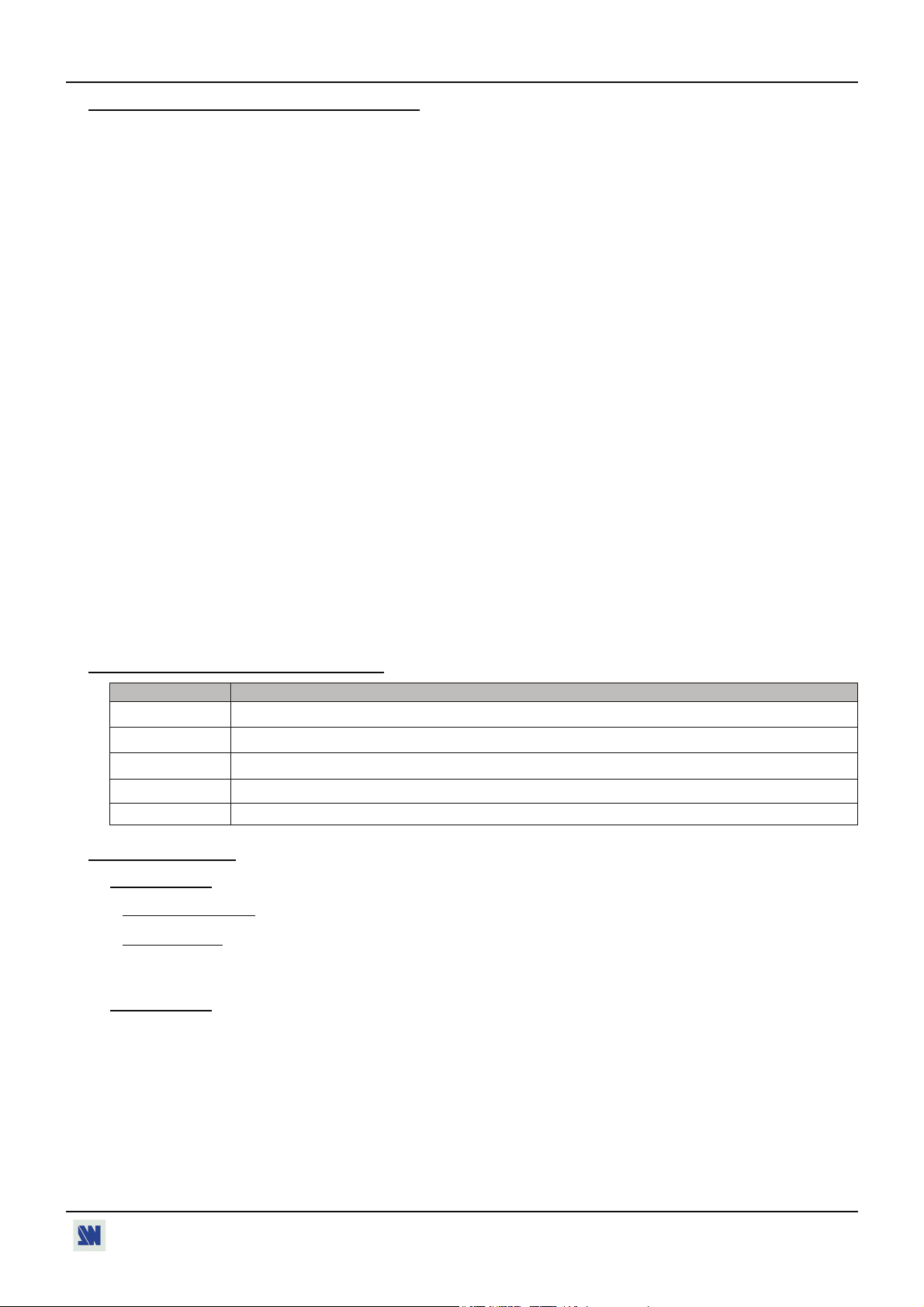
OCTO² / QFX402 Chapter 1 : INTRODUCTION (continued)
1-3. QUATTRO FX GENERAL INFORMATION
QUATTRO FX by Analog Way is High Resolution Digital and Analog Computer & Video Up/Down Scaler Switcher.
It features many other effects: fading & titling, Hi-Res. logo insertion and frame store. It is fitted with 4 Universal A/V
inputs including one DVI, and 2 outputs: 1 Analog and 1 DVI. It performs an ultra fast and smooth transition between
any Video or Computer sources. It also allows a true seamless switching between one computer Input (direct) and any
other Video or Computer Input.
Title Effect: The device can mix a Computer source with a Title with any Video or Computer source. The title remains
on the screen during the transition. The device also features a shadow title effect with settable vertical size and position
that enhances the readability of the titling text over very bright images.
Fade Effect: The device features cross-fade effects between Computer and Video (TV/HDTV) or Computer sources,
with adjustment of the cross-fading duration.
Logos and Frames: The device can store in its non volatile memory 8 Still or 1 Animated Logos and 4 Full Frame
Images in true Hi-Res. 16 million colors. Recording is done either by direct acquisition from Input source or from
Computer download of image files. Up to 2 Logos can be assigned to each input to be displayed at any position on the
output screen.
Logos can have any shape due to the keying capability, and transparency is user adjusted. Full Frames can be used as
welcome or transition image.
The device is a High Performance State of the Art Up/Down Video and Computer Scaler. Ready to fit the native
resolution of the latest HD display devices, it provides a high quality image thanks to its high quality digital decoder,
improved 3:2 and 2:2 pull down circuitry, auto-adaptative pixel by pixel 3D motion compensation, time base corrector,
frame rate converter & follower.
Easy to use, the device offers Auto Setup function, Auto Clock and Phase for Computers. Each input image control brightness, contrast, color, hue, processing, aspect ratio, zoom, etc … - can be individually set and stored in nonvolatile
memories. Each of the 4 Inputs is fitted with a stereo audio line. The audio can either follow or break away from the
Video image. The device is fitted with a Dual RS232 Com port for Integral remote control and automatic control of
other devices in the installation. Full Firmware upgrade maintains high value to your equipment through permanent
additional possibility in the apparatus life time. Upgrades are available on Analog Way web site. An optional TCP/IP
connection allows far away remote and/or upgrade.
This ultra compact and user friendly device is especially dedicated to high resolution A/V presentation displays,
conference and boardrooms, and events.
1-4. DEVICES & OPTIONS REFERENCES
REFERENCE DESIGNATION
OFX803
OFD803
OCP803
QFX402 QUATTRO FX.
OPT-LAN LAN communication port (optional).
1-5. INSTALLATION
IMPORTANT:
• Table Top Mounting:
• Rack Mounting:
IMPORTANT:
OCTO-FX
OCTO-FADE
OCTO-PLUS
Please read all the safety instructions (pages 3 to 5) before starting.
The device can be used directly on a table: the unit is equipped with 4 plastic feet.
The device is compatible with a 19" enclosure. To install the device into a 19” rack: Attach the
• The openings in the rear and side panels are for cooling. Do not cover these openings.
².
².
².
device to the rack by using 4 screws in the front panel holes (screws are not included).
• Be sure that no weight is added to the device in excess of 2 kg (4.4 lbs.).
• The maximum ambient operating temperature must not exceed 40°C (104°F).
• The rack and all mounted equipment in it must be reliably grounded to national and
local electrical codes.
PAGE 9
Page 10
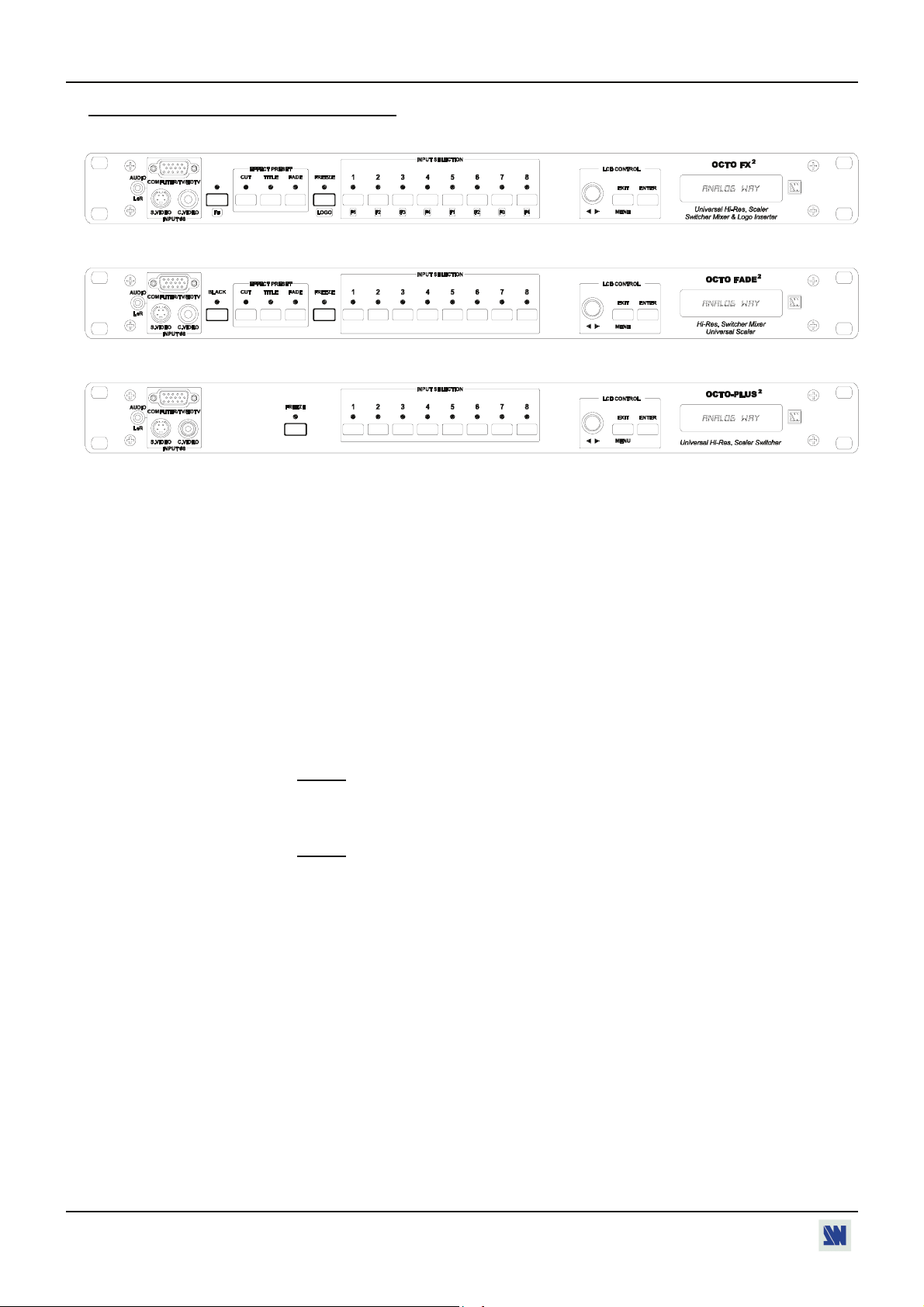
Chapter 1 : INTRODUCTION (continued) OCTO² / QFX402
1-6. OCTO² FRONT PANEL DESCRIPTION
• OCTO-FX
² (OFX803)
• OCTO-FADE
² (OFD803)
• OCTO-PLUS
² (OCP803)
INPUT #8: Universal (computer and video) input. This input accepts the following sources:
AUDIO L+R: Audio stereo source on jack 3.5 female connector.
COMPUTER/TV/HDTV: Computer (RGBHV, RGBS or RGsB) or video (SDTV or HDTV) source on a HD15
female connector.
S.VIDEO: S.VIDEO (Y/C) source on 4-pin mini DIN 4 female connector.
ANALOG WAY
ANALOG WAY
ANALOG WAY
C.VIDEO: Composite Video (PAL, NTSC...) source on a RCA female connector.
(OFX803 only): Secondary function selection button.
Fn
BLACK
(OFD803 only): Allows to display a black screen.
EFFECT PRESET : Selection of the CUT, FADE & TITLE effects.
(OFX803 & OFD803)
FREEZE : Freeze the output (the blinking LED indicates the FREEZE is active).
LOGO
(OFX803 only): Allows to display logo onto the output.
NOTE:
Logo display can be used only when Fn is activate.
INPUT SELECTION: • Selection of the 8 input sources: 1 to 8.
• Selection of the 4 frames: F1 to F4
NOTE:
-Frame selection can be used only when Fn is activate (LED blinking quickly).
(OFX803 only).
-The source/frame displayed onto the output is indicate by a turn ON LED.
• A long push (1 second) on the selected input button allows to active the BLACK
function. A black screen is displayed onto the corresponding output. A short push on the
same button allows to inactive this function.
CONTROL
Allows to scroll thru the different menus (in Control mode).
EXIT - MENU: Switches between Status and Control mode.
ENTER: Validates a selected item.
PAGE 10
Page 11
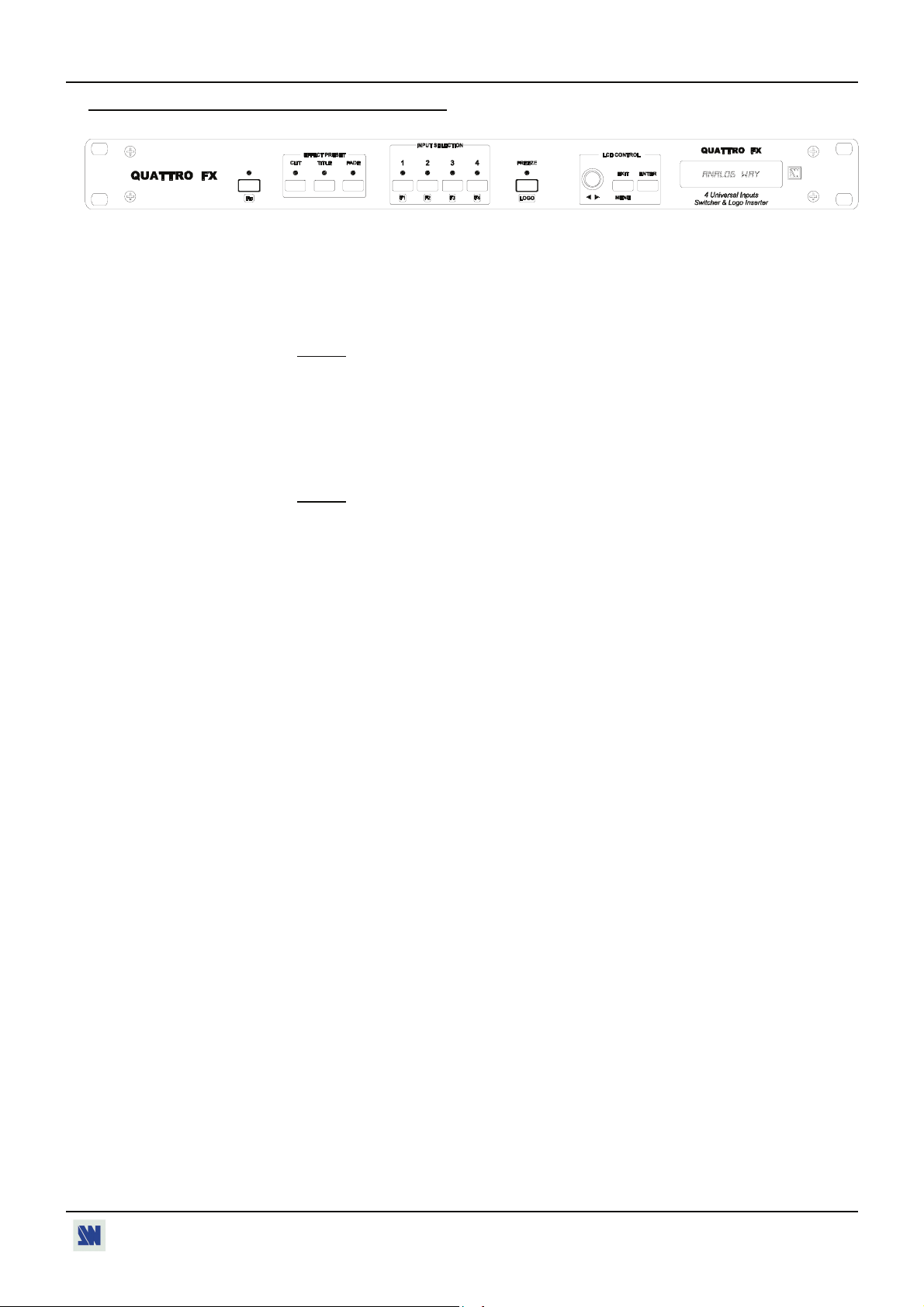
OCTO² / QFX402 Chapter 1 : INTRODUCTION (continued)
1-7. QUATTRO-FX FRONT PANEL DESCRIPTION
ANALOG WAY
Fn: Secondary function selection button.
EFFECT PRESET : Selection of the CUT, FADE & TITLE effects.
INPUT SELECTION: • Selection of the 4 input sources: 1 to 4.
• Selection of the 4 frames: F1 to F4.
NOTE:
-Frame selection can be used only when Fn is activate (LED blinking quickly).
-The source/frame displayed onto the output is indicate by a turn ON LED.
• A long push (1 second) on the selected input button allows to active the BLACK
function. A black screen is displayed onto the corresponding output. A short push on the
same button allows to inactive this function.
FREEZE : Freeze the output (the blinking LED indicates the FREEZE is active).
LOGO: Allows to display logo onto the output.
NOTE:
Logo display can be used only when Fn is activate.
CONTROL
Allows to scroll thru the different menus (in Control mode).
EXIT - MENU: Switches between Status and Control mode.
ENTER: Validates a selected item.
PAGE 11
Page 12
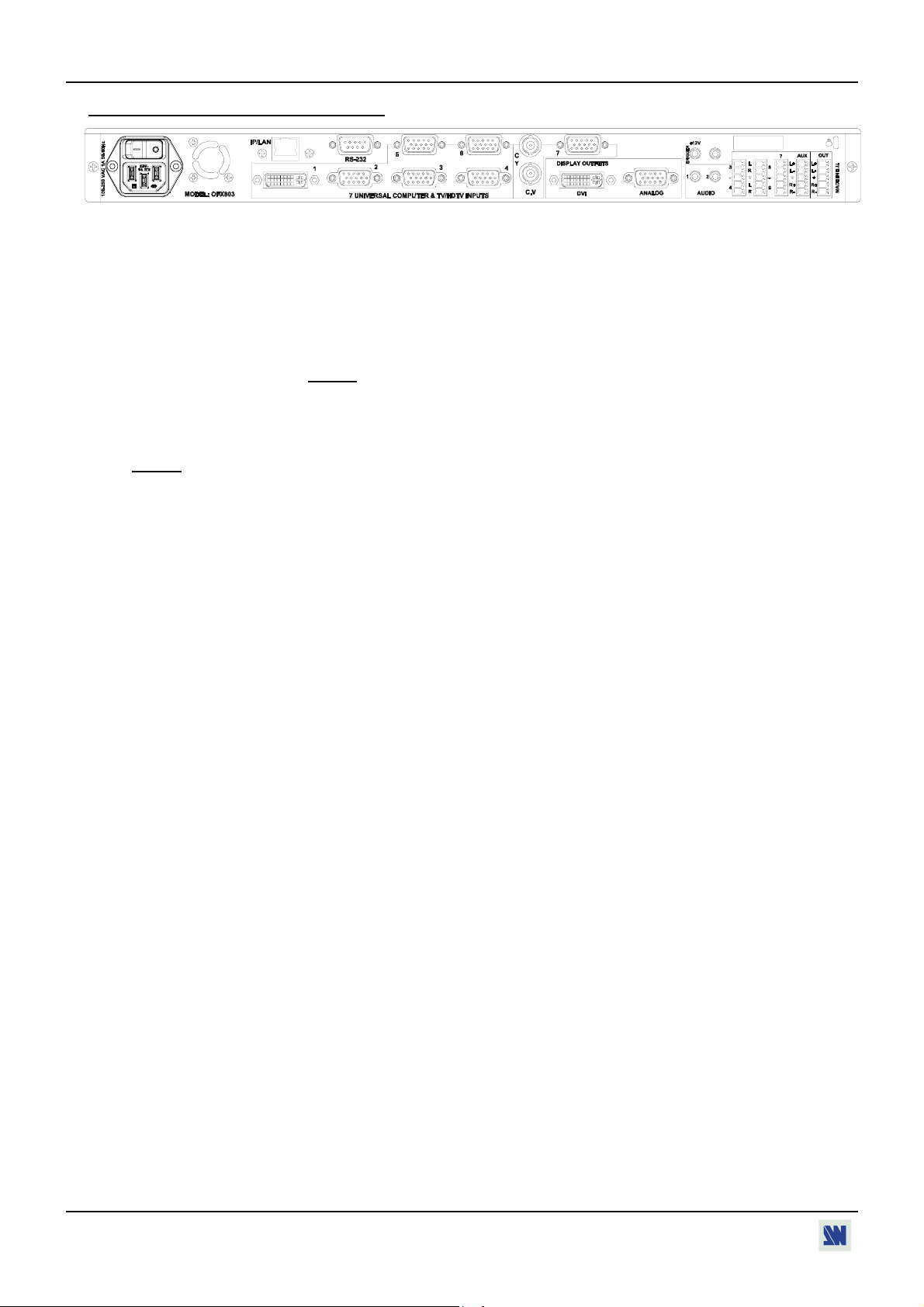
Chapter 1 : INTRODUCTION (continued) OCTO² / QFX402
1-8. OCTO² REAR PANEL DESCRIPTION
100-250 VAC, 1A, 50-60 Hz: AC power inlet.
O / I: AC power switch (O = OFF, I = ON).
IP/LAN: LAN communication port on a RJ45 connector (optional).
RS-232: RS-232 communication port on a DB9 female connector.
7 UNIVERSAL COMPUTER & TV/HDTV INPUTS:
1: Universal (computer and video) input on a DVI-I female connector.
NOTE:
This input accept analog & digital Computer source.
2 to 6: Universal (computer and video) inputs on a HD15 female connector.
7: Universal (computer and video) input on HD15 and 2xBNC female connectors.
NOTE:
All the universal inputs accept the following video source: Composite Video, S-Video, SD-YUV, RGBHV,
RGBS, RGsB &HD-YUV (HDTV)
DISPLAY OUTPUTS:
DVI: Digital & analog output on a DVI-I female connector.
ANALOG: Analog output on a HD15 female connector.
AUDIO:
1 & 2: Unbalanced stereo audio input #1 & #2 on jack 3.5 female connectors.
3 to 6: Unbalanced stereo audio input #3 to #6 on MCO male connectors.
7: Balanced stereo audio input #7 on a MCO male connector.
AUX: Balanced stereo auxiliary audio input on a MCO male connector.
OUT: Stereo audio output (balanced & unbalanced) on a MCO male connector.
Trigger +12 V: A room (+ 12 Vdc trigger) command (3.5 mm jack female), allows to control external
functions such as up/down screen, lighting...
PAGE 12
Page 13
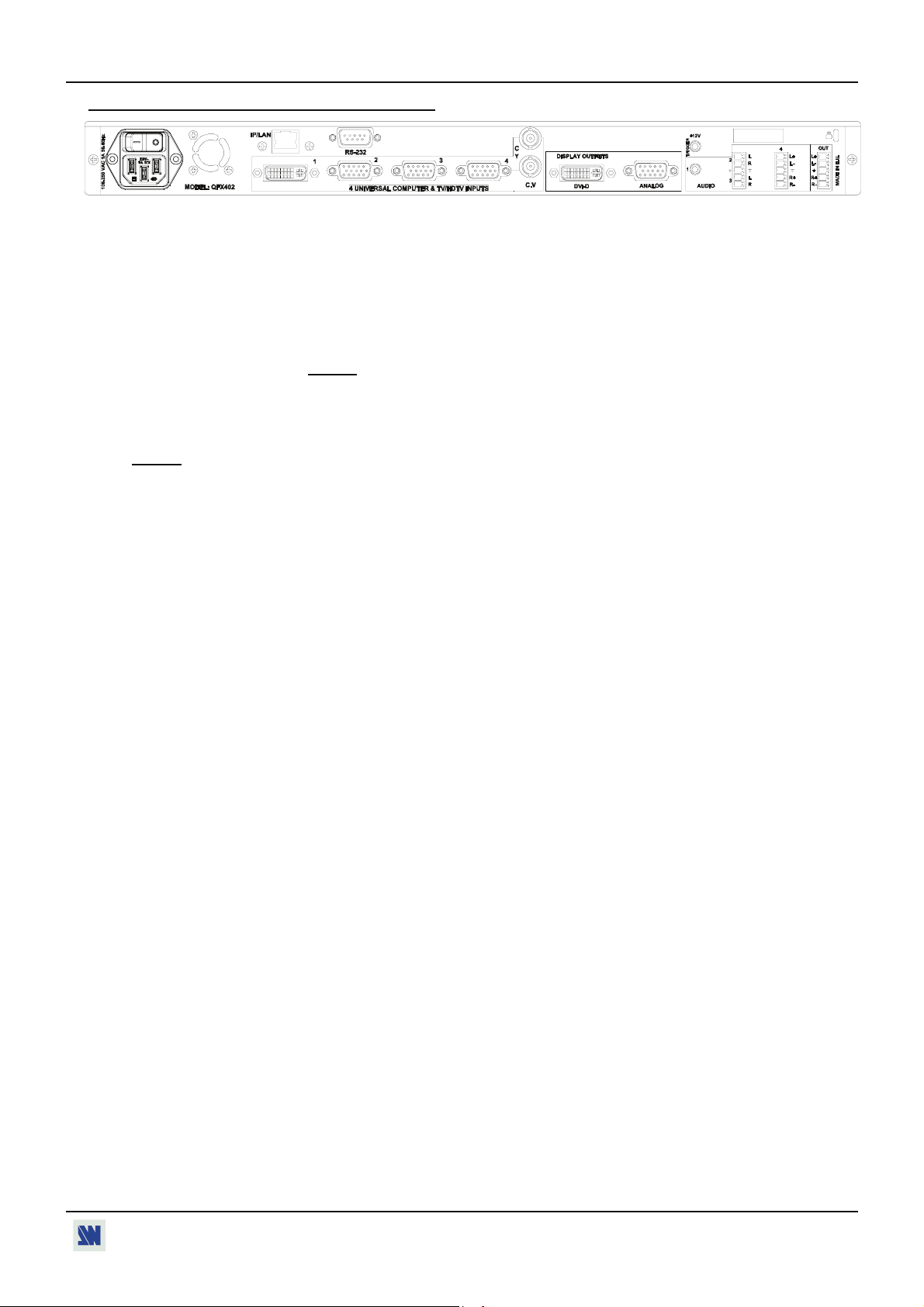
OCTO² / QFX402 Chapter 1 : INTRODUCTION (continued)
1-9. QUATTRO FX REAR PANEL DESCRIPTION
100-250 VAC, 1A, 50-60 Hz: AC power inlet.
O / I: AC power switch (O = OFF, I = ON).
IP/LAN: LAN communication port on a RJ45 connector (optional).
RS-232: RS-232 communication port on a DB9 female connector.
4 UNIVERSAL COMPUTER & TV/HDTV INPUTS:
1: Universal (computer and video) input on a DVI-I female connector.
NOTE:
This input accept analog & digital Computer source.
2 to 3: Universal (computer and video) inputs on a HD15 female connector.
4: Universal (computer and video) input on HD15 and 2xBNC female connectors.
NOTE:
All the universal inputs accept the following video source: Composite Video, S-Video, SD-YUV, RGBHV,
RGBS, RGsB & HD-YUV (HDTV)
DISPLAY OUTPUTS:
DVI-D: Digital output on a DVI-I female connector.
ANALOG: Analog output on a HD15 female connector.
AUDIO:
1: Unbalanced stereo audio input #1 on jack 3.5 female connectors.
2 & 3: Unbalanced stereo audio input #2 & #3 on MCO male connectors.
4: Balanced stereo audio input #4 on a MCO male connector.
OUT: Stereo audio output (balanced & unbalanced) on a MCO male connector.
Trigger +12 V: A room (+ 12 Vdc trigger) command (3.5 mm jack female), allows to control external
functions such as up/down screen, lighting...
PAGE 13
Page 14
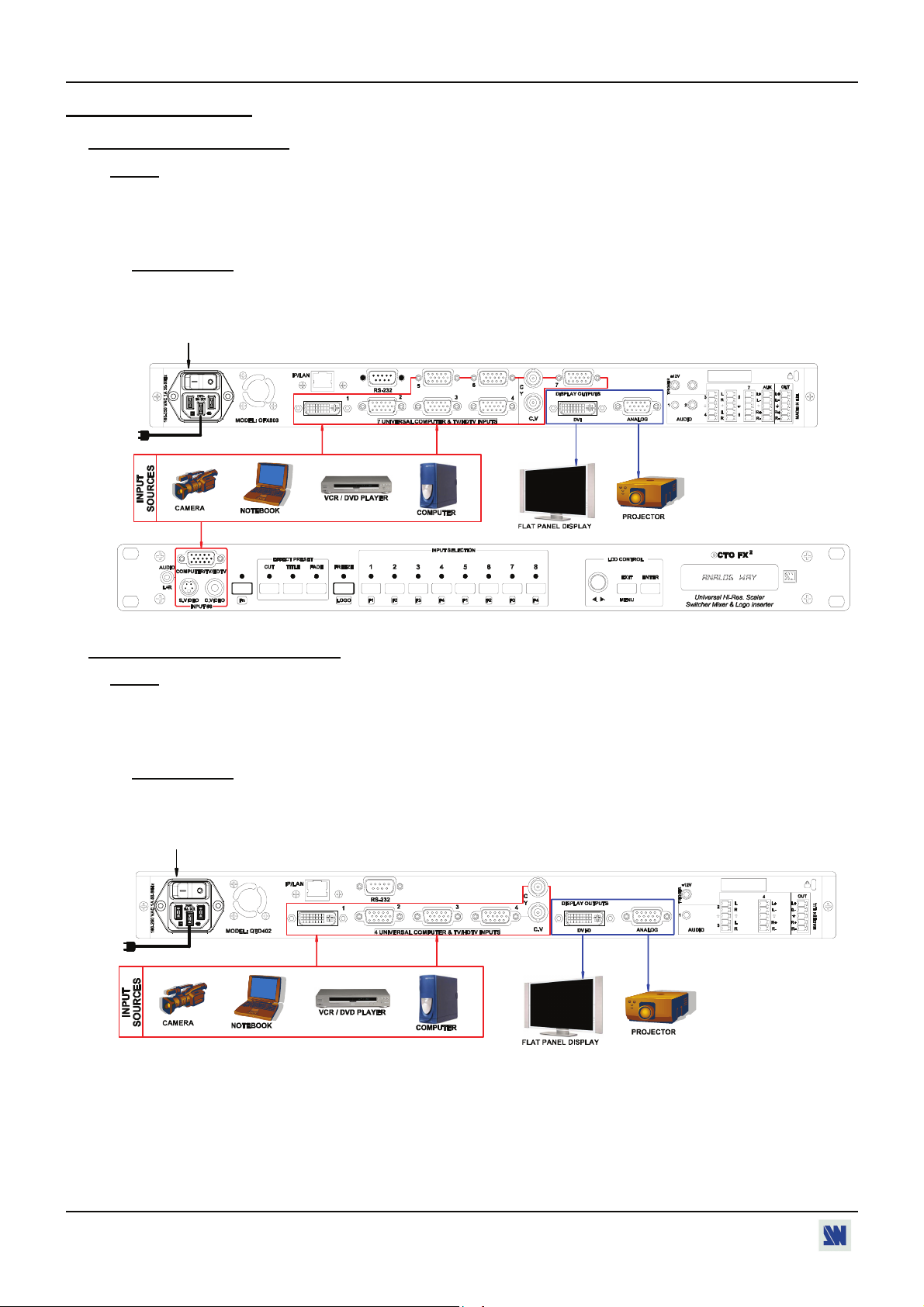
OCTO² / QFX402
Chapter 2 : STARTING
2-1. OCTO² CONNECTIONS
NOTE:
Turn OFF all of your equipment before connecting.
c Connect the AC power supply cord to the device and to an AC power outlet.
d Connect your computer & video sources to the 8 universal inputs of the device.
• If you need to connect a digital computer source, use the input #1 (DVI-I IN connector).
• Connect your others sources to the unused inputs. See following sections to have a complete description.
IMPORTANT:
Connect only one source by input.
e Connect your display device (projector, plasma screen...) to the HD15 or DVI connectors.
f Turn ON the device (rear panel switch). Then turn ON all your input sources and then your display device.
• Connection diagram:
4
1
2
2
2
3
3
ANALOG WAY
2-2. QUATTRO FX
NOTE:
Turn OFF all of your equipment before connecting.
CONNECTIONS
c Connect the AC power supply cord to the device and to an AC power outlet.
d Connect your computer & video sources to the 4 universal inputs of the device.
• If you need to connect a digital computer source, use the input #1 (DVI-I IN connector).
• Connect your others sources to the unused inputs. See following sections to have a complete description.
IMPORTANT:
Connect only one source by input.
e Connect your display device (projector, plasma screen...) to the HD15 or DVI connectors.
f Turn ON the device (rear panel switch). Then turn ON all your input sources and then your display device.
• Connection diagram:
4
12
2
3
3
PAGE 14
Page 15
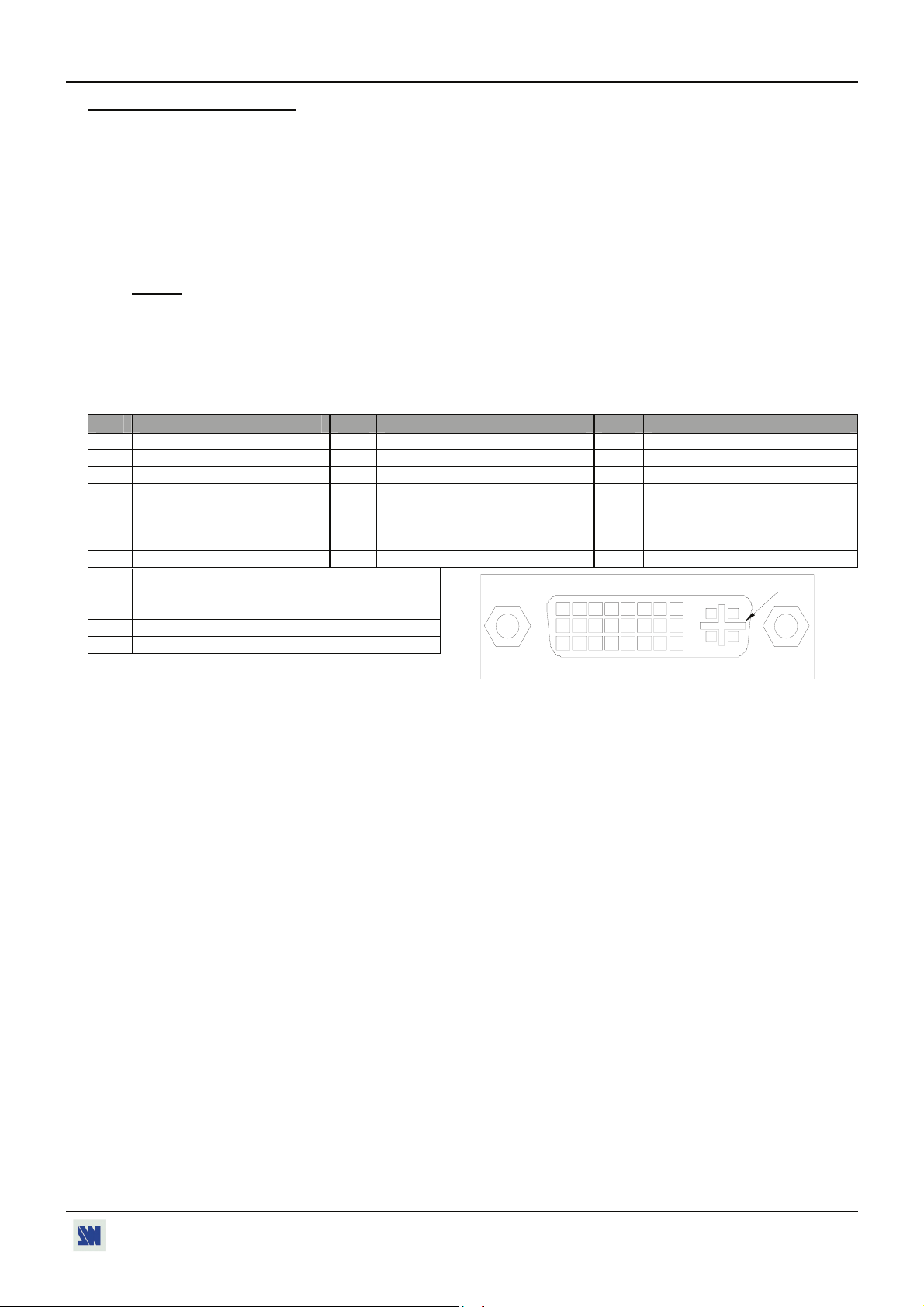
OCTO² / QFX402 Chapter 2 : STARTING (continued)
2-3. INPUT #1 DESCRIPTION
c CONNECTION:
You can connect to this input one of the following source:
• A composite video source.
• A S.VIDEO source.
• A Component video source (YUV).
• A HD-YUV source.
• A RGBS video source.
• An analog (RGBHV, RGsB, RGBS) computer source.
NOTE:
You can use the DVI / HD15 adaptor provided with the device to connect analog sources on the DVI-I (IN)
connector.
• A digital computer source.
d DVI-I PIN ASSIGNMENT:
The DVI-I female connector of the device can be used with digital signals as well as analog signals. The table
hereafter explain the pin assignment of this connectors.
Function
Pin
TMDS Data 2-
1
TMDS Data 2+
2
TMDS Data 2 Shield
3
Not used.
4
Not used.
5
DDC Clock
6
DDC Data
7
Analog Vertical Sync.
8
Analog Red video (or Cr / Pr or C)
C1
Analog Green Video (or Y or composite video)
C2
Analog Bleu Video (or Cb / Pb)
C3
Analog Horizontal Sync (or composite sync)
C4
Analog Common Ground Return
C5
Function
Pin
TMDS Data 1-
9
TMDS Data 1+
10
TMDS Data 1 Shield
11
Not used.
12
Not used.
13
+ 5V (Power)
14
Ground for (+5V)
15
Hot plug detect.
16
DDC = Display Data Channel.
TMDS = Transition Minimized Differential Signal.
e AUDIO SOURCE:
You can also connect an AUDIO stereo source on jack 3.5 connectors.
Function
Pin
TMDS Data 0-
17
TMDS Data 0+
18
TMDS Data 0 Shield
19
Not used.
20
Not used.
21
TMDS Clock Shield
22
TMDS Clock+
23
TMDS Clock-
24
8
24
C1 C2
16
C3
C5
C4
1
9
17
PAGE 15
Page 16
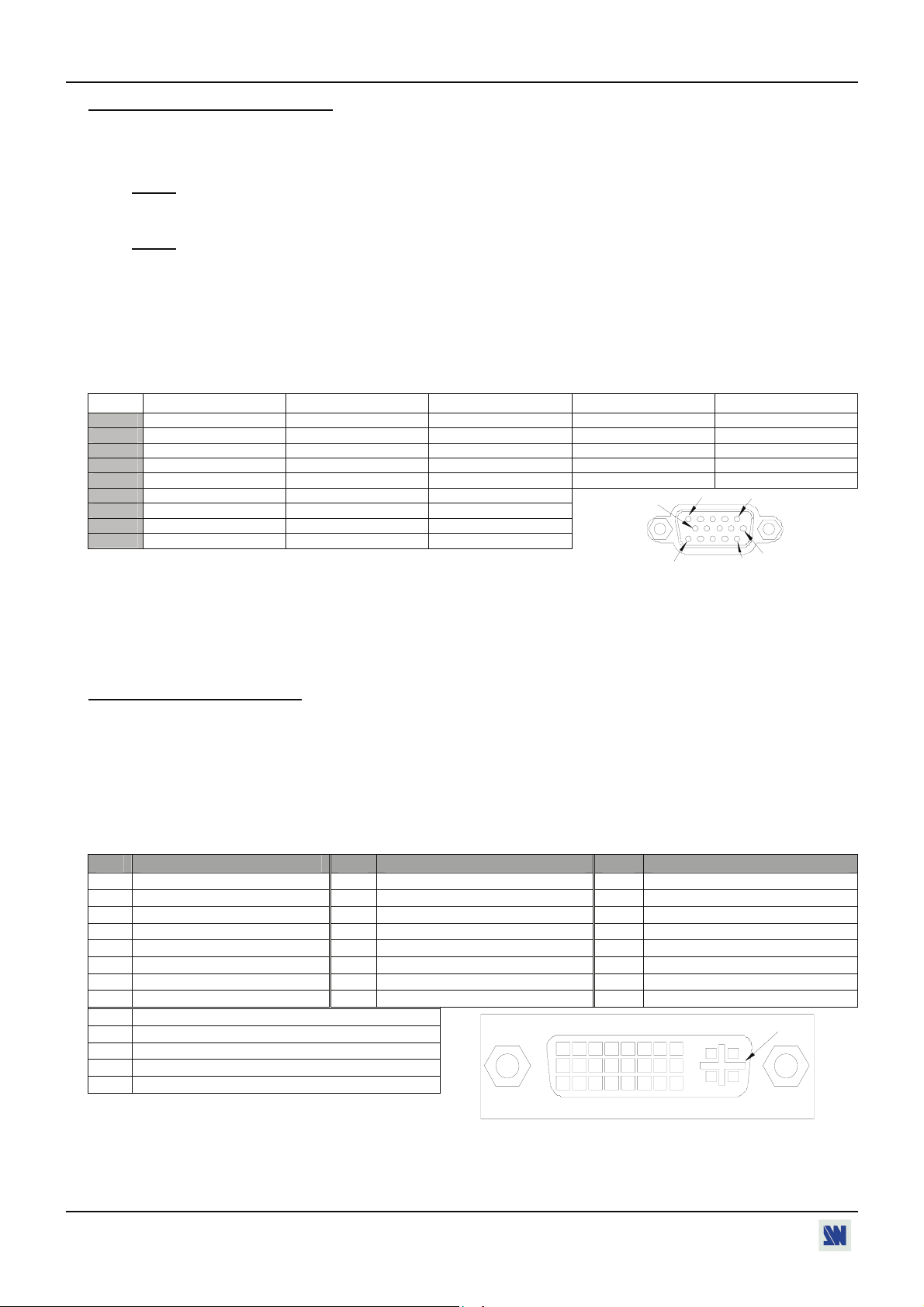
Chapter 2 : STARTING (continued) OCTO² / QFX402
2-4. INPUTS #2 to 8 DESCRIPTION
c CONNECTION:
You can connect to these inputs one of the following source:
• A composite video source.
: The input #7 can accept a composite video source on its BNC connector. The input #8 can accept a
NOTE
composite video source on its RCA connector.
• A S.VIDEO source.
: The input #7 can accept a S.VIDEO source on its BNC connectors. The input #8 can accept a S.VIDEO
NOTE
source on its 4-pin mini DIN connector.
• A Component video source.
• A HD-YUV source.
• A RGBS video source.
• An analog computer source (RGBHV, RGsB, RGBS).
d HD15 PIN ASSIGNMENT:
SIGNAL COMPUTER (analog) VIDEO RGB/S YUV & HD-YUV S.VIDEO (Y/C) COMPOSITE VIDEO
PIN 1 RED. RED. Cr / Pr. C (chrominance).
PIN 2 GREEN. GREEN. Y. Y (luminance). VIDEO (NTSC, PAL...)
PIN 3 BLUE. BLUE. Cb / Pb.
PIN 6 RED return. RED return. Cr / Pr return. C return.
PIN 7 GREEN return. GREEN return. Y return. Y return. return.
PIN 8 BLUE return. BLUE return. Cb / Pb return.
PIN 10 GND. GND.
PIN 13 H sync or C sync (S). C sync (S).
PIN 14 V sync.
10
15
5
1
6
11
HD15 female connector of the device.
e AUDIO SOURCE:
-You can connect an unbalanced stereo audio source on a jack 3.5 connector (input #2 & 8).
-You can connect an unbalanced stereo audio source on a MCO connector (input #3 to 6).
-You can connect an unbalanced or balanced stereo audio source on a MCO connector (input #7).
2-5. OUTPUTS DESCRIPTION
c ANALOG OUTPUT:
You can connect to this output an analog display device.
d DVI OUTPUT:
You can connect to this output an analog* or digital display device.
* OFX803, OFD803 & OCP803.
e DVI-I PIN ASSIGNMENT (OFX803, OFD803, OCP803):
Function
Pin
TMDS Data 2-
1
TMDS Data 2+
2
TMDS Data 2 Shield
3
Not used.
4
Not used.
5
DDC Clock
6
DDC Data
7
Analog Vertical Sync.
8
Analog Red video (or Cr / Pr or C)
C1
Analog Green Video (or Y or composite video)
C2
Analog Bleu Video (or Cb / Pb)
C3
Analog Horizontal Sync (or composite sync)
C4
Analog Common Ground Return
C5
DDC = Display Data Channel.
Function
Pin
TMDS Data 1-
9
TMDS Data 1+
10
TMDS Data 1 Shield
11
Not used.
12
Not used.
13
+ 5V (Power)
14
Ground for (+5V)
15
Hot plug detect.
16
Pin
17
18
19
20
21
22
23
24
1
9
17
TMDS = Transition Minimized Differential Signal.
Function
TMDS Data 0TMDS Data 0+
TMDS Data 0 Shield
Not used.
Not used.
TMDS Clock Shield
TMDS Clock+
TMDS Clock-
8
C1 C2
16
24
C3
C4
C5
PAGE 16
Page 17
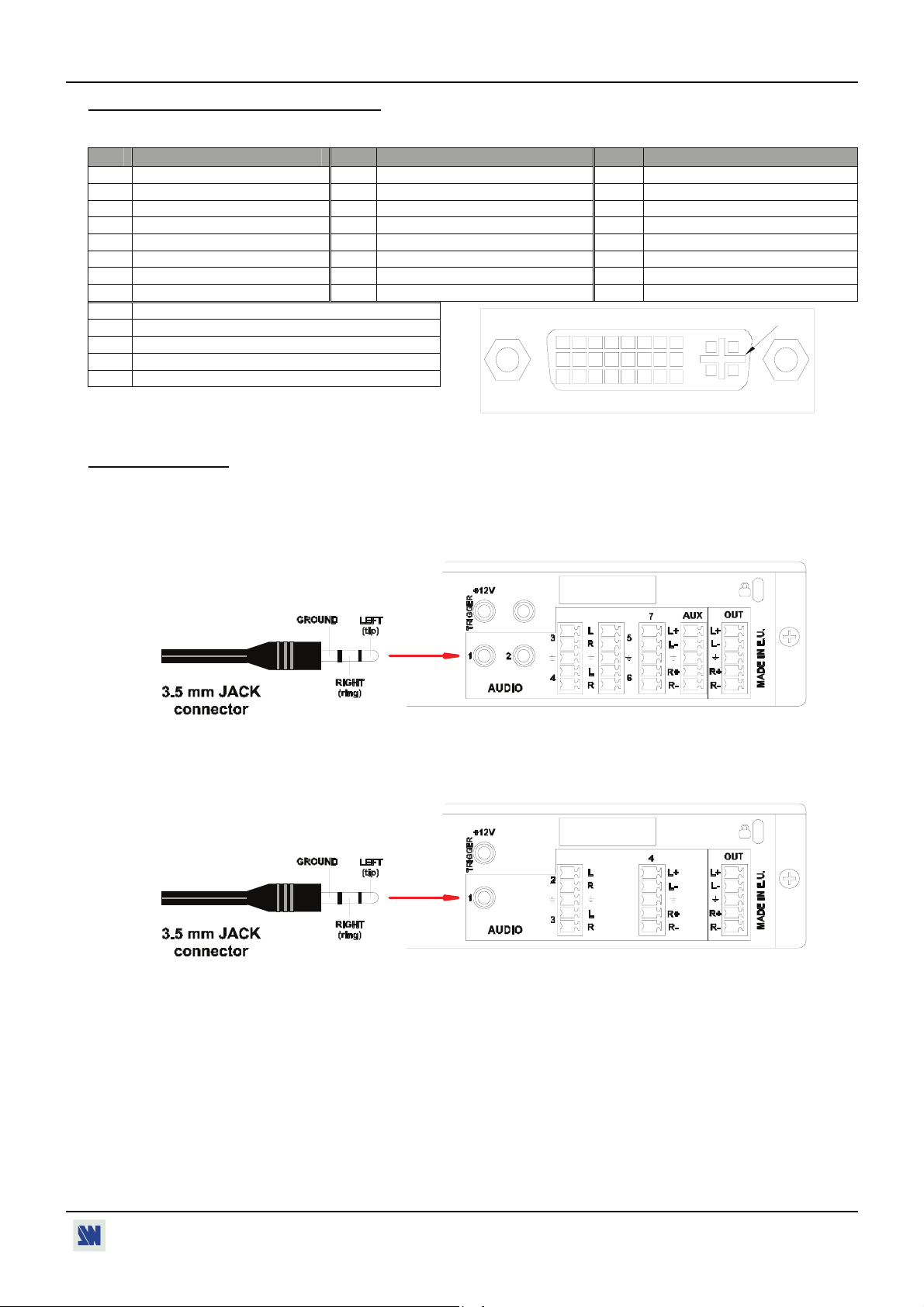
OCTO² / QFX402 Chapter 2 : STARTING (continued)
2-5. OUTPUTS DESCRIPTION (continued)
f DVI-I PIN ASSIGNMENT (QFX402 only):
Function
Pin
TMDS Data 2-
1
TMDS Data 2+
2
TMDS Data 2 Shield
3
Not used.
4
Not used.
5
DDC Clock
6
DDC Data
7
Analog Vertical Sync.
8
Not used
C1
Not used
C2
Not used
C3
Not used
C4
Not used
C5
DDC = Display Data Channel.
Function
Pin
TMDS Data 1-
9
TMDS Data 1+
10
TMDS Data 1 Shield
11
Not used.
12
Not used.
13
+ 5V (Power)
14
Ground for (+5V)
15
Hot plug detect.
16
Function
Pin
TMDS Data 0-
17
TMDS Data 0+
18
TMDS Data 0 Shield
19
Not used.
20
Not used.
21
TMDS Clock Shield
22
TMDS Clock+
23
TMDS Clock-
24
8
24
C1 C2
16
C3
C5
C4
1
9
17
TMDS = Transition Minimized Differential Signal.
2-6. AUDIO INPUTS
Each audio input has a 3.5 mm jack female connector or a 5-pin MCO male connector.
• 3.5 mm jack female connector (OFX803, OFD803, OCP803)
The INPUTS # 1, 2, and 8 are equipped with this audio connector. This connector allows connecting only
UNBALANCED audio source. Connect your UNBALANCED audio sources as follow:
• 3.5 mm jack female connector (QFX402)
The input # 1 is equipped with this audio connector. This connector allows connecting UNBALANCED audio source.
Connect your UNBALANCED audio sources as follow:
PAGE 17
Page 18

Chapter 2 : STARTING (continued) OCTO² / QFX402
2-6. AUDIO INPUTS (continued)
• MCO male connector (OFX803, OFD803, OCP803)
The INPUTS # 3 to 7 & AUX are equipped with this connector. Connect your audio sources as follow:
-Inputs # 3, 4, 5, & 6: Unbalanced connection only.
-Inputs # 7 & AUX: Balanced & unbalanced connection.
• MCO male connector (QFX402)
The INPUTS # 2 to 4 are equipped with this connector. Connect your audio sources as follow:
-Inputs # 2 & 3: Unbalanced connection only.
-Input # 4: Balanced & unbalanced connection.
2-7. AUDIO OUTPUT
The audio output is equipped with a 5-pin MCO male connector. This connector allows connecting BALANCED or
UNBALANCED audio systems.
PAGE 18
Page 19

OCTO² / QFX402
Chapter 3 : OPERATING MODE
The device can be used in two different switching modes.
• The SEAMLESS MODE, allows switching seamlessly, fading* and titling* between the "reference" COMPUTER input
and the others inputs. These ones are scaled to the same format as the "reference" COMPUTER format.
NOTE:
NOTE:
The inputs, which can be used as the "reference" Computer input, are the Input # 1 and # 8.
The "reference" Computer is not scaled.
• The FAST SWITCHING MODE allows selecting an output format corresponding to your application. All video inputs
are scaled to the selected format. The switching between two inputs will go through a fade colored transition. The output
rate can be selected between 60 Hz, 75 Hz or can be synchronized onto one of the video input frame rate in order to
improve the motion picture. In this case, the output frame rate will be 50 Hz if the input is in PAL or SECAM, and 59.94
Hz if the input is in NTSC.
3-1. SETTINGS
c We recommend resetting the device to all of its default values, with the LCD menu (CONTROL > Default value
> yes) before proceeding.
d Select a switching mode with the LCD menu (SWITCHING > fast switching or seamless). Please see the
Switching mode table below.
e Select the Auto settings function with the LCD menu (INPUT > Auto settings). This function will detect
automatically the source type connected to the inputs of the device. Sometimes, the auto setting may not detect the
source type: in this case select manually the source type with the LCD menu (INPUT > Input type).
f If you have selected the fast switching mode: select one of the output formats with the LCD menu (OUTPUT >
output format).
NOTE
: For fixed pixels display device (DMD, LCD, PLASMA…), always select the output format corresponding
to the native resolution of your display device. Thus, the display device will not have to scale the image and
the result will be better.
NOTE:
In SEAMLESS mode, the output format is the same as the "reference" computer format.
SWITCHING MODE TABLE
SWITCHING MODE
TRANSITION All switching with a fade color,
a fade frame* or a clean cut.
OUTPUT FRAME
RATE
Generated by the device. Synchronized on the selected input
internal rate "input # x"
FAST SWITCHING
* OFX803, OFD803 & QFX402.
All switching with a fade color, a
fade frame* or a clean cut.
frame rate (50 Hz if PAL or SECAM
and 59.94 Hz if NTSC).
SEAMLESS
• Seamless or fading* transition
between the "reference" computer
and all the inputs.
• All other switching with a fade
color or a clean cut.
Synchronized on the "reference"
Computer frame rate (input # 1 or
input # 8).
PAGE 19
Page 20

Chapter 3 : OPERATING MODE (continued) OCTO² / QFX402
3-2. SWITCHING OPERATIONS
-The device allow switching between its inputs with 4 different effects: CUT, FADE*, FADE COLOR and CLEAN CUT.
The CUT effect allows switching seamlessly between 2 sources. The FADE effect allows fading out the displayed source
while another source is fading in. The FADE COLOR effect allows switching between 2 sources with a fading to a
customized color. The CLEAN CUT allows a clean switching thanks to a fast freeze of the displayed source.
-The OFX803, OFD803 & QFX402 can also inserts text onto the displayed image (TITLE effect).
IMPORTANT:
The CUT, FADE*, and TITLE* effects are active in SEAMLESS mode and only between the reference
computer input and the other inputs.
• CUT (SEAMLESS):
c Select the CUT effect.
d Select the reference computer input with the INPUT SELECTION button.
e Select another input. The transition operates seamlessly.
• FADE*:
c Select the FADE effect.
d Select the reference computer input with the INPUT SELECTION button.
e Select another input. The transition operates with a fading between the two sources.
• TITLE*:
The TITLE effect allows to insert text onto an another source (video or computer). This effect is only active between
the reference computer input and the others inputs.
c Create the text to be display with the computer connected to the reference input, using software such as Power
Point®: the text should be bright (yellow, white...) on a black background.
d Display on the output the source to titling (Input #3 in the example below).
e Select the TITLE effect.
f Select the reference computer input (Input #1 in the example below). The text appears onto the displayed image.
Source to titling (Input #3) Title source (Input #1) Displayed image
NOTE:
• For a better readability, you can display a shadow bar onto your text (EFFECT > Key 2 title >
Intensity).
• To display OFF the text, press on the "title source" button (the button with the blinking LED).
• To switch between sources without displaying OFF the text, press on the button of the needed source.
The transition operates with a fade to black.
* OFX803, OFD803 & QFX402.
PAGE 20
43
Page 21
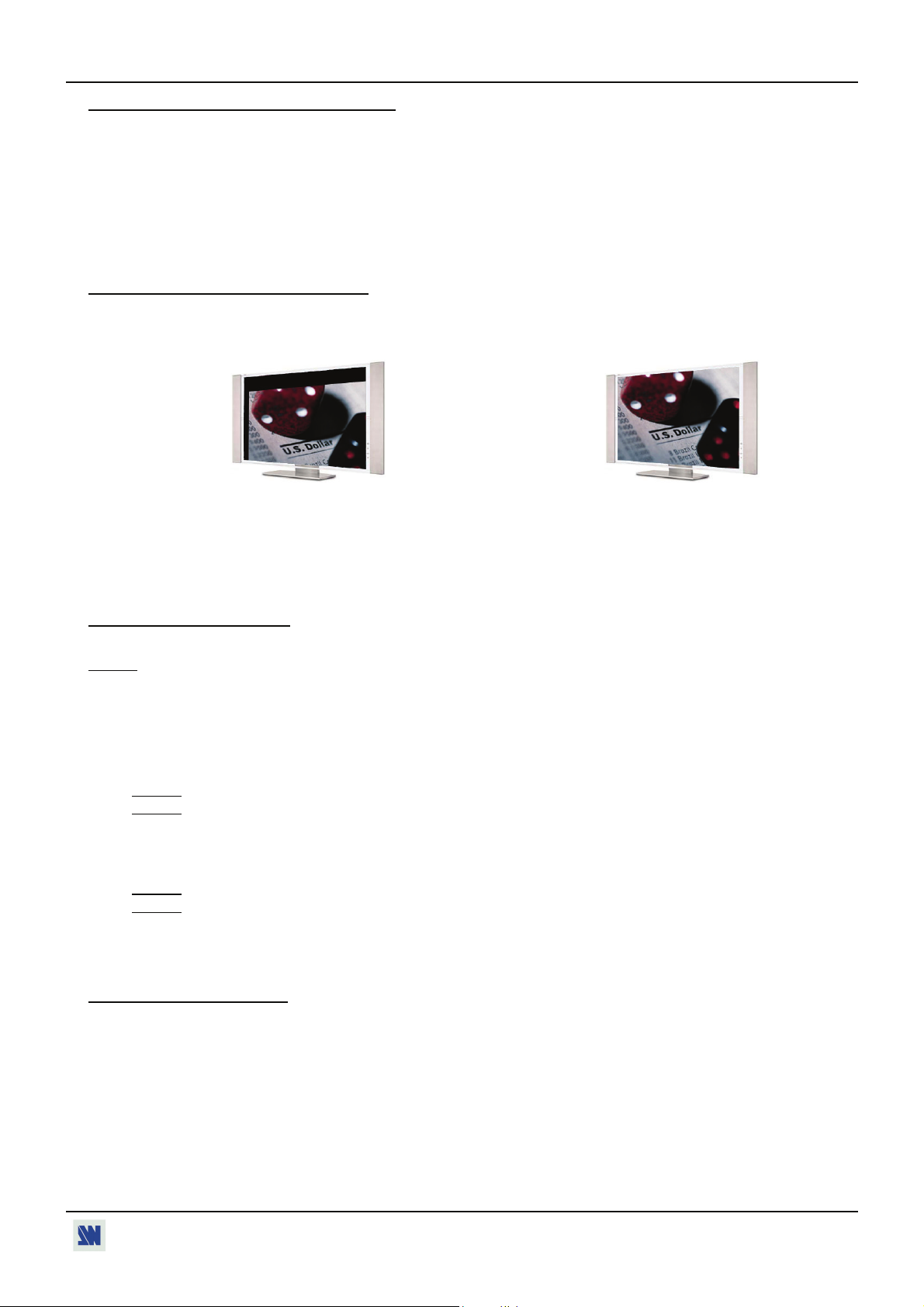
OCTO² / QFX402 Chapter 3 : OPERATING MODE (continued)
3-2. SWITCHING OPERATIONS (continued)
• FADE COLOR:
The FADE COLOR allows switching between 2 sources with a fading to a color of you choice. This transition operates
in Fast Switching mode and sometimes in Seamless mode (only when the others effects are not possible). You can
select the color of the fading with the LCD menu (CONTROLS > Transition > Fade color).
• CLEAN CUT:
The CLEAN CUT allows a clean switching thanks to a fast freeze of the displayed source. Activate the CLEAN CUT
with the LCD menu (CONTROLS > Transition > Clean cut).
3-3. DISPLAY DEVICE ADJUSTMENTS
• IN SEAMLESS MODE:
c Select the reference computer source. The reference computer image is displayed onto the output.
d Adjust directly the display device itself, using its position and size controls, to fill the computer image in full screen.
c d
• IN FAST SWITCHING MODE:
c Display the Centering pattern with the LCD menu (OUTPUT > Test pattern > Centering).
d Display a black output.
e Adjust directly the display device itself, using its position and size controls, to fill the centering pattern in full
screen.
3-4. IMAGE ADJUSTMENTS
For each input source connected to the DEVICE, make the following adjustments:
NOTE:
In seamless mode the reference computer input can not be adjusted.
c Select the source you want to adjust (with the front panel "INPUT SELECTION" buttons).
d Select the aspect ratio of your input source with the LCD menu (IMAGE > Aspect ratio).
e Use the Centering function (IMAGE > Centering) to automatically position the image in the Centering pattern.
IMPORTANT: For best results, display a full size bright image (no black border) to perform a centering. If
necessary, correct the adjustment with the position & size functions (IMAGE > Pos settings).
NOTE:
NOTE:
The centering function is only available for computer sources.
In case of same Input/Output resolution, the centering also achieves automatic pixel clock adjustments. It
may be useful, to improve manually the pixel clock and phase using the LCD menu (IMAGE > Optimize
> Clock or Phase).
f As required, make the others adjustments, available in the LCD IMAGE menu (color, brightness…).
NOTE:
NOTE:
To set the image adjustments to the factory settings, use the Preset function (IMAGE > Preset > Yes).
The adjustments are automatically stored in NON-volatile memories. The device is provided with 40 NON-
volatile image memories. Each of these memories contains the input channel number, the input and output
format parameters and all of the image adjustments (position, size, brightness...). When the 40 memories
are used, each new memorization erases the oldest record.
3-5. AUDIO ADJUSTMENTS
c Adjust the master volume (AUDIO > Master volume).
d Set the auto follow or breakaway audio mode (AUDIO > Audio source > Auto follow or Input # x):
- auto follow = the audio switching follows automatically the video switching.
- breakaway = the selected audio input is permanently diffused.
e For each audio input, adjust the level (AUDIO > Audio level) and the balance (AUDIO > Audio balance).
f Adjust your microphone (AUDIO > Mic-control).
PAGE 21
Page 22

OCTO² / QFX402
Chapter 4 : USING FRAME STORE AND LOGO INSERTION
These functions are only available with the OFX803 & QFX402.
4-1. LOGO INSERTION
This function allows storing up to 8 static logos & 1 animated logo in order to incrust them into the displayed image (up to
2 logos at the same time).
IMPORTANT:
The output format used when displaying logo should be the same that the output format used during the
logo storing.
• HOW TO STORE A LOGO:
c Select the source of the logo to be stored (with the INPUT SELECTION buttons).
d Select the Record logo mode (LOGOS/FRAME > Record logo or Record anim): the device displays a white
rectangle corresponding to the logo selection area onto the output. Then adjust the position and size of the logo
selection area with the LCD Record logo/anim menu functions.
: The logo area is limited to an eighth (1/8) of the displayed area.
NOTE
e If necessary, adjust the Luma key level (LOGOS/FRAME > Record logo or Record anim > Luma key level >
Black or White). This function allows to "erase" the darkest (or brightest) portions of the logo selection area in
order to make special logo contour. Otherwise set the Luma Key level to zero.
NOTE:
You can change the color of the "erased portions" of the logo (LOGOS/FRAME > Record logo > Back.
color).
f Store the logo into a memory (LOGOS/FRAME > Record logo or Record anim > Store > Empty or Logo x).
The memorization of the logo starts and will take about few seconds.
NOTE:
Renew the steps c to f to store another logos (up to 8).
• HOW TO ASSIGN A LOGO:
NOTE:
You can assign the stored logos to one or many of the 8 inputs (up to 2 logos by inputs).
g In the Assignment menu (LOGOS/FRAME > Use logo > Assignment), select the input that you want to assign a
logo, then select an index (1 or 2) and finally select the needed logo.
NOTE:
To remove a logo from an input, select the corresponding input & index and select None.
h With the INPUT SELECTION buttons, display successively all your inputs to verify your logo assignment. If no
logo appears on an input: verify that the LCD Display function of the corresponding input is not set to the OFF
position. In this case press ENTER to set it to the ON position (See how to display OFF or ON a logo).
• HOW TO DISPLAY OFF or ON A LOGO:
i To display OFF or ON the assigned logos of an input, select the corresponding input in the Display menu
(LOGOS/FRAME > Use logo > Display) and press ENTER to change the status (ON or OFF).
NOTE:
When displaying ON or OFF a logo, this one appears/disappears with a fade effect. You can adjust the
duration of this fade effect (LOGOS/FRAME > Use logo > Fade duration).
IMPORTANT:
You can also use the front panel LOGO button (Fn then LOGO) to display ON or OFF the logo of
the displayed input.
• HOW TO ADJUST THE LOGO POSITION:
j Select the input with the logo to be adjusted (with the INPUT SELECTION buttons).
k In the Assignment menu (LOGOS/FRAME > Use logo > Assignment), select the input and the logo to adjust.
Then adjust the logo position with the H &V position functions.
• EXAMPLE OF LOGO INSERTION:
Logo source Video source Video source with inserted logo
(white border = logo area) (logo made with luma key)
PAGE 22
Page 23

OCTO² / QFX402 Chapter 4 : USING FRAME STORE AND LOGO INSERTION
4-2. USING THE FRAME STORE
This function allows memorizing up to 4 frames (images) in order to display it at any time during the show.
IMPORTANT
: The output format used when displaying the frame should be the same that the output format used during
the FRAME storing.
• HOW TO STORE A FRAME:
c Select the source of the frame to be stored (with the INPUT SELECTION buttons).
d Select the Record frame mode (LOGOS/FRAME > Record frame): the device displays a white rectangle
corresponding to the frame selection area onto the output. If necessary adjust the position and size of the frame
selection area (IMAGE > Pos settings).
e Store the frame (LOGOS/FRAME > Record frame > Store). The memorization starts and will take about 2
minutes.
NOTE:
For motion picture, you can use the FREEZE function, before doing the memorization.
• HOW TO DISPLAY ON or OFF the FRAME:
f To display ON the FRAME, select a Frame selection button of the front panel (Fn then F1, F2, F3 or F4).
g To display OFF the FRAME, select an input selection button.
PAGE 23
Page 24

OCTO² / QFX402
Chapter 5 : FRONT PANEL DISPLAY MENUS DESCRIPTION
5-1. INTRODUCTION
The front panel display menu presents 2 modes: the STATUS MODE and the CONTROL MODE.
• The STATUS MODE indicates the input and output status of the device.
• The CONTROL MODE allows selecting and adjusting the parameters of the device.
5-2. CONTROL BUTTONS
The front panel display is controlled by 2 buttons and 1 knob:
knob: • In the CONTROL MODE, turn this knob to scroll thru the different menus.
EXIT / MENU button: • In the STATUS MODE, press this button to enter in the CONTROL MODE.
ENTER button: • From the STATUS MODE, press this button to enter in the CONTROL MODE.
• From the CONTROL MODE, press this button to confirm a selected item.
5-3. STATUS MODE
When switching ON, the front panel display shows the product's name and firmware versions as follows:
c OFX803 DEVICE STATUS
• In the CONTROL MODE, press this button to:
- return to the previous menu without safeguarding the selection.
- return to the STATUS MODE (press several times).
d Version _._
e Input: 1 INPUT STATUS
f XGA 60.1K / 60Hz
g Output: 1024x768 OUTPUT STATUS
h Seamless #1 75Hz
c Device model
d Device version.
e Selected input number.
f Format, line & frame frequency of the selected input.
g Output format.
h Switching mode & output frame rate.
PAGE 24
Page 25
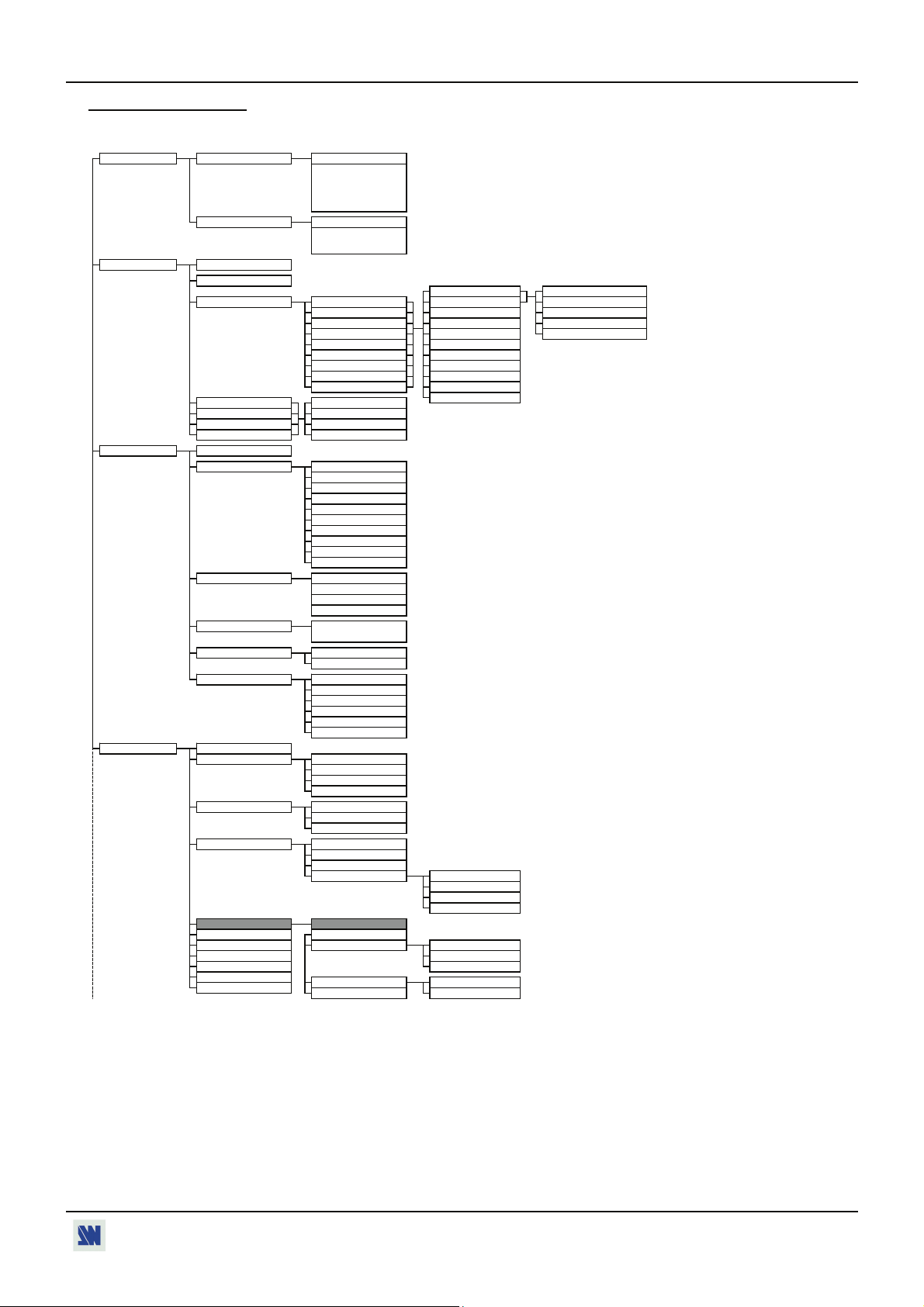
OCTO² / QFX402 Chapter 5 : FRONT PANEL DISPLAY MENUS DESCRIPTION (continued)
x
5-4. CONTROL MODE
The menus of the CONTROL MODE are configured as follow:
1 SWITCHING 1 Fast switching Output rate
2 Seamless Seamless
2 INPUT
3 OUTPUT 1 Output status
4 IMAGE 1 Centering
1 Auto-setting
2 Input status
3 Input type
4 Used input
5 H. sync. load
6 VCR mode
7 VIS 8 Input # 8 used
2 Output format 1 852x480 16/9
3 Output rate 1 50 Hz
4 Output sync
5 Type of screen
6 Test pattern 1 No pattern
2 Pos settings 1 H. position
3 Aspect in
4 Aspect out
IF VIDEO INPUT
5 Brightness
6 Contrast 6 Color
7 Color 2 Green level
8 Hue 3 Blue level
9 Under/over
10 Preset
[ internal ]
[ follow #1 ]
…..
[ follow #8 ]
[ seamless #1 ]
[ seamless #8 ]
1 #1 Comp. HV/C
2 #2 Comp. HV/C
3 #3 Comp. HV/C
4 #4 Comp. HV/C
5 #5 Comp. HV/C
6 #6 Comp. HV/C
7 #7 Comp. HV/C
8 #8 Comp. HV/C
9 All inputs
1 Input # 1 used
2 Input # 2 unused
……………
2 800x600 4/3
3 1280x720p 16/9
4 1024x768 4/3
5 1280x768 16/9
6 1366x768 16/9
7 1280x1024 4/3
8 1400x1050 4/3
9 1920x1080 4/3
10 1600x1200 4/3
2 60 Hz
3 72 Hz
4 75 Hz
output sync
H&V COMP SOG
1 Screen 4/3
2 Screen 16/9
2 Centering
3 Color bar
4 Grey scale
5 Grid
6 Burst
2 V. position
3 H. size
4 V. size
1 4/3 standard
2 16/9 letterbo
3 WS anamorphic
1 Standard
2 Crop
3 Full Screen
4 Zoom
IF COMPUTER INPUT
5 Black level
7 Optimize 1 Clock
8 Preset 2 Phase
1 SDTV Composite
2 SDTV S.VIDEO
3 SDTV YUV
4 SDTV RGBS TTL 4 SECAM
5 SDTV RGB SOG 5 B&W 50/60Hz
6 SDTV RGBS ana.
7 Computer SOG
8 Computer HV/C
9 Computer DVI
10 HDTV
11 Audio only.
1 Zoom H. position
2 Zoom V. position
3 Zoom H. size
4 Zoom V. size
1 Red level
1 NTSC/PAL/SECAM
2 NTSC
3 PAL
PAGE 25
Page 26

Chapter 5 : FRONT PANEL DISPLAY MENUS DESCRIPTION (continued) OCTO² / QFX402
y
y
5-4. CONTROL MODE (continued)
5 LOGOS/FRAME* 1 Use logo 1 Displa
2 Assignment
3 Positions
4 Transparency
5 Fade duration
2 Record logo 1 Size
3 Record anim
4 Record frame 1 Size
5 Erase logo 3 Luma key level
6 Erase frame
6 EFFECT** 1 Key 1 : Cut
2 Key 2 : Title
3 Key 3 : Fading
7 AUDIO MAIN 1 Master volume
2 Audio mode
3 Audio source
4 Audio level
5 Audio balance
6 AUX input OFF
7 Mute ON
8 CONTROL 1 Versions
2 Transition
3 Sync-loss
4 RS232/LAN port
5 LAN setup
6 Key locking
7 Stand-by
8 Erase memories no yes
9 Default value no yes
2 Position
3 Luma key level
4 Back. color
5 Store
2 Position
4 Back. color
5 Store
1 Duration Holding
2 Size
3 Position
4 Intensity
5 Effect opening
6 Effect closing
3s
5s
Custom
1 Mono
2 Stereo
1 Auto follow
2 Input # 1
…..
9 Input # 8
1 Fade color 1 Red level
2 Clean cut 3 Bleu level
3 Fade frame*
1 Black
2 Input # 1
.....
13 Frame 4
com. port selec
RS232 LAN
1 UDP
2 TCP
1 All
2 Input
3 Menus
4 Auto lock
1 Baud rate
2 Message ON
3 Message OFF
4 Reset mess ON
5 Reset mess ON
6 Stand by time
7 Stand by
1 Input #1 ON
……………
8 Input # 8 OFF
1 All inputs Index 1 Logo 2
2 Input # 1 Index 2 none
……………
9 Input # 8
Use logo
main preview
1 Input # 1
2 Input # 2
……………
8 Input # 8
1 Logo 1 (L1)
…
8 Logo 8 (L8)
1 Frame 1 (F1)
…
4 Frame 4 (F4)
3s
5s
Custom
Cut
Fade in
Cut
Fade out
effect duration
======= xxs
2 Green level
1 Frame 1
...
4 Frame 4
1 Octo addr.
2 Remote addr.
3 Gateway addr.
4 Octo port
5 Remote port
6 Netmask
7 Default setup
* OFX803 & QFX402
** OFX803, OFD803 & QFX402
Index 1
Logo 2
Index 2 none
opening duration
======= xxs
closing duration
======= xxs
Fade duration
======= xxs
select address
xxx.xxx.xxx.xxx
select port
xxxxx
select netmask
xxx.xxx.xxx.xxx
1 None
2 Logo 1
3 Logo 2
4 Empt
……
1 H.position
2 V.position
PAGE 26
Page 27

OCTO² / QFX402 Chapter 5 : FRONT PANEL DISPLAY MENUS DESCRIPTION (continued)
5-5. FUNCTIONS DESCRIPTION 1[SWITCHING] + ENTER.
1-1 [Fast switching] + ENTER.
Select an item with + ENTER.
• [Internal rate]: The output frame rate is 60 Hz or 75 Hz depending of the selected output format. A higher
frame frequency gives a better visual aspect when displaying static pictures.
• [Follow # x]: The output frame rate is identical to the selected input Frame Rate: 50 Hz if the input video
standard is PAL or SECAM and 59.94 Hz if the input video standard is NTSC. This function
allows improving the motion pictures.
1-2 [Samless] + ENTER.
Select the computer input take as reference with + ENTER.
• [Seamless #1]: The device is in Seamless mode. The output format & rate are the same as computer #1.
• [Seamless #8]: The device is in Seamless mode. The output format & rate are the same as computer #8.
2[INPUT] + ENTER.
2-1 [Auto settings] + ENTER.
This function detects automatically the input type of each source connected to the inputs.
2-2 [Input status] + ENTER.
Indicates the status of the selected input.
2-3 [Input type] + ENTER.
c Select an input with + ENTER.
d Select the input signal type with + ENTER between:
• [SDTV Composite] • [SDTV RGB SOG]
• [SDTV S.VIDEO] • [SDTV RGBS ana.]
• [SDTV YUV] • [Computer SOG]
• [SDTV RGBS TTL] • [Computer HV/C]
• [Computer DVI]
• [HDTV]: HDTV input format (720p, 1035i and 1080i).
• [Audio only]: Select this function if you only want to connect an audio source (no video signal needed).
e Then for [SDTV Composite], and [SDTV S.VIDEO], select the video standard with + ENTER between:
• [NTSC / PAL / SECAM]: automatic NTSC, PAL, and SECAM standard detection.
• [NTSC]: NTSC standard detection only. • [PAL]: PAL standard detection only.
• [NTSC 4.43 60 Hz]: NTSC 4.43 60Hz detection. • [PAL 4.43 60Hz]: PAL 4.43 60Hz detection.
• [SECAM]: SECAM standard detection only. • [B & W 50/60 Hz]: Black and White detection.
2-4 [Used input] + ENTER.
Select an input and then select an item + ENTER between:
• [Used]: A signal is connected to the input.
• [Unused]: No signal is connected to the input. The input is unused.
2-5 [H sync load] + ENTER.
Select for each input the load of the H Sync. with + ENTER.
2-6 [VCR mode] + ENTER.
This function allows improving the image contour of low quality VHS tapes. Select [on] with ENTER.
2-7 [VIS] + ENTER.
This function allows defining the sources which are synchronized together (external genlock). The synchronized
sources can be seamless switched between themselves. This switching mode is called VIS (Vertical Interval
Switching).
PAGE 27
Page 28
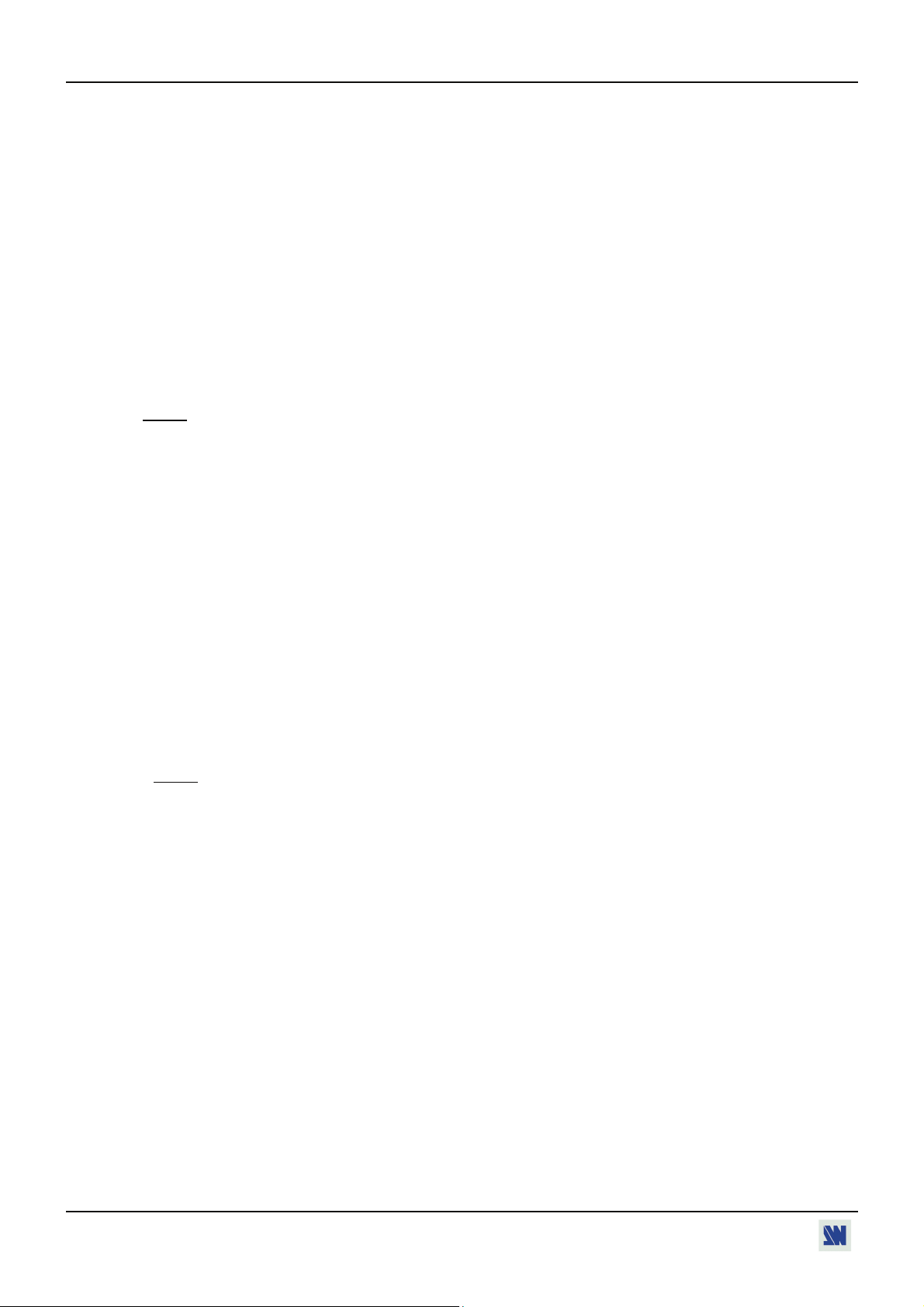
Chapter 5 : FRONT PANEL DISPLAY MENUS DESCRIPTION (continued) OCTO² / QFX402
3[OUTPUT] + ENTER.
3-1 [Output status] + ENTER.
Indicates the status of the output.
3-2 [Output format] + ENTER.
Select one of the available output formats with + ENTER.
• [852x480 16/9]
• [800x600 4/3]
• [1280x720 16/9]
• [1024x768 4/3]
• [1280x768 16/9]
• [1366x768 16/9]
• [1280x1024 4/3]
• [1400x1050 4/3]
• [1920x1080 4/3]
• [1600x1200 4/3]
NOTE
: For fixed pixels display devices (DMD, LCD, PLASMA…), always select the output format
corresponding to the native resolution of the display device. Thus, the display device will not have to
scale the image and the result will be better.
3-3 [Output rate] + ENTER.
• [50 Hz]: 50 Hz output frame rate
• [60 Hz]: 60 Hz output frame rate
• [72 Hz]: 72 Hz output frame rate
• [75 Hz]: 75 Hz output frame rate.
3-4 [Output sync] + ENTER.
Select the Output Sync. type with + ENTER.
• [H&V]: H & V Separate Sync.
• [COMP]: Composite Sync.
• [SOG]: Sync On green.
3-5 [Type of screen] + ENTER.
Select an item with + ENTER.
• [screen 4/3]: If your image is displayed on a 4/3 wall mounted projection screen shape.
• [screen 16/9]: If your image is displayed on a 16/9 wall mounted projection screen shape.
NOTE
: Available only in case of 4/3 output format.
3-6 [Test pattern] + ENTER.
Select an item with + ENTER.
• [No pattern]: No test pattern is displayed.
• [Centering]: Displays onto the output a centering pattern (for position and size adjustments).
• [Color bar]: Displays onto the output a color bar pattern.
• [Grey scale]: Displays onto the output a grey scale pattern.
• [Grid]: Displays onto the output a grid pattern.
• [Burst]: Displays onto the output a burst pattern.
PAGE 28
Page 29

OCTO² / QFX402 Chapter 5 : FRONT PANEL DISPLAY MENUS DESCRIPTION (continued)
4[IMAGE] + ENTER.
• If the selected input type is a VIDEO signal the IMAGE MENU displays the following items:
4-1 [Pos. settings] + ENTER.
Select one of the following functions with + ENTER.
4-1-1 [H position] + ENTER.
Adjust the Horizontal position with + ENTER.
4-1-2 [V position] + ENTER.
Adjust the Vertical position with + ENTER.
4-1-3 [H size] + ENTER.
Adjust the Horizontal size with + ENTER.
4-1-4 [V size] + ENTER.
Adjust the Vertical size with + ENTER.
4-2 [Aspect in] + ENTER.
Select the Aspect Ratio of your input source with + ENTER.
• [4/3 standard]: 4/3 input format.
• [16/9 letterbox]: Letterbox input format.
• [WS anamorphic]: Widescreen Anamorphic input format (video) or 16/9 input format (computer).
4-3 [Aspect out] + ENTER.
Select one of the following output aspect ratio with + ENTER.
• [Standard]: The entire image and the aspect ratio are preserved.
• [Crop]: The image is zoomed without deformation to fill the screen, but some borders of the image will
be cropped. The aspect ratio is preserved.
• [Full Screen]: The image is stretched to fill the screen. The aspect ratio is not preserved.
• [Zoom]: The image can be zoomed, cropped and stretched at your convenience.
4-4 [Brightness] + ENTER.
Adjust the Brightness with + ENTER.
4-5 [Contrast] + ENTER.
Adjust the Contrast with
+ ENTER.
4-6 [Color] + ENTER.
Adjust the Color with + ENTER.
4-7 [Hue] + ENTER.
Adjust the Tint of the picture (NTSC only) with + ENTER.
4-8 [U/overscan] + ENTER.
Select Underscan or Overscan with + ENTER.
• [Underscan]: Underscan mode. The entire image is visible on the screen. Computer mode is underscan.
• [Overscan]: Overscan mode. The image is displayed about 8 % bigger than in underscan mode, to avoid
seeing the corners and the borders. Standard TV display mode is overscan.
4-9 [Preset] + ENTER.
This function allows setting all the image parameters to the factory settings. Select [YES] and validate with
ENTER.
PAGE 29
Page 30

Chapter 5 : FRONT PANEL DISPLAY MENUS DESCRIPTION (continued) OCTO² / QFX402
• If the selected input type is a COMPUTER signal the IMAGE MENU displays:
4-1 [Centering] + ENTER.
Adjust automatically the image in the centering pattern.
4-2 [Pos. settings] + ENTER.
Select one of the following functions with + ENTER.
4-2-1 [H position] + ENTER.
Adjust the Horizontal position with + ENTER.
4-2-2 [V position] + ENTER.
Adjust the Vertical position with + ENTER.
4-2-3 [H size] + ENTER.
Adjust the Horizontal size with + ENTER.
4-2-4 [V size] + ENTER.
Adjust the Vertical size with + ENTER.
4-3 [Aspect in] + ENTER.
Select the Aspect Ratio of your input source with + ENTER.
• [4/3 standard]: 4/3 input format.
• [16/9 letterbox]: Letterbox input format.
• [WS anamorphic]: Widescreen Anamorphic input format (video) or 16/9 input format (computer).
4-4 [Aspect out] + ENTER.
Select one of the following output aspect ratio with + ENTER.
• [Standard]: The entire image and the aspect ratio are preserved.
• [Crop]: The image is zoomed without deformation to fill the screen, but some borders of the image will
be cropped. The aspect ratio is preserved.
• [Full Screen]: The image is stretched to fill the screen. The aspect ratio is not preserved.
• [Zoom]: The image can be zoomed, cropped and stretched at your convenience.
4-5 [Black level] + ENTER.
Adjust the black level with
+ ENTER.
4-6 [Color] + ENTER.
Select a color (Red, Green, or Bleu) with + ENTER and adjust the level with + ENTER.
4-7 [Optimize] + ENTER.
Select an item with + ENTER.
• [Clock]: Manual adjustment of the pixel clock.
• [Phase]: Manual adjustment of the pixel phase.
4-8 [Preset] + ENTER.
This function allows setting all the image parameters to the factory settings. Select [YES] and validate with
ENTER.
: If the selected input is the reference computer input, the available adjustments are: Black level & Color.
NOTE
PAGE 30
Page 31

OCTO² / QFX402 Chapter 5 : FRONT PANEL DISPLAY MENUS DESCRIPTION (continued)
5 [LOGOS/FRAME*] + ENTER
5-1 [Use logo] + ENTER.
Select an item with + ENTER.
5-1-1 [Display] + ENTER.
This function allows displaying ON or OFF the assigned logos of each input. Select an input with and
press ENTER to display ON or OFF.
: To display a logo the output format should be the same that the output format used during the
NOTE
storing.
5-1-2 [Assignment] + ENTER.
This function allows assigning the stored logos to the inputs device (up to 2 logos at the same time).
c Select an input with + ENTER.
d Select the INDEX 1 or the INDEX 2 with + ENTER.
e Then select a logo or none with + ENTER.
5-1-3 [Position] + ENTER.
Adjust the logo position with H& V position functions.
5-1-4 [Transparency] + ENTER.
This function allows to adjust the logo transparency.
5-1-5 [Fade duration] + ENTER.
This function allows adjusting the fade duration of the logo when you display ON or OFF a logo. Adjust
the duration with and validate with ENTER.
5-2 [Record logo] + ENTER.
This mode allows storing up to 8 logos in order to incrust them into the displayed image (up to 2 logos at a same
time). Select an item with + ENTER.
5-2-1 [H position] + ENTER.
Adjust the Horizontal position of the logo area with + ENTER.
5-2-2 [V position] + ENTER.
Adjust the Vertical position of the logo area with + ENTER.
5-2-3 [H size] + ENTER.
Adjust the Horizontal size of the logo area with + ENTER.
5-2-4 [V size] + ENTER.
Adjust the Vertical size of the logo area with + ENTER.
: The logo area is limited at an eighth (1/8) of the displayed area.
NOTE
5-2-5 [Luma key level] + ENTER.
This function allows to "erase" the darkest portions of your logo area in order to make special logo contour.
Adjust the luma key level with + ENTER.
5-2-6 [Back. color] + ENTER.
This function allows coloring the "erased portions" of the logo when using the luma key. Select a level with
+ ENTER.
5-2-7 [Store] + ENTER.
This function allows storing the logo into one of the 8 memories. Select a logo memory with +
ENTER. The memorization will take few seconds.
* OFX803 & QFX402.
PAGE 31
Page 32

Chapter 5 : FRONT PANEL DISPLAY MENUS DESCRIPTION (continued) OCTO² / QFX402
5-3 [Record anim] + ENTER.
This mode allows storing an animated logo in order to incrust them into the displayed image Select an item with
+ ENTER.
5-3-1 [H position] + ENTER.
Adjust the Horizontal position of the logo area with + ENTER.
5-3-2 [V position] + ENTER.
Adjust the Vertical position of the logo area with + ENTER.
5-3-3 [H size] + ENTER.
Adjust the Horizontal size of the logo area with + ENTER.
5-3-4 [V size] + ENTER.
Adjust the Vertical size of the logo area with + ENTER.
: The logo area is limited at an eighth (1/8) of the displayed area.
NOTE
5-3-5 [Luma key level] + ENTER.
This function allows to "erase" the darkest portions of your logo area in order to make special logo contour.
Adjust the luma key level with + ENTER.
5-3-6 [Back. color] + ENTER.
This function allows coloring the "erased portions" of the logo when using the luma key. Select a level with
+ ENTER.
5-3-7 [Recording time] + ENTER.
Adjust the recording time with + ENTER.
5-3-8 [Store] + ENTER.
This function allows storing the logo into the memory. The memorization will take few seconds.
5-4 [Record frame] + ENTER.
This mode allows storing up to 4 frames in order to display them at any time during the show.
5-4-1 [H position] + ENTER.
Adjust the Horizontal position of the frame area with + ENTER.
5-4-2 [V position] + ENTER.
Adjust the Vertical position of the frame area with + ENTER.
5-4-3 [H size] + ENTER.
Adjust the Horizontal size of the frame area with + ENTER.
5-4-4 [V size] + ENTER.
Adjust the Vertical size of the frame area with + ENTER.
5-4-5 [Luma key level] + ENTER.
This function allows to "erase" the darkest portions of your frame in order to make special frame contour.
Adjust the luma key level with + ENTER.
5-4-6 [Store]
This function allows storing the displayed image (frame) into a one of the 4 memory. Presses ENTER to
start the memorization of the frame. The memorization will take about 2 minutes.
5-5 [Erase logo] + ENTER.
This function allows erasing the memorized logos. Select an item with
+ ENTER.
5-6 [Erase frame] + ENTER.
This function allows erasing the memorized frames. Select an item with + ENTER.
PAGE 32
Page 33
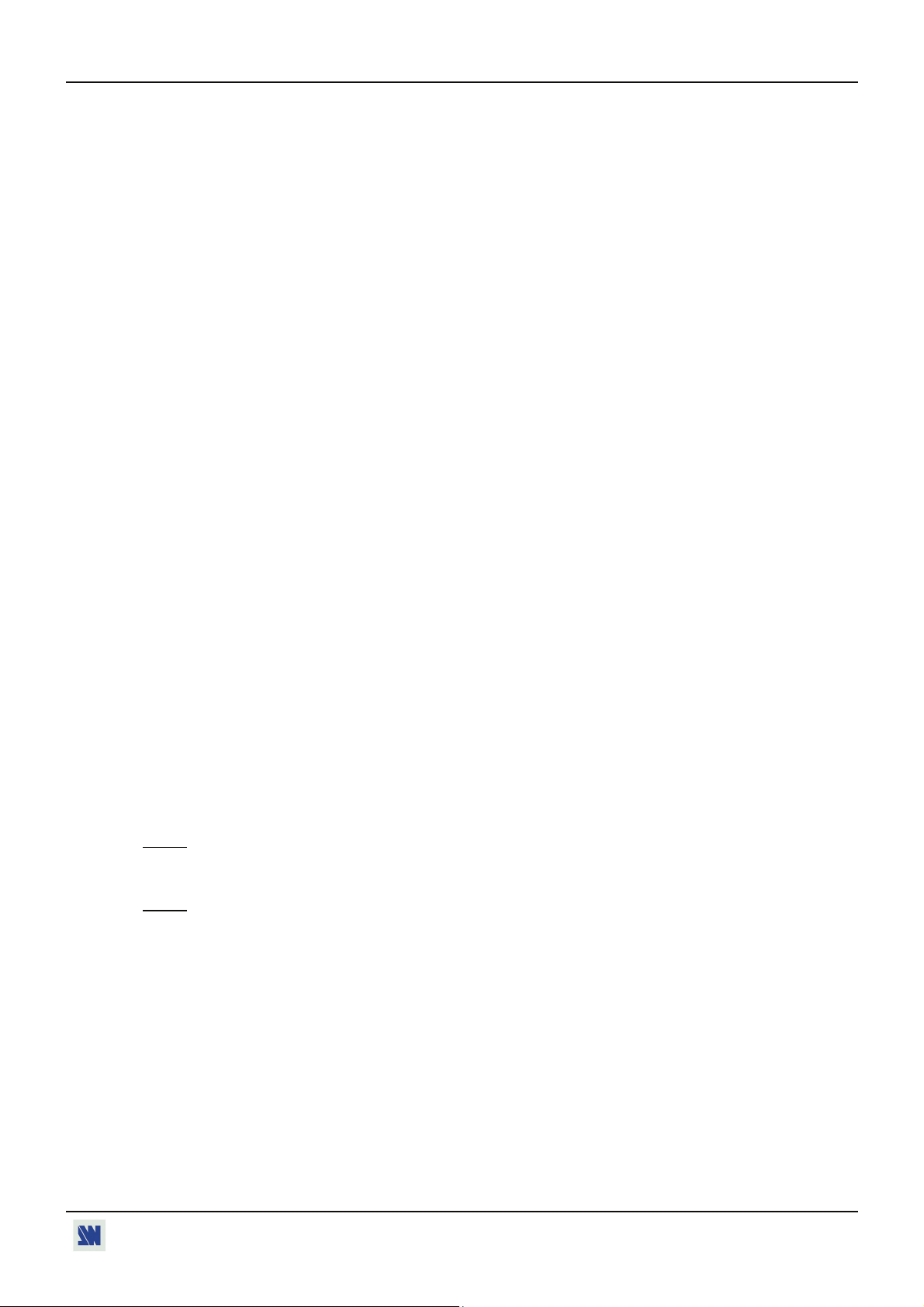
OCTO² / QFX402 Chapter 5 : FRONT PANEL DISPLAY MENUS DESCRIPTION (continued)
6[EFFECT**]
This menu allows to adjust the EFFECT PRESET key.
6-1 [Key 1 Cut]: allows switching seamlessly the pre-selected input onto the output.
6-2 [Key 2 Title]:Allows to overlay a title on the output. The title should be create using software such as PowerPoint:
the text should be bright (yellow, white) on a black background. A shadow bar is also available for increasing the
readability of the text on bright images
c Select the [duration] of the transition with + ENTER between:
• [holding]: The text appears after pushing on the "Title source" button, and will be removed only by a
second push on this button.
• [3s]: 3 seconds transition.
• [5s]: 5 seconds transition.
• [custom]: Select a duration from 0.5 second up to 25 seconds by 0.5 second steps.
d Select the [Size] of the shadow bar with + ENTER.
e Select the vertical [Position] of the shadow bar with + ENTER.
f Select the [Intensity] of the shadow with + ENTER.
g Select the [Effect opening] and the [effect closing] of the title between [Cut] & [Fade] with + ENTER.
6-3 [Key 3 Fading]: allows fading the pre-selected input to the output. You can select the duration of the transition as
indicated below:
• [1s]: 1 second transition.
• [3s]: 3 seconds transition.
• [5s]: 5 seconds transition.
• [Custom]: Select a duration from 0.5 second up to 25 seconds by 0.5 second steps.
7 [AUDIO] + ENTER.
7-1 [Master volume] + ENTER.
Adjust the audio output level with + ENTER.
7-2 [Audio mode] + ENTER.
Select the output audio mode with + ENTER.
• [Mono]: Set the output in mono mode.
• [Stereo]: Set the output in stereo mode.
7-3 [Audio source] + ENTER.
Select an item with + ENTER:
• [Auto follow]: The audio follows the video image.
• [Input --]: The selected audio input is permanently diffused.
7-4 [Audio level] + ENTER.
This function allows to separately adjusting the level of each audio input. Adjust the level with + ENTER.
: This function acts on the selected (diffused) audio input.
NOTE
7-5 [Audio balance] + ENTER.
This function allows adjusting for each input the audio balance. Adjust the level with + ENTER.
: This function acts on the selected (diffused) audio input.
NOTE
7-6 [AUX input] + ENTER.
7-7 [Mute off] + ENTER.
Switch ON or OFF the audio output. Validate with ENTER.
** OFX803, OFD803 & QFX402.
PAGE 33
Page 34

Chapter 5 : FRONT PANEL DISPLAY MENUS DESCRIPTION (continued) OCTO² / QFX402
8[CONTROL] + ENTER.
8-1 [Versions] + ENTER.
Version _._= update version.
I1 to I4 = Identification number.
K, A, B, C, O = status of the internal firmware versions.
8-2 [Transition] + ENTER.
Select an item with + ENTER
8-2-1 [Fade color] + ENTER.
This function allows selecting the color of the fade during the transition. Select a color (red, green and bleu)
with + ENTER and adjust the level with + ENTER. During the adjustment the color is
displayed onto the output. To obtain the black color, set the 3 levels to the minimum. To obtain the white
color, set the 3 levels to maximum. To obtain the grey color, set the 3 levels in the middle.
8-2-2 [Clean cut] + ENTER.
This function allows a clean switching thanks to a fast freeze of the displayed source. Select a function with
+ ENTER.
• [From computer]: The CLEAN CUT operates only when switching from a computer source. The
others switching operates with a fade color.
• [From video]: The CLEAN CUT operates only when switching from a computer source. The others
switching operates with a fade color.
• [From all]: The CLEAN CUT operates when switching from all sources.
8-2-3 [Fade frame*] + ENTER.
This function allows switching by a fading to a frame (instead of a color). Select a frame and adjust the
duration of the transition with + ENTER.
8-3 [Sync loss] + ENTER.
Allows to display a frame or a source in case of sync-loss of the selected input. Select an items with +
ENTER
8-4 [RS232/LAN port] + ENTER.
Select the needed communication port with + ENTER.
• [RS232]: Enables the RS-232 communication port. (Default setting).
• [LAN]: Enables the LAN communication port.
IMPORTANT: To avoid addresses conflict, configure the LAN communication port (with the LAN setup
before activates it.
NOTE:
The RS-232 & the LAN communication ports can not be used simultaneously.
* OFX803 & QFX402.
menu)
PAGE 34
Page 35

OCTO² / QFX402 Chapter 5 : FRONT PANEL DISPLAY MENUS DESCRIPTION (continued)
8-5 [LAN setup] + ENTER. (Available with the LAN option only)
Allows configuring the LAN communication port. Select the UDP or TCP protocol with + ENTER then
select items with + ENTER.
• [Device addr.]: Every device connected to an IP network must have a unique IP address. This address is used
to reference the specific unit. IP addresses are specified as x.x.x.x where each x is a number
from 1 to 254. Assign the device to a unique IP address with + ENTER. (Default value:
192.168.0.2).
• [Remote addr.]: This is the destination IP address used with an outgoing connection. Select the destination IP
address with + ENTER. (Default value: 192.168.0.1).
• [Gateway addr.]: The gateway address, or router, allows communication to other LAN segments. The gateway
address should be the IP address of the router connected to the same LAN segment as the
unit. Select the gateway address with + ENTER. (Default value: 192.168.0.1).
• [Device port]: Every TCP connection and every UDP datagram is defined by a destination IP address and a
port number. Select a local port number with + ENTER between 10000 and 10999.
(Default value: 10500).
• [Remote port]: You must set the remote TCP port number for the unit to make outgoing connections. This
parameter defines the port number on the target host to which a connection is attempted.
Select a remote port number with + ENTER between 00000 and 655000. (Default
value: 10500).
• [Netmask]: A netmask defines the number of bits taken from the IP address that are assigned for the host
section. The device prompts for the number of host bits to be entered, then calculates the
netmask, which displays in standard decimal-dot notation when the saved parameters are
displayed. Select the netmask with + ENTER. (Default value: 255.255.255.0).
• [Default setup]: Set all the LAN settings to the default value. Select [YES] and validate with ENTER.
MAC ADDRESS: The MAC address, also referred to hardware address, is a unique number assigned to each
device. The MAC address is available on the bottom device label.
8-6 [Key locking] + ENTER.
Select an item with and change the mode with ENTER.
• [All]:
Locks/unlocks all the front panel switches.
• [Menus]: Locks/unlocks the LCD CONTROL switches.
• [Input]: Locks/unlocks the INPUT SELECTION and FREEZE switches.
NOTE:
To unlock presses simultaneously on ENTER and EXIT.
• [Autolock]: Allows selecting an input only if a signal is connected.
8-7 [Stand-by] + ENTER.
8-7-1 [Baud rate] + ENTER.
Select the baud rate of the display device with + ENTER between 9600, 2400 & 1200.
8-7-2 [Message ON] + ENTER.
This function allows to store the ON message of your display device. Then your device coming out the
STANDBY mode, this one send the stored message to your display device. The ON message can be
composed up to 50 bytes. For each byte, select the needed ASCII code with and validate with
ENTER.
NOTE:
8-7-3 [Message OFF] + ENTER.
This function allows to store the OFF message of your display device. Then your device
The 0 value allows to displays: no data.
going into the
STANDBY mode, this one send the stored message to your display device. The OFF message can be
composed up to 50 bytes. For each byte, select the needed ASCII code with , then press ENTER.
NOTE:
The 0 value allows to displays: no data.
8-7-4 [Reset mess ON] + ENTER.
Allows to reset the ON message.
8-7-5 [Reset mess OFF] + ENTER.
Allows to reset the OFF message.
PAGE 35
Page 36

Chapter 5 : FRONT PANEL DISPLAY MENUS DESCRIPTION (continued) OCTO² / QFX402
8-7-6 [Stand by time] + ENTER.
When the device any more detect a signal on the selected input, this one is set in the STANDBY mode after
the duration of your choice. Select a duration with + ENTER.
NOTE:
Select OFF to inactive this function.
8-7-7 [Stand by] + ENTER.
Allows to set the device in STANDBY mode. To coming out the STANDBY mode , press one of the front
panel buttons.
8-8 [Erase memories] + ENTER.
This function allows erasing all the NON-volatile image memories. Select [YES] and validate with ENTER.
8-9 [Default value] + ENTER.
This function allows setting the following functions to the factory settings. Select [YES] and validate with
ENTER.
FUNCTION POSITION
input type Computer HV/C.
used input All used.
H sync load All Hi-Z.
VCR mode All off
output format SXGA 60Hz 4/3.
output sync H&V.
type of screen 4/3
test pattern no
switching seamless #1
pos. settings 0
aspect ratio in 4/3
aspect ratio out 1:1
brightness 128
black level 128
contrast 128
color 128
hue 128
under/overscan overscan
sharpness 3
master volume 192
audio source auto follow
audio level 48
audio balance 32
auxiliary input OFF
mute OFF
display logo all ON
assignment all none
key locking all unlock
fade color R, G, B = 0
RS232/LAN port RS232
PAGE 36
Page 37

OCTO² / QFX402
Chapter 6 : UPDATING THE DEVICE
The device can be updated thanks a computer (PC) via its RS-232 communication port or via its LAN communication port.
6-1. CONNECTIONS
c Connect the device to an AC power outlet.
d Switch ON the device (REAR PANEL SWITCH = I).
e Connect the device to the computer used for the update via the desired communication port.
• For the RS232 communication port: Connect the RS232 connector of the device to the serial port of your
computer with a DB9 M/F straight cable.
• For the LAN communication port: Connect the RJ45 connector of the device to your network according to your
installation. Then with the front panel display menu configure the LAN communication port (CONTROL > LAN
setup) and activate the LAN communication port (CONTROL > RS232/LAN port > LAN).
6-2. UPDATE INSTRUCTIONS
c Switch ON the device.
d Open the file: OctoSerie Updater (in Start > Program > ANALOGWAY > OctoSerie Updater).
e Click on the Port menu and select setup: the Communication setup window open.
-If you use the RS232 port: Select RS232 and the Com port connected to the device.
-If you use the LAN Port: Select UDP or TCP and select the communication parameters.
f Click on START on the software. The update will start.
g When the software displays: Program operation completed, click on the Quit button to close the update software.
Your device is now ready to work.
NOTE:
The updater files are available on our web site: http://www.analogway.com
PAGE 37
Page 38

OCTO² / QFX402
Chapter 7 : REMOTE CONTROL SOFTWARE
Your device is shipped with a Windows compatible Remote Control Software. This software allows you to control and make
all adjustments by a simple mouse click.
NOTE:
Preferably use Windows NT, 2000 or XP for LAN operation.
7-1. CONNECTIONS
c CONNECTING TO THE RS-232 PORT:
- Connect the serial port of your control device to the RS-232 port (DB9 Female connector) of the device with a
straight
cable (DB9 Female / DB9 Male).
- Speed transmission: 9600 bauds, 8 data bits, 1 stop bit, no parity bit, no flow control.
- Pin-out:
PIN # FUNCTIONS
2 TRANSMIT DATA (Tx)
3 RECEIVE DATA (Rx)
5 GROUND (Gnd)
DB9 female (Rear panel of the device)
d CONNECTING TO THE LAN PORT (optional):
- Connect the LAN port (RJ45 connector) of the device to your network according to your installation.
7-2. SOFTWARE INSTALLATION:
c Turn your computer ON and wait for Windows to completely start.
d Insert the CD-ROM into your drive: the ANALOG WAY home window will open automatically.
e Select the language of the CD-ROM menus, then click on "Install a Remote Control Software" and select the name
of your device.
IMPORTANT:
If the Autorun is not enabled: From the Windows desktop, open My Computer and select the CD-
ROM drive. Select the Autorun folder, and then select the autorun.exe file.
f Follow the Windows installation instructions.
7-3. COMMUNICATION SETUP
c Connect the RS-232 or RJ45 cable between the device and the control device as indicated in the section
d Then only power ON all of the devices.
e Click on the program files OctoSerie in Start>program>ANALOGWAY>OctoSerie to run the software.
f Click on Controls menu and select RS232/LAN setup, then:
• CASE OF RS-232 PORT:
- With the front panel display menu of the device, verify that the RS-232 port is activate (Controls > RS232/LAN
setup > RS232).
- With the Controls menu of the software, select RS232/LAN setup, then select RS232 and select the COM port
number corresponding to the connection of the device in the Port field.
7-1.
PAGE 38
If the communication is OK, the message "Device connected" is
displayed as well as the model in the windows title bar.
Page 39
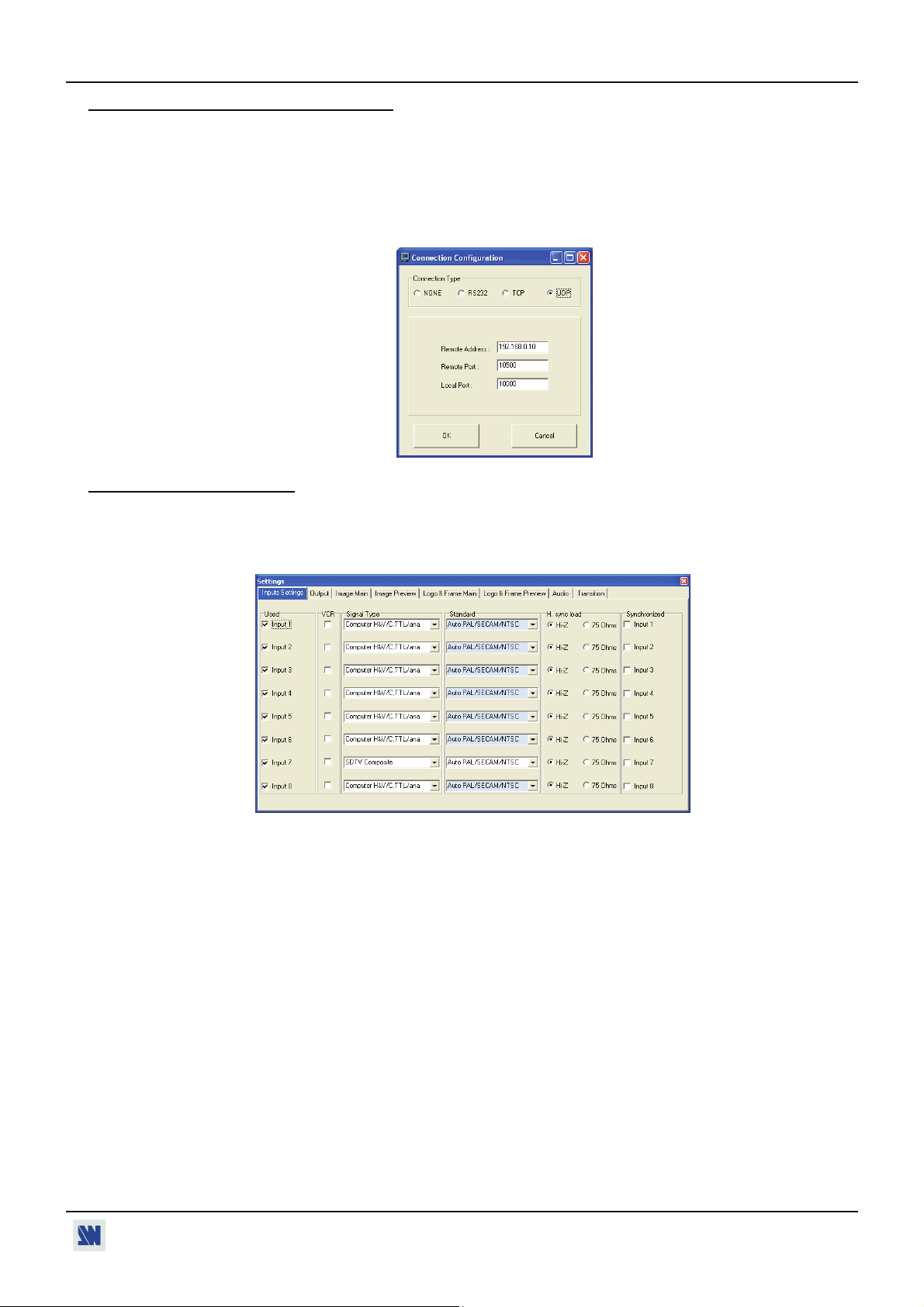
OCTO² / QFX402 Chapter 7 : REMOTE CONTROL SOFTWARE (continued)
7-3. COMMUNICATION SETUP (continued)
• CASE OF LAN PORT:
- With the front panel display menu of the device, verify the configuration of the LAN communication port
(CONTROL > LAN setup), then activate the LAN communication port (CONTROL > RS232/LAN port >
LAN).
- With the Controls menu of the software, select RS232/LAN setup and LAN Setup. Then configure the Local
port, the Remote IP address and the Remote port and click on Apply to setup the new values. The software will
also display Device connected.
7-4. USING THE SOFTWARE
c Click on the Settings button (left bottom of the window) to display the Settings window.
d Click on the Input Settings tab and select the Signal Type for each input. Then make the others adjustments (video
Standard...).
PAGE 39
Page 40

Chapter 7 : REMOTE CONTROL SOFTWARE (continued) OCTO² / QFX402
7-4. USING THE SOFTWARE (continued)
d Click on the Output tab, then select the Switching mode (internal rate, input #- rate, or seamless), then selects the
needed adjustment (output sync, output format, output rate...).
e Click on the Image tab and adjust your input.
f Click on the Audio tab and select Automatic (follow switching mode) or an Audio source (breakaway mode). Then
adjust the Level and the Balance of each audio source.
PAGE 40
Page 41
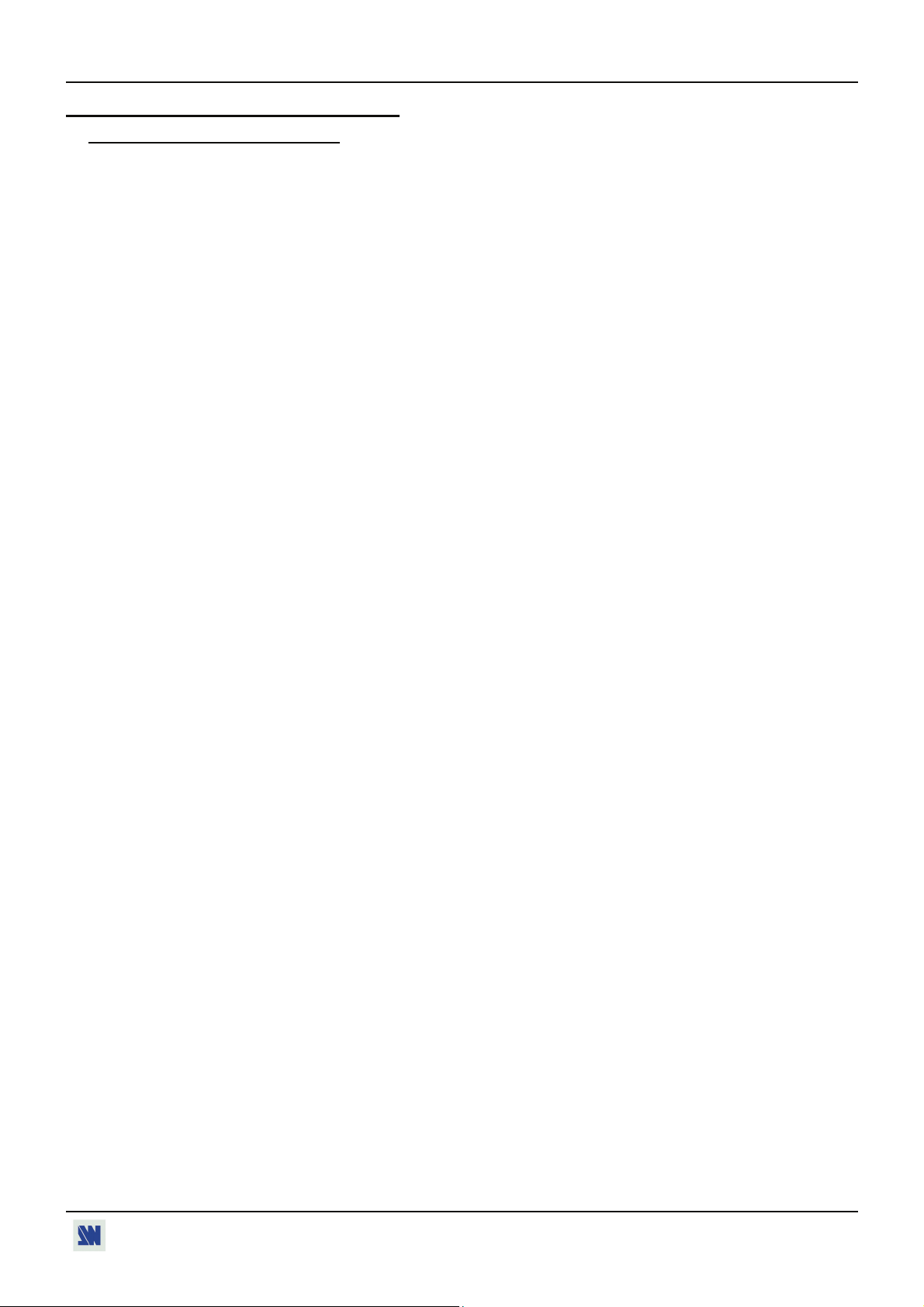
OCTO² / QFX402
Chapter 8 : TECHNICAL SPECIFICATIONS
8-1. COMPUTER & VIDEO INPUTS
• ANALOG COMPUTER
Connectors: HD15 (inputs #2 to 8) and DVI-I (input #1).
Line frequency: Up to 110 kHz.
Frame frequency: Up to 130 Hz.
Resolution: Up to 1600 x 1200/60Hz.
Sync. types: RGBHV, RGB/S, RGsB (Sync On Green).
Levels: R, G, B = 0.7 Vp/p.
H & V Sync = TTL
Composite Sync = TTL and 0.3 V.
SOG (Sync On Green) = 0.3 V.
Impedance: R, G, B = 75 ohms.
H = 75 ohms or Hi-Z.
V = Hi-Z.
• DIGITAL COMPUTER INPUT
Connectors: DVI-I (input #1).
Format: Digital Visual Interface (DVI)
TMDS single link.
• RGB/S VIDEO
• COMPONENT
• HDTV
Resolution: Up to 1600 x 1200/60Hz RB (reduced blanking) and 1920x1080/60Hz.
Connectors: HD15 (inputs #2 to 8) and DVI-I (input #1).
Frequency: 15.625 kHz / 50 Hz (625 lines).
15.734 kHz / 60 Hz (525 lines).
Levels: R, G, B = 0.7 Vp/p.
SYNC. = 0.3 Vp/p or TTL.
Impedance: RGB = 75 ohms.
SYNC. = 75 ohms or Hi-Z.
Connectors: HD15 (inputs #2 to 8) and DVI-I (input #1).
Frequency: 15.625 kHz / 50 Hz (625 lines).
15.734 kHz / 60 Hz (525 lines).
Levels: Y = 1 Vp/p (0.7 V Luma + 0.3 V Sync.).
R-Y = 0.7 Vp/p.
B-Y = 0.7 Vp/p.
Impedance: Y, R-Y
, B-Y = 75 ohms.
Connectors: HD15 (inputs #2 to 8) and DVI-I (input #1).
Formats: HD-YUV (1080i/60-50Hz, 1080p, 720p/60-50Hz, 480p/60Hz).
Levels: Y = 1 Vp/p (0.7 V + sync.).
R-Y = 1 Vp/p (0.7 V + sync.).
B-Y = 1 Vp/p (0.7 V + sync.).
Sync.: Tri-level: ±0.3V (positive/negative).
Bi-level: 0.3V (negative).
Impedance: 75 ohms.
PAGE 41
Page 42

Chapter 8 : TECHNICAL SPECIFICATIONS (continued) OCTO² / QFX402
8-1. COMPUTER & VIDEO INPUTS (continued)
• S.VIDEO
Connectors: 4-pin mini DIN (input #8*), BNC (input #7* or input #4**), HD15 (inputs #2 to 8) and
DVI-I (input #1).
Standards: PAL (15.625 kHz / 50 Hz - 625 lines) or NTSC (15.734 kHz / 60 Hz - 525 lines).
Levels: Y = 1 Vp/p.
C = 0.3 Vp/p.
Impedance: 75 ohms.
• COMPOSITE VIDEO
Connectors: BNC (input #7* or input #4**), RCA (input #8*), HD15 (inputs #2 to 8) and DVI-I (input
#1).
Standards: PAL / SECAM (15.625 kHz / 50 Hz - 625 lines) or NTSC (15.734 kHz / 60 Hz - 525 lines).
Level: 1 Vp/p.
Impedance: 75 ohms.
8-2. DISPLAY OUTPUTS
• ANALOG
Connectors: HD15 and DVI-I* (2 x buffered).
Resolution: 4/3 & 5/4: 800x600, 1024x768, 1280x1024, 1400x1050, 1600x1200.
16/9 & 16/10: 852x480, 1280x720, 1280x768, 1366x768, 1920x1080.
Frame frequency: 50, 60, 72***, 75*** Hz and follow (*** = not available for all resolutions).
Sync. types: RGBHV, RGB/S, RGsB (Sync On Green).
Levels: R, G, B = 0.7 Vp/p.
H & V Sync = TTL
Composite Sync = TTL and 0.3 V.
SOG (Sync On Green) = 0.3 V.
Impedance: R, G, B = 75 ohms.
• DIGITAL
Connector: DVI-I.
Format: Digital Visual Interface (DVI). TMDS Single link.
Resolution: Up to 1600 x 1200 @ 60 Hz.
8-3. AUDIO INPUTS
Connectors: Jack 3.5 mm (inputs #1, 2 & 8) and MCO (inputs #3, 4, 5, 6, 7 & AUX).
Type: Stereo balanced (inputs 7 & AUX) & unbalanced (all).
Levels: Vi = + 18 dBu (max).
Zi = 20 kΩ unbalanced.
Zi = 40 kΩ balanced.
Gain: Adjustable.
* OFX803, OFD803 & OCP803. ** QFX402.
PAGE 42
Page 43

OCTO² / QFX402 Chapter 8 : TECHNICAL SPECIFICATIONS (continued)
8-4. AUDIO OUTPUT
Connectors: MCO.
Type: Stereo balanced & unbalanced.
Levels: Vo = + 18 dBu max (unbalanced).
Zo = 300 Ω (unbalanced).
Vo = + 24 dBu max (balanced).
Zo = 600 Ω (balanced).
Gain: 0 dB nominal (adjustable with Master volume).
8-5. COMMUNICATION PORTS
• RS-232 (on DB9 female connector)
Data Rate: 9600 Bauds, 8 data bits, 1 stop bit, no parity bit, no flow control.
Pin-out:
PIN # FUNCTIONS
2 Tx1 (transmit data to the control device)
3 Rx1 (receive data from the control device)
4 Rx2 (receive data from the display device)
5 GROUND (Gnd)
8 Reserved for manufacturer.
9 Tx2 (transmit data to the display device)
• LAN (Optional on RJ45 connector)
Protocol: TCP (Transmission Control Protocol) / UDP (User Datagram Protocol).
Data Rate: 10 / 100 Mbps.
LED functions (on RJ45 connector):
OFF OFF No link
OFF ON 100 BASE-T link.
ON OFF 10 BASE-T link.
8-6. TRIGGER
Connector: Jack 3.5 mm female.
Command levels: ON = + 12 Vdc trigger. OFF = 0 Vdc.
Output Current: 0.1 A max at + 12 Vdc.
NOTE:
This output is activate with the AC Power Switch (ON/OFF).
DB9 connector
Top LED Bottom LED Meaning
Jack 3.5 connection
+ 12 Vdc Ground
8-7. ENVIRONMENTAL
Power Supply: Internal CE / UL / CSA / IEC 950 (50 W), universal, automatic.
Input: 100 VAC to 250 VAC; 50-60 Hz; I = 1 A Max.
Storage Temperature: - 25 °C to + 85 °C (- 13 °F to + 185 °F).
Operating temperature: 0 °C to + 50 °C (32 °F to 122 °F).
Maximum ambient operating temperature: < 40 °C (< 104 °F).
Hygrometry: 10% to 80% (without condensation).
Dimensions: D 265 x W 482 x H 44 mm / D 10.4" x W 19" x H 1.74".
Compatible with the 19" rack (height = 1 unit).
Weight: 3.5 kg / 7.7 lbs.
PAGE 43
Page 44
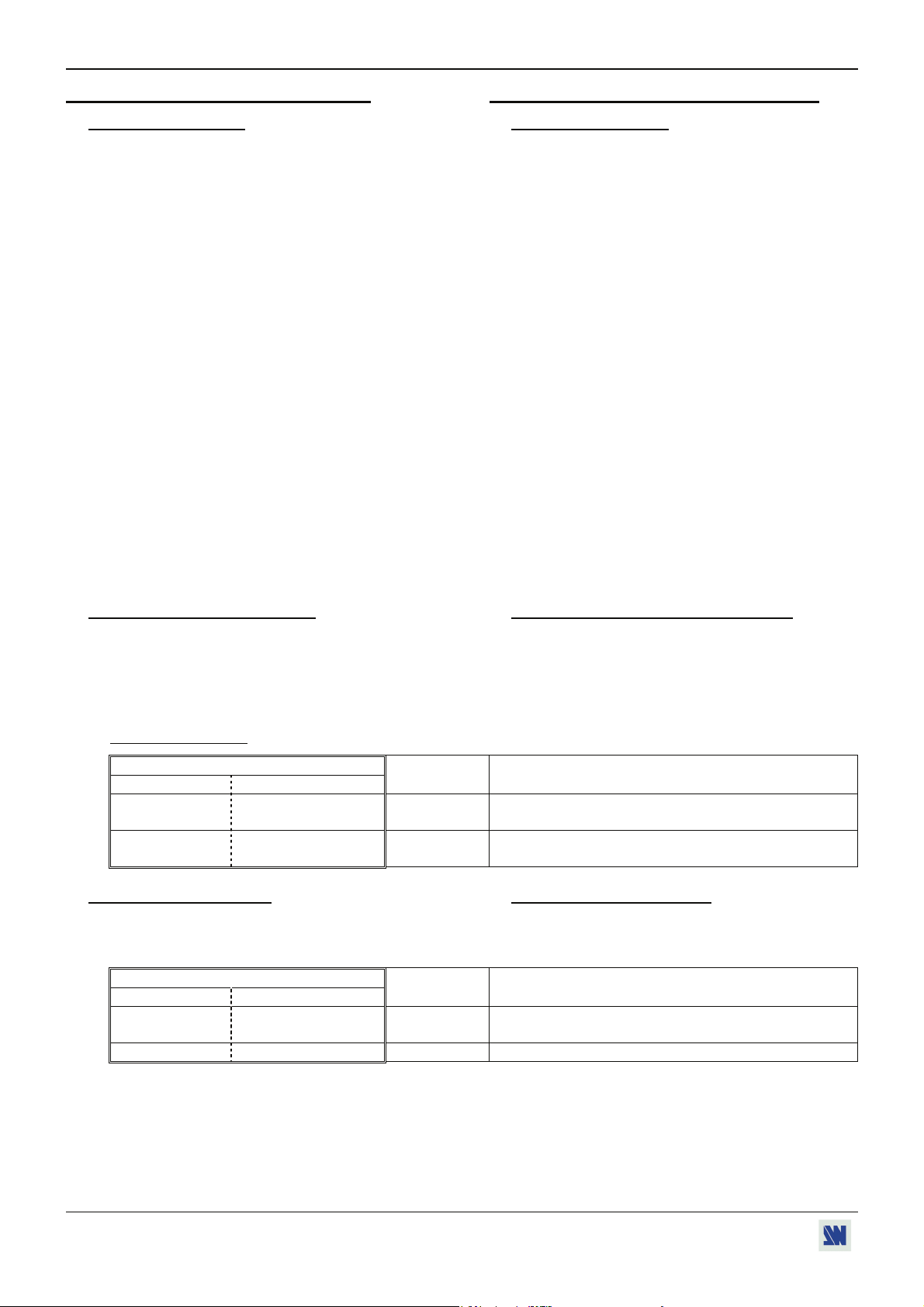
OCTO² / QFX402
APPENDIX A: PROGRAMMER'S GUIDE
A-1: INTRODUCTION
If you need to use your own Software Control program
from a PC or WORKSTATION with an RS-232 port, the
device allows communication through an ASCII code
protocol.
The device treats any character that it receives on the RS232 as a possible command but only accepts legal
commands. There is no starting/ending code needed in a
command string.
A command can be a single character typed on a keyboard
and does not require any special character before or after
it. (It is not necessary to press "ENTER" on the
keyboard). A command can be preceded by a value (See
chapter A-2).
When the device receives a valid command, it will
execute the command. Then it will send back the status of
the parameters that have changed due to this command.
If the command cannot be executed (value out of range,
no signal on the selected input), the device will just sends
back the current status of the corresponding parameters.
If the command is invalid, an error response will be
returned to the control device. All responses returned to
the control device end with a carriage return <CR> and a
line feed <LF> signaling the end of the response character
string (see chapter A-3).
A-2: COMMANDS STRUCTURE
ANNEXE A: GUIDE DE PROGRAMMATION
A-1: INTRODUCTION
Si vous souhaitez utiliser votre propre logiciel de
contrôle avec votre PC, MAC ou Station de Travail par
un port RS-232, l'appareil peut communiquer par
simple émission / réception de caractères ASCII.
L'appareil traite tous les caractères reçus sur son port
RS-232 comme des commandes possibles; seules
certaines commandes sont reconnues et acceptées.
Une commande est constituée d'un ou deux caractères
sans code de contrôle ni avant, ni après. Il n'est pas
nécessaire d'appuyer sur "ENTER" du clavier. Une
commande peut être précédée d'une valeur (voir
chapitre A-2).
Lorsque l'appareil reçoit une commande valide, il
exécute cette commande puis renvoie à l'appareil de
contrôle l'état de tous les paramètres qui ont été
modifiés suite à l'envoie de cette commande.
Si la commande n’est pas reconnue (valeur en dehors
de la plage, pas de signal sur l'entrée sélectionnée),
l'appareil renvoie uniquement les états des paramètres
correspondants.
Si la commande est invalide, une réponse d'erreur sera
retournée à l'appareil de contrôle. Toute réponse faite
à l’unité de contrôle se termine par un retour à la ligne
et par un saut de ligne (CR / LF) signalant la fin de la
commande de réponse. (Voir chapitre: A-3)
A-2: STRUCTURE D'UNE COMMANDE
.
Commands are usually composed of a numerical value
followed by the command character. The characters used
without any numerical value return the current setting of
the command.
Command = Value (optional) + Character.
Examples / Exemples:
Command / Commande
Value/ Valeur Character / Caractère
none
aucune
FY OSYN
10 V VP10
A-3: ERROR RESPONSES
When the device receives from the control device an
invalid command or value, it returns an error response:
Command / Commande
Value/ Valeur Character / Caractère
none
aucune
z E10
70260 H E13
Response
Réponse
Response
Réponse
Les commandes sont généralement constituées d'une
valeur numérique suivit par 1 ou 2 lettres de
commande. Une lettre utilisée sans valeur numérique
renvoie l'état de la commande.
Commande = Valeur (optionnelle) + Caractère
Description
Read the output sync type.
Lit le type de synchro.
Set Vertical position to 10.
Règle la position horizontale à 10.
A-3: RÉPONSES D'ERREUR
Lorsque l'appareil reçoit de l'appareil de contrôle une
valeur ou une commande invalide, il retourne les
messages d'erreur suivants:
Description
Invalid command. / Commande invalide.
Invalid value. / Valeur invalide.
PAGE 44
Page 45
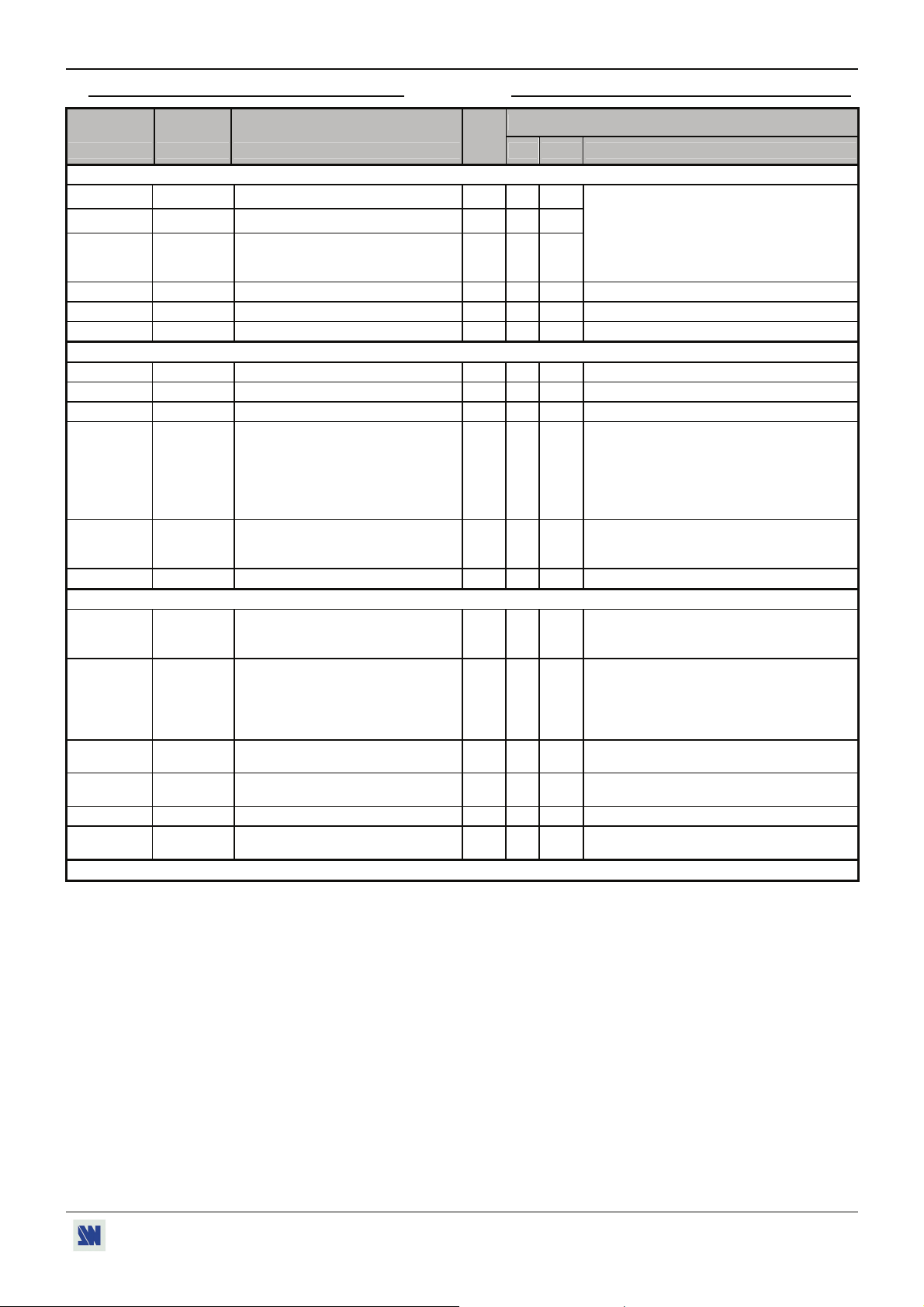
OCTO² / QFX402 APPENDIX A / ANNEXE A
A-4: COMMANDS AND RESPONSES TABLE A-4: TABLE DES COMMANDES ET RÉPONSES
COMMAND RESPONSE COMMAND DESCRIPTION VALUE /VALEUR
COMMANDE RÉPONSE DESCRIPTION DE LA COMMANDE
SELECTION COMMANDS / COMMANDES DE SÉLECTION
CC CC Selected input (read only).
cn cn Input selection Rd/Wr 0 12
CN CN
Input selection during an effect
(TITLE)
OB OB Black screen output Rd/Wr 0 1 1 = black output
TV TV Transition availability.
FZ FZ FREEZE. Rd/Wr 0 1 0 = inactive 1 = active.
INPUT COMMANDS / COMMANDES D'ENTRÉE
PC PC Input selection for adjustment. Rd/Wr 0 8 0 = all inputs. 1 = input #1.... 8 = input #8
PE PE Input disabling (works with PC) Rd/Wr 0 1 0 = disable 1 = enable.
PL PL H sync load selection (works with PC). Rd/Wr 0 1
PR PR
PI PI
RGB input type selection (works with
PC command).
Input standard selection (works with
PC command).
PP PP VCR mode Rd/Wr 0 1 0 = OFF 1 = ON.
OUTPUT COMMANDS / COMMANDES DE SORTIE
XR XR Switching mode selection. Rd/Wr 0 10
OF OF Output formats selection. Rd/Wr 0 9
OR OR Output rate selection. Rd/Wr 0 3
OY OY Output sync selection. Rd/Wr 0 2
OS OS Type of screen selection Rd/Wr 0 1 0 = 4/3 screen 1 = 16/9 screen
OP OP Test pattern selection. Rd/Wr 0 5
NOTE: Rd/Wr = Read and write command / Commande de lecture et d'écriture. Rd = Read only command / Commande de lecture uniquement.
TYPE
MIN MAX DESCRIPTION
Rd
0 12
1 = input #1 2 = input #2
3 = input #3 4 = input #4
5 = input #5 6 = input #6
7 = input #7 8 = input #8
Rd/Wr 0 12
9 = frame #1 10 = frame #2
11 = frame #3 12 = frame #4
Rd
0 1 1 = New input ready to commute.
0 = Hi-Z load 1 = 75Ω load.
0 = composite 1 = S.VIDEO
2 = YUV 3 = RGBS (TTL)
Rd/Wr 0 10
4 = RGsB (SOG) 5 = RGBS (ana)
6 = computer (SOG) 7 = comp (HV or C.)
8 = computer DVI 9 = HDTV YUV
10 = audio only
0 = NTSC/PAL/SECAM.
Rd/Wr 0 4
1 = NTSC. 2 = PAL.
3 = SECAM 4 = Black & White.
0 = internal rate 1 = follow input #1
2 = follow input #2... 8 = follow input #8
9 = seamless #1 10 = seamless #8
0 = 800x600 4/3 1 = 1024x768 4/3
2 = 1280x1024 4/3 3 = 1400x1050 4/3
4 = 1600x1200 4/3 5 = 852x480 16/9
6 = 1280x720 16/9 7 = 1280x768 16/9
8 = 1366x768 16/9 9 = 1080p 16/9
0 = 50 Hz 1 = 60 Hz
2 = 72 Hz 3 = 75 Hz
0 = H &V sync. 1 = Composite sync.
2 = SOG
0 = no pattern 1 = centering 2 = color
3 = grey scale 4 = grid. 5 = burst
PAGE 45
Page 46

APPENDIX A / ANNEXE A OCTO² / QFX402
COMMAND RESPONSE COMMAND DESCRIPTION VALUE /VALEUR
COMMANDE RÉPONSE DESCRIPTION DE LA COMMANDE
TYPE
MIN MAX DESCRIPTION
IMAGE COMMANDS / COMMANDES DU MENU IMAGE
yC yC Automatic centering. Rd/Wr 0 1 1 = centering action (automatic reset).
az az Auto-setting Rd/Wr 0 1 1 = Auto-setting action (automatic reset).
HP HP Horizontal position. Rd/Wr 0 255
VP VP Vertical position. Rd/Wr 0 255
HW HW Horizontal size. Rd/Wr 0 255
VS VS Vertical size. Rd/Wr 0 255
BR BR Brightness adjustment. Rd/Wr 0 255
CT CT Contrast adjustment. Rd/Wr 0 255
CL CL Color adjustment. Rd/Wr 0 255
HU HU Hue adjustment. Rd/Wr 0 255
QP QP Sharpness adjustment. Rd/Wr 0 7 0 = level 1...................... 7 = level 8.
OV OV Underscan / overscan. Rd/Wr 0 1 0 = underscan 1 = overscan
IA IA Input aspect ratio selection. Rd/Wr 0 2 0 = 4/3 1 = 16/9
2 = 16/9 anamorphic
AO AO Output aspect ratio.
ZW ZW Zoom: horizontal size. Rd/Wr 10 200
ZS ZS Zoom: vertical size. Rd/Wr 10 200
Rd/Wr 0 3 0 = 1:1 1 =crop
2 = Full screen 3 = zoom.
10 = 10 %
100 = 100 % (no zoom) 200 = 200 %
10 = 10 %
100 = 100 % (no zoom) 200 = 200 %
ZH ZH Zoom: horizontal position. Rd/Wr 0 255
ZV ZV Zoom vertical position. Rd/Wr 0 255
QR QR Red level adjustment. Rd/Wr 0 255
QG QG Green level adjustment. Rd/Wr 0 255
QB QB Bleu level adjustment. Rd/Wr 0 255
MC CLK Number of pixels per line. Rd/Wr 0 65535
MP PHA Pixels phase adjustment. Rd/Wr 0 31
yP yP PRESET. Rd/Wr 0 1 1 = PRESET action (automatic reset).
YS YS STORE. Rd/Wr 0 1 1 = STORE action (automatic reset).
EFFECTS COMMANDS / COMMANDES D'EFFET
EF EF Effect selection. Rd/Wr 0 2 0 = CUT. 1 = FADING.
2 = TITLE.
ED ED Effect duration selection. Rd/Wr 5 255 5 = 0.5 second 244 = 24.5 seconds
255 = holding
eb eb Position of the shadow title. Rd/Wr 0 255
ed ed Vertical size of the shadow title. Rd/Wr 30 255
ee ee Intensity of the shadow title Rd/Wr 0 255 0 = mini 255 = maxi
EO EO Effect opening type. Rd/Wr 0 1 0 = Cut 1 = fade
EC EC Effect closing type. Rd/Wr 0 1
Eo Eo Effect opening duration (0.1 sec step)
Ec Ec Effect closing duration (0.1 sec step)
TO TO Effect in progress.
NOTE: Rd/Wr = Read and write command / Commande de lecture et d'écriture. Rd = Read only command / Commande de lecture uniquement.
Rd/Wr 0 255
Rd/Wr 0 255
Rd
0 1 0 = no effect in progress.
0 = Cut 1 = fade
1 = effect in progress.
PAGE 46
Page 47

OCTO² / QFX402 APPENDIX A / ANNEXE A
COMMAND RESPONSE COMMAND DESCRIPTION VALUE /VALEUR
COMMANDE RÉPONSE DESCRIPTION DE LA COMMANDE
FRAME & LOGOS COMMANDS / COMMANDES DU MENU LOGO & FRAME
TYPE
MIN MAX DESCRIPTION
0 = use & assignment mode.
1 = logo recording mode.
2 = animated logo recording mode
LM LM Frame/logo mode. Rd/Wr 0 6
3 = frame recording mode.
4 = erasing logo mode.
5 = erasing frame mode.
6 = logo transfer mode.
0 = free.
1 = logo/frame in recalling process.
LX LX Status of the logo programmer
Rd
0 4
2 = logo/frame in storing process.
3 = output format incompatible with the logo.
4 = logo/frame in erasing process.
LA LA Logo index #1 assignment. Rd/Wr 0 9
LB LB Logo index #2 assignment. Rd/Wr 0 9
LF LF Frame assignment. Rd/Wr 0 4
0 = no logo
1 = logo 1................... 8 = logo 8
9 = animated logo
0 = no frame
1 = frame 1 2 = frame 2
3 = frame 3 4 = frame 4
• In logo recording mode: Number of
the logo to be store (1 to 8).
• In frame recording mode: Number of
LC LC
the frame to be store (1 to 4).
• In erase logo mode: number of the
Rd/Wr 0 8 In erase mode: 0 = erase all
logo to be erase (1 to 8)
• In erase frame mode: number of the
frame to be erase (1 to 4).
LD LD Display logo (according to PCH) Rd/Wr 0 1 0 = Display OFF 1 = Display ON
LU LU Horiz. position of the logo storing area. Rd/Wr 0 255
Lu Lu Vert. position of the logo storing area. Rd/Wr 0 255
LK LK Horizontal size of the logo storing area. Rd/Wr 5 255 5 = 3% 255 = 100%
Lk Lk Vertical size of the logo storing area. Rd/Wr 5 255 5 = 3% 255 = 100%
LQ LQ
Lq Lq Lines number of the storing area.
LH LH Horizontal position of the logo 1. Rd/Wr 0 255
LV LV Vertical position of the logo 1. Rd/Wr 0 255
LW LW Logo 1 horiz. size % output format.
LS LS Logo 1 vert. size % output format.
LT LT Logo 1 type (M).
Pixels number in a line of the storing
area.
Rd
Rd
Rd
Rd
Rd
0 65535
0 65535
5 255 5 = 3% 255 = 100%
5 255 5 = 3% 255 = 100%
0 = incrusting logo
0 2
1 = cutting logo
2 = animating logo
LP LP Pixels number in a line of logo 1.
LL LL Lines number in a logo 1.
Lh Lh Horizontal position of the logo 2. Rd/Wr 0 255
Lv Lv Vertical position of the logo 2.
Lw Lw Logo 2 horiz. size% output format.
Ls Ls Logo 2 vert. size % output format.
Lt Lt Logo 2 type.
Rd
Rd
Rd
Rd
Rd
Rd
0 65535
0 65535
These 2 commands allow calculating the
duration of the storing.
0 255
5 255 5 = 3% 255 = 100%
5 255 5 = 3% 255 = 100%
0 = incrusting logo
0 2
1 = cutting logo
2 = animating logo
Lp Lp Pixels number in a line of logo 2.
Ll Ll Lines number in a logo 2.
LN LN Pixels number in a line of a frame.
Ln Ln Line number of a frame.
NOTE: Rd/Wr = Read and write command / Commande de lecture et d'écriture. Rd = Read only command / Commande de lecture uniquement.
Rd
Rd
Rd
Rd
0 65535
0 65535
These 2 commands allow calculating the
duration of the storing.
0 65535
0 65535
PAGE 47
Page 48
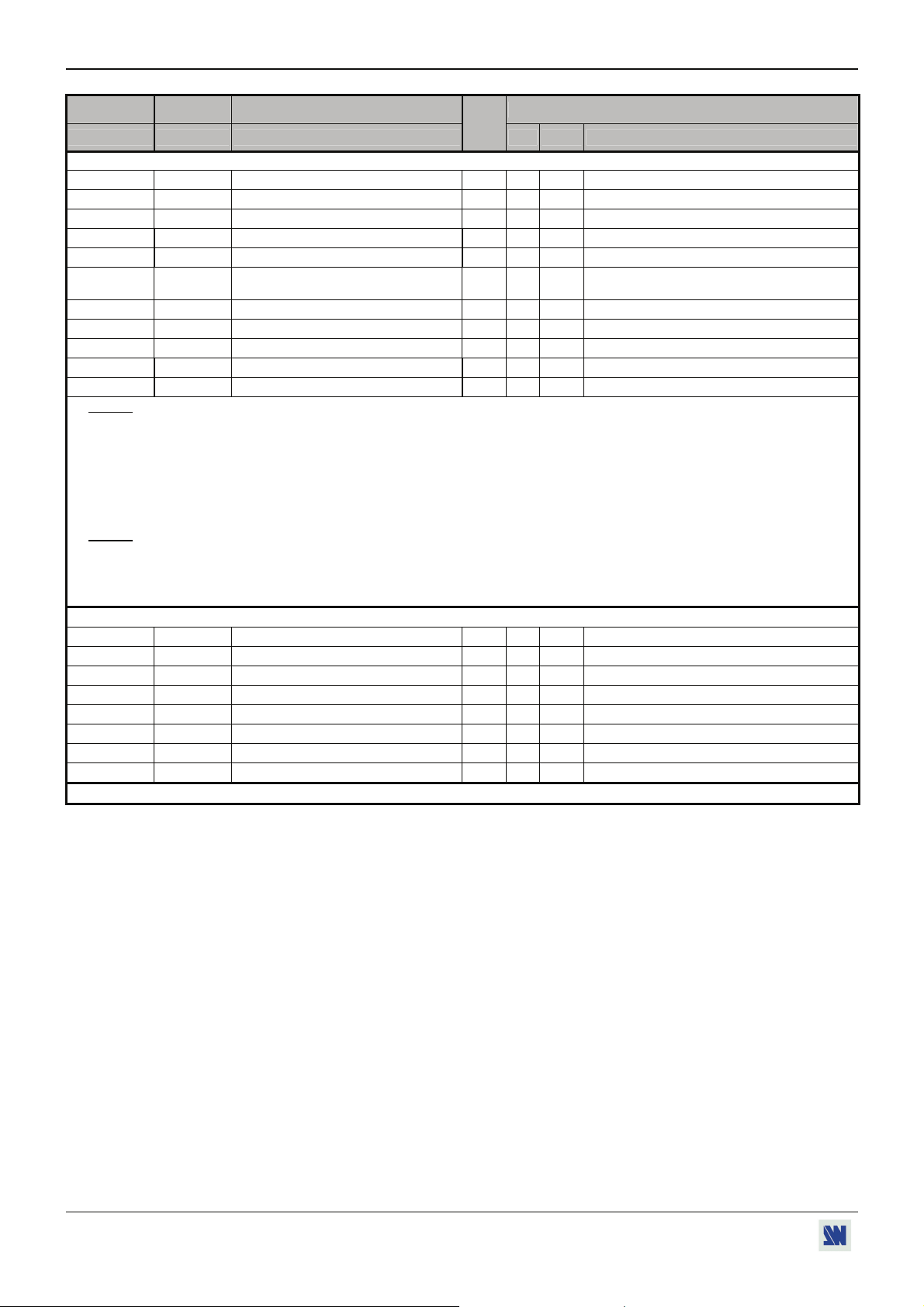
APPENDIX A / ANNEXE A OCTO² / QFX402
COMMAND RESPONSE COMMAND DESCRIPTION VALUE /VALEUR
COMMANDE RÉPONSE DESCRIPTION DE LA COMMANDE
FRAME & LOGOS COMMANDS (continued)/ COMMANDES DU MENU LOGO & FRAME (suite)
lE lE Status of the logo memories
lF lF Status of the logo memories
LE LE Luma key level. Rd/Wr 0 255
Le Le Luma key type Rd/Wr 0 1 0 = Black 1 = white
Lb Lb Background color. Rd/Wr 0 7
LR LR
-In recording mode: frame/logo storing.
-In erase mode: frame/logo erasing.
Lr Lr Stop the frame storing. Rd/Wr 0 1 1 = stop the frame storing (automatic reset).
TL TL Logo 1 transparency Rd/Wr 0 15 0 = mini 15 = maxi
Tl Tl Logo 2 transparency Rd/Wr 0 15 0 = mini 15 = maxi
Ld Ld Fade logo duration (0.01 second step). Rd/Wr 15 255 15 = 0.15 second 255 = 2.5 seconds
Lf Lf Fade frame duration (0.1 second step). Rd/Wr 5 50 5 = 0.1 second 50 = 5 seconds
NOTE: To store a logo you should:
TYPE
MIN MAX DESCRIPTION
Rd
Rd
Rd
0 1 0 = logo memorized. 1 = empty memory.
0 1 0 = logo memorized. 1 = empty memory.
0 1
1 = STORE (automatic reset).
1 = ERASE (automatic reset).
c Select the logo recording mode with the LM command (1LM).
d Adjust the position and size of the logo storing area with the LU, Lu, LK and Lk commands.
e Select the Luma key type (Le command), adjust the luma key level (LE command) and the background color (with Lb
command).
f Select a logo memory with the LC command and do a store with LR command (1LR).
To store a frame display you should:
c Select the frame recording mode with the LM command (3LM), and do a store with the LR command (1LR).
NOTE: To assign a logo/frame to an input you should:
c Select the assignment mode with the LM command (0LM).
d Select the input with the PC command.
e Select a stored logo/frame with LA, LB or LF commands.
f Adjust the horizontal & vertical position of the logo with the LH, Lh, LV & Lv commands.
AUDIO COMMANDS / COMMANDES AUDIO
AC AC Audio source selection. Rd/Wr 1 8 1 = audio source #1.... 8 = audio source #8.
AO AO Audio mode. Rd/Wr 0 1 0 = auto follow 1 = breakaway
AV AV Mater volume. Rd/Wr 0 255
AT AT Mute. Rd/Wr 0 1 0 = mute OFF 1 = mute ON
AS AS Mono/stereo mode. Rd/Wr 0 1 0 = stereo 1 = mono
AL AL Audio level (works with PC command) Rd/Wr 0 64 0 = minimum 1 = maximum
AB AB Audio balance (works with PC) Rd/Wr 0 64 0 = left to maximum 64 = right to maximum
AX AXMU Auxiliary source. Rd/Wr 0 1 0 = used 1= unused.
NOTE: Rd/Wr = Read and write command / Commande de lecture et d'écriture. Rd = Read only command / Commande de lecture uniquement.
PAGE 48
Page 49

OCTO² / QFX402 APPENDIX A / ANNEXE A
COMMAND RESPONSE COMMAND DESCRIPTION VALUE /VALEUR
COMMANDE RÉPONSE DESCRIPTION DE LA COMMANDE
TYPE
MIN MAX DESCRIPTION
CONTROLS COMMANDS / COMMANDES DU MENU CONTRÔLE
YE YE Erase all memories. Rd/Wr 0 1 1 = erase all memories (automatic reset).
YI YI Auto-lock Rd/Wr 0 1 0 = off 1 = on.
SR SR Red adjustment of the FADE. Rd/Wr 0 255
SG SG Blue adjustment of the FADE. Rd/Wr 0 255
SB SB Green adjustment of the FADE. Rd/Wr 0 255
0 = fade color 1 = clean cut
SW SW Transition. Rd/Wr 0 5
2 = frame 1 3 = frame 2
4 = frame 3. 5 = frame 4
YL YL Sync loss
Rd/Wr 0 15
0 = black 1 = input 1
2 = input 2...................... 8 = input 8
9 = frame 1................... 10 = frame 2
12 = frame 3................. 15 = frame 6
xi xi Identification number byte 0 & 1.
xj xj Identification number byte 2 & 3.
xk xk Identification number byte 4 & 5.
xl xl Identification number byte 6 & 7.
xU VERU Update version.
Rd
Rd
Rd
Rd
Rd
0 65535
0 65535
0 65535
0 65535
0 65535 Example: VERU104 = version 1.4
YR YR DEFAULT VALUE. Rd/Wr 0 1 1 = Default value action (automatic reset).
COMMUNICATION COMMANDS / COMMANDES DE COMMUNICATION
ne ne Communication port selection Rd/Wr 0 1 0 = RS232 1 = LAN
nr nr Reset of the LAN parameters. Rd/Wr 0 1 1 = reset.
ns ns Store the LAN parameters. Rd/Wr 0 1 1 = store.
0 = all IP address / ports
na na
IP address and port selection (for
modification)
Rd/Wr 0 3
1 = IP local address / local port
2 = IP remote address / remote port
3 = IP gateway address.
nw nw
nx nx
ny ny
nz nz
np np
First byte of the address selected by the
na command.
Second byte of the address selected by
the na command.
Third byte of the address selected by the
na command.
Forth byte of the address selected by the
na command.
Number of the port (local or remote)
selected by the na command.
Rd/Wr 0 255
Rd/Wr 0 255
Rd/Wr 0 255
Rd/Wr 0 255
Rd/Wr 0 65500
local port: 10000 to 10999.
remote port: 0 to 65500.
Value = number of bit to 0 (from right).
example: 2 255.255.255.252
nk nk netmask. Rd/Wr 0 24
3 255.255.255.248
.............
8 255.255.255.0.............
24 255.0.0.0
nt TCP protocol selection. Rd/Wr 0 1 0 = UDP 1 = TCP
NOTE: Rd/Wr = Read and write command / Commande de lecture et d'écriture. Rd = Read only command / Commande de lecture uniquement.
PAGE 49
Page 50

APPENDIX A / ANNEXE A OCTO² / QFX402
COMMAND RESPONSE COMMAND DESCRIPTION VALUE /VALEUR
COMMANDE RÉPONSE DESCRIPTION DE LA COMMANDE
TYPE
MIN MAX DESCRIPTION
STATUS COMMANDS / COMMANDES D'ÉTAT
UN UN Measures unity in tens of kHz.
IL IL Horizontal period of input signal.
Rd
Rd
0 65535 ex: 14500 = 145 MHz
0 65535
Line frequency (in kHz) = (UN VALUE)x10 ÷
(IL VALUE).
ID ID Vertical period of input signal.
Rd
0 65535 Frame frequency (in Hz) = (Line frequency in
Hz) ÷ (ID VALUE).
IP IP Input Sync. detection.
IH IH Sign of the horizontal input Sync.
IV IV Sign of the vertical input Sync.
IK IK Input Sync type detection.
Rd
Rd
Rd
Rd
0 1 0 = no Sync. detected 1 = Sync. detected.
0 1 0 = negative 1 = positive.
0 1 0 = negative 1 = positive.
0 3 0 = Separate H &V sync.
1 = Composite sync. (TTL).
2 = SOG (Sync. On Green).
3 = Composite sync. (analog).
II II Interlaced signal detection.
IO IO "Out of range" signal detection.
IF IF Standard input signal detection.
Rd
Rd
Rd
0 1 0 = not interlaced 1 = interlaced.
0 1 0 = In range 1 = Out of range.
0 35 0 = no signal 1 = wrong signal
2 = NTSC std (3.58/60) 3 = PAL std (4.43/50)
4 = SECAM (50Hz) 5 = B&W (50Hz)
6 = B&W (60Hz) 7 = YUV 50Hz
8 = YUV 60Hz 9 = RGB 50Hz
10 = RGB 60Hz 11 = 640x480
12 = 800x600 13 = 1024x768
14 = 1280x1024 15 = 1400x1050
16 = 1600x1200 17 = 852x480
18 = 1280x720 19 = 1280x768
20 = 1366x768 21 = 1680x1050
22 = 1920x1080 23 = 1080i 50
24 = 1080i60 25 = 720p 50
26 = 720p 60 26 = 1080p 24
28 = 1080p 25 29 = 1080p 30
30 = 1080p 50 31 = 1080p 60
32 = 1080sf 24 33 = 480p 50
34 = 480p 60 35 = 480p 72
XA XA Synchronized input.
XF XF Synchronized input standard.
XT REFT Frame frequency of the synchronized
Rd
Rd
Rd
0 8
0 29
Identical as XR command.
Identical as IF command.
0 65535 Value in hundredth of Hz.
input.
OTHERS COMMANDS / COMMANDES DIVERSES
TP TP T-BAR position. Rd/Wr 0 255
TB TB Executed percentage of the effect.
? DEV Device type.
Rd
Rd
0 65535 0 = 0% 65535 = 100%
0 65535 44 = OFX803 45 = OFD803
46 = OCP803. 49 = QFX402
# #1,....#0 Send all device parameters.
NOTE: Rd/Wr = Read and write command / Commande de lecture et d'écriture. Rd = Read only command / Commande de lecture uniquement.
Rd
PAGE 50
Page 51

OCTO² / QFX402 APPENDIX A / ANNEXE A
A-5: ASCII / HEX / DEC TABLE
A-5: TABLE ASCII / HEX / DEC
ASCII HEX DEC ASCII HEX DEC ASCII HEX DEC
space 20 32 @ 40 64 ` 60 96
! 21 33 A 41 65 a 61 97
" 22 34 B 42 66 b 62 98
# 23 35 C 43 67 c 63 99
$ 24 36 D 44 68 d 64 100
% 25 37 E 45 69 e 65 101
& 26 38 F 46 70 f 66 102
’ 27 39 G 47 71 g 67 103
( 28 40 H 48 72 h 68 104
) 29 41 I 49 73 i 69 105
* 2A 42 J 4A 74 j 6A 106
+ 2B 43 K 4B 75 k 6B 107
, 2C 44 L 4C 76 l 6C 108
- 2D 45 M 4D 77 m 6D 109
. 2E 46 N 4E 78 n 6E 110
/ 2 F 47 O 4 F 79 o 6 F 111
0 30 48 P 50 80 p 70 112
1 31 49 Q 51 81 q 71 113
2 32 50 R 52 82 r 72 114
3 33 51 S 53 83 s 73 115
4 34 52 T 54 84 t 74 116
5 35 53 U 55 85 u 75 117
6 36 54 V 56 86 v 76 118
7 37 55 W 57 87 w 77 119
8 38 56 X 58 88 x 78 120
9 39 57 Y 59 89 y 79 121
: 3A 58 Z 5A 90 z 7A 122
; 3B 59 [ 5B 91 { 7B 123
< 3C 60 \ 5C 92 | 7C 124
= 3D 61 ] 5D 93 } 7D 125
> 3E 62 ^ 5E 94 ~ 7E 126
? 3F 63 _ 5F 95 DEL 7F 127
PAGE 51
Page 52

OCTO² / QFX402
WARRANTY
Analog Way warrants the product against any defects in materials and workmanship for a period of three years from the date of
purchase (back to the factory).
In the event of any malfunction during the warranty period, Analog Way will, at its discretion, repair or replace the defective
units, including free materials and labor.
This warranty does not apply if the product has been:
- improperly installed or abused,
- handled with improper care,
- used or stocked in abnormal conditions,
- modified, opened,
- damaged by fire, war, or Natural disasters (Acts of God).
In no way shall Analog Way be responsible for direct or indirect loss of profit or consequential damages resulting from any
defect in this product.
In case of any problem, get the serial number of the unit, a description of the problem, and then call your authorized dealer.
PAGE 52
