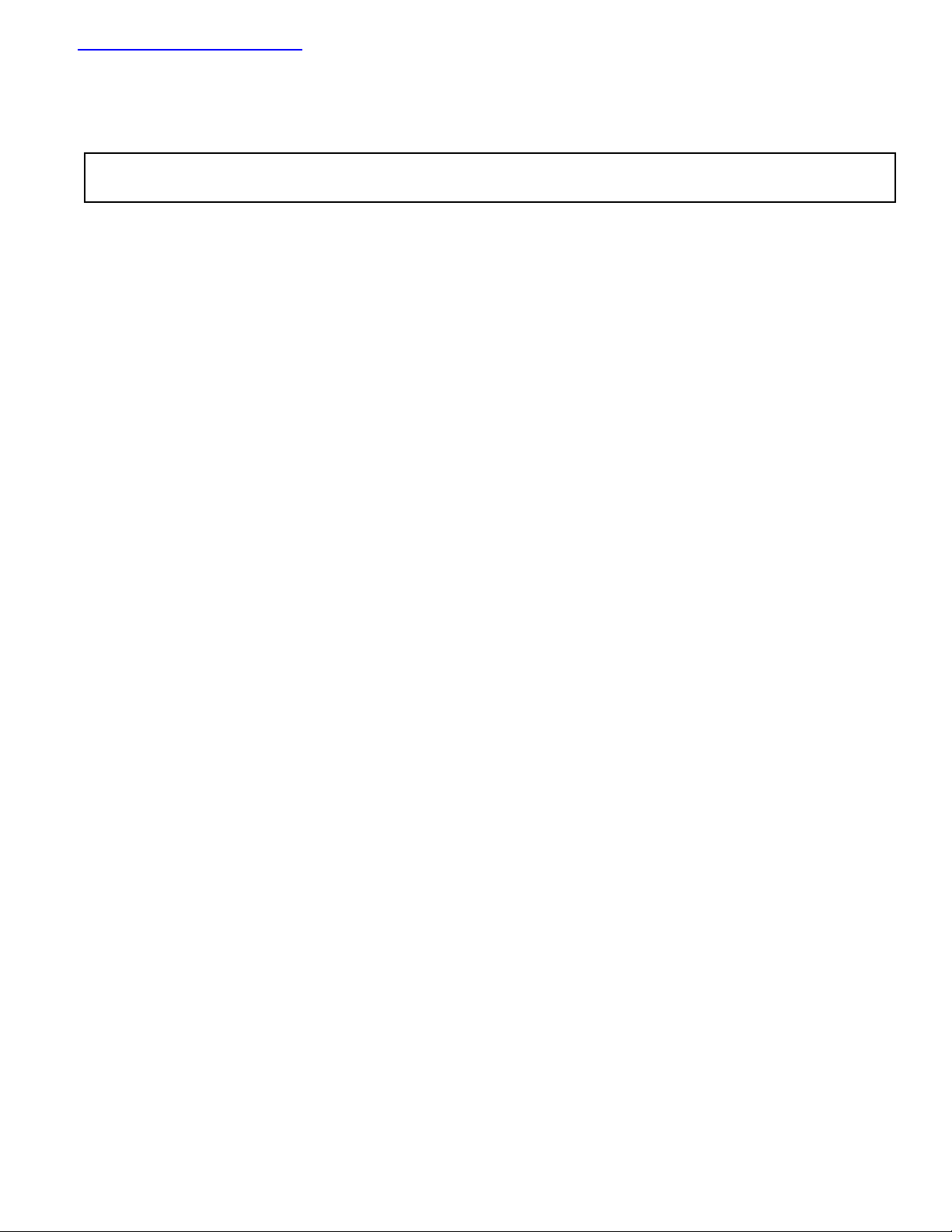
查询EVAL-ADM1028供应商查询EVAL-ADM1028供应商
Evaluation Board for PC Temperature
=
FEATURES
On chip Temperature Sensor
External Temperature Measurement with Remote Diode
Interrupt and Overtemperature Outputs
Fault Tolerant Fan Control with Auto Hardware Trip Point
Remote Reset and Power Down Functions
LDCM Support
System Management Bus (SMBus) Communications
Standby Mode to Minimize Power Consumption
Limit Comparison of all Monitored Values
APPLICATIONS
Network Servers and Personal Computers
Microprocessor-Based Office Equipment
Test Equipment and Measuring Instruments
INTRODUCTION
The ADM1028 evaluation board allows the ADM1028
PC Temperature Monitor and Fan Control ASIC to be
quickly and easily evaluated using a personal computer.
Using the evaluation board and the accompanying
software the ADM1028 can be interfaced to any personal
computer running Windows 95 or Windows 98, via the
computers parallel port.
The evaluation board allows the input and output
functions of the ADM1028 to be exercised without the
need for external components. The software allows control
and monitoring of the ADM1028’s internal registers.
Monitor and Fan Control ASIC
EVAL-ADM1028
THE ADM1028
The following is a brief description of the ADM1028 and
a system overview. Further information can be found on
the ADM1028 datasheet.
The ADM1028 is a low cost temperature monitor and fan
controller for microprocessor based systems. The device
can measure the temperature of a microprocessor using an
on-chip diode connected transistor or can use a low cost
small signal transistor.
Measured values can be read out via the SMBus and
values for limit comparisons can be programmed in over
the same serial bus.
The ADM1028 also contains a DAC for fan speed
control. An automatic hardware temperature trip point is
provided and the fan will be driven to full speed if it is
exceeded.
The chip also has remote reset and power down
functionality, allowing it to be remotely shut down via the
SMBus.
EVALUATION SYSTEM PACKAGE CONTENTS
The evaluation system contains the following items
1. The ADM1028 Evaluation Board
2. Centronics Cable
3. CD containing this application note, datasheet and the
ADM1028 evaluation software.
REV. PrA 05/2000
Information furnished by Analog Devices is believed to be accurate and
reliable. However, no responsibility is assumed by Analog Devices for its
use, nor for any infringements of patents or other rights of third parties
which may result from its use. No license is granted by implication or
otherwise under any patent or patent rights of Analog Devices.
EVALUATION BOARD HARDWARE
The ADM1028 evaluation board contains the following
main components which can be identified from the block
diagram, printed circuit board silk screen and schematic
diagram of figures 1, 2 and 3 overleaf.
1. ADM1028 IC
2. NPN sensor transistor
3. LED indicators
4. Interface Buffers
5. Connector for parallel interface.
6. Test Connector for connecting to remote thermal
sensor (J4)
7. Fan.
One Technology Way, P.O. Box 9106, Norwood, MA 02062-9106, U.S.A.
Tel: 781/329-4700 World Wide Web Site: http://www.analog.com
Fax: 781/326-8703 Analog Devices, Inc., 1998
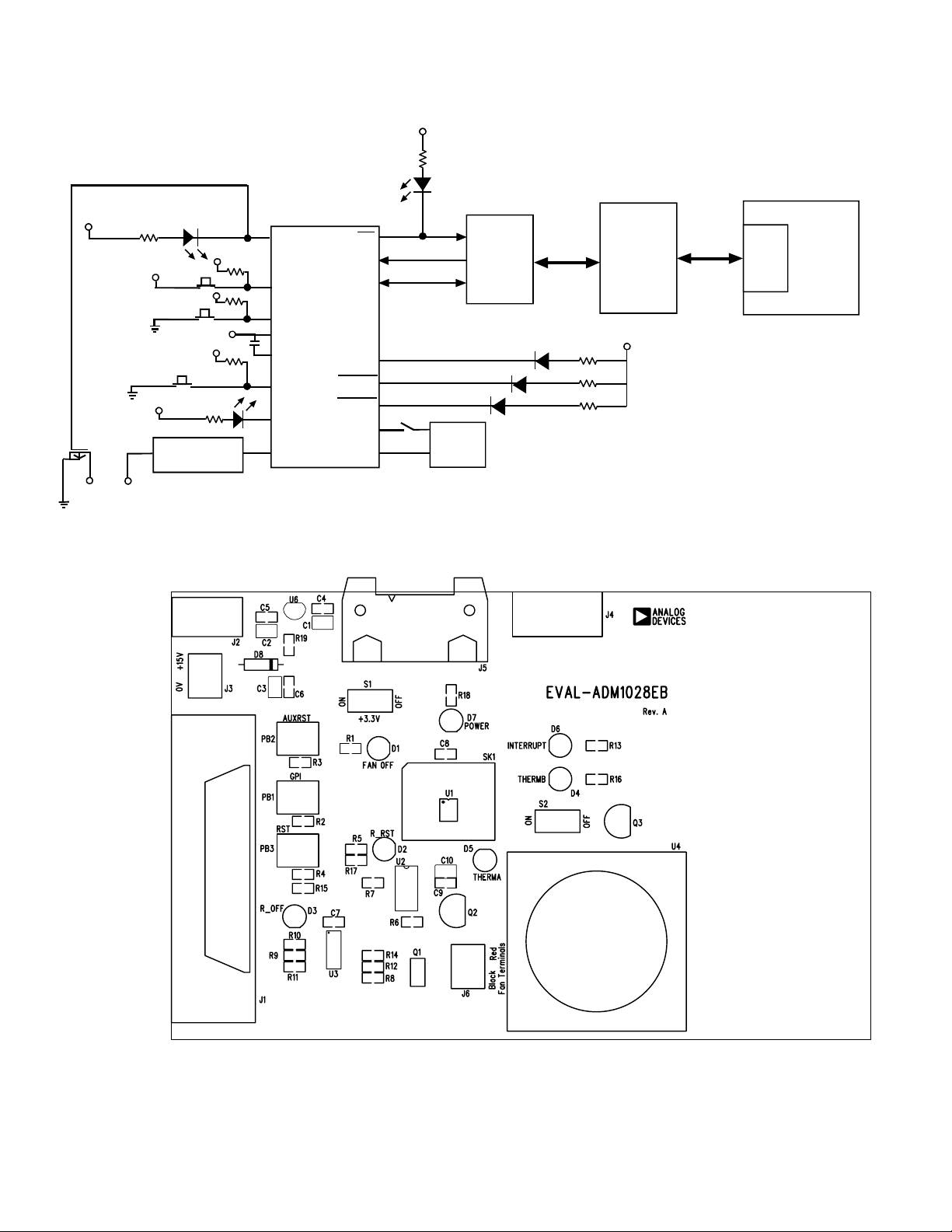
EVAL-ADM1028
V
DD
c
V
CC
PB1
PB2
V
PB3
V
CC
Fan Speed Signal
J6-2
J6 = Fan
Connector
Conditioning Block
J6-1
V
DD
D6
RED
INT
FAN_OFF
V
CC
V
CC
V
CC
CC
GPI
AUXRST
V
CC
GND
RST
R_RST
FAN_SPD
ADM10 28
INT
SCLK
SDATA
R_OFF
THERMB
THERMA
D+
D-
36-WAY
D3
CENTRONICS
CONNECT OR
(J1)*
V
DD
PARALLEL
BUFFERS
RED
D5, RED
THERMA
R_OFF
D4, RED
THERMB
S2
NPN
SENSOR
PC
PORT
Figure1. ADM1028 Evaluation Board Block Diagram
Figure2. ADM1028 Evaluation Board Silk Screen
–2– REV. PrA
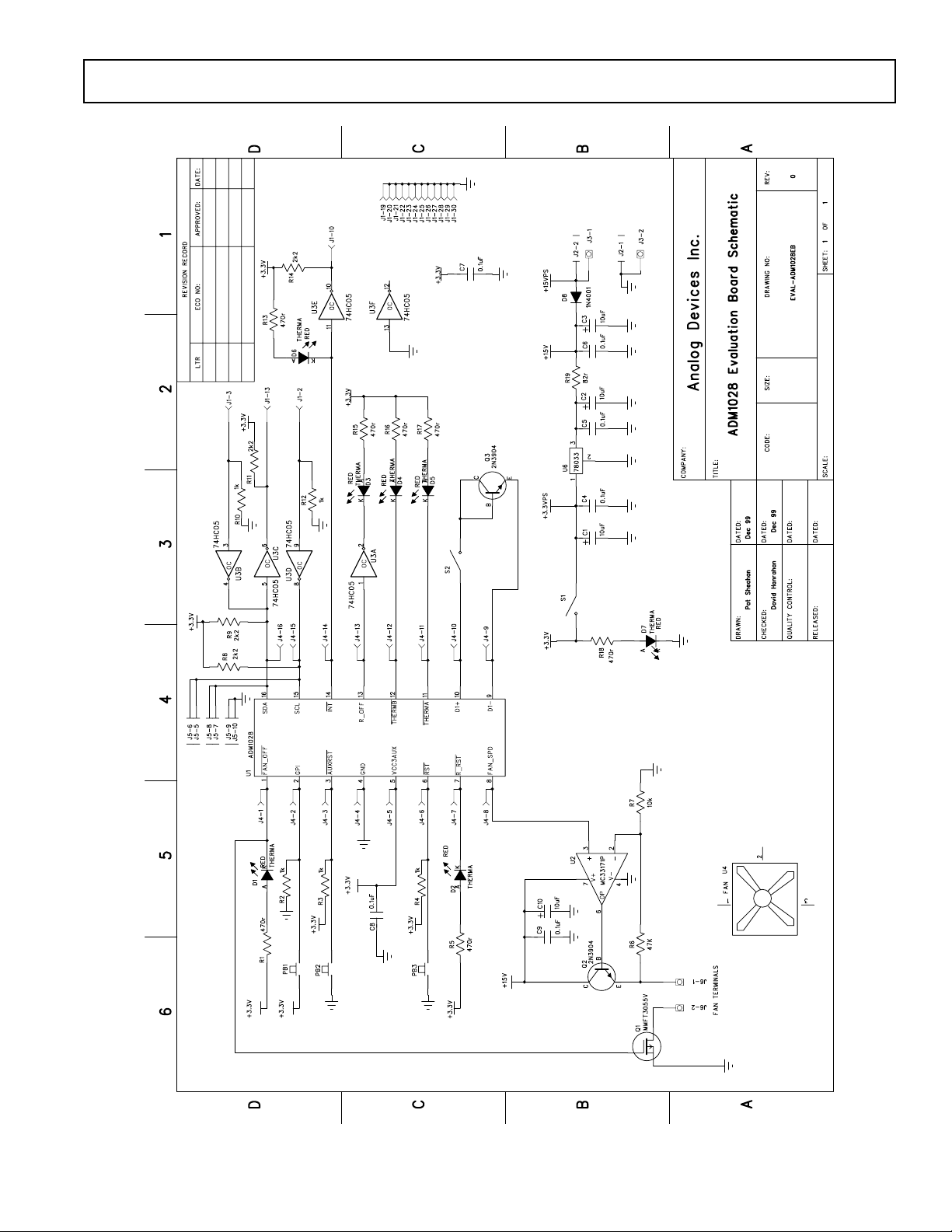
EVAL-ADM1028
Figure3. ADM1028 Evaluation Board Schematic
–3–REV. PrA

EVAL-ADM1028
CONNECTORS AND SWITCHES AND INDICATORS
The function of the various connectors, switches and
indicators on the evaluation board are explained below.
CENTRONICS CONNECTOR (J1)
The evaluation board may be connected to the personal
computer via the parallel printer port using the centronics
cable provided.
POWER CONNECTORS (J2 & J3)
Power is supplied to the board via J2 using a 15V Power
Supply mains adaptor. This adapor is not included in the
evaluation kit. Alternatively power may be supplied to the
board via J3 thus allowing a desktop power supply to be
used.
TEST CONNECTOR (J4)
J4 is provided as a test connector on the ADM1028
evaluation board. Each pin of the ADM1028 is connected
directly to the corresponding pin of the test connector thus
allowing the user easy access to all signals to and from the
ADM1028 (i.e. pin 1 of the ADM1028 is connected to
pin 1 of the test connector).
An off board thermal sensor may be connected as the
external sensor via pins 9 and 10 of the test connector.
SMBUS INTERFACE CONNECTOR (J5)
The SMBus interface connector allows the evaluation
board to be connected to the SMBus of a personal
computer using a DIMM interface card. To make this
connection it may be necessary to remove one of the
DIMM memory modules on the PC motherboard, if all
DIMM sockets are occupied. This will affect the BIOS
setup and Windows 95 and should only be attempted by a
competent user.
ON/OFF SWITCH (S1)
This is simply an on/off switch for the evaluation board.
R_RST INDICATOR (D2)
Writing a 1 to the R_RST Register of the Remote
Function Register causes the R_RST pin to be pulsed low
for a minimum of 125µs. This bit will self clear to 0 when
the R_RST pulse is complete. As a result the LED will
only light for the duration of the pulse.
R_OFF INDICATOR (D3)
Writing a 1 to the R_OFF bit of the Remote Function
Register causes the R_OFF output to be driven high. This
in turn causes the R_OFF LED to light. This bit is
cleared only when RST is asserted, i.e. the LED will
remain lighting until the RST button (PB3) is pressed.
THERMA & THERMB INDICATORS (D4 & D5)
These LED’s light when the THERM temperature limits
are exceeded for more than three consecutive
measurements. THERMA and THERMB are functionally
identical. THERMA has an internal pullup to 3.3V while
THERMB is open drain and can be pulled up to any
required voltage. See datasheet for more information.
The LED’s will switch off when the temperature falls to
5°C below the THERM limit for three consecutive
measurements
INTERRUPT LED (D6)
This LED illuminates whenever the ADM1028 issues an
interrupt signal (eg.when an out of limit measurement is
made). For more information on the various conditions
which cause INT to be pulled low plesase see the
datasheet.
POWER LED (D7)
This LED will illuminate whenever power is supplied to
the board and S1 is in the ON condition.
GPI INPUT SWITCH(PB1)
This switch essentially allows the user to generate an out
of limit measurement for the GPI (General Purpose
Input). This should result in an INT being generated if
the GPI interrupt is not masked.
REMOTE DIODE SWITCH (S2)
This switch allows the user to choose between the onboard remote temperature sensor (Q3) and one that can be
connected to the test connector J4. When the switch is in
the on position the Q3 is selected. When it is in the off
position the off board sensor is selected.
FAN_OFF INDICATOR (D1)
When the FAN_OFF pin is asserted low this indicates a
request to switch off the fan regardless of the fan_spd
output. When this occurs the FAN_OFF LED will light.
When the pin is asserted high again the LED will switch
off immediately. The FAN_OFF pin is asserted low when
bit 5 of the configuration register is set to 0. This bit
defaults to 1 on power up.
–4– REV. PrA
AUXRST SWITCH (PB2)
Pulling AUXRST low will reset the ADM1028.
AUXRST is an input to the ADM1028. Pressing the
AUXRST switch will reset the ADM1028, setting all the
registers to their default values.
RST SWITCH (PB3)
This pin can be pulled low externally to indicate that to
the ADM1028 that the main system power has been
removed. This will cause the ADM1028 to shut off its
FAN_SPD output and reset its R_OFF output.

THE SOFTWARE
The software allows the ADM1028’s functions to be
controlled from the PC via an easy to use interface
operating under the Windows environment. The
contents of the devices internal registers can easilt be read
or altered through a user friendly graphics interface, while
the control center window allows the graphing of the
temperature readings.
INSTALLING THE SOFTWARE
To install the software insert the Analog Devices
ADM1028 CD-Rom into the CD-Rom Drive. The CDRom should autorun and start installing the software. If
this does not occur then the user should click on the Start
Icon and then on Run Icon and type X:setup.exe as the file
name, where X is the drive letter of the CD-Rom drive.
To finish installing the softwate follow the onscreen
instructions.
USING THE SOFTWARE
When using the software, first ensure that the evaluation
board is connected to the Parallel Printer Port and that the
power supply is plugged into the board.
To start the Software, select Start-Programs-Analog
Devices- ADM1028 Evaluation Software.
When the program is selected the Software Initialisation
Wizard will appear first.
EVAL-ADM1028
Once the Communications medium has been selected,
click on “Next” to go to the next screen. When you are
ready for the evaluation software to begin searching for the
device on the chosen medium, click on “Next”.
Click on “Next” to go to the next screen, which will
allow the user to choose between connecting the
evaluation board via the printer port or via the SMBus.
The software will search for the ADM1028 and if it finds
it the following screen will appear.
–5–REV. PrA

EVAL-ADM1028
If this is the ADM1028 the user wishes to use then click
in “Finish” to begin running the software. An index type
display will be displayed on the screen.
If the ADM1028 was not found on the chosen medium the
following screen will appear.
In this case check the connections to the board and the
power supply. Also the user should check the position of
S1 (on/off switch). If this switch is in the off position then
the software will not find the evaluation board. Then click
on “Back” and try again. If this does not work then try rebooting the PC and re-running the software.
USING THE SOFTWARE
The index type display which appears on the screen when
the software starts to run has three tabs.
MAIN TAB
The main tab shows the software version and allows the
user to quit the program by clicking on
READ/WRITE
This tab displays information about the ADM1028’s
internal registers and allows their contents to be read and/
or altered. Each register has a button associated with it.
Clicking on a button will display the contents of the
selected register in the register contents box and the name
of each register bit. The register contents are also
displayed in hexadecimal and decimal.
Clicking on a register button causes its contents to be read
once if contineous reading is off. If contineous reading is
on, the register will be updated contineously. Click on the
button to toggle between
and
The type of register selected, its hexadecimal address, its
current value in hexadecimal and decimal and the previous
value written to the register, are also displayed.
Figure4. ADM1028 Evaluation Software Main Tab
–6– REV. PrA

EVAL-ADM1028
Data may be written to all registers that are Read/Write,
(refer to data sheet for more information). When the Read/
Write tab is first selected, none of the registers have been
written to, and they contain their default values.
Registers may be written to in two ways. Clicking on a bit in
the Read/Write display will toggle its value between 0 and 1.
This is useful where a function is controlled by setting or
clearing individual bits in a register, for example setting or
clearing the FAN_OFF bit in the configuration register.
The entire contents of a register may be changed by typing a
Hex or decimal value in the text boxes of the Write display.
The button will change from green to red and the new value
can be written to the register by clicking on the button.
This is useful where a register contains a numeric value such
as a temperature limit.
VISUAL DISPLAY
The visual display tab allows readings to be displayed
graphically on bargraphs or line graphs.
When the visual display is selected for the first time the
value displayed on the bargraph is the value of local
temperature at the time viaual display was selected. To
switch the bargraphs to contineous monitoring of the local
and remote temperatures click on either the local or remote
temperature buttons on the bargraph display.
Clicking on these buttons will also cause
the line graphs to become active. You can zoom in or out of
the line graphs using the arrows on both the time and
temperature axes.
EASY SETUP
The line and bargraphs can also be started by clicking on
the
both local and remote temperature. The low limit is 0°C
and the high limit is 90°C for both local and remote.
button. This also sets the limits for
Figure5 . ADM1028 Read/Write Program Tab
–7–REV. PrA

EVAL-ADM1028
Figure6. ADM1028 Visual Display Program Tab
–8– REV. PrA

APPENDIX A. COMPONENT LIST
Capicators
C1-3, C10 10µF
C4-9 0.1µF
Diodes
D1-6 Red LED
D7 Green LED
D8 Diode
Connectors
J1 Centronics
J2 Con-Barrel
J3, J6 Con-Power
J4 16 Header Con
J5 Con-RIB 10HL
Resistors
R1, R5, R13, R15-18 470Ω
R2, R3, R4, R10, R12 1kΩ
R6 47kΩ
R7 10kΩ
R8, R9, R11, R14 2.2kΩ
R19 80Ω
EVAL-ADM1028
Switches
S1-2 2-way switch
PB1-3 Pushbutton Sw.
Semiconductors
Q1 NDT3055L
Q2, Q3 2N3904
U1 ADM1028
U2 MC33171P
U3 74HC05
U4 Fan
U6 78033
–9–REV. PrA
