Page 1
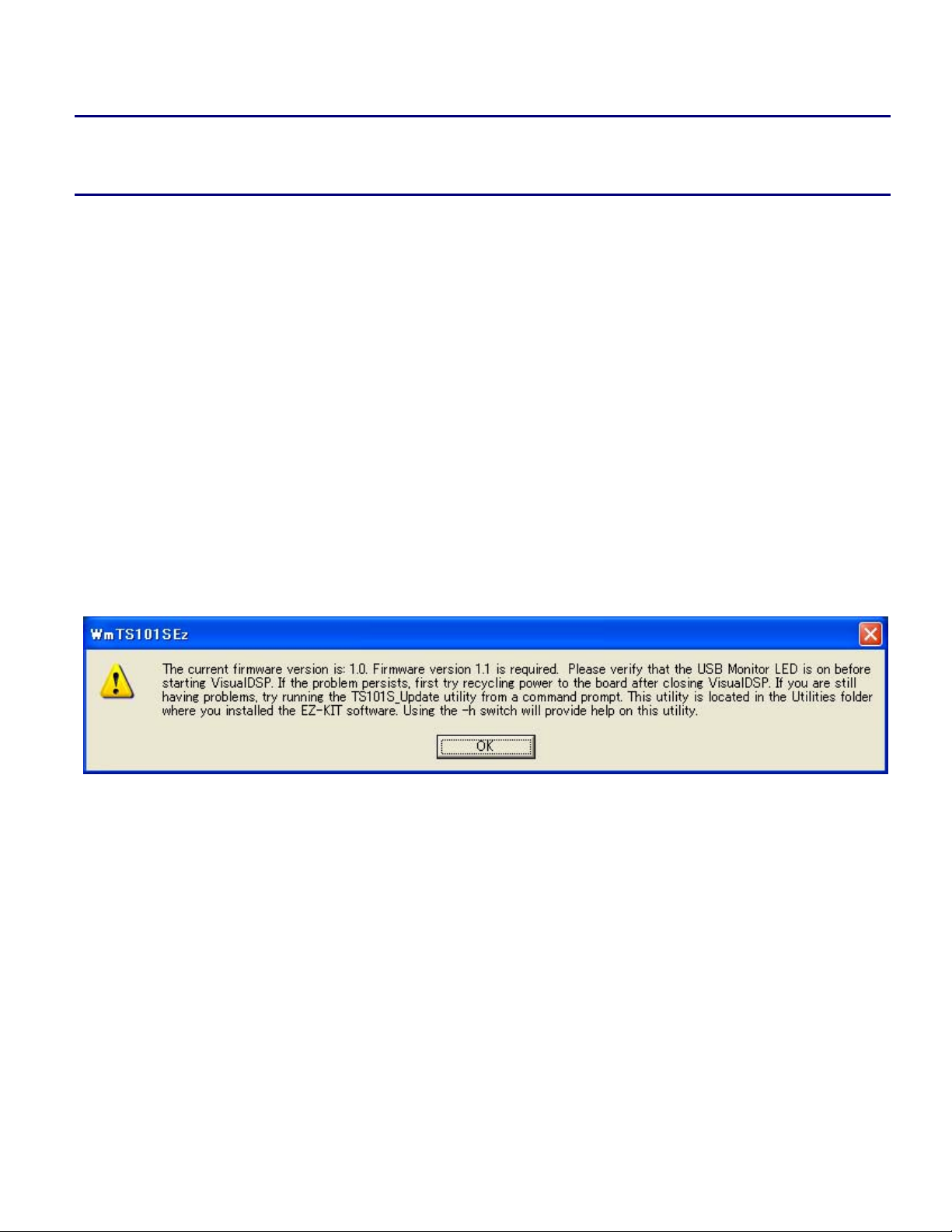
Engineer-to-Engineer Note EE-217
a
Technical notes on using Analog Devices DSPs, processors and development tools
Contact our technical support at dsp.support@analog.com and at dsptools.support@analog.com
Or vi sit our o n-li ne r esou rces htt p:/ /www.analog.com/ee-notes and http://www.analog.com/processors
Updating the ADSP-TS101S TigerSHARC® EZ-KIT Lite™ Firmware
Contributed by Tadahiro Shimoda December 2, 2003
Introduction
This EE-Note applies only to versions of VisualDSP++™ earlier than version 3.5. If
!
One USB cable is included with the ADSP-TS101S TigerSHARC® EZ-KIT Lite™ board. The firmware
for the USB may be out of date. This EE-Note describes how to update the EZ-KIT Lite firmware.
Error Message
VisualDSP++ 3.5 is installed on your computer, do not perform the procedure described in this
document..
After installing ADSP-TS101S EZ-KIT Lite and VisualDSP++ 3.0 SP1 software and plugging in the
included USB cable, the following error message may appear (Figure 1).
Figure 1: Error Message
This message indicates that the firmware must be updated. Perform the following procedure to update the
EZ-KIT Lite firmware.
Updating the Firmware
1) Open a Command Prompt window (via the Windows Start button or any other way).
2) From within the Command Prompt window, navigate to the following directory.
C:\Program Files\Analog Devices\VisualDSP\TS\EZ-KITs\ADSP-TS101\Utilities
Note: The path shown is for a default installation. Your path may differ if you used another folder.
3) From the Utilities directory, type:
Copyright 2003, Analog Devices, Inc. All rights reserved. Analog Devices assumes no responsibility for customer product design or the use or application of
customers’ products or for any infringements of patents or rights of others which may result from Analog Devices assistance. All trademarks and logos are property
of their respective holders. Information furnished by Analog Devices applications and development tools engineers is believed to be accurate and reliable, however
no responsibility is assumed by Analog Devices regarding technical accuracy and topicality of the content provided in Analog Devices’ Engineer-to-Engineer Notes.
Page 2
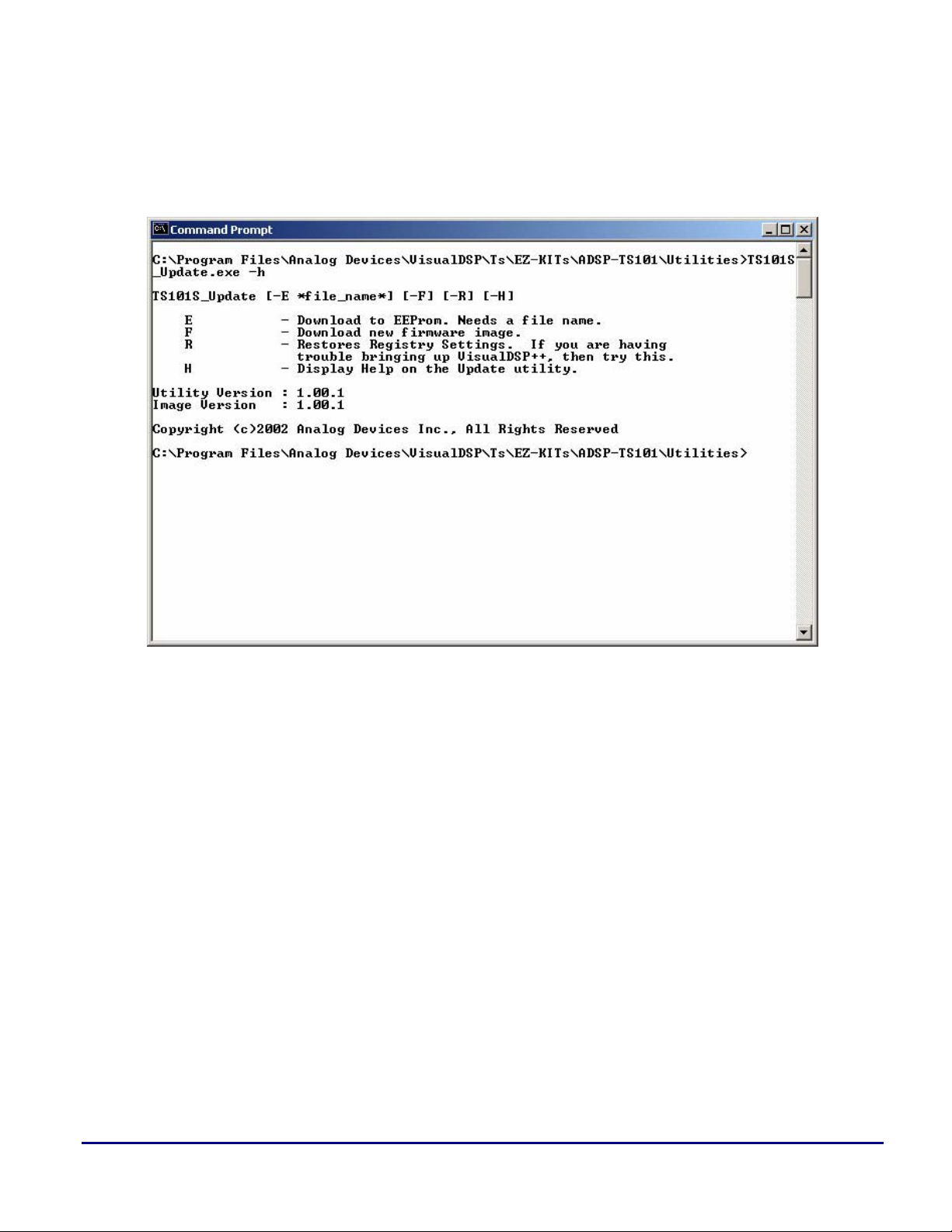
TS101S_Update.exe –h
The help text (man page) shown in Figure 2 appears.
Notice that the "R" option is used to restore registry settings.
a
Figure 2 : Command Prompt Window 1
4) Type: TS101S_Update.exe –R
The following message appears.
Registry restored successfully!!!
5) Type: TS101S_Update.exe –F
The following messages appear:
Please unplug power to the EZ-KIT and plug it back in.
Hit RETURN when the amber monitor LED is lit.
6) Unplug the EZ-KIT Lite power cord and re-plug the cord.
7) Press the keyboard's Enter key.
8) Observe that the USB amber LED is lit.
The following messages will appear. (Figure 3)
Starting to write to flash…
Verifying flash contents…
Flash contents were verified successfully.
Done writing to flash!!!
Updating the ADSP-TS101S TigerSHARC® EZ-KIT Lite™ Firmware Page 2 of 3
Page 3

Then following message will appear.
Please unplug power to the EZ-KIT and plug it back in.
Then hit RETURN.
9) Unplug the power cord again, and plug it back in.
10) Press the keyboard's Enter key.
11) Observe that the USB amber LED is lit.
a
Figure 3 : Command Prompt Window 2
The flash firmware is now updated.
12) Restart the PC.
The error message (Figure 1) should no longer appear.
Document History
Version Description
December 02, 2003
by Tadahiro Shimoda
Updating the ADSP-TS101S TigerSHARC® EZ-KIT Lite™ Firmware Page 3 of 3
Initial Release
