Page 1

Operation/Reference Guide
Content Database Editor
v 1.0
Software
Document ID: 033-004-2979
Initial Release: 4/28/2006
Page 2
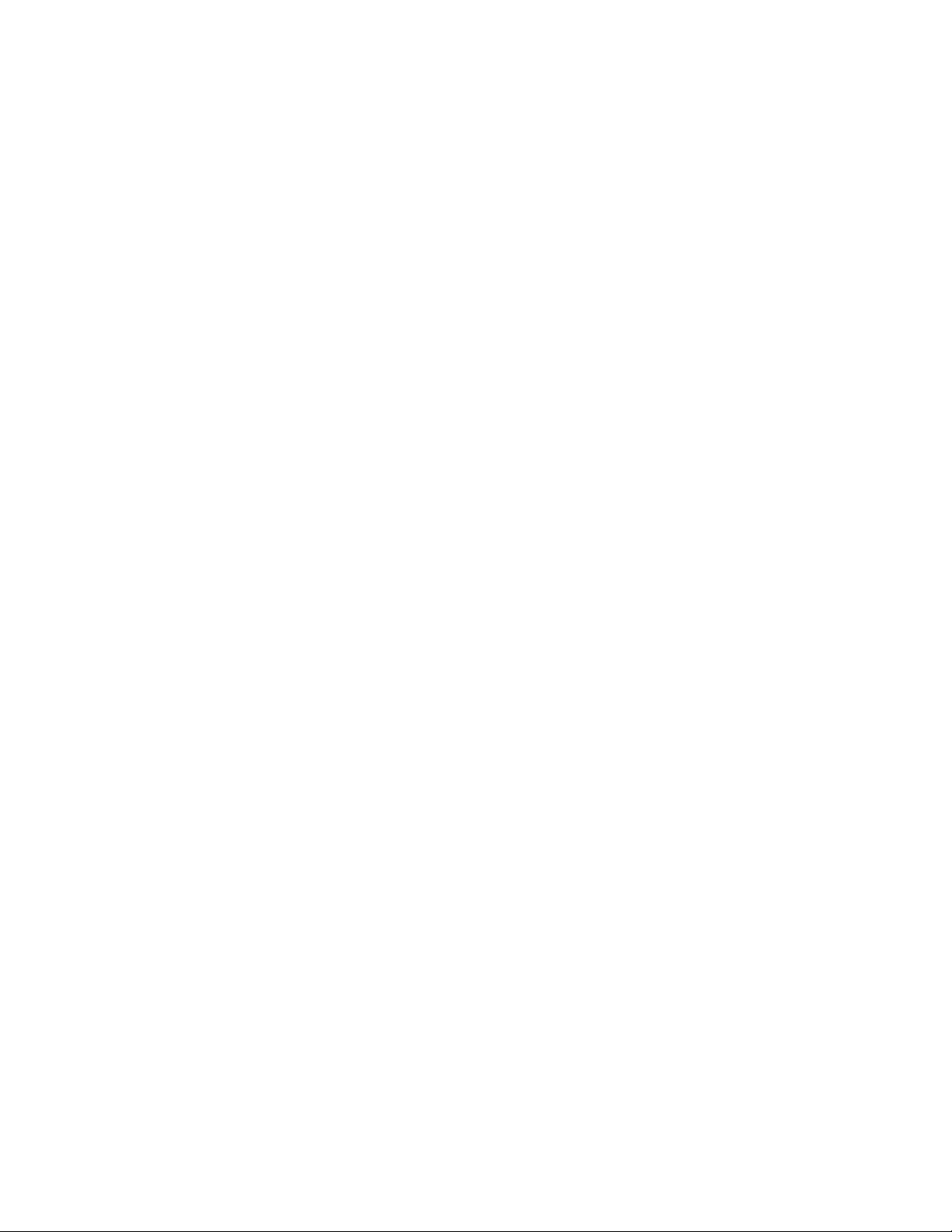
Software License and Warranty Agreement
LICENSE GRANT.
AMX grants to Licensee the non-exclusive right to use the AMX Software in the manner described in this License. The AMX Software is
licensed, not sold. This license does not grant Licensee the right to create derivative works of the AMX Software. The AMX Software consists
of generally available programming and development software, product documentation, sample applications, tools and utilities, and
miscellaneous technical information. Please refer to the README.TXT file on the compact disc or download for further information regarding
the components of the AMX Software. The AMX Software is subject to restrictions on distribution described in this License Agreement.
LICENSEE MAY NOT SUBLICENSE, RENT, OR LEASE THE AMX SOFTWARE. Licensee may not reverse engineer, decompile, or
disassemble the AMX Software.
INTELLECTUAL PROPERTY.
The AMX Software is owned by AMX and is protected by United States copyright laws, patent laws, international treaty provisions, and/or state
of Texas trade secret laws. Licensee may make copies of the AMX Software solely for backup or archival purposes. Licensee may not copy the
written materials accompanying the AMX Software.
TERMINATION.
AMX RESERVES THE RIGHT, IN ITS SOLE DISCRETION, TO TERMINATE THIS LICENSE FOR ANY REASON AND UPON WRITTEN
NOTICE TO LICENSEE. In the event that AMX terminates this License, the Licensee shall return or destroy all originals and copies of the AMX
Software to AMX and certify in writing that all originals and copies have been returned or destroyed.
PRE-RELEASE CODE.
Portions of the AMX Software may, from time to time, as identified in the AMX Software, include PRE-RELEASE CODE and such
code may not be at the level of performance, compatibility and functionality of the final code. The PRE-RELEASE CODE may not
operate correctly and may be substantially modified prior to final release or certain features may not be generally released. AMX is
not obligated to make or support any PRE-RELEASE CODE. ALL PRE-RELEASE CODE IS PROVIDED "AS IS" WITH NO
WARRANTIES.
LIMITED WARRANTY.
AMX warrants that the AMX Software will perform substantially in accordance with the accompanying written materials for a period of ninety
(90) days from the date of receipt. AMX DISCLAIMS ALL OTHER WARRANTIES, EITHER EXPRESS OR IMPLIED, INCLUDING, BUT NOT
LIMITED TO IMPLIED WARRANTIES OF MERCHANTABILITY AND FITNESS FOR A PARTICULAR PURPOSE, WITH REGARD TO THE
AMX SOFTWARE. THIS LIMITED WARRANTY GIVES LICENSEE SPECIFIC LEGAL RIGHTS. Any supplements or updates to the AMX
SOFTWARE, including without limitation, any (if any) service packs or hot fixes provided to Licensee after the expiration of the ninety (90) day
Limited Warranty period are not covered by any warranty or condition, express, implied or statutory.
LICENSEE REMEDIES.
AMX's entire liability and Licensee's exclusive remedy shall be repair or replacement of the AMX Software that does not meet AMX's Limited
Warranty and which is returned to AMX. This Limited Warranty is void if failure of the AMX Software has resulted from accident, abuse, or
misapplication. Any replacement AMX Software will be warranted for the remainder of the original warranty period or thirty (30) days,
whichever is longer. Outside the United States, these remedies may not available.
NO LIABILITY FOR CONSEQUENTIAL DAMAGES. IN NO EVENT SHALL AMX BE LIABLE FOR ANY DAMAGES WHATSOEVER
(INCLUDING, WITHOUT LIMITATION, DAMAGES FOR LOSS OF BUSINESS PROFITS, BUSINESS INTERRUPTION, LOSS OF BUSINESS
INFORMATION, OR ANY OTHER PECUNIARY LOSS) ARISING OUT OF THE USE OF OR INABILITY TO USE THIS AMX SOFTWARE,
EVEN IF AMX HAS BEEN ADVISED OF THE POSSIBILITY OF SUCH DAMAGES. BECAUSE SOME STATES/COUNTRIES DO NOT
ALLOW THE EXCLUSION OR LIMITATION OF LIABILITY FOR CONSEQUENTIAL OR INCIDENTAL DAMAGES, THE ABOVE LIMITATION
MAY NOT APPLY TO LICENSEE.
U.S. GOVERNMENT RESTRICTED RIGHTS.
The AMX Software is provided with RESTRICTED RIGHTS. Use, duplication, or disclosure by the Government is subject to
restrictions as set forth in subparagraph ©(1)(ii) of The Rights in Technical Data and Computer Software clause at DFARS 252.2277013 or subparagraphs ©(1) and (2) of the Commercial Computer Software Restricted Rights at 48 CFR 52.227-19, as applicable.
SOFTWARE AND OTHER MATERIALS FROM AMX.COM MAY BE SUBJECT TO EXPORT CONTROL.
The United States Export Control laws prohibit the export of certain technical data and software to certain territories. No software from this Site
may be downloaded or exported (i) into (or to a national or resident of) Cuba, Iraq, Libya, North Korea, Iran, Syria, or any other countr y to
which the United States has embargoed goods; or (ii) anyone on the United States Treasury Department's list of Specially Designated Nationals or the U.S. Commerce Department's Table of Deny Orders. AMX does not authorize the downloading or exporting of any software or technical data from this site to any jurisdiction prohibited by the United States Export Laws.
This Agreement replaces and supersedes all previous AMX Software License Agreements and is governed by the laws of the State of Tex a s ,
and all disputes will be resolved in the courts in Collin County, Texas, USA. For any questions concerning this Agreement, or to contact AMX
for any reason, please write: AMX, 3000 Research Drive, Richardson, TX 75082.
Page 3
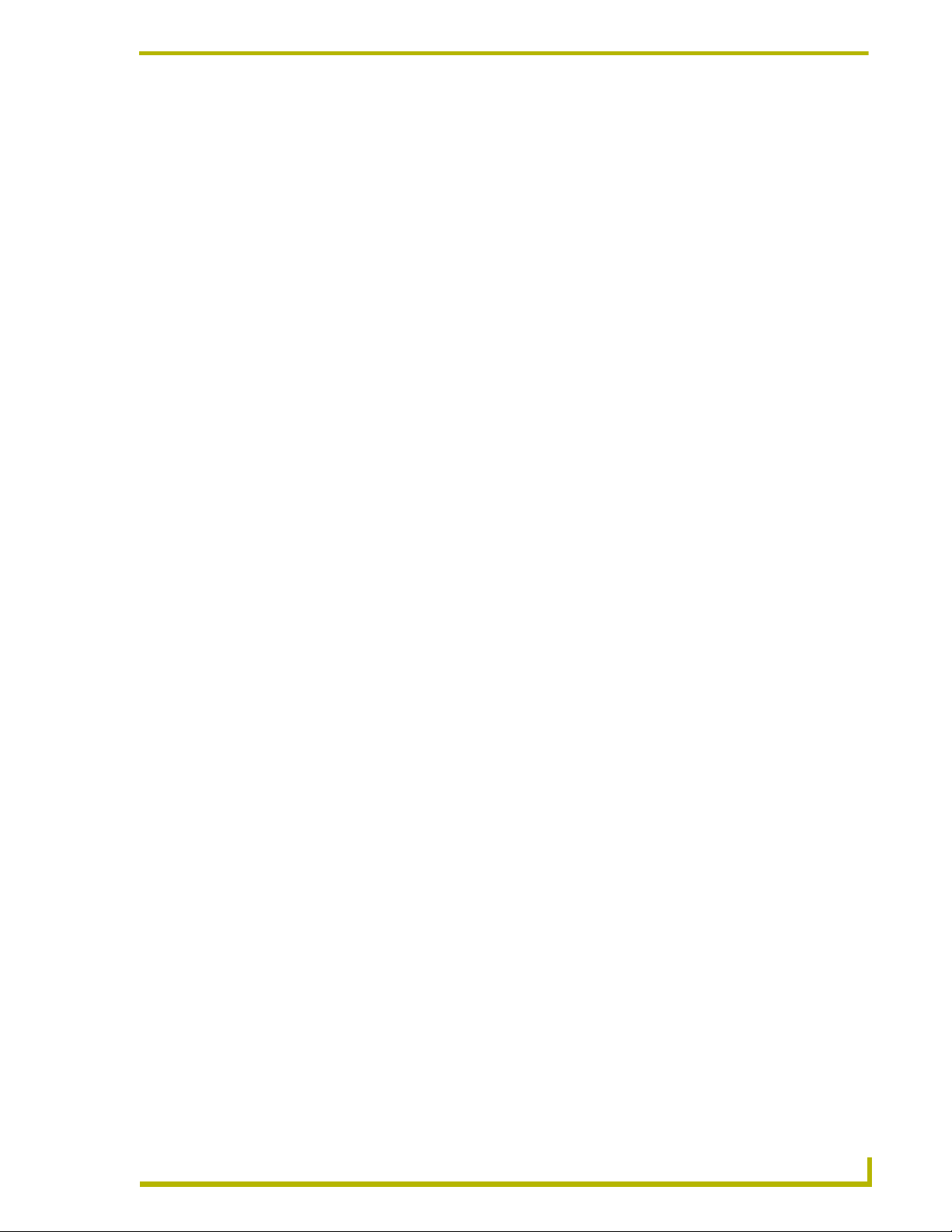
Table of Contents
Table of Contents
Content Database Editor ..........................................................................................1
Overview ........................................................................................................................... 1
The CDE Workspace......................................................................................................... 1
Menu Bar........................................................................................................................... 2
File Menu ................................................................................................................................. 2
Edit Menu ................................................................................................................................. 2
View Menu ............................................................................................................................... 2
Media Library Menu ................................................................................................................. 2
Media/Preset Menu .................................................................................................................. 3
Window Menu .......................................................................................................................... 3
Help Menu................................................................................................................................ 3
Toolbars ............................................................................................................................ 4
Standard Toolbar ..................................................................................................................... 4
Media/Preset Toolbar ............................................................................................................... 4
Media Library Toolbar .............................................................................................................. 5
Database Content Windows.............................................................................................. 5
Preset Database Content Windows .................................................................................. 6
Status Bar.......................................................................................................................... 6
Getting Started .................................................................................................................. 7
The Media Library .....................................................................................................9
Overview ........................................................................................................................... 9
Media Library Bar .............................................................................................................. 9
Media Library Toolbar ............................................................................................................ 10
Adding a CD to the Media Library using CDDB .............................................................. 10
Adding a CD to the Media Library Manually.................................................................... 11
Adding a DVD to the Media Library................................................................................. 12
Identifying a CD............................................................................................................... 13
Editing Disc Properties .................................................................................................... 13
Removing a CD or DVD From the Media Library ............................................................ 13
Configuring CDDB Options ............................................................................................. 14
Automatically Generating the CDDB Site List ........................................................................ 14
Manually Adding a CDDB Server........................................................................................... 14
Removing a CDDB Server ..................................................................................................... 14
Configuring HTTP Proxy Server Settings............................................................................... 14
ontent Database Editor
i
Page 4
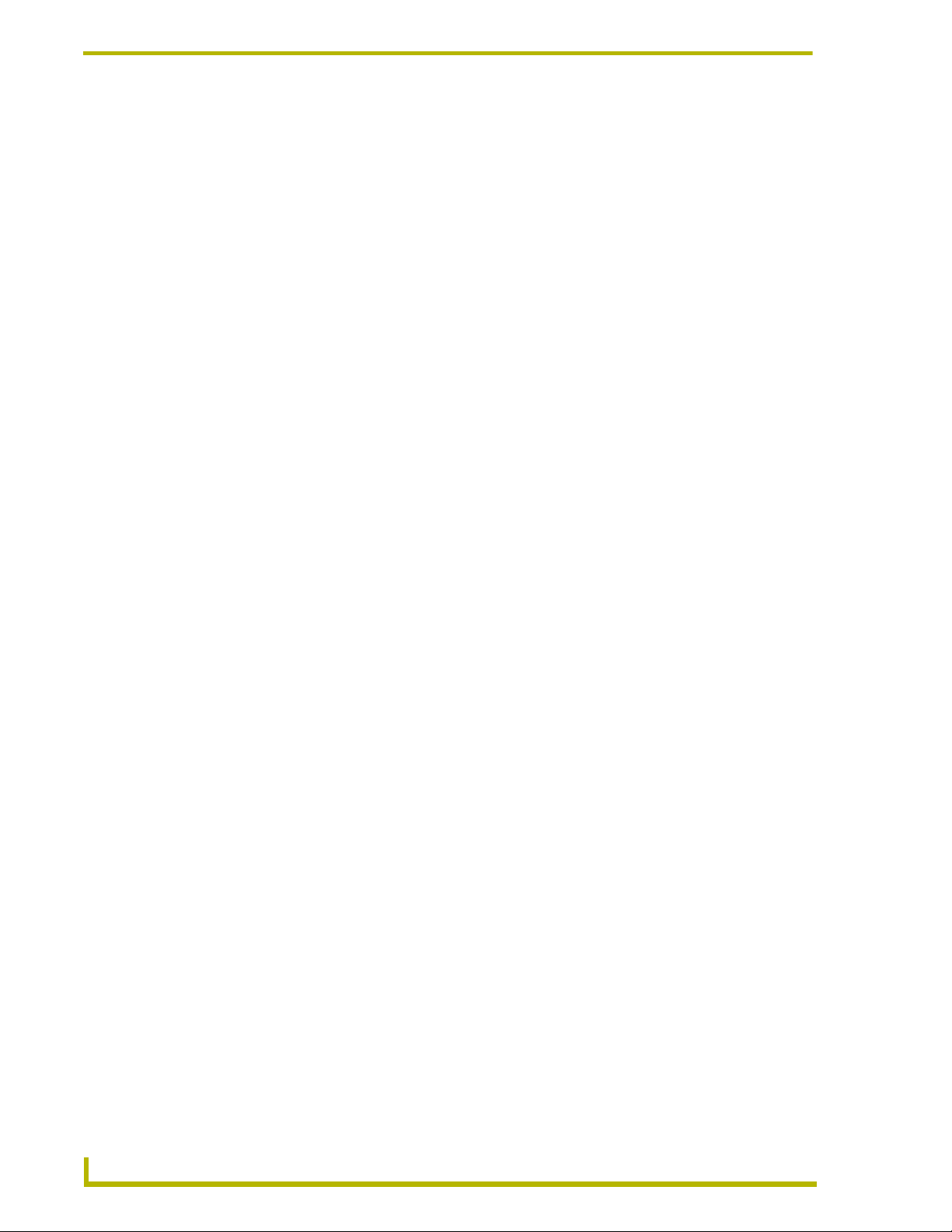
Table of Contents
Media Database Files (CDs and DVDs) ................................................................ 15
Overview ......................................................................................................................... 15
Creating a New Media Database File ............................................................................. 15
Adding a CD or DVD to a Media Database File ..................................................................... 15
Editing Media Database files.................................................................................................. 16
Adding Tracks/Chapters to the Disc....................................................................................... 16
Removing a Disc From a Media Database File...................................................................... 17
Presets Database Files (Channels / Stations) .....................................................19
Overview ......................................................................................................................... 19
Creating a New Presets Database File ........................................................................... 19
Adding Channel/Station Presets To a Presets Database File................................................ 19
Editing Preset Properties ....................................................................................................... 19
Removing a Preset From a Preset Database File.................................................................. 20
Searching for Media ...............................................................................................21
Searching For a CD or DVD............................................................................................ 21
Searching for Media Via the Find Media Dialog ..................................................................... 21
Searching For Media Via the Find Tab .................................................................................. 21
ii
Content Database Editor
Page 5
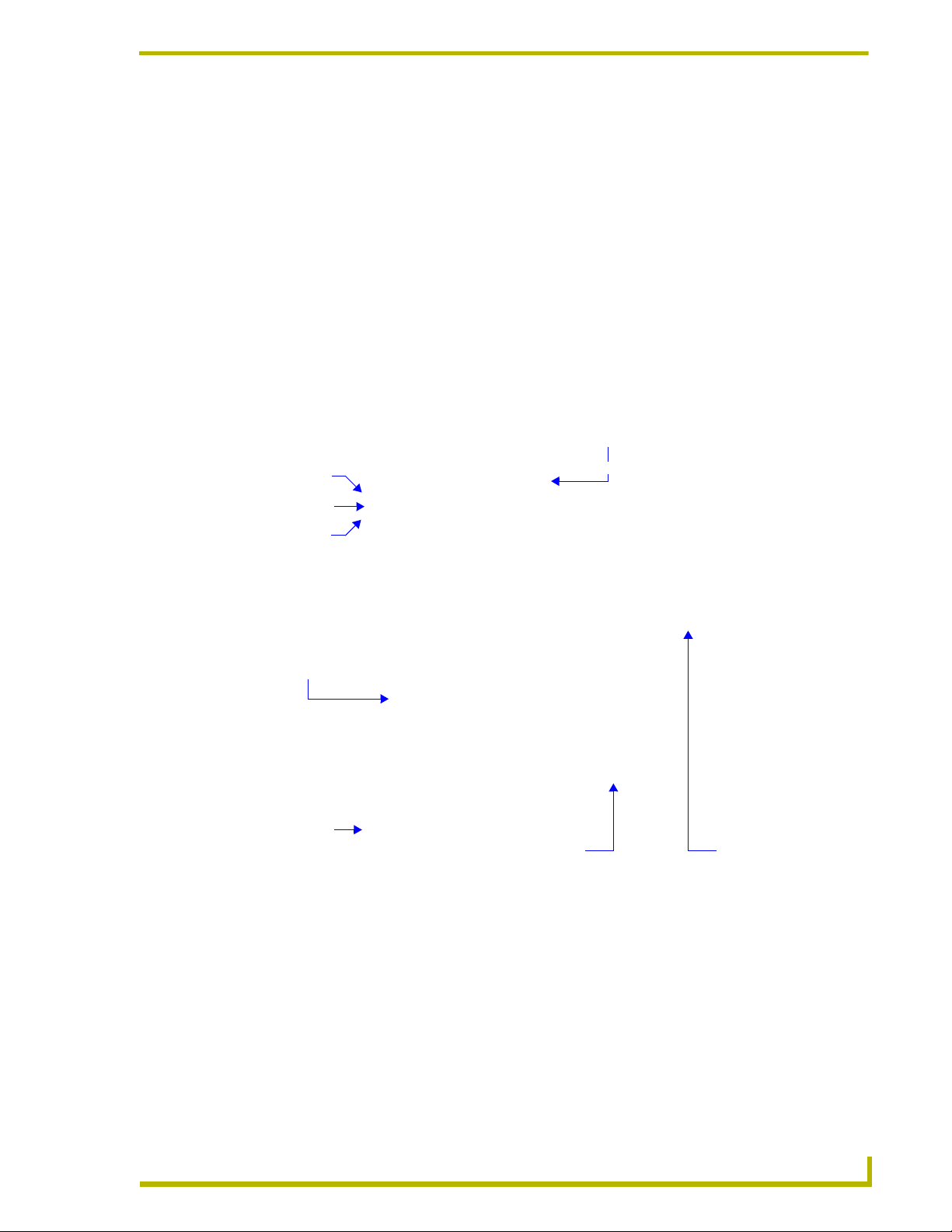
Content Database Editor
Overview
The Content Database Editor (CDE) is a stand-alone AMX application that allows you to for add
CD and DVD discs to a Media Library, and create Media (CDs & DVDs) and Presets (Channels/
Stations) Database files.
CDE is packaged as a integrated utility with VisualArchitect.
To launch CDE from VisualArchitect, select File > Content Database Editor.
The CDE Workspace
FIG. 1 shows the CDE Workspace:
Standard
Toolbar
Media Preset
Toolbar
Media Library
Toolbar
Content Database Editor
Menu Bar
Media Library Bar
Status Bar
Preset Database
Content Windows
FIG. 1 Content Database Editor Workspace
Drag-and-Drop Support: You may drag and drop both media and presets within
their respective Database Content windows. Additionally, you may drag and drop
media to and from the Media Library.
Media Database
Content Windows
ontent Database Editor
1
Page 6
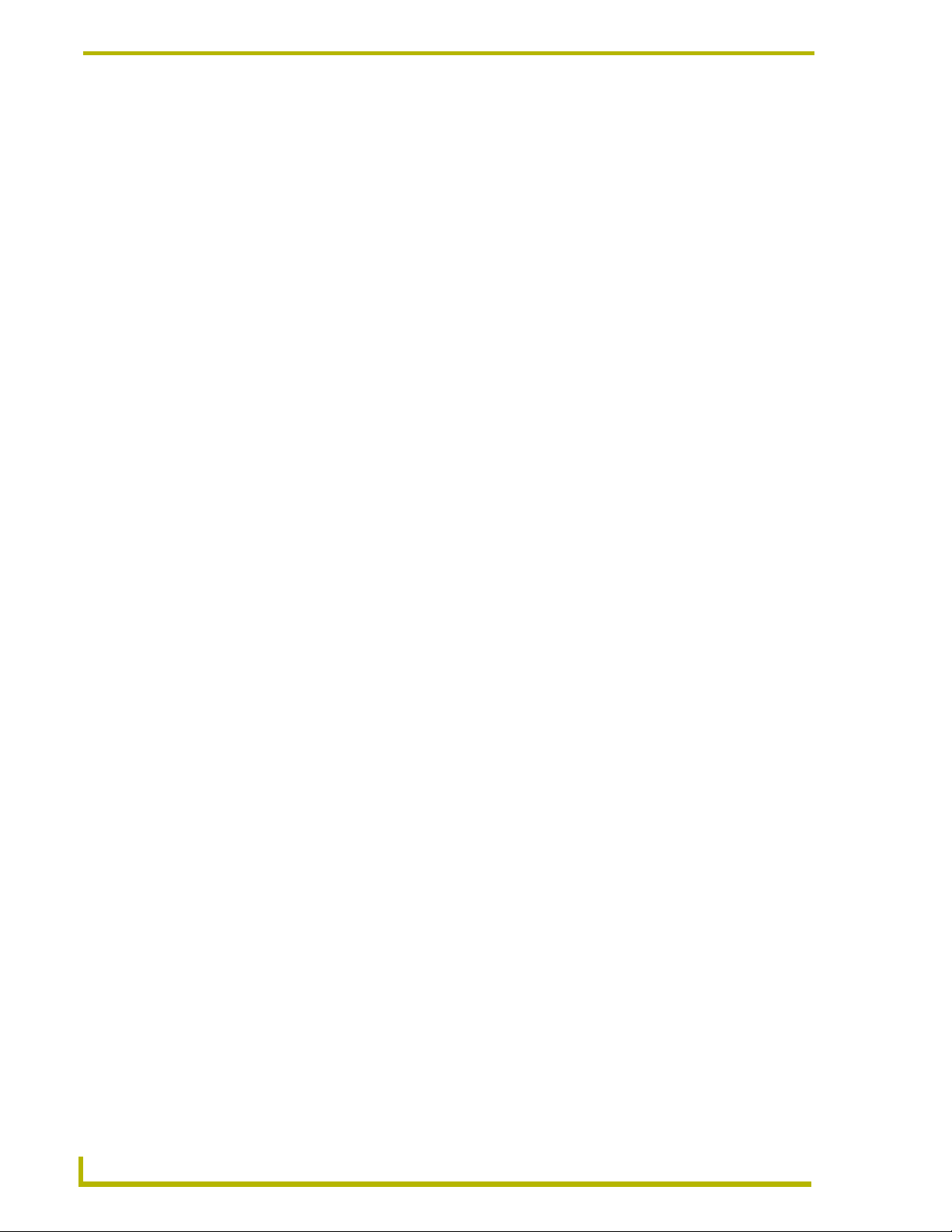
Content Database Editor
Menu Bar
The CDE Menu Bar contains the following menus:
File Menu
Edit Menu
The Edit menu is only available if a Database file (*.MXD or *.PXD) is currently open.
New Click to invoke the Select Content Database Type dialog, where you will specify
the type of content database you want to create (Media - CDs and DVDs, or
Presets - Channels/Stations.
Open Click to access the Open dialog, to locate and select existing Media (*.MXD) or
Preset (*.PXD) Database files to view and edit.
Close Closes the active Database file. The program will prompt you to save any
changes before the file is closed.
Save Saves all changes.
Save As Allows you to save the active Database file under a new name.
Recent Files list A list of most recently opened project file names.
Exit Closes the ContentDatabaseEditor application. The program will prompt you to
save any changes before exiting.
Cut Cuts the selected item to clipboard memory.
Copy Copies the selected item to clipboard memory.
Paste Pastes the contents of the clipboard at the cursor position.
View Menu
Toolbar Toggles the display of the (standard) Toolbar.
Media/Preset Toolbar Toggles the display of the Media/Preset Toolbar.
Media Library Bar Toggles the display of the Media Library Bar.
Status Bar Toggles the display of the Status Bar.
Media Library Menu
The options in this menu allow you manage the Media Library:
Identify CD Initiates an attempt at identifying the CD in your PC's local CD drive using the
online CDDB database.
Note: If the disc is identified, the Disc Properties dialog is invoked, to allow
you to review (and edit if necessary) the retrieved disc information. When you
press OK in the Disc Properties dialog, the disc is automatically added to the
Media Library.
Find Opens the Find Media dialog, where you can search for media using several
advanced search functions.
Add Disc This option opens the Disc Type dialog, where you can specify the type of disc
you want to add (CD or DVD). Click OK to proceed to the Disc Properties dialog, where you enter detailed disc information for the new disc.
Remove Disc Removes the selected CD or DVD from the Media Library. The program will
prompt you before permanently removing the selected title from the Media
Library.
Note: Once removed, the disc will be removed any Media Database Files that
is was included in.
2
Content Database Editor
Page 7
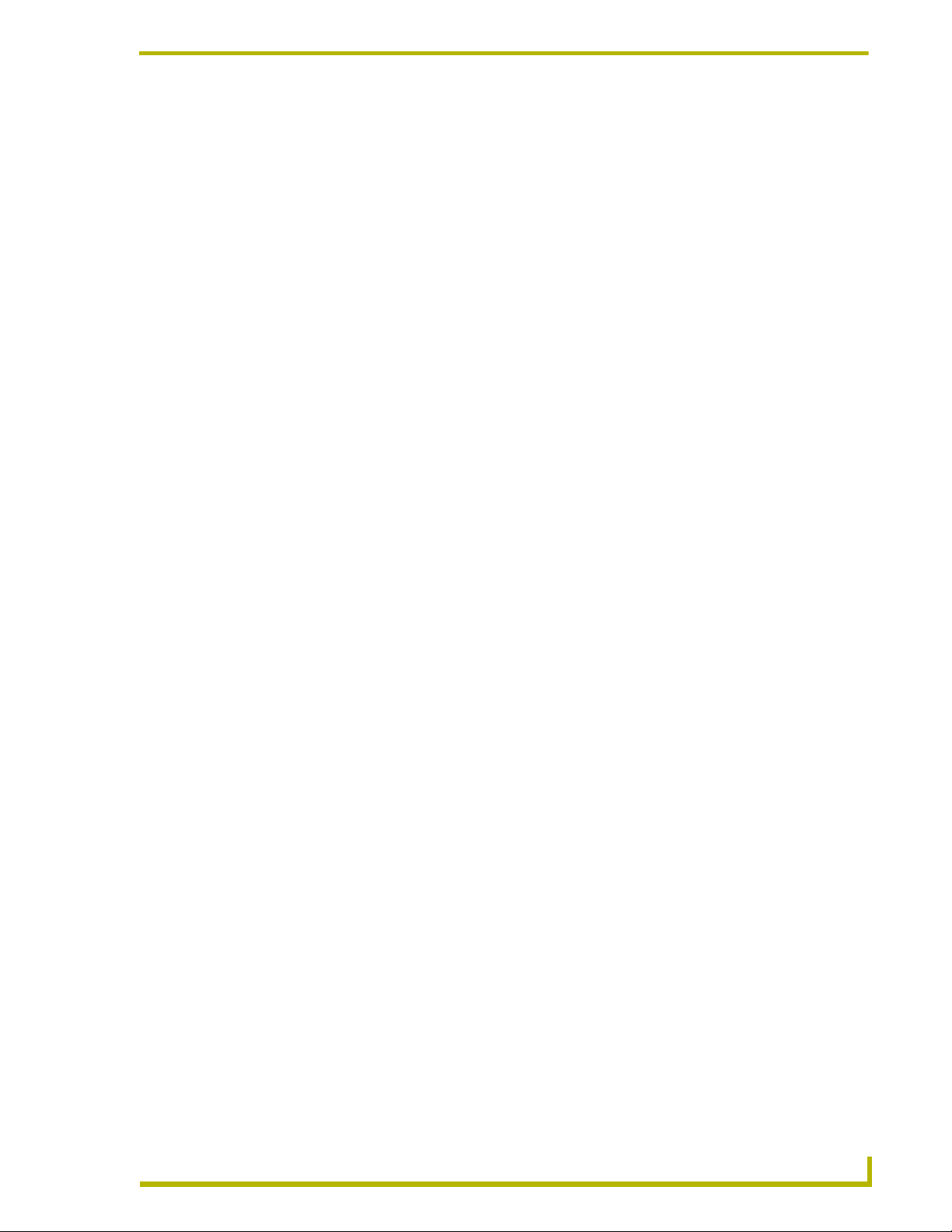
Content Database Editor
Disc Properties Opens the Disc Properties dialog, where you can view and edit the informa-
Configure CDDB This option opens the CDDB Settings dialog, where you can configure your
tion entered for the selected disc.
access to multiple CDDB sites, for optimum disc identification.
Media/Preset Menu
The options in this menu allow you manage Media and Preset Database Files:
Add Media/Preset This option adds a new Media or Preset title to the active Content Data-
base window.
Remove Media/Preset Removes the selected Media or Preset title from the active Content
Database window.
Move Up Moves the selected item up in the list (within the active Content Data-
base window).
Move Down Moves the selected item down in the list (within the active Content Data-
base window).
Properties Opens the Disc Properties dialog, populated with the information associ-
ated with the selected CD or DVD.
Window Menu
New Window Opens the active (selected) Database Content Window in a new secondary win-
dow. Any changes made in the secondary window are automatically reflected in
the original window.
Cascade Arranges all open Database Content Windows in a cascading layout.
Tile Arranges all open Database Content Windows in a tiled layout.
Arrange Icons
Windows list Displays a list of all currently open Database Content Windows. Select a window
from this list to make it the active window.
Help Menu
ContentDatabaseEditor Help Launches the online help file.
About ContentDatabaseEditor Invokes the "about" dialog, which indicates the version number
of your CDE application.
ontent Database Editor
3
Page 8
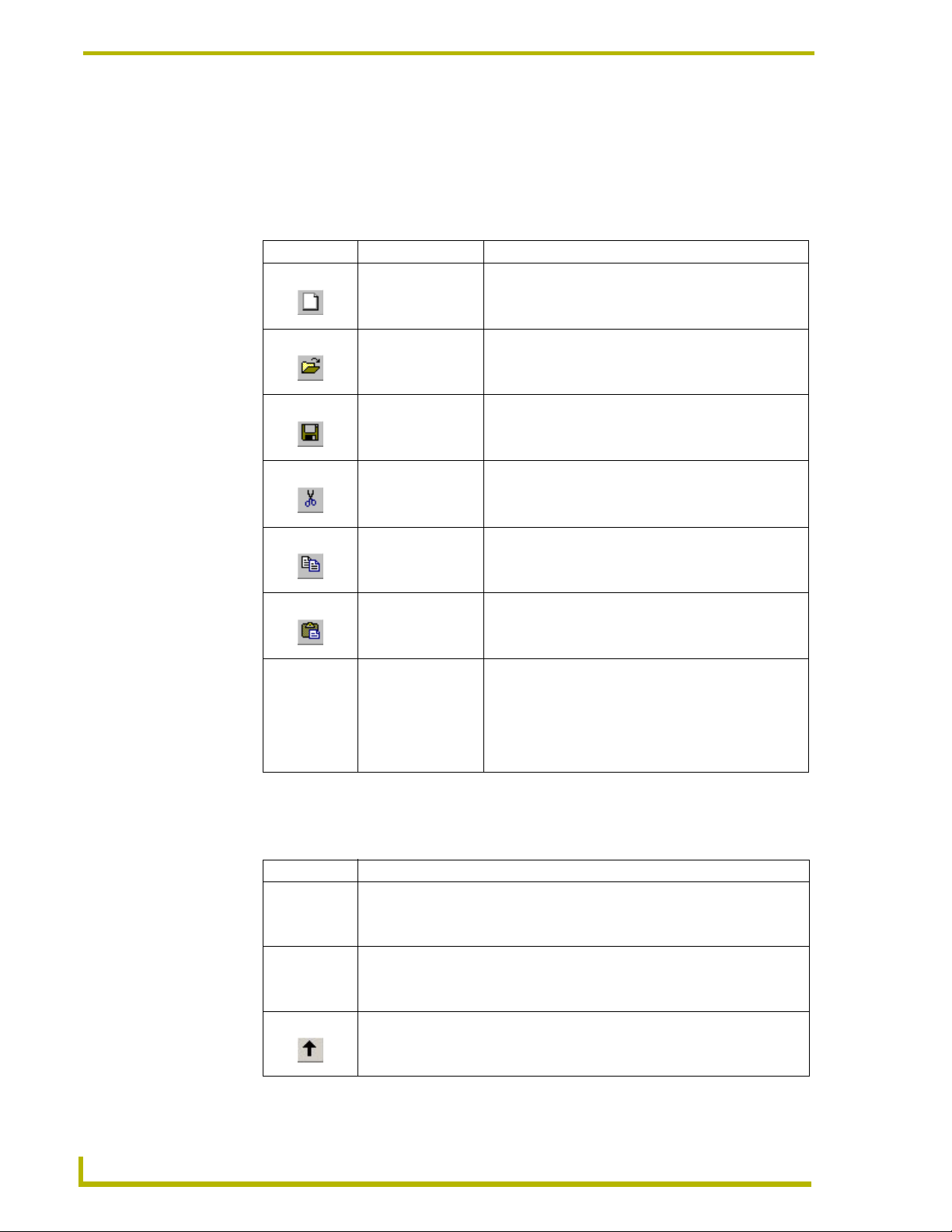
Content Database Editor
Toolbars
The display of each toolbar can be toggled via options in the View menu.
Standard Toolbar
The Standard Toolbar provides shortcuts to basic file and edit functions:
toolbar button (keyboard shortcut) Command - description
(Ctrl + N)
New Database - Creates a new content database. The
program will prompt you to specify the database type
(Media or Presets).
(Ctrl + O)
(Ctrl + S)
(Ctrl + X) Cut - Cuts the selected item to clipboard memory.
(Ctrl + C) Copy - Copies the selected item to clipboard memory.
(Ctrl + V)
Open - Opens an existing content database file (*.MXD or
*.PXD).
Save - Saves the current database as a *.MXD (Media
Database) or *.PXD (Presets Database) file.
Paste - Pastes the contents of the clipboard at the cursor
position.
About - Opens the About ContentDatabaseEditor dialog.
This dialog displays the following information about your
version of ContentDatabaseEditor:·
Program version and Build number·
NetLinx and Axcess Compiler Build numbers·
AMX copyright information
Media/Preset Toolbar
The Media/Preset Toolbar provides shortcuts to basic database-oriented functions:
toolbar button Command - description
4
Add Media/Preset - Adds a new Media or Preset title to the active Content Data-
base window.
Remove Media/Preset - Removes the selected Media or Preset title from the
active Content Database window.
Move Up - Moves the selected item up in the list (within the active Content Database window).
Content Database Editor
Page 9
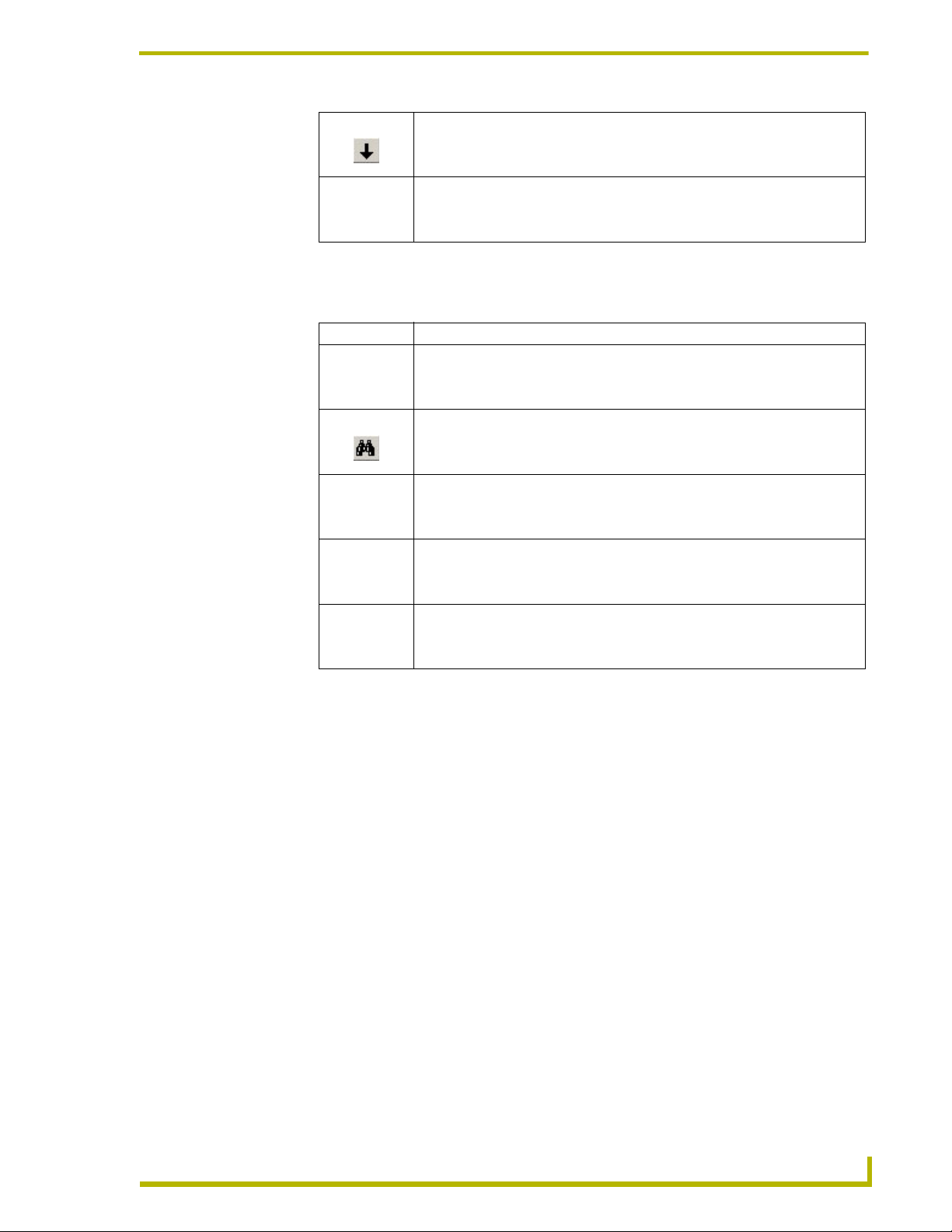
Content Database Editor
Move Down - Moves the selected item down in the list (within the active Content
Database window).
Properties - Opens the Disc Properties dialog, populated with the information
associated with the selected CD or DVD.
Media Library Toolbar
The Media Library Toolbar provides shortcuts to basic database-oriented functions:
toolbar button Command - description
Identify CD - Initiates an attempt at identifying the CD in your PC's local CD
drive.
Find - Opens the Find Media dialog, where you can search for media using several advanced search functions.
Add Disc - Opens the Disc Type dialog, where you can specify the type of disc
you want to add (CD or DVD).
Remove Disc - Removes the selected disc from the Media Library.
Disc Properties - Open the Disc Properties dialog, where you can view and edit
information for the selected disc.
Database Content Windows
When you create a new Media Database (File > New), a new Media Database Content window is
opened. Use these windows to add the discs that are to be included in this database.
Media Database Content windows consists of a table with the following columns:
Slot# - The numbered rows represent the number of Discs specified in the Media
Database Properties dialog and are read-only.
You can add more disc slots via the Media/Preset > Add Media Preset option.
To remove a selected disc slot, select Media/Preset > Remove Media/Preset.
Typ e - This column indicates each discs' type (CD or DVD).
By default, all discs are added as CDs, but you can change the disc type for any disc slot
by clicking inside the Type cell and selecting DVD from the drop-down menu.
Title - This column indicates each discs' title. To enter a disc title, click inside the Title
cell and type the title as you want it to appear for selection.
ontent Database Editor
Artist - This column indicates the artist name associated with each disc. For CDs, this
would be the name of the artist or band, and for DVDs it could be used for the Director,
5
Page 10

Content Database Editor
If you have already entered one or more Artist names, you can select from the dropdown list of previously entered names.
If you have already entered one or more Genre names, you can select from the dropdown list of previously entered names.
Preset Database Content Windows
When you create a new Presets Database, a new Preset Database Content window is opened. Use
these windows to add the channels/stations that are to be included in this database.
The Database Content window consists of a table, with the following columns:
key actors, or whatever best fits your needs. Remember that DVDs (as well as CDs) can
be searched by Artist, so give some thought to how to best use this field.
Genre - This column indicates the genre name associated with each disc.
Summary - Enter a text description of the CD or DVD in this free-form text field.
Preset# - The numbered rows represent the number of Presets currently saved in this
database file (initially there are none).
You can add Presets via the Media/Preset > Add Media Preset option.
To remove a selected Preset, select Media/Preset > Remove Media/Preset.
Title - This column indicates each preset's title. To enter a preset title, click inside the
Title cell and type the title as you want it to appear for selection.
Image - This column indicates the logo image associated with each channel preset.
To associate a logo with a channel preset, click inside the Image cell and select the image
with a name that matches the channel you are adding.
Channel - This column indicates the channel number of each preset. This is the channel
number used by the receiver to access this channel.
To specify a channel number with a channel preset, click inside the Channel cell and type
the appropriate number.
Summary - Enter a text description of the channel/station in this text field.
Genre - This column indicates the genre name associated with each disc.
If you have already entered one or more Genre names, you can select from the dropdown list of previously entered names.
Status Bar
The Status Bar displays application status and tooltips when the mouse moves over toolbar buttons.
The Status Bar display can be toggled via the Status Bar option in the View menu.
6
Content Database Editor
Page 11

Content Database Editor
Getting Started
When you select File > New (or click the toolbar button), you are presented with a wizard dialog
(FIG. 2) that asks what type of Content Database File you wish to create (Media or Presets).
FIG. 2 Select a Content Database Type
This dialog can also be accessed from the File > New menu option or from the
Standard toolbar.
A Media Database file (*.MXD) contains a list of CDs and/or DVDs that correspond to
a disc or slot number.
CD/DVD changers have a number of slots, each slot can contain a CD or DVD.
A Preset Database file (*.PXD) contains a list of channel/station presets. Each preset
corresponds to a radio or television channel. Presets work basically like buttons on the
face of a car radio - each one jumps to the channel it represents.
Select a Content Database Type and click Next to continue.
If you selected Media - CDs and DVDs, the next dialog is the Media Database Properties
dialog.
If you selected Presets - Channels/Stations, the next dialog is the Preset Database
Properties dialog.
ontent Database Editor
7
Page 12

Content Database Editor
8
Content Database Editor
Page 13

The Media Library
Overview
The Media Library represents a repository of all CDs and DVDs that have been identified (via
CDDB), or manually entered using CDE.
The Media Library is the complete collection of CDs and DVDs that have been added to
any Media Database (*.MXD) File or to the Media Library itself.
The Media Library is displayed in the Media Library Bar (CD and DVD tabs).
Once a CD or DVD is in the Media Library, it is available to be added to one or more
Media Database file.
Media Library Bar
The Media Library Bar displays the contents of the Media Library.
The Media Library Bar is intended to aid in the creation of Media Database Files: You can drag a
CD or DVD title from the Media Library Bar (CD or DVD tabs) directly into your Media Database
Content Windows.
The Media Library
There are three tabs on the Media Library Bar (FIG. 3):
FIG. 3 Media Library Bar
CD - Displays all CDs that have been added to any Media Database file, or to the Media
Library.
ontent Database Editor
DVD - Displays all DVDs that have been added to any Media Database file, or to the
Media Library.
9
Page 14

The Media Library
Find - Allows you search for media - enter a search string (the Title, Artist, Track/
Chapter name you want to find) in the Find field and press Enter. Search results are
displayed in this tab.
You can manipulate the Media Library from the Media Library menu, toolbar, or via
the context menu.
Media Library Toolbar
The Media Library Toolbar provides shortcuts to basic database-oriented functions:
toolbar button Command - description
Identify CD - Initiates an attempt at identifying the CD in your PC's local CD
drive.
Find - Opens the Find Media dialog, where you can search for media using sev-
eral advanced search functions.
Add Disc - Opens the Disc Type dialog, where you can specify the type of disc
you want to add (CD or DVD).
Remove Disc - Removes the selected disc from the Media Library.
Disc Properties - Open the Disc Properties dialog, where you can view and edit
information for the selected disc.
The display of this toolbar can be toggled via options in the View menu.
Adding a CD to the Media Library using CDDB
CDE uses an online CDDB media database to automatically identify CDs for addition to the Media
Library.
You must have an active Internet connection to access the CDDB database.
To use CDDB to identify a CD and add it to the Media Library:
1. Insert the CD in your PCs drive.
Hold down the Shift key to prevent the disc from auto-playing, if necessary.
2. Select Media Library > Identify CD (or click the toolbar button) to initiate the identification
of this disc.
10
3. Once the disc has been positively identified, the Disc Properties dialog is invoked, pre-
populated with the CDs information.
Content Database Editor
Page 15

The Media Library
If you receive the message: "Failed to retrieve CDDB sites!", you may need to
configure your CDDB options, via the CDDB Settings dialog.
4. Review the information in this dialog, edit if necessary, and click OK to enter the disc into the
Media Library.
5. The disc is added to the Media Library, and is indicated in the Media Library Bar (CD tab).
Note that CDs are organized in the Media Library Bar by Artist name.
Double-click on the Artist name to expand a list of all CD titles currently in the Media
Library associated with that artist.
Once a CD is listed in the Media Library Bar, it available for selection to be added to one or
more Media Database Files.
If, when attempting to identify a disc, you receive the message: "Failed to retrieve CDDB
sites!", you may need to configure your CDDB options in order to connect to the CDDB
servers.
In some cases, discs may not be identified via the Identify Disc option (if they do not
exist on the CDDB servers, or if you do not have access to the CDDB servers). In these
cases, you can enter disc information manually.
Unlike CDs, DVDs do not utilize an online database for disc identification. All DVDs
must be manually added to the Media Library.
Adding a CD to the Media Library Manually
In some cases, discs may not be identified via the Identify Disc option (if they do not exist on the
CDDB servers, or if you do not have access to the CDDB servers). In these cases, you can enter
disc information manually:
1. Insert the CD in your PCs drive.
Hold down the Shift key to prevent the disc from auto-playing, if necessary.
2. Select Media Library > Add Disc (or click the toolbar button) to invoke the Disc Type dialog.
3. Select Add a new CD and click OK. This opens an empty Disc Properties dialog.
4. Enter the CD information as desired:
The information in all fields in this dialog is optional, but it recommended that you
enter as much information as possible to facilitate searches and disc information
displays.
ontent Database Editor
Enter the CD Title, Artist and Genre information in the top three fields. You can enter
multiple artist and genre names, separated by commas.
Enter a text description of the CD in the Summary field.
11
Page 16

The Media Library
Once you have added at least one Artist and one Genre name, those names are
available for selection via the drop-down menu next to these fields.
5. Add tracks (song titles):
a. Click the Add Track button to place the cursor in the first available row of the Tracks
table.
b. Type the title of the Track and press Enter.
c. Click Add Track again to add more track titles, and repeat this process until all tracks have
been added.
Use the Up and Down arrow buttons to re-sort the Track list if necessary.
To remove a Track, select the title and click the Remove button.
6. Click OK to enter the disc into the Media Library.
7. The disc is added to the Media Library and listed in the Media Library Bar (CD tab).
Note that CDs are organized in the Media Library Bar by Artist name.
Double-click on the Artist name to expand a list of all CD titles currently in the Media
Library associated with that artist.
Once a CD is listed in the Media Library Bar, it available for selection to be added to one or more
Media Database Files.
Adding a DVD to the Media Library
Unlike CDs, DVDs do not utilize an online database for disc identification. All DVDs must be
manually added to the Media Library:
1. Select Media Library > Add Disc (or click the toolbar button) to invoke the Disc Type dialog.
2. Select Add a new DVD and click OK. This opens an empty Disc Properties dialog.
3. Enter the DVD information as desired:
The information in all fields in this dialog is optional, but it recommended that you
enter as much information as possible to facilitate searches and disc information
displays.
Enter the DVD Title, Artist and Genre information in the top three fields. You can enter
multiple artist and genre names, separated by commas.
Enter a text description of the DVD in the Summary field.
12
Once you have added at least one Artist and one Genre name, those names are
available for selection via the drop-down menu next to these fields.
4. Click OK to enter the disc into the Media Library.
5. The disc is added to the Media Library and listed in the Media Library Bar (DVD tab).
Content Database Editor
Page 17

The Media Library
Once a DVD is listed in the Media Library Bar, it available for selection to be added to one or more
Media Database Files.
Identifying a CD
With an audio CD in your local drive, select Media Library > Identify CD (or click the toolbar
button) to initiate an attempt at identifying the CD using the online CDDB database.
You must have an active Internet connection to access the CDDB database.
If the disc is identified, the Disc Properties dialog is invoked, to allow you to review (and edit if
necessary) the retrieved disc information. When you press OK in the Disc Properties dialog, the
disc is automatically added to the Media Library.
If you receive the message: "Failed to retrieve CDDB sites!", you may need to
configure your CDDB options, via the CDDB Settings dialog.
Editing Disc Properties
You can edit the properties for any disc in the Media Library, via options in the Disc Properties
dialog.
1. Open a Media Database Content window (File > Open), and select the disc that you want to
edit.
You can also select a disc for editing in the Media Library Window.
2. Select Media Library > Disc Properties (or click the Properties toolbar button) to access the
Disc Properties dialog, pre-populated with the selected disc's information.
Alternatively, right-click on a disc and select Properties from the context menu.
3. Edit the disc properties as desired, and click OK to save your changes.
Removing a CD or DVD From the Media Library
To remove a disc from the Media Library, select a disc (CD or DVD) in the Media Library Bar, and
select Media Library > Remove Disc.
Alternatively, right-click on a disc in the Media Library and select Remove Disc from the
context menu.
The program will prompt you to verify this action before the disc is removed.
To remove all CDs for an Artist, select the Artist name in the Media Library Window, and select
Remove Disc. The program will prompt you to verify removing all discs for the selected artist
before removing the discs from the Media Library.
ontent Database Editor
13
Page 18

The Media Library
If you remove discs that are included on one or more Media Database Files from the
Media Library, those discs will remain on the Media Database Files that they were
added to. However, they will not be available to add to other Media Database Files.
Configuring CDDB Options
If, when attempting to identify a disc (via the Media Library > Identify Disc option), you receive
the message: "Failed to retrieve CDDB sites!", you may need to configure your CDDB options in
order to connect to the CDDB servers. Use the options in the CDDB Settings dialog to establish a
list of servers that provide disc information:
Automatically Generating the CDDB Site List
1. Select Media Library > Configure CDDB to open the CDDB Settings dialog.
2. Click Get Sites.
If you are able to connect to the Freedb.org CDDB servers, the CDDB Sites list will be
populated with a list of available CDDB servers.
If you receive the message: "Failed to retrieve CDDB sites!", you may need to configure
your HTTP proxy server options.
Manually Adding a CDDB Server
1. Click Add (in the CDDB Settings dialog) to open the Add CDDB Site dialog.
2. Enter the IP address or URL (in the Server field), Path information and the desired Port of
the CDDB server.
3. Click OK to close the dialog and return to the CDDB Settings dialog. The server you just
added is now included at the bottom of the CDDB Sites list.
Use the Move Up and Move Down to sort the list as desired.
Removing a CDDB Server
1. Select the server that you want to remove in the CDDB Sites list
2. Click Remove.
Configuring HTTP Proxy Server Settings
1. Check the Use HTTP proxy server checkbox option if you require a HTTP proxy server (for
example in cases where you are behind a firewall).
2. In the Host field, enter the URL or IP address of the host computer.
3. In the Port field, enter the port number on the host computer that allows access to the Internet.
4. Enter your Username and Password if they are required to access the proxy server.
14
Content Database Editor
Page 19

Media Database Files (CDs and DVDs)
Media Database Files (CDs and DVDs)
Overview
Media Database Files (*MXD) contain a list of CDs and/or DVDs that corresponds to disc or slot
numbers, to represent CD/DVD changers that have multiple slots (each one containing a CD or
DVD).
Creating a New Media Database File
Media Database (*MXD) files can include disc titles (CDs and DVDs).
1. Select File > New (or click the toolbar button) to access the Select Content Database Type
dialog.
2. Select Media - CDs and DVDs, and click Next to proceed to the Media Database Properties
dialog.
3. Enter a Title, and (optional) Description for this database.
4. Specify the number of disc slots to start this database with, in the Number of Discs field
(default = 10). You can always add or remove discs later.
CD/DVD changers have a number of slots, each slot can contain a CD or DVD.
5. Click Finish to close the dialog and open a new Media Database Content window.
Now, you can add CDs and DVDs to this Media Database (*.MXD) file. There are several possible
ways to do this:
Adding a CD or DVD to a Media Database File
Removing a Disc From a Media Database File
Adding a CD or DVD to a Media Database File
When you create a new Media Database file, a new, empty Media Database Contents window is
opened for you to add CDs and DVDs.
You can also open an existing Media Database file for editing via the File > Open
option (specify Media Database (*.mxd) in the Files of Type field).
To add discs (CD or DVD) from the Media Library to a Media Database File:
1. Create a new Media Database File (File > New), or open an existing one (File > Open).
2. Click and drag discs from the Media Library Bar (CD or DVD tabs) into the Media Database
Content window.
CDs are categorized in the Media Library by Artist name. Expand the list of titles under
the Artist name, and drag CD titles individually into the Media Database Contents
window.
ontent Database Editor
DVDs are categorized by title, so you can simply drag each DVD title into the Media
Database Contents window.
15
Page 20

Media Database Files (CDs and DVDs)
Discs are added to the Media Database Contents file in the Slot # that you drop them into.
Use the Move Up and Move Down toolbar buttons to re-order the discs as desired.
You can add entire discs, not individual tracks or chapters to the Media Database File. If you select
an individual track and drag it onto the Media Database Contents window, the entire disc is added.
Editing Media Database files
To open an existing Media Database (*.MXD) file for editing, select File > Open and select Media
Database (*.mxd) in the Files of Type drop-down.
You can change the Title and Description for this Media Database file in the text fields at the top of
the dialog.
To re-order the discs in the list, select a disc and use the Move Up and Move Down
toolbar buttons.
To change the disc type (from CD to DVD or vice-versa), select a disc in the list, click in
the Type column, and select the appropriate disc type (CD or DVD) from the drop-down.
To change the title of a selected disc, click in the Title column and edit the text as desired.
To change the Artist name associated with a selected disc, click in the Artist column and
select the appropriate name from the drop-down list of all Artist names currently in the
Media Library.
To change the Genre associated with a selected disc, click in the Genre column and select
the appropriate genre from the drop-down list of all genre names currently in the Media
Library.
To change the Description of a selected disc, click in the Description column and edit the
text as desired.
Adding Tracks/Chapters to the Disc
Once you have added a disc to a Media Database Content window, you can add track information
for the disc, via the Disc Properties dialog:
1. Right-click on a disc in a Media Database Contents window and select Disc Properties from
the context menu to open the Disc Properties dialog.
2. Click the Add Track button to move the cursor to the first row of the Tracks list.
3. Type the name of the first track.
4. Click Add Track again to move the cursor to the next open row, and enter the title of the next
track.
5. Repeat this process until all track titles have been entered for this disc, as you want them to
appear for selection.
Use the Remove Track button remove a selected track/chapter from this disc.
Use the Up and Down buttons to resort the Track list, if desired.
16
Content Database Editor
Page 21

Media Database Files (CDs and DVDs)
Removing a Disc From a Media Database File
1. Select the disc you want to remove in a Media Database Content window.
2. Select Media/Preset > Remove Media/Preset (or click the toolbar button).
Removing a disc from a Media Database file does not delete it from the Media
Library. It will still be available for adding to other Media Database files. To
permanently delete a disc from the Media Library, select the disc in the Media Library
Bar and select Media Library > Remove Disc.
ontent Database Editor
17
Page 22

Media Database Files (CDs and DVDs)
18
Content Database Editor
Page 23

Presets Database Files (Channels / Stations)
Presets Database Files (Channels / Stations)
Overview
Presets Database Files (*PXD) contain a list of channel presets. Each preset corresponds to a radio
or television channel.
Creating a New Presets Database File
Presets Database (*PXD) files can include channels and stations. Presets associate a channel or
station with a button.
1. Select File > New (or click the toolbar button) to access the Select Content Database Type
dialog.
2. Select Presets - Channels/Stations, and click Next to proceed to the Preset Database
Properties dialog.
3. Enter the Title, and an optional Description for this database.
4. Click Finish to close the dialog and open a new Preset Content Database window.
Now you can add channels and stations to this database file.
Adding Channel/Station Presets To a Presets Database File
When you create a new Presets Database file, a new, empty Preset Database Contents window is
opened for you to add channel presets.
You can also open an existing Preset Database file for editing via the File > Open
option (specify Preset Database (*.pxd) in the Files of Type field).
To add channel presets to a Presets Database File:
1. Create a new Preset Database File (File > New), or open an existing one (File > Open).
2. Select Media/Preset > Add Media Preset (or click the Add Disc/Preset toolbar button). This
action adds a Preset to the file, as indicated n the Preset# column. Initially, the new Preset has
no information associated with it.
3. To enter information for this Preset, select Media Preset > Properties (or click the Properties
toolbar button) to open the Preset Properties dialog.
4. Enter the properties for this preset and click OK to save your changes and update the Preset
Database Contents window to show the information entered.
Editing Preset Properties
You can edit the properties for any Preset, via options in the Preset Properties dialog.
1. Open a Preset Database Content window (File > Open), and select the Preset that you want to
2. Select Media/Preset > Properties (or click the Properties toolbar button) to open the Preset
ontent Database Editor
edit.
Properties dialog, pre-populated with the selected Preset's information.
Alternatively, right-click on a Preset and select Properties from the context menu.
19
Page 24

Presets Database Files (Channels / Stations)
3. Edit the Preset properties as desired, and click OK to save your changes.
Removing a Preset From a Preset Database File
1. Select the Preset you want to remove in a Preset Database Content window.
2. Select Media/Preset > Remove Media/Preset (or click the toolbar button).
20
Content Database Editor
Page 25

Searching for Media
Searching For a CD or DVD
There are two possible approaches to searching for media in the Media Library:
Via the Find Media dialog. The options in this dialog allow you to specify various filters
for the search.
Via the Find tab of the Media Library Bar. This method offers fewer options than the Find
Media dialog, but is simpler to use.
Searching for Media Via the Find Media Dialog
1. Select Media Library > Find (or click the toolbar button) to open the Find Media dialog
(FIG. 4).
Searching for Media
FIG. 4 Find Media dialog
2. Select/de-select the search options to best suit the search you want to perform.
3. Click OK to perform the search.
Search results are displayed in the Find tab of the Media Library Bar.
Searching For Media Via the Find Tab
A simpler alternative to using the Find Media dialog is to search via the Find tab in the Media
Library Window. This method bypasses the search options in the Find Media dialog, but is simpler
to use.
1. Select the Find tab in the Media Library Bar.
2. Enter a search string into the Find field.
3. Press Enter to begin the search.
Search results are displayed in the Find tab.
ontent Database Editor
21
Page 26

Searching for Media
22
Content Database Editor
Page 27

Searching for Media
ontent Database Editor
23
Page 28

It’s Your World - Take Control™
3000 RESEARCH DRIVE, RICHARDSON, TX 75082 USA • 800.222.0193 • 469.624.8000 • 469-624-7153 fax • 800.932.6993 technical support • www.amx.com
2006 AMX. All rights reserved. AMX and the AMX logo are registered trademarks of AMX. AMX reserves the right to alter specifications without notice at any time.
©
033-004-2979 4/06
