Page 1
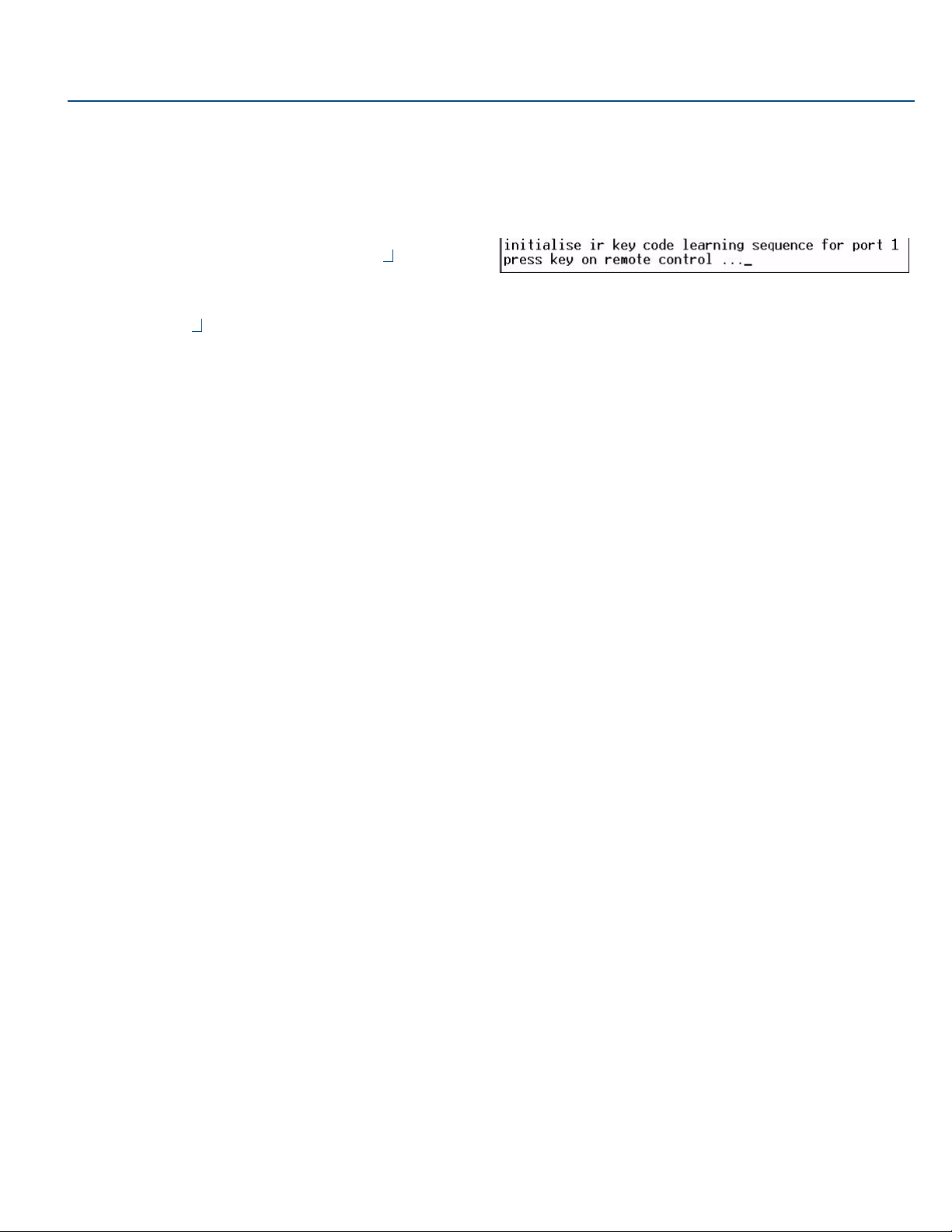
Quick Start Guide
Learning IR TVM-1600
Overview
The TVM-1600 Managed TV Distribution Hub is the central node of the
system that converts the multi-channel RF input to user selectable video
channels for distribution using the standard building infrastructure (FIG. 1).
TVM-1600 (front panel)
TVM-RX03 (rear panel)
IR Transmit (OUT) Port
FIG. 1 Components Required for IR Learning
The Endeleo Managed TV solution supports the learning of the Infrared (IR)
control protocols of the end display devices.
For example it is possible from the central hub hardware to issue a remote
IR request and place the screen in standby, or switch to an alternative AV
input.
When used in conjunction with the Endeleo Managed TV Server software
these events can be scheduled to occur at predetermined times / dates.
Important Notes
• The IR learning is carried out at the TVM-1600.
• Care should be taken to shield the TVM-1600 from other IR devices
during the learning process.
• The IR protocol once learned is stored on the TVM-RX03. Care should
therefore be taken when moving receive units between different end
devices.
Components Required for IR Learning
• TVM-1600 (Managed TV Hub - FGTVM-1600, FG-TVM-1600PSC)
• TVM-RX03 (Managed TV Pro Receiver - FG-TVM-RX03)
• IR01 (IR Emitter Module - FG-IR01)
Configuration
1. A console session needs to be opened on the Managed TV hub.
The configuration settings for the Terminal session are:
•Baud Rate: 9600 bps
• Data Bits: 8
• Parity: None
•Stop Bits: 1
• Flow Control: None
login using the hub password.
2. Connect the TVM-RX03 port 1 of the TVM-1600.
Note: Any port can be used; the following commands assume port 1.
IR Receiver Port
IR01 IR Emitter Module
Learning the IR Protocol Used By the Device
The first stage is to learn the IR protocol used by the display device:
1. At the hyperterminal command prompt, enter the following:
r init 1
The process will then guide you through what to do. Pointing the
remote control at the IR port on the front of the hub (FIG. 2):
FIG. 2
Hyperterminal - Initialise IR Key Code Sequence prompt
2. The system will now interpret the protocol used by the end device and
the associated timings of the protocol.
3. The process will then request that you press and hold the key on the
remote.
• This enables the IR learning process to sample the repeat sequence
used by display device.
• The key should be released after holding it down for a couple of
seconds.
4. An IR initialisation complete statement will be delivered once the hub
has successfully completed the IR learning process.
Associating Commands To Keys On The Remote Control
The next stage of the IR learning process is to associate known commands
to specific keys on the remote control.
Learning the command is achieved using the following command
r XX Y
XX is the IR code from the table adjacent,
Y is the port number of the receive unit.
Note: Depending on the length of the IR codes, a maximum of 8 codes can
be stored.
Once an IR protocol has been learned for a specific port it can simply be
copied across to other ports using the tftp application and the network port.
At the DOS command prompt use the following command.
tftp –i [IP address of hub] GET irtable.001
irtable is the user defined name given to the IR code on port 1
the .001 file extension relates to the port number.
Note: IR files must start with an 'i' to indicate they are infrared files.
Loading a Previously Saved IR Table
At the command prompt navigate to the location that the IR table is saved
and use the following command.
tftp –i [IP address of hub] PUT [name of ir
table].XX
Where XX is the port number of the receive unit.
Page 2
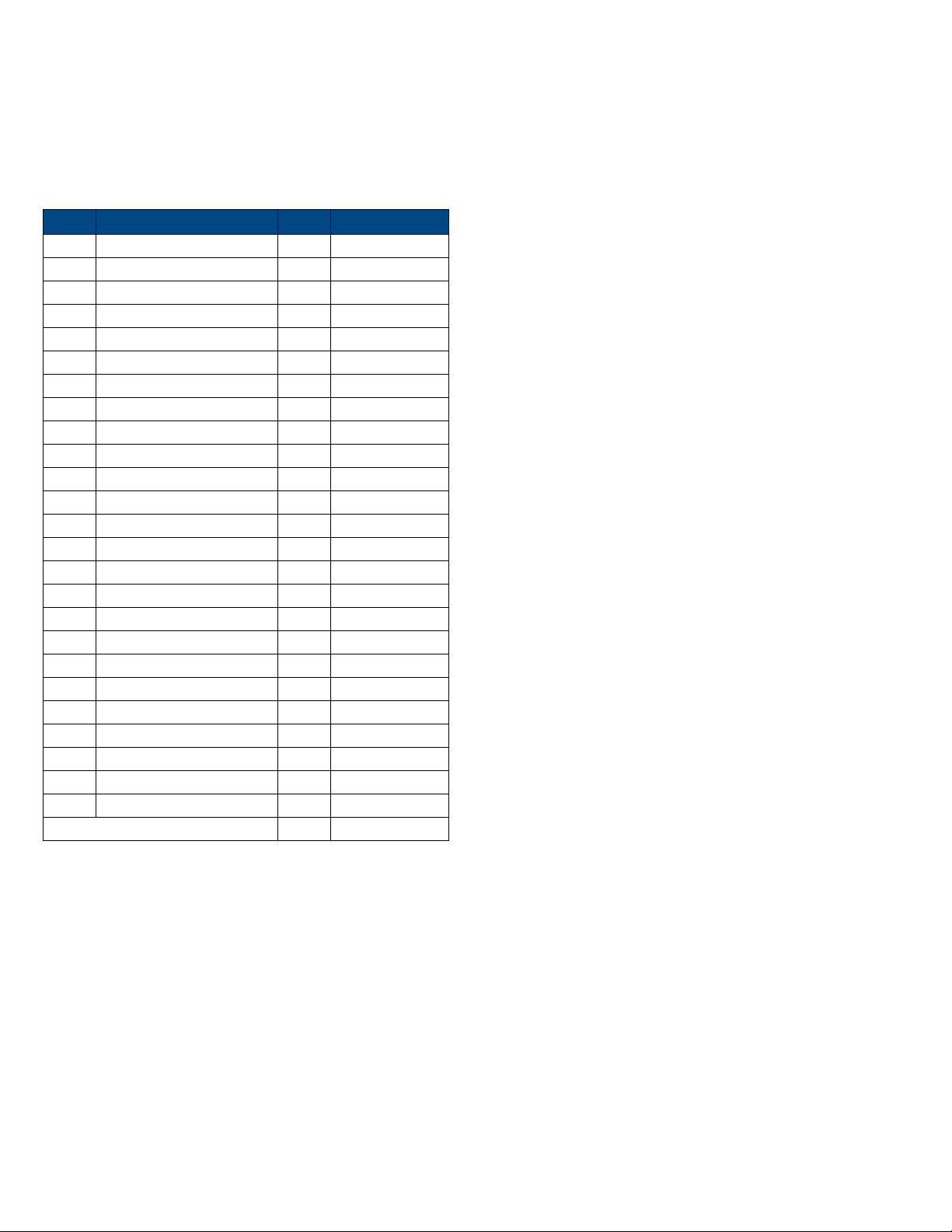
A
Endeleo IR Codes
The following is a list of IR Codes used by Endeleo in learning serial or IR
controls for display devices.
Note: An asterisk in the Description column for any IR Code in this table
indicates that the command will require custom code (since the command
is not represented in the Actions list.
For example, “AV SELECT 1" is available in the Action drop-down menu
(see “A/V Sel”), and needs no custom code reference. However, a custom
command like “AV SELECT 2" would be only be accessed by Custom 31,
since this command is not represented in the Action drop-down menu
options.
IR code Description IR code Description
0-9 Keys 0 to 9 52 Cursor up *
10 Channel up * 53 Cursor down *
11 Channel down * 54 Cursor left *
12 Power Off 55 Cursor right *
13 Mute 56 Esc
14 Volume up 57 Info
15 Volume down 58 Help *
16 Program up 59 Teletext *
17 Program down 60 Services *
18 10+ key (for two digit channel entry) 61 Box office *
20 Channel restore (back) * 62 Interactive *
21 Power On 63 TV guide *
30 A/V select 1 64 Red *
31 A/V select 2 * 65 Green *
32 A/V select 3 * 66 Blue *
40 Device select (DVD/VCR) * 67 Yellow *
41 Enter * 70 Play
42 Clear * 71 Pause
44 TV Input * 72 Stop
45 TV Power * 73 Record
46 Live TV * 74 Fast forward
47 Thumbs up * 75 Rewind
48 Thumbs down * 76 Slow *
50 Menu 80 Select pass through *
51 Select Function 81 Cancel pass through *
90 -99 Custom 1 - Custom 10
Additional Documentation
Refer to the TVM-1600 Operation/Reference Guide (available online at
www.amx.com) for detailed information on configuring the TVM-1600
(including (Devices, Port Control, and Messaging), TVM-RX03 receivers
and source devices.
For full warranty information, refer to the AMX Instruction Manual(s) associated with your Product(s).
3000 RESEARCH DRIVE, RICHARDSON, TX 75082 • 800.222.0193 • fax 469.624.7153 • technical support 800.932.6993 • www.amx.com
©2008 AMX. All rights reserved. AMX and the AMX logo are registered trademarks of AMX.
AMX reserves the right to alter specifications without notice at any time.
6/08
REV:
