Page 1
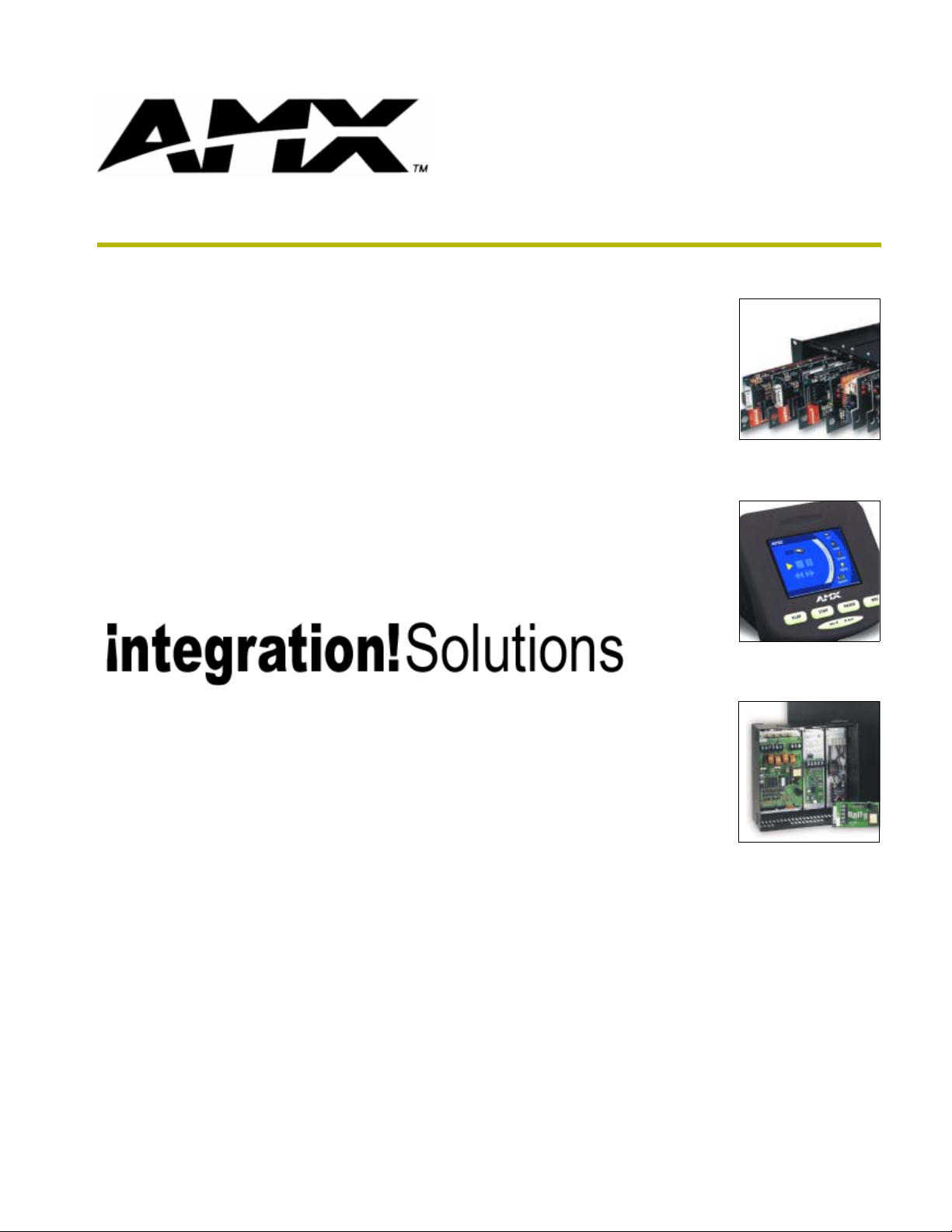
instruction manual
i!-PCLink/PowerPoint
integration!Solutions
Page 2
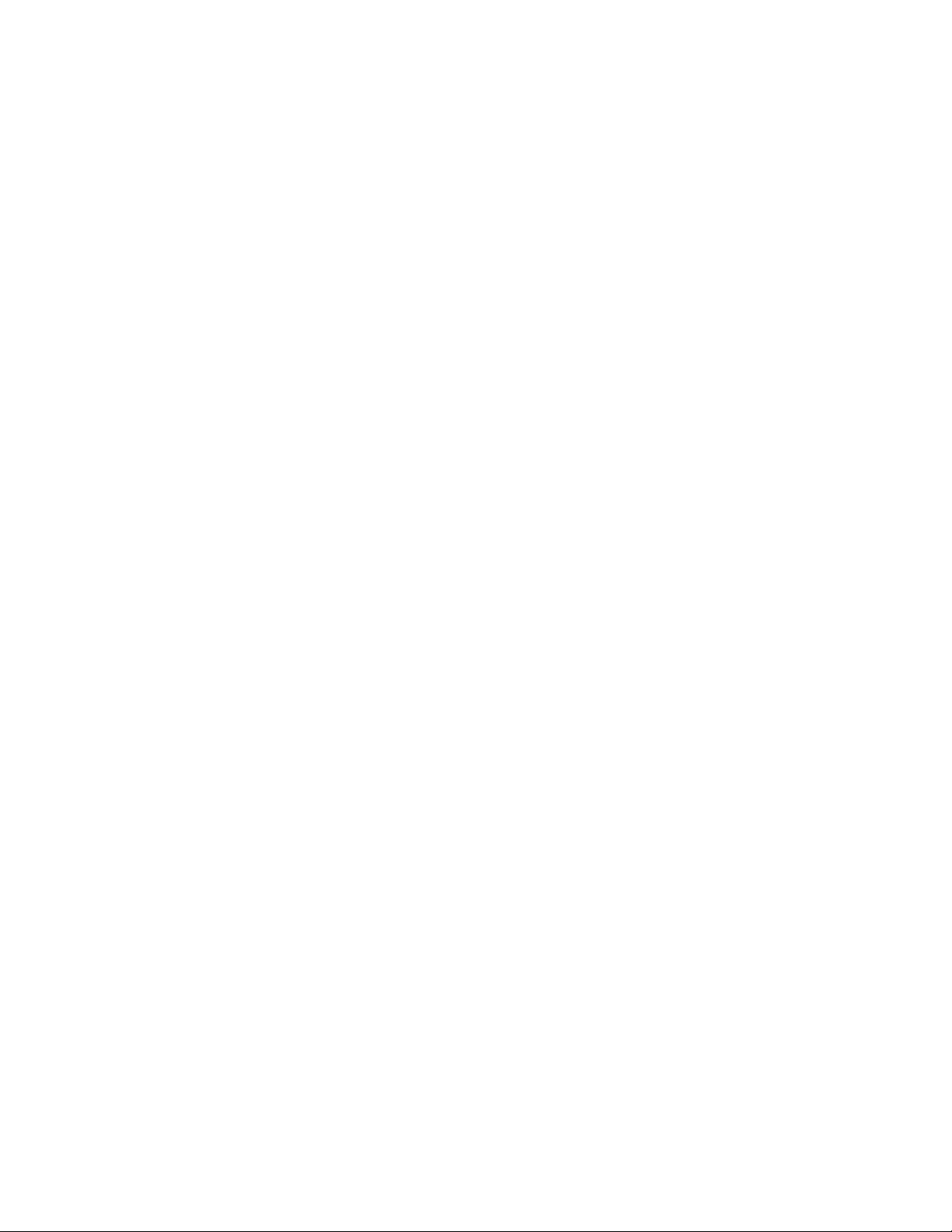
Software License and Warranty Agreement
LICENSE GRANT.
AMX grants to Licensee the non-exclusive right to use the AMX Software in the manner described in this License. The AMX Software
is licensed, not sold. The AMX Software consists of generally available programming and development software, product
documentation, sample applications, tools and utilities, and miscellaneous technical information. Please refer to the README.TXT
file on the compact disc or download for further information regarding the components of the AMX Software. The AMX Software is
subject to restrictions on distribution described in this License Agreement. YOU MAY NOT LICENSE, RENT, OR LEASE THE AMX
SOFTWARE. You may not reverse engineer, decompile, or disassemble the AMX Software.
INTELLECTUAL PROPERTY.
The AMX Software is owned by AMX and is protected by United States copyright laws, patent laws, international treaty provisions,
and/or state of Texas trade secret laws. Licensee may make copies of the AMX Software solely for backup or archival purposes.
Licensee may not copy the written materials accompanying the AMX Software.
TERMINATION. AMX RESERVES THE RIGHT, IN ITS SOLE DISCRETION, TO TERMINATE THIS LICENSE FOR
ANY REASON AND UPON WRITTEN NOTICE TO LICENSEE.
In the event that AMX terminates this License, the Licensee shall return or destroy all originals and copies of the AMX Software to
AMX and certify in writing that all originals and copies have been returned or destroyed.
PRE-RELEASE CODE.
Portions of the AMX Software may, from time to time, as identified in the AMX Software, include PRE-RELEASE CODE and such
code may not be at the level of performance, compatibility and functionality of the final code. The PRE-RELEASE CODE may not
operate correctly and may be substantially modified prior to final release or certain features may not be generally released. AMX is
not obligated to make or support any PRE-RELEASE CODE. ALL PRE-RELEASE CODE IS PROVIDED "AS IS" WITH NO
WARRANTIES.
LIMITED WARRANTY.
AMX warrants that the AMX Software will perform substantially in accordance with the accompanying written materials for a period of
ninety (90) days from the date of receipt. AMX DISCLAIMS ALL OTHER WARRANTIES, EITHER EXPRESS OR IMPLIED,
INCLUDING, BUT NOT LIMITED TO IMPLIED WARRANTIES OF MERCHANTABILITY AND FITNESS FOR A PARTICULAR
PURPOSE, WITH REGARD TO THE AMX SOFTWARE. THIS LIMITED WARRANTY GIVES YOU SPECIFIC LEGAL RIGHTS.
Any supplements or updates to the AMX SOFTWARE, including without limitation, any (if any) service packs or hot fixes provided to
you after the expiration of the ninety (90) day Limited Warranty period are not covered by any warranty or condition, express, implied
or statutory.
LICENSEE REMEDIES.
AMX's entire liability and your exclusive remedy shall be repair or replacement of the AMX Software that does not meet AMX's
Limited Warranty and which is returned to AMX. This Limited Warranty is void if failure of the AMX Software has resulted from
accident, abuse, or misapplication. Any replacement AMX Software will be warranted for the remainder of the original warranty period
or thirty (30) days, whichever is longer. Outside the United States, these remedies may not available.
NO LIABILITY FOR CONSEQUENTIAL DAMAGES. IN NO EVENT SHALL AMX BE LIABLE FOR ANY DAMAGES
WHATSOEVER (INCLUDING, WITHOUT LIMITATION, DAMAGES FOR LOSS OF BUSINESS PROFITS, BUSINESS
INTERRUPTION, LOSS OF BUSINESS INFORMATION, OR ANY OTHER PECUNIARY LOSS) ARISING OUT OF THE USE OF OR
INABILITY TO USE THIS AMX SOFTWARE, EVEN IF AMX HAS BEEN ADVISED OF THE POSSIBILITY OF SUCH DAMAGES.
BECAUSE SOME STATES/COUNTRIES DO NOT ALLOW THE EXCLUSION OR LIMITATION OF LIABILITY FOR
CONSEQUENTIAL OR INCIDENTAL DAMAGES, THE ABOVE LIMITATION MAY NOT APPLY TO YOU.
U.S. GOVERNMENT RESTRICTED RIGHTS. The AMX Software is provided with RESTRICTED RIGHTS. Use, duplication, or
disclosure by the Government is subject to restrictions as set forth in subparagraph (c)(1)(ii) of The Rights in Technical Data and
Computer Software clause at DFARS 252.227-7013 or subparagraphs (c)(1) and (2) of the Commercial Computer Software
Restricted Rights at 48 CFR 52.227-19, as applicable.
This Agreement replaces and supercedes all previous AMX Software License Agreements and is governed by the laws
of the State of Texas, and all disputes will be resolved in the courts in Collin County, Texas, USA. Should you have any
questions concerning this Agreement, or if you desire to contact AMX for any reason, please write: AMX Corporation,
3000 Research Drive, Richardson, TX 75082.
Page 3

Table of Contents
Table of Contents
Introduction ...............................................................................................................1
Supported Operating Systems .......................................................................................... 1
Minimum PC Requirements .............................................................................................. 1
Installing i!-PCLink/PowerPoint ......................................................................................... 1
i!-PCLink/PowerPoint Quickstart ....................................................................................... 2
Running i!-PCLink/PowerPoint ...............................................................................3
i!-PCLink/PowerPoint User Interface................................................................................. 4
Transport Controls ................................................................................................................... 5
Other Controls and Displays .................................................................................................... 5
Configure i!-PCLink/PowerPoint........................................................................................ 5
The i!-PCLink/PowerPoint Control Panel .......................................................................... 8
Connect section ....................................................................................................................... 8
Presentation Shortcuts ............................................................................................................. 9
Preferences............................................................................................................................ 10
Device section........................................................................................................................ 11
Programming i!-PCLink/PowerPoint................................................................................ 11
Channels ................................................................................................................................ 11
Levels..................................................................................................................................... 11
Strings .................................................................................................................................... 12
Send_Commands .................................................................................................................. 13
Module ................................................................................................................................... 14
Appendix .................................................................................................................17
Adding Host Entries to the NetLinx URL List................................................................... 17
i!-PCLinkPowerPoint
i
Page 4
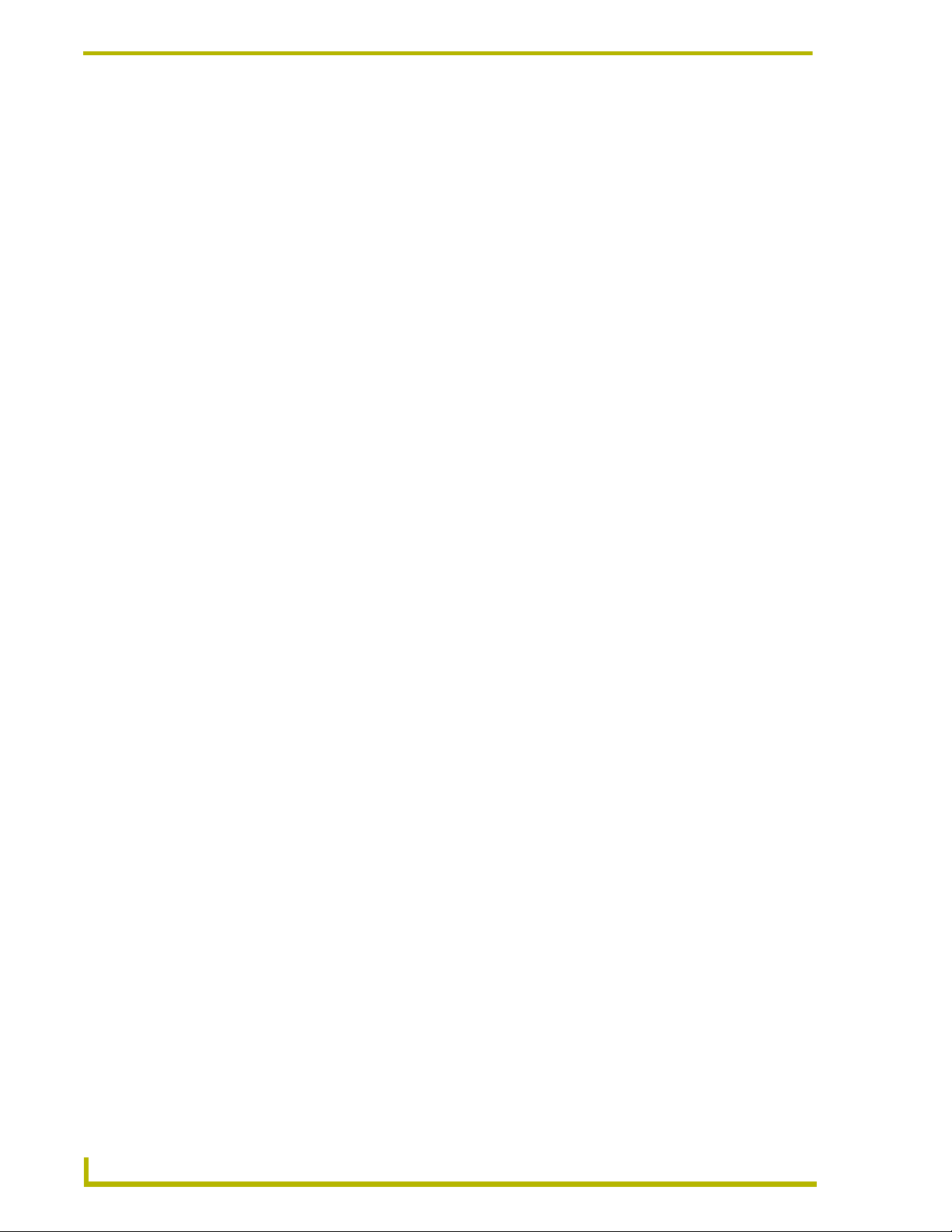
Table of Contents
ii
i!-PCLinkPowerPoint
Page 5
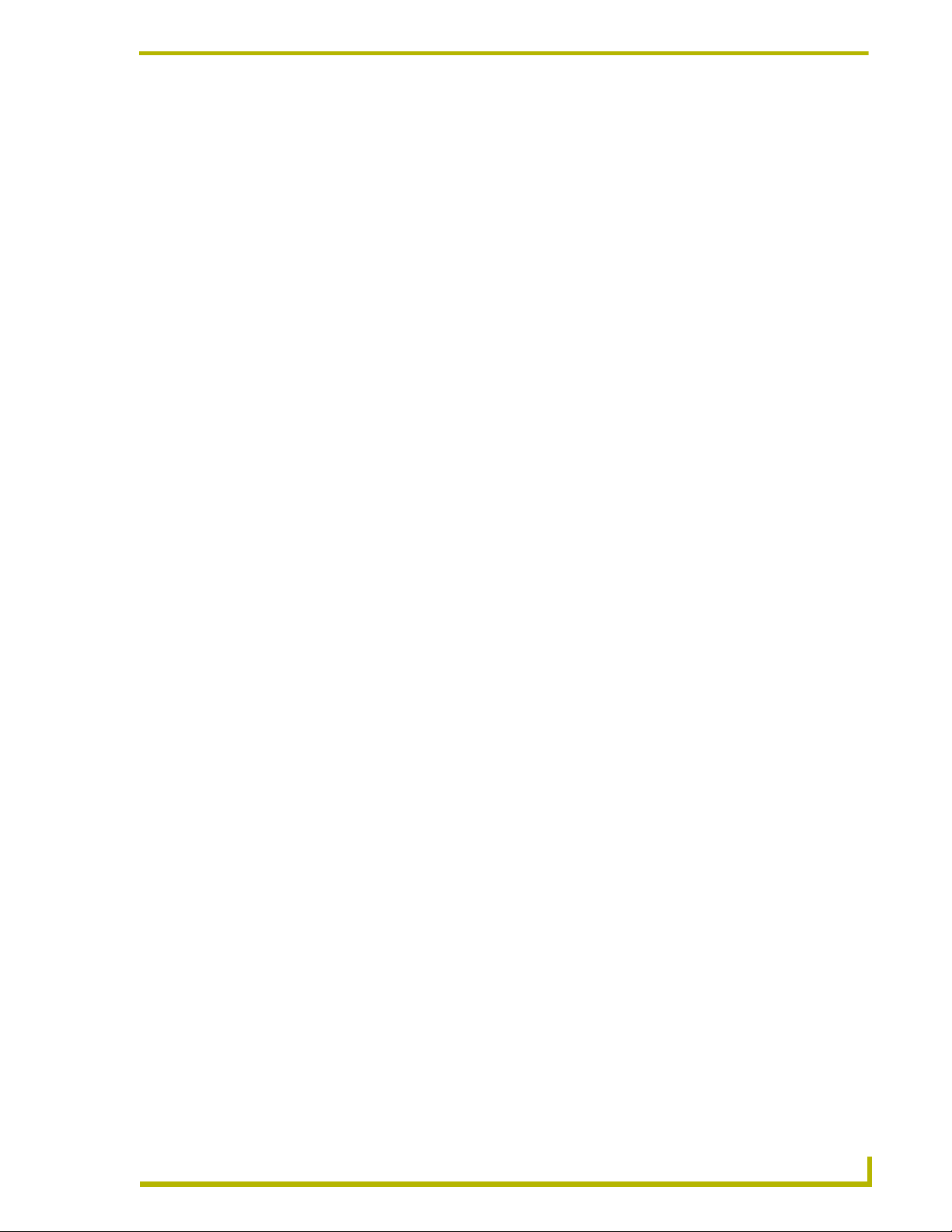
Introduction
i!-PCLink/PowerPoint™ is an application for Microsoft Windows® that integrates a NetLinx
control system with Microsoft PowerPoint
NetLinx system can:
Take control of your Microsoft® PowerPoint application by allowing you to control
opening, starting, and stopping of a presentation.
Control presentation navigation with real time feedback.
Provide advanced presentation features such as reading speakers notes and browsing
slides by title.
Supported Operating Systems
Windows 2000
(minimum requirement); 850 MHz or faster recommended, with 96 MB of installed
memory).
Introduction
®
presentations. By installing i!-PCLink/PowerPoint, a
®
Professional or Server (running on a Pentium 550 MHz processor
Windows XP Professional ® (900 MHZ or faster recommended, with 128 MB of
installed memory).
Minimum PC Requirements
Windows-compatible mouse (or other pointing device)
At least 25 MB of free disk space (150 MB recommended)
VGA monitor, with a minimum screen resolution of 800 x 600
A Network adapter
If you are installing i!-PCLink/PowerPoint on a Windows NT or Windows 2000 machine,
you must have Administrator rights to install and run all required System files.
Installing i!-PCLink/PowerPoint
i!-PCLink/PowerPoint requires the Microsoft®® PowerPoint program. If you don't already have
Microsoft®
PowerPoint installed on your computer, you must obtain it separately and install it.
1. In Explorer, double-click i!-PCLinkPowerPointSetup.exe from the directory window where
you downloaded the i!-PCLink/PowerPoint install program.
2. After reading the License Agreement, select I Agree and Next to proceed.
i!-PCLinkPowerPoint
3. The Welcome To i!-PCLink/PowerPoint Setup dialog appears, reminding you to close all
Windows programs before going any further. Click Next to proceed.
4. In the Select!-PCLink/PowerPoint Install Location dialog, use the Browse button to navigate to
a directory other than the default install directory, if desired. Click Next. PowerPoint (for
Windows®) is not included in the setup, and must be obtained from Microsoft® or authorized
reseller.
1
Page 6
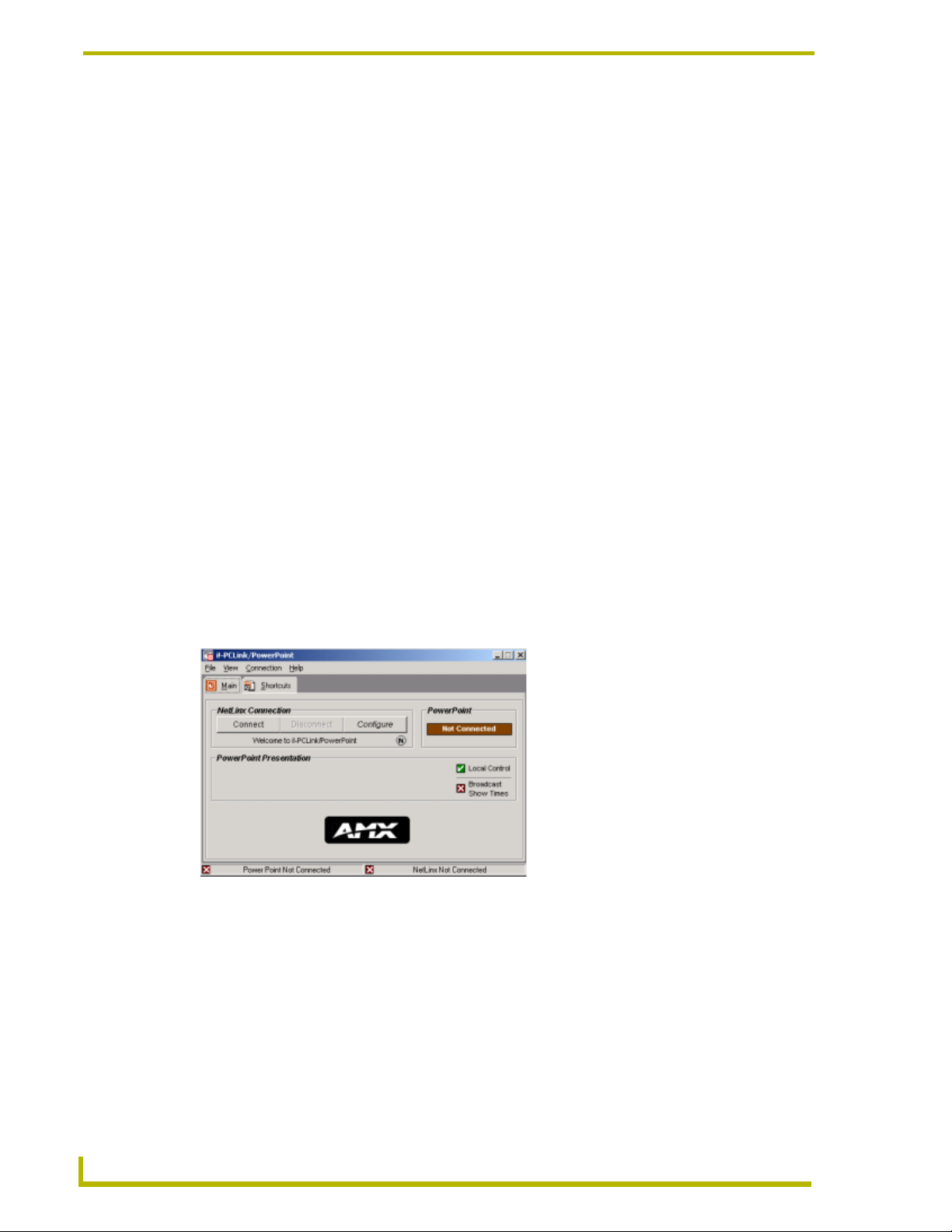
Introduction
5. In the i!-PCLink/PowerPoint Shortcut Creation dialog, select whether to install shortcut icons
for the installed components on your desktop.
6. Click Next in the Start i!-PCLink/PowerPoint Installation dialog to install the selected
components.
7. If needed, the installation program will prompt you to restart your system to complete the
installation.
i!-PCLink/PowerPoint Quickstart
By default, the installed files are located in :
C:\Program Files\AMX Control Disc\Solutions\i!-PCLinkPowerPoint.
1. In NetLinx Studio, open the file i!-PCLinkPowerPointTest2.axs, compile and download it into
a NetLinx master.
2. In NetLinx Studio, or TPDesign download the file i!-PCLinkPowerPoint2.tpd to an
AXT-CA10 or similar 10.4" touch panel set to device 128.
3. Launch i!-PCLinkPowerPoint.exe.
4. Next, you will need to configure the NetLinx connection settings. Press the Configure button
on the main page. (Note: for detail on connection settings, please see Configure
i!-PCLink/PowerPoint)
5. After settings all the appropriate connection settings, you can press the Connect button to
establish a connection between i!-PCLink/PowerPoint and NetLinx.
6. The NetLinx Connection Status indicator should blink upon successful connection.
FIG. 1 NetLinx Connection Status Indicator
2
i!-PCLinkPowerPoint
Page 7
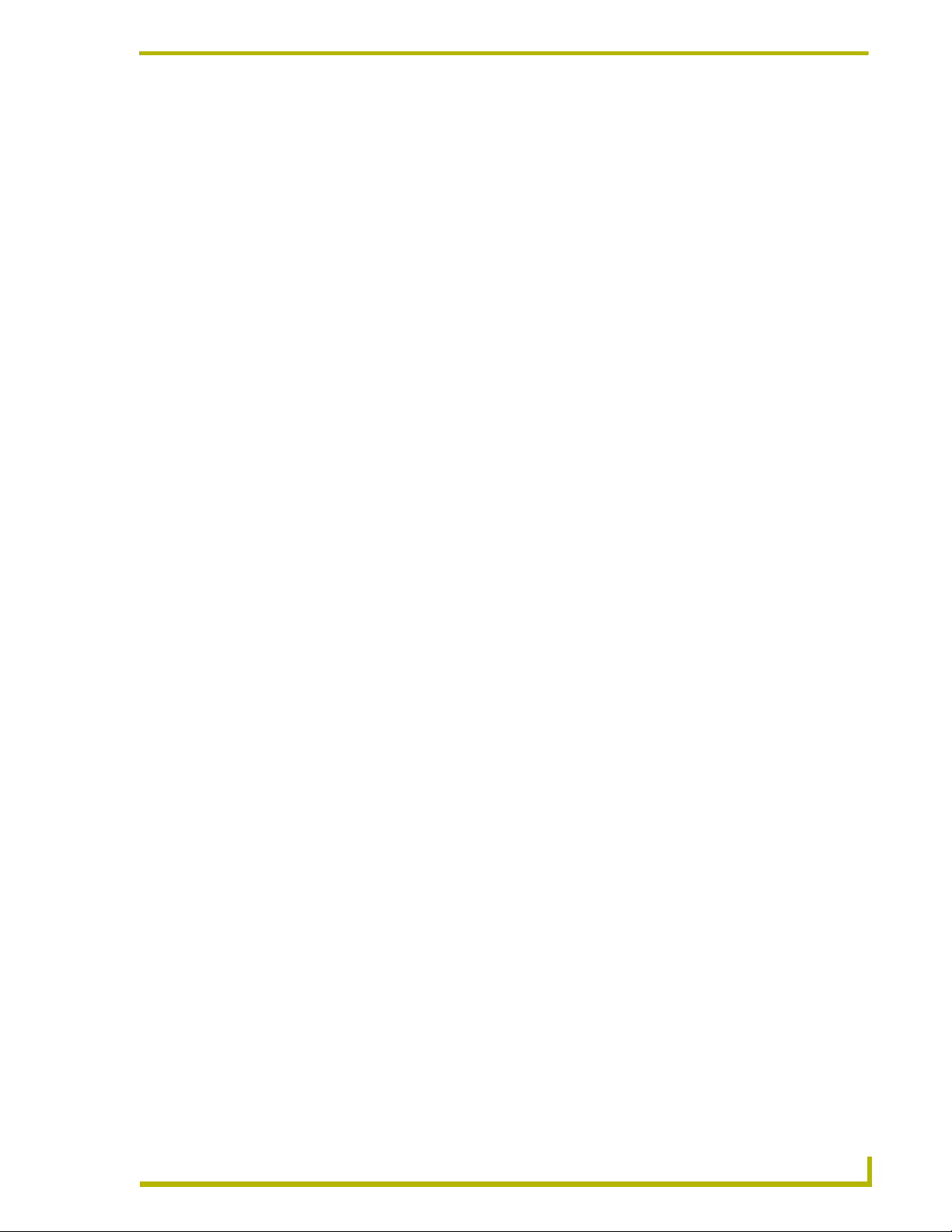
Running i!-PCLink/PowerPoint
The i!-PCLink/PowerPoint PC software is designed to run on the host computer without interaction
from the user. Interaction with Microsoft® PowerPoint can be administered either via the NetLinx
touch panel interface or on the host computer using Microsoft® PowerPoint directly. The
i!-PCLink/PowerPoint PC software should be used solely to setup the connection from the host
computer to NetLinx.
i!-PCLink/PowerPoint PC application normally runs in the system tray as a small PowerPoint®
icon. You can double-click on this icon to bring up the i!-PCLink/PowerPoint Control Panel. You
can also right click on the icon to bring up a menu with Restore, Connect/Disconnect, Preferences,
Help and Exit:
Restore i!-PCLink/PowerPoint" brings up the i!-PCLink/PowerPoint Control Panel.
The Connect/Disconnect item changes depending on the current connection state, and
allows you to change the connection state.
The Preferences option opens the i!-PCLink/PowerPoint preferences dialog. From the
Preferences dialog you can choose options to "Prompt for Program Exit", and "Start
i!-PCLink/PowerPoint with Windows"
Running i!-PCLink/PowerPoint
Please see: Configuring i!-PCLink/PowerPoint PC Software:
i!-PCLink/PowerPoint Help displays the i!-PCLink/PowerPoint Help File.
Exit i!-PCLink/PowerPoint" causes i!-PCLink/PowerPoint to shutdown.
!-PCLinkPowerPoint
3
Page 8

Running i!-PCLink/PowerPoint
i!-PCLink/PowerPoint User Interface
The touch panel files included with the i!-PCLink/PowerPoint application are designed for an
AXD-CV10 but may used with any 10.4 panel or NetLinx application.
On the touch panel, press the Files button, the Current Directory window at the top will
display your present location. Use the Up/Down arrow buttons to scroll through the
directory for the desired PowerPoint file or to locate another drive. Use the Select button
to enter your choice. Selecting a PowerPoint file will launch the application on the PC
running i!-PCLink/PowerPoint. Press the Exit button to access the presentation controls.
FIG. 2 Current Directory Window
FIG. 3 Controls and Displays
4
i!-PCLinkPowerPoint
Page 9

Running i!-PCLink/PowerPoint
Transport Controls
First: Go to first slide of the presentation
Back: Go back one slide
Stop: Ends presentation and minimizes PowerPoint
Start: Maximizes PowerPoint and displays the first slide
Pause: Freeze current slide
Next: Advance slide
Last: Go to last slide
Goto: Flips to page with list of slides to select from
Other Controls and Displays
Local Control: Allows control of presentation from touch screen and PC, deselecting will lock out
PC
Show Times: Allows display of presentation runtime
Reset Time: Resets the Slide Time and sets Total Time to Time prior to beginning of last slide
Show Progress: Bar Graph will display percent of show complete and display number of slides
shown
Slide Title: Name of currently displayed slide
Speakers Notes: PowerPoint allows slide annotations that may be included for reference
Current Presentation: Displays the currently selected PowerPoint filename
Tota l Tim e : Runtime of presentation
Slide Time: Runtime for the current slide
Configure i!-PCLink/PowerPoint
To configure the NetLinx connection settings, please select the Config button on the main page.
(Note, the config button is not available if there is an active connection, you must first disconnect.)
You will be prompted with a connection configuration dialog.
1. Select the desired connection method.
2. Completely fill out all remaining connection setting information pertaining to the particular
connection method you selected.
!-PCLinkPowerPoint
5
Page 10

Running i!-PCLink/PowerPoint
i!-PCLink/PowerPoint supports the following NetLinx connection methods:
a. TCP/IP Connect (Network)
FIG. 4 TCP/IP Connect (Network)
In the Connect mode, the i!-PCLink/PowerPoint application actively connects to the NetLinx
master. You simply need to enter the IP Address or Host Name of the NetLinx master in the
"Host Address" box and enter the ICSP port number in the "Host Port" box. If you have not
changed the ICSP port of the master through telnet or terminal, it is using the default of 1319).
This is the recommended connection method
b. TCP/IP Listen (Network)
FIG. 5 TCP/IP Listen (Network)
In the Listen mode, the i!-PCLink/PowerPoint application waits for a NetLinx master to
attempt the connection. Enter the ICSP port number in the "Host Port" box. If you have not
changed the ICSP port of the master through telnet or terminal, it is using the default of 1319.
The Host Name or IP address of the Host computer must be entered in the URL List of the
NetLinx master for Listen mode.
6
i!-PCLinkPowerPoint
Page 11

Running i!-PCLink/PowerPoint
c. Serial (RS232)
FIG. 6 Serial (RS232)
Please enter the COM port communications settings of the NetLinx master with
i!-PCLink/PowerPoint installed. The serial connection method requires a null serial cable
connected from the host computer's serial port to a program serial port of the NetLinx master.
The default NetLinx serial program port settings are:
Baud Rate: 38400
Data Bits: 8
Parity: None
Stop Bits: 1
Flow Control: None
d. Auto Mode Connect
FIG. 7 Auto Mode Connect
!-PCLinkPowerPoint
Please enter the system number of the NetLinx system you wish to connect to. This connection
mode will attempt to connect to the first available NetLinx system with the specified system
number.
3. The NetLinx device field is to identify the i!-PCLink/PowerPoint software to the NetLinx
master. (Default = 8001). Please see Device Section
7
Page 12

Running i!-PCLink/PowerPoint
4. If the Auto Connect to NetLinx option is checked, the program will attempt to auto connect to
NetLinx with the current connection settings for the following events.
On the initial load of the program.
If the NetLinx connection is lost.
If the connection is manually disconnected, Auto Connect will be suspended; you will have to
manually re-connect. Connecting manually will re-enable the Auto Connect functionality.
If the authentication requirement is enabled on the NetLinx master, you need to set I!-PCLink/
PowerPoint to look for and use authentication. If you do not provide authentication to a security
enabled master the connection will fail. To set the authentication:
5. Place a check next to Authentication Required. This enables the username password fields.
6. Enter a username and corresponding password already established with the target master.
The username and password fields remain populated.
For more information on setting authentication at the master level, consult the documentation for
your NetLinx master.
7. Click the OK button to commit your changes.
The i!-PCLink/PowerPoint Control Panel
The i!-PCLink/PowerPoint control panel contains the main elements of the user interface. The
control panel is very simple and has only a few choices used for setup.
Connect section
This section provides control to connect the i!-PCLink/PowerPoint application to the NetLinx
master.
FIG. 8
In order to control Microsoft® PowerPoint from a NetLinx system, i!-PCLink/PowerPoint must
establish two connection points. The fist connection point is the NetLinx connection. This
connection requires you to setup the appropriate connection method and its respective connection
settings. On the main page of the i!-PCLink/PowerPoint PC control panel, you can choose to
connect, disconnect or configure the NetLinx connection. The NetLinx connection status will be
8
i!-PCLinkPowerPoint
Page 13

Running i!-PCLink/PowerPoint
indicated just below the connection buttons. This feedback is also provided on the status bar of the
bottom of the application.
To set the NetLinx connection method and its associated connection settings, please
see: "Configure i!-PCLink/PowerPoint"
The system tray icon will also show the current connection state by changing the icon. The icon
may be one of these three state: Connected, Disconnected or Listening:
The Connected icon is a PowerPoint icon similar to the icon in the upper-left corner of the
control panel and informs you that the i!-PCLink/PowerPoint application is connected to
a NetLinx master.
FIG. 9 Connected Icon
The Disconnected icon is the same as the above icon with a red "X" in the lower right
hand corner and informs you that the i!-PCLink/PowerPoint application is not connected
to a NetLinx master.
FIG. 10 Disconnected Icon
The Listening icon is similar to the connected icon with an white "L" on a green backdrop
in the lower right hand corner informing you that the i!-PCLink/PowerPoint application
is waiting for a master to initiate a connection.
FIG. 11 Listening Icon
The second connection point is the connection to an open instance of Microsoft® PowerPoint. For
this connection you are not required to define settings or manage the connection.
i!-PCLink/PowerPoint will automatically manage this connection. On the main page of the
i!-PCLink/PowerPoint PC control panel, you will find the PowerPoint connection field that will
indicate the current connection state. This feedback is also provided on the status bar of the bottom
of the application.
Presentation Shortcuts
i!-PCLink/PowerPoint provides the convenience of PowerPoint presentation shortcuts. From the
NetLinx system touch panel a user can save or recall these presentations at the touch of a button.
The presentation shortcuts can be created either from the touch panel interface or directly in the
i!-PCLink/PowerPoint Control Panel.
!-PCLinkPowerPoint
9
Page 14

Running i!-PCLink/PowerPoint
To set a presentation shortcut, please click the button directly to the right of the desired shortcut
position. You will be prompted to select a presentation file. After selection the file, its path should
be displayed in the shortcut field. The buttons with the "X" symbol are used to clear the respective
shortcut position.
FIG. 12 Presentation Shortcuts
Preferences
To navigate to the i!-PCLink/PowerPoint PC software preferences dialog, please select
File - Preferences from the main page.
FIG. 13 Program Preferences
Prompt for Program to Exit:
If this option is checked, i!-PCLink/PowerPoint will prompt for confirmation to exit anytime
the top right "x" is clicked. To bypass this prompt, please un-check this option.
Start i!-PCLink/PowerPoint with Windows:
If this option is checked, i!-PCLink/PowerPoint will automatically start each time Windows
loads. The program will load into the Windows system tray. To access the
i!-PCLink/PowerPoint software, double click the icon in the system tray.
10
FIG. 14
i!-PCLink/PowerPoint Icon
i!-PCLinkPowerPoint
Page 15

Running i!-PCLink/PowerPoint
Device section
The Device section shows information for the device, port and system; the i!-PCLink/PowerPoint
device will assume this information when connected to a NetLinx master. This device must be
unique on the system.
The default range is 8001 - 8999 and the default value is 8001; the value used here must match the
device number used in your NetLinx program. The port and system boxes are read only. The port
value will always be 1 and the system box will assume the system value of the NetLinx master that
i!-PCLink/PowerPoint connects to.
Programming i!-PCLink/PowerPoint
i!-PCLink/PowerPoint appears on the NetLinx bus as a NetLinx device. This device has 1 port with
channels, levels commands and strings like most other device.
Channels
i!-PCLink/PowerPoint supports the following channels.
i!-PCLink/PowerPoint Channels
Channel Description Channel Description
1 Starts Presentation. 45 Disables Local Control.
2 Stops Presentation. 46 Resets Slide Timer.
3 Pauses Presentation. 47 Enables Show/Slide Timer. (Default is On.)
4 Advances Presentation. 81 Closes PowerPoint.
5 Backs Presentation. 82 Closes PowerPoint Presentation.
6 Last Slide 83 Closes PowerPoint Slide Show (Same as Stop
Presentation).
7 First Slide 241 Starts Presentation Feedback.
8 Loading Presentation / Busy 242 Stops Presentation Feedback.
43 Changes Presentation to a White
Screen
44 Changes Presentation to a Black
Screen
243 Pauses Presentation Feedback.
!-PCLinkPowerPoint
Levels
i!-PCLink/PowerPoint supports the following levels.
i!-PCLink/PowerPoint Levels
Levels Description
1 Current Slide Number
2 Total Number of Slides in Presentation
11
Page 16

Running i!-PCLink/PowerPoint
Strings
i!-PCLink/PowerPoint supports the following strings.
i!-PCLink/PowerPoint Strings
OperatingSystem-<sys>
PowerPointVersion-<ver>
PresentationName-<name>
Notes-<note>
NoteCount-<count>
SlideTitle-<title>
ElapsedTime-<time>
SlideTime-<time>
Slide-<slide number>
SlideCount-<count>
CurrentDir-<directory>
TotalCount-<count>
DriveCount-<count>
Drive-<drive>
DirCount-<count>
Dir-<directory>
FileCount-<count>
File-<file name>
Returns operating system information.
Returns PowerPoint version.
Returns name of presentation. Automatically returned after and OPEN
command is issued.
Returns a speaker note in response to a Notes command or whenever
the slide changes. You will receive Notes- strings. The default number is
5 and can be modified by using the NOTES- command.
Returns a total speaker note count in response to a Notes command or
whenever the slide changes.
Returns the name of the current slide whenever the slide changes.
Returns the elapsed time of the presentation when timing has been
enabled.
Returns the elapsed time of the slide when timing has been enabled.
Returns the slide title in response to a BROWSE command.
Returns the slide count in response to a BROWSE command.
Returns the Current Directory in response to a DIR or CD command.
Returns the total file/directory/drive count in response to a DIR or CD
command.
Returns the total drive count in response to a DIR or CD command.
Returns a drive entry in response to a DIR or CD command.
Returns the total directory count in response to a DIR or CD command.
Returns a directory entry in response to a DIR or CD command.
Returns the total PowerPoint (ppt) file count in response to a DIR or CD
command.
Returns a PowerPoint (ppt) file entry in response to a DIR or CD command.
12
i!-PCLinkPowerPoint
Page 17

Running i!-PCLink/PowerPoint
Send_Commands
i!-PCLink/PowerPoint supports the following Send_Commands (master to device).
i!-PCLink/PowerPoint Send_Commands
BROWSE
Browses the slide list.
CD-
Changes directory.
DIR
Browses the file list.
NOTES
Browses the notes list.
NOTESLEN
Sets the length of notes
to be displayed.
Syntax:
’BROWSE[-x,y]’
Var iables :
x = The starting position.
y = The number of slides to return.
x and y are optional.
Example:
SEND_COMMAND <DEV>,"’BROWSE-3,22’"
Browses the slides slides 3 through 25.
Syntax:
’CD-<directory>’
Var iable:
directory = The directory the file resides in.
Example:
SEND_COMMAND <DEV>,"’CD-C:\PowerPoint\Project.ppt’"
Changes the directory the file is retrieved from.
Syntax:
’DIR[-x,y]’
Var iables :
x = The starting position.
y = The number of files to return.
x and y are optional.
Example:
SEND_COMMAND <DEV>,"’DIR-6,10’"
Browses files 6 through 15.
Syntax:
’NOTES[-x,y]’
Var iables :
x = The starting position.
y = The number of notes to return.
x and y are optional.
Example:
SEND_COMMAND <DEV>,"’NOTES-1,6’"
Browses notes 1 through 6.
Syntax:
’NOTESLEN-x’
Var iable:
x = The length of notes.
Example:
SEND_COMMAND <DEV>,"’NOTESLEN-30’"
Sets the length of notes to be displayed at 30. The minimum length is 25.
!-PCLinkPowerPoint
13
Page 18

Running i!-PCLink/PowerPoint
i!-PCLink/PowerPoint Send_Commands (Cont.)
OPEN-
Opens a presentation.
PPVER
Returns version information.
SLIDE-
Goes to slide X.
Syntax:
’OPEN-<file>’
Var iables :
file = The file name of the presentation.
Example:
SEND_COMMAND <DEV>,"’OPEN-Presentation1’"
Opens the file named "Presentation1".
Syntax:
’PPVER’
Example:
SEND_COMMAND <DEV>,’PPVER’
Returns the version information.
Syntax:
’SLIDE-X’
Var iable:
X = The slide number.
Example:
SEND_COMMAND <DEV>,"’SLIDE-10’"
Goes to slide 10.
Module
You can program the i!-PCLink/PowerPoint application directly using the channels, levels,
commands and strings or you can use the supplied module and accept the functionality it offers.
Using the module is the recommended method.
You can use a combination of the module and your own programming if you prefer. To assist you in
your own programming, the module code is supplied. You can use this as a beginning to create
custom programming or use it as-is for the standard functionality.
14
i!-PCLinkPowerPoint
Page 19

Running i!-PCLink/PowerPoint
To include the module in your program, you must first compile the supplied module code. This will
create the "i!-PCLinkPowerPoint3Mod.tko". Then, define an instance of the module in your
program using a DEFINE_MODULE line like the following example (normally,
DEFINE_MODULE statements are listed following the DEFINE_START section):
DEFINE_MODULE 'i!-PCLinkPowerPoint3Mod' mdlPP(dvPP,
dvConnectLinx,
dvTP,
nchTransport,
nchShowOpts,
nchNotesCtrl,
nchSlides,
nchSlidesCtrl,
nchFiles,
nchFilesCtrl,
nchShortcuts,
nchSysInfo,
nvtPresentation,
nvtTimes,
nvtNotes,
nvtSlides,
nvtFiles,
nvtIcons,
nvtShortcuts,
nvtSysInfo,
nIconDrive,
nIconDir,
nIconPpt,
NO_BUTTON)
Where:
mdlPP is a unique module name.
i!-PCLink/PowerPoint Module
dvPP
dvConnectLinx
dvTP
nchTransport
dcSLIDES
nchShowOpts
nchNotesCtrl
nchSlides
nchSlidesCtrl
dvtTIMES
nchFiles
The device number of the i!-PCLink/PowerPoint application as setup in the
device section of the control panel.
The device number for i!-ConnectLinxif it is running on your system.
i!-PCLink/PowerPoint and i!-ConnectLinx work for
i!-PCLink/PresentationControl. If you are not using i
!-PCLink/PresentationControl or do not have i!-ConnectLinx on your system,
create a virtual device and pass it for this parameter.
An array for Touch Panel devices implementing i!-PCLink/PowerPoint.
An INTEGER array for transport supporting the following buttons (in this order):
Play, Stop, Pause, Next, Prev, Last Slide, First Slide.
A DEVCHAN set for slide selection supporting the following buttons (in this
order): Slide selection 1 - 7.
An INTEGER array for show options supporting the following buttons (in this
order): Local Control, Show Times, Reset Slide Timer.
An INTEGER array for notes control supporting the following buttons (in this
order): Page Up, Page Down, Top of List, Bottom of List.
An INTEGER array for slide selection supporting the following buttons (in this
order): Slide selection 1 - 7.
An INTEGER array for slide list control supporting the following buttons (in this
order): Page Up, Page Down, Top of List, Bottom of List.
A DEVCHAN set for show/slide time supporting the following variable text
channels (in this order): Show Time, Slide Time.
An INTEGER array for file selection supporting the following buttons (in this
order): Slide selection 1 - 7.
!-PCLinkPowerPoint
15
Page 20

Running i!-PCLink/PowerPoint
i!-PCLink/PowerPoint Module (Cont.)
nchFilesCtrl
nchShortcuts
nchSysInfo
nvtPresentation
nvtTimes
nvtNotes
nvtSlides
nvtFiles
nvtIcons
nvtShortcuts
nvtSysInfo
nIconDrive
nIconDir
nIconPpt
NO_BUTTON
An INTEGER array for file list control supporting the following buttons (in this
order): Page Up, Page Down, Top of List, Bottom of List.
An INTEGER array for shortcuts supporting the following buttons (in this
order): Select, Edit, Shortcuts 1-10.
An INTEGER array for status information supporting the following buttons (in
this order): PowerPoint device is online, Busy Loading Presentation.
An INTEGER array for presentation information supporting the following
variable text channels (in this order): Slide Show Progress Text, Slide Show
Progress Level, Current Slide Title, Presentation Name.
An INTEGER array for show/slide time supporting the following variable text
channels (in this order): Show Time, Slide Time.
An INTEGER array for speaker notes supporting the following variable text
channels (in this order): Speakers notes 1 - 5.
An INTEGER array for slide browsing list supporting the following variable text
channels (in this order): Slide Titles 1 - 7.
An INTEGER array for file browsing list supporting the following variable text
channels (in this order): File names 1 - 7.
An INTEGER array for file icon list supporting the following variable text
channels (in this order): File icons 1 - 7.
An INTEGER array for shortcuts supporting the following variable text channels
(in this order): Shortcut names 1 - 10.
An INTEGER array for file icon list supporting the following variable text
channels (in this order): NetLinx IP address, PowerPoint device number,
NetLinx system number.
The icon number from your touch panel file for the Drive icon for the file list.
The icon number from your touch panel file for the Directory icon for the file list.
The icon number from your touch panel file for the PowerPoint file icon for the
file list.
The channel number interpreted as "NO BUTTON" , i.e. feedback is not
executed for this channel. Any channel appearing in an nchXXX parameter
with this value will not receive any feedback commands from the module.
16
i!-PCLinkPowerPoint
Page 21

Appendix
Adding Host Entries to the NetLinx URL List
Follow these steps to add host entries to the NetLinx URL list:
1. Open a terminal session (via TELNET or SERIAL) to the NetLinx Master.
2. Type "echo on", and press the Enter button.
3. Type "url list", and press the Enter button.
If no URL’s are in your NetLinx Master, it returns the following response:
No URLs in the URL connection list
4. To add a URL, type "set url", and press the Enter button.
The NetLinx Master should return:
Type A and Enter to Add a URL or Enter to exit. ->
5. Type "A", and press the Enter button.
The NetLinx Master should return:
Enter URL ->
Appendix
6. This is where you enter the IP Address of the i!-PCLink/Media Player Host Computer.
Type "192.168.1.1", and press the Enter button. (Replace 192.168.1.1 with your IP Address).
The NetLinx Master should return:
192.168.1.1 (Your IP Address)
Enter Port or hit Enter to accept default (1319) ->
7. Press the Enter button to accept the default port (1319).
The NetLinx Master should return:
Enter Type (Enter for permanent or T for temporary) ->
8. Press the Enter button to make the entry permanent.
The NetLinx Master should return:
URL Added successfully.
Type A and Enter to Add a URL or Enter to exit. ->
9. Finally, Press the Enter button to exit.
10. To make sure the entry was made, or to check the status of the link, type "url list". Press the
Enter button. The NetLinx Master should return:
The following URLs exist in the URL connection list
->Entry 0-192.168.1.1:1319 IP=192.168.1.1 State=Issue Connect
The URL list can also be managed in NetLinx Studio, under "NetLinx Diagnostics"
i!-PCLinkPowerPoint
17
Page 22

AMX reserves the right to alter specifications without notice at any time.
2005 AMX Corporation. All rights reserved. AMX, the AMX logo, the building icon, the home icon, and the light bulb icon are all trademarks of AMX Corporation.
©
brussels • dallas • los angeles • mexico city • philadelphia • shanghai • singapore • tampa • toronto* • york
3000 research drive, richardson, TX 75082 USA • 469.624.8000 • 800.222.0193 • fax 469.624.7153 • technical support 800.932.6993
033-004-2554 1/05
AMX reserves the right to alter specifications without notice at any time. *In Canada doing business as Panja Inc.
