Page 1

Operation/Reference Guide
NXR-ZGW/-ZRP
NetLinx ZigBee Compatible Gateway
and Repeater
Control System Accessories
Last updated: 7/30/2008
Page 2
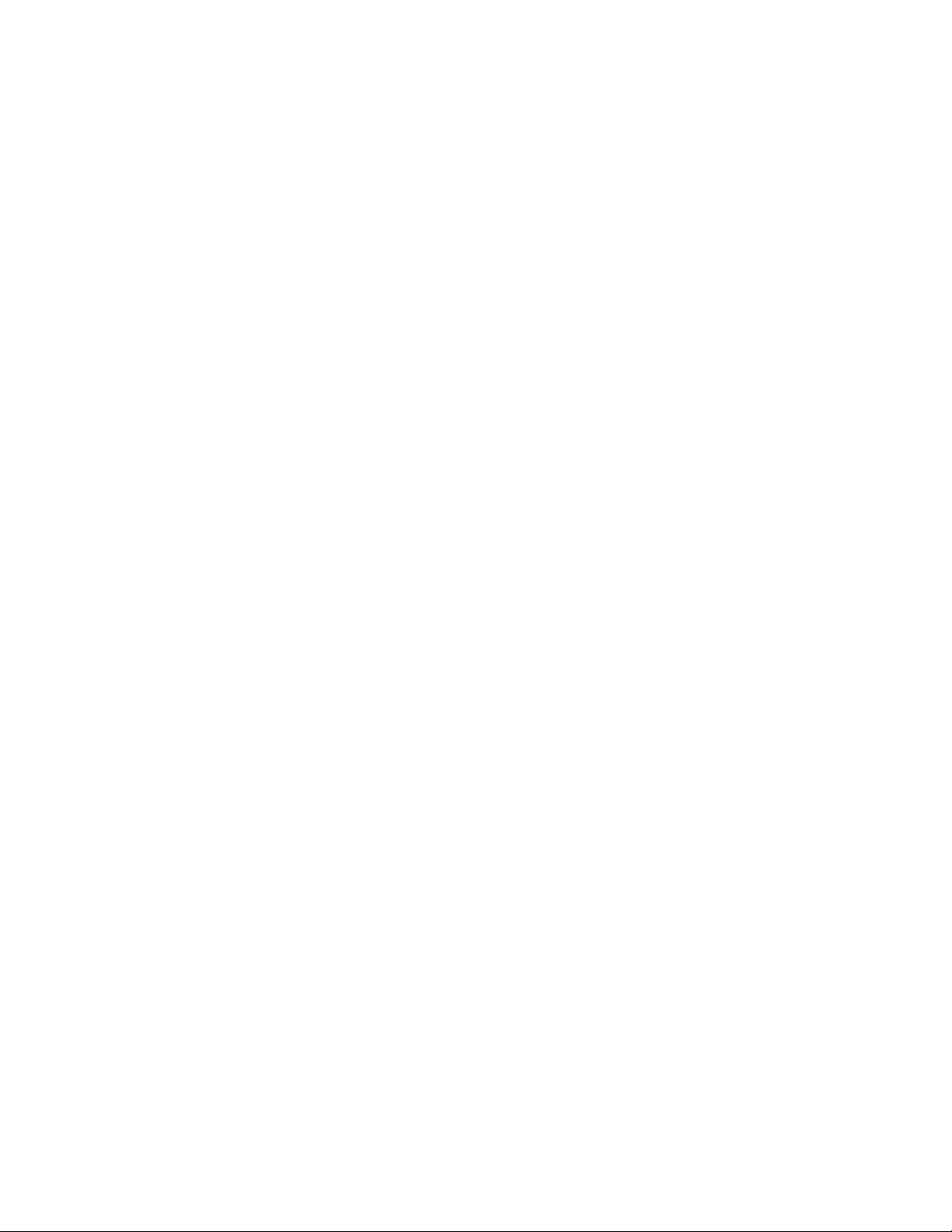
AMX Limited Warranty and Disclaimer
AMX warrants its products to be free of defects in material and workmanship under normal use for three (3) years from
the date of purchase from AMX, with the following exceptions:
• Electroluminescent and LCD Control Panels are warranted for three (3) years, except for the display and touch
overlay components that are warranted for a period of one (1) year.
• Disk drive mechanisms, pan/tilt heads, power supplies, and MX Series products are warranted for a period of one
(1) year.
• AMX Lighting products are guaranteed to switch on and off any load that is properly connected to our lighting
products, as long as the AMX Lighting products are under warranty. AMX does guarantee the control of dimmable
loads that are properly connected to our lighting products. The dimming performance or quality cannot be
guaranteed due to the random combinations of dimmers, lamps and ballasts or transformers.
• Unless otherwise specified, OEM and custom products are warranted for a period of one (1) year.
• AMX Software is warranted for a period of ninety (90) days.
• Batteries and incandescent lamps are not covered under the warranty.
This warranty extends only to products purchased directly from AMX or an Authorized AMX Dealer.
All products returned to AMX require a Return Material Authorization (RMA) number. The RMA number is obtained
from the AMX RMA Department. The RMA number must be clearly marked on the outside of each box. The RMA is
valid for a 30-day period. After the 30-day period the RMA will be cancelled. Any shipments received not consistent
with the RMA, or after the RMA is cancelled, will be refused. AMX is not responsible for products returned without a
valid RMA number.
AMX is not liable for any damages caused by its products or for the failure of its products to perform. This includes any
lost profits, lost savings, incidental damages, or consequential damages. AMX is not liable for any claim made by a
third party or by an AMX Dealer for a third party.
This limitation of liability applies whether damages are sought, or a claim is made, under this warranty or as a tort claim
(including negligence and strict product liability), a contract claim, or any other claim. This limitation of liability cannot
be waived or amended by any person. This limitation of liability will be effective even if AMX or an authorized
representative of AMX has been advised of the possibility of any such damages. This limitation of liability, however, will
not apply to claims for personal injury.
Some states do not allow a limitation of how long an implied warranty last. Some states do not allow the limitation or
exclusion of incidental or consequential damages for consumer products. In such states, the limitation or exclusion of
the Limited Warranty may not apply. This Limited Warranty gives the owner specific legal rights. The owner may also
have other rights that vary from state to state. The owner is advised to consult applicable state laws for full
determination of rights.
EXCEPT AS EXPRESSLY SET FORTH IN THIS WARRANTY, AMX MAKES NO OTHER WARRANTIES,
EXPRESSED OR IMPLIED, INCLUDING ANY IMPLIED WARRANTIES OF MERCHANTABILITY OR FITNESS FOR
A PARTICULAR PURPOSE. AMX EXPRESSLY DISCLAIMS ALL WARRANTIES NOT STATED IN THIS LIMITED
WARRANTY. ANY IMPLIED WARRANTIES THAT MAY BE IMPOSED BY LAW ARE LIMITED TO THE TERMS OF
THIS LIMITED WARRANTY.
Page 3
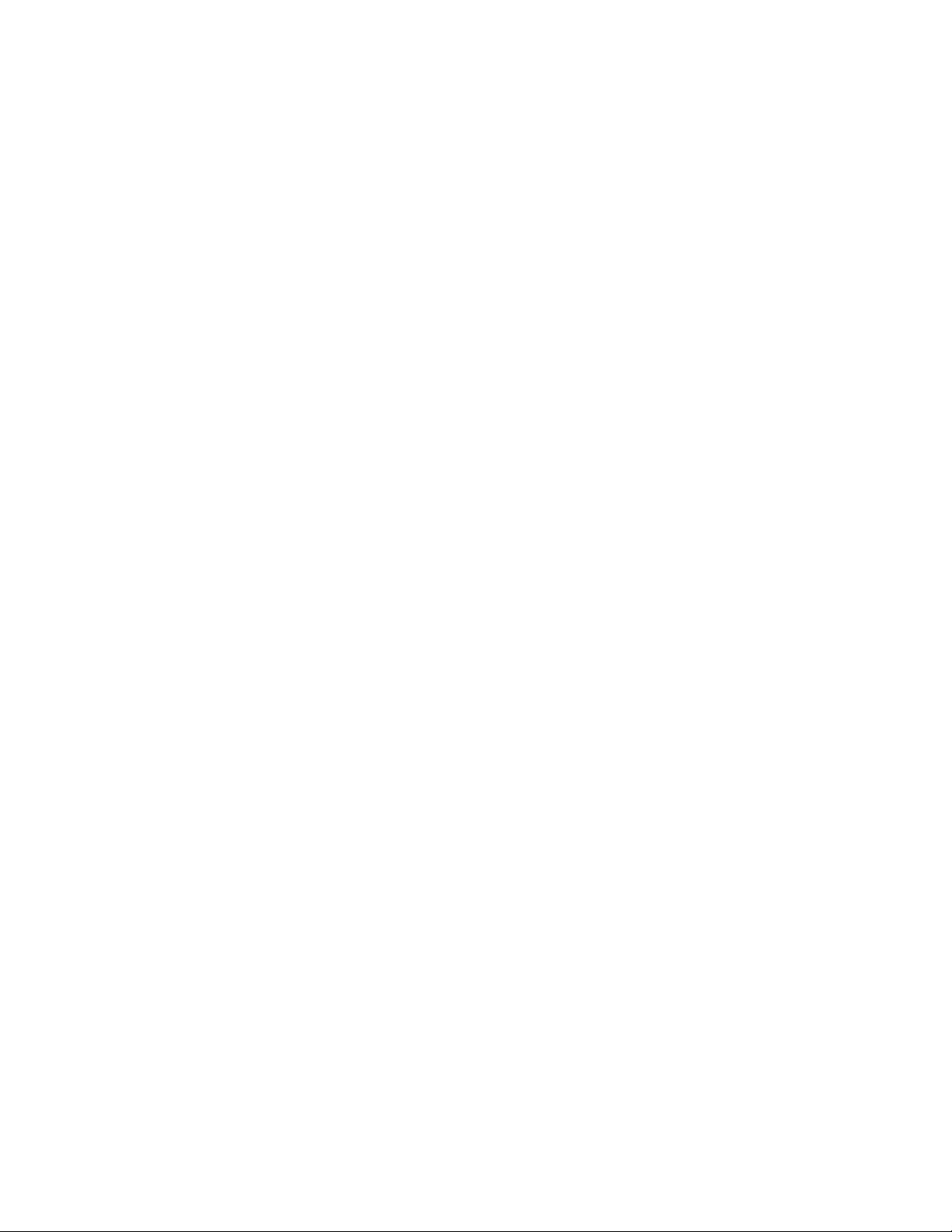
Software License and Warranty Agreement
LICENSE GRANT.
AMX grants to Licensee the non-exclusive right to use the AMX Software in the manner described in this License. The AMX Software is
licensed, not sold. This license does not grant Licensee the right to create derivative works of the AMX Software. The AMX Software consists
of generally available programming and development software, product documentation, sample applications, tools and utilities, and
miscellaneous technical information. Please refer to the README.TXT file on the compact disc or download for further information regarding
the components of the AMX Software. The AMX Software is subject to restrictions on distribution described in this License Agreement.
LICENSEE MAY NOT SUBLICENSE, RENT, OR LEASE THE AMX SOFTWARE. Licensee may not reverse engineer, decompile, or
disassemble the AMX Software.
INTELLECTUAL PROPERTY.
The AMX Software is owned by AMX and is protected by United States copyright laws, patent laws, international treaty provisions, and/or state
of Texas trade secret laws. Licensee may make copies of the AMX Software solely for backup or archival purposes. Licensee may not copy
the written materials accompanying the AMX Software.
TERMINATION.
AMX RESERVES THE RIGHT, IN ITS SOLE DISCRETION, TO TERMINATE THIS LICENSE FOR ANY REASON AND UPON WRITTEN
NOTICE TO LICENSEE. In the event that AMX terminates this License, the Licensee shall return or destroy all originals and copies of the
AMX Software to AMX and certify in writing that all originals and copies have been returned or destroyed.
PRE-RELEASE CODE.
Portions of the AMX Software may, from time to time, as identified in the AMX Software, include PRE-RELEASE CODE and such
code may not be at the level of performance, compatibility and functionality of the final code. The PRE-RELEASE CODE may not
operate correctly and may be substantially modified prior to final release or certain features may not be generally released. AMX is
not obligated to make or support any PRE-RELEASE CODE. ALL PRE-RELEASE CODE IS PROVIDED "AS IS" WITH NO
WARRANTIES.
LIMITED WARRANTY.
AMX warrants that the AMX Software will perform substantially in accordance with the accompanying written materials for a period of ninety
(90) days from the date of receipt. AMX DISCLAIMS ALL OTHER WARRANTIES, EITHER EXPRESS OR IMPLIED, INCLUDING, BUT NOT
LIMITED TO IMPLIED WARRANTIES OF MERCHANTABILITY AND FITNESS FOR A PARTICULAR PURPOSE, WITH REGARD TO THE
AMX SOFTWARE. THIS LIMITED WARRANTY GIVES LICENSEE SPECIFIC LEGAL RIGHTS. Any supplements or updates to the AMX
SOFTWARE, including without limitation, any (if any) service packs or hot fixes provided to Licensee after the expiration of the ninety (90) day
Limited Warranty period are not covered by any warranty or condition, express, implied or statutory.
LICENSEE REMEDIES.
AMX's entire liability and Licensee's exclusive remedy shall be repair or replacement of the AMX Software that does not meet AMX's Limited
Warranty and which is returned to AMX. This Limited Warranty is void if failure of the AMX Software has resulted from accident, abuse, or
misapplication. Any replacement AMX Software will be warranted for the remainder of the original warranty period or thirty (30) days,
whichever is longer. Outside the United States, these remedies may not available.
NO LIABILITY FOR CONSEQUENTIAL DAMAGES. IN NO EVENT SHALL AMX BE LIABLE FOR ANY DAMAGES WHATSOEVER
(INCLUDING, WITHOUT LIMITATION, DAMAGES FOR LOSS OF BUSINESS PROFITS, BUSINESS INTERRUPTION, LOSS OF BUSINESS
INFORMATION, OR ANY OTHER PECUNIARY LOSS) ARISING OUT OF THE USE OF OR INABILITY TO USE THIS AMX SOFTWARE,
EVEN IF AMX HAS BEEN ADVISED OF THE POSSIBILITY OF SUCH DAMAGES. BECAUSE SOME STATES/COUNTRIES DO NOT
ALLOW THE EXCLUSION OR LIMITATION OF LIABILITY FOR CONSEQUENTIAL OR INCIDENTAL DAMAGES, THE ABOVE LIMITATION
MAY NOT APPLY TO LICENSEE.
U.S. GOVERNMENT RESTRICTED RIGHTS.
The AMX Software is provided with RESTRICTED RIGHTS. Use, duplication, or disclosure by the Government is subject to
restrictions as set forth in subparagraph ©(1)(ii) of The Rights in Technical Data and Computer Software clause at DFARS 252.2277013 or subparagraphs ©(1) and (2) of the Commercial Computer Software Restricted Rights at 48 CFR 52.227-19, as applicable.
SOFTWARE AND OTHER MATERIALS FROM AMX.COM MAY BE SUBJECT TO EXPORT CONTROL.
The United States Export Control laws prohibit the export of certain technical data and software to certain territories. No software from this Site
may be downloaded or exported (i) into (or to a national or resident of) Cuba, Iraq, Libya, North Korea, Iran, Syria, or any other country to
which the United States has embargoed goods; or (ii) anyone on the United States Treasury Department's list of Specially Designated Nationals or the U.S. Commerce Department's Table of Deny Orders. AMX does not authorize the downloading or exporting of any software or
technical data from this site to any jurisdiction prohibited by the United States Export Laws.
This Agreement replaces and supersedes all previous AMX Software License Agreements and is governed by the laws of the State of Texas,
and all disputes will be resolved in the courts in Collin County, Texas, USA. For any questions concerning this Agreement, or to contact AMX
for any reason, please write: AMX, 3000 Research Drive, Richardson, TX 75082.
Page 4
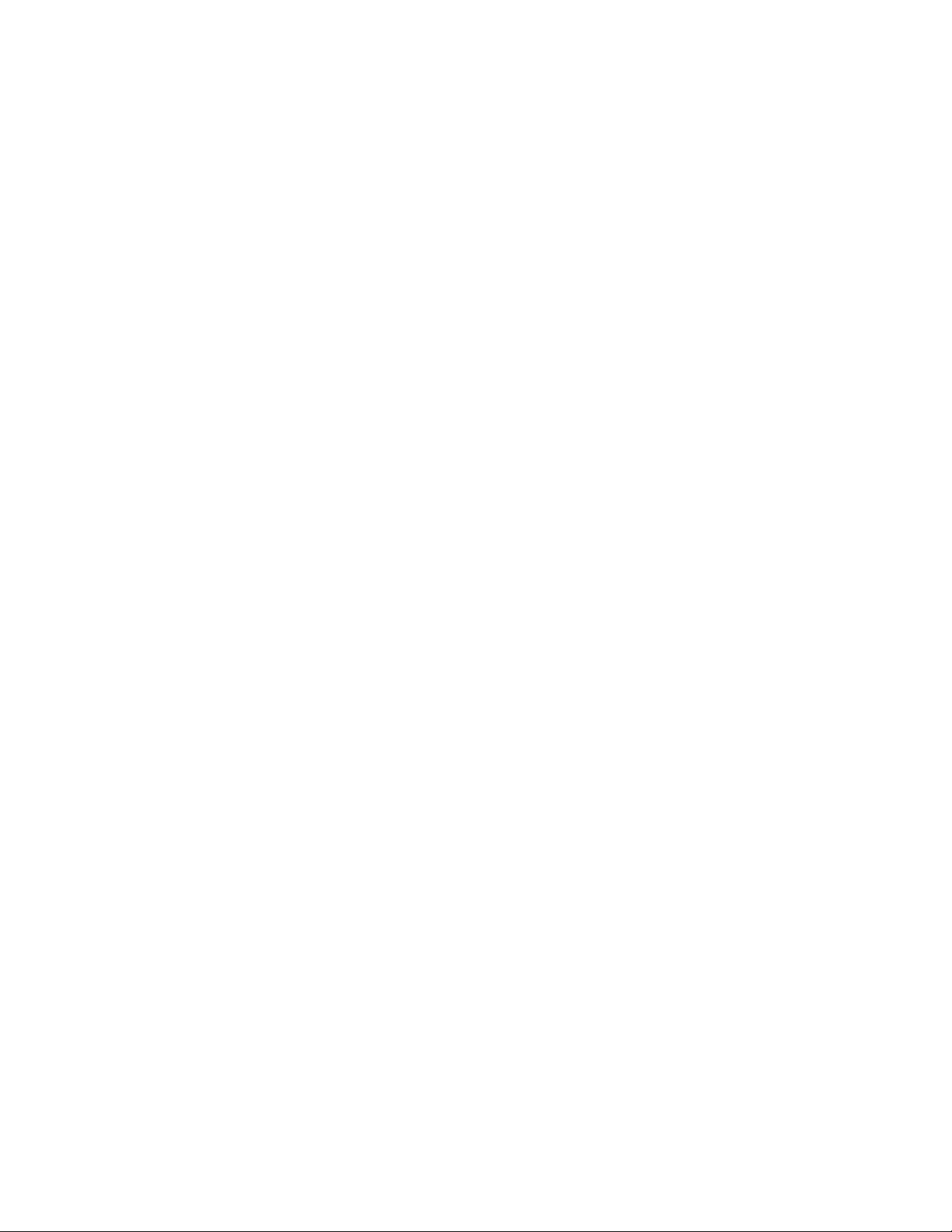
Page 5
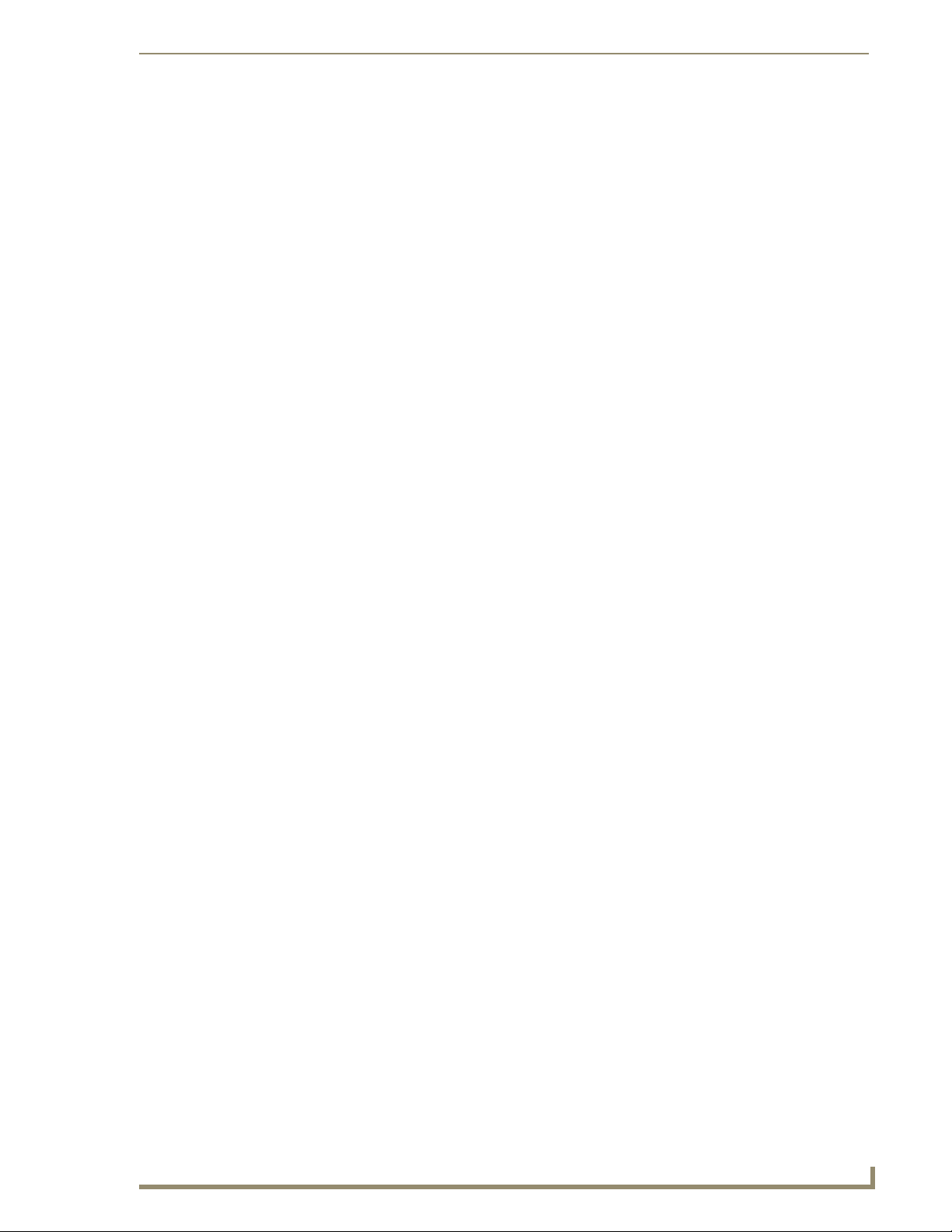
Table of Contents
Table of Contents
Overview ............................................................................................................1
NXR-ZGW Specifications........................................................................................... 1
NXR-ZRP Specifications ............................................................................................ 3
How ZigBee works.................................................................................................... 5
Network structure........................................................................................................... 5
Mesh Network Arrangements................................................................................... 6
Single PAN ID installations.............................................................................................. 6
Multiple PAN ID installations .......................................................................................... 6
FCC Compliance ....................................................................................................... 7
Installation ..........................................................................................................9
Things to Consider Before Starting .......................................................................... 9
Location and Antenna Direction...................................................................................... 9
Connecting the Optional Accessory Antennas .............................................................. 10
Determining the Power Source ..................................................................................... 10
Connecting the NXR-ZGW to a LAN ....................................................................... 10
Connecting Power to the NXR-ZGW and NXR-ZRP ................................................ 10
Preparing captive wires for the 2-pin 3.5 mm mini-captive wire connector .................. 10
Using the PSN NetLinx connector for power ................................................................ 11
Table top installation of the NXR-ZGW and NXR-ZRP ............................................ 11
Rack mounting the NXR-ZGW and NXR-ZRP .......................................................... 11
Setting up a Network .......................................................................................13
NXR-ZGW Browser-based Configuration Manager Pages ................................15
Summary of Gateway Settings ................................................................................ 15
Checking the firmware version...................................................................................... 16
Checking the ZigBee firmware version.......................................................................... 16
Determining the IP settings of the NXR-ZGW............................................................... 16
Finding the ICSP device number of this unit ................................................................. 16
Determining the PAN settings of the NXR-ZGW........................................................... 16
Rebooting the Configuration Manager ......................................................................... 16
Configuration.......................................................................................................... 17
Network IP Settings...................................................................................................... 17
Setting the IP Address .................................................................................................. 17
Setting the DNS Address .............................................................................................. 18
User Settings................................................................................................................. 18
Setting a new username and password......................................................................... 18
Personal Area Network (PAN) ................................................................................ 19
NXR-ZGW/-ZRP
i
Page 6
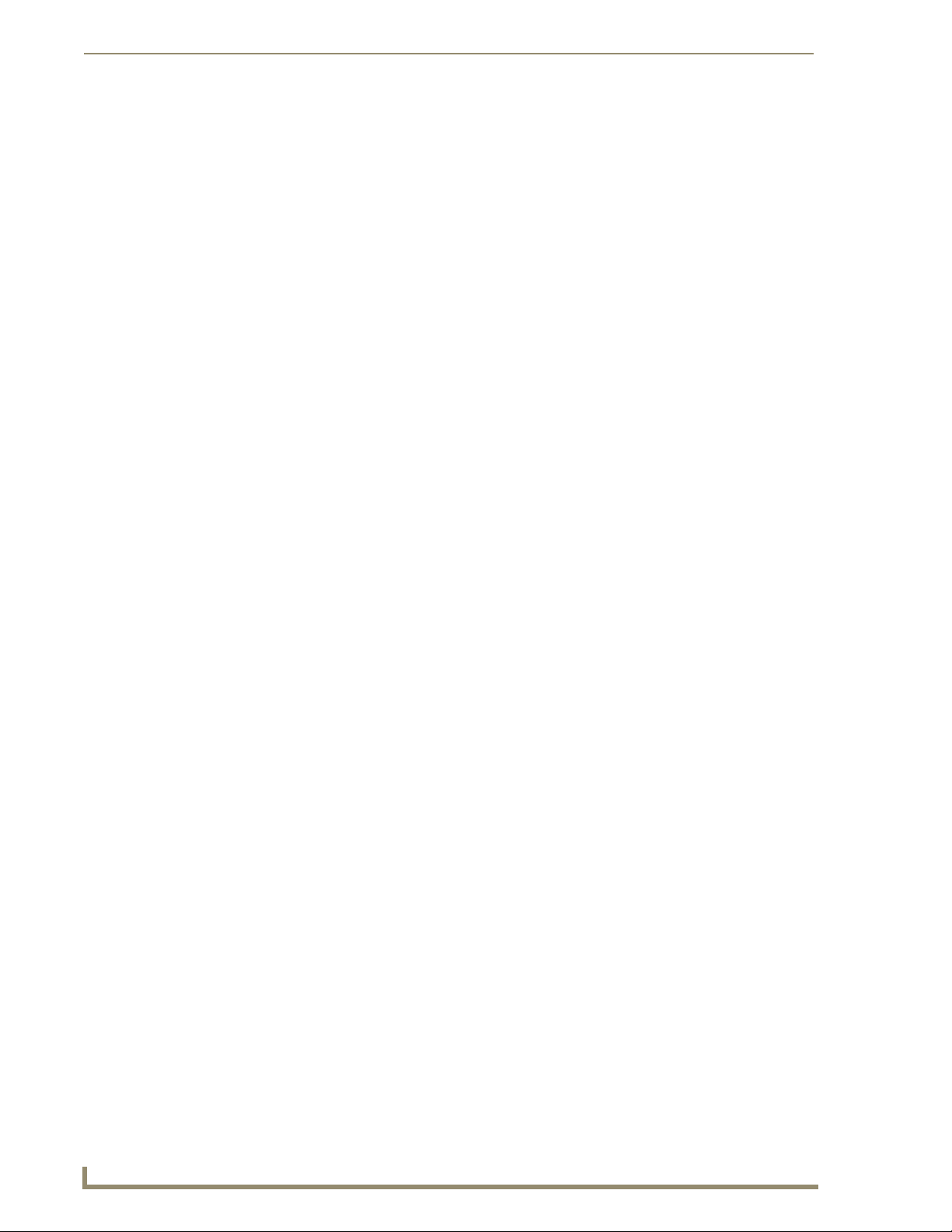
Table of Contents
Network ........................................................................................................................ 19
Enabling and disabling the wireless network ................................................................ 19
Connecting an NXR-ZRP to the network for the first time ............................................ 19
Setting the PAN channel ............................................................................................... 20
Connecting a Repeater to the Gateway ........................................................................ 20
Connections................................................................................................................... 21
Finding a device’s EUI address...................................................................................... 21
Finding the device’s description.................................................................................... 21
Determining the device type......................................................................................... 21
Finding the amount of time a signal takes from the device to the gateway and back .. 22
Determining the device link quality............................................................................... 22
Checking the device link status ..................................................................................... 22
PAN Device Details ....................................................................................................... 23
Putting a device on the Access List ............................................................................... 24
Removing a device from the Access List ....................................................................... 24
Locating the device....................................................................................................... 24
Changing a Connected Device description.................................................................... 24
Changing a device’s ZigBee networking information.................................................... 25
Utilities.................................................................................................................... 26
Device Firmware............................................................................................................ 26
Allowing firmware updates to individual devices .......................................................... 26
Allowing firmware updates to all devices on a network................................................ 26
Connection Log ............................................................................................................. 27
Determining the connection status of a device ............................................................. 27
Finding the device’s ICSP number................................................................................. 27
Traffic Log ..................................................................................................................... 28
Finding the device traffic .............................................................................................. 29
Device Configuration ........................................................................................31
Sending Firmware to The NXR-ZGW ...................................................................... 31
Before beginning the Upgrade process ........................................................................ 31
Upgrading The NXR-ZGW via An IP Address .......................................................... 31
Preparing the Master for communication via an IP........................................................ 31
Verifying and Upgrading the device firmware via an IP ................................................ 32
Using the ID Button to Change the NXR-ZGW’s Device Number ........................... 34
ii
NXR-ZGW/-ZRP
Page 7
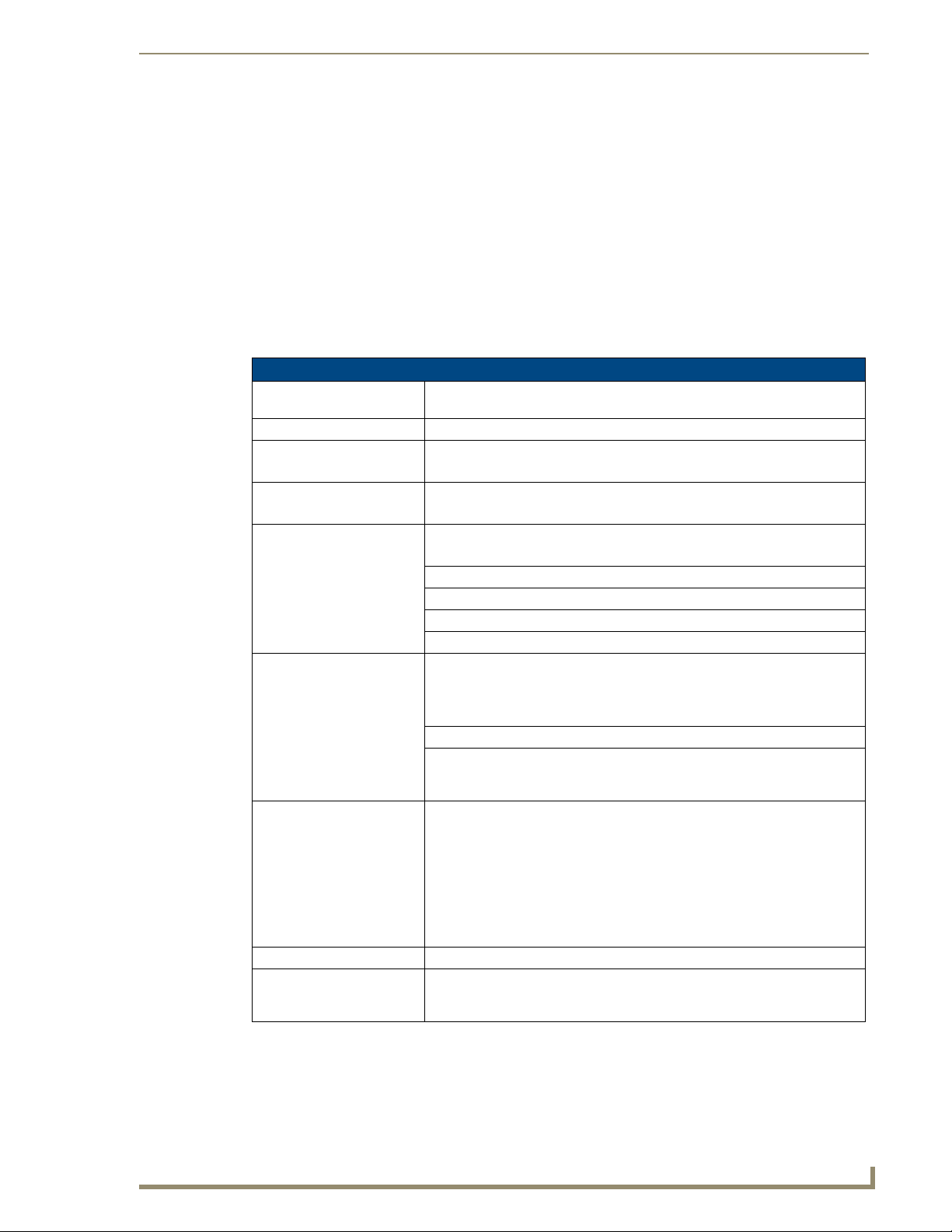
Overview
The NXR-ZGW (FG5791-01) is an Ethernet to ZigBee wireless gateway. The NXR-ZGW features a
10BaseT, half duplex Ethernet port capable of Power over Ethernet (PoE), 16 Mbytes of Flash, 16
Mbytes of SDRAM, and a ZigBee module, and is controlled via a web server interface. The NXR-ZRP
(FG5791-02) is a ZigBee wireless repeater that features 16 Mbytes of Flash, 16 Mbytes of SDRAM, and
a ZigBee module.
NXR-ZGW Specifications
The following table outlines the specifications for the NXR-ZGW.
NXR-ZGW (FG5791-01) Specifications
Dimensions (HWD): • .906 x 2.500 x 3.424 (23.01 mm x 63.50 mm x 86.96 mm), depth does not
Weight: • 0.35 lbs (158.75g)
Power: 10.5 - 18 VDC; 13.5 (nominal operation voltage), or
Memory: • 16 Mbytes of Flash
Radio Specifications:
Frequency
Operating channels
Modulation technique
Output power
Coverage area 165 feet (50.2m)
Firmware/Software
Specifications:
Management • Built-in browser-based management with User Name/Password
IP configuration • Static IP or DHCP client (default is static, 192.168.1.140)
Communications • The NXR-ZGW communicates with a Netlinx master over TCP/IP
Front Components:
LEDs • PWR/STATUS - A green LED that blinks to indicate the device is installed
Antenna Mount A reverse SMA connection that supports a 2.4GHz antenna.
ID Button When used in conjunction with NetLinx Studio, sets the device and system
Overview
include antenna
Power over Ethernet (PoE) Class 2
• 16 Mbytes of SDRAM
IEEE 802.15.4
• 11 - 26
•DSS
• Region/country specific
authentication
encapsulating the ICSP protocol via a physical Ethernet connection. The
ICSP device number can be set via the browser-based management system.
and communicating properly. Power ON, but no master connection, is
indicated with a solid light; Power OFF is indicated with no light.
• LAN - A green LED indicates an Ethernet connection is established. The LED
blinks to indicate both sending and receiving information via Ethernet.
• RF - The LED is solid when end devices are connected; end devices not
connected is indicated with no LED light; the LED blinks to indicate activity.
numbers for the NXR-ZGW. Press and hold for approximately 30 seconds to
return the NXR-ZGW to factory default settings.
NXR-ZGW/-ZRP
1
Page 8
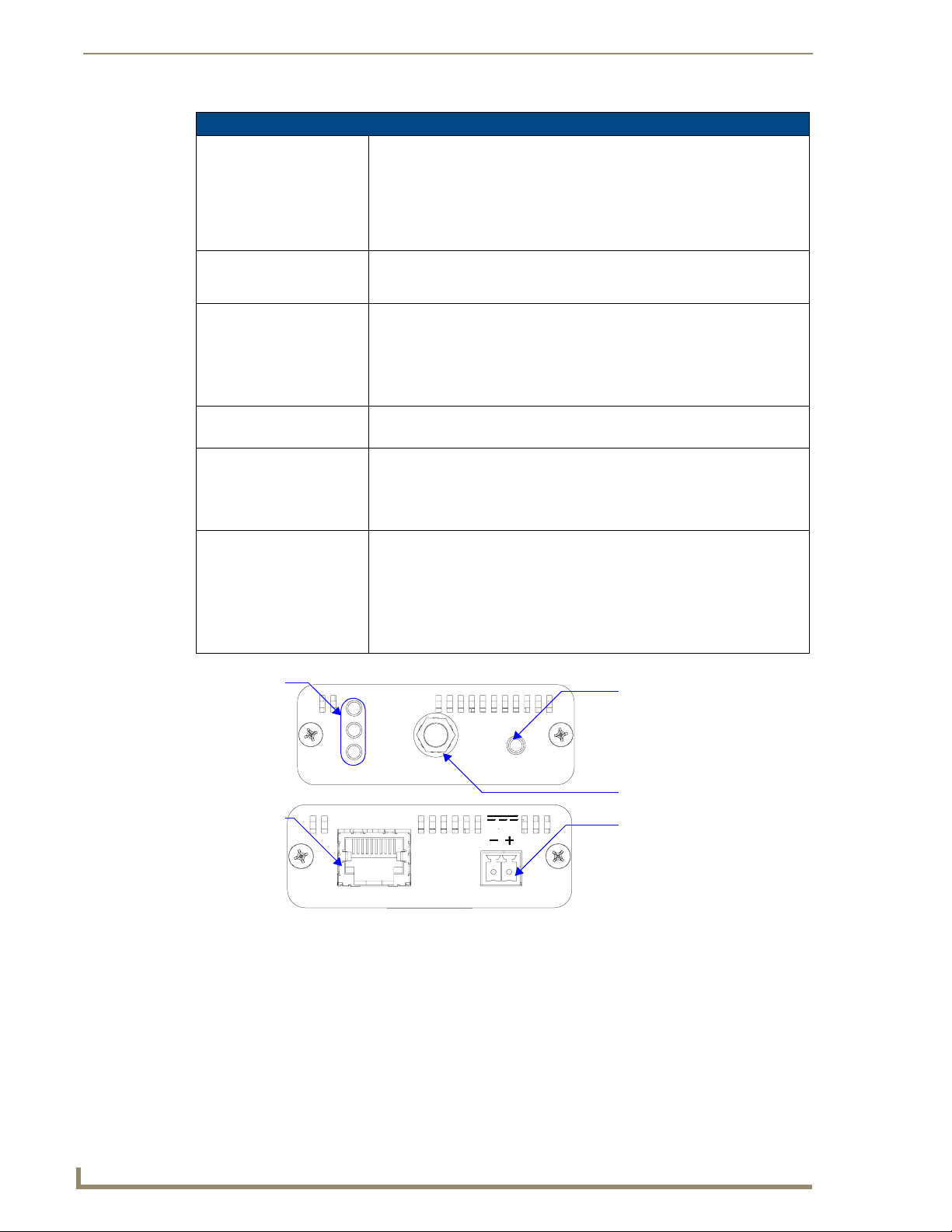
Overview
NXR-ZGW (FG5791-01) Specifications (Cont.)
Rear Components:
Power connector Two power options are available:
• 2-pin 3.5mm Phoenix connector
• Power Over Ethernet (PoE) - powers the device through the CAT5 cable.
Both Power and Data can be transmitted simultaneous through the CAT5
cable when using the appropriate equipment.
Ethernet port 10BaseT modular (RJ-45) connector - used to connect the NXR-ZGW to
Certifications: • FCC ID: CWU-ZGW
Operating/Storage
Environments:
Included Accessories: • 2.4GHZ, MONO, RSMA, 3.5IN, 2.0DBI Antenna (70-0012-SA)
Other AMX Products: • Mio Modero R-3 Remote (FG148-03)
your LAN and/or to connect your third party device to the LAN when the NXRZGW is used as a gateway.
• IC ID: 5078A-ZGW
•CE
• IEC-60950
• TELEC
• Operating Temperature: -30°C (-22°F) to 70°C (158°F)
• Relative Humidity: 5% to 85% non-condensing; intended for indoor use only
• Rubber feet
• Velcro mounting strip
• Power Supply (24-5791-SA)
• Mio Modero R-4 Remote (FG148-04)
• NXR-ZRP NetLinx ZigBee Repeater (FG5791-02)
• NXA-WAP 2403A 3 dBI Antenna (FG2255-20)
• NXA-WAP 2405A 5.5 dBI Antenna (FG2255-21)
• NXA-WAP 2413A Mounting Bracket (FG2255-24)
Connection LEDs
PWR/STATUS
LAN
RF
10BaseT Modular
(RJ-45) connector
Front and Rear Components of the NXR-ZGW
FIG. 1
ETHERNET
PoE PWR
ANT ID
(Front)
(Rear)
12VDC
ID Button
Antenna Mount
2-pin 3.5mm Phoenix
power connector
2
NXR-ZGW/-ZRP
Page 9
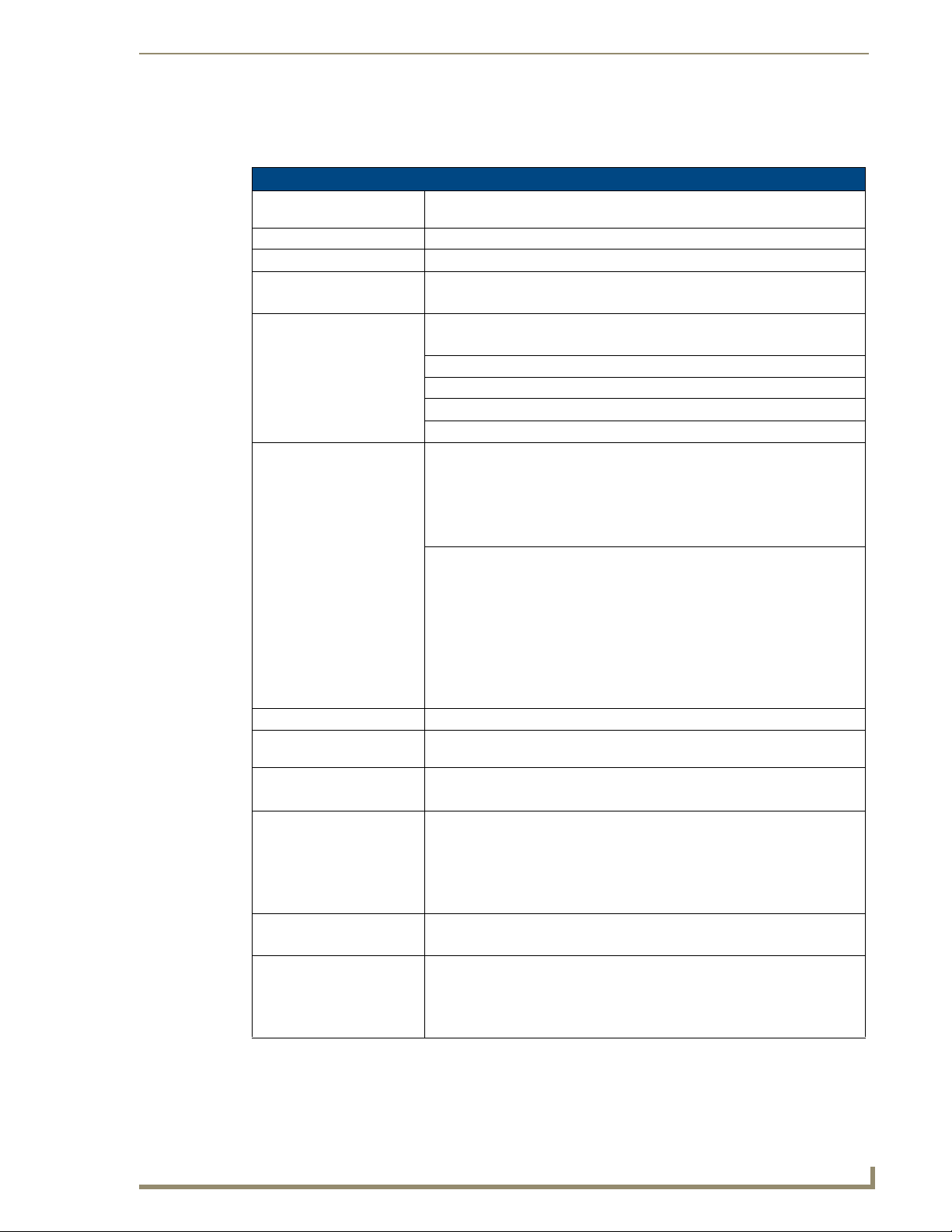
Overview
NXR-ZRP Specifications
The following table outlines the specifications for the NXR-ZRP.
NXR-ZRP (FG5791-02) Specifications
Dimensions (HWD): • 906 x 2.500 x 3.424 (23.01 mm x 63.50 mm x 86.96 mm) depth does not
include antenna
Weight: • 0.25 lbs (113.39g)
Power: 10.5 - 18 VDC; 13.5 (nominal operation voltage)
Memory: • 16 Mbytes of Flash
• 1 Megabit external memory
Radio Specifications:
Frequency
Operating channels
Modulation technique
Output power
Coverage area 165 feet (502.m)
Firmware/Software
Specifications:
Communications The NXR-ZRP communicates with a Netlinx master via a NXR-ZGW. The
Front Components:
LEDs • PWR/STATUS - A green LED that blinks to indicate the device is
Antenna Mount A reverse SMA connection that supports a 2.4GHz antenna.
Reset Button Press and hold for approximately 10 seconds to return the NXR-ZRP to factory
Rear Components:
Power connector • 2-pin 3.5mm Phoenix connector
Certifications: • FCC ID: CWU-ZRD
Operating/Storage
Environments:
Included Accessories: • 2.4GHZ, MONO, RSMA, 3.5IN, 2.0DBI Antenna (70-0012-SA)
IEEE 802.15.4
• 11 - 26
•DSS
• Region/country specific
NXR-ZGW communicates with a Netlinx master over TCP/IP encapsulating the
ICSP protocol via a physical Ethernet connection. The ICSP device number
can be set via the browser-based management system.
programmed and communicating properly. Power ON, but no master
connection, is indicated with a solid light; Power OFF is indicated with no
light.
• ICSP - The LED is solid when ICSP connection is in place with the NetLinx
master.
• RF - The LED is solid when end devices are connected; end devices not
connected is indicated with no LED light; the LED blinks to indicate activity.
default settings.
• IC ID: 5088A-ZRD
•CE
• IEC-60590
•TELEC
• Operating Temperature: -30°C (-22°F) to 70°C (158°F)
• Relative Humidity: 5% to 85% non-condensing; intended for indoor use only
• Rubber feet
• Velcro mounting strip
• Power Supply (24-5791-SA)
NXR-ZGW/-ZRP
3
Page 10
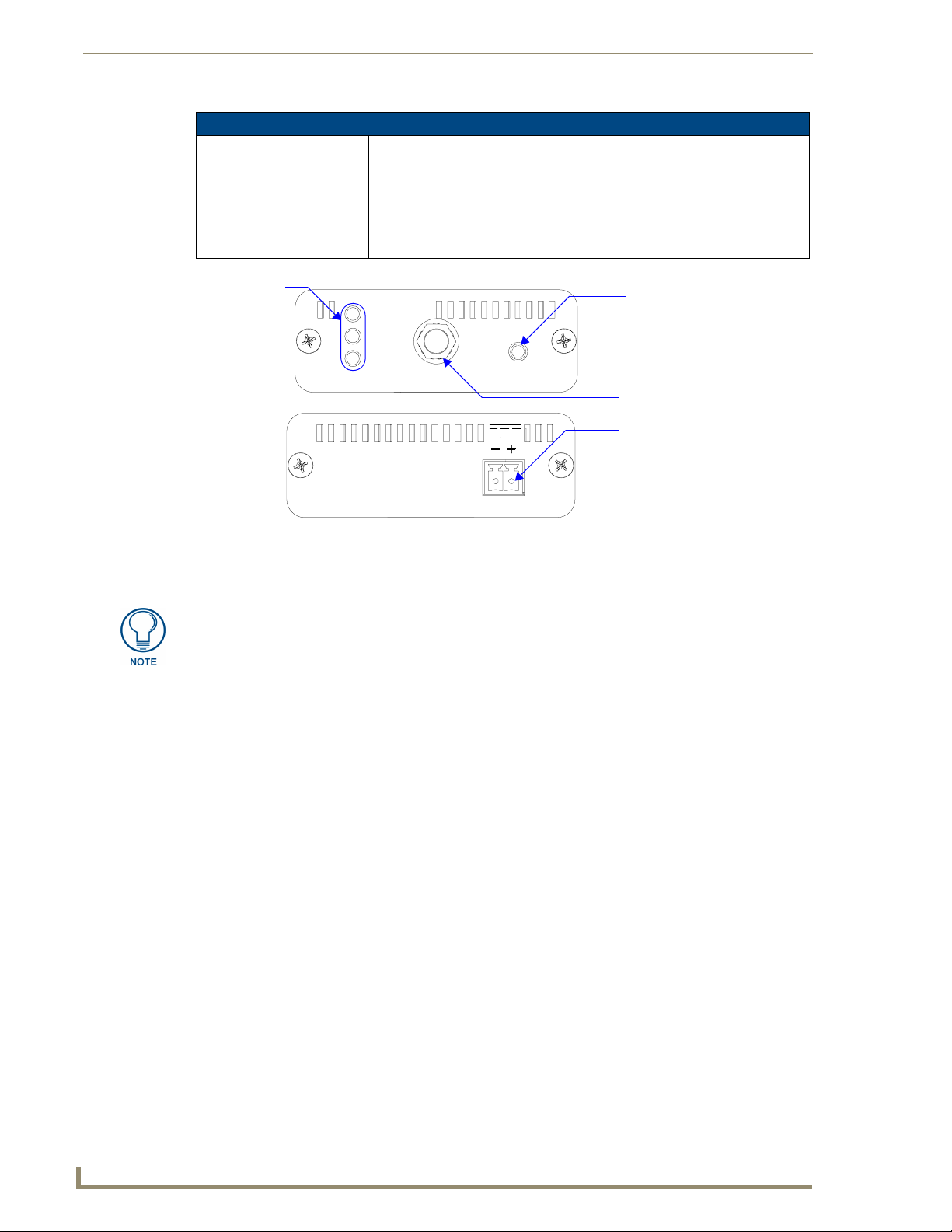
Overview
NXR-ZRP (FG5791-02) Specifications (Cont.)
Other AMX Products: • Mio Modero R-3 Remote (FG148-03)
• Mio Modern R-4 Remote (FG148-04)
• NXR-ZGW NetLinx ZigBee Gateway (FG5791-01)
• NXA-WAP 2403A 3 dBI Antenna (FG2255-20)
• NXA-WAP 2405A 5.5 dBI Antenna (FG2255-21)
• NXA-WAP 2413A Mounting Bracket (FG2255-24)
Connection LEDs
PWR/STATUS
ICSP
RF
Front and Rear Components of the NXR-ZRP
FIG. 2
RESETANT
(Front)
12VDC
PWR
(Rear)
Reset Button
Antenna Mount
2-pin 3.5mm Phoenix
power connector
Connection to the Repeater device from either the NXR-ZGW or the Mio Modero® R3 or R-4 requires download and installation to the repeater of ZigBee Module
firmware version 1.01.12, available from www.amx.com.
4
NXR-ZGW/-ZRP
Page 11
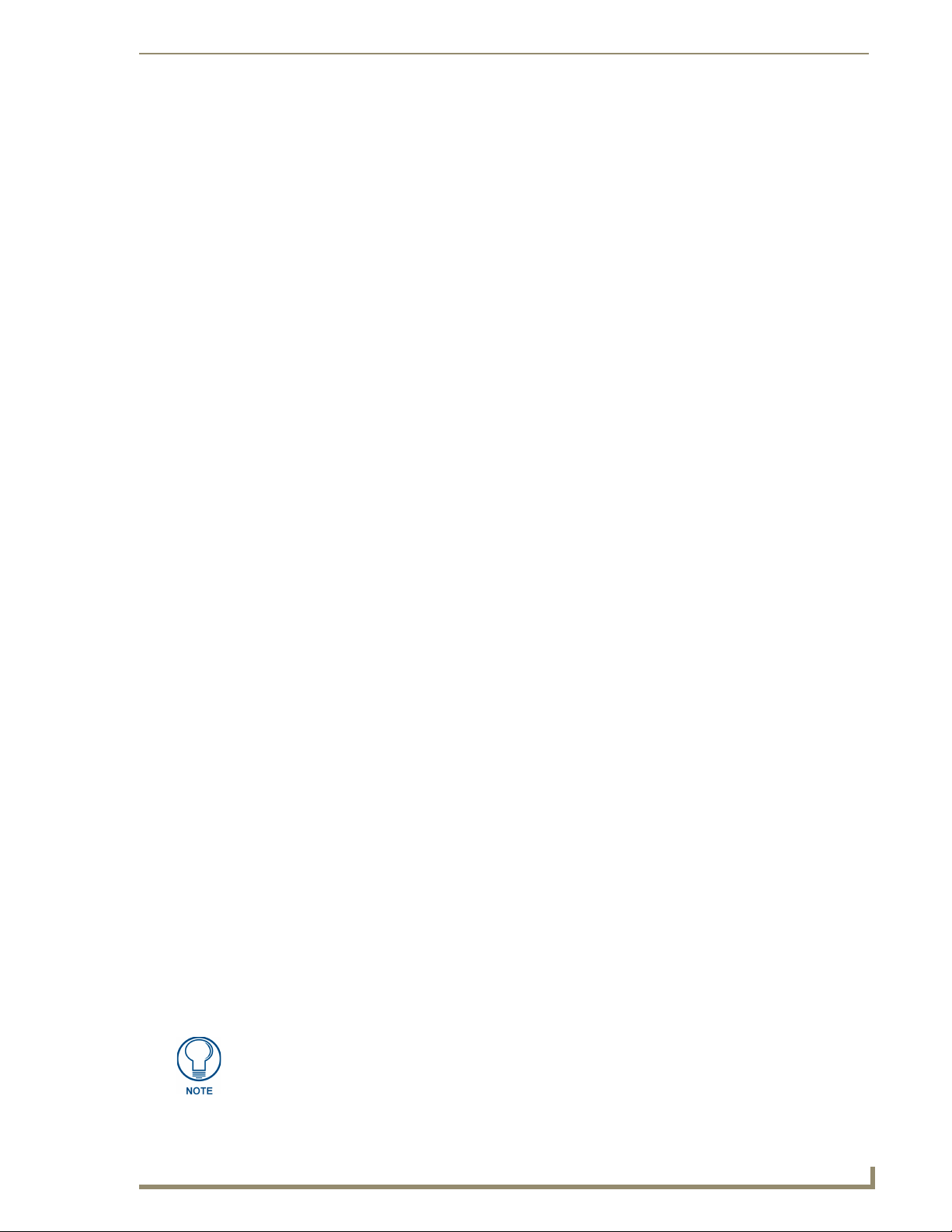
Overview
How ZigBee works
The ZigBee wireless personal network technology protocol provides a framework for reliable, costeffective, low-power, wireless networked, monitoring and control products based on an open global
standard. (More information on the ZigBee standard is available at http://www.zigbee.org.) Many
ZigBee-enabled devices use ZigBee exclusively as a communication and control interface, but not all:
some have the option of switching between ZigBee, standard IR, or a combination of the two.
The NXR-ZGW, acting as a gateway, allows ZigBee-enabled devices to communicate both to and from
an ICSP master. A device connects to the NXR-ZGW and is then represented to the master as an ICSP
device. The master then communicates to the device through ICSP messages via a translation step at the
NXR-ZGW level.
The NetLinx master regularly sends "heartbeat" queries to the NXR-ZGW device; in return, the NXRZGW provides the master with a response for all devices on the ZigBee network that have an ICSP
address and use ZigBee as their primary interface to the master. The response provided by the NXRZGW is based on the last known status of the ZigBee-enabled device. If the NXR-ZGW determines it is
no longer in communication with a device, it will indicate to the master that the device is non-responsive
or has left the network.
Network structure
A ZigBee network is a Personal Area Network (PAN) consisting of one gateway, the option of one or
more repeaters, and one or more end devices.
A gateway initiates a ZigBee network and all devices linking to the PAN gateway do so through either
direct links or through repeaters. The gateway’s job is to establish the network’s parameters, e.g.,
channel and PAN ID. Within each PAN, a gateway or repeater can have up to 8 end devices, depending
on the design of your system. Additional repeaters may be added to extend the range of your PAN, but
care should be taken to understand the associated increases in bandwidth consumption and message
latency. The topology information is contained in the Browser-based Configuration Manager pages
(please refer to the NXR-ZGW Browser-based Configuration Manager Pages section on page 15 for
more information).
A repeater like the NXR-ZRP is used to expand the coverage of NXR-ZGW gateways. Every device in
the PAN has a parent (a device connecting it to the master), and repeaters can have children (devices
using them as a conduit to the master). Adding repeater devices to a network can reduce the number of
hops an end device needs to make to reach the gateway. Adding repeaters also extends the coverage area
for the entire network. Any device attached to a repeater NXR-ZRP appears attached to the gateway
NXR-ZGW in the Browser-Based Configuration Manager pages.
An end device will always connect to a repeater or gateway based on the least depth of the connection,
and then the best quality. For instance, given a choice between connecting to a repeater with two hops to
a gateway or directly to a gateway, an end device will always connect first to the gateway, even if the
repeater has a slightly better connection. End devices cannot have children. The use of the NXR-ZGW
and NXR-ZRP allow ZigBee-type devices to roam seamlessly from repeater to repeater within the same
PAN ID.
Because of power saver options and other features, mobile end devices tend to sleep frequently and thus
enter and leave the network regularly. Upon awakening, the end device may be in a new physical location
or the network may have changed channels. The end device will seamlessly search for a new parent and
scan channels upon awakening.
NXR-ZGW/-ZRP
For more information on ZigBee network communication with other AMX products,
refer to the "Getting the Most From Your Mio Modero R-4" chapter in the Mio Modero
R-4 remote user manual, available at www.amx.com.
5
Page 12
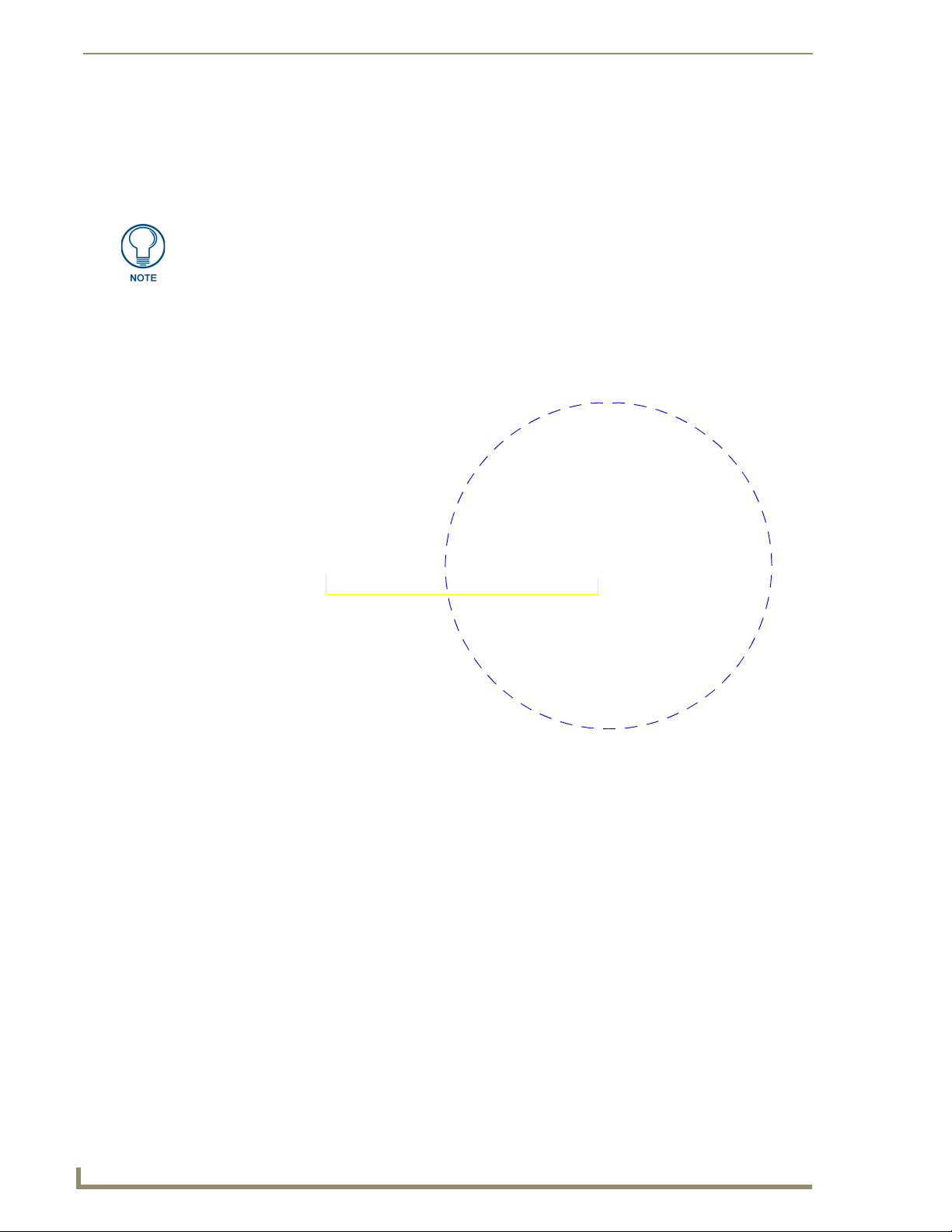
Overview
Mesh Network Arrangements
The following installations depend upon the criteria for the network. A home installation would perhaps
only need one NXR-ZGW or PAN ID where a commercial installation might require a NXR-ZGW and
several NXR-ZRPs.
When adding a ZigBee network to a NetLinx master, an Ethernet switch or hub must
be added to the master for proper function of the ZigBee network.
Single PAN ID installations
After you have installed the NXR-ZGW, you should consider the arrangement of devices. The following
is an example where there is only one NXR-ZGW in the installation and thus only one PAN ID with
which to contend.
1 hop
NetLinx Master
CAT5 Ethernet
connection
FIG. 3 Single PAN ID Network
NXR-ZGW
(Coordinator)
Mio R-4
Multiple PAN ID installations
A more commercial application of the NXR-ZGW is having multiple gateways and specific devices
operating in close proximity of each other. End devices and repeaters of different networks can operate
side-by-side without interference if they have different PAN ID numbers. See Setting up a
Network section on page 23 for setting the PAN ID and adding device EUI Addresses.
6
NXR-ZGW/-ZRP
Page 13
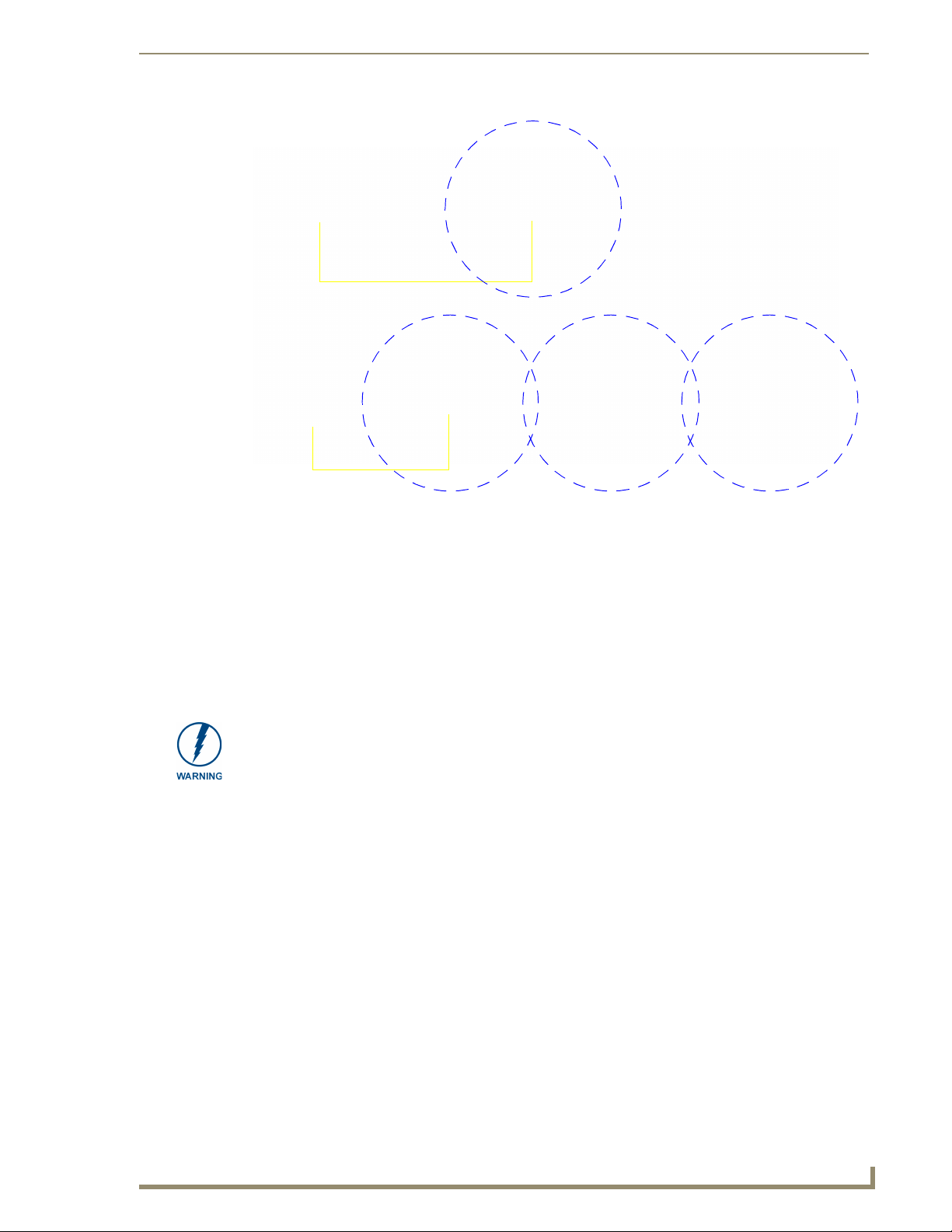
NetLinx Master
1 hop
NXR-ZGW
(Coordinator)
Overview
NetLinx Master
CAT5 Ethernet
connection
1 hop
Mio R-4 Mio R-4 Mio R-4
CAT5 Ethernet
connection
Mio R-4
NXR-ZGW
(Coordinator)
PAN ID 1
Mio R-4 Mio R-4 Mio R-4
2 hops
Mio R-4
NXR-ZRP
(Router)
PAN ID 2
3 hops
NXR-ZRP
(Router)
FIG. 4 Multiple PAN ID Network
FCC Compliance
This device complies with Part 15 of the FCC rules. Subject to the following two conditions:
1. This device must not cause harmful interference and
2. This device must accept all interference, including interference that interferes with the operation of
this device.
Modifications not expressly approved by the manufacturer will void the user’s authority to operate the
equipment."
This device has been evaluated and found to be compliant with the FCC Rules for RF
Exposure when the device is operated at a minimum separation distance of 2 cm.
from the user and nearby persons. Operation of this device at closer distances
should be avoided.
NXR-ZGW/-ZRP
7
Page 14

Overview
8
NXR-ZGW/-ZRP
Page 15

Installation
Things to Consider Before Starting
Several factors will help decide the best place to install NXR-ZGW and NXR-ZRP devices. Before
installing, consider the following:
Location and Antenna Direction
The best location for NXR-ZGW and NXR-ZRP devices are usually in the center of your wireless
network, with line of sight to all of your mobile devices. Try to place the antenna in a position that can
best cover your wireless network. Normally, the higher you place the antenna, the better the performance
you receive. Try to place the gateway and repeater devices a reasonable distance away from each other to
minimize antenna feedback. FIG. 5 displays the coverage for various positioning of the antenna.
Installation
NXR-ZGW/-ZRP
FIG. 5 Horizontal and Vertical Antenna Radiation
For minimal interference, try to keep any installed NXR-ZGW at least 10 feet
(3.048m) from any WiFi access points.
Vertical radiation may vary slightly based on the selected channel.
9
Page 16

Installation
Connecting the Optional Accessory Antennas
Several accessory 2.4GHz antennas are available for use with NXR-ZGW and NXR-ZRP devices. Each
of these antennas is uniquely suited to meet a wide variety of installation requirements.
Determining the Power Source
Based upon location and the availability of electricity, select one of the two following methods for
power:
2-pin 3.5mm captive-wire connector - Prepare the captive wire pair and insert it into the
connector. See Preparing captive wires for the 2-pin 3.5 mm mini-captive wire
connector section on page 10. This is the only power option for the NXR-ZRP device.
Power Over Ethernet (PoE) - If no electrical outlet is available, you can plug one end of the
CAT5 Ethernet cable into the RJ-45 jack of the NXR-ZGW and plug the other end of the
CAT5 cable into PoE supply equipment (this unit must be 802.3af compliant). The
NXR-ZGW is rated as a PoE Class 2 device that consumes about 2.5W, about 50mA to 60mA
at 48V.
The ability to choose a power supply option increases the availability of deployment locations. In
addition, the NXR-ZGW makes installation into areas previously without power much easier, since it is
no longer necessary to run new electrical wires to the device.
Connecting the NXR-ZGW to a LAN
Insert one end of the CAT5 Ethernet cable into the rear RJ-45 jack (illustrated in FIG. 1) and connect the
other end of the same cable to a master. See Mesh Network Arrangements section on page 6 for possible
network configurations.
Connecting Power to the NXR-ZGW and NXR-ZRP
The NXR-ZGW receives power via either PoE or 2-pin 3.5 mm mini-captive wire connection, while the
NXR-ZRP only utilizes the 2-pin 3.5 mm mini-captive wire connection.
When connecting both Ethernet and mini-captive wire connections to the NXR-ZGW,
PoE is overridden by the captive wire connection. PoE is only engaged if Ethernet is
the only power source available to the device.
If PoE is selected, the NXR-ZGW will draw power through the CAT5 Ethernet cable (see Determining
the Power Source section on page 10). If the 2-pin 3.5 mm mini-captive wire is selected, the following
steps are necessary:
Preparing captive wires for the 2-pin 3.5 mm mini-captive wire connector
You will need a wire stripper and flat-blade screwdriver to prepare and connect the captive wires.
1. Strip 0.25 inch (6.35 mm) of wire insulation off all wires.
2. Insert each wire into the appropriate opening on the connector according to the wiring diagrams and
connector types described in this section.
3. Turn the screws clockwise to secure the wires in the connector. Do not over-torque the screws;
doing so can bend the seating pins and damage the connector.
10
NXR-ZGW/-ZRP
Page 17

Installation
Using the PSN NetLinx connector for power
The PWR and GND cable from the 12 VDC power supply must be connected to the corresponding
location on the 2-pin 3.5 mm mini-captive wire connector (FIG. 6).
PWR +
GND -
To the Device
FIG. 6 12 VDC Power Connector Wiring Diagram
12 VDC Power Supply
1. Insert the PWR and GND wires on the terminal end of a PSN 2-pin 3.5 mm mini-captive wire cable.
Match the wiring locations of the +/- on both the power supply and the terminal connector.
2. Tighten the clamp to secure the two wires. Do not over-torque the screws; doing so may strip the
threads and damage the connector.
3. Verify the connection of the 2-pin 3.5 mm mini-captive wire to the power supply.
Table top installation of the NXR-ZGW and NXR-ZRP
Using the provided rubber pads, place one in each bottom corner of the device.
Rack mounting the NXR-ZGW and NXR-ZRP
Using the Velcro pad provided, remove the backing and adhere one side to the device. Remove the
backing of the other side of the Velcro and place it on your rack where you want the NXR-ZGW/ZRP
mounted.
Before continuing, consult Setting up a Network section on page 13.
NXR-ZGW/-ZRP
11
Page 18

Installation
12
NXR-ZGW/-ZRP
Page 19

Setting up a Network
After you have established the location of the gateway (page 9), connected it (page 10), provided power
(page 10), and placed the device in either a rack(page 11) or wall installation (page 11) you can then
begin configuring the NXR-ZGW and adding an NXR-ZRP and ZigBee-compatible devices to the
network.
1. Confirm the NXR-ZGW is receiving power by checking the PWR LED (See “Front and Rear
Components of the NXR-ZGW” on page 2.).
2. Using a PC connected to your NetLinx system, navigate to the NXR-ZGW Browser-based
Configuration Manager (See “NXR-ZGW Browser-based Configuration Manager Pages” on
page 15.) in your preferred browser application. The default IP address for the NXR-ZGW is
192.168.1.140.
3. Go to the NetLinx setup page and configure the NXR-ZGW to communicate with the master.
4. Go to the NXR-ZGW Browser-based Configuration Manager PAN page (See “Personal Area
Network (PAN)” on page 19.) and change the PAN ID.
5. Turn on AMX ZigBee-compatible devices one at a time, e.g., Mio R-3, Mio R-4 or NXR-ZRP.
Select the correct new PAN ID.
6. For devices that do not have displays (NXR-ZRP), or not enough display to select the PAN ID to
join a network, place each device one at a time near the gateway, turn one of them on, and configure
it using the gateway web pages before turning on the next one. Then use the PAN pages to change
the devices over to a new PAN ID.
7. This method may also be used if you do not want to go to each ZigBee compatible device to set the
PAN ID; however, once each device is set, the change must be done to the gateway itself. It may be
necessary to cycle power on each device for them to come online.
8. Due to the wireless nature of the ZigBee network, temporary interference (such as leaving a room or
large objects passing between a remote and its gateway device) may prevent a command from
reaching the NetLinx master.
Setting up a Network
NXR-ZGW/-ZRP
If this happens while increasing volume, the master may receive the command to
increase the volume but not the command to stop increasing it.
Therefore, programmers should consider setting safeguards for volume control, either established
volume limits or timeouts with the NetLinx master or more interactive adjustment from the remote
(i.e., direct volume control), to prevent issues with lost commands.
To maximize the user experience and prevent delays in commands being received
and processed, limiting the number of "hops" between a ZigBee-enabled device and
the NetLinx master to two or less is highly recommended. For more information, see
both the How ZigBee works section on page 5 and the "Getting the Most From Your
Mio Modero R-4" chapter in the Mio Modero R-4 remote user manual, available at
www.amx.com.
13
Page 20

Setting up a Network
14
NXR-ZGW/-ZRP
Page 21

NXR-ZGW Browser-based Configuration Manager Pages
NXR-ZGW Browser-based Configuration
Manager Pages
To access the Configuration Manager pages, enter the IP address of the NXR-ZGW into your web
browser; the default IP address for the NXR-ZGW is 192.168.1.140. When prompted, enter your
username and password in the spaces provided.
Upon accessing the Configuration Manager, the user must enter a username and
password. The default entries are “Admin” and “1988”; changing the password as
soon as possible is highly recommended.
Copyright (c) 2007 GoAhead Software, Inc. All Rights Reserved.
Summary of Gateway Settings
The Summary of Gateway Settings page is the initial access point for the user.
NXR-ZGW/-ZRP
FIG. 7 Summary Page
Summary Page
Firmware The version of the software running on the device.
ZigBee Firmware The version of software running on the ZigBee processor
ZigBee Stack The main version of software running on the ZigBee processor
IP The IP address of the unit
Host The hostname of the unit.
IP Address The IP address of the unit.
Subnet Mask The subnet mask associated with IP addressing
15
Page 22

NXR-ZGW Browser-based Configuration Manager Pages
Summary Page (Cont.)
Gateway The IP gateway used by this unit.
Device ID The ICSP device number of this unit
Wireless The state (Disabled/Enabled) of the wireless connection.
Channel The channel the ZigBee wireless will use.
Pan ID The ZigBee personal area network ID used.
Access List The current state of the Access List (Disabled/Enabled).
Distribute Password Current mode of ZigBee password distribution (Disabled/Enabled).
Checking the firmware version
The firmware version is listed on the Summary of Gateway Settings page of the NXR-ZGW Browser-
based Configuration Manager.
Checking the ZigBee firmware version
The ZigBee firmware version is listed on the Summary of Gateway Settings page of the NXR-ZGW
Browser-based Configuration Manager.
Determining the IP settings of the NXR-ZGW
Browse to the Summary of Gateway Settings page of the NXR-ZGW Browser-based Configuration
1.
Manager.
2. The IP settings are listed in the aptly-named section IP Settings.
Finding the ICSP device number of this unit
Browse to the Summary of Gateway Settings page of the NXR-ZGW Browser-based Configuration
1.
Manager.
2. The ICSP device number is listed under the section System Connection, Device ID.
Determining the PAN settings of the NXR-ZGW
Browse to the Summary of Gateway Settings page of the NXR-ZGW Browser-based Configuration
1.
Manager.
2. The PAN settings are listed in the aptly-named section PAN Settings.
Rebooting the Configuration Manager
1.
Browse to the Summary of Gateway Settings page of the NXR-ZGW Browser-based Configuration
Manager.
2. Click the Reboot button on the left bottom of the Summary of Gateway Settings page.
16
NXR-ZGW/-ZRP
Page 23

NXR-ZGW Browser-based Configuration Manager Pages
Configuration
Network IP Settings
The Network IP Settings page is used to set IP and DNS addresses. The IP address can be either a static
or dynamic assignment.
FIG. 8 IP Settings Page
IP Address
IP • Dynamic: IP address and subnet mask are requested from the DHCP server.
• Static: User provides IP address information.
Host The hostname of the unit.
IP Address The IP address of the unit.
Subnet Mask The IP subnet mask of the unit.
Gateway The gateway used for IP routing.
The DNS Address allows the IP addresses of domain name servers to be specified.
DNS Address
Domain Suffix The domain name.T
Primary DNS - Secondary DNS Domain Name System IP numbers associated to the domain suffix.
Setting the IP Address
1.
In the menu at the top of the NXR-ZGW Browser-based Configuration Manager, select IP Settings
under the section Configuration.
2. Click the radio button for either Dynamic or Static. If you selected Dynamic, the DHCP server
automatically provides the IP address.
3. If configured for Static, type the IP address in the field provided.
4. If necessary, type the subnet mask and gateway in the fields provided.
5. Click Accept.
6. In the The system will need to reboot for changes to take effect window, click OK.
NXR-ZGW/-ZRP
17
Page 24

NXR-ZGW Browser-based Configuration Manager Pages
Setting the DNS Address
1.
In the menu at the top of the NXR-ZGW Browser-based Configuration Manager, select IP Settings
under the section Configuration.
2. Click the Static radio button in the IP Address section.
3. Type the Domain Suffix in the field provided.
4. Type the necessary DNS IP numbers in the fields.
5. Click Accept.
6. In the The system will need to reboot for changes to take effect window, click OK.
User Settings
This page is used to set the username and password for access to the NXR-ZGW web server pages.
FIG. 9 User Settings page
User Settings Page
New Username Text field for new username.
New Password Text field for new password.
Re-type Password Text field to confirm new password.
Setting a new username and password
In the menu on the top of the NXR-ZGW Browser-based Configuration Manager, select User
1.
Settings under the section Configuration.
2. In the text field next to New Username, type the new name.
3. In the text field next to New Password, type the new password.
4. Confirm the password in the field Re-type Password.
5. Click Accept.
The default username and password are “Admin” and “1988”, respectively; changing
the password as soon as possible is highly recommended.
18
NXR-ZGW/-ZRP
Page 25

NXR-ZGW Browser-based Configuration Manager Pages
Personal Area Network (PAN)
Network
The Network page allows you to modify the status of the Personal Area Network.
FIG. 10 Network Page
Network Page
Network status Lists whether the network is online or offline.
Wireless Enables or disables the ZigBee wireless networking.
PAN ID The current PAN ID number for the device.
Country/Region Drop down menu; sets ZigBee region (US, Europe, Japan).
Channel Drop down menu; sets the ZigBee operating channel between 11 and 26. The default
channel is 26.
Enabling and disabling the wireless network
In the menu on the top of the NXR-ZGW Browser-based Configuration Manager, select Network
1.
under the section Pan.
2. Click the radio button next to Enable to enable the wireless network or select Disable to disable the
network.
3. Click Accept.
Connecting an NXR-ZRP to the network for the first time
In the menu on the top of the NXR-ZGW Browser-based Configuration Manager, select Network
1.
under the section Pan.
2. In the PA N I D field, enter the default PAN ID for the repeater: 3FFF.
3. Click Accept.
4. Select the Connections tab; the repeater should appear on the router.
5. Click on the EUI-64 link to open the Device Details page.
6. In the PA N I D field, enter the desired PAN ID for the repeater within the network.
7. Click Update Settings.
8. Repeat steps 1-6 for each repeater to be added to the network.
9. Select the Network tab under the section Pan and enter the desired PAN ID in the PAN I D field.
NXR-ZGW/-ZRP
19
Page 26

NXR-ZGW Browser-based Configuration Manager Pages
10. Click Accept.
Setting the PAN channel
In the menu on the top of the NXR-ZGW Browser-based Configuration Manager, select Network
1.
under the section Pan.
2. Click the radio button to Disable the wireless network. This activates the Country/Region and
Channel dropdown menus.
3. Select your country or region of operation from the drop down menu.
4. Select the Channel number from the drop down menu.
5. Click Accept.
Connecting a Repeater to the Gateway
When first installed and powered up, all repeaters will look for Gateway PAN ID 3FFF, regardless of the
signal strength of other gateways with different PAN IDs. You have to change your Gateway to PAN ID
3FFF. The repeater will connect to the Gateway. You then can reset PAN IDs to your preferred setting
(see below) through the Gateway Browser-Based Configuration Manager.
1. Set gateway to PAN ID 3FFF. (See the PAN Device Details section on page 23 for more
information.)
2. Reboot the Gateway.
3. In the menu on the top of the NXR-ZGW Browser-based Configuration Manager, select
Connections under the section Pan. The repeater should already be connected.
4. Click on the Repeater link under the EUI column. Note that the description field will be blank.
5. Change the Repeater PAN ID to your desired Gateway PAN ID.
6. Click the Update Settings button.
7. Return the Gateway PAN ID to your desired PAN ID.
8. Reboot the Gateway.
20
NXR-ZGW/-ZRP
Page 27

NXR-ZGW Browser-based Configuration Manager Pages
Connections
All devices connected to the NXR-ZGW is displayed on this page.
FIG. 11 Connections Page
Each device provides the following:
Connections Page
No. The Netlinx ID number.
EUI-64 The 64 bit ZigBee EUI address of the device.
Description The device's description, supplied by the device.
Type The specific type of device being accessed.
Latency A measure of the amount of time (in milliseconds) for a message round-trip from the device to
LQI LQ is the link quality of the RF path between the PAN coordinator and the device. Quality
Status The current status of the device: either "Active" or "Asleep".
the gateway and back.
levels are:
• not recommended
• edge
• marginal
• good
NXR-ZGW/-ZRP
Finding a device’s EUI address
In the menu on the top of the NXR-ZGW Browser-based Configuration Manager, select
1.
Connections under the section Pan.
2. The EUI address is located in the Connections table under "EUI-64". Click on the EUI address to
open the PAN Device Details page for this device. (See FIG. 12)
Finding the device’s description
In the menu on the top of the NXR-ZGW Browser-based Configuration Manager, select
1.
Connections under the section Pan.
2. The device’s description is located in the table under "Description".
Determining the device type
1.
In the menu on the top of the NXR-ZGW Browser-based Configuration Manager, select
Connections under the section Pan.
2. The device type is located in the table under "Type".
21
Page 28

NXR-ZGW Browser-based Configuration Manager Pages
Finding the amount of time a signal takes from the device to the gateway and back
1.
In the menu on the top of the NXR-ZGW Browser-based Configuration Manager, select
Connections under the section Pan.
2. The "Latency" column lists the amount of time the current signal takes to go from the device to the
gateway and back again.
Determining the device link quality
In the menu on the top of the NXR-ZGW Browser-based Configuration Manager, select
1.
Connections under the section Pan.
2. The link quality is located in the table under the "LQI" column. The status of the channel is as
follows: green is good all the way to red, not recommended.
Checking the device link status
In the menu on the top of the NXR-ZGW Browser-based Configuration Manager, select
1.
Connections under the section Pan.
2. The status of the device is located in the table under the "Status" column.
22
NXR-ZGW/-ZRP
Page 29

NXR-ZGW Browser-based Configuration Manager Pages
PAN Device Details
From the Connections page, clicking on a device’s EUI-64 number opens the PAN Device Details page.
FIG. 12 PAN Device Details Page
Each device provides the following:
PAN Device Details Page
Device Options • On Access List: Controls whether the device is on the access list for the
Connected Device • Device Type: The type of network device.
Device Networking • EUI-64: The 64-bit ZigBee EUI address of the device.
Device Information • Power Sources: All of the possible sources for power for the device, including
Connections page.
• Locate: Finds the location of the device if active.
• Device Description: Description of the device as entered on PAN.
• Status: Whether the networked device is active or asleep.
• Node ID: The 16-bit ZigBee short address of the device.
• Link Quality: The quality of the connection to the network.
• Traffic: The traffic byte count of the device.
• Latency: A measure of the amount of time (in milliseconds) for a message round-trip
from the device to the gateway and back.
mains electric power and battery backup
• Current Power: Current power source being used by the device.
• Power Level: Amount of required power being received by the device.
• Host F/W Version: Latest firmware version installed in the device.
• Node Type: The type of node used by the device.
NXR-ZGW/-ZRP
23
Page 30

NXR-ZGW Browser-based Configuration Manager Pages
PAN Device Details Page (Cont.)
ZigBee Networking • Application Version: The version of the ZigBee application being used.
• Pan ID: ID number for the device within the PAN.
Connection Log The device or devices currently or previously connected to the network.
Putting a device on the Access List
From the PAN Device Details page, check to see if the On Access List: button in the Device Options
1.
section is on or off.
2. If the button reads Off, click it once. This will open a window reading "This will change On Access
List to ’On’. Any changes entered to the Connected Devices Section below will be lost. Are you
sure you wish to continue?"
3. Click Ye s to continue. If the device is active, the PAN Device Details page will refresh, showing the
new On status. If the status remains Off, check the device’s connection.
Removing a device from the Access List
1.
From the PAN Device Details page, check to see if the On Access List: button in the Device Options
section is on or off.
2. If the button reads On, click it once. This will open a window reading "This will change On Access
List to ’Off’. Any changes entered to the Connected Devices Section below will be lost. Are you
sure you wish to continue?"
3. Click Ye s to continue. If the device is active, the PAN Device Details page will refresh, showing the
new On status.
Locating the device
From the PAN Device Details page, check to see if the Locate: button in the Device Options section
1.
reads Active or Inactive.
2. If the button reads Inactive, click it once. This will open a window reading "This will change
Locate to ’Active’. Any changes entered to the Connected Devices Section below will be lost. Are
you sure you wish to continue?"
3. Click Ye s to continue. If the device is active, the PAN Device Details page will refresh, showing the
new Active status.
Changing a Connected Device description
1.
From the PAN Device Details page, enter a Device Description in the field of the same name in the
Connected Device section. This description usually includes the name of or nickname for the device
and its physical location, but anything may be entered.
While over 200 characters may be entered into the Device Description field,
descriptions should be short but informative.
2. To save the device description, click the Accept button.
24
NXR-ZGW/-ZRP
Page 31

NXR-ZGW Browser-based Configuration Manager Pages
Changing a device’s ZigBee networking information
1.
The PAN Device Details page also allows users to enter a new PAN ID number for a particular
device, if the device is currently active. To enter a new PAN ID number, enter the new number in the
PAN I D field.
2. Click the Accept button. A new window opens that reads "Are you sure you wish to accept these
new changes?" Click OK to accept the new changes.
3. If the device is active, the PAN Device Details page will refresh, displaying the completed changes.
NXR-ZGW/-ZRP
25
Page 32

NXR-ZGW Browser-based Configuration Manager Pages
Utilities
Device Firmware
The device details page shows all the information about the status of firmware on a network’s devices.
FIG. 13 Device Firmware Page
Device Firmware
Updates Permissions to allow firmware uploads to the selected device.
EUI-64 The 64-bit EUI address of the device.
Description The name and location of the device, as provided by the device.
Status The current activity of the device, whether active or asleep.
Version The last uploaded version of the ZigBee firmware.
Uploads
Allowed
Displays whether or not the device may have further upgrades to its firmware.
Allowing firmware updates to individual devices
1.
In the menu on the top of the NXR-ZGW Browser-based Configuration Manager, select Device
Firmware under the section Utilities.
2. Choose the device to be updated by its EUI-64 number.
3. Click the button next to the device’s EUI-64 number in the Allow Updates column. The page will
automatically refresh, displaying the device’s new status.
4. Some devices cannot have their firmware update status changed; these devices will continue to read
Off even after selecting to allow new updates.
Allowing firmware updates to all devices on a network
In the menu on the top of the NXR-ZGW Browser-based Configuration Manager, select Device
1.
Firmware under the section Utilities.
2. In the Allow Updates column, click All On or All Off to allow or block upgrades to all devices on
the network. The page will automatically refresh, displaying the new status of all network devices.
3. Some devices cannot have their firmware update status changed; these devices will continue to read
Off even after selecting to allow new updates.
Clicking on the EUI-64 number in the Device Firmware page will open the device’s
PAN Device Details page (see FIG. 12).
26
NXR-ZGW/-ZRP
Page 33

NXR-ZGW Browser-based Configuration Manager Pages
Connection Log
The connection log is a list of all recent ZigBee device activity.
FIG. 14 Connection Log Page
Connection Log Page
# The device’s NetLinx ID number
Connection Indicates the connection status of the device.
EUI-64 The 64-bit EUI address of the device.
Device # The device's ICSP device number.
Determining the connection status of a device
In the menu on the top of the NXR-ZGW Browser-based Configuration Manager, select Connection
1.
Log under the section Utilities.
2. The connection status of each device is located in the column Connection; the possible values are
either Connected or Disconnected.
Finding a device’s EUI address
In the menu on the top of the NXR-ZGW Browser-based Configuration Manager, select Connection
1.
Log under the section Utilities.
2. The EUI address of each device is located in the column EUI-64.
Finding the device’s ICSP number
In the menu on the top of the NXR-ZGW Browser-based Configuration Manager, select Connection
1.
Log under the section Utilities.
2. The ICSP number of each device is located in the column Device #.
Clicking on the EUI-64 number in the Connection Log page will open the device’s
PAN Device Details page (see FIG. 12).
NXR-ZGW/-ZRP
27
Page 34

NXR-ZGW Browser-based Configuration Manager Pages
Traffic Log
The traffic log shows traffic statistics for all ZigBee devices.
FIG. 15 Traffic Log Page
Traffic Log Page
Device # The device's ICSP device number.
EUI-64 The 64-bit EUI address of the device.
Description The device's description, supplied by the device.
Device Type The types are:
• End Device
• Repeater
• PAN coordinator.
RX The total number of bytes received by the device since it connected.
TX The total number of bytes transferred to the device since it connected.
Finding the device’s ICSP number
In the menu on the top of the NXR-ZGW Browser-based Configuration Manager, select Traffi c Log
1.
under the section Utilities.
2. The ICSP number of each device is located in the column Device #.
Finding a device’s EUI address
In the menu on the top of the NXR-ZGW Browser-based Configuration Manager, select Traffi c Log
1.
under the section Utilities.
2. The EUI address of each device is located in the column EUI-64.
Finding the device’s description
1.
In the menu on the top of the NXR-ZGW Browser-based Configuration Manager, select Traffi c Log
under the section Utilities.
2. The description of each device is located in the column Description.
Determining the device type
In the menu on the top of the NXR-ZGW Browser-based Configuration Manager, select Traffi c Log
1.
under the section Utilities.
2. The type of each device is located in the column Device Type.
28
NXR-ZGW/-ZRP
Page 35

NXR-ZGW Browser-based Configuration Manager Pages
Finding the device traffic
1.
In the menu on the top of the NXR-ZGW Browser-based Configuration Manager, select Traffi c Log
under the section Utilities.
2. The traffic byte count of each device is located within the columns RX and TX. RX lists received
traffic, while TX lists transmitted traffic
Clicking on the EUI-64 number in the Traffic Log page will open the device’s PAN
Device Details page (see FIG. 12).
NXR-ZGW/-ZRP
29
Page 36

NXR-ZGW Browser-based Configuration Manager Pages
30
NXR-ZGW/-ZRP
Page 37

Device Configuration
Sending Firmware to The NXR-ZGW
Before beginning the Upgrade process
Set up and configure your NetLinx Master. Refer to your particular NetLinx Master
instruction manual for detailed setup procedures.
Prepare the communication on the NXR-ZGW for use. Refer to the Setting up a
Network section on page 13.
Refer to the NetLinx Studio version 2.4 or higher Help file for information on uploading
firmware files via Ethernet.
If power or connection fails during a firmware upgrade, the file system may become
corrupted.
A NXR-ZGW which is not using a valid username and password will not communicate with a secured
Master. If you are updating the firmware on a keypad which is not using a username or password field,
you must first remove the Master Security feature to establish an unsecured connection.
Device Configuration
Upgrading The NXR-ZGW via An IP Address
Before beginning this section, verify that your device is powered and connected to the NetLinx Master
through an Ethernet connection.
Preparing the Master for communication via an IP
Obtain the IP Address of the NetLinx Master from your System Administrator. If you do not have
1.
an IP Address for the Master, refer to your particular Master’s instruction manual for more
information on obtaining an IP Address using NetLinx Studio 2.4 or higher.
From the Online Tree tab of the Workspace window, select the NetLinx Master.
Follow steps outlined in either the Obtaining or Assigning the Master’s IP Address sections
from your particular NetLinx Master instruction manual to use an address.
Note the IP Address and Gateway information.
2. Launch NetLinx Studio 2.4 (default location is Start > Programs > AMX Control Disc > NetLinx
Studio > NetLinx Studio 2.4).
NXR-ZGW/-ZRP
31
Page 38

Device Configuration
3. Select Settings > Master Communication Settings, from the Main menu to open the Master
Communication Settings dialog (FIG. 16).
List of previously saved IP Addresses
FIG. 16 Assigning Communication Settings and TCP/IP Settings
4. Click the Communications Settings button to open the Communications Settings dialog.
5. Click on the NetLinx Master radio button (from the Platform Selection section) to indicate that you
are working with a NetLinx Master (such as the NXC-ME260 or NI-Series of Integrated
Controllers).
6. Click on the Authentication Required radio box (if the Master is secured) and then enter a
username and password.
7. Click on the TCP/IP radio button (from the Transport Connection Option section) to indicate you
are connecting to the Master through an IP Address.
8. Click the Edit Settings button (on the Communications Settings dialog) to open the TCP/IP Settings
dialog (FIG. 16).
9. Enter the IP Address into the TCP/IP Address field. This information is obtained from either your
System Administrator or obtained from the Master.
10. Click OK three times to close the open dialogs and save your settings.
11. Click Ye s to interrupt the current communication from the Master and apply the new settings.
12. Select To ol s > Reboot the Master Controller to access the Reboot the Master dialog, then click
Reboot to reboot the Master and incorporate any changes.
13. Once the dialog replies with "Reboot of system complete", press Done.
14. Click the OnLine Tree tab in the Workspace window to view the devices on the System. The default
System value is one.
15. Right-click on the Empty Device Tree/System entry and select Refresh System to re-populate the
list.
32
Verifying and Upgrading the device firmware via an IP
1.
Click the OnLine Tree tab in the Workspace window to view the devices on the System. The default
System value is one.
2. Right-click the associated System number (from the Workspace window) and select Refresh
System to detect all devices on the current system, establish a new connection to the Master, and
refresh the System list with devices on that system.
NXR-ZGW/-ZRP
Page 39

Device Configuration
3. After the Communication Verification dialog window verifies active communication between the
PC and the Master, verify the NXR-ZGW appears in the OnLine Tree tab of the Workspace
window. The default device value is 10001.
4. If the device firmware version is not the latest available; locate and download the latest firmware file
from the www.amx.com > Tech Center > Downloadable Files > Firmware Files section of the
website.
5. Select To ol s > Firmware Transfers > Send to NetLinx Device from the Main menu to open the
Send to NetLinx Device dialog (FIG. 17). Verify the device’s System and Device number values
match those values listed within the System folder in the OnLine Tree tab of the Workspace
window.
Selected Firmware file
FIG. 17 Send to NetLinx Device dialog
Description field for selected KIT file
Firmware download
status
Device value and System number
must match the values
listed in the Workspace window
6. Select the device’s firmware file from the Files section (FIG. 17).
7. Enter the Device value associated with the device and the System number associated with the
Master (listed in the OnLine Tree tab of the Workspace window). The Port field is greyed-out.
8. Click the Reboot Device checkbox. This causes the NXR-ZGW device to reboot after the firmware
update process is complete.
9. Click Send to begin the transfer. The file transfer progress is indicated on the bottom-right of the
dialog (FIG. 17). Do not pull power from device during transfer, it can take approximately 5
minutes to finalize firmware transfer. The upgrade can still be in progress when the bargraph
reaches the end, it is a good idea to wait until the process is complete.
10. Click Close (after the device reboots) to return to the main program.
11. Right-click the associated System number and select Refresh System. This causes a refresh of all
project systems, establishes a new connection to the Master, and populates the System list with
devices on your particular system.
NXR-ZGW/-ZRP
33
Page 40

Device Configuration
Using the ID Button to Change the NXR-ZGW’s Device Number
1. Launch NetLinx Studio 2.4 (default location is Start >Programs > AMX Control Disc > NetLinx
Studio > NetLinx Studio 2.4).
2. Access the Device Addressing dialog (FIG. 18) by selecting Diagnostics > Device Addressing
from the Main menu.
Enter the new NXR-ZGW value
Assign the
new value to
the NXR-ZGW
A
FIG. 18 Device Addressing dialog (using the ID mode to set the NXR-ZGW device value)
B
3. Locate the Device field (A in FIG. 18) and enter the new value for the NXR-ZGW.
This value must fall within a range of 0 - 32767.
4. Press the on-screen Start Identify Mode button.
This action causes a previously red *Not Active* field to now display a green Waiting...Press
Cancel to Quit.field.
This green field indicates that Studio is waiting to detect the device value of the NXR-ZGW
associated with the ID button on the target NXR-ZGW.
5. Press the target NXR-ZGW’s ID button to begin process of reading the current device value of the
NXR-ZGW and then assigning it to the new value entered in step 2.
Once the swap has been successfully made, a red Successful Identification Made field appears.
The previous Device value and associated System number of the targeted NXR-ZGW are then
displayed below the red field. As an example, Previous D:S=32002:1, where 32002 was the
previous device value of the NXR-ZGW (D) and 1 was the System value (S).
34
NXR-ZGW/-ZRP
Page 41

Device Configuration
NXR-ZGW/-ZRP
35
Page 42

It’s Your World - Take Control™
3000 RESEARCH DRIVE, RICHARDSON, TX 75082 USA • 800.222.0193 • 469.624.8000 • 469-624-7153 fax • 800.932.6993 technical support • www.amx.com
2008 AMX. All rights reserved. AMX and the AMX logo are registered trademarks of AMX. AMX reserves the right to alter specifications without notice at any time.
©
7/08
