Page 1
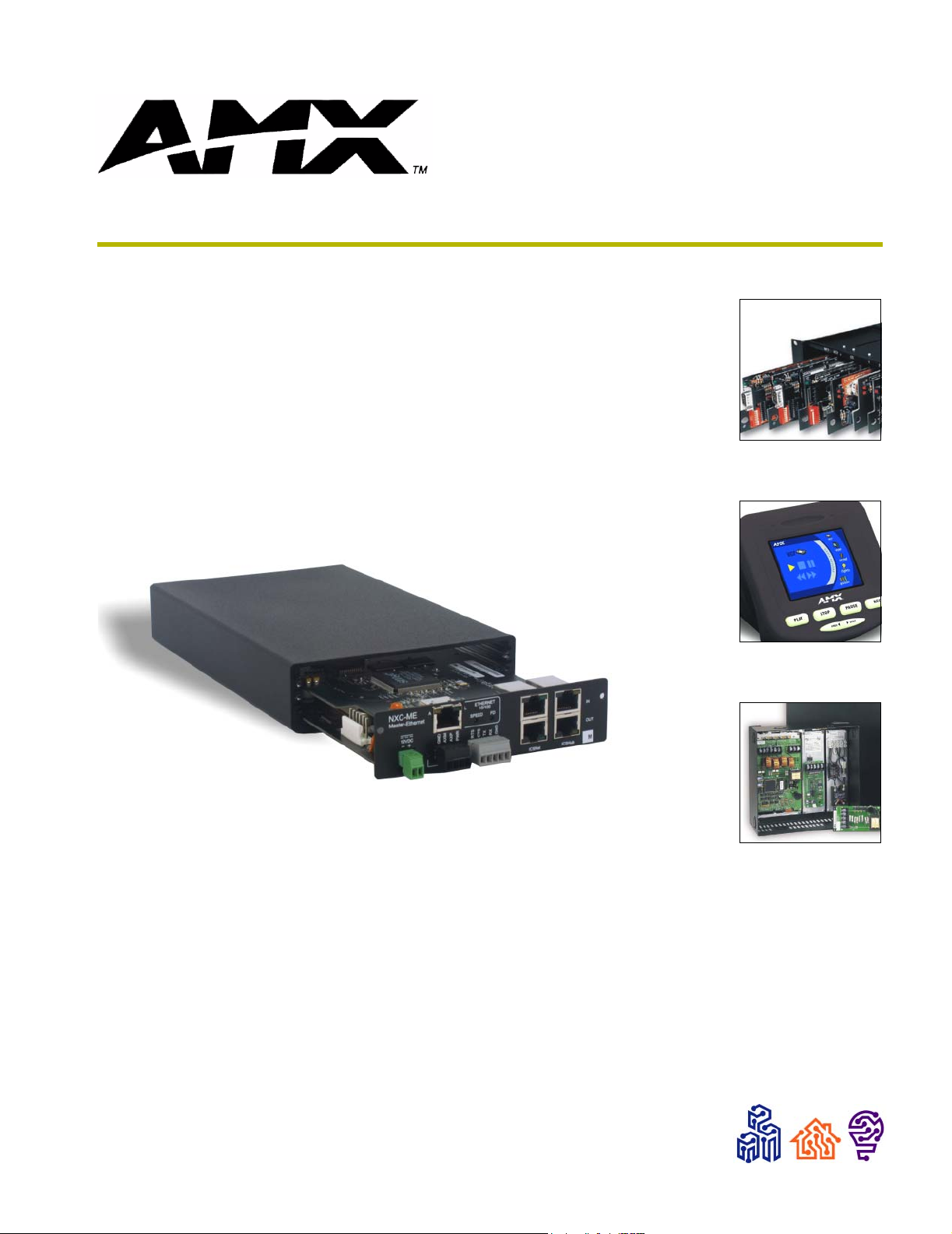
instruction manual
NetLinx Master Cards
and Modules
NXM-MHS, NXC-M/ME/MPE
NetLinx Central Controllers and Cards
Page 2
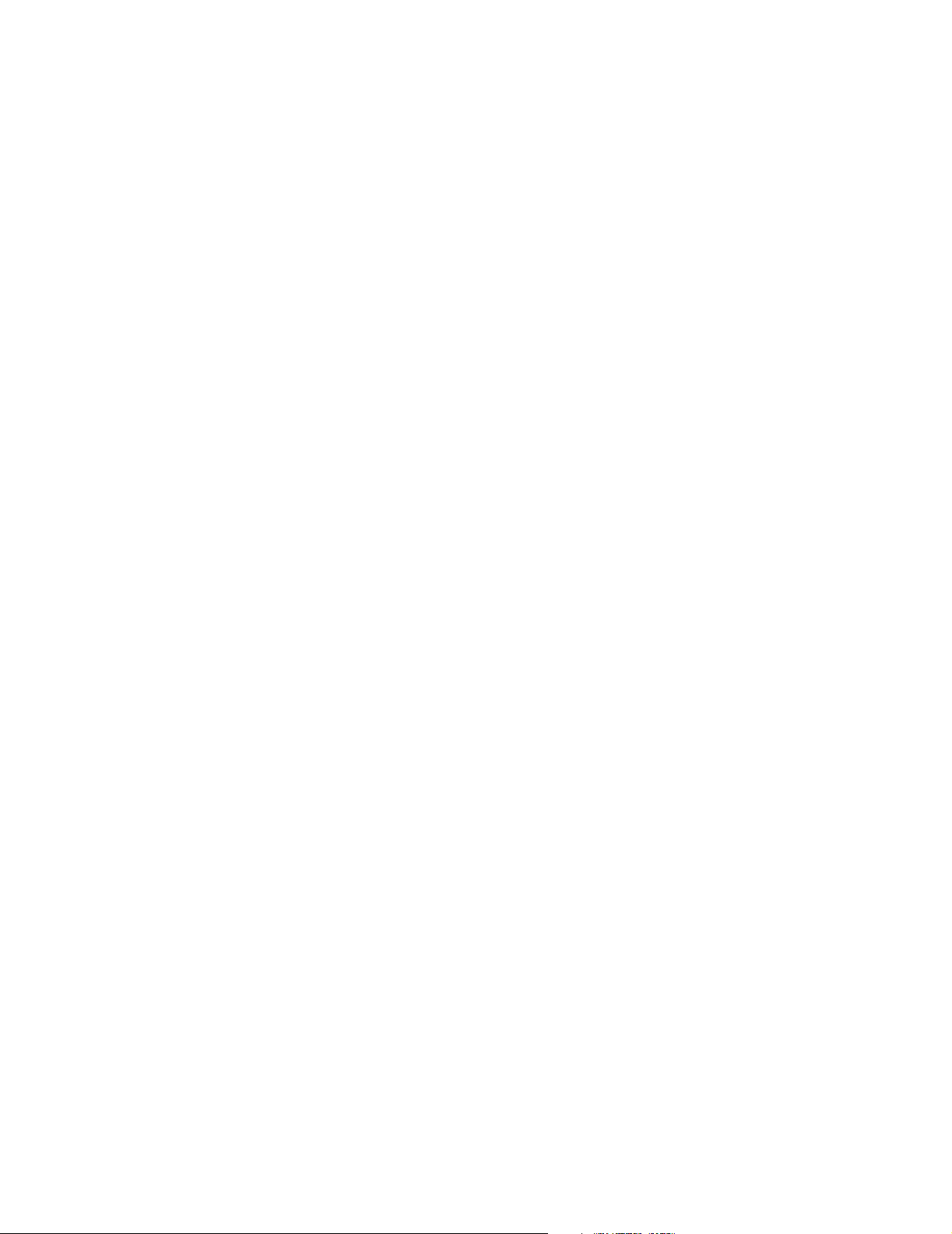
AMX Limited Warranty and Disclaimer
AMX Corporation warrants its products to be free of defects in material and workmanship under normal use for
three (3) years from the date of purchase from AMX Corporation, with the following exceptions:
• Electroluminescent and LCD Control Panels are warranted for three (3) years, except for the display and touch
overlay components that are warranted for a period of one (1) year.
• Disk drive mechanisms, pan/tilt heads, power supplies, MX Series products, and KC Series products are
warranted for a period of one (1) year.
• Unless otherwise specified, OEM and custom products are warranted for a period of one (1) year.
• Software is warranted for a period of ninety (90) days.
• Batteries and incandescent lamps are not covered under the warranty.
This warranty extends only to products purchased directly from AMX Corporation or an Authorized AMX Dealer.
AMX Corporation is not liable for any damages caused by its products or for the failure of its products to perform.
This includes any lost profits, lost savings, incidental damages, or consequential damages. AMX Corporation is not
liable for any claim made by a third party or by an AMX Dealer for a third party.
This limitation of liability applies whether damages are sought, or a claim is made, under this warranty or as a tort
claim (including negligence and strict product liability), a contract claim, or any other claim. This limitation of
liability cannot be waived or amended by any person. This limitation of liability will be effective even if AMX
Corporation or an authorized representative of AMX Corporation has been advised of the possibility of any such
damages. This limitation of liability, however, will not apply to claims for personal injury.
Some states do not allow a limitation of how long an implied warranty last. Some states do not allow the limitation or
exclusion of incidental or consequential damages for consumer products. In such states, the limitation or exclusion of
the Limited Warranty may not apply. This Limited Warranty gives the owner specific legal rights. The owner may
also have other rights that vary from state to state. The owner is advised to consult applicable state laws for full
determination of rights.
EXCEPT AS EXPRESSLY SET FORTH IN THIS WARRANTY, AMX CORPORATION MAKES NO
OTHER WARRANTIES, EXPRESSED OR IMPLIED, INCLUDING ANY IMPLIED WARRANTIES OF
MERCHANTABILITY OR FITNESS FOR A PARTICULAR PURPOSE. AMX CORPORATION
EXPRESSLY DISCLAIMS ALL WARRANTIES NOT STATED IN THIS LIMITED WARRANTY. ANY
IMPLIED WARRANTIES THAT MAY BE IMPOSED BY LAW ARE LIMITED TO THE TERMS OF THIS
LIMITED WARRANTY.
Page 3
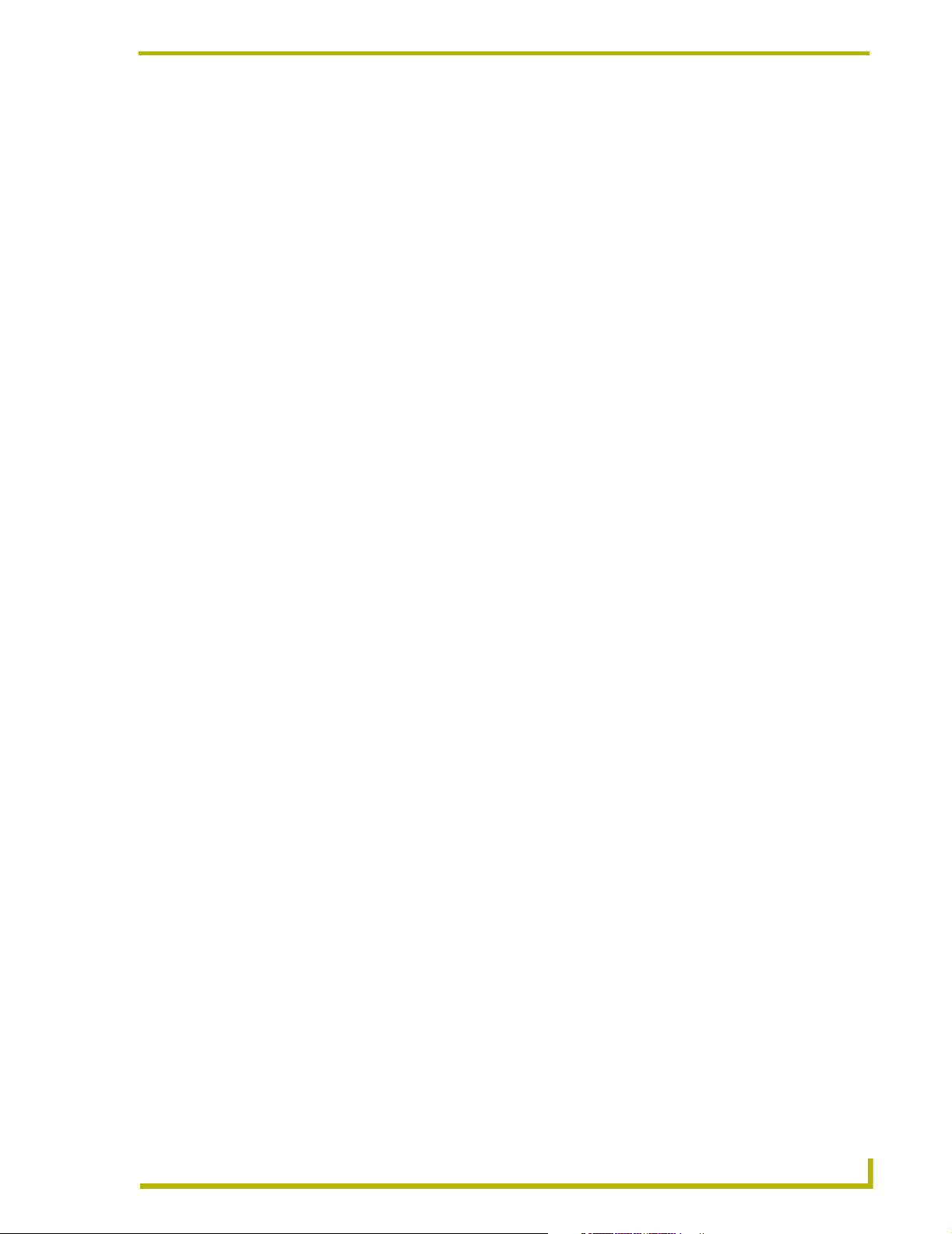
Table of Contents
Table of Contents
Product Information - NetLinx Modules .................................................................1
NXM-MHS (NXM Modules) ............................................................................................... 1
NXM-MHS specifications ......................................................................................................... 1
Program Port DIP switch - baud rate settings .......................................................................... 2
Program Port DIP switch - Program Run Disable (PRD) mode ............................................... 3
Setting the Program Port DIP Switch ....................................................................................... 3
Program Port Connections/Wiring............................................................................................ 4
DB-9 Program port (front panel)............................................................................................... 4
5-Pin Program port (rear panel) ............................................................................................... 4
Modes and front panel LED blink patterns ............................................................................... 5
Rear panel LEDs: ICSNet/ICSHub........................................................................................... 5
Rear panel LEDs: AXLink ........................................................................................................ 5
Rear panel LEDs: Ethernet (ME and MPE only) ...................................................................... 6
NXC-M Master Card ..................................................................................................7
Specifications .................................................................................................................... 7
Rear panel components ........................................................................................................... 8
Installing an (optional) NCP-E Ethernet Card.................................................................... 8
NXC-ME Master-Ethernet Card ..............................................................................11
Specifications .................................................................................................................. 11
Ethernet Ports used by the ME .............................................................................................. 12
Rear panel components ......................................................................................................... 12
NXC-MPE Master Port Expander Card ..................................................................13
Specifications ................................................................................................................. 13
Rear panel components ......................................................................................................... 14
SPE Port Connection/Wiring ........................................................................................... 14
SPE Cable pinout information ................................................................................................ 15
Installation and Wiring ...........................................................................................17
Mounting the Modules Into an Equipment Rack.............................................................. 17
Mounting the Master Cards in an NXF CardFrame or NXI.............................................. 17
Preparing/connecting captive wires ....................................................................................... 18
ICSNet RJ-45 Connections/Wiring .................................................................................. 18
ICSHub RJ-45 Connections/Wiring ................................................................................. 19
Ethernet 10/100 Base-T RJ-45 Connections/Wiring ....................................................... 19
Replacing the Lithium Batteries....................................................................................... 20
NetLinx Master Cards and Modules
i
Page 4
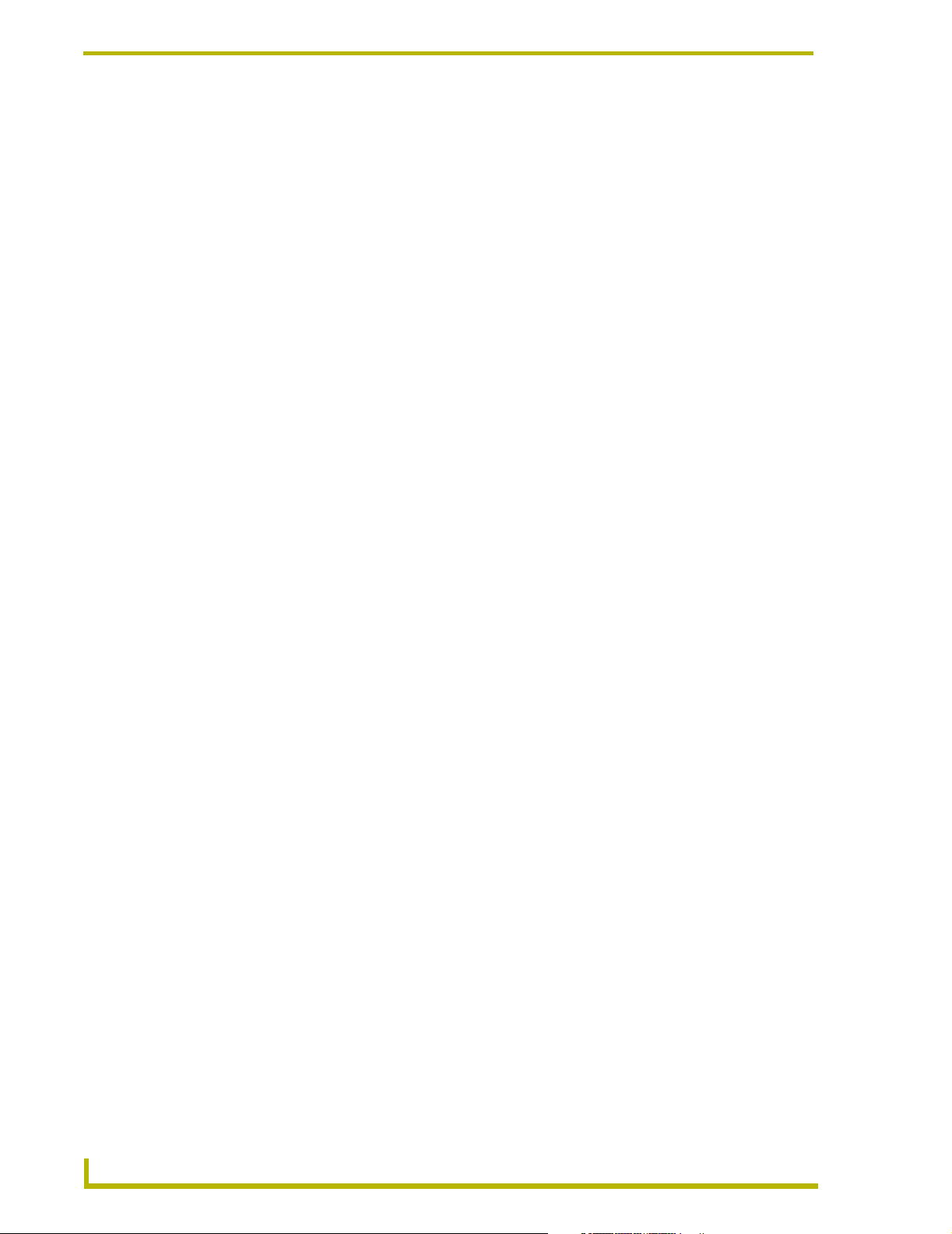
Table of Contents
Programming ..........................................................................................................21
Program Port Commands ............................................................................................... 21
ESC Pass Codes ............................................................................................................ 24
Notes on specific Telnet/Terminal clients........................................................................ 24
Windows client programs ....................................................................................................... 24
Linux Telnet client .................................................................................................................. 24
NetLinx Security .....................................................................................................25
NetLinx Security Features............................................................................................... 25
Security Terms Used in This Document.......................................................................... 25
User........................................................................................................................................ 25
Group ..................................................................................................................................... 25
User Name ............................................................................................................................. 26
Group Name........................................................................................................................... 26
Password ............................................................................................................................... 26
Access Rights ........................................................................................................................ 26
Directory Associations............................................................................................................ 26
Initial Setup (via Telnet or Terminal connection)............................................................. 27
Getting connected .................................................................................................................. 27
Accessing the Security configuration options......................................................................... 27
1) Set system security options for NetLinx master (Security Options Menu) ......................... 28
2) Display system security options for NetLinx master .......................................................... 29
3) Add user............................................................................................................................. 29
4) Edit User ............................................................................................................................ 30
Edit User Menu ...................................................................................................................... 30
Access Rights Menu .............................................................................................................. 31
5) Delete user......................................................................................................................... 32
6) Show the list of authorized users ....................................................................................... 32
7) Add Group.......................................................................................................................... 32
Edit Group Menu .................................................................................................................... 32
Edit Group Menu: Add directory association.......................................................................... 33
Edit Group menu: Delete directory association...................................................................... 33
Edit Group menu: List directory associations......................................................................... 34
Edit Group menu: Change Access Rights.............................................................................. 34
Edit Group menu: Display Access Rights .............................................................................. 34
8) Edit Group.......................................................................................................................... 34
9) Delete Group...................................................................................................................... 35
10) Show List of Authorized Groups ...................................................................................... 35
11) Set Telnet Timeout in seconds ........................................................................................ 35
12) Display Telnet Timeout in seconds .................................................................................. 35
13) Make changes permanent by saving to flash................................................................... 35
ii
NetLinx Master Cards and Modules
Page 5
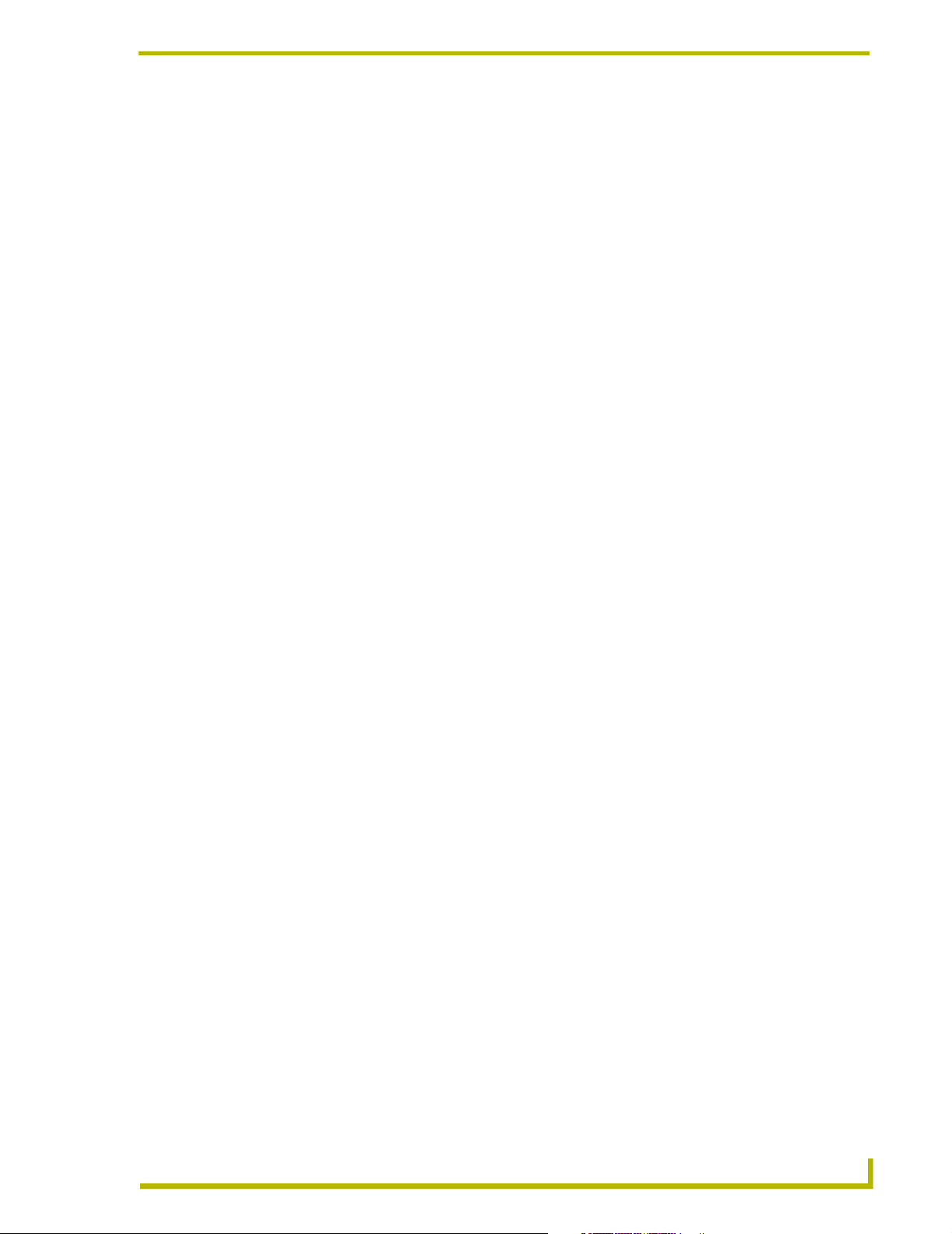
Table of Contents
Main Security Menu......................................................................................................... 36
Default Security Configuration......................................................................................... 37
Security Help menu................................................................................................................ 38
Logging Into a Session.................................................................................................... 39
Logout ............................................................................................................................. 40
Help Security.......................................................................................................................... 40
Setup Security........................................................................................................................ 40
NetLinx Master Cards and Modules
iii
Page 6
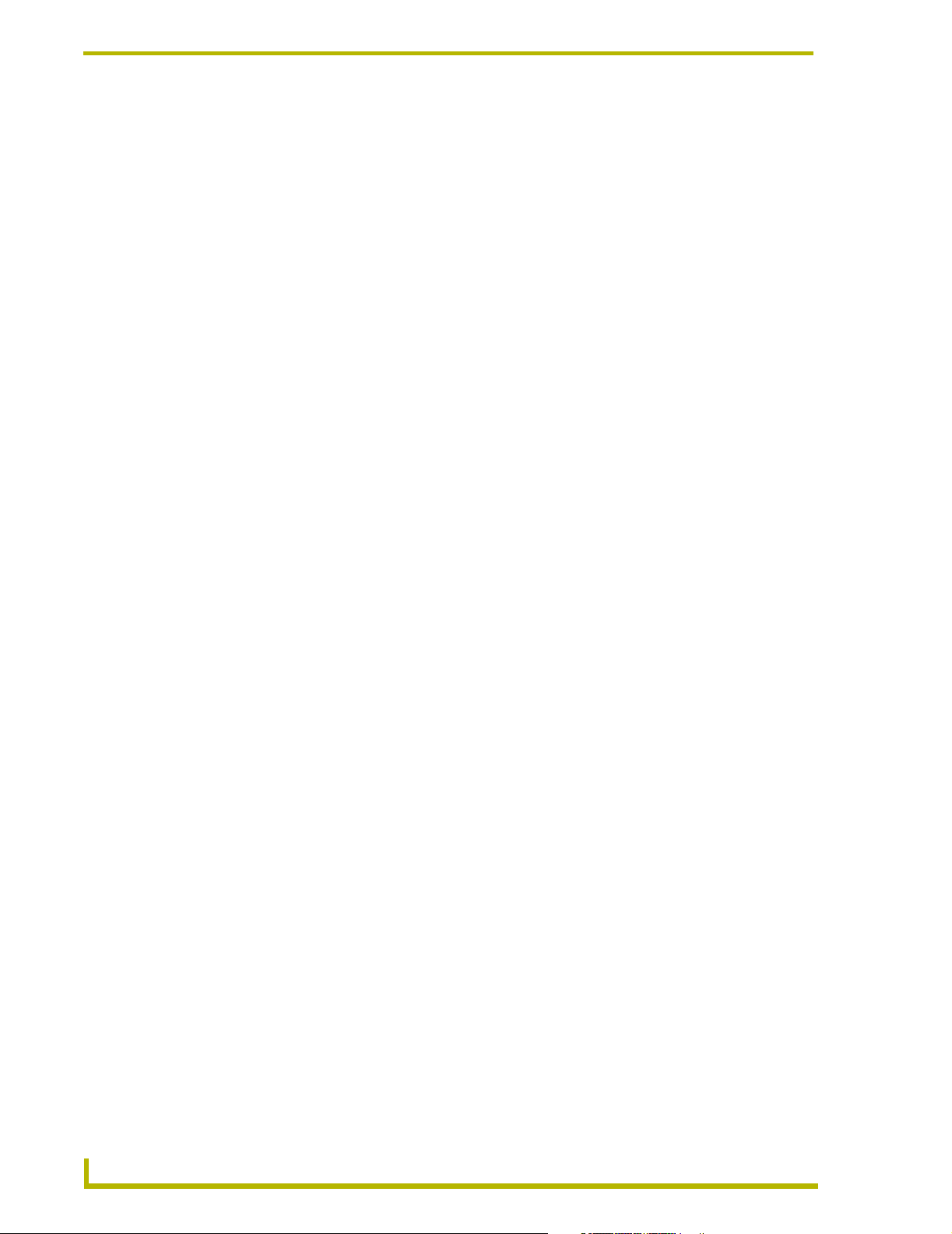
Table of Contents
iv
NetLinx Master Cards and Modules
Page 7
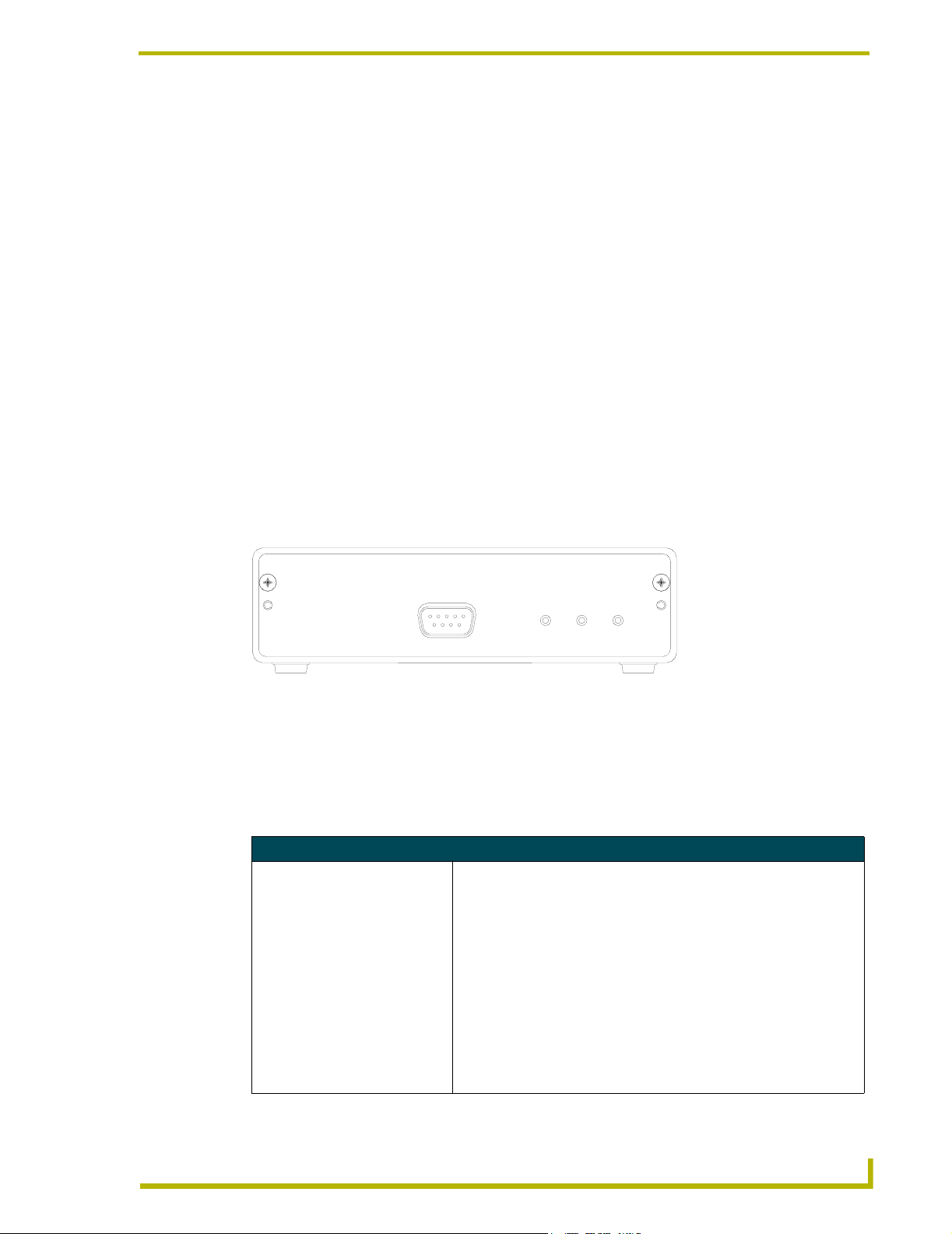
Product Information - NetLinx Modules
Product Information - NetLinx Modules
NetLinx Master Cards and Modules are the controllers for NetLinx Control Systems. The Master
Cards can be installed in the NetLinx CardFrame (NXF), the NetLinx Integrated Controller (NXI),
or a NetLinx Module (NXS-MHS) for stand-alone operation.
The NetLinx Master Cards/Modules covered in this document are:
• NXM-MHS NetLinx Master/Hub Module
• NXC-M Master Card
• NXC-ME Master-Ethernet Card
• NXC-MPE Master Port Expander Card
NXM-MHS (NXM Modules)
NXM-MHS Modules accomodate one NetLinx Master (or Hub) Card. Master Cards can also be
installed in an NXI (NetLinx Integrated Controller), or NXF (NetLinx CardFrame).
FIG. 1 shows the front panel of an NXM module. The front panels are always the same; the rear
panel components are different depending on the features of the Master Card installed.
STATUS OUTPUT INPUT
PROGRAM
FIG. 1 NXM-MHS (front)
MASTER
NXM-MHS specifications
The rear panel components described here are common to all Master Cards/Modules. Components
that are specific to a particular Master Card/Module are described in the Specifications section for
that card.
NXM-MHS Specifications
Front Panel Components:
Program port DB-9 (male) connector that supports RS-232 communications to your PC
Status LED Green LED blinks to indicate that the system is programmed and commu-
Output LED Red LED blinks when the Master Card transmits data, sets channels on
for system programming and diagnostics. You set the port's communication speed with the Baud Rate DIP switch. See the Program Port DIP
switch - baud rate settings section on page 2 for details.
There are Program ports located on the front and rear panels of the Master Cards for easy access. Because these ports share the same circuitry,
you should never use both ports at the same time. Doing so will result in
communication and/or programming errors.
nicating properly.
and off, sends data strings, etc.
NetLinx Master Cards and Modules
1
Page 8
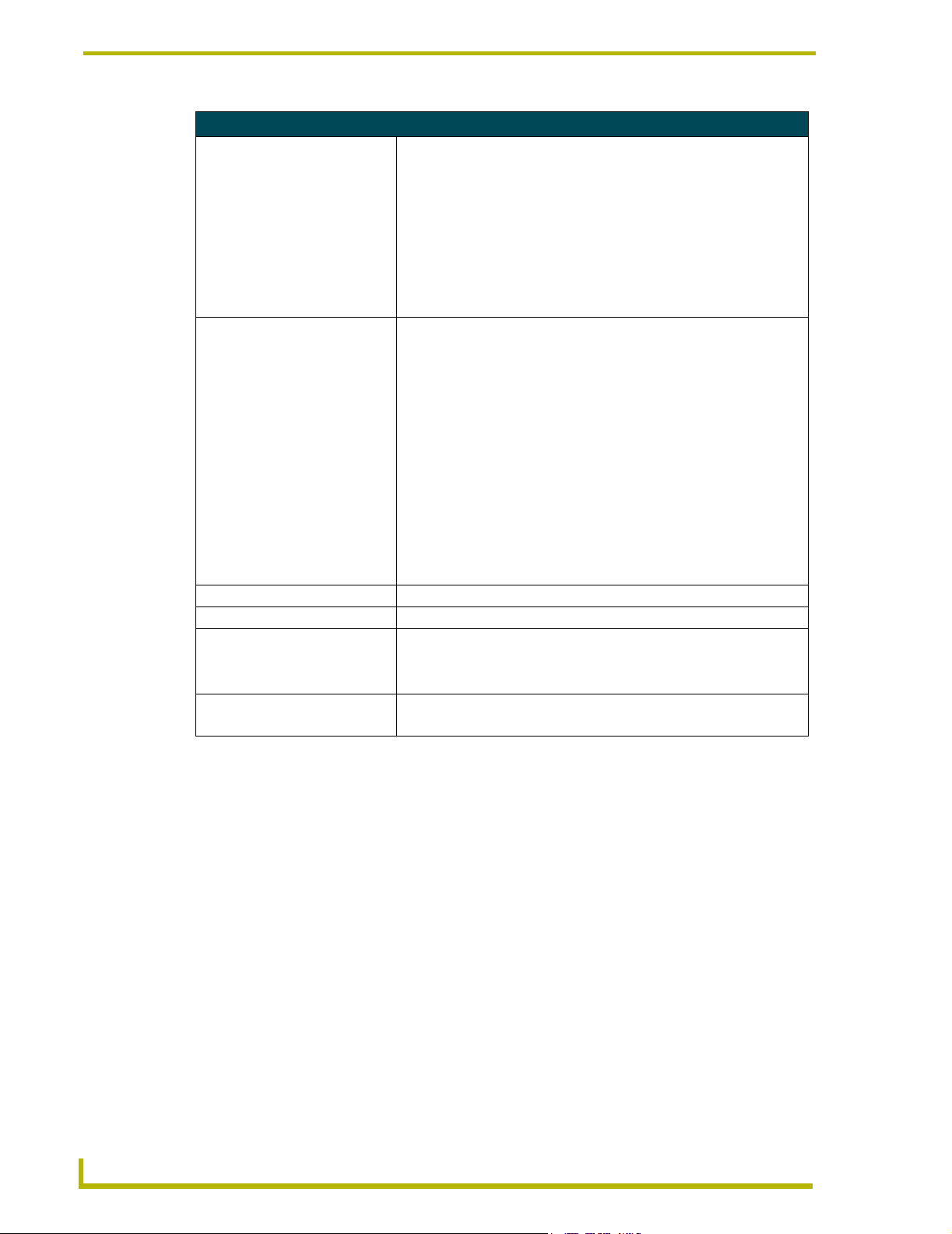
Product Information - NetLinx Modules
NXM-MHS Specifications (Cont.)
Front Panel Components Cont.):
Input LED Yellow LED blinks when the Master Card receives data from button
Front Panel LEDs blink patterns
Program Port DIP Switch 8-position DIP switch located behind the front panel for setting the baud
Rear Panel Components:
PWR connector 2-pin (male) green captive-wire connector for 12 VDC power supply
PROGRAM port 5-pin (male) gray connector for system programming and diagnostics.
ICSNet connectors Two RJ-45 connectors that provide power (500 mA) and data to external
ICSNet LEDs Green LEDs that light when sending/receiving data on that port.
ICSHub In/Out connectors Two RJ-45 connectors that provide data to other Hubs connected to the
ICSHub IN/OUT LEDs Yellow LEDs that light when sending/ receiving data on that port.
AXlink LED Green LED shows AXlink/NetLink data activity
Enclosure Metal with black matte finish
Front Faceplate Plastic gray with translucent viewing window
Dimensions (HWD):
Card(s) 1.5" x 5.0" x 8.8" (45 mm x 127 mm x 224 mm)
Module 5.0" x 4.8" x 8.5" (127 mm x 121.9 mm x 215.9 mm)
Optional accessories • 12 VDC power supply (PSN 6.5, PSN 2.8)
pushes, strings, commands, channel levels, etc.
These LEDs also display special blink patterns when a mode is activated.
See the Modes and front panel LED blink patterns section on page 5 for
details.
rate for the Program port. The baud rate settings are 9600, 38,400
(default), 57,600 and 115,200 (bps). See the Program Port DIP switch -
baud rate settings section on page 2 for details.
There is a Program port located on the front and rear of the Master Cards
for easy access. Because these ports share the same circuitry, you
should never use both ports at the same time. Doing so will result in communication and/or programming errors.
ICSNet devices
Master Card
• AC-RK Accessory Rack Kit (Module)
Program Port DIP switch - baud rate settings
The Program Port DIP switch is located at the front of the Master Cards. For Modules, you must
remove the front panel to access the DIP Switch.
Use this DIP switch to set the baud rate for the Program Port, according to the settings shown in the
following table. Make sure the baud rate you set matches the baud rate on your PC's COM port
before programming the Master Card. By default, the baud rate is set to 38,400 (bps). Note the
orientation of the DIP Switch and the ON position label.
2
NetLinx Master Cards and Modules
Page 9
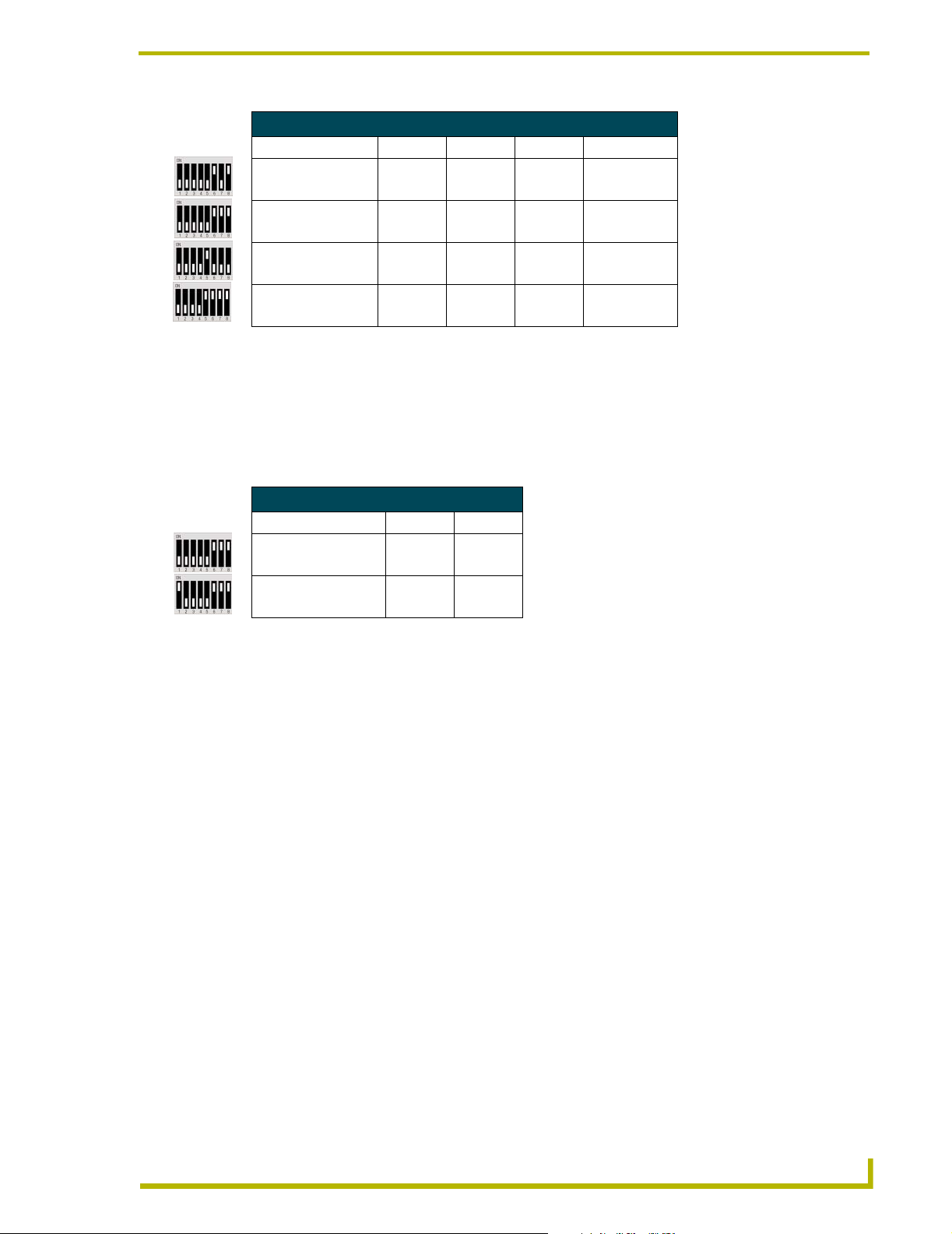
Product Information - NetLinx Modules
Baud Rate Settings
Baud Rate Position 5 Position 6 Position 7 Position 8
9600 bps OFF ON OFF ON
38,400 bps (default) OFF ON ON ON
57,600 bps ON OFF OFF OFF
115,200 bps ON ON ON ON
DIP switch positions 3 and 4 are reserved for future features and should always be set to the Off
(down) position.
Program Port DIP switch - Program Run Disable (PRD) mode
You can also use the Program Port DIP switch to set the Master Card to Program Run Disable
(PRD) mode according to the settings listed in the table below:
PRD Mode Settings
PRD Mode Position 1 Position 2
Normal mode (default) OFF OFF
PRD Mode ON OFF
PRD mode prevents the NetLinx program stored in the Master Card from running when you power
up the Master Card. PRD mode should only be used when you suspect the resident NetLinx
program is causing inadvertent communication and/or control problems. If necessary, place the
Master Card in PRD mode and use the NetLinx Studio program to resolve the communication and/
or control problems with the resident NetLinx program. Then, download the new NetLinx program
and try again.
Setting the Program Port DIP Switch
1. Disconnect the power supply from the 2-pin PWR (green) connector on the Master Card.
2. Remove the front faceplate and mounting screws (four) from the Master Card's front panel.
Then, locate the Program Port DIP switch (to the left of the Program port).
3. Set DIP switch positions according to the information listed in the Baud Rate Settings and
PRD Mode Settings tables above.
4. Replace the front panel and faceplate back onto the Master Card and reconnect the 12 VDC
power supply to the 2-pin PWR connector.
NetLinx Master Cards and Modules
3
Page 10
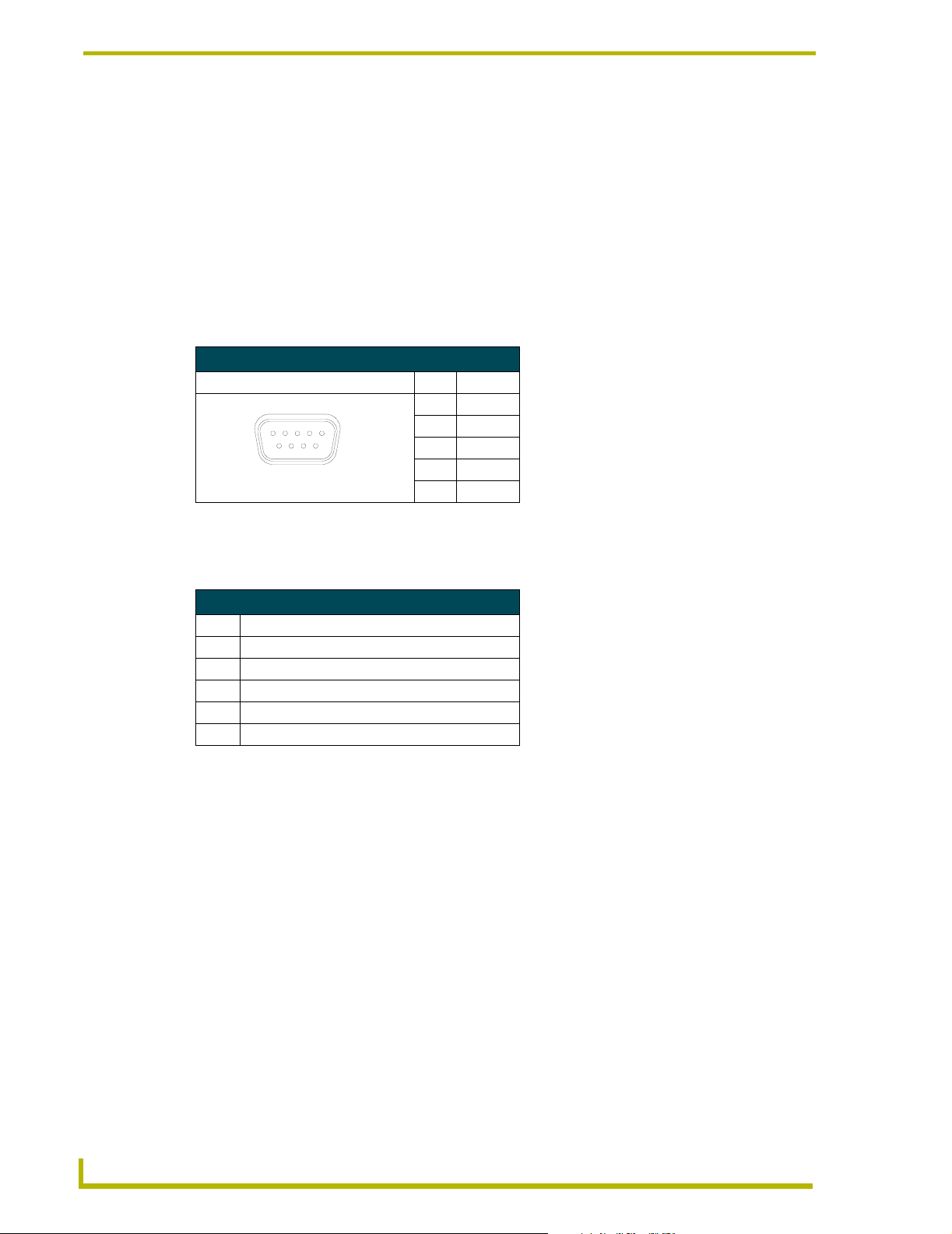
Product Information - NetLinx Modules
Program Port Connections/Wiring
Master Cards are equipped with two Program ports. One is located on the front panel and the other
is on the rear for easy access. The port on the front panel is a DB-9 (male) connector, and the rear
port is a 5-pin (male) connector. Use a Programming cable to connect the Program port to your PC's
COM port to communicate with the Master Card. Then, you can download NetLinx programs to
the Master Card with the NetLinx Studio software program. Refer to the NetLinx Studio instruction
manual for programming instructions.
DB-9 Program port (front panel)
The following table shows the front panel DB-9 Program port connector, pinouts, and signals.
DB-9 Program Port, Pinouts, and Signals
DB-9 Program Port Connector Pin Signal
12345
6789
solder side
2RX
3TX
5GND
7RTS
8CTS
5-Pin Program port (rear panel)
The table below lists the pinouts and signals for the rear panel Program port connector.
5-Pin Program Port Pinouts and Signals
Pin Signal
1GND
2RX
3TX
4CTS
5RTS
4
NetLinx Master Cards and Modules
Page 11
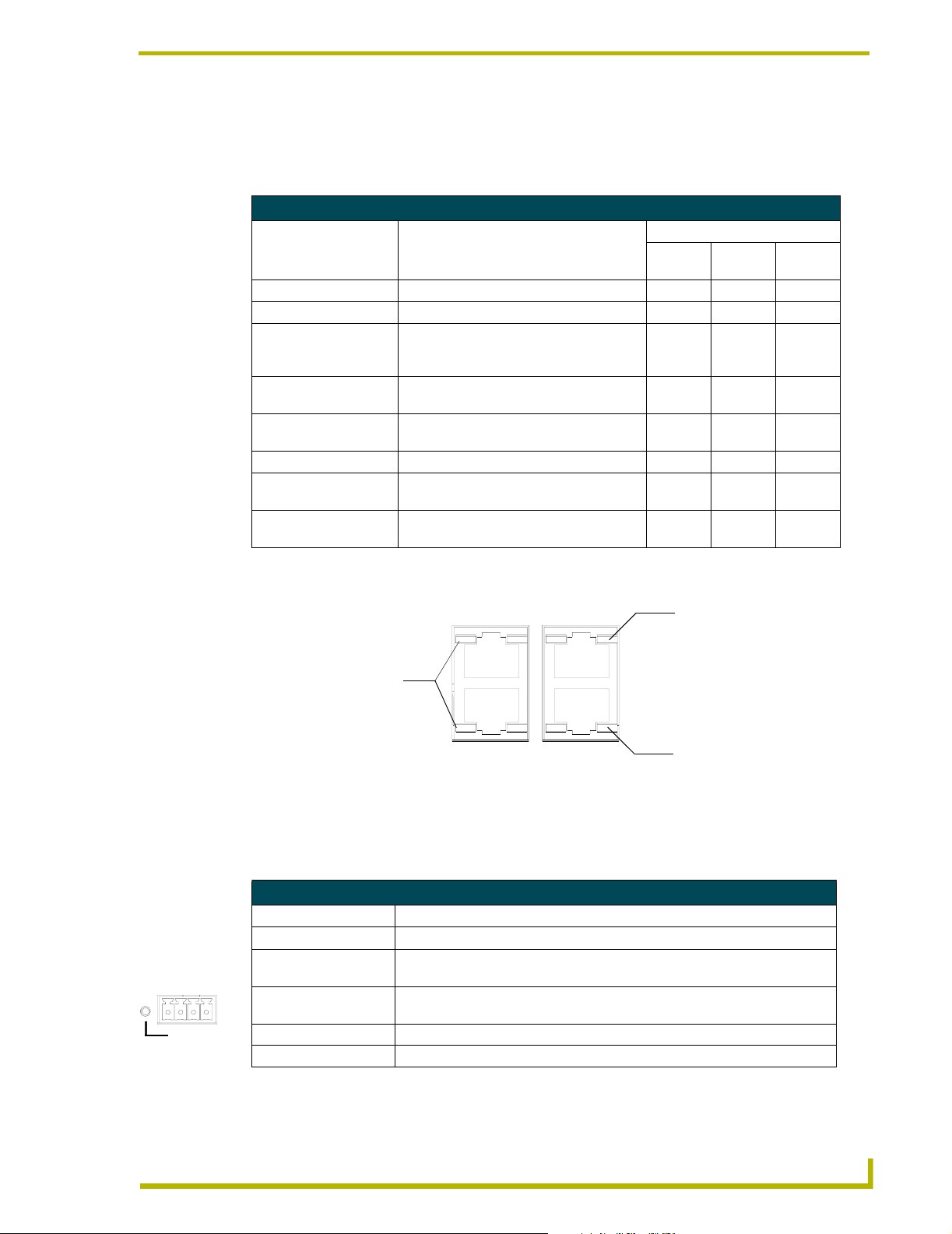
Product Information - NetLinx Modules
ICSHub IN LED (yellow)
Modes and front panel LED blink patterns
The following table lists the modes for the Master Cards/Modules and blink patterns for the front
panel LEDs for each mode.
Modes and LED Blink Patterns
LEDs and Blink Patterns
Mode Description
(green)
OK Master is functioning properly 1 Blink Normal Normal
Boot Master is rebooting. On On On
STATUS
Missing device(s) Master detects one or more devices
2 Blinks Normal Normal
defined in the NetLinx program that are not
present or connected to the bus.
AXlink bus failure Master detects a communication failure on
3 Blinks Normal Normal
the AXlink bus.
Contacting DHCP server Master is contacting a DHCP server for IP
configuration information.
Unknown DHCP server Master could not find the DHCP server. Fast Blink Off Off
Downloading program/
firmware
Downloading a program to the Master
Card's on-board flash memory.
Fast Blink Fast Blink Fast Blink
No program running There is no program loaded, or the pro-
gram is disabled.
OUTPUT
(red)
INPUT
(yellow)
On Off Fast Blink
On Normal Normal
GND
AXlink
Rear panel LEDs: ICSNet/ICSHub
:
lights to indicate data
input activity on this port.
ICSNet LED (green): lights
IN
to indicate data output
activity on this port.
ICSNet
ICSHub
OUT
ICSHub OUT LED (yellow):
lights to indicate data input
activity on this port.
FIG. 2 Layouts of the ICSNet, ICSHub and Ethernet LEDs
Rear panel LEDs: AXLink
AXLink LED Blink Patterns
Blink Pattern Description
Off No power or the controller is not functioning properly.
1 blink per second Normal operation. Device numbers match the programmed device numbers in
AXM
AXP
PWR
2 blinks per second Device numbers do not match the Axcess program, a device is not present, or
3 blinks per second AXlink bus error. Check all AXlink bus connections.
Full on Axcess program is not present and there is no AXlink activity.
the Axcess program.
a device is not set to the right number.
NetLinx Master Cards and Modules
5
Page 12
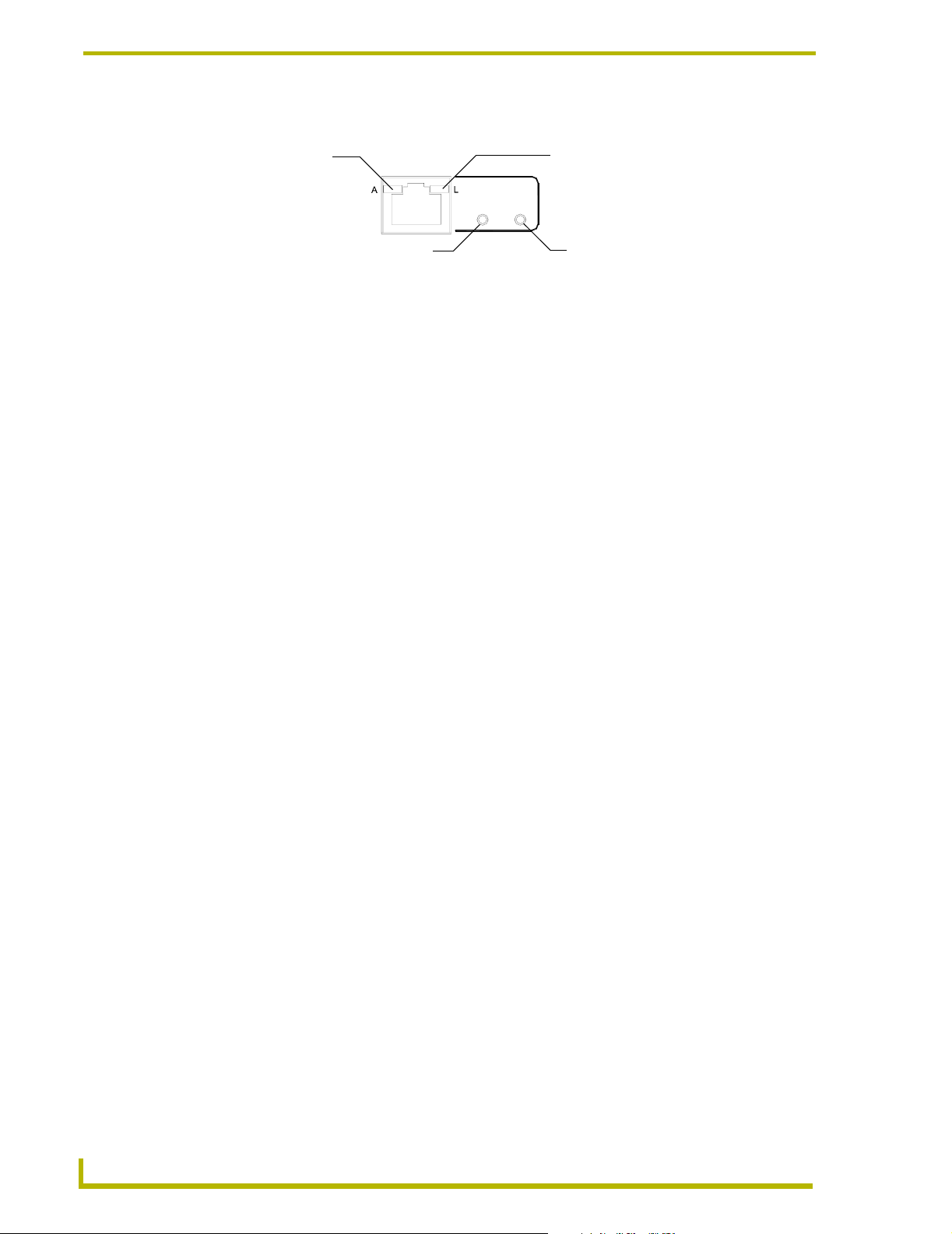
Product Information - NetLinx Modules
Rear panel LEDs: Ethernet (ME and MPE only)
A - Activity LED (yellow)
blinks when receiving
Ethernet data packets.
ETHERNET
10/100
SPEED
FD
Speed LED (green)
lights when transmitting data at
100 Mbps, and is off when
transmitting at 10 Mbps.
FIG. 3 Layout of the Ethernet LEDs (NXC-ME and NXC-MPE only)
L - Link LED (green) lights when
the Ethernet cables are connected
and terminated correctly.
FD - Full Duplex LED (green)
lights when running in full duplex
mode, and is off when running
half duplex mode.
6
NetLinx Master Cards and Modules
Page 13
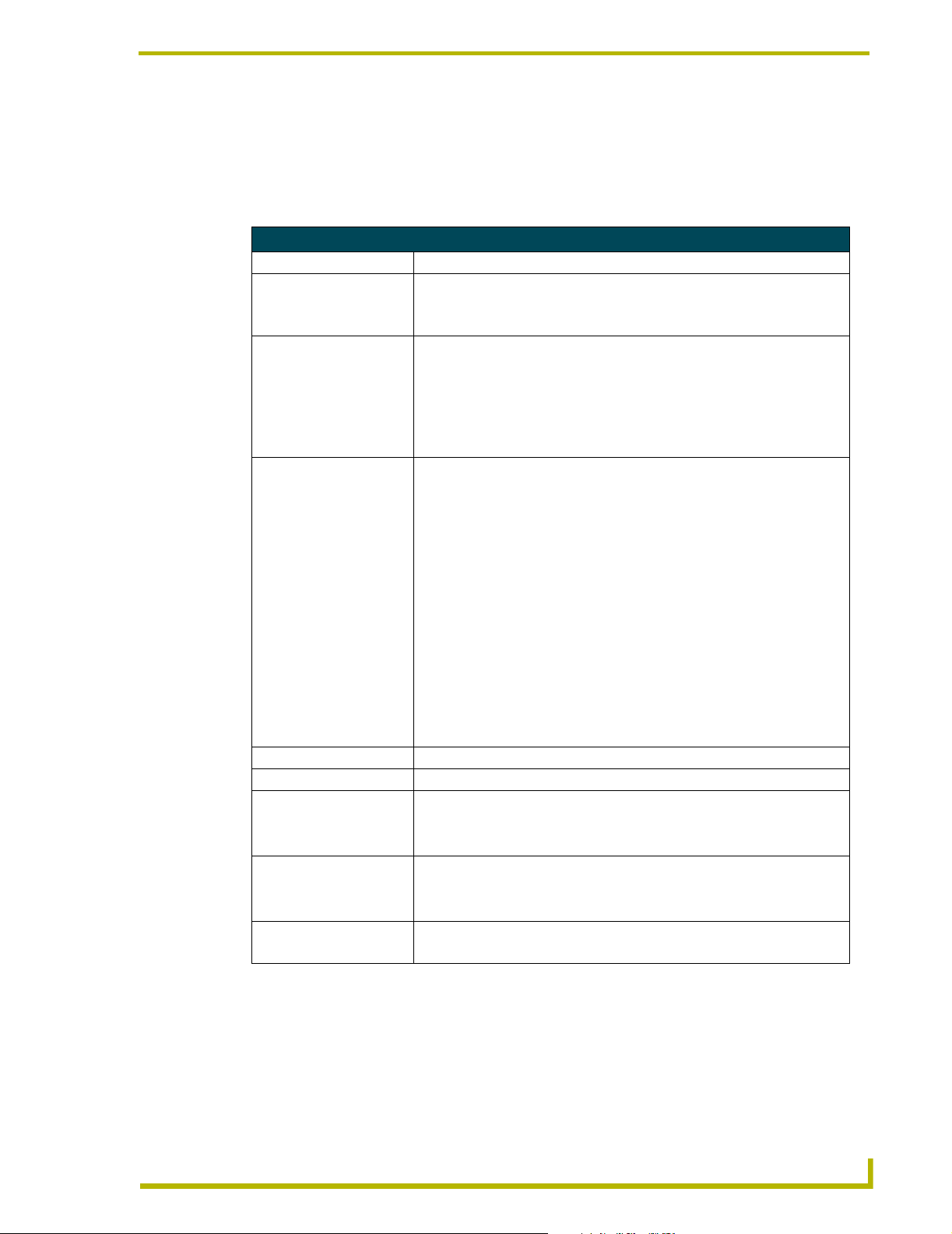
NXC-M Master Card
Specifications
NXC-M Master Card Specifications
Power Requirements 260 mA @ 12 VDC
Memory • Disk on chip (Non-volatile): 8 MB (upgradeable to 32 MB)
• SDRAM (Volatile): 16 MB
• NVS (Non-volatile): 1 MB
Front Panel Components:
Connector Program port - DB-9 (male) connector for system programming and diagnos-
tics
LED indicators • Status - Green LED shows AXlink/NetLink data activity.
• Output - Red LED shows data output activity.
• Input - Yellow LED shows data input activity.
Rear Panel Components
LED indicators • AXlink - Green LED blinks to show AXlink data activity.
• ICSNet - Green LEDs that light when sending/receiving data.
• ICSHub IN/OUT - Yellow LEDs that light when sending/ receiving data.
Connectors • PWR - 2-pin (male) green captive-wire connector for 12 VDC power.
• AXlink - Black 4-pin (male) captive-wire connector that provides data and
power to external control devices.
Power rating = 6 A max; actual load depends on connected power supply.
• PROGRAM port - 5-pin (male) gray connector for system programming and
diagnostics.
• ICSNet - Two RJ-45 connectors that provide power and data to external
ICSNet devices.
Power rating = 500 mA.
• ICSHub IN/OUT - Two RJ-45 connectors that provide data to other Hubs
connected to the Master Card.
Enclosure Metal with black matte finish.
Front Faceplate Plastic gray with translucent viewing window.
Dimensions (HWD):
Card(s) 0.5" x 4.8" x 8.5" (127 mm x 121.9 mm x 215.9 mm)
Module 1.5" x 5.0" x 8.8" (45 mm x 127 mm x 224 mm)
Weight:
Card only 11.2 oz (317.51 g)
With module 12.8 oz (362.87 g)
Optional accessories • 12 VDC power supply (PSN 6.5, PSN 2.8)
• AC-RK Accessory Rack Kit (Module)
NXC-M Master Card
NetLinx Master Cards and Modules
7
Page 14
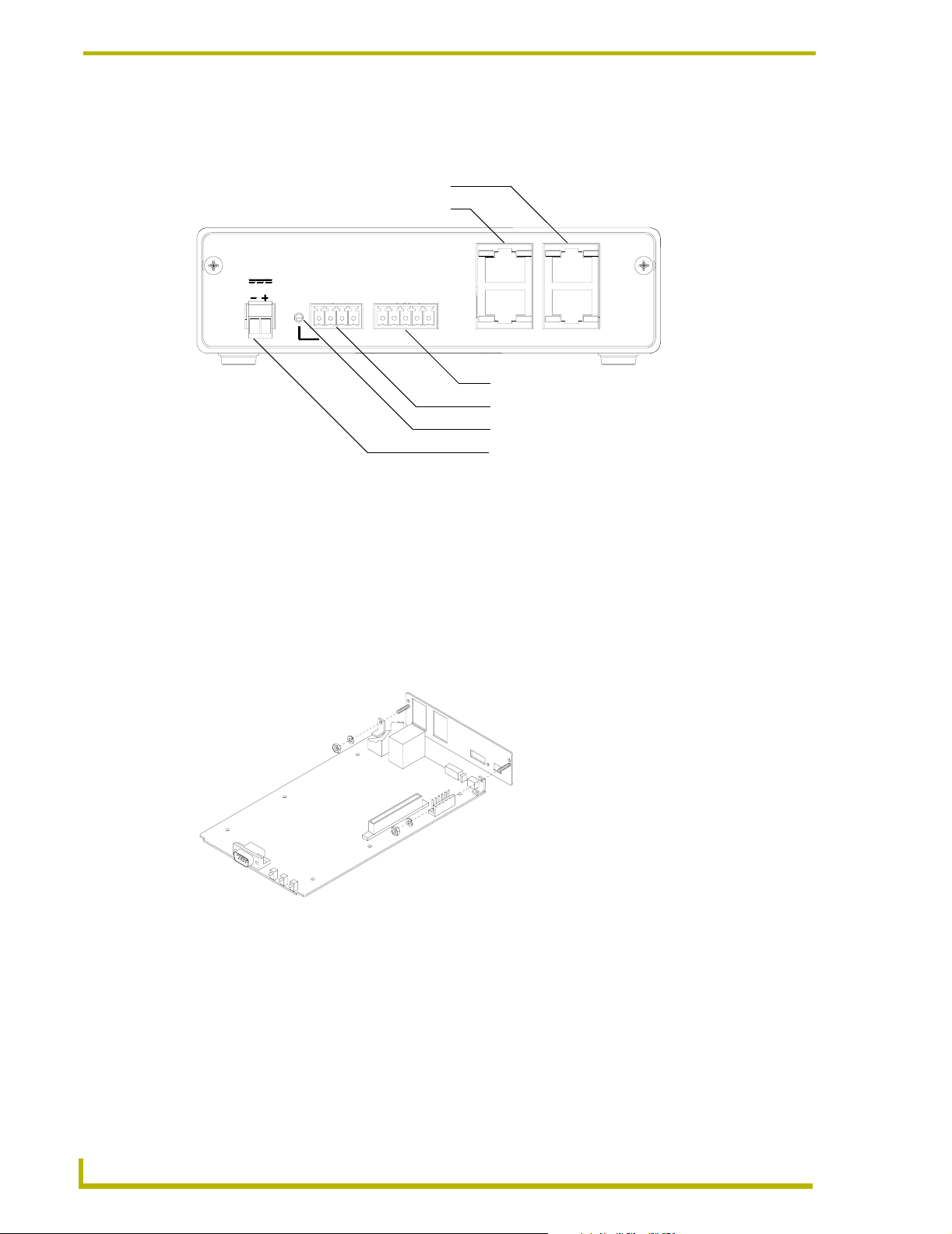
NXC-M Master Card
Rear panel components
FIG. 4 shows the rear panel components of the NXM-M Master Card.
ICSHub IN/OUT connectors/LEDs
ICSNet connectors/LEDs
NXC-M
Master
12VDC
AXM
AXP
GND
PWR
TX
GND
RX
CTS
RTS
IN
OUT
PWR
AXlink
PROGRAM
ICSNet
ICSHub
PROGRAM port connector
AXLink connector
AXLink status LED (green)
12 VDC power supply connector
FIG. 4 NXM-M Master Card (shown mounted in a NXS-MHS Module - rear view)
Installing an (optional) NCP-E Ethernet Card
The NXC-M Master Card has an expansion slot (port card connector) that allows you to mount an
NCP-E Ethernet port card as a daughter board. Installing an NCP-E upgrades the NXC-M to an
NXC-ME Master/Ethernet card.
To mount the optional NCP-E port card to the NXC-M:
1. Remove the existing rear plate from the NXC-M, as shown in FIG. 5.
NXC-M
FIG. 5 Removing the existing rear plate
2. Install the new rear plate (included with the NCP-E), as shown in FIG. 6.
8
NetLinx Master Cards and Modules
Page 15
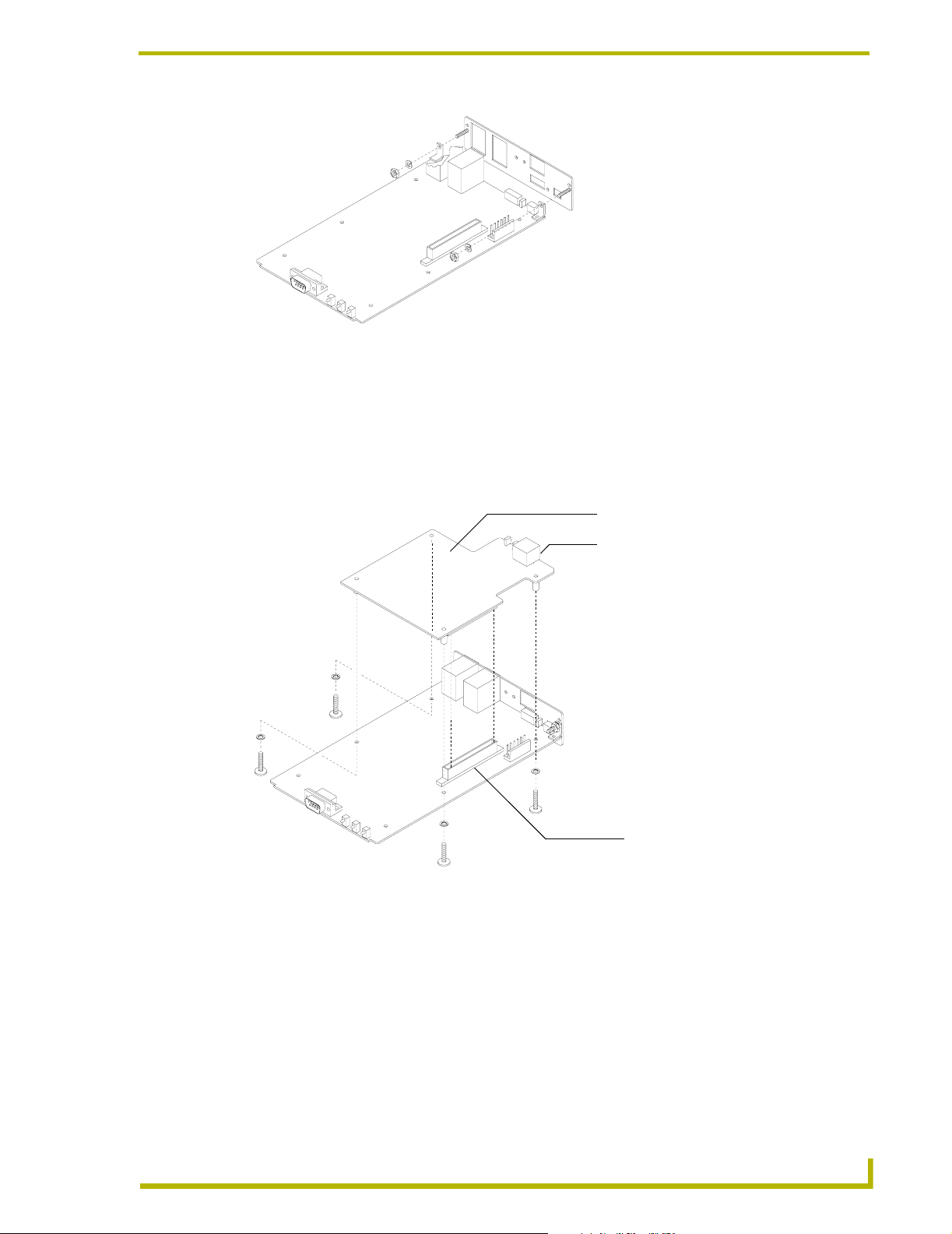
FIG. 6 Installing the new rear plate
3. Mount the NCP-E to the NXC-M, as shown in FIG. 7.
a. Lower the rear edge (with the Ethernet connector and LEDs) of the NCP-E first.
b. Align the connector with the opening in the rear plate.
c. Lower the other end of the NCP-E, mating the connectors on both cards.
NXC-M Master Card
NCP-E Ethernet Port Card
Ethernet connector housing
Port Card connector
FIG. 7 Installing the NCP-E Ethernet Card
4. Tighten the four screws (included) to secure the Ethernet port card to the NXC-M.
NetLinx Master Cards and Modules
9
Page 16

NXC-M Master Card
10
NetLinx Master Cards and Modules
Page 17

NXC-ME Master-Ethernet Card
The NXM-ME Master-Ethernet Card is a NetLinx Master Card with a 10/100 Base-T TCP/IP
Ethernet connection.
Specifications
NXC-ME Specifications
Power Requirements 400 mA @ 12 VDC
Memory • Disk on chip (Non-volatile): 8 MB (upgradeable to 32 MB)
• SDRAM (Volatile): 16 MB
• NVS (Non-volatile): 1 MB
LEDs:
AXlink Green LED blinks to show AXlink data activity.
Ethernet 10/100 LEDs that show communication activity, connections, speeds, and mode information:
• A-activity - Yellow LED blinks when receiving Ethernet data packets.
• L-link - Green LED lights when the Ethernet cables are connected and terminated
correctly.
• Speed - Green LED lights when transmitting data at 100 Mbps, and is off when
transmitting at 10 Mbps.
• FD-full duplex - Green LED lights when running in full duplex mode, and is off when
running half duplex mode.
ICSNet Green LED lights when sending/receiving data.
ICSHub IN/OUT Yellow LED lights when sending/receiving data.
Connectors:
PWR 2-pin (male) green captive-wire connector for 12 VDC power supply.
Ethernet 10/100 RJ-45 Ethernet 10/100 connector. The Ethernet Port automatically negotiates the con-
nection speed (10 Mbps or 100 Mbps) and whether to use half duplex or full duplex
mode.
AXlink Black 4-pin (male) captive-wire connector that provides data and power to external con-
trol devices.
• Power rating = 6 A max; actual load depends on connected power supply.
PROGRAM port 5-pin (male) gray connector for system programming and diagnostics.
ICSNet Two RJ-45 connectors that provide power and data to external ICSNet devices.
• Power rating = 500 mA.
ICSHub In/Out Two RJ-45 connectors that provide data to other Hubs connected to the Master Card.
Enclosure: Metal with black matte finish.
Front Faceplate: Plastic gray with translucent viewing window.
Dimensions (HWD):
Card(s) 0.5" x 4.8" x 8.5" (127 mm x 121.9 mm x 215.9 mm)
Module 1.5" x 5.0" x 8.8" (45 mm x 127 mm x 224 mm)
Weight:
Card only 11.2 oz (317.51 g)
With module 12.8 oz (362.87 g)
Optional accessories • 12 VDC power supply (PSN 6.5, PSN 2.8)
• AC-RK Accessory Rack Kit (Module)
NXC-ME Master-Ethernet Card
NetLinx Master Cards and Modules
11
Page 18

NXC-ME Master-Ethernet Card
Ethernet Ports used by the ME
Ethernet Ports used by the ME
Port Type Description Standard Port #
• ICSP Peer-to-peer protocol used for both master-to-master and
master-to-device communications.
For maximum flexibility, the NetLinx master can be configured
to utilize a different port than 1319 or disable ICSP over
Ethernet completely from either Telnet or the Program Port
located on the NetLinx master itself.
• PING PONG You must be able to PING an NXC-ME to be able to connect
to it over a network.
• Telnet The NetLinx telnet server provides a mechanism to configure
and diagnose a NetLinx system.
For maximum flexibility, the NetLinx master can be configured
to utilize a different port than 23 or disable Telnet completely
from either Telnet or the Program Port located on the NetLinx
master itself. Once disabled, the only way to enable Telnet
again is from the NetLinx master’s program port.
• HTTP The master has a built-in web server that complies with the
HTTP 1.0 specification and supports all of the required features of HTTP v1.1.
• FTP The NXC-ME has a built-in FTP server that conforms to
RFC959.
• Internet Inside The Internet Inside feature of the NetLinx master uses, by
default, port 10500 for the XML based communication protocol. This port is connected to the client web browser’s JVM
when Internet Inside control pages are retrieved from the
NetLinx master’s web server.
For maximum flexibility, the NetLinx master can be configured
to utilize a different port than 10500 or to disable Internet
Inside completely.
1319 (UDP/TCP)
3010
23 (TCP)
80 (TCP)
21/20 (TCP)
10500 (TCP)
Rear panel components
FIG. 8 shows the rear panel components of the NXC-ME Master-Ethernet Card.
Ethernet 10/100 connector
Ethernet 10/100 LEDs
ICSNet connectors/LEDs
ICSHub IN/OUT
NXC-ME
Master -Ethernet
12VDC
PWR
GND
AXlink
AXM
ETHERNET
10/100
SPEED
FD
AXP
PWR
CTS
RTS
PROGRAM
TX
GND
RX
ICSNet
ICSHub
IN
OUT
PROGRAM port connector
AXLink connector
AXLink status LED (green)
12 VDC power supply connector
FIG. 8 NXC-ME Master and Ethernet Card (shown mounted in a NXS-MHS Module - rear view)
connectors/LEDs
12
NetLinx Master Cards and Modules
Page 19

NXC-MPE Master Port Expander Card
NXC-MPE Master Port Expander Card
The NXC-MPE Master Port Expander Card shares the features and functionality of the NXC-ME,
but with an RJ-11 SPE (Server Port Expander) connector instead of a 4-pin AXlink connector. The
SPE port allows you to use the NXC-MPE in conjunction with an AXB-SPE (Server Port
Expander) to control up to 12 additional AXlink bus lines of up to 3,000 feet (914.4 meters) in
distance each.
Specifications
NXC-MPE Specifications
Power Requirements 1.55 A @ 12 VDC
Memory • Disk on chip (Non-volatile): 8 MB (upgradeable to 32 MB)
• SDRAM (Volatile): 16 MB
• NVS (Non-volatile): 1 MB
LEDs:
AXlink (green) Lights to show AXlink data activity
ICSNet (green) Lights when sending/receiving data
ICSHub IN/OUT (yellow) Lights when sending/receiving data
Connectors:
PWR 2-pin (male) green captive-wire connector for 12 VDC power supply.
Ethernet 10/100 RJ-45 Ethernet 10/100 connector. The Ethernet Port automatically negotiates the
Expansion OUT RJ11 connector connects to an AXB-SPE Server Port Expander.
PROGRAM port 5-pin (male) gray connector for system programming and diagnostics.
ICSNet Two RJ-45 connectors that provide power and data to external ICSNet devices.
ICSHub IN/OUT Two RJ-45 connectors that provide data to other Hubs connected to the Master
Enclosure Metal with black matte finish.
Front Faceplate Plastic gray with translucent viewing window.
Dimensions (HWD):
Card(s) 0.5" x 4.8" x 8.5" (127 mm x 121.9 mm x 215.9 mm)
Module 1.5" x 5.0" x 8.8" (45 mm x 127 mm x 224 mm)
Weight:
Card only 11.2 oz (317.51 g)
With module 12.8 oz (362.87 g)
Optional accessories • 12 VDC power supply (PSN 6.5, PSN 2.8)
connection speed (10 Mbps or 100 Mbps) and whether to use half duplex or full
duplex mode.
• Power rating = 500 mA.
Card.
• AC-RK Accessory Rack Kit (Module)
NetLinx Master Cards and Modules
13
Page 20

NXC-MPE Master Port Expander Card
Rear panel components
FIG. 9 shows the rear panel components NXC-MPE Master Port Expander Card.
Ethernet 10/100 LEDs
Ethernet 10/100 connector
ICSNet connectors/LEDs
ICSHub In/Out connectors/LEDs
NXC-MPE
Master-E thernet
12VDC
PWR
AXlink
EXPANSION OUT
ETHERNET
10/100
SPEED FD
TX
CTS
RTS
PROGRAM
IN
GND
RX
ICSNet
OUT
ICSHub
PROGRAM port connector
Expansion port connector (RJ-11)
12 VDC power supply connector
FIG. 9 NXC-MPE Card (shown mounted in a NXS-MHS Module - rear view)
SPE Port Connection/Wiring
Use an RJ-11 cable (6" max. length) to connect the NXC-MPE to an AXB-SPE Slave Port
Expander.
The SPE OUT port on the rear panel of the NXC-MPE connects to the EXPANSION IN port on the
rear panel of the AXB-SPE (FIG. 10).
EXPANSION IN port (RJ-11)
FIG. 10 AXB-SPE (rear panel)
14
You can daisy chain multiple AXB-SPE's by connecting the EXPANSION OUT on the primary
AXB-SPE to the EXPANSION IN port on the secondary, as shown in FIG. 11. The connecting RJ-
11 cable should not exceed 6 inches in length. Repeat this process to connect up to nine AXB-
SPE's.
NetLinx Master Cards and Modules
Page 21

NXC-MPE Master Port Expander Card
To SPE OUT connector on rear of NXC-MPE
EXPANSION
1rst AXB-SPE (rear panel)
IN OUT
RJ-11 (6" max)
EXPANSION
2nd AXB-SPE (rear panel)
OUT
FIG. 11 Daisy chaining two or more AXB-SPE's off of an NXC-MPE
SPE Cable pinout information
The following table gives pinout information for the RJ-11 SPE connector. AMX supplies the RJ-
11 cable with the AXB-SPE.
The EXPANSION connectors (on the AXB-SPE) use pins 2, 3, 4 and 5. Pin 2 is Ground; the others
are all pin-to-pin connections.
SPE Connector Pinouts and Signals
Pin Signal
1 no connect
2GND
3TX
4 TX enable
5RX
6 no connect
NetLinx Master Cards and Modules
15
Page 22

NXC-MPE Master Port Expander Card
16
NetLinx Master Cards and Modules
Page 23

Installation and Wiring
This section contains information about installing the NetLinx Modules and Master Cards, wiring
diagrams, and pinouts for assembling cables.
Mounting the Modules Into an Equipment Rack
To install the NXS-MHS Modules in an equipment rack, you'll need an optional AC-RK Kit:
1. Remove the front panel from the Module to expose the mounting holes.
2. Mount the module on the AC-RK bracket.
3. Place the AC-RK bracket (with the module) in the equipment rack and secure the bracket to the
rack.
4. Replace the front panel to the Module, and reattach the magnetic faceplate (if necessary).
Mounting the Master Cards in an NXF CardFrame or NXI
The Master Cards can be installed in a NetLinx CardFrame (NXF), or NetLinx Integrated
Controller (NXI). In both cases, the card mounts in a horizontal position, through the master slot on
the rear panel of the enclosure. FIG. 12 shows the Master Card slots on the NXF CardFrame.
Installation and Wiring
Master Card slot on NXF CardFrame (rear panel)
12
11
10
9
8
7
6
5
4
3
2
1
1
2
3
4
5
6
7
8
9
10
11
12
13
14
15
16
17
18
19
20
1
2
2
3
3
4
4
5
5
6
6
7
7
8
8
9
9
10
10
11
11
12
12
13
13
14
14
15
15
16
16
17
17
18
18
19
19
20
12
11
1
2
2
3
3
4
4
5
5
6
6
7
7
8
8
9
9
10
10
11
11
12
12
13
13
14
14
15
15
16
16
17
17
18
18
19
19
20
10
9
8
1
2
2
3
3
4
4
5
5
6
6
7
7
8
8
9
9
10
10
11
11
12
12
13
13
14
14
15
15
16
16
17
17
18
18
19
19
20
7
1
2
2
3
3
4
4
5
5
6
6
7
7
8
8
9
9
10
10
11
11
12
12
13
13
14
14
15
15
16
16
17
17
18
18
19
19
20
6
5
1
2
2
3
4
5
6
7
8
9
10
11
12
13
14
15
16
17
18
19
4
2
3
3
4
4
5
5
6
6
7
7
8
8
9
9
10
10
11
11
12
12
13
13
14
14
15
15
16
16
17
17
18
18
19
19
20
3
2
12VDC
CARDFRAME
PWR
1
CARDFRAME NUMBER
ON
NXF
CARDFRAME
FIG. 12 Master Card slot on rear panel of the NXF CardFrame
FIG. 13 shows the Master Card slots on the NXI Integrated Controller.
Master Card slot on NXI (rear panel)
FIG. 13 Master Card slot on rear panel of the NXI Integrated Controller
To install a Master Card in an NXF CardFrame or NXI Integrated Controller:
1. Discharge the static electricity from your body by touching a grounded metal object.
2. Unplug all the connectors from the Controller or Module.
3. Remove the two screws that hold the front plate on the Master Card; remove the front plate.
4. Align the edges of the card with the guide slots inside the Master Card slot on the NXF or NXI.
5. Slide the card about halfway into the slot.
NetLinx Master Cards and Modules
17
Page 24

Installation and Wiring
6. Inside the Master Card slot on the NXF or NXI, find the 6-pin control cable connector.
7. Plug the connector from the NXF or NXI into the 6-pin terminal on the Master Card. This
8. Once the control cable is connected, gently slide the card in until you feel the rear edge of the
9. Re-apply power and other connections as necessary.
Preparing/connecting captive wires
1. Strip 0.25 inch of wire insulation off all wires.
2. Insert each wire into the appropriate opening on the connector according to the wiring
ICSNet RJ-45 Connections/Wiring
The following table shows the pinouts, signals, and pairing information to use for ICSNet RJ-45
connections. The ICSNet connections provide power and data to ICSNet devices. Each port
provides up to 500 mA of current.
connector is keyed to ensure correct orientation.
card snap into place.
diagrams and connector types described in this section. Do not tighten the screws excessively;
doing so may strip the threads and damage the connector.
ICSNet RJ-45 Pinouts/Signals
Pin Signal Connections Pairing
1 TX + 1 --------- 1 1 --------- 2
2 TX - 2 --------- 2
3 Mic - 3 --------- 3 3 --------- 6
4 GND 4 --------- 4
5 12 VDC 5 --------- 5 4 --------- 5
6 Mic + 6 --------- 6
7 RX + 7 --------- 7 7 --------- 8
8 RX - 8 --------- 8
RJ-45 plug
RJ-45 plug
18
NetLinx Master Cards and Modules
Page 25

Installation and Wiring
ICSHub RJ-45 Connections/Wiring
The two ICSHub RJ-45 connectors on the rear of the Master Card provide data to other Hubs
connected to a downstream system. Hubs allow you to connect multiple NetLinx Hubs together in a
daisy-chain configuration. Connect the OUT port to the IN port on the second or downstream
NetLinx hub. The following table describes the pinout/signal information.
ISCHub Pinouts and Signals
IN Port OUT Port
Pin Signal Pin Signal
1TX -1 RX +
2TX +2 RX -
7RX -7 TX +
8RX +8 TX -
! Use CAT5 cables for all ICSHub connections.
! Do not connect the last hub in a daisy-chain configuration to the first hub.
RJ-45 plug
RJ-45 plug
Ethernet 10/100 Base-T RJ-45 Connections/Wiring
The following table describes the RJ-45 pinouts, signals and pairing for the Ethernet 10/100 Base-T
RJ-45 connector and cable.
Ethernet RJ-45 Pinouts and Signals
Pin Signals Connections Pairing
1 TX + 1 --------- 1 1 --------- 2
2 TX - 2 --------- 2
3 RX + 3 --------- 3 3 --------- 6
4 no connection 4 --------- 4
5 no connection 5 --------- 5
6 RX - 6 --------- 6
7 no connection 7 --------- 7
8 no connection 8 --------- 8
RJ-45 plug
RJ-45 plug
NetLinx Master Cards and Modules
19
Page 26

Installation and Wiring
Replacing the Lithium Batteries
The Master Cards are equipped with two lithium batteries that have a life of approximately 5 years
to protect their memory. When DC power is on, the batteries are not used. When replacing the
batteries, remove one at a time to avoid losing the program in memory.
FIG. 14 Lithium battery and socket
1. Discharge the static electricity from your body by touching a metal grounded object.
2. Unplug the connectors from the Controller or Module.
Battery (Li-Mv, 3V)
socket
! NetLinx Integrated Controller (NXI): Remove the rear panel from the NXI. Then,
disconnect the NXI control cable and remove the Master Card.
! NetLinx Module (NXS-MHS): Remove the rear panel from the Module. Then, remove
the Master Card.
3. Carefully slide one battery out of its socket, and insert the new battery.
4. Plug the 2-pin PWR (green) connector to reapply power. Wait approximately 1 minute. Then,
remove the PWR connector again.
5. Carefully slide the other battery out of its socket and insert the new battery.
6. Replace the Master Card (re-connect the NXI control cable to the Master Card if replacing in
an NXI); replace the rear panel and secure with the mounting screws.
7. Reconnect all control, communication, and power cables.
20
NetLinx Master Cards and Modules
Page 27

Programming
The NetLinx programming language allows numbers in the range 0-32,767. Device 0 refers to the
Master Card, and numbers greater than 32,767 are reserved for internal use only.
The NetLinx programming language requires a Device:Port:System (D:P:S) syntax where Axcess
expects only a device number. The NetLinx D:P:S triplet variable is expressed as:
DEVICE:PORT:SYSTEM
where:
• Device: 16-bit integer representing the device number (0-32,767).
• Port: 16-bit integer representing the port number (in the range 1 through the number of
• System: 16-bit integer representing the system number (0 = this system).
Program Port Commands
The Program port commands listed in the table below can be sent directly to the Master Card using
a terminal program (i.e. Telnet). Be sure that your PC's COM port and terminal program's
communication settings match those in the following table:
Programming
0 = the Master.
ports on the NetLinx Master.
PC COM Port Communication Settings
Baud 38400 (default)
Parity none
Data Bits 8
Stop Bits 1
Flow Control none
In your terminal program, type "Help" or a "?" <Enter> to display the Program port commands
listed below.
Program Port Commands
Command Description
DATE
DEVICE STATUS <D:P:S>
DNS LIST <D:P:S>
DOC FREE
ECHO OFF
ECHO ON
GET IP <D:P:S>
MEM
Displays the current date and day of the week.
Displays a list of all active (on) channels for the specified D:P:S. Enter
DEVICE STATUS without the D:P:S variable, the Master Card displays
ports, channels, and version information.
Displays:
• Domain suffix
• Configured DNS IP Information
Displays the total bytes of free space available on the Master Card's Disk
on Chip.
Disables terminal character's echo (display) function.
Enables terminal character's echo (display) function.
Displays the Master Card's D:P:S, Host Name, Type (DHCP or Static), IP
Address, Subnet Mask, Gateway IP, and MAC Address.
Displays the largest free block of Master Card memory.
NetLinx Master Cards and Modules
21
Page 28

Programming
Program Port Commands (Cont.)
Command Description
MSG ON or MSG OFF
OFF
ON
PASS
PING
PROGRAM INFO
PULSE
REBOOT <D:P:S>
RELEASE DHCP
SEND_COMMAND
SEND_STRING
SET DATE
SET DNS <D:P:S>
SET IP <D:P:S>
MSG On sets the terminal program to display all messages generated by
the Master Card. MSG OFF disables the display.
Turns off a channel on a device. The device can be on any system the
master you are connected to can reach. You can specify the device number, port, and system, or the name of the device defined in the
DEFINE_DEVICE section of the program.
Turns on a channel on a device. The device can be on any system the
master you are connected to can reach. You can specify the device number, port, and system, or the name of the device that is defined in the
DEFINE_DEVICE section of the program.
Sets up a pass through mode to a device. In pass through mode, any
string received by the device is displayed on the screen; anything typed is
sent as a string to the device. The device can be on any system the master
you are connected to can reach. You can specify the device number, port,
and system, or the name of the device that is defined in the
DEFINE_DEVICE section of the program.
Tests network connectivity to and confirms the presence of another networked device. It operates just like the PING application in Windows or
Linux.
Displays the NetLinx program's name residing in the Master Card.
Pulses a channel on a device on and off. The device can be on any system
the master you are connected to can reach. You can specify the device
number, port, and system, or the name of the device that is defined in the
DEFINE_DEVICE section of the program.
Reboots the Master Card or specified device.
Releases the DHCP setting for the Master Card.
Sends a command to a device. The device can be on any system the master you are connected to can reach. You can specify the device number,
port, and system, or the name of the device that is defined in the
DEFINE_DEVICE section of the NetLinx Program. The data of the string is
entered with NetLinx string syntax.
Sends a string to a device. The device can be on any system the master
you are connected to can reach. You can specify the device number, port,
and system, or the name of the device defined in the DEFINE_DEVICE
section of the NetLinx Program. The data of the string is entered with
NetLinx string syntax.
Prompts you to enter the new date for the Master Card.
When the date is set on the Master Card, the new date will be reflected on
all devices in the system that have clocks (i.e. touch panels). By the same
token, if you set the date on any system device, the new date will be
reflected on the system’s Master, and on all connected devices.
This will not update clocks on devices connected to another Master (in
Master-to-Master systems).
Prompts you to enter a Domain Name, DNS IP #1, DNS IP #2, and DNS IP
#3. Then, you enter Y (yes) to approve/store the information in the Master
Card. Entering N (no) cancels the operation.
Prompts you to enter a Host Name, Type (DHCP or Fixed), IP address,
Subnet Mask, and Gateway IP address.
Enter Y (yes) to approve/store the information in the Master Card.
Entering N (no) cancels the operation.
22
NetLinx Master Cards and Modules
Page 29

Program Port Commands (Cont.)
SET TIME
SET URL <D:P:S>
SHOW DEVICE <D:P:S>
SHOW LOG
SHOW NOTIFY
SHOW REMOTE
SHOW ROUTE
SHOW SYSTEM
TCP LIST
TIME
URL LIST <D:P:S>
Prompts you to enter the new time for the Master Card.
When the time is set on the Master Card, the new time will be reflected on
all devices in the system that have clocks (i.e. touch panels). By the same
token, if you set the time on any system device, the new time will be
reflected on the system’s Master, and on all connected devices.
This will not update clocks on devices connected to another Master (in
Master-to-Master systems).
Prompts you to enter the URL address and port number. Then, you enter
Y (yes) to approve/store the new addresses in the Master Card.
Entering N (no) cancels the operation.
Displays a list of all devices present on the bus.
Displays the log of messages stored in the Master's memory.
The Master logs all internal messages and keeps the most recent messages. The log contains:
• Entries starting with first specified or most recent.
• Date, Day, and Time message was logged.
• Which object originated the message.
• The text of the message:
SHOW LOG [start] [end]
SHOW LOG ALL
• If start is not entered, the most recent will be first.
• If end is not entered, the last 20 messages will be shown.
• If ALL is entered, all stored messages will be shown, starting with the
most recent.
Displays a list of devices that other systems have requested input from and
the types of information needed. Note that the local system number is
1061.
Displays a list of devices this system requires input from and the types of
information needed. If when a NetLinx master connects to another NetLinx
master, the newly connecting system has a device that the local system
desires input from; the new system is told what information is desired from
what device. Note the local system number is 1062.
Displays information about how this NetLinx master is connected to other
NetLinx masters.
Provides a list of all devices in all systems currently on-line. The systems
lists are either directly connected to this master (i.e. 1 hop away), or are
referenced in the DEFINE_DEVICE section of the NetLinx program. You
may provide the desired system number as a parameter to display only
that system's information (e.g. SHOW SYSTEM 2001). The systems listed
are shown in numerical order.
Lists all active TCP/IP connections.
Displays the current time on the Master Card.
Displays the list of URL addresses programmed in the Master Card.
Programming
NetLinx Master Cards and Modules
23
Page 30

Programming
ESC Pass Codes
There are 'escape' codes in the pass mode. These codes can switch the display mode or exit the pass
mode. The following 'escape' codes are defined.
ESC Pass Codes
Command Description
+ + ESC ESC
Exit Pass Mode
+ + ESC A
ASCII Display Mode
+ + ESC D
Decimal Display Mode
+ + ESC H
Hex Display Mode
Typing a plus (shift =) followed by another plus followed by an ESC (the escape
key) followed by another escape exits the pass mode. The Telnet session
returns to "normal".
Typing a plus (shift =) followed by another plus followed by an ESC (the escape
key) followed by an 'A' sets the display to ASCII mode. Any ASCII characters
received by the device will be displayed by their ASCII symbol. Any non-ASCII
characters will be displayed with a \ followed by two hex characters to indicate
the characters hex value.
Typing a plus (shift =) followed by another plus followed by an ESC (the escape
key) followed by an 'D' sets the display to decimal mode. Any characters
received by the device will be displayed with a \ followed by numeric characters
to indicate the characters decimal value.
Typing a plus (shift =) followed by another plus followed by an ESC (the escape
key) followed by an 'H' sets the display to hexadecimal mode. Any characters
received by the device will be displayed with a \ followed by two hex characters
to indicate the character’s hex value.
Notes on specific Telnet/Terminal clients
Telnet and terminal clients will have different behaviors in some situations. This section states
some of the known anomalies.
Windows client programs
Anomalies occur when using a windows client if you are not typing standard ASCII characters (i.e.
using the keypad and the ALT key to enter decimal codes). Most programs allow you to enter
specific decimal codes by holding ALT and using keypad numbers.
For example, hold ALT, hit the keypad 1, then hit keypad 0, then release ALT. The standard line
feed code is entered (decimal 10). Windows will perform an AnsiToOem conversion on some codes
entered this way because of the way Windows handles languages and code pages. The following
characters are known to be altered, but others may be affected depending on the computer's setup.
Characters 15, 21, 22, and any characters above 127.
This affects both Windows Telnet and Terminal programs.
Linux Telnet client
The Linux Telnet client has three anomalies that are known at this time.
! A null (\00) character is sent after a carriage return.
! If an ALT 255 is entered, two 255 characters are sent (per the telnet RFC).
24
! If the code to go back to command mode is entered (ALT 29 which is ^]), the character is
not sent, but telnet command mode is entered.
NetLinx Master Cards and Modules
Page 31

NetLinx Security
NetLinx Masters (version 2.10.80 or later) have built-in security capabilities. It will require a valid
user name and password to access the NetLinx System’s Telnet, HTTP and FTP servers.
The security capabilities are configured and applied via a Telnet connection or the NetLinx
Master’s RS-232 terminal interface (the DB-9
Always use the Program port when entering potentially sensitive security information. The Telnet
server interface exposes this security information to the network in clear text format, which would
be rather easy to intercept by an unauthorized client. By using the Program port, there is some
level of security during the configuration of the database, due to the physical proximity of the user
to the system.
NetLinx Security Features
NetLinx security allows you to define access rights for users or groups.
A "User" represents a single potential client of the NetLinx Master, while a "Group" represents a
logical collection of users. Any properties possessed by groups (i.e., access rights, directory
associations, etc.) are inherited by all the members of the group.
NetLinx Security
PROGRAM port on the front panel of the Master).
The following table lists the NetLinx features that the administrator (or other 'qualified' user) may
grant or deny access to.
NetLinx Security Features
NetLinx Master Security Configuration The user has access to the security configuration commands of the
NetLinx Master. Only those users with security configuration access
rights granted will have access to the security configuration commands.
Telnet Security The user has access to the Telnet server functionality. All basic com-
mands are available to the user.
Terminal (PROGRAM port) Security The user has access to the Terminal (RS232 PROGRAM port) server
functionality. All basic commands are available to the user.
HTTP (web server) Security The user has access to the HTTP server functionality. Directory asso-
ciations assign specific directories/files to a particular user.
FTP Security The user has access to the FTP server functionality. Only the adminis-
trator account has access to the root directory; all other 'qualified' clients are restricted to the /user/ directory and its 'tree'.
Security Terms Used in This Document
User
A user is a single potential client of the NetLinx master.
Group
A group is a logical collection of users. Note that any properties possessed by groups (i.e., access
rights, directory associations, etc.) are inherited by all of the members of the group.
NetLinx Master Cards and Modules
25
Page 32

NetLinx Security
User Name
A user name is a valid character string (4 - 20 alpha-numeric characters) defining the user . This
string is case sensitive. Each user name must be unique.
Group Name
A group name is a valid character string (4 - 20 alpha-numeric characters) defining the group. This
string is case sensitive. Each group name must be unique.
Password
A password is a valid character string (4 - 20 alpha-numeric characters) to supplement the user
name in defining the potential client. This string is also case sensitive.
Access Rights
Each of the features of the NetLinx master has security procedures defined for them. The access
right for a particular feature determines if the user / group is to have access to the feature (make use
of the feature).
Directory Associations
A Directory Association is a path that defines the directories and/or files that a particular user or
group can access via the HTTP (Web) Server on the NetLinx master. This character string can
range from 1 to 128 alpha-numeric characters. This string is case sensitive. This is the path to the
file or directory you want to grant access. Access is limited to the user (i.e. doc:user) directory of
the master. All subdirectories of the user directory can be granted access.
A single '/' is sufficient to grant access to all files and directories in the user directory and it's sub-
directory. The '*' wildcard can also be added to enable access to all files. All entries should start
with a '/'. Here are some examples of valid entries:
Path Notes
/ Enables access to the user directory and all files and subdi-
rectories in the user directory.
/* Enables access to the user directory and all files and subdi-
rectories in the user directory.
/user1 If user1 is a file in the user directory, only the file is granted
access. If user1 is a subdirectory of the user directory, all
files in the user1 and its sub-directories are granted access.
/user1/ user1 is a subdirectory of the user directory. All files in the
/Room1/iWebControlPages/* /Room1/iWebControlPages is a subdirectory and all files
/results.txt results.txt is a file in the user directory and access is
user1 and its sub-directories are granted access.
and its subdirectories are granted access.
granted to that file.
By default, all accounts that enable HTTP Access are given a '/*' Directory Association if no other
Directory Association has been assigned to the account.
26
NetLinx Master Cards and Modules
Page 33

NetLinx Security
When you are prompted to enter the path for a Directory Association, the NetLinx master will
attempt to validate the path. If the directory or file is not valid (i.e. it does not exist at the time you
entered the path), the NetLinx master will ask you whether you were intending to grant access to a
file or directory. From the answer, it will enter the appropriate Directory Association. The NetLinx
master will not create the path if it is not valid. That must be done via another means, most
commonly by using an FTP client and connecting to the FTP server on the NetLinx master.
Initial Setup (via Telnet or Terminal connection)
Security administration and configuration is done via either Telnet (the Ethernet Port on the
NetLinx Master), or Terminal (the
If you have NetLinx Studio installed, use the Tools > Windows Telnet option to launch a Telnet
session (or alternatively the Tools > Terminal option to open a Terminal session). If you do not
have NetLinx Studio on your machine, you can use another terminal program (i.e. HyperTerminal).
Getting connected
1. Apply power to the NetLinx Master and allow it to boot up.
2. Connect your PC or laptop to the NetLinx Master:
PROGRAM Port on the NetLinx Master).
(Cont.)
a. If connecting via Telnet, connect the PC or laptop Ethernet (RJ-45) port to the Ethernet port
on the NetLinx Master.
b. If connecting via Terminal, connect the PC or laptop COM (RS232) port to the
PROGRAM port on the front of the NetLinx Master. Verify that the baud rate for the COM
port matches the Master COM Port setting on the NetLinx Master (default = 38,400).
3. Launch NetLinx Studio, and select Tools > Windows Telnet to open a Telnet session window.
Select Tools > Terminal to open a Terminal session.
4. Type echo on to view the characters while entering commands.
Accessing the Security configuration options
1. In the Telnet (or Terminal) session, type help security to view the available security
commands. Here is a listing of the security help:
---- These commands apply to the Security Manager and Database ----
logout Logout and close secure session
setup security Access the security setup menus
2. Type setup security to access the Main Security Menu, shown below:
>setup security
--- These commands apply to the Security Manager and Database ----
1) Set system security options for NetLinx master
2) Display system security options for NetLinx master
3) Add user
4) Edit user
5) Delete user
6) Show the list of authorized users
7) Add group
8) Edit group
9) Delete group
10) Show list of authorized groups
NetLinx Master Cards and Modules
27
Page 34

NetLinx Security
11) Set Telnet Timeout in seconds
12) Display Telnet Timeout in seconds
13) Make changes permanent by saving to flash
Or <ENTER> to return to previous menu
Security Setup ->
3. The Main Security Menu shows a list of choices and a prompt. To select one of the listed
choices, simply enter the number of the choice (1-13) at the prompt and press
<ENTER>.
4. Each option in the Main Security Menu displays a sub-menu specific to that option.
The following sub-section describe using each of the Main Security Menu options.
For a detailed description of each option in the Main Security Menu, refer to Main Security
Menu on page 36.
1) Set system security options for NetLinx master (Security Options Menu)
Type 1 and
<ENTER> at the Security Setup prompt (at the bottom of the Main Security Menu) to
display the Security Options Menu.
The Security Options Menu sets the "global" options for the NetLinx master. It is accessed by the
Set Security system options of the Main Security Menu. This first thing that will happen is you will
be asked one of two questions. If NetLinx master security is enabled, you will see the following:
NetLinx Master security is Enabled
Do you want to keep NetLinx Master security enabled? (y or n):
If you answer y for yes, security will remain enabled and you will be taken to the
!
Security Options Menu.
! If you answer n for no, all security settings (except FTP security) will be disabled and
you will be taken back to the Main Security Menu.
If NetLinx master security is not enabled, you will see the following:
NetLinx Master security is Disabled
Do you want to enable security for the NetLinx Master? (y or n):
If you answer y for yes, security will be enabled and you will be taken to the Security
!
Options Menu.
! If you answer n for no, all security settings (except FTP security) will remain disabled
and you will be taken back to the Main Security Menu.
The Security Options Menu is displayed as follows:
Select to change current security option
1) Terminal (RS232) Security.................. Enabled
2) HTTP Security.............................. Enabled
3) Telnet Security............................ Enabled
4) Security Configuration Security............ Enabled
Or <ENTER> to return to previous menu
28
Security Options ->
NetLinx Master Cards and Modules
Page 35

NetLinx Security
The selection listed will display what the current settings. To change an option, select the number
listed next to the option. For example, if selection
2) is selected, HTTP Security will be disabled.
The menu will then be displayed again as follows:
Select to change current security option
1) Terminal (RS232) Security.................. Enabled
2) HTTP Security.............................. Disabled
3) Telnet Security............................ Enabled
4) Security Configuration Security............ Enabled
Or <ENTER> to return to previous menu
Security Options ->
Each selection simply toggles the security setting selected. Press <ENTER> to exit the menu and
return to the Main Security Menu.
The items in the Security Options Menu aredescribed below:
Security Options Menu
Command Description
1) Terminal (RS232) Security
(Enabled/Disabled)
2) HTTP Security
(Enabled/Disabled)
3) Telnet Security
(Enabled/Disabled)
4) Security Configuration Security
(Enabled/Disabled)
This selection enables/disables Terminal (RS232 Program
port) Security. If Terminal Security is enabled, a user must have
sufficient access rights to login to a Terminal session.
This selection enables/disables HTTP (Web Server) Security. If
HTTP Security is enabled, a user must have sufficient access
rights to browse to the NetLinx master with a Web Browser.
This selection enables/disables Telnet Security. If Telnet Security is enabled, a user must have sufficient access rights to
login to a Telnet session.
This selection enables/disables Security Configuration Security. If Security Configuration Security is enabled, a user must
have sufficient access rights to access the Main Security
Menu.
2) Display system security options for NetLinx master
Type
2 and <ENTER> at the Security Setup prompt (at the bottom of the Main Security Menu) to
display the current security options, and their current state (
Master Security.....................Disabled
Terminal............................Disabled
HTTP................................Disabled
Telnet..............................Disabled
Security/Configuration..............Disabled
Press <ENTER> key to continue
Enabled/Disabled). For example:
3) Add user
1. Type 3 and
<ENTER> at the Security Setup prompt (at the bottom of the Main Security Menu)
to create a new user account. A sample session response is:
The following users are currently enrolled:
administrator
Fred
Betty
Enter user name:
NetLinx Master Cards and Modules
29
Page 36

NetLinx Security
2. At the Enter user name prompt, enter a new user name (for example "Bilbo"). A user
name is a valid character string (4 - 20 alpha-numeric characters) defining the user. This string
is case sensitive. Each user name must be unique.
3. Press
<ENTER> to enter the new user name. The session then prompts you for a password for
the new user.
4. Enter a password for the new user. A password is a valid character string (4 - 20 alpha-numeric
characters) to supplement the user name in defining the potential client. This string is also case
sensitive.
5. The session then prompts you to verify the new password. Enter the password again, and press
<ENTER>.
6. Assuming the password was verified, the session then displays the Edit User menu (see below).
4) Edit User
1. Type
4 and <ENTER> at the Security Setup prompt (at the bottom of the Main Security Menu)
to edit an existing user account. A sample session response is:
Select from the following list of enrolled users:
1) administrator
2) Fred
3) Betty
4) Bilbo
Select User:
2. Select the user account (1-X) that you want to edit, and press <ENTER> to display the Edit
User Menu (described below).
Any changes made via the Edit User menu will affect the selected user account.
Edit User Menu
The Edit User Menu is accessed whenever you enter the Add user, or Edit user selections from the
Main Security Menu. The Edit User Menu is displayed as follows:
Please select from the following options:
1) Change User Password
2) Change Inherits From Group
3) Add Directory Association
4) Delete Directory Association
5) List Directory Associations
6) Change Access Rights
7) Display User Record Contents
Or <ENTER> to return to previous menu
Edit User ->
Each selection (1-7) accesses the named option. Press <ENTER> by itself to exit the menu and
return to the Main Security Menu.
The Edit User Menu options are described in the following table:
30
NetLinx Master Cards and Modules
Page 37

NetLinx Security
Edit User Menu
Command Description
1) Change User Password This selection prompts you to enter the new password (twice) for the
2) Change Inherits From Group This selection will display the current group the user is assigned to
3) Add Directory Association This selection will display any current Directory Associations
4) Delete Directory Association This selection will display any current Directory Associations
5) List Directory Associations This selection will display any current Directory Associations
6) Change Access Rights This selection will display access the Access Rights Menu for the
7) Display User Record Contents This selection will display the group the user is assigned to and the
user. Once the new password is entered, the user must use the new
password from that point forward.
(if any). It will then display a list of current groups and prompts you
to select the new group.
assigned to the user, and then will prompt you for a path for the new
Directory Association. Refer to Directory Associations on page 26
for details.
assigned to the user, and then will prompt you to select the Directory Association you want to delete.
assigned to the user.
user, which allows you to set the rights assigned to the user.
current Access Rights assigned to the user.
Access Rights Menu
The Access Rights Menu is accessed whenever you select Change Access Rights from the Edit
User Menu, or Change Access Rights from the Edit Group Menu. The Access Rights Menu is
displayed as follows:
Select to change current access right
1) Terminal (RS232) Access................. Disabled
2) Admin Change Password Access............ Disabled
3) FTP Access.............................. Disabled
4) HTTP Access............................. Enabled
5) Telnet Access........................... Enabled
6) Security Configuration Access........... Enabled
Or <ENTER> to return to previous menu
Set Rights ->
The selection listed will display the current access rights. Each selection simply toggles the access
right selected. Press
<ENTER> to exit the menu and return to the previous menu.
The Access Rights Menu is described in the following table:
Access Rights Menu
Command Description
1) Terminal (RS232) Access
(Enable/Disable)
2) Admin Change Password Access
(Enable/Disable)
3) FTP Access
(Enable/Disable)
Enables/disables Terminal (RS232 Program port) Access. The
account has sufficient access rights to login to a Terminal session
if this option is enabled.
Enables/disables Administrator Change Password Access. The
account has sufficient access rights to change the administrator
password if this option is enabled.
Enables/disables FTP Access. The account has sufficient access
rights to access the NetLinx master's FTP Server if this option is
enabled.
(Cont.)
NetLinx Master Cards and Modules
31
Page 38

NetLinx Security
Access Rights Menu (Cont.)
Command Description
4) HTTP Access
(Enable/Disable)
5) Telnet Access
(Enable/Disable)
6) Security Configuration Access
(Enable/Disable)
This selection enables/disables HTTP (Web Server) Access. The
account has sufficient access rights to browse to the NetLinx
master with a Web Browser if this option is enabled.
This selection enables/disables Telnet Access. The account has
sufficient access rights to login to a Telnet session if this option is
enabled.
This selection enables/disables Security Configuration Access.
The account has sufficient access rights to access the Main Security Menu if this option is enabled.
5) Delete user
1. Type
5 and <ENTER> at the Security Setup prompt (at the bottom of the Main Security Menu)
to delete an existing user account. A sample session response is:
Select from the following list of enrolled users:
1) Fred
2) Betty
3) Bilbo
Select User ->
2. Select the user to delete and press <ENTER> to delete the user account, and return to the
Security Setup menu.
6) Show the list of authorized users
1. Type 6 and
<ENTER> at the Security Setup prompt (at the bottom of the Main Security Menu)
to view a list of currently enrolled users.
2. Press
<ENTER> to return to the Security Setup menu.
7) Add Group
1. Type 7 and
<ENTER> at the Security Setup prompt (at the bottom of the Main Security Menu)
to add a group account. A sample session response is:
The following groups are currently enrolled:
administrator
Enter name of new group:
2. Enter a name for the group. A group name is a valid character string (4 - 20 alpha-numeric
characters) defining the group. This string is case sensitive, and each group name must be
unique.
32
3. Press
<ENTER> to display the following Edit Group menu:
Edit Group Menu
Please select from the following options:
1) Add directory association
2) Delete directory association
3) List directory associations
4) Change Access rights
5) Display Access Rights
Or <ENTER> to return to previous menu.
Edit Group ->
NetLinx Master Cards and Modules
Page 39

NetLinx Security
Edit Group Menu: Add directory association
1. At the Edit Group prompt, type 1 to add a new directory association. A sample session
response is:
There are currently no directories associated with this account
New directory:
A Directory Association is a path that defines the directories and/or files that a particular user
or group can access via the HTTP (Web) Server on the NetLinx master. This character string
can range from 1 to 128 alpha-numeric characters. This string is case sensitive. This is the path
to the file or directory you want to grant access. Access is limited to the user (i.e. doc:user)
directory of the master. All subdirectories of the user directory can be granted access.
A single '/' is sufficient to grant access to all files and directories in the user directory and it's
sub-directory. The '*' wildcard can also be added to enable access to all files. All entries should
start with a '/'. Here are some examples of valid entries:
Path Notes
/ Enables access to the user directory and all files and subdi-
rectories in the user directory.
/* Enables access to the user directory and all files and subdi-
rectories in the user directory.
/user1 If user1 is a file in the user directory, only the file is granted
access. If user1 is a subdirectory of the user directory, all
files in the user1 and its sub-directories are granted access.
/user1/ user1 is a subdirectory of the user directory. All files in the
user1 and its sub-directories are granted access.
/Room1/iWebControlPages/* /Room1/iWebControlPages is a subdirectory and all files
and its subdirectories are granted access.
/results.txt results.txt is a file in the user directory and access is
granted to that file.
By default, all accounts that enable HTTP Access are given a '/*' Directory Association if no
other Directory Association has been assigned to the account.
When you are prompted to enter the path for a Directory Association, the NetLinx master will
attempt to validate the path. If the directory or file is not valid (i.e. it does not exist at the time
you entered the path), the NetLinx master will ask you whether you were intending to grant
access to a file or directory. From the answer, it will enter the appropriate Directory
Association. The NetLinx master will not create the path if it is not valid. That must be done
via another means, most commonly by using an FTP client and connecting to the FTP server
on the NetLinx master.
Edit Group menu: Delete directory association
1. At the Edit Group prompt, type 2 to delete an existing directory association. A sample session
response is:
Select a directory association from the following:
1) /directory1/*
2) /directory2/*
Select Directory ->
2. Select the directory association to be deleted, and press <ENTER> to delete the directory
association, and return to the Edit Group menu.
NetLinx Master Cards and Modules
33
Page 40

NetLinx Security
Edit Group menu: List directory associations
1. At the Edit Group prompt, type 3 to list all existing directory associations. A sample session
response is:
The following directory associations are enrolled:
/directory1/*
/directory2/*
Press <ENTER> key to continue
2. Press <ENTER> to return to the Edit Group menu.
Edit Group menu: Change Access Rights
1. At the Edit Group prompt, type 4 to change the current access rights for the selected group
account. A sample session response is:
Select to change current access right:
1) Terminal (RS232) Access...................Disabled
2) Admin Change Password Access..............Disabled
3) FTP Access................................Disabled
4) HTTP Acccess..............................Disabled
5) Telnet Access.............................Disabled
6) Security Configuration Access.............Disabled
or <ENTER> to return to previous menu
Set Rights ->
2. Each selection simply toggles the security setting selected. <ENTER> is entered by itself to
exit the menu and return to the Main Security Menu.
Edit Group menu: Display Access Rights
1. At the Edit Group prompt, type 5 to view the current access rights for the selected group
account. A sample session response is:
Terminal (RS232)...................Disabled
Admin Password Change..............Disabled
FTP................................Disabled
HTTP...............................Disabled
Telnet.............................Disabled
Security Configuration.............Disabled
Press <ENTER> key to continue
2. Press <ENTER> to return to the Edit Group menu.
8) Edit Group
1. Type 8 and <ENTER> at the Security Setup prompt (at the bottom of the Main Security Menu)
to edit an existing group account. A sample session response is:
Select from the following list:
1) administrator
2) Group 1
3) Group 2
Select group ->
2. Select a group from the list of currently enrolled groups and press <ENTER> to open the Edit
Group Menu. This is the same Edit Group Menu that was access via the Add Group option:
34
NetLinx Master Cards and Modules
Page 41

NetLinx Security
1) Add directory association
2) Delete directory association
3) List directory associations
4) Change Access rights
5) Display Access Rights
This menu is described on the previous pages (see Edit Group Menu on page 32).
9) Delete Group
1. Type 9 and <ENTER> at the Security Setup prompt (at the bottom of the Main Security Menu)
to delete an existing group account. A sample session response is:
Select from the following list:
1) Group 1
2) Group 2
Select group ->
2. Select the group account to be deleted, and press <ENTER> to delete the group and return to
the Security Setup menu.
10) Show List of Authorized Groups
1. Type 10 and <ENTER> at the Security Setup prompt (at the bottom of the Main Security
Menu) to display a list of all authorized group accounts. A sample session response is:
The following groups are currently enrolled:
administrator
Group 1
Press <ENTER> key to continue
2. Press <ENTER> to return to the Security Setup Menu.
11) Set Telnet Timeout in seconds
1. Type 11 and <ENTER> at the Security Setup prompt (at the bottom of the Main Security
Menu) to set the Telnet Timeout value, in seconds. A sample session response is:
Specify Telnet Timeout in seconds:
2. Enter the number of seconds before you want The Telnet session to timeout, and press
<ENTER> to return to the Security Setup Menu.
12) Display Telnet Timeout in seconds
1. Type 12 and <ENTER> at the Security Setup prompt (at the bottom of the Main Security
Menu) to view the current Telnet Timeout value (in seconds). A sample session response is:
Telnet Timeout is 10 seconds.
2. Press <ENTER> to return to the Security Setup Menu.
13) Make changes permanent by saving to flash
When changes are made to the security settings of the master, they are initially only changed in
RAM and are not automatically saved permanently into flash. This selection saved the current
security settings into flash. Also, if you attempt to exit the Main Security Menu and the security
settings have changed but not made permanent, you will be prompted to save the settings at that
time.
Type 13 and <ENTER> at the Security Setup prompt to (permanently) save all changes to flash.
NetLinx Master Cards and Modules
35
Page 42

NetLinx Security
(Cont.)
Main Security Menu
The Main Security menu is described below:
Main Security Menu
Command Description
1) Set system security options for
NetLinx master
2) Display system security options for
NetLinx master
3) Add user This selection will prompt you for a user name and pass-
4) Edit user This selection will prompt you select a user. Once you
5) Delete user This selection will prompt you select a user to delete.
6) Show the list of authorized users This selection displays a list of users.
7) Add group This selection will prompt you for a group name fro a
8) Edit group This selection will prompt you select a group. Once you
9) Delete group This selection will prompt you select a group to delete. A
10) Show list of authorized groups This selection displays a list of groups.
11) Set Telnet Timeout in seconds This selection allows you to set the time a telnet session
12) Display Telnet Timeout in seconds This selection allows you to display the time a telnet ses-
13) Make changes permanent by saving to
flash
This selection will bring up the Security Options Menu
that allows you to change the security options for the
NetLinx master (refer to the Security Options
Menu section on page 29 for details). These are "global"
options that enable rights given to users and groups. For
instance, if you want to disable Telnet security for all
users, you would simply go to this menu and disable Telnet security for the entire master. This would allow any
user, whether they have the rights to Telnet or not. These
options can be thought of as options to turn on security
for different features of the NetLinx master.
This selection will display the current security options for
the NetLinx master.
word for a user you would like to create. After the user is
added, you will be taken to the Edit User Menu to setup
the new users rights (see the Edit User Menu section on
page 31 for details).
have selected the user you want to edit, it will take you to
the Edit User Menu so you can edit the user's rights (see
the Edit User Menu section on page 31 for details).
group you would like to create. After the group is added,
you will be taken to the Edit Group Menu to setup the new
users right (see the Edit Group Menu section on page 32
for details).
have selected the group you want to edit, it will take you to
the Edit Group Menu so you can edit the group's rights
(see the Edit Group Menu section on page 32 for details).
group can only be deleted if there are no users assigned
to that group.
waits for a user to login. When a Telnet client connects to
the NetLinx master, it is prompted for a user name. If the
client does not enter a users name for the length of time
set in this selection, the session will be closed by the
NetLinx master.
sion waits for a user to login.
When changes are made to the security settings of the
master, they are initially only changed in RAM and are not
automatically saved permanently into flash. This selection
saved the current security settings into flash. Also, if you
attempt to exit the Main Security Menu and the security
settings have changed but not made permanent, you will
be prompted to save the settings at that time.
36
NetLinx Master Cards and Modules
Page 43
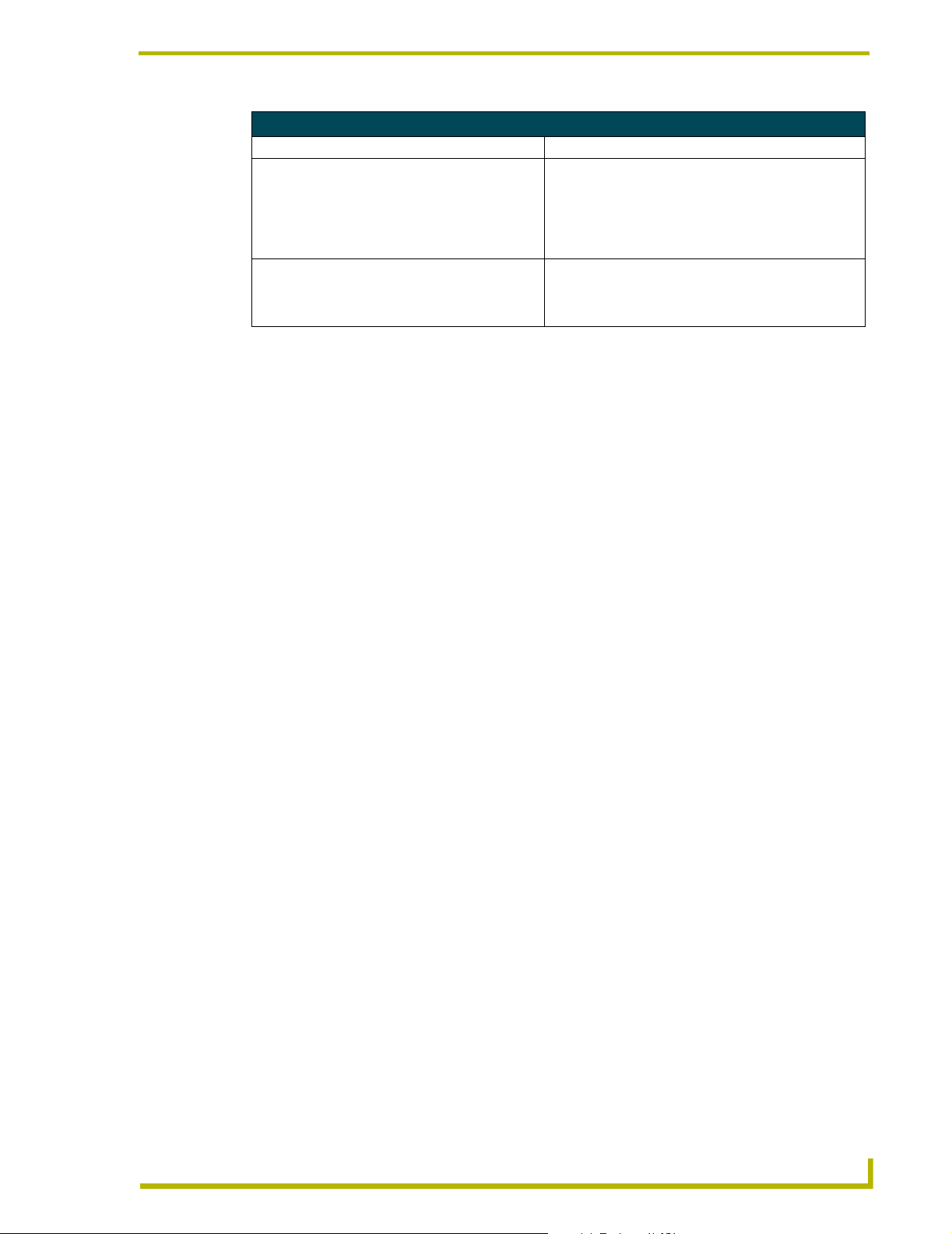
NetLinx Security
Main Security Menu (Cont.)
Command Description
14) Reset Database If a user has been given "administrator rights", this addi-
15) Display Database If a user has been given "administrator rights", this addi-
tional menu option is displayed. This selection will reset
the security database to its Default Security Configuration
settings, erasing all users and groups that were added.
This is a permanent change and you will be asked to verify this before the database is reset.
tional menu option is displayed. This selection will display
the current security settings to the terminal (excluding
user passwords).
Default Security Configuration
By default, the NetLinx master will create the following accounts, access rights, directory
associations, and security options.
Account 1: User Name: administrator
Password: password
Group: administrator
Rights: All
Directory Association: /*
Account 2: User Name: NetLinx
Password: password
Group: none
Rights: FTP Access
Directory Association: none
Group 1: Group: administrator
Rights: All
Directory Association: /*
Security Options: FTP Security Enabled
Admin Change Password Security Enabled
All other options disabled
The "administrator" user account cannot be deleted or modified with the exception its
!
password. Only a user with "Change Admin Password Access" rights can change the
administrator password.
! The "NetLinx " user account is created to be compatible with previous NetLinx master
firmware versions.
! The "administrator" group account cannot be deleted or modified.
! The FTP Security and Admin Change Password Security are always enabled and cannot
be disabled.
NetLinx Master Cards and Modules
37
Page 44

NetLinx Security
(Cont.)
Security Help menu
Type help at the prompt in the Telnet session to display the following help topics:
Security Help Menu Options
Command Description
----- Help ----- <D:P:S> (Extended diag messages are OFF)
<D:P:S>: Device:Port:System. If omitted, assumes master.
? or Help Displays this list.
DATE Displays the current date.
DEVICE HOLDOFF ON|OFF Sets the master to holdoff devices (i.e. does not allow them to report
ONLINE) unitl the NetLinx program has completed executing the
DEFINE_START section.
If set to ON, any messages to devices in DEFINE_START will be lost,
however, this prevents incoming messages being lost in the master
upon startup. When DEVICE_HOLDOFF is ON, you must use ONLINE
events to trigger device startup SEND_COMMANDs.
By default, DEVICE HOLDOFF is OFF to maintain compatibility with
Axcess systems where fdevices are initialized in DEFINE_START.
DEVICE STATUS <D:P:S> Provides information about the specified device.
DNS LIST <D:P:S> Displays the DNS configuration of a device.
DISK FREE Displays the amount of free space on the disk.
GET DEVICE HOLDOFF Displays the state of the device holdoff setting in the master
GET IP <D:P:S> Displays the IP configuration of a device.
HELP SECURITY Displays security related commands.
IP STATUS Provides information about NetLinx IP Connections.
MEM Shows size of the largest block of available memory.
MSG ON|OFF Enables/Disables extended diagnostic messages.
OFF [D:P:S or NAME,CHAN] Turns off the specified channel.
ON [D:P:S or NAME,CHAN] Turns on the specified channel.
PASS [D:P:S or NAME] Puts the Session in pass mode to the specified device.
• Mode is exited by ++ ESC ESC.
• Display Format is set by ++ ESC n
If n is A, format = ASCII
If n is D, format = Decimal
If n is H, format = Hex
PING [ADDRESS] Pings an address (IP or URL).
Specify -a option for reverse lookup.
PROGRAM INFO Displays a list of program modules loaded.
PULSE [D:P:S or NAME,CHAN] Pulses the specified channel.
REBOOT <D:P:S> Reboots the device.
RELEASE DHCP Releases the current DHCP lease.
ROUTE MODE DIRECT|NORMAL Set the Master-Master route mode.
SEND_COMMAND D:P:S or
NAME,COMMAND
SEND_STRING D:P:S or
NAME,STRING
SET DATE Set the current date.
Sends the specified command to the device.The Command uses
NetLinx string syntax.
• Ex: send_command 1:1:1,"'This is a test',13,10"
• Ex: send_command RS232_1,"'This is a test',13,10"
Sends the specified string to the device.
38
NetLinx Master Cards and Modules
Page 45

NetLinx Security
Security Help Menu Options (Cont.)
Command Description
SET DNS <D:P:S> Setup the DNS configuration of a device.
SET ICSP PORT Sets the IP port listened to for ICSP connections.
SET ICSP TCP TIMEOUT Sets the timeout period for ICSP and i!-WebControl TCP connections.
SET IP <D:P:S> Setup the IP configuration of a device.
SET TELNET PORT Sets the IP port listened to for telnet connections.
SET THRESHOLD Sets the master's internal message thresholds.
SET TIME Set the current time.
SET URL <D:P:S> Setup the initiated connection list URLs of a device.
SHOW COMBINE Displays a list of devices, levels, and channels that are currently com-
bined.
SHOW DEVICE <D:P:S> Displays a list of devices connected and attributes.
SHOW LOG <START> Display the message log. <start> specifies message to begin the dis-
SHOW NOTIFY Display the Notify Device List (Master-Master).
SHOW REMOTE Displays the Remote Device List (Master-Master).
SHOW ROUTE Displays the Master's routing information.
SHOW SYSTEM <S> Displays a list of devices in a system.
TCP LIST Displays a list of active TCP connections.
TIME Display the current time.
URL LIST <D:P:S> Display the initiated connection list URLs of a device.
play. 'all' will display all messages.
Logging Into a Session
Until Telnet security is enabled, a session will begin with a welcome banner.
Welcome to NetLinx v2.10.80 Copyright AMX Corp. 1999-2002
>
The welcome banner is not displayed for Terminal sessions.
When Telnet security is enabled (or Terminal security for a terminal session), the user will be
prompted for a user name and password before they will be allowed to access any commands
available from Telnet. No welcome banner will be displayed until a valid login is made. When the
session is started, the user will see a login prompt as seen below:
Login:
The user (Login) name is case sensitive. The user name must be entered with the exact combination
of upper and lower letters as was assigned to them by the security administrator. The user name
must be at least 4 characters long and no more than 20 characters. Any combination of letters,
numbers, or other characters may be used.
The user would enter their user name and then would be prompted for a password:
Login: User1
Password:
The password is case sensitive. The password must be entered with the exact combination of upper
and lower letters as was assigned to them by the security administrator. The password must be at
NetLinx Master Cards and Modules
39
Page 46

NetLinx Security
least 4 characters long and no more than 20 characters. Any combination of letters, numbers, or
other characters may be used.
After the password is entered, if the password is correct you will see a welcome banner as shown
below:
Login: User1
Password: *****
Welcome to NetLinx v2.10.80 Copyright AMX Corp. 1999-2002
>
If the password is incorrect, the following will be displayed:
Login: User1
Password: *****
Login not authorized. Please try again.
After a delay, another login prompt will be displayed to allow the user to try again. If after 5
prompts, the login is not done correctly the following will be displayed and the connection closed:
Login not allowed. Goodbye!
If a user opens a connection but does not enter a user name or password (i.e. they just sit at a login
prompt), the connection will be closed after 1 minute.
Logout
The logout command will log the user out of the current secure telnet session. For a Telnet
connection, the session will be closed and the connection between the Telnet client and the NetLinx
master will be dropped. For a Terminal session, the user will be logged out and to access Terminal
commands again the user will first have to login.
Help Security
The help security command will display the security menu as shown previously.
Setup Security
The security command displays a series of menus that allow the security administrator to create and
edit users, create and edit groups, and setup directory associations for the Web Server. A user must
be given rights to access this command. Any user that does not have rights to Security
Configuration will see the following message when trying to access the setup security command:
>setup security
You are not authorized to access security commands
If a user is authorized, or if Security Configuration security is not enabled, the Main Security Menu
will be displayed.
40
NetLinx Master Cards and Modules
Page 47

Programming
NetLinx Master Cards and Modules
41
Page 48

AMX reserves the right to alter specifications without notice at any time.
2002 AMX Corporation. All rights reserved. AMX, the AMX logo, the building icon, the home icon, and the light bulb icon are all trademarks of AMX Corporation.
©
brussels • dallas • los angeles • mexico city • philadelphia • shanghai • singapore • tampa • toronto* • york
3000 research drive, richardson, TX 75082 USA • 469.624.8000 • 800.222.0193 • fax 469.624.7153 • technical support 800.932.6993
060-004-2311 7/02
AMX reserves the right to alter specifications without notice at any time. *In Canada doing business as Panja Inc.
