Page 1
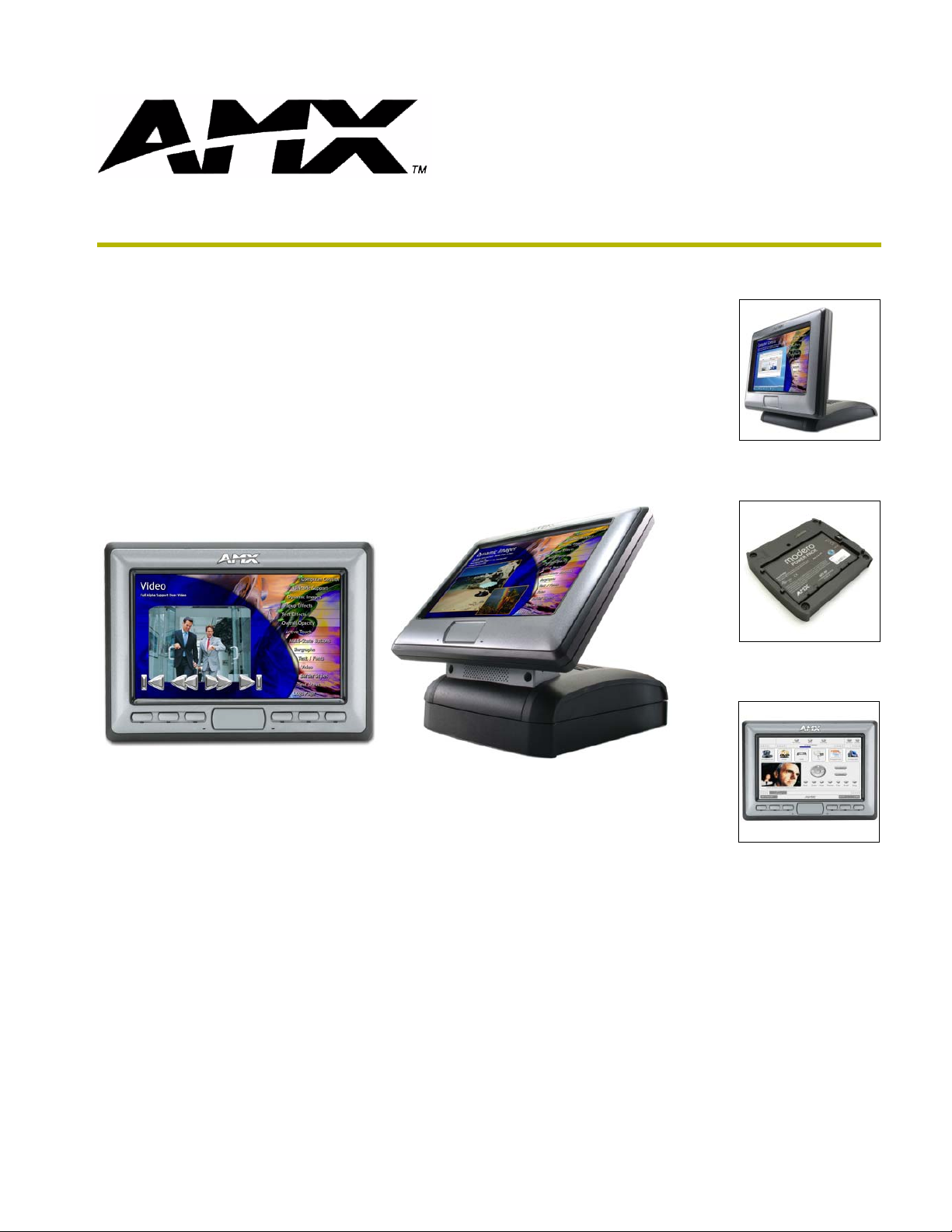
instruction manual
NXD-CV7 and NXT-CV7
7" Modero Widescreen Video Touch Panels
(Firmware version G4)
To u c h Panels and Accessories
Page 2
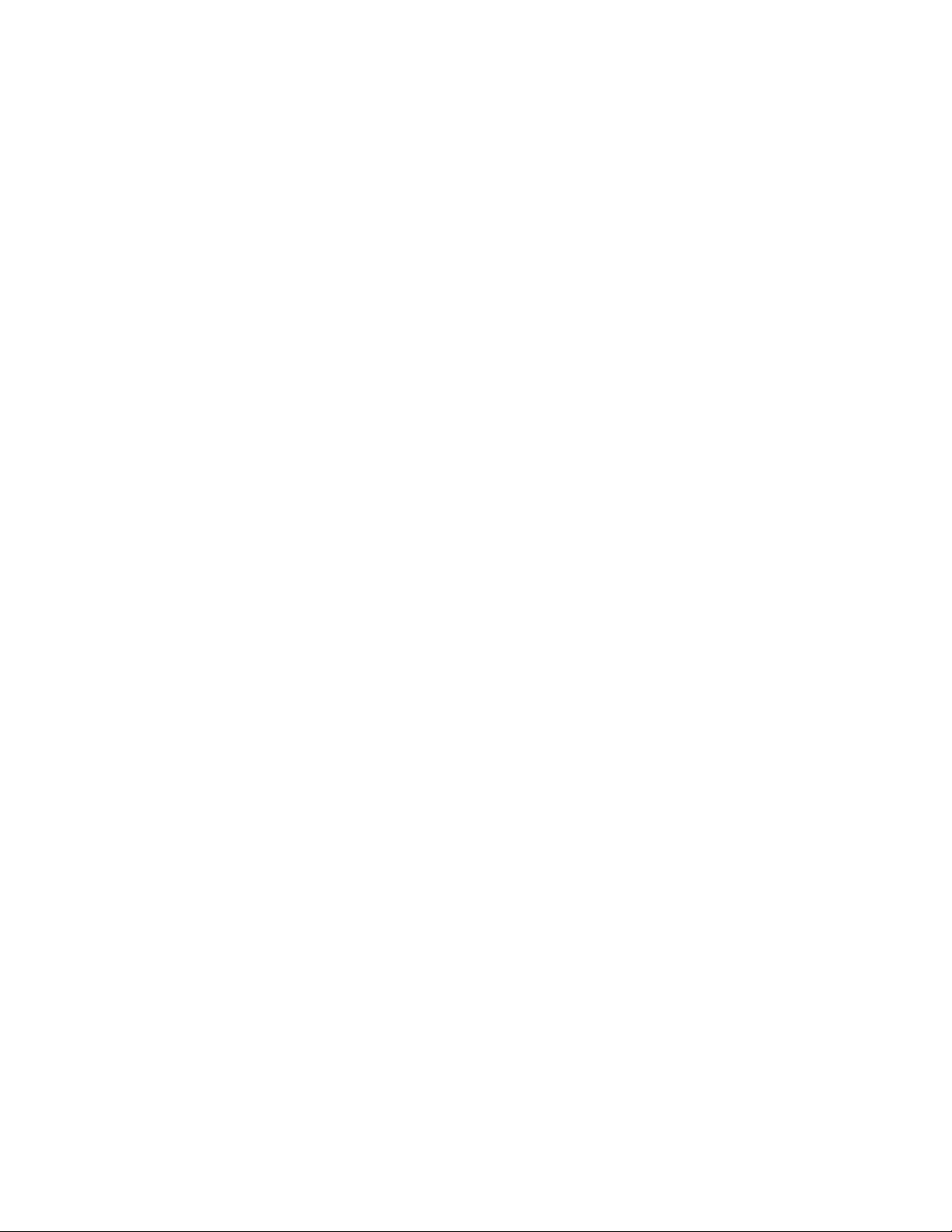
AMX Limited Warranty and Disclaimer
AMX Corporation warrants its products to be free of defects in material and workmanship under normal use for three
(3) years from the date of purchase from AMX Corporation, with the following exceptions:
• Electroluminescent and LCD Control Panels are warranted for three (3) years, except for the display and touch
overlay components that are warranted for a period of one (1) year.
• Disk drive mechanisms, pan/tilt heads, power supplies, and MX Series products are warranted for a period of one
(1) year.
• AMX Lighting products are guaranteed to switch on and off any load that is properly connected to our lighting
products, as long as the AMX Lighting products are under warranty. AMX Corporation does guarantee the
control of dimmable loads that are properly connected to our lighting products. The dimming performance or
quality cannot be guaranteed due to the random combinations of dimmers, lamps and ballasts or transformers.
• Unless otherwise specified, OEM and custom products are warranted for a period of one (1) year.
• AMX Software is warranted for a period of ninety (90) days.
• Batteries and incandescent lamps are not covered under the warranty.
This warranty extends only to products purchased directly from AMX Corporation or an Authorized AMX Dealer.
All products returned to AMX require a Return Material Authorization (RMA) number. The RMA number is
obtained from the AMX RMA Department. The RMA number must be clearly marked on the outside of each box.
The RMA is valid for a 30-day period. After the 30-day period the RMA will be cancelled. Any shipments received
not consistent with the RMA, or after the RMA is cancelled, will be refused. AMX is not responsible for products
returned without a valid RMA number.
AMX Corporation is not liable for any damages caused by its products or for the failure of its products to perform.
This includes any lost profits, lost savings, incidental damages, or consequential damages. AMX Corporation is not
liable for any claim made by a third party or by an AMX Dealer for a third party.
This limitation of liability applies whether damages are sought, or a claim is made, under this warranty or as a tort
claim (including negligence and strict product liability), a contract claim, or any other claim. This limitation of
liability cannot be waived or amended by any person. This limitation of liability will be effective even if AMX
Corporation or an authorized representative of AMX Corporation has been advised of the possibility of any such
damages. This limitation of liability, however, will not apply to claims for personal injury.
Some states do not allow a limitation of how long an implied warranty last. Some states do not allow the limitation or
exclusion of incidental or consequential damages for consumer products. In such states, the limitation or exclusion of
the Limited Warranty may not apply. This Limited Warranty gives the owner specific legal rights. The owner may
also have other rights that vary from state to state. The owner is advised to consult applicable state laws for full
determination of rights.
EXCEPT AS EXPRESSLY SET FORTH IN THIS WARRANTY, AMX CORPORATION MAKES NO
OTHER WARRANTIES, EXPRESSED OR IMPLIED, INCLUDING ANY IMPLIED WARRANTIES OF
MERCHANTABILITY OR FITNESS FOR A PARTICULAR PURPOSE. AMX CORPORATION
EXPRESSLY DISCLAIMS ALL WARRANTIES NOT STATED IN THIS LIMITED WARRANTY. ANY
IMPLIED WARRANTIES THAT MAY BE IMPOSED BY LAW ARE LIMITED TO THE TERMS OF THIS
LIMITED WARRANTY.
Page 3
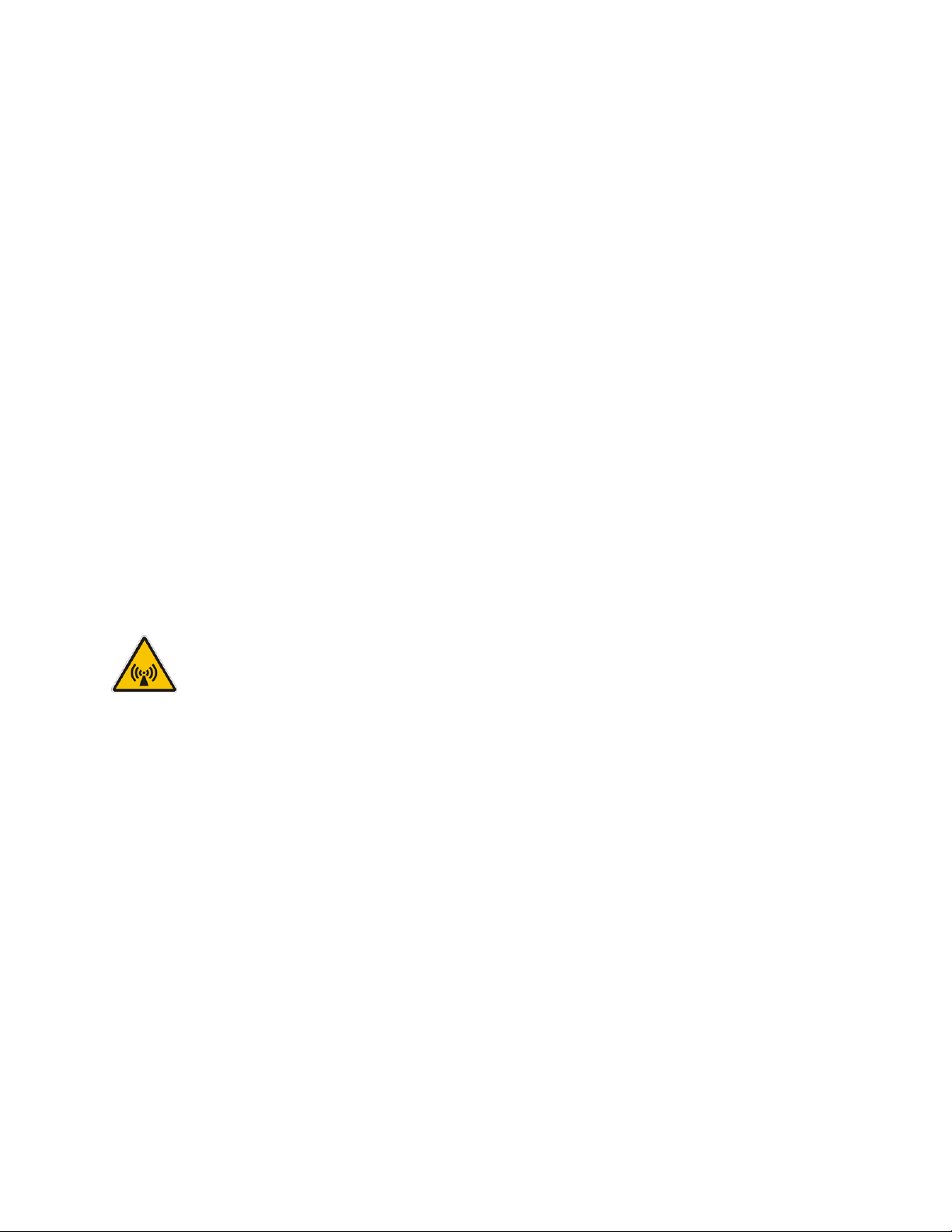
FCC Information
This device complies with Part 15 of the FCC Rules. Operation is subject to the following two
conditions: (1) this device may not cause harmful interference, and (2) this device must accept
any interference received; including interference that may cause undesired operation.
Federal Communications Commission (FCC)
Statement
This equipment has been tested and found to comply with the limits for a Class B digital device,
pursuant to Part 15 of the FCC rules. These limits are designed to provide reasonable protection
against harmful interference in a residential installation. This equipment generates, uses and can
radiate radio frequency energy, and, if not installed and used in accordance with the instructions,
may cause harmful interference to radio communications. However, there is no guarantee that
interference will not occur in a particular installation. If this equipment does cause harmful
interference to radio or television reception, which can be determined by turning the equipment
off and on, the user is encouraged to try to correct the interference by one or more of the following
measures:
• Reorient or relocate the receiving antenna.
• Increase the separation between the equipment and receiver.
• Connect the equipment into an outlet on a circuit different from that to which the receiver is
connected.
• Consult the dealer or an experienced radio/TV technician for help.
FCC RF Radiation Exposure Statement
This transmitter must not be co-located or operating in conjunction with any other antenna or
transmitter. This equipment complies with FCC RF radiation exposure limits set forth for an
uncontrolled environment. This equipment should be installed an operated with a minimum
distance of 20 centimeters between the radiator and your body.
Page 4
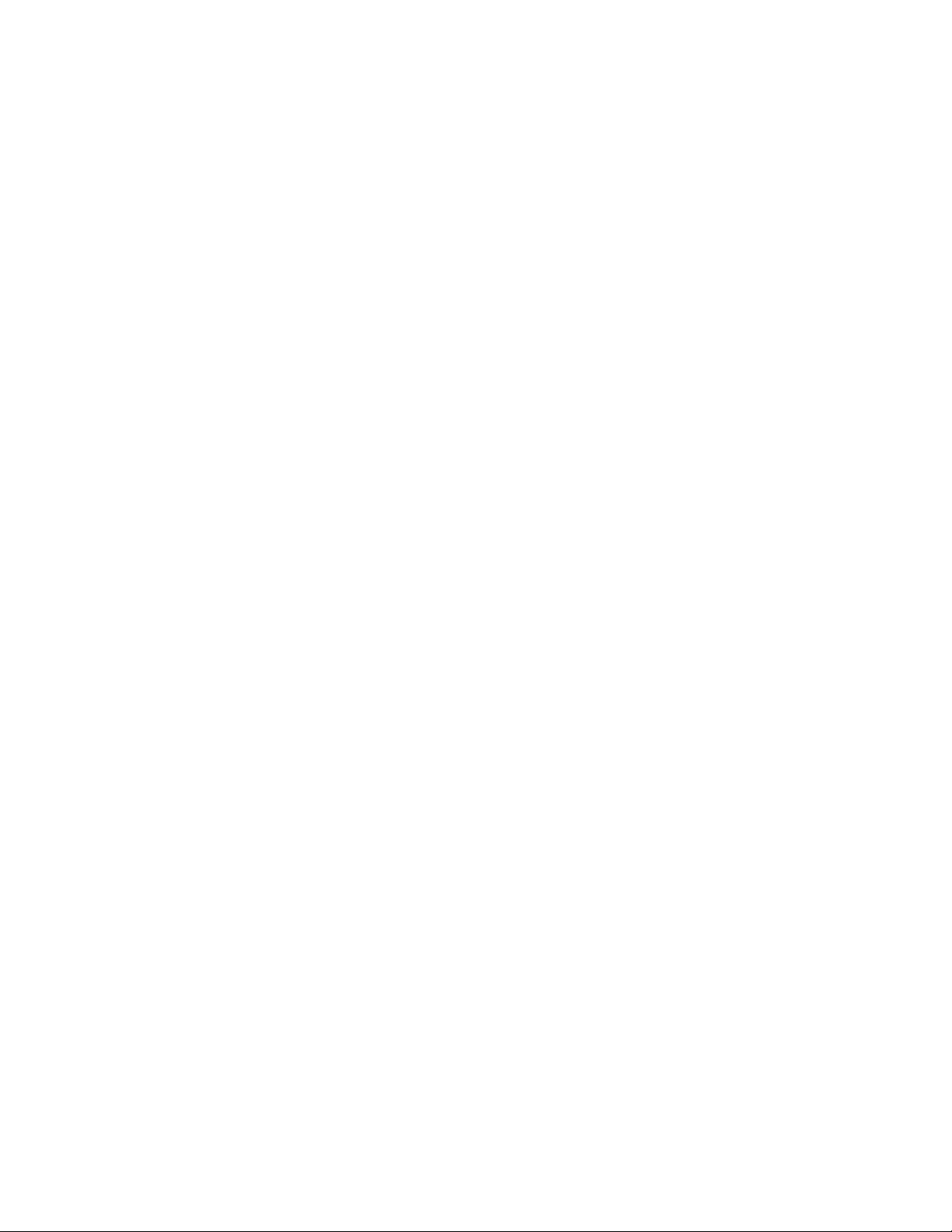
Page 5
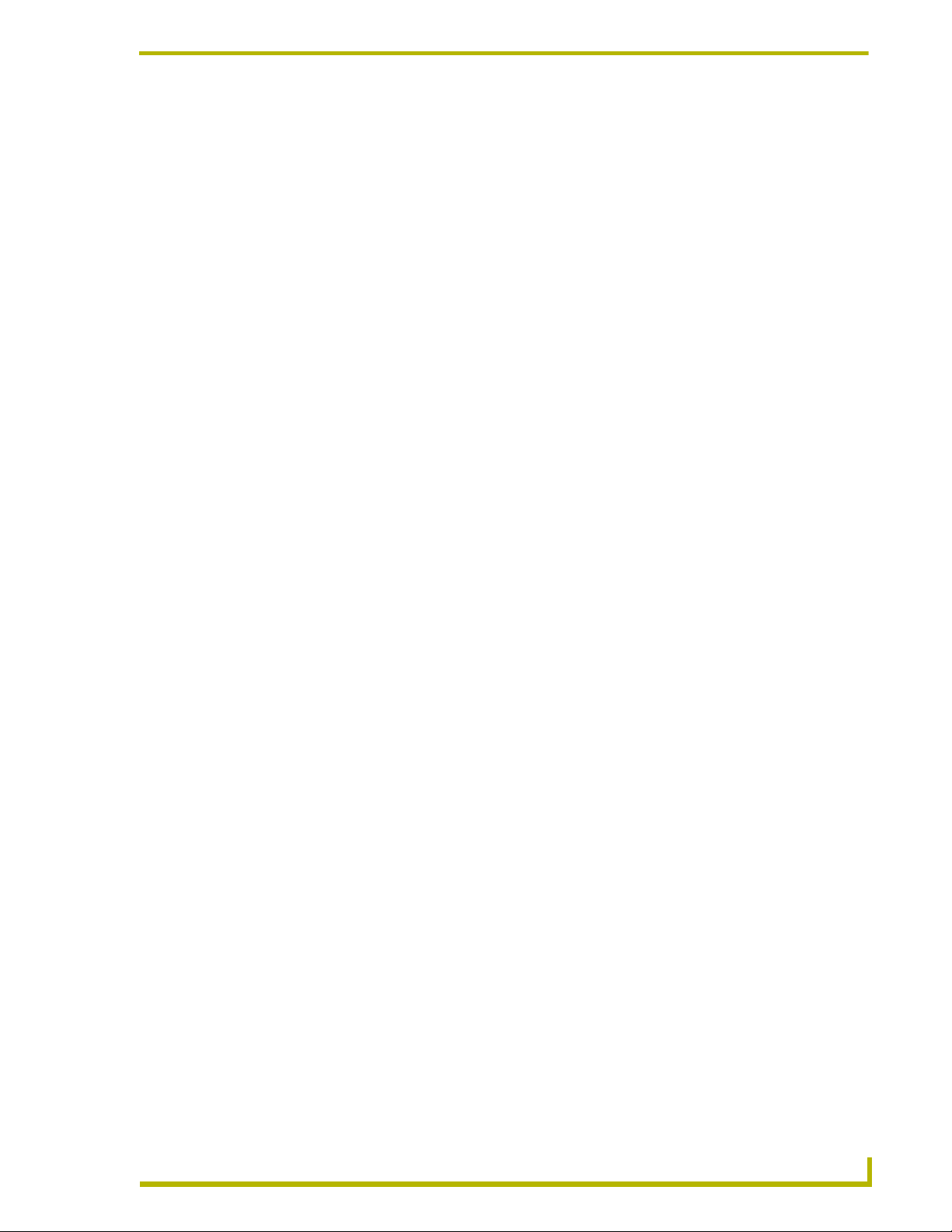
Table of Contents
Table of Contents
Introduction ...............................................................................................................1
CV7 Specifications ............................................................................................................ 3
CV7 Panels - Connector Layout........................................................................................ 6
CV7 Touch Panel Accessories ................................................................................7
NXA-AVB/ETHERNET Breakout Box (FG2254-10) .......................................................... 7
Product Specifications ............................................................................................................. 7
Installing the NXA-AVB/ETHERNET........................................................................................ 8
Wiring the NXA-AVB/ETHERNET connectors and cables....................................................... 9
Wiring the NXA-AVB/ETHERNET for Unbalanced Audio ...................................................... 10
Wiring the NXA-AVB/ETHERNET for Balanced Audio .......................................................... 11
Modero Table Top Cable (CA2250-50) ........................................................................... 11
Product Specifications ........................................................................................................... 12
Wiring information for the Modero Table Top cable ............................................................... 12
NXA-WC80211B/CF 802.11b Wireless Card (FG2255-03) ............................................ 14
Installation of the Wireless Card (Table Top Panel)............................................................... 15
Step 1: Removing the NXT Outer Housing ............................................................................ 15
Step 2: Upgrading internal components (Compact Flash and Wireless cards)...................... 17
Step 3: Closing and Securing the NXT Enclosure ................................................................. 18
Installation of the Wireless Card (WallMount Panel).............................................................. 19
Step 1: Removing the existing NXD Outer Housing............................................................... 19
Step 2: Installing the Upgrade Components (NXD) ............................................................... 20
Step 3: Replacing and Securing the NXD Enclosure ............................................................. 20
NXA-CFSP Compact Flash (2116-3x)............................................................................. 21
Installation Procedures for the Compact Flash Card (Table Top Panel)................................ 21
Installation Procedures for the Compact Flash Card (WallMount Panel) ............................... 21
NXT-BP Power Pack (FG2255-10) ................................................................................. 21
NXA-BASE/1 Battery Base Kit (FG2255-05K) ................................................................ 22
Checking the NXT-BP charge ................................................................................................ 23
Installing an NXT-BP into the NXA-BASE/1........................................................................... 23
Installing the NXA-BASE/1 below an NXT-CV7 Panel........................................................... 24
Charging the NXT-BP using the NXA-BASE/1....................................................................... 25
NXT-CHG Battery Charger Kit (FG2255-50K) ................................................................ 25
Powering the NXT-CHG ......................................................................................................... 26
Reading the NXT-CHG LED Indicator.................................................................................... 26
Charging the NXT-BP batteries using the NXT-CHG............................................................. 27
Recalibrating the batteries ..................................................................................................... 27
7" Modero Widescreen Touch Panels
i
Page 6
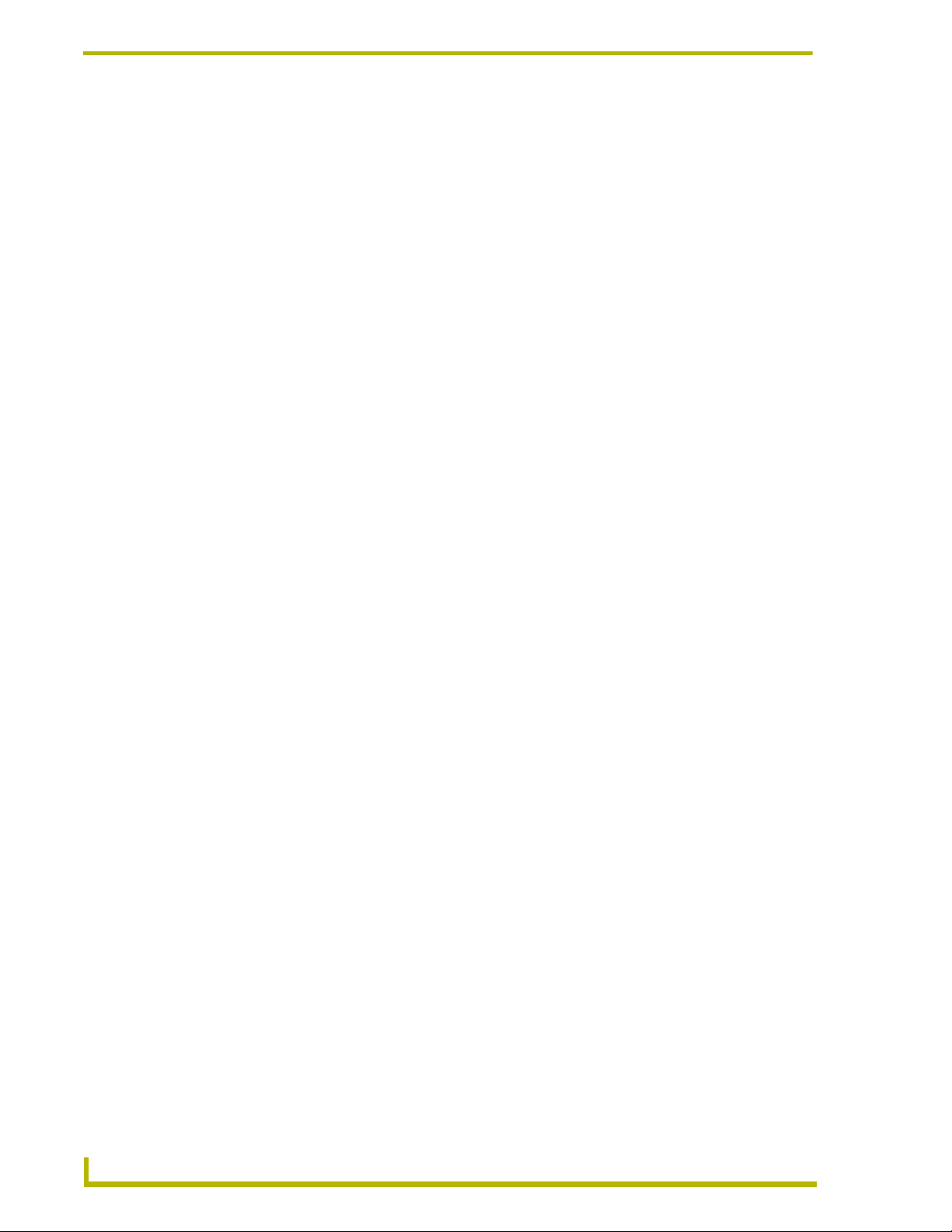
Table of Contents
Installation ..............................................................................................................29
Unpacking the Panel....................................................................................................... 29
Installing the Internal Components.................................................................................. 29
Installing the No-Button Trim Ring .................................................................................. 29
Installing the Button Trim Ring ........................................................................................ 31
Pre-Wall Installation of the Conduit Box.......................................................................... 33
Installation of an NXD Touch Panel ................................................................................ 34
Installing the NXD panel within a Conduit Box....................................................................... 34
Installing the NXD into drywall using Expansion Clips ........................................................... 35
Installing the NXD into a Flat Surface using #4 screws ......................................................... 38
Installing an NXD-CV7 into an (optional) Rack Mount Kit (NXA-RK7) ................................... 40
Wiring Guidelines for the CV7 Panels............................................................................. 41
Preparing captive wires.......................................................................................................... 41
Using the PSN NetLinx connector for power.......................................................................... 41
Audio/Video RJ-45 Connections and Wiring................................................................... 42
Ethernet 10/100 Base-T RJ-45 Connections and Wiring ................................................ 42
Connecting and Using USB Input Devices...................................................................... 43
Panel Calibration ....................................................................................................45
Calibrating the Modero Panel.......................................................................................... 45
Testing your Calibration ......................................................................................................... 46
Configuring Communication .................................................................................47
Modero Setup and System Connection .......................................................................... 47
Configuring and Using USB with a Virtual Master........................................................... 49
Step 1: Setup the Panel and PC for USB Communication..................................................... 49
Step 2: Confirm the Installation of the USB Driver on the PC ................................................ 49
Step 3: Confirm and View the current AMX USB device connections ................................... 51
Step 4: Use the USB to Configure a Virtual Master (using NetLinx Studio)........................... 53
Step 5: Confirm and View the current AMX USB device connections ................................... 54
Secondary Connection Page - Wireless Access Overview............................................. 55
IP Routing .............................................................................................................................. 55
Hot Swapping......................................................................................................................... 55
Configuring a Wireless Network Access ......................................................................... 57
Step 1: Configure the Panel’s Wireless IP Settings ........................................................ 57
Wireless communication using a DHCP Address .................................................................. 57
Wireless communication using a Static IP Address ............................................................... 58
Step 2: Configure the Card’s Wireless Security Settings ................................................ 59
Configuring the Modero’s wireless card for unsecured access to a WAP200G..................... 59
Configuring the Modero’s wireless card for secured access to a WAP200G......................... 60
Configuring multiple wireless Moderos to communicate to a target WAP200G..................... 64
ii
7" Modero Widescreen Touch Panels
Page 7
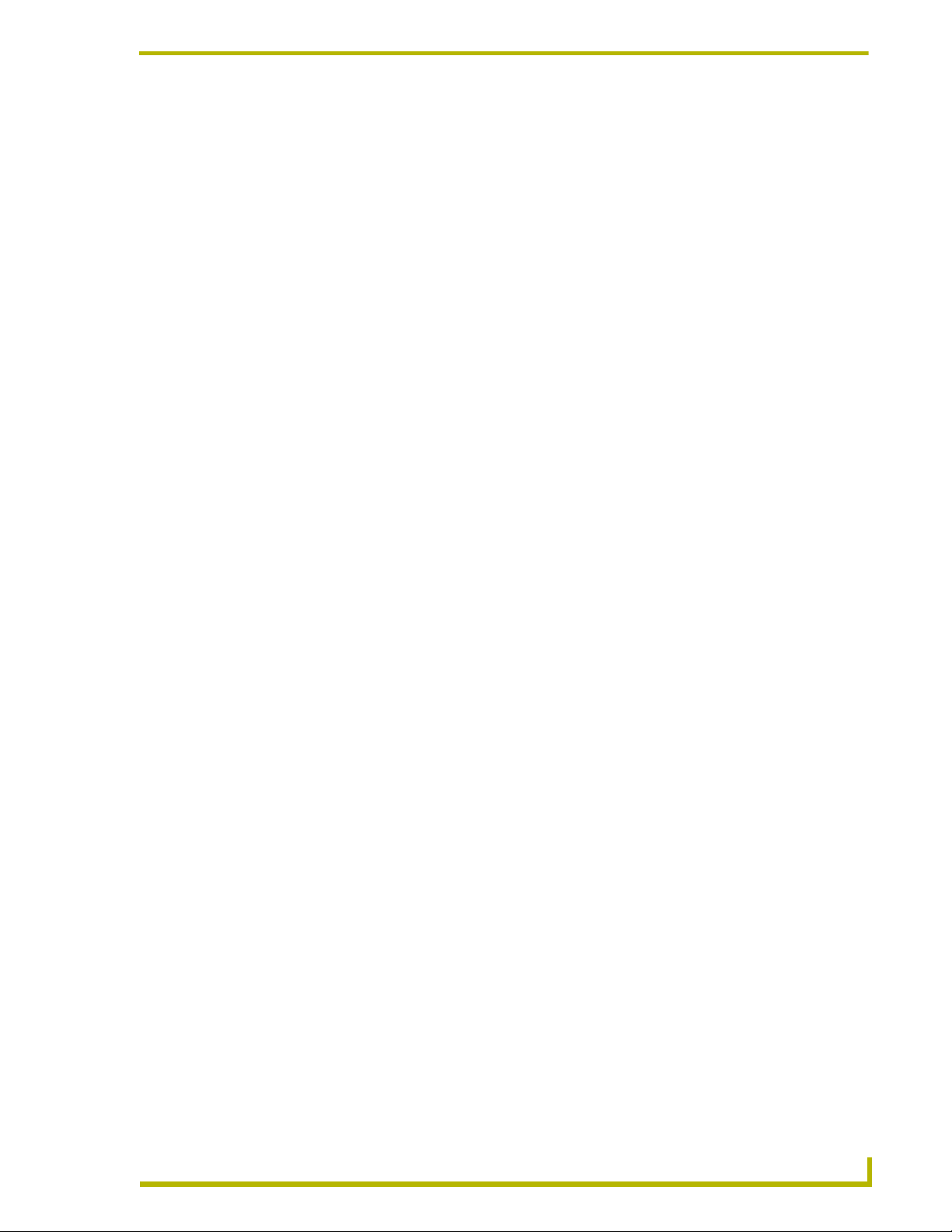
Table of Contents
Configuring a Wired Ethernet Connection....................................................................... 64
Step1: Configure the Panel’s Wired IP Settings.............................................................. 64
IP Settings section - Configuring a DHCP Address over Ethernet......................................... 64
IP Settings section - Configuring a Static IP Address over Ethernet...................................... 65
Step 2: Choose a Master Connection Mode Setting ....................................................... 66
Step 3: Configure an Ethernet Connection Type............................................................. 66
Master Connection section - Virtual Master communication over Ethernet ........................... 67
Master Connection section - NetLinx Master Ethernet IP Address - URL Mode.................... 69
Master Connection section - NetLinx Master Ethernet IP Address - Listen Mode ................. 70
Master Connection section - NetLinx Master Ethernet IP Address - Auto Mode ................... 71
Using G4 Web Control to Interact with a G4 Panel......................................................... 71
Accessing the NetLinx Master via an IP Address............................................................ 73
Using your NetLinx Master to Control the G4 panel........................................................ 74
Upgrading Modero Firmware .................................................................................77
Upgrading the Modero Firmware via the USB port ......................................................... 77
Step 1: Configure the panel for a USB Connection Type....................................................... 77
Step 2: Prepare NetLinx Studio for communication via the USB port .................................... 78
Step 3: Confirm and Upgrade the firmware via the USB port ................................................ 79
Upgrading the Modero Firmware via Ethernet (IP Address) ........................................... 81
Step 1: Prepare the Master for communication via an IP....................................................... 81
Step 2: Prepare the panel for communication via an IP ......................................................... 82
Step 3: Verify and Upgrade the panel firmware via an IP ...................................................... 83
Firmware Pages and Descriptions ........................................................................85
Setup Navigation Buttons................................................................................................ 85
Setup Page...................................................................................................................... 86
Project Information Page........................................................................................................ 88
Panel Information Page.......................................................................................................... 89
Time & Date Setup Page ....................................................................................................... 90
Volume Page.......................................................................................................................... 92
Supported sampling rates for WAV........................................................................................ 93
Protected Setup Page ............................................................................................................ 93
Video Adjustment Page.......................................................................................................... 93
Battery Base Page ................................................................................................................. 95
Protected Setup Navigation Buttons ............................................................................... 97
Protected Setup Page ..................................................................................................... 98
G4 Web Control Page .......................................................................................................... 100
Sensor Setup ....................................................................................................................... 101
Making the most of the Automated Brightness Control feature (DIM Mode)........................ 103
Password Setup Page.......................................................................................................... 104
7" Modero Widescreen Touch Panels
iii
Page 8
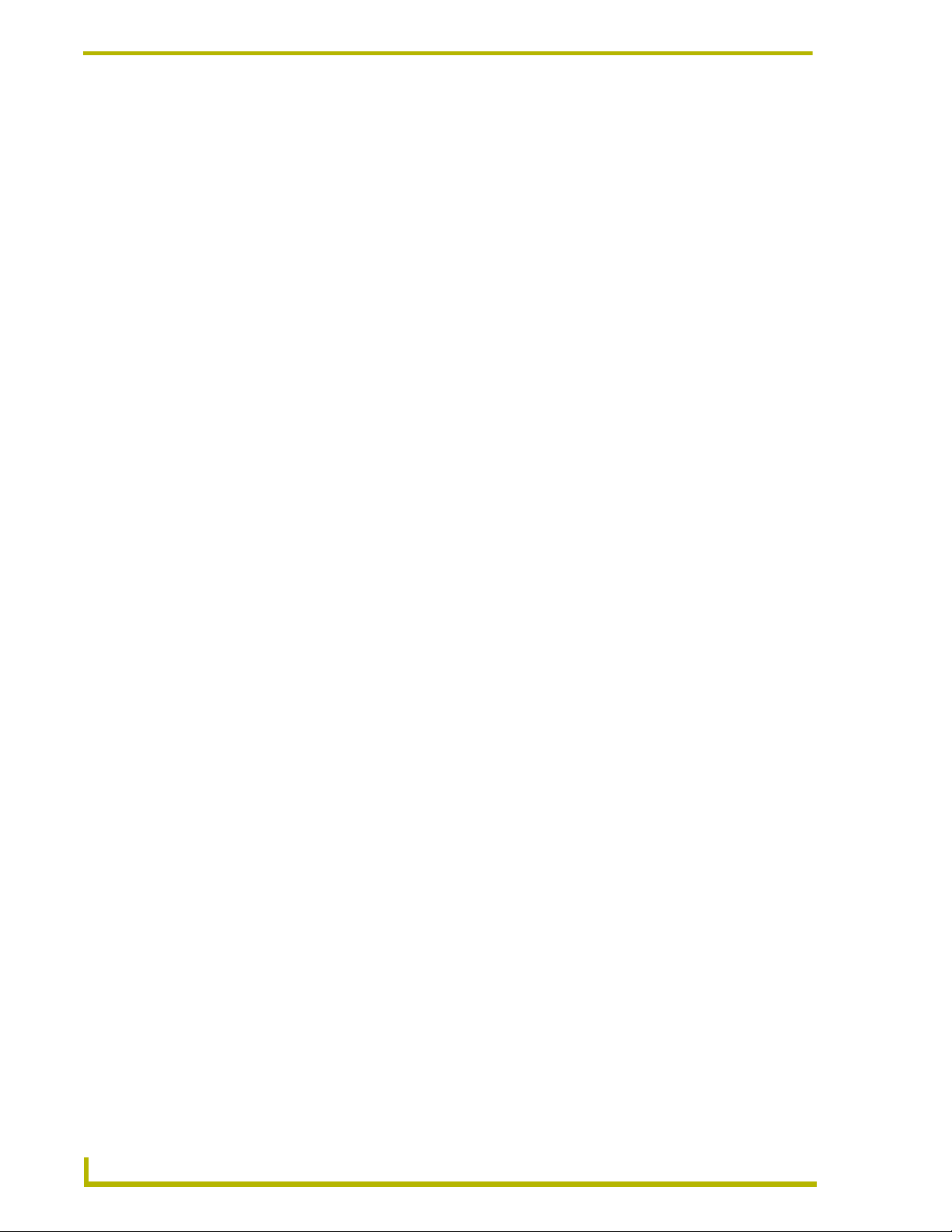
Table of Contents
Calibration Page................................................................................................................... 105
Secondary Connection Page ............................................................................................... 105
System Connection Page..................................................................................................... 109
Programming ........................................................................................................113
Button Assignments ..................................................................................................... 113
Page Commands .......................................................................................................... 113
Programming Numbers ................................................................................................. 119
RGB triplets and names for basic 88 colors ........................................................................ 119
Font styles and ID numbers ................................................................................................. 121
Border styles and Programming numbers............................................................................ 122
"^" Button Commands ................................................................................................... 124
Text Effect Names......................................................................................................... 144
Button Query Commands.............................................................................................. 145
Panel Runtime Operations ............................................................................................ 154
Input Commands........................................................................................................... 158
Embedded codes .......................................................................................................... 159
Panel Setup Commands ............................................................................................... 160
Dynamic Image Commands.......................................................................................... 161
Troubleshooting ...................................................................................................163
Appendix ...............................................................................................................169
Text Formatting Codes for Bargraphs/Joysticks ........................................................... 169
Text Area Input Masking ............................................................................................... 170
Input mask character types .................................................................................................. 170
Input mask ranges................................................................................................................ 171
Input mask next field characters .......................................................................................... 171
Input mask operations.......................................................................................................... 171
Input mask literals ................................................................................................................ 171
Input mask output examples ................................................................................................ 172
URL Resources............................................................................................................. 173
Special escape sequences .................................................................................................. 173
iv
7" Modero Widescreen Touch Panels
Page 9
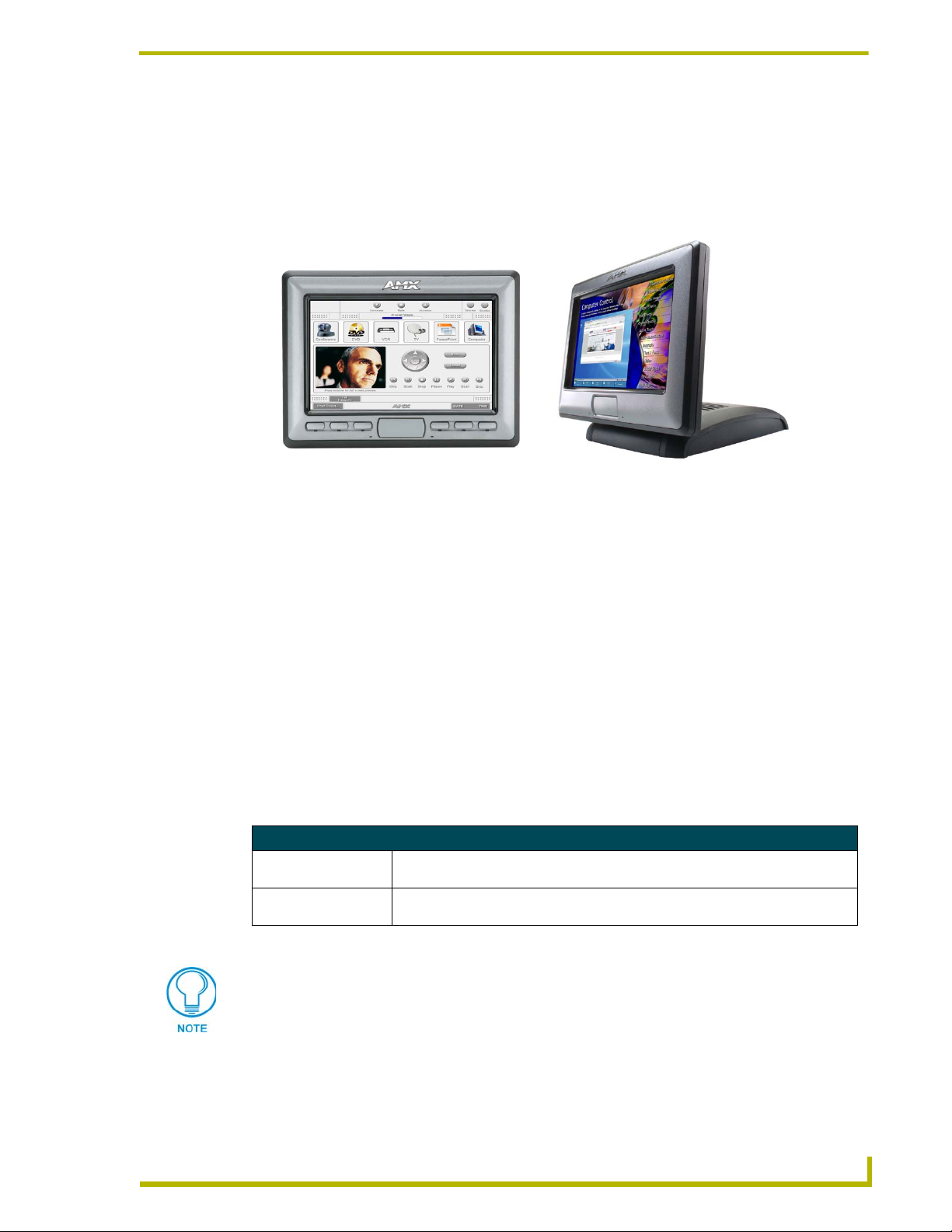
Introduction
The NXT/D-CV7 7" Modero Widescreen Color Video Touch Panels (FIG. 1) are the industry’s first
widescreen mini-touch panels and are available only through AMX.
Introduction
NXD-CV7 (front view)
(FG2258-02)
FIG. 1 Sample 7" Video Touch Panels
NXT-CV7 (front view)
(FG2258-01)
These Color Video (CV) panels display NTSC/PAL/SECAM video formats within variable sized
windows. They include a built-in microphone, speakers, audio/headphone connector, and six
NetLinx programmable pushbuttons (available on NXD models only when mounted with included
Button Trim Ring).
Table Top models use AMX's exclusive SmoothTilt™ technology for effortless adjustment of the
viewing angle.
Each panel is sold only as part of a CV7 Kit which includes both a panel and an
NXA-AVB/ETHERNET Audio/Video Breakout Box (FG2254-10). This box facilitates the
installation and distribution of video (either Composite or S-Video), data (via Ethernet), and audio
to Modero touch panels located up to 200 feet (60.96 m) from the breakout box. CV7 panels are
ideally suited for displaying full motion video and audio with overlay graphics for applications with
demanding visual requirements.
CV7 7" Widescreen Video Touch Panel Kits
NXD-CV7
(FG2258-02K)
NXT-CV7
(FG2258-01K)
7" Widescreen Color Video Wall Mount Touch Panel Kit (with buttons)
(includes both an NXD panel and an NXA-AVB/ETHERNET A/V Breakout Box).
7" Widescreen Color Video Table Top Touch Panel Kit (without buttons)
(includes both an NXT panel and an NXA-AVB/ETHERNET A/V Breakout Box).
The NXD-CV7 panel (FG2258-02) is shipped, by default with a Trim Ring containing
buttons, but the end user can later install the included Trim Ring without button
openings.
NXT panels can not be upgraded by simply replacing a Trim Ring on the Faceplate.
7" Modero Widescreen Touch Panels
1
Page 10
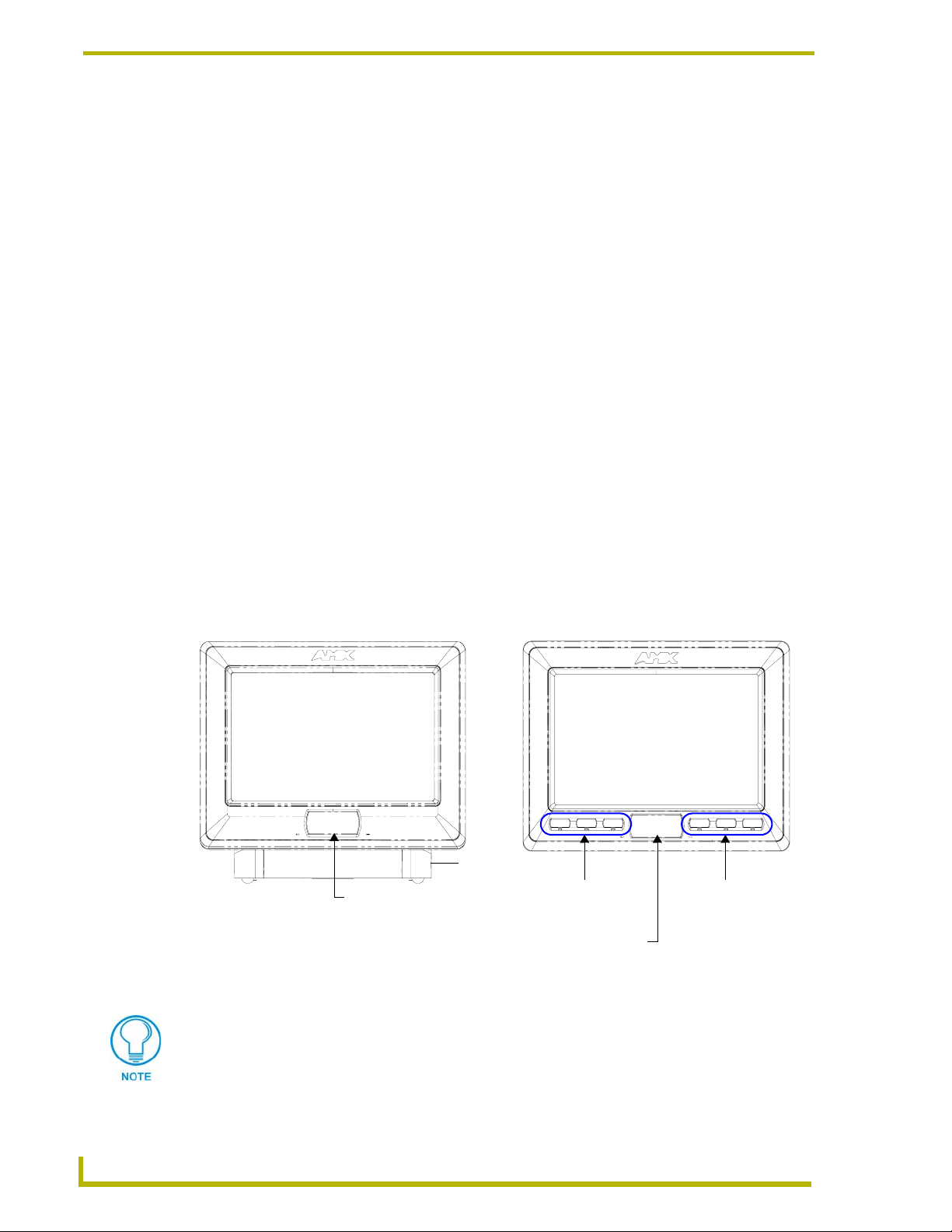
Introduction
Key features common to both panels include:
CV7 panels are based on the latest display technology and support AMX's 4th generation
(G4) graphics which provide higher brightness, richer colors, and deeper contrast. The
new G4 graphics technology is supported by the latest AMX TPDesign4 Touch Panel
Design program (version 2.5 or higher).
CV7 panels display eye-catching images and full-motion video on a large 16:9 image
format, while providing a wide 100-degree top-to-bottom viewing angle.
CV7 panels feature a front panel light sensor, motion sensor, IR receiver and a
Sleep/Setup Access combo button.
CV7 panels support AMX Computer Control, which enables remote viewing and control
of any networked computer directly from the panel. This gives the user the ability to
launch digital music from a PC, cruise the Internet, check and respond to
E-mail, open software files, and launch applications. Anything you can do on your PC
can be accomplished through these panels.
The optional wireless solution includes an NXA-WC80211B/CF internal wireless
interface card that allows the CV7 to communicate with a NetLinx Master via a standard
802.11b Wireless Access Point, and an NXA-BASE/1 battery base kit that allows the
NXT to function off the charge from the included single NXT-BP battery.
CV7 panels feature programmable firmware that can be upgraded via either the Ethernet
port, wireless interface card, or the mini-USB port.
NXT-CV7 NXD-CV7 (shown with Button Trim Ring installed)
base
Sleep/Setup Access Button
FIG. 2 NXT-CV7 and NXD-CV7 (front views)
Programmable
Buttons/LEDs
(1-3) (4-6)
Sleep/Setup Access Button
Programmable
Buttons/LED
The Button Trim Ring is factory installed only on the FG2259-02 and FG2259-03
panel models.
2
7" Modero Widescreen Touch Panels
Page 11
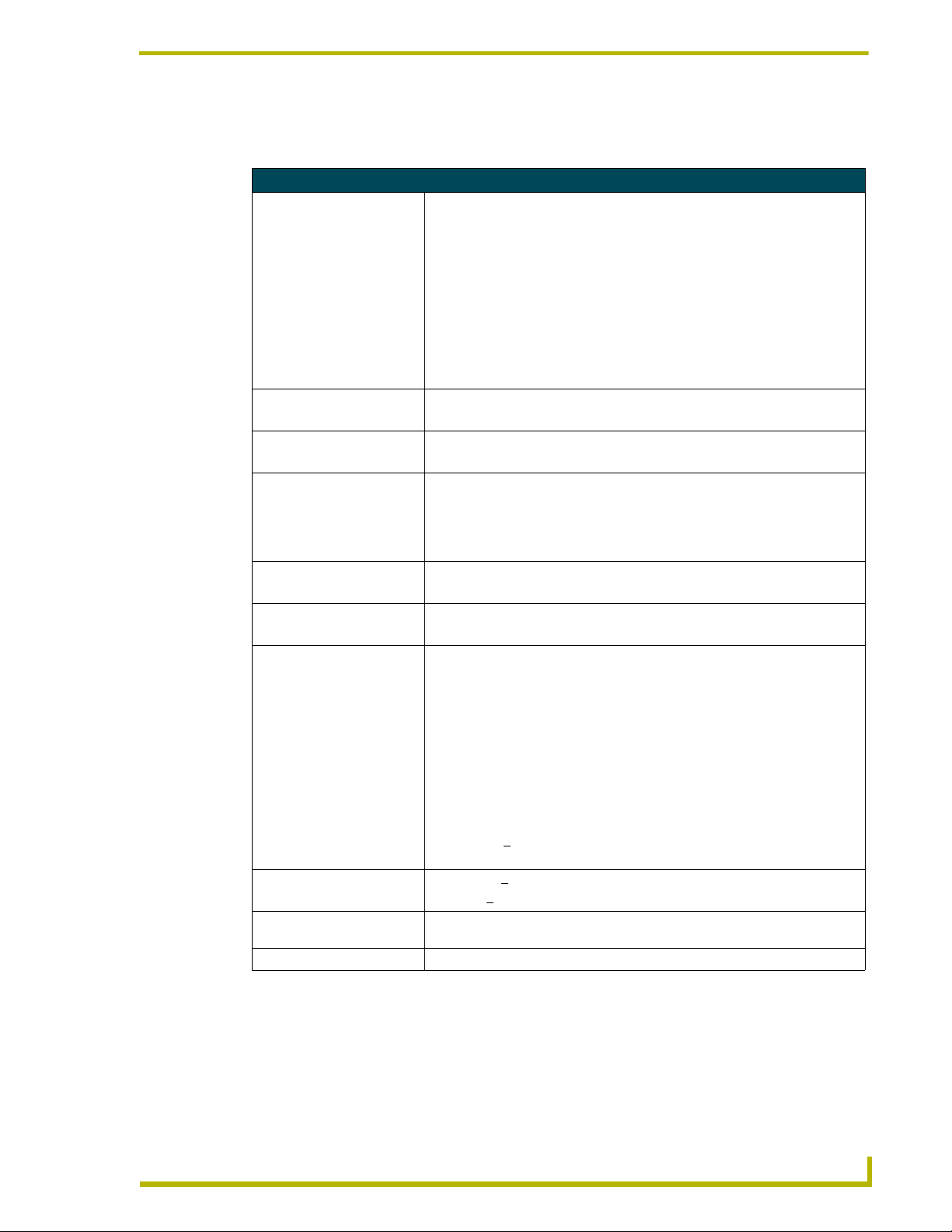
CV7 Specifications
The following table outlines the specifications for the 7" Widescreen Modero panels.
Specifications for 7" Widescreen Video Touch Panels
Dimensions (HWD): • NXA-RK7: metal rack-mount with black matte finish:
(4 RU - rack units high)
6.97" x 19.0" x 0.50" (17.70 cm x 48.26 cm x 1.27 cm)
• NXT-CV7 (Fully raised): 6.86" x 7.96" x 6.93"
(17.40 cm x 20.20 cm x 17.60 cm)
• NXT-CV7 (Fully lowered): 3.70" x 7.96" x 6.93"
(9.40 cm x 20.20 cm x 17.60 cm)
• NXD-CV7 (with faceplate): 5.93" x 7.87" x 3.28"
(15.06 cm x 20.00 cm x 8.33 cm)
• CB-TP7 Conduit/Wallbox (optional): 5.47" x 7.23" x 3.40"
(13.90 cm x 18.40 cm x 8.64 cm)
Power Requirements
(stand-alone CV7):
Power Requirements
(CV7 and BASE/1):
Minimum power supply
required:
Memory (factory default): • 64 MB SDRAM
Weight (stand-alone): • NXD-CV7: 4.12 lbs (1.87 kg)
Panel LCD Parameters: • Aspect ratio: 16 x 9
IR Reception Angle: • Horizontal: +
Supported Audio Sample
Rates:
Certifications: • FCC, CE, and EN 60950
• Constant current draw: 1.0 A @ 12 VDC (stand-alone)
• Startup current draw: 1.5 A @ 12 VDC (stand-alone)
• Constant current draw: 2.4 A @ 12 VDC
• Startup current draw: 3.6 A @ 12 VDC
• PSN2.8 Power Supply (FG423-17)
- when used with a stand-alone CV7 unit.
• PSN4.4 Power Supply (FG423-45)
- when a CV7 is connected to a BASE/1. Using accessories can increase
the power draw requirements.
• 64 MB Compact Flash (upgradeable to 1 GB - factory programmed)
• NXTCV7: 4.12 lbs (1.87 kg)
• Brightness (luminance): 350 cd/m
• Channel transparency: 8-bit Alpha blending
• Contrast ratio: 200:1
• Display colors: 256 thousand colors (18-bit color depth)
• Dot/pixel pitch: 0.19 mm
• Panel type: TFT Color Active-Matrix
• Screen resolution: 800 x 480 pixels (HV) @ 60 Hz frame frequency
• Video format: NTSC, PAL, and SECAM
• Viewing angle (100° total viewing angle):
Horizontal: +
Vertical: + 55° (up from center) and - 45° (down from center)
• Vertical: +
48000Hz, 44100Hz, 32000Hz, 24000Hz, 22050Hz, 16000Hz, 12000Hz,
11025Hz, and 8000Hz.
50° (left and right from center)
50° (left and right from center)
30° (up and down from center)
2
Introduction
7" Modero Widescreen Touch Panels
3
Page 12
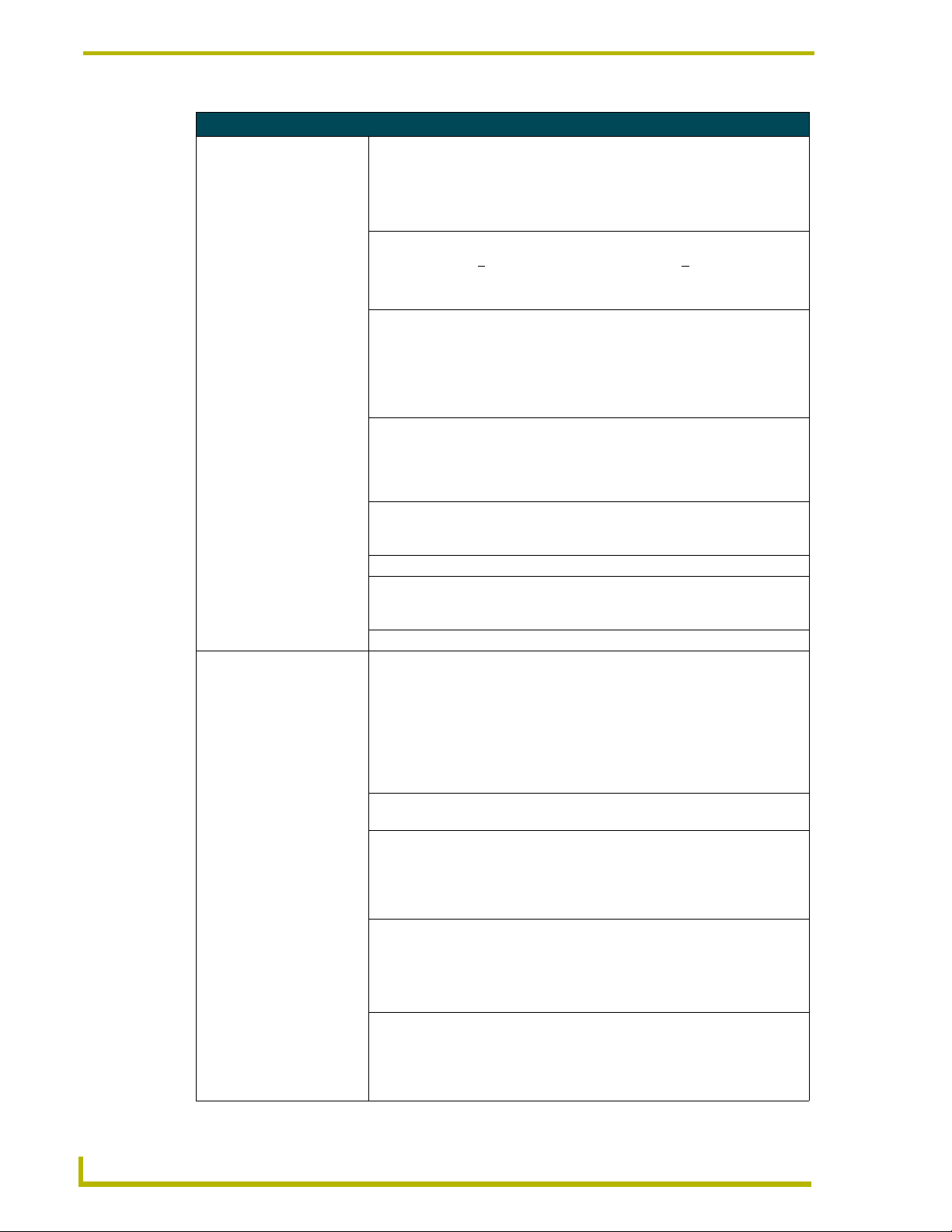
Introduction
Specifications for 7" Widescreen Video Touch Panels (Cont.)
Front Panel Components:
Light sensor: • Photosensitive light detector for automatic adjustment of the panel brightness
Motion sensor (PIR): • Proximity Infrared Detector to wake the panel when the panel is approached.
IR Receiver: • IR reception 38 KHz and 455 KHz IR frequencies.
Front setup access button: • Provides both access to the Setup and Calibration page and toggles the
Microphone: • Used for intercom applications
Speakers: • Stereo output with a frequency response of 500 Hz - 7 KHz
LEDs (NXD panels only): • 6 blue LEDs (support On and Off)
Buttons (NXD panels only): • 6 programmable pushbuttons
Rear Panel Components: (Side panel location on NXD-Wall Mount panels)
Mini-USB connector: • 5-pin Mini-USB connector used for programming, firmware update, and touch
Stereo Output connector: • Stereo output through a 3.5mm mini-jack (for use with external speakers or
Ethernet 10/100 port: • RJ-45 port for 10/100 Mbps communication. The Ethernet port automatically
Ethernet 10/100 LEDs: • LEDs show communication activity and connection information:
USB connector: • Type-A USB port can connect an external keyboard or mouse device for use
(a dim room results in a dimmer LCD display, and a bright room results in a
brighter LCD display).
Note: The light sensor can be adjusted via the Sensor Setup page (page 101).
• Activation range: +
from center).
Note: This sensor can be adjusted via the Sensor Setup page (see page 101).
• The IR receiver is located beneath the translucent Front Setup button. When
an IR code is detected it is sent to the NetLinx Master as a push on the
appropriate AMX IR channel.
• IR receivers and transmitters on G4 panels share the device address number
of the panel.
panel between a "sleep" or "wake" state.
- When wired, "sleep" status means the backlight is Off.
- When battery operated, wireless "sleep" status means the touch panel
base is either Off or "suspended".
(requires the NXA-AVB/ETHERNET Breakout Box for analog
communication)
- Both the LEDs and pushbuttons are only available when using the default
Button Trim Ring on the NXD panel.
panel file transfer between the PC and the target panel.
Note: When connecting the panel to PC using a CC-USB (or compatible)
cable, be sure to power the panel On before attempting to connect the USB
cable from the PC to the mini-USB port on the panel. Refer to the Configuring
and Using USB with a Virtual Master section on page 49 for more
information.
headphones).
negotiates the connection speed (10 Mbps or 100 Mbps), and whether to use
half duplex or full duplex mode.
• CV7 panels communicate with the NetLinx Master using the ICSP protocol
over Ethernet.
A-activity - Yellow LED lights when receiving or transmitting Ethernet data
packets.
L-link - Green LED lights when the Ethernet cables are connected and
terminated correctly.
with Virtual PC applications.
Note: External USB input devices (keyboard or mouse) must be plugged into
the rear/side USB connector before the unit is powered-up. The panel will not
detect these USB input devices until the unit cycles power.
45° (left and right from center) and + 20° (up and down
4
7" Modero Widescreen Touch Panels
Page 13
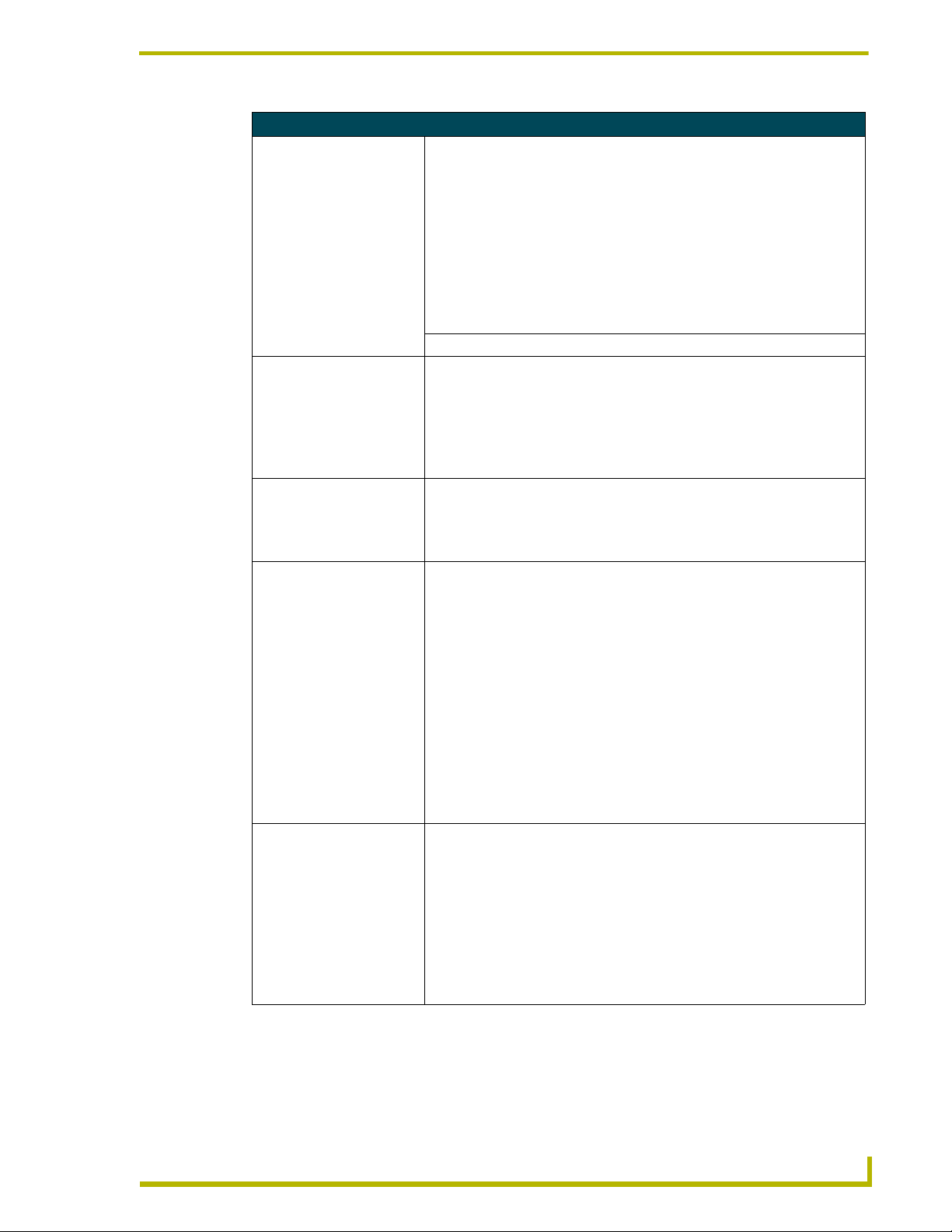
Specifications for 7" Widescreen Video Touch Panels (Cont.)
Rear Panel Components
(Cont.):
Audio/Video connector: • RJ-45 connector for communication of differential audio/video signals
PWR connector: • 2-pin 3.5 mm mini-Phoenix connector.
Button Assignments
(NXD-CV7 only):
Operating / Storage
Environment:
Included Accessories: • Trim Ring with button openings (60-2258-16)
Optional Accessories: •CB-TP7 (FG035-10)
(Side panel location on NXD-Wall Mount panels)
to/from the touch panel (panel type dependant). This connector receives
Composite video, Stereo (left/right) audio, and microphone audio.
• Video is received via the NXA-AVB/ETHERNET Breakout Box. Configuring
video windows for playback is done using TPDesign4.
• In-bound audio (from the breakout box) gets directed to the speakers.
• Out-bound audio is sent from the on-board microphone (on the
front-panel). Selecting audio files for playback is configured through
TPDesign4.
Button assignments can only be adjusted in TPD4 and not on the panels.
• Button channel range: 1 - 4000 button push and feedback (per address port)
• Button variable text range: 1 - 4000 (per address port)
• Button states range: 1 - 256 (General Button; 1 = Off State, 2 = On State)
• Level range: 1 - 600 (default level value 0-255, can be set up to 1-65535)
• Address port range: 1 - 100
• Operating Temperature: 0° C (32° F) to 40° C (104° F)
• Operating Humidity: 20% - 85% RH
• Storage Temperature: -20° C (-4° F) to 60° C (140° F)
• Storage Humidity: 5% - 85% RH
(factory installed on NXD models only)
• Trim Ring without button openings (60-2258-21) (NXD models only)
• Installation Kit for 7" NXD panels (KA2258-02) includes:
- One 2-pin 3.5 mm mini-Phoenix connector (41-5025)
- Two Phillips-head screws (#4-40 x 0.250 Black) (80-0112)
- Three Drywall clips (62-5924-05) and #6 -metal strips (80-0192)
• Installation Kit for 7" NXT panels (KA2258-01):
- 2-pin 3.5 mm mini-Phoenix connector (41-5025)
• Modero Table Top Cable (CA2250-50): provided with all NXT panels.
• NXA-AVB/ETHERNET Breakout Box (FG2254-10): Provides video/audio
distribution to the A/V panel over CAT5 cable (up to 200’/60.96m) and
accepts either Composite or S-Video.
- Although the CV7 is only sold as part of a KIT configuration, the breakout
box can be purchased as a separate accessory.
- 7" metallic conduit box for Wall Mount installations.
• CC-USB (Type A) to Mini-B 5-Wire programming cable (FG10-5965)
• NXA-BASE/1 Battery Base Kit (FG2255-05K)
- 1 battery base and 1 NXT-BP battery (NXT panels only)
• NXA-RK7 (FG2904-53)
- RackMount kit for 7" Wall Mount touch panels (NXD panels only).
Kit includes eight #10-32 screws and washers.
• NXA-WC80211B/CF (FG2255-03)
- AMX 802.11B Compact Flash Wireless Network Card
Introduction
7" Modero Widescreen Touch Panels
5
Page 14
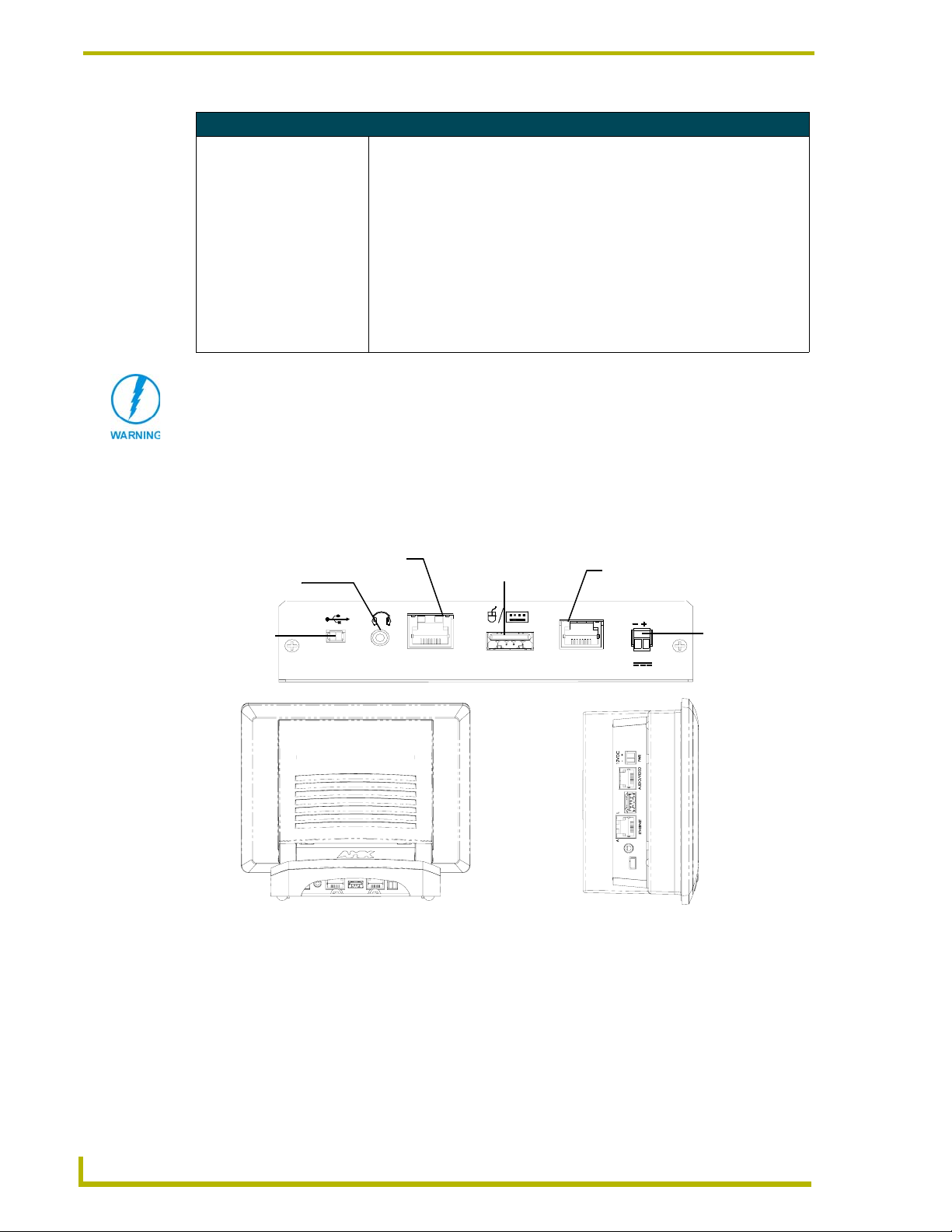
Introduction
Specifications for 7" Widescreen Video Touch Panels (Cont.)
Optional Accessories:: • NXT-BP (FG2255-10)
- Battery pack for Table Top panels.
• NXT-CHG Kit (FG2250-50K)
- 1 battery charger and 2 NXT-BP batteries
• PSN2.8: Power Supply (FG423-17) with 3.5 mm mini-Phoenix connector
• PSN4.4: Power Supply (FG423-45) with 3.5 mm mini-Phoenix connector
• PSN6.5: Power Supply (FG423-41) with 3.5 mm mini-Phoenix connector
Upgrade Compact Flash (factory programmed with firmware):
NXA-CFSP128M - 128 MB Compact Flash card (FG2116-36)
NXA-CFSP256M - 256 MB Compact Flash card (FG2116-37)
NXA-CFSP512M - 512 MB Compact Flash card (FG2116-38)
NXA-CFSP1G - 1 GB Compact Flash card (FG2116-39)
It is recommended that firmware KIT files only be transferred over a direct USB
or Ethernet connection and only when the panel is connected to a power
supply. If battery power or wireless connection fails during a firmware upgrade,
the panel flash file system may become corrupted.
CV7 Panels - Connector Layout
FIG. 3 shows the layout of the connectors (located on the rear of the base on the NXT and on the
left side panel of the NXD panels).
Ethernet (CAT5)
Stereo Output
A L
Mini-USB
(Program)
PROGRAM
ETHERNET
10/100
NXT-CV7 - connectors located
on rear panel of the base
FIG. 3 Connector layout on the CV7 touch panels
Keyboard/Mouse
(USB)
KEYBOARD /
MOUSE
Audio-Video from
NXA-AVB/ETHERNET (CAT5)
12VDC
Power
AUDIO / VIDEO
PWR
NXD-CV7 - connectors located
on left side panel
6
7" Modero Widescreen Touch Panels
Page 15

CV7 Touch Panel Accessories
The following section outlines and describes the CV7 accessories (both the included and optional).
NXA-AVB/ETHERNET Breakout Box (FG2254-10)
The NXA-AVB/ETHERNET Breakout Box (FIG. 4) is included as part of the CV7 Kit
configuration (panel and box) but can be purchased as a separate accessory. This box facilitates the
installation and distribution of video, data, and audio to Modero touch panels located up to 200 feet
(60.96 m) from the AVB box. This unit accepts either Composite or S-Video from standard video
devices.
This breakout box can be mounted on either a horizontal flat surface or within an equipment rack
(by using an optional AC-RK Rack Kit).
CV7 Touch Panel Accessories
Composite/
S-Video
(rear)
FIG. 4 NXA-AVB/ETHERNET Breakout Box (front and rear views)
Luma
Audio
In
Mic Out
S-Video Chroma
Powe r In
Ethernet In
Power (to panel)
Ethernet (to panel)
Audio/Video
(to panel)
Product Specifications
NXA-AVB/ETHERNET Specifications
Dimensions (HWD): • 1.50" x 5.55" x 4.88" (3.81 cm x 14.10 cm x 12.40 cm)
• Width when attached to mounting ears: 6.65" (16.89 cm)
Power Consumption: • 50mA (with audio/video input)
• 23mA (with no audio/video)
• Routed through NXA-AVB/Ethernet using a PSN6.5 power supply
Certifications: • FCC, CE, and EN 60950
Features: • Accepts either Composite or S-Video (video-capable panels only)
• Provides audio distribution to the non-video touch panels over a CAT5 cable
(up to 200 ft.)
• Provides video/audio distribution to the video-capable touch panels over
CAT5 cable up to 200 ft.(60.9 m)
Availability: • This unit is included with CV7 and 1200V-Series Video Kits
Front Components: • 2-pin 3.5 mm Phoenix connector for power to the touch panel
• Green LED provides an indication of power status
• RJ-45 connector provides Ethernet signals to the touch panel
• RJ-45 connector provides differential audio and video signals to the touch
panel (panel type dependant)
(front)
7" Modero Widescreen Touch Panels
7
Page 16
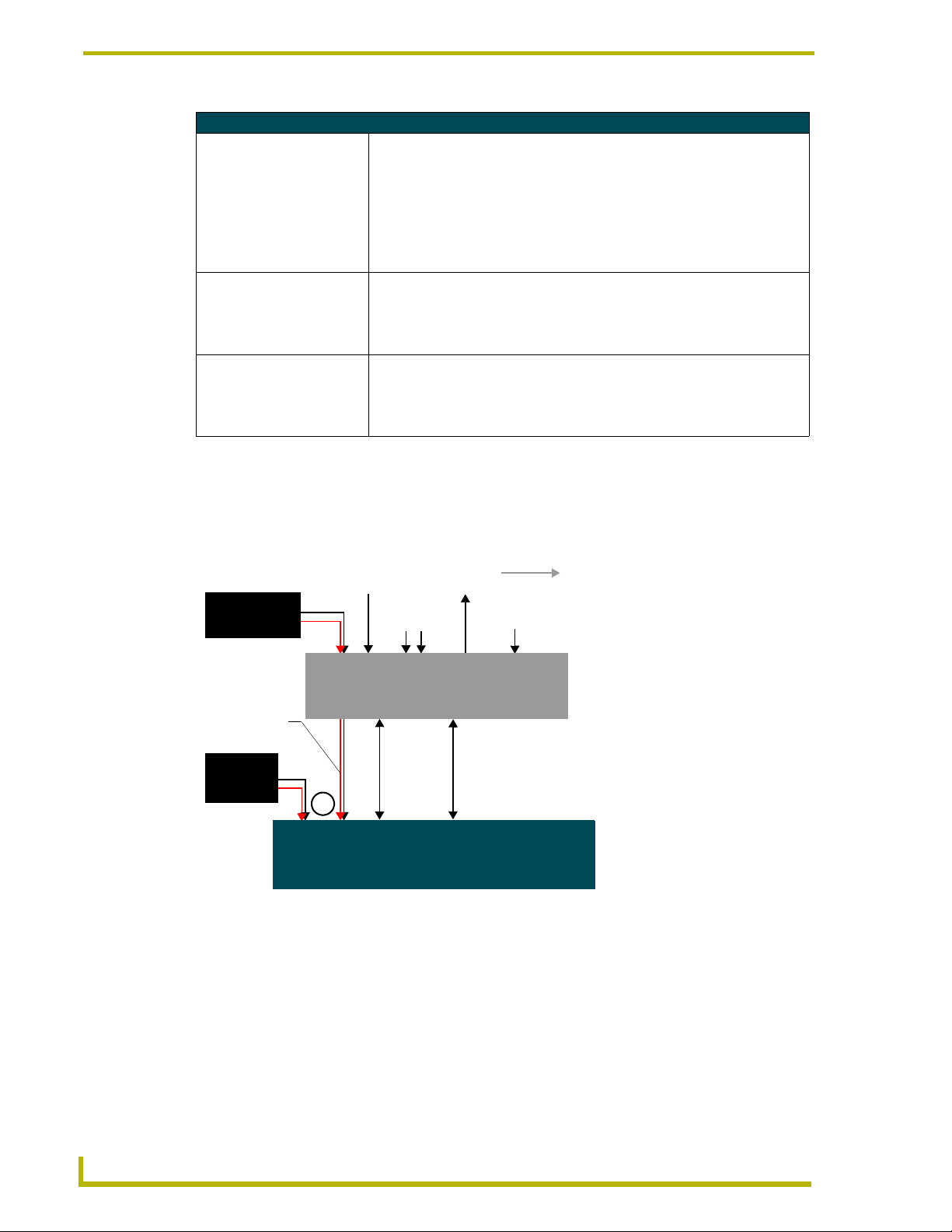
CV7 Touch Panel Accessories
NXA-AVB/ETHERNET Specifications (Cont.)
Rear Components: • 6-pin 3.5 mm Phoenix connector for in-bound (left/right channel) audio
Included Accessories: • Two 2-pin Phoenix connectors (41-5025)
Optional Accessories: • AC-RK Accessory RackMount Kit (FG515)
Installing the NXA-AVB/ETHERNET
A PSN power supply can indirectly provide power to a Modero panel by routing power through the
NXA-AVB/ETHERNET Breakout Box. FIG. 5 shows a sample wiring configuration using both an
indirect or direct PSN power connection for a video-capable Modero panel.
• 4-pin 3.5 mm Phoenix connector for out-bound (from microphone) audio
• BNC connector (female) for Composite or Chroma (for video-capable
panels only)
• BNC connector (female) for luminance (for video-capable panels only)
• RJ-45 connector for Ethernet input from the control system
• 2-pin 3.5 mm Phoenix connector for in-bound power
• 4-pin Phoenix connector (41-5047)
• 6-pin Phoenix connector (41-5063)
• Rack Mount Kit (KA2250-40) with mounting bracket (62-2254-02)
• Modero Table Top Cable (CA2250-50)
• PSN4.4 power supply (FG423-45) (panel dependant)
• PSN6.5 power supply (FG423-41) (panel dependant)
Indirect
Connect
PSN power
supply
Ethernet In
(RJ-45)
(4-pin captive-wire)
Video In
(BNC)
Mic Out
Audio In
(6-pin captive-wire)
Line Level out
(to amplifier
or VOL card)
(rear)
NXA-AVB/ETHERNET
PSN
supplied via
NXA-AVB box
PSN power
supply
Direct
Connect
or
Breakout Box
Ethernet
(CAT5)
Audio/Video
(CAT5)
(front)
NXD/T Video-capable
Touch Panels
FIG. 5 Sample wiring configuration on video-capable panels using this breakout box
A PSN power supply can also directly provide power through the unit to a target Modero panel.
FIG. 6 shows a sample wiring configuration for a non-video capable Modero panel.
8
7" Modero Widescreen Touch Panels
Page 17
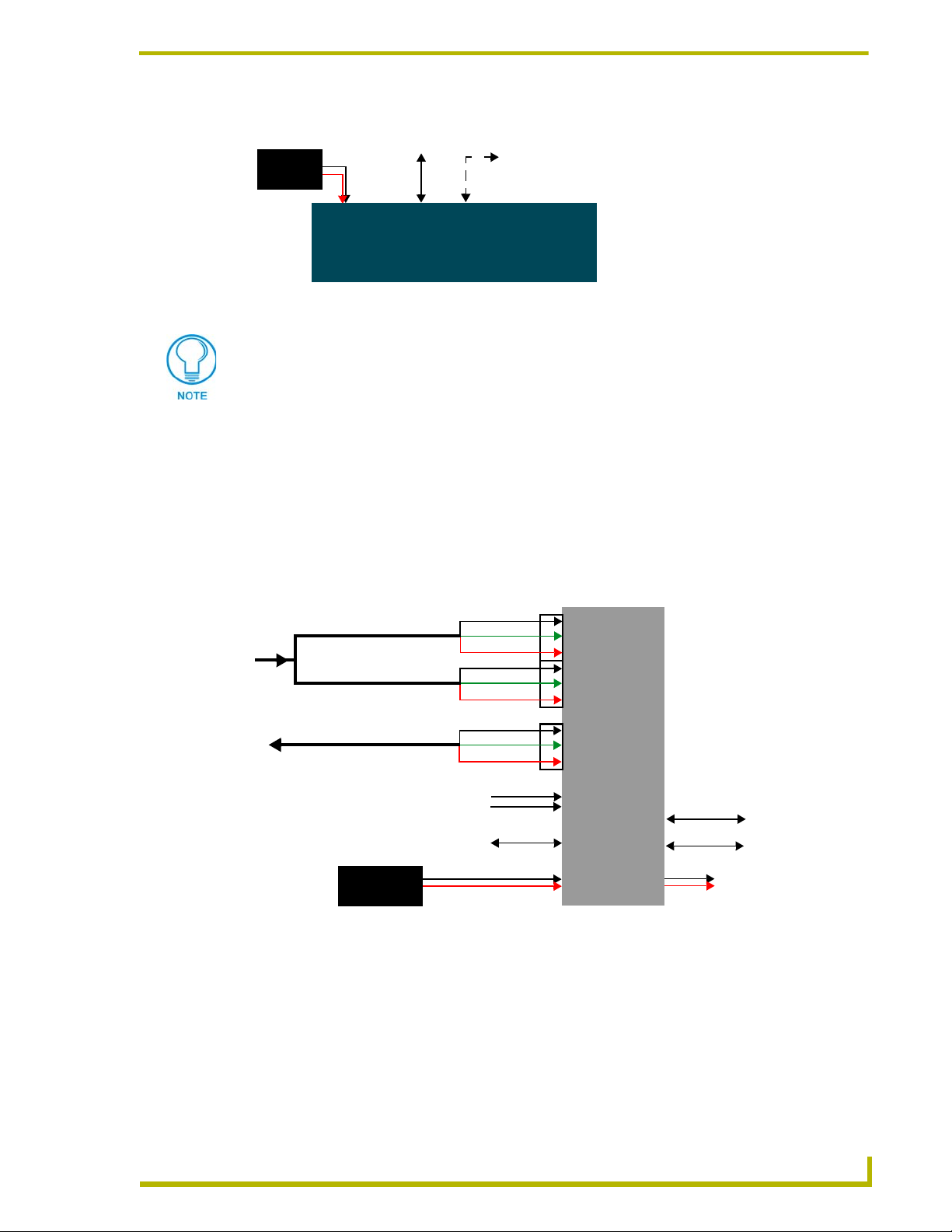
CV7 Touch Panel Accessories
Direct
connect
PSN power
supply
Ethernet
(CAT5)
Audio (CAT5)
between the
NXA-AVB/ETHERNET
Breakout Box
NXD/T Non-video capable
Touch Panels
FIG. 6 Sample wiring configuration using CA Modero panels
The breakout box unit can be mounted on either a horizontal flat surface or into an
equipment rack (by removing the front screws and attaching it to an optional AC-RK).
The PSN power supply being used on the NXA-AVB/ETHERNET is dependant on the
power requirements of the target touch panel.
Use a standard CAT5 Ethernet cable to provide both communication and 10/100 network
connectivity between the panel, NXA-AVB/ETHERNET, NetLinx Master, and the network.
Wiring the NXA-AVB/ETHERNET connectors and cables
The inputs and outputs on the breakout box are separated into front and rear connectors. The rear
connectors are used to input external signals. The front connectors are used to communicate signals
between the NXA-AVB/ETHERNET and a target Modero panel. FIG. 7 provides a layout of the
wiring connection both into and from the breakout box.
Audio In - Left Channel
(6-pin captive wire)
Audio In - Right Channel
(6-pin captive wire)
GND
In (-)
In (+)
GND
In (-)
In (+)
F
R
O
N
T
NXA-AVB/ETHERNET
Breakout Box
Microphone Out
(4-pin captive wire)
GND(-)
Out (-)
Out (+)
Comp/Y (BNC)
C (BNC)
Ethernet
(RJ-45)
R
E
PSN power
supply
A
R
FIG. 7 NXA-AVB/ETHERNET Breakout Box connector wiring diagram
The rear-panel wiring connections are described below (from left to right):
• AUDIO IN: 6-pin mini-Phoenix connector, divided into left and right audio channels. Each
channel is divided into GND, IN+, and IN- terminal cable connectors (2 sets of
3 for each channel).
An example of this cable is to strip the ends of 2 RCA audio cables and insert
them into their respective locations on the Audio In port.
Either a balanced (+, -, and GND) or unbalanced (+ and GND) audio
signal can be connected to this input.
Audio/Video
(CAT5)
Ethernet Out
(CAT5)
Powe r to
touch panel
7" Modero Widescreen Touch Panels
9
Page 18
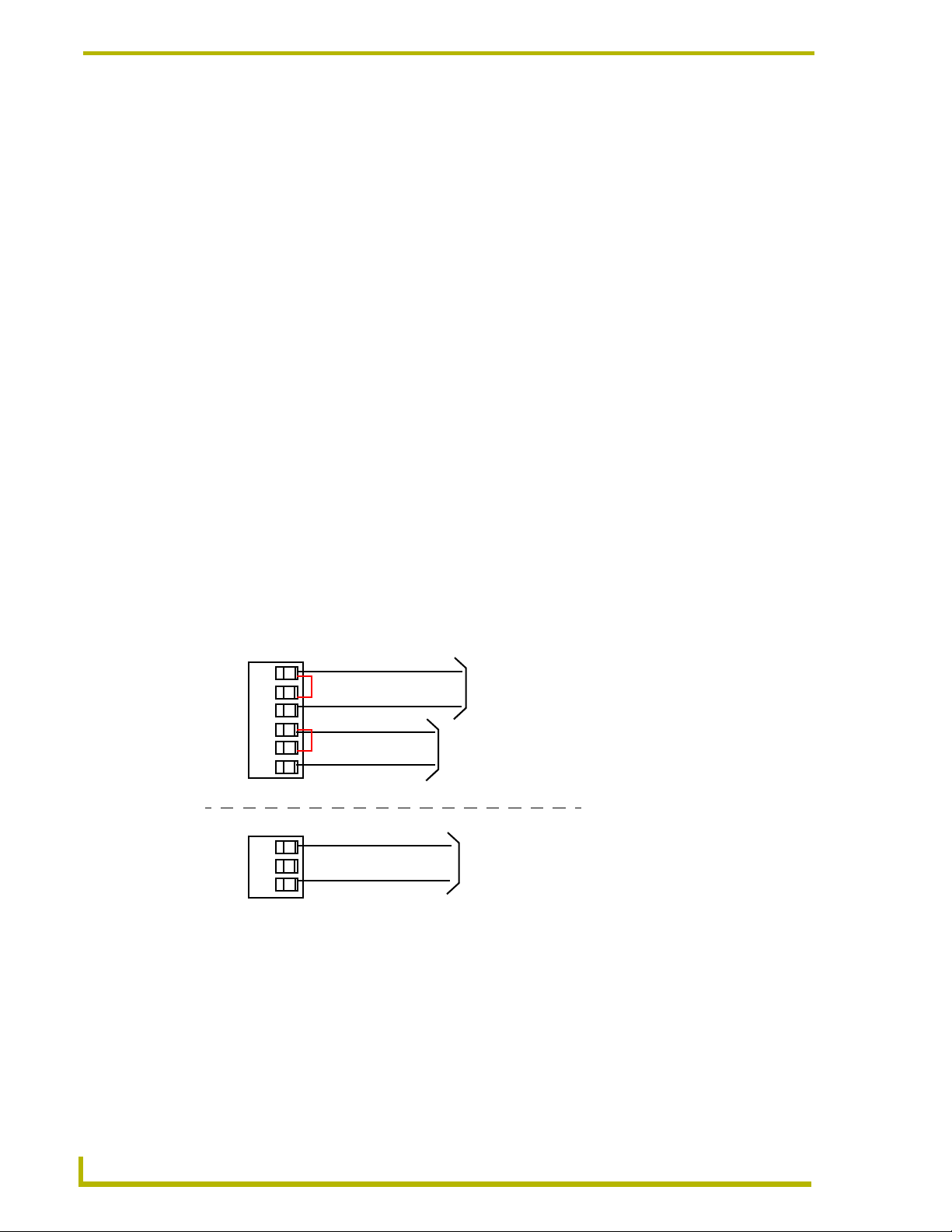
CV7 Touch Panel Accessories
• MIC OUT: 4-pin mini-Phoenix connector, divided into GND, OUT-, and OUT+ terminal
• Video In BNCs: Feeds either Composite/S-Video Luma or S-Video Chroma signals into the
•ETHERNET: RJ-45 connector routes data to the G4 touch panel through the front Ethernet
•PWR 2-pin mini-Phoenix connector that connects to a PSN power supply. This port
connectors.
An example of this cable is to strip the terminal ends of a 3.5mm mini-jack and
insert them into their respective locations on the Mic Out port. This signal can
be fed as a Line Level In to either an amplifier or an AMX VOL card.
Either a balanced (+, -, and GND) or unbalanced (+ and GND) audio signal
can be connected to this output.
NXA-AVB/ETHERNET. This feed is then redirected out to a Modero panel
through the front Audio/Video CAT5 port.
port. These connections use a standard CAT5 Ethernet cable to provide
communication between the target touch panel, breakout box, and NetLinx
Master.
can be used to provide power to a Modero panel by sending it through the
NXA-AVB/ETHERNET (rear power connector through to the front power
connector).
Wiring the NXA-AVB/ETHERNET for Unbalanced Audio
Most domestic audio equipment has unbalanced audio inputs and outputs. This means that the
audio output (left, right, or mono) appears on a single wire, and is referenced to "0 V" or "Ground".
Typical connectors used are RCA "phono" connectors, DIN plugs/sockets, and 0.25" (6.3mm) or
3.5mm jack plugs/sockets.
Unbalanced audio is adequate for most domestic environments and for line-level signals in a typical
broadcast studio. Problems may occur if the signals are carried over long distances, especially if the
source and destination have separate main supplies. Use the following wiring drawing (FIG. 8) to
configure an unbalanced audio connection.
GND
IN-
IN+
GND
IN-
IN+
AUDIO IN
MIC OUT
GND
OUT-
OUT+
FIG. 8 Wiring the rear AUDIO IN and MIC OUT for use with Unbalanced Audio
Left Channel
Right Channel
Microphone
Unbalanced IN
(Jumper IN- to GND)
Unbalanced IN
(Jumper IN- to GND)
Unbalanced OUT
When using unbalanced audio for the AUDIO IN connector (FIG. 8), the "-" and the "GND"
terminals should be connected together and then connected to the GND of the unbalance audio
signal. When connecting to an unbalanced audio input from the MIC OUT connector (FIG. 8), wire
the "+" terminal to the signal input, and the "GND" terminal to the signal ground.
10
7" Modero Widescreen Touch Panels
Page 19

CV7 Touch Panel Accessories
Wiring the NXA-AVB/ETHERNET for Balanced Audio
Professional audio equipment will often use balanced audio inputs and outputs, usually on 3-pin
"XLR" connectors. A balanced audio signal consists of a pair of wires carrying the audio signal in
anti-phase with each other (if one wire carries a positive voltage, the other carries an equal and
opposite negative voltage).
The advantage of balanced audio over unbalanced audio is its ability to reject external interference
added as the signal is carried over the wire. The receiving equipment takes the voltage difference
between the two wires as the input signal. Interference will usually get added to both wires equally,
and so gets cancelled by the receiving equipment.
The 3 wires used in a typical XLR lead are often referred to as Ground, Live (Hot) and Return
(Cold). "Live" and "Return" carry the "in-phase" and "out-of-phase" versions of the audio
respectively. The pins of the XLR plug/socket are as follows:
• X = Ground
• L = Live (Hot)
• R = Return (Cold)
When connecting the MIC OUT connector to a balanced audio input (FIG. 9), use all three audio
terminals (+, -, and GND), then connect the "+" terminal to the "live" signal, the "-" terminal to the
"return" signal, and the "GND" terminal to the ground signal.
GND
OUT-
OUT+
FIG. 9 Wiring the rear MIC OUT connector for use with Balanced Audio
Ground signal
Return signal
Line signal
Balanced OUT
Modero Table Top Cable (CA2250-50)
The CV7 Table Top Touch Panel comes with a standard 10' (3.048 m) Modero cable (CA2250-50)
that supports Ethernet, Audio/Video, and Power connections. The cable comes terminated with two
RJ45 connectors (Ethernet and Audio/Video) and a single 2-pin mini-Phoenix connector for power.
FIG. 10 10 Foot Modero Table Top Cable
7" Modero Widescreen Touch Panels
11
Page 20
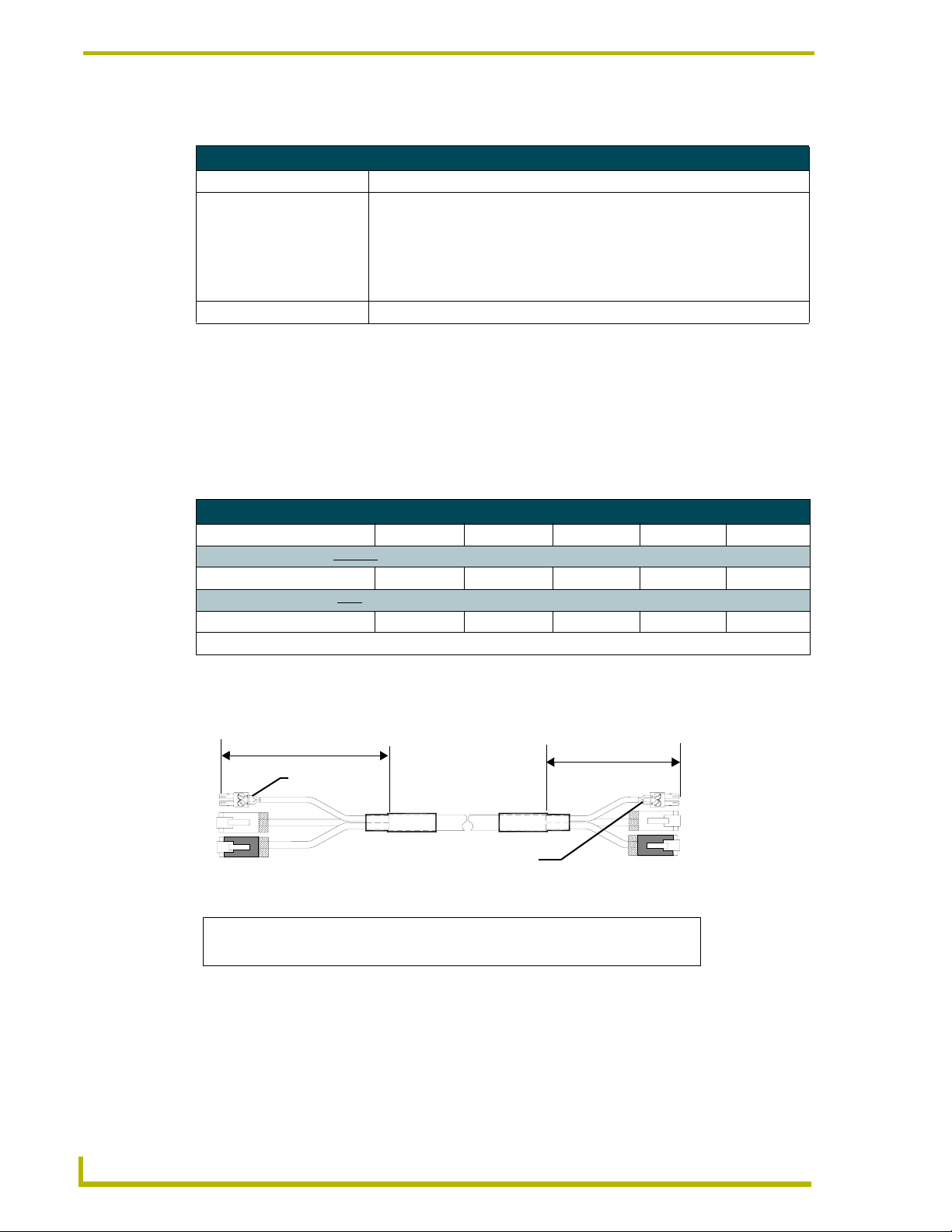
CV7 Touch Panel Accessories
Product Specifications
Modero Table Top Cable Specifications
Dimensions (HWD): • Length: 10 feet (3.048 m)
Connectors: • Ethernet RJ-45 connector (White) routes Ethernet signals between the touch
Included Accessories: • Modero Table Top Cable (CA2250-50)
Wiring information for the Modero Table Top cable
If your installation requires custom cable configurations, you can purchase bulk (non-terminated)
cable from Liberty Wire and Cable under the nomenclature "AMX Table Top Cable - Modero"
(phone#: (800) 530 8998 or +1-719-388-7518).
When building a custom Table Top cable, please refer to the table below to calculate the maximum
length of the cable for your particular installation/setup.
Maximum Table Top Cable Lengths for Modero Panels
Panel Sizes: 7" Panel 10" Panel 12" Panel 15" Panel 17" Panel
Setup I: Using a panel without a battery base*:
Maximum cable length 150’ (45.72 m) 150’ (45.72 m) 49’ (14.94 m) 39’ (11.89 m) 10’ (3.05 m)
Setup II: Using a panel with a battery base*:
Maximum cable length 56’ (17.07 m) 56’ (17.07 m) 25’ (7.62 m) 15’ (4.57 m) 10’ (3.05 m)
* The total Modero cable run from the 13.5 V power source (PSN4.4).
panel and the NXA-AVB/ETHERNET Breakout Box.
• Audio/Video RJ-45 connector (Black) routes differential audio/video signals
between the touch panel and the box.
• 2-pin 3.5 mm mini-Phoenix power connector to route power from the external
breakout box to the target panel.
* The total Modero cable run from the 13.5 V power source (PSN6.5).
FIG. 11 shows the top and cross-section views of the Table Top cable.
6 inches
Red
3
2
1
To Touch Panel To Breakout Box
1
Connector
Connector
FIG. 11 Modero Table Top cable (top and cross-section views)
- used for Audio/Video (Black)
2
- used for Ethernet (White)
Red
Connector 3 - used for Power
3 inches
3
2
1
12
7" Modero Widescreen Touch Panels
Page 21
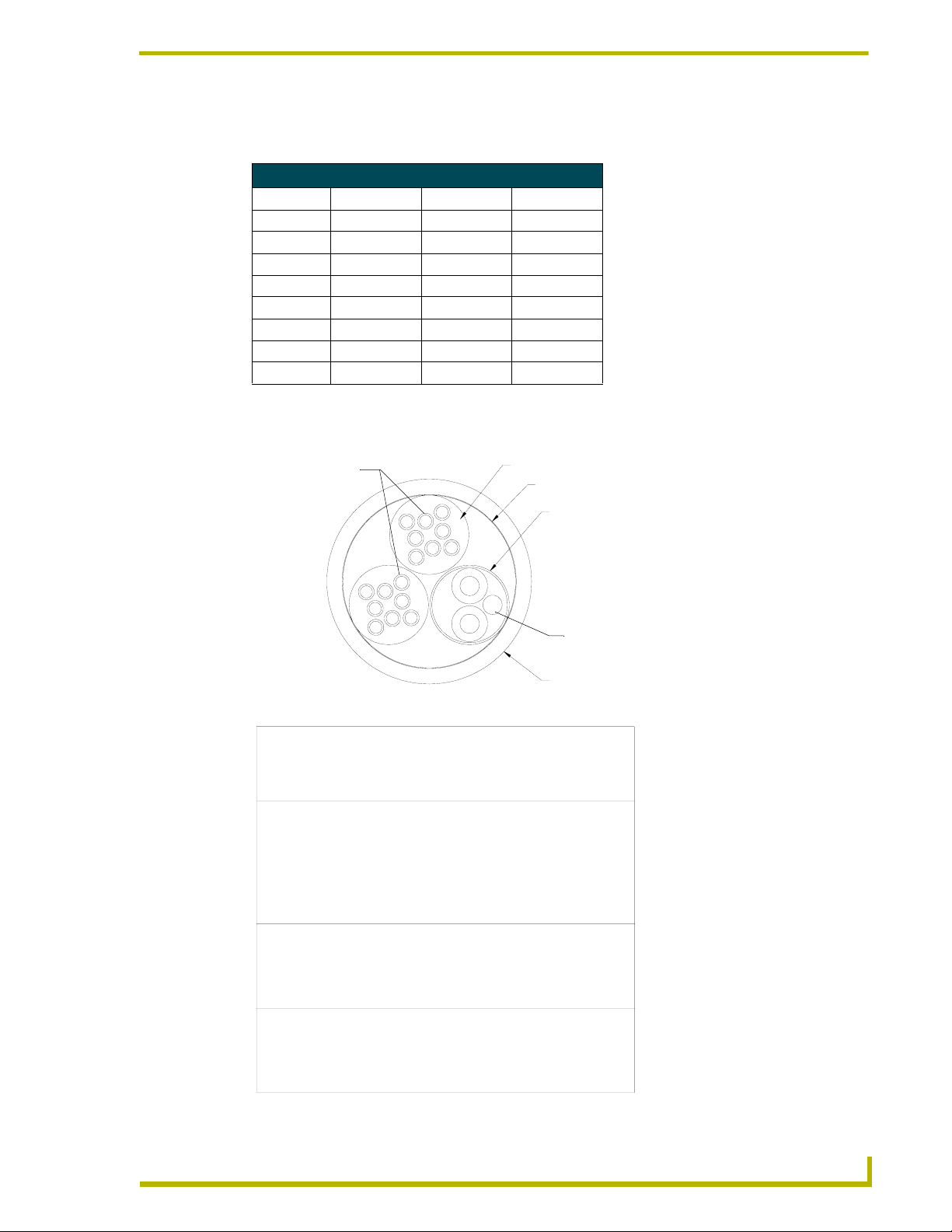
CV7 Touch Panel Accessories
The following table provides the wiring information (color coding) for each of the three available
cable connectors on each side of the Modero Table Top Cable.
Modero Table Top Cable Wiring Table
Wire Connector 1 Connector 2 Connector 3
1 White/Orange White/Orange Red
2 Orange/White Orange/White Black
3 White/Green White/Green -
4 Blue/White Blue/White -
5 White/Blue White/Blue -
6 Green/White Green/White -
7 White/Brown White/Brown -
8 Brown/White Brown/White -
The following figures provide a cross-section view (FIG. 12) and a description (FIG. 13) of the
Modero Table Top Cable:
Connector #1 & 2
FIG. 12 Table Top Cable - cross-section view
DESCRIPTION:
ELEMENT #1:
CONDUCTOR:
INSULATION:
COLOR CODE:
PAIR:
CABLE:
BINDER:
ELEMENT #2:
CONDUCTOR:
INSULATION:
COLOR CODE:
DRAIN WIRE:
SHIELD:
9/PAIRS COMPOSITE CABLE CONSISTING OF: ELEMENT #1:
TWO 4/PAIR 24 AWG STRANDED TINNED COPPER,
POLYETHYLENE INSULATION, ELEMENT #2: 1/PAIR 18 AWG
STRANDED TNNED COPPER, PVC INSULATION AND FOIL
SHIELDED OVERALL PAPER BINDER AND FLEX-PVC JACKET.
2 X 4/PAIRS: 24 AWG STRANDED COPPER
24 AWG 7/32 TINNED COPPER; OD .024" NOMINAL
.0075" WALL POLYETHYLENE; OD .039" NOMINAL
P1: WHITE/BLUE, BLUE
P2: WHITE/ORANGE, ORANGE
P3: WHITE/GREEN, GREEN
P4: WHITE/BROWN, BROWN
2 CONDUCTORS TWINNED LEFT HAND LAY
(TWISTED AT VARIED LAYS TO MINIMIZE CROSS TALK)
4/P CABLED LEFT HAND LAY (BLUE BINDER, ORANGE BINDER)
PAPER TAPE
1 PAIR: 18 AWG SHIELDED
18 AWG 16/30 TINNED COPPER; OD .046" NOMINAL
.010" WALL PVC; OD .066" NOMINAL
BLACK, RED
#22 7/30 TINNED COPPER
ALUM/POLYESTER TAPE (FOIL SIDE IN)
Element #1
Binder
Element #2
Connector #3
Jacket
FINAL ASSEMBLY:
BINDER:
JACKET:
COLOR:
DIAMETER:
FIG. 13 Table Top Cable - Specification Elements
7" Modero Widescreen Touch Panels
TWO ELEMENT #1 & ELEMENT #2 CABLED ON COMMON
AXIS TO MINIMIZE DIAMETER
CLOTH TAPE 25% OVERLAP
.045" WALL FLEXIBLE PVC,
BLACK MATT
.375 INCHES NOMINAL
NONEMARKING:
13
Page 22
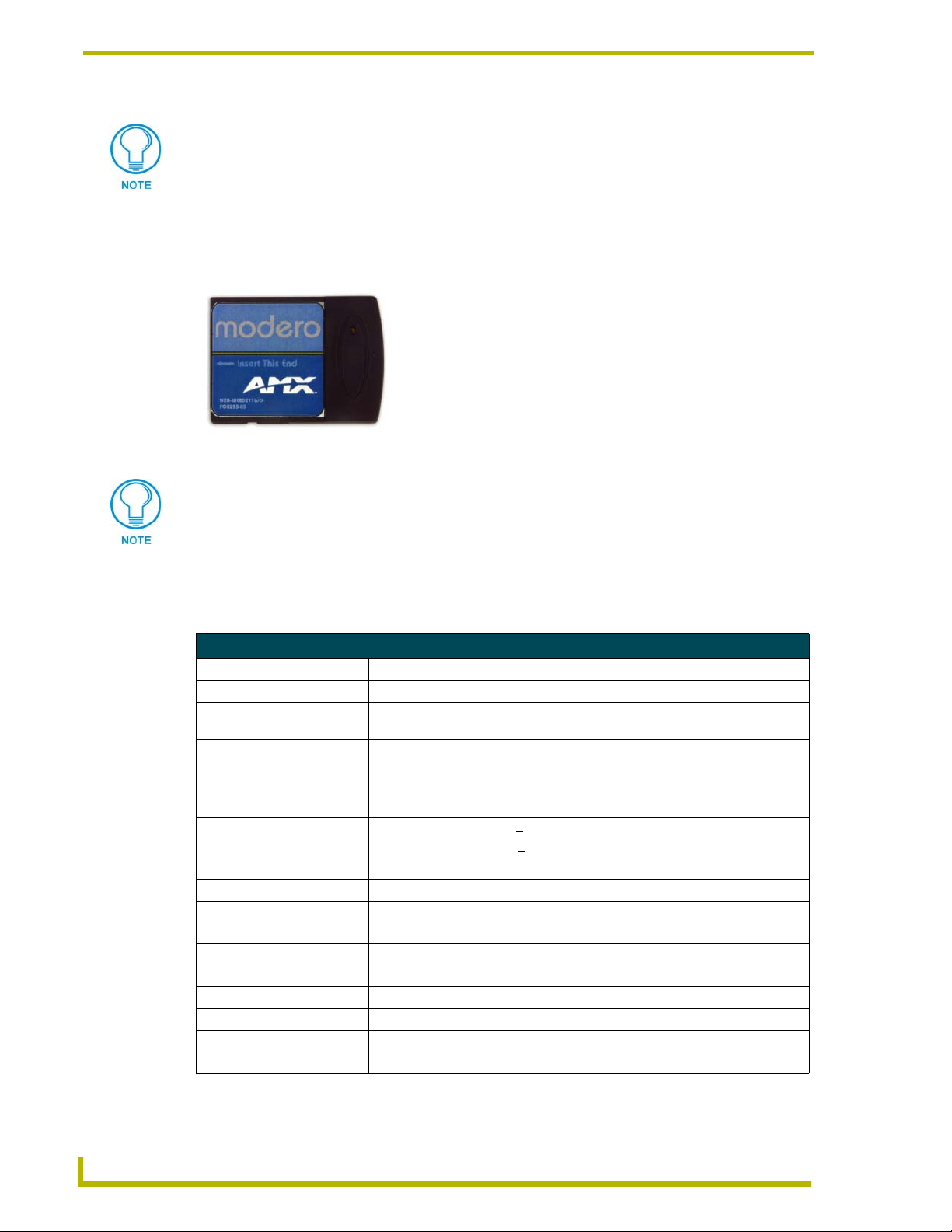
CV7 Touch Panel Accessories
Each bundle of 4 twisted pairs includes a colored tape indicator for identification.
NXA-WC80211B/CF 802.11b Wireless Card (FG2255-03)
CV7 touch panels can connect to a wireless network using an optional internal AMX 802.11b
compatible Wi-Fi Wireless Interface Card shown in FIG. 14.
FIG. 14 NXA-WC80211B/CF Wireless Interface Card (WIC)
This unit is certified and available for use in the United States (FCC), Canada (IC),
Europe (CE) and Japan (TELEC).
The NXA-WC80211B/CF Wireless Interface Card works with compatible 802.11b Wireless
Access Points such as the NXA-WAP200G. Please follow your particular Wireless Access Point’s
instruction manual for the correct procedures to setup either a secured or unsecured connection.
Specifications for NXA-WC80211B/CF
Dimensions (HWD): • 2.07" x 1.68" x 0.21" (52.56 mm x 42.80 mm x 5.57 mm)
Weight: • 0.88 oz (25g)
Description: • 2.4 GHz Direct Sequence Spread Spectrum (DSSS) 802.11b 11M wireless
PC card with detachable Antenna.
Features: • Wired Equivalent Privacy (WEP) 64-bit and 128-bit data encryption
• Diversity Antenna Connectors automatically select the best available signal
• Supports infrastructure (communications to wired networks via Access
Points), and roaming (standard IEEE 802.11b compliant)
Power Consumption: • TX power consumption: <
• RX power consumption: <
• Sleep Mode: 2 mA - 15 mA
Operating Voltage: • 5 / 3.3 V
RF Output Power: • 15 dBm +/- 1 dBm
• Channels 1 - 11 (North America)
Radio Data Rate: • 1Mbps, 2Mbps, 5.5Mbps, 11Mbps, Auto Rate
Network Standard: • IEEE 802.11b
Interoperability: • Interoperable with Wi-Fi (WECA) certified products
Number of Channels: •14
Security: • WEP 64,128 bit, WPA/TKIP
Host Interface: • Compact Flash Type I
265 mA
165 mA
14
7" Modero Widescreen Touch Panels
Page 23
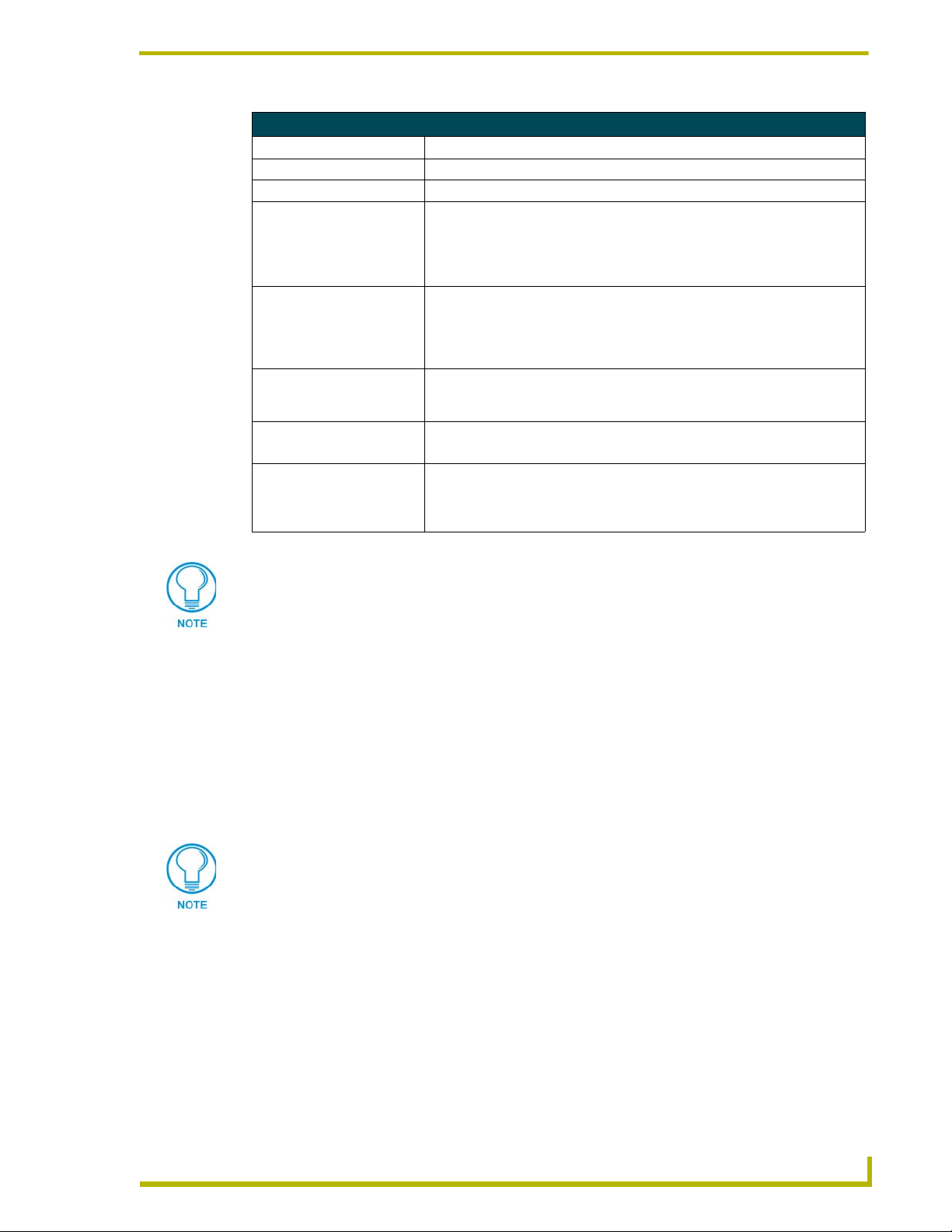
CV7 Touch Panel Accessories
Specifications for NXA-WC80211B/CF
Modulation: • DSSS, DBSK, DQSK, CCK
LED Indicators: • Power / Link activity
Antenna: • 2, Ceramic (Diversity Supported)
Receive Sensitivity: • @PER < 8%
11 Mbps: -83 dBm (max)
5.5 Mbps: -86 dBm (max)
2 Mbps: -89 dBm (max)
1 Mbps: -92 dBm (max)
Operating Channels: • 11 Channels (USA, Canada)
• 13 Channels (Europe)
• 14 Channels (Japan)
• 4 Channels (France)
Wireless Restrictions: • In R&TTE countries, such as France, the 802.11g frequency band is
Operating Environment: • Temperature: 0°C ~ 70°C (non-operating) and -15 ~ 80°C (storage)
Certifications: • FCC (United States)
restricted to 2454 - 2483.5 MHz (2.4 - 2.4835 GHz) and a max power output
of 100 mW EIRP outdoor.
• Humidity (non-condensing): 5% ~ 95% RH
• IC (Canada)
• CE (Europe)
• TELEC (Japan)
It is recommended that any upgrade of internal equipment be done simultaneously in
order to reduce the risk of damage to internal components.
Installation of the Wireless Card (Table Top Panel)
These procedures involve removing the outer housing, installing the wireless card, and then
securely replacing the outer housing back onto the NXT panel.
The CV7 panels do not come factory installed with the NXA-WC802.11B/CF wireless
interface card. This card must be ordered separately from AMX.
Step 1: Removing the NXT Outer Housing
1. Carefully detach all connectors from the rear of the touch panel.
Do not use Ethernet cables containing mounting boots. These boots could make
removal of the Ethernet connectors (from the panel) difficult and cumbersome.
2. Gently place the touch panel LCD facedown onto a soft cloth to expose the under-side of the
base (FIG. 15) and prevent scratching of the LCD. Tilt the base forward so that both the bottom
surface and Housing Screws are easily accessible.
3. While holding the outer housing and base plate at an angle (to prevent it from sliding), use a
grounded Phillips-head screwdriver to remove the four Housing Screws.
7" Modero Widescreen Touch Panels
15
Page 24
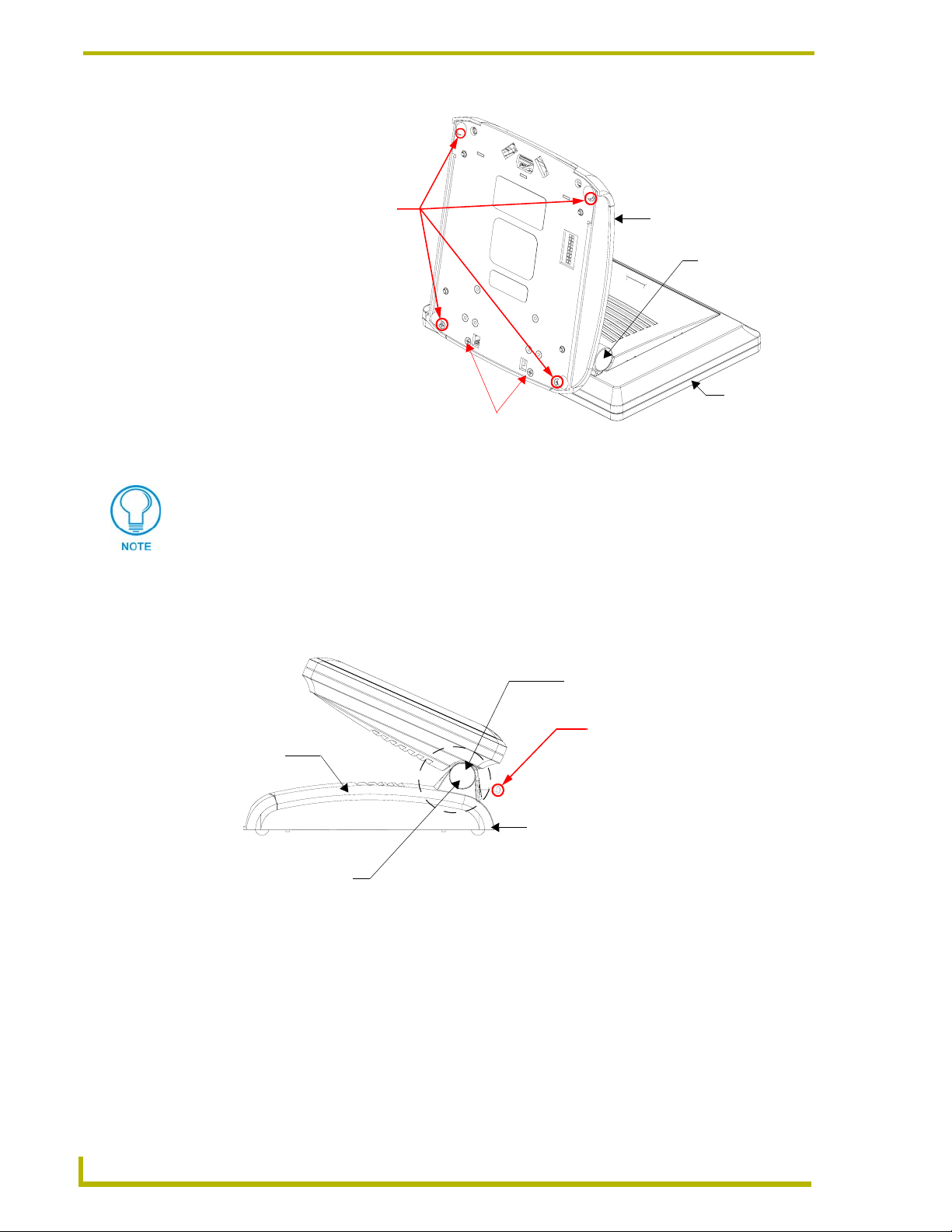
CV7 Touch Panel Accessories
Unscrew these four Housing Screws
to remove the Circuit Board Cover
DO NOT REMOVE these screws
They secure the plastic base front cover.
FIG. 15 Location of the attachment screws underneath an NXT-CV7 panel base
Base
Hinge Brackets (2)
Touch Panel
Note the location of the four plastic adhesive "feet". Once the outer housing is
placed back onto the panel, these "feet" must be placed back onto their
original locations so they can fit into their provided openings on the Battery
Base.
4. Rotate the panel back over (while gripping the entire unit and outer housing) and rest the base
back onto a flat surface.
5. Gently push the LCD panel backwards to expose the Tilt Bracket/speaker assembly.
Tilt Bracket/speaker assembly
Tilt Bracket Screws (2)
Outer Housing
Base
Hinge Brackets (2)
FIG. 16 Location of the Tilt Bracket screws
These two screws must
first be removed before
being able to remove
the outer housing.
6. Locate the two screw holes at either sides of the front speaker grill and use a grounded
Phillips-head screwdriver to remove the two Tilt Bracket Screws (FIG. 16). This procedure
loosens the rear Tilt Bracket cover plate (with the AMX logo and Hinge brackets) and provides
greater flexibility for the removal of the outer housing. Without this step, the Hinge brackets
(FIG. 16) present an obstacle to the removal of the outer housing and restrict access to the
circuit board.
7. Tilt the LCD panel back up to gain better access to the Tilt Bracket cover plate.
16
7" Modero Widescreen Touch Panels
Page 25

CV7 Touch Panel Accessories
8. In a single motion, carefully pull both the Tilt Bracket cover plate and outer housing up and
then out (away from the LCD panel) to expose the internal circuit board (FIG. 17).
Outer Housing
Base
FIG. 17 Removal of the outer housing and wireless card location
Tilt Bracket cover plate
(must be removed first)
Outer housing
installation holes
(located on front panel)
Step 2: Upgrading internal components (Compact Flash and Wireless cards)
1. Discharge any static electricity from your body by touching a grounded metal object.
2. Locate the 64 MB Compact Flash and Wireless Interface cards on the main board (FIG. 18).
Front of panel
Compact Flash Card
(Slot 1)
Card Removal Grooves
Tilt Bracket
Wireless Interface Card
(Slot 2)
Card removal grooves
FIG. 18 Location and orientation of the card slots (both CV7 panels)
3. Insert a grounded flathead screwdriver into one of the card removal grooves (located on either
side of the card), and gently pry the card up and off the connector pins. Repeat this process on
the opposite card removal groove. This alternating action causes the card to "wiggle" away
from the on-board connector pins.
4. Slip your finger into the opening between the connector pins and the card, and push the card
out to remove it.
5. Remove the upgrade card from it’s anti-static bag.
7" Modero Widescreen Touch Panels
17
Page 26
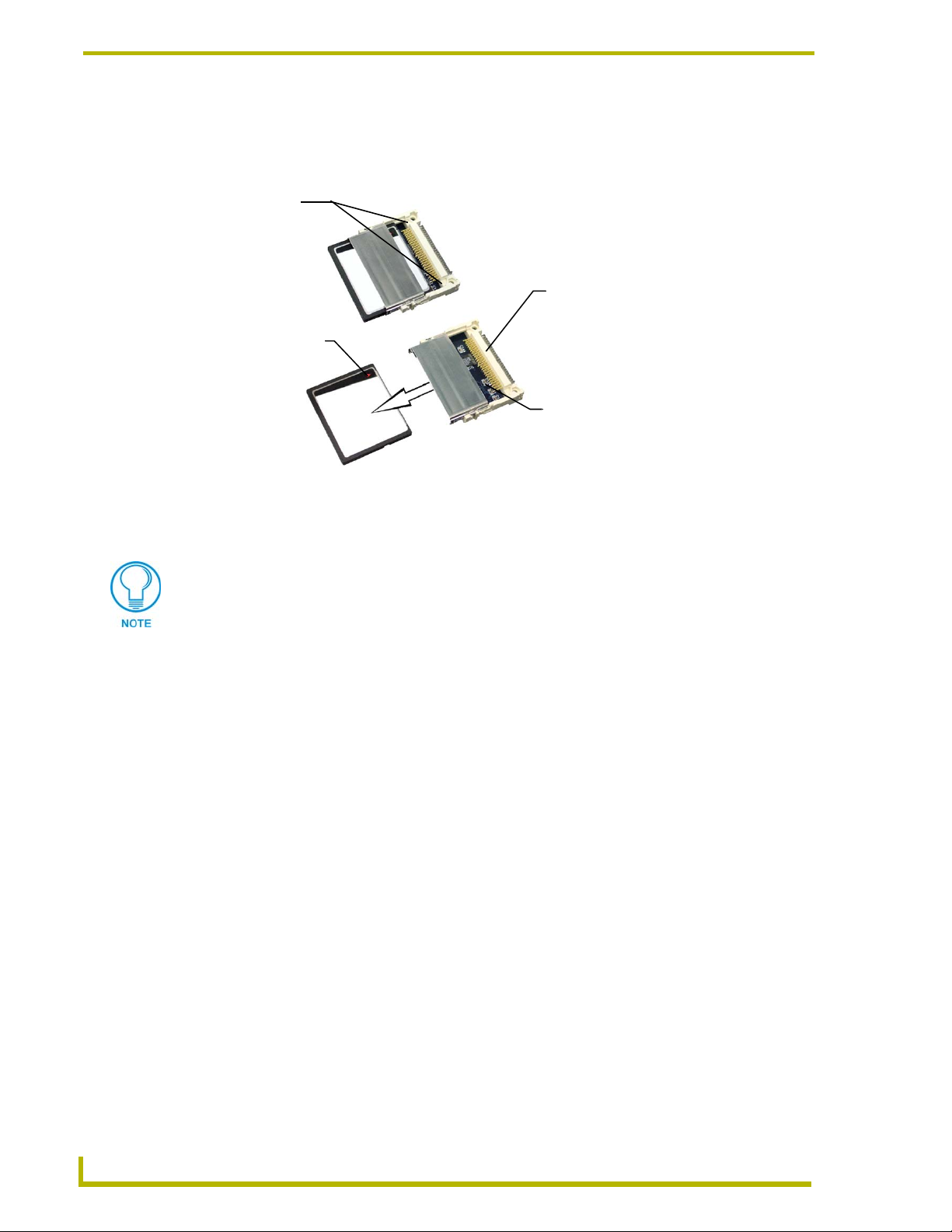
CV7 Touch Panel Accessories
6. Insert the upgrade card into the connector opening with the arrow facing towards the pins, then
push it in firmly until the contact pins are completely inside the flash card and securely
attached to the connector.
Card removal
Insert with arrow
facing towards the pins
FIG. 19 Removing/installing a compact flash card
7. Repeat steps 3-6 for installation of the (optional) NXA-WC80211B/CF 802.11b wireless
interface card into the remaining open card slot.
grooves
On-board connector with contact pins
Connector opening
Any new internal card upgrade is detected by the panel only after power is cycled.
Step 3: Closing and Securing the NXT Enclosure
1. In a single motion, gently slide the rear Tilt Bracket cover plate back over the tilt mechanism
(located below the LCD) and (while angling the housing downwards) slide the outer housing
below the Tilt Bracket and towards the LCD (at a downward angle).
2. Locate the two screw holes at either sides of the front speaker grill.
3. Use a grounded Phillips-head screwdriver to both insert and secure the two Tilt Bracket Screws
(FIG. 16). This procedure resecures the rear Tilt Bracket cover plate (with the AMX logo and
Hinge brackets).
4. Press the outer housing forwards until it is aligned over the outer housing installation holes.
Once installed and secured, the tilt bracket prevents any further movement (FIG. 17).
5. Gently press down on the housing (toward the base) until it is securely positioned over the
circuit board and base.
6. While holding the circuit board cover in place, turn the panel back over until the LCD lies
facedown on a soft cloth and the under-side of the base is exposed.
7. Insert and secure the four Housing Screws (using a grounded Phillips-head screwdriver) in
their respective locations, as shown in FIG. 15 on page 16.
18
8. Replace any adhesive plastic "feet" that might have been removed during the removal process
of the outer housing. These "feet" must be placed back onto their original locations so they can
fit into their provided openings on the Battery Base.
7" Modero Widescreen Touch Panels
Page 27
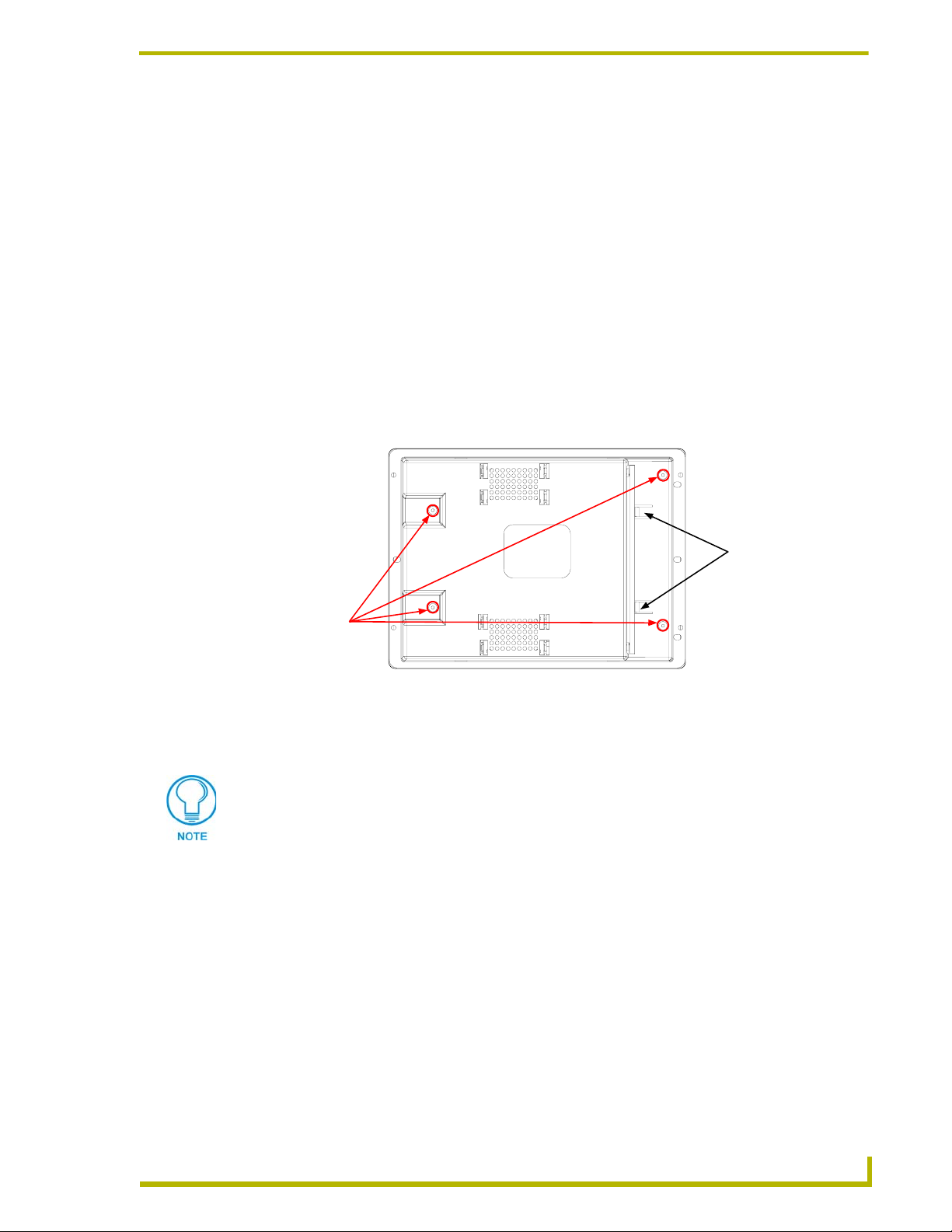
CV7 Touch Panel Accessories
9. Grasp both the LCD and housing and then rotate the entire unit back onto a flat surface.
10. Insert all connectors and apply power.
Installation of the Wireless Card (WallMount Panel)
These procedures involve removing the outer housing, installing the wireless card, and then
securely replacing the outer housing back onto the NXD panel.
The CV7 panels do not come factory installed with the NXA-WC802.11B/CF wireless
interface card. This card must be ordered separately from AMX.
Step 1: Removing the existing NXD Outer Housing
1. Detach all connectors from the side of the touch panel.
2. Remove the faceplate from the CV7.
3. Place the LCD facedown on a soft cloth to expose the under-side of the unit (FIG. 20) and
prevent scratching of the LCD.
Two (2) connector
overlay release latches
Unscrew these
four pan-head
housing screws
to remove the
back box
(2 per side)
FIG. 20 Location of the attachment screws and connector overlay release latches on an NXD back box
4. Firmly press down on both connector overlay release latches (located in front of the
connectors). Pressing down releases the connector overlay from atop the connectors.
The overlay connector must first be released before the rear back box can be
removed from the NXD-CV7 panel.
5. Gently slide the connector overlay away from the back box housing.
6. Unscrew the outer housing (back box) by using a grounded Phillips-head screwdriver to
remove the two sets of pan-head Housing Screws, located on other side of the connector
overlay (FIG. 20).
7" Modero Widescreen Touch Panels
19
Page 28
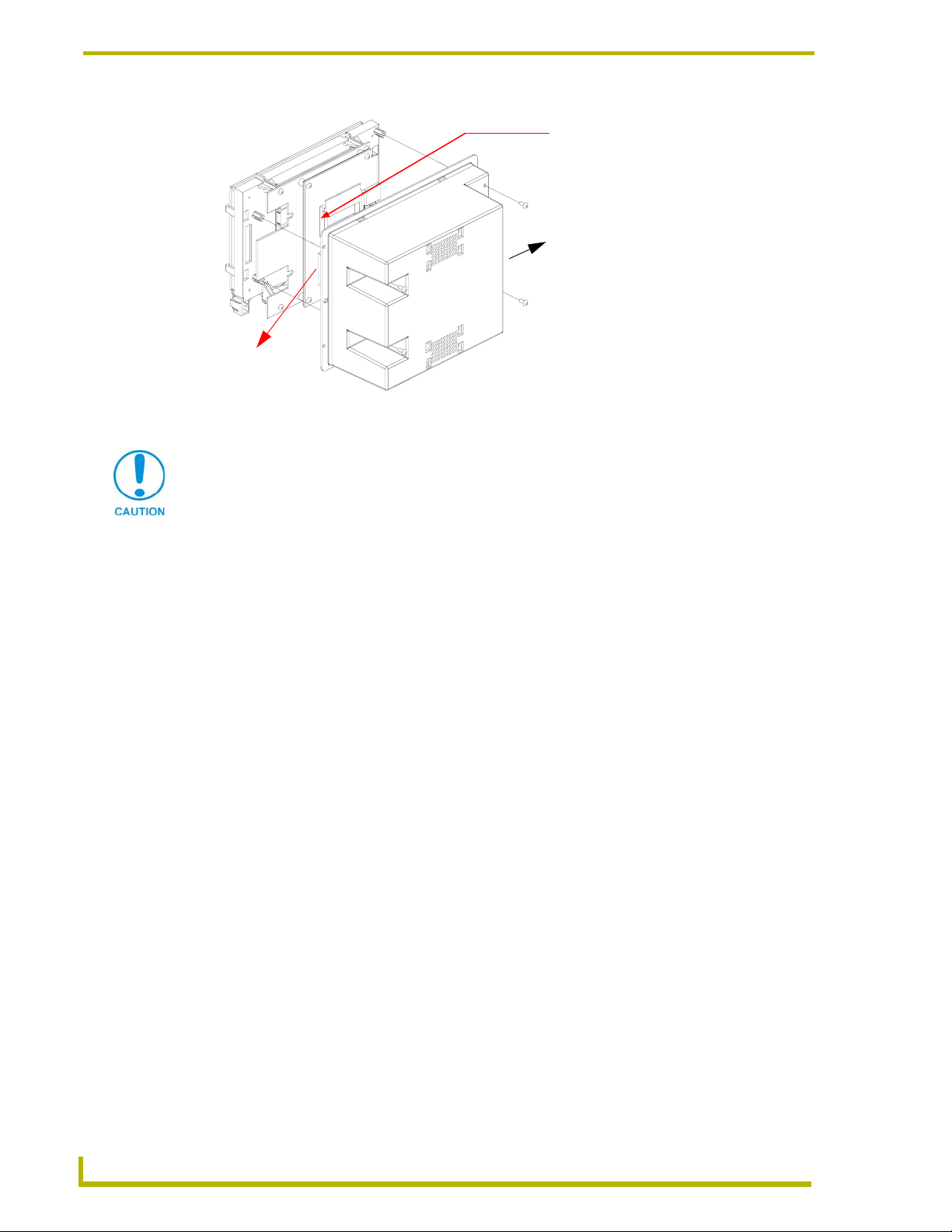
CV7 Touch Panel Accessories
Compact Card
Slot #1 located
on the bottom slot
FIG. 21 Removing the rear back box from the main unit
The internal circuit board comes pre-wired to internal speakers located on the
internal side of the back box. If the back box is removed incorrectly, these speaker
wires can become disconnected and damaged.
Caution: Speaker wires come
connected to this side of the main
board. Use caution when removing
the back box.
Connector Overlay must first be
removed from the side of the NXD
7. Carefully lift-off the back box housing and angle it over to the side of the unit where the wires
are connected to the circuit board.
8. Gently lay the back box to one side of the unit. This exposes the internal circuit board
(FIG. 21). Take care not to place undue strain on the speaker cables.
Step 2: Installing the Upgrade Components (NXD)
1. Complete the procedures outline within the Step 2: Upgrading internal components (Compact
Flash and Wireless cards) section on page 17 and then continue with the following Step 3.
Step 3: Replacing and Securing the NXD Enclosure
1. Gently place the outer housing back onto the panel and align the four pan-head Housing
Screws holes along the edges of the outer housing.
2. Insert and secure the four pan-head Housing Screws back into their pre-drilled holes by using a
grounded Phillips-head screwdriver.
3. Slip the connector overlay back into the connector opening by inserting the top of the overlay
into the connector opening in an upwards direction.
4. Align the connectors to their respective locations and secure the overlay by pushing it towards
the connectors until the overlay securely snaps back into the overlay release latches.
5. Re-install the faceplate onto the panel. Refer to the Installing the Button Trim Ring section on
page 31 for more detailed faceplate installation information.
20
7" Modero Widescreen Touch Panels
Page 29

CV7 Touch Panel Accessories
NXA-CFSP Compact Flash (2116-3x)
Every CV7 Modero panel is shipped with a 64 MB Compact Flash card (NXA-CFSP).
If possible, upgrade the panel’s internal components (Compact Flash or wireless
interface cards) prior to installing or using the panel.
The NXA-CFSP Compact Flash card is factory programmed with specific panel firmware and can
be upgraded to several sizes, up to 1GB:
Optional Compact Flash Upgrades
• NXA-CFSP128M - 128 MB Compact Flash card (FG2116-36)
• NXA-CFSP256M - 256 MB Compact Flash card (FG2116-37)
• NXA-CFSP512M - 512 MB Compact Flash card (FG2116-38)
• NXA-CFSP1G - 1 GB Compact Flash card (FG2116-39)
Installation Procedures for the Compact Flash Card (Table Top Panel)
Refer to the procedures outlined within the Installation of the Wireless Card (Table Top
Pane l) section on page 15.
Installation Procedures for the Compact Flash Card (WallMount Panel)
Refer to the procedures outlined within the Installation of the Wireless Card (WallMount
Pane l) section on page 19.
NXT-BP Power Pack (FG2255-10)
The NXT-BP Power Pack (FIG. 22) is a rechargeable Lithium-Ion "smart" battery used to provide
power to the NXT Modero panel through the NXA-BASE/1 Battery Base. This battery incorporates
an on-board battery life indicator. The NXT-BP battery can be charged through either the base
(when connected to the CV7 panel) or through an optional NXT-CHG Modero Power Station.
Although this product is included within the NXA-BASE/1 Kit (Fg2255-05K), extra NXT-BP
Power Packs (FG2255-10) can be purchased separately as an optional accessory.
FIG. 22 NXT-BP Power Pack
7" Modero Widescreen Touch Panels
21
Page 30
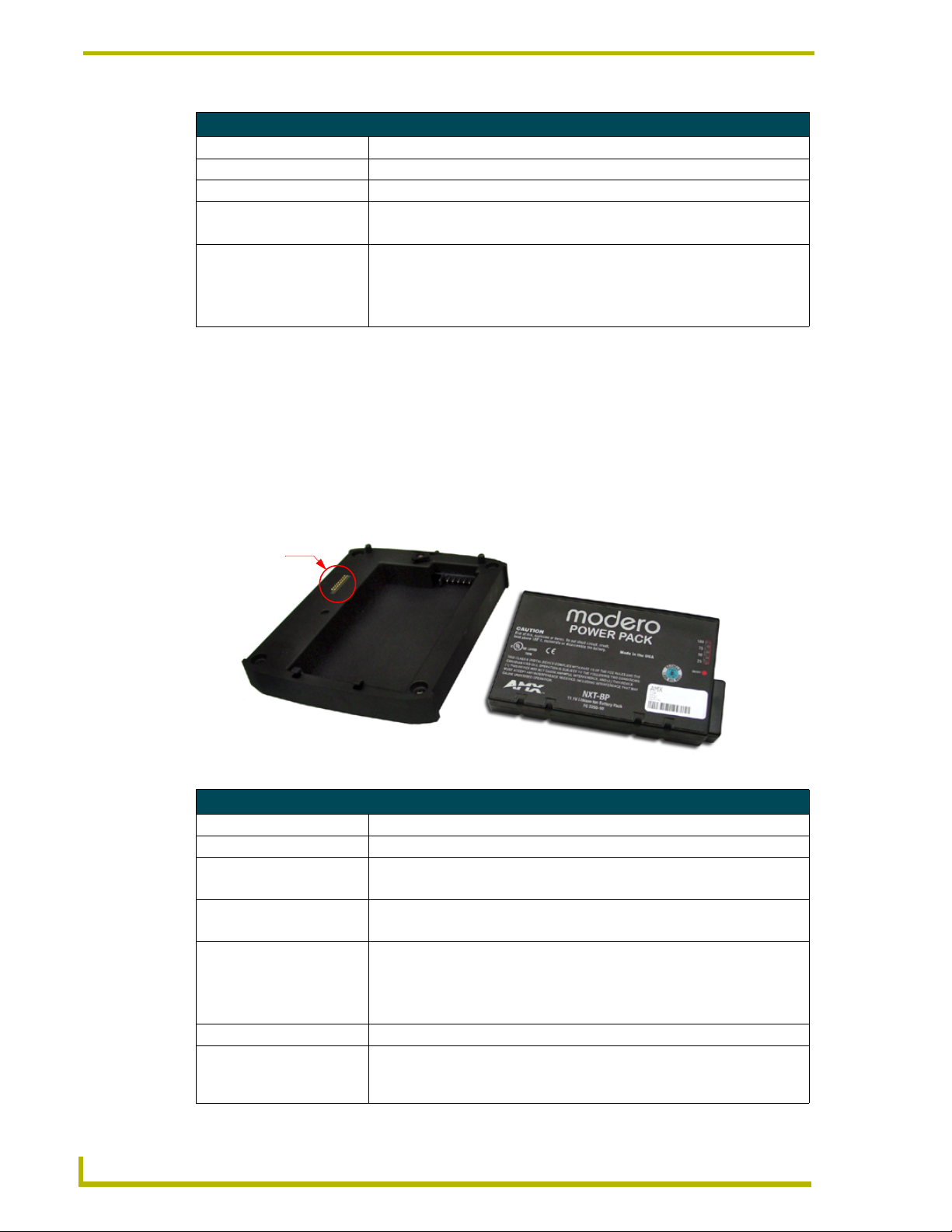
CV7 Touch Panel Accessories
Specifications for the NXT-BP
Dimensions (HWD): • 0.69" x 3.50" x 5.81" (1.75 cm x 8.89 cm x 14.76 cm)
Power (Voltage): • 11.1 Volts (nominal)
Weight: • Single NXT-BP Power Pack: 1.0 lbs (0.45 kg)
Features: • Battery Usage: 4 to 8 hours (time is usage dependant)
Operating / Storage
Environment:
NXA-BASE/1 Battery Base Kit (FG2255-05K)
The NXA-BASE/1 Kit contains a single NXT-BP battery and one battery base. The NXA-BASE/1
(FIG. 23) is a Modero accessory that allows an NXT-CV7 touch panel to function off the charge
from a single internally connected NXT-BP battery. The base provides both power and battery
information to the panel via the panel interface connector. The NXT-BP battery can be charged
through either the base (only when connected to the NXT-CV7 touch panel) or through an optional
NXT-CHG Modero Power Station Kit (FG2255-50K). When used with the optional battery base,
the CV7 panels will charge the battery during full operation.
• Charge Capacity: 6000mAh
• Operating Temperature: 0° C (32° F) to 40° C (104° F)
• Operating Humidity: 20% - 85% RH
• Storage/Discharge Temperature: -20° C (-4° F) to 60° C (140° F)
• Storage Humidity: 5% - 85% RH
Panel Interface
connector
NXA-BASE/1
Battery Base
FIG. 23 NXA-BASE/1 Kit (consists of one BASE/1 and a single NXT-BP)
NXT-BP
Modero Power Pack
Specifications for the NXA-BASE/1
Dimensions (HWD): • 0.93" x 5.96" x 6.89" (2.36 cm x 15.14 cm x 17.51 cm)
Power Requirements: • 1.4 A @ 12 VDC (max power draw while charging a single battery)
Weight: • Base unit: 0.75 lbs (0.34 kg)
• Base and 1 battery: 1.75 lbs (0.79 kg)
Features: • Charge time for single depleted battery: ~ 5 - 8 hours
• Must be connected to a Modero unit utilizing a PSN4.4 power supply
Operating / Storage
Environment:
Included Accessories: • NXA-BASE/1 (FG2250-05k): 1 battery base and 1 NXT-BP battery
Optional Accessories: • NXT-CHG Kit (FG2250-50K):
• Operating Temperature: 0° C (32° F) to 40° C (104° F)
• Operating Humidity: 20% - 85% RH
• Storage Temperature: -20° C (-4° F) to 60° C (140° F)
• Storage Humidity: 5% - 85% RH
1 charger and 2 NXT-BP batteries
• NXT-BP battery pack (FG2255-10) (additional)
22
7" Modero Widescreen Touch Panels
Page 31

CV7 Touch Panel Accessories
Before beginning the installation of the battery base to the Modero panel, verify the
Modero panel has the latest firmware. Only the latest build incorporates the
necessary updates for using the Modero with the NXA-BASE/1. From the Battery
Base page, verify that the battery base is loaded with the latest NXA-BASE/1
firmware (v2.xx or higher).
Checking the NXT-BP charge
1. Press the Battery Life Indicator button (FIG. 24) once to illuminate the Battery Life LEDs and
display the percent charge remaining on the battery (this indication lasts a few seconds).
Battery Life (Charge) Display
Battery Life Indicator button
FIG. 24 NXT-BP Battery Pack (showing the battery life indicator and button)
2. Charge the NXT-BP battery by either inserting it into the battery base or from within the
optional NXT-CHG charger (which can sequentially charge up to two batteries).
It is recommended to fully charge this battery before using it to power an NXT-CV7
panel. If the 25% LED indicator is blinking, recharge your battery immediately.
This blinking indicates there is less than 5% of a charge remaining on the battery.
Installing an NXT-BP into the NXA-BASE/1
The base does not directly connect to a power supply. Instead, it receives the power necessary to
charge the battery from the Modero panel (through the Panel Interface connector).
1. Install the NXT-BP battery into the base’s battery compartment with the label-side facing up.
2. Align the battery connector with its corresponding battery connector port (located in the
battery compartment shown in FIG. 25).
NXT-BP Battery
Battery
Connector
Battery
Connector
Port
FRONT
FIG. 25 Battery installation
7" Modero Widescreen Touch Panels
23
Page 32

CV7 Touch Panel Accessories
3. Carefully insert the NXT-BP into the base until the battery securely fits onto the Battery
Connector Port.
Installing the NXA-BASE/1 below an NXT-CV7 Panel
1. Power Off the panel before attempting to attach the NXA-BASE/1.
2. Place the battery base (with battery) onto a flat/level surface.
3. Turn the battery locking slider (FIG. 26) to one side until the locking mechanism is horizontal
to the base (going left to right) and the rear battery latch is pointing directly outward (away
from the LCD).
Alignment
Panel Interface
pegs (2)
connector (male)
Front
Securing
pegs (2)
FIG. 26 NXA-BASE/1 showing Panel Interface and connector locations
Back
Battery
locking
mechanism
Battery
locking slider
(Battery not shown
for illustration purposes)
Insert holes for
NXT-CV7 feet
4. Carefully angle the NXT-CV7 panel over the front alignment pegs (FIG. 27). The pegs assist in
both aligning and securing the panel to the base (the locking mechanism secures the base to
panel when done).
24
Battery
locking
mechanism
Alignment
pegs
FIG. 27 NXA-BASE/1 shown aligning with NXT-CV7 panel
(with locking
slider)
5. Insert the alignment pegs into their corresponding holes below the front of the panel.
6. Verify the alignment of the Panel Interface connectors between the panel (female connector)
and base (male connector) (FIG. 27).
7" Modero Widescreen Touch Panels
Page 33

CV7 Touch Panel Accessories
7. Align the rear pegs and gently push the rear of the panel downwards until it is mounted atop
the battery base.
The battery base CANNOT be hot-swapped. An NXT can not be receiving power
(through a connected power supply) and then be connected to a battery base. Always
POWER OFF the panel before installing the NXA-BASE/1.
8. Slide the rear battery locking slider in the opposite direction. This turns the latching
mechanism and secures the panel to the base.
9. Upon successful connection, the AMX logo appears on the panel to indicate that the panel is
properly connected and receiving power.
Charging the NXT-BP using the NXA-BASE/1
1. Insert the single battery into the battery compartment shown in FIG. 26 on page 24.
2. Follow the procedures from the previous sub-section to attach the NXT-CV7 to the
NXA-BASE/1.
3. Insert a 2-pin connector from a power supply to the rear PWR connector on the NXT-CV7
Modero panel. Refer to the Battery Base Page section on page 95 to view the charging progress
of the connected NXT-BP.
NXT-CHG Battery Charger Kit (FG2255-50K)
The NXT-CHG Kit includes one charger and two NXT-BP batteries. The optional NXT-CHG
Modero Power Station (FIG. 28) is a two-slot, stand-alone battery charger that can be used to
recharge up to two NXT-BP batteries. The batteries are charged in the order they are inserted into
the charger. The NXT-CHG Slot 1 has the feature of being able to completely discharge and
recharge (recalibrate) a battery.
Battery Life indicator
NXT-BP Modero Power Pack (battery)
NXT-CHG Modero Power Station (charger)
FIG. 28 NXT-CHG Kit (consists of one NXT-CHG charger and two NXT-BP batteries)
7" Modero Widescreen Touch Panels
25
Page 34

CV7 Touch Panel Accessories
Specifications for NXT-BP and NXT-CHG
Dimensions (HWD): • 1.13" x 8.63" x 11.81" (2.86 cm x 21.91 cm x 30.00 cm)
Power Requirements: • NXT-BP Battery Voltage - 11.1 Volts
Weight: • 0.57 lbs (0.26 kg)
Features: • Charge time for two depleted batteries: ~ 5 hours
Optional Accessories: • NXT-CHG Kit (FG2250-50K):
Powering the NXT-CHG
• NXT-CHG: 90 - 264 VAC, 47-63 Hz, Single Phase
(using the included 24 VDC power supply)
• Charge Rate: 2.5 A @ 12 VDC
• 2-Bays: Sequential charging
• LED: One LED indicator in front of each bay which conveys the status of that
bay. Refer to the Reading the NXT-CHG LED Indicator section for more
information.
• Recalibration pushbutton (located between the bays): Initiates recalibration
sequence in the left bay only.
• Recalibration Time: less than 9 hours
- 1 charger and 2 NXT-BP batteries
• NXT-BP battery pack (FG2255-10) (additional)
Recalibration improves the reporting accuracy of the battery charge back to the
Modero panel.
The NXT-CHG Smart Battery Charger uses an included power supply to charge inserted batteries.
1. Connect the rear of the NXT-CHG to the power adapter.
2. Connect the power adapter to the provided power cord (with plug).
3. Provide power to the unit by connecting the power cord (with plug) into a power outlet that
meets the requirements outlined in the Specifications section for the NXT-CHG.
Reading the NXT-CHG LED Indicator
FIG. 29 shows the components on the NXT-CHG Smart Battery Charger.
Slot 1
(recalibration)
Slot 1
LED
Slot 2
Slot 2
LED
26
Recalibrate
Pushbutton
FIG. 29 Component locations on the NXT-CHG
7" Modero Widescreen Touch Panels
Page 35

CV7 Touch Panel Accessories
There is one LED indicator on the front of each battery slot that indicates the status of that slot. The
blink patterns for these LEDs are described in the following table:
• Off: No battery detected.
• Green Flashing: Fast charging.
• Green Solid: Fully charged.
• Yellow Flashing: Recalibration in process.
• Yellow/Green: Recalibration complete.
• Yellow Solid: Standby (waiting for other battery to charge).
• Red Flash: Error (problem with either the battery connection to the internal slot, or with
the battery itself).
Charging the NXT-BP batteries using the NXT-CHG
1. Review the Checking the NXT-BP charge section on page 23 to confirm the percentage of
charge remaining on the batteries.
2. Provide power to the charger (as outlined in the Powering the NXT-CHG section on page 26).
3. Align the battery connector with the corresponding charge slot.
4. Firmly insert the battery into the desired slot until the battery is both securely located within
the slot and there is activity from the corresponding Slot LED. Refer to the Reading the NXTCHG LED Indicator section on page 26 section for LED information.
Recalibrating the batteries
The recalibration process increases the accuracy of the battery charge level. Recalibration of the
batteries is only done upon a user request from the Modero on-screen Battery Base page.
Recalibration can only be done within Slot 1 on the NXT-CHG.
1. Place the selected battery securely into Slot 1 (left slot) until there is activity on the
Slot 1 LED.
2. Push the Recalibration pushbutton (located between the two slots) to initiate recalibration in
the left bay only.
7" Modero Widescreen Touch Panels
27
Page 36

CV7 Touch Panel Accessories
28
7" Modero Widescreen Touch Panels
Page 37

Installation
NXT panels are mounted onto flat (horizontal) surfaces in either a stand-alone or combo (NXT atop
an NXA-BASE/1 battery base) configuration. NXD panels are installed into either a pre-wall
surface (using a CB-TP7 conduit/wallbox) or a solid surface (using either solid surface or drywall
screws).
It is recommended that if you are planning on upgrading your panel components
(flash and wireless), you do so before beginning any panel installations.
Unpacking the Panel
1. Inspect and confirm the contents of the shipment box to verify you have all specified parts.
Refer to the Specifications for 7" Widescreen Video Touch Panels section on page 3 for more
information about included and optional accessories.
2. Carefully remove the panel from the shipping box.
3. Carefully peel the protective plastic cover from the LCD.
Installation
If the protective plastic LCD cover is not removed, the panel may not respond
properly to touch points on the LCD or allow proper screen calibration.
Installing the Internal Components
Installation of the internal components such as the upgraded Compact Flash and the
NXA-WC80211B/CF Wireless card are described in detail within the following sections:
NXA-WC80211B/CF 802.11b Wireless Card (FG2255-03) section on page 14.
NXA-CFSP Compact Flash (2116-3x) section on page 21.
Installing the No-Button Trim Ring
The NXD-CV7 panel is shipped from AMX with the default Button Trim Ring already installed.
The unit is also shipped with an separate Trim Ring containing no button openings (a No-Button
Trim Ring) that allows you, if desired, to change the default configuration of the NXD panel
Faceplate to that with no-button openings. In order to install this included No-Button Trim Ring,
you must first remove the factory-installed default Button Trim Ring, the six small buttons, and
associated two clear light pipes.
1. The outer Button Trim Ring is secured to the Faceplate with plastic latches. To remove the
Faceplate, simply pull it away from the panel by gently tugging it outwards until the entire
Faceplate comes away from the panel.
2. Turn the Faceplate over to expose the inside surface and view the Trim Ring latches (FIG. 30).
3. In a single motion, press down and then outwards on the three Trim Ring latches located along
the top of the internal surface of the Faceplate to begin removing the Button Trim Ring.
7" Modero Widescreen Touch Panels
29
Page 38

Installation
Removing the Internal Faceplate from the panel exposes the pushbuttons and light pipes along
the inside of the Internal Faceplate.
4. Gently tug along the edges of the Button Trim Ring and work your way around the edges to
remove it from the Faceplate (FIG. 30).
CV7 Panel/enclosure
Button latch
Tr i m
Ring
Latches
Default Button Trim Ring
(with button openings)
Faceplate
(outside surface shown)
FIG. 30 Removing the default Button Trim Ring
Light Pipe latch
(black)
Button and Light Pipe removal
(showing the internal surface of Faceplate)
B
5. From along the internal surface of the Faceplate, remove the six buttons by gently bending
each Button latch up and pulling the button outwards.
6. Remove the pair of clear light pipe strips by bending the two black light pipe latches inwards
and pulling out the strip.
7. Grasp the No-Button Trim Ring on both sides and fit it into the groove along the outside
surface of the Faceplate (made available by the removal of the previous Trim Ring).
8. Gently insert the Trim Ring latches into their corresponding openings on the outer surface of
the internal Faceplate (FIG. 31).
30
9. Firmly press down around the No-Button Trim Ring until all of the latches are securely
inserted into their openings on the Faceplate, and the No-Button Trim Ring is securely
fastened. Verify the No-Button Trim Ring is firmly inserted onto the Faceplate and that there
are no gaps between this Trim Ring and the outer surface of the Faceplate.
10. Place the Faceplate back onto the main NXD-CV7 unit. Make sure to align the Microphone,
Light, and PIR Motion sensor locations on the main unit to their respective openings on the
Faceplate assembly.
7" Modero Widescreen Touch Panels
Page 39

Installation
No-Button Trim Ring
Hollow button openings
Faceplate (outer surface shown)
FIG. 31 Inserting the No-Button Trim Ring
Installing the Button Trim Ring
The outer No-Button Trim Ring is secured to the Faceplate with plastic latches. In order to
re-install the Button Trim Ring back onto an NXD panel which has had the default Button Trim
Ring features removed; you must first remove the No-Button Trim Ring:
1. To remove the Faceplate, simply pull it away from the panel by gently tugging it outwards until
the entire Faceplate comes away from the panel.
2. Turn the Faceplate over to expose the inside surface and view the Trim Ring latches.
3. In a single motion, press down and then outwards on the three Trim Ring latches located along
the top of the internal surface of the Faceplate to begin removing the Trim Ring. Removing the
Internal Faceplate from the panel exposes the pushbuttons openings left from an earlier
removal of the pushbuttons and LEDs.
4. Gently tug along the edges of the No-Button Trim Ring and work your way around the edges
to remove it from the Faceplate (FIG. 32).
5. From along the internal surface of the Faceplate, install the six buttons by firmly inserting them
into the button openings until the Button latch secures the button in place (FIG. 32).
6. Install the pair of clear light pipe strips by pushing light pipes over the two black light pipe
latches.
7. Grasp the Button Trim Ring on both sides and fit it into the groove along the outside surface of
the Faceplate (made available by the removal of the previous Trim Ring).
7" Modero Widescreen Touch Panels
31
Page 40

Installation
Tr im
Ring
Latches
No-Button Trim Ring
CV7 Panel/enclosure
Button latch
Light Pipe latch
(black)
Button and Light Pipe removal
(showing the internal surface of Faceplate)
(outside surface shown)
FIG. 32 Removing the No-Button Trim Ring
Faceplate
8. Gently insert the Button Trim Ring latches into their corresponding openings on the outer
surface of the internal Faceplate (FIG. 33).
Button Trim Ring
Faceplate (outer surface shown)
Button openings
FIG. 33 Inserting the Button Trim RIng
32
9. Firmly press down around the Button Trim Ring until all of the latches are securely inserted
into their openings on the Faceplate, and the Button Trim Ring is securely fastened. Verify the
Button Trim Ring is firmly inserted onto the Faceplate and that there are no gaps between this
Trim Ring and the outer surface of the Faceplate.
10. Place the Faceplate back onto the main NXD-CV7 unit. Make sure to align the Microphone,
Light, and PIR Motion sensor locations on the main unit to their respective openings on the
Faceplate assembly.
7" Modero Widescreen Touch Panels
Page 41

Installation
Pre-Wall Installation of the Conduit Box
Wall Mount panels (NXDs) are contained within an outer housing (back box). This back box is not
removed when installing the NXD into a Conduit Box (CB-TP7). The back box is only removed to
gain access for the replacement of the internal components.
INSTALLER: LEAVE A GAP BETWEEN THE STUD AND CONDUIT BOX
MOUNTING TABS TO ACCOMMODATE THE DRYWALL or SHEETROCK.
This gap allows the installation of the drywall or sheetrock after the CB-TP7 Conduit
Box has been installed.
The CB-TP7 is an optional metallic box that is secured onto a beam in a pre-wall setting (where no
walls are present). Installation procedures and configurations can vary depending on the
installation environment. This section describes the installation procedures for the most common
installation scenario. The most important thing to remember when mounting this conduit box is that
the NXD-CV7 Mounting Tabs must lie flush against the outside of the sheetrock (FIG. 34).
Refer to SP-2258-02 for detailed installation dimensions.
It is recommended that you cut out the surface slightly smaller than what is outlined in
the installation drawings so that you can make any necessary cutout adjustments.
The wiring knockouts on the left side will be used for the NXD-CV7 Wall Mount panel
connectors, so always secure the conduit box to the stud using the Stud Mounting Holes
on the right side of the box.
1. Rest the right Stud Mounting tabs onto the stud (keeping the knockouts on the left). Be sure to
leave enough of a gap between the stud and NXD Mounting tabs to accommodate the
installation of the drywall or sheetrock after the conduit box has been mounted.
Ultimately, the Mounting Tabs should lie flush against the outside of the sheetrock.
2. Fasten the CB-TP7 conduit box to the stud through the holes on the right Stud Mounting tabs
(FIG. 34), using either nails or screws.
Stud Mounting tabs
Wiring
knockouts
(must be
located on
left side)
Drywall or sheetrock
Stud
NXD Mounting tabs
(should lie flush against
the outside of the wall)
FIG. 34 CB-TP7 conduit box components
7" Modero Widescreen Touch Panels
33
Page 42

Installation
3. Remove the wiring knockouts from the left side of the conduit box (CB-TP7)
(FIG. 34) to accommodate the cables being threaded through to the NXD touch panel.
Remember that when mounting this conduit box, the NXD mounting tabs must lie
flush against the outside of the sheetrock.
4. Thread the incoming power, RJ-45 audio/video, Ethernet, and USB wiring through the
knockouts (use of the left wiring knockouts are recommended with this installation).
Leave enough slack in the wiring to accommodate any re-positioning of the panel.
5. Install the drywall/sheetrock before inserting the main NXD unit into the CB-TP7.
Installation of an NXD Touch Panel
The NXD-CV7 can be installed either directly into the (optional) CB-TP7 or other solid surface
environment using the two different mounting options: drywall clips or solid surface screws. The
following sections describe mounting the touch panel directly into a pre-wall conduit box, a solid
surface or drywall, and optional NXA-RK7 Rack Mount Kit for installation.
Installing the NXD panel within a Conduit Box
The conduit box must be mounted prior to continuing this section. Refer to the procedures in the
Pre-Wall Installation of the Conduit Box section on page 33 for detailed pre-wall installation
instructions. Verify that all necessary cables have been threaded through the knockouts on the left of
the conduit box and the connections have been tested prior to installation of the NXD-CV7.
1. Remove the Faceplate/bezel (A in FIG. 35) from the main NXD unit
(B in FIG. 35) by gripping the faceplate and pulling with gentle outward force.
C - Optional CB-TP7
conduit/wallbox
#4-40 Mounting Screws
(four - included)
secure the NXD to
the Conduit Box
Stud
34
Mounting Tab
B - Main NXD unit consists of
the touch panel and back box housing
A - Faceplate/Trim Ring
default Faceplate comes with buttons
FIG. 35 NXD-CV7 panel installation into a CB-TP7 (pre-wall construction)
7" Modero Widescreen Touch Panels
Page 43

Installation
2. Verify the incoming power, RJ-45 audio/video, Ethernet, and USB cables have been properly
threaded through the wiring knockouts on the left of the conduit box. Leave enough slack in the
wiring to accommodate any re-positioning of the panel.
3. Connect all data and power wiring connectors to their corresponding locations along the side
of the (un-powered) NXD touch panel.
Verify that the terminal end of the power cable is not connected to a power source before
plugging in the 2-pin power connector.
The USB connectors can be from either a USB extension cable, or a wireless USB RF
transmitter.
Don’t disconnect the connectors from the touch panel. The unit must be installed with
the attached connectors before being inserted into the conduit box.
4. Test the incoming wiring by connecting the panel connections to their terminal locations and
applying power. Verify that the panel is receiving power and functioning properly to prevent
repetition of the installation.
5. Disconnect the terminal end of the power cable from the connected PSN power supply.
6. Carefully slide the main NXD-CV7 unit (B in FIG. 35) into the conduit box, so that all
Mounting Tab lie flush against the conduit box (C in FIG. 35).
7. Insert and secure four #4-40 Mounting Screws (included) into their corresponding holes
located along the sides of the NXD.
8. Replace the Faceplate/Trim Ring (A in FIG. 35) back onto the main NXD unit
(B in FIG. 35). Make sure to align the Microphone, Light, and PIR Motion sensor locations to
their respective openings on the front faceplate/bezel.
9. Reconnect the terminal RJ-45, Ethernet, USB, and any optional audio/video wiring to their
respective locations (outside the conduit box) on either the NXA-AVB/ETHERNET Breakout
Box, Ethernet port, or NetLinx Master.
10. Reconnect the terminal power connector on the PSN and apply power.
Installing the NXD into drywall using Expansion Clips
Expansion clips are mounted through the three oval holes located along the rim of the NXD-CV7.
As the screw is tightened, the clip bends toward the insertion hole and into the wall. This bending
creates a "grip" on the wall by either pressing onto the wall or by securing the drywall between the
housing and the drywall clip.
The most important thing to remember when mounting the NXD is that the outer frame
(Mounting Tabs) must be installed flush against the mounting surface.
Refer to SP-2258-01 for detailed installation dimensions (reproduced in FIG. 36).
It is recommended that you cutout the surface slightly smaller than what is outlined in the
installation drawings so that you can make any necessary cutout adjustments.
7" Modero Widescreen Touch Panels
35
Page 44

Installation
1. Remove any screws or nails from the drywall before beginning.
2. Cut out the surface for the NXD Wall Mount unit using the dimensions shown in FIG. 36. Be
sure to cut out the three notches along the sides to accommodate the three corresponding
drywall expansion clips (included).
36
FIG. 36 NXD-CV7 Wall Mount panel dimensions using expansion clips
3. Remove the Faceplate/bezel (A in FIG. 37) from the main NXD unit (B in FIG. 37) by
gripping the faceplate and pulling with gentle outward force.
4. Thread the incoming power, RJ-45, Ethernet, USB, and any optional audio/video wiring (from
their terminal locations) through the surface opening. Leave enough slack in the wiring to
accommodate any re-positioning of the panel.
5. Connect all data and power wiring connectors to their corresponding locations along the left
side of the (un-powered) NXD touch panel.
Verify that the terminal end of the power cable is not connected to a power source before
plugging in the 2-pin power connector.
The USB connectors can be from a either a USB extension cable, or a wireless USB RF
transmitter.
7" Modero Widescreen Touch Panels
Page 45

A - Faceplate
/Trim Ring
Installation
3 notches are
required to
accommodate the
three expansion
clips (included)
Install the 3 included
drywall clip sets
into these locations
Drywall Clip (3)
Mounting Tab
B - Main NXD unit consists of
the touch panel and back box
FIG. 37 Wall Mount panel (NXD) installation configuration for drywall surfaces
Don’t disconnect the connectors from the touch panel. The unit must be installed with
the attached connectors before being inserted into the drywall.
6. Test the incoming wiring by attaching the panel connections to their terminal locations and
applying power. Verify the panel is receiving power and functioning properly to prevent
repetition of the installation.
7. Disconnect the terminal end of the power cable from the connected PSN power supply.
8. Install the three sets of drywall screws and expansion clips into the three oval notch locations
along both sides of the main unit (B in FIG. 37).
9. Carefully insert the main unit (with expansion clips) into the cutout until the Mounting Tabs on
the NXD unit lie flush against the wall.
The drywall clip set must be re-ordered from AMX if the drywall clip is bent
accidentally during an installation or removed during a re-installation.
10. Tighten all three drywall clip sets (screws and clips) until the entire Mounting Tab is securely
fastened and flush against the wall.
11. Place the Faceplate (A in FIG. 37) back onto the main NXD unit (B in FIG. 37). Make sure to
align the Microphone, Light, and PIR Motion sensor locations to their respective openings on
the front faceplate/bezel.
7" Modero Widescreen Touch Panels
37
Page 46

Installation
12. Reconnect the terminal RJ-45, Ethernet, USB, and any optional audio/video wiring to their
respective locations on either the NXA-AVB/ETHERNET Breakout Box, Ethernet port, or
NetLinx Master.
13. Reconnect the terminal power connector on the PSN and apply power to the panel.
Installing the NXD into a Flat Surface using #4 screws
Mounting screws (#4-40, included) are secured through two sets of circular holes located at the left
and right sides of the NXD-CV7. The most important thing to remember when mounting the NXD
Wall Mount is that the outer frame (Mounting Tabs) must be installed flush against the mounting
surface.
Refer to SP-2258-01 for detailed installation dimensions (reproduced in FIG. 38).
It is recommended that you cutout the surface slightly smaller than what is outlined in the
installation drawings so that you can make any necessary cutout adjustments.
1. Remove any screws or nails from the surface before beginning the cutout process.
2. Cut out the surface for the NXD Wall Mount unit using the dimensions shown in FIG. 38.
38
FIG. 38 NXD-CV7 Wall Mount panel dimensions using #4-40 mounting screws
3. Remove the Faceplate/bezel (A in FIG. 39) from the main NXD unit (B in FIG. 39) by
gripping the faceplate and pulling with gentle outward force.
7" Modero Widescreen Touch Panels
Page 47

Installation
4. Thread the incoming power, RJ-45, Ethernet, USB, and any optional audio/video wiring (from
their terminal sources) through the surface opening. Leave enough slack in the wiring to
accommodate any re-positioning of the panel.
5. Connect all data and power wiring connectors to their corresponding locations along the left
side of the (un-powered) NXD touch panel.
Verify that the terminal end of the power cable is not connected to a power source before
plugging in the 2-pin power connector.
The USB connectors can be from a either a USB extension cable, or a wireless USB RF
transmitter.
Don’t disconnect the connectors from the touch panel. The unit must be installed with
the necessary connectors before being inserted into the solid surface.
6. Test the incoming wiring by connecting the panel connections to their terminal locations and
applying power. Verify that the panel is receiving power and functioning properly before
finalizing the installation.
Attachment is done
along the edges
Flat installation surface
of the cutout
Install the four #4-40 Mounting Screws
(included) into these four holes
Mounting Tab
B - Main CV7 unit
A - Faceplate/Trim Ring
FIG. 39 Wall Mount panel installation configuration for flat surfaces
7. Disconnect the terminal end of the power cable from the power supply.
8. Carefully slide the main unit into the cutout until the Mounting Tabs of the CV7 unit lie flush
against the wall.
7" Modero Widescreen Touch Panels
39
Page 48

Installation
9. Insert and secure four #4-40 Mounting Screws (included) into their corresponding holes
located along the sides of the NXD-CV7 (using a grounded Phillips-head screwdriver) until the
unit is secure and flush against the wall (FIG. 39).
10. Replace the Faceplate/Trim Ring on the main unit. Make sure to align the Microphone, Light,
and PIR Motion sensor locations to their respective openings on the front bezel/faceplate.
11. Reconnect the terminal RJ-45, Ethernet, USB, and any optional audio/video wiring to their
respective locations on either the NXA-AVB/ETHERNET Breakout Box, Ethernet port, or
NetLinx Master.
12. Reconnect the terminal power connector on the PSN and apply power.
Installing an NXD-CV7 into an (optional) Rack Mount Kit (NXA-RK7)
The NXA-RK7 is a 19" (48.3 cm) metal rack-mount (with black matte finish) measuring 4 rack
units high.
1. Remove the Faceplate/Trim Ring assembly from the main CV7 unit.
2. Thread the incoming power, RJ-45 audio/video, Ethernet, and USB wiring (from their terminal
sources) through the surface opening, leaving enough slack in the wiring to accommodate any
re-positioning of the panel.
3. Connect all data and power wiring connectors to their corresponding locations along the left
side of the (un-powered) NXD touch panel.
Verify that the terminal end of the power cable is not connected to the a power supply
before plugging in the 2-pin power connector.
The USB connectors can be from a either a USB extension cable, or a wireless USB RF
transmitter.
Don’t disconnect the connectors from the touch panel. The unit must be installed with
the necessary connectors before being inserted into the equipment rack.
4. Test the incoming wiring by connecting the panel connections to their terminal locations and
applying power. Verify that the panel is receiving power and functioning properly to prevent
repetition of the installation.
5. Disconnect the terminal end of the power cable from the connected power supply.
6. Carefully insert the CV7 panel into the NXA-RK7.
7. Secure the panel to the NXA-RK7 mount by first inserting and then tightening the four #4-40
screws.
8. Insert the NXA-RK7 (with connected NXD unit) into the equipment rack, making sure to align
the screw holes along the sides on the NXA-RK7 with the holes in the equipment rack.
40
9. Use a grounded Phillips-head screwdriver to secure the NXA-RK7 to the equipment rack using
#10-32 screws (included).
10. Replace the Faceplate/Trim Ring assembly back onto the main CV7 unit, making sure to align
the Microphone, Light, and PIR Motion sensor locations to their respective openings on the
Faceplate/Trim Ring assembly.
7" Modero Widescreen Touch Panels
Page 49

Installation
11. Reconnect the terminal RJ-45 audio/video, Ethernet, and USB wiring to their respective
terminal locations on either the NXA-AVB/ETHERNET Breakout Box, Ethernet port, or
NetLinx Master.
12. Reconnect the terminal power connector on the PSN and apply power.
Wiring Guidelines for the CV7 Panels
CV7 panels require 12 VDC power from a PSN NetLinx Power Supply to operate properly. The
panels connect to the power supply via a 2-pin 3.5 mm mini-Phoenix connector.
These units should only have one source of incoming power. Using more than one
source of power to the touch panel can result in damage to the internal components
and a possible burn out.
Apply power to the panels only after installation is complete.
Preparing captive wires
You will need a wire stripper and flat-blade screwdriver to prepare and connect the captive wires.
Never pre-tin wires for compression-type connections.
1. Strip 0.25 inch (6.35 mm) of insulation off all wires.
2. Insert each wire into the appropriate opening on the connector (according to the wiring
diagrams and connector types described in this section).
3. Tighten the screws to secure the wire in the connector. Do not tighten the screws excessively;
doing so may strip the threads and damage the connector.
Using the PSN NetLinx connector for power
The PWR and GND cable from the NetLinx Power Supply (PSN4.4 or PSN6.5) must be connected
to the corresponding location on the 2-pin 3.5 mm mini-Phoenix connector (FIG. 40).
PWR +
GND -
To the Touch Panel
FIG. 40 NetLinx power connector wiring diagram
NetLinx Power Supply
1. Insert the PWR and GND wires on the terminal end of the PSN 2-pin 3.5 mm mini-Phoenix
cable. Match the wiring locations of the +/- on both the power supply and the terminal
connector.
2. Tighten the clamp to secure the two wires. Do not tighten the screws excessively; doing so may
strip the threads and damage the connector.
3. Verify the connection of the 2-pin 3.5 mm mini-Phoenix to the power supply.
7" Modero Widescreen Touch Panels
41
Page 50

Installation
Audio/Video RJ-45 Connections and Wiring
The following table shows the signal and pinout/pairing information used on the RJ-45 Audio and
Video connections.
Audio/Video RJ-45 Pinout Information
Pin Wire Color Function Polarity
1 Orange/White Right Audio In +
2 Orange Right Audio In -
3 Green/White Video In -
4BlueMic Out-
5 White/Blue Mic Out +
6 Green Video In +
7 White/Brown Left Audio In +
8 Brown Left Audio In -
TIA 568B
1 2 3 4 5 6 7 8
(female) (male)
RJ-45 connector - pin configurations
1 2 3 4 5 6 7 8
Ethernet 10/100 Base-T RJ-45 Connections and Wiring
FIG. 41 and the table below describe the pinouts, signals, and pairing for the Ethernet 10/100
Base-T RJ-45 connector and cable. The Ethernet cable is connected to the rear of Table Top and
side of the Wall Mount panels.
A - Activity LED (yellow)
lights when receiving or
transmitting Ethernet
data packets
FIG. 41 Ethernet connector (showing communication and connection LEDs)
Ethernet RJ-45 Pinouts and Signals
Pin Signals Connections Pairing Color
1 TX + 1 --------- 1 1 --------- 2 Orange-White
2 TX - 2 --------- 2 Orange
3 RX + 3 --------- 3 3 --------- 6 Green-White
4 no connection 4 --------- 4 Blue
5 no connection 5 --------- 5 4 --------- 5 Blue-White
6 RX - 6 --------- 6 Green
7 no connection 7 --------- 7 7 --------- 8 Brown-White
8 no connection 8 --------- 8 Brown
A L
ETHERNET
10/100
L - Link LED (green) lights when
the Ethernet cables are connected
and terminated correctly.
12 3 45 6 78
12 3 45 6 78
42
7" Modero Widescreen Touch Panels
Page 51

Installation
FIG. 42 RJ-45 wiring diagram
Connecting and Using USB Input Devices
The CV7 panel can have up to two USB-capable input devices connected for use on its different
firmware and TPD4 panel pages. These input devices can consist of a keyboard or mouse.
USB-connected input devices are not detected and recognized by the panel until
power is cycled to the unit.
A mini-USB connection is only detected after it is installed onto an active
panel. Connection to a previously powered panel, allows the PC to detect the
panel and assign an appropriate USB driver.
1. Insert the input device USB connectors into the appropriate USB connector on the panel.
2. Press the on-screen Reboot button from the Protected Setup page to save any changes and
restart the panel.
3. After the panel splash-screen disappears:
If a USB mouse has been connected, a mouse cursor appears on the panel screen and its
location corresponds to the mouse cursor position sent by the external USB mouse.
If a USB keyboard has been connected, only on-screen keyboards and keypads will
reflect any external keystrokes sent from the external USB keyboard.
7" Modero Widescreen Touch Panels
43
Page 52

Installation
44
7" Modero Widescreen Touch Panels
Page 53

Panel Calibration
This section outlines the steps for calibrating the touch panel. It is recommended that you calibrate
the panel before its initial use and after completing a firmware download.
Modero panels are factory setup with specific demo touch panel pages. The first splash screen that
appears indicates the panel is receiving power, beginning to load firmware, and preparing to display
the default touch panel pages. When the panel is ready, the AMX Splash Screen is replaced by the
Initial Panel Page (FIG. 43).
Panel Calibration
AMX Splash Screen
(appears during power-up)
FIG. 43 AMX splash screen and initial Panel Page
Initial Panel Page
(AMX Logo Page)
Calibrating the Modero Panel
1. Press and hold the grey Front Setup Access button (FIG. 44) for 6 seconds to pass-over the
Setup page and access the Calibration setup page (FIG. 45).
Front Setup
Access button (grey)
3 second press/hold:
Opens the Setup page
6 second press/hold:
Opens the Calibration page
Single press puts
the panel to sleep
FIG. 44 Location of Front Setup Access button
2. Press the crosshairs (on the Calibration page) to set the calibration points on the LCD
(FIG. 45).
7" Modero Widescreen Touch Panels
45
Page 54

Panel Calibration
The request to touch the crosshairs
is the first on-screen message
Calibration successful is the second
on-screen message that appears
after the calibration process is
completed
On-screen crosshairs used for
calibration of the touch device
FIG. 45 Touch Panel Calibration Screens
3. After the "Calibration Successful.." message appears, press anywhere on the screen to
continue and return to the Setup page.
If the calibration was improperly set and you cannot return to the Calibration
page (through the panel’s firmware); you can then access this firmware page via
G4 WebControl where you can navigate to the Protected Setup page and press the
Calibrate button through your VNC window.
This action causes the panel to go to the Calibration page seen above, where you
can physically recalibrate the actual touch panel again using the above procedures.
Testing your Calibration
1. Press and hold down the on-screen Calibration button for 6 seconds to enter the Calibration
Test page (FIG. 46).
On-screen crosshairs is used to
verify a proper calibration of the
panel
FIG. 46 Calibration Test page
2. Press anywhere on this page to confirm the on-screen crosshairs match your touch points.
3. If the crosshairs do not appear directly below your LCD touch points, press the Back button
and recalibrate the panel using the above steps.
4. Exit this Calibration Test page by pressing the Back button to return to the Protected Setup
page.
46
7" Modero Widescreen Touch Panels
Page 55

Configuring Communication
Communication between the Modero panel and the Master is done using either USB or
ETHERNET (DHCP or Static IP). Ethernet communication can be achieved through either a
direct connection (Ethernet) or through the use of the optional NXA-WC802.11B/CF wireless
interface card.
Before commencing, verify you are using the latest NetLinx Master firmware.
Verify the NetLinx Studio program being used is Version 2.3 or higher.
USB input devices must be plugged into the rear or side USB connectors before the
G4 panel is powered-up. The panel will not detect a USB connection of this type until
after the unit cycles power.
Modero Setup and System Connection
1. Press the grey Front Setup Access button for 3 seconds to open the Setup page (FIG. 47).
Configuring Communication
Connection Status
Red Connection Status icon -
indicates no connection
to a Master
Green Connection Status icon -
indicates communication
to a Master
Battery Base button doesn’t appear
until NXT is connected to a BASE/1
FIG. 47 Setup page
2. Press the Protected Setup button (located on the lower-left of the panel page) to open the
Protected Setup page and display an on-screen keypad.
3. Enter 1988 into the Keypad’s password field and press Done when finished.
Clearing Password #5, from the initial Password Setup page, removes the need for
you to enter the default password before accessing the Protected Setup page.
4. Press the red Device Number field to open the Device Number keypad (FIG. 48).
5. Enter a Device Number for the panel into the Device Number Keypad.
The default is 10001 and the range is from 1 - 32000.
When using multiple panels within a NetLinx System, remember to assign unique
Device Number values to each panel so that all assigned panels appear in the
System listing for the target Master.
6. Press Done to close the keypad, assign the number, and return to the Protected Setup page.
7" Modero Widescreen Touch Panels
47
Page 56

Configuring Communication
7. Press the on-screen Reboot button to restart the panel and incorporate any changes.
FIG. 48 Protected Setup page
Before continuing, open NetLinx Studio 2.3. This program assists in developing a
System Number, Master IP/URL, and Master Port number. Refer to your NetLinx
Master’s instruction manuals for more information.
8. Obtain the System Number and Master IP Address from NetLinx Studio. This information
must be specific for the system used with the configured Modero panel.
9. Press the grey Front Setup Access button for 3 seconds to open the Setup page.
10. Press the Protected Setup button (located on the lower-left of the panel page) to open the
Protected Setup page.
11. Press the System Connection button (located on the Protected Setup page) to open the System
Connection page (FIG. 49) and begin configuring the communication settings on the panel to
match those of the target Master.
Modero
connection
information
MAC Address
from panel is
factory set to a
unique address
FIG. 49 System Connection page
NetLinx Master’s
connection
information
48
There are 2 possible Master Connection Types available: USB or Ethernet.
A USB connection type is a direct connection from the panel’s mini-USB port to a
corresponding USB port on the PC (acting as a Virtual Master).
An Ethernet connection type involves indirect communication from the panel to a
Master via an Ethernet connection to the network.
7" Modero Widescreen Touch Panels
Page 57

Configuring Communication
It is recommended that firmware KIT files only be transferred over a direct
connection and only when the panel is connected to a power supply. If battery
power or wireless connection fails during a firmware upgrade, the panel flash
file system may become corrupted.
The mini-USB connector MUST be plugged into an already active panel before the
PC can recognize the connection and assign an appropriate USB driver. This driver is
part of both the NetLinx Studio and TPDesign4 software application installations.
Configuring and Using USB with a Virtual Master
NetLinx Studio can be setup to run a Virtual Master where the PC acts as the Master by supplying
its own IP Address for communication to the panel. The PC is first equipped with the USB driver,
the panel is then configured for USB communication, and then Studio is configured to act as the
Master.
For a personal computer to establish a connection to a Modero panel via USB, the target computer
must have the appropriate AMX USB driver installed. This installation is bundled into the latest
TPDesign4 (version 2.5 or higher) software setup process or can be downloaded independently
from the main Application Files page on www.amx.com.
Step 1: Setup the Panel and PC for USB Communication
1. If you do not currently have the latest version of TPDesign4, navigate to www.amx.com >
Tech Center > Downloadable Files > Application Files > NetLinx Design Tools section of
the website and locate the AMX USB Driver executable (AMX USBLAN Setup exe).
2. Download this executable file to a known location on your computer.
3. Launch the Setup.exe and follow the on-screen prompts to complete the installation.
Step 2: Confirm the Installation of the USB Driver on the PC
The first time each AMX touch panel is connected to the PC it is detected as a new hardware device
and the USBLAN driver becomes associated with it (panel specific). Each time thereafter the panel
is "recognized" as a unique USBLAN device and the association to the driver is done in the
background. When the panel is detected for the first time some user intervention is required during
the association between panel and driver.
1. After the installation of the USB driver has been completed, confirm the proper installation of
the large Type-A USB connector to the PC's USB port, and restart your machine.
If the panel is already powered, continue with steps 3.
The panel MUST be powered and configured for USB communication before
connecting the mini-USB connector to the panel’s Program Port.
2. Connect the terminal end of the PSN power cable to the 12 VDC power connector on the
rear/side of the panel and supply power.
3. After the CV7 panel powers-up, press and hold the grey Front Setup Access button
(for 3 seconds) to continue with the setup process and proceed to the Setup page.
4. Select Protected Setup > System Connection (located on the lower-left) to open the System
Connection page (FIG. 50).
7" Modero Widescreen Touch Panels
49
Page 58

Configuring Communication
FIG. 50 USB System Connection page - using a USB Connection Type
5. Toggle the blue Type field (from the Master Connection section) until the choice cycles to
USB. Refer to the System Connection Page section on page 109 for more information about the
fields on this page.
ALL fields are then greyed-out and read-only, but still display any previous network
information.
No connection is established until
the Virtual Master becomes
active within Studio
Red Connection Status icon -
indicates no connection to a Virtual
Master
Green Connection Status icon -
indicates communication to a Virtual
Master
6. Press the Back button on the touch panel to return to the Protected Setup page.
7. Press the on-screen Reboot button to both save any changes and restart the panel. Remember
that the panel’s connection type must be set to USB prior to rebooting the panel and prior to
inserting the USB connector.
8. ONLY AFTER the unit displays the first panel page, THEN insert the mini-USB connector
into the Program Port on the panel. It may take a minute for the panel to detect the new
connection and send a signal to the PC (indicated by a green System Connection icon). If this is
your first time installing the USB driver, a USB driver installation popup window (FIG. 51)
appears on the PC.
50
FIG. 51 USB driver installation popup window
7" Modero Widescreen Touch Panels
Page 59

Configuring Communication
This window notifies you that the panel has been detected by the PC as a USB-compliant
device and the PC is installing an appropriate USB driver to establish a proper
communication to the panel.
This driver was installed on your PC during the installation of the latest NetLinx Studio
and TPDesign4 software application installations. These applications should be
installed prior to setting up a USB connection to the panel.
The driver does not contain a Microsoft
®
digital signature and Windows® then informs
you of such.
9. Click Yes when told that a digital signature was not found. This action accepts the installation
of the new AMX USB driver. The panel is now configured to communicate directly with
the PC.
This process completes the association between driver and device.
Each time the same touch panel is connected to the computer the driver is
automatically loaded (using a unique name - example USB LAN LINK #1, #2).
Each time a different touch panel is connected to the computer, the previous
procedures will need to be repeated.
10. Navigate back to the System Connection page.
Step 3: Confirm and View the current AMX USB device connections
The USB driver information can be confirmed via two different methods:
Via the Control panel (previous steps 1 and 2) or
Via the Unplug or Eject Hardware icon from the Taskbar.
1. Navigate to Start > Settings > Control Panel > and double-click the System icon to launch
the System Properties dialog.
2. Select the Hardware tab and click on the Device Manager button to launch the Device
Manager dialog.
Within the Device Manager dialog, the AMX USBLAN device appears under Network
Adapters (FIG. 52) and has a unique name such as AMX USB LAN LINK #2. The
number changes depending on which recognized panel is currently connected.
3. Confirm that a new USB detection icon (FIG. 53) appears in the lower-right taskbar on the PC
display window.
4. Double-click on the icon to open the Unplug or Eject Hardware window and confirm the
AMX USB LAN LINK has been installed and is operating properly.
7" Modero Widescreen Touch Panels
51
Page 60

Configuring Communication
FIG. 52 Device Manager dialog showing USB device
A Virtual NetLinx Master (VNM) is used when the target panel is not connected to a
physical NetLinx Master. In this situation, the PC takes on the functions of a Master
via a Virtual NetLinx Master. This connection is made by either using the PC’s
Ethernet Address (via TCP/IP using a known PC’s IP Address as the Master) or
using a direct mini-USB connection to communicate directly to the panel.
USB connected touch
panel (showing the
recognized panel)
5. Click the Properties button to view further information about the installed USB driver.
USB
detection
icon
FIG. 53 USB Properties windows
If there is a yellow exclamation point next to the AMX USB LAN LINK device (within
the hardware devices section of the Unplug or Eject Hardware window), stop and
close the USB operation. Reconnect the USB cable to the panel and repeat the setup
procedures. Refer to the Troubleshooting section on page 163 for more detailed
information.
To remove the USB driver association from a previously connected touch panel, you must
navigate back to the Device Manager, right-click on the panel’s USB driver (example AMX USB
LAN LINK #2) and select Uninstall from the context menu and then OK.
52
Once the system completes the removal of the device, the Device Manager window will
refresh, and the device will no longer appear.
7" Modero Widescreen Touch Panels
Page 61

Configuring Communication
The next time this device is connected to the computer it will appear as a new hardware
device and will need to be associated again with the driver (refer to Step 2: Confirm the
Installation of the USB Driver on the PC section on page 49.
Step 4: Use the USB to Configure a Virtual Master (using NetLinx Studio)
When configuring your panel to communicate via USB with a Virtual Master (on your
PC), ONLY the USB connection option must be selected within the Type field. Since
this is a direct connection, the PC’s IP Address is not needed.
Before beginning:
1. Verify the panel has been configured to communicate via USB within the System Connection
page and that the USB driver has been properly configured. Refer to the previous section for
more information.
2. Launch NetLinx Studio 2.3 (default location is Start > Programs > AMX Control Disc >
NetLinx Studio > NetLinx Studio 2.3).
3. Select Settings > Master Communication Settings, from the Main menu to open the Master
Communication Settings dialog (FIG. 54).
FIG. 54 Assigning Communication Settings for a Virtual Master
4. Click the Communications Settings button to open the Communications Settings dialog.
5. Click on the NetLinx Master radio button (from the Platform Selection section) to indicate
that you are working as a NetLinx Master.
6. Click on the Virtual Master radio box (from the Transport Connection Option section) to
indicate you are wanting to configure the PC to communicate directly with a panel. Everything
else such as the Authentication is greyed-out because you are not going through the Master’s
UI.
7. Click the Edit Settings button (on the Communications Settings dialog) to open the Vir tual
NetLinx Master Settings dialog (FIG. 54).
8. From within this dialog enter the System number (default is 1).
7" Modero Widescreen Touch Panels
IP Addresses of computer
(not needed as this is a direct
USB connection)
53
Page 62

Configuring Communication
9. Click OK three times to close the open dialogs, save your settings, and return to the main
NetLinx Studio application.
10. Click the OnLine Tree tab in the Workspace window to view the devices on the Virtual
System. The default System value is one.
11. Right-click on the Empty Device Tree/System entry and select Refresh System to re-populate
the list.
The panel will not appear as a device below the virtual system number (in the Online Tree
tab) until both the system number used in step 7 for the VNM is entered into the Master
Connection section of the System Connection page and the panel is restarted.
The Connection status turns green after a few seconds to indicate an active USB
If the G4 panel does not appear, refer to the Troubleshooting section on page 163 for
more information.
If a few minutes have gone by and the System Connection icon still does not turn green,
connection to the PC (Virtual Master). No Lock icon is displayed because this USB
connection is not secured (requiring a username/password).
repeat the USB connection and Virtual Master setup procedures (outlined in this section).
Refreshing the System sends out a request to the panel to respond and completes the
communication (turning the System Connection icon green).
Step 5: Confirm and View the current AMX USB device connections
Use the CC-USB Type-A to Mini-B 5-wire programming cable (FG10-5965) to provide
communication between the mini-USB Program port on the touch panel and the PC. This method
of communication is used to transfer firmware KIT files and TPD4 touch panel files.
A mini-USB connection is only detected after it is installed onto an active
panel. Connection to a previously powered panel which then reboots, allows
the PC to detect the panel and assign an appropriate USB driver.
1. Verify this direct USB connection (Type-A on the panel to mini-USB on the panel) is
configured properly using the steps outlined in the previous two sections.
2. With the panel already configured for USB communication and the Virtual Master setup within
NetLinx Studio, its now time to verify the panel is ready to receive files.
3. Click the OnLine Tree tab in the Workspace window to view the devices on the Virtual
System. The default System value is one.
4. Right-click on the System entry (A in FIG. 55) and select Refresh System. This causes a
refresh of all project systems, establishes a new connection to the Virtual Master, and populates
the System list with devices on your particular system.
54
7" Modero Widescreen Touch Panels
Page 63

Configuring Communication
FIG. 55 Using USB for Virtual Master communication
Secondary Connection Page - Wireless Access Overview
IP Routing
The behavior of the wireless routing is largely dependent on the wired network interface. Although
the panel can be connected to two networks simultaneously it may only have one gateway. If the
wired network was successfully set up and a gateway was obtained; then the default route for all
network traffic will be via the wired network. In the event that the wired network was not
configured, then the default route for all network traffic will be via the wireless network. The wired
network connection always takes priority.
As an example:
Imagine a panel connected to two networks A & B. A is the wired network and B is the
wireless network. If the Master controller is on either of these networks then it will be
reached. However if the Master controller is on a different network, C, then determining
which network interface (wired or wireless) that will be used is dependent on the
gateway.
Hot Swapping
Hot swapping is not an issue on these panels as the card is installed within the unit and cannot be
removed without first removing the housing.
In the case of DHCP, there must be a DHCP server accessible before the fields are populated.
If the SSID (Network Name) and WEP fields have not previously been configured, the
Secondary Connection page will not work until the panel is rebooted.
Ethernet Communication from the panel can be direct (using an Ethernet cable) or indirect (through
the NXA-WC80211B/CF AMX Wireless Card communicating to a Wireless Access Point (WAP)
such as the NXA-WAP200G). In determining the Ethernet method of communication, the panel
will always default first to the direct Ethernet communication. If no direct connection is detected,
the panel will first check to see if there is an installed wireless interface card and then communicate
to the WAP using the Wireless Settings assigned within the Secondary Connection page. The WAP
7" Modero Widescreen Touch Panels
55
Page 64

Configuring Communication
communication parameters must match those of the pre-installed wireless interface card installed
within the panel. The CV7 touch panels allow users to connect to a wireless network through their
use of the optional AMX 802.11b wireless interface card. This internal card transmits data using
the 802.11b signals at 2.4 GHz. Before beginning, there are several concepts that should be
explained:
Wireless Access Points are the cornerstone of any wireless network. A Wireless Access
802.11b/2.4 GHz vs. 802.11a/5 GHz are the two major WLAN standards and both
Point acts as a bridge between a wired and wireless network. It aggregates the traffic
from all the wireless clients and forwards it down the network to the switch or router.
One Wireless Access Point may be all you need. However, you could need more Wireless
Access Points depending on either how large your installation is, how it is laid out, and
how it is constructed.
operate using radio frequency (RF) technology. Together the two standards are together
called Wi-Fi and operate in frequency bands of 2.4 GHz and 5 GHz respectively.
The 802.11b specification was the first to be finalized and reach the marketplace and at
this time is the only specification supported by the Modero line of products. The actual
throughput you can expect to obtain from an 802.11b network will typically be between
4 and 5 Mbps.
When indoors, 802.11b signals can travel as far as 150 meters (492 feet). The outdoor
802.11b range is over three times greater; 500 meters (1640 feet, or nearly 1/3 of a mile).
At either of these extreme ranges, the bandwidth available is at least 1Mbps. To operate
in its maximum bandwidth mode of 11 Mbps, the distance indoors can be no more than
50 meters (164 feet); outdoors it should be 250 meters (820 feet).
Because of the higher frequency (and thus shorter wavelength) that they use, 802.11a
signals have a much tougher time penetrating solid objects like walls, floors, and ceilings.
As a result, the price for 802.11a's higher speed is not only shorter in range but also a
weaker and less consistent signal.
56
Wireless Equivalent Privacy (WEP) Security is a method by which WLANs protect
wireless data streams. A data stream encrypted with WEP can still be intercepted or
eavesdropped upon, but the encryption makes the data unintelligible to the interloper. The
strength of WEP is measured by the length of the key used to encrypt the data. The longer
the key, the harder it is to crack.
802.11b implementations provided 40-bit and 104-bit WEP keys. This is known
respectively as 64-bit and 128-bit WEP encryption. 64-bit is generally not regarded as
adequate security protection. Both key lengths are supported by the Modero product line.
Whichever level of WEP you use, it's crucial to use identical settings (CASE
SENSITIVE)--the key length, and the key itself-- on all devices. Only devices with
common WEP settings will be able to communicate. Similarly, if one device has WEP
enabled and another doesn't, they won't be able to talk to each other.
Although the calculations required to encrypt data with WEP can impact the performance
of your wireless network, it's generally seen only when running benchmarks, and not
large enough to be noticeable in the course of normal network usage.
7" Modero Widescreen Touch Panels
Page 65

Configuring Communication
Configuring a Wireless Network Access
When working with a wireless card, the first step is to configure wireless communication
parameters within the Secondary Connection page. This page only configures the card to
communicate to a target WAP (such as the NXA-WAP200G), it is still necessary to tell the panel
which Master it should be communicating with. This "pointing to a Master" is done via the
System Connection page where you configure the IP Address, System Number and
Username/Password information assigned to the target Master.
Step 1: Configure the Panel’s Wireless IP Settings
The first step to successfully setting up your wireless card is to configure the IP Settings section on
the Secondary Connection page. The section configures the communication parameters from the
Modero panel to the web.
Wireless communication using a DHCP Address
1. Press the Protected Setup button (located on the lower-left of the panel page) to open the
Protected Setup page and display an on-screen keypad.
2. Enter 1988 into the Keypad’s password field and press Done when finished.
3. Press the Secondary Connection button (located on the lower-left) to open the Secondary
Connection page. Wireless communication is set within the IP Settings section of this page
(FIG. 56).
4. Toggle the DHCP/Static field (from the IP Settings section) until the choice cycles to DHCP.
This action causes all fields in the IP Settings section (other than Host Name) to be greyed-out.
DHCP will register the unique MAC Address (factory assigned) on the panel and
once the communication setup process is complete, assign IP Address, Subnet
Mask, and Gateway values from the DHCP Server.
5. Press the optional Host Name field to open a Keyboard and enter the Host Name information.
Modero
connection
IP info.
FIG. 56 Secondary Connection page (IP Settings section)
6. Press Done after you are finished assigning the alpha-numeric string of the host name.
7. Do not alter any of these remaining greyed-out fields in the IP Settings section. Once the panel
is rebooted, these values are obtained by the unit and displayed in the DNS fields after
power-up.
7" Modero Widescreen Touch Panels
57
Page 66

Configuring Communication
This information can be found in either the Workspace - System name > Define
Device section of your code (that defines the properties for your panel), or in the
Device Addressing/Network Addresses section of the Tools > NetLinx Diagnostics
dialog.
8. Setup the security and communication parameters between the wireless card and the target
WAP by configuring the Wireless Settings section on this page. Refer to Step 2: Configure the
Card’s Wireless Security Settings section on page 59 for detailed procedures to setup either a
secure or unsecure connection.
Wireless communication using a Static IP Address
1. Press the Protected Setup button (located on the lower-left of the panel page) to open the
Protected Setup page and display an on-screen keypad.
2. Enter 1988 into the Keypad’s password field and press Done when finished.
3. Press the Secondary Connection button (located on the lower-left) to open the Secondary
Connection page. Wireless communication is set within the IP Settings section of this page
(FIG. 56).
Check with your System Administrator for a pre-reserved Static IP Address assigned
to the panel. This address must be obtained before Static assignment of the panel
continues.
4. Toggle the DHCP/Static field (from the IP Settings section) until the choice cycles to Static.
The IP Address, Subnet Mask, and Gateway fields then become user-editable (red).
5. Press the IP Address field to open a Keyboard and enter the Static IP Address (provided by
your System Administrator).
6. Press Done after you are finished entering the IP information.
7. Repeat the same process for the Subnet Mask and Gateway fields.
8. Press the optional Host Name field to open the Keyboard and enter the Host Name information.
9. Press Done after you are finished assigning the alpha-numeric string of the host name.
10. Press the Primary DNS field to open a Keyboard, enter the Primary DNS Address (provided by
your System Administrator) and press Done when compete. Repeat this process for the
Secondary DNS field.
11. Press the Domain field to open a Keyboard, enter the resolvable domain Address (this is
provided by your System Administrator and equates to a unique Internet name for the panel),
and press Done when complete.
12. Setup the security and communication parameters between the wireless card and the target
WAP by configuring the Wireless Settings section on this page. Refer to the following section
for detailed procedures to setup either a secure or unsecure connection.
58
7" Modero Widescreen Touch Panels
Page 67

Configuring Communication
Step 2: Configure the Card’s Wireless Security Settings
The second step to successfully setting up your wireless card is to configure the Wireless Settings
section of the Secondary Connection page. The section configures both the communication and
security parameters from the internal wireless card to the WAP. The procedures outlined within the
following sections use an NXA-WAP200G and the target WAP.
Once you have completed setting up the wireless card parameters, you must then
navigate to the System Connection page and configure the communication
parameters for the target Master. Until those parameters are configured, your
Connection Status icon will remain red (indicating that there is no current connection
to a Master).
Configuring the Modero’s wireless card for unsecured access to a WAP200G
Prior to beginning the configuration of the wireless settings, verify that the panel has
been upgraded to a wireless panel via the installation of the NXA-WC80211B/CF
wireless interface card.
1. Power-down the Modero unit and follow the wireless card installation procedures outlined in
the Installation of the Wireless Card (Table Top Panel) section on page 15.
2. Power-up the panel (this allows it to detect the card).
3. Press the Protected Setup button (located on the lower-left of the panel page) to open the
Protected Setup page and display an on-screen keypad.
4. Enter 1988 into the Keypad’s password field and press Done when finished.
5. Press the Secondary Connection button (located on the lower-left) to open the Secondary
Connection page.
6. From within the Wireless Settings section of the Secondary Connection page, touch the
Network Name (SSID) field (FIG. 57).
Wireless card
settings
FIG. 57 Secondary Connection page (showing default values)
7. From the Service Set Identifier keyboard, enter the SSID name used on your target Wireless
Access Point (case sensitive).
The card should be given the SSID used by the target WAP. If this field is left blank, the
unit will attempt to connect to the first available WAP. By default, all WAP200Gs use
AMX as their assigned SSID value.
7" Modero Widescreen Touch Panels
59
Page 68

Configuring Communication
One of the most common problems associated with connection to a WAP arise because
8. Toggle the Authentication field to an Open System (default).
Open System Authentication allows any device to join the network if the panel’s SSID
9. Toggle the Encryption field until it reads Clear Text (default).
The remaining Wireless Settings fields are then greyed-out and become read-only. All
NXA-WAP200Gs are factory-shipped as an unsecured WAP with no WEP
encryption. The WAP200G initial Status page will display the status of both the WEP
and WPA (both disabled).
10. Verify the fields in the IP Settings section have been properly configured. Refer to Step 1:
Configure the Panel’s Wireless IP Settings section on page 57 for detailed information.
11. Press the Back button to navigate to the Protected Setup page and press the on-screen Reboot
button to both save any changes and restart the panel. Remember that you will need to
navigate to the System Connection page and configure the connection to a target Master.
12. After the panel restarts, return to the Secondary Connection page to verify the Link Quality
and Signal Strength:
the SSID was not entered properly. You must maintain the same case when entering the
SSID information. ABC is not the same as Abc.
matches the WAP’s SSID.
The bargraphs have been replaced with descriptions: None, Poor, Fair, Good, Very
Good, and Excellent (FIG. 57).
The signal strength field should provide some descriptive text regarding the strength
of the connection to a Wireless Access Point. If there is no signal or no IP Address
displayed; configuration of your network could be required.
Refer to the NXA-WAP200G Instruction Manual for more detailed setup and configuration
procedures.
Configuring the Modero’s wireless card for secured access to a WAP200G
After logging into the WAP200G, the default Status page appears within the web browser. These
read-only values are "pulled" from some of the other user-configurable Configuration Utility pages.
By default, wireless Modero panels are configured for unsecured communication to a Wireless
Access Point. To properly setup both the WAP200G and panel for secure communication, you must
first prepare the Modero panel and then use the information provided to fill out the fields within the
WAP’s browser-based Basic Wireless Configuration page.
Since the code key generator on Modero panels use the same key generation formula, all panels
will generate identical keys for the same Passphrase. The generators used on WAPs will not
produce the same key as the Modero generator even if you use the same Passphrase. This is why
we recommend creating the Current Key FIRST on the Modero and then entering that
information into the appropriate WAP200G fields.
60
1. Power-down the Modero unit and follow the wireless card installation procedures outlined in
the Installation of the Wireless Card (Table Top Panel) section on page 15.
When configuring touch panels for wireless communication, verify that no Ethernet
connector is installed within the panel before the unit is power cycled.
7" Modero Widescreen Touch Panels
Page 69

Configuring Communication
2. Power-up the panel (this allows it to detect the card).
3. Press the Protected Setup button (located on the lower-left of the panel page) to open the
Protected Setup page and display an on-screen keypad.
4. Enter 1988 into the Keypad’s password field and press Done when finished.
5. Press the Secondary Connection button (located on the lower-left) to open the Secondary
Connection page.
6. Locate the Wireless Settings section of the Secondary Connection page (FIG. 58).
SSID field
Wireless card communication
settings (for use with a target WAP)
Changes on this page take
effect after using the BACK
button to return to the
previous page
FIG. 58 Secondary Connection page (Wireless Settings section)
You must first take the SSID name, Current Key string value, and panel MAC Address
information and then later enter it into the appropriate WAP dialog fields in order to
"sync-up" the secure connection. These values must be identically reproduced on the
target WAP.
7. Touch the Network Name (SSID) field and from the Service Set Identifier keyboard, enter the
SSID name you will be using on your target Wireless Access Point (case sensitive).
The card should be given the SSID used by the target WAP. If this field is left blank, the
unit will attempt to connect to the first available WAP. By default, all WAP200Gs use
AMX as their assigned SSID value.
One of the most common problems associated with connection to a WAP arise because
the SSID was not entered properly. You must maintain the same case when entering the
SSID information. ABC is not the same as Abc.
The alpha-numeric string is by default AMX but can later be changed to any 32-character
entry. This string must be duplicated within the Network Name (SSID) field on the WAP.
As an example, if you use TECHPUBS as your SSID, you must match this word and
the case within both the Network Name (SSID) field on the touch panel’s Network Name
SSID field and on the WAP’s Basic Wireless Configuration page.
8. Leave the Authentication field reading Open System (default).
Open System Authentication allows any device to join the network if the panel’s SSID
matches the WAP’s SSID. An Open System is recommended for communication
between Modero panels and an NXA-WAP200G.
7" Modero Widescreen Touch Panels
61
Page 70

Configuring Communication
Shared Key Authentication requires that the panel and the Wireless Access Point have
9. Toggle the Encryption field (FIG. 58) until it reads WEP64 or WEP128. The 64/128 selection
reflects the bit-level of encryption security. This WEP encryption level must match the
encryption level being used on the WAP
WEP will not work unless the same Default Key is set on both the panel and the
Wireless Access Point.
For example: if you have your Wireless Access Point set to default key 4 (which
was 01:02:03:04:05), you must set the panel’s key 4 to 01:02:03:04:05.
10. Toggle the Default Key field until the you’ve chosen a WEP Key value (from 1- 4) that
matches what you’ll be using on your target WAP200G.
These WEP Key identifier values must match for both devices.
11. With the proper WEP Key value displayed, press the Generate button to launch the WEP
Passphrase keyboard.
If you are wanting to have your target WAP (other than a 200G) generate the Current Key -
Do not press the Generate button and continue with Step 14.
This keyboard allows you to enter a Passphrase (such as AMXPanel) and then
the same WEP Key to authenticate.
AUTOMATICALLY generate a WEP key which is compatible only among Modero
panels.
The code key generator on Modero panels use the same key generation formula.
Therefore, this same Passphrase generates identical keys when done on any Modero
because they all use the same Modero-specific generator. The Passphrase generator
is case sensitive.
12. Within this on-screen WEP Passphrase keyboard (FIG. 59), enter a character string or word
(such as AMXPanel) and press Done when you have finished.
FIG. 59 WEP Passphrase Keyboard
As an example, enter the word AMXPanel using a 128-bit hex digit encryption. After
pressing Done, the on-screen Current Key field displays a long string of characters
(separated by colons) which represents the encryption key equivalent to the word
AMXPanel.
62
7" Modero Widescreen Touch Panels
Page 71

Configuring Communication
This series of hex digits (26 hex digits for a 128-bit encryption key) should be
entered as the Current Key into both the WAP and onto other communicating
Modero panels by using the WEP Key dialog (FIG. 60).
FIG. 60 WEP Key # Keyboard
13. Write down this Current Key string value for later entry into your WAP’s WEP Key field
(typically entered without colons) and into the communicating panel’s Current Key field
(FIG. 58).
14. If you are entering a Current Key generated either by your target WAP or another
Modero panel, within the WEP Keys section, touch the Key # button to launch the WEP Key #
keyboard (FIG. 60), enter the characters and press Done when finished.
This Key value corresponds to the Default WEP Key number used on the Wireless Access
Point and selected in the Default Key field described in the previous step.
If your target Wireless Access Point does not support passphrase key
generation and has previously been setup with a manually entered WEP KEY,
you must manually enter that same WEP key on your panel.
15. Verify the fields within the IP Settings section have been properly configured. Refer to Step 1:
Configure the Panel’s Wireless IP Settings section on page 57 for detailed information.
16. Press the Back button to navigate to the Protected Setup page and press the on-screen Reboot
button to both save any changes and restart the panel. Remember that you will need to
navigate to the System Connection page and configure the connection to a target Master.
17. After the panel restarts, return to the Secondary Connection page to verify the Link Quality
and Signal Strength:
The bargraphs have been replaced with descriptions: None, Poor, Fair, Good, Very
Good, and Excellent.
The signal strength field provides some descriptive text regarding the strength of the
connection to a Wireless Access Point. If there is no signal or no IP Address
displayed; configuration of your network could be required.
Refer to the NXA-WAP200G Instruction Manual for more detailed setup and configuration
procedures.
7" Modero Widescreen Touch Panels
63
Page 72

Configuring Communication
Configuring multiple wireless Moderos to communicate to a target WAP200G
1. For each communicating touch panel, complete all of the steps outlined within the previous
Configuring the Modero’s wireless card for secured access to a WAP200G section on page 60.
2. Navigate back to the Wireless/Secondary Connection page on each panel.
3. Verify that all communicating Modero panels are using the same SSID, encryption level,
Default Key #, and an identical Current Key value.
As an example, all panels should be set to Default Key #1 and be using aa:bb:cc..as the
4. Repeat steps 1 - 3 on each panel. Using the same passphrase, generates the same key for all
communicating Modero panels.
Configuring a Wired Ethernet Connection
It is necessary to tell the panel which Master it should be communicating with. This "pointing
to a Master" is done via the System Connection page where you configure the IP Address, System
Number and Username/Password information assigned to the target Master. If you have previously
established a wireless connection to the Internet you must still navigate to the System Connection
page and configure the communication parameters for the target Master. Until those parameters are
configured, your Connection Status icon will remain red (indicating there is no current connection
to a Master).
Current Key string value. This same Key value and Current Key string should be used on
the target WAP.
If you have previously configured an internal wireless card for communication to the
Internet, you do not need to configure the panel’s IP Settings fields and can skip the
following Step 1.
Step1: Configure the Panel’s Wired IP Settings
There are only two available methods of communicating a target Master over the Internet: Wireless
(via an internal card) or Wired (direct Ethernet connection). If you are not using an internal wireless
card, you can only configure the connection parameters through the System Connection page. This
type of communication can be established either via either a Dynamic IP Address (DHCP) or via a
pre-reserved Static IP Address (typically provided by your System Administrator).
IP Settings section - Configuring a DHCP Address over Ethernet
1. Select Protected Setup > System Connection (located on the lower-left) to open the System
Connection page.
2. Locate the IP Settings section of this page.
Even though the Host, Gateway, Primary DNS, Secondary DNS, and Domain fields
appear on the two separate System Connection and Secondary Connection pages;
the information populating these fields is identical.
If the information within one of these fields is altered, the change is reflected on both
pages within the altered field.
Example: Domain is altered on Secondary Connection page, the value is then also
changed within the Domain field of the System Connection page.
64
3. Toggle the DHCP/Static field (from the IP Settings section) until the choice cycles to DHCP.
7" Modero Widescreen Touch Panels
Page 73

Configuring Communication
DHCP will register the unique MAC Address (factory assigned) on the panel and
once the communication setup process is complete, reserve an IP Address, Subnet
Mask, and Gateway values from the DHCP Server.
4. Press the optional Host Name field to open a Keyboard and enter the Host Name information.
5. Press Done after you are finished assigning the alpha-numeric string of the host name.
6. Do not alter any of the remaining greyed-out fields in the IP Settings section. Once the panel is
rebooted, these values are obtained by the unit and displayed in the DNS fields after power-up.
This information can be found in either the: Workspace- System name > Define
Device section of your code (that defines the properties for your panel), or in the
Device Addressing/Network Addresses in the Tools > NetLinx Diagnostics dialog.
7. Press the Back button to return to the Protected Setup page.
8. Press the on-screen Reboot button to both save any changes and restart the panel.
IP Settings section - Configuring a Static IP Address over Ethernet
1. Select Protected Setup > System Connection (located on the lower-left) to open the System
Connection page.
2. Locate the IP Settings section of this page.
Check with your System Administrator for a pre-reserved Static IP Address assigned
to the panel. This address must be obtained before Static assignment of the panel
continues.
3. Toggle the DHCP/Static field (from the IP Settings section) until the choice cycles to Static.
4. Press the IP Address field to open a Keyboard and enter the Static IP Address (provided by
your System Administrator).
5. Press Done after you are finished entering the IP information.
6. Repeat the same process for the Subnet Mask and Gateway fields.
7. Press the optional Host Name field to open the Keyboard and enter the Host Name information.
8. Press Done after you are finished assigning the alpha-numeric string of the host name.
9. Press the Primary DNS field to open a Keyboard, enter the Primary DNS Address (provided by
your System Administrator) and press Done when compete. Repeat this process for the
Secondary DNS field.
10. Press the Domain field to open a Keyboard, enter the resolvable domain Address (this is
provided by your System Administrator and equates to a unique Internet name for the panel),
and press Done when complete.
11. Navigate to the Master Connection section of this page to begin configuring the
communication parameters for the target Master.
7" Modero Widescreen Touch Panels
65
Page 74

Configuring Communication
Step 2: Choose a Master Connection Mode Setting
There are three Ethernet MODE settings used in the Master Connection section of the System
Connection page. URL is the most common method.
Master Connection MODE options:
Step 3: Configure an Ethernet Connection Type
• URL (Uniform Resource Locator) is the address that defines the route to a file on the Web or
any other Internet facility.
In this system, the panel acts as a "Client" and the Master acts as a Server (in that Clients attach
to it).
• LISTEN sets the Modero panel to "listen" for broadcasts from the Master (using the panel IP from
its URL list). In this system, the panel acts as a "Server" (in that Clients attach to it) and the
Master acts as a "Client".
• AUTO is used to instruct the Modero to search for a Master that uses the same System Number
(assigned within the Master Connection section) and resides on the same Subnet as itself. In this
case, the Master has its UDP feature enabled.
This UDP (User Datagram Protocol) is a protocol within the TCP/IP protocol suite that is used in
place of TCP when a reliable delivery is not required.
This UDP enabling is done through a Telnet session on the Master. Refer to the particular NetLinx
Master manual for more detailed information.
When using Ethernet as your communication method, the NetLinx Master must first
be setup with either a Static IP or DHCP Address obtained from either NetLinx Studio
or your System Administrator.
Before beginning:
1. Verify the panel has been configured to communicate either through an Ethernet cable
(connected from either the panel to a valid Ethernet Hub) or to a wirelessly to the Wireless
Access Point (WAP).
Before commencing, verify you are using the latest NetLinx Master firmware.
2. Verify that the NetLinx Master is receiving power and is communicating via an Ethernet
connection with the PC running NetLinx Studio.
3. Connect the terminal end of the PSN power cable to the 12 VDC power connector on the
rear/side of the touch panel.
4. Verify the green Ethernet LED (from the rear Ethernet port on the Master) is illuminated
(indicating a proper connection).
5. Verify the yellow LED (from the rear Ethernet port on the Master) is blinking (indicating
communication).
66
6. After the panel powers-up, press and hold the grey Front Setup Access button (for 3 seconds)
to proceed to the Setup page.
7. Select Protected Setup > System Connection (located on the lower-left) to open the System
Connection page (FIG. 61).
7" Modero Widescreen Touch Panels
Page 75

Configuring Communication
Obtained
from
NetLinx
Master
FIG. 61 System Connection page
Master Connection section - Virtual Master communication over Ethernet
When configuring your panel to communicate with a Virtual Master (on your PC) via
Ethernet, the Master IP/URL field must be configured to match the IP Address of the
PC and make sure to use the Virtual System value assigned to the Virtual Master
within NetLinx Studio.
Before beginning:
1. Verify the panel has been configured to communicate either through an Ethernet cable
(connected from either the panel to a valid Ethernet Hub) or wireless to the Wireless Access
Point.
2. Launch NetLinx Studio 2.3 (default location is Start > Programs > AMX Control Disc >
NetLinx Studio > NetLinx Studio 2.3).
3. Select Settings > Master Communication Settings, from the Main menu to open the Master
Communication Settings dialog (FIG. 62).
Enter this IP
into the
Master IP/URL
System Connection
field on the
page
IP Addresses of computer
(also obtained by using the
Start > Run > cmd command)
FIG. 62 Assigning Communication Settings and TCP/IP Settings for a Virtual Master
4. Click the Communications Settings button to open the Communications Settings dialog.
7" Modero Widescreen Touch Panels
67
Page 76

Configuring Communication
5. Click on the NetLinx Master radio button (from the Platform Selection section) to indicate
that you are working as a NetLinx Master.
6. Click on the Virtual Master radio box (from the Transport Connection Option section) to
indicate you are wanting to configure the PC to communicate with a panel. Everything else
such as the Authentication is greyed-out because you are not going through the Master’s UI.
7. Click the Edit Settings button (on the Communications Settings dialog) to open the Virtual
NetLinx Master Settings dialog (FIG. 62).
8. From within this dialog enter the System number (default is 1) and note the IP Address of the
target PC being used as the Virtual Master. This IP Address can also be obtained by following
these procedures:
On your PC, click Start > Run to open the Run dialog.
Enter cmd into the Open field and click OK to open the command DOS prompt.
From the C:\> command line, enter ipconfig to display the IP Address of the PC. This
9. Click OK three times to close the open dialogs, save your settings, and return to the main
NetLinx Studio application.
information is entered into the Master IP/URL field on the panel.
10. Click the OnLine Tree tab in the Workspace window to view the devices on the Virtual
System. The default System value is one.
11. Right-click on the Empty Device Tree/System entry and select Refresh System to re-populate
the list.
12. Power-up your panel and press and hold the grey Front Setup Access button (for 3 seconds) to
continue with the setup process and proceed to the Setup page.
13. Select Protected Setup > System Connection (located on the lower-left) to open the System
Connection page (FIG. 63).
The System Number is
assigned to the Master
within the AMX
software application
(these must match)
Enter the IP Address
information of the PC
used as a Virtual
Master
When using a Virtual Master,
there is no need to enter a
username and/or password
FIG. 63 Sample System Connection page (for Virtual Master communication)
68
14. Press the blue Type field (from the Master Connection section) until the choice cycles to the
word Ethernet.
15. Press the Mode field until the choice cycles to the word URL.
7" Modero Widescreen Touch Panels
Page 77

Configuring Communication
By selecting URL, the System Number field becomes read-only (grey) because the panel
pulls this value directly from the communicating target Master (virtual or not). A Virtual
Master system value can be set within the active AMX software applications such as:
NetLinx Studio, TPD4, or IREdit.
16. Press the Master IP/URL field to open a Keyboard and enter the IP Address of the PC used as
the Virtual Master.
17. Click Done to accept the new value and return to the System Connection page.
18. Do not alter the Master Port Number value (this is the default value used by NetLinx).
19. Press the Back button to open the Protected Setup page.
20. Press the on-screen Reboot button to both save any changes and restart the panel.
Master Connection section - NetLinx Master Ethernet IP Address - URL Mode
In this mode, enter the System Number (zero for an unknown System Number) and the IP/URL of
the Master (Master Port Number is defaulted to 1319).
1. Press the blue Type field (from the Master Connection section) until the choice cycles to the
word Ethernet (FIG. 63). Refer to the System Connection Page section on page 109 for more
information about the fields on this page.
2. Press the Mode field until the choice cycles to the word URL.
By selecting URL, the System Number field becomes read-only (grey) because the panel
pulls this value directly from the communicating target Master (virtual or not). A Virtual
Master system value can be set within the active AMX software applications such as:
NetLinx Studio, TPD4, or IREdit.
If the panel does not appear within the OnLine Tree tab of the Workspace window of
NetLinx Studio, check to make sure that the NetLinx Master System Number (from
within the Device Addressing dialog) is correctly assigned.
3. Press the Master IP/URL field to open a Keyboard and enter the Master IP Address (obtained
from the Diagnostics - Networking Address dialog of the NetLinx Studio application).
4. Click Done to accept the new value and return to the System Connection page.
5. Do not alter the Master Port Number value (this is the default value used by NetLinx).
6. Enter a username and password (into their respective fields) if the target Master has been
previously secured.
7. Press the Back button to open the Protected Setup page.
8. Press the on-screen Reboot button to both save any changes and restart the panel.
7" Modero Widescreen Touch Panels
69
Page 78

Configuring Communication
Master Connection section - NetLinx Master Ethernet IP Address - Listen Mode
In this mode, you must add the Modero panel IP Address into the URL List of the Master (using
NetLinx Studio). This mode sets the Modero panel to "listen" for broadcasts from the Master (using
the panel IP from its URL list).
1. Obtain either a Static IP for the Modero panel (from your System Administrator) or a DHCP
Address from the IP Settings of the System Connection page.
The DHCP/Static field (in the IP Settings section of the System Connection page) must
Press the on-screen Reboot (from the Protected Setup page) to both save any changes and
After power-up, press the grey Front Setup Access button for 3 seconds to access the
Navigate to the Setup > Protected Setup > System Connection page and note the newly
2. Toggle the Type field until Ethernet is selected (from the Master Connection section of the
System Connection page).
be set to DHCP to get Dynamic IP information for the panel.
restart the panel.
Setup page.
obtained Dynamic IP Address information from the IP Settings section. This information
is then entered into the URL List for the connected NetLinx Master.
3. Press the Mode field (to set the connection Mode) until the choice cycles to the word Listen.
The System Number and Master IP/URL fields are then greyed-out.
4. Enter a username and password (into their respective fields) if the target Master has been
previously secured.
5. Select the OnLine Tree tab from the Workspace window.
6. Select Diagnostics > URL Listing from the Main menu (FIG. 64).
System Address
reflects the value
set in the Device
Addressing tab
Used to obtain an
existing URL
List from Master
Used to set the
URL List
on Master
FIG. 64 URL List dialog
7. Enter the System and Device number for the specific Master associated with your panel (as
seen in the OnLine Tree tab).
70
8. Click Add and enter the IP Address of the Modero touch panel into the Add URL dialog.
9. Click OK to enter your IP Address and add it to the list.
10. Click Done once you are finished adding your panel information to the list.
7" Modero Widescreen Touch Panels
Page 79

Configuring Communication
11. Press the on-screen Reboot button to save any changes and restart the panel.
Master Connection section - NetLinx Master Ethernet IP Address - Auto Mode
In this mode, enter the System Number of the NetLinx Master. This mode instructs the Modero to
search for a Master that uses the same System Number (assigned within the Master Connection
section) and resides on the same Subnet as itself.
1. Toggle the blue Typ e field until Ethernet is selected (from the Master Connection section of
the System Connection page).
2. Press the Mode field until the choice cycles to the word Auto.
3. Press the System Number field to launch a Keypad and enter the value for the system number of
the NetLinx Master. This value can be obtained from the NetLinx Studio program > OnLine
Tree of the Workspace window.
4. Do not alter the IP Settings section, of the System Connection page, as these fields are not
applicable to this connection mode.
5. Enter a username and password (into their respective fields) if the target Master has been
previously secured.
6. Press the on-screen Reboot button to both save any changes and restart the panel.
7. Press the grey Front Setup Access button for 3 seconds to open the Setup page and confirm
there is an active connection.
The NetLinx Master and the Modero panel must both be on the same Subnet.
Using G4 Web Control to Interact with a G4 Panel
The G4 Web Control feature allows you to use a PC to interact with a G4 enabled panel via the web.
This feature works in tandem with the new browser-capable NetLinx Security firmware update
(build 300 or higher). G4 Web Control is only available with the latest Modero panel firmware.
Refer to the G4 Web Control Page section on page 100 for more detailed field information.
Verify your NetLinx Master (ME260/64 or NI-Series) has been installed with the latest
firmware KIT file from www.amx.com. Refer to your NetLinx Master instruction
manual for more detailed information on the use of the new web-based NetLinx
Security.
1. Press the grey Front Setup Access button for 3 seconds to open the Setup page.
2. Press the Protected Setup button (located on the lower-left of the panel page) to open the
Protected Setup page and display an on-screen keypad.
3. Enter 1988 into the Keypad’s password field (1988 is the default password).
Clearing Password #5, from the initial Password Setup page, removes the need for
you to enter the default password before accessing the Protected Setup page.
4. Press Done when finished.
5. Press the G4 WebControl button to open the G4 Web Control page (FIG. 65).
7" Modero Widescreen Touch Panels
71
Page 80

Configuring Communication
FIG. 65 G4 Web Control page
6. Press the Enable/Enabled button until it toggles to Enabled (light blue color).
7. The Network Interface Select field is read-only and displays the method of communication to
the web. Verify you have selected the proper interface connection as this field does not
auto-detect the connection type being used (see below).
Wired is used when a direct Ethernet connection is being used for communication to the
web. This is the default setting if either no wireless interface card is detected or if both an
Ethernet and wireless card connection is detected by the panel.
Wireless is used when a wireless card is detected within the internal card slot. This
method provides an indirect communication to the web via a pre-configured Wireless
Access Point.
8. Press the Web Control Name field to open the Web Name keyboard.
9. From the Web Name keyboard, enter a unique alpha-numeric string to identify this panel. This
information is used by the NetLinx Security Web Server to display on-screen links to the panel.
The on-screen links use the IP Address of the panel and not the name for communication
(FIG. 66).
FIG. 66 Sample relationship between G4 Web Control and NetLinx Security-Mange WebControls window
72
10. Press Done after you are finished assigning the alpha-numeric string for the Web Control
name.
11. Press the Web Control Password field to open the Web Password keyboard.
7" Modero Widescreen Touch Panels
Page 81

Configuring Communication
12. From the Web Password keyboard, enter a unique alpha-numeric string to be assigned as the
G4 Authentication session password associated with VNC web access of this panel.
13. Press Done after you are finished assigning the alpha-numeric string for the Web Control
password.
14. Press the Web Control Port field to open the Web Port Number keypad.
15. Within the keypad, enter a unique numeric value to be assigned to the port the VNC Web
Server is running on. The default value is 5900.
16. Press Done when you are finished entering the value. The remaining fields within the G4 Web
Control Settings section of this page are read-only and cannot be altered.
17. Press the Up/Down arrows on either sides of the G4 Web Control Timeout field to increase or
decrease the amount of time the panel can remain idle (no cursor movements) before the
session is closed and the user is disconnected.
18. Press the Back button to open the Protected Setup page.
19. Press the on-screen Reboot button to save any changes and restart the panel.
Verify your NetLinx Master’s IP Address and System Number have been properly
entered into the Master Connection section of the System Connection page.
Accessing the NetLinx Master via an IP Address
Refer to your particular NetLinx Master’s instruction manual for detailed information on how to
download the latest firmware (build 300 or higher) from www.amx.com. This firmware build
enables SSL security and disables the ability to alter the Master security properties via a TELNET
session.
Once the Master’s IP Address has been set through NetLinx Studio:
1. Launch your web browser.
2. Enter the IP Address of the target NetLinx Master (with either http or https) into your web
browser’s Address field.
3. Click OK to accept the AMX SSL certificate (if SSL is enabled).
4. Enter a valid username and password into the fields within the Login dialog.
5. Press the Enter key on your keyboard to begin the communication process between the target
Master and your PC.
6. The first window displayed (FIG. 67) is accessed by clicking on the Manage connections link.
Once activated, this page displays links to G4 panels running the latest G4 Web Control
feature.
7" Modero Widescreen Touch Panels
73
Page 82

Configuring Communication
G4 panels
FIG. 67 WebControls window (populated with panels)
Using your NetLinx Master to Control the G4 panel
Once the Master’s IP Address has been set through NetLinx Studio (version 2.3 or higher):
Compatible
devices field
(showing G4
WebControl links)
Compression
Options
1. Follow the procedures mentioned above to communicate to the target NetLinx Master through
an IP Address.
2. Enter a valid user name and password into the fields within the Login dialog.
3. Click OK to enter the information and proceed to the Master’s Manage WebControls window.
4. Press the Enter key on your keyboard to begin the communication process between the target
Master and your PC.
If a Security Alert window appears on your computer screen, refer to the specific NetLinx Master
instruction manual for detailed information regarding this popup window. These steps are based on
a Master with proper security and SSL encryption enabled.
5. Click on the G4 panel name link associated with the target panel. A secondary web browser
window then appears on the screen (FIG. 68).
74
FIG. 68 Web Control VNC installation and Password entry screens
7" Modero Widescreen Touch Panels
Page 83

Configuring Communication
6. Click Yes from the Security Warning popup window to agree to the installation of the G4 Web
Control application on your computer. This application contains the necessary Active X and
VNC client applications necessary to properly view and control the panel pages from your
computer.
The G4 Web Control application is sent by the panel to the computer that is used for
communication. Once the application is installed, this popup will no longer appear.
This popup will only appear if you are connecting to the target panel using a different
computer.
7. In some cases, you might get a Connection Details dialog (FIG. 69) requesting a VNC Server
IP Address. This is the IP Address not the IP of the Master but of the target touch panel.
Depending on which method of communication you are using, it can be found in either the:
Wired Ethernet - System Connection > IP Settings section within the IP Address field.
Wireless - Secondary Connection > IP Settings section within the IP Address field.
If you do not get this field continue to step 8.
IP Address of touch panel
- obtained from IP Settings section of
the System Connection page
FIG. 69 Connection Details dialog
8. If a Web Control password was setup on the G4 Web Control page, a G4 Authentication
Session password dialog box (FIG. 68) appears on the screen within the secondary browser
window.
9. Enter the Web Control session password into the Session password field (FIG. 68). This
password was previously entered into the Web Control Password field within the G4 Web
Control page on the panel.
10. Click OK to send the password to the panel and begin the session. A confirmation message
appears stating "Please wait, Initial screen loading..".
The secondary window then becomes populated with the same G4 page being displayed on the
target G4 panel. A small circle appears within the on-screen G4 panel page and corresponds to the
location of the mouse cursor. A left-mouse click on the computer-displayed panel page equates to
an actual touch on the target G4 panel page.
7" Modero Widescreen Touch Panels
75
Page 84

Configuring Communication
76
7" Modero Widescreen Touch Panels
Page 85

Upgrading Modero Firmware
Before beginning the Upgrade process:
Setup and configure your NetLinx Master. Refer to the your particular NetLinx Master
Instruction Manual for detailed setup procedures.
Calibrate and prepare the communication pages on the Modero panel for use. Refer to the
Panel Calibration section on page 45.
Refer to the NetLinx Studio version 2.3 or higher Help file for more information on
uploading files via Ethernet.
Configure your panel for either direct connect or wireless communication. Refer to the
Configuring Communication section on page 47 for more information.
It is recommended that firmware KIT files only be transferred over a direct
Ethernet connection and only when the panel is connected to a power supply.
If battery power or wireless connection fails during a firmware upgrade, the
panel flash file system may become corrupted.
Upgrading Modero Firmware
The process of updating firmware involves the use of a communicating NetLinx Master. The
required steps for updating firmware to a Modero panel are virtually identical to those necessary for
updating KIT files to a NetLinx Master (except the target device is a panel instead of a Master).
Refer to either your Master’s literature or Studio 2.3 Help file for those procedures.
A touch panel which is not using a valid username and password will not be able to
communicate with a secured Master. If you are updating the firmware on or through a
panel which is not using a username or password field, you must first remove the
Master Security feature to establish an unsecured connection.
Upgrading the Modero Firmware via the USB port
Before beginning with this section, verify your panel is both powered and the Type-A USB
connector is securely inserted into the PC’s USB port. The panel must be powered-on before
connecting the mini-USB connector to the panel.
Establishing a USB connection between the PC and the panel, prior to installing the
latest NetLinx Studio and TPDesign4 applications will cause a failure in the USB
driver installation.
This driver must first be saved to the PC as part of the new NetLinx Studio and
TPDesign4 application installations.
Step 1: Configure the panel for a USB Connection Type
1. After the installation of the USB driver has been completed; confirm the proper installation of
the large Type-A USB connector to the PC's USB port, and restart your machine.
2. After the CV7 panel powers-up, press and hold the grey Front Setup Access button
(for 3 seconds) to continue with the setup process and proceed to the Setup page.
3. Select Protected Setup > System Connection (located on the lower-left) to open the System
Connection page.
7" Modero Widescreen Touch Panels
77
Page 86

Upgrading Modero Firmware
4. Toggle the blue Type field (from the Master Connection section) until the choice cycles to
USB.
ALL fields are then greyed-out and read-only, but still display any previous network
information.
5. Press the Back button on the touch panel to return to the Protected Setup page.
6. Press the on-screen Reboot button to both save any changes and restart the panel. Remember
that the panel’s connection type must be set to USB prior to rebooting the panel and prior to
inserting the USB connector.
7. ONLY AFTER the unit displays the first panel page, THEN insert the mini-USB connector
into the Program Port on the panel. It may take a minute for the panel to detect the new
connection and send a signal to the PC (indicated by a green System Connection icon).
If a few minutes have gone by and the System Connection icon still does not turn green,
complete the procedures in the following section to setup the Virtual Master and refresh
the System from the Online Tree. This action sends out a request to the panel to respond
and completes the communication (turning the System Connection icon green).
8. Navigate back to the System Connection page.
Step 2: Prepare NetLinx Studio for communication via the USB port
1. Launch NetLinx Studio 2.3 (default location is Start > Programs > AMX Control Disc >
NetLinx Studio > NetLinx Studio 2.3).
2. Select Settings > Master Communication Settings, from the Main menu to open the Master
Communication Settings dialog (FIG. 70).
IP Address of computer
(not needed as this is a direct
USB connection)
78
FIG. 70 Assigning Communication Settings for a Virtual Master
3. Click the Communications Settings button to open the Communications Settings dialog.
4. Click on the NetLinx Master radio button (from the Platform Selection section) to indicate
that you are working as a NetLinx Master.
7" Modero Widescreen Touch Panels
Page 87

Upgrading Modero Firmware
5. Click on the Virtual Master radio box (from the Transport Connection Option section) to
indicate you are wanting to configure the PC to communicate directly with a panel. Everything
else such as the Authentication is greyed-out because you are not going through the Master’s
UI.
6. Click the Edit Settings button (on the Communications Settings dialog) to open the Vir tual
NetLinx Master Settings dialog (FIG. 70).
7. From within this dialog enter the System number (default is 1).
8. Click OK three times to close the open dialogs, save your settings, and return to the main
NetLinx Studio application.
9. Click the OnLine Tree tab in the Workspace window to view the devices on the Virtual
System. The default System value is one.
10. Right-click on the Empty Device Tree/System entry and select Refresh System to re-populate
the list.
The panel will not appear as a device below the virtual system number (in the Online Tree
tab) until both the system number used in step 7 for the Virtual NetLinx Master (VNM) is
entered into the Master Connection section of the System Connection page and the panel is
restarted.
If the G4 panel does not appear, refer to the Troubleshooting section on page 163 for
more information.
Step 3: Confirm and Upgrade the firmware via the USB port
Use the CC-USB Type-A to Mini-B 5-wire programming cable (FG10-5965) to provide
communication between the mini-USB Program port on the touch panel and the PC. This method
of communication is used to transfer firmware KIT files and TPD4 touch panel files.
A mini-USB connection is only detected after it is installed onto an active
panel. Connection to a previously powered panel which then reboots, allows
the PC to detect the panel and assign an appropriate USB driver.
1. Verify this direct USB connection (Type-A on the panel to mini-USB on the panel) is
configured properly using the steps outlined in the previous two sections.
2. With the panel already configured for USB communication and the Virtual Master setup within
NetLinx Studio, its now time to verify the panel is ready to receive files.
3. After the Communication Verification dialog window verifies active communication between
the Virtual Master and the panel, click the OnLine Tree tab in the Workspace window
(FIG. 71) to view the devices on the Virtual System. The default System value is one.
4. Right-click on the System entry (FIG. 71) and select Refresh System to re-populate the list.
Verify the panel appears in the OnLine Tree tab of the Workspace window.
The default Modero panel value is 10001.
7" Modero Widescreen Touch Panels
79
Page 88

Upgrading Modero Firmware
FIG. 71 NetLinx Workspace window (showing the panel connection via a Virtual NetLinx Master)
The panel firmware is shown on the right of the listed panel.
Download the latest firmware file from www.amx.com and then save the KIT file to
your computer.
5. If the panel firmware version is not the latest available; locate the latest firmware file from the
www.amx.com > Tech Center > Downloadable Files > Firmware Files > Modero Panels
section of the website.
Showing the Virtual Master
firmware version and
device number
Shows NetLinx Studio
version number
Showing the current Modero
panel firmware version and
device number
6. Download the appropriate KIT file to your computer.
7. Verify you have downloaded the latest Modero firmware (KIT) file to a known location.
8. Select Tools > Firmware Transfers > Send to NetLinx Device from the Main menu to open
the Send to NetLinx Device dialog (B in FIG. 72). Verify the panel’s System and Device
number values match those values listed within the System folder in the OnLine Tree tab of
the Workspace window (A in FIG. 72).
A
B
80
FIG. 72 Using USB for a Virtual Master transfer
9. Select the panel’s KIT file from the Files section.
10. Enter the Device value associated with the panel and the System number associated with the
Master (listed in the OnLine Tree tab of the Workspace window). The Port field is greyed-out.
7" Modero Widescreen Touch Panels
Page 89

Upgrading Modero Firmware
11. Click the Reboot Device checkbox. This causes the touch panel to reboot after the firmware
update process is complete. The reboot of the panel can take up 30 seconds after the firmware
process has finished.
12. Click Send to begin the transfer. The file transfer progress is indicated on the bottom-right of
the dialog (B in FIG. 72).
13. As the panel is rebooting, temporarily unplug the USB connector on the panel until the panel
has completely restarted.
14. Once the first panel page has been displayed, reconnect the USB connector to the panel.
15. Right-click the associated System number and select Refresh System. This causes a refresh of
all project systems, establishes a new connection to the Master, and populates the System list
with devices on your particular system.
16. Confirm the panel has been properly updated to the correct firmware version.
Upgrading the Modero Firmware via Ethernet (IP Address)
Before beginning with this section, verify that your panel is powered and connected to the NetLinx
Master through an Ethernet connection (direct or wireless).
Step 1: Prepare the Master for communication via an IP
1. Obtain the IP Address of the NetLinx Master from your System Administrator. If you do not
have an IP Address for the Master, refer to your particular Master’s instruction manual for
more information on obtaining this IP Address using NetLinx Studio 2.3 or higher.
From the Online Tree tab of the Workspace window, select the NetLinx Master.
Follow steps outlined in either the Obtaining or Assigning the Master’s IP Address
sections from your particular NetLinx Master instruction manual to use an address.
Note the IP Address and Gateway information.
2. Launch NetLinx Studio 2.3 (default location is Start > Programs > AMX Control Disc >
NetLinx Studio > NetLinx Studio 2.3).
3. Select Settings > Master Communication Settings, from the Main menu to open the Master
Communication Settings dialog (FIG. 73).
4. Click the Communications Settings button to open the Communications Settings dialog.
5. Click on the NetLinx Master radio button (from the Platform Selection section) to indicate
that you are working with a NetLinx Master (such as the NXC-ME260/64 or NI-Series of
Integrated Controllers).
6. Click on the Authentication Required radio box (if the Master is secured) and then enter a
username and password.
7. Click on the TCP/IP radio button (from the Transport Connection Option section) to indicate
you are connecting to the Master through an IP Address.
8. Click the Edit Settings button (on the Communications Settings dialog) to open the TCP/IP
Settings dialog (FIG. 73).
7" Modero Widescreen Touch Panels
81
Page 90

Upgrading Modero Firmware
FIG. 73 Assigning Communication Settings and TCP/IP Settings
9. From within the TCP/IP dialog click New to enter the IP information for a new IP Address or
select from the list of previously entered IP Address and alter their properties by clicking the
Edit button and making your changes.
List of previously saved IP Addresses
10. Enter the IP Address into the TCP/IP Address field. This information is obtained from either
your System Administrator or obtained from the Master.
11. Click OK when you are done adding or editing the IP Address from the New/Edit TCP/IP
Setting dialog.
12. Click OK three more times to close the open dialogs and save your settings.
13. Click Ye s to interrupt the current communication from the Master and apply the new settings.
14. Select Tools > Reboot the Master Controller to access the Reboot the Master dialog, then
click Reboot to reboot the Master and incorporate any changes.
15. Once the dialog replies with "Reboot of system complete", press Done.
16. Click the OnLine Tree tab in the Workspace window to view the devices on the System. The
default System value is one.
17. Right-click on the Empty Device Tree/System entry and select Refresh System to re-populate
the list.
Step 2: Prepare the panel for communication via an IP
1. Press the blue Type field (from the Master Connection section) until the choice cycles to the
word Ethernet.
2. Press the blue Mode field until the choice cycles to the word URL.
By selecting URL, the System Number field becomes read-only (grey) because the panel
pulls this value directly from the communicating target Master (virtual or not). A Virtual
Master system value can be set within the active AMX software applications such as:
NetLinx Studio, TPD4, or IREdit.
82
3. Press the red Master IP/URL field to open a Keyboard and enter the NetLinx Master’s
IP Address (obtained from the Diagnostics - Networking Address dialog of the NetLinx
Studio application).
7" Modero Widescreen Touch Panels
Page 91

Upgrading Modero Firmware
4. Click Done to accept the new value and return to the System Configuration page.
5. Do not alter the Master Port Number value (this is the default value used by NetLinx).
6. Press the Back button to return to the Protected Setup page and press the on-screen Reboot
button to restart the panel and save any changes.
Step 3: Verify and Upgrade the panel firmware via an IP
1. Click the OnLine Tree tab in the Workspace window to view the devices on the System. The
default System value is one.
2. Right-click the associated System number (from the Workspace window) and select Refresh
System to detect of all devices on the current system, establish a new connection to the Master,
and refresh the System list with devices on that system.
3. After the Communication Verification dialog window verifies active communication between
the PC and the Master, verify the panel appears in the OnLine Tree tab of the Workspace
window (FIG. 74). The default Modero panel value is 10001.
Showing the NetLinx Master
firmware version and
device number
Showing the current Modero
panel firmware version and
device number
Shows NetLinx Studio
version number
FIG. 74 NetLinx Workspace window (showing connected Modero panel)
The panel firmware is shown on the right of the listed panel. New G4 firmware
features are available with firmware beginning with v2.XX.
4. If the panel firmware version is not the latest available; locate the latest firmware file from the
www.amx.com > Tech Center > Downloadable Files > Firmware Files > Modero Panels
section of the website.
5. Download the appropriate KIT file to your computer.
6. Verify you have downloaded the latest Modero firmware (KIT) file to a known location.
7. Select Tools > Firmware Transfers > Send to NetLinx Device from the Main menu to open
the Send to NetLinx Device dialog (FIG. 75). Verify the panel’s System and Device number
values match those values listed within the System folder in the OnLine Tree tab of the
Workspace window.
8. Select the panel’s KIT file from the Files section (FIG. 75).
9. Enter the Device value associated with the panel and the System number associated with the
Master (listed in the OnLine Tree tab of the Workspace window). The Port field is greyed-out.
7" Modero Widescreen Touch Panels
83
Page 92

Upgrading Modero Firmware
Selected Firmware file
FIG. 75 Send to NetLinx Device dialog (showing Modero firmware update via IP)
Description field for selected KIT file
Firmware download
status
Device and System values
listed in the Workspace window
must match the System and Device values
10. Click the Reboot Device checkbox. This causes the touch panel to reboot after the firmware
update process is complete. The reboot of the panel can take up 30 seconds after the firmware
process has finished.
11. Click Send to begin the transfer. The file transfer progress is indicated on the bottom-right of
the dialog (FIG. 75).
12. Click Close (after the panel reboots) to return to the main program.
13. Right-click the associated System number and select Refresh System. This causes a refresh of
all project systems, establishes a new connection to the Master, and populates the System list
with devices on your particular system.
14. Confirm the panel has been properly updated to the correct firmware version.
84
7" Modero Widescreen Touch Panels
Page 93

Firmware Pages and Descriptions
Firmware Pages and Descriptions
This section describes each firmware page and their specific functional elements.
Setup Navigation Buttons
These Setup Navigation Buttons (FIG. 76) appear on the left of the panel screen when the Setup
page is currently active.
Modero Setup
Navigation Buttons
FIG. 76 Setup Navigation Buttons
These Navigation Buttons are specific to these Modero panels and include the specific elements
described in the following table:
Setup Navigation Button Elements
Project Information: Press the Project Information button to access the Project Information and view
the TPD4 project file properties currently loaded on the selected panel
(read-only).
• Refer to the Project Information Page section on page 88 for more detailed
information.
Panel Information: Press the Panel Information button to access the Panel Information page and
view panel specific information such as resolution, memory, etc. (read-only).
• Refer to the Panel Information Page section on page 89 for more detailed
information.
Time Adjustment: Press the Time Adjustment button to access the Time Adjustment page where
you can alter the time and date settings on the Master.
• Refer to the Time & Date Setup Page section on page 90 for more detailed
information.
Audio Adjustments: Press the Audio Adjustments button to access the Volume page where you can
alter the audio parameters on the Modero panel.
• Refer to the Vol u m e Page section on page 92 for more detailed information.
7" Modero Widescreen Touch Panels
85
Page 94

Firmware Pages and Descriptions
Setup Navigation Button Elements (Cont.)
Protected Setup: Press the Protected Setup button to access the Protected Setup page section
Video Adjustment: Press the Video Adjustment button to access the Video Adjustment page where
Battery Base: Press the Battery Base button to access the Battery Base page where you can
Setup Page
This page (FIG. 77) centers around basic Modero panel properties such as: Connection Status of
the panel, Display Timeout, Inactivity Page Flip Time, Inactivity page file, and the Panel
Brightness.
that provides access to the panel’s sensors, calibration features, and
connection settings.
• Refer to both the Protected Setup Navigation Buttons section on page 97 and
Protected Setup Page section on page 98 for more detailed information.
you can set the video properties for incoming video.
• This button only appears on Color Video (CV) capable touch panels.
• Refer to the Video Adjustment Page section on page 93 for more detailed
information.
modify and monitor NXT-BP Modero Power Pack parameters.
• This button only appears when a Modero Table Top panel (NXT) is connected
to an NXA-BASE/B battery base.
• Refer to the Battery Base Page section on page 95 for more detailed
information.
Connection Status
Red Connection Status icon -
indicates no connection
to a Master
Green Connection Status icon -
indicates communication
to a Master
Battery Base button doesn’t appear
until NXT is connected to a BASE/1
FIG. 77 Setup page
The elements of the Setup page are described in the table below:
Setup Page Elements
Exit: Returns you to the Main touch panel page. In this case, the previous page is the
default Main page.
Connection Status icon: This visual display of the connection status allows the user to have a current
update of the panel’s connection status regardless of what page is
currently active.
• A Lock only appears on the icon if the panel has established a connection
with a currently secured target Master (requiring a username and password).
86
7" Modero Widescreen Touch Panels
Page 95

Firmware Pages and Descriptions
Setup Page Elements (Cont.)
Connection Status: Displays whether the panel is communicating externally, the encryption status
of the communicating Master, what connection type is being used (Ethernet or
USB), and what System the panel is a part of.
This visual display of the connection status is also reflected at the upper-right of
each firmware page. This allows the user to have a current visual update of the
panel’s connection status regardless of what page is currently active.
• When a connection is established, the message displayed is either:
"Connected via Ethernet " or "Connected via USB ".
• If no connection can be established by the Modero panel, it will continue to try
and establish a connection while displaying: "Attempting via ...".
• The word "Encrypted" appears only when an encrypted connection is
established with a target Master.
• The panel must be rebooted before incorporating any panel communication
changes and detecting any active Ethernet connections.
The Ethernet connection is not detected until after a reboot.
Display/Panel Timeout: Sets the length of time the panel can remain idle before activating the sleep
mode. When the device goes into sleep mode, the LCD is powered-down.
• Press the UP/DN buttons to increase/decrease the time until the panel
times out. Range = 0 - 240 minutes.
• Use this button to set the timeout value to zero and disable the sleep mode.
• Note: Display timeout values affect battery performance. Small timeout
values increase the life of the battery charge. Greater timeout values
may require more frequent battery charging.
Inactivity Page Flip
Timeout:
Panel Brightness: Sets the display brightness level of the panel.
Sets the number of minutes of inactivity before the panel automatically flips to a
pre-selected touch panel page. When the device goes into this inactivity mode,
the LCD does not power-down.
• Press the UP/DN buttons to increase/decrease the time the panel can remain
inactive before it flips to the preset page. Range = 0 - 240 minutes.
• Use this button to set the timeout value to zero and disable the inactivity page
flip mode.
• The touch panel page used for the Inactivity page flip is shown within a small
Inactivity Page field.
• Press the UP/DN buttons to adjust the brightness level. Range = 0 - 100.
• The on-screen bargraph can be dragged to adjust the Brightness level which
is then reflected as a corresponding numeric value within the Panel
Brightness field.
7" Modero Widescreen Touch Panels
87
Page 96

Firmware Pages and Descriptions
Project Information Page
The Project Information page displays the TPDesign4 (TPD4) project file properties currently
loaded on the selected Modero panel (FIG. 78). Refer to the TPDesign4 Touch Panel Program
instruction manual for more specific information on uploading TPDesign4 files to a panel.
FIG. 78 Project Information page (showing the TPD4 project properties tabs)
The elements of the Project Information page are described in the table below:
Project Information Page Elements
Back: Returns you to the previously active touch panel page.
Connection Status icon: This visual display of the connection status allows the user to have a current
visual update of the panel’s connection status regardless of what page is
currently active.
• A Lock only appears on the icon if the panel has established a connection
with a currently secured target Master (requiring a username and password).
File Name: Displays the name of the TPDesign4 project file downloaded to the panel.
Designer ID: Displays the designer information.
File Revision: Displays the revision number of the file.
Dealer ID: Displays the dealer ID number (unique to every dealer and entered in TPD4).
Job Name: Displays the job name.
Sales Order: Displays the sales order information.
Purchase Order: Displays the purchase order information.
AMX IR 38k Assigned Port: Displays the AMX 38 kHz IR channel port used by the IR receiver on the panel.
• This information is pulled by the panel from AMX IR Receivers section of the
TPD4 Project Properties > IR Emitters & Receivers tab.
• For IR reception, this is the port that reports a push on for the corresponding
IR code.
• IR receivers and transmitters on G4 panels share the device address number
of the panel.
88
7" Modero Widescreen Touch Panels
Page 97

Firmware Pages and Descriptions
Project Information Page Elements (Cont.)
AMX IR 455k
Assigned Port:
Build Number: Displays the build number information of the TPD4 software used to create the
Creation Date: Displays the project creation date.
Revision Date: Displays the last revision date for the project.
Last Save Date: Displays the last date the project was saved.
Blink Rate: Displays the feedback blink rate (10th of second).
Job Comments: Displays any comments associated to the job. These comments are taken from
Displays the AMX 455 kHz IR channel port used by the IR receiver on the
panel.
This information is pulled by the panel from AMX IR Receivers section of the
TPD4 Project Properties > IR Emitters & Receivers tab.
• For IR reception, this is the port that reports a push on for the corresponding
IR code.
• IR receivers and transmitters on G4 panels share the device address number
of the panel.
project file.
the TPD4 project file.
Panel Information Page
The Panel Information page (FIG. 79) centers around Modero panel properties such as: resolution
used, on-board memory, firmware, address/channel information, and string information.
This information is retrieved
from the Modero panel
FIG. 79 Panel Information page (takes its’ information from the touch panel)
The elements of the Panel Information page are described in the table below:
Panel Information Page Elements
Back: Returns you to the previously active touch panel page.
Connection Status icon: This visual display of the connection status allows the user to have a current
Panel Type: Displays the model of the Modero panel being used.
Firmware Version: Displays the G4 firmware version being used by the panel.
visual update of the panel’s connection status regardless of what page is
currently active.
• A Lock only appears on the icon if the panel has established a connection
with a currently secured target Master (requiring a username and password).
• Verify you have the latest version from www.amx.com.
7" Modero Widescreen Touch Panels
89
Page 98

Firmware Pages and Descriptions
Panel Information Page Elements (Cont.)
Setup Port: Displays the setup port information/value being used by the panel.
High Port: Displays the high port (port count) value for the panel.
High Address: Displays the high address (address count) value for the panel.
High Channel: Displays the high channel (channel count) value for the panel.
High Level: Displays the high level (level count) value being used by the panel.
Serial Number: Displays the specific serial number value assigned to the panel.
Setup Pages Version: Displays the type and version of the Setup pages being used by the panel.
Screen Width: Displays the pixel width being used to display the incoming video signal on the
Screen Height: Displays the pixel height being used to display the incoming video signal on the
Screen Refresh Rate: Displays the video refresh rate applied to the incoming video signal from the
Screen Rotation: Displays the degree of rotation applied to the on-screen image.
Power Up Pages: Displays the first touch panel page assigned for display after the device is
Start Up String: Displays the start-up string.
Wake Up String: Displays the wake up string used after an activation from a timeout.
Sleep String: Displays the sleep string used during a panel’s sleep mode.
File System: Displays the amount of Compact Flash memory available on the Modero panel.
RAM: Displays the available RAM (or Extended Memory module) on the Modero
Modero panel.
• Maximum available screen width on a CV7 Modero panel is 800 pixels.
Modero panel.
• Maximum available screen height on a CV7 Modero panel is 480 pixels.
panel. Default rate is 60.
powered-up.
• This information is taken from the TPD4 project file.
• Most projects begin with a Main page.
panel.
Time & Date Setup Page
The Time & Date Setup page (FIG. 80) allows you to alter/set the time and date information on
the NetLinx Master. If either the Time/Date is modified on this page (then updated to the Master by
pressing the Set Time button), all devices communicating to that target Master will then be updated
to reflect the new information.
Date Display
Time Display
fields
Currently
selected
FIG. 80 Time and Date Setup page
fields
90
7" Modero Widescreen Touch Panels
Page 99

Firmware Pages and Descriptions
The only way to modify a panel’s time, without altering the Master, is to use NetLinx
Code.
The elements of the Time & Date Setup page are described in the table below:
Time & Date Setup Page Elements
Back: Returns you to the previously active touch panel page without saving changes
(to save changes, use the Set Time button).
Connection Status icon: This visual display of the connection status allows the user to have a current
visual update of the panel’s connection status regardless of what page is
currently active.
• A Lock only appears on the icon if the panel has established a connection
with a currently secured target Master (requiring a username and password).
Time Date Refresh/Set: This section provides you with two options:
• The Get Time/Date button retrieves the Time and Date information from the
Master.
• The Set Time/Date button sets the Master to retain and save any
time/date modifications made on the Time and Date Setup page.
Time Display fields: • These fields display the time in three formats: STANDARD, STANDARD
AM/PM, and 24 HOUR.
Date Display fields: • These fields display the calendar date information in several different formats.
Set Date/Time: This section provides a user with both UP/DN arrow buttons to alter the
Master’s calendar date and time. The blue circle indicates which field is currently selected.
• Select the Year field and use the UP/DN buttons to alter the year value
(range = 2000 - 2037).
• Select the Month field and use the UP/DN buttons to alter the month value
(range = 1 - 12).
• Select the Day field and use the UP/DN buttons to alter the day value
(range = 1 - 31).
• Select the Hour field and use the UP/DN buttons to alter the hour value
(24-hour military).
• Select the Minute field and use the UP/DN buttons to alter the minute value
(range = 0 - 59).
• Select the Second field and use the UP/DN buttons to alter the second value
(range = 0 - 59).
CV7 touch panels do not have an on-board clock. This page both receives and sets
the time/date of the NetLinx Master.
7" Modero Widescreen Touch Panels
91
Page 100

Firmware Pages and Descriptions
Volume Page
The Volume page (FIG. 81) (accessed by pressing the Audio Adjustments button on the Setup page)
allows you to adjust the master volume parameters and default panel sounds on the panel.
FIG. 81 Volume configuration page
The elements of the Volume page are described in the table below:
Volume Page Elements
Back: Saves the changes and returns you to the previously active touch panel page.
Connection Status icon: This visual display of the connection status allows the user to have a current
Master Volume: This section allows you to alter the current master volume level:
Mic Out Level: Allows you to adjust the current Microphone volume level (being received from
Internal Sound Level: This section allows you to adjust the current sound level on the internal panel
Line In Level: Allows you to adjust the current Line-In volume level (being received from the
visual update of the panel’s connection status regardless of what page is
currently active.
• A Lock only appears on the icon if the panel has established a connection
with a currently secured target Master (requiring a username and password).
• Use the UP/DN buttons to adjust the volume level (range = 0 - 100).
• The Master Volume bargraph indicates the current volume level.
• The Mute button toggles the Mute feature.
• The Play Test button plays a test WAV/MP3 file over the panel’s internal
speakers.
the communicating breakout box).
• Use the UP/DN buttons to adjust the Microphone volume level
(range = 0 - 100).
• The Mic Out Level bargraph indicates the current Mic Out level.
speaker:
• Use the UP/DN buttons to adjust the volume output on the internal speakers
(range = 0 - 100).
• The Internal Sound Level bargraph indicates the current sound level.
• The Mute button mutes the volume.
communicating breakout box).
• Use the UP/DN buttons to adjust the Line-In volume level (range = 0 - 100).
• The Line-In Level bargraph indicates the current Line-In level.
• The Mute button mutes the Line-In volume.
92
7" Modero Widescreen Touch Panels
