Page 1

Operation/Reference Guide
VG Series Modero® Touch Panels
NXD/T-1200VG 12" Modero Touch Panel
NXD/T-1500VG 15" Modero Touch Panel
NXD/T-1700VG 17" Modero Touch Panel
Touch Panels
Last Revised: 9/9/2011
Page 2
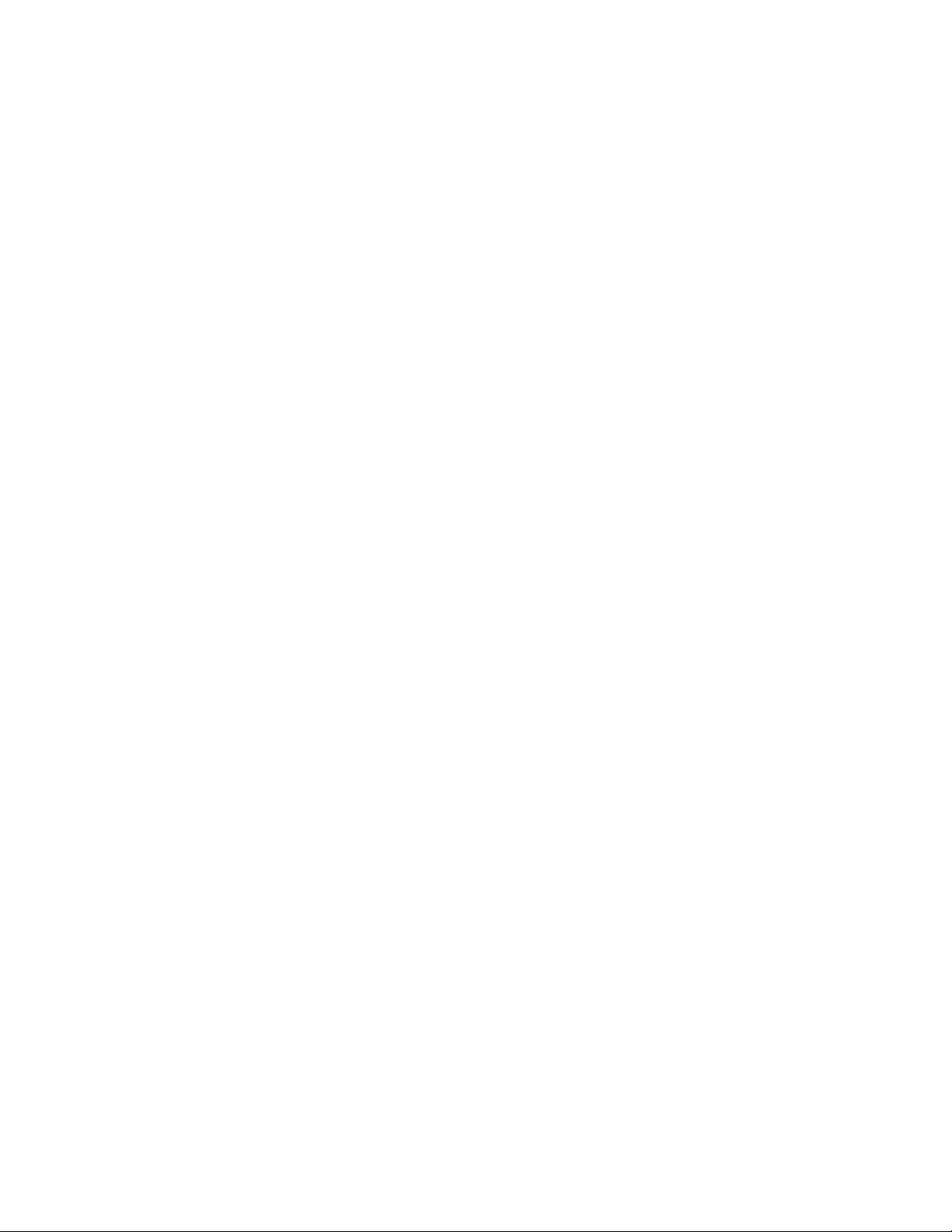
AMX Limited Warranty and Disclaimer
This Limited Warranty and Disclaimer extends only to products purchased directly from AMX or an AMX Authorized Partner which
include AMX Dealers, Distributors, VIP’s or other AMX authorized entity.
AMX warrants its products to be free of defects in material and workmanship under normal use for three (3) years from the date of
purchase, with the following exceptions:
• Electroluminescent and LCD Control Panels are warranted for three (3) years, except for the display and touch overlay components are warranted for a period of one (1) year.
• Disk drive mechanisms, pan/tilt heads, power supplies, and MX Series products are warranted for a period of one (1) year.
• AMX lighting products are guaranteed to switch on and off any load that is properly connected to our lighting products, as long
as the AMX lighting products are under warranty. AMX also guarantees the control of dimmable loads that are properly connected to our lighting products. The dimming performance or quality there of is not guaranteed, impart due to the random combinations of dimmers, lamps and ballasts or transformers.
• AMX software is warranted for a period of ninety (90) days.
• Batteries and incandescent lamps are not covered under the warranty.
• AMX AutoPatch Epica, Modula, Modula Series4, Modula CatPro Series and 8Y-3000 product models will be free of defects in
materials and manufacture at the time of sale and will remain in good working order for a period of three (3) years following the
date of the original sales invoice from AMX. The three-year warranty period will be extended to the life of the product (Limited
Lifetime Warranty) if the warranty card is filled out by the dealer and/or end user and returned to AMX so that AMX receives it
within thirty (30) days of the installation of equipment but no later than six (6) months from original AMX sales invoice date. The
life of the product extends until five (5) years after AMX ceases manufacturing the product model. The Limited Lifetime Warranty
applies to products in their original installation only. If a product is moved to a different installation, the Limited Lifetime Warranty
will no longer apply, and the product warranty will instead be the three (3) year Limited Warranty.
All products returned to AMX require a Return Material Authorization (RMA) number. The RMA number is obtained from the AMX
RMA Department. The RMA number must be clearly marked on the outside of each box. The RMA is valid for a 30-day period. After
the 30-day period the RMA will be cancelled. Any shipments received not consistent with the RMA, or after the RMA is cancelled, will
be refused. AMX is not responsible for products returned without a valid RMA number.
AMX is not liable for any damages caused by its products or for the failure of its products to perform. This includes any lost profits, lost
savings, incidental damages, or consequential damages. AMX is not liable for any claim made by a third party or by an AMX Authorized Partner for a third party.
This Limited Warranty does not apply to (a) any AMX product that has been modified, altered or repaired by an unauthorized agent or
improperly transported, stored, installed, used, or maintained; (b) damage caused by acts of nature, including flood, erosion, or earthquake; (c) damage caused by a sustained low or high voltage situation or by a low or high voltage disturbance, including brownouts,
sags, spikes, or power outages; or (d) damage caused by war, vandalism, theft, depletion, or obsolescence.
This limitation of liability applies whether damages are sought, or a claim is made, under this warranty or as a tort claim (including
negligence and strict product liability), a contract claim, or any other claim. This limitation of liability cannot be waived or amended by
any person. This limitation of liability will be effective even if AMX or an authorized representative of AMX has been advised of the
possibility of any such damages. This limitation of liability, however, will not apply to claims for personal injury.
Some states do not allow a limitation of how long an implied warranty last. Some states do not allow the limitation or exclusion of incidental or consequential damages for consumer products. In such states, the limitation or exclusion of the Limited Warranty may not
apply. This Limited Warranty gives the owner specific legal rights. The owner may also have other rights that vary from state to state.
The owner is advised to consult applicable state laws for full determination of rights.
EXCEPT AS EXPRESSLY SET FORTH IN THIS WARRANTY, AMX MAKES NO OTHER WARRANTIES, EXPRESSED OR
IMPLIED, INCLUDING ANY IMPLIED WARRANTIES OF MERCHANTABILITY OR FITNESS FOR A PARTICULAR PURPOSE. AMX
EXPRESSLY DISCLAIMS ALL WARRANTIES NOT STATED IN THIS LIMITED WARRANTY. ANY IMPLIED WARRANTIES THAT
MAY BE IMPOSED BY LAW ARE LIMITED TO THE TERMS OF THIS LIMITED WARRANTY. EXCEPT AS OTHERWISE LIMITED
BY APPLICABLE LAW, AMX RESERVES THE RIGHT TO MODIFY OR DISCONTINUE DESIGNS, SPECIFICATIONS, WARRANTIES, PRICES, AND POLICIES WITHOUT NOTICE.
Page 3
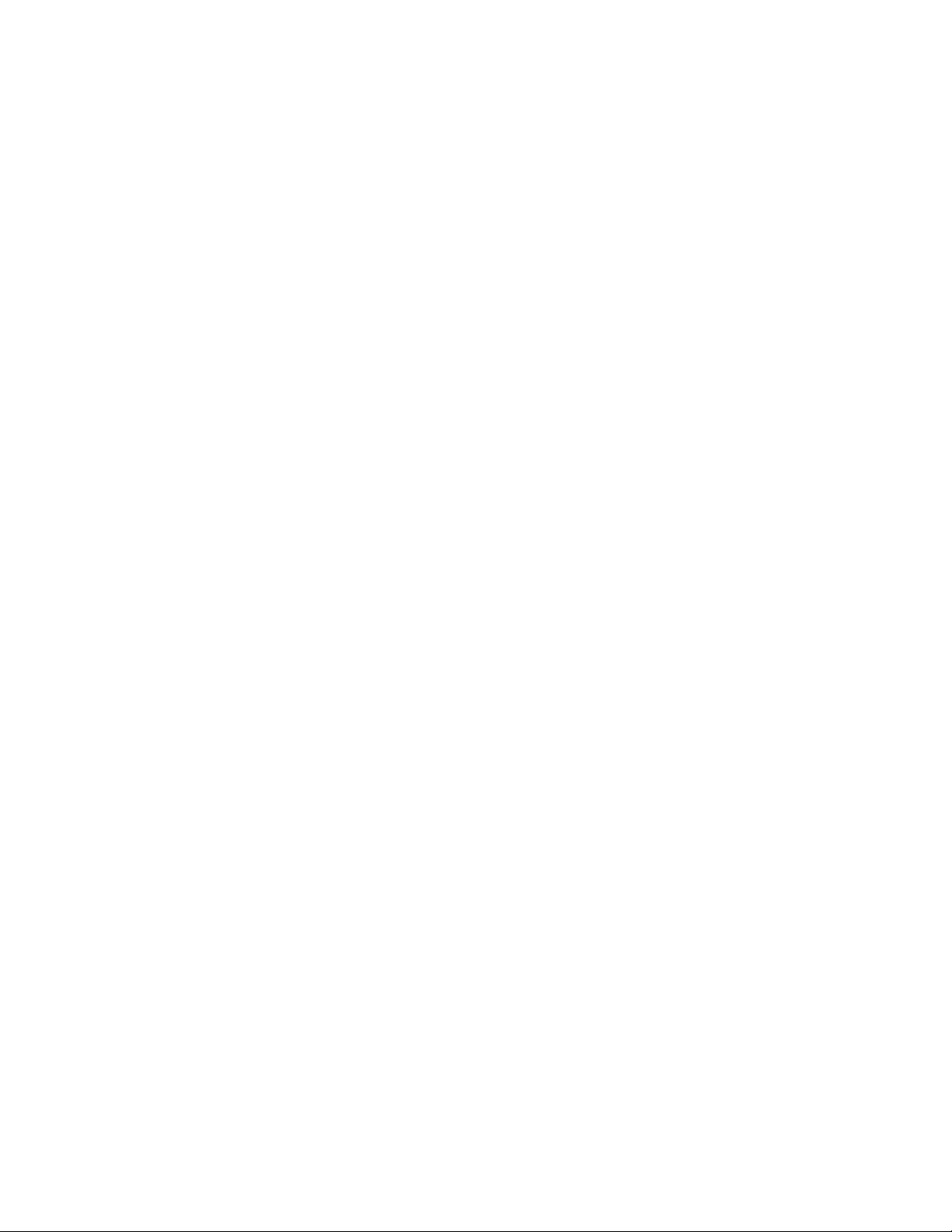
AMX Software License and Warranty Agreement
• LICENSE GRANT. AMX grants to Licensee the non-exclusive right to use the AMX Software in the manner described in this
License. The AMX Software is licensed, not sold. This license does not grant Licensee the right to create derivative works of the
AMX Software. The AMX Software consists of generally available programming and development software, product documentation, sample applications, tools and utilities, and miscellaneous technical information. Please refer to the README.TXT file on
the compact disc or download for further information regarding the components of the AMX Software. The AMX Software is subject to restrictions on distribution described in this License Agreement. AMX Dealer, Distributor, VIP or other AMX authorized
entity shall not, and shall not permit any other person to, disclose, display, loan, publish, transfer (whether by sale, assignment,
exchange, gift, operation of law or otherwise), license, sublicense, copy, or otherwise disseminate the AMX Software. Licensee
may not reverse engineer, decompile, or disassemble the AMX Software.
• ACKNOWLEDGEMENT. You hereby acknowledge that you are an authorized AMX dealer, distributor, VIP or other AMX authorized entity in good standing and have the right to enter into and be bound by the terms of this Agreement.
• INTELLECTUAL PROPERTY. The AMX Software is owned by AMX and is protected by United States copyright laws, patent
laws, international treaty provisions, and/or state of Texas trade secret laws. Licensee may make copies of the AMX Software
solely for backup or archival purposes. Licensee may not copy the written materials accompanying the AMX Software.
• TERMINATION. AMX RESERVES THE RIGHT, IN ITS SOLE DISCRETION, TO TERMINATE THIS LICENSE FOR ANY REASON UPON WRITTEN NOTICE TO LICENSEE. In the event that AMX terminates this License, the Licensee shall return or
destroy all originals and copies of the AMX Software to AMX and certify in writing that all originals and copies have been
returned or destroyed.
• PRE-RELEASE CODE. Portions of the AMX Software may, from time to time, as identified in the AMX Software, include PRERELEASE CODE and such code may not be at the level of performance, compatibility and functionality of the GA code. The
PRE-RELEASE CODE may not operate correctly and may be substantially modified prior to final release or certain features may
not be generally released. AMX is not obligated to make or support any PRE-RELEASE CODE. ALL PRE-RELEASE CODE IS
PROVIDED "AS IS" WITH NO WARRANTIES.
• LIMITED WARRANTY. AMX warrants that the AMX Software (other than pre-release code) will perform substantially in accordance with the accompanying written materials for a period of ninety (90) days from the date of receipt. AMX DISCLAIMS ALL
OTHER WARRANTIES, EITHER EXPRESS OR IMPLIED, INCLUDING, BUT NOT LIMITED TO IMPLIED WARRANTIES OF
MERCHANTABILITY AND FITNESS FOR A PARTICULAR PURPOSE, WITH REGARD TO THE AMX SOFTWARE. THIS LIMITED WARRANTY GIVES LICENSEE SPECIFIC LEGAL RIGHTS. Any supplements or updates to the AMX SOFTWARE,
including without limitation, any (if any) service packs or hot fixes provided to Licensee after the expiration of the ninety (90) day
Limited Warranty period are not covered by any warranty or condition, express, implied or statutory.
• LICENSEE REMEDIES. AMX's entire liability and Licensee's exclusive remedy shall be repair or replacement of the AMX Software that does not meet AMX's Limited Warranty and which is returned to AMX in accordance with AMX's current return policy.
This Limited Warranty is void if failure of the AMX Software has resulted from accident, abuse, or misapplication. Any replacement AMX Software will be warranted for the remainder of the original warranty period or thirty (30) days, whichever is longer.
Outside the United States, these remedies may not available. NO LIABILITY FOR CONSEQUENTIAL DAMAGES. IN NO
EVENT SHALL AMX BE LIABLE FOR ANY DAMAGES WHATSOEVER (INCLUDING, WITHOUT LIMITATION, DAMAGES
FOR LOSS OF BUSINESS PROFITS, BUSINESS INTERRUPTION, LOSS OF BUSINESS INFORMATION, OR ANY OTHER
PECUNIARY LOSS) ARISING OUT OF THE USE OF OR INABILITY TO USE THIS AMX SOFTWARE, EVEN IF AMX HAS
BEEN ADVISED OF THE POSSIBILITY OF SUCH DAMAGES. BECAUSE SOME STATES/COUNTRIES DO NOT ALLOW
THE EXCLUSION OR LIMITATION OF LIABILITY FOR CONSEQUENTIAL OR INCIDENTAL DAMAGES, THE ABOVE LIMITATION MAY NOT APPLY TO LICENSEE.
• U.S. GOVERNMENT RESTRICTED RIGHTS. The AMX Software is provided with RESTRICTED RIGHTS. Use, duplication, or
disclosure by the Government is subject to restrictions as set forth in subparagraph ©(1)(ii) of The Rights in Technical Data and
Computer Software clause at DFARS 252.227-7013 or subparagraphs ©(1) and (2) of the Commercial Computer Software
Restricted Rights at 48 CFR 52.227-19, as applicable.
• SOFTWARE AND OTHER MATERIALS FROM AMX.COM MAY BE SUBJECT TO EXPORT CONTROL. The United States
Export Control laws prohibit the export of certain technical data and software to certain territories. No software from this Site may
be downloaded or exported (i) into (or to a national or resident of) Cuba, Iraq, Libya, North Korea, Iran, Syria, or any other country to which the United States has embargoed goods; or (ii) anyone on the United States Treasury Department's list of Specially
Designated Nationals or the U.S. Commerce Department's Table of Deny Orders. AMX does not authorize the downloading or
exporting of any software or technical data from this site to any jurisdiction prohibited by the United States Export Laws.
This Agreement replaces and supersedes all previous AMX Software License Agreements and is governed by the laws of
the State of Texas, and all disputes will be resolved in the courts in Collin County, Texas, USA. For any questions concerning this Agreement, or to contact AMX for any reason, please write: AMX License and Warranty Department, 3000 Research
Drive, Richardson, TX 75082.
Page 4
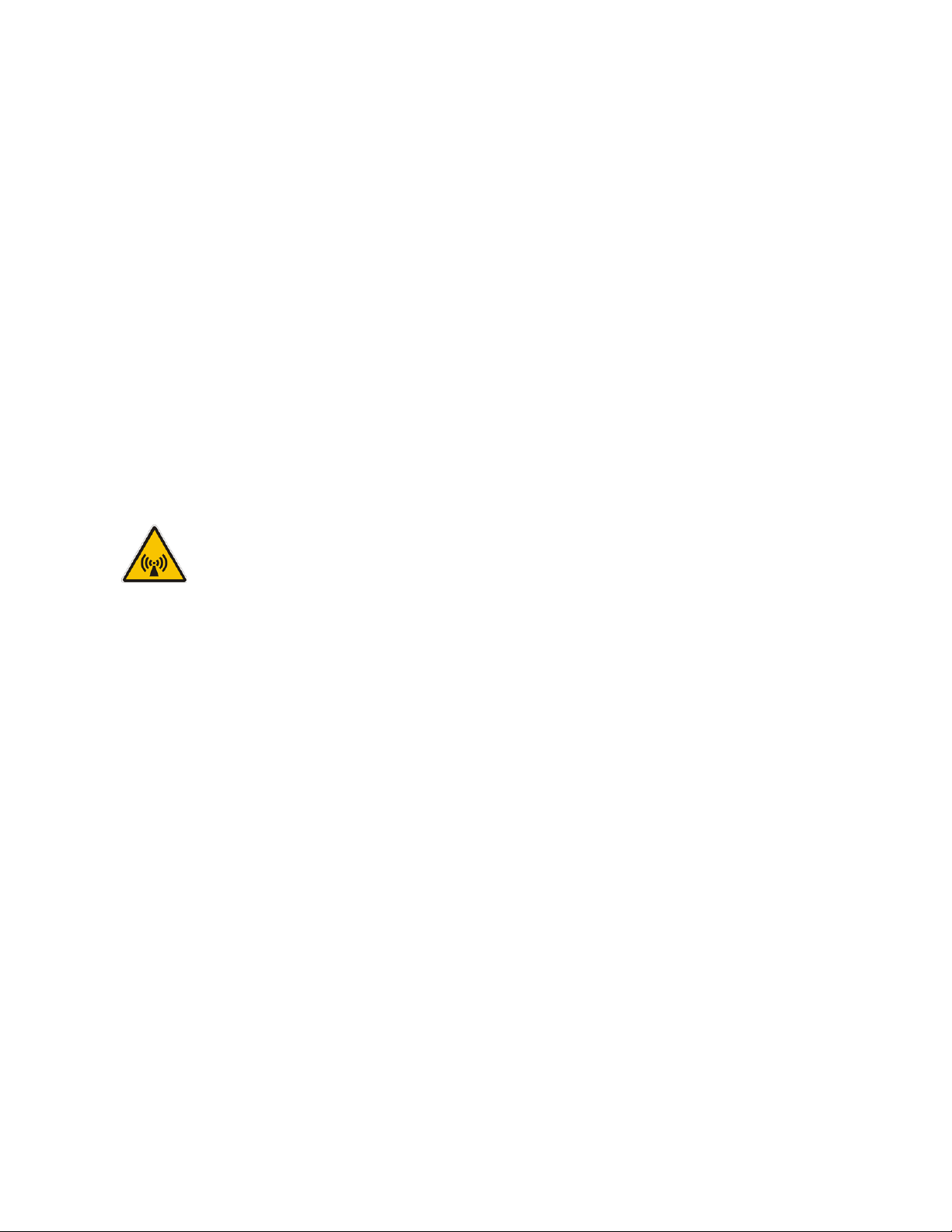
FCC Information
This device complies with Part 15 of the FCC Rules. Operation is subject to the following two conditions: (1) this device
may not cause harmful interference, and (2) this device must accept any interference received; including interference
that may cause undesired operation.
Federal Communications Commission (FCC)
Statement
This equipment has been tested and found to comply with the limits for a Class B digital device, pursuant to Part 15 of
the FCC rules. These limits are designed to provide reasonable protection against harmful interference in a residential
installation. This equipment generates, uses and can radiate radio frequency energy, and, if not installed and used in
accordance with the instructions, may cause harmful interference to radio communications. However, there is no
guarantee that interference will not occur in a particular installation. If this equipment does cause harmful
interference to radio or television reception, which can be determined by turning the equipment off and on, the user is
encouraged to try to correct the interference by one or more of the following measures:
• Reorient or relocate the receiving antenna.
• Increase the separation between the equipment and receiver.
• Connect the equipment into an outlet on a circuit different from that to which the receiver is connected.
• Consult the dealer or an experienced radio/TV technician for help.
FCC RF Radiation Exposure Statement
This transmitter must not be co-located or operating in conjunction with any other antenna or transmitter. This
equipment complies with FCC RF radiation exposure limits set forth for an uncontrolled environment. This equipment
should be installed an operated with a minimum distance of 20 centimeters between the radia tor and your body.
Page 5
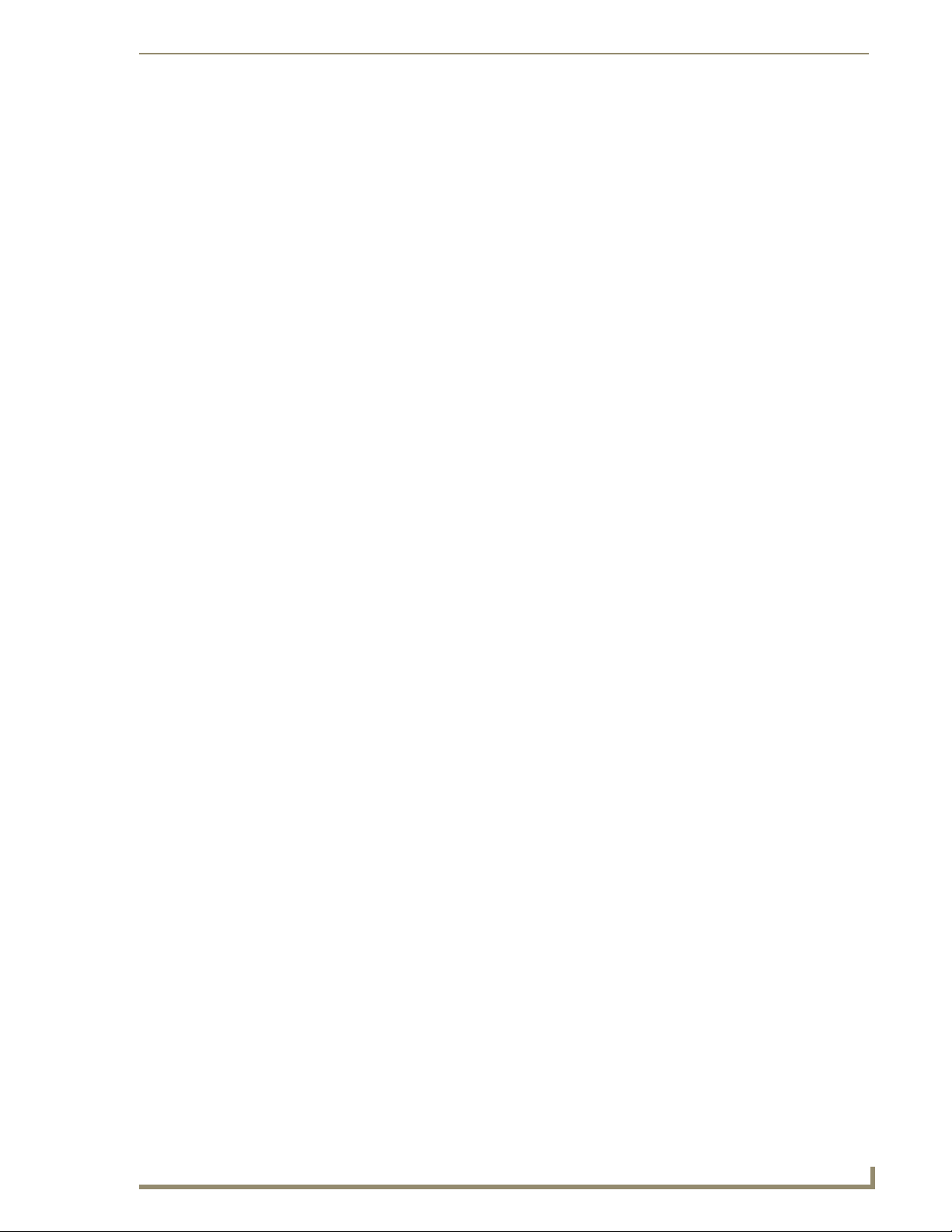
Table of Contents
i
VG-Series Modero Touch Panels
Table of Contents
Introduction ........................................................................................................1
Multimedia Streaming Video Touch Panels (VG-Series) ............................................ 1
Product Specifications (NXD-1200VG and NXT-1200VG) ............................................... 2
Product Specifications (NXD-1500VG and NXT-1500VG) ............................................... 5
Product Specifications (NXD-1700VG and NXT-1700VG) ............................................... 8
NXA-RGB Supported Resolutions and Formats............................................................. 11
VG-Series Modero Connectors ............................................................................... 11
Connecting and Using USB Input Devices............................................................... 12
Cleaning the Touch Overlay.................................................................................... 12
Touch Panel Accessories ...................................................................................13
Overview ................................................................................................................ 13
NXA-AVB/RGB Breakout Box (FG2254-11)............................................................. 13
Product Specifications .................................................................................................. 14
RGB RJ-45 connection and wiring information.............................................................. 15
Using the HD-15 high-density connector ...................................................................... 16
Installing the NXA-AVB/RGB ......................................................................................... 16
Wiring the NXA-AVB/RGB connectors and cables......................................................... 17
Wiring the NXA-AVB/RGB for Unbalanced Audio ......................................................... 18
Wiring the NXA-AVB/RGB for Balanced Audio ............................................................. 19
Preparing your panel for Pass-Thru Control (using the NXA-AVB/RGB Breakout Box) . 19
Wiring for Pass-Thru Computer Control ........................................................................ 20
NXA-MTC/RGB Combo Table Top Cable (CA2250-70) ........................................... 22
Product Specifications ................................................................................................ 22
Wiring and Connection Information .............................................................................. 23
Installing CAT5 Suppression Ferrites............................................................................. 24
NXA-RGB RGB/VGA Interface Card (FG2260) ........................................................ 25
Product Specifications .................................................................................................. 26
Supported Component/VGA Video Resolutions and Formats ...................................... 27
RGB RJ-45 connection and wiring information.............................................................. 28
NXA-CFTP Compact Flash (FG2116-22).................................................................. 28
NXA-PCI80211G Wireless Card (FG2255-04).......................................................... 29
Installation and Upgrade of the Internal NXT Components .................................... 32
Product Specifications ............................................................................................... 30
Step 1: Remove the existing NXT Outer Housing ......................................................... 32
Step 2: Install the 802.11g mini-PCI Wireless Card ....................................................... 33
Step 3: Install the NXA-RGB Card Component (NXT).................................................... 34
Step 4: Install the Compact Flash Memory Card upgrade............................................. 35
Page 6
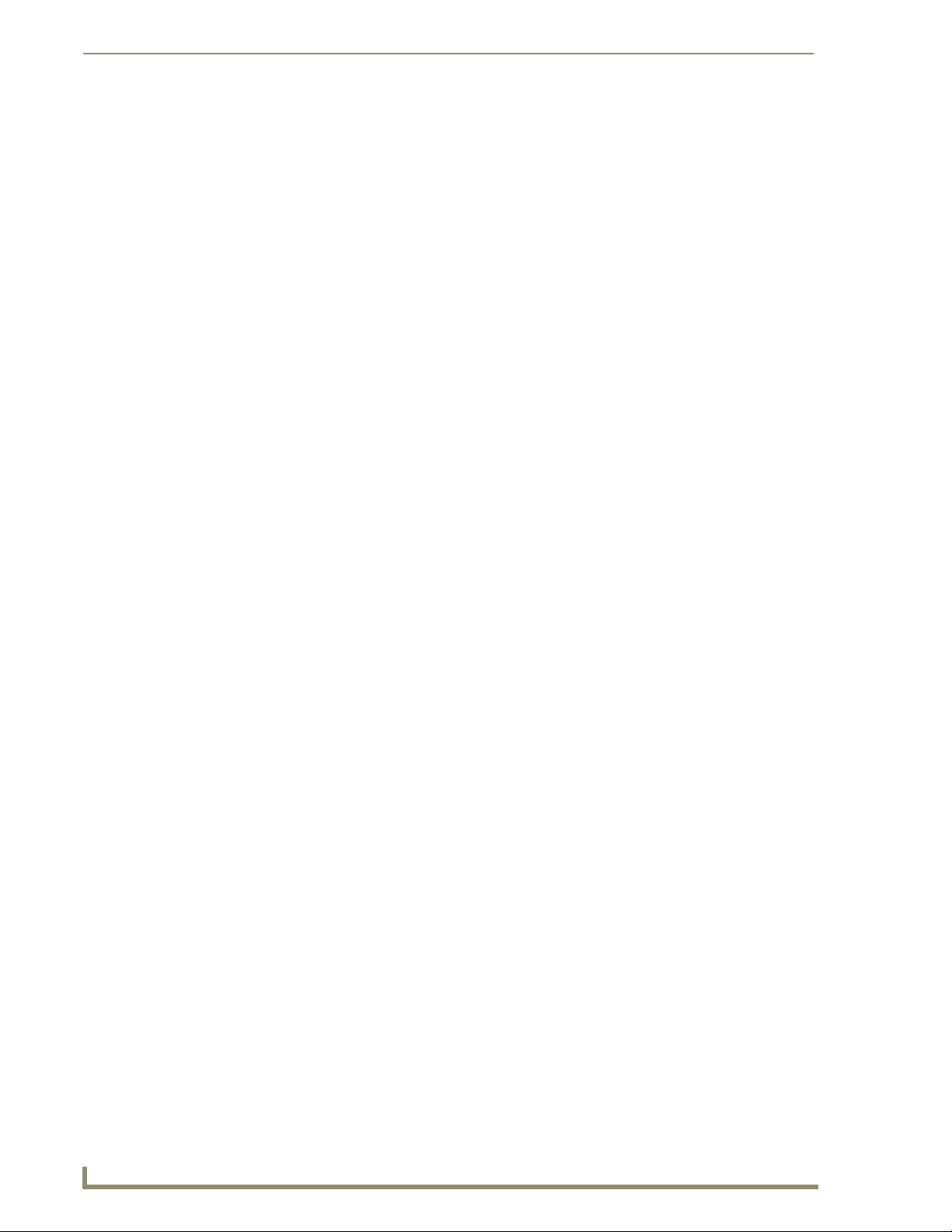
ii
VG-Series Modero Touch Panels
Table of Contents
Step 5: Close and Resecure the NXT Panel Enclosure................................................... 36
Installation and Upgrade of the Internal NXD Components ................................... 36
Step 1: Remove the existing NXD Outer Housing......................................................... 36
Step 2: Install the new 802.11g mini-PCI Wireless card (NXD) ...................................... 37
Step 3: Install the new RGB Card Component (NXD) .................................................... 37
Step 4: Install the new Compact Flash Memory card (NXD) .......................................... 37
Step 5: Close and Resecure the NXD Panel Enclosure .................................................. 38
NXT-BP Power Pack (FG2255-10) ........................................................................... 39
Product Specifications .................................................................................................. 39
NXA-BASE/B Battery Base Kit (FG2255K) .............................................................. 39
Product Specifications .................................................................................................. 40
Checking the NXT-BP battery charge............................................................................ 40
Installing the NXA-BASE/B to an NXT Modero Panel.................................................... 40
Installing an NXT-BP into the NXA-BASE/B................................................................... 42
Charging the NXT-BP batteries with the NXA-BASE/B ................................................. 42
NXT-CHG Battery Charger Kit (FG2255-50K) ......................................................... 43
Product Specifications .................................................................................................. 43
Powering the NXT-CHG ................................................................................................ 43
Reading NXT-CHG LED Indicator .................................................................................. 44
Charging the NXT-BP batteries using the NXT-CHG ..................................................... 44
Recalibrating the batteries ............................................................................................ 44
Installation Procedures: 12" and 15" Panels .....................................................45
Overview ................................................................................................................ 45
Unpacking the Panel ............................................................................................... 45
Installing Internal Components ............................................................................... 45
Upgrading to the MB-TP12/MB-TP15 VESA Mounting Kit ..................................... 45
Removing the Original Modero Back Box ..................................................................... 45
Installing the MP-TP12/15 Back Box.............................................................................. 46
Cable Installation for the MP-TP12/15 Back Box........................................................... 47
Finalizing the installation............................................................................................... 47
Pre-wall Installation of the Conduit Boxes .............................................................. 49
Installation of the NXD Touch Panel ....................................................................... 50
Installing the NXD panel within a Conduit Box ............................................................. 50
Installing the NXD into drywall using Expansion Clips .................................................. 52
Installing the NXD into a Flat Surface using #4 screws ................................................. 55
Installing an NXD into an (optional) Rack Mount Kit (NXA-RK12 or NXA-RK15) ........... 57
Wiring Guidelines for the 1200VG and 1500VG Panels .......................................... 59
Preparing captive wires................................................................................................. 59
Wiring a power connection ........................................................................................... 59
Audio/Video Port: Connections and Wiring ............................................................ 60
Page 7
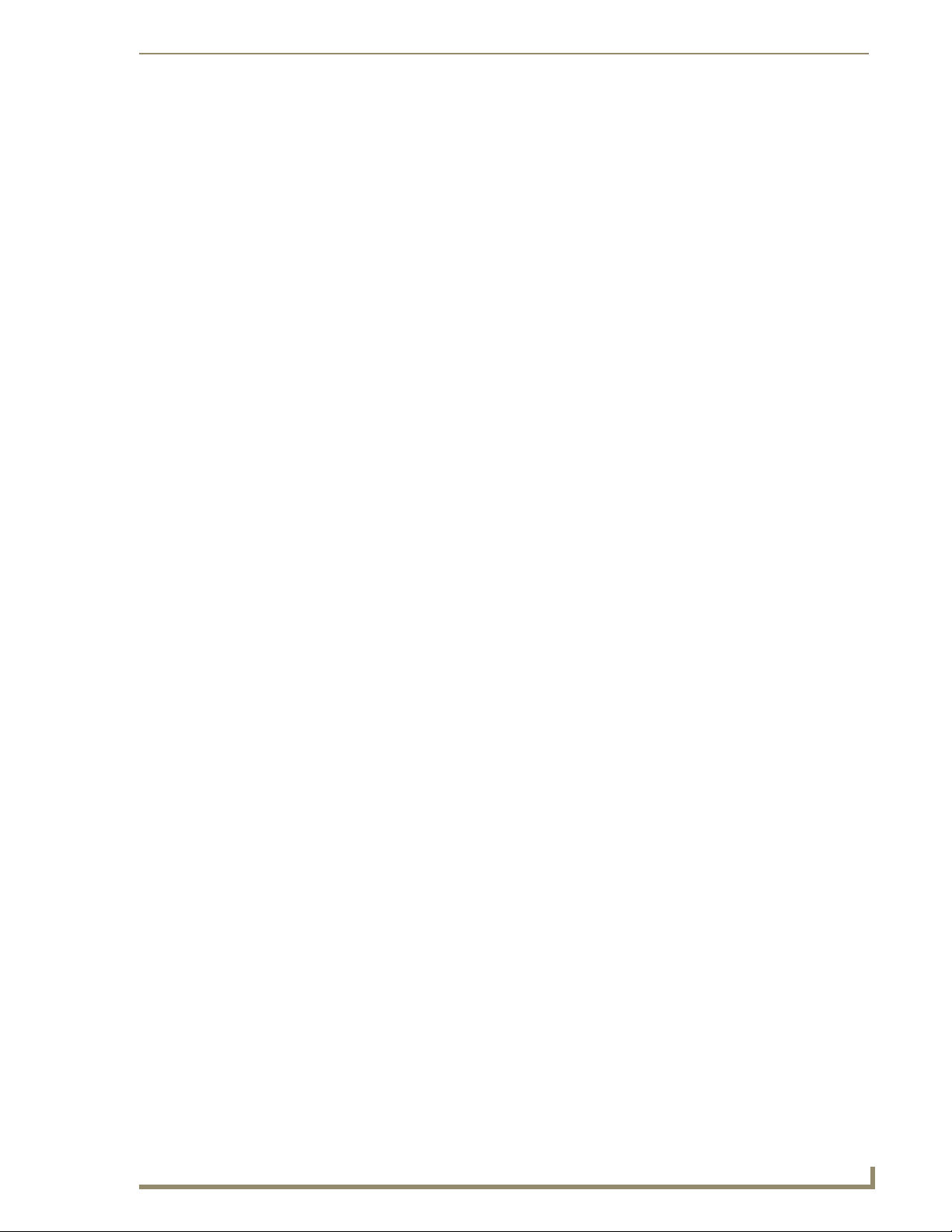
Table of Contents
iii
VG-Series Modero Touch Panels
Ethernet/RJ-45 Port: Connections and Wiring ........................................................ 60
Installation Procedures: 17" Panels ..................................................................63
Overview ................................................................................................................ 63
Unpacking the Panel ............................................................................................... 63
Installing the Internal Components ......................................................................... 63
Upgrading the Back Box with the MB-TP17 VESA Housing.................................... 63
Removing the Original Modero Back Box ..................................................................... 63
Installing the MP-TP17 Back Box................................................................................... 64
Cable Installation for the MP-TP17 Back Box ................................................................ 65
Finalizing the installation............................................................................................... 65
Pre-wall Installation of the CB-TP17 Conduit Box ................................................... 67
Installation of an NXD-1700VG............................................................................... 69
Installing the NXD-1700VG within a CB-TP17 Conduit Box .......................................... 69
Installing the NXD-1700VG into drywall using Expansion Clips .................................... 71
Installing the NXD-1700VG into a Flat Surface using #6 screws ................................... 74
Installing an NXD into an (optional) Rack Mount Kit (NXA-RK17) ................................. 77
Wiring Guidelines for the 1700VG Panels............................................................... 78
Preparing captive wires................................................................................................. 79
Wiring a power connection ........................................................................................... 79
Audio/Video Port: Connections and Wiring............................................................ 80
Ethernet/RJ-45 Port: Connections and Wiring ........................................................ 80
Panel Calibration ..............................................................................................83
Overview ................................................................................................................ 83
Calibrating the Modero Panel................................................................................. 83
Testing your Calibration ................................................................................................ 84
Configuring Communication ............................................................................. 85
Overview ................................................................................................................ 85
Modero Setup and System Connection .................................................................. 85
Configuring and Using USB with a Virtual Master .................................................. 87
Step 1: Setting up the USB Driver on the PC ................................................................ 87
Step 2: Confirming the Installation of the USB Driver on the PC .................................. 87
Step 3: Confirm and View the current AMX USB device connections ........................... 89
Step 4: Using a USB to Configure a Virtual Master (using NetLinx Studio) ................... 90
Step 5: Confirm and View the current AMX USB device connections ........................... 91
Wireless Settings Page - Wireless Access Overview ............................................... 92
IP Routing...................................................................................................................... 92
Hot Swapping ............................................................................................................... 92
Configuring a Wireless Connection......................................................................... 93
Step 1: Configuring the Panel’s Wireless IP Settings .............................................. 93
Page 8
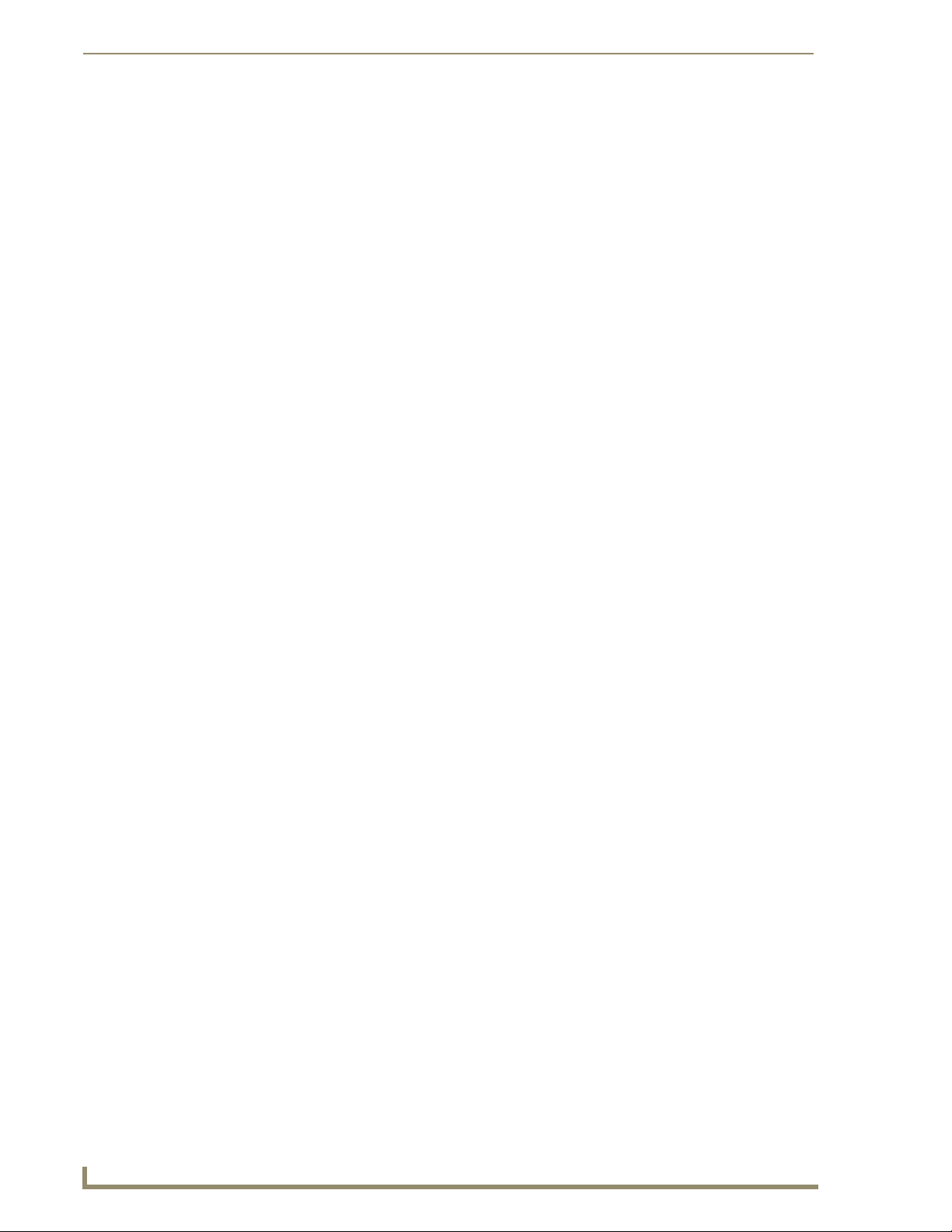
iv
VG-Series Modero Touch Panels
Table of Contents
Wireless communication using a DHCP Address ........................................................... 93
Wireless communication using a Static IP Address........................................................ 94
Step 2: Configuring the Card’s Wireless Security Settings ..................................... 94
Configuring the Modero’s wireless card for unsecured access to a WAP200G ............. 94
Configuring the Modero’s wireless card for secured access to a WAP200G ................. 96
Configuring multiple wireless Moderos to communicate to a target WAP200G........... 98
Configuring a Wired Ethernet Connection.............................................................. 99
Step 1: Configuring the Panel’s Wired IP Settings.................................................. 99
IP Settings section - Configuring a DHCP Address over Ethernet ................................. 99
IP Settings section - Configuring a Static IP Address over Ethernet.............................. 99
Step 2: Choosing a Master Connection Mode Setting .......................................... 100
Step 3: Configuring the Ethernet Connection Type.............................................. 100
Master Connection - Virtual Master communication over Ethernet............................. 101
Master Connection section - NetLinx Master Ethernet IP Address - URL Mode .......... 103
Master Connection section - NetLinx Master Ethernet IP Address - Listen Mode ....... 104
Master Connection section - NetLinx Master Ethernet IP Address - Auto Mode......... 104
Using G4 Web Control to Interact with a G4 Panel .............................................. 105
Using your NetLinx Master to control the G4 panels............................................ 107
Upgrading Modero Firmware .........................................................................109
Overview .............................................................................................................. 109
Upgrading the Modero Firmware via the USB port .............................................. 109
Step 1: Configure the panel for a USB Connection Type ............................................ 109
Step 2: Prepare NetLinx Studio for communication via the USB port ......................... 110
Step 3: Confirm and Upgrade the firmware via the USB port ..................................... 111
Upgrading the Modero Firmware via an IP Address............................................. 113
Step 1: Prepare the Master for communication via an IP ............................................ 113
Step 2: Prepare the panel for communication via an IP............................................... 114
Step 3: Verify and Upgrade the panel firmware via an IP ........................................... 114
Upgrading Accessory Devices via an IP Address................................................... 116
Step 1: Prepare the NXA-BASE/B for firmware transfer ............................................. 117
Step 2: Upgrade the NXA-BASE/B firmware via an IP................................................. 117
Upgrading the NXA-RGB and NXA-AVB/RGB Firmware....................................... 119
Firmware Pages and Descriptions ..................................................................121
Overview .............................................................................................................. 121
Setup Navigation Buttons..................................................................................... 121
Setup Page ........................................................................................................... 122
Panel Information Page ............................................................................................... 124
Project Information Page............................................................................................. 125
Time & Date Settings Page ......................................................................................... 126
Page 9
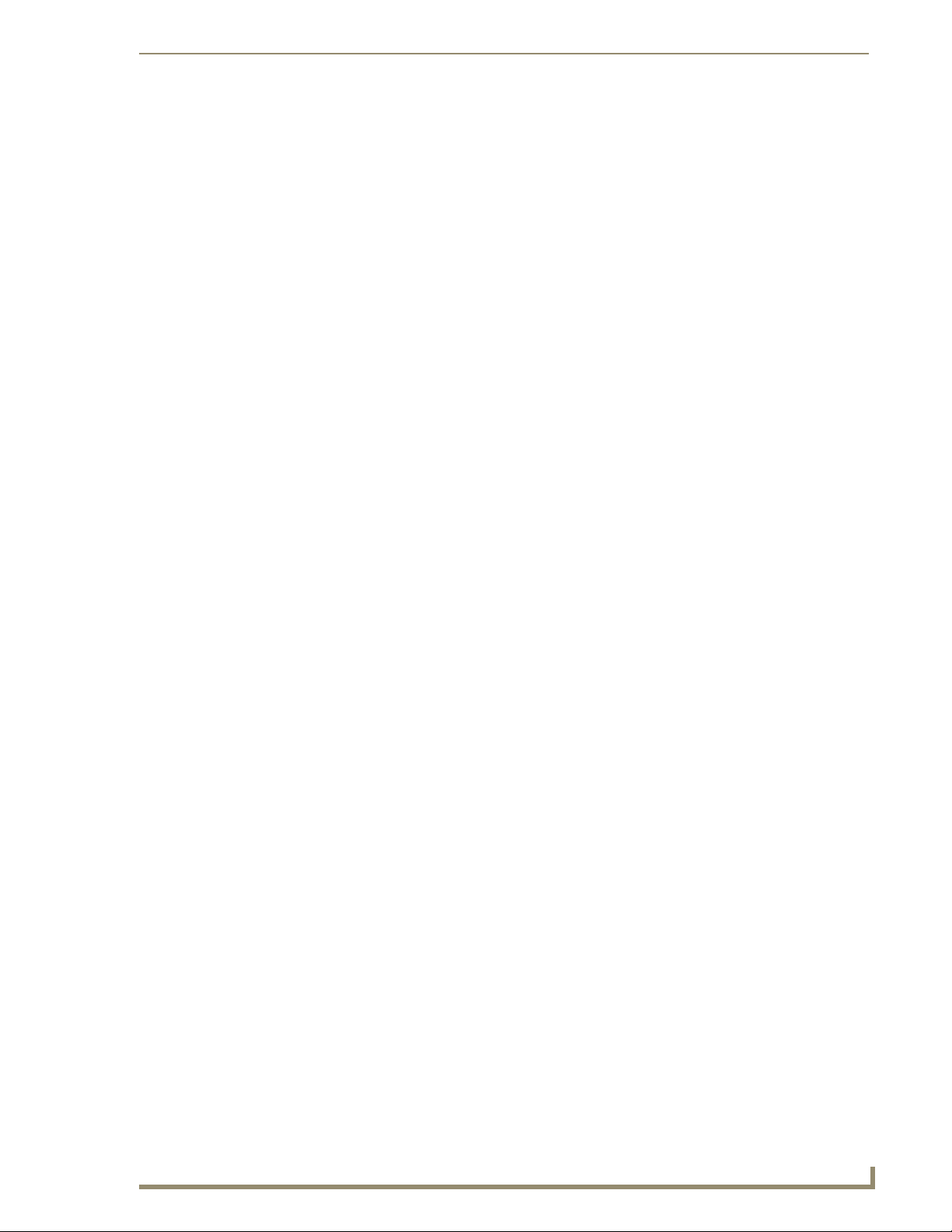
Table of Contents
v
VG-Series Modero Touch Panels
Audio Settings Page.................................................................................................... 128
Supported sampling rates for WAV ............................................................................ 129
Information icon .......................................................................................................... 129
Protected Setup Page ................................................................................................. 129
Video Slide-Out Menu................................................................................................. 130
Video Settings Page.................................................................................................... 130
Video - RGB Settings Page.......................................................................................... 131
Adjusting the Incoming Signal on the RGB Settings Page........................................... 134
Video - Streaming Settings Page ................................................................................ 137
Battery Base Page ....................................................................................................... 140
Protected Setup Navigation Buttons .................................................................... 142
Protected Setup Page........................................................................................... 143
Security Settings ......................................................................................................... 145
System Settings Page.................................................................................................. 147
Sensor Settings Page .................................................................................................. 149
Using the Automated Brightness Control feature (DIM Mode) ................................... 150
Calibration Page.......................................................................................................... 152
G4 Web Control Settings ............................................................................................ 153
Other Settings Slide-Out Menu................................................................................... 155
Cache Settings Page ................................................................................................... 155
Setting the image cache.............................................................................................. 157
Clearing the image cache ............................................................................................ 157
Checking image cache status ...................................................................................... 157
Password Settings Page .............................................................................................. 158
Tools Slide-out Menu .................................................................................................. 159
Panel Connection Logs ................................................................................................ 159
Checking the Panel Connection Logs .......................................................................... 160
Refreshing the Panel Connections Log........................................................................ 160
Clearing the Panel Connections Log ........................................................................... 160
Panel Statistics ............................................................................................................ 161
Checking the Panel Statistics ...................................................................................... 162
Refreshing the Panel Statistics .................................................................................... 162
Clearing the Panel Statistics ........................................................................................ 162
Connection Utility ....................................................................................................... 163
Using the Connection Utility ....................................................................................... 164
Wireless Settings Page................................................................................................ 165
Displaying Stream Content ............................................................................. 169
Overview .............................................................................................................. 169
Requirements for Receiving Streamed Content.................................................... 170
Setting up a Modero Panel to Receive and Display a Stream............................... 171
Page 10
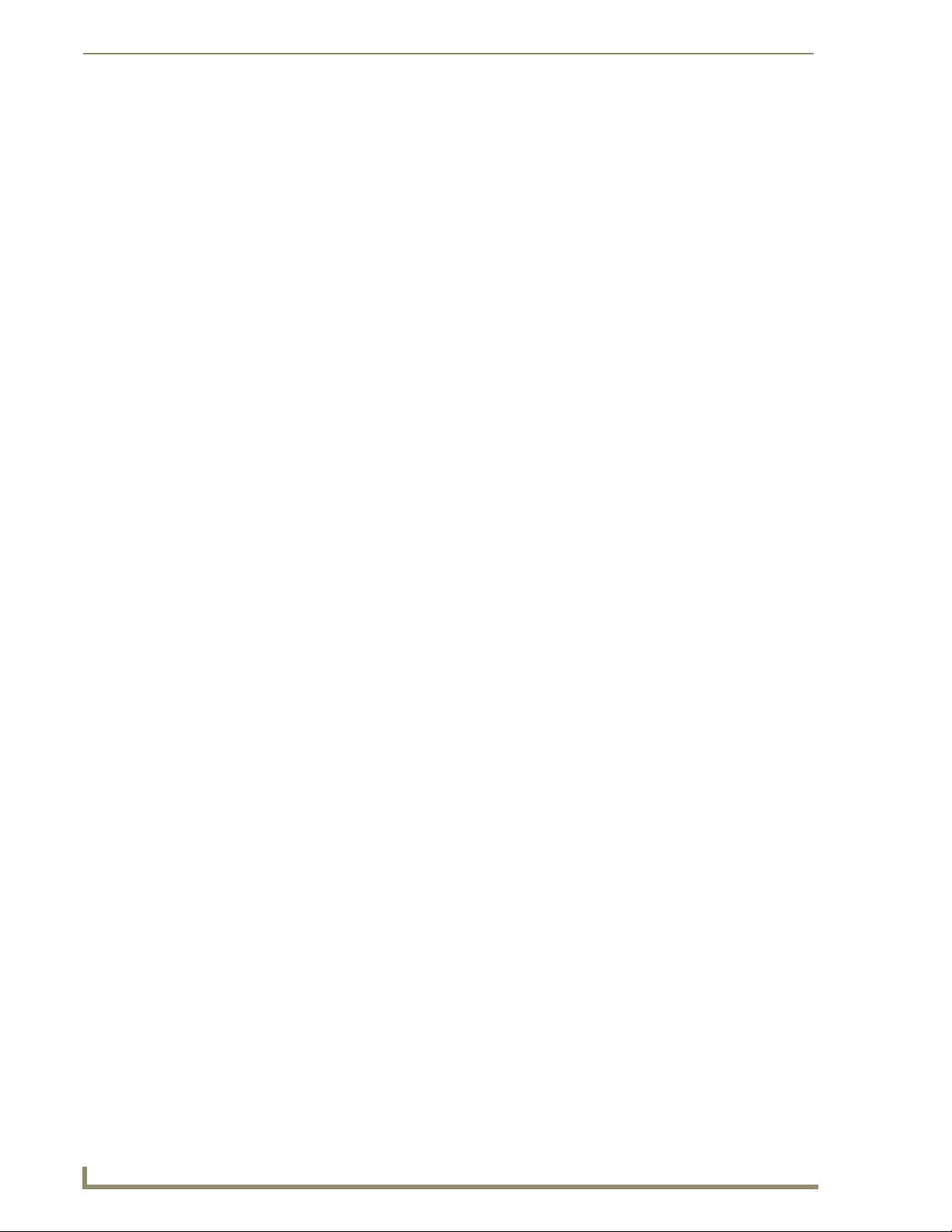
vi
VG-Series Modero Touch Panels
Table of Contents
Step 1: Obtaining the IP Address of the target panel................................................. 171
Step 2: Configuring the MAX-CSE for communication ................................................ 171
Step 3: Configuring the MAX-CSE audio/video inputs ................................................ 173
Step 4: Setup a streaming page within TPDesign4 ..................................................... 174
Step 5: Establishing the final connection between the two units ................................ 177
Programming ..................................................................................................179
Overview .............................................................................................................. 179
Button Assignments ............................................................................................ 179
Page Commands ................................................................................................... 179
@APG...................................................................................................................................... 179
@CPG...................................................................................................................................... 179
@DPG...................................................................................................................................... 180
@PDR ...................................................................................................................................... 180
@PHE ...................................................................................................................................... 180
@PHP ...................................................................................................................................... 180
@PHT ...................................................................................................................................... 180
@PPA ...................................................................................................................................... 181
@PPF....................................................................................................................................... 181
@PPG ...................................................................................................................................... 181
@PPK ...................................................................................................................................... 181
@PPM...................................................................................................................................... 182
@PPN ...................................................................................................................................... 182
@PPT....................................................................................................................................... 182
@PPX ...................................................................................................................................... 182
@PSE....................................................................................................................................... 182
@PSP....................................................................................................................................... 183
@PST ....................................................................................................................................... 183
PAGE ...................................................................................................................................... 183
PPOF....................................................................................................................................... 183
Programming Numbers......................................................................................... 184
RGB triplets and names for basic 88 colors ................................................................ 184
PPOG ...................................................................................................................................... 184
PPON ...................................................................................................................................... 184
Font styles and ID numbers ......................................................................................... 186
Border styles ............................................................................................................... 186
"^" Button Commands ......................................................................................... 188
^ANI ....................................................................................................................................... 188
^APF ....................................................................................................................................... 188
^BAT....................................................................................................................................... 189
^BAU ...................................................................................................................................... 189
^BCB....................................................................................................................................... 189
^BCF ....................................................................................................................................... 190
^BCT ....................................................................................................................................... 190
^BDO...................................................................................................................................... 190
^BFB ....................................................................................................................................... 191
^BIM ....................................................................................................................................... 191
Page 11
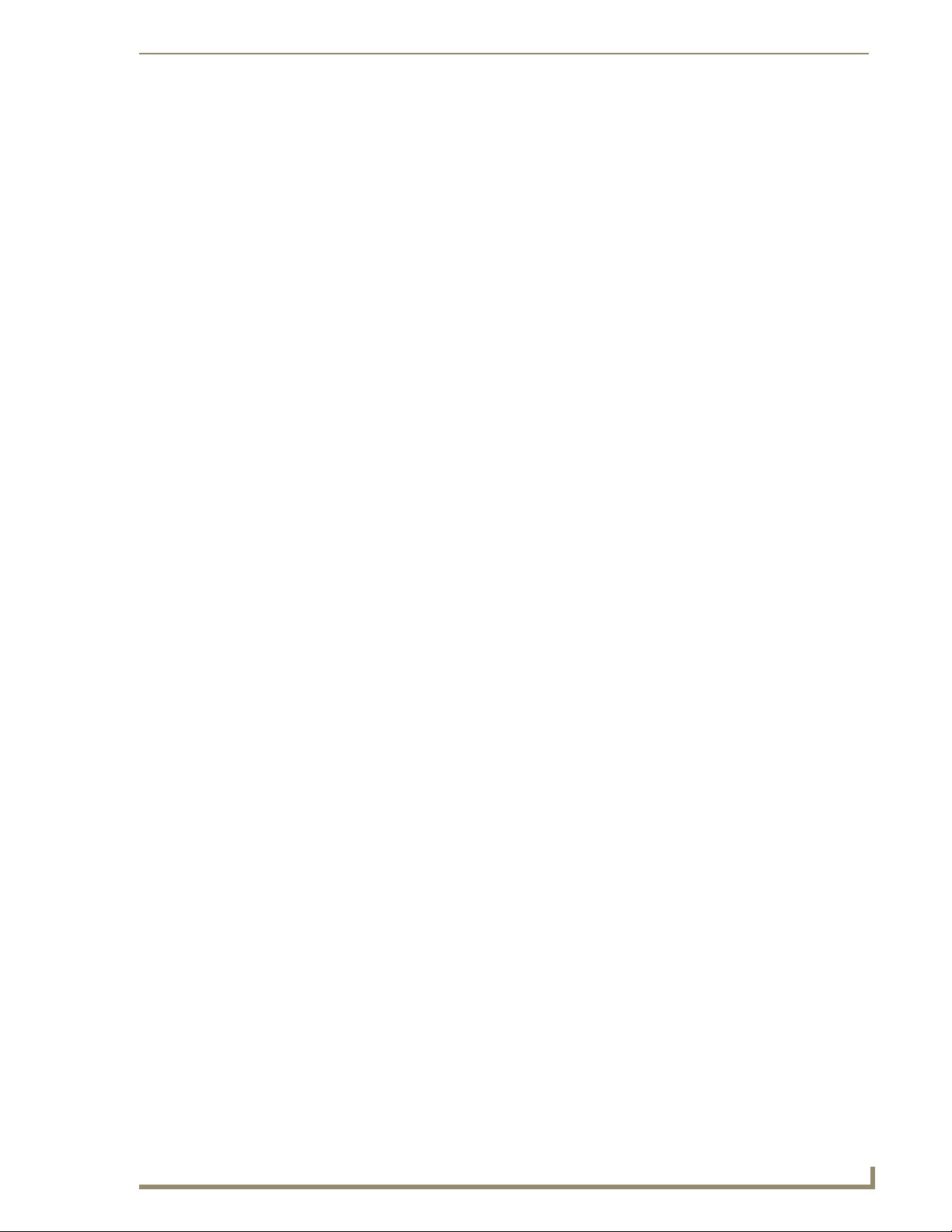
Table of Contents
vii
VG-Series Modero Touch Panels
^BLN ....................................................................................................................................... 191
^BMC ...................................................................................................................................... 192
^BMF....................................................................................................................................... 192
^BMI........................................................................................................................................ 194
^BML....................................................................................................................................... 194
^BMP ...................................................................................................................................... 194
^BNC....................................................................................................................................... 195
^BNN ...................................................................................................................................... 195
^BNT ....................................................................................................................................... 195
^BOP....................................................................................................................................... 195
^BOR....................................................................................................................................... 196
^BOS....................................................................................................................................... 196
^BPP........................................................................................................................................ 197
^BRD ....................................................................................................................................... 197
^BSF........................................................................................................................................ 197
^BSM....................................................................................................................................... 197
^BSO....................................................................................................................................... 198
^BVL........................................................................................................................................ 198
^BVN....................................................................................................................................... 198
^BVP ....................................................................................................................................... 198
^BVT ....................................................................................................................................... 198
^BWW ..................................................................................................................................... 199
^CPF........................................................................................................................................ 199
^DPF ....................................................................................................................................... 199
^DTO....................................................................................................................................... 199
^ENA....................................................................................................................................... 200
^FON ...................................................................................................................................... 200
^GDI........................................................................................................................................ 200
^GIV ........................................................................................................................................ 200
^GLH ....................................................................................................................................... 201
^GLL........................................................................................................................................ 201
^GRD....................................................................................................................................... 201
^GRU....................................................................................................................................... 201
^GSC ....................................................................................................................................... 201
^GSN....................................................................................................................................... 202
^ICO........................................................................................................................................ 202
^JSB ........................................................................................................................................ 203
^JSI ......................................................................................................................................... 203
^JST ........................................................................................................................................ 204
^MBT....................................................................................................................................... 204
^MDC...................................................................................................................................... 204
^SAV ....................................................................................................................................... 204
^SHO....................................................................................................................................... 204
^SKT........................................................................................................................................ 205
^STO ....................................................................................................................................... 205
^TEC........................................................................................................................................ 205
^TEF........................................................................................................................................ 205
^TOP ....................................................................................................................................... 205
Text Effect Names ................................................................................................ 206
Page 12
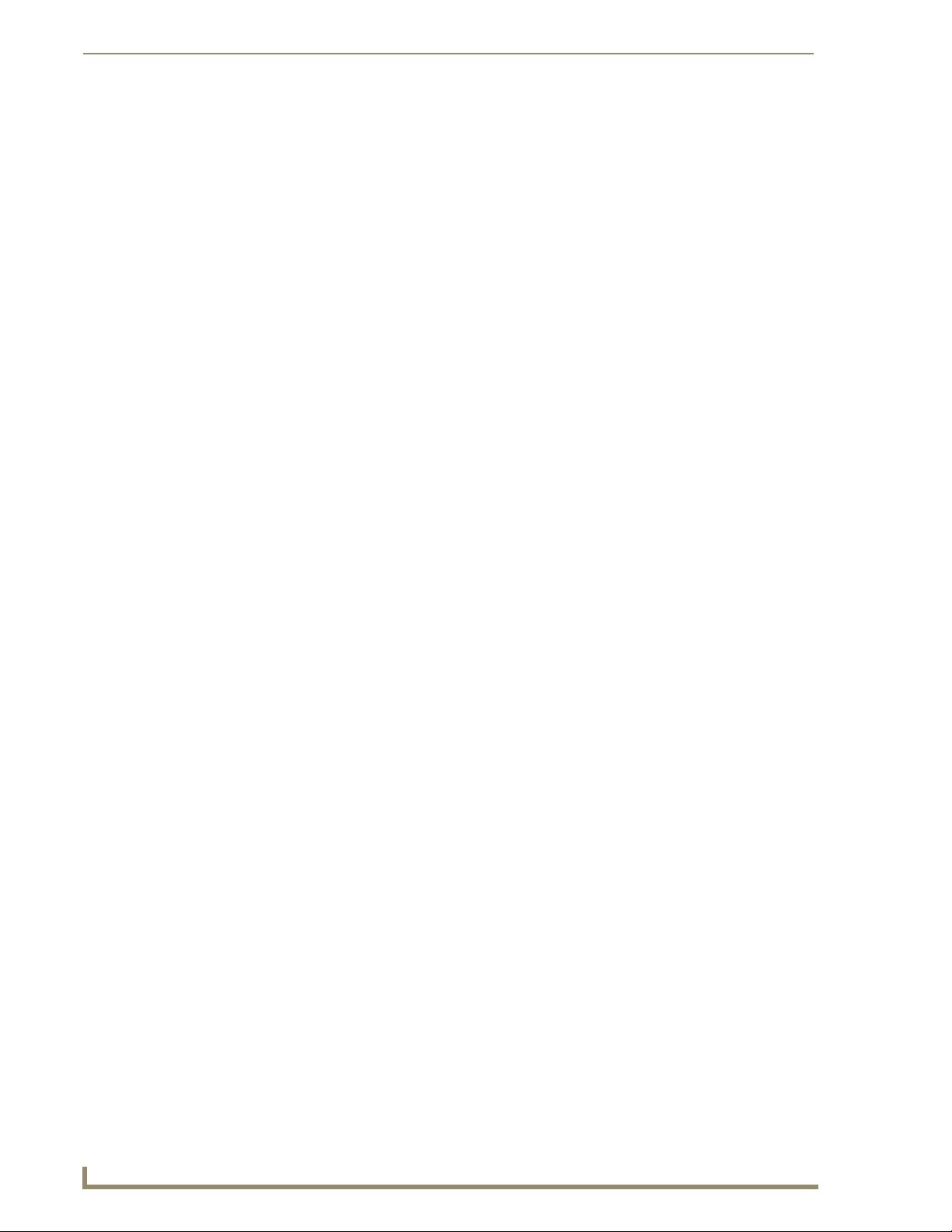
viii
VG-Series Modero Touch Panels
Table of Contents
^TXT ....................................................................................................................................... 206
^UNI ....................................................................................................................................... 206
^VTO ...................................................................................................................................... 206
Button Query Commands ..................................................................................... 207
?BBV ....................................................................................................................................... 208
?BCB ....................................................................................................................................... 208
?BCF ....................................................................................................................................... 209
?BCT ....................................................................................................................................... 209
?BMP ...................................................................................................................................... 210
?BOP....................................................................................................................................... 210
?BRD ....................................................................................................................................... 211
?BRT........................................................................................................................................ 211
?BWW ..................................................................................................................................... 211
?CHR....................................................................................................................................... 212
?DTO....................................................................................................................................... 212
?FBC ....................................................................................................................................... 212
?FON ...................................................................................................................................... 212
?ICO........................................................................................................................................ 213
?JSB ........................................................................................................................................ 213
?JSI ......................................................................................................................................... 214
?JST ........................................................................................................................................ 214
?MAC ...................................................................................................................................... 214
?MUT ...................................................................................................................................... 215
?PIF......................................................................................................................................... 215
?STA........................................................................................................................................ 215
?TEC........................................................................................................................................ 216
?TEF........................................................................................................................................ 216
Panel Runtime Operations .................................................................................... 217
?TXT........................................................................................................................................ 217
?VOL ....................................................................................................................................... 217
?WIF........................................................................................................................................ 217
ABEEP..................................................................................................................................... 218
ADBEEP .................................................................................................................................. 218
@AKB ...................................................................................................................................... 218
AKEYB .................................................................................................................................... 218
AKEYP..................................................................................................................................... 218
AKEYR..................................................................................................................................... 218
@AKP ...................................................................................................................................... 219
@AKR ...................................................................................................................................... 219
BEEP ....................................................................................................................................... 219
BRIT ........................................................................................................................................ 219
@BRT....................................................................................................................................... 219
DBEEP..................................................................................................................................... 219
@EKP ...................................................................................................................................... 220
PKEYP ..................................................................................................................................... 220
@PKP ...................................................................................................................................... 220
SETUP ..................................................................................................................................... 220
SHUTDOWN ........................................................................................................................... 220
SLEEP...................................................................................................................................... 220
Page 13
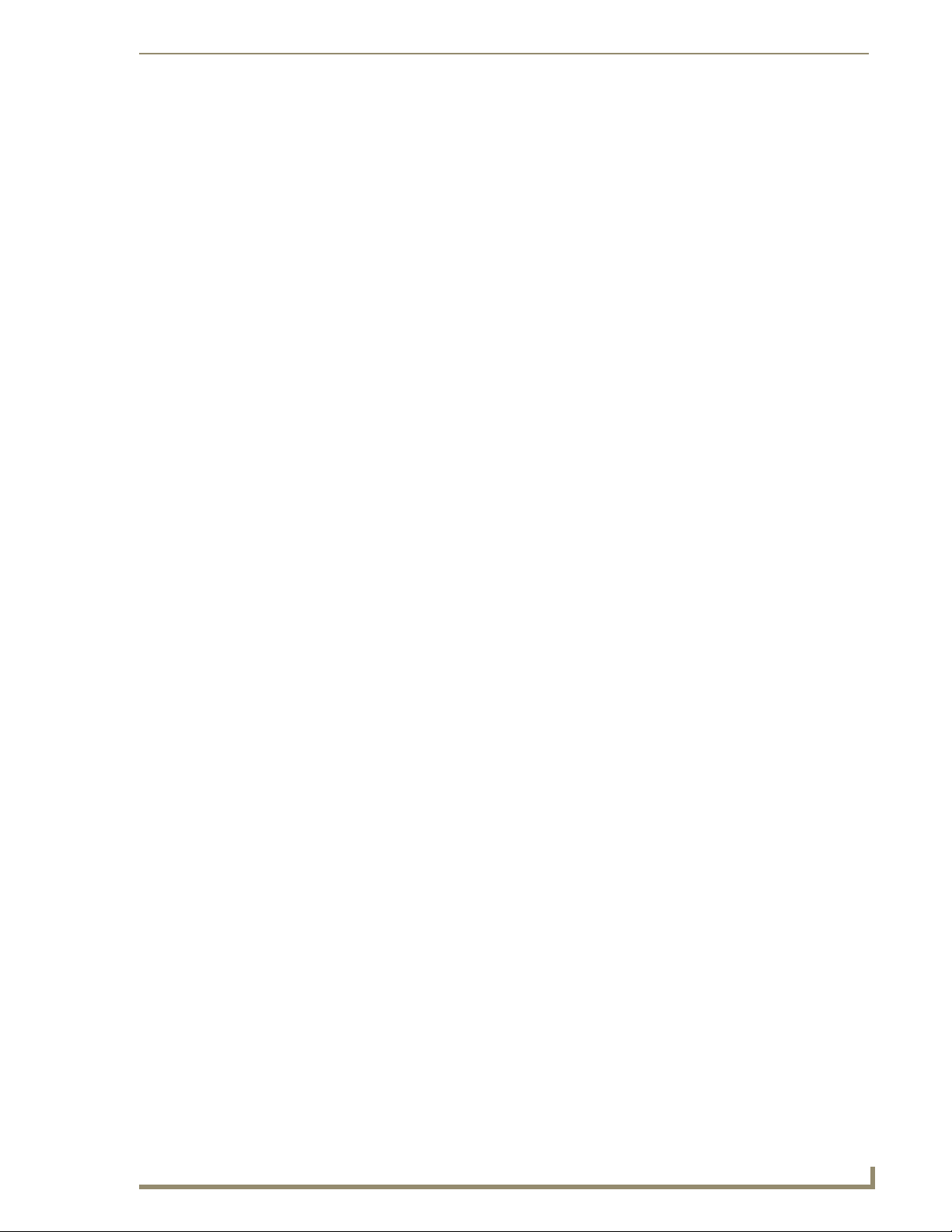
Table of Contents
ix
VG-Series Modero Touch Panels
Input Commands................................................................................................... 221
@SOU ...................................................................................................................................... 221
@TKP ....................................................................................................................................... 221
TPAGEON ............................................................................................................................... 221
TPAGEOFF .............................................................................................................................. 221
@VKB....................................................................................................................................... 221
WAKE ...................................................................................................................................... 221
^CAL ....................................................................................................................................... 222
^KPS........................................................................................................................................ 222
^MPS....................................................................................................................................... 222
Embedded Codes ................................................................................................. 223
^SLT ........................................................................................................................................ 223
^VKS ....................................................................................................................................... 223
Panel Setup Commands ........................................................................................ 224
^MUT ...................................................................................................................................... 225
@PWD ..................................................................................................................................... 225
^PWD...................................................................................................................................... 225
@RPP ....................................................................................................................................... 225
^VOL ....................................................................................................................................... 225
Dynamic Image Commands................................................................................... 225
^BBR ....................................................................................................................................... 226
^RAF ....................................................................................................................................... 226
^RFR........................................................................................................................................ 226
^RAF, ^RMF - Embedded Codes ................................................................................ 227
^RMF....................................................................................................................................... 227
^RSR........................................................................................................................................ 227
Escape Sequences ....................................................................................................... 228
$DV ......................................................................................................................................... 228
$SY .......................................................................................................................................... 228
$IP ........................................................................................................................................... 228
$HN......................................................................................................................................... 228
$MC......................................................................................................................................... 228
$ID........................................................................................................................................... 228
$PX.......................................................................................................................................... 228
$PY.......................................................................................................................................... 228
$ST .......................................................................................................................................... 228
$AC ......................................................................................................................................... 228
$AP.......................................................................................................................................... 228
$CC ......................................................................................................................................... 228
$CP.......................................................................................................................................... 228
$LC .......................................................................................................................................... 228
$LP .......................................................................................................................................... 228
$BX.......................................................................................................................................... 228
$BY.......................................................................................................................................... 228
$BN ......................................................................................................................................... 228
Troubleshooting .............................................................................................231
Overview .............................................................................................................. 231
Page 14
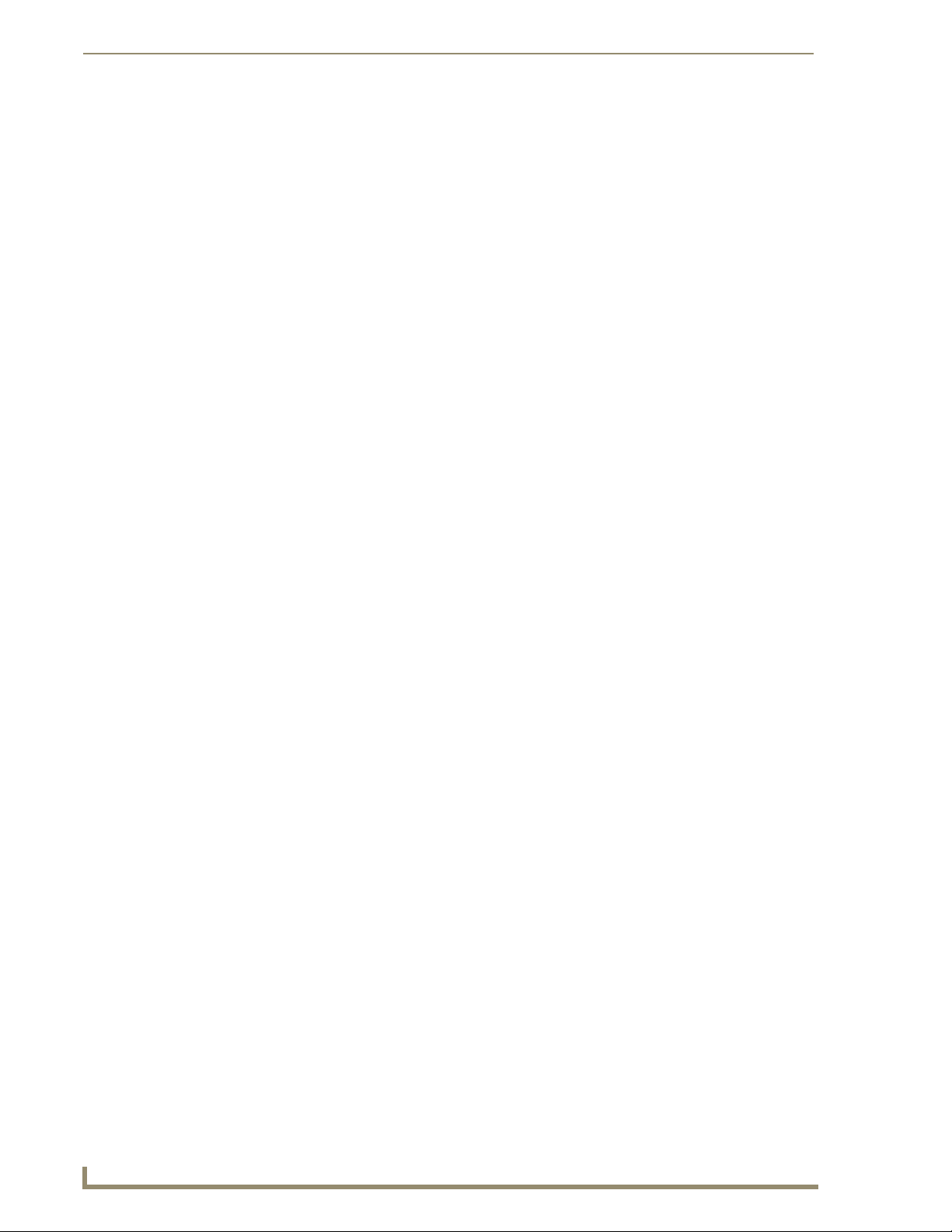
x
VG-Series Modero Touch Panels
Table of Contents
Appendix ........................................................................................................235
Text Formatting Codes for Bargraphs/Joysticks................................................... 235
Text Area Input Masking....................................................................................... 236
Input mask character types ......................................................................................... 236
Input mask ranges ....................................................................................................... 237
Input mask next field characters.................................................................................. 237
Input mask operations................................................................................................. 237
Input mask literals ....................................................................................................... 237
Input mask output examples ....................................................................................... 238
URL Resources ...................................................................................................... 238
Special escape sequences ........................................................................................... 239
Page 15
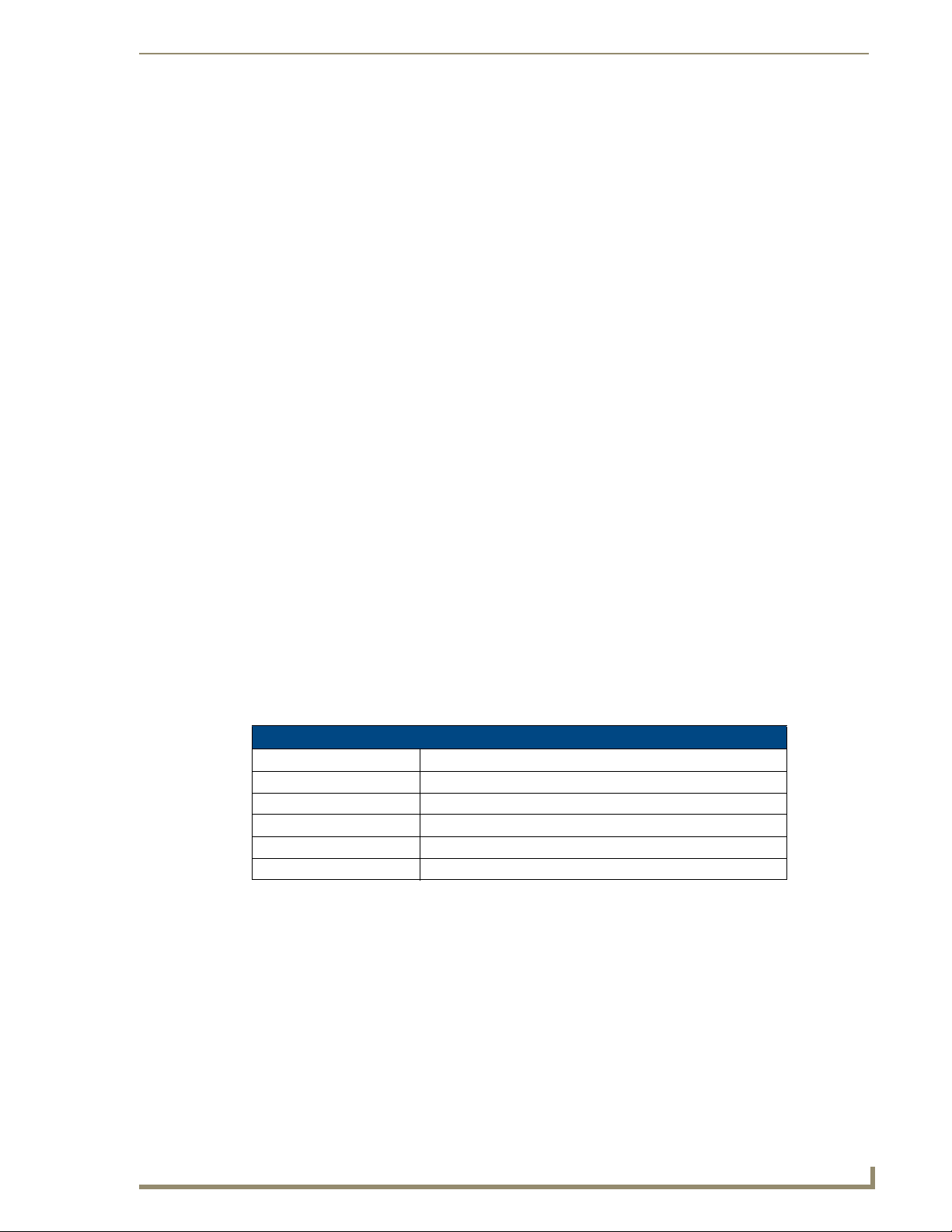
1
VG-Series Modero Touch Panels
Introduction
The VG Series of Modero® Touch Panels offer streaming MPEG video, high-definition Component RGB
input and display, USB support for extended input devices, and panel programming via a mini-USB port.
The new G4 graphics and Video/RGB technology is supported by the release of the latest TPDesign4 Touch
Panel Design Program. These video-capable panels support several video formats: NTSC, SECAM, and PAL
(Color Active (CA) panels don’t support video).
Multimedia Streaming Video Touch Panels (VG-Series)
Although these panels are similar to the 1200V models, in that they both share connectors for USB
communication and Audio/Video distribution; the VG-Series far exceed those panels by additionally providing
RGB Component video display, MPEG streaming technology, and pass-thru computer control.
These panels are capable of NTSC/PAL/SECAM video formats within variable sized video windows. These
VG-Series panels display HDTV Component video (fed from an external NXA-AVB/RGB Breakout Box and
then through an internal NXA-RGB card). In addition to composite video support, the new VG-Series of
panels now feature USB connectivity for mouse and keyboard, and pre-installed antennas for all Table Top
models.
Powered by a cutting-edge DSP core, the VG-Series has the muscle to handle digital streaming
(both video and audio), in wired or wireless configurations. These Moderos feature full support for standard
MPEG-2 streaming video as well as MP3 and AAC streaming audio.
The NXA-AVB/RGB Breakout Box (FG2254-11) facilitates the installation and distribution of video
(Composite and Component), data, audio, and pass-thru Computer Control to Modero touch panels located up
to 200 feet (60.96 m) from the NXA-AVB/RGB box.
The VG-Series of touch panels can be fitted for either Video (Composite) or RGB (Component) via the use of
two Kit configurations: Video Kit and RGB Kit. Each kit comes with its own group of standard components
that are specific to its configuration. Although a panel can be order with either of these kits; a previously fitted
Video Kit panel can be later upgraded to accept and display RGB Component via the use of an RGB upgrade
package called the NXA-RGBKIT (FG2255-11). This upgrade kit supplements the existing Video fitted panel
(FG225X-XXV) with such things as an internal NXA-RGB interface card and an external NXA-AVB/RGB
Breakout Box.
The Video Kit fitted units can accept either Composite or S-Video from standard video devices. These
Composite video panels include those listed below:
Modero Multimedia Touch Panels (VG-Series with Video Kits)
NXD-1200VG (FG2251-61V) 12" Modero Multimedia WallMount Touch Panel with Video Kit.
NXT-1200VG (FG2250-61V) 12" Modero Multimedia Table Top Touch Panel with Video Kit.
NXD-1500VG (FG2253-61V) 15" Modero Multimedia WallMount Touch Panel with Video Kit.
NXT-1500VG (FG2252-61V) 15" Modero Multimedia Table Top Touch Panel with Video Kit.
NXD-1700VG (FG2256-61V) 17" Modero Widescreen WallMount Touch Panel with Video Kit.
NXT-1700VG (FG2257-61V) 17" Modero Widescreen Table Top Touch Panel with Video Kit.
Introduction
The Video Kits include the following components:
Modero VG-Series Touch Panel (NXD or NXT) (FG225X-XXV)
Modero 10’ foot Table Top Cable (CA2250-50)
NXA-AVB/ETHERNET Breakout Box (FG2254-10)
These panels are capable of displaying both Composite video and High-Definition Component RGB, bringing
together both Video and RGB capability together into one panel.
Modero Video/RGB-compatible panels utilize an internal NXA-RGB interface card (combined with an
external NXA-AVB/RGB Breakout Box) to accept and display high-bandwidth and high-quality RGB and
HDTV Component video signals. An existing Video Kit fitted VG-Series touch panel (Video only) can be
upgraded to display RGB input by purchasing a separate NXA-RGBKIT. These Video/RGB panels include
those listed below:
Page 16
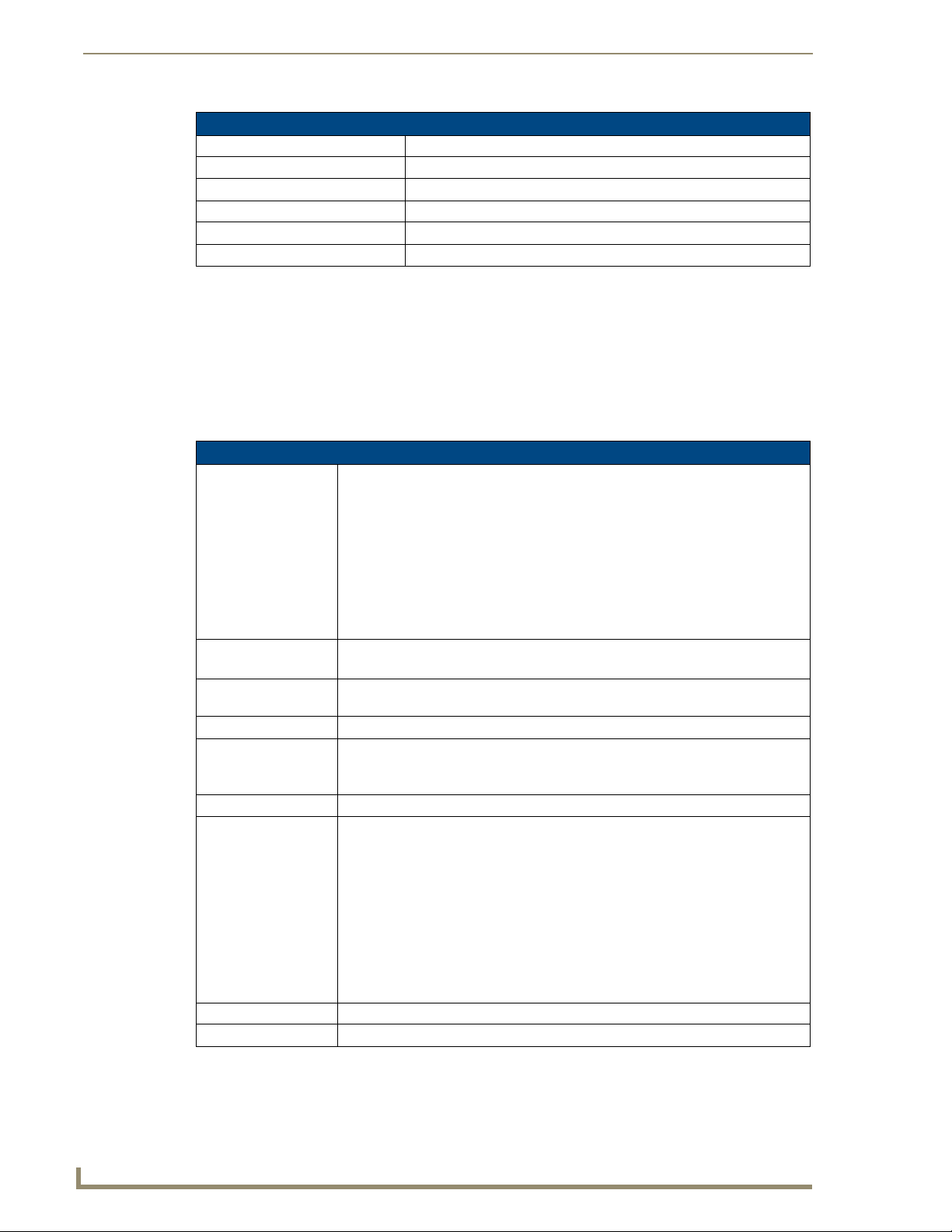
Introduction
2
VG-Series Modero Touch Panels
Modero Multimedia Touch Panels (VG-Series with RGB Kits)
NXD-1200VG (FG2251-61RGB) 12" Modero Multimedia WallMount Touch Panel with RGB Kit.
NXT-1200VG (FG2250-61RGB) 12" Modero Multimedia Table Top Touch Panel with RGB Kit.
NXD-1500VG (FG2253-61RGB) 15" Modero Multimedia WallMount Touch Panel with RGB Kit.
NXT-1500VG (FG2252-61RGB) 15" Modero Multimedia Table Top Touch Panel with RGB Kit.
NXD-1700VG (FG2256-61RGB) 17" Modero Widescreen WallMount Touch Panel with RGB Kit.
NXT-1700VG (FG2257-61RGB) 17" Modero Widescreen Table Top Touch Panel with RGB Kit.
The RGB Kits include the following components:
Modero VG-Series Touch Panel (NXD or NXT) (FG225X-XXRGB)
NXA-AVB/RGB Breakout Box (FG2254-11)
NXA-RGB internal RGB/VGA Interface Card (FG2260) (pre-installed)
NXA-MTC/RGB Modero 10’ foot Table Top Cable (with RGB connector) (CA2250-70)
NXA-RGBCBL, 15-pin to 5X BNC RGB Breakout cable (FG2250-80)
Product Specifications (NXD-1200VG and NXT-1200VG)
The following table outlines the specifications for VG-Series of 12" Modero panels.
1200VG Specifications
Dimensions (HWD): • NXD-1200VG (with faceplate): 12.38" x 12.59" x 3.25"
(31.43 cm x 31.97 cm x 8.25 cm)
• NXT-1200VG (Fully raised): 10.91" x 12.34" x 12.50"
(27.70 cm x 31.33 cm x 31.75 cm)
• NXT-1200VG (Fully lowered): 6.77" x 12.34" x 12.50"
(17.20 cm x 31.33 cm x 31.75 cm)
• CB-TP12 (conduit/wallbox): 11.52" x 11.60" x 3.50"
(29.27 cm x 29.47 cm x 8.89 cm)
• MB-TP12 (VESA mounting box): 12.37" x 12.58" x 3.52"
(31.42 cm x 31.95 cm x 8.94 cm)
Power: • Constant current draw: 2.3 A @ 12 VDC (stand-alone)
• Startup current draw: 3.5 A @ 12 VDC (stand-alone)
Minimum power
supply required:
Memory: 256 MB on-board memory
Compactflash: 2GB or greater (upgradeable to 4GB - see Other AMX Equipment).
Weight: 10.80 lbs (4.90 kg)
LCD Parameters: • Aspect Ratio: 4:3
Active Screen Area: 9.69” x 7.26” (24.60cm x 18.45cm)
Viewing Angles: Vertical: + 80° (up from center) and - 80° (down from center)
PSN4.4 Power Supply (FG423-45)
- using accessories can increase the power draw requirements
Note: AMX may increase Compactflash size at any time in response to market availability.
• Brightness (luminance): 250 cd/m2
• Channel transparency: 8-bit Alpha channel transparency
• Contrast ratio: 300:1
• Display area (HW): 183.10 mm x 247.40 mm
• Display colors: 256K (18-bit color depth)
• Dot/Pixel pitch: 0.297 mm
• Screen resolution (HV): 800 x 600 pixels
• Video formats: NTSC, PAL, and SECAM (shown within variable-size video
windows)
Page 17
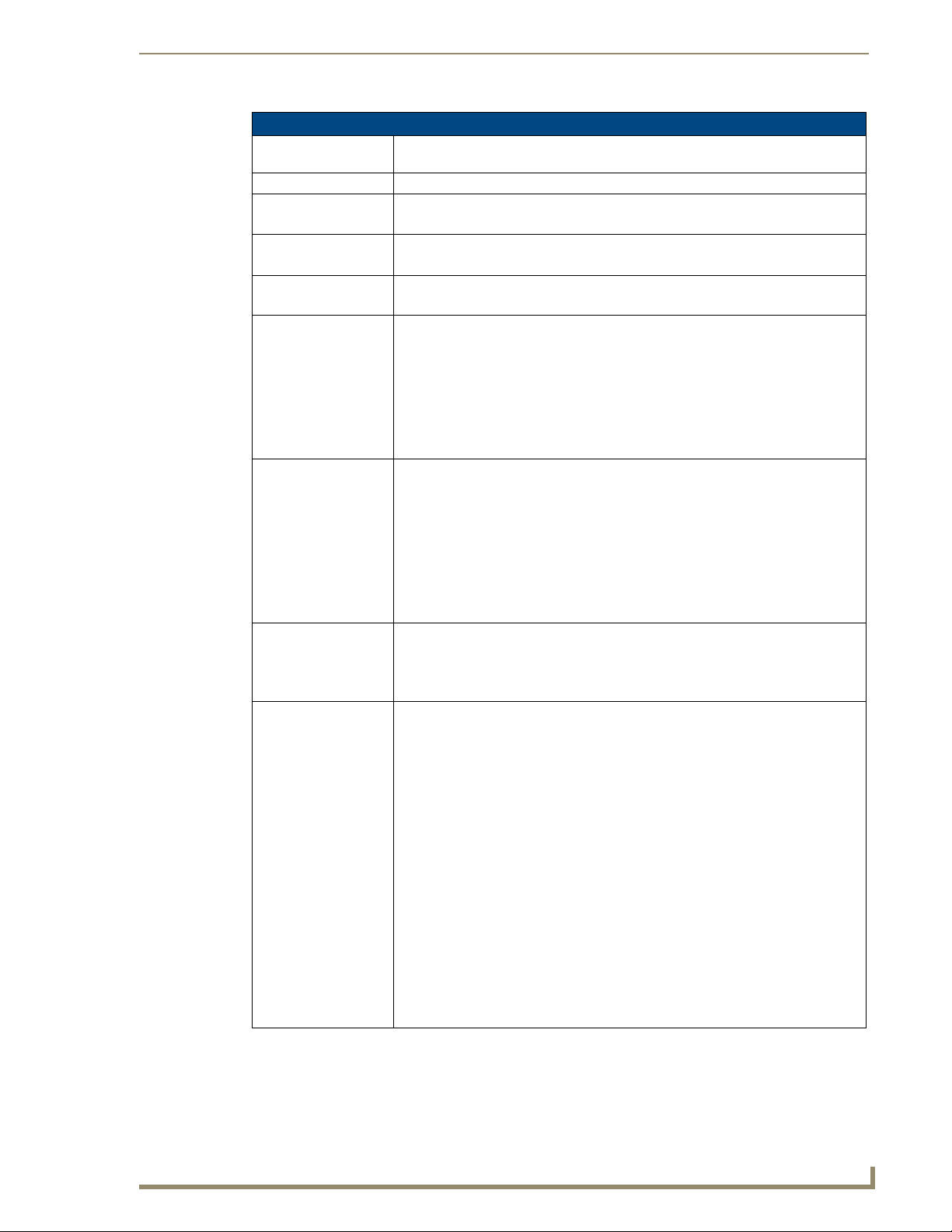
3
VG-Series Modero Touch Panels
1200VG Specifications (Cont.)
Supported Audio
Sample Rates:
Certifications: FCC Part 15 Class B, CE, and EN 60950
Supported Transport
Protocols:
Supported Audio
Codecs:
Supported Video
Codecs:
Front Panel
Components:
Rear Panel
Components:
Operating / Storage
Environments:
Included
Accessories:
48000Hz, 44100Hz, 32000Hz, 24000Hz, 22050Hz, 16000Hz, 12000Hz, 11025Hz,
and 8000Hz.
• RTP (MPEG-2/MPEG-4 Transport Stream)
• UDP (MPEG-2 Transport Stream)
• Advanced Audio Coding (AAC)
• MPEG Audio Level 2 (MP2) / MPEG Audio Level 3 (MP3)
• MPEG-2
• MPEG-4
• Light Sensor: Photosensitive light detector for automatic adjustment of the panel
brightness
• Motion Sensor (PIR): Proximity Infrared Detector to wake the panel when panel is
approached
• Front Setup Access Button: Pushbutton (grey) used to either put the panel into a
"sleep" or "wake" state
• Microphone: Used for intercom applications
• Speakers: Stereo output with a frequency response of 450 Hz - 7 KHz
• RGB Connector: Made available only by using an NXA-RGB interface card
installed within the touch panel. Used with Component/RGB signals
• Audio/Video Connector: RJ-45 connector for communication of differential audio/
video signals
• Ethernet 10/100 Port: RJ-45 port for 10/100 Mbps communication
• PWR Connector: 2-pin 3.5 mm mini-Phoenix connector
• Stereo Output Connector: Stereo output through a 3.5mm mini-jack
• USB Connector: Two Type-A USB ports
• Mini-USB Connector: 5-pin Mini-USB connector
• Operating Temperature: 10° C (50° F) to 40° C (104° F)
• Operating Humidity: 20% to 85% RH
• Storage Temperature: -20° C (-4° F) to 60° C (140° F)
• Storage Humidity: 5% to 85% RH
• Installation Kit for 12" and 17" NXD panels (KA2251-01):
- 2-pin mini-Phoenix connector (41-5025)
- Four Drywall clips (62-5924-05) and #6 -metal strips (80-0192)
- One CAT5 Suppression Ferrites (04-0014)
- Three Phillips-head screws (#4-20 x 0.250 Black) (80-0114-08)
• Installation Kit for 12" NXT panels (KA2251-03):
- 2-pin mini-Phoenix connector (41-5025)
- Three Phillips-head screws (#4-20 x 0.250 Black) (80-0114-08)
- Two CAT5 Suppression Ferrites (04-0014)
• Included within the RGB Kit:
- Modero VG Touch Panel (NXD/NXT-1200/1500/1700VG)
- NXA-AVB/RGB Breakout Box (FG2254-11)
- NXA-MTC/RGB Modero 10’ foot Table Top Cable
(with RGB connector) (CA2250-70)
- NXA-RGB internal RGB/VGA Interface Card (FG2260)
- NXA-RGBCBL, 15-pin to 5X BNC RGB Breakout cable (FG2250-80)
• Included within the Video Kit:
- Modero VG Touch Panel (NXD/NXT-1200/1500/1700VG)
- Modero 10’ foot Table Top Cable (CA2250-50)
- NXA-AVB/ETHERNET Breakout Box (FG2254-10)
Introduction
Page 18
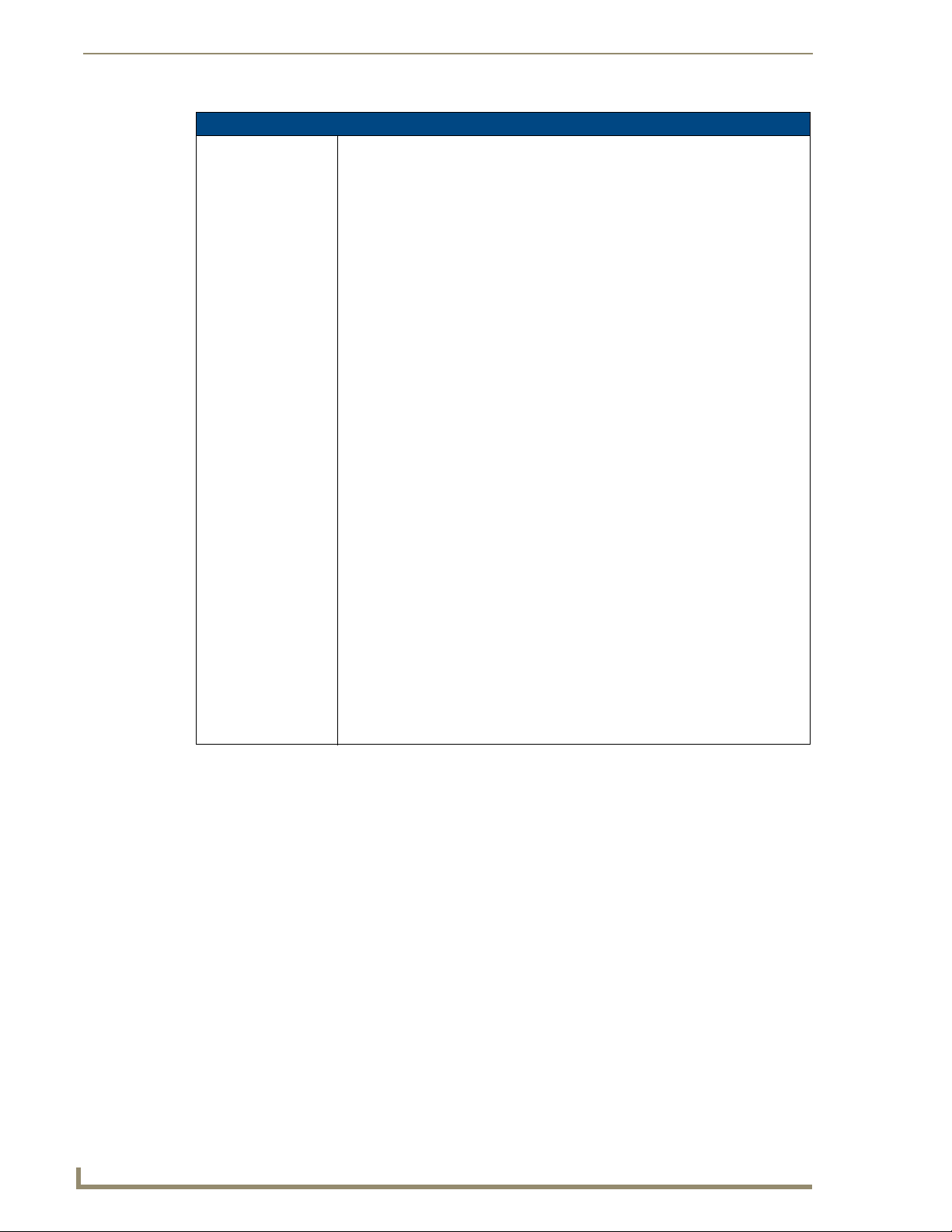
Introduction
4
VG-Series Modero Touch Panels
1200VG Specifications (Cont.)
Other AMX
Equipment:
• CB-TP12 Conduit/Wallbox (FG031-10)
• CC-USB (Type A) to Mini-B 5-Wire programming cable (FG10-5965)
• Kensington Lock Bracket (FG2259-10) (optional only with NXTs)
• MAX-CSE MAX Video Encoder (FG2178-70)
• MB-TP12 Universal VESA Mounting Box (FG031-50)
• NXA-AVB/ETHERNET Breakout Box (FG2254-10)
• NXA-AVB/RGB Breakout Box (FG2254-11)
• NXA-BASE/B (FG2255)
• NXA-MTC/RGB Modero 10’ foot Table Top Cable with RGB connector (CA2250-
70). This cable is not wall-rated for NXD models.
• NXA-PCI80211G Wireless Card (FG2255-04)
• NXA-RGBKIT RGB upgrade kit (FG2255-11):
- NXA-AVB/RGB Breakout Box (FG2254-11)
- NXA-MTC/RGB Modero 10’ foot Table Top Cable with RGB connector (CA2250-
70)
- NXA-RGB internal RGB/VGA Interface Card (FG2260)
- NXA-RGBCBL, 15-pin to 5X BNC RGB Breakout cable (FG2250-80)
- NXT Table Top replacement I/O plate (with RGB connector opening)
(62-2250-59)
- NXD WallMount replacement adhesive overlay for existing I/O plate
(53-2250-03)
Note: The NXT replacement I/O plate is a single piece which is meant to be
swapped-out with the pre-existing plate shipped with Composite Video panels. On
NXD panels, the RGB connector opening is pre-drilled into the I/O plate but can
only be accessed by replacing the adhesive cover and maintaining the existing
overlay. When upgrading NXD panels with this kit, don’t replace the NXD I/O plate,
only the adhesive cover.
• NXA-RGBCBL, 15-pin to 5X BNC RGB Breakout cable (FG2250-80)
• NXA-RK12 Rackmount kit for 12" Wall Mount panels (FG2904-50)
• NXT-BP (FG2250-10)
• NXT-CHG (FG2250-50)
• PSN4.4 Power Supply (12 VDC) (FG423-45)
• PSN6.5 Power Supply (12 VDC) (FG423-41)
• Upgrade Compactflash (pre-programmed with firmware):
NXA-CFTP4G, 4GB Compactflash Upgrade (FG2116-08)
Page 19
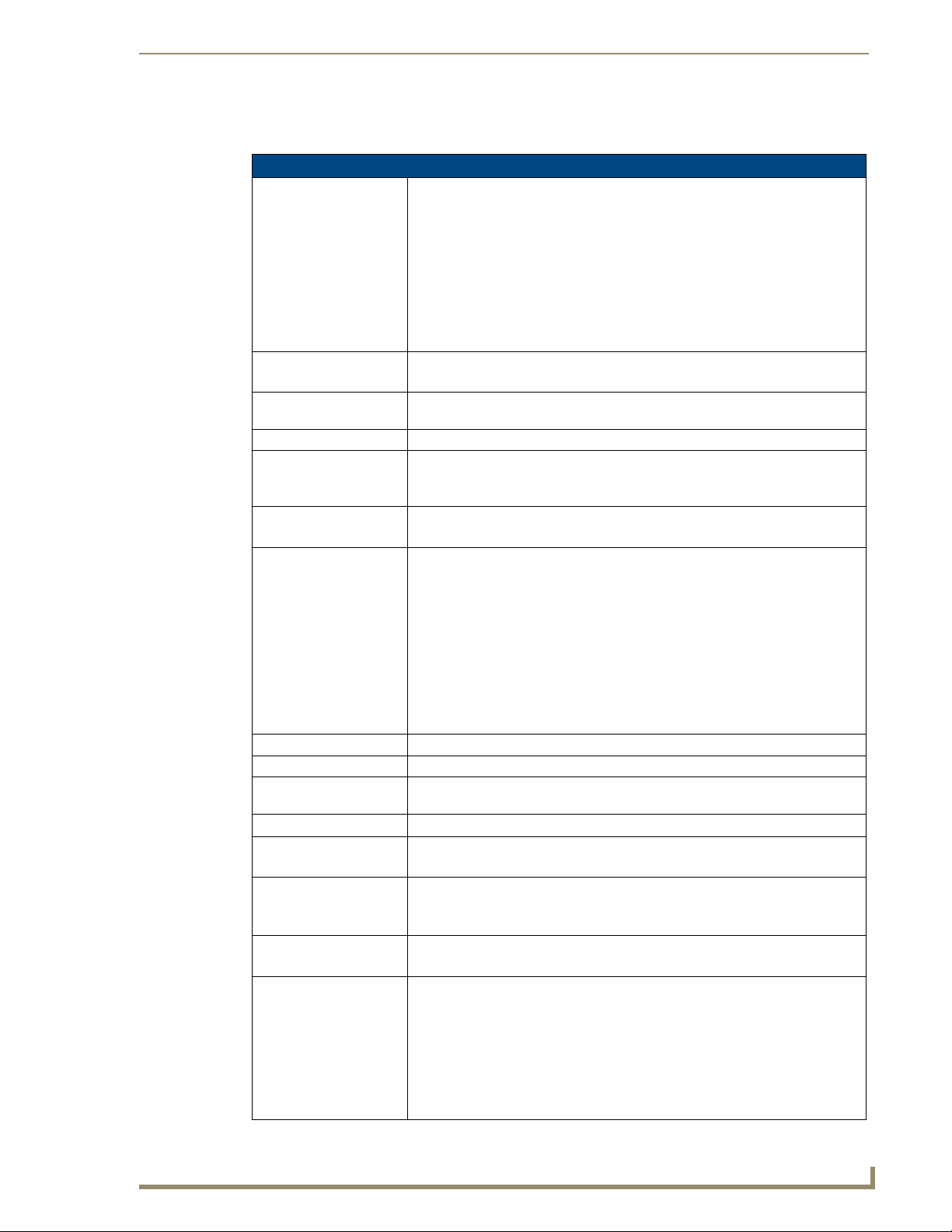
5
VG-Series Modero Touch Panels
Product Specifications (NXD-1500VG and NXT-1500VG)
The following table outlines the specifications for VG-Series of 15" Modero panels.
1500VG Specifications
Dimensions (HWD): • NXD-1500VG (with faceplate): 14.37" x 15.20" x 3.31"
Power: • Constant current draw: 3.7 A @ 12 VDC (stand-alone)
Minimum power
supply required:
Memory: 256 MB on-board memory
Compactflash: 2GB or greater (upgradeable to 4GB - see Other AMX Equipment).
Weight: • NXD-1500VG: 13.45 lbs (6.10 kg)
LCD Parameters: • Aspect Ratio: 4:3
Active Screen Area: 11.97" x 8.98" (30.41cm x 22.81cm)
Viewing Angles: Vertical: + 85° (up from center) and - 85° (down from center)
Supported Audio
Sample Rates:
Certifications: FCC Part 15 Class B, CE, and EN 60950
Supported Transport
Protocols:
Supported Audio
Codecs:
Supported Video
Codecs:
Front Panel
Components:
(36.50 cm x 38.61 cm x 8.40 cm)
• NXT-1500VG (Fully raised): 12.94" x 14.95" x 11.73"
(32.87 cm x 37.97 cm x 29.78 cm)
• NXT-1500VG (Fully lowered): 7.45" x 14.95" x 11.72"
(18.92 cm x 37.97 cm x 29.77 cm)
• CB-TP15 (conduit/wallbox): 13.48" x 14.18" x 3.49"
(34.24 cm x 36.00 cm x 8.85 cm)
• MB-TP15 (VESA mounting box): 14.37" x 15.19" x 3.59"
(36.50 cm x 38.59 cm x 9.12 cm)
• Startup current draw: 5.5 A @ 12 VDC (stand-alone)
PSN6.5 Power Supply (FG423-41)
- using accessories can increase the power draw requirements
Note: AMX may increase Compactflash size at any time in response to market
availability.
• NXT-1500VG: 17.15 lbs (7.78 kg)
• Brightness (luminance): 400 cd/m2
• Channel transparency: 8-bit Alpha channel transparency
• Contrast ratio: 300:1
• Display area (HW): 304.13 mm x 228.10 mm
• Display colors: 16 million colors (24-bit color depth)
• Dot/pixel pitch: 0.297 mm
• Screen resolution (HW): 1024 x 768
• Video formats: NTSC, PAL, and SECAM (shown within variable-size video
windows)
48000Hz, 44100Hz, 32000Hz, 24000Hz, 22050Hz, 16000Hz, 12000Hz, 11025Hz,
and 8000Hz.
• RTP (MPEG-2/MPEG-4 Transport Stream)
• UDP (MPEG-2 Transport Stream)
• Advanced Audio Coding (AAC)
• MPEG Audio Level 2 (MP2)
• MPEG Audio Level 3 (MP3)
• MPEG-2
• MPEG-4
• Light Sensor: Photosensitive light detector for automatic adjustment of the panel
brightness
• Motion Sensor (PIR): Proximity Infrared Detector to wake the panel when panel
is approached
• Front Setup Access Button: Pushbutton (grey) used to either put the panel into a
"sleep" or "wake" state
• Microphone: Used for intercom applications
• Speakers: Stereo output with a frequency response of 450 Hz - 7 KHz
Introduction
Page 20
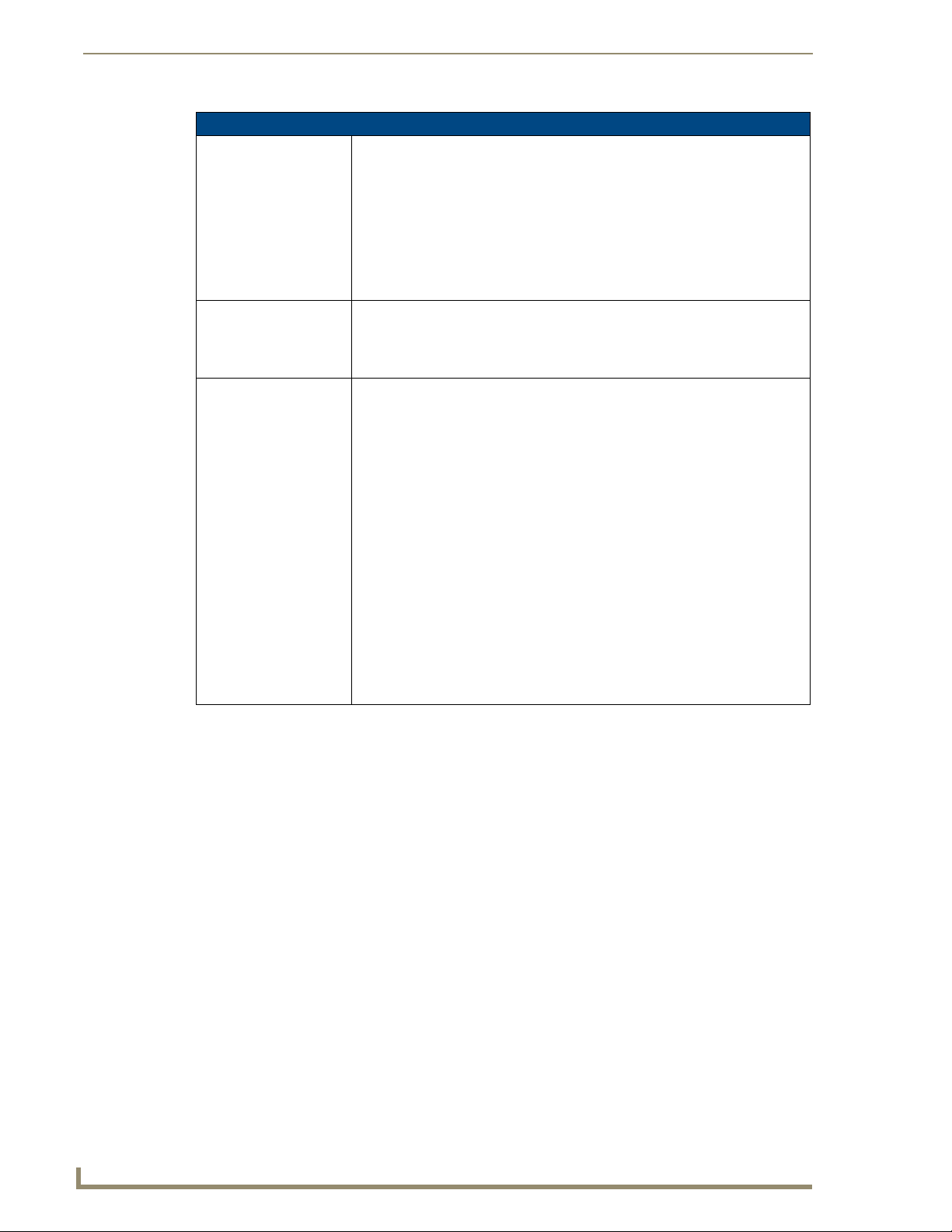
Introduction
6
VG-Series Modero Touch Panels
1500VG Specifications (Cont.)
Rear Panel
Components:
Operating / Storage
Environments:
Included
Accessories:
• RGB Connector: Made available only by using an NXA-RGB interface card
installed within the touch panel. Used with Component/RGB signals
• Audio/Video Connector: RJ-45 connector for communication of differential audio/
video signals
• Ethernet 10/100 Port: RJ-45 port for 10/100 Mbps communication
• PWR Connector: 2-pin 3.5 mm mini-Phoenix connector
• Stereo Output Connector: Stereo output through a 3.5mm mini-jack
• USB Connector: Two Type A USB ports
• Mini-USB Connector: 5-pin Mini-USB connector
• Operating Temperature: 10° C (50° F) to 40° C (104° F)
• Operating Humidity: 20% to 85% RH
• Storage Temperature: -20° C (-4° F) to 60° C (140° F)
• Storage Humidity: 5% to 85% RH
• Installation Kit for 15" NXD panels (KA2251-02):
- 2-pin mini-Phoenix connector (41-5025)
- Four Drywall clips (62-5924-05) and #6 -metal strips (80-0192)
- Three Phillips-head screws (#4-20 x 0.250 Black) (80-0114-08)
- Two CAT5 Suppression Ferrites (04-0014)
• Installation Kit for 15" and 17" NXT panels (KA2251-04):
- 2-pin mini-Phoenix connector (41-5025)
- One CAT5 Suppression Ferrites (04-0014)
- Three Phillips-head screws (#4-20 x 0.250 Black) (80-0114-08)
• Included within the RGB Kit:
- Modero VG Touch Panel (NXD/NXT-1200/1500/1700VG)
- NXA-AVB/RGB Breakout Box (FG2254-11)
- NXA-RGB internal RGB/VGA Interface Card (FG2260)
- NXA-RGBCBL, 15-pin to 5X BNC RGB Breakout cable (FG2250-80)
- NXA-MTC/RGB Modero 10’ foot Table Top Cable with RGB connector
(CA2250-70)
• Included within the Video Kit:
- Modero VG Touch Panel (NXD/NXT-1200/1500/1700VG)
- Modero 10’ foot Table Top Cable (CA2250-50)
- NXA-AVB/ETHERNET Breakout Box (FG2254-10)
Page 21
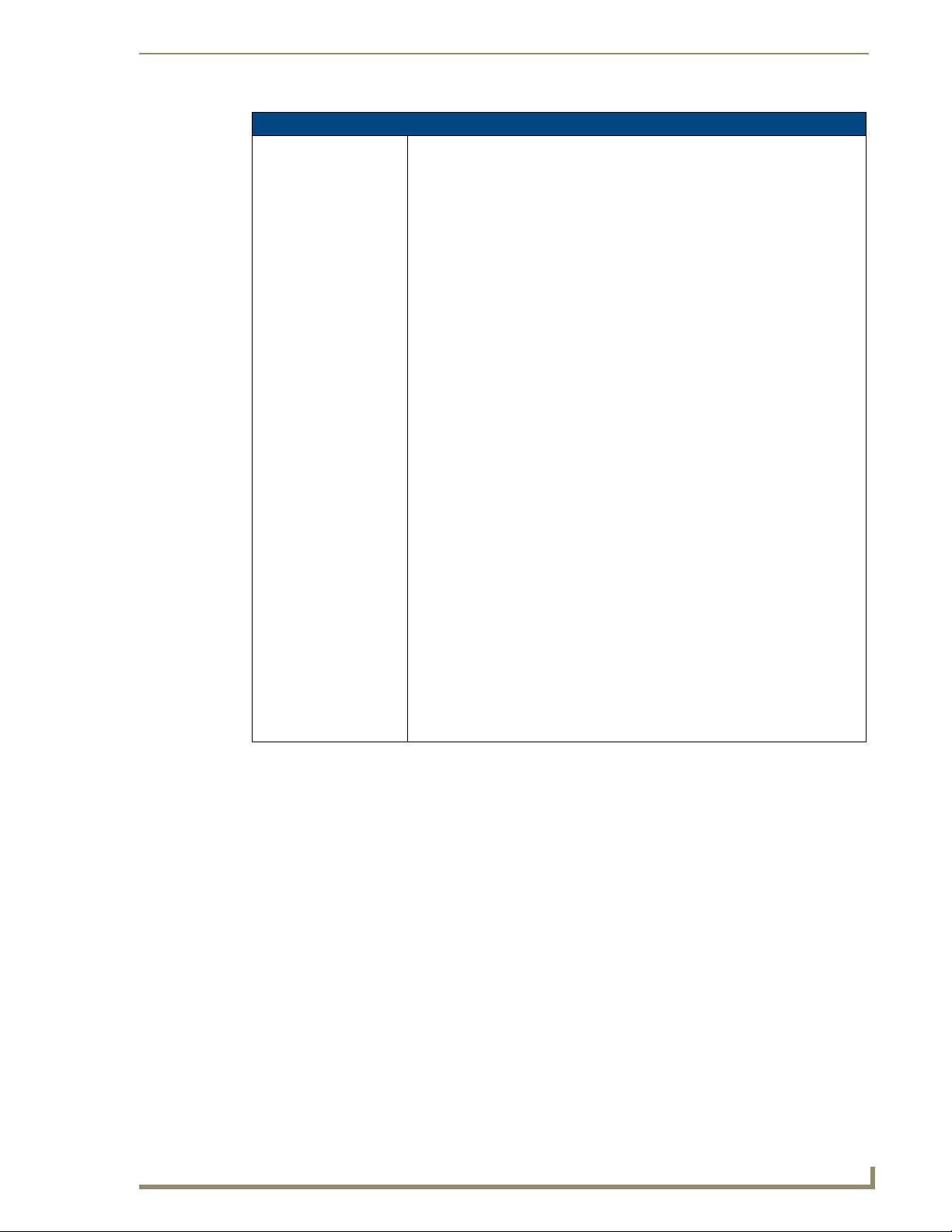
7
VG-Series Modero Touch Panels
1500VG Specifications (Cont.)
Other AMX
Equipment:
• CB-TP15 Conduit/Wallbox (FG032-10)
• CC-USB (Type A) to Mini-B 5-Wire programming cable (FG10-5965)
• Kensington Lock Bracket (FG2259-10) (optional only with NXTs)
• MAX-CSE MAX Video Encoder (FG2178-70)
• MB-TP15 Universal VESA Mounting Box (FG032-50)
• NXA-AVB/ETHERNET Breakout Box (FG2254-10)
• NXA-AVB/RGB Breakout Box (FG2254-11)
• NXA-BASE/B (FG2255)
• NXA-MTC/RGB Modero 10’ foot Table Top Cable with RGB connector (CA2250-
70). This cable is not wall-rated for NXD models.
• NXA-PCI80211G Wireless Card (FG2255-04)
• NXA-RGBKIT RGB upgrade kit for Composite Video touch panels
(FG2255-11):
- NXA-AVB/RGB Breakout Box (FG2254-11)
- NXA-MTC/RGB Modero 10’ foot Table Top Cable with RGB connector
(CA2250-70)
- NXA-RGB internal RGB/VGA Interface Card (FG2260)
- NXA-RGBCBL, 15-pin to 5X BNC RGB Breakout cable (FG2250-80)
- NXT Table Top replacement I/O plate with RGB connector opening
(62-2250-59)
- NXD WallMount replacement adhesive overlay for existing I/O plate
(53-2250-03)
Note: The NXT replacement I/O plate is a single piece which is meant to be
swapped-out with the pre-existing plate shipped with Composite Video panels.
On NXD panels, the RGB connector opening is pre-drilled into the I/O plate but
can only be accessed by replacing the adhesive cover and maintaining the
existing overlay. When upgrading NXD panels with this kit, don’t replace the
NXD I/O plate, only the adhesive cover.
• NXA-RGBCBL, 15-pin to 5X BNC RGB Breakout cable (FG2250-80)
• NXA-RK15 Rackmount kit for 15" Wall Mount panels (FG2904-51)
• NXT-BP (FG2250-10)
• NXT-CHG (FG2250-50)
• PSN6.5 Power Supply (12 VDC) (FG423-41)
• Upgrade Compactflash (pre-programmed with firmware):
NXA-CFTP4G, 4GB Compactflash Upgrade (FG2116-08)
Introduction
Page 22
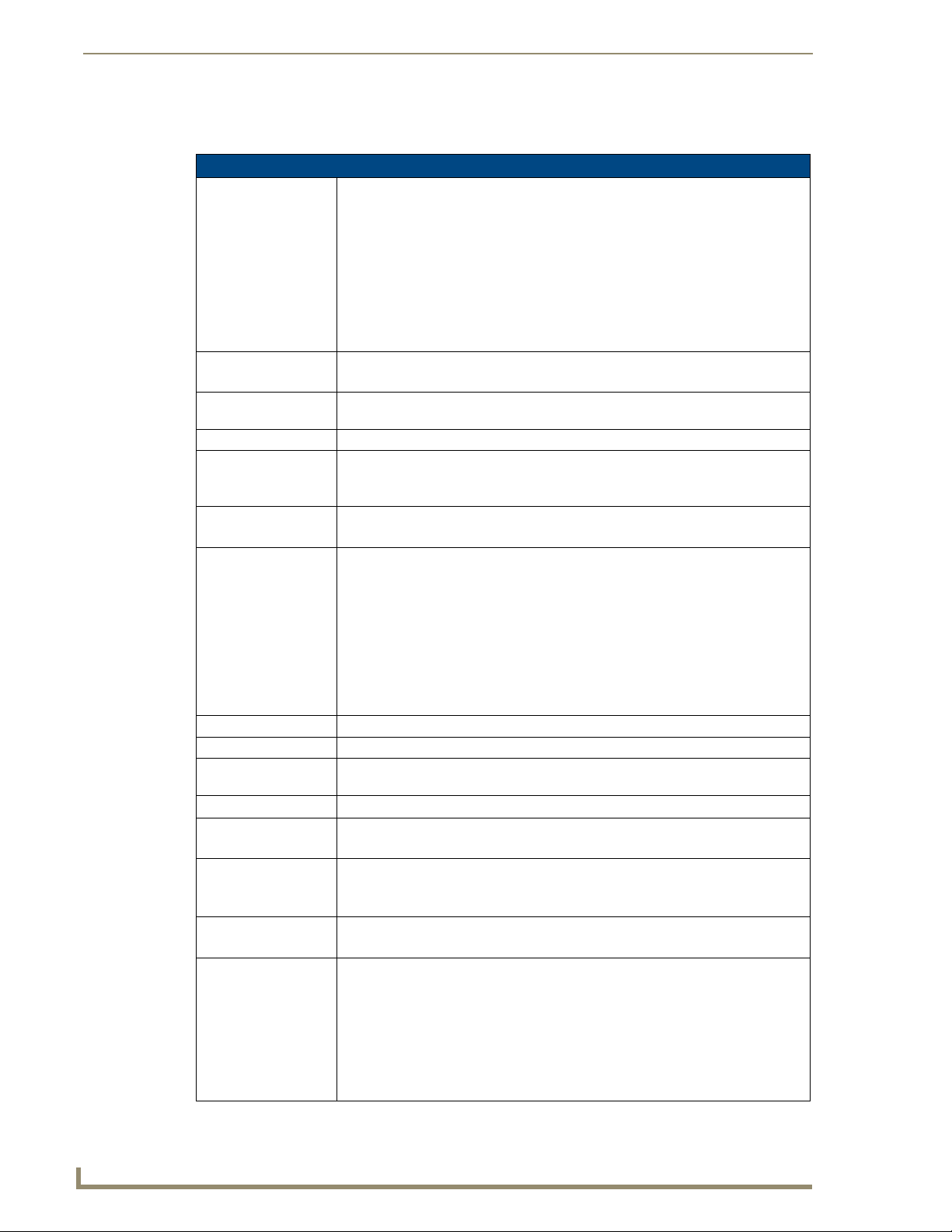
Introduction
8
VG-Series Modero Touch Panels
Product Specifications (NXD-1700VG and NXT-1700VG)
The following table outlines the specifications for VG-Series of 17" Modero panels.
1700VG Specifications
Dimensions (HWD): • NXD-1700VG (with faceplate): 14.44" x 18.09" x 3.31"
Power: • Constant current draw: 4.5 A @ 12 VDC (stand-alone)
Minimum power
supply required:
Memory: 256 MB on-board memory
Compactflash: 2GB or greater (upgradeable to 4GB - see Other AMX Equipment).
Weight: • NXD-1700VG: 18.20 lbs (8.26 kg)
LCD Parameters: • Aspect Ratio: 16 x 9
Active Screen Area: 14.59" x 8.75" (37.06cm x 22.23cm)
Viewing Angles: Vertical: + 85° (up from center) and - 85° (down from center)
Supported Audio
Sample Rates:
Certifications: FCC Part 15 Class B, CE, and EN 60950
Supported Transport
Protocols:
Supported Audio
Codecs:
Supported Video
Codecs:
Front Panel
Components:
(36.68 cm x 45.95 cm x 8.41 cm)
• NXT-1700VG (Fully raised): 13.29" x 17.84" x 12.44"
(35.31 cm x 45.31 cm x 31.60 cm)
• NXT-1700VG (Fully lowered): 6.23" x 17.84" x 12.44"
(15.82 cm x 45.31 cm x 31.60 cm)
• CB-TP17 (conduit/wallbox): 13.55" x 17.07" x 3.49"
(34.43 cm x 43.38 cm x 8.85 cm)
• MB-TP17 (VESA mounting box): 14.44" x 18.09" x 3.48"
(36.68 cm x 45.95 cm x 8.84 cm)
• Startup current draw: 6.5 A @ 12 VDC (stand-alone)
• PSN6.5 Power Supply (FG423-41)
- using accessories can increase the power draw requirements
Note: AMX may increase Compactflash size at any time in response to market availability.
• NXT-1700VG: 22.00 lbs (9.98 kg)
• Brightness: 450 cd/m2
• Channel transparency: 8-bit Alpha channel transparency
• Contrast ratio: 600:1
• Display colors: 16 million colors (24-bit color depth)
• Dot/pixel pitch: 0.289 mm
• Screen resolution (HV): 1280 x 768 pixels
• Video formats: NTSC, PAL, and SECAM (shown within variable-size video
windows)
• 48000Hz, 44100Hz, 32000Hz, 24000Hz, 22050Hz, 16000Hz, 12000Hz, 11025Hz,
and 8000Hz.
• RTP (MPEG-2/MPEG-4 Transport Stream)
• UDP (MPEG-2 Transport Stream)
• Advanced Audio Coding (AAC)
• MPEG Audio Level 2 (MP2)
• MPEG Audio Level 3 (MP3)
• MPEG-2
• MPEG-4
• Light Sensor: Photosensitive light detector for automatic adjustment of the panel
brightness
• Motion Sensor (PIR): Proximity Infrared Detector to wake the panel when panel is
approached
• Front Setup Access Button: Pushbutton (grey) used to either put the panel into a
"sleep" or "wake" state
• Microphone: Used for intercom applications
• Speakers: Stereo output with a frequency response of 450 Hz - 7 KHz
Page 23
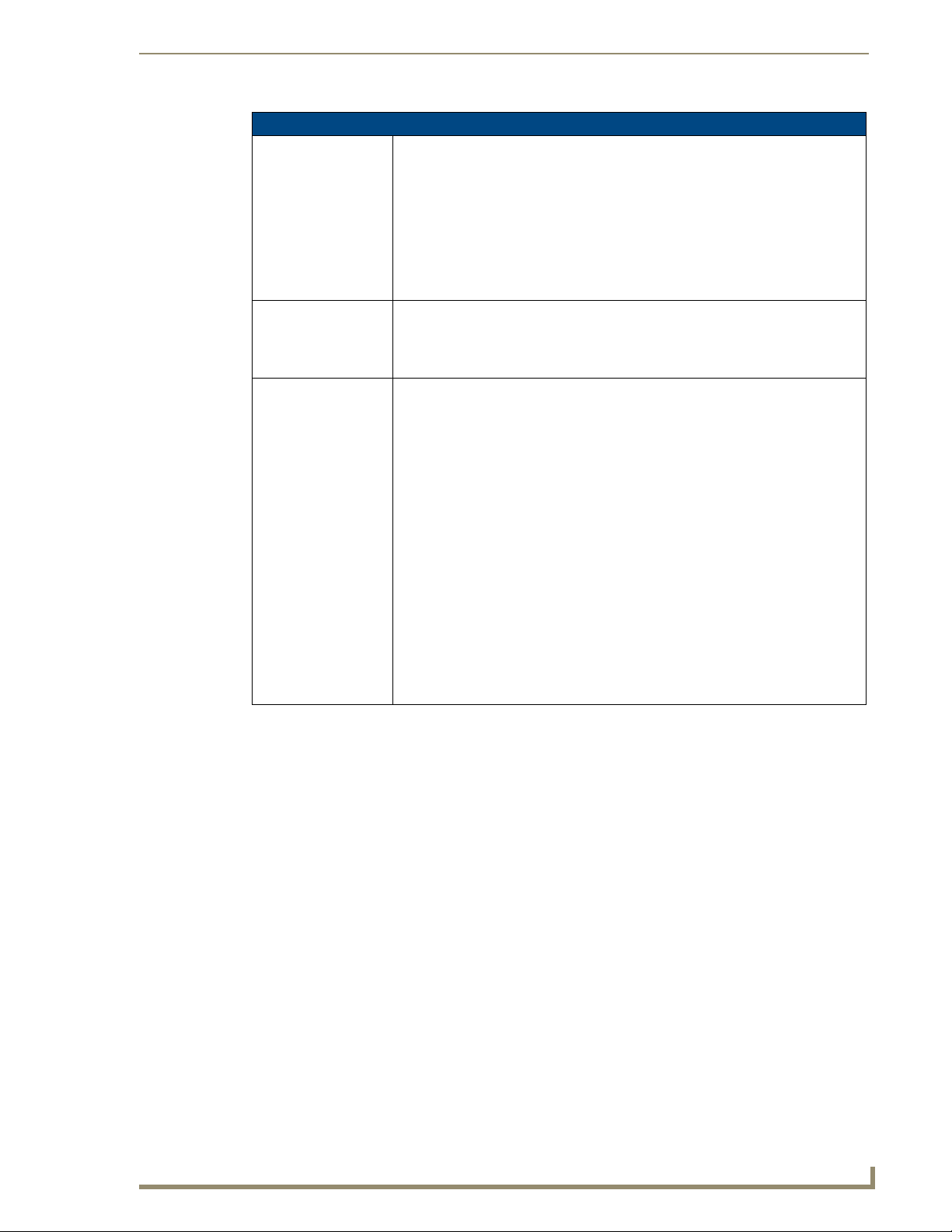
9
VG-Series Modero Touch Panels
1700VG Specifications (Cont.)
Rear Panel
Components:
Operating / Storage
Environments:
Included
Accessories:
• RGB Connector: Made available only by using an NXA-RGB interface card
installed within the touch panel. Used with Component/RGB signals
• Audio/Video Connector: RJ-45 connector for communication of differential audio/
video signals
• Ethernet 10/100 Port: RJ-45 port for 10/100 Mbps communication
• PWR Connector: 2-pin 3.5 mm mini-Phoenix connector
• Stereo Output Connector: Stereo output through a 3.5mm mini-jack
• USB Connector: Two Type A USB ports
• Mini-USB Connector: 5-pin Mini-USB connector
• Operating Temperature: 10° C (50° F) to 40° C (104° F)
• Operating Humidity: 20% to 85% RH
• Storage Temperature: -20° C (-4° F) to 60° C (140° F)
• Storage Humidity: 5% to 85% RH
• Installation Kit for 12" and 17" NXD panels (KA2251-01):
- 2-pin mini-Phoenix connector (41-5025)
- Four Drywall clips (62-5924-05) and #6 - sheet metal screws
- One CAT5 Suppression Ferrites (04-0014)
- Three Phillips-head screws (#4-20 x 0.250 Black)
• Installation Kit for 15" and 17" NXT panels (KA2251-04):
- 2-pin mini-Phoenix connector (41-5025)
- One CAT5 Suppression Ferrites (04-0014)
- Three Phillips-head screws (#4-20 x 0.250 Black) (80-0114-08)
• Included within the RGB Kit:
- Modero VG Touch Panel (NXD/NXT-1200/1500/1700VG)
- NXA-AVB/RGB Breakout Box (FG2254-11)
- NXA-RGB internal RGB/VGA Interface Card (FG2260)
- NXA-RGBCBL, 15-pin to 5X BNC RGB Breakout cable (FG2250-80)
- NXA-MTC/RGB Modero 10’ foot Table Top Cable
(with RGB connector) (CA2250-70)
• Included within the Video Kit:
- Modero VG Touch Panel (NXD/NXT-1200/1500/1700VG)
- Modero 10’ foot Table Top Cable (CA2250-50)
- NXA-AVB/ETHERNET Breakout Box (FG2254-10)
Introduction
Page 24
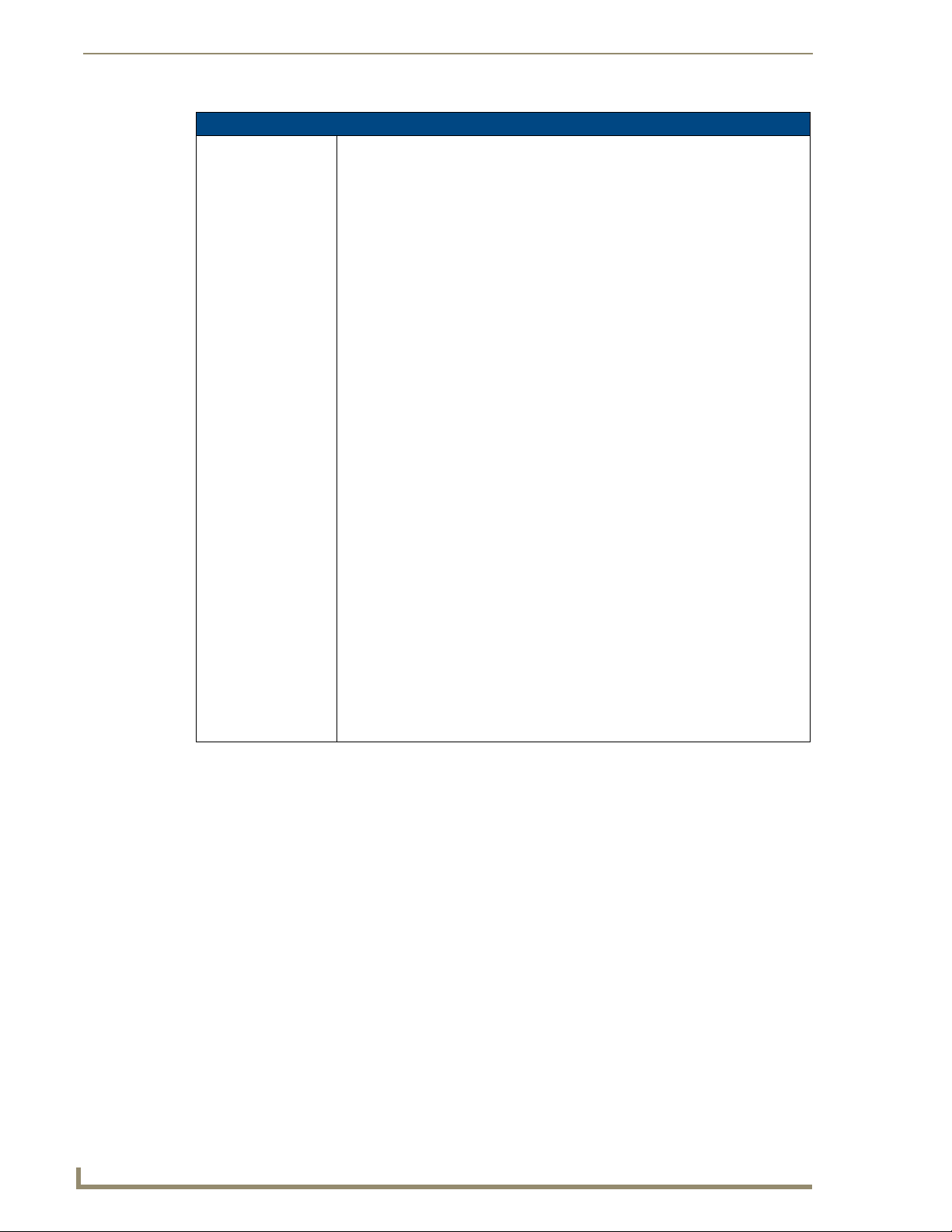
Introduction
10
VG-Series Modero Touch Panels
1700VG Specifications (Cont.)
Other AMX
Equipment:
• CB-TP17 Conduit/Wallbox (FG034-10)
• CC-USB (Type A) to Mini-B 5-Wire programming cable (FG10-5965)
• Kensington Lock Bracket (FG2259-10) (optional only with NXTs)
• MAX-CSE MAX Video Encoder (FG2178-70)
• MB-TP17 Universal VESA Mounting Box (FG033-50)
• NXA-AVB/ETHERNET Breakout Box (FG2254-10)
• NXA-AVB/RGB Breakout Box (FG2254-11)
• NXA-BASE/B (FG2255)
• NXA-MTC/RGB Modero 10’ foot Table Top Cable (with RGB connector) (CA2250-
70). This cable is not wall-rated for NXD models.
• NXA-PCI80211G Wireless Card (FG2255-04)
• NXA-RGBKIT RGB upgrade kit for Composite Video touch panels
(FG2255-11):
- NXA-AVB/RGB Breakout Box (FG2254-11)
- NXA-MTC/RGB Modero 10’ foot Table Top Cable
(with RGB connector) (CA2250-70)
- NXA-RGB internal RGB/VGA Interface Card (FG2260)
- NXA-RGBCBL, 15-pin to 5X BNC RGB Breakout cable (FG2250-80)
- NXT Table Top replacement I/O plate (with RGB connector opening)
(62-2250-59)
- NXD WallMount replacement adhesive overlay for existing I/O plate
(53-2250-03)
Note: The NXT replacement I/O plate is a single piece which is meant to be
swapped-out with the pre-existing plate shipped with Composite Video panels. On
NXD panels, the RGB connector opening is pre-drilled into the I/O plate but can
only be accessed by replacing the adhesive cover and maintaining the existing
overlay. When upgrading NXD panels with this kit, don’t replace the NXD I/O plate,
only the adhesive cover.
• NXA-RGBCBL, 15-pin to 5X BNC RGB Breakout cable (FG2250-80)
• NXA-RK17 Rackmount kit for 17" Wall Mount panels (FG2904-52)
• NXT-BP (FG2250-10)
• NXT-CHG (FG2250-50)
• PSN6.5 Power Supply (12 VDC) (FG423-41)
• Upgrade Compactflash (pre-programmed with firmware):
NXA-CFTP4G, 4GB Compactflash Upgrade (FG2116-08)
Page 25
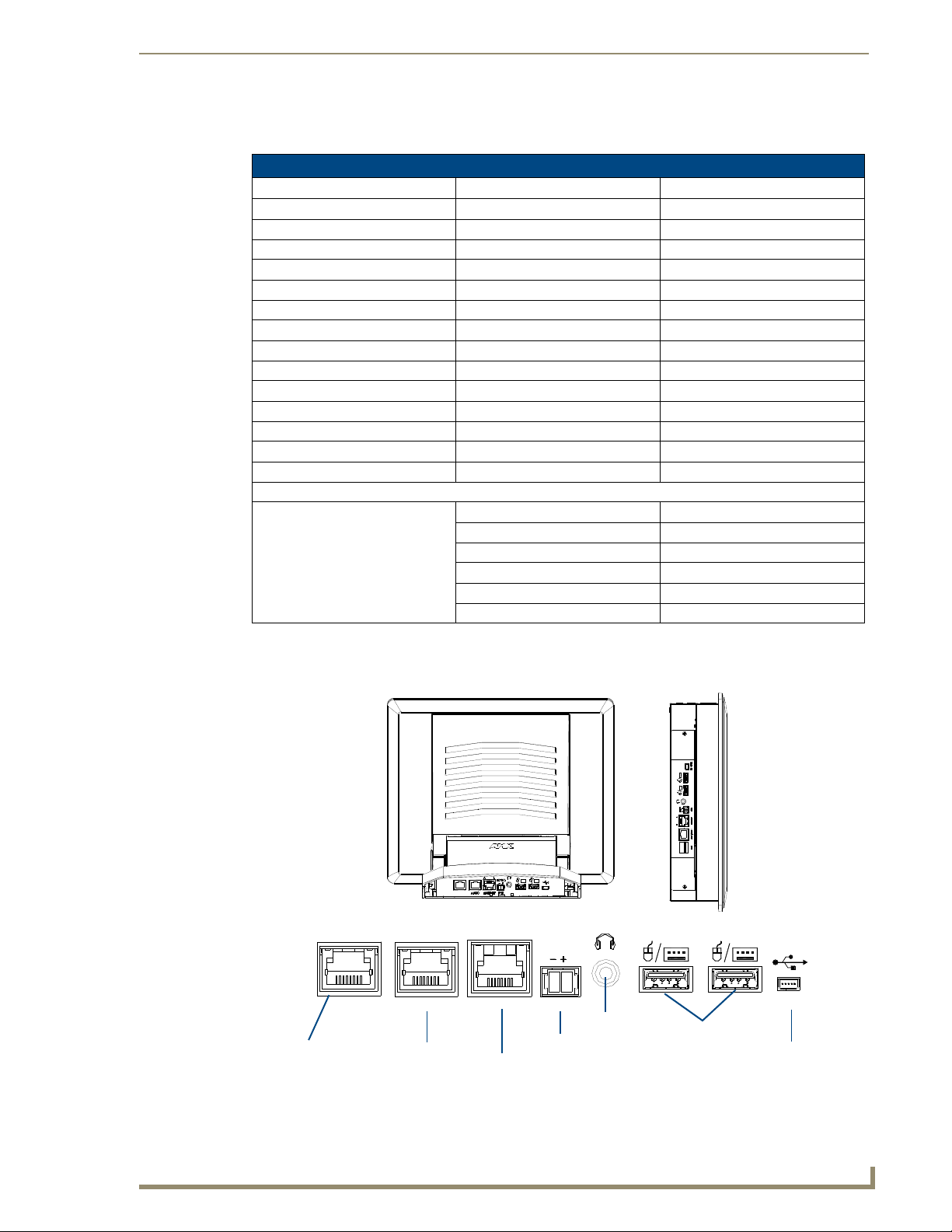
11
VG-Series Modero Touch Panels
NXA-RGB Supported Resolutions and Formats
RGB
AUDIO/VIDEO
RGB
ETHERNET
A
L
12VDC
PWR
PROGRAM
Stereo
Audio-Video from
Ethernet
Power
NXT VG-Series
rear panel of the base
NXD VG-Series
on left side panel
NXA-AVB/RGB
(CAT5)
Keyboard/Mouse
USB connectors (2)
Mini-USB
(Program Port)
(CAT5)
Composite/RGB
and pass-thru
control (CAT5)
connectors located on
connectors located
Output
The following table lists all NXA-RGB Supported Resolutions and Formats:
NXA-RGB Supported Resolutions and Formats
Supported Format Resolution Refresh Rate
VGA Compatible signals 560 x 192 60 Hz
Apple II 560 x 384 60 Hz
MAC 12" 640 x 350 60 Hz
EGA HP 12" 640 x 416 60 Hz
DOS machines 640 x 480 60 Hz, 72 Hz, 75 Hz, 85 Hz
VGA 720 x 532 60 Hz
IBM 3472 800 x 600 60 Hz, 72 Hz, 75 Hz, 80 Hz
SVGA 900 x 720 60 Hz
Power PC 7 and Power PC 8 1024 x 768 60 Hz, 70 Hz, 75 Hz, 85 Hz
XGA 1280 x 768 60 Hz, 70 Hz, 75 Hz, 85 Hz
WXGA 1280 x 800 60 Hz, 70 Hz, 75 Hz, 85 Hz
WXGA 1152 x 864 60 Hz, 70 Hz, 75 Hz
XGA 1280 x 1024 60 Hz, 75 Hz, 85 Hz
SXGA 1600 x 1200 60 Hz
UXGA Component/HDTV Compatible signals:
720 x 483 0
HD 480p - SMPTE 293M
1280 x 720 0
HD 720p - SMPTE 296M
1920 x 1080 0
HD 1080i - SMPTE 274M
Introduction
VG-Series Modero Connectors
FIG. 1 shows the connectors on the VG-Series Modero panels.
FIG. 1 Connector layout on sample VG-Series Video Touch Panels (RGB connector available with RGB Kit)
Page 26
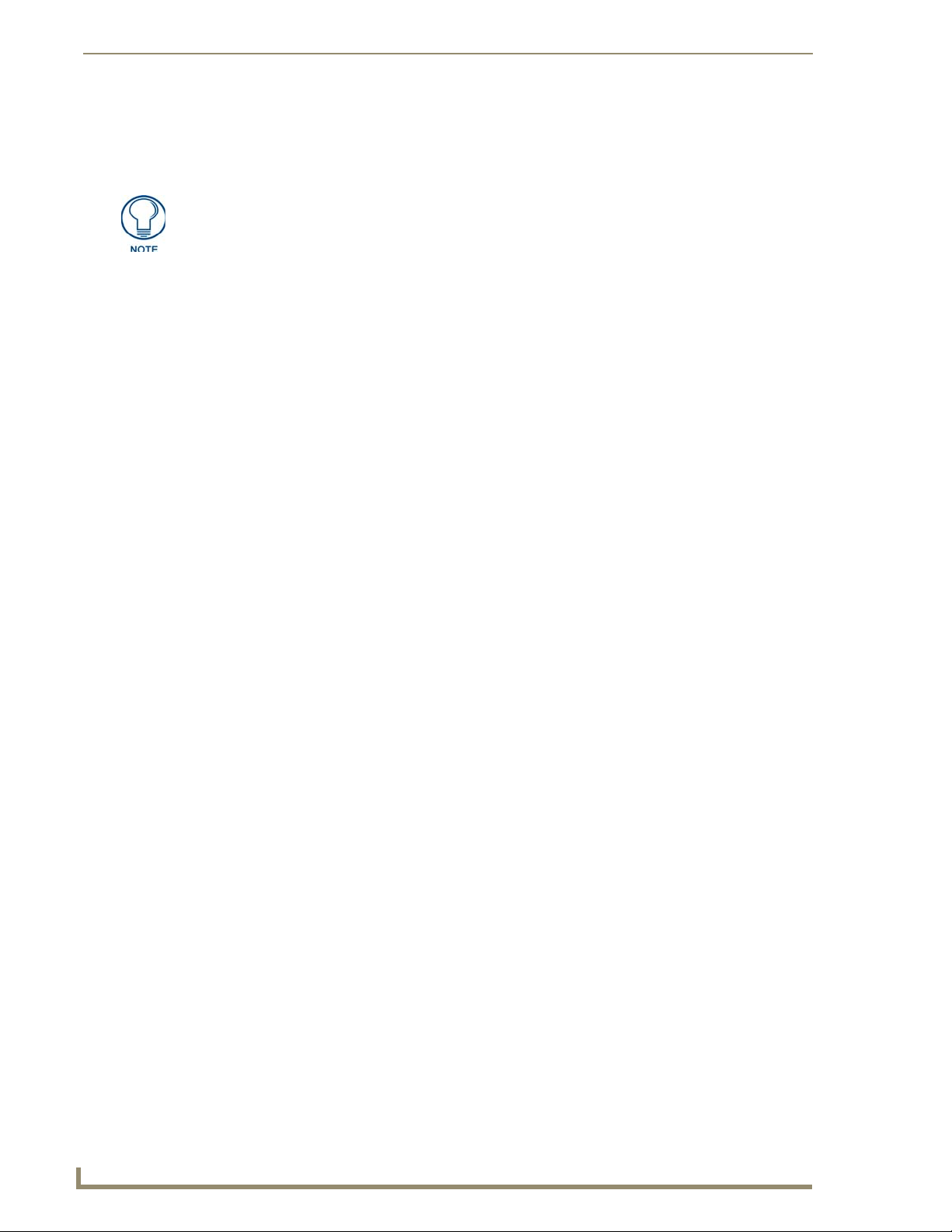
Introduction
12
VG-Series Modero Touch Panels
Connecting and Using USB Input Devices
These panels can have up to two USB-capable input devices connected for use both on its different firmware
and TPD4 panel pages. These input devices can consist of a keyboard or mouse.
USB-connected input devices are detected and recognized by the panel upon
connection. Refer to the Configuring and Using USB with a Virtual
Master section on page 87 for more information on using a USB connection.
1. Insert the input device USB connectors into the appropriate USB connector on the panel.
2. Press the on-screen Reboot button (Protected Setup page) to save any changes and restart the panel.
3. After the panel splash-screen disappears:
If a USB mouse has been connected, a mouse cursor appears on the panel screen and its location
corresponds to the mouse cursor position sent by the external USB mouse.
If a USB keyboard has been connected, only on-screen keyboards and keypads will reflect any
external keystrokes sent from the external USB keyboard.
Cleaning the Touch Overlay
You should clean the touch screen overlay after each day’s use.
Always use clean cotton cloths and a spray bottle containing water.
Page 27
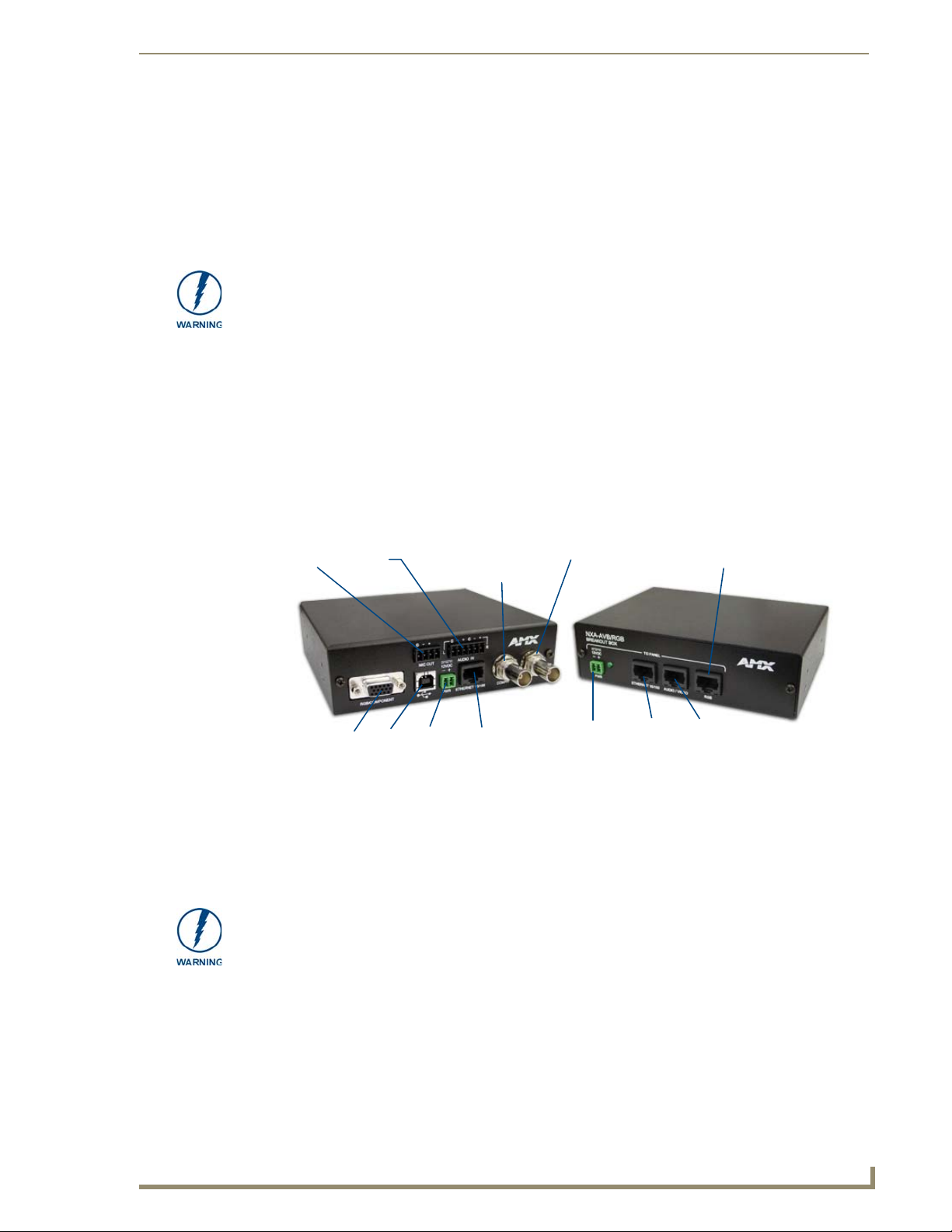
13
VG-Series Modero Touch Panels
Touch Panel Accessories
Power
(front)
RGB (to internal NXA-RGB card)
Audio/Video
Power
S-Video Chroma
Composite/
Mic Out
Audio
In
Ethernet In
S-Video
Luma
(rear)
(to panel)
RGB/Component
In
USB
(to panel)
Ethernet
(to panel)
Overview
The following section outlines and describes both the included accessories and other AMX equipment
available for both the Video and Video/RGB models of touch panels.
When working with firmware, it is important to note that version 1.xx of firmware
should only be loaded onto box’s using 1.xx series firmware. The version 2.xx
firmware should only be loaded onto bo x's running 2.xx series firmware.
To confirm the box’s current firmware version, you can either navigate to the BOB
Version field on the RGB Adjustment page or launch NetLinx Studio and open the
Online Tree tab.
Modero-VG touch panel firmware 2.60.27 or higher is required to download v2.xx
firmware into the break out box.
NXA-AVB/RGB Breakout Box (FG2254-11)
The NXA-AVB/RGB Ethernet/RGB Breakout Box allows any of AMX’s VG-Series Modero Touch Panels to
accept and display both RGB or HDTV Component signals directly from an external source. Through this
single connection point, the 12”, 15” and 17” VG-Series Modero panels experience comprehensive
connectivity for audio/video distribution, power, Ethernet connectivity, and RGB. FIG. 2 shows the NXAAVB/RGB Breakout Box.
Touch Panel Accessories
FIG. 2 NXA-AVB/RGB Breakout Box (front and rear views)
The NXA-AVB/RGB Breakout Box is available either separately or as part of AMX’s exclusive RGB Kit
(NXA-RGBKIT). The RGB Breakout Box (combined with the panel’s internal NXA-RGB interface card)
allows the Modero to accept and display high-bandwidth and high-quality RGB and HDTV Component video
signals. The NXA-AVB/RGB stands out amongst all previous AMX Breakout Boxes in that it is firmware
upgradeable, feeds high quality video signals via RJ-45 cables, and provides keyboard and mouse passthrough functionality via the rear USB connector.
If the PWR/Activity LED (on the front of the unit) is blinking rapidly, this indicates there
is currently an activity in progress (such as a down l oa d ). DO NOT unplug the unit
during a download as long as the LED is blinking in this manner.
Page 28
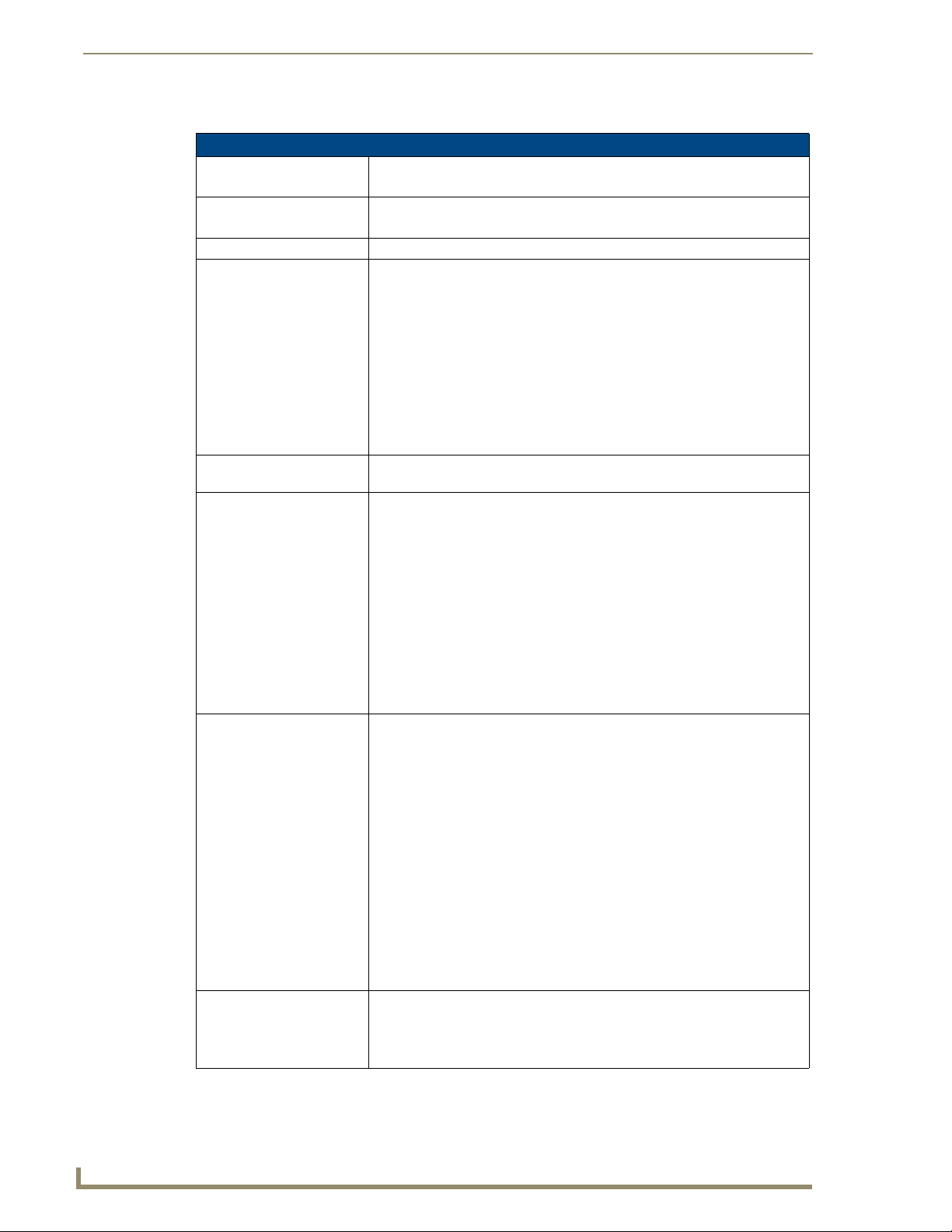
Touch Panel Accessories
14
VG-Series Modero Touch Panels
Product Specifications
NXA-AVB/RGB Specifications
Dimensions (HWD): • 1.52" x 5.54" x 4.93" (3.86 cm x 14.07 cm x 12.52 cm)
Power Consumption: • 240mA
Certifications: • FCC Part 15 Class B, CE, and EN60950
Features: • Accepts either Composite or S-Video inputs (1200V or VG-Series panels)
Availability: • This unit is included with VG-Series panels using RGB Kits and as part of the
Front Components: • 2-pin 3.5 mm mini-Phoenix connector for power to the touch panel
Rear Components: • 4-pin 3.5 mm mini-Phoenix connector for out-bound audio (from microphone)
Included Accessories: • 4-pin 3.5 mm mini-Phoenix connector (41-5047)
• Width when attached to mounting ears: 6.65" (16.86 cm)
• Routed through AVB using a 12 VDC-compliant power supply
• Accepts RGB or Component inputs
• Integrates USB Type-B connector for keyboard and mouse communication
from the panel through to the PC
• Accepts 6-wire stereo audio with 4-wire microphone output
• Provides video/audio distribution to the video-capable panels over CAT5
cable up to 200 ft. (60.9 m)
• Provides audio distribution to audio-capable touch panels over a CAT5 cable
up to 200 ft. (60.9m)
• Routes RGB and computer control pass-thru signals to/from a Modero panel
up to 200 ft. (60.9 m)
NXA-RGBKIT upgrade kit.
• Green LED provides an indication of both power and activity
- 1 blink/second indicates the unit is powered and active
- Multiple blinks/second indicates there is currently an activity in progress,
such as a download. Do not unplug the unit during this process.
• RJ-45 connector provides Ethernet signals to the touch panel
• RJ-45 connector provides differential audio/video signals between the touch
panel and the box. This connector routes Composite video, Stereo (left/right)
audio, and microphone audio.
• RJ-45 connector provides RGB/Component video signals (being routed from
the rear RGB/Component input ports) and touch control information to the
RJ-45 RGB connector on the NXA-RGB card (installed within the panel).
This connector routes VGA and Component video signals.
• 6-pin 3.5 mm mini-Phoenix connector for in-bound (left/right channel) audio
• HD-15 D-Sub RGB/VGA/Component connector used to route an RGB
(computer) or Component (DVD/HDTV) signal to a target Modero panel
(using the internal NXA-RGB card).
• Type-B USB device port input connector for pass-thru computer control (by
connecting an external keyboard or mouse device for use with different PC
applications). The touch signals are routed to the touch panel via the front
RGB RJ-45 connector. Touch information is sent to and from the panel via
this two-way connector.
• 2-pin 3.5 mm mini-Phoenix connector for in-bound power (from a
12 VDC-compliant power supply)
• RJ-45 connector for Ethernet input from the control system
• BNC connector (female) for Composite or Chroma (COMP/Y). Composite
NTSC, PAL and SECAM video is provided via this connector.
• BNC connector (female) for luminance (C).
• 6-pin 3.5 mm mini-Phoenix connector (41-5063)
• Rack Mount Kit (KA2250-40) with mounting bracket (62-2254-02)
• Two 2-pin 3.5 mm mini-Phoenix connectors (41-5025)
Page 29
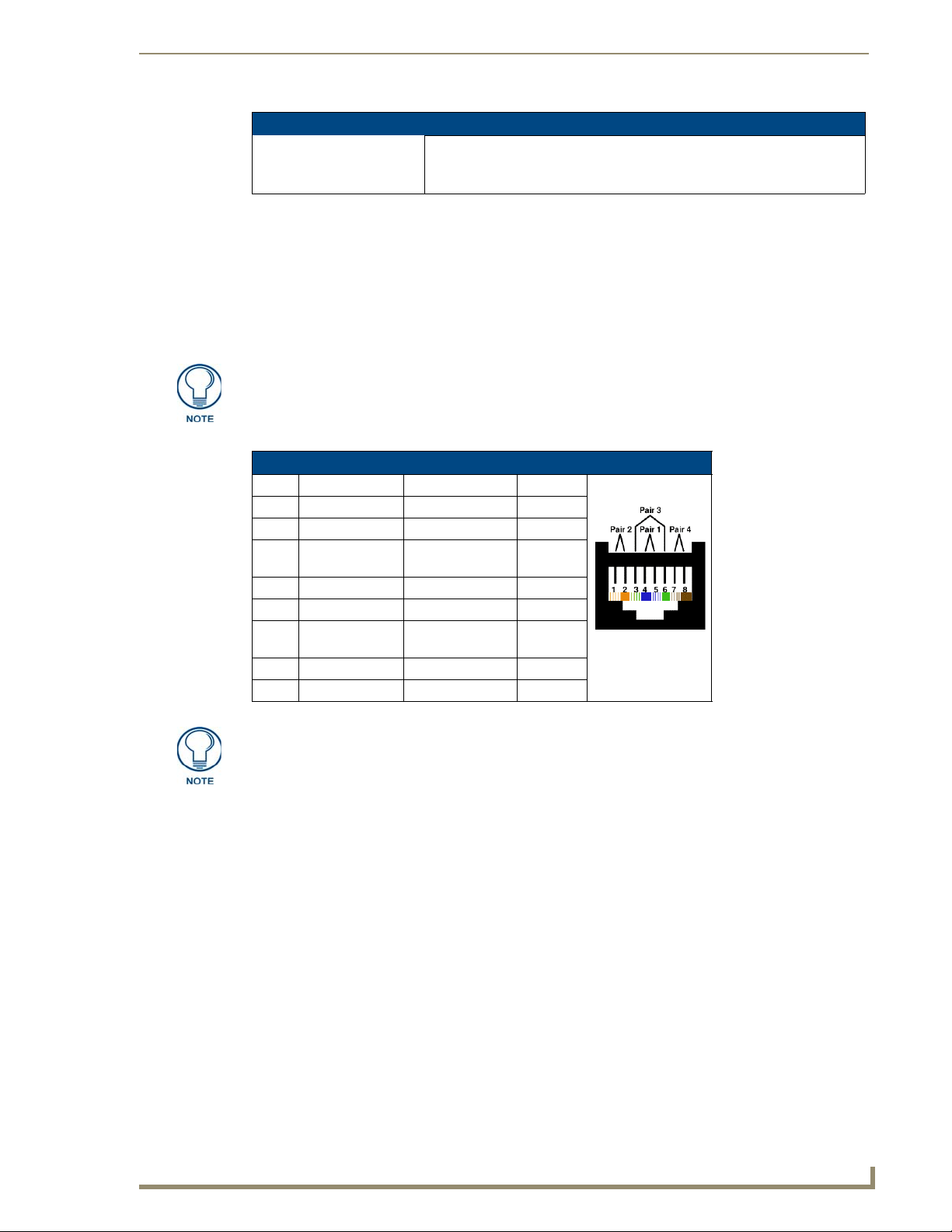
Touch Panel Accessories
15
VG-Series Modero Touch Panels
TIA 568B
NXA-AVB/RGB Specifications (Cont.)
Other AMX Equipment: • AC-RK Equipment Rack Kit (FG575)
• NXA-MTC/RGB Combo Table Top cable (CA2250-70)
• NXA-RGBCBL, 15-pin to 5X BNC RGB Breakout cable (FG2250-80)
RGB RJ-45 connection and wiring information
This RJ-45 connector is used to route the signals connected to the RGB / Component input port on the rear of
the AVB/RGB Breakout Box to the VG-Series Modero panel. Standard CAT5 cable can be used for this
connection with short cable runs under 50 feet (15.24 m). For cable runs over 50 feet (15.24 m), AMX
recommends using the Belden Brilliance VideoTwist 7987. This Belden cable is not CAT5 compliant, but is
designed to control skew between the red, green, and blue video signals. Therefore, for longer cable runs, the
video quality will be much higher using the Belden VideoTwist 7987 cable versus standard CAT5 (or other
Ethernet compliant cables). The pinout of this RGB connector is given in the table below.
The Belden cable only adjusts for RGB skew but may still need to be configured
properly for cable length by using the Cable Variance setting on the RGB Adjustment
page (Video - RGB Settings Page section on page 131).
RGB RJ-45 Connector Pinouts and Signals
Pin Color Function Polarity
1 Orange-White Blue Video 2 Orange Blue Video +
3 Green-White Data
(bidirectional)
4 Blue Green Video 5 Blue-White Green Video +
6 Green Data
(bidirectional)
7 Brown-White Red Video 8 Brown Red Video +
-
+
It is important that the correct pairing is observed.
Page 30
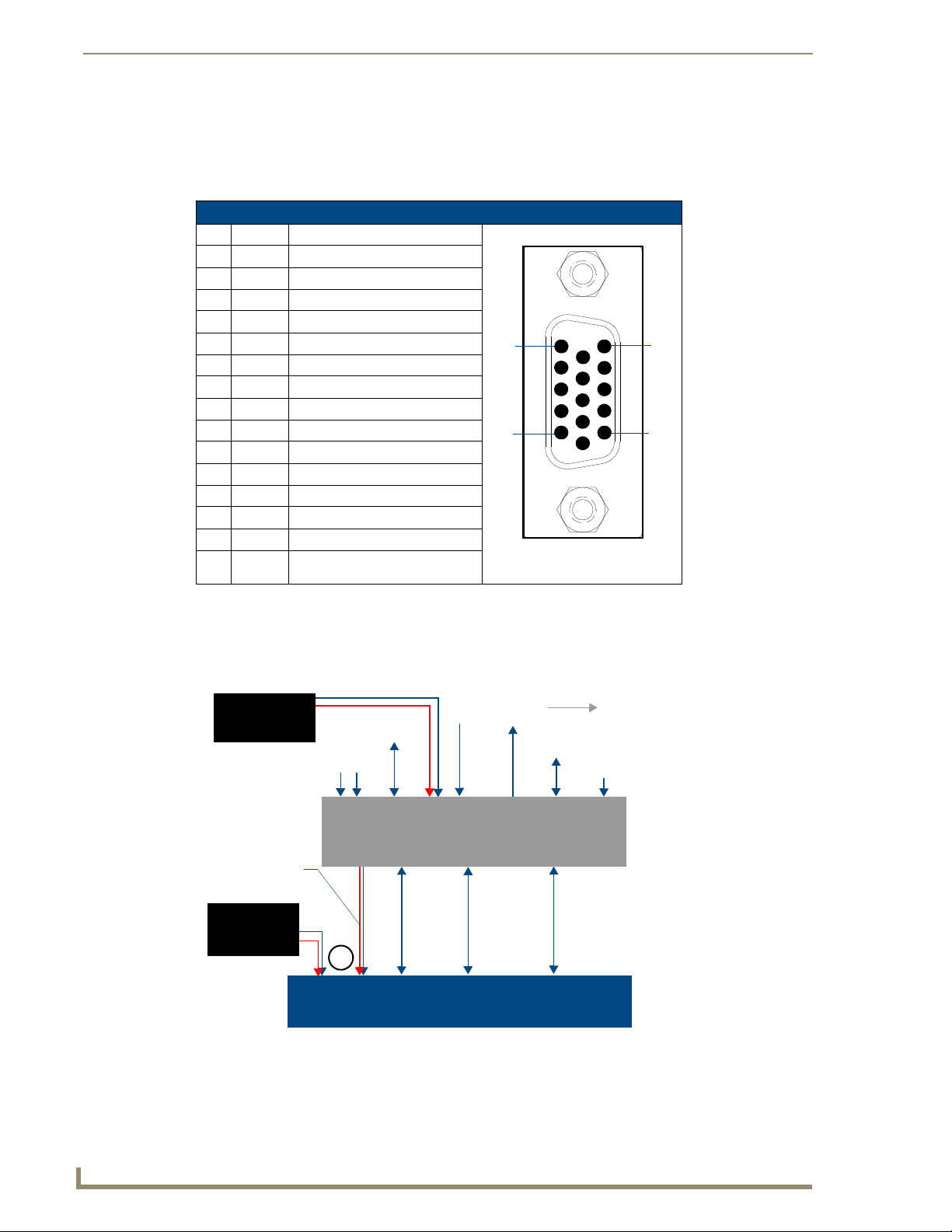
Touch Panel Accessories
16
VG-Series Modero Touch Panels
HD-15 (male)
connector
10
6
5
1
15
11
VG-Series and Video-capable
Ethernet
12 VDC power
(RJ-45)
Video In
(BNC)
Mic Out
(4-pin)
Audio In
(6-pin)
NXA-AVB/RGB
Power
supplied via
Breakout Box
Audio/Video
(CAT5)
Line Level out
(to amplifier
or VOL card)
Touch Panels
or
Direct
Connect
Breakout Box
Ethernet
(rear)
(front)
(CAT5)
supply
Indirect
Connect
12 VDC power
supply
USB
(pass-thru)
RGB In (HD-15)
RGB (RGB and touch
control) (CAT5)
Using the HD-15 high-density connector
Connect the RGB/Comp source equipment HD-15 (male) connector to the RGB/COMPONENT HD-15 highdensity connector (female) on the rear of the NXA-AVB/RGB Breakout Box. The following table below lists
the HD-15 connector pinouts.
HD-15 Connector Pinouts
Pin Signal Function
1 Red Red signals/Cr
2 Green Green signals/Y
3 Blue Blue signals/Cb
4 N/A Not used
5 GND Signal Ground
6 RAGND Red analog ground
7 GAGND Green analog ground
8 BAGND Blue analog ground
9 N/A Not used
10 SAGND Synchronization analog ground
11 N/A Not used
12 N/A Not used
13 HSYNC Horizontal synchronization signal
14 VSYNC Vertical synchronization signal
15 N/A Not used
Installing the NXA-AVB/RGB
A 12 VDC-compliant power supply can indirectly provide power to a Modero panel by routing power through
the NXA-AVB/RGB Breakout Box. FIG. 3 shows a sample wiring configuration using both an indirect or
direct power connection for a VG-Series Modero panel.
Sample Wiring configuration using the NXA-AVB/RGB Breakout Box
FIG. 3
Page 31

Touch Panel Accessories
17
VG-Series Modero Touch Panels
Microphone Out
(4-pin captive wire)
Audio In - Right Channel
(6-pin captive wire)
Audio In - Left Channel
(6-pin captive wire)
NXA-AVB/RGB
Breakout
Box
F
R
O
N
T
GND
Out (-)
Out (+)
R
E
A
R
Audio/Video
(CAT5)
Ethernet
Out (CAT5)
Power to
Ethernet
(RJ-45)
GND
In (-)
In (+)
In (-)
In (+)
12 VDC power
GND
supply
USB
(Type-B)
RGB
(CAT5)
RGB/Component In
(HD-15)
touch panel
Comp/Y (BNC)
C (BNC)
The breakout box unit can be mounted on either a horizontal flat surface or into an
equipment rack (by removing the front screws and attaching it to an optional AC-RK).
The power supply being used on the NXA-AVB/RGB is dependant on the power
requirements of the target touch panel.
Use the NXA-MTC/RGB Combo Table Top cable (CA2250-70) to provide both communication and
10/100 network connectivity between the panel, NXA-AVB/RGB, NetLinx Master, and the network.
Wiring the NXA-AVB/RGB connectors and cables
The inputs and outputs on this breakout box are separated into front and rear connectors. The rear connectors
are used to input external signals. The front connectors are used to communicate signals between the NXAAVB/RGB and a target Modero panel.
The front RGB RJ-45 connector both receives one-way RGB video signals from the breakout box and uses this
same connector as a two-way communication point for pass-thru control data from the panel’s USB connector
through to the communicating computer. The NXA-MTC/RGB Combo Table Top cable (CA2250-70)
provides an RJ-45 Ethernet connector for data, an RJ-45 connector for Audio/Video, and a third RJ-45
connector for both pass-thru control and RGB signal feed to the panel’s internal NXA-RGB input card. FIG. 4
provides a layout of the wiring connection both into and from the breakout box.
FIG. 4 NXA-AVB/RGB Breakout Box connector wiring diagram
The rear-panel wiring connections are described below (from left to right):
• RGB/COMPONENT In: 15-pin HD 15 video connector used to feed in signals from an outside
video source, through the box, and then to NXA-RGB card on the
panel.
This signal can also be fed from a BNC connector by using the
optional NXA-RGBCBL, 15-pin to 5X BNC RGB Breakout cable
(FG2250-80).
Page 32

Touch Panel Accessories
18
VG-Series Modero Touch Panels
• MIC OUT: 4-pin mini-Phoenix connector, divided into GND, OUT-, and OUT+
• AUDIO IN: 6-pin 3.5 mm mini-Phoenix connector, divided into left and right audio
• USB: Type-B USB device port input connector for pass-thru computer
• PWR: 2-pin 3.5 mm mini-Phoenix connector that connects to a
• ETHERNET: RJ-45 connector routes data to the G4 panel through the front
• Video In BNCs: Feeds either Composite/S-Video Luma or S-Video Chroma signals
terminal connectors.
An example of this cable is to strip the terminal ends of a 3.5mm
mini-jack and insert them into their respective locations on the Mic
Out port. This signal can be fed as a Line Level In to either an
amplifier or an AMX VOL card.
Either a balanced (+, -, and GND) or unbalanced (+ and GND) audio
signal can be connected to this output.
channels. Each channel is divided into GND, IN+, and IN- terminal
cable connectors (2 sets of 3 for each channel).
An example of this cable is to strip the ends of 2 RCA audio cables
and insert them into their respective locations on the Audio In port.
Either a balanced (+, -, and GND) or unbalanced (+ and GND) audio
signal can be connected to this input.
control. This port provides two-way signal between the keyboard and
mouse (connected to the rear/side USB connectors on the Modero
panel) through the front RGB connector on the breakout box, out the
rear USB Type-B connector, and then to/from the connected
computer.
12 VDC-compliant power supply. This port can be used to provide
power to a Modero panel by sending it through the NXA-AVB/RGB
(rear power connector through to the front power connector).
Ethernet port. These connections use a standard CAT5 Ethernet
cable to provide communication between the target panel, box, and
Master.
into the NXA-AVB/RGB. This feed is then redirected out to a Modero
panel through the front Audio/Video CAT5 port.
Note: Although the NXA-AVB/RGB Breakout Box can accept either a
Composite or S-Video input signal type, only one input source can be
used at a time. This unit does not auto-detect the incoming signal
type. Using S-Video would require a cable split and a simultaneous
connection to both the COMP/Y and C connectors (which would
prevent an additional Composite signal from being fed into the unit).
A user should not try to connect two Composite video signal cables to
the COMP/Y and C connectors.
Wiring the NXA-AVB/RGB for Unbalanced Audio
Most domestic audio equipment has unbalanced audio inputs and outputs. This means that the audio output
(left, right, or mono) appears on a single wire, and is referenced to "0 V" or "Ground". Typical connectors used
are RCA "phono" connectors, DIN plugs/sockets, and 0.25" (6.3mm) or 3.5mm jack plugs/sockets.
Unbalanced audio is adequate for most domestic environments and for line-level signals in a typical broadcast
studio. Problems may occur if the signals are carried over long distances, especially if the source and
destination have separate main supplies. Use the following wiring drawing (FIG. 5) to configure an
unbalanced audio connection.
Page 33

Touch Panel Accessories
19
VG-Series Modero Touch Panels
Unbalanced IN
GND
IN-
IN+
GND
IN-
IN+
Left Channel
Right Channel
(Jumper IN- to GND)
Unbalanced OUT
GND
OUT-
OUT+
Microphone
Unbalanced IN
(Jumper IN- to GND)
AUDIO IN
MIC OUT
Balanced OUT
GND
OUT-
OUT+
Ground signal
Return signal
Line signal
FIG. 5 Wiring the rear AUDIO IN and MIC OUT for use with Unbalanced Audio
When using unbalanced audio for the AUDIO IN connector (FIG. 5), the "-" and the "GND" terminals should
be connected together and then connected to the GND of the unbalance audio signal. When connecting to an
unbalanced audio input from the MIC OUT connector (FIG. 5), wire the "+" terminal to the signal input, and
the "GND" terminal to the signal ground.
Wiring the NXA-AVB/RGB for Balanced Audio
Professional audio equipment will often use balanced audio inputs and outputs, usually on 3-pin "XLR"
connectors. A balanced audio signal consists of a pair of wires carrying the audio signal in anti-phase with
each other (if one wire carries a positive voltage, the other carries an equal and opposite negative voltage).
The advantage of balanced audio over unbalanced audio is its ability to reject external interference added as
the signal is carried over the wire. The receiving equipment takes the voltage difference between the two wires
as the input signal. Interference will usually get added to both wires equally, and so gets cancelled by the
receiving equipment.
The 3 wires used in a typical XLR lead are often referred to as Ground, Live (Hot) and Return (Cold). "Live"
and "Return" carry the "in-phase" and "out-of-phase" versions of the audio respectively. The pins of the XLR
plug/socket are as follows:
• X = Ground
• L = Live (Hot)
• R = Return (Cold)
When connecting the MIC OUT connector to a balanced audio input (FIG. 6), use all three audio terminals (+,
-, and GND), then connect the "+" terminal to the "live" signal, the "-" terminal to the "return" signal, and the
"GND" terminal to the ground signal.
Wiring the rear MIC OUT connector for use with Balanced Audio
FIG. 6
Preparing your panel for Pass-Thru Control (using the NXA-AVB/RGB Breakout Box)
Pass-thru control allows the NXA-AVB/RGB to act as a control bridge between the USB input signals (coming
from a touch panel via the NXA-RGB card) and a target computer.
The pass-thru is routed from the USB Input device, through the panel, then through internal NXA-
RGB card and to the front RGB RJ-45 connector on the NXA-AVB/RGB. From there the signal is
routed through the rear USB port on the breakout box and finally to the target PC. Refer to FIG. 7
for a visual representation.
Page 34

Touch Panel Accessories
20
VG-Series Modero Touch Panels
Pass-thru must be enabled to control devices through the NXA-RGB card when using
USB-compatible control devices.
Refer to the following commands to enable pass-thru on the RGB card: ^MPS on
page 222 for Mouse pass-thru and ^KPS on page 222 for the keyboard
pass-thru.
The two available USB input connections on the touch panel can be used to provide either Keyboard
and/or Mouse signals between the PC and the panel. You are no longer limited to one mouse and one
keyboard. You can use USB hubs and multiple mice/keyboards in any configuration.
When setting up pass-thru computer control its important to focus on the following areas:
1. Properly connect the NXA-AVB/RGB to both a target PC and touch panel using the appropriate cabling.
2. Enable pass-thru via the use of either the ^MPS or ^KPS commands (page 222).
3. Set up a touch panel page (via TPDesign4) with the necessary Video Fill > (Component/RGB video)
Refer to the following Wiring for Pass-Thru Computer Control section on page 20 for more detailed
information.
properties selected.
Video Fill allows you to select from a drop-down list of video formats that are supported by the touch
panel specified in your project. VG-Series Modero panels (1200VG, 1500VG and 1700VG) support
Composite video, Component/RGB video, and Streaming video formats.
Selecting Component/RGB allows you to route a video signal from your computer through the
NXA-AVB/RGB and then to the panel.
Selecting Streaming Video requires that you enter the URL or IP Address of the server that will
provide the video stream.
Note that Streaming Source is only available as a Video Fill option if the project
specifies a touch panel that supports streaming video (NXD/NXT-1200VG,
NXD/NXT-1500VG, and NXD/NXT-1700VG only).
4. Set up a touch panel page (via TPDesign4) with the necessary Video Touch Pass-thru property (yes)
selected.
Video Pass-Thru allows you to pass touch/control information from a touch input device (touch panel,
mouse or keyboard) through an NXA-AVB/RGB to a controlled device with video-out capabilities. Select
Ye s from the drop-down menu to enable video pass-thru (disabled by default). This feature is also used in
conjunction with the ^MPS (mouse pass-thru) and ^KPS (keyboard pass-thru) commands.
Wiring for Pass-Thru Computer Control
1.
Discharge any acquired static electricity by touching a grounded metal object.
2. Turn-off your computer and remove any installed power cables. Review FIG. 7 for an overview of the
overall wiring configuration surrounding pass-thru control.
Page 35

21
VG-Series Modero Touch Panels
NXA-AVB/RGB
Breakout
Box
F
R
O
N
T
R
E
A
R
Ethernet
Out (CAT5)
Power to
Ethernet
(RJ-45)
12 VDC power
supply
USB
(Type-B)
RGB
(CAT5)
RGB/Component In
(HD-15)
touch panel
PC
P
A
N
E
L
USB
(Type-A)
Touch Panel Accessories
FIG. 7 Pass-thru control wiring configuration
3. Use an HD-15 video cable to create a connection between the computer’s video output connector and the
HD-15 D-Sub RGB/VGA/Component connector on the rear of the NXA-AVB/RGB.
This HD-15 D-Sub RGB/VGA/Component connector on the breakout box is used to route an RGB
(computer) or Component (DVD/HDTV) signal to a target Modero panel (using the internal
NXA-RGB card).
4. Use a Type-A to Type-B USB cable to create a connection from USB connector on the computer to the
rear Type-B USB device port input connector on the rear of the NXA-AVB/RGB.
This connection routes pass-thru computer control from the touch panel, to the front RGB RJ-45
connector, and then through the rear USB port to the PC. Touch information is sent to and from the panel
via this two-way connector.
5. Verify the panel has been configured to communicate by connecting an RJ-45 10/100baseT Ethernet
connector from the rear Ethernet port on the breakout box to a valid Ethernet Hub.
6. Connect the incoming power connector to the 12 VDC power connector on the rear of the box.
DO NOT CONNECT POWER UNTIL THE UNIT IS COMPLETELY INSTALLED.
7. Use the NXA-MTC/RGB to create a connection between the NXA-AVB/RGB and the target
VG-Series touch panel. Refer to the following NXA-MTC/RGB Combo Table Top Cable (CA2250-
70) section on page 22 for more detailed cable information.
8. Connect a USB mouse/keyboard to the available connectors on the target touch panel.
9. Verify a proper installation of all of the RJ-45 and power connectors between the target touch panel and
breakout box.
10. Verify a proper installation of all of the RJ-45, HD-15, and power connectors between the rear of the
11. Provide power to both the computer and the NXA-AVB/RGB Breakout Box.
breakout box and the computer.
Page 36

Touch Panel Accessories
22
VG-Series Modero Touch Panels
NXA-MTC/RGB Combo Table Top Cable (CA2250-70)
The VG-Series of Modero Touch Panels (fitted with either an RGB Kit (Video/RGB) or upgraded with an
optional NXA-RGBKIT (FG2255-11)) are shipped with a 10' (3.048 m) NXA-MTC/RGB Modero cable
(CA2250-70) that supports both RGB, Ethernet, Audio/Video, and Power connections. This cable (FIG. 8)
comes terminated with three RJ45 connectors (Ethernet/AV/RGB) and a single 2-pin 3.5 mm mini-Phoenix
connector (for power).
FIG. 8 10 Foot NXA-MTC/RGB Combo Table Top Cable
Product Specifications
NXA-MTC/RGB Specifications
Dimensions (HWD): • Length: 10 feet (3.048 m)
Connectors: • Ethernet RJ-45 connector (White) routes Ethernet signals between the touch
Included Accessories: • One NXA-MTC/RGB Combo Table Top Cable (CA2250-70)
Other AMX Equipment: Note: All 1200V, VG-Series, and CV10 Table Top panels routing an
panel and the AVB/RGB Breakout Box.
• Audio/Video RJ-45 connector (Black) routes differential audio/video signals
between the touch panel and the box.
• RGB RJ-45 connector (Blue) routes RGB/Component video signals and
touch control information to the RJ-45 RGB connector on the NXA-RGB card
(installed within the panel). This connector routes VGA and Component
video signals between the panel and the AVB/RGB Breakout Box.
• 2-pin 3.5 mm mini-Phoenix power connector to route power from the external
breakout box to the target panel.
• One black tie wrap (used to join the Ethernet and Power cables)
Audio/Video signal from a breakout box must use the appropriate number of
CAT5 Suppression Ferrites which are included as part of installation kits
accompanying your particular Modero panel.
Each of the following Installation Kits come with the appropriate number of
CAT5 Suppression Ferrites.
These ferrites must be installed onto their appropriate locations.
• Installation Kit for 12" and 17" NXD panels (KA2251-01):
- 2-pin mini-Phoenix connector (41-5025)
- Three Phillips-head screws (#4-20 x 0.250 Black) (80-0114-08)
- One CAT5 Suppression Ferrites (04-0014)
- Four Drywall clips (62-5924-05) and #6 -metal strips (80-0192)
• Installation Kit for 15" NXD panels (KA2251-02):
- 2-pin mini-Phoenix connector (41-5025)
- Three Phillips-head screws (#4-20 x 0.250 Black) (80-0114-08)
- Two CAT5 Suppression Ferrites (04-0014)
- Four Drywall clips (62-5924-05) and #6 -metal strips (80-0192)
Page 37

Touch Panel Accessories
23
VG-Series Modero Touch Panels
Red
Red
1
3
2
6 inches
3 inches
To Touch Panel
To Breakout Box
4
1
3
2
4
Connector 3 - used for Power
Connector 4 - used for RGB (Blue)
Connector 1 - used for Audio/Video (Black)
Connector 2 - used for Ethernet (White)
NXA-MTC/RGB Specifications (Cont.)
Other AMX Equipment: • Installation Kit for 15" NXD panels (KA2251-02):
- 2-pin mini-Phoenix connector (41-5025)
- Three Phillips-head screws (#4-20 x 0.250 Black) (80-0114-08)
- Two CAT5 Suppression Ferrites (04-0014)
- Four Drywall clips (62-5924-05) and #6 -metal strips (80-0192)
• Installation Kit for 12" NXT panels (KA2251-03):
- 2-pin mini-Phoenix connector (41-5025)
- Three Phillips-head screws (#4-20 x 0.250 Black) (80-0114-08)
- Two CAT5 Suppression Ferrites (04-0014)
• Installation Kit for 15" and 17" NXT panels (KA2251-04):
- 2-pin mini-Phoenix connector (41-5025)
- Three Phillips-head screws (#4-20 x 0.250 Black) (80-0114-08)
- One CAT5 Suppression Ferrites (04-0014)
• Installation Kit for 10" NXT panels (KA2259-01):
- 2-pin 3.5 mm mini-Phoenix connector (41-5025)
- One CAT5 Table Top Suppression Ferrite (04-0014)
- One cylindrical CAT5 USB Mouse Suppression Ferrite (04-0018-SA)
Associated Touch Panels (where used)
FG2251-61RGB NXD-1200VG RGB KIT, 12" MODERO WALLMOUNT RGB KIT
FG2250-61RGB NXT-1200VG RGBKIT, 12" MODERO TABLETOP RGB KIT
FG2253-61RGB NXD-1500VG RGB KIT, 15" MODERO WALLMOUNT RGB KIT
FG2252-61RGB NXT-1500VG RGB KIT, 15" MODERO TABLETOP RGB KIT
FG2256-61RGB NXD-1700VG RGB KIT, 17" MODERO WALLMOUNT RGB KIT
FG2257-61RGB NXT-1700VG RGB KIT, 17" MODERO TABLETOP RGB KIT
FG2255-11 NXA-RGBKIT, RGB UPGRADE KIT FOR EXISTING VG PANELS
Wiring and Connection Information
FIG. 9 shows a top view of the finished cable.
Finished NXA-MTC/RGB Tabletop Cable - showing standard terminations
FIG. 9
Page 38

Touch Panel Accessories
24
VG-Series Modero Touch Panels
Release the latch to
open the plastic
enclosure.
Insert the CAT5
cable and close
the enclosure.
Push down on the
enclosure until it
snaps closed.
The following table provides the wiring information for each of the four (4) available connectors on each side
of the NXA-MTC/RGB Tabletop Cable.
Wire Table
Wire Connector 1 Connector 2 Connector 3 Connector 4
1 White/Orange White/Orange Red White/Orange
2 Orange/White Orange/White Black Orange/White
3 White/Green White/Green - White/Green
4 Blue/White Blue/White - Blue/White
5 White/Blue White/Blue - White/Blue
6 Green/White Green/White - Green/White
7 White/Brown White/Brown - White/Brown
8 Brown/White Brown/White - Brown/White
Installing CAT5 Suppression Ferrites
Before connecting the RJ-45 cables to the Modero Touch Panel, install the necessary number of CAT5
Suppression Ferrites (FIG. 10) to the RJ-45 Audio/Video cable. These ferrites come as part of the Installation
Kits mentioned in the previous Specification table (page 22).
No tools are required for this installation.
FIG. 10
Installing the CAT5 Suppression Ferrites
All 1200V-Series, VG-Series, and Ta ble Top CV10 panels require the installation of
an appropriate number of CAT5 Suppression Ferrites when they use an RJ-45 cable
to feed an A/V signal from the breakout box.
1. The CAT5 Suppression Ferrite is housed within a plastic enclosure (shown in FIG. 10) with a latch
release on one side. Pull to release the latch and open the enclosure.
2. Grasp the Black RJ-45 Audio/Video cable being connected to the panel. This end of the cable is longer
than the opposing end which connects to the breakout box (6 inches vs 3 inches).
Refer to FIG. 11 for more detailed information.
3. Insert the panel-end of the Black RJ-45 Audio/Video cable into the groove along the inside of the
enclosure.
The CAT5 Suppression Ferrites MUST be installed onto the cable connected to the
Modero’s Audio/Video RJ-45 connector (just behind the connector).
4. Snap the enclosure shut with the cable inside, and you’re done.
5. Repeat this process again only when installing an additional CAT5 Suppression Ferrite
(model specific).
Page 39

Touch Panel Accessories
25
VG-Series Modero Touch Panels
1
3
2
6 inches
To Touch
4
Connector 3 - used for Power
Connector 4 - used for RGB (Blue)
Connector 1 - used for Audio/Video (Black)
Connector 2 - used for Ethernet (White)
Panel
Ferrite
Ferrite
FIG. 11 Ferrite connector location on Audio/Video RJ-45 cable
It is recommended that any upgrade of internal components be done simultaneously
in order to reduce the risk of damage to internal components.
If a user will be upgrading an NXD panel with a wireless card and an NXA-RGB card
(NXA-RGBKIT), it is recommended that these both be done at the same time if
possible.
NXA-RGB RGB/VGA Interface Card (FG2260)
The NXA-RGB (FIG. 12) is an RGB/VGA plug-in interface card that allows any of AMX’s VG-Series
Modero Touch Panels to accept either RGB or HDTV Component signals directly from an external source
when routed through an optional NXA-AVB/RGB Breakout Box. This card is field upgradeable and works intandem with the RGB connector on the front of an NXA-AVB/RGB Breakout Box.
FIG. 12 NXA-RGB RGB/VGA Interface Card (installed within a VG-Series panel)
The NXA-RGB card is an optional accessory (already installed within Video/RGB panels) that can be added to
any VG-Series Video Modero panel as part of an upgrade kit. The NXA-RGB card is a daughter card that
plugs into the Modero’s main board. This card provides the ability to display computer graphics (RGB) or
component (YCrCb) video within a full screen or resizable on-screen window on the Modero panel. The
NXA-RGB card must be used with the NXA-AVB/RGB Breakout Box. This breakout box allows the Modero
to accept and display high-bandwidth and high-quality RGB as well as HDTV Component video signals. This
box then converts the RGB or component video so that it can be sent across a UTP (unshielded twisted pair)
cable to the from the rear RGB/Component DB-15 connector (rear of the box), through the front RGB RJ-45
connector, and then to the panel via the RJ-45 connector on the installed NXA-RGB card.
Page 40

Touch Panel Accessories
26
VG-Series Modero Touch Panels
Product Specifications
NXA-RGB Specifications
Dimensions (HWD): • 0.88" x 3.50" x 6.50" (2.22 cm x 8.89 cm x 16.51 cm)
Weight: • 0.85 lbs (0.39 kg)
Power: • 240 mA @ 12 VDC
Certifications: • FCC Part 15 Class B, CE, and EN 60950
Features: • Accepts RGB or Component inputs (via NXA-AVB/RGB)
Availability: • This component is available separately or as part of NXA-RGBKIT upgrade kit
Connector: • RJ-45 connector provides RGB/Component video signals (being routed from the
Included Accessories: • Five pan-head securing screws
Other AMX Equipment: • Included within the RGB Kit (FGxxxx-xxRGB) is the following:
• Included with 1200VG/1500VG/1700VG RGB Kits
• Integrates output of keyboard and mouse data via RGB port
• On-screen RGB display window is resizable (all the way up to full screen)
• Provides RGB connectivity to the panel over CAT5 cables up to 200 ft.
(60.9 m)
• Receives VGA and Component video signals from the RGB connector on the front
of the NXA-AVB/RGB Breakout Box.
• Routes RGB and computer control pass-thru signals from the USB connectors on
the Modero panel to the RGB connector on the front of the NXA-AVB/RGB
Breakout Box.
(FG2255-11) for Modero VG-Series touch panels.
rear RGB/Component input ports) and touch control information to the RJ-45 RGB
connector on the NXA-RGB card (installed within the panel).
• NXA-AVB/RGB Ethernet/RGB Breakout Box QSG (93-2260)
• This unit is also available within the NXA-RGBKit (FG2255-11):
- NXA-AVB/RGB Breakout Box (FG2254-11)
- NXA-MTC/RGB Combo Table Top cable (CA2250-70)
- NXA-RGB internal RGB/VGA card (FG2260)
- NXA-RGBCBL, 15-pin to 5X BNC RGB Breakout cable (FG2250-80)
- NXT Table Top replacement I/O plate (with RGB connector opening)
(62-2250-59)
- NXD WallMount replacement adhesive overlay for existing I/O plate
(53-2250-03)
- Modero VG Touch Panel (NXD/NXT-1200/1500/1700VG)
- NXA-AVB/RGB Breakout Box (FG2254-11)
- NXA-MTC/RGB Combo Table Top cable (CA2250-70)
- NXA-PCI80211G (FG2255-04) (Table Top Kits ONLY)
- NXA-RGB internal RGB/VGA card (FG2260)
- NXA-RGBCBL, 15-pin to 5X BNC RGB Breakout cable (FG2250-80)
• NXA-AVB/RGB Breakout Box (FG2254-11)
• NXA-MTC/RGB Modero cable (CA2250-70)
• NXA-RGBCBL, 15-pin to 5X BNC RGB Breakout cable (FG2250-80)
Page 41

Touch Panel Accessories
27
VG-Series Modero Touch Panels
Supported Component/VGA Video Resolutions and Formats
NXA-RGB Supported Resolutions and Formats
Resolutions Refresh Rates: Descriptions
VGA Compatible signals:
560 x 192 60 Hz • Apple II
560 x 384 60 Hz • MAC 12”
640 x 350 60 Hz • EGA HP 12”
640 x 416 60 Hz • DOS machines
640 x 480 60 Hz, 72 Hz, 75 Hz, 85 Hz • VGA
720 x 532 60 Hz • IBM 3472
800 x 600 60 Hz, 72 Hz, 75 Hz, 80 Hz • SVGA
900 x 720 60 Hz • Power PC 7 and Power PC 8
1024 x 768 60 Hz, 70 Hz, 75 Hz, 85 Hz • XGA
1280 x 768 60 Hz, 70 Hz, 75 Hz, 85 Hz • WXGA
1280 x 800 60 Hz, 70 Hz, 75 Hz, 85 Hz • WXGA
1152 x 864 60 Hz, 70 Hz, 75 Hz • XGA
1280 x 1024 60 Hz, 75 Hz, 85 Hz • SXGA
1600 x 1200 60 Hz • UXGA
Component/HDTV Compatible signals:
720 x 483 • HD 480p - SMPTE 293M
1280 x 720 • HD 720p - SMPTE 296M
1920 x 1080 • HD 1080i - SMPTE 27 4M
The maximum input resolution for each touch panel is the same as the screen size
for the panel. For instance, if the touch panel’s screen size is 800 x 600 pixels, the
maximum input resolution through a Breakout Box is 800 x 600.
Page 42
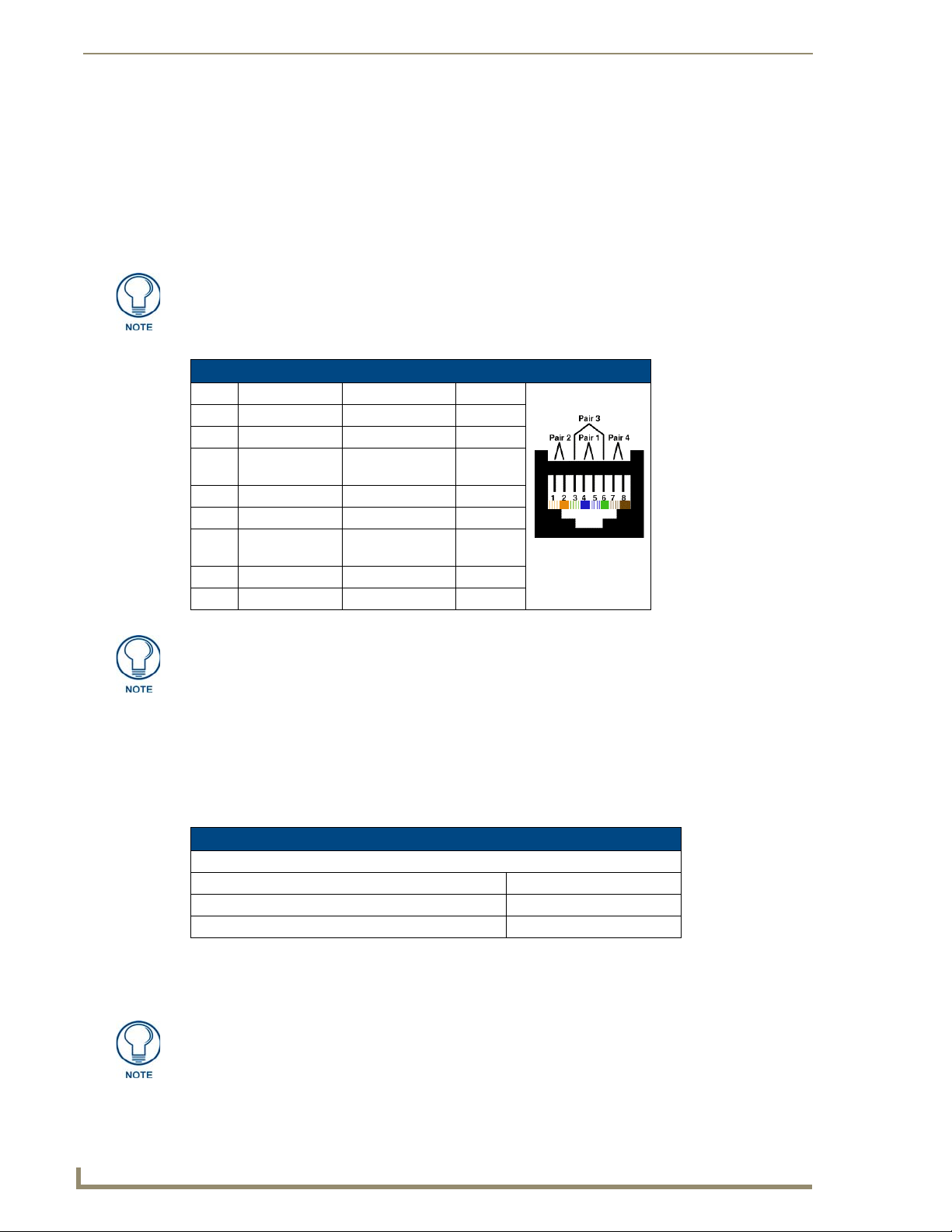
Touch Panel Accessories
28
VG-Series Modero Touch Panels
TIA 568B
RGB RJ-45 connection and wiring information
This RJ-45 connector is used to route the signals connected to the RGB / Component input port on the rear of
the AVB/RGB Breakout Box to the VG-Series Modero panel. Standard CAT5 cable can be used for this
connection with short cable runs under 50 feet (15.24 m). For cable runs over 50 feet (15.24 m), AMX
recommends using the Belden Brilliance VideoTwist 7987. This Belden cable is not CAT5 compliant, but is
designed to control skew between the red, green, and blue video signals. Therefore, for longer cable runs, the
video quality will be much higher using the Belden VideoTwist 7987 cable versus standard CAT5 (or other
Ethernet compliant cables). The pinout of this RGB connector is given in the table below.
The Belden cable only adjusts for RGB skew but may still need to be configured
properly for cable length by using the Cable Variance setting on the RGB Adjustment
page (Video - RGB Settings Page section on page 131).
RGB RJ-45 Connector Pinouts and Signals
Pin Color Function Polarity
1 Orange-White Blue Video 2 Orange Blue Video +
3 Green-White Data
4 Blue Green Video 5 Blue-White Green Video +
6 Green Data
7 Brown-White Red Video 8 Brown Red Video +
-
(bidirectional)
+
(bidirectional)
It is important that the correct pairing is observed.
NXA-CFTP Compact Flash (FG2116-22)
Every Modero panel is shipped with two factory default modules: an EXM Memory Module and a Compact
Flash card. These panels are shipped with a 256 memory module which is not upgradeable. The default
128 MB Compact Flash card is factory programmed with specific panel firmware and is the only upgradeable
memory component. This component can be ordered from AMX in several different upgrade sizes (as listed in
the following table):
Optional Compact Flash Memory Upgrades
Compact Flash:
NXA-CFTP256M - 256 MB Compact Flash card (FG2116-23)
NXA-CFTP512M - 512 MB Compact Flash card (FG2116-24)
NXA-CFTP1G - 1 GB Compact Flash card (FG2116-25)
Upgrading the internal components involves opening the panel enclosure/outer housing to access the internal
circuit board, removing the existing part, and replacing them with the upgrade components, as described in the
following sections.
It is recommended that any upgrade of internal equipment be done simultaneously in
order to reduce the risk of damage to internal components.
t
Page 43

Touch Panel Accessories
29
VG-Series Modero Touch Panels
This device complies with Part 15 of the FCC rules. Subject to the following two conditions:
1. This device must not cause harmful interference and
2. This device must accept all interference, including interfer ence that interferes with the
operation of this device.
Modifications not expressly approved by the manufactur er will void the user’s authority
to operate the equipment.
WARNING: This device has been evaluated and found to be compliant with the FCC Rules
for RF Exposure when the device is operated at a minimum separation distance from the
user and nearby persons. Operation of this device at clo ser distances should be avoided.
FCC Statement:
Certifications
: FCCID: CWU-WN2301A, CE, EN 60950, EN 300 328,
and RSS 210
NXA-PCI80211G Wireless Card (FG2255-04)
The 1200V-Series and VG-Series Modero touch panels can connect to an internal NXA-PCI80211G mini-PCI
Wireless Card (FIG. 13) connected to two antennas (57-2250-10).
FIG. 13 NXA-PCI80211G mini-PCI Wireless Card
The NXA-PCI80211G card functions using a 2.4GHz bandwidth with a maximum data transfer rate of
54Mbps. This card is compatible with IEEE 802.11 standards such as: 802.11b and 802.11g.
The NXA-80211G allows the end-user to take advantage of larger bandwidth to utilize features such as:
streaming digital video and audio, wireless intercom, Motion JPEG, networked video, and standard wireless
Ethernet communication to both a NetLinx controller and networked computers.
Please follow your particular Wireless Access Point’s instruction manual for the correct procedures to setup
either a secured or unsecured connection.
FIG. 14 FCC Statement
Page 44

Touch Panel Accessories
30
VG-Series Modero Touch Panels
Product Specifications
NXA-PCI80211G Specifications
Dimensions (HWD): • 0.02" x 2.13" x 4.66" (5.0 mm x 54.0 mm x 118.4 mm)
Description: • Direct Sequence Spread Spectrum (DSSS)/CCK 802.11g Wireless mini-PCI
Weight: • 1.05 oz (30g)
Antenna Type: • Dual antenna connector
Bus Interface: • mini-PCI card, TypeIII B
Certifications: • FCCID: CWU-WN2301A, CE, EN 60950, EN 300 328, and RSS 210and
Features: • Contains integrated power amplifier (PA) and low-noise amplifier (LNA)
Frequency Range: • Using 802.11b & g communication:
Media Access Technique: • CSMA/CA with ACK
Modulation: • Orthogonal Frequency Division Multiplexing (OFDM) / Complementary Code
Network Architecture: • Ad-hoc mode (Peer-to-Peer)
Network Standard: • IEEE Compliant
Operating Channels: • Using 802.11b & g communication:
Operating Environment: • Temperature: 0°C ~ 55°C (32°F to 131°F) (operating) and
Operating Voltage: • 3.3V +
Power Consumption: • @ 802.11b communication:
Radio Data Rate: • 802.11g compli ant: 1, 2, 5.5, 1 1 (DSSS/CCK); 6, 9, 12, 18, 24, 36, 48, and 54
card with detachable antennas.
FCCID (CWU-WN2301A)
• Diversity Antenna Connectors automatically select the best available signal
• Enhanced transmit and receive chains
• Field-installable
• Increased sensitivity and multipath tolerance
• Operates from 2.300-2.500 GHz
• Operate at ISM frequency bands (2.4GHz) with 54Mbps data rate
• Pre-configured to communicate with current AMX Wireless Access Points
• Support for IEEE 802.11b and 802.11g
• Wired Equivalent Privacy (WEP) 64-bit and 128-bit data encryption
- 2.412 ~ 2.462 GHz - North America
- 2.412 ~ 2.484 GHz - Japan
- 2.412 ~ 2.472 GHz - Europe ETSI
- 2.457 ~ 2.462 GHz - Spain
- 2.457 ~ 2.472 GHz - France
Keying (CCK)
• Infrastructure mode
• 802.11b and 802.11g
- 11: (Ch 1 - 11) - North America
- 14: (Ch 1 - 14) - Japan
- 13: (Ch 1 - 13) - Europe ETSI
- 2: (Ch 10 - 11) - Spain
- 4: (Ch 10 - 13) - France
-20°C ~ 70°C (-4°F to 158°F) (storage)
• Humidity: (non-condensing) 5% ~ 90% RH (operating) and
(non-condensing) 5% ~ 95% RH (storage)
5% I/O supply voltage
- RX: 300 mA
- TX: 64 mA
- Sleep: 12mA
• @ 802.11g communication:
- RX: 330 mA
- TX: 575 mA
- Sleep: 12mA
(OFDM) Mbps data rates
Page 45

Touch Panel Accessories
31
VG-Series Modero Touch Panels
NXA-PCI80211G Specifications (Cont.)
Receiver Sensitivity: • Using 802.11b communication:
Security: • 64-bit and 128-bit WEP
Availability: • All 1200V -Series and VG-Series NXT Table Top p anels can be field upgraded
1 Mbps: -86 dBm (max)
2 Mbps: -84 dBm (max)
5.5 Mbps: -83 dBm (max)
11 Mbps: -80 dBm (max)
• Using 802.11g communication:
1 Mbps: -86 dBm (max)
2 Mbps: -84 dBm (max)
5.5 Mbps: -83 dBm (max)
11 Mbps: -80 dBm (max)
for wireless communication using the optional NXA-PCI80211G mini-PCI
card.
• Optional to the following NXD panels:
- NXD-1200V
- NXD-1200VG
- NXD-1500VG
- NXD-1700VG
Page 46
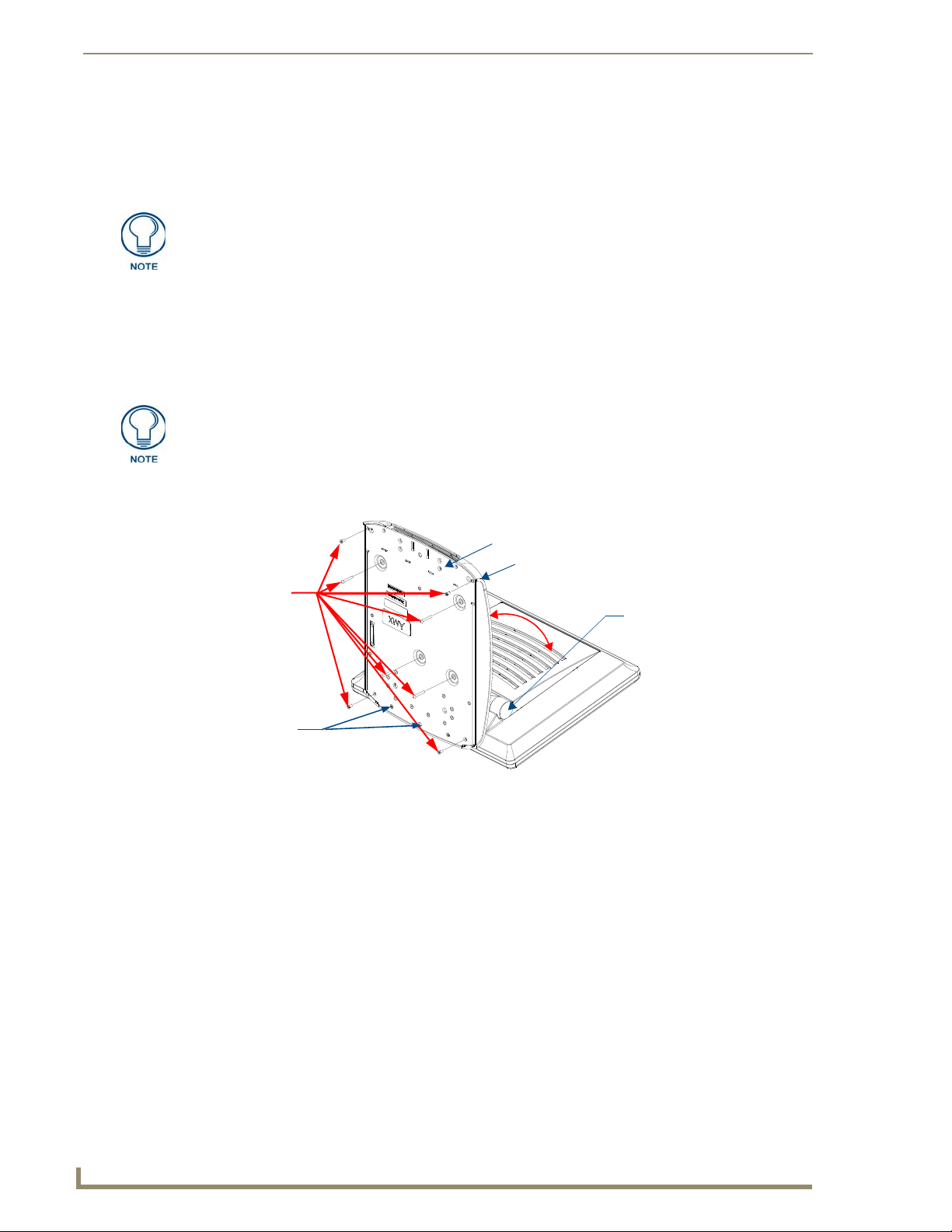
Touch Panel Accessories
32
VG-Series Modero Touch Panels
Unscrew these
eight Housing
Screws to remove
the circuit board
housing
DO NOT
REMOVE
these screws
They secure
the speakers
to the main
board
Base plate
Outer housing
45°
Hinge Brackets (2)
Installation and Upgrade of the Internal NXT Components
Upgrading the components within each of the Table Top panels involves removing the outer housing (with
speaker plate), removing and/or installing an existing component, and then placing the outer housing back onto
the NXT panel, as described in the following sections.
Do not use Ethernet cables containing mounting boots. These boots could make
removal of the Ethernet connectors (from the panel) difficult and cumbersome.
Step 1: Remove the existing NXT Outer Housing
1.
2. Tilt the base forward so that both the bottom surface and Housing Screws are easily accessible and then
Reference the location of the four plastic adhesive "feet". Once the outer housing is
placed back onto the panel, these "feet" must be placed back in their original
locations so they can fit into their provided openings on a Battery Base.
3. While holding the outer housing and base plate at a 45° (to prevent it from sliding), use a grounded
Carefully detach all connectors from the rear of the touch panel and then gently place the touch panel
LCD facedown onto a soft cloth to expose the under-side of the base (FIG. 15). This step helps prevent
scratching of the LCD.
carefully remove the four plastic adhesive feet.
Phillips-head screwdriver to remove the eight Housing Screws.
FIG. 15 Location of the attachment screws on an NXT panel
4. Rotate the panel back over (while gripping the entire unit with outer housing) and rest the base back on a
flat surface.
5. Gently tilt the LCD backward to a 45° angle.
6. In a single motion, carefully pull the outer housing up and then out (away from the LCD panel) to expose
the internal circuit board (FIG. 19). The NXA-RGB card is available within both the optional RGB Kit
and NXA-RGBKIT upgrade.
7. Unscrew the Stereo Output nut from the Stereo Output jack.
8. Firmly grab the existing connector plate and slide it up and away from the base. This part is later replaced
with the RGB connector plate.
Page 47
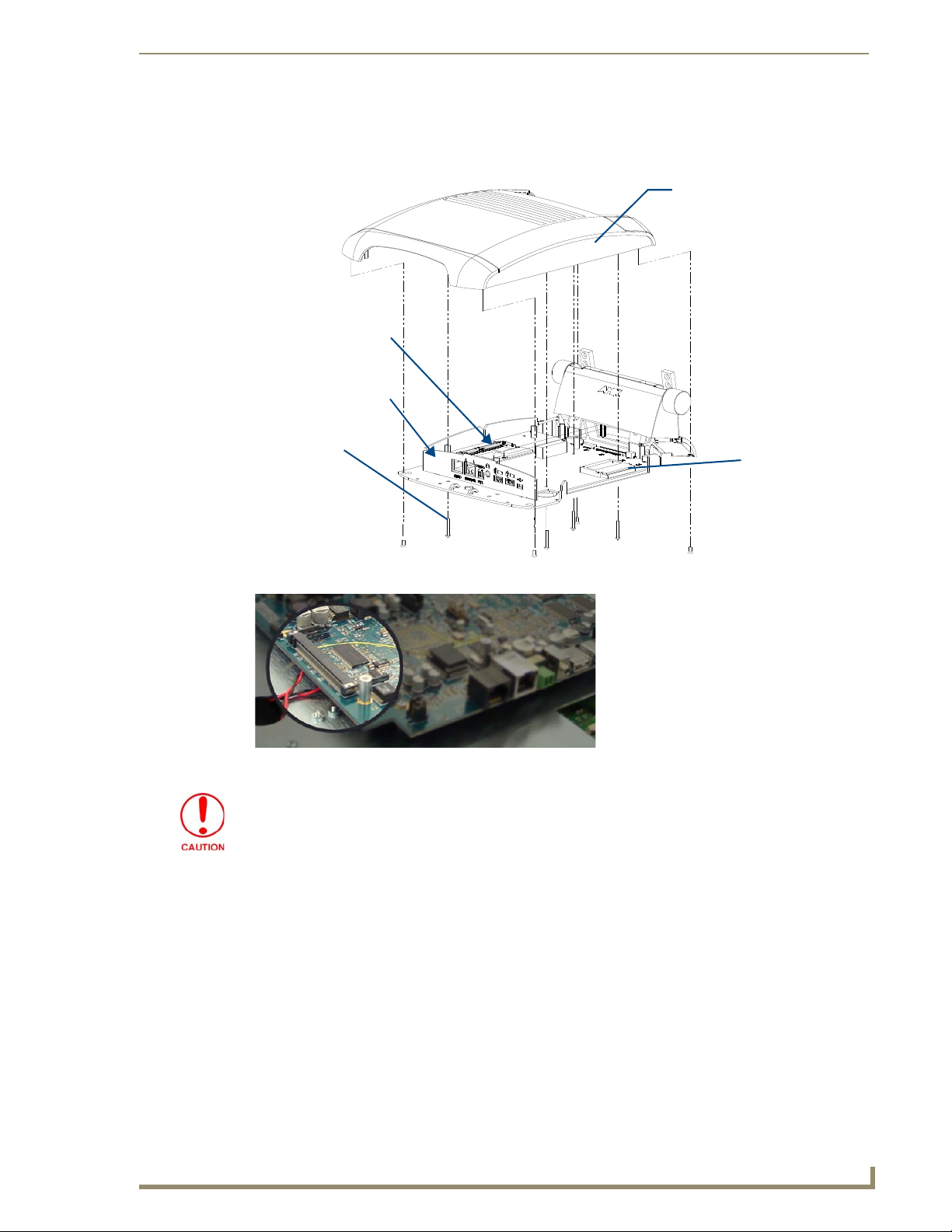
Touch Panel Accessories
33
VG-Series Modero Touch Panels
I/O connector
Compact Flash card
Outer Housing
plate
Eight Housing
Screws
NXA-PCI80211G
wireless card
location
Step 2: Install the 802.11g mini-PCI Wireless Card
1.
Discharge any static electricity from your body by touching a grounded metal object.
2. Locate the mini-PCI card connector on the main board (FIG. 16 and FIG. 17).
FIG. 16 Location of the NXA-PCI80211G wireless card on the NXT board
FIG. 17 Location of the mini-PCI card connector on main board
If you have previously installed an NXA-RGB card, it must first be removed prior to
gaining access to the mini-PCI connector on the board.
3. Carefully remove the gold-tipped terminal ends of the antenna from their factory default connectors on
the main board. The antenna is secured at this location to restrict its movement prior to connection to a
wireless card.
4. Firmly grasp the NXA-PCI80211G mini-PCI card (from the edges) and insert the pins (at a 25° angle)
into the opening on the connector (FIG. 18).
5. While maintaining the 25° angle alignment on the new module, push it in firmly until the contact pins are
completely inside the connector and the card "snaps" into place (FIG. 18).
6. Push the card downward (to the main board) until the side braces snap atop the NXA-PCI80211G and
hold it in place.
Page 48

Touch Panel Accessories
34
VG-Series Modero Touch Panels
Connection point
between the braces and
the mini-PCI card
Antennas connectors
RGB I/O
NXA-RGB card
Outer Housing
NXA-RGB card
screw locations (4)
connector plate
FIG. 18 Installation of the mini-PCI card connector on main board
7. Locate the terminal ends of the antennas and apply downward pressure to "snap" them onto their gold-
It is recommended that any upgrade of internal equipment be done simultaneously in
order to reduce the risk of damage to internal components.
If you are also installing an NXA-RGB card (as part of an NXA-RGBKIT), refer to the
installation procedures on page 16 before replacing the outer housing.
Step 3: Install the NXA-RGB Card Component (NXT)
1.
2. Locate the RGB card’s slot connector on the main board and align it with its counterpart on the bottom of
3. Carefully, but firmly, insert the NXA-RGB card into the RGB connector slot on the main board until both
4. Use a grounded Phillips-head screwdriver to secure the four NXA-RGB pan-head securing screws to the
tipped counterparts on the mini-PCI card (FIG. 18). Carefully push down on each connector to verify it is
securely joined to the card.
Discharge any static electricity from your body by touching a grounded metal object.
the NXA-RGB card.
the card rests atop the four raised securing holes and the RGB RJ-45 connector is evenly aligned with the
other RJ-45 connectors on the back of the panel.
raised securing holes on the main board.
FIG. 19 Location of the NXA-RGB card and I/O plate
5. To complete the upgrade process, either upgrade the remaining component (Step 3) or close and
re-secure the enclosure using the procedures in Step 5: Close and Resecure the NXT Panel
Enclosure section on page 36.
Page 49

Touch Panel Accessories
35
VG-Series Modero Touch Panels
I/O connector
Compact Flash card
Outer Housing
plate
Eight Housing
Screws
NXA-PCI80211G
wireless card
location
Card removal
grooves
Insert with arrow
facing towards the pins
On-board Compact
Flash connector (with pins)
Connector opening
Step 4: Install the Compact Flash Memory Card upgrade
1.
Discharge any static electricity from your body by touching a grounded metal object and then locate the
existing Compact Flash card (factory-shipped with 128 MB) on the main board (FIG. 20 for Table Top
panels and FIG. 23 for Wall Mount panels).
FIG. 20 Location of the Compact Flash card and I/O plate on NXT
2. Insert the tip of a grounded flathead screwdriver into one of the card removal grooves (located on either
side of the card), and gently pry the card out of the slot (FIG. 21). Repeat this process on the opposite card
removal groove. This alternating action causes the card to "wiggle" away from the
on-board connector pins.
FIG. 21 Removing/installing a Compact Flash Memory card
3. Grip the old card by its sides and then carefully pull it out of the slot.
4. Remove the new CF memory card from it’s anti-static bag.
5. Grip the sides of the new CF memory card and firmly insert it into the slot opening (with the arrow facing
towards the pins) until the contact pins are completely inside the flash card and it is then securely attached
to the pin sockets.
Page 50

Touch Panel Accessories
36
VG-Series Modero Touch Panels
6. To complete the upgrade process, close and resecure the panel enclosure using the procedures in the
Any new internal component upgrade is detected by the panel only after power is
cycled.
Step 5: Close and Resecure the NXT Panel Enclosure
1.
2. Resecure the Stereo Output nut back onto the new Stereo Output jack onto the new RGB I/O plate.
3. With the components securely installed, tilt the LCD back to a 45° and then gently slide-on the outer
4. Gently press down on the housing (toward the base) until it is securely positioned over the circuit board
Use caution when re-installing the outer housing. Improper re-installation can cause
damage to the internal speakers.
following step.
Obtain the new RGB I/O connector plate (similar to the original but containing the added RGB connector
opening to the newly installed NXA-RGB) and slide it back into position.
housing (towards the LCD) until the it is aligned over the installation holes and the tilt bracket prevents
any further forward movement (FIG. 19).
and cover base.
5. While holding the circuit board cover in place, turn the panel back over until the LCD lies facedown on a
soft cloth and the under-side of the base is exposed.
6. Insert and secure the eight Housing Screws (using a grounded Phillips-head screwdriver) into their
respective locations (FIG. 15).
7. Replace any adhesive plastic "feet" that might have been removed during the removal process of the outer
housing. These "feet" must be placed back onto their original locations so they can fit into their provided
openings on the Battery Base.
8. Grasp both the LCD and housing and then rotate the entire unit back onto a flat surface.
9. Insert all connectors and apply power.
Installation and Upgrade of the Internal NXD Components
Upgrading the components within a WallMount panel involves removing the rear plastic outer housing (back
box), removing and/or installing an existing component, and then placing the back box back onto the NXD
panel, as described in the following sections.
Step 1: Remove the existing NXD Outer Housing
Carefully detach all connectors from the side of the touch panel and remove the front magnetic faceplate
1.
from the NXD unit by firmly gripping the faceplate and pulling outwards, while applying a small amount
of pressure to remove it from the main unit.
2. Place the LCD facedown onto a soft cloth to expose the under-side of the unit. This step helps prevent
scratching of the LCD.
3. Unscrew the Stereo Output nut from the Stereo Output jack.
4. Remove the I/O connector plate by using a grounded Phillips-head screwdriver to remove the two screws
and slide the I/O connector plate away from the back box housing.
DO NOT REMOVE THE PANEL SECURING SCREWS. These screws secure the
LCD to the metallic casing.
5. Unscrew the four pan-head Housing Screws from the rear of the NXD unit (FIG. 22) and gently remove
the outer housing. These four screws secure the back box to the internal panel casing.
Page 51

Touch Panel Accessories
37
VG-Series Modero Touch Panels
Unscrew these four Housing Screws
DO NOT
these
DO NOT REMOVE
REMOVE
panel
securing
screws
these panel
securing screws
to remove the back box.
These make direct contact with the black
outer housing.
FIG. 22 Location of the securing screws on an NXD panel
Step 2: Install the new 802.11g mini-PCI Wireless card (NXD)
Complete the procedures outlined within Step 2: Install the 802.11g mini-PCI Wireless Card section on
page 33 and then continue with the following step.
Step 3: Install the new RGB Card Component (NXD)
Discharge any static electricity from your body by touching a grounded metal object.
1.
2. Locate the RGB card’s slot connector on the main board and align it with its counterpart on the bottom of
the NXA-RGB card.
3. Carefully, but firmly, insert the NXA-RGB card into the RGB connector slot on the main board until both
the card rests atop the four raised securing holes and the RGB RJ-45 connector is evenly aligned with the
other RJ-45 connectors on the back of the panel.
4. Use a grounded Phillips-head screwdriver to secure the four NXA-RGB pan-head securing screws to the
raised securing holes on the main board. Refer to the Step 3: Install the NXA-RGB Card Component
(NXT) section on page 34 for more information.
Step 4: Install the new Compact Flash Memory card (NXD)
Complete the procedures outline within Step 4: Install the Compact Flash Memory Card upgrade section on
page 35 and then continue with the following step.
Page 52

Touch Panel Accessories
38
VG-Series Modero Touch Panels
Outer Housing
Compact Flash card
I/O connector
plate
NXA-PCI80211G
wireless card
location
Four Pan-head
Housing
Screws
FIG. 23 Location of the Compact Flash card and I/O plate on NXD
Step 5: Close and Resecure the NXD Panel Enclosure
1.
With the components securely installed, gently place the outer housing back onto the metallic panel
casing (with the connector opening on the right-side of the panel) and align the four pan-head Housing
Screw holes along the edges of the outer housing.
Use care not to bend or damage any antenna connections while replacing the outer
housing.
2. Insert and secure the four pan-head Housing Screws into the pre-drilled holes along the edges of the NXD
unit by using a grounded Phillips-head screwdriver.
3. Remove the previous I/O plate adhesive overlay (this reveals a pre-drilled RGB connector opening) and
replace it with the new adhesive RGB overlay (53-2250-03).
4. Reinstall the upgraded RGB I/O connector plate by aligning all connectors to their respective locations
(FIG. 24).
FIG. 24 NXD I/O plate with upgraded RGB overlay
5. Secure the I/O plate using a grounded Phillips-head screwdriver and then twist the Stereo Output nut back
onto the Stereo Output jack.
Page 53

Touch Panel Accessories
39
VG-Series Modero Touch Panels
NXA-BASE/B
NXT-BP
Battery Base
Battery Pack
Panel Interface
Connector
NXT-BP Power Pack (FG2255-10)
The NXT-BP Power Pack (FIG. 25) is a rechargeable Lithium-Ion "smart" battery used to provide power to the
NXT Modero panel through the NXA-BASE/B Battery Base. This battery incorporates an on-board battery
life indicator. The NXT-BP battery can be charged through either the base (when connected to the Modero
panel) or through an optional NXT-CHG Modero Power Station. Extra NXT-BP Power Packs can be
purchased separately as an optional accessory.
FIG. 25 NXT-BP Power Pack
Product Specifications
NXT-BP Specifications
Dimensions (HWD): • 0.69" x 3.50" x 5.81" (1.75 cm x 8.89 cm x 14.76 cm)
Power (Voltage): • 11.1 Volts (nominal)
Weight: • Single NXT-BP Power Pack: 1.0 lbs (0.45 kg)
Features: • Battery Usage: 3 to 8 hours (time is panel-type and usage dependant)
• Charge Capacity: 6300mAh
Operating / Storage
Environment:
• Operating Temperature: 0° C (32° F) to 40° C (104° F)
• Operating Humidity: 20% - 85% RH
• Storage/Discharge Temperature: -20° C (-4° F) to 60° C (140° F)
• Storage Humidity: 5% - 85% RH
NXA-BASE/B Battery Base Kit (FG2255K)
The NXA-BASE/B Battery Base is a Modero accessory that allows the Modero Table Top touch panels (NXT)
to function off the collective charge of two internally connected NXT-BP batteries (FG2255-10). The base
provides both power and battery information to the panel via the panel interface connector (FIG. 26). The
NXT-BP batteries can be charged through either the base (only when connected to the NXT touch panel) or
through an optional NXT-CHG Modero Power Station.
NXA-BASE/B and NXT-BP combo
FIG. 26
This base also comes as part of a NXA-BASE/B Kit that contains one (1) battery base and two batteries. The
accompanying batteries can be charged through either the base or optional NXT-CHG Battery Charger
(FG2250-50). Refer to the Installing the NXA-BASE/B to an NXT Modero Panel section on page 40 for more
detailed installation and usage instructions.
Page 54

Touch Panel Accessories
40
VG-Series Modero Touch Panels
Battery Life Indicator button
Battery Life (Charge) Display
Product Specifications
NXA-BASE/B Specifications
Dimensions (HWD): • 1.13" x 8.63" x 11.81" (2.86 cm x 21.91 cm x 30.00 cm)
Power Requirements: • 2.7 A @ 12 VDC (max power draw while charging)
Weight: • Base unit: 1.25 lbs (0.567 kg)
Features: • Charge time for two depleted batteries ~ 5 - 8 hours (when NXT panel is in
Operating / Storage
Environment:
Other AMX Equipment: • NXT-CHG Kit (FG2250-50K):
• Base and 2 batteries: 3.23 lbs (1.47 kg)
Sleep mode)
• Must be connected to the Modero unit utilizing a 12 VDC-compliant power
supply
• Operating Temperature: 0° C (32° F) to 40° C (104° F)
• Operating Humidity: 20% - 85% RH
• Storage Temperature: -20° C (-4° F) to 60° C (140° F)
• Storage Humidity: 5% - 85% RH
1 charger (FG2250-50) and 2 NXT-BP batteries (FG2255-10)
• NXT-BP battery pack (FG2255-10)
• NXT-CHG battery charger (FG2250-50)
It is recommended to fully charge the batteries before their initial use.
Checking the NXT-BP battery charge
1.
Press the Battery Life Indicator button (FIG. 27) once to illuminate the Battery Life LEDs and display the
percent charge remaining on the battery (this indication lasts a few seconds).
FIG. 27 NXT-BP (showing Battery Life Indicator button and charge)
2. Repeat the above step for each NXT-BP battery.
3. Charge the NXT-BP battery by either inserting it into the battery base or from within the optional NXT-
CHG charger (which can sequentially charge up to two batteries).
If the 25% LED is blinking, this indicates there is less than 5% of a charge remaining
on the battery.
Installing the NXA-BASE/B to an NXT Modero Panel
The battery base must be installed onto the NXT panel without any NXT-BP batteries.
1. Power Off the panel before attempting to use the NXA-BASE/B.
2. Place the empty battery base onto a flat/level surface.
3. Verify the alignment of the Panel Interface connectors between the panel (male connector) and base
(female connector) (FIG. 28).
Page 55

Touch Panel Accessories
41
VG-Series Modero Touch Panels
Panel Interface
Battery Compartment
pulls outwards
connector (female)
Alignment
pegs
Captive fasteners
(secure base to
panel)
Panel Interface
connector
Alignment
pegs
Interface
connector
Captive
fasteners
(male)
Top view
Bottom view
(female)
FIG. 28 NXA-BASE/B showing Panel Interface and connector locations
4. Carefully place the Modero panel over the base alignment pegs (FIG. 28 and FIG. 29).
The battery base cannot be "hot-swapped". A panel receiving power through a
connected 12 VDC-compliant power supply cannot have a battery base installed onto
the bottom of the panel while powered. POWER OFF the panel before installing the
NXA-BASE/B.
"Hot swapping" could damage the base and cause it not to be recognized by the
panel.
5. Gently apply downward pressure until the panel is securely mounted to the battery base (FIG. 29).
FIG. 29 NXA-BASE/B shown aligning with NXT panel
6. Firmly grip both the panel (from the side) and battery base (from below) together.
7. Gently place the touch panel LCD facedown onto a soft cloth (this prevents scratching of the LCD while
the battery base is being secured).
8. Locate the captive fasteners on the underside of the battery base by angling the base combo slightly
forwards.
Page 56

Touch Panel Accessories
42
VG-Series Modero Touch Panels
Battery
Compartment
NXT-BP Battery #2
Battery
Connectors
Battery
Connector
Port
Interface
connector
FRONT
NXT-BP Battery #1
Battery #2
slot
9. Secure each captive fastener head using a grounded flat-head screwdriver until the NXA-BASE/B is
10. Firmly grip the panel LCD/base combo and gently rotate the unit back onto the base.
Installing an NXT-BP into the NXA-BASE/B
The battery base does not directly connect to a power supply, but rather receives its power directly from the
Modero panel, through the Panel Interface connector.
Remove any connectors from the rear of the Modero NXT panel before continuing
with the installation of the batteries. Power can only be supplied after the batteries
have been installed.
1. With the panel mounted on the battery base, open the battery compartment (FIG. 30) by pulling the
securely attached to the underside of the NXT Modero touch panel.
handle outwards. This compartment houses two NXT-BP batteries.
FIG. 30 Battery installation procedure
2. Install the NXT-BP battery. label-side down.
3. Align the battery connectors with the corresponding battery connector port (located inside the battery
compartment), as shown in FIG. 30.
4. Insert the NXT-BP battery until the connectors securely fit into the battery connector port.
5. Repeat steps 2 through 4 for the other battery.
6. Apply a small amount of pressure to close the battery compartment until the compartment latches.
After a few seconds, the panel will turn On and the AMX logo will appear (indicating the panel is
receiving power.
Charging the NXT-BP batteries with the NXA-BASE/B
Follow the procedures from the previous sub-section to attach the NXT touch panel to the
1.
NXA-BASE/B.
2. Insert each battery into the battery compartment shown in FIG. 30.
3. Insert a 2-pin connector from a power supply to the rear PWR connector on the NXT Modero panel.
The charge status bargraph indicators, on the Battery Base page, indicate when the batteries are
fully charged.
Page 57

Touch Panel Accessories
43
VG-Series Modero Touch Panels
NXT-CHG Modero Power Station (charger)
NXT-BP Modero Power Pack (battery)
Battery Life indicator
The NXA-BASE/B will only charge batteries when the NXT panel is in Sleep mode.
NXT-CHG Battery Charger Kit (FG2255-50K)
The NXT-CHG Kit includes one charger and two batteries. The optional NXT-CHG Modero Power Station
(FIG. 31) is a two-slot, stand-alone battery charger that can be used to recharge up to two
NXT-BP batteries. The batteries are charged in the order they are inserted into the charger. The
NXT-CHG Slot 1 has the feature of being able to completely discharge and recharge (recalibrate) a battery.
FIG. 31 NXT-CHG Kit (consists of one NXT-CHG charger and two NXT-BP batteries)
Product Specifications
NXT-BP and NXT-CHG Specifications
Dimensions (HWD): • 1.13" x 8.63" x 11.81" (2.86 cm x 21.91 cm x 30.00 cm)
Power Requirements: • NXT-BP Battery Voltage - 11.1 Volts
• NXT-CHG: 90 - 264 VAC, 47-63 Hz, Single Phase
(using the included 24 VDC power supply)
Weight: • 0.57 lbs (0.26 kg)
Features: • Charge time for two depleted batteries: ~ 5 hours
• Charge Rate: 2.5 A @ 12 VDC
• 2-Bays: Sequential charging
• LED: One LED indicator in front of each bay which conveys the status of that
bay. Refer to the Reading NXT-CHG LED Indicator section for more
information.
• Recalibration pushbutton (located between the bays): Initiates recalibration
sequence in the left bay only.
• Recalibration Time: less than 9 hours
Other AMX Equipment: • NXT-BP battery pack (FG2255-10) (additional)
The batteries are charged in the order they are inserted into the NXT-CHG. SLOT 1 of the NXT-CHG has the
ability to completely discharge and recharge (recalibrate) a battery.
Recalibration improves the reporting accuracy of the battery cha rge back to the
Modero panel.
Powering the NXT-CHG
The NXT-CHG Smart Battery Charger uses an included power supply to charge inserted batteries.
1. Connect the rear of the NXT-CHG to the power adapter.
2. Connect the power adapter to the provided power cord (with plug).
Page 58

Touch Panel Accessories
44
VG-Series Modero Touch Panels
Slot 1
LED
Slot 2
LED
Recalibrate
Pushbutton
Slot 1
Slot 2
(recalibration)
3. Provide power to the unit by connecting the power cord (with plug) into a power outlet that meets the
Reading NXT-CHG LED Indicator
FIG. 32 shows the components on the NXT-CHG Smart Battery Charger.
FIG. 32 Component locations on the NXT-CHG
There is one LED indicator on the front of each battery slot that indicates the status of that slot. The blink
patterns for these LEDs are described in the following table:
requirements outlined in the Specifications section for the NXT-CHG.
• Off: No battery detected.
• Green Flashing: Fast charging.
• Green Solid: Fully charged.
• Yellow Flashing: Recalibration in process.
• Yellow/Green: Recalibration complete.
• Yellow Solid: Standby (waiting for other battery to charge).
• Red Flash: Error (problem with either the battery connection to the internal slot, or with
the battery itself).
Charging the NXT-BP batteries using the NXT-CHG
1.
Review the Checking the NXT-BP battery charge section on page 40 to confirm the percentage of charge
remaining on the batteries.
2. Provide power to the charger (as outlined in the Powering the NXT-CHG section on page 43).
3. Align the battery connector with the corresponding charge slot within each of the two NXT-CHG slots.
4. Firmly insert the battery into the desired slot until the battery is both securely located within the slot and
there is activity from the corresponding Slot LED. Refer to the Reading NXT-CHG LED Indicator section
on page 44 section for LED information.
Recalibrating the batteries
The recalibration process increases the accuracy of the battery charge level. Recalibration of the batteries is
only done upon request from the Modero on-screen Battery Base page. Refer to the Battery Base Page section
on page 140 for more detailed Battery Base page information.
Recalibration can only be done with Slot 1 on the NXT-CHG.
1. Place the selected battery securely into Slot 1 (left slot) until there is activity on the Slot 1 LED.
2. Push the Recalibration pushbutton (located between the two slots) to initiate recalibration in the left bay
only.
Page 59

Installation Procedures: 12" and 15" Panels
45
VG-Series Modero Touch Panels
Installation Procedures: 12" and 15" Panels
Overview
NXT panels are mounted onto flat (horizontal) surfaces in either a stand-alone or combo (NXT atop an NXABASE/B battery base) configuration. NXD panels are installed into either a pre-wall surface (using a CBTP12/CB-TP15 conduit/wallbox) or a solid surface (using either solid surface or drywall screws).
It is recommended that if you are planning on upgrading your panel components
(flash, wireless, RGB card), you do so before beginning any panel installations.
Unpacking the Panel
1. Inspect and confirm the contents of the shipment box to verify that you have all specified parts. Refer to
the Specifications sections on page 2 and page 5 for more information about included accessories and
other AMX equipment.
2. Carefully remove the panel from the shipping box.
3. Carefully peel the protective plastic cover from the LCD.
If the protective plastic LCD cover is not removed, the panel may not respond
properly to touch points on the LCD or allow proper screen calibration.
Installing Internal Components
Installation of the internal components such as the NXA-PCI80211G Wireless card and NXA-RGB Interface
card are described in detail within the following sections:
Step 2: Install the 802.11g mini-PCI Wireless Card section on page 33.
Step 3: Install the NXA-RGB Card Component (NXT) section on page 34.
Upgrading to the MB-TP12/MB-TP15 VESA Mounting Kit
Upgrading the existing back box with the new VESA Mounting Kit on both the 12" (FG031-50) and
15" panel (FG032-50) is identical and requires 3 main processes:
Removing the pre-existing back box and installing the new VESA back box.
Threading cables through the strain relief grommet opening in the rear plastic cover.
Finalizing the installation of the NXD (with VESA back box and cables) into the plastic cover,
securing both components, and finalizing the strain relief grommet installation.
The installation procedures found in this section are identical for both sizes of panels
(12" and 15"). Only overall dimensions and FG product numbers are different.
The new MB-TP Universal VESA Mounting Box uses a standard VESA installation
pattern of 75 mm between holes. VESA mounts that conform to this pattern can be
used on the MB-TP Housing.
Removing the Original Modero Back Box
Detach all connectors from the side of the touch panel.
1.
2. Remove the magnetic faceplate from the NXD unit by gripping the faceplate and pulling outwards while
applying a small amount of pressure to remove it from the main unit.
3. Place the LCD face-down on a soft cloth to expose the back of the panel and prevent scratching of the
LCD.
4. Unscrew the Stereo Output nut from the Stereo Output jack.
Page 60
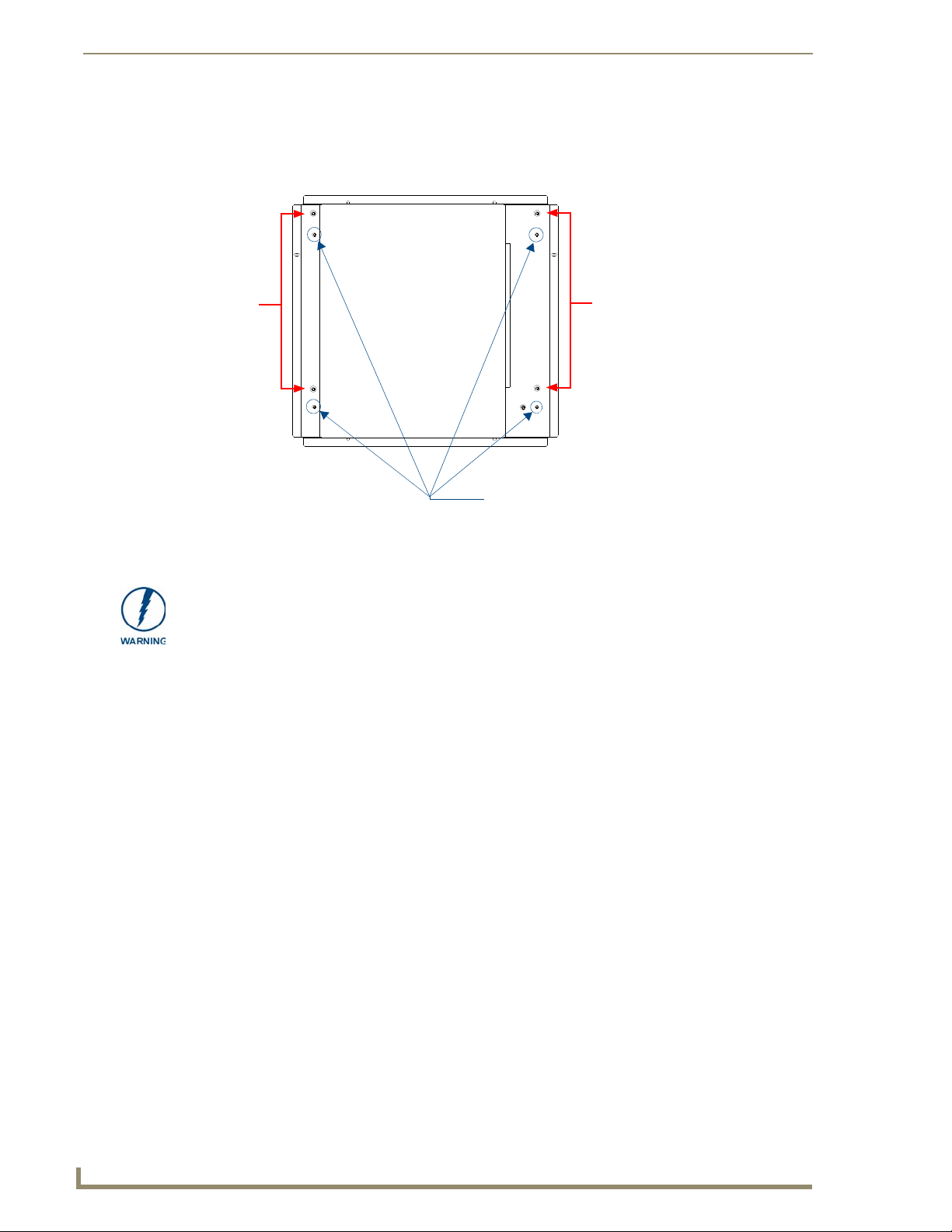
Installation Procedures: 12" and 15" Panels
46
VG-Series Modero Touch Panels
Unscrew these four Housing Screws
DO NOT
these
DO NOT REMOVE
REMOVE
panel
securing
screws
these panel
securing screws
to remove the back box.
These make direct contact with the black
outer housing.
5. Remove the I/O connector plate by using a grounded Phillips-head screwdriver to remove the two screws
and slide the I/O connector plate away from the back box housing.
6. Remove the four pan-head Housing Screws from the rear of the NXD unit (FIG. 33). These screws secure
the back box to the internal panel casing.
FIG. 33 Location of the attachment screws on the NXD back box
DO NOT REMOVE THE FOUR P ANEL SECURING SCREWS. These screws secure
the LCD to the metallic casing underneath.
7. Lift the back box housing to separate it from the internal panel casing.
Installing the MP-TP12/15 Back Box
Unscrew the four pan-head Housing screws (#8-32) from the MP-TP12/15 rear plastic cover.
1.
2. Gently place the MP-TP12/15 back box over the internal panel casing (with the cable routing hole on the
right-side of the panel).
3. Re-install and secure the four pan-head Housing Screws into their pre-drilled holes along the edges of the
MB-TP12/15 back box (FIG. 34) and secure them using a grounded Phillips-head screwdriver.
4. Place the I/O connector plate back over the connector opening and align the connector locations.
5. Re-secure the I/O connector plate (using a grounded Phillips-head screwdriver) and re-secure the Stereo
Output nut on the Stereo Output jack.
Page 61
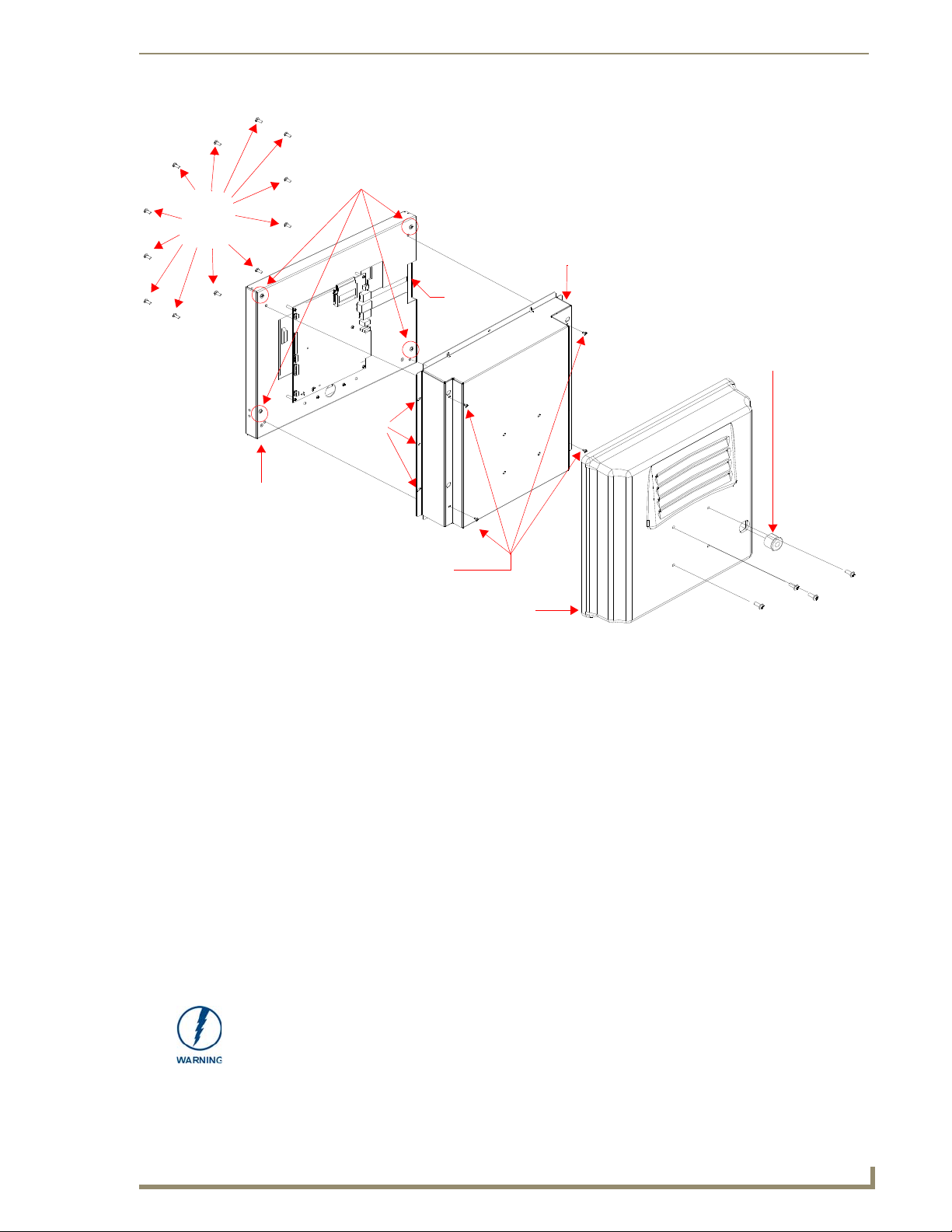
Installation Procedures: 12" and 15" Panels
47
VG-Series Modero Touch Panels
Four (#8-32) screws
Internal panel casing
MB-TP12/15 back box
Twelve
Rear plastic cover
Connector
Four (pan-head) Housing Screws
Securing
Strain relief grommet (Clip facing up)
Rim of the strain relief grommet
should lie flush against enclosure
Opening
hole locations
(3 on each side)
securing
DO NOT REMOVE
screws
#6-32
FIG. 34 Location of the attachment screws on the NXD back box and VESA housing
Cable Installation for the MP-TP12/15 Back Box
1.
Connect the cable connectors (RJ-45, Ethernet, and any other audio/video wiring) to their respective
locations along the side of the touch panel.
2. Use the tie-wrap (45-0009A) to wrap the cables together inside the VESA Mount enclosure. This cable
tie is used to insure the cable will not pull through or work itself through the new larger strain relief
grommet (45-0032-01) over time.
3. Thread the incoming cables through the hole on the rear plastic cover and then through the strain relief
grommet.
4. Slide the grommet along the cable and securely insert it into the opening on the rear plastic cover
(FIG. 34).
Finalizing the installation
1.
Gently place the rear plastic cover over the NXD panel (with LCD and MB-TP12/15 back box).
2. Insert the protruding cables, coming out from the opening on the rear plastic cover, into the open strain
3. Allow some slack/length on these cables as a service loop. This service loop provides enough cable
relief grommet.
length so you can later remove the NXD (with connected cables) from the rear plastic cover.
VERIFY THE LENGTH AND LOCATION OF THE INSERTED CABLES. ONCE THE
STRAIN RELIEF GROMMET IS CLOSED, IT IS DIFFICULT TO RE-OPEN.
4. Carefully apply pressure to close the strain relief grommet over the desired cable location.
Page 62

Installation Procedures: 12" and 15" Panels
48
VG-Series Modero Touch Panels
2.61[66MM]
.80[20MM]
3.55[90MM]
2.52[64MM]
3.23[82MM]
.72[18MM]
4.52[115MM]
3.83[97MM]
Verify the Strain Relief Grommet is securely closed over the cables and the clip is
facing the correct direction (upwards). The process of securing the strain relief
grommet may require the use of pliers. Also verify the length and loca tion of the
inserted cables. Once the strain relief grommet is closed, it is difficult to re-open.
5. Firmly push the Strain Relief Grommet into the opening (toward the inside) until the rim is securely flush
against the back of the rear plastic cover (FIG. 34).
6. Securely grasp both sides of the NXD panel (with LCD, MB-TP12/15 back box, and attached cables),
rotate the entire unit over, and lie it on a flat level surface.
7. Note the available mounting contact surface area on the rear plastic cover of the MB-TP12 (FIG. 35) and
MB-TP15 (FIG. 36). This area represents the space available for use with a VESA connector plate.
FIG. 35 MB-TP12 Mounting contact surface area
FIG. 36 MB-TP15 Mounting contact surface area
Page 63

Installation Procedures: 12" and 15" Panels
49
VG-Series Modero Touch Panels
Rear plastic cover (rear view)
Rim of the strain relief grommet
should lie flush against enclosure
CLIP FACING UP
VESA mount connection location
(USE ONLY AMX PROVIDED #8-32 screws)
8. Insert and secure the twelve #6-32 securing screws into their pre-drilled holes along the edges of the NXD
unit (FIG. 34). This step secures the NXD unit to the rim of the rear plastic cover.
9. Align a VESA mount connector (purchased separately) to the four #8-32 screw holes on the back of the
rear plastic cover (FIG. 34).
10. Insert the four provided #8-32 screws through the VESA mount’s four holes and then into the
pre-drilled holes on the rear plastic cover.
When installing a VESA mount to the rear plastic cover, use only the AMX provided
#8-32 screws.
11. Secure these four #8-32 screws to the rear plastic cover by using a grounded Phillips-head screwdriver.
This step secures the VESA mount to the rear of the panel.
FIG. 37 Installation of grommet into the rear plastic enclosure
Refer to your particular VESA mount manufacturer’s installation procedures for further surface mounting
procedures.
Pre-wall Installation of the Conduit Boxes
Wall Mount panels (NXDs) are contained within a metallic outer housing (back box). This back box is not
removed when installing the NXD into a conduit box (CB-TP15 or CB-TP12). The back box is only removed
to either gain access for the replacement of the Memory/Compact Flash or upgrade the unit with an MB-TP
Universal VESA Mounting Kit.
INSTALLER: LEAVE A GAP BETWEEN THE STUD AND CONDUIT BOX TO
ACCOMMODA TE THE DRYWALL SHEETROCK. This gap allows the installation of
the drywall/sheetrock after the conduit box has been installed.
The most important thing to remember when mounting this conduit box is that the mounting tabs must be
mounted flush against the outside of the sheetrock.
The CB-TP12 and CB-TP15 conduit wallboxes are optional metallic boxes that are secured onto stud beams
prior to the installation of a solid surface. Installation procedures and configurations can vary. This section
describes the installation procedures for the most common installation scenario.
1. Fasten the CB-TP15 or CB-TP12 to a stud through the stud fastening holes, located on the inside of the
conduit box (FIG. 38), by using either nails or screws.
Page 64

Installation Procedures: 12" and 15" Panels
50
VG-Series Modero Touch Panels
Drywall/
Stud
Knockouts should be located on the left-side of the
CB-TP Conduit Wallbox
conduit box, alongside the connectors
Stud fastening holes
Use the four #4-40
Mounting Screws to
secure the NXD to the
conduit box at these
sheetrock
Mounting tabs
for NXD panel should
be flush with the outside of the sheetrock
locations
FIG. 38 Screw locations for conduit box attachment in a pre-wall installation
2. Remove any necessary wiring knockouts from the (optional) conduit box (CB-TP12/15)
(C in FIG. 39) where the necessary cables are threaded through for connection to the touch panel.
3. Thread the incoming RJ-45, Ethernet, and any other audio/video wiring through the knockouts. Refer to
the Wiring Guidelines for the 1200VG and 1500VG Panels section on page 59 for pinout descriptions.
Leave enough slack in the wiring to accommodate any re-positioning of the panel.
4. Install the drywall/sheetrock before inserting the main NXD unit into the CB-TP12/15.
Installation of the NXD Touch Panel
The NXD panel can be installed either directly into the (optional) CB-TP12/15 or other solid surface
environment using the two different mounting options: drywall clips or solid surface screws. The following
sections describe mounting the touch panel directly into a pre-wall installed conduit box, a solid surface or
drywall, and optional NXA-RK Rack Mount Kit.
Installing the NXD panel within a Conduit Box
The conduit box must be mounted prior to continuing this section. Refer to the procedures in the
Pre-wall Installation of the Conduit Boxes section on page 49 for detailed pre-wall installation instructions.
Verify that all necessary cables have been threaded through the knockouts on the conduit box and the
connections have been tested prior to installation of the NXD panel.
1. Remove the magnetic faceplate/bezel (A in FIG. 39) from the main NXD unit (B in FIG. 39) by gripping
the faceplate and pulling with gentle outward force.
Page 65

Installation Procedures: 12" and 15" Panels
51
VG-Series Modero Touch Panels
B - Main NXD unit consists of
C - Optional CB-TP
Install the four #4-40
screws into the places
indicated
Stud
the touch panel and backbox housing
conduit/wallbox
Cable
knockouts
Installed flush
against the
finished wall
Do not use these
tabs to mount
the conduit /wallbox
These are ONLY used to
secure the main unit to the CB
SURFACE
surface
A - Faceplate
(bezel)
Mounting Tab
FIG. 39 Wall Mount panel installation configuration for pre-existing conduit/wallbox in a pre-wall construction
2. Verify the incoming RJ-45, Ethernet, USB, and any other audio/video cables have been properly threaded
through the wiring knockouts (from their terminal locations) on the conduit box. Leave enough slack in
the wiring to accommodate any re-positioning of the panel.
3. Connect all data and power wiring connectors to their corresponding locations along the side of the (un-
powered) NXD touch panel.
Verify the terminal end of the power cable is not connected to a power supply before plugging in the
2-pin power connector.
The USB connectors can be from either a USB extension cable, or a wireless USB RF transmitter.
4. Test the incoming wiring by connecting the panel connections to their terminal locations and applying
power. Verify the panel is receiving power and functioning properly to prevent repetition of the
installation.
5. Disconnect the terminal end of the power cable from the connected power supply.
Don’t disconnect the connectors from the touch panel. The unit must be installed with
the attached connectors before being inserted into the conduit box.
6. Carefully slide the main unit (B in FIG. 39) into the conduit box, so that all Mounting Tabs lie flush
against the conduit box (C in FIG. 39).
7. Insert and secure the four securing #4-40 Mounting Screws into their corresponding holes located along
the sides of the NXD (FIG. 38 and FIG. 39).
8. Place the magnetic faceplate (A in FIG. 39) back onto the main NXD unit (B in FIG. 39). Make sure to
align the Microphone, Light, and PIR Motion sensor locations to their respective openings on the front
bezel/faceplate.
Page 66

Installation Procedures: 12" and 15" Panels
52
VG-Series Modero Touch Panels
FRONT BEZEL
CUTOUT
9. Reconnect the terminal RJ-45, Ethernet, USB, and any optional audio/video wiring to their respective
locations (outside the conduit box) on either the NXA-AVB/RGB Breakout Box, Ethernet port, or
NetLinx Master.
10. Reconnect the terminal power connector on the 12 VDC-compliant power supply and apply power.
Installing the NXD into drywall using Expansion Clips
Expansion clips are mounted through the four oval holes located at the top and bottom of the panel. As the
screw is tightened, the clip bends toward the insertion hole and into the wall. This bending creates a "grip" on
the wall by either pressing onto the wall or by securing the drywall between the housing and the drywall clip.
The most important thing to remember when mounting the NXD is that the outer frame (Mounting Tabs) must
be installed flush against the mounting surface.
It is recommended that you cutout the surface slightly smaller than what is outlined in the
installation drawings so that you can make any necessary cutout adjustments.
1. Prepare the area by removing any screws or nails from the drywall before beginning the cutout process.
2. Cut out the surface for the 12-inch Wall Mount using the dimensions shown in FIG. 40 and for the 15-
inch Wall Mount using the dimensions shown in FIG. 41. Be sure to cut out the four notches along the
top and bottom areas to accommodate the four drywall expansion clips (provided).
FIG. 40 NXD-1200VG 12-inch Wall Mount panel dimensions using expansion clips
3. Remove the magnetic faceplate/bezel (A in FIG. 42) from the main NXD unit (B in FIG. 42) by gripping
the faceplate and pulling with gentle outward force.
Page 67

Installation Procedures: 12" and 15" Panels
53
VG-Series Modero Touch Panels
FRONT BEZEL
*
CUTOUT
*
*
Notches are
NOT
SYMMETRICAL
FIG. 41 NXD-1500VG 15-inch Wall Mount panel dimensions using expansion clips
4. Thread the incoming RJ-45, Ethernet, USB, and any other audio/video wiring (from their terminal
locations) through the cutout opening. Refer to the Wiring Guidelines for the 1200VG and 1500VG
Panels section on page 59 for pinout descriptions. Leave enough slack in the wiring to accommodate any
re-positioning of the panel.
5. Connect all data and power wiring connectors to their corresponding locations along the side of the (un-
powered) NXD touch panel.
Verify the terminal end of the power cable is not connected to a power supply before plugging in the
2-pin power connector.
The USB connectors can be from a either a USB extension cable, or a wireless USB RF transmitter.
6. Test the incoming wiring by attaching the panel connections to their terminal locations and applying
power. Verify the panel is receiving power and functioning properly to prevent repetition of the
installation.
7. Disconnect the terminal end of the power cable from the connected power supply.
Don’t disconnect the connectors from the touch panel. The unit must be installed with
the attached connectors before being inserted into the drywall.
8. Insert the four sets of drywall screws and expansion clips into the four oval notch locations along the top/
bottom edges of the main unit (FIG. 41).
9. Carefully insert the main unit (with expansion clips) into the cutout until the Mounting Tabs on the NXD
unit lie flush against the wall (FIG. 41).
Page 68

Installation Procedures: 12" and 15" Panels
54
VG-Series Modero Touch Panels
B - Main NXD unit consists of
Install the four drywall
clip sets (included)
into these holes
the touch panel and housing
4 notches are
required if the
unit is installed in
drywall using the
four (4) provided
drywall expansion
A - Faceplate
(bezel)
clips
Mounting Tab
10. Tighten the drywall clip sets (screws and clips) until the Mounting Tabs are securely fastened and flush
against the wall.
FIG. 42 Wall Mount panel (NXD) installation configuration for drywall surfaces
The drywall clip set must be re-ordered from AMX if the drywall clip is bent
accidentally during an installation or removed during a re-installation.
11. Place the magnetic faceplate (A in FIG. 42) back onto the main NXD unit (B in FIG. 42). Make sure to
align the Microphone, Light, and PIR Motion sensor locations to their respective openings on the front
bezel/faceplate.
12. Connect the terminal RJ-45, Ethernet, USB, and any optional audio/video wiring to their respective
locations on either the NXA-AVB/RGB Breakout Box, Ethernet port, or NetLinx Master.
13. Reconnect the terminal power connector on the 12 VDC-compliant power supply and apply power.
Page 69

Installation Procedures: 12" and 15" Panels
55
VG-Series Modero Touch Panels
FRONT BEZEL
SECURE UNIT WITH #4 SCREWS.
SURFACE (PODIUM, DESK, ETC.).
WHEN MOUNTING UNIT TO A SOLID
THESE 4 HOLES ARE ONLY REQUIRED
CUTOUT
Installing the NXD into a Flat Surface using #4 screws
Mounting screws (#4, not included) are secured through circular holes located at the left and right sides of the
NXD panel. The most important thing to remember when mounting the NXD is that the outer frame
(Mounting Tabs) must be installed flush against the mounting surface.
It is recommended that you cutout the surface slightly smaller than what is outlined in the
installation drawings so that you can make any necessary cutout adjustments.
1. Prepare the area by removing any screws or nails from the surface before beginning the cutout process.
2. Cut out the surface for the 12-inch Wall Mount using the dimensions shown in FIG. 43 and for the 15-
inch Wall Mount using the dimensions shown in FIG. 44.
FIG. 43 NXD 12-inch Wall Mount panel dimensions using #4 mounting screws
3. Remove the magnetic faceplate/bezel (A in FIG. 45) from the main NXD unit (B in FIG. 45) by gripping
the faceplate and pulling with gentle outward force.
Page 70

Installation Procedures: 12" and 15" Panels
56
VG-Series Modero Touch Panels
FRONT BEZEL
CUTOUT
FIG. 44 NXD 15-inch Wall Mount panel dimensions using #4 mounting screws
4. Thread the incoming RJ-45, Ethernet, USB, and any other audio/video wiring (from their terminal
locations) through the cutout opening. Refer to the Wiring Guidelines for the 1200VG and 1500VG
Panels section on page 59 for pinout descriptions. Leave enough slack in the wiring to accommodate any
re-positioning of the panel.
5. Connect all data and power wiring to their corresponding locations along the side of the
(un-powered) NXD touch panel.
Verify the terminal end of the power cable is not connected to power supply before plugging in the
2-pin power connector.
The USB connectors can be from a either a USB extension cable, or a wireless USB RF transmitter.
6. Test the incoming wiring by connecting the panel connections to their terminal locations and applying
power. Verify the panel is receiving power and functioning properly before finalizing the installation.
7. Disconnect the terminal end of the power cable from the power supply.
Don’t disconnect the connectors from the touch panel. The unit must be installed with
the necessary connectors before being inserted into the solid surface.
8. Carefully slide the main unit into the cutout until the Mounting Tabs of the NXD unit lie flush against the
wall.
9. Insert and secure the four #4 screws into their corresponding holes located along the sides of the NXD
(using a grounded Phillips-head screwdriver) until the unit is secure and flush against the wall.
Page 71

Installation Procedures: 12" and 15" Panels
57
VG-Series Modero Touch Panels
B - Main NXD unit consists of
Install the four (#4)
mounting screws
into the holes
(screws not included)
Flat surface
(can include a
the touch panel and housing
wall, podium, or
other flat
surface)
A - Faceplate
(bezel)
Attachment is done
along the edges of
the cutout
FIG. 45 Wall Mount panel installation configuration for flat/solid surfaces
10. Reinstall the magnetic faceplate (A in FIG. 45) back onto the main NXD unit (B in FIG. 45).
Make sure to align the Microphone, Light, and PIR Motion sensor locations to their respective openings
on the front bezel/faceplate.
11. Reconnect the terminal RJ-45, Ethernet, USB, and any optional audio/video wiring to their respective
locations on either the NXA-AVB/RGB Breakout Box, Ethernet port, or NetLinx Master.
12. Reconnect the terminal power connector on the 12 VDC-compliant power supply and apply power.
Installing an NXD into an (optional) Rack Mount Kit (NXA-RK12 or NXA-RK15)
1.
Remove the magnetic faceplate/bezel from the main NXD unit by gripping the faceplate and pulling with
gentle outward force.
2. Thread the incoming RJ-45, Ethernet, USB, and any optional audio/video wiring through the opening in
the equipment rack (from their terminal locations). Refer to the Wiring Guidelines for the 1200VG and
1500VG Panels section on page 59 for pinout descriptions. Leave enough slack to accommodate any re-
positioning of the panel.
3. Connect all data and power wiring connectors to their corresponding locations along the side of the (un-
powered) NXD touch panel.
Verify the terminal end of the power cable is not connected to a power supply before plugging in the
2-pin power connector.
The USB connectors can be from a either a USB extension cable, or a wireless USB RF transmitter.
4. Test the incoming wiring by connecting the panel connections to their terminal locations and applying
power. Verify the panel is receiving power and functioning properly to prevent repetition of the
installation.
5. Disconnect the terminal end of the power cable from the connected power supply.
Page 72

Installation Procedures: 12" and 15" Panels
58
VG-Series Modero Touch Panels
Faceplate
Rack mount
frame (NXA-RK12)
Faceplate
Rack mount frame
(NXA-RK15)
Don’t disconnect the connectors from the touch panel. The unit must be installed with
the necessary connectors before being inserted into the equipment rack.
6. Insert the main 12-inch Modero unit into an NXA-RK12 (FIG. 46) or the 15-inch Modero into an NXA-
RK15 (FIG. 47).
FIG. 46 NXD 12 inch Wall Mount panel installed into an NXA-RK12 Rack Mount Kit
FIG. 47 NXD 15 inch Wall Mount panel installed into an NXA-RK15 Rack Mount Kit
7. Secure the panel to the NXA-RK frame by first inserting and then tightening the four #4-40 screws
(provided). Line up the four mounting holes and use a grounded Phillips-head screwdriver to tighten the
screws in a clockwise direction.
8. Insert the NXA-RK (with connected NXD unit) into the equipment rack, making sure to align the screw
holes along the sides on the NXA-RK with the holes in the equipment rack.
9. Use a grounded Phillips-head screwdriver to secure the NXA-RK (with connected NXD unit) to the
equipment rack using #10-32 screws (not included).
Page 73

Installation Procedures: 12" and 15" Panels
59
VG-Series Modero Touch Panels
PWR +
GND -
To the Touch Panel
Power Supply
10. Place the magnet faceplate back onto the main NXD unit by gripping the faceplate and placing it on the
housing with gentle force. Make sure to align the Microphone, Light, and PIR Motion sensor locations to
their respective openings on the front bezel/faceplate.
11. Reconnect the terminal RJ-45, Ethernet, USB, and any optional audio/video wiring to their respective
locations on either the NXA-AVB/RGB Breakout Box, Ethernet port, or NetLinx Master.
12. Reconnect the terminal power connector on the 12 VDC-compliant power supply and apply power.
Wiring Guidelines for the 1200VG and 1500VG Panels
These Modero panels use a 12 VDC-compliant power supply to provide power to the panel via the
2-pin 3.5 mm mini-Phoenix PWR connector. Use the previously referenced power requirements to determine
the power draw.
The incoming PWR and GND wires from the power supply must be connected to the corresponding locations
within the PWR connector.
These units should only have one source of incoming power. Using more than one
source of power to the touch panel can result in damage to the internal components
and a possible burn out.
Apply power to the panels only after installation is complete.
Preparing captive wires
You will need a wire stripper and flat-blade screwdriver to prepare and connect the captive wires.
Never pre-tin wires for compression-type connections.
1. Strip 0.25 inch (6.35 mm) of insulation off all wires.
2. Insert each wire into the appropriate opening on the connector (according to the wiring diagrams and
connector types described in this section).
3. Tighten the screws to secure the wire in the connector. Do not tighten the screws excessively; doing so
may strip the threads and damage the connector.
Wiring a power connection
To use the 2-pin 3.5 mm mini-Phoenix connector with a 12 VDC-compliant power supply, the incoming PWR
and GND wires from the external source must be connected to their corresponding locations on the connector
(FIG. 48).
FIG. 48 NetLinx power connector wiring diagram
1. Insert the PWR and GND wires on the terminal end of the 2-pin 3.5 mm mini-Phoenix cable. Match the
wiring locations of the +/- on both the power supply and the terminal connector.
2. Tighten the clamp to secure the two wires. Do not tighten the screws excessively; doing so may strip the
threads and damage the connector.
3. Verify the connection of the 2-pin 3.5 mm mini-Phoenix to the power supply.
Page 74

Installation Procedures: 12" and 15" Panels
60
VG-Series Modero Touch Panels
TIA 568B
1 2 3 4 5 6 7 8
1 2 3 4 5 6 7 8
RJ-45 connector - pin configurations
(female) (male)
ETHERNET
10/100
A L
A - Activity LED (yellow)
lights when receiving or
transmitting Ethernet
data packets
L - Link LED (green) lights when
the Ethernet cables are connected
and terminated correctly.
123 456 78
123 456 78
Audio/Video Port: Connections and Wiring
The following table shows the signal and pinout/pairing information used on the RJ-45 Audio and Video
connections.
Audio/Video RJ-45 Pinout Information
Pin Wire Color Function Polarity
1 Orange/White Right Audio In +
2 Orange Right Audio In 3 Green/White Video In 4 Blue Mic Out 5 White/Blue Mic Out +
6 Green Video In +
7 White/Brown Left Audio In +
8 Brown Left Audio In -
Refer to the Installing CAT5 Suppression Ferrites section on page 24 for detailed information on how to install
the necessary number of CAT5 Suppression Ferrites on the Black A/V RJ-45 cable connected to the panel.
Ethernet/RJ-45 Port: Connections and Wiring
FIG. 49 describes the blink activity for the Ethernet 10/100 Base-T RJ-45 connector and cable. The Ethernet
cable is connected to the rear of Table Top and side of the Wall Mount panels.
FIG. 49
The following table lists the pinouts, signals, and pairing associated with the Ethernet connector.
Layout of Ethernet LEDs
Ethernet RJ-45 Pinouts and Signals
Pin Signals Connections Pairing Color
1 TX + 1 --------- 1 1 --------- 2 Orange-White
2 TX - 2 --------- 2 Orange
3 RX + 3 --------- 3 3 --------- 6 Green-White
4 no connection 4 --------- 4 Blue
5 no connection 5 --------- 5 Blue-White
6 RX - 6 --------- 6 Green
7 no connection 7 --------- 7 Brown-White
8 no connection 8 --------- 8 Brown
Page 75

Installation Procedures: 12" and 15" Panels
61
VG-Series Modero Touch Panels
FIG. 50 diagrams the RJ-45 pinouts and signals for the Ethernet RJ-45 connector and cable.
FIG. 50 RJ-45 wiring diagram
Page 76

Installation Procedures: 12" and 15" Panels
62
VG-Series Modero Touch Panels
Page 77

Installation Procedures: 17" Panels
63
VG-Series Modero Touch Panels
Installation Procedures: 17" Panels
Overview
NXT panels are mounted onto flat (horizontal) surfaces in either a stand-alone or combo (NXT atop an NXABASE/B battery base) configuration. NXD panels are installed into either a pre-wall surface (using the CBTP17 conduit/wallbox) or a solid surface (using either solid surface or drywall screws).
Unpacking the Panel
1. Inspect and confirm the contents of the shipment box to verify that you have all specified parts. Refer to
the Specifications section on page 8 for more information about included accessories and other AMX
equipment.
2. Carefully remove the panel from the shipping box.
3. Carefully peel the protective plastic cover from the LCD.
If the protective plastic LCD cover is not removed, the panel may not respond
properly to touch points on the LCD or allow proper screen calibration.
Installing the Internal Components
Installation of the internal components such as the NXA-PCI80211G Wireless card and NXA-RGB Interface
card are described in detail within the following sections:
Step 2: Install the 802.11g mini-PCI Wireless Card section on page 33.
Step 3: Install the NXA-RGB Card Component (NXT) section on page 34.
Upgrading the Back Box with the MB-TP17 VESA Housing
Upgrading the existing back box with the new VESA Mounting Kit (FG033-50) requires 3 main processes:
Removing the pre-existing back box and installing the new VESA back box.
Threading cables through the strain relief grommet opening in the rear plastic cover.
Finalizing the installation of the NXD (with VESA back box and cables) into the plastic cover,
securing both components, and finalizing the strain relief grommet installation.
The new MB-TP17 Universal VESA Mounting Box uses a standard VESA installation
pattern of 75 mm between holes. VESA mounts that conform to this pattern can be
used on the MB-TP17 Housing.
Removing the Original Modero Back Box
Detach all connectors from the side of the touch panel.
1.
2. Remove the magnetic faceplate from the NXD-1700VG unit by gripping the faceplate and pulling
outwards while applying a small amount of pressure to remove it from the main unit.
3. Place the LCD face-down on a soft cloth to expose the back of the panel and prevent scratching of the
LCD.
DO NOT REMOVE THE PANEL SECURING SCREWS. These screws secure the
LCD to the metallic casing underneath.
4. Unscrew the Stereo Output nut from the Stereo Output jack.
5. Remove the I/O connector plate by using a grounded Phillips-head screwdriver to remove the two screws
and slide the I/O connector plate away from the back box housing.
Page 78

Installation Procedures: 17" Panels
64
VG-Series Modero Touch Panels
Unscrew these four Housing Screws to
DO NOT
these
DO NOT REMOVE
REMOVE
panel
securing
screws
these panel
securing screws
remove the back box. These make direct
contact with the black outer housing.
6. Remove the four pan-head Housing Screws from the rear of the NXD unit (FIG. 51). These screws secure
the back box to the internal panel casing.
FIG. 51 Location of the attachment screws on the NXD back box
DO NOT REMOVE THE FOUR P ANEL SECURING SCREWS. These screws secure
the LCD to the metallic casing underneath.
7. Lift the back box housing to separate it from the internal panel casing.
Installing the MP-TP17 Back Box
Unscrew the four pan-head Housing Screws (#8-32) from the MB-TP17 rear plastic cover.
1.
2. Gently place the MB-TP17 back box over the internal panel casing (with the cable routing hole on the
right-side of the panel).
3. Re-install and secure the four pan-head Housing Screws into their pre-drilled holes along the edges of the
MB-TP17 back box (FIG. 52) and secure them using a grounded Phillips-head screwdriver.
4. Place the I/O connector plate back over the connector opening and align the connector locations.
5. Resecure the I/O connector plate (using a grounded Phillips-head screwdriver) and resecure the Stereo
Output nut on the Stereo Output jack.
Page 79

Installation Procedures: 17" Panels
65
VG-Series Modero Touch Panels
Four (#8-32) screws
Internal panel casing
MB-TP17 back box
Ten
Rear plastic cover
(60-0033-50)
Connector
Four (pan-head) Housing Screws
Securing
(62-0033-50)
Strain relief grommet (Clip facing up)
Rim of the strain relief grommet
should lie flush against enclosure
opening
hole locations
(2 on each side)
securing
DO NOT REMOVE
screws
#6-32
FIG. 52 Location of the attachment screws on the NXD back box and VESA housing
Cable Installation for the MP-TP17 Back Box
1.
2. Use the tie-wrap (45-0009A) to wrap the cables together inside the VESA Mount enclosure. This cable
3. Thread the incoming cables through the hole on the rear plastic cover and then through the strain relief
4. Slide the grommet along the cable and securely insert it into the opening on the rear plastic cover
Finalizing the installation
1.
2. Insert the protruding cables, coming out from the opening on the rear plastic cover, into the open strain
3. Allow some slack/length on these cables as a service loop. This service loop provides enough cable
STRAIN RELIEF GROMMET IS CLOSED, IT IS DIFFICULT TO RE-OPEN.
VERIFY THE LENGTH AND LOCATION OF THE INSERTED CABLES. ONCE THE
4. Carefully apply pressure to close the strain relief grommet over the desired cable location.
Connect the cable connectors (RJ-45, Ethernet, and any other audio/video wiring) to their respective
locations along the side of the touch panel.
tie is used to insure the cable will not pull through or work itself through the new larger strain relief
grommet (45-0032-01) over time.
grommet.
(FIG. 52).
Gently place the rear plastic cover over the NXD panel (with LCD and MB-TP17 back box).
relief grommet.
length so you can later remove the NXD (with connected cables) from the rear plastic cover.
Page 80

Installation Procedures: 17" Panels
66
VG-Series Modero Touch Panels
.83[21MM]
1.84[47MM]
4.06[103MM]
3.83[97MM]
Verify the Strain Relief Grommet is securely closed over the cables and the clip is
facing the correct direction (upwards). The process of securing the strain relief
grommet may require the use of pliers. Also verify the length and loca tion of the
inserted cables. Once the strain relief grommet is closed, it is difficult to re-open.
5. Firmly push the Strain Relief Grommet into the opening (toward the inside) until the rim is securely flush
against the back of the rear plastic cover (FIG. 53).
6. Securely grasp both sides of the NXD panel (with LCD, MB-TP17 back box, and attached cables), rotate
the entire unit over, and lie it on a flat level surface.
7. Note the available mounting contact surface area on the rear plastic cover (FIG. 53). This area represents
the space available for use with a VESA connector plate.
FIG. 53 MB-TP17 Mounting contact surface area
8. Insert and secure the ten #6-32 securing screws into their pre-drilled holes along the edges of the NXD
unit (FIG. 52). This step secures the NXD unit to the rim of the rear plastic cover.
9. Align a VESA mount connector (purchased separately) to the four #8-32 screw holes on the back of the
rear plastic cover (FIG. 53).
10. Insert the four provided #8-32 screws through the VESA mount’s four holes and then into the pre-drilled
holes on the rear plastic cover.
When installing a VESA mount to the rear plastic cover, use only the AMX provided
#8-32 screws.
11. Secure these four #8-32 screws to the rear plastic cover by using a grounded Phillips-head screwdriver.
This step secures the VESA mount to the rear of the panel.
Page 81

Installation Procedures: 17" Panels
67
VG-Series Modero Touch Panels
Rear plastic cover (rear view)
Rim of the strain relief grommet
should lie flush against enclosure
CLIP FACING UP
VESA mount connection location
(USE ONLY AMX PROVIDED #8-32 screws)
FIG. 54 Installation of grommet into the rear plastic enclosure
Refer to your particular VESA mount manufacturer’s installation procedures for further surface mounting
procedures.
Pre-wall Installation of the CB-TP17 Conduit Box
Wall Mount panels (NXDs) are contained within a metallic outer housing (back box). This back box is not
removed when installing the NXD into a Conduit Box (CB-TP17). The back box is only removed to gain
access for the replacement of the Compact Flash component or upgrade to the VESA housing.
INSTALLER: LEAVE A GAP BETWEEN THE STUD AND CONDUIT BOX TO
ACCOMMODA TE THE DR YWALL/SHEETROCK. This gap allows the installation of
the drywall/sheetrock after the CB-TP17 has been mounted onto the beams.
The CB-TP17 Conduit/wallbox is an optional metallic box that is secured onto a beam in a pre-wall setting
(where no walls or present). Installation procedures and configurations can vary. This section describes the
installation procedures for the most common installation scenario.
The stud notching and conduit box installation must be done prior to any wall
installation.
The most important thing to remember when mounting this conduit box is that the mounting tabs must be
mounted flush against the outside of the sheetrock. This step determines whether or not the mounting stud is
notched (cutout-out to fit the conduit box).
1. Measure the distance between the inside of the two selected stud beams. Most beams have a distance of
about 14" to 16". This is too narrow to accommodate the 17.072" (43.36 cm) wide CB-TP17 conduit box.
2. Determine whether one or both of the selected stud beams must be notched (FIG. 55). The determining
factor is the flush alignment of the mounting tabs along the outside of the post-wall sheetrock.
3. Cutout the notched beam using a height of 13.554" (34.43 cm) (as shown below in FIG. 55) and a depth
equal to the thickness of the drywall.
Page 82
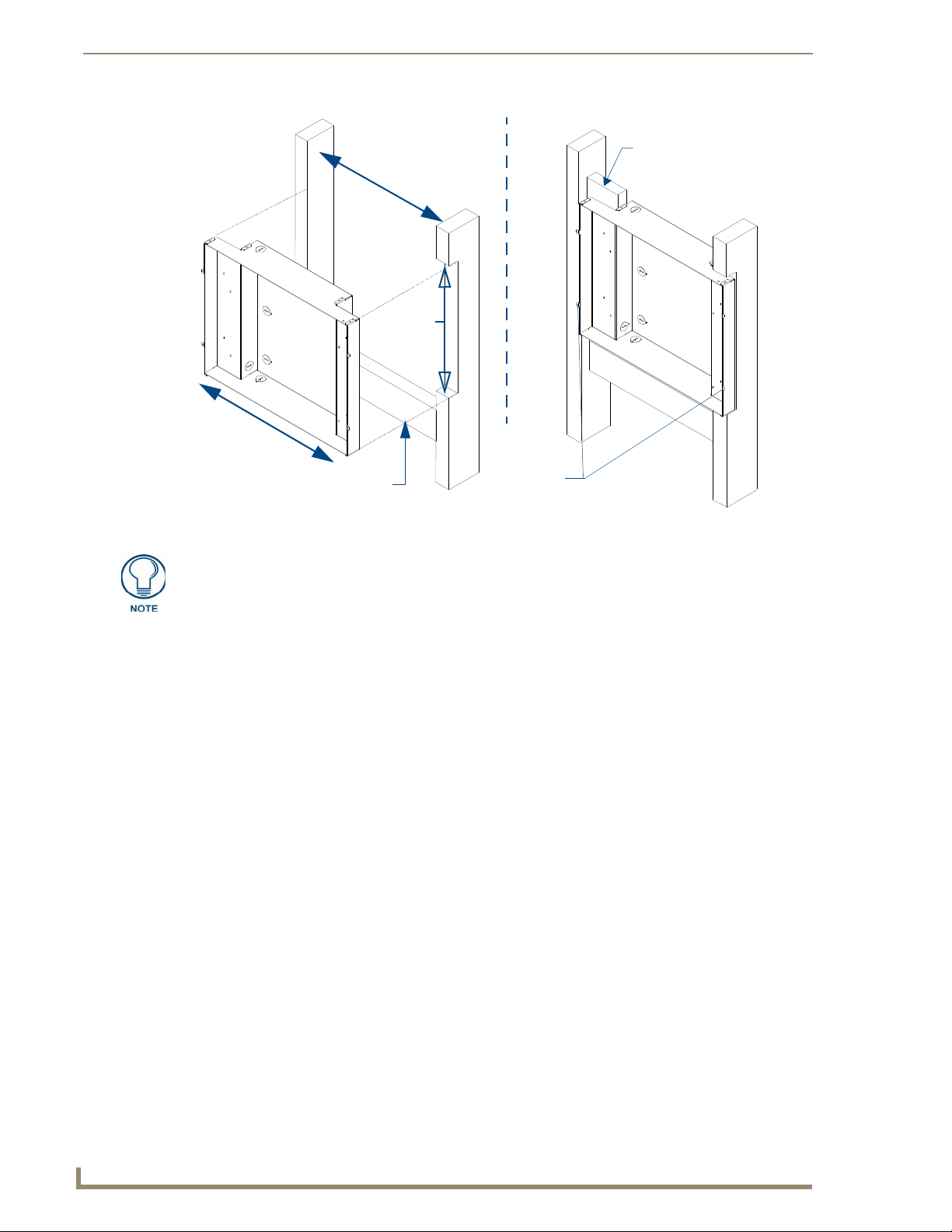
Installation Procedures: 17" Panels
68
VG-Series Modero Touch Panels
Mounting
tabs flush on
17.07"
~14" to 16"
the OUTSIDE
of sheetrock
13.554"
(34.43 cm)
(43.36 cm)
Before
After
Use a block to secure the
Conduit Box to the
notched stud
Horizontal
support beam
FIG. 55 CB-TP17 conduit box installation into a notched stud (showing before and after installation)
The determining factor in the depth of the cut into the beam is the thickness of the
drywall. The mounting tabs MUST BE FLUSH against the drywall and therefore, the
depth of the notch depends on that thickness.
4. Insert one side of the conduit box into the indention on the notched stud and rest the other side of the box
against the opposite beam.
5. Install and secure a shorter horizontal beam below the conduit box. This beam acts to support the weight
of the box from below and should be secured to both vertical beams (at the sides).
6. Fasten the CB-TP17 to the Notched stud/beam through the stud fastening holes, located on the inside of
the conduit box (FIG. 56), by using either nails or screws.
7. Insert a perpendicular block between the Non-Notched stud/beam and the Conduit Box. This block acts
as a bridge to secure the stud/beam to the CB-TP17 along the stud fastening holes located inside of the
box.
8. Secure the perpendicular block to the Non-Notched stud/beam (FIG. 56) by using either nails or screws.
9. Fasten the CB-TP17 to the block through the stud fastening holes, located on the inside of the Conduit
Box (FIG. 56), by using either nails or screws.
10. Remove any necessary wiring knockouts from the (optional) conduit box (CB-TP17) (FIG. 56) where the
necessary cables are threaded through for connection to the touch panel.
11. Thread the incoming RJ-45, Ethernet, and any other audio/video wiring through the knockouts (use of the
top or bottom knockouts are recommended with this installation). Refer to the Wiring Guidelines for the
1700VG Panels section on page 78 for pinout descriptions. Leave enough slack in the wiring to
accommodate any re-positioning of the panel.
12. Install the drywall/sheetrock before inserting the main NXD unit into the CB-TP17.
Page 83

Installation Procedures: 17" Panels
69
VG-Series Modero Touch Panels
Notched stud
Knockouts should be located on
Inserted block bridges the gap
Stud fastening holes
Mounting tabs for
NXD Wall Mount panel
Use four #8 flat-head
should be flush
with the outside
Stud
of the sheetrock
Mounting Screws to secure
the NXD to the CB
Conduit Box can be
fastened to both
studs)
between the Conduit Box and
the notched beam
Secure Beam to block
Depth depends on the
thickness of the Drywall
Drywall/sheetrock
the left-side of the conduit box,
alongside the connectors
FIG. 56 Screw locations for conduit box attachment in a pre-wall installation
Installation of an NXD-1700VG
The NXD-1700VG can be installed either directly into the (optional) CB-TP17 or other solid surface
environment using the two different mounting options: drywall clips or solid surface screws. The following
sections describe mounting the touch panel directly into an installed pre-wall Conduit Box, a solid surface or
drywall, and optional NXA-RK17 Rack Mount Kit.
Installing the NXD-1700VG within a CB-TP17 Conduit Box
The conduit box must be mounted prior to continuing this section. Refer to the procedures in the
Pre-wall Installation of the CB-TP17 Conduit Box section on page 67 for detailed pre-wall installation
instructions. Verify that all necessary cables have been threaded through the knockouts on the conduit box and
the connections have been tested prior to installation of the NXD-1700VG.
1. Remove the magnetic faceplate/bezel (A in FIG. 57) from the main NXD unit (B in FIG. 57) by gripping
the faceplate and pulling with gentle outward force.
Page 84

Installation Procedures: 17" Panels
70
VG-Series Modero Touch Panels
B - Main NXD unit consists of
C - Optional CB-TP17
Mounting Screws
(not included)
secure the NXD to
Stud
the touch panel and backbox housing
conduit/wallbox
Support block
Mounting Tab
Do not use these
tabs to mount
the conduit /wallbox
These are ONLY used to
secure the main unit to the CB
A - Faceplate
(bezel)
the Conduit Box
Four #8 flat-head
FIG. 57 Wall Mount panel installation configuration of a CB-TP17 in a pre-wall construction
2. Verify the incoming RJ-45, Ethernet, and any other audio/video cables have been properly threaded
through the wiring knockouts on the left of the conduit box. Leave enough slack in the wiring to
accommodate any re-positioning of the panel.
3. Connect all data and power wiring connectors to their corresponding locations along the side of the (un-
powered) NXD touch panel.
Verify the terminal end of the power cable is not connected to a power supply before plugging in the
2-pin power connector.
The USB connectors can be from either a USB extension cable, or a wireless USB RF transmitter.
4. Test the incoming wiring by connecting the panel connections to their terminal locations and applying
power. Verify the panel is receiving power and functioning properly to prevent repetition of the
installation.
5. Disconnect the terminal end of the power cable from the connected power supply.
Don’t disconnect the connectors from the touch panel. The unit must be installed with
the attached connectors before being inserted into the conduit box.
6. Carefully slide the main NXD unit (B in FIG. 57) into the conduit box, so the Mounting Tab lies flush
against the conduit box (C in FIG. 57).
7. Insert and secure four securing #8 flat-head Mounting Screws into their corresponding holes located
along the sides of the NXD (FIG. 57). These #8 screws are not included within the CB Installation Kit
and must be provided by the installer.
8. Place the magnetic faceplate (A in FIG. 57) back onto the main NXD unit (B in FIG. 57). Make sure to
align the Microphone, Light, and PIR Motion sensor locations to their respective openings on the front
bezel/faceplate.
9. Reconnect the terminal RJ-45, Ethernet, and any optional audio/video wiring to their respective locations
(outside the conduit box) on either the NXA-AVB/RGB, Ethernet port, or NetLinx Master.
Page 85

Installation Procedures: 17" Panels
71
VG-Series Modero Touch Panels
*
*
Enough room must be left
for drywall clips to fold and
collapse above and below
Refer to the SP2256-11 engineering
drawing on www.amx.com for more
detailed framing information
the back box
Offset vertical beam
10. Reconnect the terminal power connector on the 12 VDC-compliant power supply and apply power.
Installing the NXD-1700VG into drywall using Expansion Clips
Expansion clips are mounted through the four oval holes located along the rim of the NXD-1700VG. As the
screw is tightened, the clip bends toward the insertion hole and into the wall. This bending creates a "grip" on
the wall by either pressing onto the wall or by securing the drywall between the housing and the drywall clip.
The most important thing to remember when mounting the NXD-1700VG Wall Mount is that the outer frame
(Mounting Ridge) must be mounted flush against the mounting surface.
Most beams have a distance of about 14" to 16". This is too narrow to accommodate the 17.03"
(43.26 cm) wide outer housing (back box) of the NXD-1700VG.
1. Determine which stud beam configuration to use:
Pre-wall framing is done prior to the drywall installation (local framing instructions vary based on
location and building codes). FIG. 58 shows show to mount and position the main NXD unit into a
pre-wall environment (for use with drywall clips).
There is no notching of a beam in this method. The center vertical beam is cut out,
attached, and secured to two horizontal beams, then further secured into place by an another
offset vertical beam that "frames" the insertion area. This framing method provides a space of
~1.20 inches (30.63 mm) above and below the NXD unit to provide the drywall clips with
room to secure themselves against the drywall.
FIG. 58 NXD-1700VG framing installation overview
With an existing wall in place, continue with steps 3 and 4 to notch one or both selected beams.
There is no horizontal support beam "framing" in this method.
Take into account the width of the cutting blade and the thickness of the drywall surface when
making the cut into the drywall.
Page 86

Installation Procedures: 17" Panels
72
VG-Series Modero Touch Panels
*
*
* Top notches are
not symmetrical
Left Side
Right Side
Connectors
INSTALLER: LEAVE A GAP BETWEEN THE SURFACE OF THE STUD AND THE
BACK BOX MOUNTING RIDGE TO ACCOMMODATE THE DRYWALL/
SHEETROCK. This gap allows the installation of the drywall/sheetrock after the back
box has been mounted onto the beams.
2. Locate the edges of the two studs used in this installation. The location of the NXD is site dependant and
could involve notching more than one beam.
In this sample installation, the left beam is notched and the back box rests against the
right beam.
3. Remove any screws/nails from the drywall, along the notched beam, before beginning the cutout process.
4. Cut out the surface for the NXD-1700VG Wall Mount using the dimensions shown in FIG. 59.
Be sure to cut out the four notches along the top and bottom areas to accommodate the four drywall
expansion clips (provided).
FIG. 59 NXD-1700VG Wall Mount panel dimensions using expansion clips
5. Remove the magnetic faceplate/bezel (A in FIG. 60) from the main NXD unit (B in FIG. 60) by gripping
the faceplate and pulling with gentle outward force.
Page 87

Installation Procedures: 17" Panels
73
VG-Series Modero Touch Panels
B - Main NXD unit consists of
Install the four
drywall clip
sets (included) into
the LCD panel and back box housing
Four notches are
required if the
unit is installed in
drywall using the
four provided
drywall expansion
A - Faceplate
(bezel)
clips
Notching of one or more
stud beams may be
required if the unit is not
framed into the wall.
13.554"
(34.43 cm)
Mounting
Tab
these holes
FIG. 60 Wall Mount panel (NXD) installation using expansion clips
6. Follow the procedures outlined within Steps 1 - 5 on page 36 thru page 38 to carefully reinstall the LCD
panel back into the back box housing.
7. Carefully lay the separated LCD (from the main unit) onto a soft cloth resting on a level surface to
prevent scratching of the LCD.
8. Insert the back box into the cutout to check for fit. Make any adjustments to the dimension of the cutout to
accommodate the back box.
9. Cutout the notched beam (FIG. 59) using a height of 13.554" (34.43 cm) and a depth using the following
guideline. This notched beam is located on the side of the NXD unit furthest away from the connectors.
Calculate the distance from the edge of the mounting ridge (FIG. 59) to the rear point (on the box)
where the beam touches the back box.
Our example uses 1 3/8" (inches) (on the deepest point of the rear back box).
Calculate the thickness of the drywall/sheetrock. Our example uses 5/8" (inches).
The depth of the notch: 1 3/8" minus 5/8" = 6/8" (inches). This value reflects the cutout depth
necessary for the mounting ridge on the back box to be flush against the surface.
The determining factor in the depth of the cut into the beam is the thickness of the
drywall. The MOUNTING TAB MUST BE FLUSH against the drywall and therefore,
the depth of the notch depends on that thickness.
10. Thread the incoming RJ-45, Ethernet, and any other audio/video wiring (from their terminal locations)
through the cutout opening. Refer to the Wiring Guidelines for the 1700VG Panels section on page 78 for
pinout descriptions. Leave enough slack in the wiring to accommodate any re-positioning of the panel.
11. Connect all data and power wiring connectors to their corresponding locations along the side of the (un-
powered) NXD touch panel.
Verify the terminal end of the power cable is not connected to a power supply before plugging in the
2-pin power connector.
The USB connectors can be from either a USB extension cable, or a wireless USB RF transmitter.
Page 88

Installation Procedures: 17" Panels
74
VG-Series Modero Touch Panels
12. Test the incoming wiring by attaching the panel connections to their terminal locations and applying
power. Verify the panel is receiving power and functioning properly to prevent repetition of the
installation.
13. Disconnect the terminal end of the power cable from the connected power supply.
Don’t disconnect the connectors from the touch panel. The unit must be installed with
the attached connectors before being inserted into the drywall.
14. Follow the procedures outlined within Steps 1 - 5 on page 36 thru page 38 to carefully reinstall the LCD
panel back into the back box housing.
15. Install the four sets of drywall screws and expansion clips into the four oval notch locations along the top/
bottom edges of the main unit (FIG. 60). Make sure the top drywall clip grooves face upwards and the
bottom clip grooves face downwards (so they extend away from the Main unit).
16. Carefully insert the main unit (with expansion clips) into the cutout until the Mounting Tabs on the
NXD unit lie flush against the wall (FIG. 60). Make sure to have the right side of the box resting against
the non-notched beam (on the right) and the connector-side of the unit pressed into the notched beam (on
the left).
Replacement drywall clip sets must be ordered from AMX.
17. Tighten the drywall clip sets (screws and clips) until the Mounting Tabs are securely fastened and flush
against the wall.
18. Place the magnetic faceplate (A in FIG. 60) back onto the main NXD unit. Make sure to align the
Microphone, Light, and PIR Motion sensor locations to their respective openings on the front
bezel/faceplate.
19. Reconnect the terminal RJ-45, Ethernet, and any optional audio/video wiring to their respective terminal
locations on either the NXA-AVB/RGB Breakout Box, Ethernet port, or NetLinx Master.
20. Reconnect the terminal power connector on the 12 VDC-compliant power supply and apply power.
Installing the NXD-1700VG into a Flat Surface using #6 screws
Mounting screws (#6, not included) are secured through two sets of circular holes located at the left and right
sides of the NXD-1700VG. The most important thing to remember when mounting the NXD Wall Mount
is that the outer frame (Mounting Tabs) must be installed flush against the mounting surface.
Most beams have a distance of about 14" to 16". This is too narrow to accommodate the 17.03" (43.26 cm)
wide outer housing (back box) of the NXD-1700VG.
INSTALLER: LEAVE A GAP BETWEEN THE SURFACE OF THE STUD AND THE
BACK BOX MOUNTING RIDGE TO ACCOMMODATE THE DRYWALL/
SHEETROCK. This gap allows the installation of the drywall/sheetrock after the back
box has been mounted onto the beams.
1. Determine which stud beam configuration to use:
Pre-wall framing is done prior to the drywall installation (local framing instructions vary based on
location and building codes). Mount the main NXD unit into a pre-wall environment by fitting the
right side of the box against a beam, then notching the stud closest to the connectors (based on
FIG. 61 and the depth of the drywall), and using the securing screws to fasten the unit into place
after the drywall has been installed. A horizontal beam can be installed (framed) below the back
box to provide lower support.
With an existing wall in place, continue with steps 3 and 4 to notch one or both selected beams.
There is no horizontal support beam "framing" in this method.
Take into account the width of the cutting blade and the thickness of the drywall surface when
making the cut into the drywall.
Page 89

Installation Procedures: 17" Panels
75
VG-Series Modero Touch Panels
2. Locate the edges of the two studs used in this installation. The location of the NXD is site dependant and
could involve notching more than one beam.
In this sample installation, the left beam is notched and the back box rests against the
right beam.
3. Remove any screws/nails from the surface, along the notched beam, before beginning the cutout process.
4. Follow the procedures outlined within Steps 1 - 5 on page 36 thru page 38 to carefully reinstall the LCD
panel back into the back box housing.
5. Cut out the surface for the Wall Mount using the dimensions shown in FIG. 61.
FIG. 61 NXD-1700VG Wall Mount panel dimensions using #4 mounting screws
6. Remove the magnetic faceplate/bezel (A in FIG. 62) from the main NXD unit (B in FIG. 62) by gripping
the faceplate and pulling with gentle outward force.
Page 90

Installation Procedures: 17" Panels
76
VG-Series Modero Touch Panels
B - Main NXD unit consists of
the touch panel and housing
A - Faceplate
(bezel)
Notching of one or more
stud beams may be
required if the unit is not
framed into the wall.
13.554"
(34.43 cm)
Install the four (#6)
Mounting Screws
into the holes
(screws not included)
Mounting
Tab
FIG. 62 Wall Mount panel (NXD) installation using screws
7. Carefully lay the separated LCD (from the main unit) onto a soft cloth resting on a level surface. This soft
cloth prevents scratching during the rest of the installation procedure.
8. Insert the back box into the surface cutout to check for fit. Make any adjustments to the dimension of the
cutout to accommodate the back box.
9. Cutout the notched beam (FIG. 62 on page 76) using a height of 13.554" (34.43 cm) and a depth using
the following guideline. This notched beam is located on the side of the NXD unit furthest away from the
connectors.
Calculate the distance from the edge of the mounting ridge (FIG. 62) to the rear point (on the box)
where the beam touches the back box.
Our example uses 1 3/8" (inches) (on the deepest point of the rear back box).
Calculate the thickness of the surface. Our example uses 5/8" (inches).
The depth of the notch: 1 3/8" minus 5/8" = 6/8" (inches). This value reflects the cutout depth
necessary for the mounting ridge on the back box to be flush against the surface.
The determining factor in the depth of the cut into the beam is the thickness of the
surface. The MOUNTING TAB MUST BE FLUSH against the surface and therefore,
the depth of the notch depends on that thickness.
10. Thread the incoming RJ-45, Ethernet, and any other audio/video wiring (from their terminal locations)
through the cutout opening. Refer to the Wiring Guidelines for the 1700VG Panels section on page 78 for
pinout descriptions. Leave enough slack in the wiring to accommodate any re-positioning of the panel.
11. Connect all data and power wiring connectors to their corresponding locations along the side of the (un-
powered) NXD touch panel.
Verify the terminal end of the power cable is not connected to a power supply before plugging in the
2-pin power connector.
The USB connectors can be from either a USB extension cable, or a wireless USB RF transmitter.
12. Test the incoming wiring by connecting the panel connections to their terminal locations and applying
power. Verify the panel is receiving power and functioning properly before finalizing the installation.
13. Disconnect the terminal end of the power cable from the power supply.
Page 91

Installation Procedures: 17" Panels
77
VG-Series Modero Touch Panels
Don’t disconnect the connectors from the touch panel. The unit must be installed with
the attached connectors before being inserted into the solid surface.
14. Follow the procedures outlined within Steps 1 - 5 on page 36 thru page 38 to carefully reinstall the LCD
panel back into the back box housing.
15. Carefully slide the main unit into the cutout until the Mounting Tabs of the NXD-1700VG unit lie flush
against the wall.
16. Insert and secure the four #6 screws into their corresponding holes located along the sides of the NXD-
1700VG (using a grounded Phillips-head screwdriver) until the unit is secure and flush against the wall.
17. Place the magnetic faceplate (A in FIG. 62) back onto the main NXD unit. Make sure to align the
Microphone, Light, and PIR Motion sensor locations to their respective openings on the front
bezel/faceplate.
18. Reconnect the terminal RJ-45, Ethernet, and any optional audio/video wiring to their respective terminal
locations on either the NXA-AVB/RGB Breakout Box, Ethernet port, or NetLinx Master.
19. Reconnect the terminal power connector on the 12 VDC-compliant power supply and apply power.
Installing an NXD into an (optional) Rack Mount Kit (NXA-RK17)
1.
Remove the magnetic faceplate/bezel from the main NXD unit by gripping the faceplate and pulling with
gentle outward force.
2. Thread the incoming RJ-45, Ethernet, and any optional audio/video wiring (from their terminal locations)
through the opening in the equipment rack. Refer to the Wiring Guidelines for the 1700VG Panels section
on page 78 for pinout descriptions. Leave enough slack to accommodate any re-positioning of the panel.
3. Connect all data and power wiring connectors to their corresponding locations along the side of the (un-
powered) NXD touch panel.
Verify the terminal end of the power cable is not connected to a power supply before plugging in the
2-pin power connector.
4. Test the incoming wiring by connecting the panel connections to their terminal locations and applying
power. Verify the panel is receiving power and functioning properly to prevent repetition of the
installation.
5. Disconnect the terminal end of the power cable from the connected power supply.
Don’t disconnect the connectors from the touch panel. The unit must be installed with
the attached connectors before being inserted into the equipment rack.
6. Insert the main 17-inch Modero unit into the NXA-RK17 (FIG. 63).
Page 92

Installation Procedures: 17" Panels
78
VG-Series Modero Touch Panels
15.72
399.29
3.31
84.03
19.00
482.60
FIG. 63 NXD-1700VG Wall Mount panel installed into an NXA-RK17 Rack Mount Kit
7. Secure the panel to the NXA-RK17 mount frame by first inserting and then tightening the four
#4-40 screws.
8. Insert the NXA-RK17 (with connected NXD unit) into the equipment rack, making sure to align the
screw holes along the sides of the NXA-RK17 with the holes in the equipment rack.
9. Use a grounded Phillips-head screwdriver to secure the NXA-RK17 to the equipment rack using #10-32
screws (not included).
10. Place the magnetic faceplate back onto the main NXD unit by gripping the faceplate and placing it on the
housing with gentle force. Make sure to align the Microphone, Light, and PIR Motion sensor locations to
their respective openings on the front bezel/faceplate.
11. Reconnect the terminal RJ-45, Ethernet, and any optional audio/video wiring to their respective terminal
locations on either the NXA-AVB/RGB Breakout Box, Ethernet port, or NetLinx Master.
12. Reconnect the terminal power connector on the 12 VDC-compliant power supply and apply power.
Wiring Guidelines for the 1700VG Panels
1700VG panels use a 12 VDC-compliant power supply to provide power to the panel via the 2-pin 3.5 mm
mini-Phoenix PWR connector. Use the previously referenced power requirements to determine the power
draw.
The incoming PWR and GND wires from the power supply must be connected to the corresponding locations
within the PWR connector.
These units should only have one source of incoming power. Using more than one
source of power to the touch panel can result in damage to the internal components
and a possible burn out.
Apply power to the panels only after installation is complete.
Page 93

Installation Procedures: 17" Panels
79
VG-Series Modero Touch Panels
PWR +
GND -
To the Touch Panel
Power Supply
Preparing captive wires
You will need a wire stripper and flat-blade screwdriver to prepare and connect the captive wires.
Never pre-tin wires for compression-type connections.
1. Strip 0.25 inch (6.35 mm) of insulation off all wires.
2. Insert each wire into the appropriate opening on the connector (according to the wiring diagrams and
connector types described in this section).
3. Tighten the screws to secure the wire in the connector. Do not tighten the screws excessively; doing so
may strip the threads and damage the connector.
Wiring a power connection
To use the 2-pin 3.5 mm mini-Phoenix connector for use with a 12 VDC-compliant power supply, the
incoming PWR and GND wires from the external source must be connected to their corresponding locations
on the connector (FIG. 64).
FIG. 64 NetLinx power connector wiring diagram
1. Insert the PWR and GND wires on the terminal end of the 2-pin 3.5 mm mini-Phoenix cable. Match the
wiring locations of the +/- on both the power supply and the terminal connector.
2. Tighten the clamp to secure the two wires. Do not tighten the screws excessively; doing so may strip the
threads and damage the connector.
3. Verify the connection of the 2-pin 3.5 mm mini-Phoenix to the power supply.
Page 94

Installation Procedures: 17" Panels
80
VG-Series Modero Touch Panels
TIA 568B
1 2 3 4 5 6 7 8
1 2 3 4 5 6 7 8
RJ-45 connector - pin configurations
(female) (male)
ETHERNET
10/100
A L
A - Activity LED (yellow)
lights when receiving or
transmitting Ethernet
data packets
L - Link LED (green) lights when
the Ethernet cables are connected
and terminated correctly.
123 456 78
123 456 78
Audio/Video Port: Connections and Wiring
The following table shows the signal and pinout/pairing information used on the RJ-45 Audio and Video
connections.
Audio/Video RJ-45 Pinout Information
Pin Wire Color Function Polarity
1 Orange/White Right Audio In +
2 Orange Right Audio In 3 Green/White Video In 4 Blue Mic Out 5 White/Blue Mic Out +
6 Green Video In +
7 White/Brown Left Audio In +
8 Brown Left Audio In -
Refer to the Installing CAT5 Suppression Ferrites section on page 24 for detailed information on how to install
the necessary number of CAT5 Suppression Ferrites on the Black A/V RJ-45 cable connected to the panel.
Ethernet/RJ-45 Port: Connections and Wiring
FIG. 65 describes the blink activity for the Ethernet 10/100 Base-T RJ-45 connector and cable. The Ethernet
cable is connected to the rear of Table Top and side of the Wall Mount panels.
FIG. 65
The following table lists the pinouts, signals, and pairing associated with the Ethernet connector.
Ethernet connector (showing communication and connection LEDs)
Ethernet RJ-45 Pinouts and Signals
Pin Signals Connections Pairing Color
1 TX + 1 --------- 1 1 --------- 2 Orange-White
2 TX - 2 --------- 2 Orange
3 RX + 3 --------- 3 3 --------- 6 Green-White
4 no connection 4 --------- 4 Blue
5 no connection 5 --------- 5 Blue-White
6 RX - 6 --------- 6 Green
7 no connection 7 --------- 7 Brown-White
8 no connection 8 --------- 8 Brown
Page 95

Installation Procedures: 17" Panels
81
VG-Series Modero Touch Panels
FIG. 66 diagrams the RJ-45 pinouts and signals for the Ethernet RJ-45 connector and cable.
FIG. 66 RJ-45 wiring diagram
Page 96

Installation Procedures: 17" Panels
82
VG-Series Modero Touch Panels
Page 97

83
VG-Series Modero Touch Panels
Panel Calibration
AMX Splash Screen
(appears during power-up)
Initial Panel Page
(AMX Logo Page)
Front Setup
Access button (grey)
- 3 second press/hold:
Accesses the Setup page
- 6 second press/hold:
Accesses the Calibration
page
Single press puts
the panel to sleep
Overview
This section outlines the steps for calibrating the touch panel. It is recommended that you calibrate the panel
before its initial use and after completing a firmware download.
Modero panels are factory setup with specific demo touch panel pages. The first splash screen that appears
indicates the panel is receiving power, beginning to load firmware, and preparing to display the default touch
panel pages. When the panel is ready, the AMX Splash Screen is replaced by the Initial Panel Page (FIG. 67).
Panel Calibration
FIG. 67 AMX splash screen and Initial Panel Page
Calibrating the Modero Panel
1. Press and hold the grey Front Setup Access button (FIG. 68) for 6 seconds (passing-over the Setup page)
to access the Calibrate page (FIG. 69). The panel should first be calibrated properly.
FIG. 68 Location of grey Front Setup Access button
2. Press the crosshairs (on the Calibrate page) to set the calibration points on the LCD (FIG. 69).
Page 98

Panel Calibration
84
VG-Series Modero Touch Panels
The request to touch the crosshairs
is the first on-screen message
Calibration successful is the second
on-screen message that appears
On-screen crosshairs used for
calibration of the touch device
after the calibration process is
completed
FIG. 69 Touch Panel Calibration Screens
3. After the "Calibration Successful." message appears, press anywhere on the screen to continue and
return to the Setup page.
If the calibration was improperly set and you cannot return to the Calibrate
page (through the panel’s firmware); you can access this firmware page via
G4 WebControl where you can navigate to the Protected Setup page and press the
Calibrate button through your VNC window.
This action causes the panel to go to the Calibrate page seen above, where you can
physically recalibrate the actual touch panel again using the above procedures.
Testing your Calibration
1.
Press and hold down the on-screen Calibration button for 6 seconds to enter the Calibrate page.
2. Press anywhere on this page to confirm the on-screen crosshairs match your touch points.
3. If the crosshairs do not appear directly below your LCD touch points, press the Back button and
recalibrate the panel using the above steps.
4. Exit the Calibrate page by pressing the Back button to return to the Protected Setup page.
Page 99

85
VG-Series Modero Touch Panels
Configuring Communication
Battery Base button doesn’t appear
until NXT is connected to a BASE/B
Connection Status
Red Connection Status icon -
Green Connection Status icon -
indicates no connection to a Master
indicates communication to a Master
indicates an unreliable
network connection
Yellow Connection Status icon -
Overview
Communication between the Modero panel and the Master is done using either USB or ETHERNET (DHCP
or Static IP). Ethernet communication can be achieved through either a direct connection (Ethernet) or
through the use of the optional NXA-PCI80211G wireless interface card.
USB input devices must be plugged into the rear or side USB connectors before the
G4 panel is powered-up. The panel will not detect a USB connection of this type until
after the unit cycles power.
Before commencing, verify you are using the latest NetLinx Master and Modero panel
firmware. Verify you are using the latest versions of AMX’s NetLinx Studio and
TPDesign4 programs.
Modero Setup and System Connection
1. Press the grey Front Setup Access button for 3 seconds to open the Setup page (FIG. 70).
Configuring Communication
FIG. 70 Setup page
2. Press the Protected Setup button (located on the lower-left of the panel page) to open the Protected Setup
page and display an on-screen keypad.
3. Enter 1988 into the Keypad’s password field and press Done when finished.
Clearing Password #5, from the initial Password Setup page, removes the need for
you to enter the default password before accessing the Protected Setup page.
4. Press the red Device Number field to open the Device Number keypad (FIG. 71).
5. Enter a Device Number value for the panel into the Device Number Keypad.
The default value is 10001 and the range is from 1 - 32000.
When using multiple panels within a NetLinx System, remember to assign unique
Device Number values to each panel so that all assigned panels appear in the
System listing for the target Master.
6. Press Done to close the keypad, assign the number, and return to the Protected Setup page.
Page 100

Configuring Communication
86
VG-Series Modero Touch Panels
MAC Address
NetLinx Master’s
connection
Modero
connection
information
from panel is
factory set to a
unique address
information
FIG. 71 Protected Setup page
7. Press the on-screen Reboot button to restart the panel and incorporate any changes.
Before continuing, open NetLinx Studio. This program assists in developing a System
Number, Master IP/URL, and Master Port number. Refer to your NetLinx Master’s
instruction manuals for more information.
8. Obtain the System Number and Master IP Address from NetLinx Studio. This information must be
specific for the system used with the configured Modero panel.
9. Press the grey Front Setup Access button for 3 seconds to open the Setup page.
10. Press the Protected Setup button (located on the lower-left of the panel page) to open the Protected Setup
page.
11. Press the System Settings button (located on the Protected Setup page) to open the System Settings page
(FIG. 72) and begin configuring the communication settings on the panel to match those of the target
Master.
FIG. 72 System Settings page
There are 2 possible Master Connection Types available: USB or Ethernet.
A USB connection type is a direct connection from the panel’s mini-USB port to a
corresponding USB port on the PC (acting as a Virtual Master).
An Ethernet connection type involves indirect communication from the panel to a
Master via an Ethernet connection to the network.
