Page 1

Operation/Reference Guide
Modero® NXD-1000Vi
G4 Touch Panels
10” Modero Widescreen Video Touch Panels
with Full Duplex Intercom
Touch Panels
Last Revised: 1/07/2009
Page 2
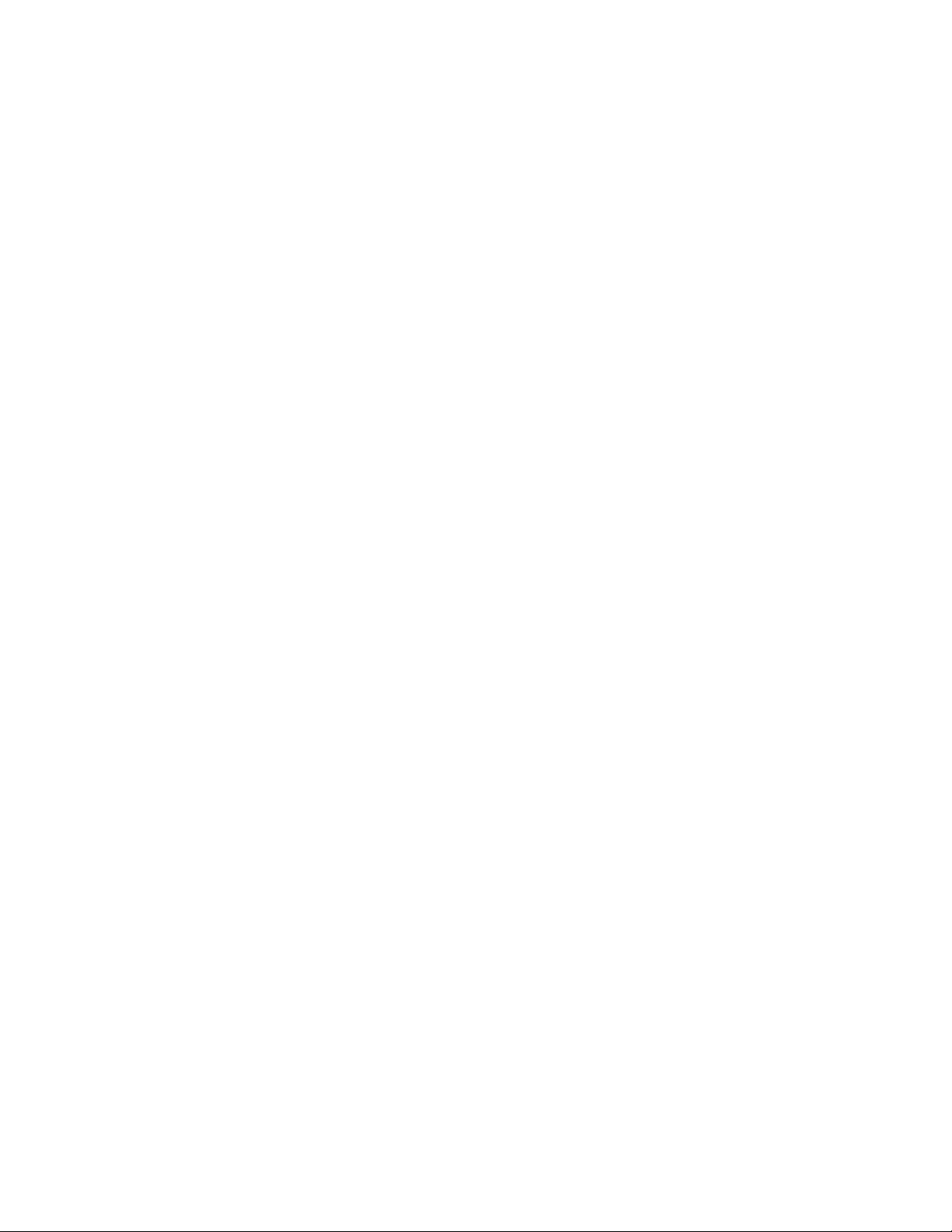
AMX Limited Warranty and Disclaimer
AMX warrants its products to be free of defects in material and workmanship under normal use for three (3) years from
the date of purchase from AMX, with the following exceptions:
• Electroluminescent and LCD Control Panels are warranted for three (3) years, except for the display and touch
overlay components that are warranted for a period of one (1) year.
• Disk drive mechanisms, pan/tilt heads, power supplies, and MX Series products are warranted for a period of one
(1) year.
• AMX Lighting products are guaranteed to switch on and off any load that is properly connected to our lighting
products, as long as the AMX Lighting products are under warranty. AMX does guarantee the control of dimmable
loads that are properly connected to our lighting products. The dimming performance or quality cannot be
guaranteed due to the random combinations of dimmers, lamps and ballasts or transformers.
• Unless otherwise specified, OEM and custom products are warranted for a period of one (1) year.
• AMX Software is warranted for a period of ninety (90) days.
• Batteries and incandescent lamps are not covered under the warranty.
This warranty extends only to products purchased directly from AMX or an Authorized AMX Dealer.
All products returned to AMX require a Return Material Authorization (RMA) number. The RMA number is obtained
from the AMX RMA Department. The RMA number must be clearly marked on the outside of each box. The RMA is
valid for a 30-day period. After the 30-day period the RMA will be cancelled. Any shipments received not consistent
with the RMA, or after the RMA is cancelled, will be refused. AMX is not responsible for products returned without a
valid RMA number.
AMX is not liable for any damages caused by its products or for the failure of its products to perform. This includes any
lost profits, lost savings, incidental damages, or consequential damages. AMX is not liable for any claim made by a
third party or by an AMX Dealer for a third party.
This limitation of liability applies whether damages are sought, or a claim is made, under this warranty or as a tort claim
(including negligence and strict product liability), a contract claim, or any other claim. This limitation of liability cannot
be waived or amended by any person. This limitation of liability will be effective even if AMX or an authorized
representative of AMX has been advised of the possibility of any such damages. This limitation of liability, however, will
not apply to claims for personal injury.
Some states do not allow a limitation of how long an implied warranty last. Some states do not allow the limitation or
exclusion of incidental or consequential damages for consumer products. In such states, the limitation or exclusion of
the Limited Warranty may not apply. This Limited Warranty gives the owner specific legal rights. The owner may also
have other rights that vary from state to state. The owner is advised to consult applicable state laws for full
determination of rights.
EXCEPT AS EXPRESSLY SET FORTH IN THIS WARRANTY, AMX MAKES NO OTHER WARRANTIES,
EXPRESSED OR IMPLIED, INCLUDING ANY IMPLIED WARRANTIES OF MERCHANTABILITY OR FITNESS FOR
A PARTICULAR PURPOSE. AMX EXPRESSLY DISCLAIMS ALL WARRANTIES NOT STATED IN THIS LIMITED
WARRANTY. ANY IMPLIED WARRANTIES THAT MAY BE IMPOSED BY LAW ARE LIMITED TO THE TERMS OF
THIS LIMITED WARRANTY.
Page 3
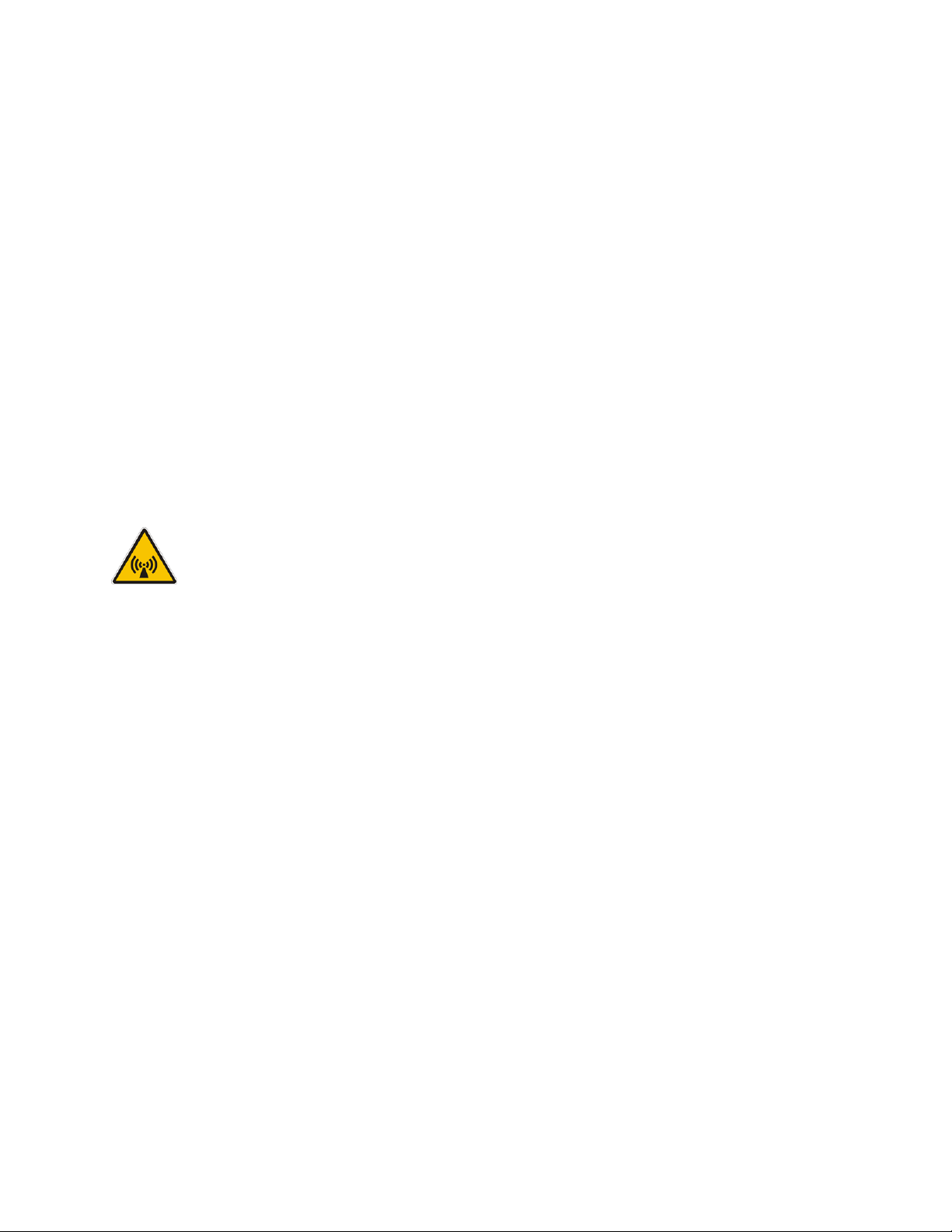
FCC Information
This device complies with Part 15 of the FCC Rules. Operation is subject to the following two conditions: (1) this device
may not cause harmful interference, and (2) this device must accept any interference received; including interference
that may cause undesired operation.
Federal Communications Commission (FCC)
Statement
This equipment has been tested and found to comply with the limits for a Class B digital device, pursuant to Part 15 of
the FCC rules. These limits are designed to provide reasonable protection against harmful interference in a residential
installation. This equipment generates, uses and can radiate radio frequency energy, and, if not installed and used in
accordance with the instructions, may cause harmful interference to radio communications. However, there is no
guarantee that interference will not occur in a particular installation. If this equipment does cause harmful
interference to radio or television reception, which can be determined by turning the equipment off and on, the user is
encouraged to try to correct the interference by one or more of the following measures:
• Reorient or relocate the receiving antenna.
• Increase the separation between the equipment and receiver.
• Connect the equipment into an outlet on a circuit different from that to which the receiver is connected.
• Consult the dealer or an experienced radio/TV technician for help.
FCC RF Radiation Exposure Statement
This transmitter must not be co-located or operating in conjunction with any other antenna or transmitter. This
equipment complies with FCC RF radiation exposure limits set forth for an uncontrolled environment. This equipment
should be installed an operated with a minimum distance of 20 centimeters between the radiator and your body.
Page 4
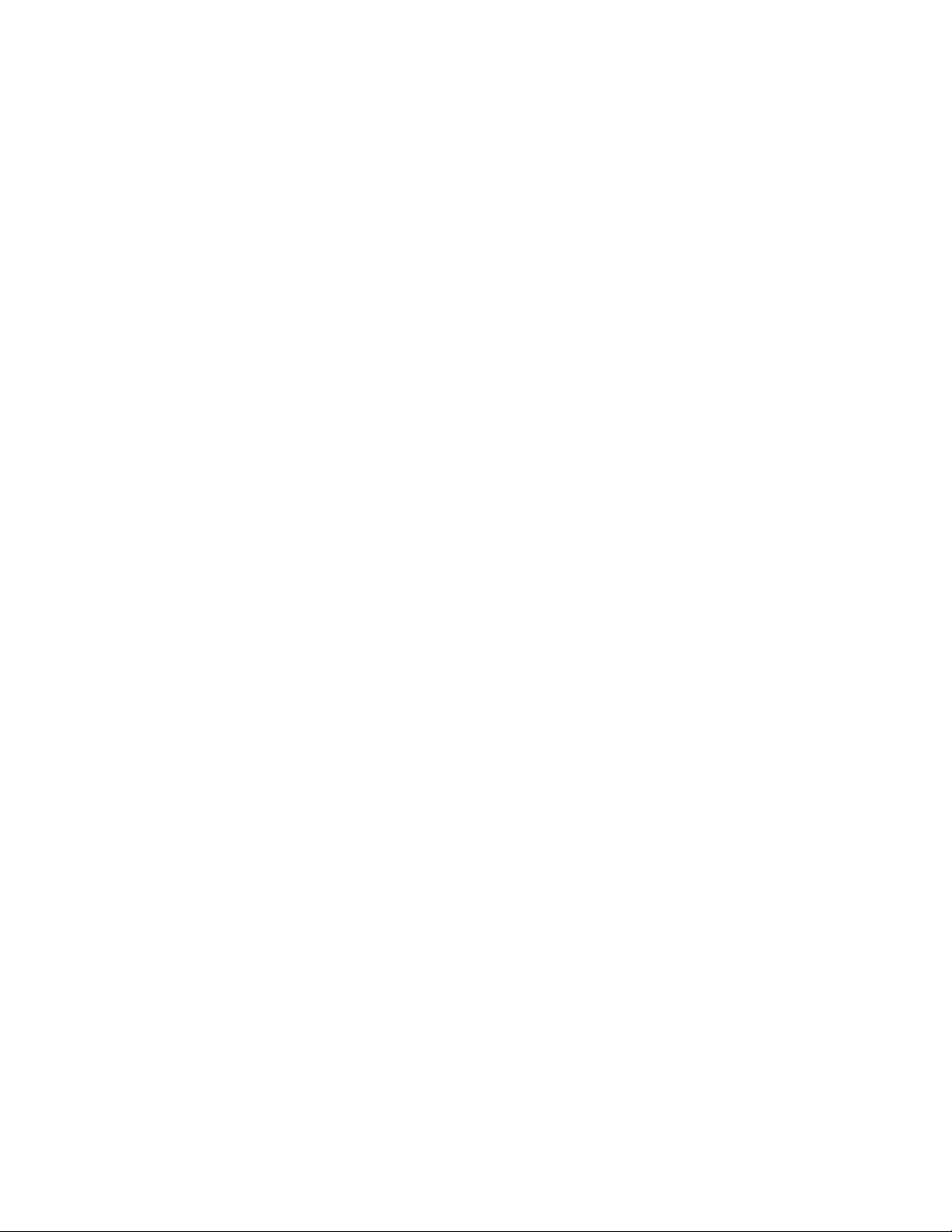
Page 5
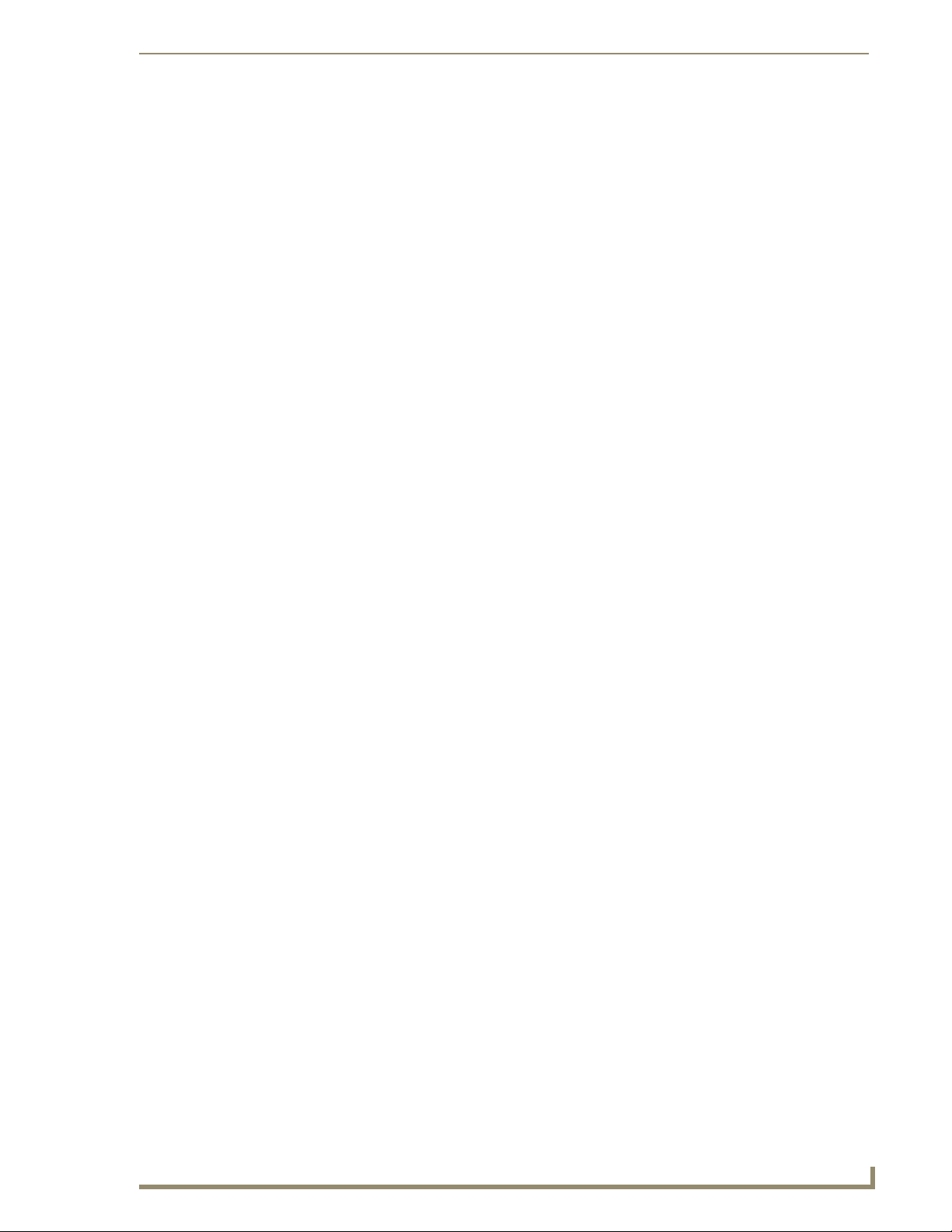
Table of Contents
Table of Contents
Introduction ........................................................................................................1
NXD-1000Vi Specifications ....................................................................................... 3
NXD-1000Vi Panels - Connector Layout ................................................................... 6
NXA-AVB/ETHERNET Breakout Box ...................................................................7
Product Specifications ............................................................................................. 8
Installing the NXA-AVB/ETHERNET .......................................................................... 8
Wiring the NXA-AVB/ETHERNET connectors and cables.......................................... 9
Wiring the NXA-AVB/ETHERNET for Unbalanced Audio ........................................ 11
Wiring the NXA-AVB/ETHERNET for Balanced Audio ............................................ 11
NXD-1000Vi Touch Panel Accessories .............................................................. 13
NXA-WC80211B/CF 802.11b Wireless Card (FG2255-03) ...................................... 13
NXA-WC80211GCF 802.11g Wireless Card (FG2255-07) ....................................... 14
NXA-CFSP Compact Flash (FG2116-7x) ............................................................19
Installation and Upgrade of the Internal NXD Components .............................21
Step 1: Remove the existing NXD Outer Housing .................................................. 21
Step 2: Install the new Compact Flash Memory card .............................................. 22
Step 3: Close and Resecure the NXD Panel Enclosure............................................ 23
Installation ........................................................................................................25
Installing the Internal Components ......................................................................... 25
Installing the No-Button Trim Ring ......................................................................... 25
Installing the Button Trim Ring ............................................................................... 27
Pre-Wall Installation of the Conduit Box ................................................................. 28
Installation of an NXD Touch Panel......................................................................... 29
Installing the NXD panel within a Conduit Box ............................................................. 29
Installing the NXD into drywall using Expansion Clips .................................................. 31
Installing the NXD into a Flat Surface using #4 screws ................................................. 33
Installing an NXD-1000Vi into an (optional) Rack Mount Kit (NXA-RK10)..................... 36
Wiring Guidelines for the NXD-1000Vi Panels........................................................ 37
Preparing captive wires................................................................................................. 37
Wiring a power connection ........................................................................................... 37
Audio/Video Port: Connections and Wiring............................................................ 38
Ethernet/RJ-45 Port: Connections and Wiring ........................................................ 38
USB Port: Connecting and Using Input Devices ...................................................... 39
Panel Calibration ..............................................................................................41
Calibrating the Modero Panel................................................................................. 41
10" Modero Widescreen Touch Panels
i
Page 6
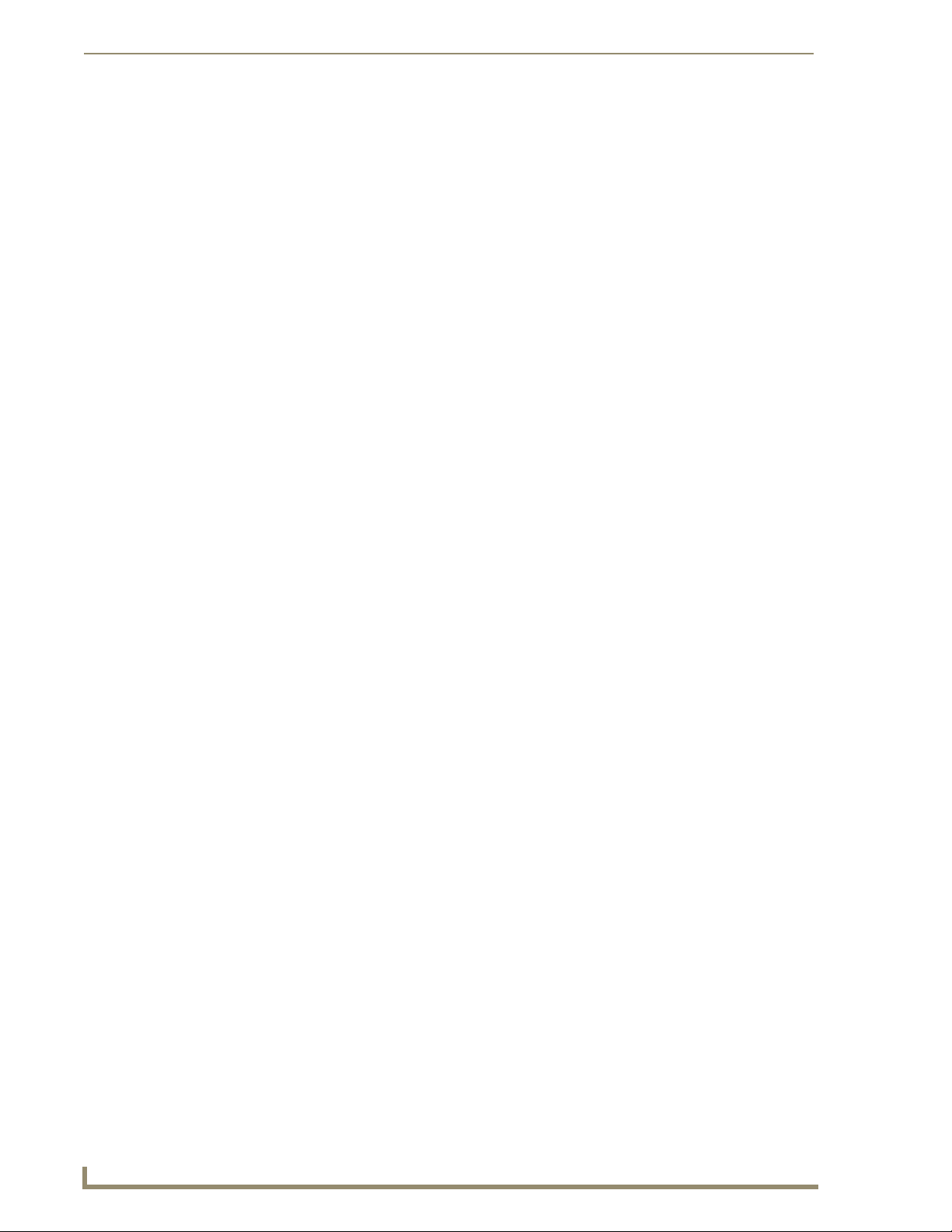
Table of Contents
Testing your Calibration................................................................................................ 42
Configuring Communication .............................................................................43
Modero Setup and System Settings ....................................................................... 43
Accessing the Setup and Protected Setup Pages.......................................................... 43
Setting the Panel’s Device Number............................................................................... 44
Wireless Settings Page - Wireless Access Overview ............................................... 44
Hot Swapping................................................................................................................ 44
Configuring a Wireless Network Access ................................................................. 45
Step 1: Configure the Panel’s Wireless IP Settings ................................................. 45
Wireless communication using a DHCP Address ........................................................... 45
Wireless communication using a Static IP Address........................................................ 46
Using the Site Survey tool............................................................................................. 46
Step 2: Configure the Card’s Wireless Security Settings ........................................ 48
Configuring the Modero’s wireless card for unsecured access to a WAP200G............. 49
Configuring the Modero’s wireless card for secured access to a WAP200G................. 51
Automatically set SSID .................................................................................................. 51
Manually set SSID.......................................................................................................... 52
Configuring multiple wireless Moderos to communicate to a target WAP200G........... 55
Step 3: Choose a Master Connection Mode ........................................................... 55
USB................................................................................................................................ 55
Prepare your PC for USB communication with the panel .............................................. 56
Configure the panel for USB communication ................................................................ 56
Configure a Virtual NetLinx Master using NetLinx Studio............................................. 57
Ethernet ........................................................................................................................ 59
Master Connection to a Virtual Master via Ethernet ..................................................... 59
Using G4 Web Control to Interact with a G4 Panel ................................................ 62
Using your NetLinx Master to control the G4 panel ............................................... 64
Upgrading Modero Firmware ...........................................................................67
Upgrading the Modero Firmware via the USB port ................................................ 67
Step 1: Configure the panel for a USB Connection Type .............................................. 67
Step 2: Prepare NetLinx Studio for communication via the USB port........................... 68
Step 3: Confirm and Upgrade the firmware via the USB port....................................... 69
Upgrading the Modero Firmware via Ethernet (IP Address) ................................... 71
Step 1: Prepare the Master for communication via an IP .............................................. 71
Step 2: Prepare the panel for communication via an IP................................................. 72
Step 3: Verify and Upgrade the panel firmware via an IP ............................................. 73
Firmware Pages and Descriptions ....................................................................75
Setup Navigation Buttons ....................................................................................... 75
Protected Setup Page ................................................................................................... 75
ii
10" Modero Widescreen Touch Panels
Page 7
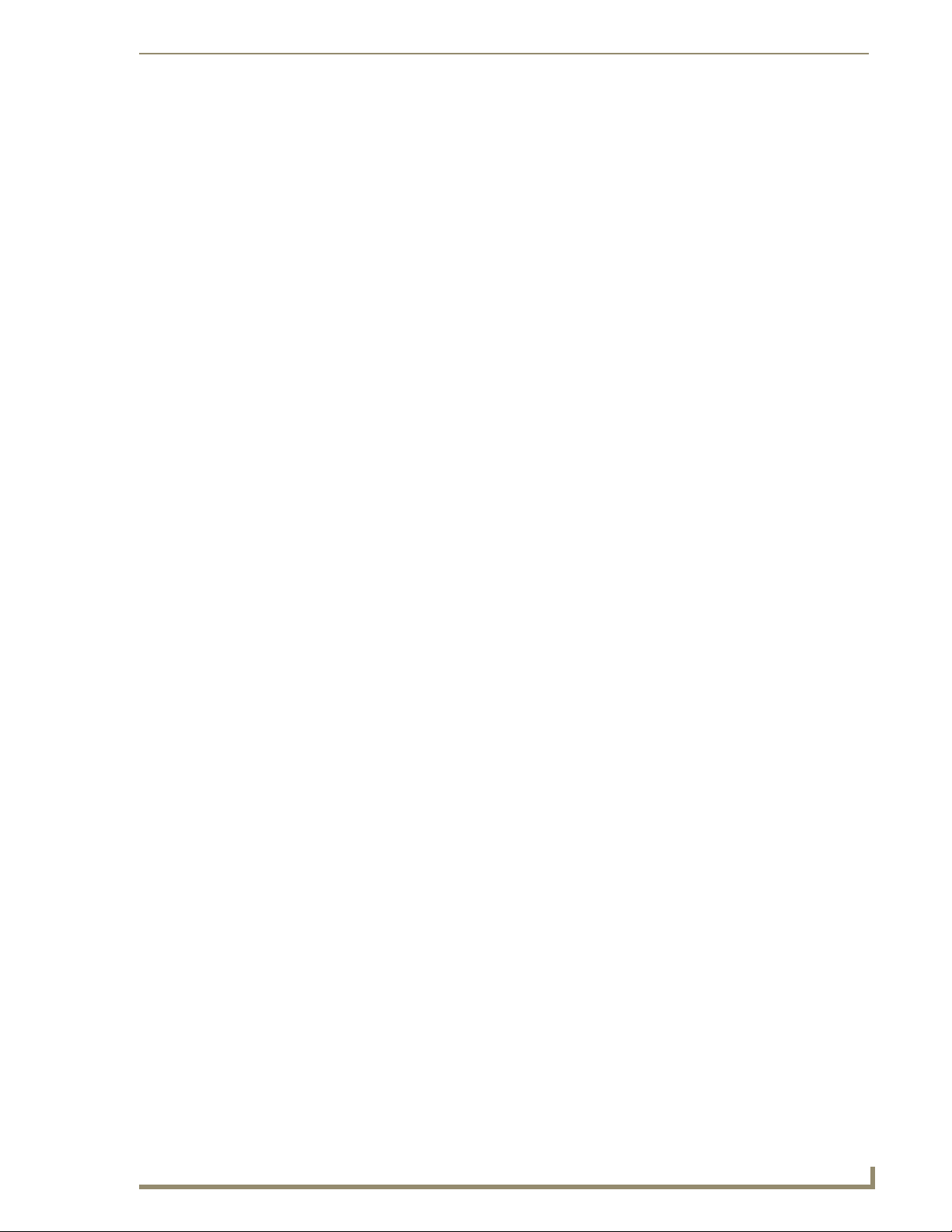
Table of Contents
Setup Page ............................................................................................................. 76
Information ............................................................................................................. 77
Project Information Page .............................................................................................. 78
Panel Information Page................................................................................................. 79
Time & Date Setup Page............................................................................................... 81
Volume Page................................................................................................................. 82
Supported sampling rates for WAV .............................................................................. 84
Video Adjustment Page ................................................................................................ 84
Protected Setup Navigation Buttons ...................................................................... 86
Protected Setup Page............................................................................................. 87
System Settings Page.................................................................................................... 89
Wireless Settings Page.................................................................................................. 91
Secondary Connection Page ......................................................................................... 94
Wireless Security Page.................................................................................................. 94
Open (Clear Text) Settings............................................................................................ 95
Static WEP Settings....................................................................................................... 96
WPA-PSK Settings......................................................................................................... 98
EAP-LEAP Settings...................................................................................................... 100
EAP-FAST Settings ...................................................................................................... 102
EAP-PEAP Settings...................................................................................................... 104
EAP-TTLS Settings....................................................................................................... 106
EAP-TLS Settings......................................................................................................... 108
Client certificate configuration.................................................................................... 109
Calibration Page.......................................................................................................... 111
G4 Web Control Page................................................................................................. 112
Sensor Setup............................................................................................................... 114
Making the most of the Automated Brightness Control feature (DIM Mode)............. 116
Other Settings ...................................................................................................... 117
Image Caching Page.................................................................................................... 118
Setting the image cache.............................................................................................. 120
Clearing the image cache............................................................................................ 120
Checking image cache status ...................................................................................... 120
Password Setup Page.................................................................................................. 120
SIP Settings Page ........................................................................................................ 121
Tools ..................................................................................................................... 123
Panel Logs Page.......................................................................................................... 123
Checking the Panel Connection Logs .......................................................................... 124
Refreshing the Panel Connections Log........................................................................ 124
Clearing the Panel Connections Log ........................................................................... 124
Panel Statistics Page ................................................................................................... 124
10" Modero Widescreen Touch Panels
iii
Page 8

Table of Contents
Checking the Panel Statistics....................................................................................... 126
Refreshing the Panel Statistics .................................................................................... 126
Clearing the Panel Statistics........................................................................................ 126
Connection Utility Page............................................................................................... 126
Using the Connection Utility........................................................................................ 128
EAP Security & Server Certificates .................................................................129
Overview .............................................................................................................. 129
Full Duplex Intercom ......................................................................................131
Overview .............................................................................................................. 131
Incorporating an intercom capable panel into your NetLinx
system................................................................................................................ 131
Panel Intercom Configuration ............................................................................... 131
Setup........................................................................................................................... 131
Setting the Intercom Session Timeout......................................................................... 132
Setting Intercom Auto Answer.................................................................................... 132
Advanced Setup .......................................................................................................... 133
Allowing a panel to be monitored............................................................................... 133
Allowing a panel to monitor........................................................................................ 134
Naming a panel ........................................................................................................... 134
Sample Intercom Page .......................................................................................... 135
Answering an incoming call ......................................................................................... 137
Creating Intercom Pages ...................................................................................... 138
Programming ..................................................................................................139
Overview .............................................................................................................. 139
Button Assignments ............................................................................................. 139
Page Commands ................................................................................................... 139
Programming Numbers......................................................................................... 145
RGB triplets and names for basic 88 colors ................................................................ 145
Font styles and ID numbers......................................................................................... 147
Border styles and Programming numbers ................................................................... 148
"^" Button Commands ......................................................................................... 150
Text Effects Names ............................................................................................... 169
Button Query Commands ..................................................................................... 170
Panel Runtime Operations .................................................................................... 179
Input Commands................................................................................................... 184
Embedded codes .................................................................................................. 186
Panel Setup Commands ........................................................................................ 187
Dynamic Image Commands................................................................................... 190
Panel Intercom Commands ................................................................................... 192
iv
10" Modero Widescreen Touch Panels
Page 9
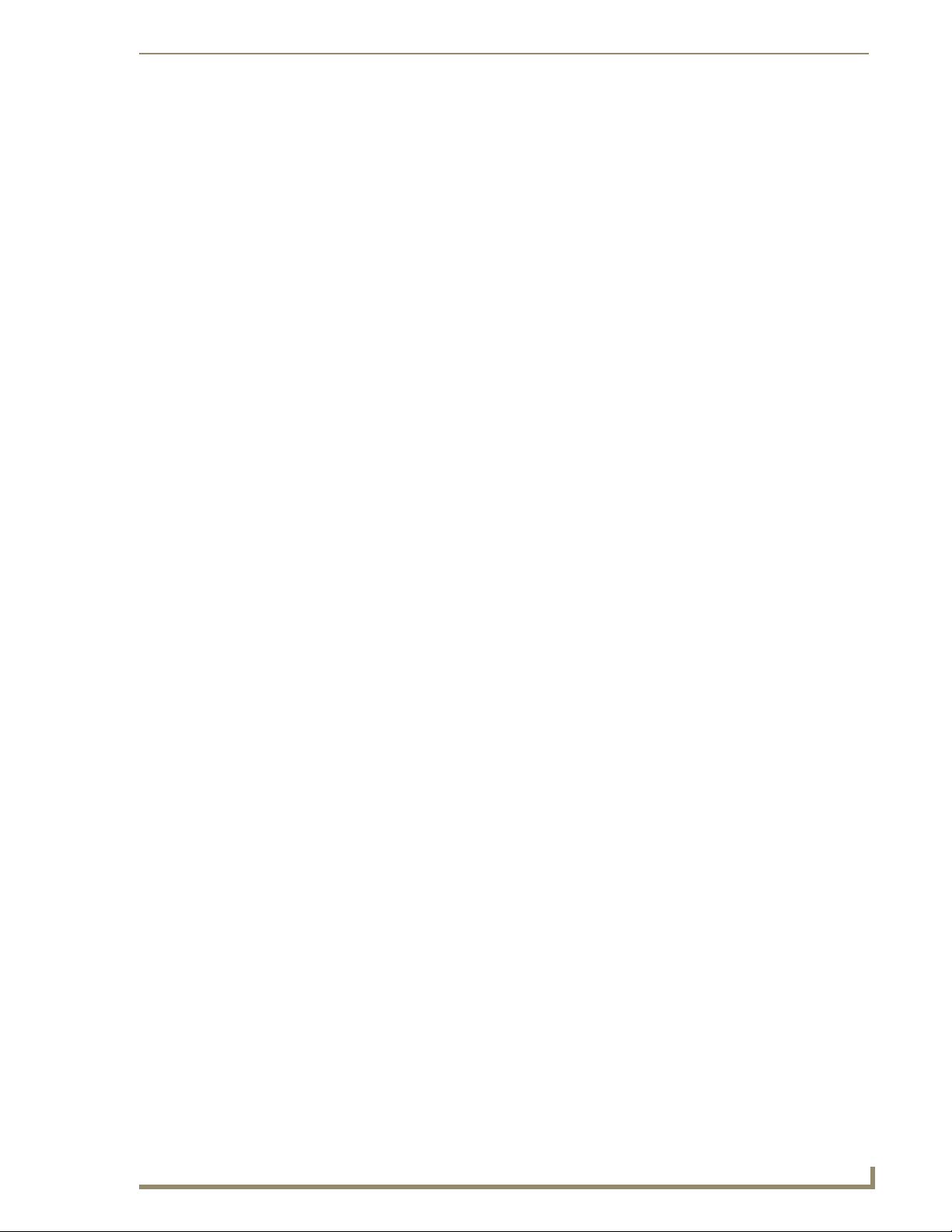
Table of Contents
SIP Commands ...................................................................................................... 193
Appendix A ....................................................................................................199
Text Formatting Codes for Bargraphs/Joysticks................................................... 199
Text Area Input Masking....................................................................................... 200
Input mask character types ......................................................................................... 200
Input mask ranges....................................................................................................... 201
Input mask next field characters ................................................................................. 201
Input mask operations................................................................................................. 201
Input mask literals ....................................................................................................... 201
Input mask output examples....................................................................................... 202
URL Resources ...................................................................................................... 203
Special escape sequences ........................................................................................... 203
Appendix B - Wireless Technology .................................................................205
Overview of Wireless Technology......................................................................... 205
Terminology.......................................................................................................... 206
EAP Authentication............................................................................................... 209
EAP characteristics...................................................................................................... 209
EAP communication overview..................................................................................... 210
AMX Certificate Upload Utility ............................................................................. 211
Configuring your G4 Touch Panel for USB Communication .................................. 211
Step 1: Setup the Panel and PC for USB Communication ........................................... 211
Step 2: Confirm the Installation of the USB Driver on the PC ..................................... 212
How to Upload a Certificate File .......................................................................... 213
Troubleshooting .............................................................................................217
10" Modero Widescreen Touch Panels
v
Page 10
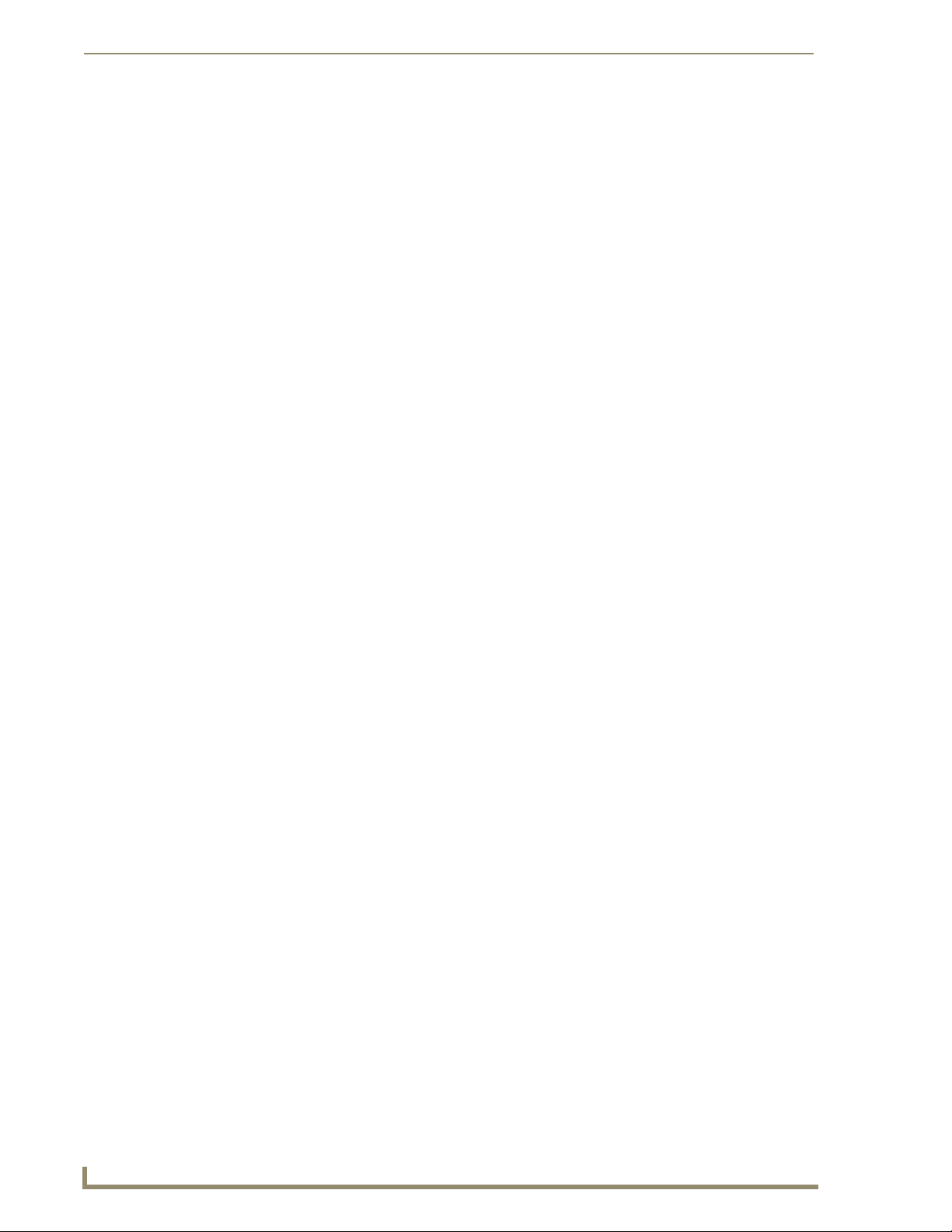
Table of Contents
vi
10" Modero Widescreen Touch Panels
Page 11
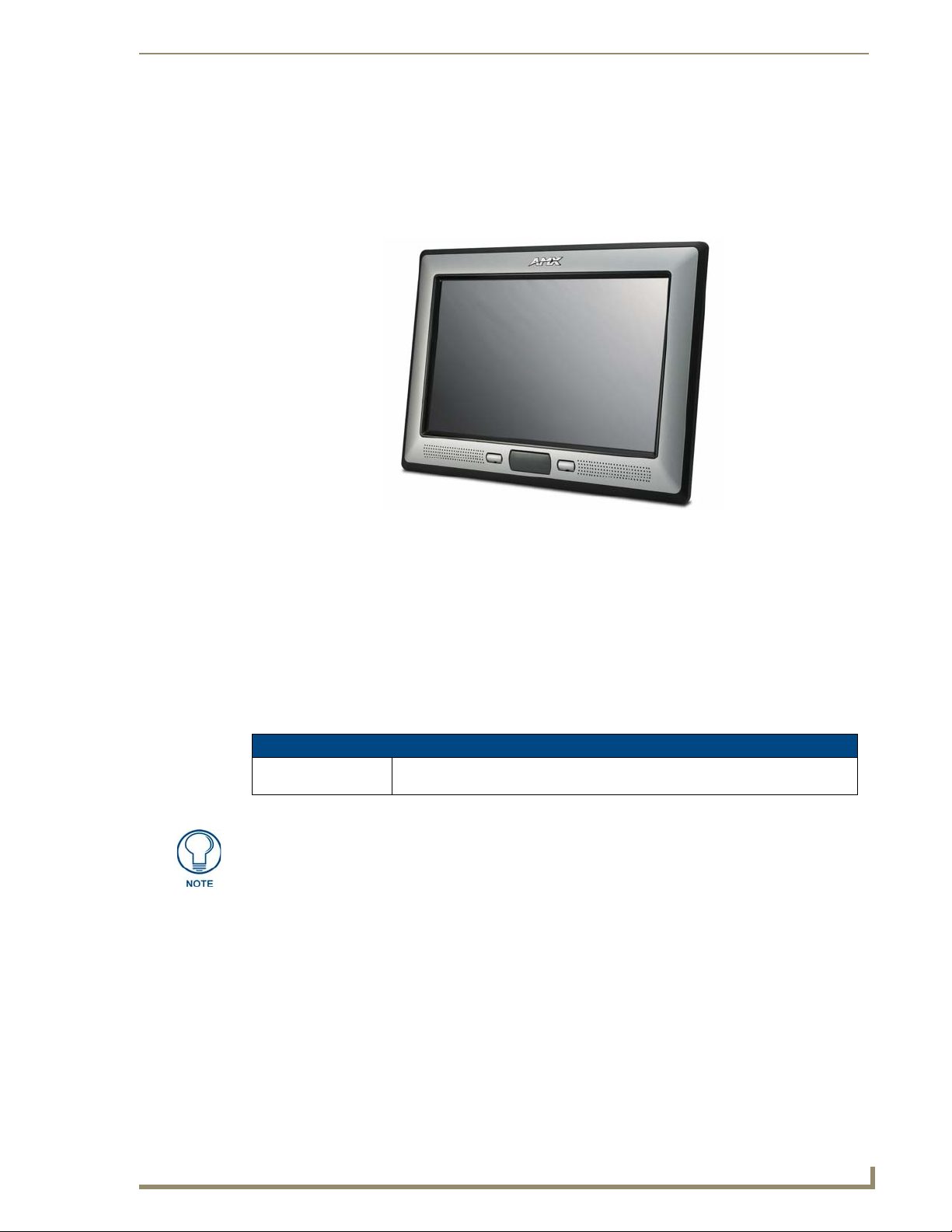
Introduction
The NXD-1000Vi Modero Widescreen Color Video Touch Panels with duplex intercom (FIG. 1) are the
industry’s first widescreen mini-touch panels and are available only through AMX.
Introduction
FIG. 1 Sample 10" Video Touch Panel
These Color Video (CV) panels display NTSC/PAL/SECAM video formats within variable sized
windows. They include a built-in microphone, speaker, audio/headphone connector, and two NetLinx
programmable pushbuttons (available on NXD models only when mounted with included Button Trim
Ring).
Each panel is sold only as part of a kit which includes both a panel and an NXA-AVB/ETHERNET
Audio/Video Breakout Box (FG2254-10). This box facilitates the installation and distribution of video
(either Composite or S-Video), data (via Ethernet), and audio to Modero touch panels located up to 200
feet (60.96 m) from the breakout box. NXD-1000Vi panels are ideally suited for displaying full motion
video and audio with overlay graphics for applications with demanding visual requirements.
NXD-1000Vi 10" Widescreen Video Touch Panel Kits
NXD-1000Vi
(FG2259-04)
The NXD-1000Vi panel (FG2259-04) is shipped, by default with a Trim Ring
containing buttons, but the end user can later install the included Trim Ring without
button openings.
10" Widescreen Color Video Wall Mount Touch Panel Kit (with buttons)
(includes both an NXD panel and an NXA-AVB/ETHERNET A/V Breakout Box).
Key features include:
NXD-1000Vi panels are based on the latest display technology and support AMX's 4th
generation (G4) graphics which provide higher brightness, richer colors, and deeper contrast.
The new G4 graphics technology is supported by the latest AMX TPDesign4 Touch Panel
Design program.
NXD-1000Vi panels display eye-catching images and full-motion video on a large 16:9 image
format, while providing a wide 95-degree top-to-bottom viewing angle.
NXD-1000Vi panels feature a front panel light sensor, motion sensor, IR receiver and a Sleep/
Setup Access combo button.
10" Modero Widescreen Touch Panels
1
Page 12
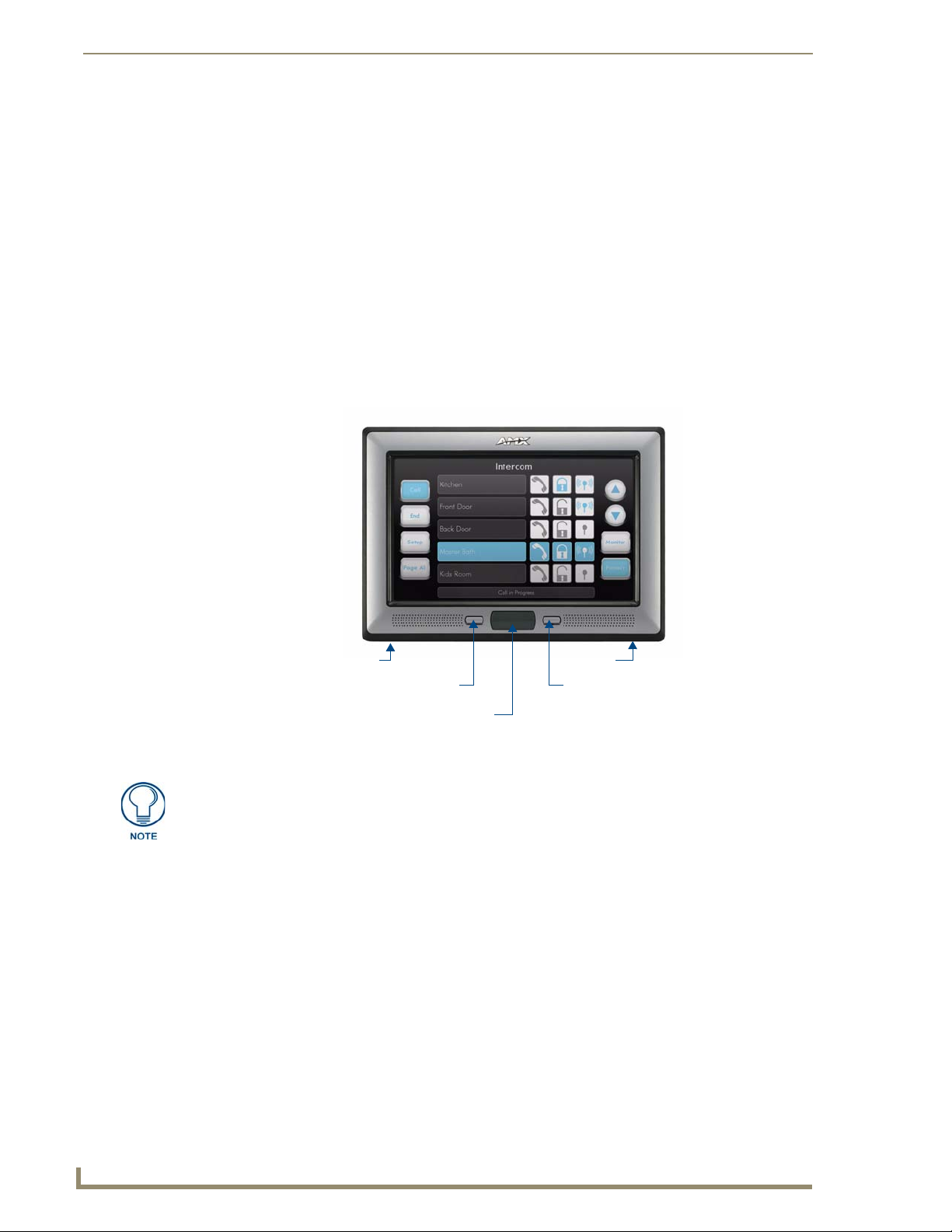
Introduction
NXD-1000Vi panels are field upgradeable to 802.11g communication via the installation of
the new NXA-WC8011GCF Wi-Fi Card Kit (FG2255-07).
NXD-1000Vi panels support AMX Computer Control, which enables remote viewing and
control of any networked computer directly from the panel. This gives the user the ability to
launch digital music from a PC, cruise the Internet, check and respond to E-mail, open
software files, and launch applications. Anything you can do on your PC can be accomplished
through these panels.
The optional wireless solution includes an NXA-WC80211GCF internal Wi-Fi card that
allows the NXD-1000Vi to communicate with a NetLinx Master via a standard 802.11g
Wireless Access Point, and an NXA-BASE/1 battery base kit that allows the NXT to function
off the charge from the included single NXT-BP battery.
NXD-1000Vi panels feature programmable firmware that can be upgraded via either the
Ethernet port, wireless interface card, or the mini-USB port.
Trim ring - 60-2259-05
Microphone
Programmable
pushbutton/LED
Sleep button
FIG. 2 NXD-1000Vi (front views)
Speaker
Programmable
pushbutton/LED
The Button Trim Ring is factory installed only on the FG2259-04.
2
10" Modero Widescreen Touch Panels
Page 13
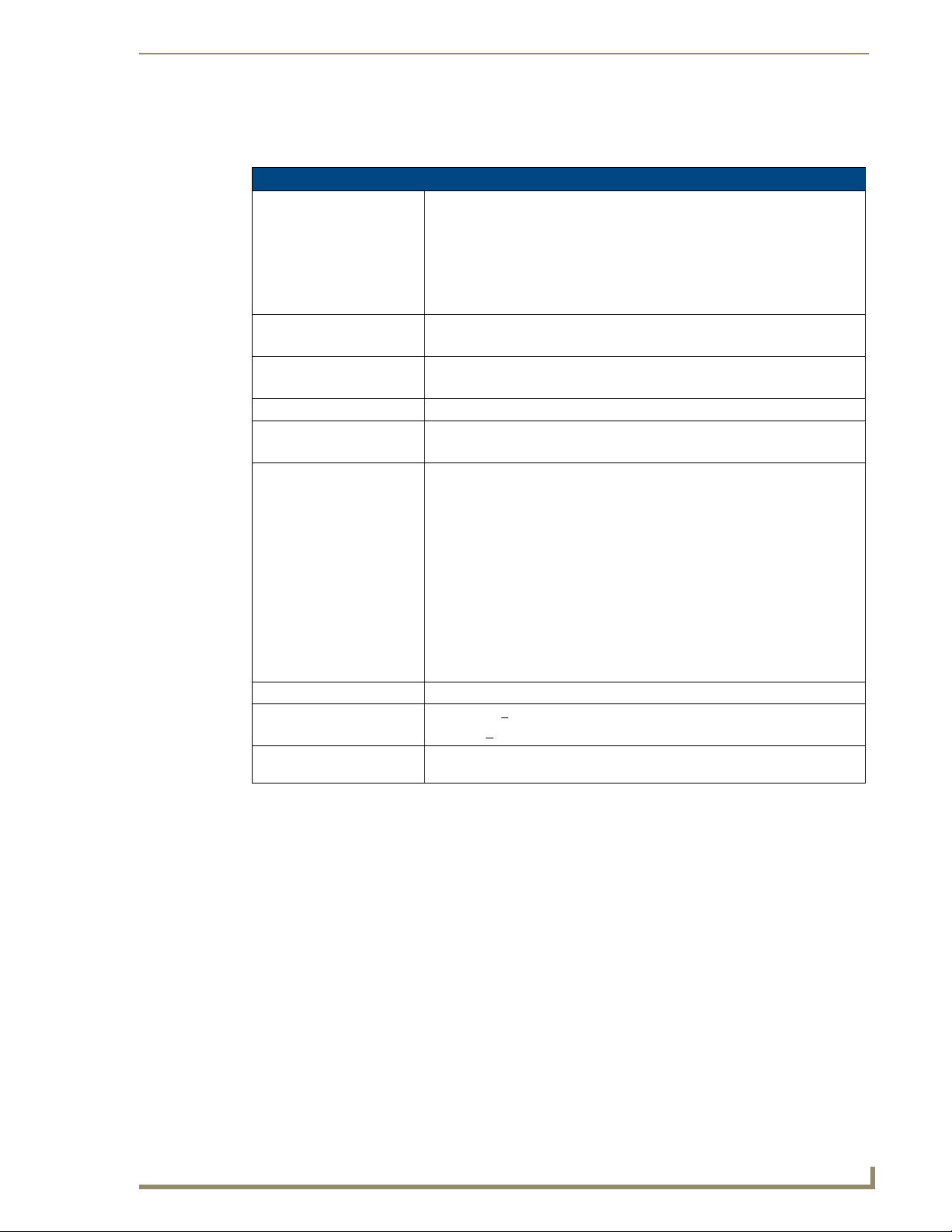
NXD-1000Vi Specifications
The following table outlines the specifications for the 10" Widescreen Modero panels.
Specifications for 10" Widescreen Video Touch Panels
Dimensions (HWD): • NXA-RK10(optional): metal rack-mount with black matte finish:
(5 RU - rack units high)
8.72" x 19.0" x 0.50" (22.15 cm x 48.26 cm x 1.27 cm)
• NXD-1000Vi (with faceplate): 7.96" x 11.16" x 3.32"
(20.22 cm x 28.34 cm x 8.43 cm)
• CB-TP10 Conduit/Wallbox (optional): 9.23" x 10.90" x 3.40"
(23.44 cm x 27.69 cm x 8.64 cm)
Power Requirements
(stand-alone NXD-1000Vi):
Memory (factory default): • 64 MB SDRAM
Weight (stand-alone): 2.65 lbs (1.20 kg)
Certifications: • FCC Part 15 Class B and CE
Panel LCD Parameters: • Aspect ratio: 16 x 9
Active Viewing Area: • 8.74” x 5.24” (22.20cm x 13.32cm)
IR Reception Angle: • Horizontal: +
Supported Audio Sample
Rates:
• Constant current draw: 1.1 A @ 12 VDC
• Startup current draw: 1.6 A @ 12 VDC
• 128 MB Compact Flash (upgradeable to 1 GB - factory programmed)
• IEC60950
• Brightness (luminance): 350 cd/m
• Channel transparency: 8-bit Alpha blending
• Contrast ratio: 250:1
• Display colors: 256 thousand colors (18-bit color depth)
• Dot/pixel pitch: 0.28 mm
• Panel type: TFT Color Active-Matrix
• Screen resolution: 800 x 480 pixels (HV) @ 60 Hz frame frequency
• Video format: NTSC, PAL, and SECAM
• Viewing angle (95° total viewing angle):
Vertical: + 45° (up from center) and - 65° (down from center)
50° (left and right from center)
•Vertical: +
• 48000Hz, 44100Hz, 32000Hz, 24000Hz, 22050Hz, 16000Hz, 12000Hz,
11025Hz, and 8000Hz.
30° (up and down from center)
2
Introduction
10" Modero Widescreen Touch Panels
3
Page 14
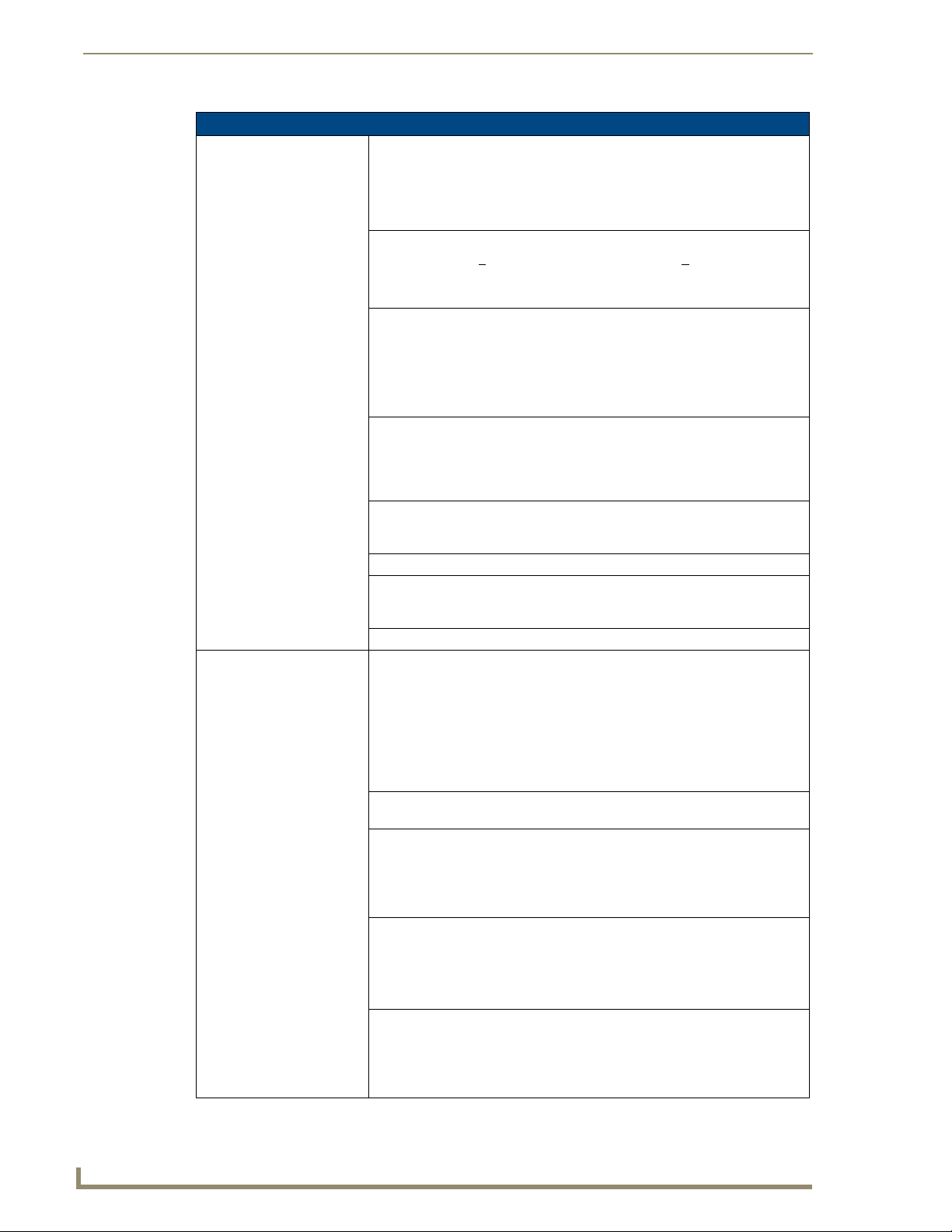
Introduction
Specifications for 10" Widescreen Video Touch Panels (Cont.)
Front Panel Components:
Light sensor: • Photosensitive light detector for automatic adjustment of the panel brightness
Motion sensor (PIR): • Proximity Infrared Detector to wake the panel when the panel is approached.
IR Receiver: • IR reception 38 KHz and 455 KHz IR frequencies.
Front setup access button: • Provides both access to the Setup and Calibration page and toggles the
Microphone: • Used for intercom applications
Speaker: • Single 2 watt speaker
LEDs: • 2 blue LEDs (support On and Off)
Buttons: • 2 programmable pushbuttons
Side Panel Components:
Mini-USB connector: • 5-pin Mini-USB connector used for programming, firmware update, and touch
Stereo Output connector: • Stereo output through a 3.5mm mini-jack (for use with external speakers or
Ethernet 10/100 port: • RJ-45 port for 10/100 Mbps communication. The Ethernet port automatically
Ethernet 10/100 LEDs: • LEDs show communication activity and connection information:
USB connector: • Type-A USB port can connect an external keyboard or mouse device for use
(a dim room results in a dimmer LCD display, and a bright room results in a
brighter LCD display).
Note: The light sensor can be adjusted via the Sensor Setup page (page 114).
• Activation range: +
from center).
Note: This sensor can be adjusted via the Sensor Setup page (see page 114).
• The IR receiver is located beneath the translucent Front Setup button. When
an IR code is detected it is sent to the NetLinx Master as a push on the
appropriate AMX IR channel.
• IR receivers and transmitters on G4 panels share the device address number
of the panel.
panel between a "sleep" or "wake" state.
- When wired, "sleep" status means the backlight is Off.
- When battery operated, wireless "sleep" status means the touch panel
base is either Off or "suspended".
(requires the NXA-AVB/ETHERNET Breakout Box for analog
communication)
- Both the LEDs and pushbuttons are only available when using the default
Button Trim Ring on the NXD panel.
panel file transfer between the PC and the target panel.
Note: When connecting the panel to PC using a CC-USB (or compatible)
cable, be sure to power the panel On before attempting to connect the USB
cable from the PC to the mini-USB port on the panel. Refer to the Configure the
panel for USB communication section on page 56 for more
information.
headphones).
negotiates the connection speed (10 Mbps or 100 Mbps), and whether to use
half duplex or full duplex mode.
• NXD-1000Vi panels communicate with the NetLinx Master using the ICSP
protocol over Ethernet.
A-activity - Yellow LED lights when receiving or transmitting Ethernet data
packets.
L-link - Green LED lights when the Ethernet cables are connected and
terminated correctly.
with Virtual PC applications.
Note: External USB input devices (keyboard or mouse) must be plugged into
the rear/side USB connector before the unit is powered-up. The panel will not
detect these USB input devices until the unit cycles power.
45° (left and right from center) and + 20° (up and down
4
10" Modero Widescreen Touch Panels
Page 15
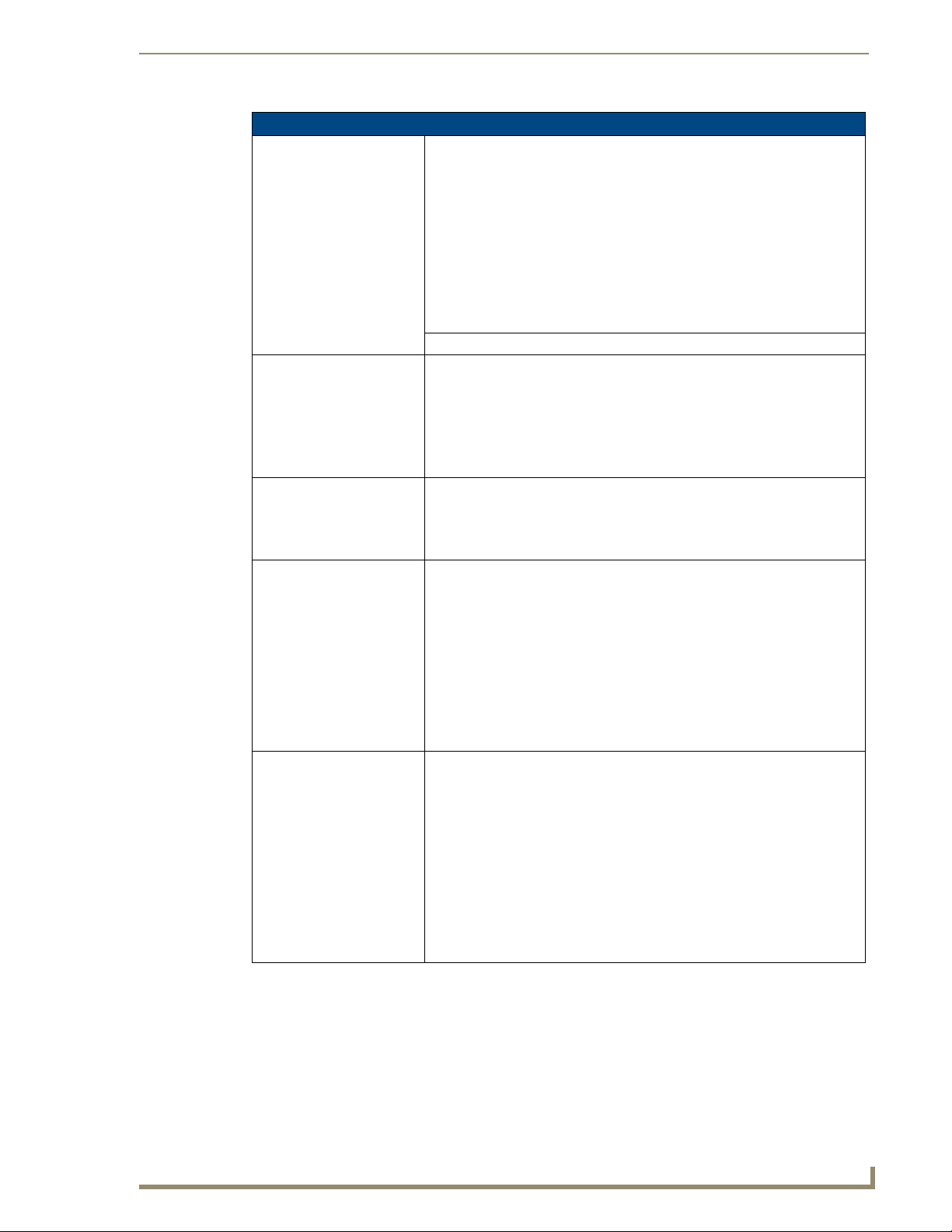
Specifications for 10" Widescreen Video Touch Panels (Cont.)
Side Panel Components
(Cont.):
Audio/Video connector: • RJ-45 connector for communication of differential audio/video signals
to/from the touch panel (panel type dependant). This connector receives
Composite video, Stereo (left/right) audio, and microphone audio.
• Video is received via the NXA-AVB/ETHERNET Breakout Box. Configuring
video windows for playback is done using TPDesign4.
• In-bound audio (from the breakout box) gets directed to the speakers.
• Out-bound audio is sent from the on-board microphone (on the
front-panel). Selecting audio files for playback is configured through
TPDesign4.
PWR connector: • 2-pin 3.5 mm mini-Phoenix connector.
Button Assignments
(NXD-1000Vi only):
Operating / Storage
Environment:
Included Accessories: • Installation Kit for 10" NXD panels (KA2259-02):
Other AMX Equipment: • CB-TP10 (FG036-10)
Button assignments can only be adjusted in TPD4 and not on the panels.
• Button channel range: 1 - 4000 button push and feedback (per address port)
• Button variable text range: 1 - 4000 (per address port)
• Button states range: 1 - 256 (General Button; 1 = Off State, 2 = On State)
• Level range: 1 - 600 (default level value 0-255, can be set up to 1 - 65535)
• Address port range: 1 - 100
• Operating Temperature: 0° C (32° F) to 40° C (104° F)
• Operating Humidity: 20% - 85% RH
• Storage Temperature: -20° C (-4° F) to 60° C (140° F)
• Storage Humidity: 5% - 85% RH
- 2-pin 3.5 mm mini-Phoenix connector (41-5025)
- Four Phillips-head screws (#4-40 x 0.250 Black)
- Three Drywall clips (62-5924-05) and #6 - sheet metal screws
• NXA-AVB/ETHERNET Breakout Box (FG2254-10): Provides video/audio
distribution to the A/V panel over CAT5 cable (up to 200’/60.96m) and
accepts either Composite or S-Video.
- Although the NXD-1000Vi is only sold as part of a KIT configuration, the
breakout box can be purchased as a separate accessory.
• Trim Ring with button openings (60-2259-05)
• Trim Ring without button openings (60-2259-04)
- 10" metallic conduit box for Wall Mount installations.
• CC-USB (Type A) to Mini-B 5-Wire programming cable (FG10-5965)
• NXA-RK10 (FG2904-54)
- RackMount kit for 10" Wall Mount touch panels.
Kit includes four #10-32 screws and washers.
• NXA-WC80211GCF Wireless Upgrade Kit (FG2255-07)
- AMX 802.11G Compact Flash provides wireless Ethernet support
• Upgrade Compact Flash (factory programmed with firmware):
NXA-1000CF256M, 256 MB COMPACT FLASH CARD (FG2116-76)
NXA-1000CF512M, 512 MB COMPACT FLASH CARD (FG2116-77)
NXA-1000CF1G, 1 G COMPACT FLASH CARD (FG2116-78)
Introduction
10" Modero Widescreen Touch Panels
5
Page 16
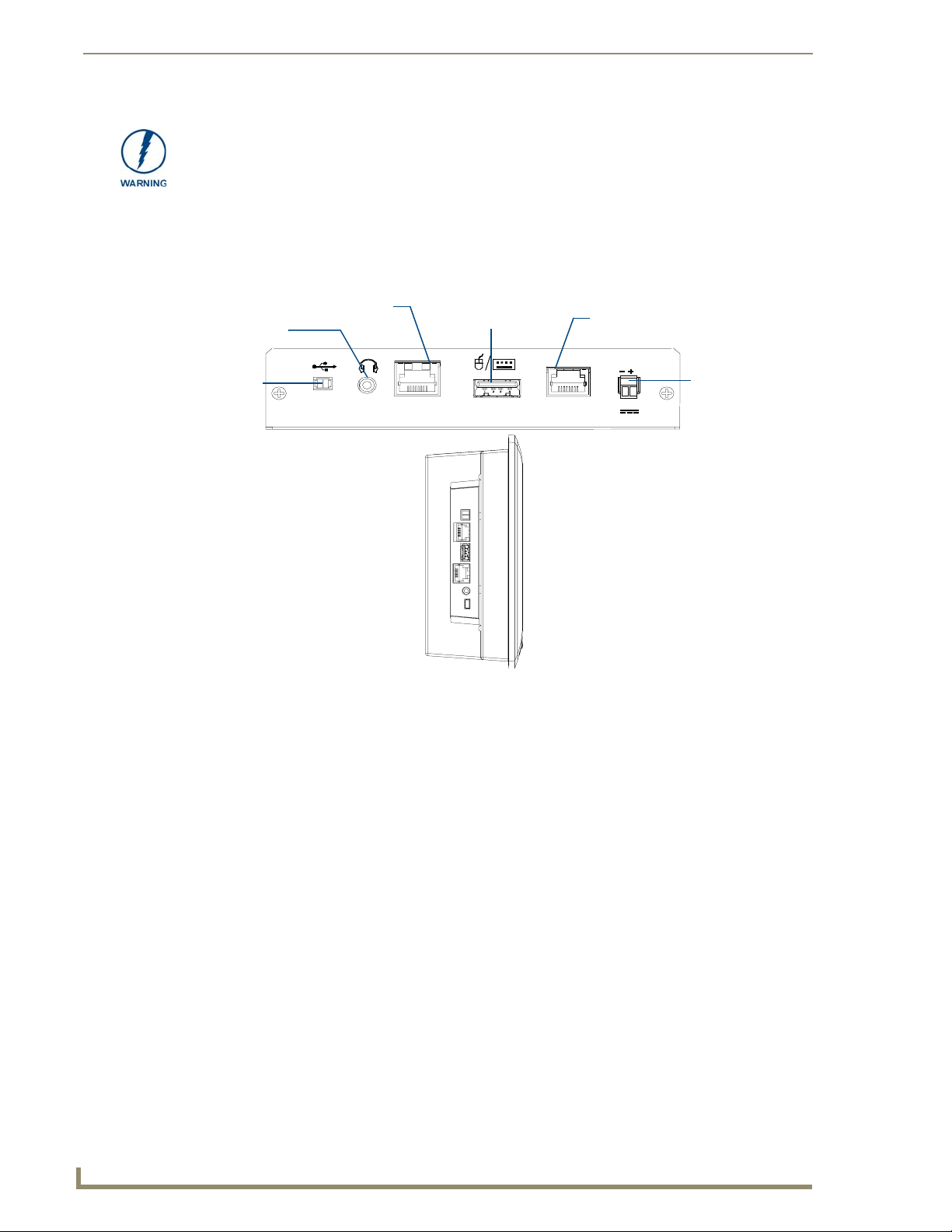
Introduction
It is recommended that firmware KIT files only be transferred over a direct USB or
Ethernet connection and only when the panel is connected to a power supply. If
battery power or wireless connection fails during a firmware upgrade, the panel flash
file system may become corrupted.
NXD-1000Vi Panels - Connector Layout
FIG. 3 shows the layout of the connectors (located on the rear of the base on the NXT and on the left side
panel of the NXD panels).
Ethernet (CAT5)
Stereo Output
A L
Keyboard/Mouse
(USB)
Mini-USB
(Program)
PROGRAM
ETHERNET
10/100
KEYBOARD / PWR
MOUSE
NXD-1000Vi - connectors located
on left side panel
FIG. 3 Connector layout on the NXD-1000Vi touch panels
Audio-Video from
NXA-AVB/ETHERNET (CAT5)
12VDC
Power
AUDIO / VIDEO
6
10" Modero Widescreen Touch Panels
Page 17

NXA-AVB/ETHERNET Breakout Box
NXA-AVB/ETHERNET Breakout Box
The NXA-AVB/ETHERNET Breakout Box (FIG. 4) is included as part of the NXD-1000Vi Kit
configuration (panel and box) but can be purchased as a separate accessory. This box facilitates the
installation and distribution of video, data, and audio to Modero touch panels located up to 200 feet
(60.96 m) from the AVB box. This unit accepts either Composite or S-Video from standard video
devices.
This breakout box can be mounted on either a horizontal flat surface or within an equipment rack
(by using an optional AC-RK Rack Kit).
Composite/
S-Video
(rear)
FIG. 4 NXA-AVB/ETHERNET Breakout Box (front and rear views)
Luma
Audio
In
Mic Out
S-Video Chroma
Power In
Ethernet In
Ethernet (to panel)
Power (to panel)
Audio/Video
(to panel)
(front)
10" Modero Widescreen Touch Panels
7
Page 18
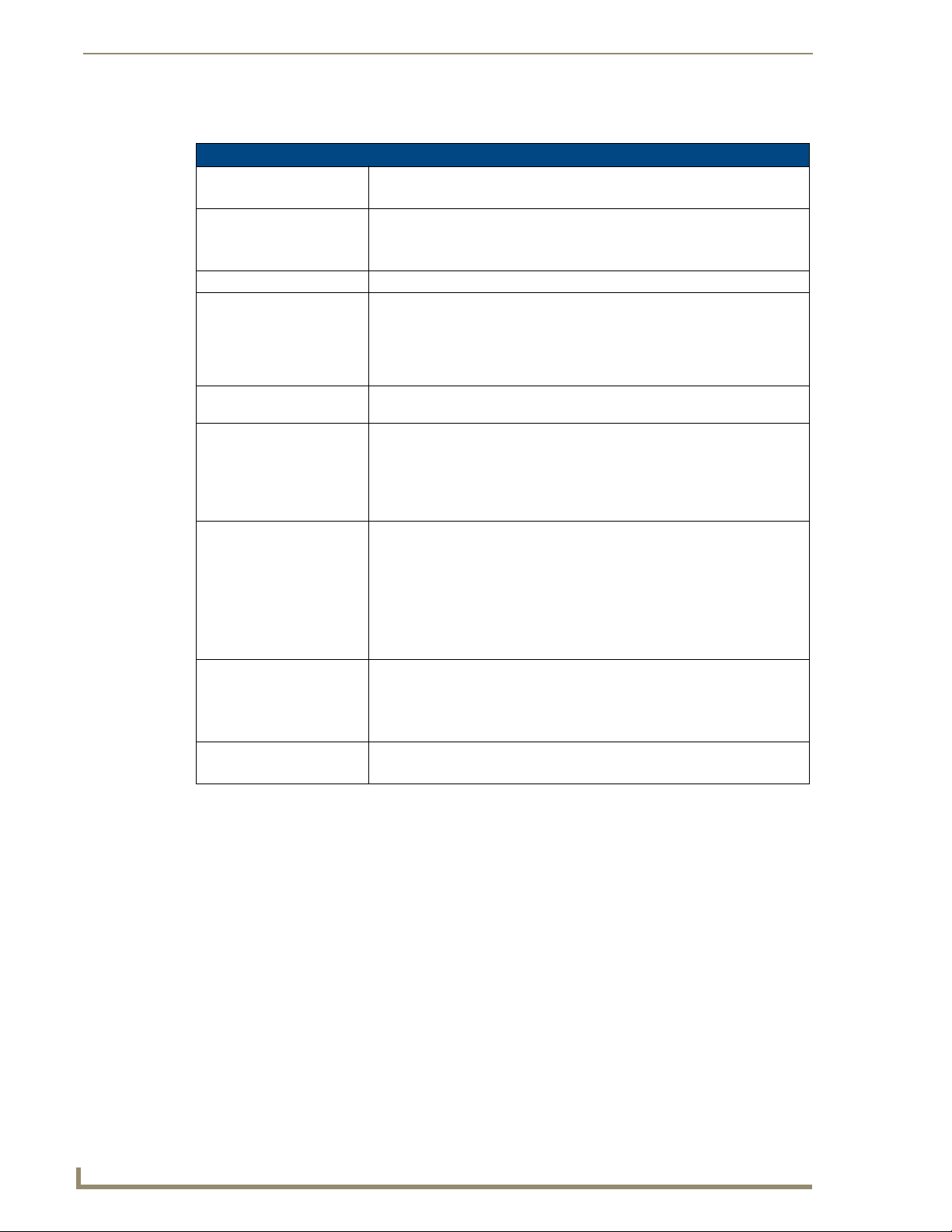
NXA-AVB/ETHERNET Breakout Box
Product Specifications
NXA-AVB/ETHERNET Specifications (FG2254-10)
Dimensions (HWD): • 1.50" x 5.55" x 4.88" (3.81 cm x 14.10 cm x 12.40 cm)
Power Consumption: • 50mA (with audio/video input)
Certifications: • FCC Part 15 Class B, CE, and EN60950
Features: • Accepts either Composite or S-Video (video-capable panels only)
Availability: • This unit is included with CV5, CV7, CV10, NXD-700Vi, NXD-1000V,i and
Front Components: • 2-pin 3.5 mm Phoenix connector for power to the touch panel
Rear Components: • 6-pin 3.5 mm Phoenix connector for in-bound (left/right channel) audio
Included Accessories: • Two 2-pin Phoenix connectors (41-5025)
Other AMX Equipment: • AC-RK Accessory RackMount Kit (FG515)
• Width when attached to mounting ears: 6.65" (16.89 cm)
• 23mA (with no audio/video)
• Routed through NXA-AVB/Ethernet using a 12 VDC-compliant power supply
• Provides audio distribution to the non-video touch panels over a CAT5 cable
(up to 200 ft.)
• Provides video/audio distribution to the video-capable touch panels over
CAT5 cable up to 200 ft.(60.9 m)
1200V-Series Kit configurations
• Green LED provides an indication of power status
• RJ-45 connector provides Ethernet signals to the touch panel
• RJ-45 connector provides differential audio and video signals to the touch
panel (panel type dependant)
• 4-pin 3.5 mm Phoenix connector for out-bound (from microphone) audio
• BNC connector (female) for Composite or Chroma (for video-capable
panels only)
• BNC connector (female) for luminance (for video-capable panels only)
• RJ-45 connector for Ethernet input from the control system
• 2-pin 3.5 mm Phoenix connector for in-bound power
• 4-pin Phoenix connector (41-5047)
• 6-pin Phoenix connector (41-5063)
• Rack Mount Kit (KA2250-40) with mounting bracket (62-2254-02)
• Modero Table Top Cable (CA2250-50)
Installing the NXA-AVB/ETHERNET
A 12 VDC-compliant power supply can indirectly provide power to a Modero panel by routing power
through the NXA-AVB/ETHERNET Breakout Box. FIG. 5 shows a sample wiring configuration using
both an indirect or direct power connection for a video-capable Modero panel.
8
10" Modero Widescreen Touch Panels
Page 19
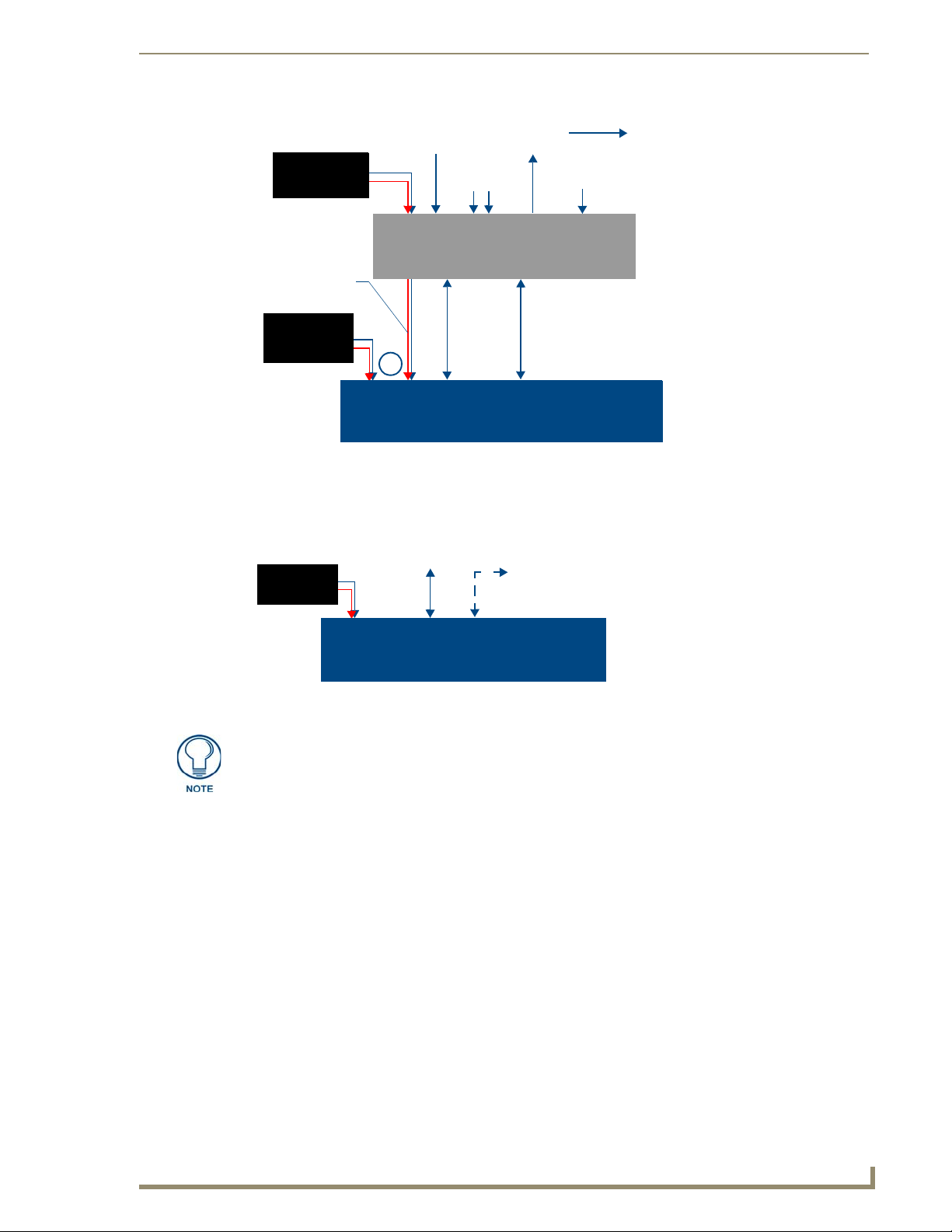
NXA-AVB/ETHERNET Breakout Box
Indirect
Connect
12 VDC power
supply
Ethernet In
(RJ-45)
Video In
Mic Out
(4-pin captive-wire)
(BNC)
Audio In
(6-pin captive-wire)
Line Level out
(to amplifier
or VOL card)
(rear)
NXA-AVB/ETHERNET
Breakout Box
Power
supplied via
NXA-AVB box
12 VDC power
supply
Direct
Connect
Ethernet
(CAT5)
or
NXD/T Video-capable
Audio/Video
(CAT5)
(front)
Touch Panels
FIG. 5 Sample wiring configuration on video-capable panels using this breakout box
A 12 VDC-compliant power supply can also directly provide power through the unit to a target Modero
panel. FIG. 6 shows a sample wiring configuration for a non-video capable Modero panel.
Direct
connect
12 VDC power
supply
Ethernet
(CAT5)
Audio (CAT5)
between the
NXA-AVB/ETHERNET
Breakout Box
NXD/T Non-video capable
Touch Panels
FIG. 6 Sample wiring configuration using non-video capable Modero panels
The breakout box unit can be mounted on either a horizontal flat surface or into an
equipment rack (by removing the front screws and attaching it to an optional AC-RK).
The power supply being used on the NXA-AVB/ETHERNET is dependant on the
power requirements of the target touch panel.
Use a standard CAT5 Ethernet cable to provide both communication and 10/100 network connectivity
between the panel, NXA-AVB/ETHERNET, NetLinx Master, and the network.
Wiring the NXA-AVB/ETHERNET connectors and cables
The inputs and outputs on the breakout box are separated into front and rear connectors. The rear
connectors are used to input external signals. The front connectors are used to communicate signals
between the NXA-AVB/ETHERNET and a target Modero panel. FIG. 7 provides a layout of the wiring
connection both into and from the breakout box.
10" Modero Widescreen Touch Panels
9
Page 20
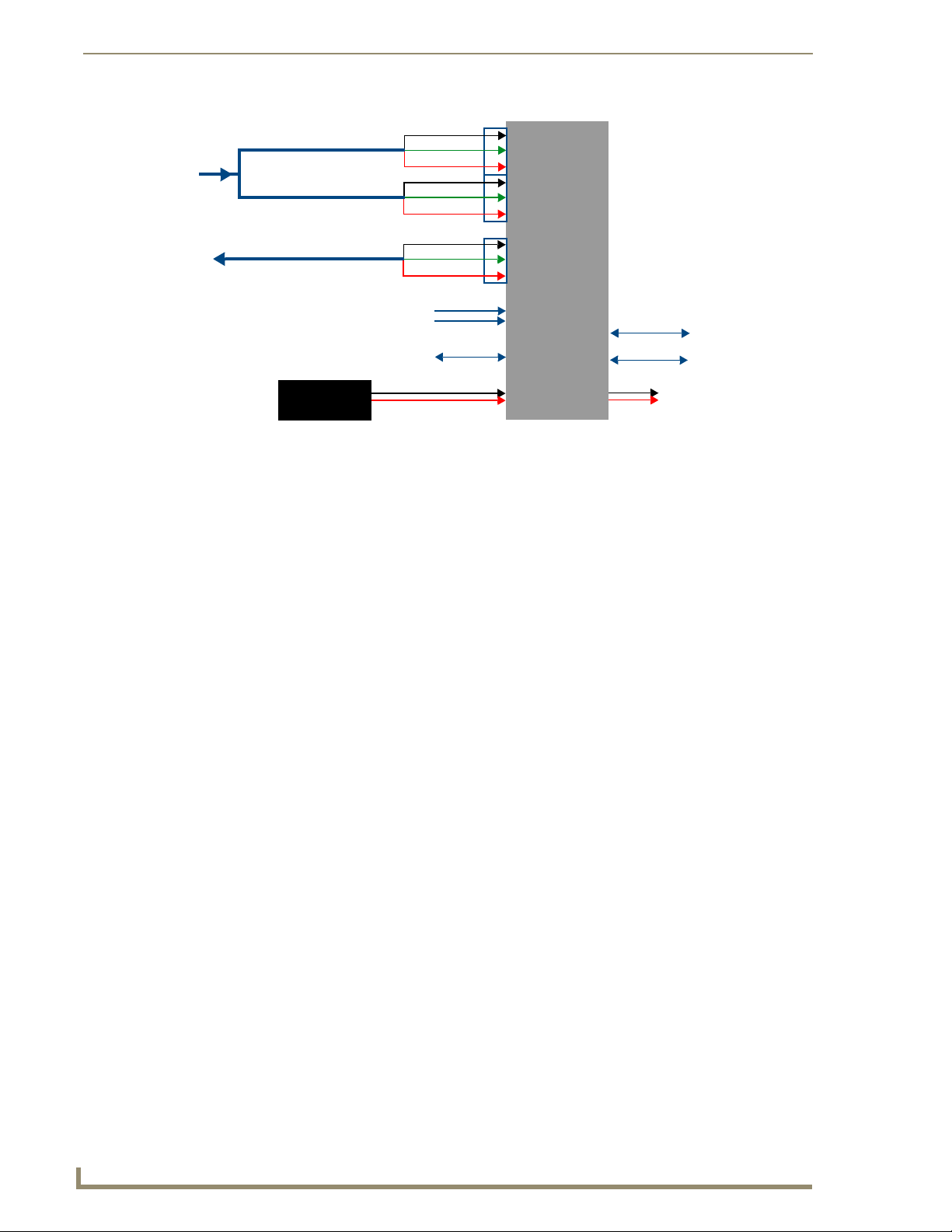
NXA-AVB/ETHERNET Breakout Box
Audio In - Left Channel
(6-pin captive wire)
Audio In - Right Channel
(6-pin captive wire)
GND
In (-)
In (+)
GND
In (-)
In (+)
F
R
O
N
T
NXA-AVB/ETHERNET
Breakout Box
Microphone Out
(4-pin captive wire)
GND(-)
Out (-)
Out (+)
Comp/Y (BNC)
C (BNC)
Ethernet
(RJ-45)
R
E
12 VDC power
supply
A
R
FIG. 7 NXA-AVB/ETHERNET Breakout Box connector wiring diagram
The rear-panel wiring connections are described below (from left to right):
• AUDIO IN: 6-pin mini-Phoenix connector, divided into left and right audio channels. Each
channel is divided into GND, IN+, and IN- terminal cable connectors
(2 sets of 3 for each channel).
An example of this cable is to strip the ends of 2 RCA audio cables and insert
them into their respective locations on the Audio In port.
Either a balanced (+, -, and GND) or unbalanced (+ and GND) audio
signal can be connected to this input.
• MIC OUT: 4-pin mini-Phoenix connector, divided into GND, OUT-, and OUT+ terminal
• Video In BNCs: Feeds either Composite/S-Video Luma or S-Video Chroma signals into the
• ETHERNET: RJ-45 connector routes data to the G4 touch panel through the front Ethernet
•PWR: 2-pin mini-Phoenix connector that connects to a 12 VDC-compliant power
connectors.
An example of this cable is to strip the terminal ends of a 3.5mm mini-jack and
insert them into their respective locations on the Mic Out port. This signal can
be fed as a Line Level In to either an amplifier or an AMX VOL card.
Either a balanced (+, -, and GND) or unbalanced (+ and GND) audio signal
can be connected to this output.
NXA-AVB/ETHERNET. This feed is then redirected out to a Modero panel
through the front Audio/Video CAT5 port.
port. These connections use a standard CAT5 Ethernet cable to provide
communication between the target touch panel, breakout box, and NetLinx
Master.
supply. This port can be used to provide power to a Modero panel by sending it
through the NXA-AVB/ETHERNET (rear power connector through to the front
power connector).
Audio/Video
(CAT5)
Ethernet Out
(CAT5)
Power to
touch panel
10
10" Modero Widescreen Touch Panels
Page 21
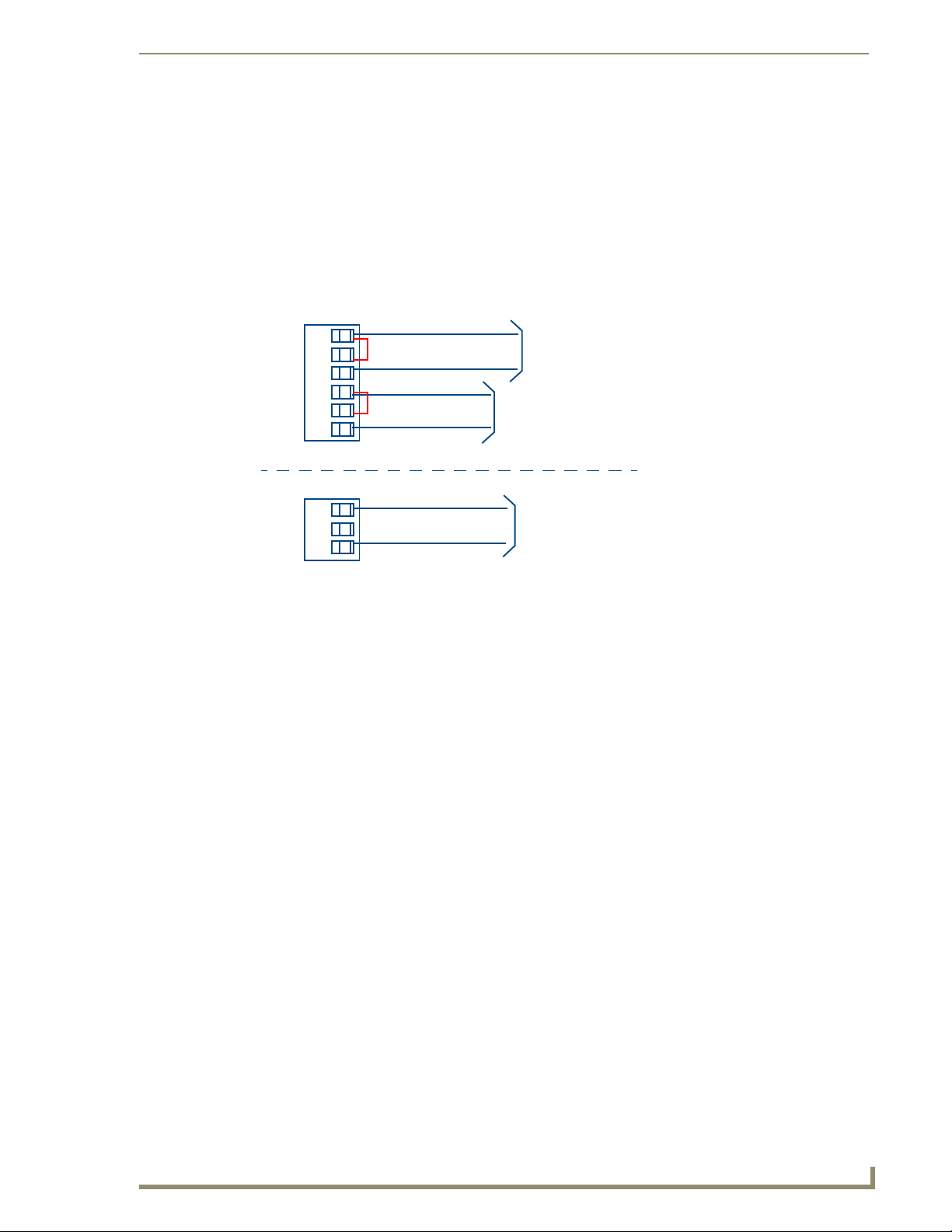
NXA-AVB/ETHERNET Breakout Box
Wiring the NXA-AVB/ETHERNET for Unbalanced Audio
Most domestic audio equipment has unbalanced audio inputs and outputs. This means that the audio
output (left, right, or mono) appears on a single wire, and is referenced to "0 V" or "Ground". Typical
connectors used are RCA "phono" connectors, DIN plugs/sockets, and 0.25" (6.3mm) or 3.5mm jack
plugs/sockets.
Unbalanced audio is adequate for most domestic environments and for line-level signals in a typical
broadcast studio. Problems may occur if the signals are carried over long distances, especially if the
source and destination have separate main supplies. Use the following wiring drawing (FIG. 8) to
configure an unbalanced audio connection.
GND
IN-
IN+
GND
IN-
IN+
AUDIO IN
MIC OUT
GND
OUT-
OUT+
FIG. 8 Wiring the rear AUDIO IN and MIC OUT for use with Unbalanced Audio
Left Channel
Right Channel
Microphone
Unbalanced IN
(Jumper IN- to GND)
Unbalanced IN
(Jumper IN- to GND)
Unbalanced OUT
When using unbalanced audio for the AUDIO IN connector (FIG. 8), the "-" and the "GND" terminals
should be connected together and then connected to the GND of the unbalance audio signal. When
connecting to an unbalanced audio input from the MIC OUT connector (FIG. 8), wire the "+" terminal to
the signal input, and the "GND" terminal to the signal ground.
Wiring the NXA-AVB/ETHERNET for Balanced Audio
Professional audio equipment will often use balanced audio inputs and outputs, usually on 3-pin "XLR"
connectors. A balanced audio signal consists of a pair of wires carrying the audio signal in anti-phase
with each other (if one wire carries a positive voltage, the other carries an equal and opposite negative
voltage).
The advantage of balanced audio over unbalanced audio is its ability to reject external interference added
as the signal is carried over the wire. The receiving equipment takes the voltage difference between the
two wires as the input signal. Interference will usually get added to both wires equally, and so gets
cancelled by the receiving equipment.
The 3 wires used in a typical XLR lead are often referred to as Ground, Live (Hot) and Return (Cold).
"Live" and "Return" carry the "in-phase" and "out-of-phase" versions of the audio respectively. The pins
of the XLR plug/socket are as follows:
• X = Ground
• L = Live (Hot)
• R = Return (Cold)
10" Modero Widescreen Touch Panels
11
Page 22
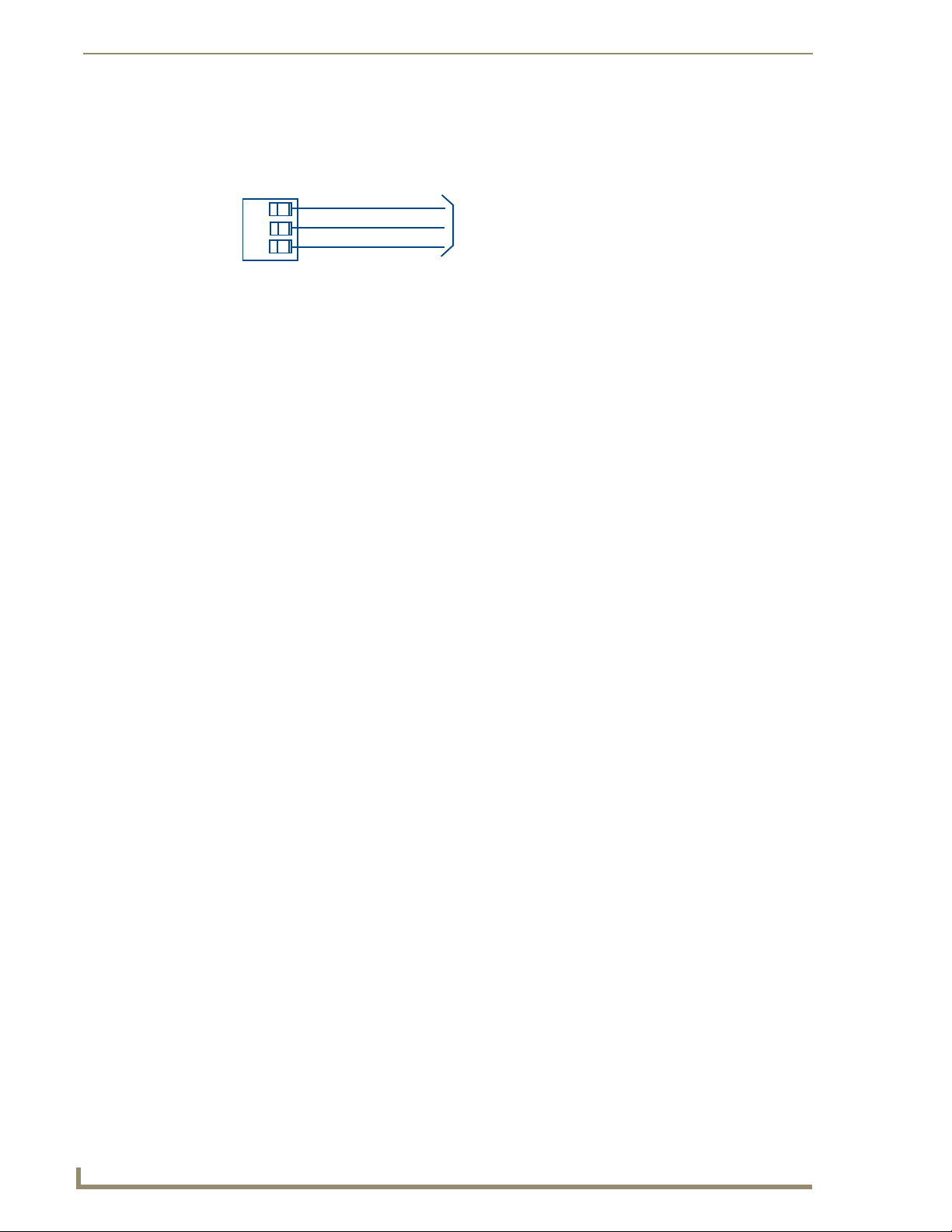
NXA-AVB/ETHERNET Breakout Box
When connecting the MIC OUT connector to a balanced audio input (FIG. 9), use all three audio
terminals (+, -, and GND), then connect the "+" terminal to the "live" signal, the "-" terminal to the
"return" signal, and the "GND" terminal to the ground signal.
GND
OUT-
OUT+
FIG. 9
Wiring the rear MIC OUT connector for use with Balanced Audio
Ground signal
Return signal
Line signal
Balanced OUT
12
10" Modero Widescreen Touch Panels
Page 23
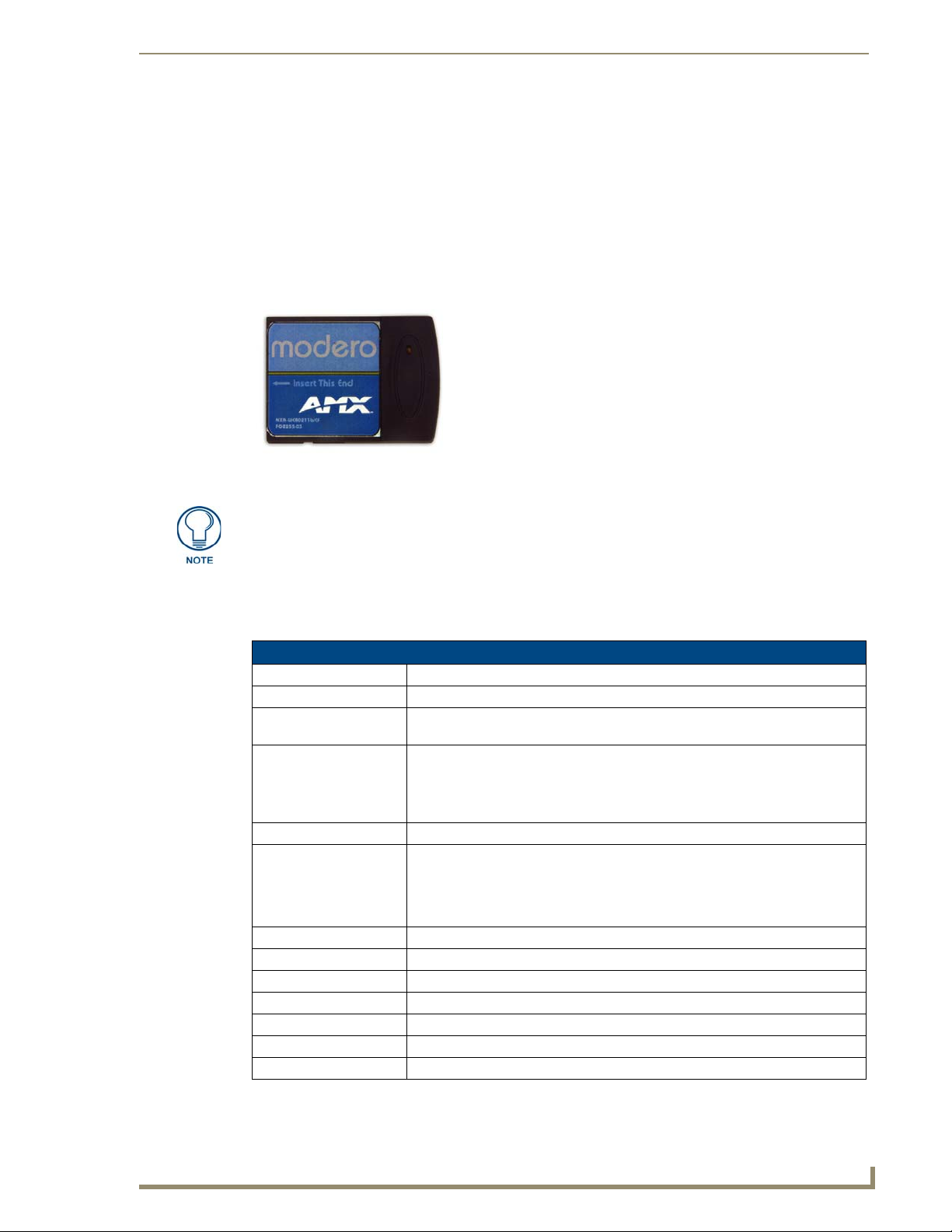
NXD-1000Vi Touch Panel Accessories
NXD-1000Vi Touch Panel Accessories
The following section outlines and describes the other AMX equipment available for these touch panels.
NXA-WC80211B/CF 802.11b Wireless Card (FG2255-03)
These touch panels can connect to a wireless network using an optional AMX 802.11b Wireless
Interface Card shown in FIG. 10. This internal card is field-upgradeable within both models of panels.
FIG. 10 NXA-WC80211B/CF Wireless Interface Card (WIC)
This unit is certified and available for use in the United States (FCC), Canada (IC),
Europe (CE) and Japan (TELEC).
The NXA-WC80211B/CF Wireless Interface Card works with compatible 802.11b Wireless Access
Points such as the NXA-WAP200G. Please follow your particular Wireless Access Point’s instruction
manual for the correct procedures to setup either a secured or unsecured connection.
802.11b Wireless Interface Card Specifications
Dimensions (HWD): • 2.07" x 1.68" x 0.21" (52.56 mm x 42.80 mm x 5.57 mm)
Weight: • 13.61 grams (0.030 lbs)
Description: • 2.4 GHz Direct Sequence Spread Spectrum (DSSS) 802.11b 11M wireless PC
Features: • Wired Equivalent Privacy (WEP) 64-bit and 128-bit data encryption
Antenna: • 2, Ceramic (Diversity Supported)
Certifications: • FCC (United States)
Host Interface: • Compact Flash Type I
Interoperability: • Interoperable with Wi-Fi (WECA) certified products
LED Indicators: • Power / Link activity
Modulation: • DSSS, DBSK, DQSK, CCK
Network Standard: • IEEE 802.11b
Number of Channels: •14
Operating Voltage: • 5 / 3.3 V
card with detachable Antenna.
• Diversity Antenna Connectors automatically select the best available signal
• Supports infrastructure (communications to wired networks via Access Points),
and roaming (standard IEEE 802.11b compliant)
• IC (Canada)
• CE (Europe)
• TELEC (Japan)
10" Modero Widescreen Touch Panels
13
Page 24
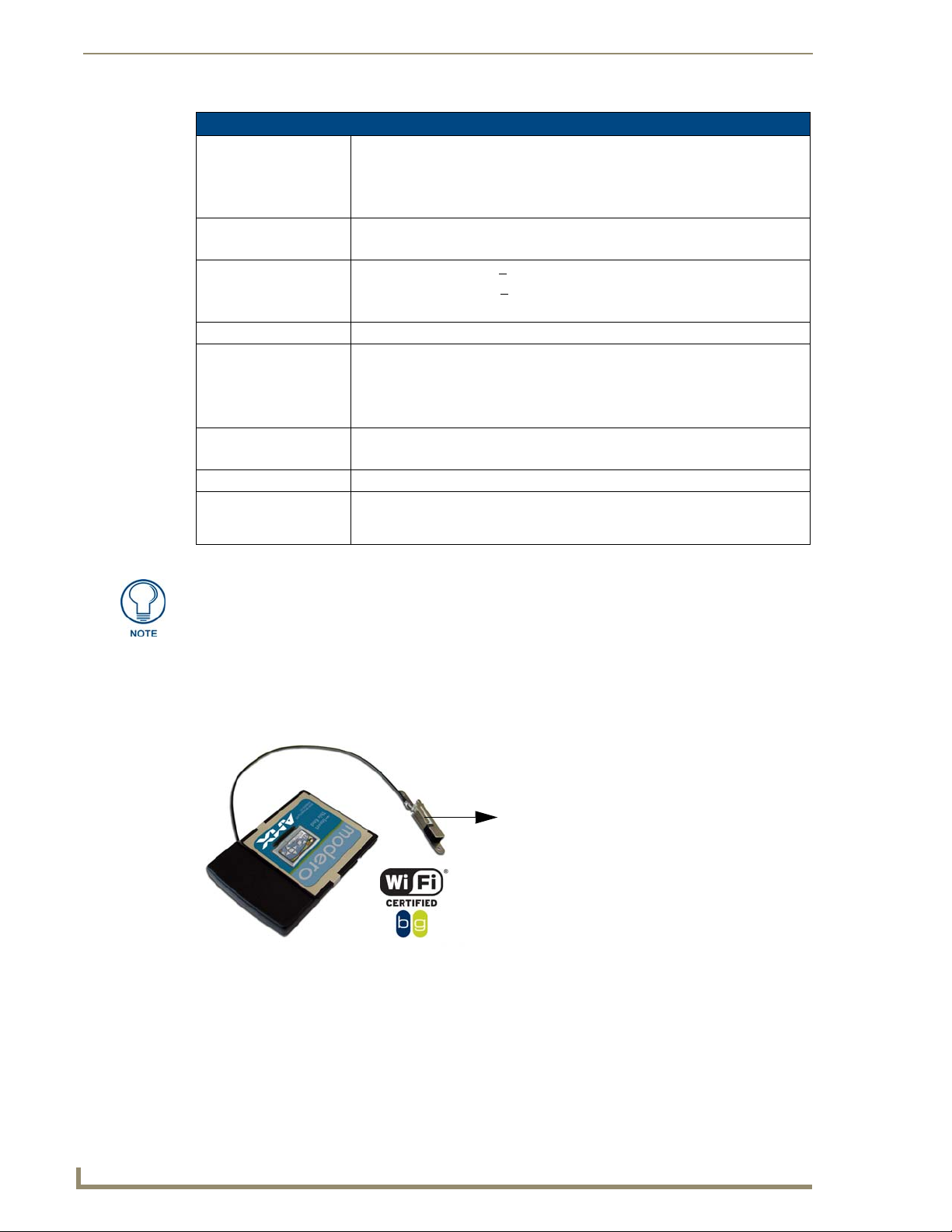
NXD-1000Vi Touch Panel Accessories
802.11b Wireless Interface Card Specifications (Cont.)
Operating Channels: • 11 Channels (USA, Canada)
Operating Environment: • Temperature: 0°C ~ 70°C (non-operating) and -15 ~ 80°C (storage)
Power Consumption: • TX power consumption: <
Radio Data Rate: • 1Mbps, 2Mbps, 5.5Mbps, 11Mbps, Auto Rate
Receive Sensitivity: •@PER < 8%
RF Output Power: • 15 dBm +/- 1 dBm
Security: • WEP 64,128 bit, WPA/TKIP
Wireless Restrictions: • In R&TTE countries, such as France, the 802.11g frequency band is restricted to
• 13 Channels (Europe)
• 14 Channels (Japan)
• 4 Channels (France)
• Humidity (non-condensing): 5% ~ 95% RH
265 mA
• RX power consumption: <
• Sleep Mode: 2 mA - 15 mA
11 Mbps: -83 dBm (max)
5.5 Mbps: -86 dBm (max)
2 Mbps: -89 dBm (max)
1 Mbps: -92 dBm (max)
• Channels 1 - 11 (North America)
2454 - 2483.5 MHz (2.4 - 2.4835 GHz) and a max power output of
100 mW EIRP outdoor.
165 mA
It is recommended that any upgrade of internal equipment be done simultaneously in
order to reduce the risk of damage to internal components.
NXA-WC80211GCF 802.11g Wireless Card (FG2255-07)
These panels can also connect to a wireless network using the (optional) 802.11g Wi-Fi CF card. This
internal WIC (FIG. 11) can be purchased separately as a Wi-Fi upgrade kit from AMX.
PIFA antenna
with metal plate
FIG. 11 NXA-WC80211GCF 802.11g wireless card
This interface card (FG2255-07) is a 2.4 GHz Wi-Fi LAN CF Card which upgrades a Modero panel’s
wireless RF capabilities from 802.11b to 802.11g. This card also provides the end-user with several new
methods of wireless encryption and data security such as WPA and WPA2. In addition to being
backwards compatible with 802.11b networks, this card is installable within all current MVP, 700Vi,
1000Vi, CV7, and CV10 panels. To fully utilize these newer wireless security features, this card must be
used in tandem with the latest Modero firmware upgrade available at www.amx.com.
14
10" Modero Widescreen Touch Panels
Page 25
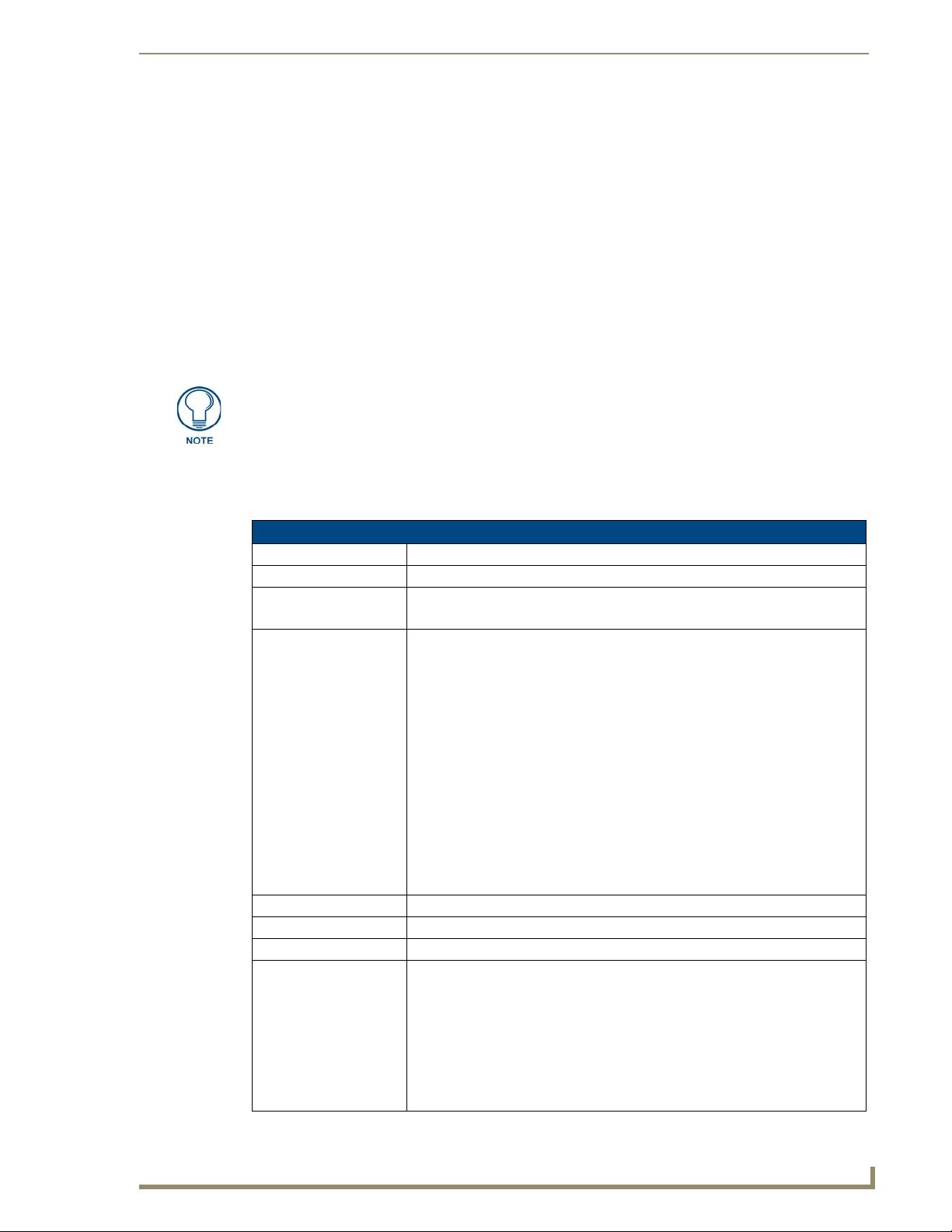
NXD-1000Vi Touch Panel Accessories
This card works with compatible 802.11b/g Wireless Access Points such as the NXA-WAP200G (which
uses a default SSID of AMX). Please follow your particular Wireless Access Point’s instruction manual
for the correct procedures to setup either a secured or unsecured connection. The following table lists the
specifications for the NXA-WC80211GCF.
This upgrade kit requires that pre-existing panels first be removed from their current location (surface,
wall or docking station) before an installer can access the internal circuit boards and upgrade a
pre-existing 802.11b wireless CF card.
Only MVP panels require the use of a cardboard cutout (Mounting Template) to properly position the
metal antenna plate onto the inner surface of the unit’s rear plastic housing
700Vi, 1000Vi, CV7, and CV10 panels only require locating the Compact Flash’s metal cover plate on
the main circuit board and then adhering the terminal antenna connector to that location using the
included double-sided adhesive tape.
If the CF metal cover plate is not present over the wireless card slot on a 700Vi,
1000Vi, CV7, or CV10 panel, you can use the adhesive tape to secure the terminal
antenna to the surface of the new card (atop the product label).
The procedures for upgrading a CF card on an MVP is identical for both MVP-7500 and MVP-8400
panels. The procedures for upgrading/installing the new CF card are also similar across all referenced
NXT panels and NXD panels as a group (differences arise from their housing).
NXA-WC80211GCF Specifications
Dimensions (HWD): • 0.22" x 1.68" x 2.40" (5.6 mm x 42.80 mm x 61.0 mm)
Weight: • 19.50 grams (0.043 lbs)
Description: • Wireless LAN Compact Flash Card with external PIFA antenna.
• Features enterprise-class security such as WPA and WPA2 security.
Features: • Compact Flash Type I form factor
• Enhanced range and throughput
• Features wireless security such as: WPA, WPA2 and WEP
• Field-installable
• Incorporates DSSS and OFDM radio technology
• Operates at ISM frequency bands of 2.4 GHz, while providing data transfer
speeds of up to 54Mbps.
• Support for IEEE 802.11b and 802.11g
• Supports Advanced Encryption Standard (AES) 64-bit and 128-bit data
encryption, along with an Re4 encryption cipher (64/128-bit)
• Supports authentication methods such as: EAP-FAST, EAP-LEAP, EAP-PEAP,
EAP-TLS, and EAP-TTLS
• Supports Wired Equivalent Privacy (WEP) 64-bit and 128-bit data encryption
(known to the on-board firmware as Static WEP)
Antenna Type: • External PIFA antenna (factory-installed)
Bus Interface: • Compact Flash Type I
Certifications: • FCC Part 15 Class B, CE, IC, TELEC, and Wi-Fi
Media Access Control
Techniques:
• Using 802.11b DSSS communication:
DBPSK @ 1 Mbps
DQPSK @ 2 Mbps
CCK @ 5.5 Mbps
• Using 802.11g OFDM communication:
BPSK @ 6 and 9 Mbps
QPSK @ 12 and 18 Mbps
16-QAM @ 24 and 36 Mbps
64-QAM @ 48 and 54 Mbps
10" Modero Widescreen Touch Panels
15
Page 26
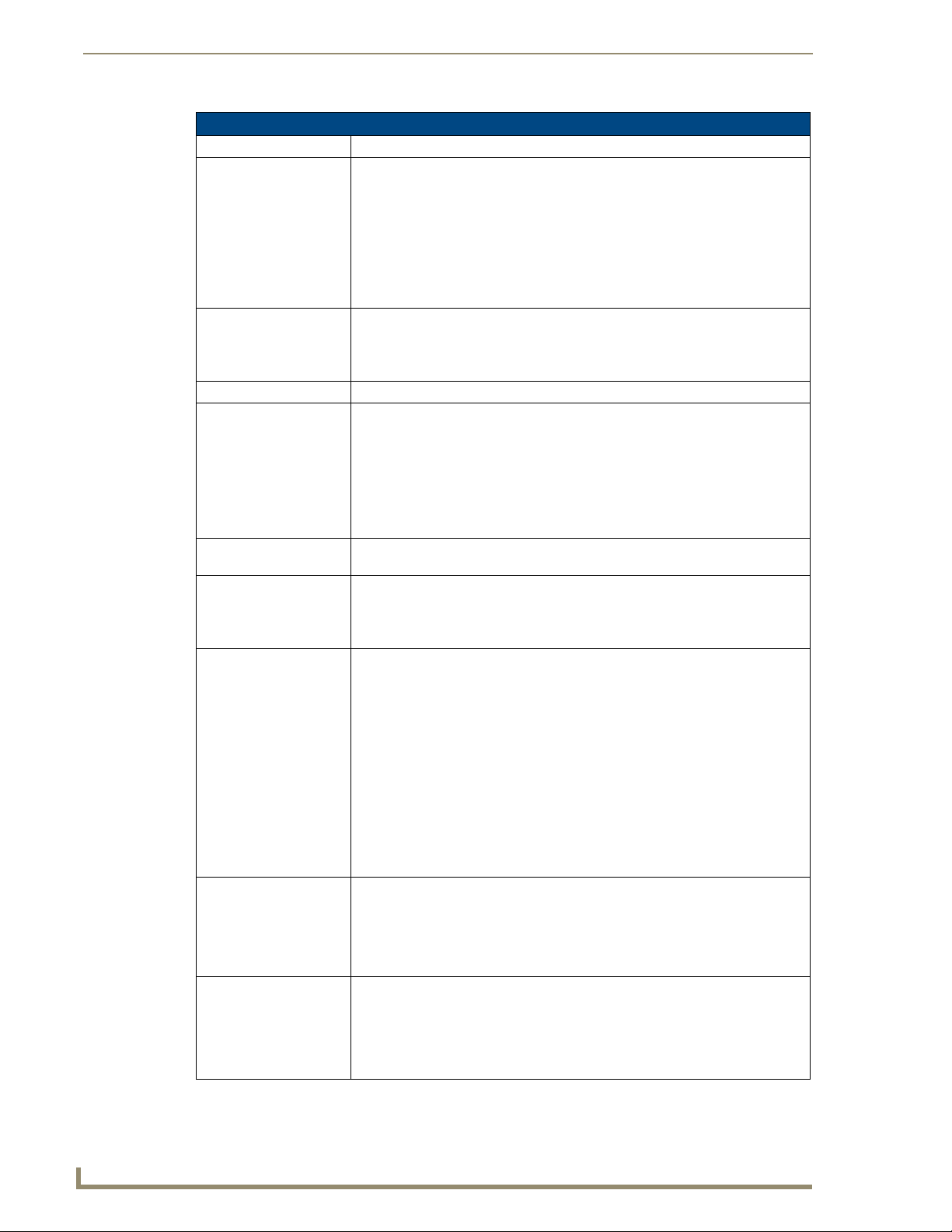
NXD-1000Vi Touch Panel Accessories
NXA-WC80211GCF Specifications (Cont.)
Network Architecture: • Infrastructure mode (Client-to-Access Point)
Operating Channels: • Using 802.11b & g communication:
Operating Environment: • Temperature: 0°C ~ 45°C (32°F to 113°F) (operating) and
Operating Voltage: • 3.3V + 5% I/O supply voltage
Power Consumption: • @ 802.11b communication:
Radio Data Rate: • 802.11g compliant: 1, 2, 5.5, 11 (DSSS/CCK); 6, 9, 12, 18, 24, 36, 48, and 54
Radio Technology: • Using 802.11b communication: DSSS (Direct Sequence Spread Spectrum)/CCK
Receiver Sensitivity: • Using 802.11b communication @ FER<8%:
RF Frequency Ranges: • Using 802.11b & g communication:
Standard Conformance: • IEEE 802.11b
- 04: (Ch 10 - 13) - France
- 11: (Ch 1 - 11) - North America
- 13: (Ch 1 - 13) - Europe ETSI
- 13: (Ch 1 - 13) - Japan (802.11g)
- 14: (Ch 1 - 14) - Japan (802.11b)
Note: To alter the card’s default country code (North America), please
contact an AMX Technical Support representative for detailed procedures
and information.
-20°C ~ 70°C (-4°F to 158°F) (storage)
• Humidity: (non-condensing) 5% ~ 90% RH (operating) and
(non-condensing) 5% ~ 95% RH (storage)
- RX: 270 mA
- TX: 435 mA
- Standby: 240 mA
• @ 802.11g communication:
- RX: 270 mA
- TX: 460 mA
- Standby: 240 mA
(OFDM) Mbps data rates
(Complementary Code Keying)
• Using 802.11g communication: DSSS/CCK, OFDM (Orthogonal Frequency
Division Multiplexing
1 Mbps: -94 dBm (max)
2 Mbps: -93 dBm (max)
5.5 Mbps: -92 dBm (max)
11 Mbps: -90 dBm (max)
• Using 802.11g communication @ PER <10%:
6 Mbps: -87 dBm (max)
9 Mbps: -86 dBm (max)
12 Mbps: -86 dBm (max)
18 Mbps: -84 dBm (max)
24 Mbps: -82 dBm (max)
36 Mbps: -78 dBm (max)
48 Mbps: -74 dBm (max)
54 Mbps: -72 dBm (max)
Europe ETSI: 2.412 ~ 2.472 GHz
France: 2.457 ~ 2.472 GHz
Japan (802.11b): 2.412 ~ 2.484 GHz
Japan (802.11g): 2.412 ~ 2.472 GHz
North America: 2.412 ~ 2.462 GHz
• IEEE 802.11g
• IEEE 802.11e
• IEEE 802.11i
• Wi-Fi (WPA and WPA2)
16
10" Modero Widescreen Touch Panels
Page 27
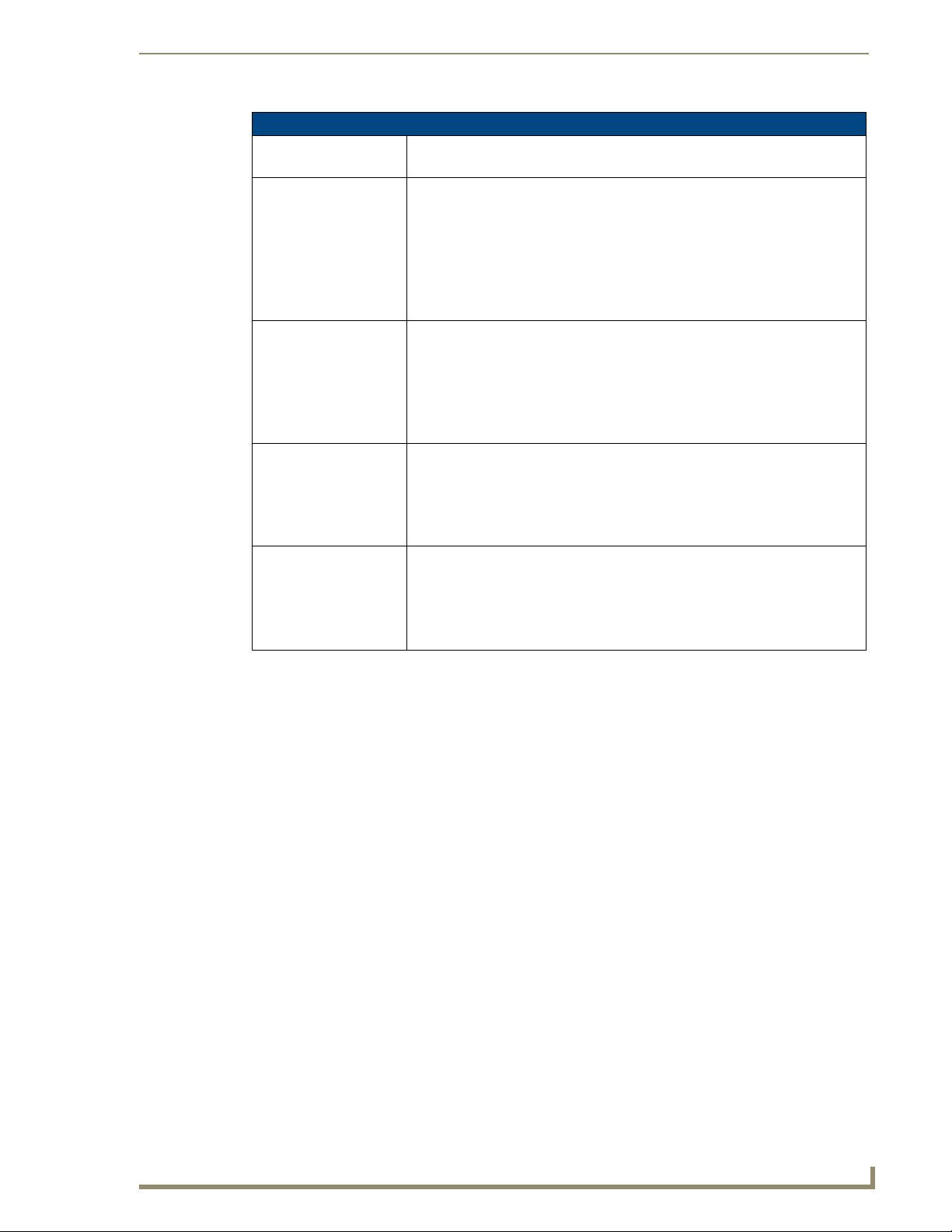
NXD-1000Vi Touch Panel Accessories
NXA-WC80211GCF Specifications (Cont.)
Transmit Output Power: • 802.11b communication: 12 +-1 dBm (1, 2, 5.5, 11 Mbps)
• 802.11g communication: 12 +-1 dBm (6, 9, 12, 18, 24, 36, 48, and 54 Mbps)
Wireless LAN Security: • EAP-FAST
• EAP-LEAP
•EAP-PEAP
•EAP-TLS
•EAP-TTLS
• WEP 64 & 128
•WPA-PSK
Touch Panel
Compatibility:
Included Accessories: • Double-sided adhesive tape
Other AMX Equipment: • NXA-WAP250G Modero Wireless Access Point (FG2255-50)
• MVP-7500 (FG5965-01)
• MVP-8400 (FG5965-02)
• NXD-1000Vi (FG2259-04)
• NXT-CV10 (FG2259-01/03)
• NXD-CV7 (FG2258-02)
• NXT-CV7 (FG2258-01)
• Mounting Template cutout (62-2255-04)
• NXA-WC80211GCF Installation Guide
• Two Alcohol cleaning pads
• Wireless CF card with wireless antenna
• Upgrade Compact Flash memory (factory programmed with firmware):
NXA-CFSP128M - 128 MB compact flash card (FG2116-36)
NXA-CFSP256M - 256 MB compact flash card (FG2116-37)
NXA-CFSP512M - 512 MB compact flash card (FG2116-38)
NXA-CFSP1GB - 1 GB compact flash card (FG2116-39)
10" Modero Widescreen Touch Panels
17
Page 28
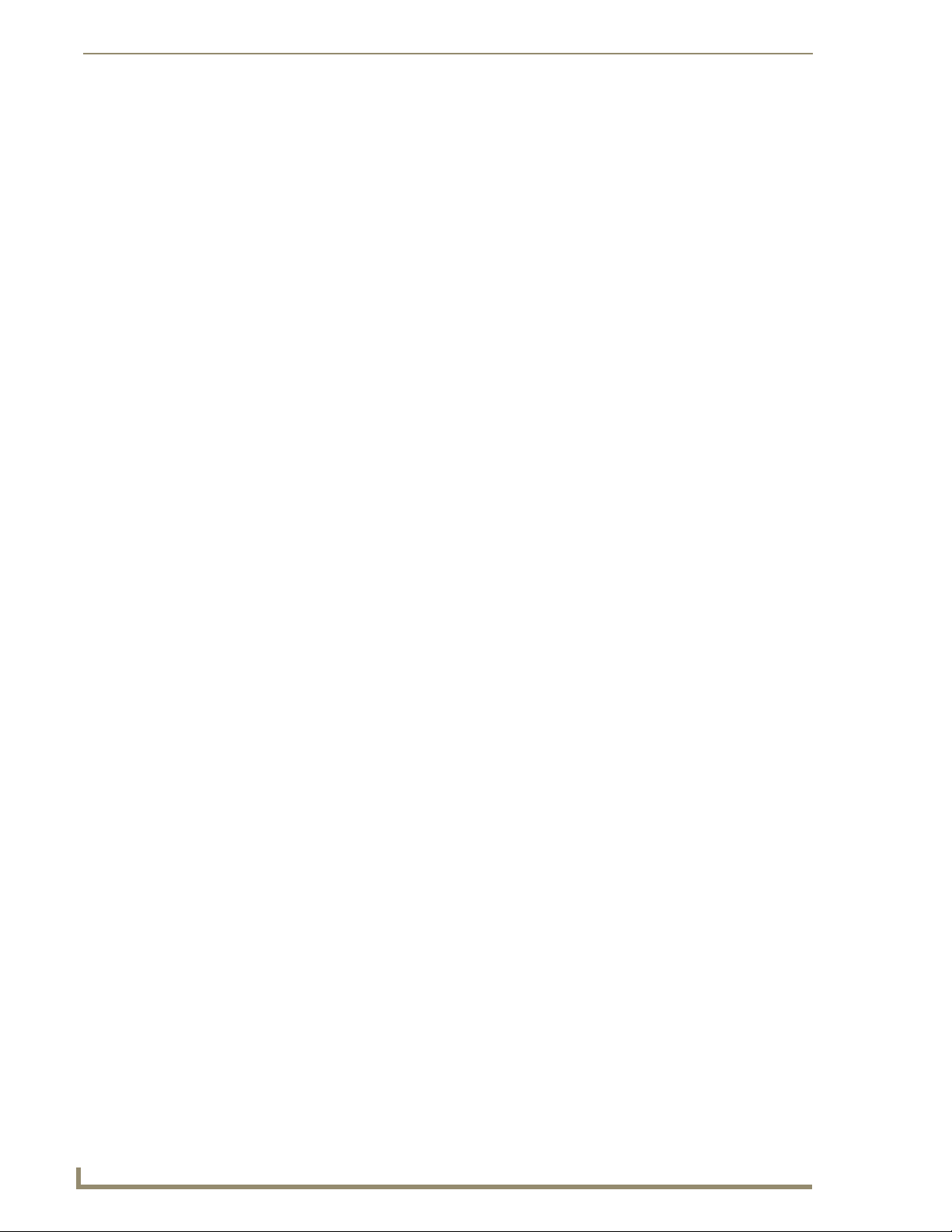
NXD-1000Vi Touch Panel Accessories
18
10" Modero Widescreen Touch Panels
Page 29
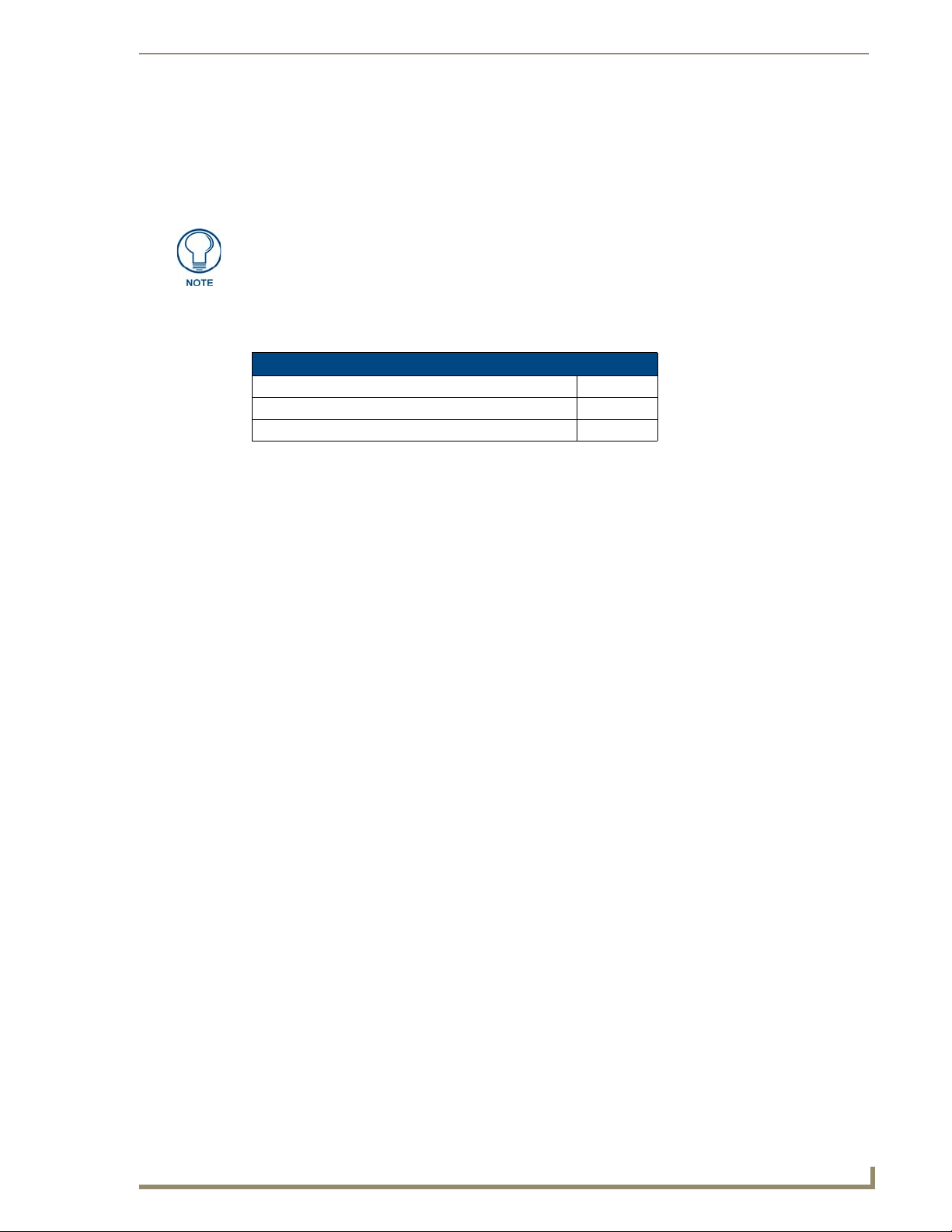
NXA-CFSP Compact Flash (FG2116-7x)
NXA-CFSP Compact Flash (FG2116-7x)
Every NXD-1000Vi Modero panel is shipped with a 128 MB Compact Flash card (NXA-CFSP).
If possible, upgrade the panel’s internal components (Compact Flash or wireless
interface cards) prior to installing or using the panel.
The NXA-CFSP Compact Flash card is factory programmed with specific panel firmware and can be
upgraded to several sizes, up to 1GB:
Optional Compact Flash Upgrades
• NXA-1000CF256M, 256 MB COMPACT FLASH CARD (FG2116-76)
• NXA-1000CF512M, 512 MB COMPACT FLASH CARD (FG2116-77)
• NXA-1000CF1G, 1 G COMPACT FLASH CARD (FG2116-78)
Upgrading the Compact Flash card in both panel types involves opening the panel enclosure/outer
housing to access the internal circuit board, removing the existing card, replacing it with the 802.11g
upgrade, and then resecuring the panel enclosure, as described in the following sections.
10" Modero Widescreen Touch Panels
19
Page 30
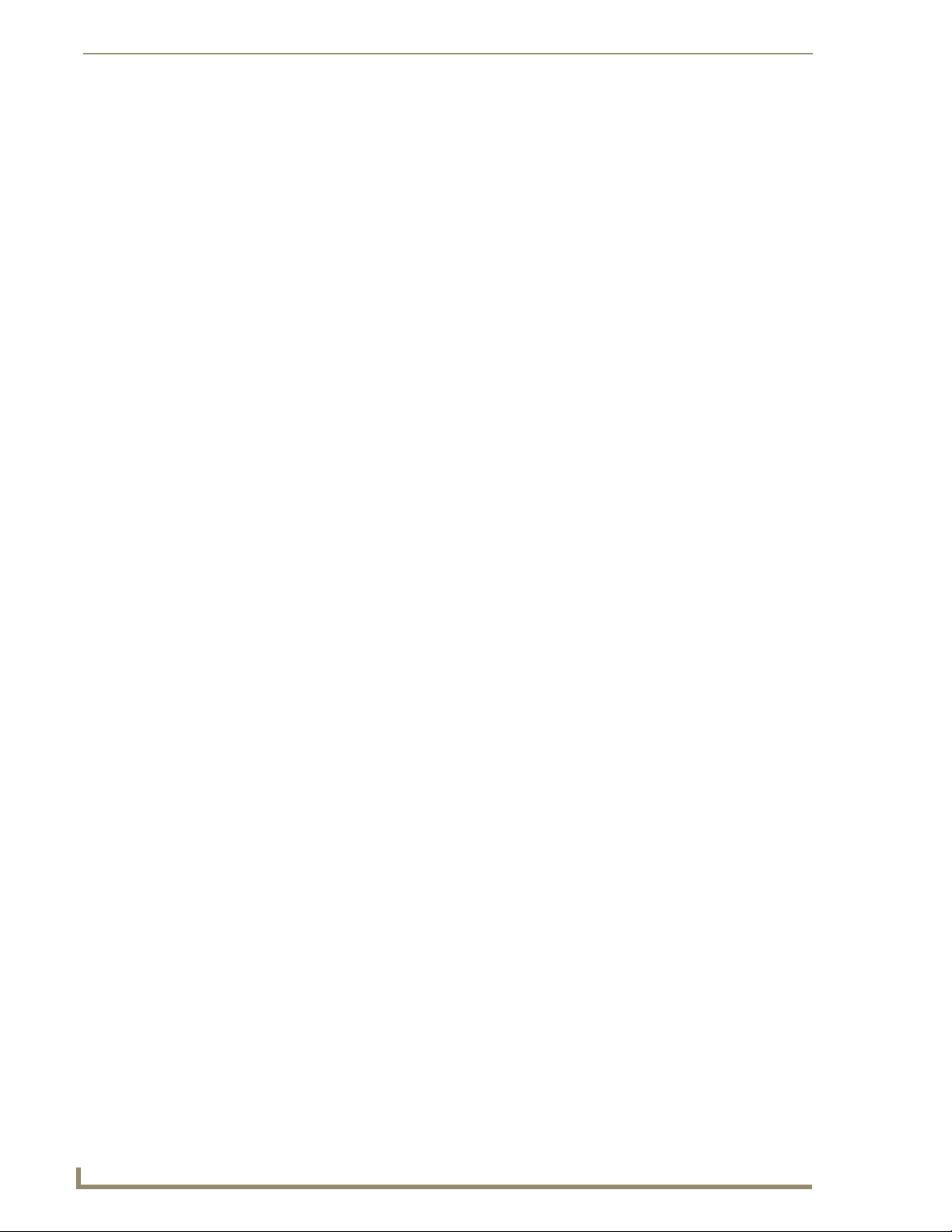
NXA-CFSP Compact Flash (FG2116-7x)
20
10" Modero Widescreen Touch Panels
Page 31

Installation and Upgrade of the Internal NXD Components
Installation and Upgrade of the Internal NXD
Components
Upgrading the cards within the WallMount panel involves removing the rear plastic outer housing (back
box), removing the existing card, replacing it, and then placing the back box back onto the NXD panel,
as described in the following sections.
Step 1: Remove the existing NXD Outer Housing
1. Carefully detach all connectors from the side of the touch panel and remove the Faceplate from the
front of the panel.
2. Place the LCD facedown on a soft cloth to expose the under-side of the unit (FIG. 12). This step
helps prevent scratching of the LCD.
Two (2) connector
overlay release latches
Unscrew these
four pan-head
housing screws
to remove the
back box
(2 per side)
FIG. 12 Location of the attachment screws and connector overlay release latches on an NXD back box
3. Firmly press down on both connector overlay release latches (located in front of the connectors).
Pressing down releases the connector overlay from atop the connectors.
The overlay connector must first be released before the rear back box can be
removed from the NXD-1000Vi panel.
4. Gently slide the connector overlay away from the back box housing.
5. Unscrew the outer housing (back box) by using a grounded Phillips-head screwdriver to remove the
two sets of pan-head Housing Screws, located on both sides of the housing (FIG. 12).
10" Modero Widescreen Touch Panels
21
Page 32

Installation and Upgrade of the Internal NXD Components
Wireless CF card
(Slot #2 is located
on the top slot)
FIG. 13 Location of the wireless CF card connector on main board
6. Carefully lift-off the back box housing and angle it over to the side of the unit where the wires are
connected to the circuit board.
7. Gently lay the back box to one side of the unit. This exposes the internal circuit board (FIG. 13).
Take care not to place undue strain on the speaker cables.
Connector Overlay must first be
removed from the side of the NXD
Step 2: Install the new Compact Flash Memory card
1. Discharge any static electricity from your body by touching a grounded metal object and then locate
the existing 128 MB Compact Flash card on the main board (FIG. 14).
Compact Flash
Memory Card (Slot 1)
Card Removal Grooves
FIG. 14 Location and orientation of the card slots
2. Insert the tip of a grounded flat-head screwdriver into one of the card removal grooves (located on
either side of the existing card), and gently pry the card out of the slot (FIG. 15). Repeat this process
on the opposite card removal groove. This alternating action causes the card to "wiggle" away from
the on-board connector pins.
3. Grip the old card by its sides and then carefully pull it out of the slot.
4. Remove the new CF memory card from it’s anti-static bag.
5. Grip the sides of the new CF memory card and firmly insert it into slot opening (with the arrow
facing towards the pins) until the contact pins are completely inside the flash card and it is then
securely attached to the pin sockets.
Wireless CF Card
(Slot 2)
Card removal grooves
22
10" Modero Widescreen Touch Panels
Page 33

Installation and Upgrade of the Internal NXD Components
6. To complete the upgrade process, either upgrade the remaining wireless card (Step 3) or close and
re-secure the enclosure using the procedures in Step 3: Close and Resecure the NXD Panel
Enclosure section on page 23.
Card removal
grooves
On-board Compact
Flash connector (with pins)
Insert with arrow
facing towards the pins
Connector opening
FIG. 15 Removing/installing a Compact Flash Memory card
Any new internal card upgrade is detected by the panel only after power is cycled.
Step 3: Close and Resecure the NXD Panel Enclosure
1. Gently place the outer housing back onto the panel and align the four pan-head Housing Screws
holes along the edges of the outer housing.
2. Insert and secure the four pan-head Housing Screws back into their pre-drilled holes by using a
grounded Phillips-head screwdriver.
3. Slip the connector overlay back into the connector opening by inserting the top of the overlay into
the connector opening in an upwards direction.
4. Align the connectors to their respective locations and secure the overlay by pushing it towards the
connectors until the overlay securely snaps back into the overlay release latches.
5. Re-install the faceplate back onto the panel. Refer to the Installing the Button Trim Ring section on
page 27 for more detailed faceplate installation information.
10" Modero Widescreen Touch Panels
23
Page 34

Installation and Upgrade of the Internal NXD Components
24
10" Modero Widescreen Touch Panels
Page 35

Installation
NXD panels are installed into either a pre-wall surface (using a CB-TP10 conduit/wallbox) or a solid
surface (using either solid surface or drywall screws).
It is recommended that if you are planning on upgrading your panel components
(flash and wireless), you do so before beginning any panel installations.
Installing the Internal Components
Installation of the internal components such as the upgraded Compact Flash and the
NXA-WC80211B/CF Wireless card are described in detail within the following sections:
NXA-WC80211GCF 802.11g Wireless Card (FG2255-07) section on page 17.
NXA-CFSP Compact Flash (FG2116-3x) section on page 20.
Installing the No-Button Trim Ring
The NXD-1000Vi panel is shipped from AMX with a default Button Trim Ring already installed. The
unit is also shipped with an included Trim Ring containing no button openings (a No-Button Trim Ring)
that allows you, if desired, to change the default configuration of the NXD panel Faceplate to that with
no-button openings. In order to install this included No-Button Trim Ring, you must first remove the
factory-installed default Button Trim Ring, the two small buttons, and associated two clear light pipes.
1. The Faceplate is secured to the panel with plastic latches. To remove the Faceplate, simply pull it
away from the panel by gently tugging it outwards until the entire Faceplate comes away from the
panel.
2. Turn the Faceplate over to expose the inside surface and view the Trim Ring latches (FIG. 16).
3. In a single motion, press down and then outwards on the three Trim Ring latches located along the
top of the internal surface of the Faceplate to begin removing the Button Trim Ring. Removing the
Internal Faceplate from the panel exposes the pushbuttons and light pipes along the inside of the
Internal Faceplate.
4. Gently tug along the edges of the Button Trim Ring and work your way around the edges to remove
it from the Faceplate (FIG. 16).
Installation
10" Modero Widescreen Touch Panels
25
Page 36

Installation
NXD-1000Vi Panel/enclosure
Tr im
Ring
Latches
Light Pipe latch
(black)
Button and Light Pipe removal
(showing the inside surface of Faceplate)
Default Button Trim Ring
(with button openings)
Faceplate
(outside surface shown)
FIG. 16 Removing the default Button Trim Ring
Button latch
B
5. From along the internal surface of the Faceplate, remove the two buttons by gently bending each
Button latch up and pulling the button outwards.
6. Remove the pair of clear light pipe strips by bending the two black light pipe latches inwards and
pulling out the strip.
7. Grasp the No-Button Trim Ring on both sides and fit it into the groove along the outside surface of
the Faceplate (made available by the removal of the previous Trim Ring).
8. Gently insert the Trim Ring latches into their corresponding openings on the outer surface of the
internal Faceplate (FIG. 17).
26
No-Button Trim Ring
Hollow button openings
Faceplate
(outer surface shown)
FIG. 17 Inserting the new No-Button Trim Ring
9. Firmly press down around the No-Button Trim Ring until all of the latches are securely inserted into
their openings on the Faceplate, and the No-Button Trim Ring is securely fastened. Verify the
No-Button Trim Ring is firmly inserted onto the Faceplate and that there are no gaps between this
Trim Ring and the outer surface of the Faceplate.
10" Modero Widescreen Touch Panels
Page 37

Installation
10. Place the Faceplate back onto the main NXD-1000Vi unit. Make sure to align the Microphone,
Light, and PIR Motion sensor locations on the main unit to their respective openings on the
Faceplate assembly.
Installing the Button Trim Ring
The outer No-Button Trim Ring is secured to the Faceplate with plastic latches. In order to re-install the
Button Trim Ring back onto an NXD panel which has had the default Button Trim Ring features
removed; you must first remove the No-Button Trim Ring:
1. To remove the Faceplate, simply pull it away from the panel by gently tugging it outwards until the
entire Faceplate comes away from the panel.
2. Turn the Faceplate over to expose the inside surface and view the Trim Ring latches.
3. In a single motion, press down and then outwards on the three Trim Ring latches located along the
top of the internal surface of the Faceplate to begin removing the Trim Ring. Removing the Internal
Faceplate from the panel exposes the pushbuttons openings left from an earlier removal of the
pushbuttons and light pipes.
4. Gently tug along the edges of the No-Button Trim Ring and work your way around the edges to
remove it from the Faceplate (FIG. 18).
NXD-1000Vi Panel/enclosure
Tr i m
Ring
Latches
Button Trim Ring
(with button openings)
Faceplate
(outside surface shown)
FIG. 18 Removing the No-Button Trim Ring
Light Pipe latch
(black)
Button and Light Pipe removal
(showing the inside surface of Faceplate)
Button latch
5. From along the internal surface of the Faceplate, install the two buttons by firmly inserting them
into the button openings until the Button latch secures the button in place (FIG. 18).
6. Install the pair of clear light pipe strips by pushing light pipes over the two black light pipe latches.
7. Grasp the Button Trim Ring on both sides and fit it into the groove along the outside surface of the
Faceplate (made available by the removal of the previous Trim Ring).
8. Gently insert the Button Trim Ring latches into their corresponding openings on the outer surface of
the internal Faceplate (FIG. 19).
10" Modero Widescreen Touch Panels
27
Page 38

Installation
Button Trim Ring
Faceplate (outer surface shown)
Button openings
FIG. 19 Inserting the Button Trim RIng
9. Firmly press down around the Button Trim Ring until all of the latches are securely inserted into
their openings on the Faceplate, and the Button Trim Ring is securely fastened. Verify the Button
Trim Ring is firmly inserted onto the Faceplate and that there are no gaps between this Trim Ring
and the outer surface of the Faceplate.
10. Place the Faceplate back onto the main NXD-1000Vi unit. Make sure to align the Microphone,
Light, and PIR Motion sensor locations on the main unit to their respective openings on the
Faceplate assembly.
Pre-Wall Installation of the Conduit Box
Wall Mount panels (NXDs) are contained within an outer housing (back box). This back box is not
removed when installing the NXD into a Conduit Box (CB-TP10). The back box is only removed to gain
access for the replacement of the internal components.
INSTALLER: LEAVE A GAP BETWEEN THE STUD AND CONDUIT BOX
MOUNTING TABS TO ACCOMMODATE THE DRYWALL or SHEETROCK.
This gap allows the installation of the drywall or sheetrock after the CB-TP10 Conduit
Box has been installed.
The CB-TP10 is an optional metallic box that is secured onto a stud/beam in a pre-wall setting (where
no walls are present). Installation procedures and configurations can vary depending on the installation
environment. This section describes the installation procedures for the most common installation
scenario. The most important thing to remember when mounting this conduit box is that the NXD1000Vi Mounting Tabs must lie flush against the outside of the sheetrock (FIG. 20).
Refer to SP-2259-02 for detailed installation dimensions.
It is recommended that you cut out the surface slightly smaller than what is outlined in the
installation drawings so that you can make any necessary cutout adjustments.
The wiring knockouts on the left side will be used for the NXD-1000Vi Wall Mount panel
connectors, so always secure the conduit box to the stud using the Stud Mounting Holes on
the right side of the box.
1. Rest the right Stud Mounting tabs onto the stud (keeping the knockouts on the left). Be sure to
leave enough of a gap between the stud and NXD Mounting tabs to accommodate the
28
10" Modero Widescreen Touch Panels
Page 39

Installation
installation of the drywall or sheetrock after the conduit box has been mounted. Ultimately,
the Mounting Tabs should lie flush against the outside of the sheetrock.
2. Fasten the CB-TP10 conduit box to the stud through the holes on the right Stud Mounting tabs
(FIG. 20), using either nails or screws.
Stud Mounting tabs
Stud
Wiring
knockouts
(must be
located on
left side)
Drywall or sheetrock
FIG. 20 CB-TP10 conduit box components
NXD Mounting tabs
(should lie flush against
the outside of the wall)
3. Remove the wiring knockouts from the left side of the conduit box (CB-TP10) (FIG. 20) to
accommodate the cables being threaded through to the NXD touch panel.
Remember that when mounting this conduit box, the NXD mounting tabs must lie
flush against the outside of the sheetrock.
4. Thread the incoming power, RJ-45 audio/video, Ethernet, and USB wiring through the knockouts
(use of the left wiring knockouts are recommended with this installation).
Leave enough slack in the wiring to accommodate any re-positioning of the panel.
5. Install the drywall/sheetrock before inserting the main NXD unit into the CB-TP10.
Installation of an NXD Touch Panel
The NXD-1000Vi can be installed either directly into the (optional) CB-TP10 or other solid surface
environment using the two different mounting options: drywall clips or solid surface screws. The
following sections describe mounting the touch panel directly into a pre-wall conduit box, a solid surface
or drywall, and optional NXA-RK10 Rack Mount Kit for installation.
Installing the NXD panel within a Conduit Box
The conduit box must be mounted prior to continuing this section. Refer to the procedures in the
Pre-Wall Installation of the Conduit Box section on page 28 for detailed pre-wall installation
instructions. Verify that all necessary cables have been threaded through the knockouts on the left of the
conduit box and the connections have been tested prior to installation of the NXD-1000Vi.
1. Remove the Faceplate/bezel (A in FIG. 21) from the main NXD unit (B in FIG. 21) by gripping the
faceplate and pulling with gentle outward force.
10" Modero Widescreen Touch Panels
29
Page 40

Installation
C - Optional CB-TP10
conduit/wallbox
#4-40 Mounting Screws
(four - included)
secure the NXD to
the Conduit Box
Stud
Mounting Tab
B - Main NXD unit consists of
the touch panel and back box housing
A - Faceplate/Trim Ring
default Faceplate assembly comes with buttons
FIG. 21 NXD-1000Vi panel installation into a CB-TP10 (pre-wall construction)
2. Verify the incoming power, RJ-45 audio/video, Ethernet, and USB cables have been properly
threaded through the wiring knockouts on the left of the conduit box. Leave enough slack in the
wiring to accommodate any re-positioning of the panel.
3. Connect all data and power wiring connectors to their corresponding locations along the side of the
(un-powered) NXD touch panel.
Verify that the terminal end of the power cable is not connected to a power source before
plugging in the 2-pin power connector.
The USB connectors can be from either a USB extension cable, or a wireless USB RF
transmitter.
4. Test the incoming wiring by connecting the panel connections to their terminal locations and
applying power. Verify that the panel is receiving power and functioning properly to prevent
repetition of the installation.
5. Disconnect the terminal end of the power cable from the connected power supply.
Don’t disconnect the connectors from the touch panel. The unit must be installed with
the attached connectors before being inserted into the conduit box.
6. Carefully slide the main NXD-1000Vi unit (B in FIG. 21) into the conduit box, so that all Mounting
Tabs lie flush against the conduit box (C in FIG. 21).
7. Insert and secure four #4-40 Mounting Screws (included) into their corresponding holes located
along the sides of the NXD.
8. Place the Faceplate/Trim Ring assembly (A in FIG. 21) back onto the main NXD unit
(B in FIG. 21). Make sure to align the Microphone, Light, and PIR Motion sensor locations to their
respective openings on the front faceplate/bezel.
30
10" Modero Widescreen Touch Panels
Page 41

Installation
9. Reconnect the terminal RJ-45, Ethernet, USB, and any optional audio/video wiring to their
respective locations (outside the conduit box) on either the NXA-AVB/ETHERNET Breakout Box,
Ethernet port, or NetLinx Master.
10. Reconnect the terminal power connector on the 12 VDC-compliant power supply and apply power.
Installing the NXD into drywall using Expansion Clips
Expansion clips are mounted through the three oval holes located along the rim of the NXD-1000Vi. As
the screw is tightened, the clip bends toward the insertion hole and into the wall. This bending creates a
"grip" on the wall by either pressing onto the wall or by securing the drywall between the housing and
the drywall clip.
The most important thing to remember when mounting the NXD is that the outer frame (Mounting Tabs)
must be installed flush against the mounting surface.
Refer to SP-2259-03 for detailed installation dimensions (reproduced in FIG. 22).
It is recommended that you cutout the surface slightly smaller than what is outlined in the
installation drawings so that you can make any necessary cutout adjustments.
1. Prepare the area by removing any screws or nails from the drywall before beginning the cutout
process.g.
2. Cut out the drywall surface for the NXD Wall Mount unit using the dimensions shown in FIG. 22.
Be sure to cut out the three notches along the sides to accommodate the three corresponding drywall
expansion clips (included).
FIG. 22 NXD-1000Vi Wall Mount panel dimensions using expansion clips
10" Modero Widescreen Touch Panels
31
Page 42

Installation
3. Remove the Faceplate/bezel (A in FIG. 23) from the main NXD unit (B in FIG. 23) by gripping the
faceplate and pulling with gentle outward force.
4. Thread the incoming power, RJ-45, Ethernet, USB, and any optional audio/video wiring (from their
terminal locations) through the surface opening. Leave enough slack in the wiring to accommodate
any re-positioning of the panel.
5. Connect all data and power wiring connectors to their corresponding locations along the left side of
the (un-powered) NXD touch panel.
Verify that the terminal end of the power cable is not connected to a power source before
plugging in the 2-pin power connector.
The USB connectors can be from a either a USB extension cable, or a wireless USB RF
transmitter.
3 notches are
required to
accommodate the
Install the 3 included
drywall clip sets
into these locations
three expansion
clips (included)
Expansion
Clips (3)
Mounting Tab
A - Faceplate
/Trim Ring
FIG. 23 Wall Mount panel (NXD) installation configuration for drywall surfaces
B - Main NXD unit consists of
the touch panel and back box
6. Test the incoming wiring by attaching the panel connections to their terminal locations and applying
power. Verify the panel is receiving power and functioning properly to prevent repetition of the
installation.
7. Disconnect the terminal end of the power cable from the connected power supply.
Don’t disconnect the connectors from the touch panel. The unit must be installed with
the attached connectors before being inserted into the drywall.
8. Install the three sets of drywall screws and expansion clips into the three oval notch locations along
both sides of the main unit (B in FIG. 23).
9. Carefully insert the main unit (with expansion clips) into the cutout until the Mounting Tabs on the
NXD unit lie flush against the wall.
32
10" Modero Widescreen Touch Panels
Page 43

Installation
The drywall clip set must be re-ordered from AMX if the drywall clip is bent
accidentally during an installation or removed during a re-installation.
10. Tighten all three drywall clip sets (screws and clips) until the entire Mounting Tab is securely
fastened and flush against the wall.
11. Place the Faceplate/Trim Ring assembly (A in FIG. 23) back onto the main NXD unit
(B in FIG. 23). Make sure to align the Microphone, Light, and PIR Motion sensor locations to their
respective openings on the front faceplate/bezel.
12. Reconnect the terminal RJ-45, Ethernet, USB, and any optional audio/video wiring to their
respective locations on either the NXA-AVB/ETHERNET Breakout Box, Ethernet port, or NetLinx
Master.
13. Reconnect the terminal power connector on the 12 VDC-compliant power supply and apply power.
Installing the NXD into a Flat Surface using #4 screws
Mounting screws (#4-40, included) are secured through two sets of circular holes located at the left and
right sides of the NXD-1000Vi. The most important thing to remember when mounting the NXD
Wall Mount is that the outer frame (Mounting Tabs) must be installed flush against the mounting
surface.
Refer to SP-2259-03 for detailed installation dimensions (reproduced in FIG. 24).
It is recommended that you cutout the surface slightly smaller than what is outlined in the
installation drawings so that you can make any necessary cutout adjustments.
1. Prepare the area by removing any screws or nails from the surface before beginning the cutout
process.
2. Cut out the surface for the NXD Wall Mount unit using the dimensions shown in FIG. 24.
10" Modero Widescreen Touch Panels
33
Page 44

Installation
FIG. 24 NXD-1000Vi Wall Mount panel dimensions using #4-40 mounting screws
3. Remove the Faceplate/bezel (A in FIG. 25) from the main NXD unit (B in FIG. 25) by gripping the
faceplate and pulling with gentle outward force.
4. Thread the incoming power, RJ-45, Ethernet, USB, and any optional audio/video wiring (from their
terminal sources) through the surface opening. Leave enough slack in the wiring to accommodate
any re-positioning of the panel.
5. Connect all data and power wiring connectors to their corresponding locations along the left side of
the (un-powered) NXD touch panel.
Verify that the terminal end of the power cable is not connected to a power source before
plugging in the 2-pin power connector.
The USB connectors can be from a either a USB extension cable, or a wireless USB RF
transmitter.
6. Test the incoming wiring by connecting the panel connections to their terminal locations and
applying power. Verify that the panel is receiving power and functioning properly before finalizing
the installation.
34
10" Modero Widescreen Touch Panels
Page 45

Flat installation surface
Installation
Attachment is done
along the edges
of the cutout
Install the four #4-40 Mounting Screws
FIG. 25 Wall Mount panel installation configuration for flat surfaces
(included) into these four holes
Mounting Tab
A
- Faceplate/Trim Ring
B
- Main NXD-1000Vi unit
7. Disconnect the terminal end of the power cable from the power supply.
Don’t disconnect the connectors from the touch panel. The unit must be installed with
the necessary connectors before being inserted into the solid surface.
8. Carefully slide the main unit into the cutout until the Mounting Tabs of the NXD-1000Vi unit lie
flush against the wall.
9. Insert and secure four #4-40 Mounting Screws (included) into their corresponding holes located
along the sides of the NXD-1000Vi (using a grounded Phillips-head screwdriver) until the unit is
secure and flush against the wall (FIG. 25).
10. Place the Faceplate/Trim Ring assembly (A in FIG. 25) back onto the main NXD unit
(B in FIG. 25). Make sure to align the Microphone, Light, and PIR Motion sensor locations to their
respective openings on the front bezel/faceplate.
11. Reconnect the terminal RJ-45, Ethernet, USB, and any optional audio/video wiring to their
respective locations on either the NXA-AVB/ETHERNET Breakout Box, Ethernet port, or NetLinx
Master.
12. Reconnect the terminal power connector on the 12 VDC-compliant power supply and apply power.
10" Modero Widescreen Touch Panels
35
Page 46

Installation
Installing an NXD-1000Vi into an (optional) Rack Mount Kit (NXA-RK10)
The NXA-RK10 is a 8.72" (22.15 cm) wide high metal rack-mount (with black matte finish) measuring
5 RUs (rack units) high.
1. Remove the Faceplate/Trim Ring assembly from the main NXD-1000Vi unit.
2. Thread the incoming power, RJ-45 audio/video, Ethernet, and USB wiring (from their terminal
sources) through the surface opening, leaving enough slack in the wiring to accommodate any repositioning of the panel.
3. Connect all data and power wiring connectors to their corresponding locations along the left side of
the (un-powered) NXD touch panel.
Verify that the terminal end of the power cable is not connected to the a power supply before
plugging in the 2-pin power connector.
The USB connectors can be from a either a USB extension cable, or a wireless USB RF
transmitter.
4. Test the incoming wiring by connecting the panel connections to their terminal locations and
applying power. Verify that the panel is receiving power and functioning properly to prevent
repetition of the installation.
5. Disconnect the terminal end of the power cable from the connected power supply.
Don’t disconnect the connectors from the touch panel. The unit must be installed with
the necessary connectors before being inserted into the equipment rack.
6. Carefully insert the NXD-1000Vi panel into the NXA-RK10.
7. Secure the panel to the NXA-RK10 mount by first inserting and then tightening the four #4-40
screws (included).
8. Insert the NXA-RK10 (with connected NXD unit) into the equipment rack, making sure to align the
screw holes along the sides on the NXA-RK10 with the holes in the equipment rack.
9. Use a grounded Phillips-head screwdriver to secure the NXA-RK10 to the equipment rack using
#10-32 screws (included).
10. Place the Faceplate/Trim Ring assembly back onto the main NXD unit. Make sure to align the
Microphone, Light, and PIR Motion sensor locations to their respective openings on the front
faceplate/bezel.
11. Reconnect the terminal RJ-45 audio/video, Ethernet, and USB wiring to their respective terminal
locations on either the NXA-AVB/ETHERNET Breakout Box, Ethernet port, or NetLinx Master.
12. Reconnect the terminal power connector on the 12 VDC-compliant power supply and apply power.
36
10" Modero Widescreen Touch Panels
Page 47

Installation
Wiring Guidelines for the NXD-1000Vi Panels
NXD-1000Vi panels use a 12 VDC-compliant power supply to provide power to the panel via the 2-pin
3.5 mm mini-Phoenix PWR connector. Use the power requirements information (page 3) to determine
the power draw.
The incoming PWR and GND wires from the power supply must be connected to the corresponding
locations within the PWR connector.
These units should only have one source of incoming power. Using more than one
source of power to the touch panel can result in damage to the internal components
and a possible burn out.
Apply power to the panels only after installation is complete.
Preparing captive wires
You will need a wire stripper and flat-blade screwdriver to prepare and connect the captive wires.
Never pre-tin wires for compression-type connections.
1. Strip 0.25 inch (6.35 mm) of insulation off all wires.
2. Insert each wire into the appropriate opening on the connector (according to the wiring diagrams
and connector types described in this section).
3. Tighten the screws to secure the wire in the connector. Do not tighten the screws excessively; doing
so may strip the threads and damage the connector.
Wiring a power connection
To use the 2-pin 3.5 mm mini-Phoenix connector for use with a 12 VDC-compliant power supply, the
incoming PWR and GND wires from the external source must be connected to their corresponding
locations on the connector (FIG. 26).
PWR +
GND -
To the Touch Panel
FIG. 26 NetLinx power connector wiring diagram
Power Supply
1. Insert the PWR and GND wires on the terminal end of the 2-pin 3.5 mm mini-Phoenix cable. Match
the wiring locations of the +/- on both the power supply and the terminal connector.
2. Tighten the clamp to secure the two wires. Do not tighten the screws excessively; doing so may strip
the threads and damage the connector.
3. Verify the connection of the 2-pin 3.5 mm mini-Phoenix to the external 12 VDC-compliant power
supply.
10" Modero Widescreen Touch Panels
37
Page 48

Installation
Audio/Video Port: Connections and Wiring
The following table shows the signal and pinout/pairing information used on the RJ-45 Audio and Video
connections.
Audio/Video RJ-45 Pinout Information
Pin Wire Color Function Polarity
1 Orange/White Right Audio In +
2 Orange Right Audio In -
3 Green/White Video In -
4 Blue Mic Out -
5 White/Blue Mic Out +
6 Green Video In +
7 White/Brown Left Audio In +
8 Brown Left Audio In -
1 2 3 4 5 6 7 8
1 2 3 4 5 6 7 8
TIA 568B
(female) (male)
RJ-45 connector - pin configurations
Ethernet/RJ-45 Port: Connections and Wiring
FIG. 27 describes the blink activity for the Ethernet 10/100 Base-T RJ-45 connector and cable. The
Ethernet cable is connected to the rear of Table Top and side of the Wall Mount panels.
A - Activity LED (yellow)
lights when receiving or
transmitting Ethernet
data packets
FIG. 27
Ethernet connector (showing communication and connection LEDs)
A L
ETHERNET
10/100
L - Link LED (green) lights when
the Ethernet cables are connected
and terminated correctly.
38
10" Modero Widescreen Touch Panels
Page 49

Installation
The following table lists the pinouts, signals, and pairing associated with the Ethernet connector.
Ethernet RJ-45 Pinouts and Signals
Pin Signals Connections Pairing Color
1 TX + 1 --------- 1 1 --------- 2 Orange-White
2 TX - 2 --------- 2 Orange
3 RX + 3 --------- 3 3 --------- 6 Green-White
4 no connection 4 --------- 4 Blue
5 no connection 5 --------- 5 4 --------- 5 Blue-White
6 RX - 6 --------- 6 Green
7 no connection 7 --------- 7 7 --------- 8 Brown-White
8 no connection 8 --------- 8 Brown
FIG. 28 diagrams the RJ-45 pinouts and signals for the Ethernet RJ-45
connector and cable.
12 3 45 6 78
12 3 45 6 78
FIG. 28
RJ-45 wiring diagram
USB Port: Connecting and Using Input Devices
The NXD-1000Vi panel can have up to two USB-capable input devices connected for use on its different
firmware and TPD4 panel pages. These input devices can consist of a keyboard or mouse.
USB-connected input devices are not detected and recognized by the panel until
power is cycled to the unit.
A mini-USB connection is only detected after it is installed onto an active
panel. Connection to a previously powered panel, allows the PC to detect the
panel and assign an appropriate USB driver.
1. Insert the input device USB connectors into the appropriate USB connector on the panel.
2. Press the on-screen Reboot button from the Protected Setup page to save any changes and restart
the panel.
3. After the panel splash-screen disappears:
If a USB mouse has been connected, a mouse cursor appears on the panel screen and its
location corresponds to the mouse cursor position sent by the external USB mouse.
If a USB keyboard has been connected, only on-screen keyboards and keypads will reflect any
external keystrokes sent from the external USB keyboard.
10" Modero Widescreen Touch Panels
39
Page 50

Installation
40
10" Modero Widescreen Touch Panels
Page 51

Panel Calibration
This section outlines the steps for calibrating the touch panel. It is recommended that you calibrate the
panel before its initial use and after completing a firmware download.
Modero panels are factory setup with specific demo touch panel pages. The first splash screen that
appears indicates the panel is receiving power, beginning to load firmware, and preparing to display the
default touch panel pages. When the panel is ready, the AMX Splash Screen is replaced by the Initial
Panel Page (FIG. 29).
Panel Calibration
AMX Splash Screen
(appears during power-up)
FIG. 29 AMX splash screen and initial Panel Page
Initial Panel Page
(AMX Logo Page)
Calibrating the Modero Panel
1. Press and hold the grey Front Setup Access button (FIG. 30) for 6 seconds to pass-over the Setup
page and access the Calibration setup page (FIG. 31).
Front Setup
Access button (grey)
3 second press/hold:
Opens the Setup page
6 second press/hold:
Opens the Calibration page
Single press puts
the panel to sleep
FIG. 30 Location of Front Setup Access button
2. Press the crosshairs (on the Calibration page) to set the calibration points on the LCD (FIG. 31).
10" Modero Widescreen Touch Panels
41
Page 52

Panel Calibration
The request to touch the crosshairs
is the first on-screen message
Calibration successful is the second
on-screen message that appears
after the calibration process is
completed
On-screen crosshairs used for
calibration of the touch device
FIG. 31 Touch Panel Calibration Screens
3. After the "Calibration Successful.." message appears, press anywhere on the screen to continue and
return to the Setup page.
If the calibration was improperly set and you cannot return to the Calibration
page (through the panel’s firmware); you can then access this firmware page via
G4 WebControl where you can navigate to the Protected Setup page and press the
Calibrate button through your VNC window.
This action causes the panel to go to the Calibration page seen above, where you
can physically recalibrate the actual touch panel again using the above procedures.
Testing your Calibration
Press and hold down the on-screen Calibration button for 6 seconds to enter the Calibration Test
1.
page (FIG. 32).
On-screen crosshairs is used to
verify a proper calibration of the
panel
FIG. 32 Calibration Test page
2. Press anywhere on this page to confirm the on-screen crosshairs match your touch points.
3. If the crosshairs do not appear directly below your LCD touch points, press the Back button and
recalibrate the panel using the above steps.
4. Exit this Calibration Test page by pressing the Back button to return to the Protected Setup page.
42
10" Modero Widescreen Touch Panels
Page 53

Configuring Communication
Communication between the Modero panel and the Master is done using either USB or ETHERNET
(DHCP or Static IP). Ethernet communication can be achieved through either a direct connection
(Ethernet) or through the use of the optional NXA-WC802.11GCF wireless CF card.
Before commencing, verify you are using the latest NetLinx Master and Modero panel
firmware. Verify you are using the latest versions of AMX’s NetLinx Studio and
TPDesign4 programs.
USB input devices must be plugged into the rear or side USB connectors before the
G4 panel is powered-up. The panel will not detect a USB connection of this type until
after the unit cycles power.
Modero Setup and System Settings
AMX Modero panels feature on-board Setup pages. Use the options in the Setup pages to access panel
information and make various configuration changes.
Configuring Communication
Accessing the Setup and Protected Setup Pages
Press the grey Front Setup Access button for 3 seconds to open the Setup page (FIG. 33).
1.
Connection Status
Red Connection Status icon -
indicates no connection
to a Master
Green Connection Status icon -
indicates communication
to a Master
Battery Base button doesn’t appear
until NXT is connected to a BASE/1
FIG. 33 Setup page
2. Press the Protected Setup button. This invokes a keypad for entry of the password to allow access to
the Protected Setup page. Enter 1988 (the default password), and press Done to proceed.
Clearing Password #5, from the initial Password Setup page, removes the need for
you to enter the default password before accessing the Protected Setup page.
10" Modero Widescreen Touch Panels
43
Page 54

Configuring Communication
Setting the Panel’s Device Number
In the Protected Setup page:
1. Press the Device Number field to open the Device Number keypad (FIG. 34).
FIG. 34 Protected Setup page
Enter a unique Device Number assignment for the panel, and press Done to return to the Protected
Setup page. The Device Number range is 1 - 32000, the default is 10001.
2. Press Reboot to reboot the panel, and apply the new Device Number.
Wireless Settings Page - Wireless Access Overview
Hot Swapping
Hot swapping is not an issue on these panels as the card is installed within the unit and cannot be
removed without first removing the housing.
In the case of DHCP, there must be a DHCP server accessible before the fields are populated.
If the SSID (Network Name) and WEP fields have not previously been configured, the
Wireless Settings page will not work until the panel is rebooted.
Before selecting Ethernet as the Master Connection Type you must setup the parameters of the wireless
card. The Wireless Access Point communication parameters must match those of the pre-installed
wireless CF card inside the panel.
The panels allow users to connect to a wireless network through their use of the pre-installed AMX
802.11g wireless interface card to communicate with a Wireless Access Point (WAP) such as the
NXA-WAP200G). The WAP communication parameters must match those of the pre-installed wireless
interface card installed within the panel. This internal card transmits data wirelessly using the 802.11x
signals at 2.4 GHz. For a more detailed explanation of the new security and encryption technology, refer
to the section of the document entitled: Appendix B - Wireless Technology section on page 205.
For more information on utilizing the AMX Certificate Upload Utility in conjunction with the EAP
security, refer to the section of the document entitled: Appendix B - Wireless Technology section on
page 205.
44
10" Modero Widescreen Touch Panels
Page 55

Configuring Communication
Configuring a Wireless Network Access
When working with a wireless card, the first step is to configure wireless communication parameters
within the Wireless Settings page. This page only configures the card to communicate to a target WAP
(such as the NXA-WAP200G), it is still necessary to tell the panel which Master it should be
communicating with. This "pointing to a Master" is done via the System Settings page where you
configure the IP Address, System Number and Username/Password information assigned to the target
Master.
Step 1: Configure the Panel’s Wireless IP Settings
The first step to successfully setting up your internal wireless card is to configure the IP Settings section
on the Wireless Settings page. The section configures the communication parameters from the panel to
the web.
Wireless communication using a DHCP Address
In the Protected Setup page:
1. Select Wireless Settings. Wireless communication is set within the IP Settings section of this page
(FIG. 35).
2. Toggle the DHCP/Static field (from the IP Settings section) until the choice cycles to DHCP. This
action causes all fields in the IP Settings section (other than Host Name) to be greyed-out.
Do not alter any of these remaining greyed-out fields in the IP Settings section. Once the panel is
rebooted, these values are obtained by the unit and displayed in the DNS fields after power-up.
DHCP will register the unique MAC Address (factory assigned) on the panel and
once the communication setup process is complete, assign IP Address, Subnet
Mask, and Gateway values from the DHCP Server.
3. Press the optional Host Name field to open a Keyboard and enter the Host Name information.
Modero
connection
IP info.
Wireless Access Point
Site Survey Button
FIG. 35 Wireless Settings page (IP Settings section)
4. Press Done after you are finished assigning the alpha-numeric string of the host name.
5. Do not alter any of these remaining greyed-out fields in the IP Settings section. Once the panel is
rebooted, these values are obtained by the unit and displayed in the DNS fields after power-up.
10" Modero Widescreen Touch Panels
45
Page 56

Configuring Communication
This information can be found in either the Workspace - System name > Define
Device section of your code (that defines the properties for your panel), or in the
Device Addressing/Network Addresses section of the Tools > NetLinx Diagnostics
dialog.
6. Setup the security and communication parameters between the wireless card and the target WAP by
configuring the Wireless Settings section on this page. Refer to Step 2: Configure the Card’s
Wireless Security Settings section on page 48 for detailed procedures to setup either a secure or
unsecure connection.
Wireless communication using a Static IP Address
In the Protected Setup page:
1. Press the Wireless Settings button (located on the lower-left) to open the Wireless Settings page.
Wireless communication is set within the IP Settings section of this page (FIG. 35).
Check with your System Administrator for a pre-reserved Static IP Address assigned
to the panel. This address must be obtained before Static assignment of the panel
continues.
2. Toggle the DHCP/Static field (from the IP Settings section) until the choice cycles to Static.
The IP Address, Subnet Mask, and Gateway fields then become user-editable (red).
3. Press the IP Address field to open a Keyboard and enter the Static IP Address (provided by your
System Administrator).
4. Press Done after you are finished entering the IP information.
5. Repeat the same process for the Subnet Mask and Gateway fields.
6. Press the optional Host Name field to open the Keyboard and enter the Host Name information.
7. Press Done after you are finished assigning the alpha-numeric string of the host name.
8. Press the Primary DNS field to open a Keyboard, enter the Primary DNS Address (provided by your
System Administrator) and press Done when compete. Repeat this process for the Secondary DNS
field.
9. Press the Domain field to open a Keyboard, enter the resolvable domain Address (this is provided
by your System Administrator and equates to a unique Internet name for the panel), and press Done
when complete.
10. Setup the security and communication parameters between the wireless card and the target WAP by
configuring the Wireless Settings section on this page. Refer to the following section for detailed
procedures to setup either a secure or unsecure connection.
46
Using the Site Survey tool
This tool allows a user to "sniff-out" all transmitting Wireless Access Points within the detection range
of the internal NXA-WC80211GCF. Once pressed, the panel displays the Site Survey page which
contains categories such as:
Network Name (SSID) - Wireless Access Point names
Channel (RF) - Channel currently being used by the WAP (Wireless Access Point)
Security Type (if detectable - such as WEP, OPEN and UNKNOWN) - security protocol
enabled on the WAP
Signal Strength - None, Poor, Fair, Good, Very Good, and Excellent
MAC Address - Unique identification of the transmitting Access Point
10" Modero Widescreen Touch Panels
Page 57

Configuring Communication
Indicates the currently
active column and the order
in which the data is being sorted (Descending order shown)
Indicates a selected AP
FIG. 36 Site Survey page
In the Protected Setup page:
1. Press the Wireless Settings button (located on the lower-left) to open the Wireless Settings page.
2. Navigate to the Access Point MAC Address section of this page and press the on-screen
Site Survey button. This action launches the Site Survey page which displays a listing of all
detected WAPs in the communication range of the internal card.
The card scans its environment every four seconds and adds any new WAPs found to the list.
Every scan cycle updates the signal strength field.
Access points are tracked by MAC Address.
If the WAP’s SSID is set as a blank, then N/A is displayed within the SSID field.
If the WAP’s SSID is hidden (not broadcast) it will not show up on the site survey
screen but it can still be configured via the SSID field on the specified security mode
screen.
If a WAP is displayed in the list is not detected for 10 scans in a row it is then
removed from the screen. In this way, a user can walk around a building and see
access points come and go as they move in and out of range.
3.
Sort the information provided on this page by pressing on a column name and toggling the direction
of the adjacent arrow.
Up arrow - indicates that the information is being sorted in a Ascending order.
SSID (A to Z), Channel (1 to 14), Security (Unknown to WEP), Signal (None to
Excellent). The firmware considers the following to be the security order from least
secure to most secure: Open, WEP, WPA, WPA2, and Unknown.
Down arrow - indicates that the information is being sorted in a Descending order.
SSID (Z to A), Channel (11 to 6), Security (WEP to Unknown), Signal (Excellent
to None)
If the panel detects more than 10 WAPs, the Up/Down arrows at the far right side of
the page become active (blue) and allow the user to scroll through the list of entries.
10" Modero Widescreen Touch Panels
47
Page 58

Configuring Communication
4. Select a desired Access Point by touching the corresponding row. The up arrow and down arrow
will be grayed out if there are ten or less access points detected. If there are more, then they will be
enabled as appropriate so that the user can scroll through the list.
5. With the desired WAP selected and highlighted, click the Connect button to be directed to the
selected security mode’s Settings page with the SSID field filled in. You can then either Cancel the
operation or fill in any necessary information fields and then click Save.
If you select an Open, WEP, and WPA-PSK Access Point and then click Connect, you will be flipped
to the corresponding Settings page. For any other security mode, if you click Connect you will only
return to the previous page without any information being pre-filled out for you.
Step 2: Configure the Card’s Wireless Security Settings
In an Open security mode, when a target WAP is selected and the connect to, the SSID name
of the selected WAP is saved for the open security mode.
In a Static WEP security mode, when a WEP Access Point is selected and then connected to,
the user is then redirected back to the Static WEP security screen where the SSID field is
already filled out and the user is only required to enter in the remaining WEP key settings.
A similar process occurs for WPA-PSK access points. For any other case, the firmware
switches back to the previous page and security and connection parameters must be entered in
as normal.
The second step to successfully setting up your wireless card is to configure the Wireless Settings section
of the Wireless Settings page. This section configures both the communication and security parameters
from the internal wireless card to the WAP. The procedures outlined within the following sections use
an 802.11g card to configure a common security configuration to a target WAP.
Refer to either the Wireless Settings Page - Wireless Access Overview section on page 44 or the Appendix
B - Wireless Technology section on page 205 for more information on the other security methods.
Once you have set up the wireless card parameters, you must configure the communication parameters
for the target Master; see Step 3: Choose a Master Connection Mode section on page 55.
48
10" Modero Widescreen Touch Panels
Page 59

Configuring Communication
Configuring the Modero’s wireless card for unsecured access to a WAP200G
In the Protected Setup page:
1. Press the Wireless Settings button (located on the lower-left) to open the Wireless Settings page.
Panel
connection
IP info.
FIG. 37 Wireless Settings page (showing a sample unsecured configuration)
Wireless
card security settings
2. Enter the SSID information by either:
Automatically having it filled in by pressing the Site Survey button and from the Site Survey
page, choosing an Open WAP from within the Site Survey page and then pressing the
Connect button.
FIG. 38 Site Survey of available WAPS (Unsecured WAP shown selected)
Manually entering the SSID information into their appropriate fields by following steps 7
thru 9.
3. From within the Wireless Security section, press the Open (Clear Text) button to open the Open
(Clear Text) Settings dialog (FIG. 39). An Open security method does not utilize any encryption
methodology but does require that an SSID (alpha-numeric) be entered. Using this method causes
network packets to be sent out as unencrypted text.
10" Modero Widescreen Touch Panels
Select an OPEN
(unsecured) WAP
Connecting to the
WAP begins the
communication
49
Page 60

Configuring Communication
FIG. 39 Wireless Settings page - Open (Clear Text) security method
4. Press the red SSID field (FIG. 39) to display an on-screen Network Name (SSID) keyboard.
5. In this keyboard, enter the SSID name used on your target Wireless Access Point (case sensitive).
6. Click Done when you’ve completed typing in the information.
7. From the Open (Clear Text) Settings page (FIG. 39), press the Save button to incorporate your new
information into the panel and begin the communication process.
8. Verify the fields in the IP Settings section have been properly configured. Refer to Step 1: Configure
the Panel’s Wireless IP Settings section on page 45 for detailed information.
9. Press the Back button to return to the Protected Setup page and press the on-screen Reboot button
to both save any changes and restart the panel. Remember that you will need to navigate to the
System Settings page and configure the connection to a target Master.
10. After the panel restarts, return to the Wireless Settings page’s RF Link Info section and verify the
Link Quality and Signal Strength:
Required Information:
- SSID (Network Name used by the Target WAP)
By default, this field displays the
SSID - AMX
The card should be given the SSID used by the target WAP. If this field is left blank, the unit
will attempt to connect to the first available WAP. By default, all WAP200Gs use AMX as
their assigned SSID value.
One of the most common problems associated with connection to a WAP arise because the
SSID was not entered properly. You must maintain the same case when entering the SSID
information. ABC is not the same as Abc.
The descriptions are: None, Poor, Fair, Good, Ver y Go o d, and Excellent (FIG. 37).
50
The signal strength field should provide some descriptive text regarding the strength
of the connection to a Wireless Access Point. If there is no signal or no IP Address
displayed; configuration of your network could be required.
10" Modero Widescreen Touch Panels
Page 61

Configuring Communication
Configuring the Modero’s wireless card for secured access to a WAP200G
After logging into the WAP200G, the default Status page appears within the web browser. These
read-only values are "pulled" from some of the other user-configurable Configuration Utility pages. By
default, wireless Modero panels are configured for unsecured communication to a Wireless Access
Point. To properly setup both the WAP200G and panel for secure communication, you must first prepare
the Modero panel and then use the information given to fill out the fields within the WAP’s
browser-based Basic Wireless Configuration page.
Since the code key generator on Modero panels use the same key generation formula, all panels will
generate identical keys for the same Passphrase. The generators used on WAPs will not produce the same
key as the Modero generator even if you use the same Passphrase. For this reason, we recommend
FIRST creating the Current Key on the Modero and then entering that information into the
appropriate NXA-WAP200G fields.
Automatically set SSID
In the Protected Setup page:
1. Select Wireless Settings.
2. Press the Site Survey button.
3. Select a WEP secured WAP from within the Site Survey page, and press the Connect button .
Select a target
WAP with the
desired level of
security
Connecting to the
WAP begins the
communication
FIG. 40 Site Survey of available WAPs (Secured WAP shown selected)
4. Write down the SSID name, Current Key string value, and panel MAC Address information so you
can later enter it into the appropriate WAP dialog fields in order to "sync-up" the secure connection.
These values must be identically reproduced on the target WAP.
10" Modero Widescreen Touch Panels
51
Page 62

Configuring Communication
Manually set SSID
In the Protected Setup page:
1. Select Wireless Settings.
2. Locate the Wireless Security section (FIG. 41).
FIG. 41 Wireless Settings page
You must first take down the SSID name, Current Key string value, and panel MAC
Address information so you can later enter it into the appropriate WAP dialog fields in
order to "sync-up" the secure connection. These values must be identically
reproduced on the target WAP.
802.11g wireless card
3. Press the Static WEP button to open the Static WEP Settings dialog (FIG. 42).
Required Information:
- SSID (Network Name used by the Target WAP)
- Encryption Method
- Passphrase
- WEP Key assignment
- Authentication Method
FIG. 42 Wireless Settings page - Static WEP security method
4. Press the SSID field and from the Network Name (SSID) keyboard, enter the SSID name you are
using on your target Wireless Access Point (case sensitive), and press Done when finished.
The card should be given the SSID used by the target WAP. If this field is left blank, the unit
will attempt to connect to the first available WAP. By default, all WAP200Gs use AMX as
their assigned SSID value.
One of the most common problems associated with connection to a WAP arise because the
SSID was not entered properly. You must maintain the same case when entering this
information. ABC is not the same as Abc.
The alpha-numeric string is by default AMX but can later be changed to any 32-character
entry. This string must be duplicated within the Network Name (SSID) field on the WAP.
52
10" Modero Widescreen Touch Panels
Page 63

Configuring Communication
As an example, if you use TECHPUBS as your SSID, you must match this word and the
case within both the Network Name (SSID) field on the touch panel’s Network Name SSID
field and on the WAP’s Basic Wireless Configuration page.
5. Toggle the Encryption field (FIG. 42) until it reads either: 64 Bit Key Size or 128 Bit Key Size.
The 64/128 selection reflects the bit-level of encryption security. This WEP encryption level must
match the encryption level being used on the WAP.
WEP will not work unless the same Default Key is set on both the panel and the
Wireless Access Point.
For example: if you have your Wireless Access Point set to default key 4 (which
was 01:02:03:04:05), you must set the panel’s key 4 to 01:02:03:04:05.
6. Toggle the Default Key field until the you’ve chosen a WEP Key value (from 1- 4) that matches
what you’ll be using on your target WAP200G. This value MUST MATCH on both devices.
These WEP Key identifier values must match for both devices.
7. With the proper WEP Key value displayed, press the Generate button to launch the WEP
Passphrase keyboard.
If you are wanting to have your target WAP (other than an NXA-WAP200G) generate the
Current Key - Do not press the Generate button and continue with Step 13.
This keyboard allows you to enter a Passphrase (such as AMXPanel) and then
AUTOMATICALLY generate a WEP key which is compatible only among all Modero panels.
The code key generator on Modero panels use the same key generation formula.
Therefore, this same Passphrase generates identical keys when done on any
Modero because they all use the same Modero-specific generator. The Passphrase
generator is case sensitive.
8. Within this on-screen WEP Passphrase keyboard (FIG. 43), enter a character string or word (such as
AMXPanel) and press Done when you have finished.
FIG. 43 WEP Passphrase Keyboard
10" Modero Widescreen Touch Panels
53
Page 64

Configuring Communication
FIG. 44 WEP Key # Keyboard
As an example, enter the word AMXPanel using a 128-bit hex digit encryption. After
pressing Done, the on-screen Current Key field displays a long string of characters (separated
by colons) which represents the encryption key equivalent to the word AMXPanel.
This series of hex digits (26 hex digits for a 128-bit encryption key) should be entered as
the Current Key into both the WAP and onto other communicating Modero panels by
using the WEP Key dialog (FIG. 44).
9. Write down this Current Key string value for later entry into your WAP’s WEP Key field (typically
entered without colons) and into other communicating panel’s Current Key field (FIG. 44).
10. If you are entering a Current Key generated either by your target WAP or another Modero
panel, within the WEP Keys section, touch the Key # button to launch the WEP Key # keyboard
(FIG. 44), enter the characters and press Done when finished.
This Key value corresponds to the Default WEP Key number used on the Wireless Access
Point and selected in the Default Key field described in the previous step.
If your target Wireless Access Point does not support passphrase key generation and
has previously been setup with a manually entered WEP KEY, you must manually
enter that same WEP key on your panel.
11. The remaining Current Key and Authentication fields are greyed-out and cannot be altered by the
user.
12. Verify the fields within the IP Settings section have been properly configured. Refer to Step 1:
Configure the Panel’s Wireless IP Settings section on page 45 for detailed information.
13. Press the Back button to navigate to the Protected Setup page and press the on-screen Reboot
button to both save any changes and restart the panel. Remember that you will need to navigate to
the System Settings page and configure the connection to a target Master.
14. After the panel restarts, return to the Wireless Settings page to verify the Link Quality and Signal
Strength:
The descriptions are: None, Poor, Fair, Good, Ver y Go o d, and Excellent.
54
The signal strength field provides some descriptive text regarding the strength of the
connection to a Wireless Access Point. If there is no signal or no IP Address
displayed; configuration of your network could be required.
Refer to the NXA-WAP200G Instruction Manual for more detailed setup and configuration procedures.
10" Modero Widescreen Touch Panels
Page 65

Configuring Communication
Configuring multiple wireless Moderos to communicate to a target WAP200G
1.
For each communicating touch panel, complete all of the steps outlined within the previous
Configuring the Modero’s wireless card for secured access to a WAP200G section on page 51.
2. Navigate back to the Wireless Settings page on each panel.
3. Verify that all communicating Modero panels are using the same SSID, encryption level, Default
Key #, and an identical Current Key value.
As an example, all panels should be set to Default Key #1 and be using aa:bb:cc..as the
Current Key string value. This same Key value and Current Key string should be used on the
target WAP.
4. Repeat steps 1 - 3 on each panel. Using the same passphrase, generates the same key for all
communicating Modero panels.
Step 3: Choose a Master Connection Mode
The panel requires you establish the type of connection you want made between it and your master.
In the Protected Setup page:
1. Select System Settings.
2. Select Type to toggle between the Master Connection Types USB and Ethernet.
A USB connection is a direct connection from the panel’s mini-USB port to a corresponding
USB port on the PC (acting as a Virtual Master).
A Wireless Ethernet connection involves indirect communication from the panel to a Master
via a wireless connection to the network.
It is recommended that firmware KIT files only be transferred over a direct connection
and only when the panel is connected to a power supply. If battery power or wireless
connection fails during a firmware upgrade, the panel flash file system may become
corrupted.
FIG. 45 System Settings page
USB
NetLinx Studio can be setup to run a Virtual Master where the PC acts as the Master by supplying its
own IP Address for communication to the panel. For a PC to establish a USB connection with a Modero
panel, it must have the AMX USBLAN driver installed.
10" Modero Widescreen Touch Panels
55
Page 66

Configuring Communication
The AMX USBLAN driver is included with both NetLinx Studio2 and TPDesign4, and
can also be downloaded as a stand-alone application from www.amx.com.
Prepare your PC for USB communication with the panel
If you haven’t already done so, download and install the latest versions of NetLinx Studio2 and
TPDesign4 (from www.amx.com), and restart your PC.
Configure the panel for USB communication
The first time the panel is connected to the PC it is detected as a new USB hardware device, and the
correct (panel-specific) USBLAN driver must be associated to it manually. Each time thereafter, the
panel is recognized as a unique USBLAN device, and the association to the driver is handled
automatically.
1. Connect the PS4.4 power connector to the panel (or docking station if the panel is already installed)
to supply power.
2. Press and hold the two lower external pushbuttons on either side of the panel simultaneously for 3
seconds to access the Setup page.
3. In the Protected Settings page, select System Settings to open the System Settings page (FIG. 46).
4. Toggle the blue Ty pe field (from the Master Connection section) until the choice cycles to USB.
Refer to the System Settings Page section on page 89 for information about the fields on this page.
56
FIG. 46 System Settings page - USB Connection
5. Press the Back button to return to the Protected Setup page.
6. Press Reboot to save changes and restart the panel.
7. When the panel powers up and displays the first panel page, insert the mini-USB connector into the
Program Port on the panel.
It may take a minute for the panel to detect the new connection and send a signal to the PC
(indicated by a green System Connection icon).
The first time the panel is recognized by the PC as a new USB device, a USB driver installation
popup window (FIG. 47) is displayed. This window notifies you that the panel has been detected as
a USB device, and the appropriate USB driver is benig installed to establish communication with
10" Modero Widescreen Touch Panels
Page 67

Configuring Communication
the panel. It also indicates that the AMX USBLAN driver does not contain a Microsoft® digital
signature.
FIG. 47 USB driver installation popup window
8. Click Ye s to proceed with the driver installation.
Once the installation is complete, the panel and PC are ready to communicate via USB.
9.
Navigate back to the System Settings page.
Configure a Virtual NetLinx Master using NetLinx Studio
A Virtual NetLinx Master (VNM) is used when the target panel is not connected to a physical NetLinx
Master. In this situation, the PC takes on the functions of a Master via a Virtual NetLinx Master. This
connection is made by either using the PC’s Ethernet Address (via TCP/IP using a known PC’s IP
Address as the Master) or using a direct mini-USB connection to communicate directly to the panel.
Before beginning:
1. Verify the panel has been configured to communicate via USB within the System Settings page and
that the USB driver has been properly configured. Refer to the previous section for more
information.
2. In NetLinx Studio, select Settings > Master Communication Settings, from the Main menu to
open the Master Communication Settings dialog (FIG. 48).
10" Modero Widescreen Touch Panels
57
Page 68

Configuring Communication
FIG. 48 Assigning Communication Settings for a Virtual Master
3. Click the Communications Settings button to open the Communications Settings dialog.
4. Click the NetLinx Master radio button (from the Platform Selection section).
5. Click the Virtual Master radio button (from the Transport Connection Option section).
6. Click the Edit Settings button to open the Virtual NetLinx Master Settings dialog (FIG. 48).
7. Enter the System number (default is 1).
8. Click OK to close all open dialogs and save your settings.
9. Click the OnLine Tree tab in the Workspace window to view the devices on the Virtual System.
10. Right-click on Empty Device Tree/System and select Refresh System to re-populate the list.
The panel will not appear as a device below the virtual system number (in the Online Tree tab)
until both the system number (default = 1) is entered into the Master Connection section of the
System Settings page and the panel is restarted.
IP Address of computer
(not needed as this is a direct
USB connection)
The Connection status turns green after a few seconds to indicate an active USB connection to
the PC (Virtual Master).
If the System Connection icon does not turn green, check the USP connection and
communication settings and refresh the system.
58
10" Modero Widescreen Touch Panels
Page 69

Configuring Communication
Ethernet
1.
When using Ethernet, press the listed Mode to toggle through the available connection modes:
Connection Modes
Mode Description Procedures
Auto The device connects to the first master that
responds. This setting requires you set the
System Number.
URL The device connects to the specific IP of a
master via a TCP connection. This setting
requires you set the Master’s IP.
Listen The device "listens" for the master to initiate
contact. This setting requires you provide the
master with the device’s IP.
Setting the System Number:
1. Select the System Number to open the keypad.
2. Set your System Number select Done.
Setting the Master IP:
1. Select the Master IP number to the keyboard.
2. Set your Master IP and select Done.
Confirm device IP is on the Master URL list. You
can set the Host Name on the device and use it to
locate the device on the master. Host Name is
particularly useful in the DHCP scenario where the
IP address can change.
2. Select the Master Port Number to open the keypad and change this value. The default setting for the
port is 1319.
3. Set your Master Port and select Done.
If you have enabled password security on your master you need to set the username and password within
the device.
4. Select the blank field Username to open the keyboard.
5. Set your Username and select Done.
6. Select the blank field Pas sw ord to open the keyboard.
7. Set your Password and select Done.
8. Press the Back button to return to the Protected Setup page.
9. Press the Reboot button to reboot device and confirm changes.
Master Connection to a Virtual Master via Ethernet
When configuring your panel to communicate with a Virtual Master (on your PC) via
wireless Ethernet, the Master IP/URL field must be configured to match the IP
Address of the PC and make sure to use the Virtual System value assigned to the
Virtual Master within NetLinx Studio.
Before beginning:
1. Verify the panel has been configured to communicate with the Wireless Access Point and verify the
signal strength quality bargraph is On.
2. Launch NetLinx Studio 2.x (default location is Start > Programs > AMX Control Disc > NetLinx
Studio 2 > NetLinx Studio 2).
3. Select Settings > Master Communication Settings, from the Main menu to open the Master
Communication Settings dialog (FIG. 49).
10" Modero Widescreen Touch Panels
59
Page 70

Configuring Communication
System Settings
FIG. 49 Assigning Communication Settings and TCP/IP Settings for a Virtual Master
4. Click the Communications Settings button to open the Communications Settings dialog.
5. Click on the NetLinx Master radio button (from the Platform Selection section) to indicate that you
are working as a NetLinx Master.
6. Click on the Virtual Master radio box (from the Transport Connection Option section) to indicate
you are wanting to configure the PC to communicate with a panel. Everything else such as the
Authentication is greyed-out because you are not going through the Master’s UI.
7. Click the Edit Settings button (on the Communications Settings dialog) to open the Virtual NetLinx
Master Settings dialog (FIG. 49).
8. From within this dialog enter the System number (default is 1) and note the IP Address of the target
PC being used as the Virtual Master. This IP Address can also be obtained by following these
procedures:
9. Click OK three times to close the open dialogs, save your settings, and return to the main NetLinx
Studio application.
10. Click the OnLine Tree tab in the Workspace window to view the devices on the Virtual System. The
default System value is one.
11. Right-click on the Empty Device Tree/System entry and select Refresh System to re-populate the
list.
12. Connect the terminal end of the PS4.4 power cable to the 12 VDC power connector on the side of
the stand-alone touch panel.
13. After the panel powers-up, press and hold the two lower buttons on both sides of the display (for 3
seconds) to continue with the setup process and proceed to the Setup page.
14. Select Protected Setup > System Settings (located on the lower-left) to open the System Settings
page (FIG. 50).
Enter this IP
into the
Master IP/URL
field on the
page
On your PC, click Start > Run to open the Run dialog.
Enter cmd into the Open field and click OK to open the command DOS prompt.
From the C:\> command line, enter ipconfig to display the IP Address of the PC. This
IP Addresses of computer
(also obtained by using the
Start > Run > cmd command)
information is entered into the Master IP/URL field on the panel.
60
10" Modero Widescreen Touch Panels
Page 71

Configuring Communication
The System Number is
assigned to the Master
within the AMX
software application
(these must match)
Enter the IP Address
information of the PC
used as a Virtual
Master
When using a Virtual Master,
there is no need to enter a
username and/or password
FIG. 50 Sample System Settings page (for Virtual Master communication)
15. Press the blue Typ e field (from the Master Connection section) until the choice cycles to the word
Ethernet.
16. Press the Mode field until the choice cycles to the word URL.
By selecting URL, the System Number field becomes read-only (grey) because the panel pulls
this value directly from the communicating target Master (virtual or not). A Virtual Master
system value can be set within the active AMX software applications such as: NetLinx Studio,
TPD4, or IREdit.
17. Press the Master IP/URL field to open a Keyboard and enter the IP Address of the PC used as the
Virtual Master.
18. Click Done to accept the new value and return to the System Settings page.
19. Do not alter the Master Port Number value (this is the default value used by NetLinx).
20. Press the Back button to open the Protected Setup page.
21. Press the on-screen Reboot button to both save any changes and restart the panel.
10" Modero Widescreen Touch Panels
61
Page 72

Configuring Communication
Using G4 Web Control to Interact with a G4 Panel
The G4 Web Control feature allows you to use a PC to interact with a G4 enabled panel via the web. This
feature works in tandem with the new browser-capable NetLinx Security firmware update (build 300 or
higher). G4 Web Control is only available with the latest Modero panel firmware.
Refer to the G4 Web Control Page section on page 112 for more detailed field information.
Verify your NetLinx Master (ME260/64 or NI-Series) has been installed with the latest
firmware KIT file from www.amx.com. Refer to your NetLinx Master instruction
manual for more detailed information on the use of the new web-based NetLinx
Security.
1. Press and hold the two lower buttons on both sides of the display for 3 seconds to open the Setup
page.
2. Press the Protected Setup button (located on the lower-left of the panel page) to open the Protected
Setup page and display an on-screen keypad.
3. Enter 1988 into the Keypad’s password field (1988 is the default password).
Clearing Password #5, from the initial Password Setup page, removes the need for
you to enter the default password before accessing the Protected Setup page.
4. Press Done when finished.
5. Press the G4 WebControl button to open the G4 Web Control page (FIG. 51).
FIG. 51 G4 Web Control page
6. Press the Enable/Enabled button until it toggles to Enabled (light blue color).
7. The Network Interface Select field is read-only and displays the method of communication to the
web.
Wireless is used when a wireless card is detected within the internal card slot. This method
provides an indirect communication to the web via a pre-configured Wireless Access Point.
62
The Network Interface Select field is read-only and defaulted to Wireless (since
there is no Ethernet cable connection).
8. Press the Web Control Name field to open the Web Name keyboard.
10" Modero Widescreen Touch Panels
Page 73

Configuring Communication
9. From the Web Name keyboard, enter a unique alpha-numeric string to identify this panel. This
information is used by the NetLinx Security Web Server to display on-screen links to the panel. The
on-screen links use the IP Address of the panel and not the name for communication (FIG. 52).
FIG. 52 Sample relationship between G4 Web Control and Mange WebControl Connections window
10. Press Done after you are finished assigning the alpha-numeric string for the Web Control name.
11. Press the Web Control Password field to open the Web Password keyboard.
12. From the Web Password keyboard, enter a unique alpha-numeric string to be assigned as the G4
Authentication session password associated with VNC web access of this panel.
13. Press Done after you are finished assigning the alpha-numeric string for the Web Control password.
14. Press the Web Con t rol Po r t field to open the Web Port Number keypad.
15. Within the keypad, enter a unique numeric value to be assigned to the port the VNC Web Server is
running on. The default value is 5900.
16. Press Done when you are finished entering the value. The remaining fields within the G4 Web
Control Settings section of this page are read-only and cannot be altered.
17. Press the Up/Down arrows on either sides of the G4 Web Control Timeout field to increase or
decrease the amount of time the panel can remain idle (no cursor movements) before the session is
closed and the user is disconnected.
18. Press the Back button to open the Protected Setup page.
19. Press the on-screen Reboot button to save any changes and restart the panel.
Verify your NetLinx Master’s IP Address and System Number have been properly
entered into the Master Connection section of the System Settings page.
10" Modero Widescreen Touch Panels
63
Page 74

Configuring Communication
Using your NetLinx Master to control the G4 panel
Refer to your particular NetLinx Master’s instruction manual for detailed information on how to
download the latest firmware from www.amx.com. This firmware build enables SSL certificate
identification and encryption, HTTPS communication, ICSP data encryption, and disables the ability to
alter the Master security properties via a TELNET session.
In order to fully utilize the SSL encryption, your web browser should incorporate the an encryption
feature. This encryption level is displayed as a Cipher strength.
Once the Master’s IP Address has been set through NetLinx Studio version 2.x or higher:
1. Launch your web browser.
2. Enter the IP Address of the target Master (ex: http://198.198.99.99) into the web browser’s Address
field.
3. Press the Enter key on your keyboard to begin the communication process between the target
Master and your computer.
4. Click OK to enter the information and proceed to the Master’s Manage WebControl Connections
window.
5. This Manage WebControl Connections page (FIG. 53) is accessed by clicking on the Manage
connections link (within the Web Control section within the Navigation frame). Once activated, this
page displays links to G4 panels running the latest G4 Web Control feature (previously setup and
activated on the panel).
Initially, the Master Security option is disabled (from within the System Security page) and
no username and password is required for access or configuration.
Both HTTP and HTTPS Ports are enabled by default (via the Manage System > Server
page).
If the Master has been previously configured for secured communication, click OK to accept
the AMX SSL certificate (if SSL is enabled) and then enter a valid username and password
into the fields within the Login dialog.
64
G4 panels
FIG. 53 Manage WebControl Connections page (populated with compatible panels)
10" Modero Widescreen Touch Panels
Compatible
devices field
(showing G4
WebControl links)
Compression
Options
Page 75

Configuring Communication
6. Click on the G4 panel name link associated with the target panel. A secondary web browser window
appears on the screen (FIG. 54).
FIG. 54 Web Control VNC installation and Password entry screens
7. Click Ye s from the Security Alert popup window to agree to the installation of the G4 WebControl
application on your computer. This application contains the necessary Active X and VNC client
applications necessary to properly view and control the panel pages from your computer.
The G4 Web Control application is sent by the panel to the computer that is used for
communication. Once the application is installed, this popup will no longer appear.
This popup will only appear if you are connecting to the target panel using a different
computer.
8. In some cases, you might get a Connection Details dialog (FIG. 55) requesting a VNC Server IP
Address. This is the IP Address not the IP of the Master but of the target touch panel. Depending on
which method of communication you are using, it can be found in either the:
Wired Ethernet - System Settings > IP Settings section within the IP Address field.
Wireless - Wireless Settings > IP Settings section within the IP Address field.
If you do not get this field continue to step 9.
IP Address of touch panel
- obtained from IP Settings section of
the Wireless Settings page
FIG. 55 Connection Details dialog
9. If a WebControl password was setup on the G4 WebControl page, a G4 Authentication Session
password dialog box appears on the screen within the secondary browser window.
10" Modero Widescreen Touch Panels
65
Page 76

Configuring Communication
10. Enter the Web Control session password into the Session Password field (FIG. 55). This password
was previously entered into the Web Control Password field within the G4 Web Control page on the
panel.
11. Click OK to send the password to the panel and begin the session. A confirmation message appears
stating "Please wait, Initial screen loading..".
The secondary window then becomes populated with the same G4 page being displayed on the target G4
panel. A small circle appears within the on-screen G4 panel page and corresponds to the location of the
mouse cursor. A left-mouse click on the computer-displayed panel page equates to an actual touch on the
target G4 panel page.
66
10" Modero Widescreen Touch Panels
Page 77

Upgrading Modero Firmware
Before beginning the Upgrade process:
Setup and configure your NetLinx Master. Refer to the your particular NetLinx Master
Instruction Manual for detailed setup procedures.
Calibrate and prepare the communication pages on the Modero panel for use. Refer to the
Panel Calibration section on page 41.
The latest NXD-1000Vi firmware kit file is now panel-specific.
Only NXD-1000Vi firmware should be loaded onto ithis specific panel type.
This new firmware also provides both backwards compatibility with the previous
802.11b cards and new security protocols for the new 802.11g wireless CF card.
Refer to the NetLinx Studio version 2.x Help file for more information on uploading files via
Ethernet.
Configure your panel for either direct connect or wireless communication. Refer to the
Configuring Communication section on page 43 for more information.
It is recommended that firmware Kit files only be transferred over a direct Ethernet
connection and only when the panel is connected to a power supply.
If battery power or wireless connection fails during a firmware upgrade, the panel
flash file system may become corrupted.
Upgrading Modero Firmware
The process of updating firmware involves the use of a communicating NetLinx Master. The required
steps for updating firmware to a Modero panel are virtually identical to those necessary for updating Kit
files to a NetLinx Master (except the target device is a panel instead of a Master). Refer to either your
Master’s literature or Studio 2.x Help file for those procedures.
A touch panel which is not using a valid username and password will not be able to
communicate with a secured Master. If you are updating the firmware on or through a
panel which is not using a username or password field, you must first remove the
Master Security feature to establish an unsecured connection.
Upgrading the Modero Firmware via the USB port
Before beginning with this section, verify your panel is both powered and the Type-A USB connector is
securely inserted into the PC’s USB port. The panel must be powered-on before connecting the
mini-USB connector to the panel.
Establishing a USB connection between the PC and the panel, prior to installing the
USB Driver will cause a failure in the USB driver installation.
Step 1: Configure the panel for a USB Connection Type
After the installation of the USB driver has been completed; confirm the proper installation of the
1.
large Type-A USB connector to the PC's USB port, and restart your machine.
2. After the panel powers-up, press and hold the grey Front Setup Access button (for 3 seconds) to
continue with the setup process and proceed to the Setup page.
3. Select Protected Setup > System Settings (located on the lower-left) to open the System Settings
page.
4. Toggle the blue Ty pe field (from the Master Connection section) until the choice cycles to USB.
10" Modero Widescreen Touch Panels
67
Page 78

Upgrading Modero Firmware
ALL fields are then greyed-out and read-only, but still display any previous network
information.
5. Press the Back button on the touch panel to return to the Protected Setup page.
6. Press the on-screen Reboot button to both save any changes and restart the panel. Remember that
the panel’s connection type must be set to USB prior to rebooting the panel and prior to inserting
the USB connector.
7. ONLY AFTER the unit displays the first panel page, THEN insert the mini-USB connector into
the Program Port on the panel. It may take a minute for the panel to detect the new connection and
send a signal to the PC (indicated by a green System Connection icon).
8. Navigate back to the System Settings page.
Step 2: Prepare NetLinx Studio for communication via the USB port
Launch NetLinx Studio 2.x (default location is Start > Programs > AMX Control Disc > NetLinx
1.
Studio 2 > NetLinx Studio 2).
2. Select Settings > Master Communication Settings, from the Main menu to open the Master
Communication Settings dialog (FIG. 56).
If a few minutes have gone by and the System Connection icon still does not turn green,
complete the procedures in the following section to setup the Virtual Master and refresh the
System from the Online Tree. This action sends out a request to the panel to respond and
completes the communication (turning the System Connection icon green).
68
IP Address of computer
(not needed as this is a direct
USB connection)
FIG. 56 Assigning Communication Settings for a Virtual Master
3. Click the Communications Settings button to open the Communications Settings dialog.
4. Click on the NetLinx Master radio button (from the Platform Selection section) to indicate that you
are working as a NetLinx Master.
5. Click on the Virtual Master radio box (from the Transport Connection Option section) to indicate
you are wanting to configure the PC to communicate directly with a panel. Everything else such as
the Authentication is greyed-out because you are not going through the Master’s UI.
6. Click the Edit Settings button (on the Communications Settings dialog) to open the Virtual NetLinx
Master Settings dialog (FIG. 56).
10" Modero Widescreen Touch Panels
Page 79

Upgrading Modero Firmware
7. From within this dialog enter the System number (default is 1).
8. Click OK three times to close the open dialogs, save your settings, and return to the main NetLinx
Studio application.
9. Click the OnLine Tree tab in the Workspace window to view the devices on the Virtual System. The
default System value is one.
10. Right-click on the Empty Device Tree/System entry and select Refresh System to re-populate the
list.
The panel will not appear as a device below the virtual system number (in the Online Tree tab)
until both the system number used in step 7 for the Virtual NetLinx Master (VNM) is entered into
the Master Connection section of the System Settings page and the panel is restarted.
If the G4 panel does not appear, refer to the Troubleshooting section on page 217 for
more information.
Step 3: Confirm and Upgrade the firmware via the USB port
Use the CC-USB Type-A to Mini-B 5-wire programming cable (FG10-5965) to provide communication
between the mini-USB Program port on the touch panel and the PC. This method of communication is
used to transfer firmware Kit files and TPD4 touch panel files.
A mini-USB connection is only detected after it is installed onto an active panel.
Connection to a previously powered panel which then reboots, allows the PC to
detect the panel and assign an appropriate USB driver.
1. Verify this direct USB connection (Type-A on the panel to mini-USB on the panel) is configured
properly using the steps outlined in the previous two sections.
2. With the panel already configured for USB communication and the Virtual Master setup within
NetLinx Studio, its now time to verify the panel is ready to receive files.
3. After the Communication Verification dialog window verifies active communication between the
Virtual Master and the panel, click the OnLine Tree tab in the Workspace window (FIG. 57) to
view the devices on the Virtual System. The default System value is one.
4. Right-click on the System entry (FIG. 57) and select Refresh System to re-populate the list.
Verify the panel appears in the OnLine Tree tab of the Workspace window.
The default Modero panel value is 10001.
Showing the Virtual Master
firmware version and
device number
Shows NetLinx Studio
version number
FIG. 57 NetLinx Workspace window (showing the panel connection via a Virtual NetLinx Master)
10" Modero Widescreen Touch Panels
Showing the current Modero
panel firmware version and
device number
69
Page 80

Upgrading Modero Firmware
The latest NXD-1000Vi firmware kit file is now panel-specific.
Only NXD-1000Vi firmware should be loaded onto ithis specific panel type.
This new firmware also provides both backwards compatibility with the previous
802.11b cards and new security protocols for the new 802.11g wireless CF card.
5. If the panel firmware being used is not current, download the latest Kit file by first logging in to
www.amx.com and then navigate to Tech Center > Firmware Files and from within the Modero
section of the web page locate your Modero panel.
6. Click on the desired Kit file link and after you’ve accepted the Licensing Agreement, verify you
have downloaded the Modero Kit file to a known location.
7. From within Studio, select Tools > Firmware Transfers > Send to NetLinx Device from the Main
menu to open the Send to NetLinx Device dialog (B in FIG. 58). Verify the panel’s System and
Device number values match those values listed within the System folder in the OnLine Tree tab of
the Workspace window (A in FIG. 58).
A
FIG. 58 Using USB for a Virtual Master transfer
B
8. Select the panel’s Kit file from the Files section.
9. Enter the Device value associated with the panel and the System number associated with the Master
(listed in the OnLine Tree tab of the Workspace window). The Port field is greyed-out.
10. Click the Reboot Device checkbox. This causes the touch panel to reboot after the firmware update
process is complete. The reboot of the panel can take up 30 seconds after the firmware process has
finished.
11. Click Send to begin the transfer. The file transfer progress is indicated on the bottom-right of the
dialog (B in FIG. 58).
12. As the panel is rebooting, temporarily unplug the USB connector on the panel until the panel has
completely restarted.
13. Once the first panel page has been displayed, reconnect the USB connector to the panel.
14. Right-click the associated System number and select Refresh System. This causes a refresh of all
project systems, establishes a new connection to the Master, and populates the System list with
devices on your particular system.
15. Confirm the panel has been properly updated to the correct firmware version.
70
10" Modero Widescreen Touch Panels
Page 81

Upgrading Modero Firmware
Upgrading the Modero Firmware via Ethernet (IP Address)
Before beginning with this section, verify that your panel is powered and connected to the NetLinx
Master through an Ethernet connection (direct or wireless).
Step 1: Prepare the Master for communication via an IP
1.
Obtain the IP Address of the NetLinx Master from your System Administrator. If you do not have
an IP Address for the Master, refer to your particular Master’s instruction manual for more
information on obtaining this IP Address using NetLinx Studio 2.x.
From the Online Tree tab of the Workspace window, select the NetLinx Master.
Follow steps outlined in either the Obtaining or Assigning the Master’s IP Address sections
from your particular NetLinx Master instruction manual to use an address.
Note the IP Address and Gateway information.
2. Launch NetLinx Studio 2.x (default location is Start > Programs > AMX Control Disc > NetLinx
Studio 2 > NetLinx Studio 2).
3. Select Settings > Master Communication Settings from the Main menu to open the Master
Communication Settings dialog (FIG. 59).
FIG. 59 Assigning Master Communication Settings and TCP/IP Settings
4. Click the Communications Settings button to open the Communications Settings dialog.
5. Click on the NetLinx Master radio button (from the Platform Selection section) to indicate you are
working with a NetLinx Master (such as the NXC-ME260/64 or NI-Series of Integrated
Controllers).
6. Click on the TCP/IP radio button (from the Transport Connection Option section) to indicate you
are connecting to the Master through an IP Address.
7. Click the Edit Settings button (on the Communications Settings dialog) to open the TCP/IP
Settings dialog (FIG. 59). This dialog contains a series of previously entered IP Address/URLs and
their associated names, all of which are stored within Studio and are user-editable.
10" Modero Widescreen Touch Panels
71
Page 82

Upgrading Modero Firmware
8. Click the New button to open the New TCP/IP Settings dialog where you can enter both a
previously obtained DHCP or Static IP Address and an associated description for the connection
into their respective fields.
9. Place a checkmark within the Automatically Ping the Master Controller to ensure availability radio
box to make sure the Master is initially responding online before establishing full communication.
10. Click OK to close the current New TCP/IP Settings dialog and return to the previous TCP/IP
Settings dialog where you must locate your new entry within the List of Addresses section.
11. Click the Select button to make that the currently used IP Address communication parameter.
12. Click OK to return to the Communications Settings dialog and place a checkmark within the
Authentication Required radio box if your Master has been previously secured with a username/
password.
13. Click on the Authentication Required radio box (if the Master is secured) and then press the User
Name and Password button to open the Master Controller User Name and Password dialog.
14. Within this dialog, you must enter a previously configured username and password (with sufficient
rights) before being able to successfully connect to the Master.
15. Click OK to save your newly entered information and return to the previous Communication
Settings dialog where you must click OK again to begin the communication process to your Master.
If you are currently connected to the assigned Master, a popup asks whether you
would want to temporarily stop communication to the Master and apply the new
settings.
16. Click Ye s to interrupt the current communication from the Master and apply the new settings.
17. Click Reboot (from the Tools > Reboot the Master Controller dialog) and wait for the System
Master to reboot. The STATUS and OUTPUT LEDs should begin to alternately blink during the
incorporation. Wait until the STATUS LED is the only LED to blink.
18. Press Done once until the Master Reboot Status field reads *Reboot of System Complete*.
19. Click the OnLine Tree tab in the Workspace window to view the devices on the System.
The default System value is one (1).
20. Right-click the associated System number and select Refresh System. This establishes a new
connection to the specified System and populates the list with devices on that system. The
communication method is then highlighted in green on the bottom of the NetLinx Studio window.
Step 2: Prepare the panel for communication via an IP
1.
Press the blue Typ e field (from the Master Connection section) until the choice cycles to the word
Ethernet.
2. Press the blue Mode field until the choice cycles to the word URL.
By selecting URL, the System Number field becomes read-only (grey) because the panel pulls
this value directly from the communicating target Master (virtual or not). A Virtual Master
system value can be set within the active AMX software applications such as: NetLinx Studio,
TPD4, or IREdit.
3. Press the red Master IP/URL field to open a Keyboard and enter the NetLinx Master’s IP Address
(obtained from the Diagnostics - Networking Address dialog of the NetLinx Studio
application).
4. Click Done to accept the new value and return to the System Configuration page.
5. Do not alter the Master Port Number value (this is the default value used by NetLinx).
72
10" Modero Widescreen Touch Panels
Page 83

Upgrading Modero Firmware
6. Press the Back button to return to the Protected Setup page and press the on-screen Reboot button
to restart the panel and save any changes.
Step 3: Verify and Upgrade the panel firmware via an IP
Click the OnLine Tree tab in the Workspace window to view the devices on the System.
1.
The default System value is one.
2. Right-click the associated System number (from the Workspace window) and select Refresh
System to detect of all devices on the current system, establish a new connection to the Master, and
refresh the System list with devices on that system.
3. After the Communication Verification dialog window verifies active communication between the
PC and the Master, verify the panel appears in the OnLine Tree tab of the Workspace window
(FIG. 60). The default Modero panel value is 10001.
Showing the NetLinx Master
firmware version and
device number
Showing the current Modero
panel firmware version and
device number
Shows NetLinx Studio
version number
FIG. 60 NetLinx Workspace window (showing connected Modero panel)
The panel firmware is shown on the right of the listed panel.
4. If the panel firmware being used is not current, download the latest Kit file by first logging in to
www.amx.com and then navigate to Tech Center > Firmware Files and from within the Modero
section of the web page locate your Modero panel.
The latest NXD-1000Vi firmware kit file is now panel-specific.
Only NXD-1000Vi firmware should be loaded onto ithis specific panel type.
This new firmware also provides both backwards compatibility with the previous
802.11b cards and new security protocols for the new 802.11g wireless CF card.
5. Click on the desired Kit file link and after you’ve accepted the Licensing Agreement, verify you
have downloaded the Modero Kit file to a known location.
6. From within Studio, select Tools > Firmware Transfers > Send to NetLinx Device from the Main
menu to open the Send to NetLinx Device dialog (FIG. 61). Verify the panel’s System and Device
number values match those values listed within the System folder in the OnLine Tree tab of the
Workspace window.
10" Modero Widescreen Touch Panels
73
Page 84

Upgrading Modero Firmware
Selected Firmware file
FIG. 61 Send to NetLinx Device dialog (showing Modero firmware update via IP)
Description field for selected Kit file
Firmware download
status
Device and System values
listed in the Workspace window
must match the System and Device values
7. Select the panel’s Kit file from the Files section (FIG. 61).
8. Enter the Device value associated with the panel and the System number associated with the Master
(listed in the OnLine Tree tab of the Workspace window). The Port field is greyed-out.
9. Click the Reboot Device checkbox. This causes the touch panel to reboot after the firmware update
process is complete. The reboot of the panel can take up 30 seconds after the firmware process has
finished.
10. Click Send to begin the transfer. The file transfer progress is indicated on the bottom-right of the
dialog (FIG. 61).
11. Click Close (after the panel reboots) to return to the main program.
12. Right-click the associated System number and select Refresh System. This causes a refresh of all
project systems, establishes a new connection to the Master, and populates the System list with
devices on your particular system.
13. Confirm the panel has been properly updated to the correct firmware version.
74
10" Modero Widescreen Touch Panels
Page 85

Firmware Pages and Descriptions
This section describes each firmware page and their specific functional elements.
Setup Navigation Buttons
These Setup Navigation Buttons (FIG. 62) appear on the left of the panel screen when the Setup page is
currently active.
Closes the Setup page
Press to access the Protected Setup page for panel calibration and to access
security release passwords and connection settings.
Press to access the Information menu and select either Project Information or
Panel Information.
Press to access the Time Adjustment page where you can alter the time and
date settings on the Master.
Press the Audio Adjustments button to access the Audio Settings page where you can
alter the audio parameters on the Modero panel.
Press the Video Adjustment button to access the Video Adjustment page where
you can set the video properties for incoming video.
This button only appears on Color Video (CV) capable touch panels.
Firmware Pages and Descriptions
FIG. 62 Setup Navigation Buttons
Protected Setup Page
This button opens the Protected Setup page which centers around the properties used by the panel to
properly communicate with the NetLinx Master. Refer to both the Protected Setup Navigation
Buttons section on page 86 and the Protected Setup Page section on page 75 for more detailed
information.
10" Modero Widescreen Touch Panels
75
Page 86

Firmware Pages and Descriptions
Setup Page
This page (FIG. 63) centers around basic Modero panel properties such as: Connection Status of the
panel, Display Timeout, Inactivity Page Flip Time, Inactivity page file, and the Panel Brightness.
FIG. 63 Setup page
The elements of the Setup page are described in the table below:
Setup Page Elements
Exit: Returns you to the Main touch panel page. In this case, the previous page is the
Connection Status icon: This visual display of the connection status allows the user to have a current
Connection Status: Displays whether the panel is communicating externally, the encryption status
Display/Panel Timeout: Sets the length of time the panel can remain idle before activating the sleep
Connection Status
Red Connection Status icon -
indicates no connection
to a Master
Green Connection Status icon -
indicates communication
to a Master
default Main page.
update of the panel’s connection status regardless of what page is
currently active.
• A Lock only appears on the icon if the panel has established a connection
with a currently secured target Master (requiring a username and password).
of the communicating Master, what connection type is being used (Ethernet or
USB), and what System the panel is a part of.
This visual display of the connection status is also reflected at the upper-right of
each firmware page. This allows the user to have a current visual update of the
panel’s connection status regardless of what page is currently active.
• When a connection is established, the message displayed is either:
"Connected via Ethernet " or "Connected via USB ".
• If no connection can be established by the Modero panel, it will continue to try
and establish a connection while displaying: "Attempting via ...".
• The word "Encrypted" appears only when an encrypted connection is
established with a target Master.
• The panel must be rebooted before incorporating any panel communication
changes and detecting any active Ethernet connections.
The Ethernet connection is not detected until after a reboot.
mode. When the device goes into sleep mode, the LCD is powered-down.
• Press the UP/DN buttons to increase/decrease the time until the panel
times out. Range = 0 - 240 minutes.
• Use this button to set the timeout value to zero and disable the sleep mode.
• Note: Display timeout values affect battery performance. Small timeout values
increase the life of the battery charge. Greater timeout values may require
more frequent battery charging.
76
10" Modero Widescreen Touch Panels
Page 87

Firmware Pages and Descriptions
Setup Page Elements (Cont.)
Inactivity Page Flip
Timeout:
Panel Brightness: Sets the display brightness level of the panel.
Sets the number of minutes of inactivity before the panel automatically flips to a
pre-selected touch panel page. When the device goes into this inactivity mode,
the LCD does not power-down.
• Press the UP/DN buttons to increase/decrease the time the panel can remain
inactive before it flips to the preset page. Range = 0 - 240 minutes.
• Use this button to set the timeout value to zero and disable the inactivity page
flip mode.
• The touch panel page used for the Inactivity page flip is shown within a small
Inactivity Page field.
• Press the UP/DN buttons to adjust the brightness level. Range = 0 - 100.
• The on-screen bargraph can be dragged to adjust the Brightness level which
is then reflected as a corresponding numeric value within the Panel
Brightness field.
Information
The Information button provides a menu to select either the Project Information Page section on
page 78 or the Panel Information Page section on page 79. Select either option to access that page.
FIG. 64
10" Modero Widescreen Touch Panels
Information menu
77
Page 88

Firmware Pages and Descriptions
Project Information Page
The Project Information page displays the TPDesign4 (TPD4) project file properties currently loaded on
the selected Modero panel (FIG. 65). Refer to the TPDesign4 Touch Panel Program instruction manual
for more detailed program information.
FIG. 65 Project Information page (showing the TPD4 project properties tabs)
The elements of the Project Information page are described in the table below:
Project Information Page Elements
Back: Returns you to the previously active touch panel page.
Connection Status icon: This visual display of the connection status allows the user to have a current
File Name: Displays the name of the TPDesign4 project file downloaded to the panel.
Designer ID: Displays the designer information.
File Revision: Displays the revision number of the file.
Dealer ID: Displays the dealer ID number (unique to every dealer and entered in TPD4).
Job Name: Displays the job name.
Sales Order: Displays the sales order information.
Purchase Order: Displays the purchase order information.
AMX IR 38k Assigned Port: Displays the AMX 38 kHz IR channel port used by the IR receiver on the panel.
visual update of the panel’s connection status regardless of what page is
currently active.
• A Lock only appears on the icon if the panel has established a connection
with a currently secured target Master (requiring a username and password).
• This information is pulled by the panel from AMX IR Receivers section of the
TPD4 Project Properties > IR Emitters & Receivers tab.
• For IR reception, this is the port that reports a push on for the corresponding
IR code.
• IR receivers and transmitters on G4 panels share the device address number
of the panel.
78
10" Modero Widescreen Touch Panels
Page 89

Firmware Pages and Descriptions
Project Information Page Elements (Cont.)
AMX IR 455k
Assigned Port:
Build Number: Displays the build number information of the TPD4 software used to create the
Creation Date: Displays the project creation date.
Revision Date: Displays the last revision date for the project.
Last Save Date: Displays the last date the project was saved.
Blink Rate: Displays the feedback blink rate (10th of second).
Job Comments: Displays any comments associated to the job. These comments are taken from
Displays the AMX 455 kHz IR channel port used by the IR receiver on the
panel.
This information is pulled by the panel from AMX IR Receivers section of the
TPD4 Project Properties > IR Emitters & Receivers tab.
• For IR reception, this is the port that reports a push on for the corresponding
IR code.
• IR receivers and transmitters on G4 panels share the device address number
of the panel.
project file.
the TPD4 project file.
Panel Information Page
The Panel Information page (FIG. 66) centers around Modero panel properties such as: resolution used,
on-board memory, firmware, address/channel information, and string information.
FIG. 66
Panel Information page (takes its’ information from the touch panel)
The elements of the Panel Information page are described in the table below:
Panel Information Page Elements
Back: Returns you to the previously active touch panel page.
Connection Status icon: This visual display of the connection status allows the user to have a current
10" Modero Widescreen Touch Panels
visual update of the panel’s connection status regardless of what page is
currently active.
• A Lock only appears on the icon if the panel has established a connection
with a currently secured target Master (requiring a username and password).
79
Page 90

Firmware Pages and Descriptions
Panel Information Page Elements (Cont.)
Panel Type: Displays the model of the Modero panel being used.
Firmware Version: Displays the G4 firmware version being used by the panel.
Setup Port: Displays the setup port information/value being used by the panel.
High Port: Displays the high port (port count) value for the panel.
High Address: Displays the high address (address count) value for the panel.
High Channel: Displays the high channel (channel count) value for the panel.
High Level: Displays the high level (level count) value being used by the panel.
Serial Number: Displays the specific serial number value assigned to the panel.
Setup Pages Version: Displays the type and version of the Setup pages being used by the panel.
Screen Width: Displays the pixel width being used to display the incoming video signal on the
Screen Height: Displays the pixel height being used to display the incoming video signal on the
Screen Refresh Rate: Displays the video refresh rate applied to the incoming video signal from the
Screen Rotation: Displays the degree of rotation applied to the on-screen image.
Power Up Pages: Displays the first touch panel page assigned for display after the device is
Start Up String: Displays the start-up string.
Wake Up String: Displays the wake up string used after an activation from a timeout.
Sleep String: Displays the sleep string used during a panel’s sleep mode.
File System: Displays the amount of Compact Flash memory available on the Modero panel.
RAM: Displays the available RAM (or Extended Memory module) on the Modero
• Verify you have the latest version from www.amx.com.
Modero panel.
• Maximum available screen width on a NXD-700Vi Modero panel is 800 pixels.
Modero panel.
• Maximum available screen height on a NXD-700Vi Modero panel is 480
pixels.
panel. Default rate is 60.
powered-up.
• This information is taken from the TPD4 project file.
• Most projects begin with a Main page.
panel.
80
10" Modero Widescreen Touch Panels
Page 91

Firmware Pages and Descriptions
Time & Date Setup Page
The options on the Time & Date Setup page (FIG. 67) allow you to set and adjust time and date
information on the NetLinx Master. If the time and/or date on the Master is modified, all connected
devices will be updated to reflect the new information.
FIG. 67 Time and Date Setup page
Touch panels do not have an on-board clock; the only way to modify a panel’s time
without altering the Master is via NetLinx Code.
Features on this page include:
Time & Date Setup Page
Back: Saves all changes and returns to the previous page.
Connection Status icon: The icon in the upper-right corner of each Setup page provides a constant visual
Time Date Refresh/Set: This section provides two options:
Time Display fields: • These fields display the time in three formats: STANDARD, STANDARD AM/PM,
Date Display fields: • These fields display the calendar date information in several different formats.
indication of current connection status.
Note: a Lock appears on the icon if the panel is connected to a secured NetLinx
Master.
• The Get Time/Date button retrieves Time and Date information from the Master.
• The Set Time/Date button sets the Master to retain and save any time/date
modifications made on the panel.
and 24 HOUR.
10" Modero Widescreen Touch Panels
81
Page 92

Firmware Pages and Descriptions
Time & Date Setup Page (Cont.)
Set Date/Time: Use the UP/DN arrow buttons to adjust the Master’s calendar date and time. The
Volume Page
The Volume page (FIG. 68) (accessed by pressing the Audio Adjustments button on the Setup page)
allows you to adjust the master volume parameters and default panel sounds on the panel.
blue icon indicates which field is currently selected (see FIG. 67).
• Year range = 2000 - 2037
• Month range = 1 - 12
• Day range = 1 - 31
• Hour = 24-hour military
• Minute range = 0 - 59
• Second range = 0 - 59
82
FIG. 68
Volume configuration page
The elements of the Volume page are described in the table below:
Volume Page Elements
Back: Saves the changes and returns you to the previously active touch panel page.
Connection Status icon: This visual display of the connection status allows the user to have a current
visual update of the panel’s connection status regardless of what page is
currently active.
• A Lock only appears on the icon if the panel has established a connection
with a currently secured target Master (requiring a username and password).
Master Volume: This section allows you to alter the current master volume level:
• Use the UP/DN buttons to adjust the volume level (range = 0 - 100).
• The Master Volume bargraph indicates the current volume level.
• The Mute button toggles the Mute feature.
Default = 50
10" Modero Widescreen Touch Panels
Page 93

Firmware Pages and Descriptions
Volume Page Elements (Cont.)
Default Panel Sounds: Sets the Modero panel to play various sounds.
• Activating the Button Hit button plays a default sound when you touch an
active button.
• Activating the Button Miss button plays a default sound when you touch a
non-active button or any area outside of the active button
• The Play Test Sound button plays a test WAV/MP3 file over the panel’s
internal speakers.
Digital Audio Level: This section allows you to adjust the current sound level on the internal panel
Analog:
Line In Level: Allows you to adjust the current Line-In volume level (being received from the
Mic Out Level: Allows you to adjust the current Microphone volume level (being received from
Intercom:
Mic Level: Adjusts the volume level on the panel’s microphone
Intercom Volume: Sets the volume level for intercom calls
speaker:
• Use the UP/DN buttons to adjust the volume output on the internal speakers
(range = 0 - 100).
• The Internal Sound Level bargraph indicates the current sound level.
• The Mute button mutes the volume.
Default = 50
communicating breakout box).
• Use the UP/DN buttons to adjust the Line-In volume level (range = 0 - 100).
• The Line-In Level bargraph indicates the current Line-In level.
• The Mute button mutes the Line-In volume.
the communicating breakout box).
• Use the UP/DN buttons to adjust the Microphone volume level
(range = 0 - 100).
• The Mic Out Level bargraph indicates the current Mic Out level.
• Use the UP/DN buttons to adjust the microphone level (range = 0 - 100)
• The Mic Out Level bargraph indicates the current Mic Out level
Default = 40
• Use the UP/DN buttons to adjust the Line-In volume level (range = 0 - 100)
• The Line-In Level bargraph indicates the current Line-In level
• The Mute button mutes the Line-In volume
Default = 40
Environmental acoustics, personal voice level and ambient noise are all deciding factors when setting
your mic, intercom and panel sound levels. Consider your environment when adjusting intercom and
sound levels and use caution so as not to damage the speaker.
10" Modero Widescreen Touch Panels
83
Page 94

Firmware Pages and Descriptions
Supported sampling rates for WAV
The following is a listing of supported sampling rates associated for WAV files played on NXD-700Vi
panels. Some WAV files currently played on Modero's may not work on these panels. The supported
sampling rates for WAV files are:
Supported WAV Sampling Rates
• 48000 Hz • 16000 Hz
• 44100 Hz • 12000 Hz
• 32000 Hz • 11025 Hz
• 24000 Hz • 8000 Hz
• 22050 Hz
Video Adjustment Page
The Video Setup page (FIG. 69) (accessed by pressing the Video Adjustment button on the Setup page)
sets the Video properties of the incoming video signal from an NXA-AVB/ETHERNET Breakout Box.
FIG. 69
Incoming Video signal
Once done making your screen
adjustments, SAVE SETTINGS.
Video Setup page (showing default values)
84
10" Modero Widescreen Touch Panels
Page 95

Firmware Pages and Descriptions
The elements of the Video Setup page are described in the table below:
Video Setup Page Elements
Back: Saves the changes and returns you to the previously active touch panel page.
Connection Status icon: This visual display of the connection status allows the user to have a current
visual update of the panel’s connection status regardless of what page is
currently active.
• A Lock only appears on the icon if the panel has established a connection
with a currently secured target Master (requiring a username and password).
Settings: • The Default Settings button sets the video settings to their default values
(indicated in this table).
• The Undo Changes button disregards any changes made on the page since
the last settings were saved.
• The Save Settings button saves any changes made to this page.
Video Settings: • The Black & White button toggles the Black & White display mode.
Default = Off.
• The Sharpness button toggles the Interpolate (Sharpness) feature.
Default = Off.
•The Interlace button toggles the Interlacing feature.
Default = On.
Status: Displays whether or not a video-sync signal is detected.
Format: Allows you to press this blue field and cycle through a choice of available video
formats (NTSC, PAL, SECAM, or Auto detect).
• Default = Auto.
Brightness: Use the UP/DN buttons to alter the brightness level of the incoming signal.
• Range = 0 - 255, default = 128.
Contrast: Use the UP/DN buttons to alter the contrast level of the incoming signal.
• Range = 0 - 255, default = 128.
Saturation: Use the UP/DN buttons to alter the color saturation level of the incoming signal.
• Range = 0 - 255, default = 128.
Hue: Use the UP/DN buttons to alter the hue level of the incoming signal.
• Range = 0 - 255, default = 128.
10" Modero Widescreen Touch Panels
85
Page 96

Firmware Pages and Descriptions
e
Protected Setup Navigation Buttons
The Protected Setup Navigation Buttons (FIG. 70) appear on the left of the panel screen when the
Protected Setup page is currently active.
Press to access the System Settings page where you can configure
communication settings for the NetLinx Master and the panel.
Press to access the Wireless Settings page where
you can setup the wireless connection parameters used by the internal
NXA-WC80211GCF wireless interface card.
Press to access the Calibration page where you can calibrate the panel.
Press to access the G4 Web Control page where you can enable or disable remot
display and control of the panel via a web-enabled PC running a VNC client.
Press the Sensors button to access the Sensors Setup page where you can
modify/monitor both the light and motion sensor settings.
Press to access the Other Settings menu and select Cache, Passwords, or
SIP.
Press to access the Tool s menu and select Panel Logs, Panel Statistics, or
Connection Utility.
FIG. 70 Protected Setup Navigation Buttons
86
10" Modero Widescreen Touch Panels
Page 97

Firmware Pages and Descriptions
Protected Setup Page
The Protected Setup page (FIG. 71) centers around the properties used by the panel to properly
communicate with the NetLinx Master. Enter the factory default password (1988) into the password
keypad to access this page.
FIG. 71 Protected Setup page-showing default values
The elements of the Protected Setup page are described in the table below:
Protected Setup Page Elements
Back: Saves the changes and returns you to the previously active touch panel page.
Connection Status icon: This visual display of the connection status allows the user to have a current
visual update of the panel’s connection status regardless of what page is
currently active.
• A Lock only appears on the icon if the panel has established a connection
with a currently secured target Master (requiring a username and password).
Device Number: Opens a keypad that is used to set and display the current device number.
Options: Allows you to select various touch panel features:
• The Function Show button enables the display of the channel port and
channel code in the top left corner of the button, the level port and level code
in the bottom left corner, and the address port and address code in the
bottom right corner (see FIG. 73 for an example of the function locations).
• Use the Page Tracking button to toggle page tracking. When enabled, the
touch panel sends page data back to the NetLinx Master, or vice versa
depending on the touch panel settings.
• Use the Telnet button to enable or disable the telnet server on the panel. This
feature focuses on direct telnet communication to the panel.
• Use the Front Button Setup Access button to activate the grey Front Setup
Access button (located below the LCD) to access the firmware pages.
- Default condition is On.
- Press and hold this grey button for 3 seconds to access the Setup page.
- Press and hold this grey button for 6 seconds to access the Calibration
page.
Reboot Panel: Pressing this button causes the panel to restart after saving any changes.
10" Modero Widescreen Touch Panels
87
Page 98

Firmware Pages and Descriptions
Protected Setup Page Elements (Cont.)
System Recovery: Allows you to either reset the touch panel to factory default settings and/or wipe
out all existing touch panel pages:
• The Reset System Settings button allows a user to wipe out all current
configuration parameters on the touch panel (such as IP Addresses, Device
Number assignments, Passwords, and other presets).
- Pressing this button launches a Confirmation dialog (FIG. 72) which asks
you to confirm your selection.
- This dialog is configured with a delay timer that does not enable the YES
button for 5 seconds. This delay provides an additional amount of time for
the user to confirm their decision.
• The Remove User Pages button allows you remove all current TPD4 touch
panel pages currently on the panel (including the pre-installed AMX Demo
pages).
- Pressing this button launches a Confirmation dialog (FIG. 72) which asks
you to confirm your selection.
- This dialog is configured with a delay timer that does not enable the YES
button for 5 seconds. This delay provides an additional amount of time for
the user to confirm their decision.
FIG. 72
You have a wait time of 5 seconds
before the YES option is enabled.
Protected Setup page-System Recovery confirmation dialog
88
10" Modero Widescreen Touch Panels
Page 99

Firmware Pages and Descriptions
Channel Code
Channel Port
3,132
BUTTON
2,8 3,50
Level Port
Channel Code
FIG. 73 Button/slider Function Show example
Address Port
Address Code
System Settings Page
The System Settings page (FIG. 74) sets the Secondary DNS Address information with its corresponding
IP communication parameters, NetLinx Master communication settings, and reads the device number
assigned to the Modero panel.
IP Settings section
Master Connection section
(NetLinx Master properties)
Master Connection features do not take
effect until the panel is rebooted
Red fields are user-editable
Blue fields cycle through choices
Grey fields are read-only
FIG. 74 System Settings page showing default values (reads and assigns values to the panel and Master)
The elements of the System Settings page are described in the table below:
System Settings Page Elements
Back: Saves the changes and returns you to the previously active touch panel page.
Connection Status icon: This visual display of the connection status allows the user to have a current
visual update of the panel’s connection status regardless of what page is
currently active.
• A Lock only appears on the icon if the panel has established a connection
with a currently secured target Master (requiring a username and password).
10" Modero Widescreen Touch Panels
89
Page 100

Firmware Pages and Descriptions
System Settings Page Elements (Cont.)
IP Settings: Sets the IP communication values for the panel and contains:
DHCP/Static Sets the panel to either DHCP or Static communication modes.
IP Address Sets the secondary IP Address assigned to the panel.
Subnet Mask Sets a subnetwork address to the panel.
Gateway Sets a gateway value to the panel.
Host Name Sets the host name of the panel.
Primary DNS Sets the address of the primary DNS server used for host name lookups.
Secondary DNS Sets a secondary DNS value to the panel.
Domain Sets the unique name on the Internet to the panel for DNS look-up.
Ethernet Mode Sets the speed of the Ethernet connection to the panel.
MAC Address Displays a read-only field that is factory set by AMX for the built-in Ethernet
Master Connection: Sets the NetLinx Master communication values:
Ty pe Sets the NetLinx Master to communicate with the panel via either USB or
Mode Cycles between the different connection modes (URL, Listen, and Auto)
• DHCP (Dynamic Host Configuration Protocol) assigns IP Addresses from
client stations logging onto a TCP/IP network via a DHCP server.
• Static I P is a permanent IP Address that is assigned to a node in a TCP/IP
network.
• Subnetwork mask is the technique used by the IP protocol to filter messages
into a particular network segment (Subnet).
• Gateway is a computer that either performs protocol conversion between
different types of networks/applications or acts as a go-between two or more
networks that use the same protocols.
• DNS (Domain Name System) is software that lets users locate computers on
a local network or the Internet (TCP/IP network) by host and domain. The
DNS server maintains a database of host names for its’ domain and their
corresponding IP Addresses.
• The panel belongs to the DNS domain.
• Choices are: Auto, 10 Half Duplex, 10 Full Duplex, 100 Half Duplex, or
100 Full Duplex.
interface.
Ethernet. This is based on the cable connection from the rear.
ICSNet is not a supported option on this panel.
• Ethernet is a CAT-5 cable (10/100Base T terminated in an RJ-45 connector)
used to network computers together and is used in most LAN (local area
networks). This description is also used to refer to both wired and wireless
communication.
• USB option cannot be used on Modero panels which are not equipped with a
rear USB port.
(ETHERNET Only - disabled when USB is selected)
• URL - In this mode, enter the IP/URL, Master Port Number, and
username/password (if used) on the Master.
- The System Number field is read-only because the panel obtains this
information from the communicating Master.
• Listen - In this mode, add the Modero panel address into the URL List in
NetLinx Studio and set the connection mode to Listen. This mode allows the
Modero touch panel to "listen" for the Master’s communication signals.
- The System Number and Master IP/URL fields are red-only.
• Auto - In this mode, enter the System Number and a username/password
(if applicable). This mode is used when both the panel and the NetLinx
Master are on the same Subnet and the Master has its UDP feature enabled.
- Master IP/URL field is read-only.
90
10" Modero Widescreen Touch Panels
