Page 1

Hardware Installation Guide
NXA-ENET24
24-Port Fast Ethernet Switch
Control System Accessories
Last Revised: 11/15/2006
Page 2
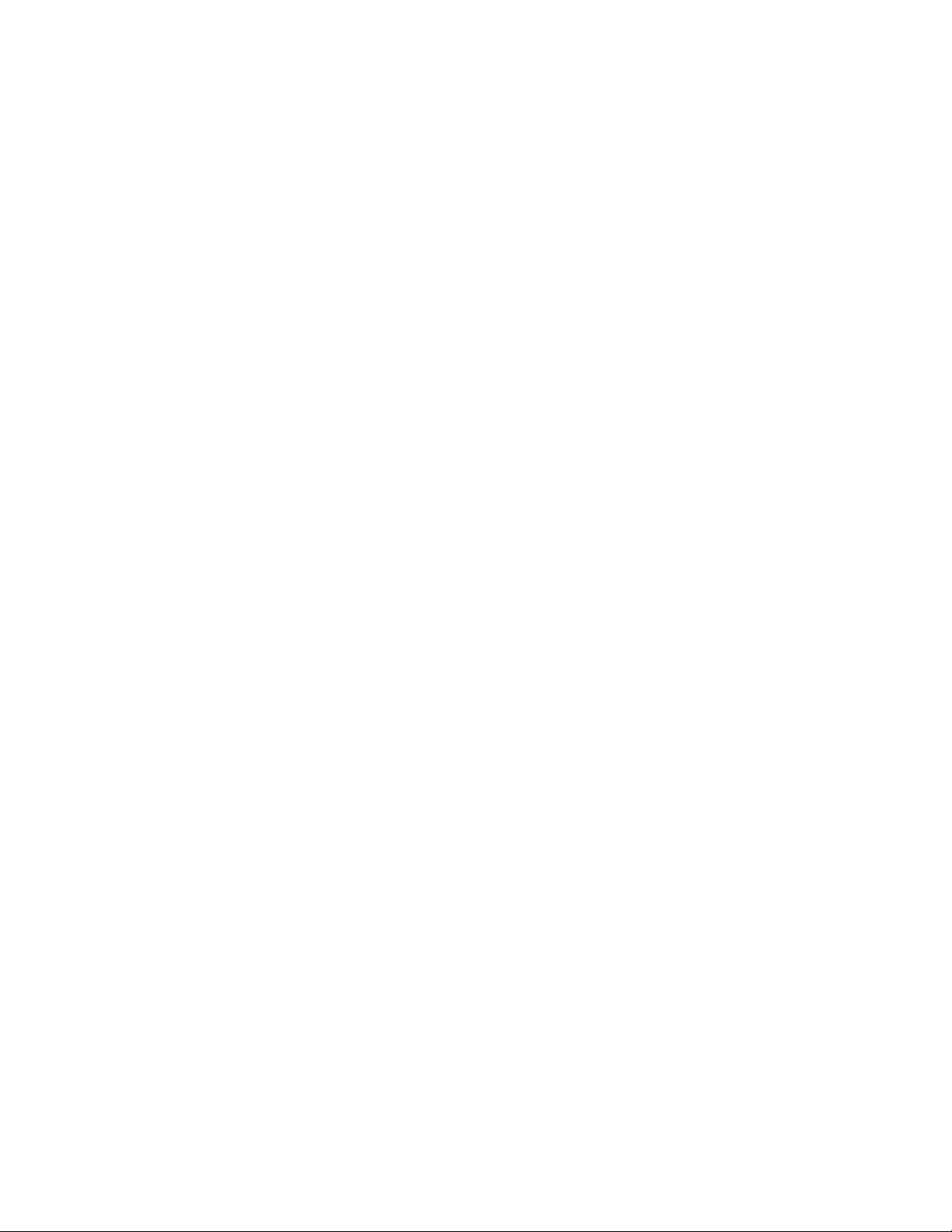
AMX Limited Warranty and Disclaimer
AMX Corporation warrants its products to be free of defects in material and workmanship
under normal use for three (3) years from the date of purchase from AMX Corporation, with
the following exceptions:
• Electroluminescent and LCD Control Panels are warranted for three (3) years, except
for the display and touch overlay components that are warranted for a period of one (1)
year.
• Disk drive mechanisms, pan/tilt heads, power supplies, and MX Series products are
warranted for a period of one (1) year.
• AMX Lighting products are guaranteed to switch on and off any load that is properly
connected to our lighting products, as long as the AMX Lighting products are under
warranty. AMX Corporation does guarantee the control of dimmable loads that are
properly connected to our lighting products. The dimming performance or quality cannot be guaranteed due to the random combinations of dimmers, lamps and ballasts or
transformers.
• Unless otherwise specified, OEM and custom products are warranted for a period of
one (1) year.
• AMX Software is warranted for a period of ninety (90) days.
• Batteries and incandescent lamps are not covered under the warranty.
This warranty extends only to products purchased directly from AMX Corporation or an
Authorized AMX Dealer.
All products returned to AMX require a Return Material Authorization (RMA) number. The
RMA number is obtained from the AMX RMA Department. The RMA number must be
clearly marked on the outside of each box. The RMA is valid for a 30-day period. After the
30-day period the RMA will be cancelled. Any shipments received not consistent with the
RMA, or after the RMA is cancelled, will be refused. AMX is not responsible for products
returned without a valid RMA number.
AMX Corporation is not liable for any damages caused by its products or for the failure of its
products to perform. This includes any lost profits, lost savings, incidental damages, or consequential damages. AMX Corporation is not liable for any claim made by a third party or by
an AMX Dealer for a third party.
This limitation of liability applies whether damages are sought, or a claim is made, under
this warranty or as a tort claim (including negligence and strict product liability), a contract
claim, or any other claim. This limitation of liability cannot be waived or amended by any
person. This limitation of liability will be effective even if AMX Corporation or an authorized
representative of AMX Corporation has been advised of the possibility of any such damages. This limitation of liability, however, will not apply to claims for personal injury.
Some states do not allow a limitation of how long an implied warranty last. Some states do
not allow the limitation or exclusion of incidental or consequential damages for consumer
products. In such states, the limitation or exclusion of the Limited Warranty may not apply.
This Limited Warranty gives the owner specific legal rights. The owner may also have other
rights that vary from state to state. The owner is advised to consult applicable state laws for
full determination of rights.
EXCEPT AS EXPRESSLY SET FORTH IN THIS WARRANTY, AMX CORPORATION
MAKES NO OTHER WARRANTIES, EXPRESSED OR IMPLIED, INCLUDING ANY
IMPLIED WARRANTIES OF MERCHANTABILITY OR FITNESS FOR A PARTICULAR
PURPOSE. AMX CORPORATION EXPRESSLY DISCLAIMS ALL WARRANTIES NOT
STATED IN THIS LIMITED WARRANTY. ANY IMPLIED WARRANTIES THAT MAY BE
IMPOSED BY LAW ARE LIMITED TO THE TERMS OF THIS LIMITED WARRANTY.
Page 3
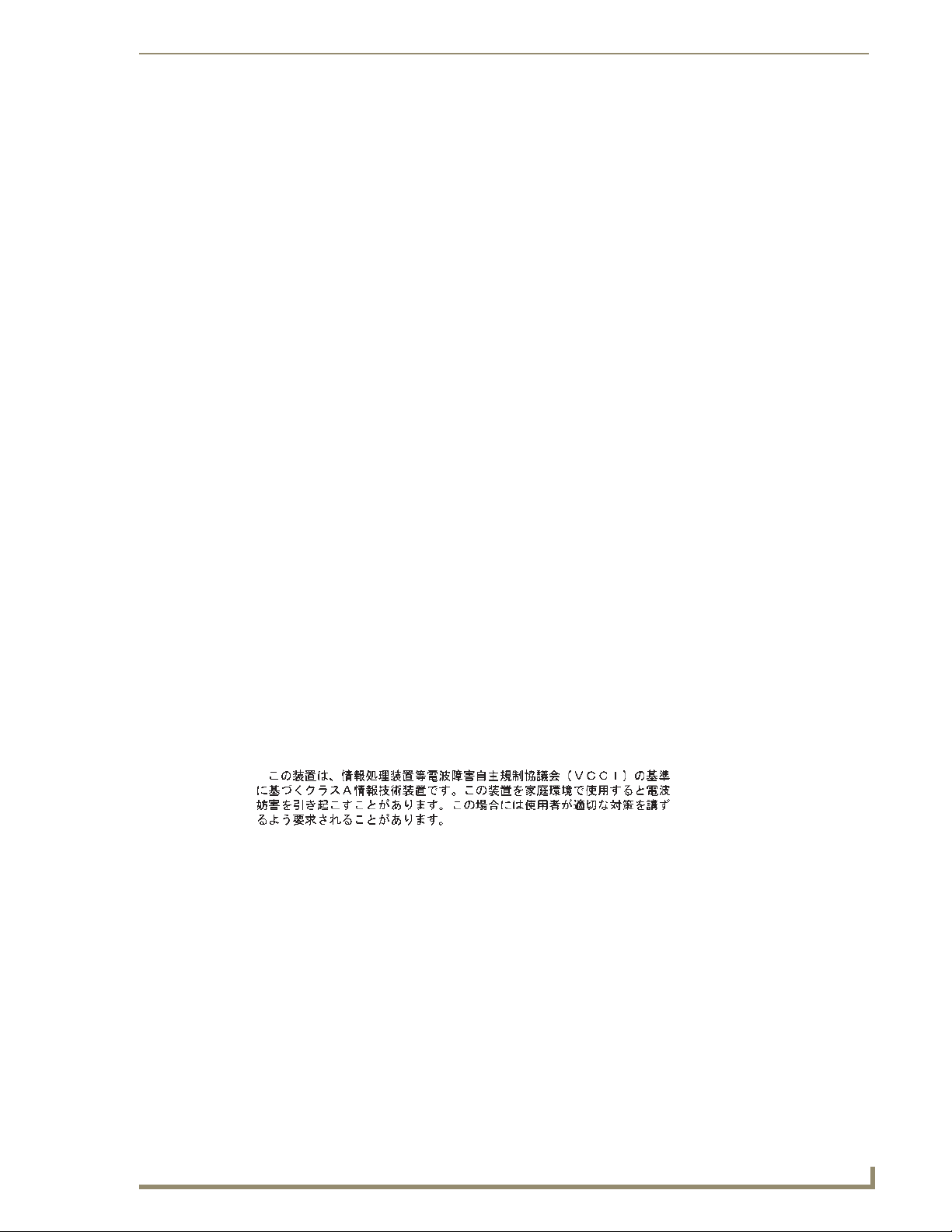
Compliances
FCC - Class A
This equipment generates, uses, and can radiate radio frequency energy and, if not installed and used in
accordance with the instruction manual, may cause interference to radio communications. It has been
tested and found to comply with the limits for a Class A computing device pursuant to Subpart B of Part
15 of FCC Rules, which are designed to provide reasonable protection against such interference when
operated in a commercial environment. Operation of this equipment in a residential area is likely to
cause interference, in which case the user, at his own expense, will be required to take whatever
measures may be required to correct the interference. You are cautioned that changes or modifications
not expressly approved by the party responsible for compliance could void your authority to operate the
equipment.
You may use unshielded twisted-pair (UTP) for RJ-45 connections - Category 3 or greater for 10 Mbps
connections, and Category 5 for 100 Mbps connections, and Category 5 or 5e for 1000 Mbps
connections. For fiber optic connections, you may use 50/125 or 62.5/125 micron multimode fiber or 9/
125 micron single-mode fiber.
Wear an anti-static wrist strap or take other suitable measures to prevent electrostatic
discharge when handling this equipment.
When connecting this switch to a power outlet, connect the field ground lead on the
tri-pole power plug to a valid earth ground line to prevent electrical hazards.
Compliances
Industry Canada - Class A
This digital apparatus does not exceed the Class A limits for radio noise emissions from digital apparatus
as set out in the interference-causing equipment standard entitled “Digital Apparatus,” ICES-003 of the
Department of Communications.
Cet appareil numérique respecte les limites de bruits radioélectriques applicables aux appareils
numériques de Classe A prescrites dans la norme sur le matériel brouilleur: “Appareils Numériques,”
NMB-003 édictée par le ministère des Communications.
Japan VCCI Class A
NXA-ENET24 Hardware Installation Guide
i
Page 4
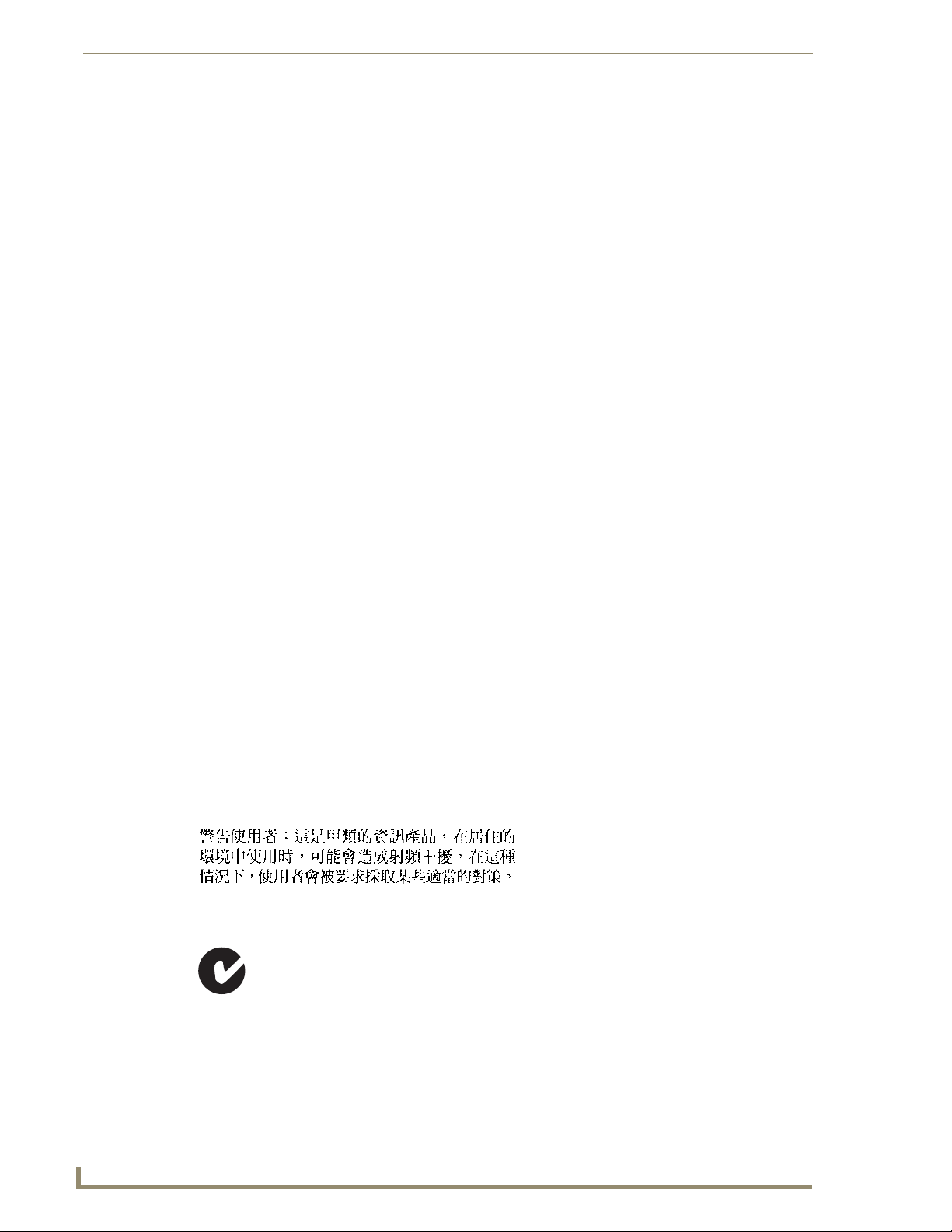
Compliances
CE Mark Declaration of Conformance for EMI and Safety (EEC)
This information technology equipment complies with the requirements of the Council Directive 89/336/
EEC on the Approximation of the laws of the Member States relating to Electromagnetic Compatibility
and 73/23/EEC for electrical equipment used within certain voltage limits and the Amendment Directive
93/68/EEC. For the evaluation of the compliance with these Directives, the following standards were
applied:
RFI Emission: • Limit class A according to EN 55022:1998
• Limit class A for harmonic current emission according to EN 61000-3-2/
1995
• Limitation of voltage fluctuation and flicker in low-voltage supply system
according to EN 61000-3-3/1995
Immunity: • Product family standard according to EN 55024:1998
• Electrostatic Discharge according to EN 61000-4-2:1995
(Contact Discharge: ±4 kV, Air Discharge: ±8 kV)
• Radio-frequency electromagnetic field according to EN 61000-4-3:1996
(80 - 1000 MHz with 1 kHz AM 80% Modulation: 3 V/m)
• Electrical fast transient/burst according to EN 61000-4-4:1995 (AC/DC
power supply: ±1 kV, Data/Signal lines: ±0.5 kV)
• Surge immunity test according to EN 61000-4-5:1995
(AC/DC Line to Line: ±1 kV, AC/DC Line to Earth: ±2 kV)
• Immunity to conducted disturbances, Induced by radio-frequency fields:
EN 61000-4-6:1996 (0.15 - 80 MHz with 1 kHz AM 80% Modulation: 3
V/m)
• Power frequency magnetic field immunity test according to EN 61000-48:1993
(1 A/m at frequency 50 Hz)
• Voltage dips, short interruptions and voltage variations immunity test
according to EN 61000-4-11:1994 (>95% Reduction @10 ms, 30%
Reduction @500 ms, >95% Reduction @5000 ms)
LVD: • EN 60950 (A1/1992; A2/1993; A3/1993; A4/1995; A11/1997)
Do not plug a phone jack connector in the RJ-45 port. This may damage this device.
Les raccordeurs ne sont pas utilisé pour le système téléphonique!
Taiwan BSMI Class A
AS/NZS 3548 (1995) Class A
ACN 066 352 010
ii
NXA-ENET24 Hardware Installation Guide
Page 5
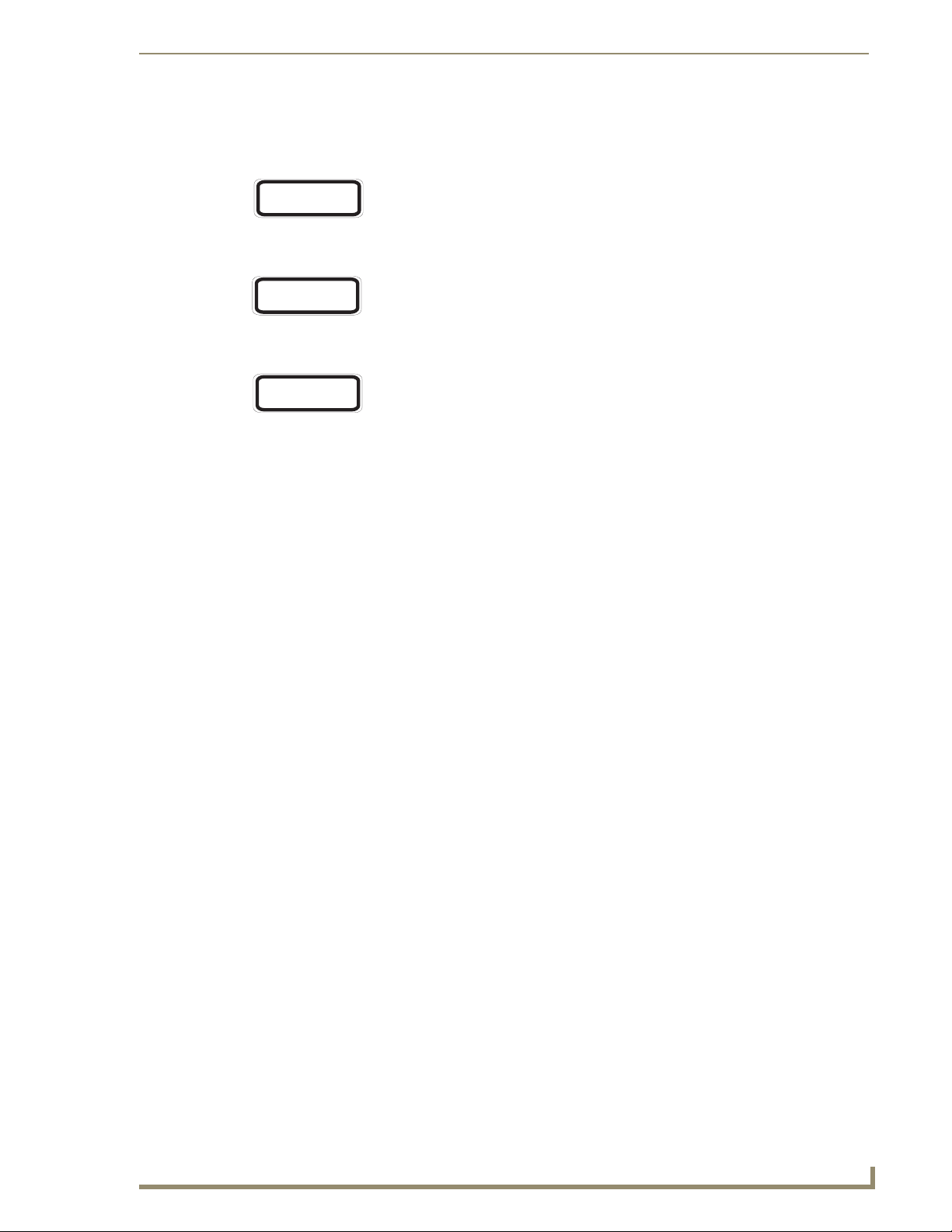
Safety Compliance
Warning: Fiber Optic Port Safety
Compliances
CLASS I
LASER DEVICE
When using a fiber optic port, never look at the transmit laser while it
is powered on. Also, never look directly at the fiber TX port and fiber
cable ends when they are powered on.
Avertissment: Ports pour fibres optiques - sécurité sur le plan optique
DISPOSITIF LASER
DE CLASSE I
Ne regardez jamais le laser tant qu'il est sous tension. Ne regardez
jamais directement le port TX (Transmission) à fibres optiques et les
embouts de câbles à fibres optiques tant qu'ils sont sous tension.
Warnhinweis: Faseroptikanschlüsse - Optische Sicherheit
LASERGER
DER KLASSE I
Niemals ein Übertragungslaser betrachten, während dieses
ÄT
eingeschaltet ist. Niemals direkt auf den Faser-TX-Anschluß
und auf die Faserkabelenden schauen, während diese
eingeschaltet sind.
Please read the following safety information carefully before installing the switch:
WARNING: Installation and removal of the unit must be carried out by qualified personnel only.
The unit must be connected to an earthed (grounded) outlet to comply with international safety
standards.
Do not connect the unit to an A.C. outlet (power supply) without an earth (ground) connection.
The appliance coupler (the connector to the unit and not the wall plug) must have a configuration for
mating with an EN 60320/IEC 320 appliance inlet.
The socket outlet must be near to the unit and easily accessible. You can only remove power from the
unit by disconnecting the power cord from the outlet.
This unit operates under SELV (Safety Extra Low Voltage) conditions according to
IEC 60950. The conditions are only maintained if the equipment to which it is connected also operates
under SELV conditions.
France and Peru only
†
This unit cannot be powered from IT
supplies. If your supplies are of IT type, this unit must be powered
by 230 V (2P+T) via an isolation transformer ratio 1:1, with the secondary connection point labelled
Neutral, connected directly to earth (ground).
†
Impédance à la terre
NXA-ENET24 Hardware Installation Guide
iii
Page 6
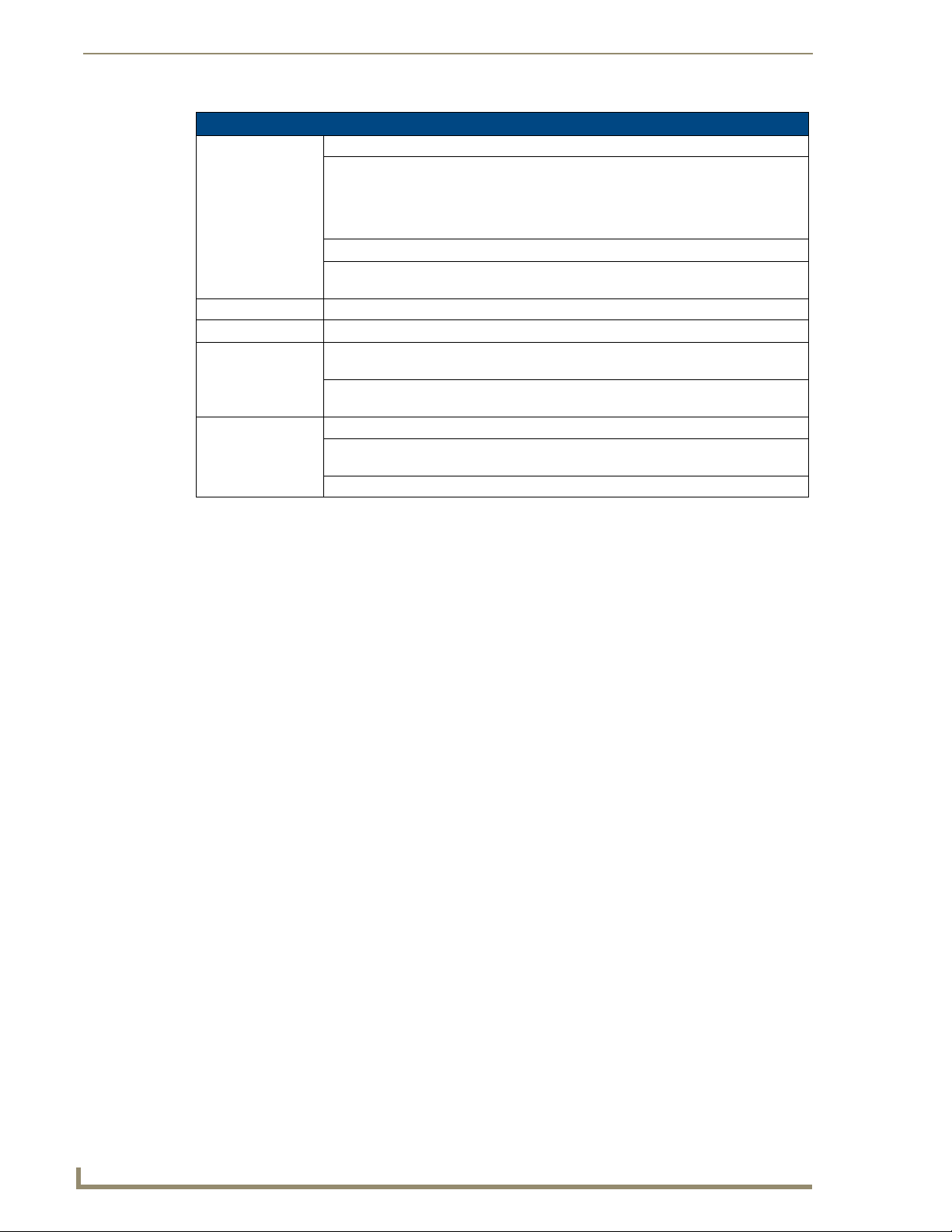
Compliances
Power Cord Set
U.S.A. and Canada The cord set must be UL-approved and CSA certified.
The minimum specifications for the flexible cord are:
• No. 18 AWG - not longer than 2 meters, or 16 AWG.
• Type SV or SJ
• 3-conductor
The cord set must have a rated current capacity of at least 10 A
The attachment plug must be an earth-grounding type with NEMA 5-15P
(15 A, 125 V) or NEMA 6-15P (15 A, 250 V) configuration.
Denmark The supply plug must comply with Section 107-2-D1, Standard DK2-1a or DK2-5a.
Switzerland The supply plug must comply with SEV/ASE 1011.
U.K. The supply plug must comply with BS1363 (3-pin 13 A) and be fitted with a 5 A fuse
which complies with BS1362.
The mains cord must be <HAR> or <BASEC> marked and be of type HO3VVF3GO.75
(minimum).
Europe The supply plug must comply with CEE7/7 (“SCHUKO”).
The mains cord must be <HAR> or <BASEC> marked and be of type HO3VVF3GO.75
(minimum).
IEC-320 receptacle.
Veuillez lire à fond l'information de la sécurité suivante avant d'installer le Switch:
AVERTISSEMENT: L’installation et la dépose de ce groupe doivent être confiés à un personnel qualifié.
Ne branchez pas votre appareil sur une prise secteur (alimentation électrique) lorsqu'il n'y a
pas de connexion de mise à la terre (mise à la masse).
Vous devez raccorder ce groupe à une sortie mise à la terre (mise à la masse) afin de respecter
les normes internationales de sécurité.
Le coupleur d’appareil (le connecteur du groupe et non pas la prise murale) doit respecter une
configuration qui permet un branchement sur une entrée d’appareil EN 60320/IEC 320.
La prise secteur doit se trouver à proximité de l’appareil et son accès doit être facile. Vous ne
pouvez mettre l’appareil hors circuit qu’en débranchant son cordon électrique au niveau de
cette prise.
L’appareil fonctionne à une tension extrêmement basse de sécurité qui est conforme à la
norme IEC 60950. Ces conditions ne sont maintenues que si l’équipement auquel il est
raccordé fonctionne dans les mêmes conditions.
France et Pérou uniquement:
Ce groupe ne peut pas être alimenté par un dispositif à impédance à la terre. Si vos alimentations sont du
type impédance à la terre, ce groupe doit être alimenté par une tension de 230 V (2 P+T) par le biais d’un
transformateur d’isolement à rapport 1:1, avec un point secondaire de connexion portant l’appellation
Neutre et avec raccordement direct à la terre (masse).
iv
NXA-ENET24 Hardware Installation Guide
Page 7
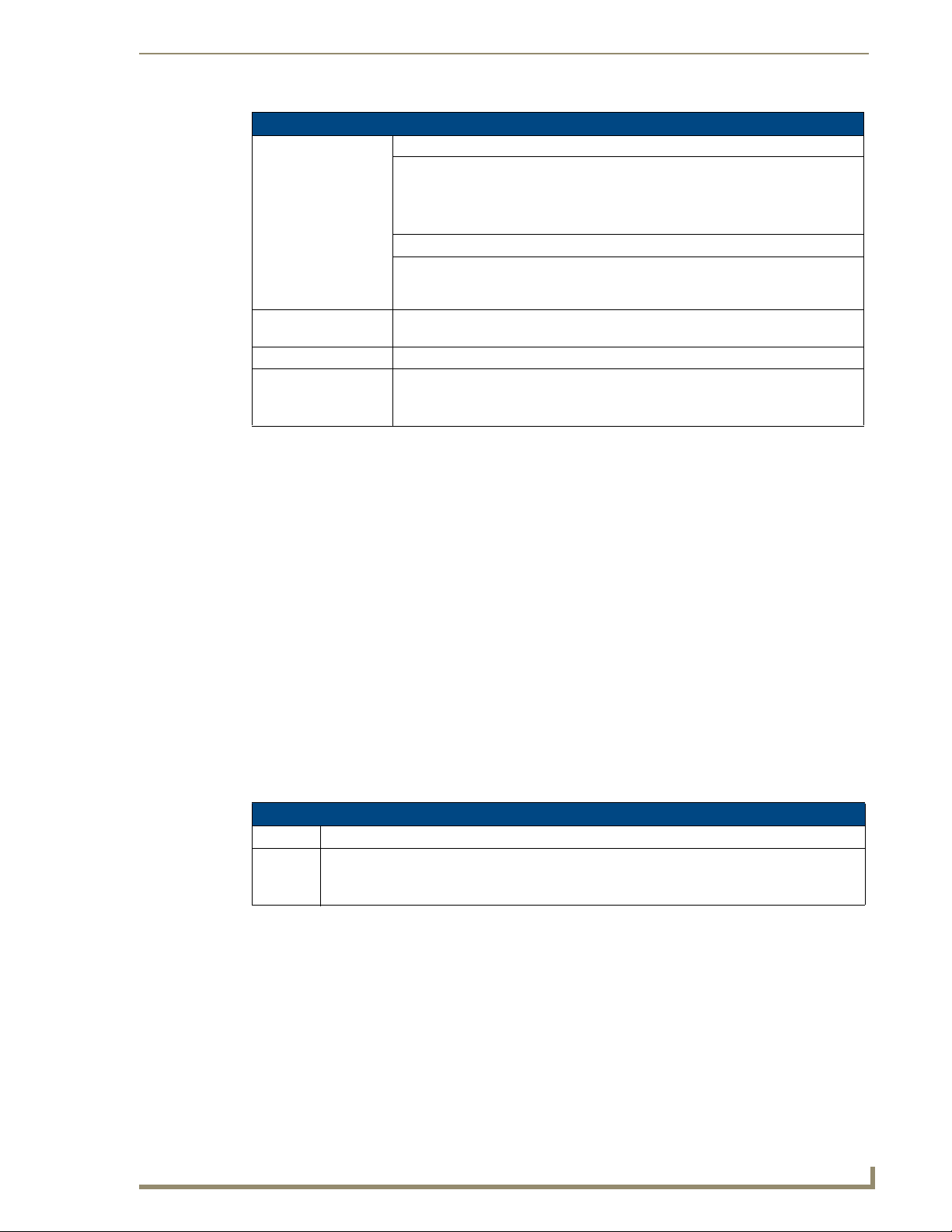
Compliances
Cordon électrique - Il doit être agréé dans le pays d’utilisation
Etats-Unis et Canada: Le cordon doit avoir reçu l’homologation des UL et un certificat de la CSA.
Les spe'cifications minimales pour un cable flexible sont AWG No. 18, ouAWG No.
16 pour un cable de longueur infe'rieure a` 2 me'tres.
• type SV ou SJ
• 3 conducteurs
Le cordon doit être en mesure d’acheminer un courant nominal d’au moins 10 A.
La prise femelle de branchement doit être du type à mise à la terre (mise à la
masse) et respecter la configuration NEMA 5-15P (15 A, 125 V) ou NEMA 6-15P (15
A, 250 V).
Danemark: La prise mâle d’alimentation doit respecter la section 107-2 D1 de la norme DK2 1a
ou DK2 5a.
Suisse: La prise mâle d’alimentation doit respecter la norme SEV/ASE 1011.
Europe La prise secteur doit être conforme aux normes CEE 7/7 (“SCHUKO”)
LE cordon secteur doit porter la mention <HAR> ou <BASEC> et doit être de type
HO3VVF3GO.75 (minimum).
Bitte unbedingt vor dem Einbauen des Switches die folgenden Sicherheitsanweisungen durchlesen:
WARNUNG: Die Installation und der Ausbau des Geräts darf nur durch Fachpersonal erfolgen.
Das Gerät sollte nicht an eine ungeerdete Wechselstromsteckdose angeschlossen werden.
Das Gerät muß an eine geerdete Steckdose angeschlossen werden, welche die internationalen
Sicherheitsnormen erfüllt.
Der Gerätestecker (der Anschluß an das Gerät, nicht der Wandsteckdosenstecker) muß einen
gemäß EN 60320/IEC 320 konfigurierten Geräteeingang haben.
Die Netzsteckdose muß in der Nähe des Geräts und leicht zugänglich sein. Die
Stromversorgung des Geräts kann nur durch Herausziehen des Gerätenetzkabels aus der
Netzsteckdose unterbrochen werden.
Der Betrieb dieses Geräts erfolgt unter den SELV-Bedingungen (Sicherheitskleinstspannung)
gemäß IEC 60950. Diese Bedingungen sind nur gegeben, wenn auch die an das Gerät
angeschlossenen Geräte unter SELV-Bedingungen betrieben werden.
Stromkabel. Dies muss von dem Land, in dem es benutzt wird geprüft werden:
Schweiz Dieser Stromstecker muß die SEV/ASE 1011Bestimmungen einhalten.
Europe Das Netzkabel muß vom Typ HO3VVF3GO.75 (Mindestanforderung) sein und die Aufschrift
•
<HAR> oder <BASEC> tragen.
Der Netzstecker muß die Norm CEE 7/7 erfüllen (”SCHUKO”).
NXA-ENET24 Hardware Installation Guide
v
Page 8
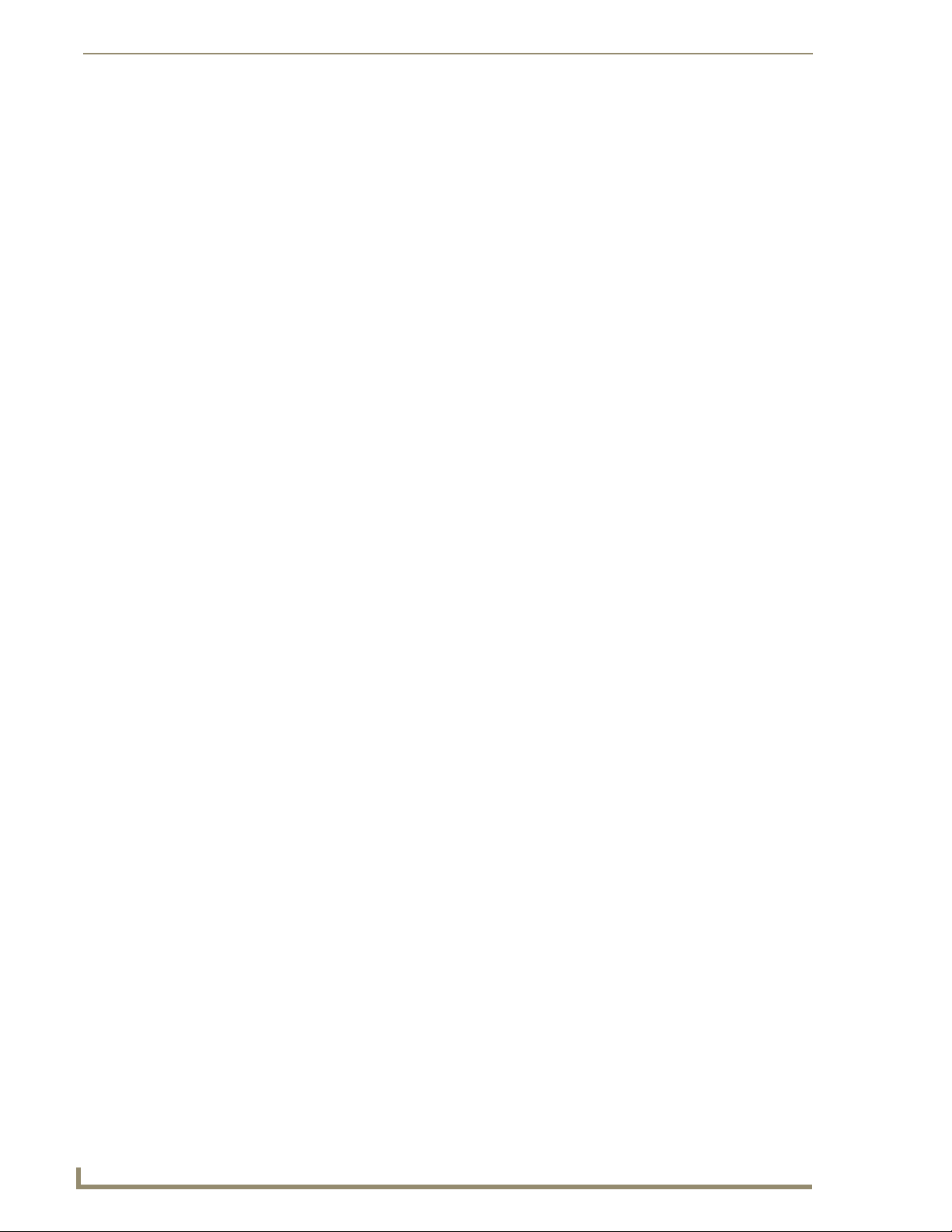
Compliances
vi
NXA-ENET24 Hardware Installation Guide
Page 9
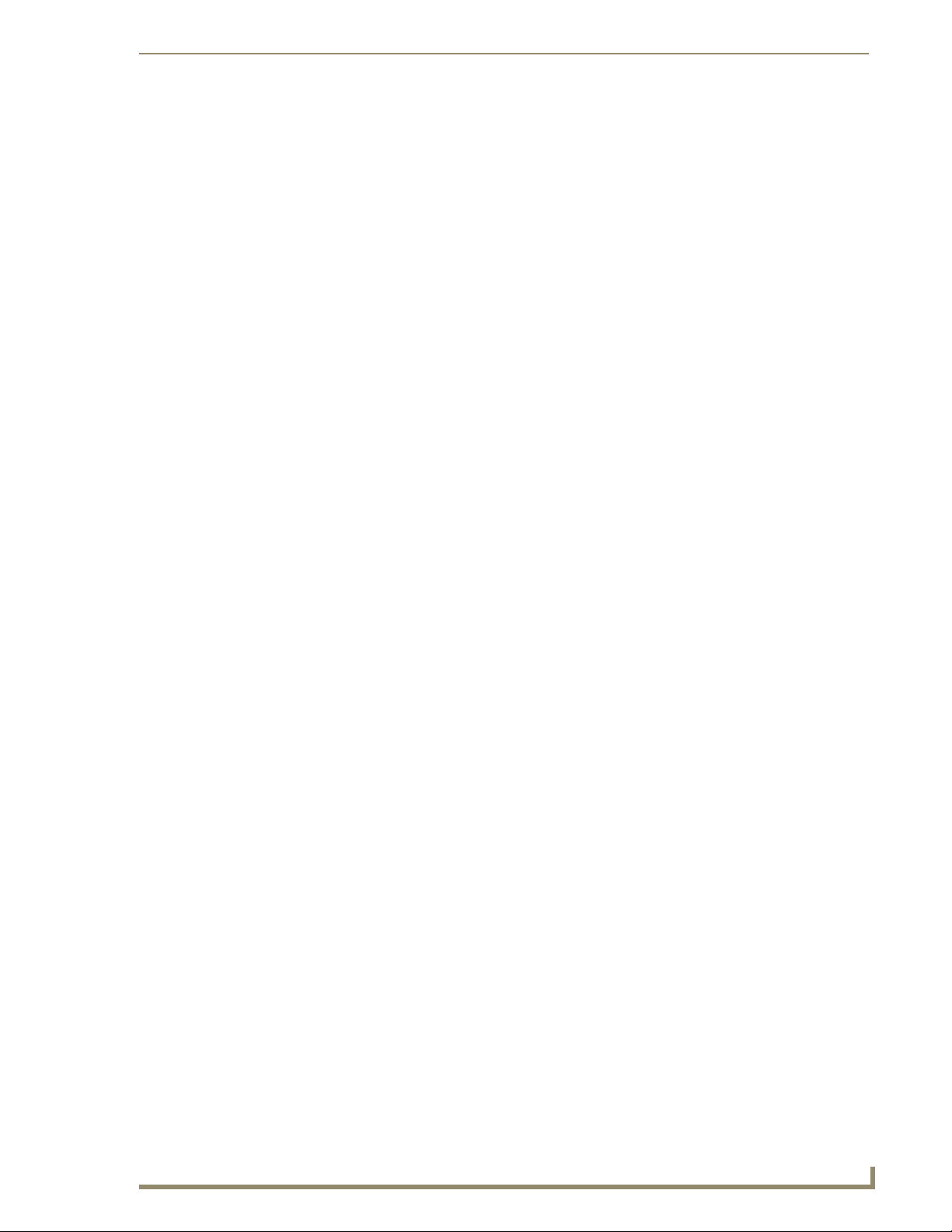
Table of Contents
Table of Contents
Compliances ........................................................................................................ i
FCC - Class A ............................................................................................................. i
Industry Canada - Class A .......................................................................................... i
Japan VCCI Class A.................................................................................................... i
CE Mark Declaration of Conformance for EMI and Safety (EEC)............................... ii
Taiwan BSMI Class A................................................................................................. ii
AS/NZS 3548 (1995) Class A..................................................................................... ii
Safety Compliance ................................................................................................... iii
Warning: Fiber Optic Port Safety .................................................................................... iii
Avertissment: Ports pour fibres optiques - sécurité sur le plan optique ......................... iii
Warnhinweis: Faseroptikanschlüsse - Optische Sicherheit............................................... iii
Veuillez lire à fond l'information de la sécurité suivante avant d'installer le Switch: .......................................... iv
Bitte unbedingt vor dem Einbauen des Switches die folgenden Sicherheitsanweisungen durchlesen:............ v
Introduction ........................................................................................................1
Overview .................................................................................................................. 1
Switch Architecture ......................................................................................................... 1
Power-over-Ethernet Capability ...................................................................................... 1
Network Management Arrangement .............................................................................. 2
Description of Hardware........................................................................................... 3
Physical Description ........................................................................................................ 3
10/100BASE-T Ports ................................................................................................. 3
1000BASE-T/SFP Ports.................................................................................................... 3
Port and System Status LEDs .......................................................................................... 3
Stack Master Button ..................................................................................................... 5
Mode PoE/Link Button .................................................................................................... 6
Power Supply Receptacle................................................................................................ 6
Features and Benefits ............................................................................................... 7
Connectivity .................................................................................................................... 7
Performance.................................................................................................................... 7
Management ................................................................................................................... 7
Network Planning ...............................................................................................9
Introduction to Switching ......................................................................................... 9
Application Examples ............................................................................................... 9
MAX A/V Network .......................................................................................................... 9
Network Aggregation Plan ........................................................................................... 10
Remote Connections with Fiber Cable .......................................................................... 11
NXA-ENET24 Hardware Installation Guide
vii
Page 10
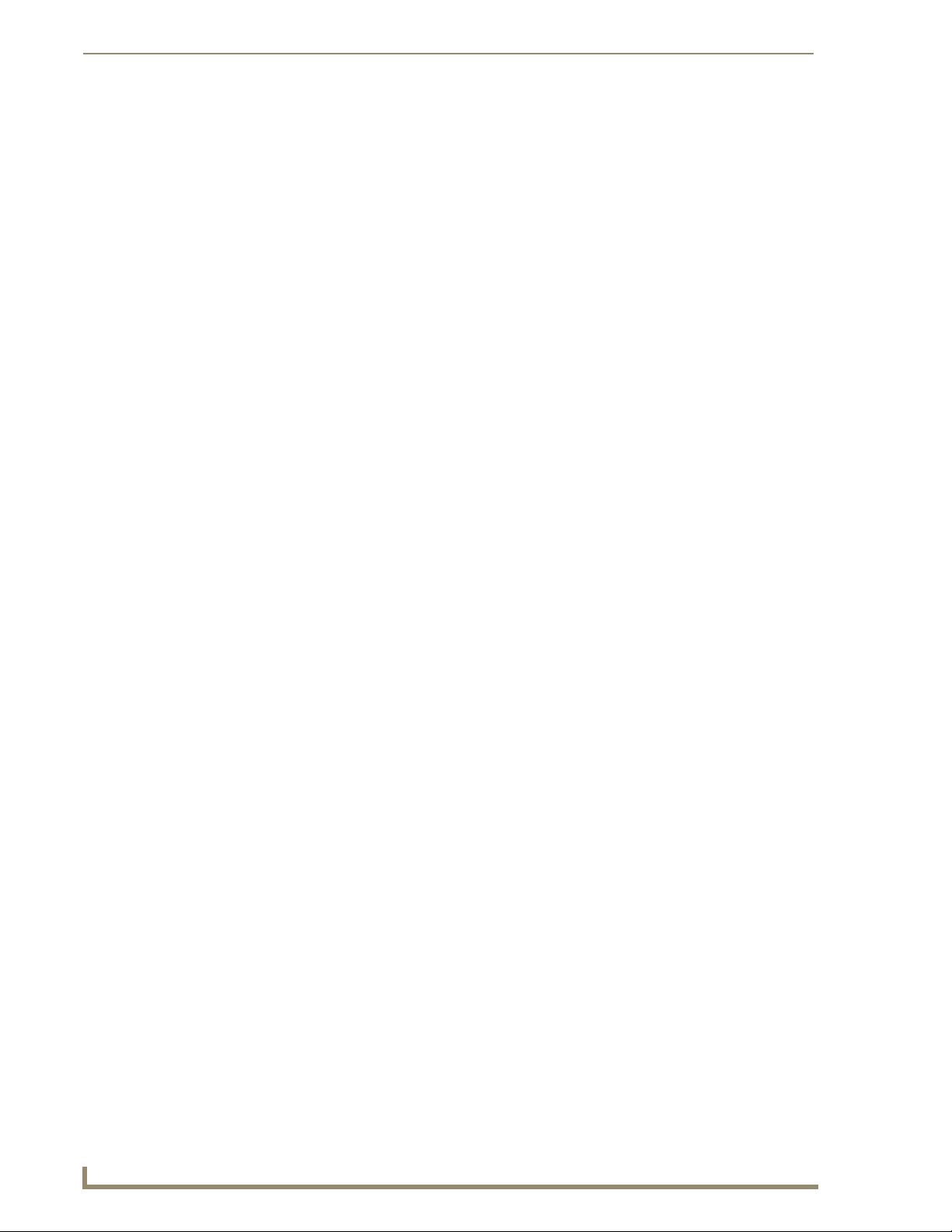
Table of Contents
Making VLAN Connections............................................................................................ 12
Application Notes ................................................................................................... 12
Installing the Switch .........................................................................................13
Selecting a Site ....................................................................................................... 13
Ethernet Cabling..................................................................................................... 13
Equipment Checklist ............................................................................................... 14
Package Contents.......................................................................................................... 14
Optional Rack-Mounting Equipment ............................................................................. 14
Mounting ................................................................................................................ 15
Rack Mounting .............................................................................................................. 15
Desktop or Shelf Mounting ........................................................................................... 16
Installing a Third Party SFP Transceiver ................................................................ 17
Stacking Switches ................................................................................................... 17
Installing a Stacking Transceiver.................................................................................... 18
Connecting Switches in a Stack Using a Transceiver ................................................. 18
Connecting Switches in a Ring-topology Stack.............................................................. 19
Connecting to a Power Source ............................................................................... 21
Connecting to the Console Port ............................................................................. 22
Wiring Map for Serial Cable ........................................................................................ 22
Making Network Connections ..........................................................................23
Connecting Network Devices ................................................................................. 23
Twisted-Pair Devices............................................................................................... 23
Power-over-Ethernet Connections................................................................................. 23
Cabling Guidelines ........................................................................................................ 23
Connecting to MAX, AVM, WAPs, Breakout Boxes, Servers, Hubs and Switches ......... 24
Network Wiring Connections ........................................................................................ 25
Fiber Optic Devices ....................................................................................................... 25
Connectivity Rules .................................................................................................. 26
1000BASE-T Cable Requirements ................................................................................. 26
1000 Mbps Gigabit Ethernet Collision Domain ................................................... 27
100 Mbps Fast Ethernet Collision Domain .................................................................. 27
10 Mbps Ethernet Collision Domain ............................................................................ 27
Cable Labeling and Connection Records ................................................................ 28
Troubleshooting ...............................................................................................29
Diagnosing Switch Indicators ................................................................................ 29
Power and Cooling Problems.................................................................................. 29
Installation .............................................................................................................. 29
In-Band Access ........................................................................................................ 30
Stack Troubleshooting ............................................................................................ 30
viii
NXA-ENET24 Hardware Installation Guide
Page 11
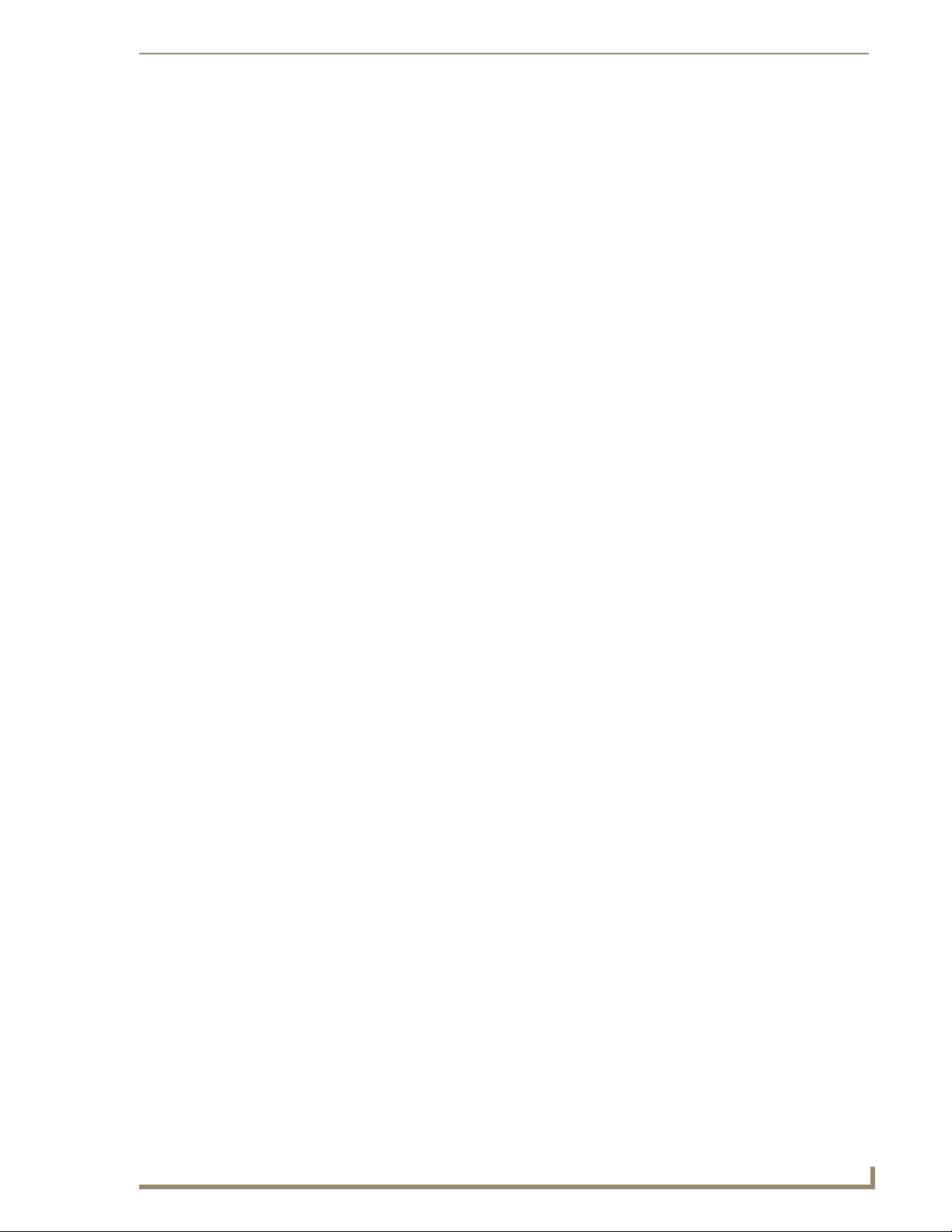
Table of Contents
Cables ...............................................................................................................31
Twisted-Pair Cable and Pin Assignments .............................................................. 31
10/100BASE-TX Pin Assignments .................................................................................. 31
Straight-Through Wiring ............................................................................................... 32
Crossover Wiring........................................................................................................... 33
1000BASE-T Pin Assignments ....................................................................................... 33
Fiber Standards ...................................................................................................... 34
Specifications ...................................................................................................35
Glossary ............................................................................................................37
NXA-ENET24 Hardware Installation Guide
ix
Page 12
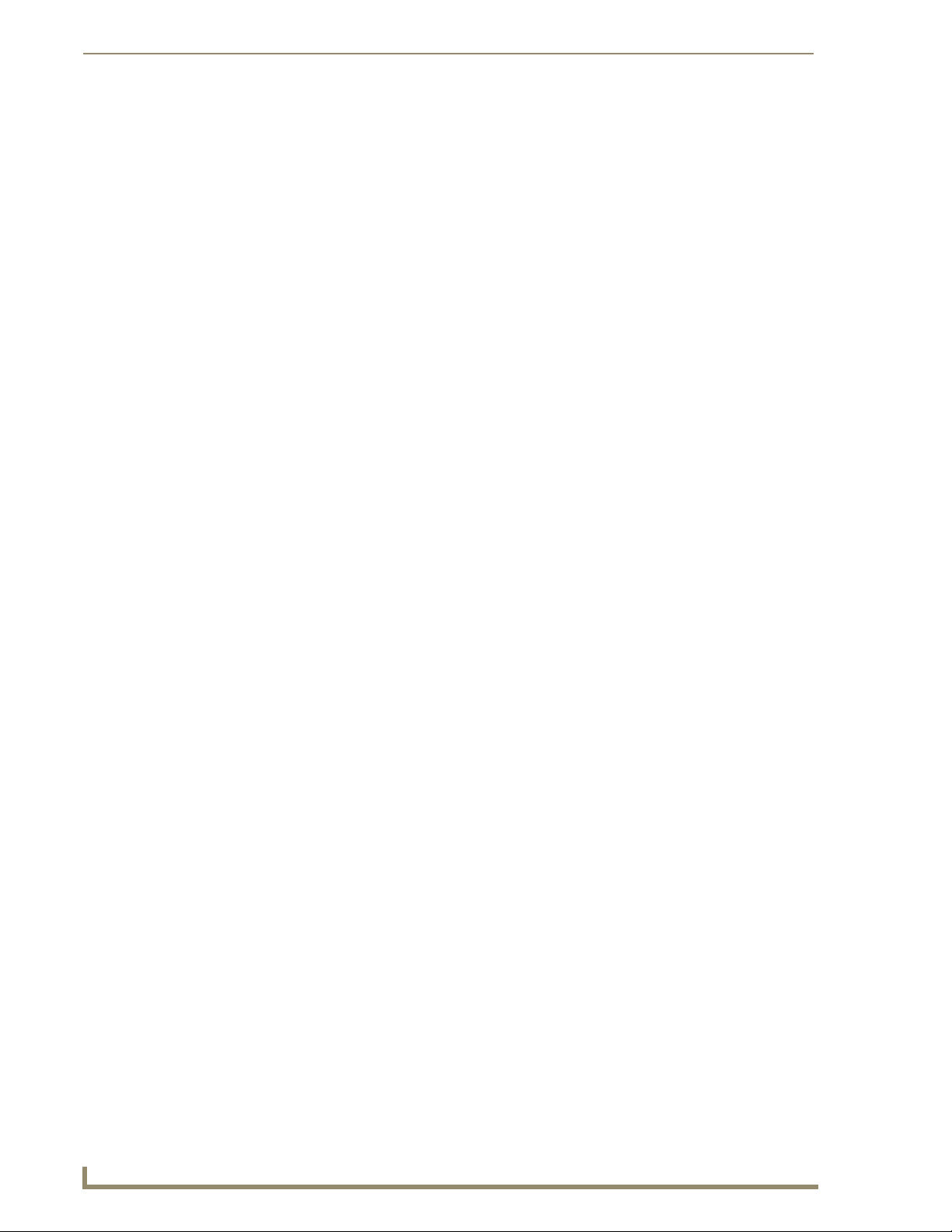
Table of Contents
x
NXA-ENET24 Hardware Installation Guide
Page 13
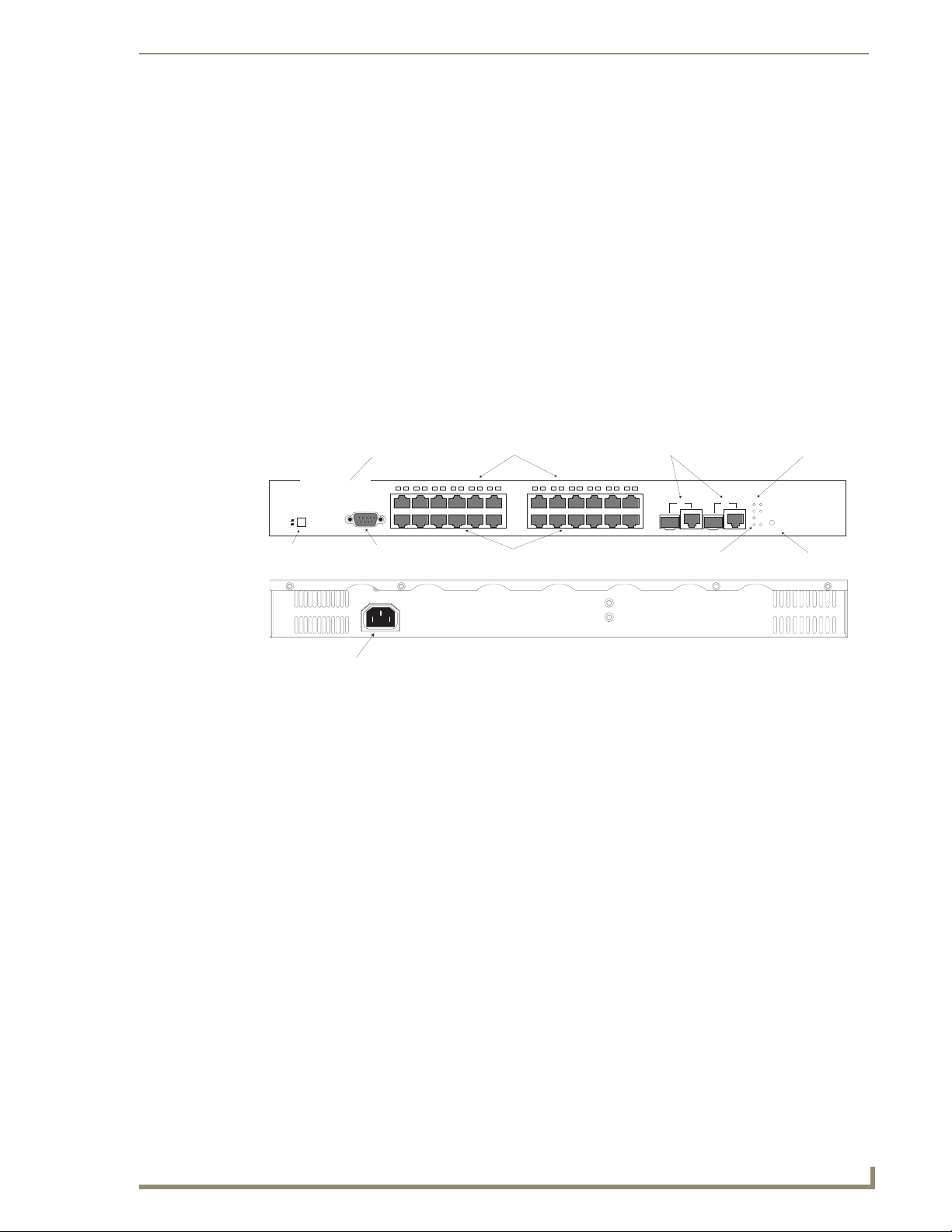
Introduction
Socket
Overview
The 24-Port Fast Ethernet PoE Switch contains 24 10BASE-T/100BASE-TX RJ-45 ports and two
combination ports—10/100/1000BASE-T ports that operate in combination with Small Form Factor
Pluggable (SFP) transceiver slots.
All the 10BASE-T/100BASE-TX ports on this switch support IEEE 802.3af standard Power-overEthernet capabilities. Each port can detect connected 802.3af-compliant network devices, such as
AMX’s NXA-WAP 200 G, other third party’s wireless access points or IP phones, and automatically
supply the required DC power.
As well as its Power-over-Ethernet capabilities, the switch provides comprehensive network
management features, and is specifically designed to provide reliability and consistant performance for
audio/video streams coming from AMX’s MAX units.
Introduction
Combination RJ-45/SFP Ports
18 19
20
21 222324
17
Status Indicators (25, 26)
23
25
24
Combination Port
System Indicators
Link/Act
PWR
26
PoE
Diag
25
26
Stacking
Mode
PoE/Link
Mode PoE/Link Button
StackUnit ID
Slave
Master
Stack Master Button
Power
Stack Unit ID LCD
1234567
1
Console
2
Console Port
100-240V~ 50-60Hz7.5A
Port Status Indicators (1-24)
89
10
10/100 Mbps RJ-45 Ports
131415 16
11 12
11
121314
FIG. 1 Front and Rear Panels
Switch Architecture
The switch employs a wire-speed, non-blocking switching fabric. This permits simultaneous wire-speed
transport of multiple packets at low latency on all ports. The switch also features full-duplex capability
on all ports, which effectively doubles the bandwidth of each connection.
The PoE switch uses store-and-forward switching to ensure maximum data integrity. With store-andforward switching, the entire packet must be received into a buffer and checked for validity before being
forwarded. This prevents errors from being propagated throughout the network.
This switch includes two Gigabit combination ports with RJ-45 connectors and associated SFP slots.
Power-over-Ethernet Capability
The switch’s 24 10/100 Mbps ports support the IEEE 802.3af Power-over-Ethernet (PoE) standard that
enables DC power to be supplied to attached devices using wires in the connecting Ethernet cable. Any
802.3af compliant device attached to a port can directly draw power from the switch over the Ethernet
cable without requiring its own separate power source. This capability gives installers greater flexibility
in deployment locations for devices such as IP cameras and wireless access points, which translates into
greater network availability.
For each attached 802.3af-compliant device, the switch automatically senses the load and dynamically
supplies the required power. The switch delivers power to a device using the two wire pairs in UTP or
STP cable that are not used for 10BASE-T/100BASE-TX connections. Each port can provide up to 15.4
NXA-ENET24 Hardware Installation Guide
1
Page 14
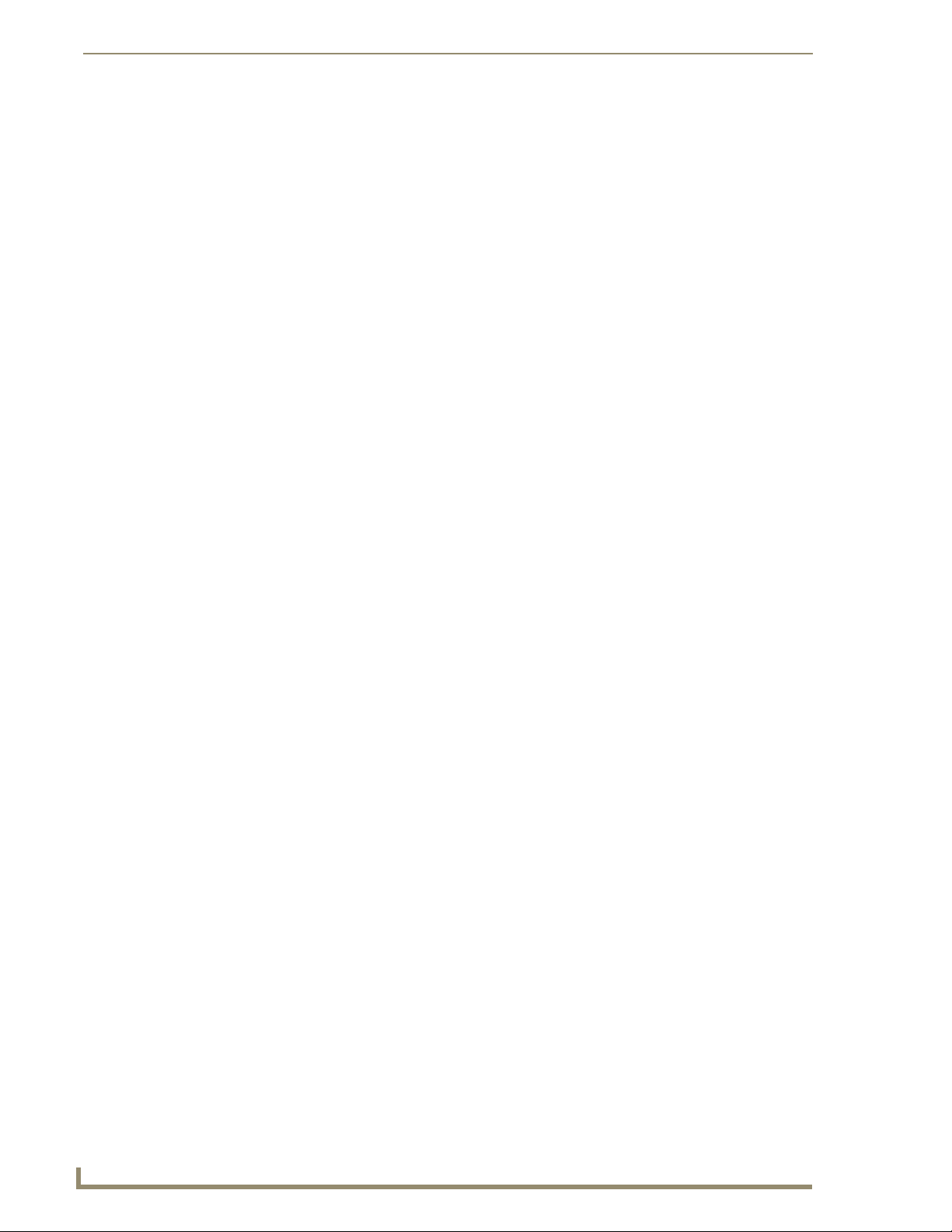
Introduction
W of power at the standard -48 DC voltage. Independent overload and short-circuit protection for each
port allows the switch to automatically shut down a port’s power when limits are exceeded.
Network devices such as IP phones, wireless access points, and network cameras, typically consume less
than 10 W of power, so they are ideal for Power-over-Ethernet applications.
Network Management Arrangement
With a comprehensive arrangement of LEDs, this switch provides “at a glance” monitoring of network
and port status. The switch can be managed over the network with a web browser Telnet application, or
via a direct connection to the console port. The switch includes a built-in network management agent
that allows it to be managed in-band using SNMP or RMON (Groups 1, 2, 3, 9) protocols. It also has an
RS-232 serial port (DB-9 connector) on the front panel for out-of-band management. A PC may be
connected to this port
for configuration and monitoring out-of-band via a
null-modem serial cable. (See
“Cables” on page 31. for wiring options.)
For a detailed description of the advanced features, refer to the Software Configuration Guide
The switch uses DVMRP protocol to determine the routing for multicast packets. If no hosts have
subscribed to the indicated multicast service, the packet will be dropped.
2
NXA-ENET24 Hardware Installation Guide
Page 15
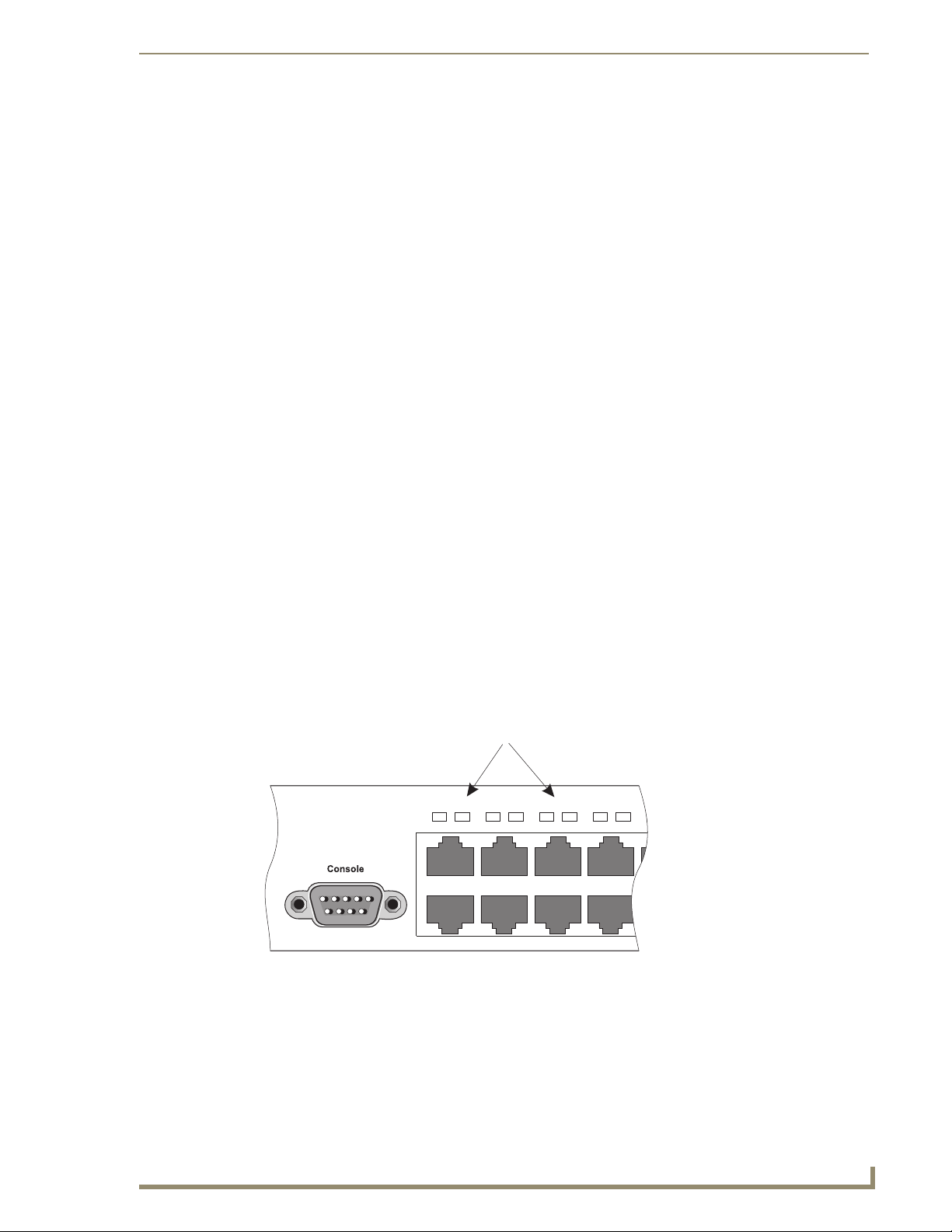
Introduction
1234
56
7
89
1
2
Description of Hardware
Physical Description
The NXA-ENET24 and the NXA-ENET24 PoE Fast Ethernet switches measure 17.32 x 16.14 x 1.69
inches (44.0 x 41.0 x 4.3 cm).
10/100BASE-T Ports
The PoE switch base unit contains 24 10BASE-T/100BASE-TX RJ-45 ports. All ports support automatic
MDI/MDI-X operation, so you can use straight-through cables for all network connections to PCs or
servers, or to other switches or hubs. (See “10/100BASE-TX Pin Assignments” on page 31.)
Each of these ports support auto-negotiation, so the optimum transmission mode (half or full duplex),
and data rate (10 or 100 Mbps) can be selected automatically. If a device connected to one of these ports
does not support auto-negotiation, the communication mode of that port can be configured manually.
Each port also supports IEEE 802.3x auto-negotiation of flow control, so the switch can automatically
prevent port buffers from becoming saturated.
1000BASE-T/SFP Ports
These are combination Gigabit RJ-45 ports with alternate Small Form Factor Pluggable (SFP)
transceiver slots. If an SFP transceiver (purchased separately) is installed in a slot and has a valid link on
the port, the associated RJ-45 port is disabled.
The 1000BASE-T RJ-45 ports support automatic MDI/MDI-X operation, so you can use straightthrough cables for all network connections to PCs or servers, or to other switches or hubs. (See
“1000BASE-T Pin Assignments” on page 33.)
The 1000BASE-T RJ-45 ports do not support PoE capability.
Port and System Status LEDs
The switch base unit also includes a display panel for key system and port indications that simplify
installation and network troubleshooting. The LEDs, which are located on the front panel for easy
viewing, are shown below and described in the following tables.
Port Status LEDs
FIG. 2 Port LEDs
The port status LEDs have two display modes; Link and PoE. The Link mode displays the link status and
network activity on each port. The PoE mode displays the PoE power status on each port. Use the Mode
Link/PoE button (See “Mode PoE/Link Button” on page 6.) on the front panel to toggle between the two
display modes. The current mode is indicated by the Link/Act and PoE system LEDs.
NXA-ENET24 Hardware Installation Guide
3
Page 16
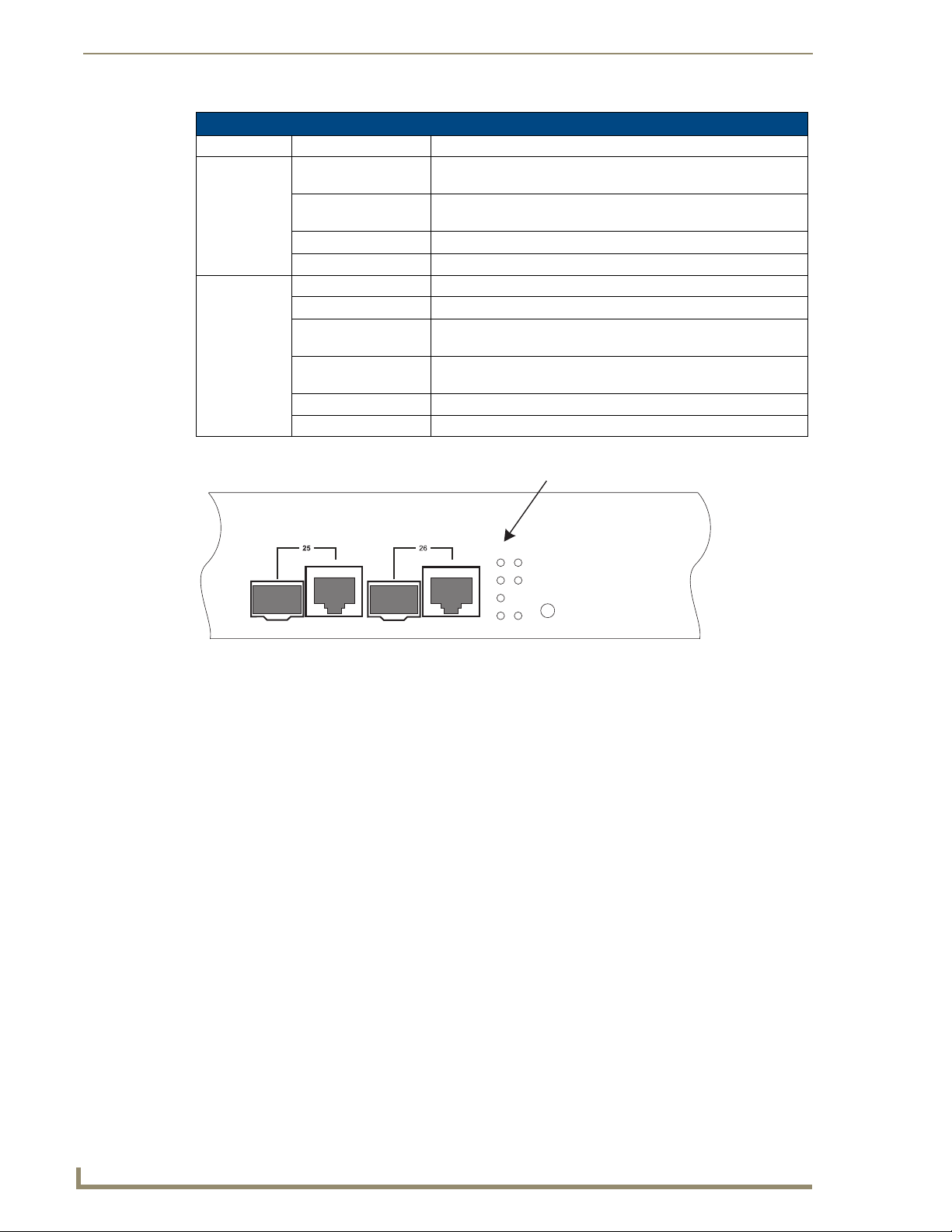
Introduction
Port Status LEDs
LED Condition Status
1~24
(Link/Act Mode)
1~24
(PoE Mode)
On/Flashing Green Port has established a valid 100 Mbps network connection. Flash-
ing indicates activity.
On/Flashing Amber Port has established a valid 10 Mbps network connection. Flashing
indicates activity.
Alternate Green/Amber Port has been disabled by the administrator.
Off There is no valid link on the port.
On Green Powered device is connected, but not drawing power.
Flashing Green Powered device is receiving power.
Flashing Amber Port has detected a power overload or short circuit and shut down
the port’s power.
On Amber The power budget for the switch has been exceeded and the port's
power shut down.
Alternate Green/Amber Port has been disabled by the administrator.
Off No powered device is connected to the port.
System Status LEDs
FIG. 3
System LEDs
Link/Act
PoE
25
26
PWR
Diag
Stacking
Mode
PoE/Link
4
NXA-ENET24 Hardware Installation Guide
Page 17
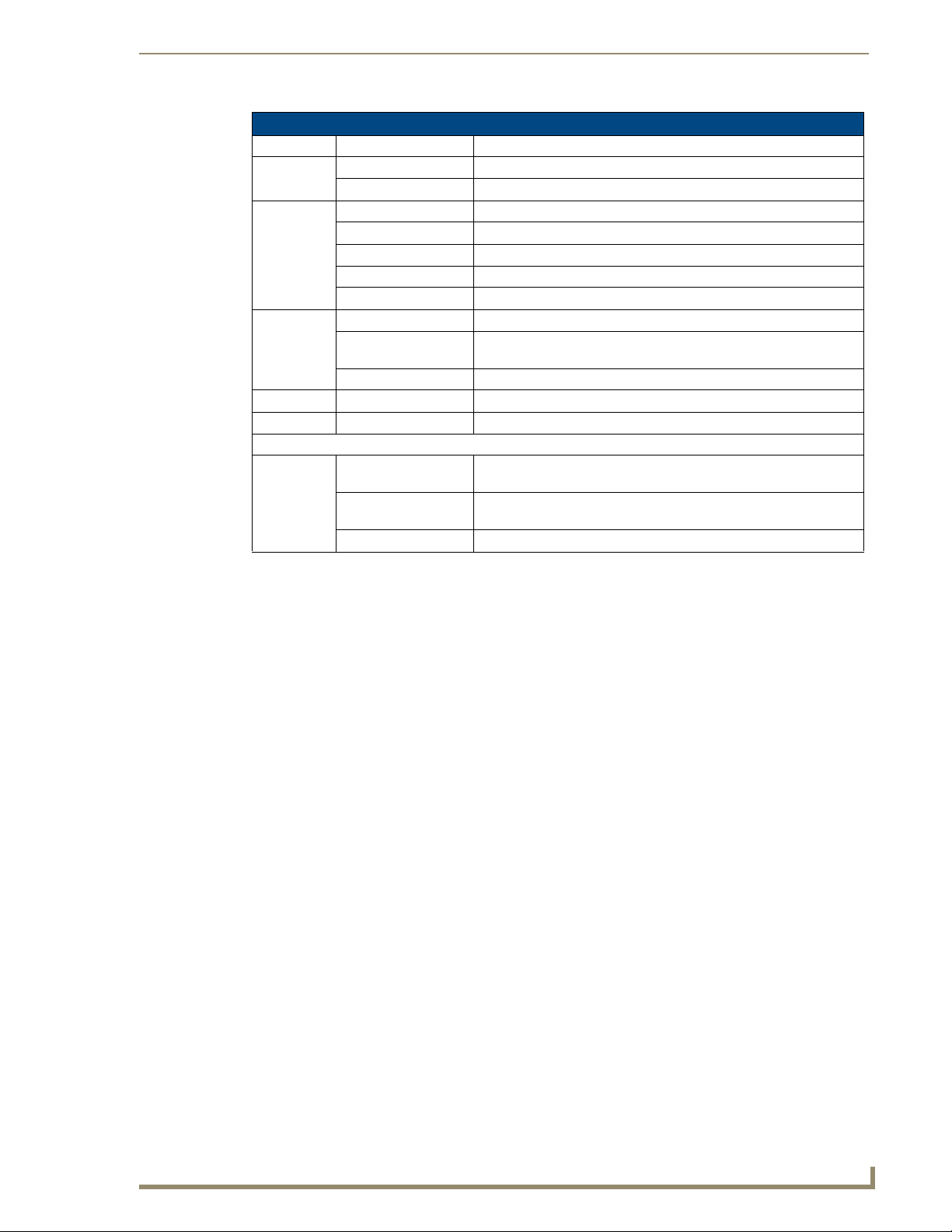
System Status LEDs
LED Condition Status
PWR On Green Unit’s internal power supply is operating normally.
Off Unit has no power connected.
Diag On Green System diagnostic test successfully completed.
Flashing Green System diagnostic test is in progress.
On Amber System diagnostic test has detected a fault.
Flashing Amber Cannot receive packet from stacking port.
Alternate Green/Amber Fan has failed or the unit has over-heated.
Stacking On Green This switch is acting as the master unit in the stack.
Flashing Green Initial state of stacking configuration to determine whether the switch
On Amber This switch is acting as a slave unit in the stack.
Link/Act On Green LED display mode is Link/Act.
PoE On Green LED display mode is PoE.
Combination Ports
25-26
(Link/Activity)
On/Flashing Amber Port has established a valid 10/100 Mbps network connection.
On/Flashing Green Port has established a valid 1000 Mbps network connection. Flashing
Off There is no valid link on the port.
will act as a master or slave unit.
Flashing indicates activity.
indicates activity.
Introduction
Stack Master Button
Stack Unit ID LCD
FIG. 4
The Stack Master button enables one switch in the stack to be selected as the master. Seven other
switches can be stacked together and they should be placed in "Slave" mode. When operating in a standalone configuration the switch should be in "Master" mode.
NXA-ENET24 Hardware Installation Guide
5
Page 18

Introduction
Mode PoE/Link Button
The Mode PoE/Link button is located on the front panel.
Mode Select Button
Link/Act
PWR
PoE
Diag
25
26
Stacking
Mode
PoE/Link
FIG. 5 Mode Selection
The Mode PoE/Link button is used to toggle between the two port status LED display modes (See “Port
and System Status LEDs” on page 3.). Pressing this button changes from one display mode to the other.
The default display mode is Link/Act mode.
Power Supply Receptacle
The standard power receptacle is for the AC power cord. It is located on the rear panel of the switch.
FIG. 6 Power Supply Receptacle
100-240V~ 50-60Hz 7.5A
Power Socket
6
NXA-ENET24 Hardware Installation Guide
Page 19

Features and Benefits
Connectivity
24 dual-speed ports for easy Fast Ethernet integration
All 10/100 RJ-45 ports support the IEEE 802.3af standard Power-over-Ethernet
Two Gigabit combination ports—use either the 10/100/1000BASE-T RJ-45 port or the Small
Form Factor Pluggable (SFP) transceiver slot
Auto-negotiation enables each RJ-45 port to automatically select the optimum communication
mode (half or full duplex) if this feature is supported for the attached device
Independent RJ-45 10/100BASE-TX ports with auto MDI/MDI-X
Unshielded (UTP) cable supported on all RJ-45 ports: Category 3 or better for 10 Mbps
connections, Category 5 or better for 100 Mbps connections, and Category 5, 5e or 6 for 1000
Mbps connections
IEEE 802.3u, IEEE 802.3z, and IEEE 802.3ab compliant
Performance
Automatically Configured to support MAX audio/video streams
Transparent bridging
Aggregate duplex bandwidth of up to 8.8 Gbps
Switching table with a total of 8K MAC address entries
Store-and-Forward switching
Wire-speed filtering and forwarding
Supports flow control, using back pressure for half duplex and IEEE 802.3x for full duplex
Auto MDI/MDIX on all 10/100BASE-TX ports
Head-of-Line blocking
Broadcast storm control
Desktop or rack-mountable
Stacking capability for up to eight units
Introduction
Management
“At-a-glance” LEDs for easy troubleshooting
Network management agent:
Manages switch in-band or out-of-band
Supports Telnet, SNMP/RMON and web-based interface
NXA-ENET24 Hardware Installation Guide
7
Page 20

Introduction
8
NXA-ENET24 Hardware Installation Guide
Page 21

Network Planning
Introduction to Switching
A network switch allows simultaneous transmission of multiple packets via non-crossbar switching. This
means that it can partition a network more efficiently than bridges or routers. The switch has, therefore,
been recognized as one of the most important building blocks for today’s networking technology.
When performance bottlenecks are caused by congestion at the network access point (such as the
network card for a high-volume file server), the device experiencing congestion (server, power user, or
hub) can be attached directly to a switched port. By using full-duplex mode, the bandwidth of the
dedicated segment can be doubled to maximize throughput.
When networks are based on repeater (hub) technology, the maximum distance between end stations is
limited. For Ethernet, there may be up to four hubs between any pair of stations; for Fast Ethernet, the
maximum is two; and for Gigabit Ethernet the maximum is one. This is known as the hop count.
However, a switch turns the hop count back to zero. So subdividing the network into smaller and more
manageable segments, and linking them to the larger network by means of a switch, removes this
limitation.
A switch can be easily configured in any network to significantly boost bandwidth while using
conventional cabling and network cards.
Network Planning
Application Examples
The PoE switch is not only designed to segment your network, but also to provide a wide range of
options in setting up network connections. Some typical applications are described below.
MAX A/V Network
The switch is an excellent choice for mixed AMX equipment such as PoE enabled
NXA-WAP 200 G wireless access points, and non-PoE devices such as AVMs, Breakout Boxes and
MAX. You can easily build on this basic configuration, adding direct full-duplex connections to AVMs,
Breakout Boxes and WAPs. When the time comes for further expansion, just connect to another hub or
switch via one of the switch’s Fast Ethernet or Gigabit Ethernet ports.
In the figure below, the switch is operating as a MAX A/V network for a small LAN.
It is providing dedicated 1000 Mbps full-duplex connections to MAX, 100 Mbps full-duplex
connections to the Master, AVMs and Breakout Boxes. In addition, connected wireless access points are
receiving PoE power from the switch.
The switch automatically identifies the devices requirements, i.e., power for the WAP200G and network
priority for MAX streams to the AVMs so no configuration is required by the installer.
NXA-ENET24 Hardware Installation Guide
9
Page 22

Network Planning
FIG. 7 MAX A/V Network
Ports
Port
Number
1 - 24 Ports 1 - 24 can be used to connect AMX’s Master, AVMs, Breakout Boxes, WAP 200 Gs and/
25 This port provides 10/100/1000 Mbps data throughput and can be used to support MAX units
26 This port provides 10/100/1000 Mbps data throughput and can be used to support MAX units,
Description
or other Ethernet based devices requiring 10 or 100 Mbps data throughput. In addition, ports 1
- 24 support PoE with automatic power detection.
• If the connected device does not support PoE the switch will not turn "On" power to that port.
or stacking other switches together. The PoE is not supported on this port.
or connections to the LAN/Internet. The PoE is not supported on this port.
Network Aggregation Plan
With 24 parallel bridging ports (i.e., 24 distinct collision domains), the PoE switch can collapse a
complex network down into a single efficient bridged node, increasing overall bandwidth and
throughput.
When up to eight switch units are stacked together, they form a single “virtual” switch containing up to
200 ports. The whole stack can be managed through the Master unit using a single IP address.
In the figure below, the 10BASE-T/100BASE-TX ports in a switch stack are providing 100 Mbps
connectivity for up to 72 segments. In addition, the stack is also connecting several servers at 1000
Mbps.
10
NXA-ENET24 Hardware Installation Guide
Page 23

Switch Units
Network Planning
131415 161718 19 20
8910
1234567
1234567
1234567
8910
8910
11 12
11
121314
11 12
11
121314
11 12
11
121314
1
StackUnitID
Console
Slave
Master
Slave
Master
Slave
Master
2
1
StackUnitID
Console
2
1
StackUnitID
Console
2
10/100 Mbps Segments
131415 161718 19 20
131415 161718 19 20
21 222324
21 222324
21 222324
23
242
4
24
Tx
Rx
23
242
4
24
Tx
Rx
23
242
4
24
Tx
Rx
Link/Act
PWR
26
25
PoE
Diag
25
26
Stacking
Mode
PoE/Link
Link/Act
PWR
26
25
PoE
Diag
25
26
Stacking
Mode
PoE/Link
Link/Act
PWR
26
25
Diag
PoE
25
26
Stacking
Mode
PoE/Link
Stacking Cable
Server Farm
...
...
FIG. 8 Network Aggregation Plan
Remote Connections with Fiber Cable
Fiber optic technology allows for longer cabling than any other media type. Using a 1000BASE-SX
multimode fiber (MMF) SFP transceiver, you can run a link up to 550 m. A 1000BASE-LX single-mode
fiber (SMF) link can run up to 5 km. A 1000BASE-LH single-mode fiber (SMF) link can run up to 70
km. This allows the switch to serve as a collapsed backbone, providing direct connectivity for a
widespread LAN.
1000BASE-LX or 1000BASE-LH SFP transceivers can be used to interconnect remote network
segments, or can be used to provide a link to other buildings in a campus setting. 1000BASE-SX SFP
transceivers can be used for Gigabit fiber connections between floors in the same building.
The figure below illustrates this switch connecting multiple segments with fiber cable.
8910
Server Farm
1234567
1234567
1
StackUnit ID
Slave
Slave
Master
Master
1
Console
Console
2
2
1000BASE-LH SMF
(70 kilometers)
8910
11 12
11 12
11
11
121314
121314
131415 161718 19 20
131415 161718 19 20
21 222324
21 222324
23
23
25
25
24
24
1000BASE-LX SMF
(5 kilometers)
Link/Act
Link/Act
PWR
PWR
26
26
Diag
Diag
PoE
PoE
25
25
26
26
Stacking
Stacking
Mode
Mode
PoE/Link
PoE/Link
Remote Switch
1234567
1234567
1211
1211
StackUnitID
Console
Console
Slave
Slave
Master
Master
FIG. 9 Remote Connections with Fiber Cable
NXA-ENET24 Hardware Installation Guide
...
8910
8910
131415 161718 19 20
131415 161718 19 20
11 12
11 12
1213142324
1213142324
21 222324
21 222324
Link/Act
Link/Act
PWR
PWR
26
25
26
25
PoE
Diag
PoE
Diag
25
25
26
26
Stacking
Stacking
Mode
Mode
PoE/Link
PoE/Link
10/100 Mbps Segments
Remote Switch
8910
8910
1234567
1234567
1211
1211
StackUnitID
Console
Console
Slave
Slave
Master
Master
131415 161718 19 20
131415 161718 19 20
11 12
11 12
1213142324
1213142324
...
21 222324
21 222324
Link/Act
Link/Act
PWR
PWR
26
25
26
25
PoE
Diag
PoE
Diag
25
25
26
26
Stacking
Stacking
Mode
Mode
PoE/Link
PoE/Link
11
Page 24

Network Planning
Making VLAN Connections
This switch supports VLANs which can be used to organize any group of network nodes into separate
broadcast domains. VLANs confine broadcast traffic to the originating group, and can eliminate
broadcast storms in large networks. This provides a more secure and cleaner network environment.
VLANs can be based on untagged port groups, or traffic can be explicitly tagged to identify the VLAN
group to which it belongs. Untagged VLANs can be used for small networks attached to a single switch.
However, tagged VLANs should be used for larger networks, and all the VLANs assigned to the interswitch links.
The switch also supports multiple spanning trees which allow VLANs groups to maintain a more stable
path between all VLAN members. This can reduce the overall amount of protocol traffic crossing the
network, and provide a shorter reconfiguration time when any link in the spanning tree fails.
R&D
Testing
VLAN 2
VLAN 1
Tagged
Ports
Finance
VLAN 3
Slave
Master
VLAN 4
StackUnit ID
Console
Untagged Ports
Marketing
1
2
1234567
VLAN
unaware
switch
8910
11 12
11
121314
131415 161718 19 20
Finance
VLAN 3
21 222324
Tagged Port
23
25
24
26
VLAN 1
R&D
Link/Act
PWR
PoE
Diag
25
26
Stacking
VLAN 2
Mode
PoE/Link
VLAN
aware
switch
Testing
FIG. 10 Making VLAN Connections
When connecting to a switch that does not support IEEE 802.1Q VLAN tags, use
untagged ports.
Application Notes
1. Full-duplex operation only applies to point-to-point access (such as when a switch is attached to a
workstation, server or another switch). When the switch is connected to a hub, both devices must
operate in half-duplex mode.
2. Avoid using flow control on a port connected to a hub unless it is actually required to solve a
problem. Otherwise back pressure jamming signals may degrade overall performance for the
segment attached to the hub.
3. As a general rule the length of fiber optic cable for a single switched link should not exceed:
1000BASE-SX: 550 m (1805 ft) using multimode fiber
1000BASE-LX: 5 km (3.2 miles) using single-mode fiber
100BASE-LH: 70 km (43.5 miles) using single-mode fiber
However, power budget constraints must also be considered when calculating the maximum cable length
for your specific environment.
12
NXA-ENET24 Hardware Installation Guide
Page 25

Installing the Switch
Selecting a Site
Switch units can be mounted in a standard 19-inch equipment rack or on a flat surface. Be sure to follow
the guidelines below when choosing a location.
The site should:
be at the center of all the devices you want to link and near a power outlet.
be able to maintain its temperature within 0 to 50 °C (32 to 122 °F), and its humidity
within 5% to 95%, non-condensing
provide adequate space (approximately two inches) on all sides for proper air flow
be accessible for installing, cabling, and maintaining the devices
allow the status LEDs to be clearly visible
Make sure that twisted-pair cable is always routed away from power lines, fluorescent lighting
fixtures and other sources of electrical interference, such as radios and transmitters.
Make sure that the unit is connected to a separate grounded power outlet that:
provides 100 to 240 VAC, 50 to 60 Hz
is within 2.44 m (8 feet) of each device
is powered from an independent circuit breaker
As with any equipment, using a filter or surge suppressor is recommended.
Installing the Switch
Ethernet Cabling
To ensure proper operation when installing the switch into a network, make sure that the current cables
are suitable for 10BASE-T or 100BASE-TX operation. Check the following criteria against the current
installation of your network:
Cable type: Unshielded twisted pair (UTP) or shielded twisted pair (STP) cables with RJ-45
connectors; Category 3 or better for 10BASE-T and Category 5 or better for 100BASE-TX.
Protection from radio frequency interference emissions
Electrical surge suppression
Separation of electrical wires (switch related or other) and electromagnetic fields from data
based network wiring
Safe connections with no damaged cables, connectors or shields
RJ-45 Connector
FIG. 11 RJ-45 Connections
NXA-ENET24 Hardware Installation Guide
13
Page 26

Installing the Switch
Equipment Checklist
After unpacking this switch, check the contents to be that sure you have received all the components.
Then, before beginning the installation, be sure that you have all other necessary installation equipment.
Package Contents
24-Port Fast Ethernet PoE Switch
AC power cord
Serial cable
Rack mounting kit
Quick Start Guide
Hardware Installation and Software Configuration manuals can be downloaded via AMX.com
Optional Rack-Mounting Equipment
If you plan to rack-mount the switch, be sure to have the following equipment available:
Four mounting screws for each device you plan to install in a rack—these are not included
A screwdriver (Phillips or flathead, depending on the type of screws used)
14
NXA-ENET24 Hardware Installation Guide
Page 27

Installing the Switch
Mounting
This switch can be mounted in a standard 19-inch equipment rack or on a desktop or shelf. Mounting
instructions for each type of site follow.
Rack Mounting
Before rack mounting the switch, pay particular attention to the following factors:
Temperature: Since the temperature within a rack assembly may be higher than the ambient
room temperature, check that the rack-environment temperature is within the specified
operating temperature range.
Mechanical Loading: Do not place any equipment on top of a rack-mounted unit.
Circuit Overloading: Be sure that the supply circuit to the rack assembly is not overloaded.
Grounding: Rack-mounted equipment should be properly grounded. Particular attention
should be given to supply connections other than direct connections to the mains.
To rack-mount devices:
1. Attach the brackets to the device using the screws provided in the Bracket Mounting Kit.
25
26
Link/Act
PW
R
PoE
Diag
25
26
Stacking
M
ode
P
oE
/Link
FIG. 12 Attaching the Brackets
2. Mount the device in the rack, using four rack-mounting screws (not provided).
2
5
2
6
Link/Act
PW
R
PoE
Diag
25
26
Stacking
Mode
PoE/Link
FIG. 13 Installing the Switch in a Rack
3. If installing a single switch only, turn to “Connecting to a Power Source” at the end of this chapter.
4. If installing multiple switches, mount them in the rack, one below the other, in any order.
NXA-ENET24 Hardware Installation Guide
15
Page 28

Installing the Switch
Desktop or Shelf Mounting
Attach the four adhesive feet to the bottom of the first switch.
1.
k
in
/L
E
o
P
e
d
o
M
g
in
ck
a
t
S
6
2
5
2
g
ia
D
E
o
P
R
W
P
t
c
/A
k
in
L
4
2
6
2
5
2
3
2
4
2
3
2
2
2
4
1
2
1
2
0
2
1
9
1
8
1
7
1
6
1
5
1
3
1
4
1
3
1
11
2
11 1
0
2
891
7
le
o
s
n
o
C
56
4
3
1
12
r
te
s
a
M
e
ID
v
la
it
S
n
U
k
c
ta
S
FIG. 14 Attaching the Adhesive Feet
2. Set the device on a flat surface near an AC power source, making sure there are at least two inches
of space on all sides for proper air flow.
3. If installing a single switch only, go to “Connecting to a Power Source” at the end of this chapter.
4. If installing multiple switches, attach four adhesive feet to each one. Place each device squarely on
top of the one below, in any order.
16
NXA-ENET24 Hardware Installation Guide
Page 29

Installing the Switch
122
Installing a Third Party SFP Transceiver
23
24
23
Link/Act
PWR
PoE
24
FIG. 15 Installing an SFP Transceiver
To install an SFP transceiver, perform the following steps:
1. Consider your network and cabling requirements to select an appropriate SFP transceiver type.
2. Insert the transceiver with the optical connector facing outward and the slot connector facing down.
Note that SFP transceivers are keyed so they can only be installed in one orientation.
3. Slide the SFP transceiver into the slot until it clicks into place.
SFP transceivers are hot-swappable. The switch does not need to be powered off
before installing or removing a transceiver. However, always first disconnect the
network cable before removing a transceiver.
Diag
25
26
Stacking
Mode
PoE/Link
Stacking Switches
The switch supports stacking up to eight units through an SFP stacking transceiver. The stacking
transceiver must be installed in the port 25 slot. Each stacking transceiver has two connectors, Tx and
Rx, for attaching stacking cables. FIG. 17 shows how stacking cables are connected between switches in
a stack. It is not possible to stack PoE switches with non-PoE switches; however, establishing trunks
between the two can provide similar results.
The stacking transceiver must only be installed in the port 25 SFP slot.
NXA-ENET24 Hardware Installation Guide
17
Page 30

Installing the Switch
2
2
2
2
Installing a Stacking Transceiver
The stacking transceiver must be installed in the port 25 slot. It should be inserted before any of the
systems in the stack are powered on.
3
3
24
24
23
23
25
25
Tx
Rx
Remove Transceiver
by Pulling Tab
Slide Transceiver into
SFP Transceiver Slot
FIG. 16 Installing a Stacking Transceiver
Slide the SFP transceiver into the SFP transceiver slot until it clicks into place. To remove, pull on the tab
at the bottom of the front of the transceiver.
Connecting Switches in a Stack Using a Transceiver
13
13
1
1
4
4
13
13
15 1
15 1
6
6
17
17
1
1
81920
81920
2
2
122
122
2
2
3
3
24
24
2
2
3
1
1
4
4
1
1
3
3
1
1
3
3
1
1
4
4
13
13
1
1
3
3
14
14
3
2
2
5
5
26
26
2
2
4
4
x
T
x
R
14
14
15 1
15 1
6
6
1
1
7
7
1
1
81920
81920
2
2
122
122
2
2
3
3
2
2
4
4
2
2
3
3
2
2
4
4
x
T
x
R
1
1
4
4
1
1
516
516
17
17
1
1
81920
81920
21 22
21 22
2
2
3
3
24
24
2
2
3
3
24
24
x
T
x
R
Link
Link
/Ac
/Ac
t
t
PW
PW
R
R
P
P
o
o
E
E
D
D
ia
ia
g
g
25
25
2
2
6
6
Stackin
Stackin
g
g
M
M
od
od
e
e
P
P
oE
oE
/L
/L
in
in
k
k
2
2
5
5
2
2
6
6
Lin
Lin
k/Ac
k/Ac
t
t
PW
PW
R
R
P
P
oE
oE
Diag
Diag
25
25
26
26
Stacking
Stacking
M
M
o
o
de
de
P
P
oE
oE
/Lin
/Lin
k
k
25
25
26
26
L
L
ink/A
ink/A
c
c
t
t
P
P
W
W
R
R
P
P
oE
oE
Diag
Diag
25
25
26
26
Sta
Sta
ck
ck
ing
ing
M
M
ode
ode
P
P
oE/Lin
oE/Lin
k
k
Stack Master
Slave
Slave
FIG. 17 Connecting Switches in a Stack
The stacking transceiver must only be installed in the port 25 SFP slot.
To connect up to eight switches in a stack, perform the following steps:
1. Install SFP stacking transceivers into the port 25 slot for each switch in the stack.
2. Plug one end of a stack cable into the Tx (top) port of the top unit
3. Plug the other end of the stack cable into the Rx (bottom) port of the next unit.
4. Repeat steps 1 and 2 for each unit in the stack. Form a simple chain starting at the Tx port on the top
unit and ending at the Rx port on the bottom unit (stacking up to 8 units).
5. Complete the stack connections by plugging one end of a stack cable into the Tx port on the bottom
unit and the other end into the Rx port on the top unit.
18
NXA-ENET24 Hardware Installation Guide
Page 31

Installing the Switch
6. Select the Master unit in the stack by pressing the push button in on only one of the switches. Only
one switch in the stack can operate as the Master, all other units operate in slave mode. If more than
one switch in the stack is selected as Master, or if no switches are selected, the stack will not
function.
The stacking feature requires that all stacking transceiver ports be connected and the
switches powered on. If one stack link is not connected, or if a switch is powered off,
the stack will not function.
Connecting Switches in a Ring-topology Stack
FIG. 18 shows how the stack cables are connected between switches in a stack. The connection uses
Category 5 Ethernet cables. The switch supports a line and ring-topology stacking configuration, or can
be used stand alone.
In line-topology stacking, there is a single stack cable connection between each switch that carries twoway communications across the stack. In ring-topology stacking, an extra cable is connected between the
top and bottom switches forming a "ring" or "closed-loop." The closed-loop cables provides a redundant
path for the stack link, so if one link fails, stack communications can be maintained. FIG. 18 illustrates a
ring-topology stacking configuration.
To connect up to eight switches in a stack, perform the following steps:
1. Enable the stacking ports in each unit (i.e., the Stack button pushed out).
Pressing the Stack button during normal operation will cause the system to reboot.
2. Plug one end of a stack cable into the "Up" (right) port of the top unit.
3. Plug the other end of the stack cable into the "Down" (left) port of the next unit.
4. Repeat steps 1 and 2 for each unit in the stack. Form a simple chain starting at the "Up" port on the
top unit and ending at the "Down" port on the bottom unit (stacking up to 8 units).
5. For ring-topology stacking, complete the connections by plugging one end of a stack cable into the
Up port on the bottom unit and the other end into the Down port on the top unit.
FIG. 18 Connecting Switches in a Ring-topology Stack
NXA-ENET24 Hardware Installation Guide
19
Page 32

Installing the Switch
6. Select the Master unit in the stack by pressing in the Master button on only one of the switches.
Only one switch in the stack can operate as the Master, all other units operate in slave mode. If more
than one switch in the stack is selected as Master, or if no switches are selected, the stack will not
function.
20
NXA-ENET24 Hardware Installation Guide
Page 33

Installing the Switch
Connecting to a Power Source
To connect a switch to a power source:
1. Insert the power cable plug directly into the AC receptacle located at the back of the switch.
100-240V~ 50-60Hz 7.5A
Power Socket
FIG. 19 Power Receptacle
2. Plug the other end of the cable into a grounded, 3-pin socket, AC power source.
For international use, you may need to change the AC line cord. You must use a line
cord set that has been approved for the receptacle type in your country.
3. Check the front-panel LEDs as the device is powered on to be sure the PWR LED is lit. If not, check
that the power cable is correctly plugged in.
NXA-ENET24 Hardware Installation Guide
21
Page 34

Installing the Switch
Connecting to the Console Port
The DB-9 serial port on the switch’s front panel is used to connect to the switch for out-of-band console
configuration. The command-line configuration program can be accessed from a terminal or a PC
running a terminal emulation program. The pin assignments used to connect to the serial port are
provided in the following table.
1
5
6 9
FIG. 20 Serial Port (DB-9 DTE) Pin-Out
Wiring Map for Serial Cable
Serial Cable Wiring
Switch’s 9-Pin
Serial Port
2 RXD (receive data) <---------------------------- 3 TXD (transmit data)
3 TXD (transmit data) -----------------------------> 2 RXD (receive data)
5 SGND (signal ground) ------------------------------ 5 SGND (signal ground)
No other pins are used.
Null Modem PC’s 9-Pin
DTE Port
The serial port’s configuration requirements are as follows:
Default Baud rate—9,600 bps
Character Size—8 Characters
Parity—None
Stop bit—One
Data bits—8
22
NXA-ENET24 Hardware Installation Guide
Page 35

Making Network Connections
Connecting Network Devices
The PoE switch is designed to be connected to 10 or 100 Mbps network cards in PCs and servers, as well
as to other switches and hubs.
If 802.3af-compliant PoE devices are connected to the switch’s 10/100 Mbps ports, the switch
automatically supplies the required power.
Twisted-Pair Devices
Each device requires an unshielded twisted-pair (UTP) cable with RJ-45 connectors at both ends. Use
Category 5, 5e or 6 cable for 1000BASE-T connections, Category 5 or better for 100BASE-TX
connections, and Category 3 or better for 10BASE-T connections.
Power-over-Ethernet Connections
The PoE switch automatically detects an 802.3af-compliant device by its authenticated PoE signature
and senses its required load before turning on DC power to the port. This detection mechanism prevents
damage to other network equipment that is not 802.3af complaint.
Making Network Connections
Power-over-Ethernet connections work with all existing Category 3, 4, 5, 5e or 6
network cabling, including patch cables and patch-panels, outlets, and other
connecting hardware, without requiring modification.
The switch delivers power to a device using the two unused wire pairs in UTP or STP cable (RJ-45 pins
4, 5, 7, and 8). The switch can provide up to 15.4 W of power continuously on each 10/100 Mbps port.
However, taking into account some power loss over the cable run, the amount of power that can be
delivered to a terminal device is 12.95 W. If a device draws more than 15.4 W, from a port, an overload
condition occurs and the port turns off the power.
The switch controls the power and data on a port independently. Power can be requested from a device
that already has a data link to the switch. Also, the switch can supply power to a device even if the port’s
data connection has been disabled. The power on a port is continuously monitored by the switch and it
will be turned off as soon as a device connection is removed.
Cabling Guidelines
The RJ-45 ports on the switch support automatic MDI/MDI-X pinout configuration, so you can use
standard straight-through twisted-pair cables to connect to any other network device (PCs, servers,
switches, routers, or hubs).
See “Cables” on page 31. for further information on cabling.
Do not plug a normal phone jack connector into an RJ-45 port. This will damage the
switch. Use only twisted-pair cables with RJ-45 connectors that conform to FCC
standards.
NXA-ENET24 Hardware Installation Guide
23
Page 36

Making Network Connections
Connecting to MAX, AVM, WAPs, Breakout Boxes, Servers, Hubs and Switches
Attach one end of a twisted-pair cable segment to the device’s RJ-45 connector.
1.
FIG. 21 Making Twisted-Pair Connections
2. If the device is a network card and the switch is in the wiring closet, attach the other end of the cable
segment to a modular wall outlet that is connected to the wiring closet. (See “Network Wiring
Connections” on page 25.) Otherwise, attach the other end to an available port on the switch.
Make sure each twisted pair cable does not exceed 100 meters (328 ft) in length.
Avoid using flow control on a port connected to a hub unless it is actually required to
solve a problem. Otherwise back pressure jamming signals may degrade overall
performance for the segment attached to the hub.
3.
As each connection is made, the green Link LED (on the switch) corresponding to each port will light to indicate that the connection is valid.
24
NXA-ENET24 Hardware Installation Guide
Page 37

Making Network Connections
Network Wiring Connections
Today, the punch-down block is an integral part of many newer equipment racks. It is actually part of the
patch panel. Instructions for making connections in the wiring closet with this type of equipment follow.
1. Attach one end of a patch cable to an available port on the switch, and the other end to the patch
panel.
2. If not already in place, attach one end of a cable segment to the back of the patch panel where the
punch-down block is located, and the other end to a modular wall outlet.
3. Label the cables to simplify future troubleshooting.
Switch
8910
1234567
111 2
131415161718 19 20
131423
12
21222324
Link/Act
PWR
26
25
PoE
Diag
25
26
Stacking
Mode
PoE/Link
24
1211
StackUnitID
Console
Slave
Master
Patch Panel
FIG. 22 Network Wiring Connections
Fiber Optic Devices
Equipment Rack
(side view)
Punch-Down Block
Wall
An optional slide-in 1000BASE-SX, 1000BASE-LX, or 1000BASE-LH SFP transceiver may be used for
backbone or remote connections, or for connecting to a high-speed server.
Each single-mode fiber optic port requires 9/125 micron single-mode fiber optic cabling with an LC
connector at both ends. Each multimode fiber optic port requires 50/125 or 62.5/125 micron multimode
fiber optic cabling with an LC connector at both ends.
This switch uses lasers to transmit signals over fiber optic cable. The lasers are
compliant with the requirements of a Class 1 Laser Product and are inherently eye
safe in normal operation. However, you should never look directly at a transmit port
when it is powered on.
1. Remove and keep any protective port covers. When not connected to a fiber cable, the cover should
be replaced to protect the optics.
2. Check that the fiber terminators are clean. You can clean the cable plugs by wiping them gently with
a clean tissue or cotton ball moistened with a little ethanol. Dirty fiber terminators on fiber optic
cables will impair the quality of the light transmitted through the cable and lead to degraded
performance on the port.
NXA-ENET24 Hardware Installation Guide
25
Page 38

Making Network Connections
3. Connect one end of the cable to the LC port on the switch and the other end to the port on the other
device. Since LC connectors are keyed, the cable can be attached in only one orientation.
13
14
13
15 1
6
1
4
LC fiber
connector
FIG. 23 Making Fiber Port Connections
4. As a connection is made, check the green Link LED on the switch corresponding to the port to be
sure that the connection is valid.
Connectivity Rules
When adding hubs (repeaters) to your network, please follow the connectivity rules listed in the manuals
for these products. However, note that because switches break up the path for connected devices into
separate collision domains, you should not include the switch or connected cabling in your calculations
for cascade length involving other devices.
17
18 19
20
2
1
22
23
2
4
23
25
2
4
26
L
in
k
/A
c
t
P
W
R
P
o
E
D
ia
g
2
5
2
6
Sta
c
k
in
g
M
o
d
e
P
o
E
/L
in
k
1000BASE-T Cable Requirements
All Category 5 UTP cables that are used for 100BASE-TX connections should also work for 1000BASET, providing that all four wire pairs are connected. However, it is recommended that for all critical
connections, or any new cable installations, Category 5e (enhanced Category 5) or Category 6 cable
should be used. The Category 5e and 6 specifications include test parameters that are only
recommendations for Category 5. Therefore, the first step in preparing existing Category 5 cabling for
running 1000BASE-T is a simple test of the cable installation to be sure that it complies with the IEEE
802.3ab standards.
26
NXA-ENET24 Hardware Installation Guide
Page 39

Making Network Connections
1000 Mbps Gigabit Ethernet Collision Domain
Maximum 1000BASE-T Gigabit Ethernet Cable Length
Cable Type Maximum Cable Length Connector
Category 5, 5e, or 6 100-ohm UTP or STP 100 m (328 ft) RJ-45
Maximum 1000BASE-SX Gigabit Ethernet Cable Lengths
Fiber Size Fiber Bandwidth Maximum Cable Length Connector
62.5/125 micron multimode fiber 160 MHz/km 2-220 m (7-722 ft) LC
200 MHz/km 2-275 m (7-902 ft) LC
50/125 micron multimode fiber 400 MHz/km 2-500 m (7-1641 ft) LC
500 MHz/km 2-550 m (7-1805 ft) LC
Maximum 1000BASE-LX Gigabit Ethernet Cable Length
Fiber Size Fiber Bandwidth Maximum Cable Length Connector
9/125 micron single-mode fiber N/A 2 m - 5 km (7 ft - 3.2 miles) LC
Maximum 1000BASE-LH Gigabit Ethernet Cable Length
Fiber Size Fiber Bandwidth Maximum Cable Length Connector
9/125 micron single-mode fiber N/A 2 m - 70 km (7 ft - 43.5 miles) LC
100 Mbps Fast Ethernet Collision Domain
Maximum Fast Ethernet Cable Lengths
Type Cable Type Max. Cable
100BASE-TX Category 5 or better 100-ohm UTP or STP 100 m (328 ft) RJ-45
100BASE-FX Multimode 50/125 or 62.5/125 micron core multimode
fiber (MMF)
100BASE-FX Single-mode 9/125 micron core single-mode fiber (SMF) 20 km (12.43 miles) SC
Length
2 km (1.24 miles) SC
Connect
or
10 Mbps Ethernet Collision Domain
Maximum Ethernet Cable Length
Cable Type Maximum Length Connector
Twisted Pair, Category 3 or better 100-ohm UTP 100 m (328 ft) RJ-45
NXA-ENET24 Hardware Installation Guide
27
Page 40

Making Network Connections
Cable Labeling and Connection Records
When planning a network installation, it is essential to label the opposing ends of cables and to record
where each cable is connected. Doing so will enable you to easily locate inter-connected devices, isolate
faults and change your topology without need for unnecessary time consumption.
To best manage the physical implementations of your network, follow these guidelines:
Clearly label the opposing ends of each cable.
Using your building’s floor plans, draw a map of the location of all network-connected
Note the length of each cable and the maximum cable length supported by the switch ports.
For ease of understanding, use a location-based key when assigning prefixes to your cable
Use sequential numbers for cables that originate from the same equipment.
Differentiate between racks by naming accordingly.
Label each separate piece of equipment.
Display a copy of your equipment map, including keys to all abbreviations at each equipment
equipment. For each piece of equipment, identify the devices to which it is connected.
labeling.
rack.
28
NXA-ENET24 Hardware Installation Guide
Page 41

Troubleshooting
Diagnosing Switch Indicators
Troubleshooting Chart
Symptom Action
PWR LED is Off • Internal power supply may be disconnected. Check connections between the
Diag LED is Amber • The system has detected a fault. Power cycle the switch to try and clear the
Diag LED is Flashing Amber • Check that all stacking cables are properly connected.
Stack LED is Flashing Green
or Amber
Link/Act LED is Off • Verify that the switch and attached device are powered on.
Troubleshooting
switch, the power cord and the wall outlet.
condition.
• If the condition does not clear, contact your dealer for assistance.
• The stack has not completed its initial configuration. Wait a few minutes for
the process to complete.
• If flashing continues, check that the Master Select button is pressed in on
only one switch.
• Check that all stacking cables are properly connected.
• Be sure the cable is plugged into both the switch and corresponding device.
• If the switch is installed in a rack, check the connections to the punch-down
block and patch panel.
• Verify that the proper cable type is used and its length does not exceed
specified limits.
• Check the adapter on the attached device and cable connections for possible
defects. Replace the defective adapter or cable if necessary.
Power and Cooling Problems
If the power indicator does not turn on when the power cord is plugged in, you may have a problem with
the power outlet, power cord, or internal power supply. However, if the unit powers off after running for
a while, check for loose power connections, power losses or surges at the power outlet, and verify that
the fans on the unit are unobstructed and running prior to shutdown. If you still cannot isolate the
problem, the internal power supply may be defective.
Installation
Verify that all system components have been properly installed. If one or more components appear to be
malfunctioning (such as the power cord or network cabling), test them in an alternate environment where
you are sure that all the other components are functioning properly.
NXA-ENET24 Hardware Installation Guide
29
Page 42

Troubleshooting
In-Band Access
You can access the management agent in the switch from anywhere within the attached network using
Telnet, a web browser, or other network management software tools. However, you must first configure
the switch with a valid IP address, subnet mask, and default gateway. If you have trouble establishing a
link to the management agent, check to see if you have a valid network connection. Then verify that you
entered the correct IP address. Also, be sure the port through which you are connecting to the switch has
not been disabled. If it has not been disabled, then check the network cabling that runs between your
remote location and the switch.
The management agent accepts up to four simultaneous Telnet sessions. If the
maximum number of sessions already exists, an additional Telnet connection will not
be able to log into the system.
Stack Troubleshooting
If a stack fails to initialize or function, first check the following items:
Check that all stacking cables are properly connected.
Check if any stacking cables appear damaged.
Check that only one Master Select button is pressed in.
Check that all switches in the stack are powered on.
After checking all items, reboot all the switches in the stack. If the problem is still not resolved, contact
your dealer for assistance.
30
NXA-ENET24 Hardware Installation Guide
Page 43

Cables
Cables
Twisted-Pair Cable and Pin Assignments
DO NOT plug a normal phone jack connector into any RJ-45 port. Use only twistedpair cables with RJ-45 connectors that conform with FCC standards.
For 10/100BASE-TX connections, the twisted-pair cable must have two pairs of wires. For 1000BASET connections the twisted-pair cable must have four pairs of wires. Each wire pair is identified by two
different colors. For example, one wire might be green and the other, green with white stripes. Also, an
RJ-45 connector must be attached to both ends of the cable.
Each wire pair must be attached to the RJ-45 connectors in a specific orientation.
(See “Cabling Guidelines” on page 23. for an explanation.)
Figure B-1 illustrates how the pins on the RJ-45 connector are numbered. Be sure to hold the connectors
in the same orientation when attaching the wires to the pins.
FIG. 24 RJ-45 Connector Pin Numbers
10/100BASE-TX Pin Assignments
Use unshielded twisted-pair (UTP) or shielded twisted-pair (STP) cable for RJ-45 connections: 100-ohm
Category 3 or better cable for 10 Mbps connections, or 100-ohm Category 5 or better cable for 100 Mbps
connections. Also be sure
feet).
Data is delivered on the standard two wire pairs (pins 1, 2, 3, and 6), and PoE power is supplied using the
two previously spare pairs (pins 4, 5, 7, and 8). Since the RJ-45 ports on the switch base unit support
automatic MDI/MDI-X operation, you can use straight-through cables for all network connections to
PCs or servers, or to other switches or hubs. In straight-through cable, pins 1, 2, 3, and 6, at one end of
the cable, are connected straight through to pins 1, 2, 3, and 6 at the other end of the cable. When using
any RJ-45 port on this switch, you can use either straight-through or crossover cable.
that the length of any twisted-pair connection does not exceed 100 meters (328
NXA-ENET24 Hardware Installation Guide
31
Page 44

Cables
10/100BASE-TX MDI-X and MDI Port Pinouts
Pin MDI Signal Name MDI-X Signal Name
1 Receive Data plus (RD+) Transmit Data plus (TD+)
2 Receive Data minus (RD-) Transmit Data minus (TD-)
3 Transmit Data plus (TD+) Receive Data plus (RD+)
4 GND (Positive V
5 GND (Positive V
)GND (Positive V
port
)GND (Positive V
port
port
port
)
)
6 Transmit Data minus (TD-) Receive Data minus (RD-)
7 -48V feeding power (Negative V
8 -48V feeding power (Negative V
) -48V feeding power (Negative V
port
) -48V feeding power (Negative V
port
port
port
)
)
Note: The “+” and “-” signs represent the polarity of the wires that make up each wire pair.
Straight-Through Wiring
If the twisted-pair cable is to join two ports and only one of the ports has an internal crossover (MDI-X),
the two pairs of wires must be straight-through. (When auto-negotiation is enabled for any RJ-45 port on
this switch, you can use either straight-through or crossover cable to connect to any device type.)
EIA/TIA 568B RJ-45 Wiring Standard
10/100BASE-TX Straight-through Cable
End A
FIG. 25
1
2
3
4
5
6
7
8
Straight-through Wiring
White/Orange Stripe
Orange
White/Green Stripe
Blue
White/Blue Stripe
Green
White/Brown Stripe
Brown Stripe
1
2
3
4
5
6
7
8
End B
32
NXA-ENET24 Hardware Installation Guide
Page 45

Cables
Crossover Wiring
If the twisted-pair cable is to join two ports and either both ports are labeled with an “X” (MDI-X) or
neither port is labeled with an “X” (MDI), a crossover must be implemented in the wiring. (When autonegotiation is enabled for any RJ-45 port on this switch, you can use either straight-through or crossover
cable to connect to any device type.)
EIA/TIA 568B RJ-45 Wiring Standard
10/100BASE-TX Crossover Cable
White/Orange Stripe
Orange
End A
1
2
3
4
5
6
7
8
White/Green Stripe
Blue
White/Blue Stripe
Green
White/Brown Stripe
Brown Stripe
1
2
3
4
5
6
7
8
End B
FIG. 26 Crossover Wiring
1000BASE-T Pin Assignments
All 1000BASE-T ports support automatic MDI/MDI-X operation, so you can use straight-through cables
for all network connections to PCs or servers, or to other switches or hubs.
The table below shows the 1000BASE-T MDI and MDI-X port pinouts. These ports require that all four
pairs of wires be connected. Note that for 1000BASE-T operation, all four pairs of wires are used for
both transmit and receive.
Use 100-ohm Category 5, 5e or 6 unshielded twisted-pair (UTP) or shielded twisted-pair (STP) cable for
1000BASE-T connections. Also be sure
100 meters (328 feet)
.
that the length of any twisted-pair connection does not exceed
1000BASE-T MDI-X and MDI Port Pinouts
1000BASE-T MDI-X and MDI Port Pinouts
Pin MDI-X Signal Name MDI Signal Name
1 Bi-directional Data Two Plus (BI_D2+) Bi-directional Data One Plus (BI_D1+)
2 Bi-directional Data Two Minus (BI_D2-) Bi-directional Data One Minus (BI_D1-)
3 Bi-directional Data One Plus (BI_D1+) Bi-directional Data Two Plus (BI_D2+)
4 Bi-directional Data Four Plus (BI_D4+) Bi-directional Data Three Plus (BI_D3+)
5 Bi-directional Data Four Minus (BI_D4-) Bi-directional Data Three Minus (BI_D3-)
6 Bi-directional Data One Minus (BI_D1-) Bi-directional Data Two Minus (BI_D2-)
7 Bi-directional Data One Plus (BI_D3+) Bi-directional Data One Plus (BI_D4+)
8 Bi-directional Data Three Minus (BI_D3-) Bi-directional Data Four Minus (BI_D4-)
Cable Testing for Existing Category 5 Cable
Installed Category 5 cabling must pass tests for Attenuation, Near-End Crosstalk (NEXT), and Far-End
Crosstalk (FEXT). This cable testing information is specified in the ANSI/TIA/EIA-TSB-67 standard.
Cables must also pass test parameters for Return Loss and Equal-Level Far-End Crosstalk (ELFEXT).
These tests are specified in the ANSI/TIA/EIA-TSB-95 Bulletin, “The Additional Transmission
Performance Guidelines for 100 Ohm 4-Pair Category 5 Cabling.”
NXA-ENET24 Hardware Installation Guide
33
Page 46

Cables
Note that when testing your cable installation, be sure to include all patch cables between switches and
end devices.
Adjusting Existing Category 5 Cabling to Run 1000BASE-T
If your existing Category 5 installation does not meet one of the test parameters for 1000BASE-T, there
are basically three measures that can be applied to try to correct the problem:
1. Replace any Category 5 patch cables with high-performance Category 5e or Category 6 cables.
2. Reduce the number of connectors used in the link.
3. Reconnect some of the connectors in the link.
Fiber Standards
The current TIA (Telecommunications Industry Association) 568-A specification on optical fiber
cabling consists of one recognized cable type for horizontal subsystems and two cable types for
backbone subsystems.
Horizontal 62.5/125 micron multimode (two fibers per outlet).
Backbone 62.5/125 micron multimode or single-mode.
TIA 568-B will allow the use of 50/125 micron multimode optical fiber in both the horizontal and
backbone in addition to the types listed above. All optical fiber components and installation practices
must meet applicable building and safety codes.
34
NXA-ENET24 Hardware Installation Guide
Page 47

Specifications
Specifications
Physical Characteristics
Ports • 24 10/100BASE-TX, with auto-negotiation
• 2 1000BASE-T/SFP combination ports
Network Interface Ports 1-24: RJ-45 connector, auto MDI/X
• 10BASE-T: RJ-45 (100-ohm, UTP cable; Categories 3 or better)
• 100BASE-TX: RJ-45 (100-ohm, UTP cable; Category 5 or better)
Ports 25, 26: RJ-45 connector, auto MDI/X
• 1000BASE-T: RJ-45 (100-ohm, UTP cable; Category 5, 5e, or 6)
Buffer Architecture 8 Mbytes
Aggregate Bandwidth 8.8 Gbps
Switching Database 8K MAC address entries
Power-over-Ethernet • Input voltage: - 48 V DC
• Maximum output power per port: 15.4 W
• Output Voltage: 44 - 57 V DC
• Maximum output current per port: 350 mA DC
Power Supply Internal, auto-ranging transformer: 100 to 240 V AC, 47 to 63 Hz
Power Consumption • 48 Watts (Switching system)
• 370 Watts (Power-over-Ethernet)
Maximum Current • 3.8 A @ 110 V AC
• 1.7 A @ 240 V AC
LEDs • System: PWR, Diag, Stacking
Link/Act, PoE
•Ports:
Weight 5.76 kg (12 lbs 11 oz)
Size 44.0 x 41.0 x 4.3 cm (17.32 x 16.14 x 1.69 in.)
Temperature • Operating: 0°C to 50°C (32°F to 122°F)
• Storage: -40°C to 70°C (-40°F to 158°F)
Humidity Operating: 5% to 95% (non-condensing)
Switch Features
Forwarding Mode Store-and-forward
Throughput Wire speed
Flow Control • Full Duplex: IEEE 802.3x
• Half Duplex: Back pressure
Management Features
In-Band Management Telnet, SSH, or SNMP manager
Out-of-Band Management RS-232 DB-9 console port
Software Loading TFTP in-band, or XModem out-of-band
Specifications
NXA-ENET24 Hardware Installation Guide
35
Page 48

Specifications
Specifications (Cont.)
Standards • IEEE 802.3 Ethernet
• IEEE 802.3u Fast Ethernet
• IEEE 802.3af Power-over-Ethernet
• IEEE 802.3p priority tags
• IEEE 802.3ac VLAN tagging
• IEEE 802.1D Bridging
• IEEE 802.3x full-duplex flow control
• ISO/IEC 8802-3 Carrier sense multiple access with collision detection
(CSMA/CD)
Compliances
Emissions • Industry Canada Class A
• EN55022 (CISPR 22) Class A
• EN 61000-3-2/3
•FCC Class A
• VCCI Class A
• C-Tick - AS/NZS 3548 (1995) Class A
Immunity EN 61000-4-2/3/4/5/6/8/11
Safety • CSA/CUS (CSA 22.2.950 & UL 1950)
• EN60950 (TÜV/GS)
• IEC 60950 (CB)
36
NXA-ENET24 Hardware Installation Guide
Page 49

Glossary
10BASE-T
IEEE 802.3 specification for 10 Mbps Ethernet over two pairs of Category 3, 4, or 5 UTP cable.
1000BASE-SX
IEEE 802.3z specification for Gigabit Ethernet over two strands of 50/125 or 62.5/125 micron core fiber
cable.
1000BASE-LH
Long range Gigabit Ethernet over two strands of 9/125 micron core fiber cable.
100BASE-TX
IEEE 802.3u specification for 100 Mbps Ethernet over two pairs of Category 5 UTP cable.
1000BASE-T
IEEE 802.3ab specification for Gigabit Ethernet over 100-ohm Category 5, 5e or 6 twisted-pair cable
(using all four wire pairs).
Auto-Negotiation
Signalling method allowing each node to select its optimum operational mode
(e.g., speed and duplex mode) based on the capabilities of the node to which it is connected.
Bandwidth
The difference between the highest and lowest frequencies available for network signals. Also
synonymous with wire speed, the actual speed of the data transmission along the cable.
Collision
A condition in which packets transmitted over the cable interfere
makes both signals unintelligible.
Collision Domain
Single CSMA/CD LAN segment.
CSMA/CD
CSMA/CD (Carrier Sense Multiple Access/Collision Detect) is the communication method employed by
Ethernet, Fast Ethernet, and Gigabit Ethernet.
End Station
A workstation, server, or other device that does not forward traffic.
Ethernet
A network communication system developed and standardized by DEC, Intel, and Xerox, using
baseband transmission, CSMA/CD access, logical bus topology, and coaxial cable. The successor IEEE
802.3 standard provides for integration into the OSI model and extends the physical layer and media
with repeaters and implementations that operate on fiber, thin coax and twisted-pair cable.
Fast Ethernet
A 100 Mbps network communication system based on Ethernet and the CSMA/CD access method.
Gigabit Ethernet
A 1000 Mbps network communication system based on Ethernet and the CSMA/CD access method.
Glossary
with each other. Their interference
NXA-ENET24 Hardware Installation Guide
37
Page 50

Glossary
Full Duplex
Transmission method that allows two network devices to transmit and receive concurrently, effectively
doubling the bandwidth of that link.
IEEE
Institute of Electrical and Electronic Engineers.
IEEE 802.3
Defines carrier sense multiple access with collision detection (CSMA/CD) access method and physical
layer specifications.
IEEE 802.3ab
Defines CSMA/CD access method and physical layer specifications for 1000BASE-T Gigabit Ethernet.
IEEE 802.3u
Defines CSMA/CD access method and physical layer specifications for 100BASE-TX Fast Ethernet.
IEEE 802.3x
Defines Ethernet frame start/stop requests and timers used for flow control on full-duplex links.
IEEE 802.3z
Defines CSMA/CD access method and physical layer specifications for 1000BASE Gigabit Ethernet.
LAN Segment
Separate LAN or collision domain.
LED
Light emitting diode used for monitoring a device or network condition.
Local Area Network (LAN)
A group of interconnected computer and support devices.
Modal Bandwidth
Bandwidth for multimode fiber is referred to as modal bandwidth because it varies with the modal field
(or core diameter) of the fiber. Modal bandwidth is specified in units of MHz per km, which indicates the
amount of bandwidth supported by the fiber for a one km distance.
Media Access Control (MAC)
A portion of the networking protocol that governs access to the transmission medium, facilitating the
exchange of data between network nodes.
MIB
An acronym for Management Information Base. It is a set of database objects that contains information
about the device.
Network Diameter
Wire distance between two end stations in the same collision domain.
RJ-45 Connector
A connector for twisted-pair wiring.
Switched Ports
Ports that are on separate collision domains or LAN segments.
TIA
Telecommunications Industry Association
38
NXA-ENET24 Hardware Installation Guide
Page 51

Glossary
Transmission Control Protocol/Internet Protocol (TCP/IP)
Protocol suite that includes TCP as the primary transport protocol, and IP as the network layer protocol.
UTP
Unshielded twisted-pair cable.
Virtual LAN (VLAN)
A Virtual LAN is a collection of network nodes that share the same collision domain regardless of their
physical location or connection point in the network. A VLAN serves as a logical workgroup with no
physical barriers, allowing users to share information and resources as though located on the same LAN.
NXA-ENET24 Hardware Installation Guide
39
Page 52

Glossary
40
NXA-ENET24 Hardware Installation Guide
Page 53

Glossary
NXA-ENET24 Hardware Installation Guide
41
Page 54

It’s Your World - Take Control™
3000 RESEARCH DRIVE, RICHARDSON, TX 75082 USA • 800.222.0193 • 469.624.8000 • 469-624-7153 fax • 800.932.6993 technical support • www.amx.com
2006 AMX. All rights reserved. AMX and the AMX logo are registered trademarks of AMX. AMX reserves the right to alter specifications without notice at any time.
©
11/06
