Page 1

INSTRUCTION MANUAL
N7142 PRESENTATION SWITCHER
WITH NETWORKED AV
NMX-PRS-N7142, NMX-PRS-N7142-23
Page 2
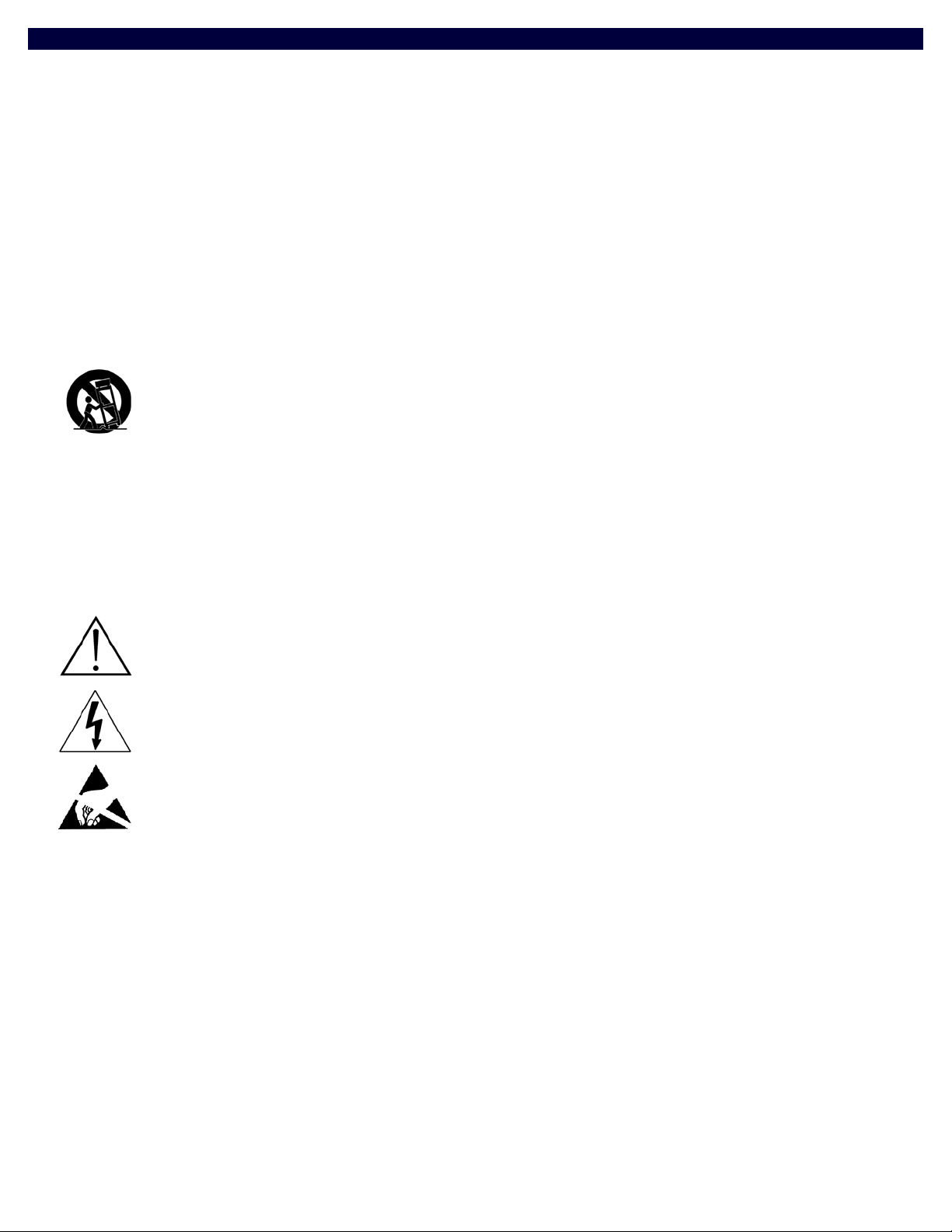
IMPORTANT SAFETY INSTRUCTIONS
1. READ these instructions.
2. KEEP these instructions.
3. HEED all warnings.
4. FOLLOW all instructions.
5. DO NOT use this apparatus near water.
6. CLEAN ONLY with dry cloth.
7. DO NOT block any ventilation openings. Install in accordance with the manufacturer's instructions.
8. DO NOT install near any heat sources such as radiators, heat registers, stoves, or other apparatus (including amplifiers) that
produce heat.
9. DO NOT defeat the safety purpose of the polarized or grounding type plug. A polarized plug has two blades with one wider than the
other. A grounding type plug has two blades and a third grounding prong. The wider blade or the third prong are provided for your
safety. If the provided plug does not fit into your outlet, consult an electrician for replacement of the obsolete outlet.
10. PROTECT the power cord from being walked on or pinched, particularly at plugs, convenience receptacles, and the point where
they exit from the apparatus.
11. ONLY USE attachments/accessories specified by the manufacturer.
12. USE ONLY with a cart, stand, tripod, bracket, or table specified by the manufacturer, or sold with the apparatus. When a cart is
used, use caution when moving the cart/apparatus combination to avoid injury from tip-over.
13. UNPLUG this apparatus during lightning storms or when unused for long periods of time.
14. REFER all servicing to qualified service personnel. Servicing is required when the apparatus has been damaged in any way, such as
power-supply cord or plug is damaged, liquid has been spilled or objects have fallen into the apparatus, the apparatus has been
exposed to rain or moisture, does not operate normally, or has been dropped.
15. DO NOT expose this apparatus to dripping or splashing and ensure that no objects filled with liquids, such as vases, are placed on
the apparatus.
16. To completely disconnect this apparatus from the AC Mains, disconnect the power supply cord plug from the AC receptacle.
17. Where the mains plug or an appliance coupler is used as the disconnect device, the disconnect device shall remain readily operable.
18. DO NOT overload wall outlets or extension cords beyond their rated capacity as this can cause electric shock or fire.
The exclamation point, within an equilateral triangle, is intended to alert the user to the presence of important operating and maintenance
(servicing) instructions in the literature accompanying the product.
The lightning flash with arrowhead symbol within an equilateral triangle is intended to alert the user to the presence of uninsulated "dangerous
voltage" within the product's enclosure that may be of sufficient magnitude to constitute a risk of electrical shock to persons.
ESD Warning: The icon to the left indicates text regarding potential danger associated with the discharge of static electricity from an outside
source (such as human hands) into an integrated circuit, often resulting in damage to the circuit.
WARNING: To reduce the risk of fire or electrical shock, do not expose this apparatus to rain or moisture.
WARNING: No naked flame sources - such as candles - should be placed on the product.
WARNING: Equipment shall be connected to a MAINS socket outlet with a protective earthing connection.
WARNING: To reduce the risk of electric shock, grounding of the center pin of this plug must be maintained.
COPYRIGHT NOTICE
AMX© 2018, all rights reserved. No part of this publication may be reproduced, stored in a retrieval system, or transmitted, in any form or by any
means, electronic, mechanical, photocopying, recording, or otherwise, without the prior written permission of AMX. Copyright protection claimed
extends to AMX hardware and software and includes all forms and matters copyrightable material and information now allowed by statutory or judicial
law or herein after granted, including without limitation, material generated from the software programs which are displayed on the screen such as
icons, screen display looks, etc. Reproduction or disassembly of embodied computer programs or algorithms is expressly prohibited.
LIABILITY NOTICE
No patent liability is assumed with respect to the use of information contained herein. While every precaution has been taken in the preparation of this
publication, AMX assumes no responsibility for error or omissions. No liability is assumed for damages resulting from the use of the information
contained herein. Further, this publication and features described herein are subject to change without notice.
AMX WARRANTY AND RETURN POLICY
The AMX Warranty and Return Policy and related documents can be viewed/downloaded at www.amx.com.
Page 3
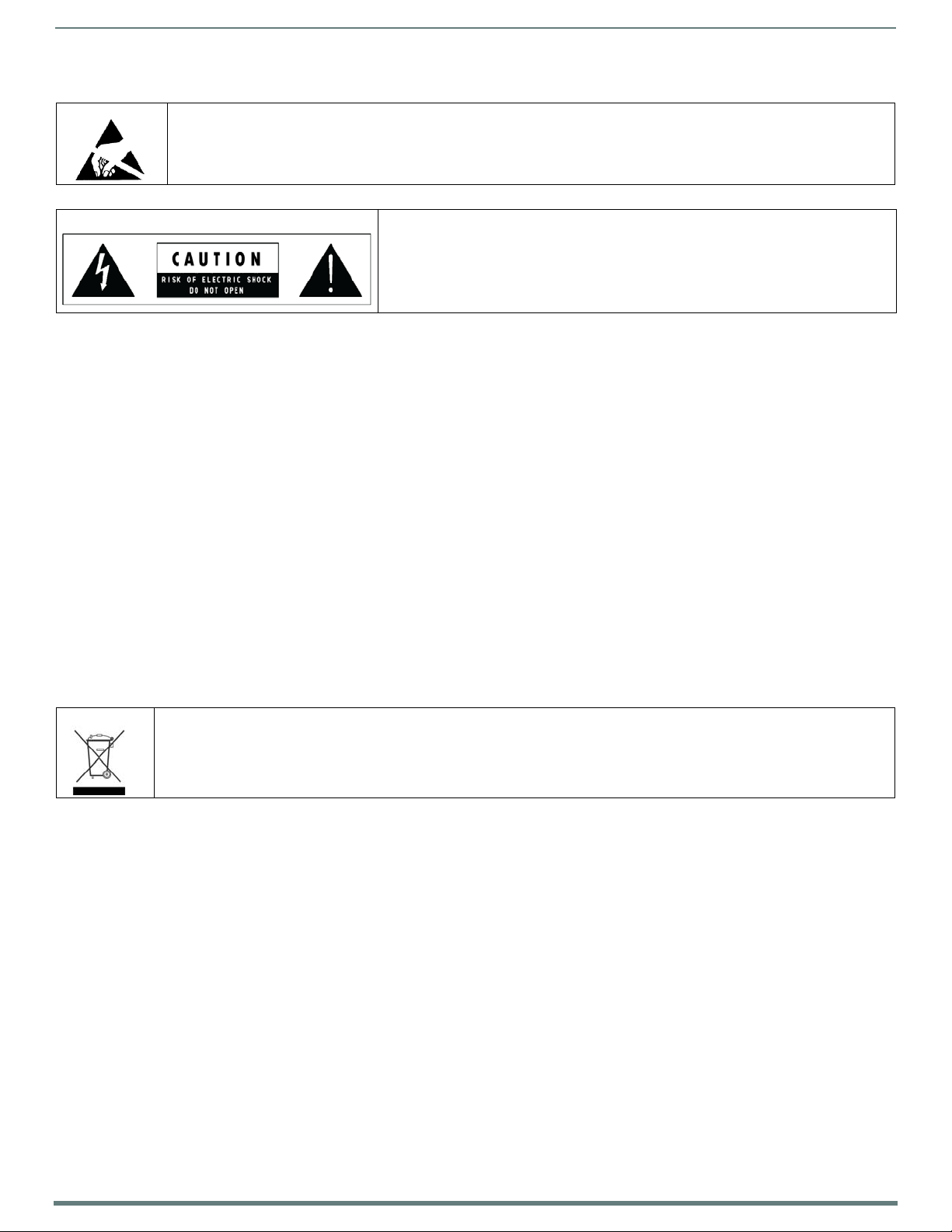
3
N2412A/N2422A User Manual
ESD WARNING
To avoid ESD (Electrostatic Discharge) damage to sensitive components, make sure you are properly grounded before touching any
internal materials. When working with any equipment manufactured with electronic devices, proper ESD grounding procedures must be
followed to make sure people, products, and tools are as free of static charges as possible. Grounding straps, conductive smocks, and
conductive work mats are specifically designed for this purpose.
Anyone performing field maintenance on AMX equipment should use an appropriate ESD field service kit complete with at least a
dissipative work mat with a ground cord and a UL listed adjustable wrist strap with another ground cord
WARNING: Do Not Open! Risk of Electrical Shock. Voltages in this equipment are hazardous to
life. No user-serviceable parts inside. Refer all servicing to qualified service personnel.
Place the equipment near a main power supply outlet and make sure that you can easily
access the power breaker switch.
WARNING: This product is intended to be operated ONLY from the voltages listed on the back panel o r the recommended, or included, power supply of
the product. Operation from other voltages other than those indicated may cause irreversible damage to the product and void the products warranty.
The use of AC Plug Adapters is cautioned because it can allow the product to be plugged into voltages in which the product was not designed to
operate. If the product is equipped with a detachable power cord, use only the type provided with your product or by your local distributor and/or
retailer. If you are unsure of the correct operational voltage, please contact your local distributor and/or retailer.
FCC AND CANADA EMC COMPLIANCE INFORMATION:
This device complies with part 15 of the FCC Rules. Operation is subject to the following two conditions:
(1) This device may not cause harmful interference, and (2) this device must accept any interference received, including interference that may
cause undesired operation.
NOTE: This equipment has been tested and found to comply with the limits for a Class A digital device, pursuant to part 15 of the FCC Rules. These
limits are designed to provide reasonable protection against harmful interference in a commercial environment. This equipment generates, uses and
can radiate radio frequency energy and, if not installed and used in accordance with the instructions, may cause harmful interference to radio
communications. However, there is no guarantee that interference will not occur in a particular installation. If this equipment does cause harmful
interference to radio or television reception, which can be determined by turning the equipment off and on, the user is encouraged to try to correct the
interference by one or more of the following measures:
•Reorient or relocate the receiving antenna.
•Increase the separation between the equipment and receiver.
•Connect the equipment into an outlet on a circuit different from that to which the receiver is connected.
•Consult the dealer or an experienced radio/TV technician for help.
Approved under the verification provision of FCC Part 15 as a Class A Digital Device.
Caution: Changes or modifications not expressly approved by the manufacturer could void the user's authority to operate this device.
CAN ICES-3 (B)/NMB-3(B).
EU COMPLIANCE INFORMATION:
Eligible to bear the CE mark; Conforms to European Union Low Voltage Directive 2006/95/EC; European Union EMC Directive 2004/108/EC;
European Union Restriction of Hazardous Substances Recast (RoHS2) Directive 2011/65/EU; European Union WEEE (recast) Directive 2012/19/EU;
European Union Radio and Telecommunications Terminal Equipment (R&TTE) Directive 1999/5/EC.
WEEE NOTICE:
This appliance is labeled in accordance with European Directive 2012/19/EU concerning waste of electrical and electronic equipment
(WEEE). This label indicates that this product should not be disposed of with household waste. It should be deposited at an appropriate
facility to enable recovery and recycling.
Page 4
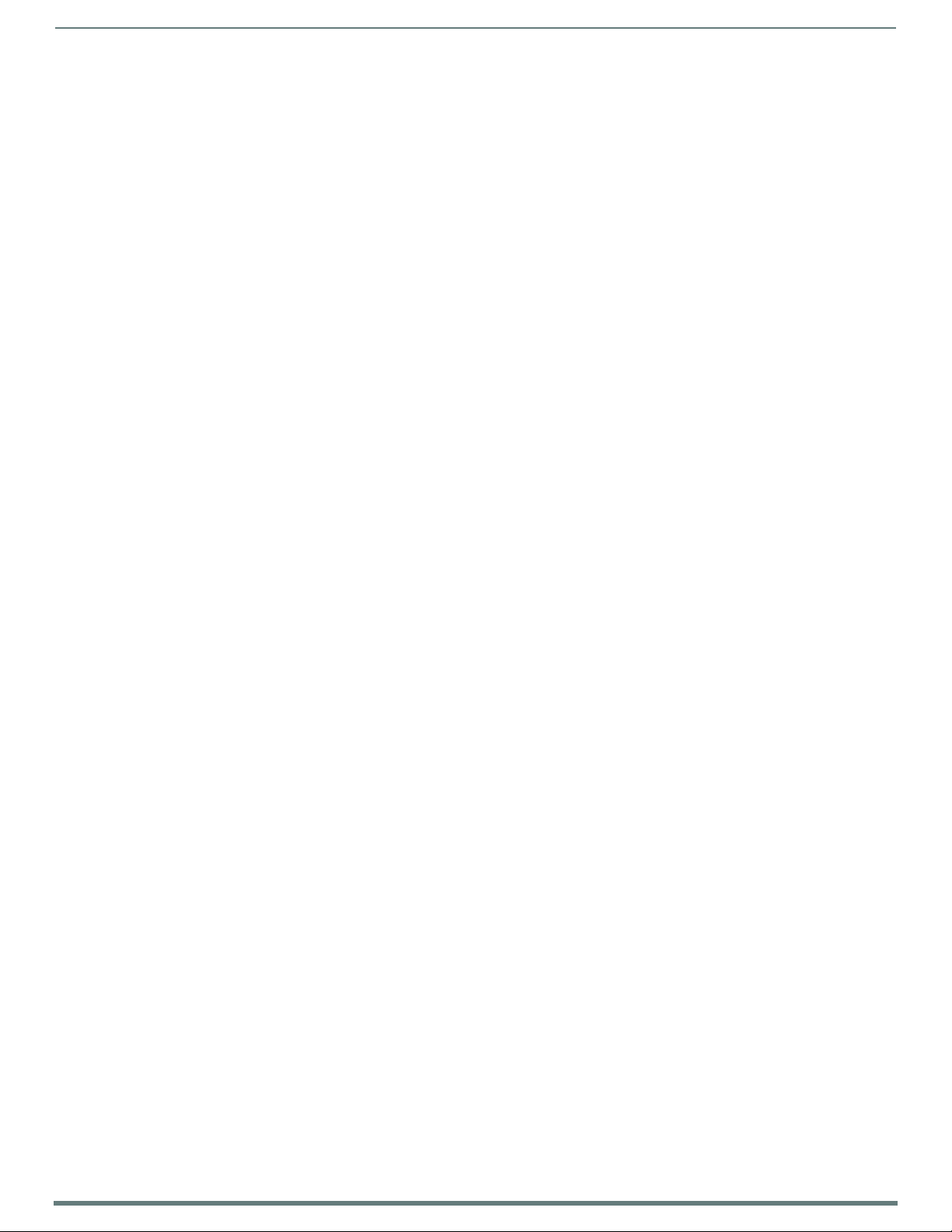
4
N7142 User Manual
Table of Contents
Chapter 1: Introducing Your New N7142 Room Switcher ................................................... 6
Product Overview................................................................................................................................................... 6
Common Applications..................................................................................................................................... 6
Features include: ............................................................................................................................................ 6
Hardware Overview................................................................................................................................................ 7
Chapter 2: Installing the N7142 ........................................................................................... 9
Physical Installation .............................................................................................................................................. 9
Initial Setup............................................................................................................................................................ 9
Internal Switch Configuration ..................................................................................................................... 10
Advanced Configuration .............................................................................................................................. 13
Chapter 3: Room Switcher Configuration Options ............................................................. 14
Quick Setup Page................................................................................................................................................ 15
User Presets Page............................................................................................................................................... 16
Input Page........................................................................................................................................................... 17
Output Page ........................................................................................................................................................ 18
Networking Page................................................................................................................................................. 19
Audio Page .......................................................................................................................................................... 20
Advanced Page ................................................................................................................................................... 21
Device Info Page .................................................................................................................................................. 22
Chapter 4: Room Switcher Detailed Configuration Options ............................................... 23
Settings Page ...................................................................................................................................................... 24
Room Switcher Setup Section ...................................................................................................................... 25
Network Setup Section ................................................................................................................................ 27
Status Section............................................................................................................................................... 28
Change Password Section............................................................................................................................ 29
LDAP Section................................................................................................................................................. 29
Software Section.......................................................................................................................................... 30
Front Panel Page................................................................................................................................................. 30
Switcher Page ...................................................................................................................................................... 32
Audio Page .......................................................................................................................................................... 34
Inputs Tab.................................................................................................................................................... 34
Mixing Tab ..................................................................................................................................................... 35
EQ & Outputs Tab ......................................................................................................................................... 36
Advanced Tab ............................................................................................................................................... 38
IR Page ................................................................................................................................................................ 41
N-Act Page .......................................................................................................................................................... 42
Serial Page .......................................................................................................................................................... 43
Security Page ...................................................................................................................................................... 44
Logs Page............................................................................................................................................................ 45
NetLinx Page ....................................................................................................................................................... 45
............................................................................................................................................................................. 45
Page 5
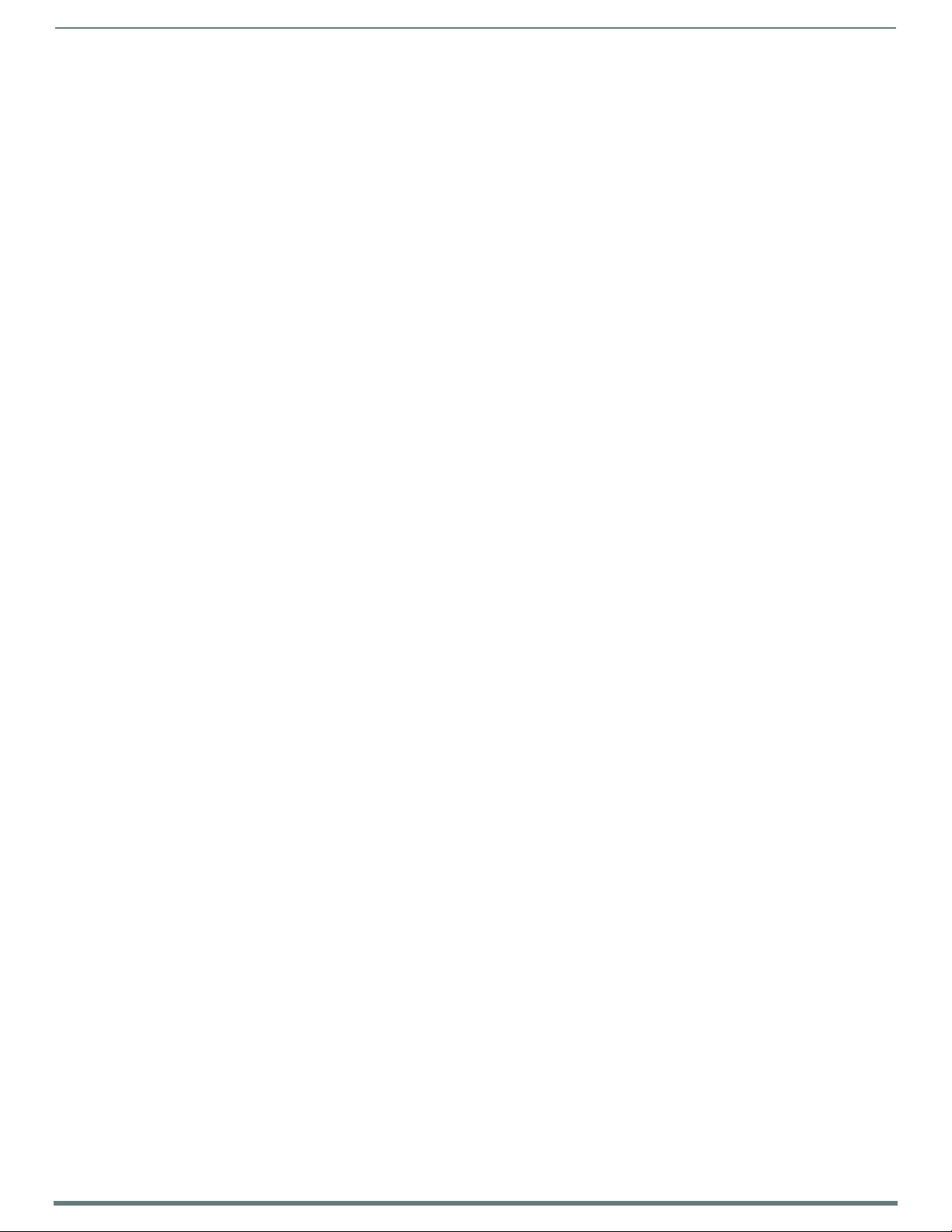
5
N7142 User Manual
Users Page .......................................................................................................................................................... 47
Panel Builder Page.............................................................................................................................................. 48
Chapter 5: Troubleshooting ................................................................................................ 49
Appendix A: Panel Builder ................................................................................................... 50
Beginning a Panel Builder Project...................................................................................................................... 50
Top Ribbon Option Descriptions ......................................................................................................................... 52
Project Pane Option Descriptions ....................................................................................................................... 53
Item Properties Tab...................................................................................................................................... 53
Panel Tab...................................................................................................................................................... 54
Project Tab .................................................................................................................................................... 55
Assets Tab..................................................................................................................................................... 55
Tools Pane Option Descriptions ......................................................................................................................... 57
Buttons Tab.................................................................................................................................................. 57
Widgets Tab .................................................................................................................................................. 58
Templates Tab .............................................................................................................................................. 58
Appendix B: NetLinx Control ................................................................................................ 59
Introduction ......................................................................................................................................................... 59
Special Considerations ................................................................................................................................. 59
NetLinx Configuration Using the Unit’s Webpage.............................................................................................. 59
Batch Configurations Using N-Able ................................................................................................................... 60
Encoder/Decoder Commands ............................................................................................................................ 61
Native Commands Port 1............................................................................................................................. 61
IR/Serial Send Commands Port 3 ................................................................................................................ 63
Pass Through Commands............................................................................................................................. 63
IR Port 2 ....................................................................................................................................................... 64
Serial Port 3 ................................................................................................................................................. 64
Windowing Processor Commands ...................................................................................................................... 65
Native Commands Port 1.............................................................................................................................. 65
Windowing Processor Pass Through Command Examples......................................................................... 66
Network Video Recorder Commands ................................................................................................................. 67
Native Commands Port 1............................................................................................................................. 67
Audio over IP Transceiver Commands .............................................................................................................. 72
Native Commands Port 1............................................................................................................................. 72
Pass Through Commands Port 1 ................................................................................................................ 73
N-Command ........................................................................................................................................................ 73
Pass Through Commands Port 1 ................................................................................................................ 73
Presentation Switcher ........................................................................................................................................ 73
Pass Through Commands Port 1 ................................................................................................................ 73
Appendix C: Minimum Network Requirements .................................................................... 74
Page 6
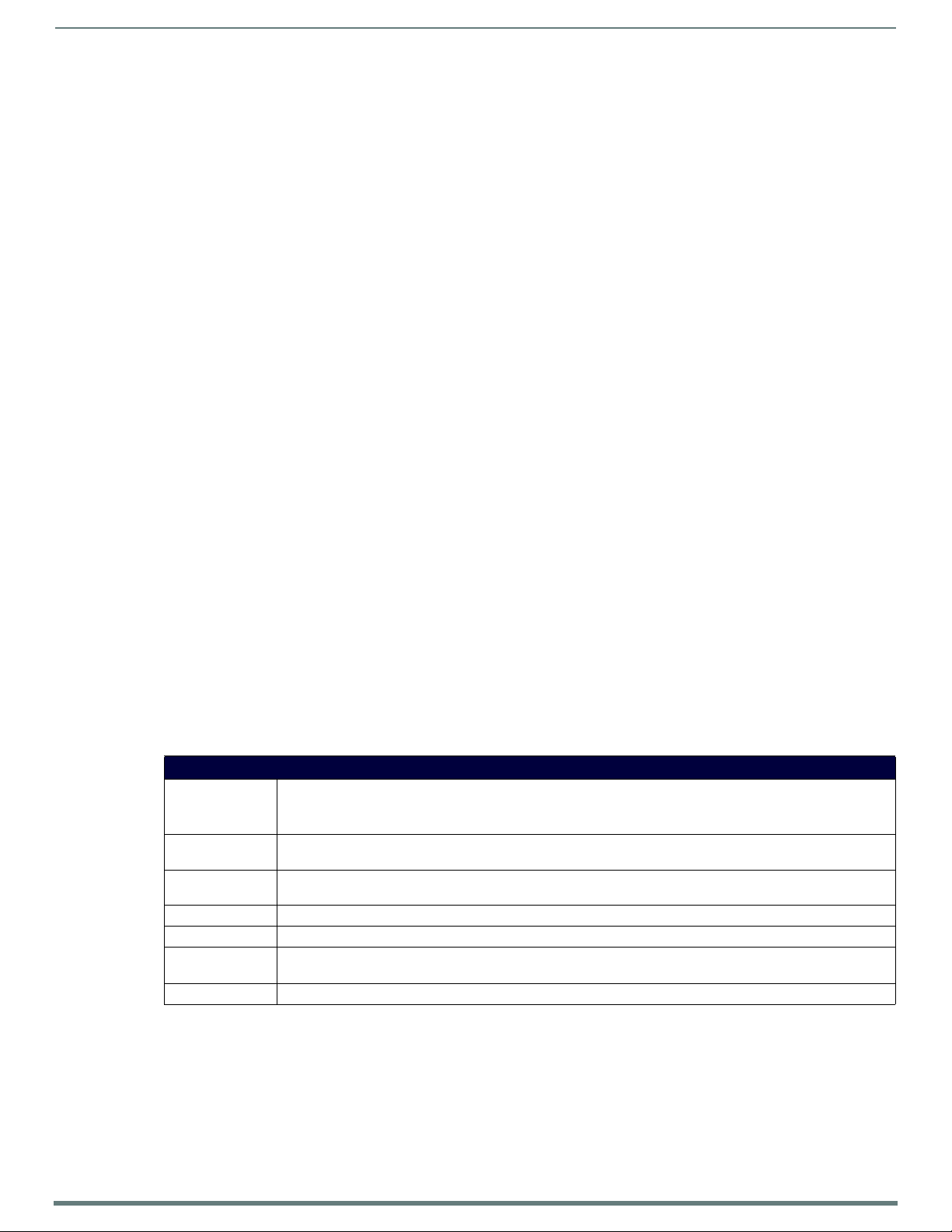
Introducing Your New N7142 Room Switcher
6
N7142 User Manual
Chapter 1: Introducing Your New N7142 Room Switcher
Product Overview
The SVSI N7142 presentation switcher provides low-latency Networked AV distribution. Designed for professional AV integration,
this unit has six local inputs, two outputs, and two available slots for any SVSI networked AV cards to support the best codec for the
application.
The four 4K60 HDMI inputs and two VGA inputs can be independently switched between two scaled HDMI outputs. Each of the two
outputs has a mirrored HDMI port so that the output can be sent to an Encoder card, a second display, or other video distribution
equipment.
The N7142 also has extensive audio support, with a built-in DSP and 60W stereo amplifier capable of operating in 4Ω/8Ω, 70V, or
100V modes. In addition to audio from the HDMI inputs, the N7142 has six independent balanced stereo inputs and two
independent microphone inputs with phantom power.
There are two models of the N7142. The NMX-PRS-N7142 is the base presentation switcher, with two available Networked AV slots
that can be populated with Encoder and Decoder cards as required by the application. The NMX-PRS-N7142-23 is an identical
presentation switcher, pre-populated with one N2312 Encoder card and one N2322 Decoder card, making it perfect for costsensitive 4K video distribution applications.
Common Applications
While the N7142 is priced right for any design requiring the need of a presentation switcher, the two available Networked AV card
slots make it the perfect presentation switcher for active learning environments, or campuses where overflow support is required.
Integrating the N7142 into a classroom is extremely simple, requiring only web page configuration to set up the system. The
N7142 has Panel Builder built-in so that mobile device UIs can be created to control the switcher from anywhere in the room
(assuming that the mobile device has wireless access to the same network that the N7142 is connected to). The built-in, six-port
managed switch allows the N7142 and the two Networked AV cards to be connected to the LAN with a single network drop.
Features include:
4K60 4:4:4 Video Switching – Switch and display 4K video sources without compromising video quality.
HDMI 2.0 and HDCP 2.2 Support – By incorporating HDMI 2.0 and HDCP 2.2, the N7142 is compatible with all the latest 4K
sources and displays.
Integrated Networked AV Slots and Gigabit Ethernet Switch – Distribute video in active learning environments or to
overflow locations using built-in Networked AV technology. The Networked AV card slots are designed to support the
existing Encoder and Decoder cards. The built-in switch provides PoE+ on three of its six ports.
Built-in Audio Amplifier with 4Ω/8Ω, 70V, and 100V Modes – Having built-in support for all three amplifier modes simplifies
purchasing and sparing decisions.
Front Panel Control – Provides a cost effective, simple solution for selecting inputs without the need for an auxiliary control
system.
Panel Builder Built-In – Operate the N7142 using a tablet from anywhere in the room.
TABL E 1
Product Specifications
Product Specifications
Models Available:
Power
Requirements:
Dimensions (HWD): 3.5” x 17.5” x 13” (8.9 x 44.5 x 33 cm)
Weight: 19.5 lbs (8.85 kg)
Certifications: FCC/CE/ICES-003/UL
Environmental: Temperature: 32° to 104°F (0° to 40°C)
Installation: Standalone or rack-mount (mounting ears included)
NMX-PRS-N7142: Card slots are available for appropriate N-Series Encoder/Decoder cards to be installed (not
included).
NMX-PRS-N7142-23: Card slots are pre-populated with N2312 Encoder and N2322 Decoder cards.
Input: 2.4 Amp @ 120V AC
Output: Supports up to three PoE+ network devices.
With mounting wings, width is 19”.
Humidity: 10% to 90% RH (non-condensing)
Page 7
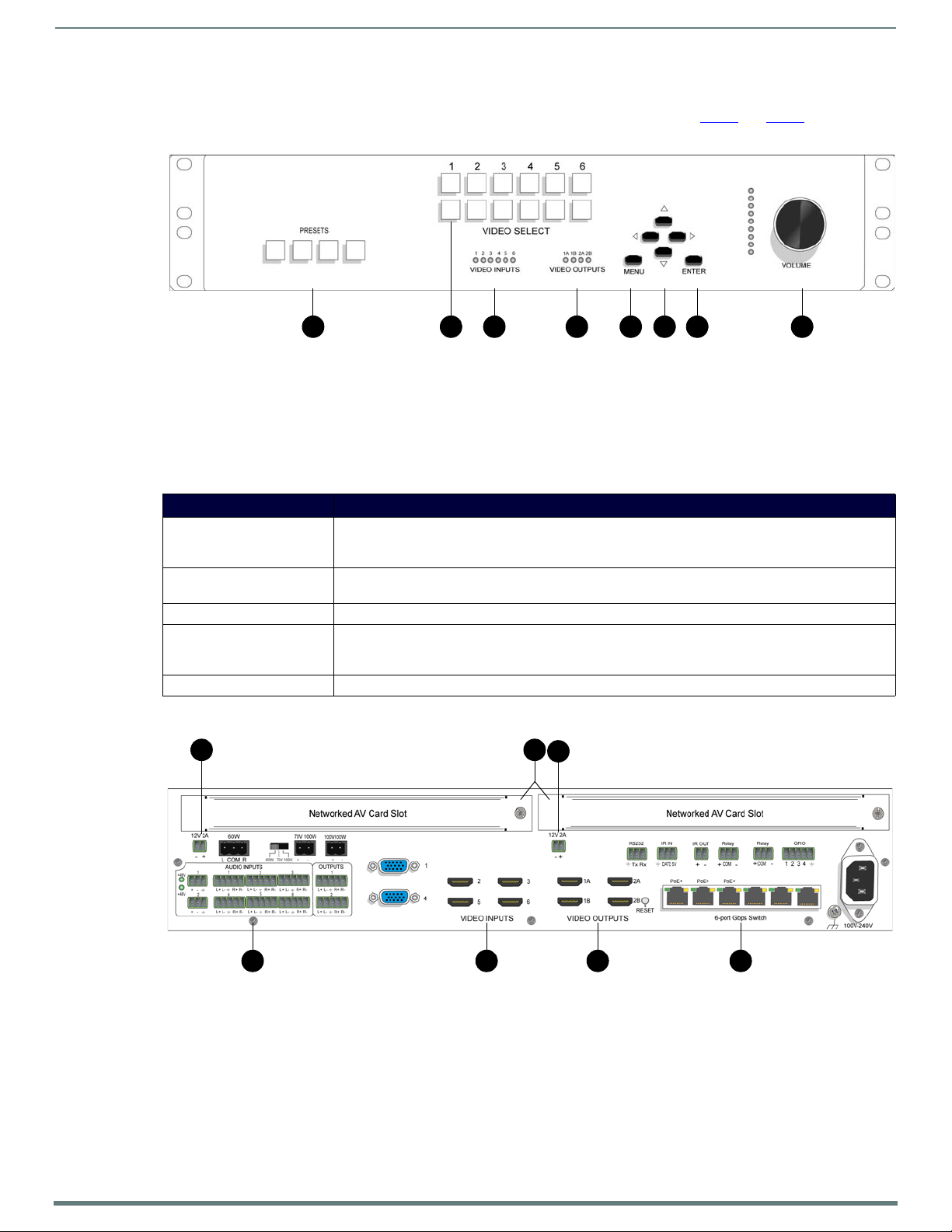
Introducing Your New N7142 Room Switcher
7
N7142 User Manual
2 4 5
1) Presets Buttons
2) Video Select Buttons
3) Video Inputs LEDs
4) Video Outputs LEDs
5) Menu Button
6) Arrow Buttons
7) Enter Button
8) Volume Dial
1 3 6 7 8
1) 12VDC Output
2) Networked AV Card Slots
3) 12VDC Output
4) Audio Inputs/Outputs
5) Video Inputs
6) Video Outputs
7) Built-In Switch
1
4 5 6 7
2
8
910 1211 1 3
8
3
Hardware Overview
Refer to the following figures (front and rear panel drawings) and the corresponding tables (on page 7 and page 8) for hardware
details.
FIG. 1
N7142 Room Switcher Front Panel
TABL E 2 Front Panel Descriptions
Connector/Indicator Description
PRESETS buttons Press and hold (30 seconds) to save the current system configuration, including the resolutions of the
VIDEO SELECT buttons Choose which video input (1-6) is displayed. The top row of buttons sends the video to VIDEO OUTPUT 1.
VIDEO INPUTS/OUTPUT LEDs On solid green when there is an active connection.
MENU and arrow buttons Press MENU to access the quick setup menu options for basic configuration. The menu will display on the
VOLUME control Controls the volume of the selected audio output sent through the amplifier.
output ports and the video selection. The button lights up (flashes) when save is successful. Press (no
hold) to recall a saved configuration.
The bottom row sends the video to VIDEO OUTPUT 2.
screen connected to a VIDEO OUTPUT. Use the corresponding arrow and ENTER buttons to navigate the
quick setup menu and make selections.
FIG. 2 N7142 Room Switcher Rear Panel
Page 8
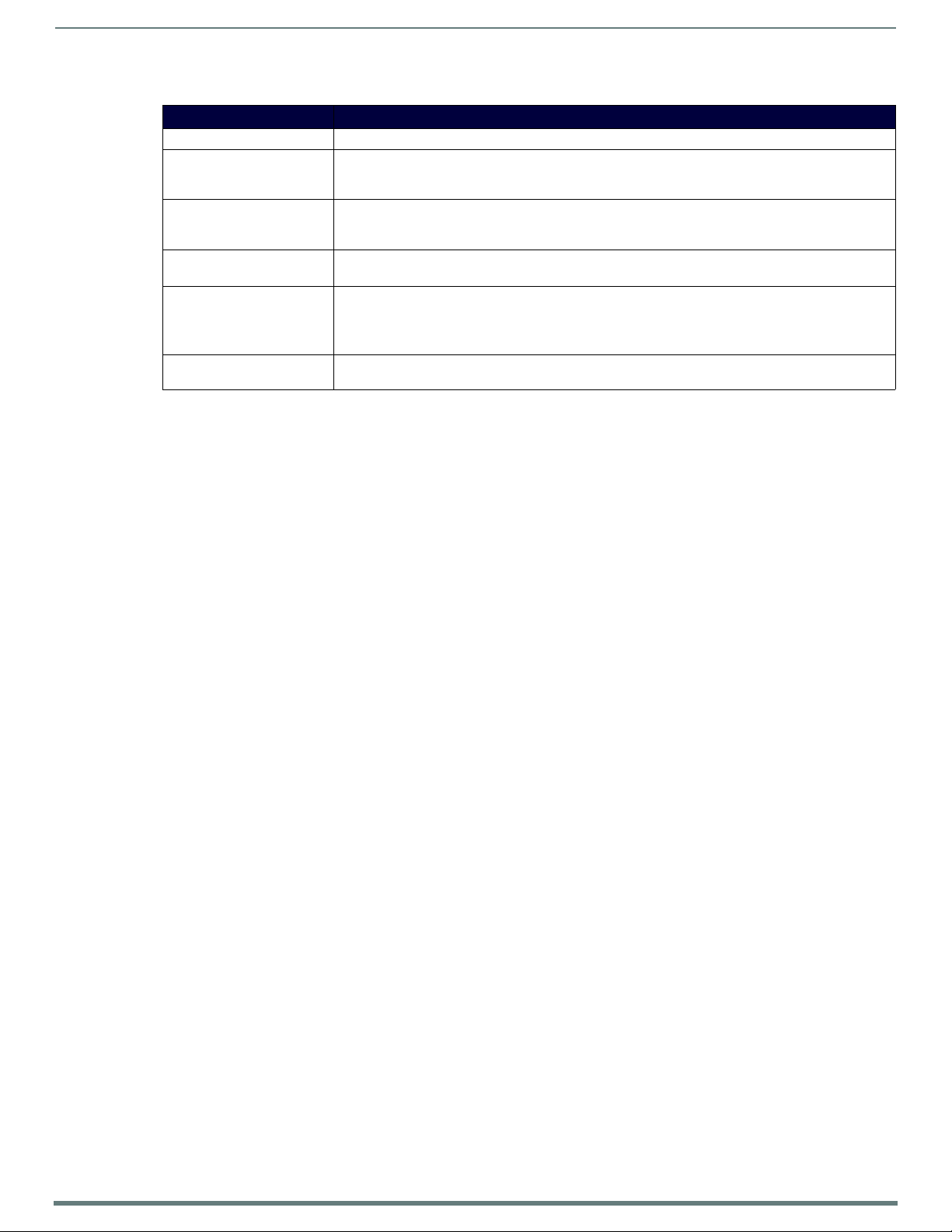
Introducing Your New N7142 Room Switcher
8
N7142 User Manual
TABL E 3 Rear Panel Highlights
Connector/Indicator Description
12V 2A outputs 12 Volt DC power output. Can be used to power the Networked AV Cards (if PoE is not being used).
Networked AV Card Slots Dependent on model type.
AUDIO INPUTS/OUTPUTS Extensive audio selections are supported including a built-in DSP and 60W stereo amplifier capable of
VIDEO INPUTS (1-6) Four 4K60 HDMI inputs and two VGA inputs. These can be independently switched between the two
VIDEO OUTPUTS Two 4K60 HDMI outputs, each with its own mirrored HDMI port. This allows the output to be sent to an
6-port Gbps Switch Six-port Gbps switch (with PoE+ on the left three ports). Used for interconnection of AV cards and the
NMX-PRS-N7142: Slots can be populated with Encoder and Decoder cards as required by the application.
NMX-PRS-N7142-23: Slots are pre-populated with one N2312 Encoder card and one N2322 Decoder card.
operating in 4Ω/8Ω, 70V, or 100V modes. In addition to audio from the HDMI inputs, the unit has six
independent balanced stereo inputs and two independent microphone inputs with phantom power.
independently scaled HDMI outputs using the VIDEO SELECT buttons on the front panel.
Encoder card, a second display, or other video distribution equipment.
• Channels 1A and 1B are a mirrored pair.
• Channels 2A and 2B are a mirrored pair.
main network.
Page 9
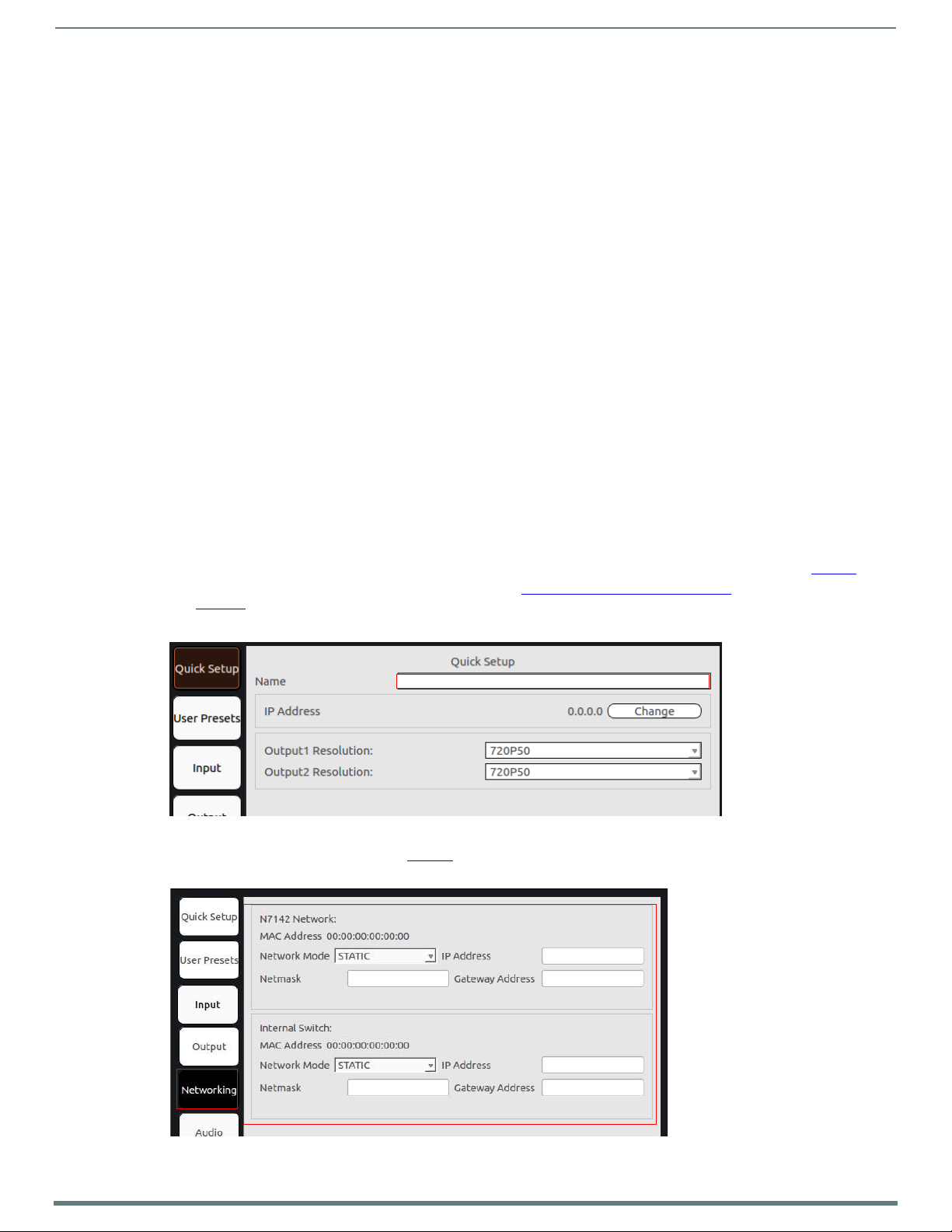
9
N7142 User Manual
Chapter 2: Installing the N7142
Physical Installation
Follow the steps below to connect the N7142 to the network.
1. Mount the unit into a standard 19-inch server rack cabinet using the mounting ears included in shipment.
NOTE: Maintain a minimum of 2.5 inches (6.4 cm) of clear space between the side edge of the chassis and the side wall of the cabinet.
Ensure the chassis air intake and exhaust vents are not obstructed in any way.
2. Connect a monitor (that supports 1080p60) to one of the VIDEO OUTPUT connectors on the rear of the unit.
3. If networked AV cards are installed:
• Connect the network cables from the cards to the built-in switch. See Note below.
• Connect the HDMI output on the installed Decoder to an N7142 HDMI input.
• Connect the HDMI input on the installed Encoder to an N7142 HDMI output.
NOTE: If the AV card is connected to one of the three PoE+ ports, it will be powered automatically once the network connection
is established. If not, then connect the two-pin phoenix adapter from the 12VDC output connector of the N7142 to the 12VDC
input connector on the card.
CAUTION:
use only.
4. Connect all other video sources, displays, etc. as necessary for your application.
CAUTION:
bare wiring. Avoid touching these outputs when the unit is powered.
5. Apply power to the unit using the power cable provided.
Do not run wiring that is connected to a PoE PSE port outside of the building where the PSE resides. It is for intra-building
Do not populate the 60W stereo, 70V 100W and 100V 100W amplifier outputs with uninsulated parts or terminals or any
Installing the N7142
Initial Setup
Follow the steps below for initial software setup of the N7142.
1. Once the unit completes the boot up process and the attached monitor displays the AMX logo, press the MENU button (on the
N7142’s front panel) to access the On-Screen Display (OSD) setup menu. The Quick Setup page displays (see Figure 3
NOTE: The OSD menu options are described in detail in the Room Switcher Configuration Options
page 14.
2. Use the corresponding arrow and ENTER keys (on the front panel) to assign the N7142 a Name.
FIG. 3 Set a Name for the Unit
3. Navigate to the Neworking page (see Figure 4
STATIC from the Network Mode drop-down menu and then configure the other network settings as appropriat
). For both the N7142 and the Internal Switch, select AUTOIP, DHCP, or
chapter beginning on
).
e.
FIG. 4 C
onfigure Network Settings
Page 10
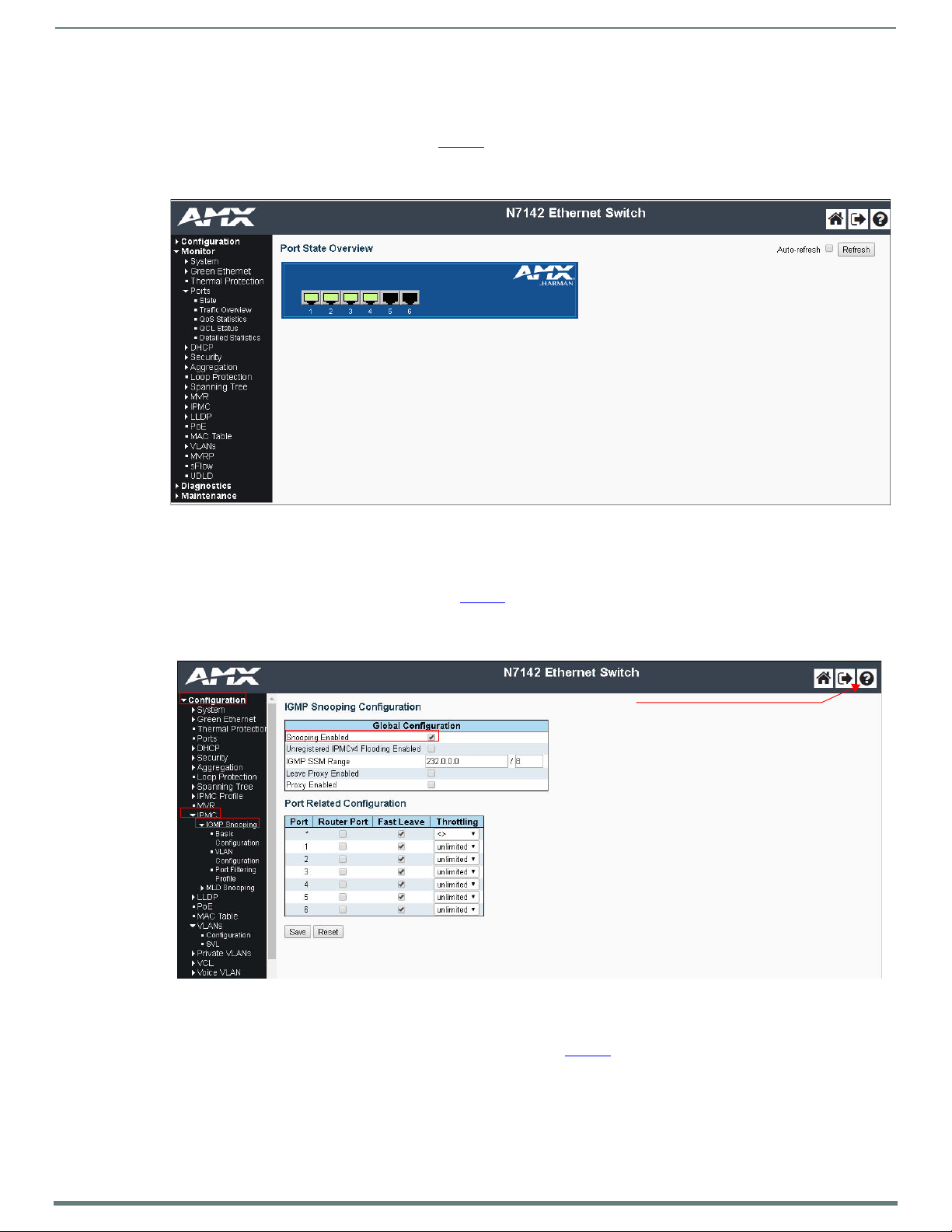
Installing the N7142
10
N7142 User Manual
Click the ? for detailed
information on the internal
switch’s configuration options.
Internal Switch Configuration
Once the switch’s IP address has been configured, you can access all switch settings via your web browser. Enter the switch’s IP
address into your browser window. When the login screen appears, enter admin as the username. Upon successful login, the
Port State Overview page will display (shown in Figure 5
NOTE: No password is required initially, but you should create one immediately for security purposes (select Configuration >
Security > Switch > Users).
).
FIG. 5 Internal Switch Main Page
You can now configure the switch as required for your network setup. Some examples follow.
To enable IGMP Query for the internal switch, follow these steps:
1. Select Configuration > IPMC > IGMP Snooping from the menu at the left of the screen.
2. Check the Snooping Enabled box (as shown in Figure 6
NO
TE: The options you will need for setting up a new VLAN can also be found in this area of the switch’s options (Configuration >
IPMC > IGMP Snooping > VLAN Configuration). For more information, click the ? icon at the top-right of the screen.
FIG. 6 Internal Switch IGMP Snooping Page
To configure the internal switch for 802.1x, follow these steps:
1. Make sure the switch’s IP address is in the same subnet as the Radius server.
2. Select Configuration > Spanning Tre e > CIST Ports (as shown in Figure 7
3. Uncheck STP Enabled for each port.
).
).
Page 11
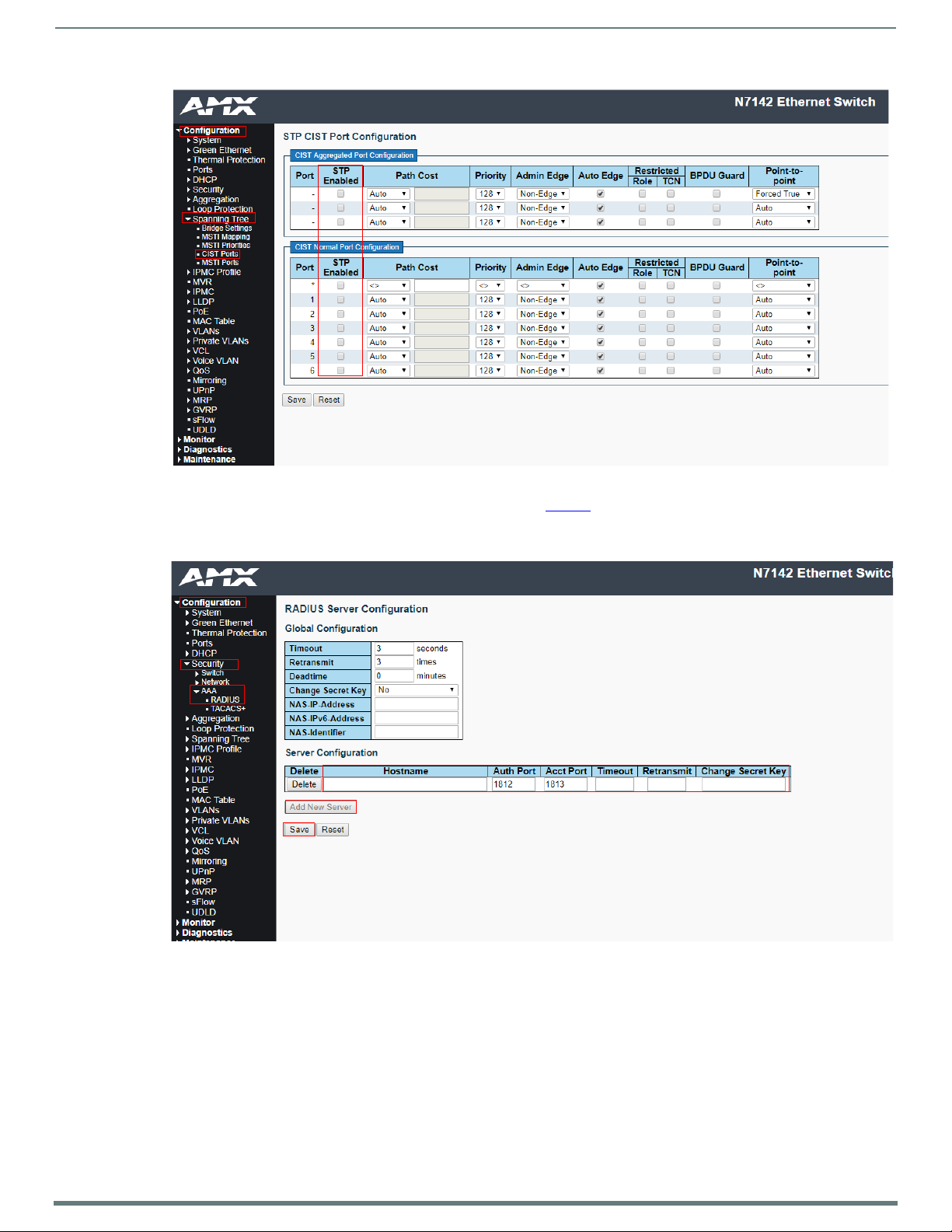
11
N7142 User Manual
FIG. 7 CIST Port Configuration Page
4. Select Configuration > Security > AAA > Radius (as shown in Figure 8
5. Click Add New Server and enter the server Hostname/Secret Key/etc.
6. Click Save.
Installing the N7142
).
FIG. 8 Radius Server Configuration Page
Page 12
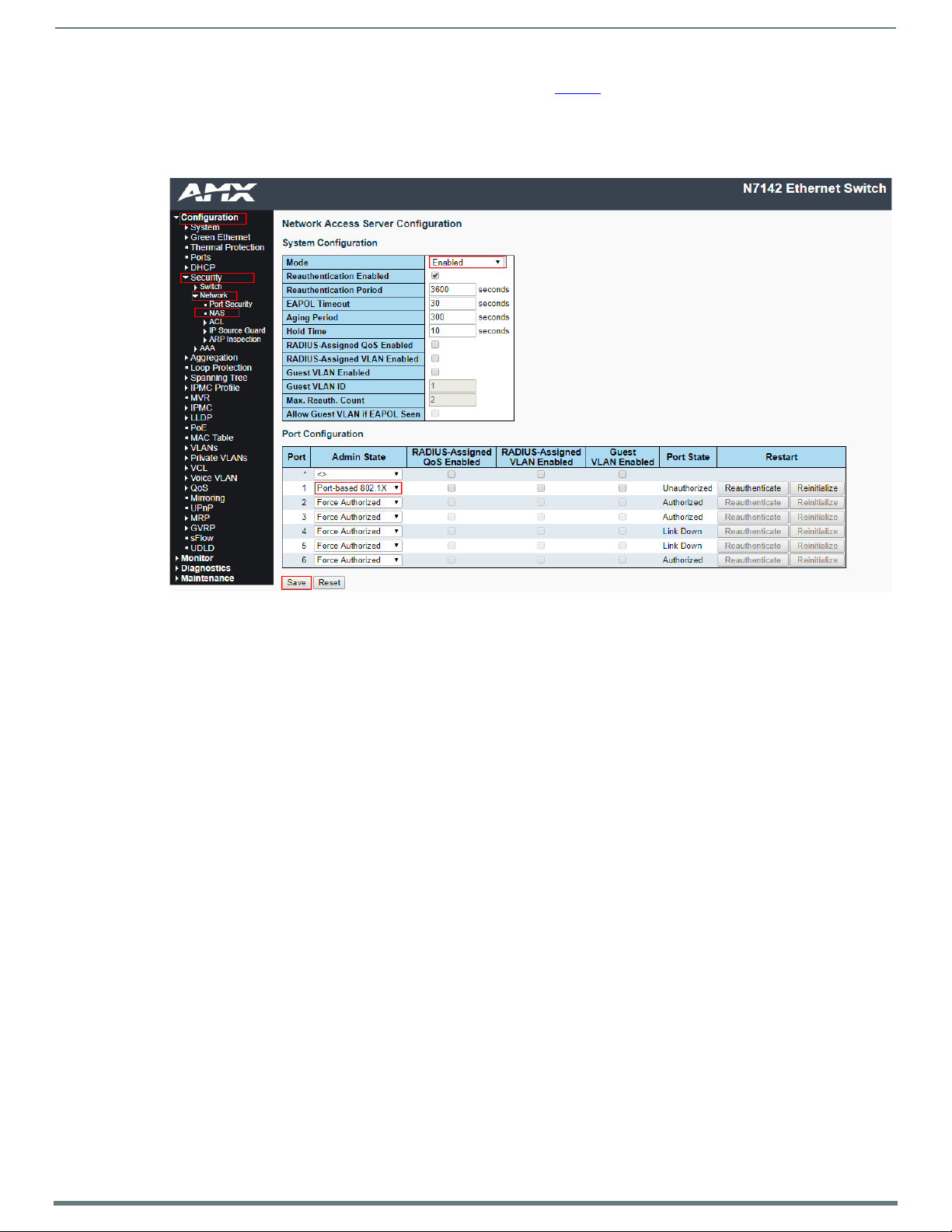
Installing the N7142
12
N7142 User Manual
7. Select Configuration > Security > Network > NAS (as shown in Figure 9).
8. Under System Configuration, change the Mode to Enabled.
9. Under Port Configuration, change the Admin State of the desired port to any of the 802.1x options (Port-based, Single,
Multi, etc.).
10. Click Save.
FIG. 9 Network Access Server Configuration Page
11. To save the full configuration, select Maintenance > Configuration > Save startup-config.
NOTE: For more extensive Switch Configuration information, click the ? icon at the top-right of the screen.
Page 13
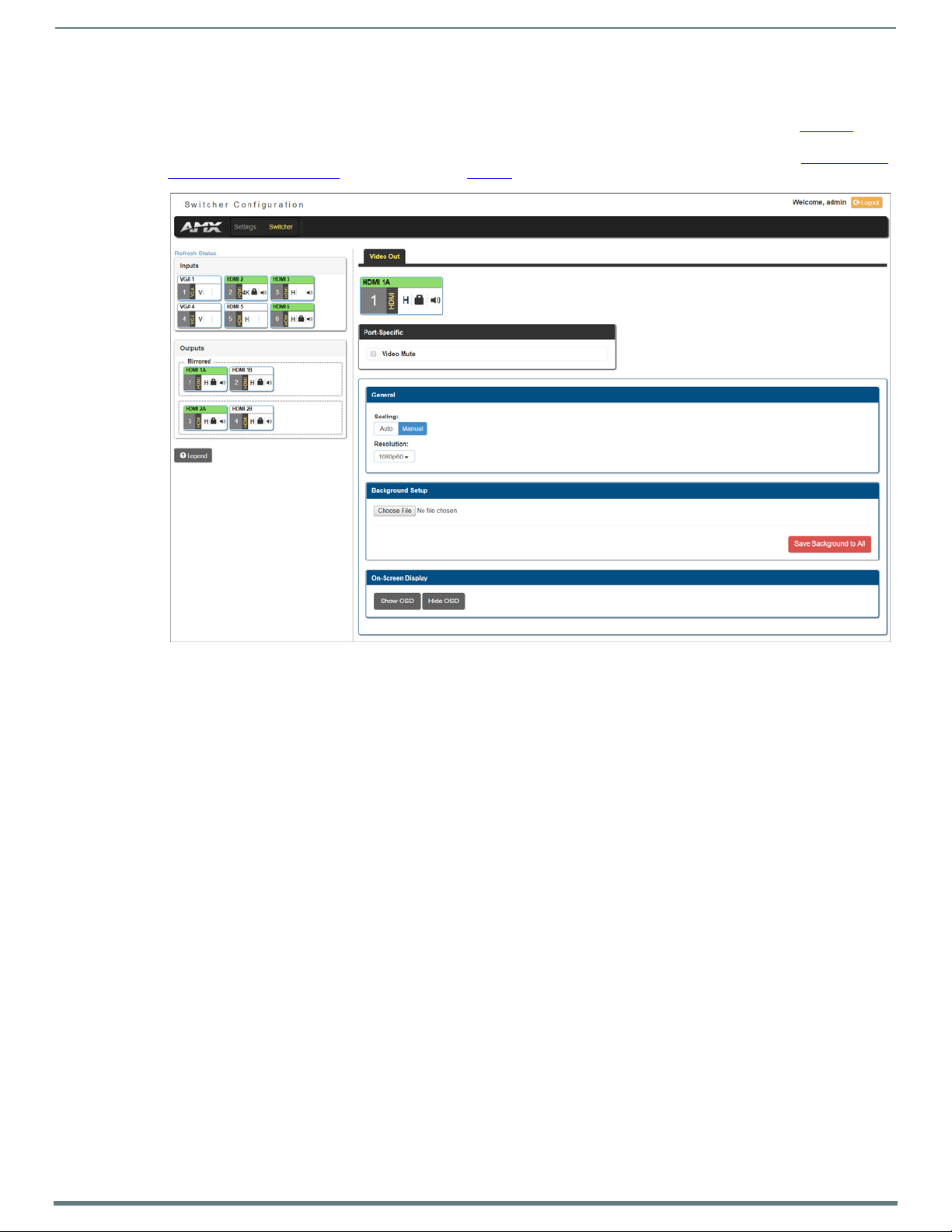
Installing the N7142
13
N7142 User Manual
Advanced Configuration
For more advanced N7142 Switcher configuration options, enter the unit’s IP address into your web browser. When prompted,
enter the default username and password (admin and password). The Switcher Configuration page displays (see Figure 10
here, you can view the status of the N7142’s Inputs and Outputs as well as make minor configuration adjustments. Click the
Settings link at the top of the page to access the more detailed configuration options (which are described in the
Detailed Configuration Options chapter, beginning on page 23).
Room Switcher
). From
FIG. 10 Initial Switcher Configuration Screen
Page 14
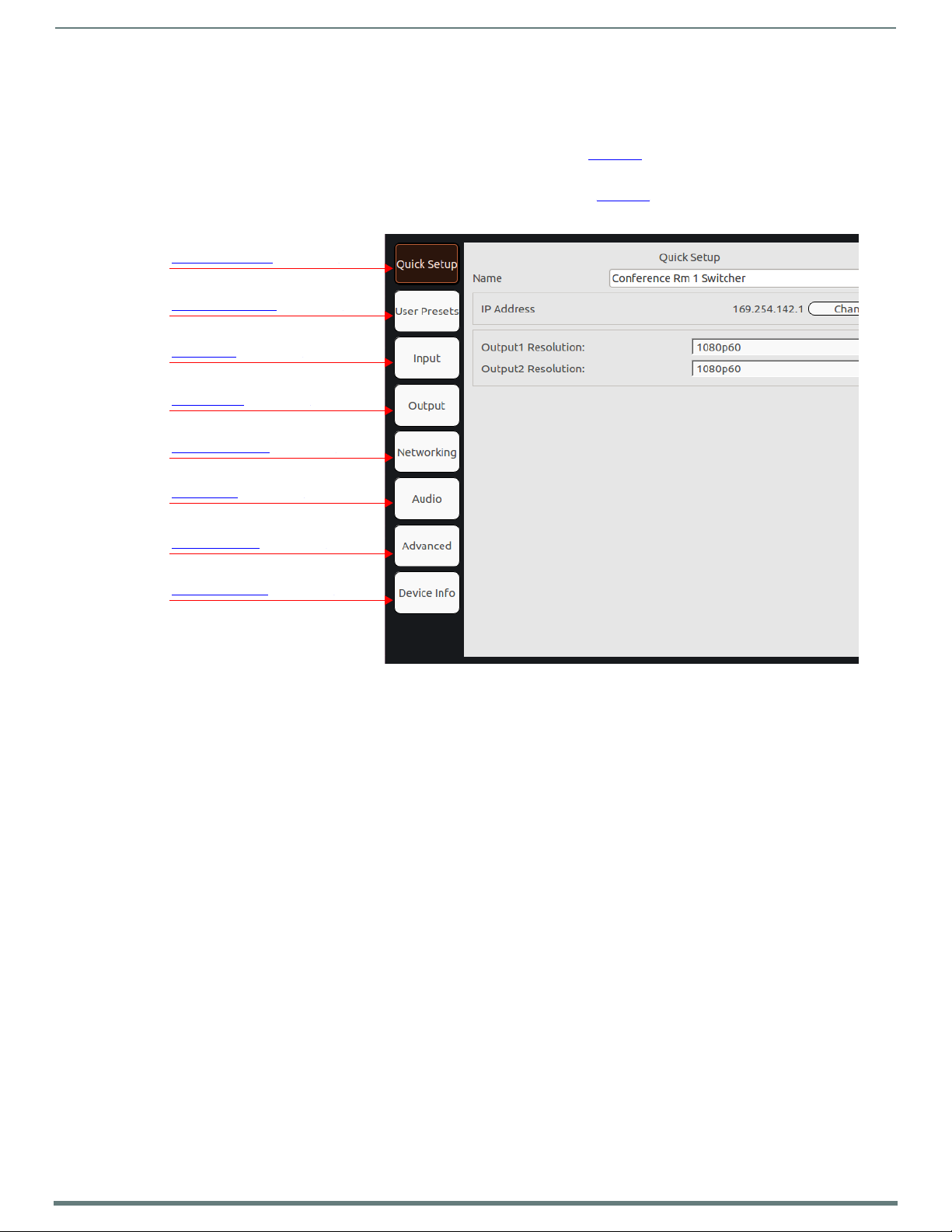
Room Switcher Configuration Options
14
N7142 User Manual
Quick Setup Page on page 15.
User Presets Page on page 16.
Input Page on page 17.
Output Page on page 18.
Networking Page on page 19.
Audio Page on page 20.
Advanced Page on page 21.
Device Info Page on page 22.
Chapter 3: Room Switcher Configuration Options
This chapter defines the N7142 Room Switcher configuration options accessible via the On-Screen Display (OSD) setup menu.
Once the unit completes the boot up process and the attached monitor displays the AMX logo, press the MENU button (on the front
panel of the unit) to access this interface. The Quick Setup page (shown in Figure 11
Use the corresponding arrow and ENTER keys (on the front panel) to navigate and make changes to the setup.
For ease of navigation, this chapter is organized to reflect the OSD interface.
links to the chapter’s sections which describe each main page.
) displays first.
Figure 11 shows the navigation bar and provides hot
FIG. 11 Section Links
Page 15
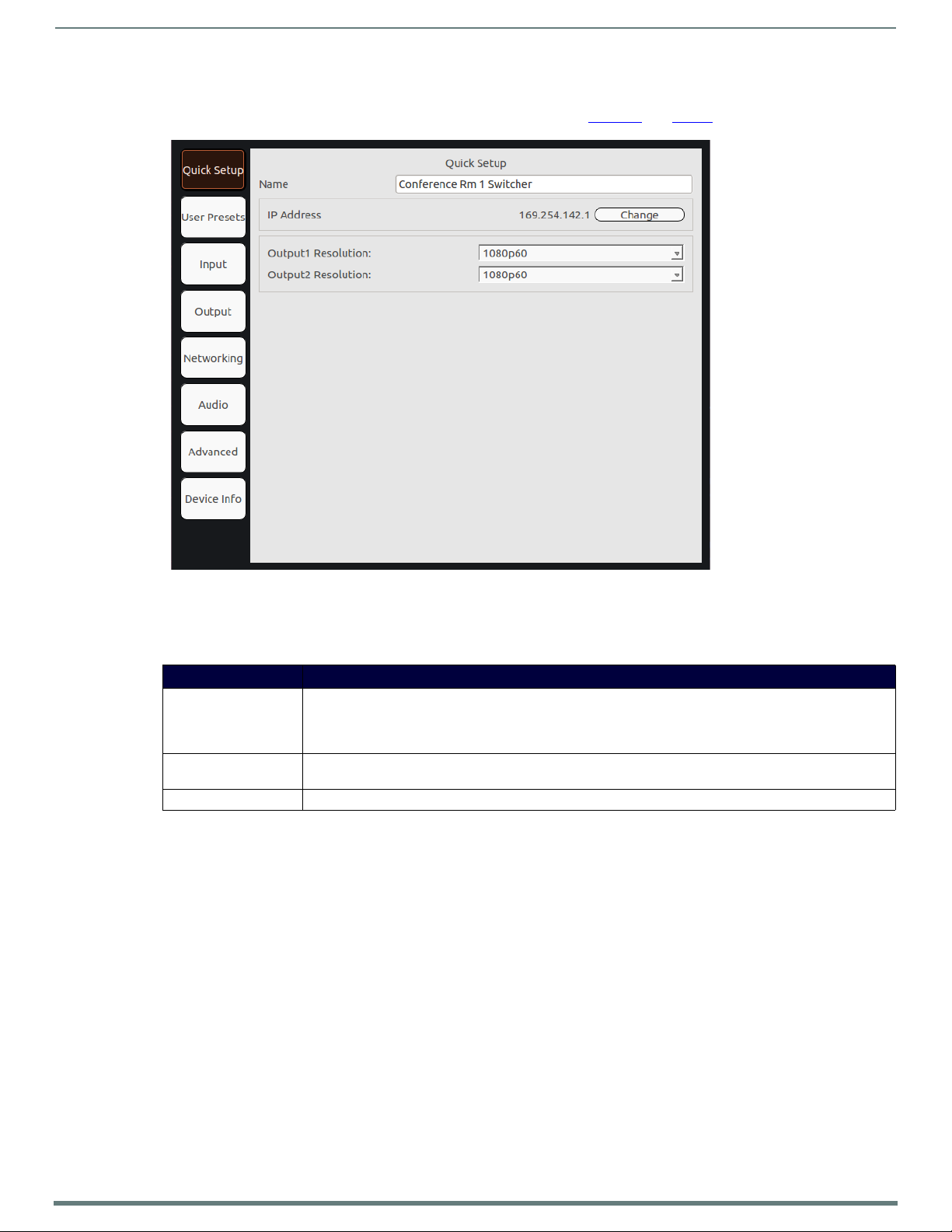
Room Switcher Configuration Options
15
N7142 User Manual
Quick Setup Page
Click the Quick Setup link in the left menu bar to access the page shown in Figure 12. See Ta bl e 4 for option descriptions.
FIG. 12
TABL E 4 Quick Setup Page Options
Quick Setup Page
Option Description
Name Enter a user-friendly name for the unit. More descriptive names in this field help you organize and manage the
IP Address View the current IP address configured for the N7142. Click the Change button to make adjustments if
Output Resolution Select the output resolution of the video to be transmitted to the video output device (e.g., LCD).
N-Series system efficiently. Names based on the unit’s location and function are very useful. Some good
examples are Lobby-Left-VGA (for left side of lobby, VGA input) or CR201-HDMI (for Conference Room 201,
HDMI input). Keep in mind the matrices are organized alphanumerically.
necessary.
Page 16
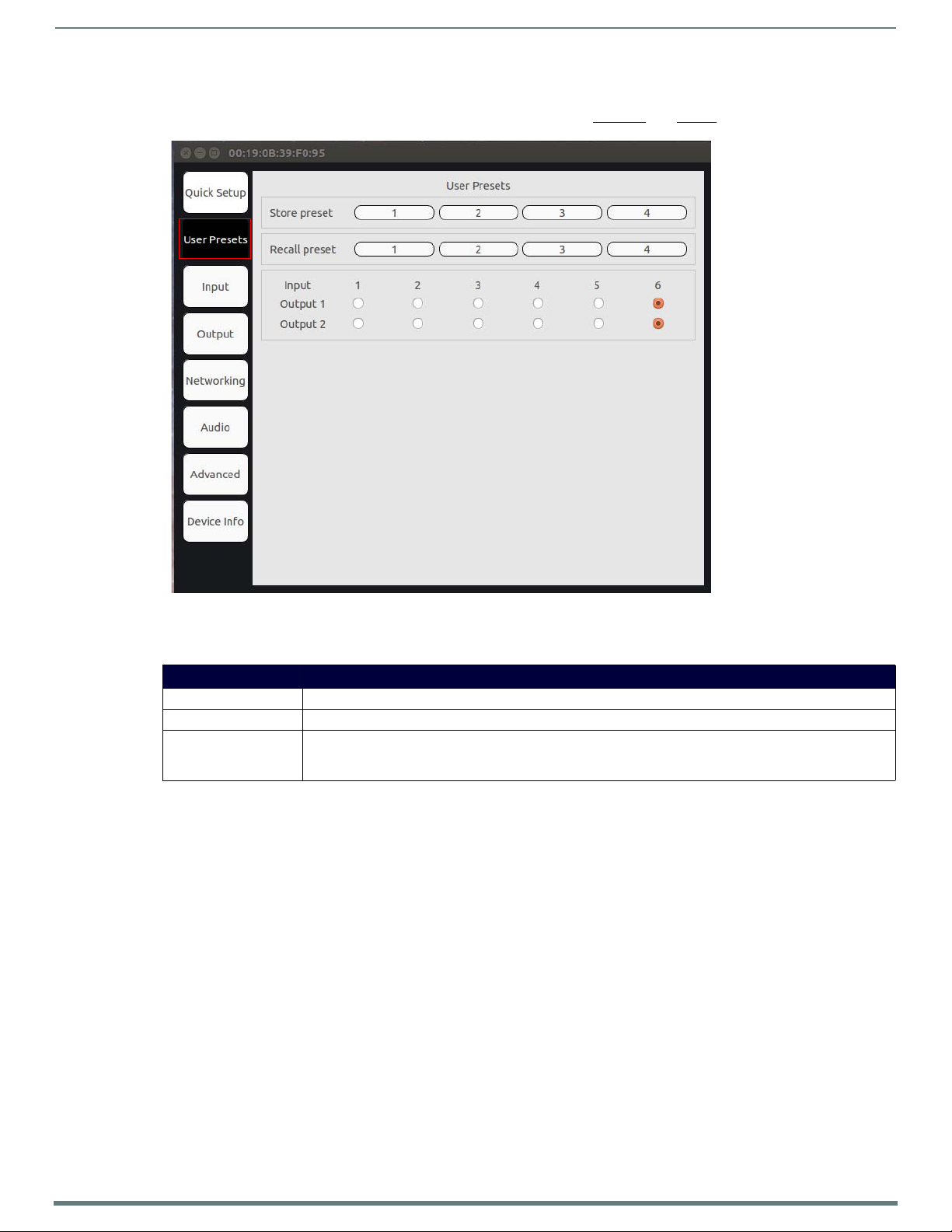
Room Switcher Configuration Options
16
N7142 User Manual
User Presets Page
Click the User Presets link in the left menu bar to access the page shown in Figure 13. See Ta bl e 5 for option descriptions.
FIG. 13
TABL E 5 User Presets Page Options
User Presets Page
Option Description
Store Preset Click to save the current configuration to one of the preset numbers (1-4).
Recall Preset Click to recall the configuration saved to one of the preset numbers (1-4).
Input/Output matrix Click to switch video to a different output. Choose the common cell to route a chosen video input (1-6) to either
of the video outputs. The top row of buttons sends the video to VIDEO OUTPUT 1. The bottom row sends the
video to VIDEO OUTPUT 2.
Page 17
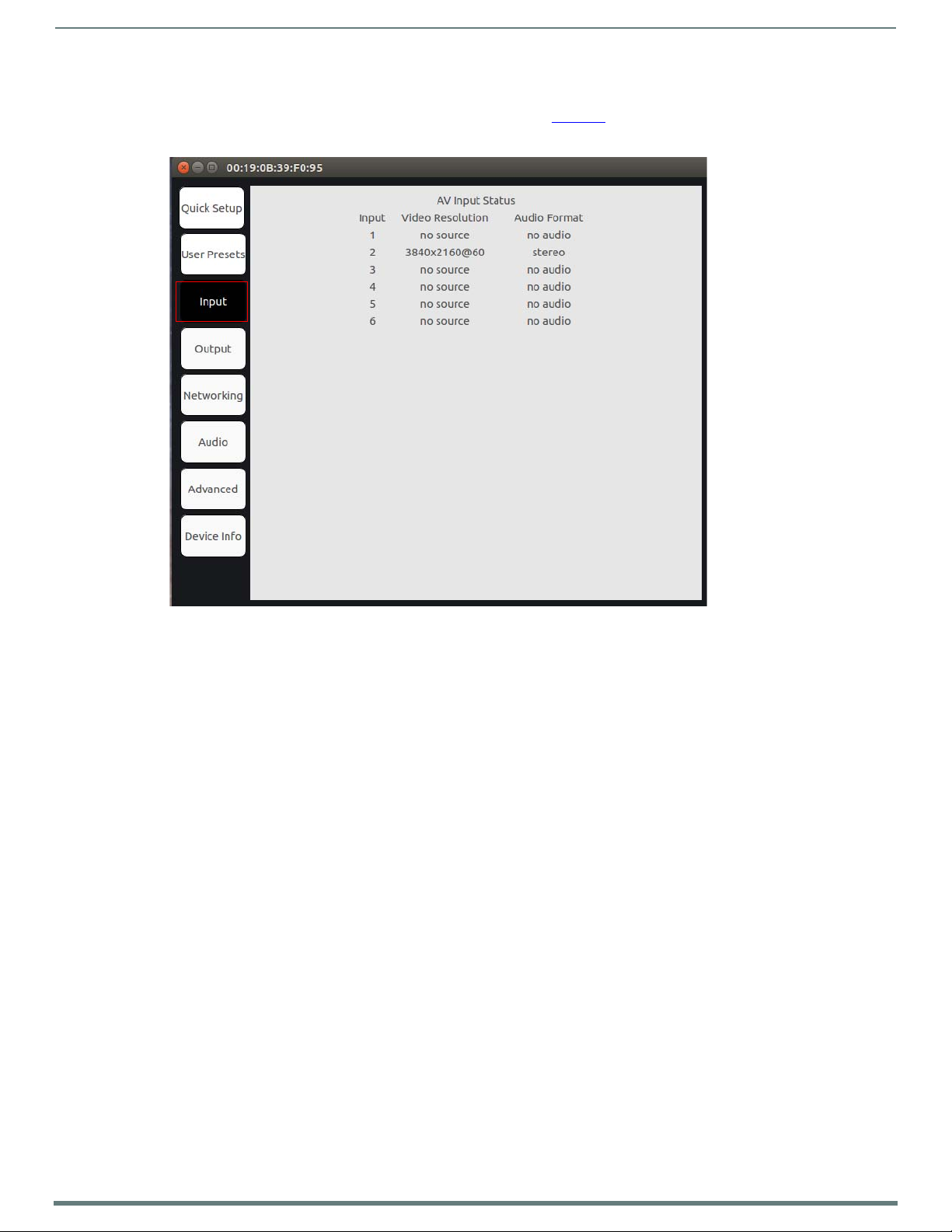
Room Switcher Configuration Options
17
N7142 User Manual
Input Page
Click the Input link in the left menu bar to access the page shown in Figure 14. Current AV input status information is displayed
here.
FIG. 14
Input Page
Page 18
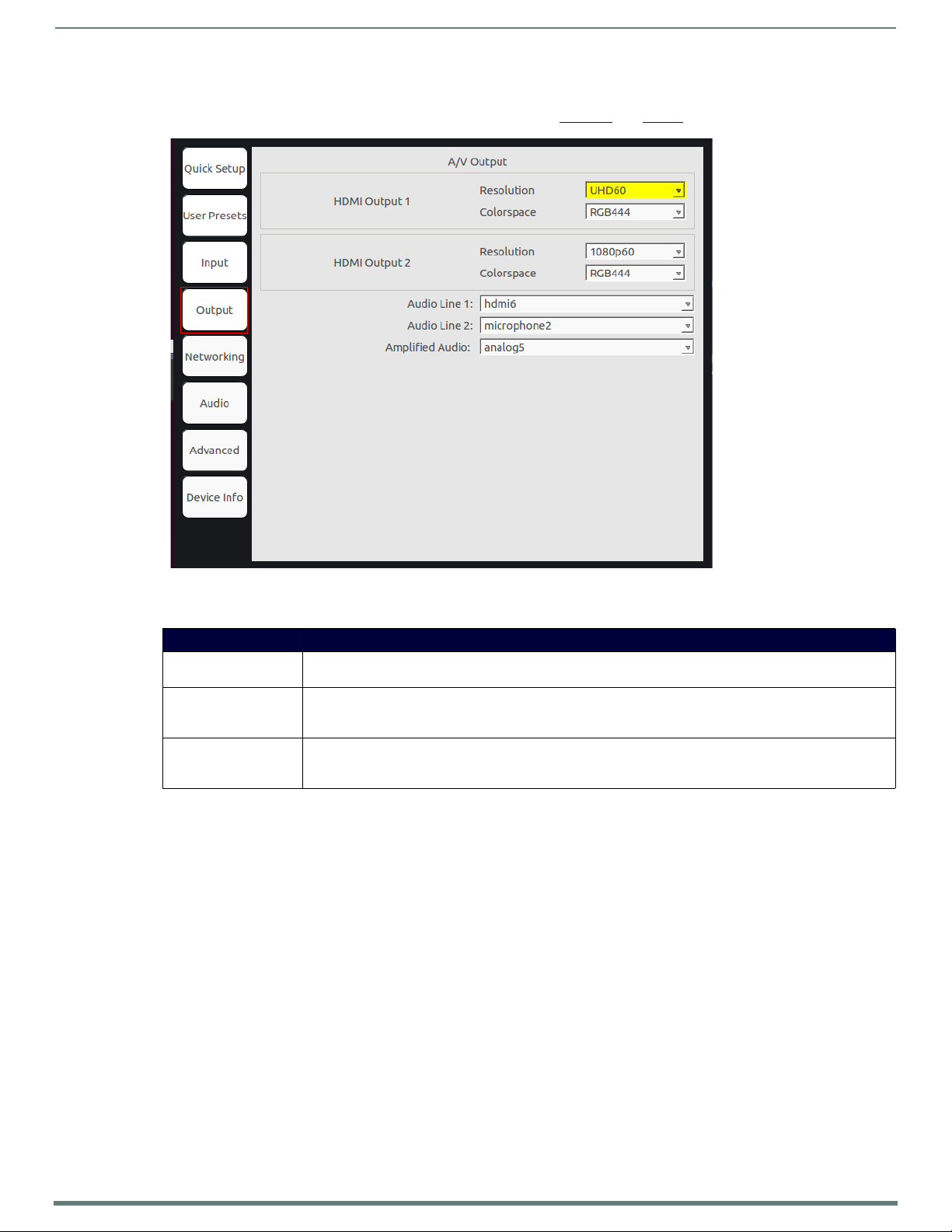
Room Switcher Configuration Options
18
N7142 User Manual
Output Page
Click the Output link in the left menu bar to access the page shown in Figure 15. See Ta b le 6 for option descriptions.
FIG. 15
TABL E 6 Output Page Options
Output Page
Option Description
HDMI Output 1/2 Select the output Resolution and Colorspace settings of the video to be transmitted to the video output device
Audio Line 1/2 Mute/unmute the selected audio or choose to route an audio source to the audio output. Choices for routing
Amplified Audio Mute/unmute the amplified audio or choose to route an audio source to the audio output. Choices for routing
(e.g., an LCD screen).
include microphone 1 and 2, hdmi2, hdmi3, hdmi5, hdmi6, and analog 1 through 6. Custom displays if the user
has specified their own audio configuration on the web page.
include microphone 1 and 2, hdmi2, hdmi3, hdmi5, hdmi6, and analog 1 through 6. Custom displays if the user
has specified their own audio configuration on the web page.
Page 19
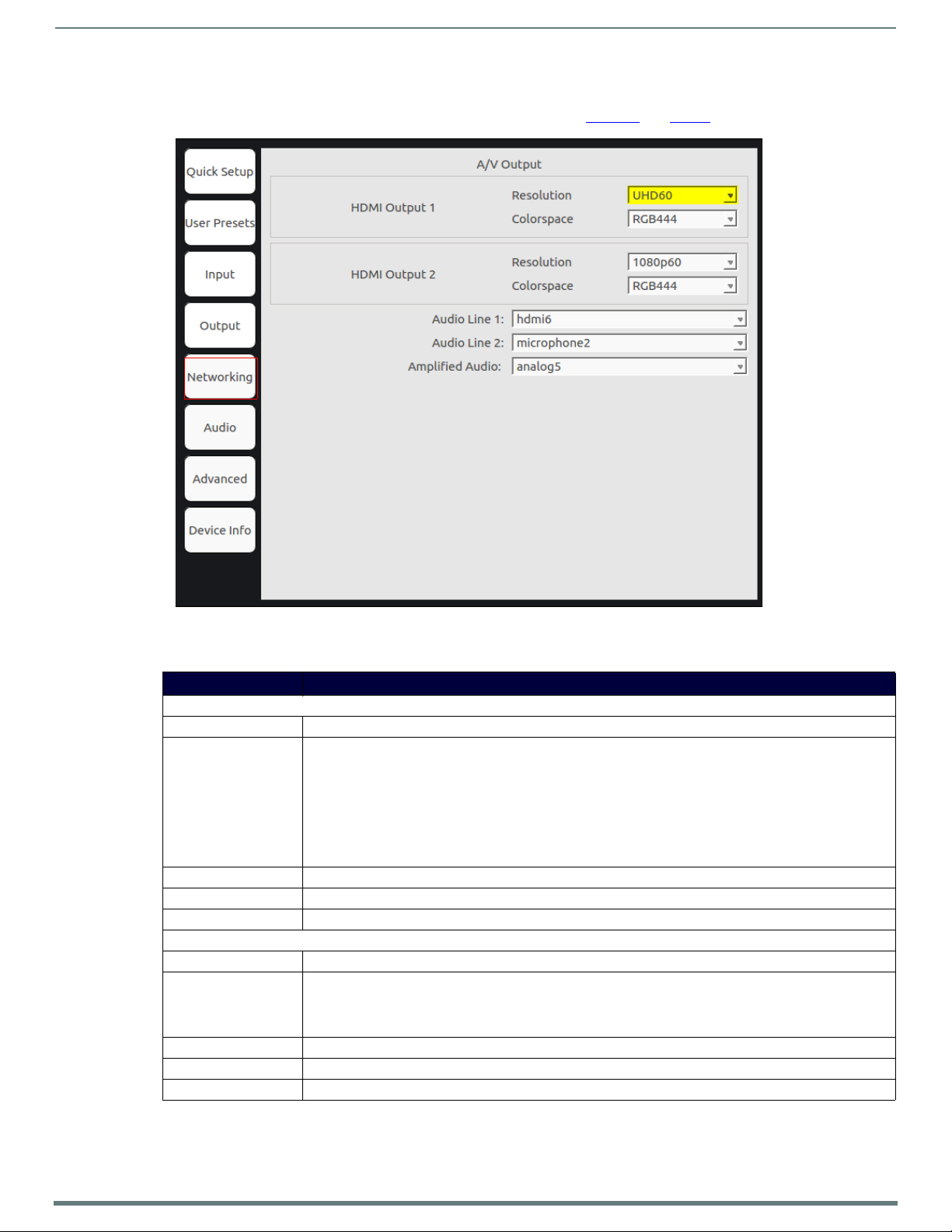
Room Switcher Configuration Options
19
N7142 User Manual
Networking Page
Click the Networking link in the left menu bar to access the page shown in Figure 16. See Ta bl e 7 for option descriptions.
FIG. 16
Networking Page
TABL E 7 Networking Page Options
Option Description
N7142 Network: These settings apply to the N7142 Room Switcher.
MAC Address Displays the MAC address of the network interface.
Network Mode Configure the IP address mode. When set to AUTO IP, an IP Address in the range of 169.254.xxx.xxx with
IP Address View the current IP address. When in STATIC mode, enter a new IP address into this field.
Netmask View the current Netmask. When in STATIC mode, enter a new Netmask into this field.
Gateway Address View the current Gateway address. When in STATIC mode, enter a new Gateway address into this field.
Internal Switch: These setting apply to the N7142’s built-in, six-port switch.
MAC Address Displays the MAC address of the internal switch.
Network Mode Configure the IP address mode. Only STATIC and DHCP modes are supported. See the N7142’s Network Mode
IP Address View the current IP address. When in STATIC mode, enter a new IP address into this field.
Netmask View the current Netmask. When in STATIC mode, enter a new Netmask into this field.
Gateway Address View the current Gateway address. When in STATIC mode, enter a new Gateway address into this field.
Netmask of 255.255.0.0 and Gateway address of 169.254.1.1 will be automatically assigned to the N7142
Room Switcher by the control software. When set to DHCP, an IP Address in the range of the DHCP server on the
network will be automatically assigned to the N7142 Room Switcher. When set to STATIC, an IP address,
Netmask, and Gateway address must be manually entered.
NOTE: DHCP is the default setting. However, using DHCP beyond initial setup is generally not recommended. If the
device is set to DHCP and fails to receive an address from the DHCP server in time, it will revert back to the AUTO
IP address (169.254.xxx.xxx) until the unit is rebooted.
setting description earlier in this table for more considerations. To log in to the internal switch’s configuration
menus, enter its IP address into your browser. When prompted, enter the username and password. The default
username is admin with no password.
Page 20
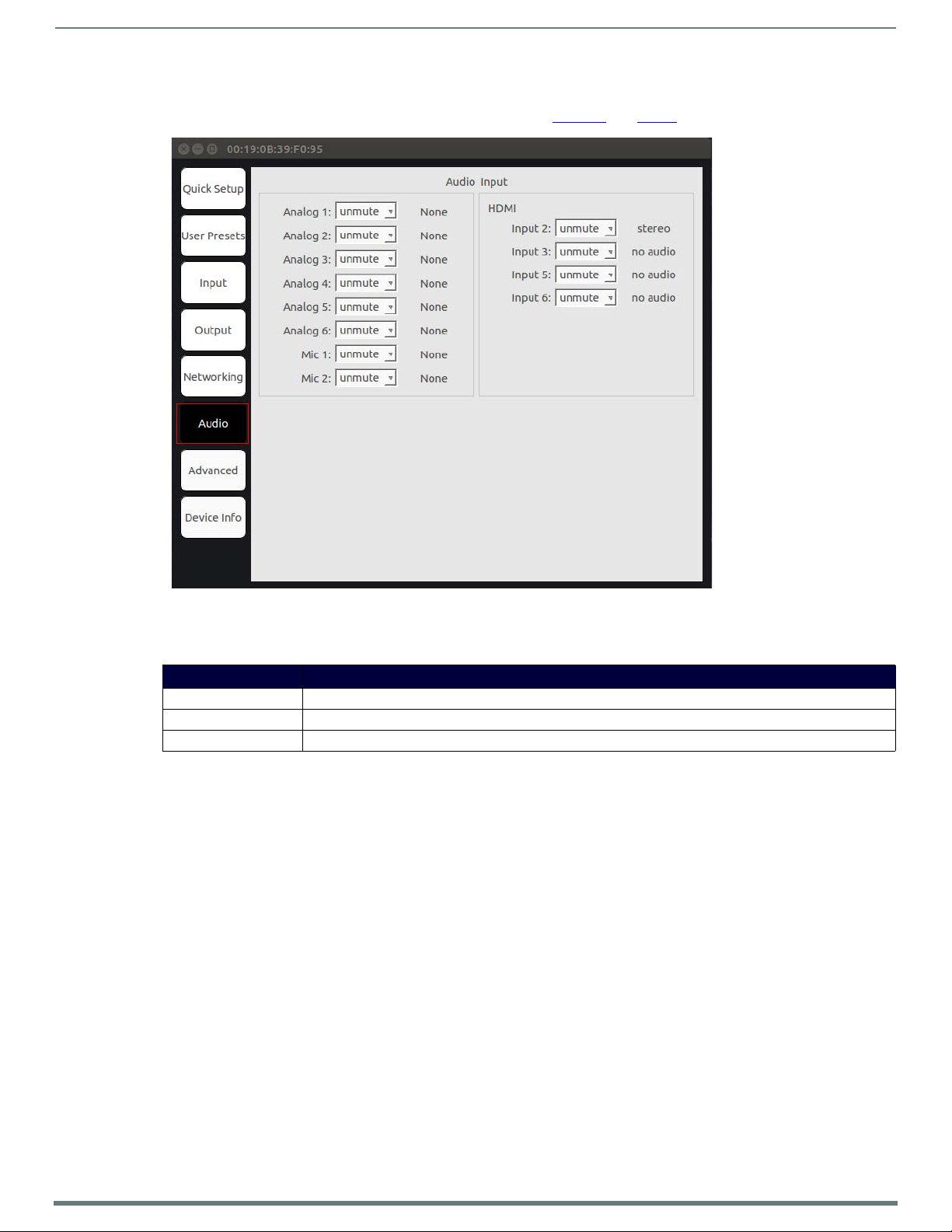
Room Switcher Configuration Options
20
N7142 User Manual
Audio Page
Click the Audio link in the left menu bar to access the page shown in Figure 17. See Ta b le 8 for option descriptions.
FIG. 17
TABL E 8 Audio Page Options
Audio Page
Option Description
Analog 1-6 Choose to mute/unmute the selected audio.
Mic 1-2 Choose to mute/unmute the microphone.
HDMI Input 2, 3, 5, 6 Choose to mute/unmute the audio of the selected input.
Page 21
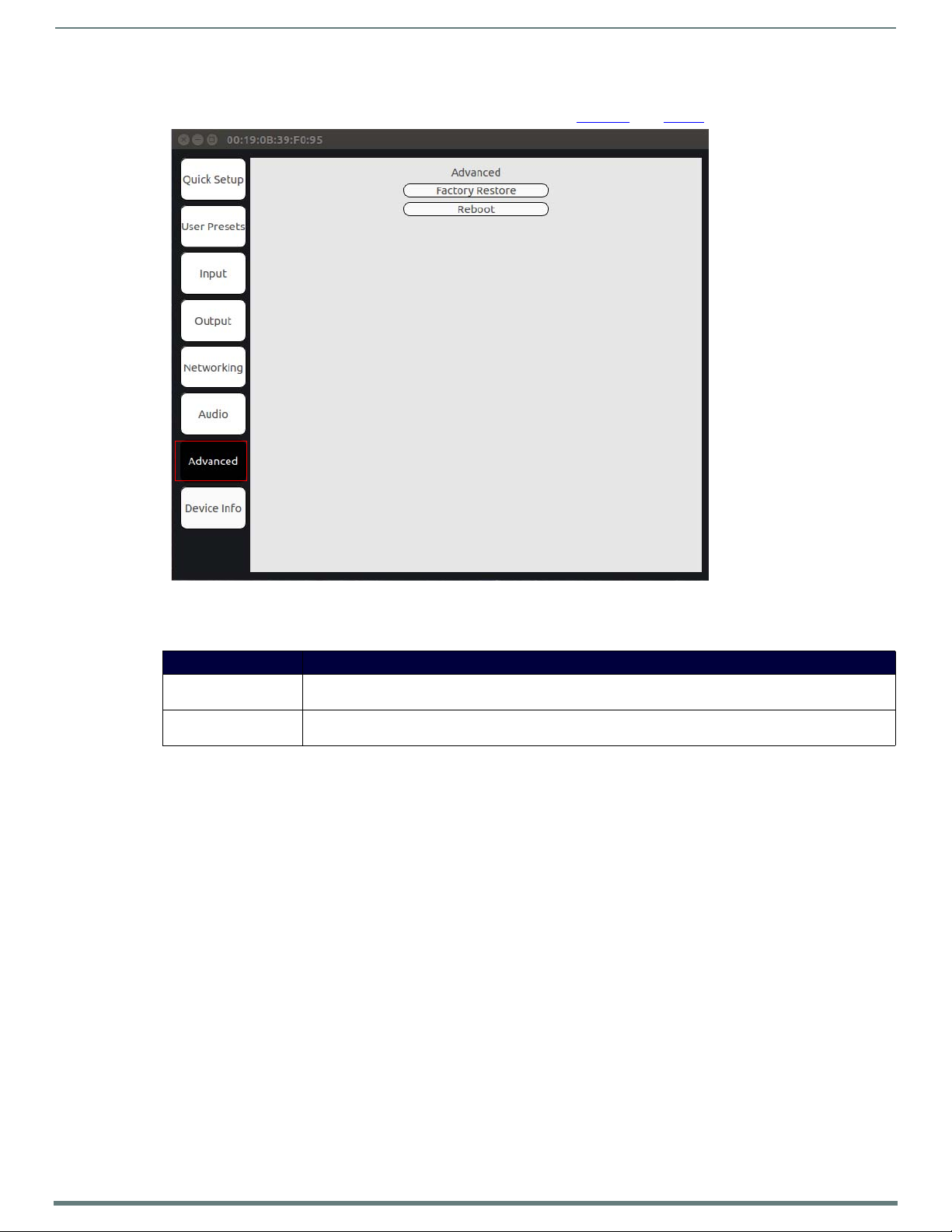
Room Switcher Configuration Options
21
N7142 User Manual
Advanced Page
Click the Advanced link in the left menu bar to access the page shown in Figure 18. See Ta bl e 9 for option descriptions.
FIG. 18
TABL E 9 Advanced Page Options
Advanced Page
Option Description
Factory Restore Click to restore the device to the original factory settings. This resets everything except the IP address (including
Reboot Click to begin a software reboot. This command does not initiate a full power cycle and does not affect the
NOTE: When either of these options is selected, the OSD disappears and the operation is performed.
name, stream number, serial settings, etc.).
current configuration.
Page 22
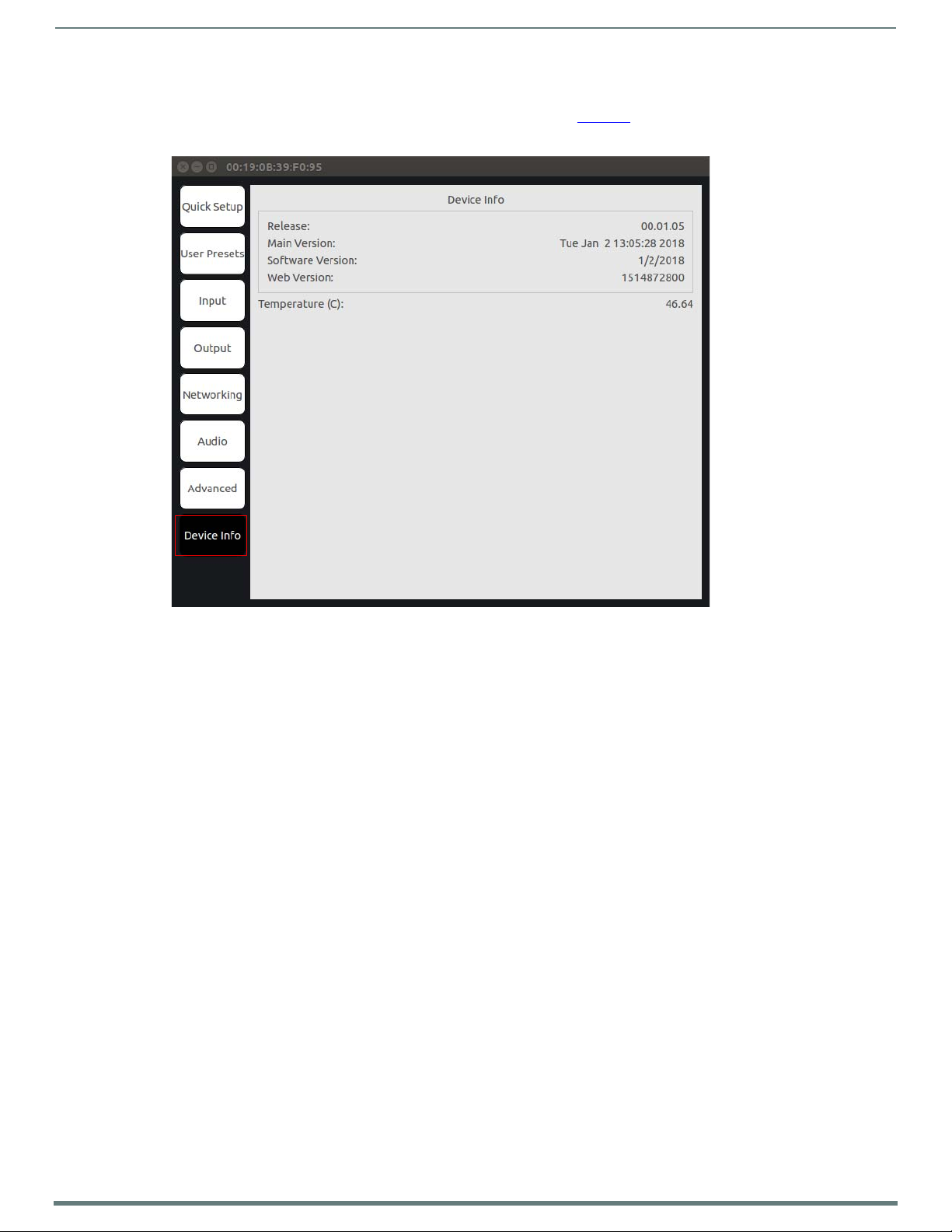
Room Switcher Configuration Options
22
N7142 User Manual
Device Info Page
Click the Device Info link i n the left menu bar to access the pa ge shown in Figure 19. Here you can view release and product version
information as well as the current internal temperature of the N7142 (in degrees Celsius).
FIG. 19
Device Info Page
Page 23

Room Switcher Detailed Configuration Options
23
N7142 User Manual
Logs Page on page 45.
NetLinx Page on page 45.
Users Page on page 47.
Panel Builder Page on page 48.
Security Page on page 44.
Settings Page on page 24.
Front Panel Page on page 30.
Switcher Page on page 32.
Audio Page on page 34.
IR Page on page 41.
Serial Page on page 43.
N-Act Page on page 42.
Chapter 4: Room Switcher Detailed Configuration Options
This chapter defines N7142 Room Switcher configuration options. Access these options by entering the unit’s IP address into your
browser. The default username/password is admin and password).
For ease of navigation, this chapter is organized to reflect the webpage’s graphical user interface (GUI). From any main page in the
GUI, you can access all other main pages by clicking the links in the top navigation bar.
provides hot links to the chapter’s sections which describe each main page.
Figure 20 shows the navigation bar and
FIG. 20
Section Links
Page 24

Room Switcher Detailed Configuration Options
24
N7142 User Manual
Settings Page
Click the Settings link at the top of any of the main web pages to access the page shown in Figure 21. This page is divided into
several sections and also has links to other dialog boxes for additional configuration options. Refer to the following sections for
detailed descriptions:
Room Switcher Setup Section on page 25
Network Setup Section on page 27
Status Section on page 28
Change Password Section on page 29
LDAP Section on page 29
Software Section on page 30
FIG. 21 Settings Page
Page 25

Room Switcher Detailed Configuration Options
25
N7142 User Manual
Room Switcher Setup Section
The Room Switcher Setup section of the Settings page is shown in Figure 22. Options are described in Tab l e 1 0.
FIG. 22
Room Switcher Setup Section
TABLE 10 Settings Page: Room Switcher Setup Section
Option Description Notes
Device Name Enter a user-friendly name for the unit. More descriptive names in this field help you organize
Output 1 and 2 Mode Select the output resolution of the video to be
Output 1 and 2
Colorspace
transmitted to the video output device (e.g., LCD).
Select the output colorspace for the video output. You can set each of the outputs to RGB444, YUV422,
and manage the N-Series system efficiently. Names
based on the unit’s location and function are very
useful. Some good examples are Lobby-Left-VGA (for
left side of lobby, VGA input) or CR201-HDMI (for
Conference Room 201, HDMI input). Keep in mind the
matrices are organized alphanumerically.
This setting affects the scaler video output.
or YUV444 colorspaces. This setting affects the
scaler video output.
Page 26

26
N7142 User Manual
TABLE 10 Settings Page: Room Switcher Setup Section (Cont.)
Option Description Notes
Output 1 and 2 Video
Mute
Cancel Click to return all controls to the last saved
Save Click to accept changes made to the controls. This button affects all Room Switcher Setup controls
RS232 Baud Rate
drop-down
Relay 1/2 interlock If enabled, does not allow both relays 1 and 2 to be
Relay 1/2 state Opens or closes the external relays 1 and 2. If interlock
Relay 3/4 interlock If enabled, does not allow both relays 3 and 4 to be
Releay 3/4 state Opens or closes the external relays 3 and 4. If interlock
GPIO 1-4 Configures the external general purpose IO pins as
Settings Lock Enable to lock the N7142 unit settings.
Gratuitous ARP Enable the Room Switcher to send a periodic Address
ARP Interval (secs) Determine how often (in seconds) the unit transmits
Unsolicited Status Enable the Room Switcher to send a periodic status
Send Status Address When Unsolicited Status is enabled, the Room Switcher
Status Interval (secs) Determine how often (in seconds) the unit transmits
Discovery Packet
Tra n sm i t
Discovery Interval
(secs)
Serial Master Enable Enable this device to be the master to the designated
Serial Slave Address Enter the IP address of the serial slave device.
IR Command Holdoff Set the delay between IR command portions. The
IR Repeat Holdoff Set the repeat delay between IR commands. The default
Enable SNMP Enable to allow the device to handle Simple Network
Cancel Click to return all controls to the last saved
Save Click to accept changes made to the controls. This button affects all Room Switcher Setup controls
Enable to mute the video. If enabled, the video output displays black instead of
configuration.
Select the baud rate, data bits, parity, and stop bit
settings for the RS232 serial interface.
closed at the same time.
is on, closing 1 opens 2 and vice versa.
closed at the same time.
is on, closing 3 opens 4 and vice versa.
input or output. If selected to input, displays the GPIO
state. If selected to output, allows the user to set the
state.
Resolution Protocol (ARP) packet to the network.
gratuitous ARP packets.
packet to the Send Status Address described below.
sends a periodic status packet to the IP address
specified here.
status packets.
Enable the N-Series multicast discovery service (which
is used to identify units).
Determine how often (in seconds) the unit transmits
discovery packets.
slave.
default setting is 25 ms.
setting is 90 ms.
Management Protocol (SNMP) queries.
configuration.
live video.
This button affects all Room Switcher Setup controls
that are listed above it.
that are listed above it.
Once set in master mode, outside serial commands
will be ignored.
IR commands are sent in two parts. This setting is the
time (in milliseconds) between transmission of part
one and part two. The second part of the command is
inverted for confirmation purposes.
This is the amount of time before a new command is
sent. For example, when pressing and holding the
volume button on a remote control, this is how long
until the command is repeated.
This button affects all Room Switcher Setup controls
that are listed above it.
that are listed above it.
Room Switcher Detailed Configuration Options
Page 27

Room Switcher Detailed Configuration Options
27
N7142 User Manual
Network Setup Section
The Network Setup section of the Settings page is shown in Figure 23. Options are described in Ta bl e 1 1.
FIG. 23
Network Setup Section
TABL E 11 Settings Page: Network Setup Settings
Option Description Notes
IP Mode Configure the IP address mode. When set to AUTO IP,
an IP Address in the range of 169.254.xxx.xxx with
Netmask of 255.255.0.0 and Gateway address of
169.254.1.1 will be automatically assigned to the
N2400 Room Switcher by the control software. When
set to DHCP, an IP Address in the range of the DHCP
server on the network will be automatically assigned to
the N2400 Room Switcher. When set to STATIC, an IP
address, Netmask, and Gateway address must be
manually entered.
IP address View the current IP address of the N2400 Room
Switcher. When in STATIC mode, enter a new IP
address into this field.
Netmask View the current Netmask of the N2400 Room
Switcher. When in STATIC mode, enter a new Netmask
into this field.
Gateway address View the current Gateway address of the N2400 Room
Switcher. When in STATIC mode, enter a new Gateway
address into this field.
Manual DNS Enable to override the DNS selection. Allows you to enter manual DNS values.
DNS #1-#2 Specifies the main servers for use of DNS.
Ping Test Test the connection by specifying an IP address or URL
to ping. Click the Ping link to initiate the test.
Trial Save Click to initially save IP address changes. Once you log
in to the unit using the new address, you will be able to
confirm and accept the changes permanently.
DHCP is the default setting. However, using DHCP
beyond initial setup is generally not recommended. If
the device is set to DHCP and fails to receive an
address from the DHCP server in time, it will revert
back to the AUTO IP address (169.254.xxx.xxx) until
the unit is rebooted.
Page 28

Room Switcher Detailed Configuration Options
28
N7142 User Manual
TABL E 11
Settings Page: Network Setup Settings (Cont.)
Option Description Notes
Switch Network Configure network switch settings for the N7142’s
built-in, six-port switch.
Once the switch’s IP address has been configured, you
can access all switch settings via your web browser.
Enter the Switch Network IP address into your
browser window. When the login screen appears,
enter admin as the username.
Note: No password is required initially, but you
should create one immediately for security
purposes.
Status Section
The Status section of the Settings page is shown in Figure 24. Options are described in Ta bl e 1 2.
FIG. 24
Status Section
TABLE 12 Settings Page: Status Section
Option Description Notes
Video Input Status
(1-6)
HDMI Output Status
(1a, 1b, 2a, 2b)
Source Resolution Indicates the video resolution of the currently
Port 50001 Source IP Shows the IP address of the currently connected device
Port 50002 Source IP Shows the IP address of the currently connected device
Indicates if a video source is plugged into input. The incoming video resolution is also reported here.
Indicates if monitor is plugged into output. Displays Connected if the link is not HDCP protected.
connected video source.
or displays Disconnected if no connection exists.
or displays Disconnected if no connection exists.
If the link is HDCP protected, displays either HDCP
error or HDCP protected.
Port 50001 can only accept a single external
connection at a time. If a device is currently showing
the port occupied (by a control system or other
device), then other connections will be rejected.
However, connection attempts from the same IP will
override the current connection.
Port 50002 can only accept a single external
connection at a time. If a device is currently showing
the port occupied (by a control system or other
device), then other connections will be rejected.
However, connection attempts from the same IP will
override the current connection.
Page 29

Room Switcher Detailed Configuration Options
29
N7142 User Manual
TABLE 12 Settings Page: Status Section (Cont.)
Option Description Notes
Serial Source IP Shows the IP address of the currently connected device
or displays Disconnected if no connection exists.
Flush buttons Disconnects all clients from the network port.
Only a single external connection can be accepted on
the port. If a device is currently showing the port
occupied (by a control system or other device), then
other connections will be rejected. However,
connection attempts from the same IP will override
the current connection.
Change Password Section
To change the N7142 Room Switcher interface password, enter the current password in the field labeled Old Password, and enter a
new password in the New Password and Confirm Password fields. Click Change PW to accept the new password.
FIG. 25
Change Password
NOTE: This password needs to match N-Able's stored password to allow auto-login using N-Able.
LDAP Section
The section of the Settings page shown in Figure 26 is displayed when you click the Configure LDAP link. Options are described in
Ta bl e 1 3
FIG. 26
TABLE 13 Settings Page: LDAP Section
.
LDAP Section
Option Description
Enable LDAP Enable to configure the unit to access the network’s LDAP (lightweight directory access protocol) services.
Server Domain Enter the IP address of the LDAP server.
AD Name Enter the Active Directory’s name.
Save LDAP Click to save settings made to this section.
Page 30

Room Switcher Detailed Configuration Options
30
N7142 User Manual
Software Section
The Software section of the Settings page is shown in Figure 27. Options are described in Ta b le 1 4 .
FIG. 27
TABLE 14 Settings Page: Software Section
Software Section
Option Description
Serial Displays the serial number of the N2400 Room Switcher.
MAC Address Displays the MAC address of the network interface of the N2400 Room Switcher.
Firmware Version Displays the date code for the currently running version of the N2400 Room Switcher internal firmware.
Web Version Displays the date code for the currently running version of the web interface.
Factory Restore Click to restore the device to the original factory settings. This resets everything except the IP address
Reboot Click to begin a software reboot. This command does not initiate a full power cycle and does not affect the
(including name, stream number, serial settings, etc.).
current configuration.
Front Panel Page
Click the Front Panel link at the top of any of the main web pages to access the page shown in Figure 28. This page emulates the
operation of the buttons on the front of the unit for control of the device (with the exception of the Menu, Enter, and arrow
buttons). See Ta b le 1 5
for option descriptions.
FIG. 28
Front Panel Page
Page 31
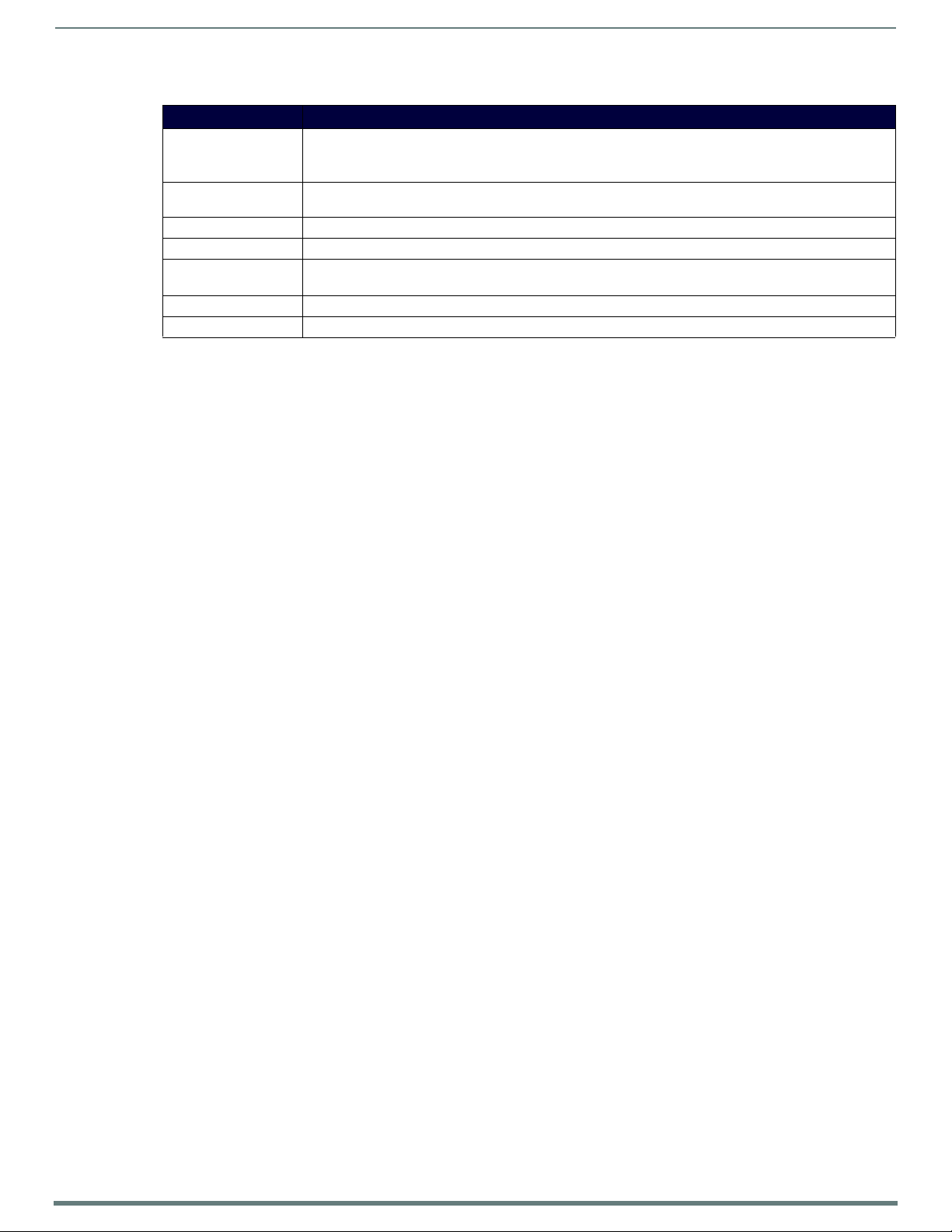
Room Switcher Detailed Configuration Options
31
N7142 User Manual
TABLE 15 Front Panel Page Options
Option Description
VIDEO SELECT buttons Click to switch video to a different output.
Use the VIDEO SELECT buttons to choose which video input (1-6) is displayed. The top row of buttons sends
the video to VIDEO OUTPUT 1. The bottom row sends the video to VIDEO OUTPUT 2.
PRESET buttons Click to select a preset. This will restore the device settings to a previously-saved configuration. Left-click and
VIDEO INPUTS LEDs Green indicates video input connection. Status only.
VIDEO OUTPUTS LEDs Green indicates monitor connection. Status only.
MENU, ENTER, and
arrow buttons
VOLUME control Controls the volume of the selected audio output sent through the amplifier. Click and drag to change volume.
New Background Image Upload a new background image. This image will display if you select an input that doesn't have any video.
hold for 3-5 seconds to set a new preset configuration.
These buttons are functional on the unit’s front panel only.
Page 32

Room Switcher Detailed Configuration Options
32
N7142 User Manual
Switcher Page
Click the Switcher link at the top of the webpage to access the page shown in Figure 29. This is also the first page that displays
when you log in to the unit’s webpage. From here, you can view the status of the N7142’s Inputs and Outputs as well as make
minor configuration adjustments. Click the Settings link at the top of the page to return to the Settings page, gaining access to all
other pages described in this chapter. See Ta bl e 1 6
for option descriptions.
FIG. 29
Switcher Configuration Page
TABLE 16 Switcher Configuration Page Options
Option Description
Refresh Status button Click to refresh the status for the N7142’s video inputs and outputs. The current status is displayed below the
Legend button Click to display a legend which describes how the status of the inputs and outputs is represented (see Figure
Video In/Video Out View/edit information for the currently selected input or output.
Port Specific Enable/disable video mute on this port and its mirrored counterpart. Applies to Video Out only.
General For Video Out:
Background Setup Upload a new background image. This uploaded image will display if you select an input that doesn't have any
On-Screen Display Click to cause the OSD to display on the monitor connected to the N7142. Doing so from this screen can aid in
button. Click the Legend button to see what the different status colors and icons represent.
30 on page 33).
Under Scaling, choose Auto to base scaling on the preference of the output device. Choose Manual to base
scaling on the scaling resolution selected in the Resolution drop-down menu. This setting affects the scaler
video output for both mirrored outputs.
For Video In:
Displays the video resolution of the currently connected video source.
video.
unit identification.
NOTE: When using the OSD for configuration changes, use the corresponding arrow and ENTER keys (on
the N7142 front panel) to navigate the setup.
Page 33

33
N7142 User Manual
FIG. 30 Audio/Video Status Legend
Room Switcher Detailed Configuration Options
Page 34

Room Switcher Detailed Configuration Options
34
N7142 User Manual
Audio Page
Click the Audio link at the top of any of the main web pages to access the page shown in Figure 31. See Ta bl e 1 7 for option
descriptions. This page is divided into several sections and also has links to other dialog boxes for additional configuration options.
Refer to the following sections for detailed descriptions:
Inputs Tab on page 34
Mixing Tab on page 35
EQ & Outputs Tab on page 36
Advanced Tab on page 38
Inputs Tab
The Inputs Tab section of the Audio page is shown in Figure 31. This section allows the user to control the input audio prior to it
going into the mixers. Options are described in Ta bl e 1 7
.
FIG. 31
Audio Page: Inputs Tab
TABLE 17 Audio Page: Inputs Tab
Option Description
Save Settings button Saves current configuration.
Microphones Settings
Mic 1/2 Volume (%) Controls microphone volume levels.
Phantom Power 1/2 Enables power on microphone to be used for powered microphones
Analog Settings
Analog Volume 1-6 (%) Controls volume for the analog input channel.
HDMI Settings
Video Volume (2, 3, 5, 6)
(%)
Controls the volume for the audio on the HDMI inputs.
Page 35

Room Switcher Detailed Configuration Options
35
N7142 User Manual
Mixing Tab
The Mixing Tab section of the Audio page is shown in Figure 32. Options are described in Ta b le 1 8 .
Use this page to configure mixes for the following outputs:
The Line Out 1 and Line Out 2 columns correspond to the lineout audio outputs. These outputs are located on the rear of the
unit, under the OUTPUTS labeling, and are marked 1 and 2.
The Amp Out column corresponds to the active amplified audio output. These outputs are located on the rear of the unit, under the
left card slot and are labeled 60W, 70V 100W, and 100V 100W.
FIG. 32 Audio Page: Mixing Tab
TABLE 18 Audio Page: Mixing Tab
Option Description
Save Settings button Saves current configuration.
Line Out 1 Slider choices made in this column affect Line Out 1.
Line Out 2 Slider choices made in this column affect Line Out 2.
Amp Out 1 Slider choices made in this column affect the amplified output.
Mic 1/2
Analog 1-6
Video 2, 3, 5, 6
These sliders define how much of input audio is put into the specified mix. For example, if Mic1 is at .1, the mix
will include 10 percent of the microphone audio in the output.
Page 36

Room Switcher Detailed Configuration Options
36
N7142 User Manual
EQ & Outputs Tab
The EQ & Outputs Tab section of the Audio page is shown in Figure 33. Options are described in Ta bl e 1 9.
Use this page to configure settings for the following outputs:
The Line Out 1 and Line Out 2 sections correspond to the lineout audio outputs. These outputs are located on the rear of the
unit, under the OUTPUTS labeling, and are marked 1 and 2.
The Amp Out section corresponds to the active amplified audio output. These outputs are located on the rear of the unit, under the
left card slot and are labeled 60W, 70V 100W, and 100V 100W.
FIG. 33 Audio Page: EQ & Outputs Tab
TABLE 19 Audio Page: EQ & Outputs Tab
Option Description
Save Settings button Saves current configuration.
Line Out 1/2 Settings
Mute Mutes the audio input for the lineout audio outputs. These outputs are located on the rear of the unit, under the
OUTPUTS labeling, and are marked 1 and 2.
Volume (%) Sets audio output volume level.
Bass/Treble (%) Controls the frequency response of the audio output for high and low frequencies.
Master EQ (%) Controls the master equalizer adjustment for all frequencies.
Page 37

Room Switcher Detailed Configuration Options
37
N7142 User Manual
TABLE 19 Audio Page: EQ & Outputs Tab (Cont.)
Option Description
Left Channel (%) Sets the mixer output left balance control on the specified output
Right Channel (%) Sets the mixer output right balance control on the specified output
Amp Out Settings
Mute Mutes the audio output for the active amplified audio output. These outputs are located on the rear of the unit,
Volume (%) Sets amplified audio output volume level.
Bass/Treble (%) Controls the frequency response of the amplified audio output for high and low frequencies.
Master EQ (%) Controls the master equalizer adjustment for all frequencies.
under the left card slot and are labeled 60W, 70V 100W, and 100V 100W.
Page 38

Room Switcher Detailed Configuration Options
38
N7142 User Manual
Advanced Tab
The Advanced Tab section of the Audio page is shown in Figure 34. Options are described in Ta bl e 2 0.
FIG. 34
TABLE 20 Audio Page: Advanced Tab
Audio Page: Advanced Tab
Option Description
Save Settings button Saves current configuration.
Mic Channel 1/2 Settings
Highpass Filter
Mono to Stereo
Feedback Cancel
Feedback Cancel Attack Time (sec)
Feedback Cancel Hold Time (sec)
Feedback Cancel Min Gain
(%)
Enables filter to remove microphone bias and low frequency noises from
speech picked up by the microphones.
Duplicates the microphone audio to left/right stereo.
Enables the microphone feedback canceler.
Sets the feedback canceler attack time in seconds.
Sets the feedback canceler hold time in seconds.
Sets the minimum gain (maximum attenuation). This limits the amount of
attenuation the FBC applies to a frequency band when oscillations are
detected in that band.
Page 39

Room Switcher Detailed Configuration Options
39
N7142 User Manual
TABLE 20
Audio Page: Advanced Tab (Cont.)
Option Description
Feedback Cancel Gain Inc Step
Feedback Cancel Gain Dec Step
Noise Reduction
Noise Reduction Level
Analog 1-6 Settings
Auto Duck
Auto Duck Time (sec)
Auto Duck Fade (ms)
Auto Duck Attenuation (%)
Auto Duck Sensitivity (%)
Noise Reduction
Noise Reduction Level (%)
Audio Delay
Delay (ms)
HDMI 2, 3, 5, and 6 Settings
Auto Duck
Auto Duck Time (sec)
Auto Duck Fade (ms)
Auto Duck Attenuation (%)
Auto Duck Sensitivity (%)
Noise Reduction
Noise Reduction Level (%)
Audio Delay
Delay (ms)
Line Out 1/2 Settings
Stereo to Mono
Invert Right Channel
Compressor/Limiter
Compressor Knee (db)
Compressor Ratio
Compressor Offset (db)
(%)
(%)
(%)
Determines how quickly the gain returns to its normal state (no attenuation).
Determines how quickly the attenuation is applied.
Enables noise reduction.
Sets the target level of the specified Noise Reduction processor to the given
percentage value.
Enables analog input ducking.
Sets the amount of time in seconds during which the RX signal stays ducked
after the control signal becomes inactive.
Sets the amount of time in milliseconds during which the attenuation gain is
gradually applied or removed.
Sets the amount of attenuation to apply to the stereo RX signal when voice is
detected in the control (microphone) audio stream.
Sets the threshold level above which the control signal is considered active
and ducking attenuation should be applied.
Enables the analog input noise reduction.
Sets the target level of the specified Noise Reduction processor to the given
percentage value.
Enables analog input delay.
Sets the number of samples by which the RX stereo stream should be delayed.
Enables HDMI audio ducking feature.
Sets the amount of time in seconds during which the RX signal stays ducked
after the control signal becomes inactive.
Sets the amount of time in milliseconds during which the attenuation gain is
gradually applied or removed.
Sets the amount of attenuation to apply to the stereo RX signal when voice is
detected in the control (microphone) audio stream.
Sets the threshold level above which the control signal is considered active
and ducking attenuation should be applied.
Enables the HDMI noise reduction filter.
Sets the target level of the specified Noise Reduction processor to the given
percentage value.
Enables HDMI audio delay.
Sets the number of samples by which the HDMI audio stream should be
delayed.
Enables stereo to mono conversion for the mixer output.
Inverts the right channel for the mixer output.
Enables/disables the compressor limiter on the specified output.
Sets the compressor knee on the specified output.
Sets the compressor ratio on the specified output.
Sets the compressor offset on the specified output.
Page 40

Room Switcher Detailed Configuration Options
40
N7142 User Manual
TABLE 20
Audio Page: Advanced Tab (Cont.)
Option Description
Compressor Attack Time (sec)
Compressor Release Time (sec)
Limiter Knee (db)
Limiter Attack Time (sec)
Limiter Release Time (sec)
Amp Out Settings
Compressor/Limiter
Compressor Knee (db)
Compressor Ratio
Compressor Offset (db)
Compressor Attack Time (sec)
Compressor Release Time (sec)
Limiter Knee (db)
Limiter Attack Time (sec)
Limiter Release Time (sec)
Sets the compressor attack time in seconds on the specified output. The
attack time determines how fast the compressor processor detects
oscillations.
Sets the compressor release time in seconds on the specified output. The
release time determines how long to continue attenuation after the oscillations
ends.
Sets the limiter knee on the specified output.
Sets the limiter attack time in seconds on the specified output.
Sets the limiter release time in seconds on the specified output. The release
time determines how long to continue attenuation after the oscillations ends.
Enables/disables the compressor limiter on the amplified output.
Sets the compressor knee on the amplified output.
Sets the compressor ratio on the amplified output.
Sets the compressor offset on the amplified output.
Sets the compressor attack time in seconds on the amplified output. The
attack time determines how fast the compressor processor detects
oscillations.
Sets the compressor release time in seconds on the amplified output. The
release time determines how long to continue attenuation after the oscillations
ends.
Sets the limiter knee on the amplified output.
Sets the limiter attack time in seconds on the amplified output.
Sets the limiter release time in seconds on the amplified output. The release
time determines how long to continue attenuation after the oscillations ends.
Page 41

Room Switcher Detailed Configuration Options
41
N7142 User Manual
IR Page
Click the IR link at the top of any of the main web pages to access the page shown in Figure 35. This page allows you to upload and
execute IR Pronto codes so that other vendor’s devices can be controlled through the Room Switcher’s IR connector. Commands
can be saved for future use and executed later. The IR Code menu lists all saved IR commands. See Tab l e 2 1
descriptions.
for option
FIG. 35
TABLE 21 IR Page Options
IR Page
Option Description
IR Code Create/select IR codes. Different vendors have different IR Pronto codes that can usually be found through a web
Save Save the current code.
Delete Delete the current code.
Execute Activate the selected code through the Room Switcher’s IR connector.
search. Copy/paste new IR commands directly into the input space. To create a new code, select [New] from this
drop-down, replace the content in the white box, enter a name, and click the Save button.
Page 42

Room Switcher Detailed Configuration Options
42
N7142 User Manual
N-Act Page
Click the N-Act link at the top of any of the main web pages to access the page shown in Figure 36. This page allows you to create
command lists which are performed automatically by the unit based on power or video connection (without the use of an outside
controller). For example, you can tell a projector and lights to come on when the Room Switcher powers up. You can add multiple
commands for each event. See Ta bl e 2 2
for option descriptions.
FIG. 36
TABLE 22 N-Act Page Options
N-Act Page
Option Description
Enable N-Act Events Enable to activate the configured events.
Power on Event Create/delete/test events to be performed when the Room Switcher powers on. Visit our website for more
Generic Events Create custom N-Act events. These can be based on most web page or status changes for the unit.
Save Events Click to save changes made to this page.
Import/Export Use this section of the page to import/export N-Act event configurations. from one N-Series unit to other
details on Application Programming Interface (API) commands.
NOTE: An Address of 127.0.0.1 basically means to perform the event to THIS unit (on which the N-Act
event is being configured).
N-Series units.
Page 43

Room Switcher Detailed Configuration Options
43
N7142 User Manual
Serial Page
Click the Serial link at the top of any of the main web pages to access the page shown in Figure 37. This page allows you to upload
and execute commands used for direct control of serial devices. Commands may be saved for future use and executed later. The
Serial Code menu lists all saved commands. See Ta bl e 2 3
NOTE: If the Port 50004/Serial Port is currently in use by another device, sending commands from the Serial page will always return
a No Data message and fail to send the commands. When Netlinx is enabled, it takes over this port (causing it to not be usable by
other devices).
for option descriptions.
FIG. 37
TABLE 23 Serial Page Options
Serial Page
Option Description
Serial Code Create/select serial commands. Different vendors have different codes that can usually be found through a web
Save Save the current code.
Delete Delete the current code.
Execute Apply the selected code to the Room Switcher’s serial connection.
ASCII and HEX Paste serial commands directly into either the ASCII or HEX field.
Response View responses provided by the device receiving the serial command(s).
search. Copy/paste new commands (in either ASCII or HEX) directly into the appropriate input space.
To create a new code, select [New] from this drop-down, replace the content in the white box, enter a name,
and click the Save button.
Page 44

Room Switcher Detailed Configuration Options
44
N7142 User Manual
Security Page
Click the Security link at the top of any of the main web pages to access the page shown in Figure 38. This page allows you to
customize the security settings on your unit. See Ta bl e 2 4
for option descriptions.
FIG. 38
Security Page
TABLE 24 Security Page Options
Option Description
General Security
Force HTTPS
Connection
Command Port Security
Secure Ports Only If enabled, commands must be sent using secure sockets (TLS/SSL) and follow the secure command port
Change Command
Password
SSL Certificate
PFX/PEM file Choose a Personal File Exchange type file to upload.
Password If the selected PFX file requires a password, enter the password here.
Upload pfx Click to upload the chosen custom SSL certificate (pfx file) to the unit. This will replace the current SSL
Enable to force web page accesses to always be HTTPS.
protocol.
Set the default password for command encryption. When issuing API commands, this password must precede
each command in the format: <password>\r<command>.
certificate on the unit.
Page 45

Room Switcher Detailed Configuration Options
45
N7142 User Manual
Logs Page
Click the Logs link at the top of any of the main web pages to access the page shown in Figure 39. The Logs page displays a
command log that lists all TCP and UDP messages the unit receives. It also displays the web browser’s IP address and gives you
options to Refresh and Reset Logs. When in need of assistance from tech support, you can use the Debug Log section to capture
useful troubleshooting information. Simply click the Start Debug Log button, wait at least one minute, and click the End Debug Log
button to create the file. You can then download and send it to AMX tech support.
FIG. 39
NOTE: For security reasons, only use the Enable Maintenance Mode if instructed by AMX Technical Support. This selection only
appears in the secure version of the website (i.e., https).
Logs Page
NetLinx Page
Click the Netlink link at the top of any of the main web pages to access the page shown in Figure 40.
Options are described in Ta bl e 2 5
in more detail in
NOTE: NetLinx takes over the Serial port when active.
Appendix B: NetLinx Control on page 59.
. This page allows you to prepare your N2400 for NetLinx-driven configuration. This is explained
FIG. 40
NetLinx Page
Page 46

Room Switcher Detailed Configuration Options
46
N7142 User Manual
TABLE 25 NetLinx Page Options
Command Description
Enable Click to enable/disable NetLinx on this device.
Device Status This status field will show the device to be Online, Connected, Offline, or Unknown.
Master Mode Select Auto, Listen, or URL.
IP/URL Enter the address of the Master Controller.
Port This field should always be set to 1319.
Device Number Defaults to a dynamic device number. May be set to a static range (e.g., 8000).
System Number Determines which system to connect. This setting is dependent upon the Master Mode selected (see above).
•If Master Mode is set to Auto, the System Number is set and the system discovers the Master Controller’s IP
address.
•If Master Mode is set to Listen, the device connects to any Master Controller.
•If Master Mode is set to URL, the IP of the Master Controller is set.
Username Username for the Master Controller.
Password Password for the Master Controller.
Save button Click to save settings made on this page.
Page 47

Room Switcher Detailed Configuration Options
47
N7142 User Manual
Users Page
Click the Users link at the top of any of the main web pages to access the page shown in Figure 41. Options are described in
Ta bl e 2 6
. This page allows you to assign specific privileges to different users.
FIG. 41
Users Page
TABLE 26 Users Page Options
Command Description
Username To create a new user, enter a new user name in this field.
PW When creating a new user, enter a password here that will be used upon initial login when that user enters the
Add User Click to add the user and the associated password to the database.
Username All users that have been added to this device will display in this column.
Full Admin Enable this box to grant the associated user Full Admin privileges. A user with this privilege level can see all
Auto Redirect If this checkbox is enabled, the user will be taken straight to the selected Panel Project page (i.e., the preview
Panel Project
drop-down
Save button Click to save changes made to this user profile.
Delete User button Click to delete the associated user from the system.
system.
configuration pages and perform all administrator functions.
NOTE: If a user without Full Admin privileges selects the Switcher page, then when that user logs in they will see
the Switcher page and will not be able to navigate to any other page.
panel page) upon login.
This only applies if the Auto Direct checkbox is enabled (see above). Select the Switcher page or a saved Panel
Project that the user will auto-directed to at login. All projects created and saved in Panel Builder will be listed
here.
Page 48

Room Switcher Detailed Configuration Options
48
N7142 User Manual
Panel Builder Page
Click the Panel Builder link at the top of any of the main web pages to access the initial page shown in Figure 42. Panel Builder is a
GUI application that allows you to create custom panels to be used as a standalone control option or as an extension to a thirdparty control system. Generate panels for display on any mobile device or PC/Mac. Programming, design, and implementation are
incredibly fast using the built in-controls. Refer to Appendix A: Panel Builder
on page 50 for details on this feature.
FIG. 42
Launching Panel Builder
Page 49

49
N7142 User Manual
Chapter 5: Troubleshooting
This chapter contains possible solutions to some common issues. Should you encounter any problems not covered by these
guidelines, please contact SVSI technical support via email (
Issues Suggestions
No video displayed on monitor. • Verify proper monitor connection to one of the video outputs.
• Verify monitor supports the requested resolution.
Video displays gray or static local play image. • Verify the video source is connected to an HDMI or analog input.
• Verify input is selected to the output using the VIDEO SELECT buttons on the front of
the N7142.
Unit is not properly providing PoE. • Verify that the network cable is plugged into one of the three left-most ports (labeled
POE+) of the 6-port Gbps Switch.
Installed card is not operating correctly. • Verify proper network and video connections.
• Refer to the card’s Quick Start Guide (included in card shipment) for more information.
Troubleshooting
svsisupport@harman.com) or call 256.461.7143 x9900.
Page 50

50
N7142 User Manual
Appendix A: Panel Builder
3. Click the New button.
4. Enter a Panel Name,
Width, and Height.
5. Click Add.
Panel Builder allows you to design attractive, intuitive, and easy-to-use touch panel layouts for controlling SVSI’s Networked AV
Systems and third-party equipment. Panel Builder provides an easy way to design a panel to control any room or facility with just a
few simple steps. You can choose to use button and widget libraries that are part of Panel Builder, or import your own images to
customize the panel to look exactly as you want.
This following sections explore the Panel Builder user interface, defining each option for easy reference. For more step-by-step
project building instructions, refer to the tutorials provided in Panel Builder’s Help menu (see Top Ribbon Option
Descriptions section on page 52).
NOTE: Panel Builder is accessible through the N7142 Presentation Switcher, N-Touch (as discussed in this document), N-Command
(N8001/N8002/N8012 web-based controllers), and also through a stand-alone version that installs directly on your computer.
Beginning a Panel Builder Project
Follow these steps to begin a project in Panel Builder and explore the options provided in the Project Editor.
1. From the N7142’s GUI, launch Panel Builder. See Figure 43
Appendix A: Panel Builder
.
FIG. 43
2. The Welcome screen appears.
Launch Panel Builder
FIG. 44
6. The system launches the Project Editor (as shown in Figure 45).
Beginning a New Project in Panel Builder
Page 51

Appendix A: Panel Builder
51
N7142 User Manual
See the section Top Ribbon Option
Descriptions on page 52 for
descriptions of the interface’s top
ribbon of options and icons.
See the section Tools Pane Option Descriptions
on
page 57 for descriptions of this section of the
interface.
See the section Project Pane Option Descriptions on
page 53 for descriptions of this section of the interface.
FIG. 45 Project Editor
NOTE: For step-by-step panel building instructions, refer to the Panel Builder Tutorial (available in the Panel Builder Help menu).
Once you arrive at the main Project Editor page, the following screen is displayed. See the sections referenced in the callouts for
descriptions of each area of the Project Editor interface.
FIG. 46
Project Editor Section References
Page 52

Appendix A: Panel Builder
52
N7142 User Manual
Top Ribbon Option Descriptions
Refer to Ta bl e 2 7 for detailed descriptions of the options available in the top ribbon of the Project Editor initial page. Hold the Shift
key when selecting multiple buttons/widgets (for aligning groups of objects, etc.).
TABLE 27
Option Description
Top Ribbon Option Descriptions
File Open new and existing projects, save or delete projects, and perform import/export project functions.
View Preview the current panel in a separate browser window or open the setup script in the Panel Builder editor to
view/edit.
Window Select Too ls Pan e to display the left pane of the interface (which allows you to add buttons/sliders/etc. to your
panel). Select Project Pane to display the right pane of the interface (which allows you to further edit the panel
you are building as well as the overall project, add scripts, etc.).
Help Select Editor to view a tutorial for Panel Builder, Modules to view a list of module scripts, Scripts to view a user
guide for Panel Builder scripting, or Commands to view a list of direct control API commands.
Create a copy of the selected button or widget. This will also clone any scripts/conditionals that are loaded
onto the button.
Use to make all buttons the same size. The first button you select (highlighted in green) will be the size that the
other selected buttons (highlighted in blue) will conform to when this icon is clicked. Hold the Shift key to select
multiple objects.
Left-align the selected buttons or widgets to the main selected item. The first button you select (highlighted in
green) stays in position as the other selected buttons (highlighted in blue) are aligned to it. Hold the Shift key
to select multiple objects.
Right-align the selected buttons or widgets to the main selected item. The first button you select (highlighted in
green) stays in position as the other selected buttons (highlighted in blue) are aligned to it. Hold the Shift key
to select multiple objects.
Top-align the selected buttons or widgets to the main selected item. The first button you select (highlighted in
green) stays in position as the other selected buttons (highlighted in blue) are aligned to it. Hold the Shift key
to select multiple objects.
Bottom-align the selected buttons or widgets to the main selected item. The first button you select (highlighted
in green) stays in position as the other selected buttons (highlighted in blue) are aligned to it. Hold the Shift key
to select multiple objects.
Center-align the selected buttons or widgets horizontally. Hold the Shift key to select multiple objects.
Center-align the selected buttons or widgets vertically. Hold the Shift key to select multiple objects.
Center-align the selected buttons or widgets horizontally and vertically. Hold the Shift key to select multiple
objects.
Align and evenly distribute the selected buttons or widgets horizontally. Hold the Shift key to select multiple
objects.
Align and evenly distribute the selected buttons or widgets vertically. Hold the Shift key to select multiple
objects.
Align the selected buttons or widgets to the grid. Allows you to select the number of rows/columns and then
aligns the selected objects to that grid. Hold the Shift key to select multiple objects.
Open the script editor and assign/change scripts for the selected button or widget.
Delete the selected button(s) and/or widget(s).
Zoom in.
Zoom out.
Click/drag to reposition the panel on the screen.
Resize and center the project to fit the current browser window.
Undo previous action.
Redo a previous action that was undone using the undo function (see above).
Page 53

Appendix A: Panel Builder
53
N7142 User Manual
TABLE 27
Top Ribbon Option Descriptions (Cont.)
Option Description
Delete a panel from the current project.
Add a panel to the current project.
Scroll through the panels of the current project.
Project Pane Option Descriptions
On the right side of the main screen, you will find options that allow you to edit the current panel you are building, your overall
project, as well as view your project assets (such as available images, created scripts, and related modules). If you do not see this
pane displayed on the main page of the Project Editor, select Window > Project Pane.
This section shows the screens associated with these options as well as tables that contain details regarding each screen.
Item Properties Tab
Refer to Figure 47 and Ta bl e 2 8 for detailed descriptions of the options available on the Item Properties tab. You must have an item
(button or widget) selected before clicking this tab in order to view the options.
FIG. 47
TABLE 28 Item Properties Pane Option Descriptions
Item Properties Tab Pane
Option Description
Basic View/edit the width, height, and location of the selected item (i.e., the selected button or widget).
Layer Choose what layer the selected item is on. Send the item Up or Down one layer, send to front (To p), or
States Edit/add different states for the selected item (and the associated scripts and appearances during
send to back (Bottom).
each state).
Page 54

Appendix A: Panel Builder
54
N7142 User Manual
TABLE 28
Item Properties Pane Option Descriptions (Cont.)
Option Description
Border Set the border width/color/etc. for the selected item.
Box, Drop, and Text
Shadow
Touch Panel Key Use to assign a touch panel key number (if applicable).
Icon Choose an image to serve as an icon for the selected item.
Te xt Edit the text to be displayed on the selected item.
Add/remove/adjust shadow settings for the selected item.
Panel Tab
Refer to Figure 48 and Ta bl e 2 9 for detailed descriptions of the options available on the Panel tab.
FIG. 48
TABLE 29 Panel Tab Option Descriptions
Panel Tab Pane
Option Description
Name View/edit the current panel’s name. Click the Set button to accept changes.
Width Set the width of the current panel (in pixels). Click the Set button to accept changes.
Height Set the height of the current panel (in pixels). Click the Set button to accept changes.
Default Panel Enable this checkbox to set the current panel as the device’s home screen.
Auto-Resize Panel to
Device
Background Color Edit the current panel’s background color.
Background Image Select an image from your computer to be displayed as the current panel’s background.
Enable this checkbox to automatically size the current panel to fit the device’s screen when viewed as
the active panel.
Page 55

55
N7142 User Manual
Project Tab
Refer to Figure 49 and Ta bl e 3 0 for detailed descriptions of the options available on the Project tab.
Appendix A: Panel Builder
FIG. 49
TABLE 30 Project Tab Option Descriptions
Project Tab Pane
Option Description
Name View/edit the current project’s name.
Setup Script View/edit the setup script for the project.
Snap Items to Panel Enable this checkbox to force all buttons and widgets to remain on the panel background template of the
editor (i.e., the white portion of the editor screen).
Project Security
Code
Project Tree Lists all items in the project. Click an item in the list to select it on the actual panel.
Enter a pass code (any combination of numbers 1 through 8) if you would like a code to be required to
access that panel on the N-Touch Wall Controller. If a code has been entered, a dialog appears on the NTouch Wall Controller’s screen prompting the user to enter the key for access.
Assets Tab
Refer to Figure 50 and Ta bl e 3 1 for detailed descriptions of the options available on the Assets tab.
FIG. 50
Assets Tab Pane
Page 56

56
N7142 User Manual
TABLE 31 Assets Tab Option Descriptions
Option Description
Images View all images in the project.
Scripts Creates scripts that can be dragged and dropped onto multiple buttons at once.
Modules Use to control a specific type of device with the commands specific to that item.
Appendix A: Panel Builder
Page 57

Appendix A: Panel Builder
57
N7142 User Manual
Tools Pane Option Descriptions
On the left side of the main screen, you will find options that allow you to access/create buttons, access widgets (such as sliders,
text fields, etc.), as well as store panel templates for future use. If you do not see this pane displayed on the main page of the
Project Editor, select Window > Tools Pane.
To add a button or widget to your project, simply drag and drop it onto your module display as shown in Figure 51
.
FIG. 51
This section shows the screens associated with these options as well as tables that contain details regarding each screen.
Adding a Button to the Display
Buttons Tab
Refer to Figure 52 and Ta bl e 3 2 for detailed descriptions of the options available under the Buttons tab.
FIG. 52
TABLE 32 Buttons Tab Option Descriptions
Option Description
Buttons Tab Pane
Default/User Buttons Choose Default Buttons from the drop-down menu to access all of the system buttons. Select User
Buttons to access buttons created previously to use as a template. Drag and drop to add a button you
created to the User Button library.
Click the down arrow to export a selected button to your computer. Click the up arrow to browse to a
(previously exported) button file and import it into the User Button library.
Page 58

58
N7142 User Manual
Widgets Tab
Refer to Figure 53 and Ta bl e 3 3 for detailed descriptions of the options available on the Widgets tab.
Appendix A: Panel Builder
FIG. 53
Widget Tab Pane
TABLE 33 Widget Tab Option Descriptions
Option Description
Sliders Allows script to fill in value from 0 to 100 (or custom values between two numbers).
Te xt Adds text to the panel.
Image Adds an image to the panel. Drag and drop this icon to the panel and then double-click it to select an
image file (supports .gif, .jpg, or .png file types).
Dialer widget Adds keypad to the panel (for data entry).
NVR Control widget Adds play, stop, pause, etc. buttons for network video recorder (NVR) control.
Tem pl a te s Ta b
Refer to Figure 54 and Ta bl e 3 4 for detailed descriptions of the options available on the Tem p la t es tab.
FIG. 54
Templates Ta b O p t i o n s
TABLE 34 Tem p l a t e s Ta b O p t i on D e s c r i p t i o n s
Option Description
Click the left arrow button to add the current panel to the template page. Click the right arrow button
to apply the template to the current panel.
Deletes the currently selected template.
Click the down arrow to export the template library to your computer. Click the up arrow to browse to
a (previously exported) file and import it into the template library.
NOTE: When buttons are exported, they become .zip files.
Now that you have familiarized yourself with the interface options, use the tutorials provided in the Help menu of Panel Builder to
further explore its capabilities.
Page 59

59
N7142 User Manual
Appendix B: NetLinx Control
Choose NetLinx to access these
configuration options.
Configuration options available will depend
on which Master Mode you choose. See
Ta bl e 3 5
for more details.
Introduction
NetLinx Studio is commonly used by system programmers to streamline the integration, programming, organization, and support
of their AMX equipment. As the cornerstone of AMX's system design software tools, NetLinx Studio offers programmers the most
flexible application capable of generating the most sophisticated code possible. Now equipment in our latest N-Series Networked
AV Product comes equipped with NetLinx support. This addendum introduces the new configuration aspects necessary to bring all
of your NetLinx-compatible equipment up to speed with the latest functionality. This addendum covers NetLinx functionality as it
applies to AMX’s N-Series product line and is designed to be used as a supplement to additional product documentation found on
our website at http://www.amx.com/techcenter/
Special Considerations
Netlinx operation requires multicast groups that may conflict with specific video stream numbers. When using Netlinx you must
avoid these stream numbers to ensure proper operation:
•Multicast Mode
• Non-interleaved: Avoid streams 31482 and 31483.
• Interleaved: Avoid streams 32125 and 32126.
NetLinx Configuration Using the Unit’s Webpage
From any main page of the unit webpage, click the NetLinx tab. See Figure 55. Ta b le 3 5 provides descriptions for each
configuration option.
NOTE: For instructions on how to log in to your unit for the first time, please see the Quick Start Guide (provided in shipment) or visit
our website to view the unit’s user manual.
.
Appendix B: NetLinx Control
FIGURE 55 NetLinx Configuration Page
Page 60

Appendix B: NetLinx Control
60
N7142 User Manual
TABLE 35
NetLinx Page Options
Command Description
Enable
Device Status
Master Mode
IP/URL
Port
Device Number
System Number
Username
Password
Save
Click to enable/disable NetLinx on this device.
This status field will show the device to be Online, Connected, Offline, or Unknown.
Select Auto, Listen, or URL.
Enter the address of the Master Controller.
This field should always be set to 1319.
Defaults to a dynamic device number. May be set to a static range (e.g., 8000).
Determines which system to connect. This setting is dependent upon the Master Mode selected (see
above).
•If Master Mode is set to Auto, the System Number is set and the system discovers the Master Controller’s IP
address.
•If Master Mode is set to Listen, the device connects to any Master Controller.
•If Master Mode is set to URL, the IP of the Master Controller is set.
Username for the Master Controller.
Password for the Master Controller.
Save settings made on this page.
Batch Configurations Using N-Able
One of the many benefits of using N-Able control is batch configuration. This is especially useful in larger deployments. Instead of
using the individual unit web pages (discussed in the previous section), simply open N-Able and select Tools > Batch Config. See
Figure 56
.
FIGURE 56 Selecting Batch Config in N-Able
The screen shown in Figure 57
multiple units, hold down the <Ctrl> key. Once all of the units are selected, enable the NetLinx On button and click the OK button at
the bottom of the screen.
FIGURE 57 Enabling NetLinx on Multiple Units
NOTE: Items are not filtered. In other words, if you send a NetLinx command to a device that does not support it, the command is
simply ignored.
displays and allows you to choose the units you would like to enable for NetLinx control. To select
Page 61

Appendix B: NetLinx Control
61
N7142 User Manual
Encoder/Decoder Commands
The following section provides information on native, string, IR, and serial commands for N-Series Encoders and Decoders as
related to NetLinx management. Commands are issued on the following ports:
• Port 1: Native and String Commands
•Port 2: IR Commands
• Port 3: Serial Commands
Native Commands Port 1
Command Description
CO <stream>
Set the current Encoder stream number.
CI <stream>
Set the current Decoder stream number.
CA <stream>
Set the current Decoder Audio stream
number.
AUDOUT_MUTE
Set the audio mute.
VIDOUT_MUTE
Disable the Encoder/Decoder output
stream.
LIVE_PLAY
Set the device into live play mode.
IMPORTANT:
Syntax:
SEND_COMMAND <DEV>, ’CO <stream>’
Variables:
stream = The target stream number from 1 to 32767.
NOTE: Stream number MOD 256 must not equal 0 or 255.
Examples:
SEND_COMMAND 5002:1:0, ’CO 2’
Command the Encoder to transmit on stream 2.
IMPORTANT:
Syntax:
SEND_COMMAND <DEV>, ’CI <stream>’
Variables:
stream = The target stream number from 0 to 32767.
NOTE: Stream number MOD 256 must not equal 0 or 255. The only exception to this
limitation is that the stream number can be 0 (no stream).
Examples:
SEND_COMMAND 5002:1:0, ’CI 2’
Command the Decoder to receive stream 2.
IMPORTANT:
Syntax:
SEND_COMMAND <DEV>, ’CA <stream>’
Variables:
stream = The t arget stream number from 0 to 32767. Set to 0 for the audio stream
to follow the video stream.
Examples:
SEND_COMMAND 5002:1:0, ’CA 2’
Command the Decoder to receive audio stream 2.
IMPORTANT:
Syntax:
SEND_COMMAND <DEV>, ’AUDOUT_MUTE-<ENABLE|DISABLE>’
Variables:
ENABLE = Enables audio mute.
DISABLE = Disables audio mute.
Examples:
SEND_COMMAND 5002:1:0, ’AUDOUT_MUTE-ENABLE’
Enable audio mute.
IMPORTANT:
Syntax:
SEND_COMMAND <DEV>, ’VIDOUT_MUTE-<ENABLE|DISABLE>’
Variables:
ENABLE = Enables video mute.
DISABLE = Disables video mute.
Examples:
SEND_COMMAND 5002:1:0, ’VIDOUT_MUTE-ENABLE’
Enable video mute.
IMPORTANT:
Syntax:
SEND_COMMAND <DEV>, ’LIVE_PLAY’
Examples:
SEND_COMMAND 5002:1:0, ’LIVE_PLAY’
Enable live play.
This command must be sent to D:P:S port 1.
This command must be sent to D:P:S port 1.
This command must be sent to D:P:S port 1.
This command must be sent to D:P:S port 1.
This command must be sent to D:P:S port 1.
This command must be sent to D:P:S port 1.
Page 62

62
N7142 User Manual
Native Commands Port 1 (Cont.)
Command Description
LOCAL_PLAY <Playlist index>
Enable Local Play on Decoders or Host Play
on Encoders using the Playlist number.
USB_HID_SERVICE
Enable or disable USB.
REBOOT
Reboot the device.
IMPORTANT:
Syntax:
SEND_COMMAND <DEV>, ’LOCAL_PLAY index’
Variables:
Playlist index = Which Default Playlist index to enable.
Examples:
SEND_COMMAND 5002:1:0, ’LOCAL_PLAY 1’
Enable local play with Default Playlist 1.
IMPORTANT:
Syntax:
SEND_COMMAND <DEV>, ’USB_HID_SERVICE-<ENABLE|DISABLE>’
Variables:
ENABLE = Enables USB.
DISABLE = Disables USB.
Examples:
SEND_COMMAND 5002:1:0, ’USB_HID_SERVICE-ENABLE’
Enable USB.
Syntax:
SEND_COMMAND <DEV>, ’REBOOT’
Variables:
None
Examples:
SEND_COMMAND 5002:1:0, ’REBOOT’
Reboots the device.
Appendix B: NetLinx Control
This command must be sent to D:P:S port 1.
This command must be sent to D:P:S port 1.
?VIDOUT_OUTPUT
Request the Encoder current stream
number.
?VIDIN_INPUT
Request the Decoder current stream
number.
?AUDIN_INPUT
Request the current audio stream number.
?AUDOUT_MUTE
Request the state of the audio mute.
?VIDOUT_MUTE
Request the state of the Encoder stream
transmission.
Syntax:
SEND_COMMAND <DEV>, ’?VIDOUT_OUTPUT’
Examples:
SEND_COMMAND 5002:1:0, ’?VIDOUT_OUTPUT’
Command Response:
’VIDOUT_OUTPUT-852’
Syntax:
SEND_COMMAND <DEV>, ’?VIDIN_INPUT’
Examples:
SEND_COMMAND 5002:1:0, ’?VIDIN_INPUT’
Command Response:
’VIDIN_INPUT-852’
Syntax:
SEND_COMMAND <DEV>, ’?AUDIN_INPUT’
Examples:
SEND_COMMAND 5002:1:0, ’?AUDIN_INPUT’
Command Response:
’AUDIN_INPUT-124’
Syntax:
SEND_COMMAND <DEV>, ’?AUDOUT_MUTE’
Examples:
SEND_COMMAND 5002:1:0, ’?AUDOUT_MUTE’
Command Response:
’AUDOUT_MUTE-ENABLE’
Syntax:
SEND_COMMAND <DEV>, ’?VIDOUT_MUTE’
Examples:
SEND_COMMAND 5002:1:0, ’?VIDOUT_MUTE’
Command Response:
’VIDOUT_MUTE-DISABLE’
Page 63

63
N7142 User Manual
Native Commands Port 1 (Cont.)
Command Description
Appendix B: NetLinx Control
?LIVE_PLAY
Request the status of Live Play.
Syntax:
SEND_COMMAND <DEV>, ’?LIVE_PLAY’
Examples:
SEND_COMMAND 5002:1:0, ’?LIVE_PLAY’
Command Response:
’LIVE_PLAY-live’
or
’LIVE_PLAY-local’
?LOCAL_PLAY
Request the Local Play/Host Play Playlist
number.
Syntax:
SEND_COMMAND <DEV>, ’?LOCAL_PLAY’
Examples:
SEND_COMMAND 5002:1:0, ’?LOCAL_PLAY’
Command Response:
’LOCAL_PLAY-1’
?USB_HID_SERVICE
Request the status of the USB.
Syntax:
SEND_COMMAND <DEV>, ’?USB_HID_SERVICE’
Examples:
SEND_COMMAND 5002:1:0, ’?USB_HID_SERVICE’
Command Response:
’USB_HID_SERVICE-<0|1>’
IR/Serial Send Commands Port 3
Command Description
GET BAUD
Get the RS-232 port's communication
parameters.
Syntax:
SEND_COMMAND <DEV>, ’GET BAUD’
Example:
SEND_COMMAND 5002:3:0, ’GET BAUD’
Command Response:
'GET-9600,N,8,1'
SET BAUD
Set the RS-232 port's communication
parameters.
Syntax:
SEND_COMMAND <DEV>, ’SET BAUD <baud>,<parity>,<data>,<stop>’
Variables:
baud = baud rates are: 115200, 57600, 38400, 19200, 9600, 4800, 2400, 1200.
parity = N (none), O (odd), E (even).
data = 8 data bits.
stop = 1 and 2 stop bits.
Example:
SEND_COMMAND 5002:3:0, ’SET BAUD 9600,N,8,1’
Command Response:
'SET- BAUD 9600,N,8,1'
Pass Through Commands
For other commands, the NetLinx String command will interpret any existing N-Series API command. For example, to enable the
scaler, send the following string command:
SEND_STRING <DEV>, ’scalerenable’
Similarly, to disable the scaler, send the string command:
SEND_STRING <DEV>, ’scalerdisable’
The response to a pass through string command is the issued command followed by the status message. For example:
• Command string:
SEND_STRING <DEV>, ’scalerenable’
• Response string
“'scalerenable-SVSI_RXGEN2:N225A020000140',A,'NAME:00:19:0B:80:01:BD',A,'MAC:00:19:0B:80:01:BD'…”
NOTE: Multiple commands cannot be issued together separated by ’\r’.
For more information, refer to the API documentation for the N-Series device.
Page 64

Appendix B: NetLinx Control
64
N7142 User Manual
IR Port 2
Using the NetLinx Studio application, download the appropriate IR file to the N-Series device to use the appropriate channels. Port
2 is used to send IR commands. Some tuning of the NetLinx Pulse Time, IR Command Holdoff, and IR Repeat Holdoff on the NSeries device may be required. The Pulse Time is controlled in the SNAPY code. The IR Command Holdoff and the IR Repeat
Holdoff are controlled on the Advanced section of the N-Series device Settings web page. See Figure 58
options.
IR Command Holdoff
• This is the delay between IR commands portions.
• To set the IR Command Holdoff, issue the following string command:
SEND_STRING <DEV>, ’setSettings:ircmdtime:<time in ms>’
• The default value is 25 ms.
IR Repeat Holdoff
• This is the repeat delay between IR commands.
• To set the IR Repeat Holdoff, issue the following string command:
SEND_STRING <DEV>, ’setSettings: irc2rtime:<time in ms>’
• The default value is 90 ms.
to see where to find these
FIGURE 58 Advanced IR Port Settings
Serial Port 3
Port 3 is used for serial commands. Any string sent with the send string command will be output through the serial port. Data
returned from the serial port will be from the device also on port 3.
Page 65

Appendix B: NetLinx Control
65
N7142 User Manual
Windowing Processor Commands
The following section provides information on native and string commands for N-Series Windowing Processors as related to
NetLinx management. Native and string commands are issued on Port 1.
Native Commands Port 1
Command Description
CO <stream>
Set the current output stream number.
CI <window> <stream>
Set the current stream number for window.
CA <stream>
Set the current Decoder Audio stream
number.
AUDOUT_MUTE
Set the audio mute.
VIDOUT_MUTE
Disable the Encoder output stream.
Disable the Decoder video output stream.
?VIDOUT_OUTPUT
Request the current output stream number.
IMPORTANT:
Syntax:
SEND_COMMAND <DEV>, ’CO <stream>’
Variables:
stream = The target stream number from 1 to 32767.
Examples:
SEND_COMMAND 5002:1:0, ’CO 2’
Command the windowing processor to transmit on stream 2.
IMPORTANT:
Syntax:
SEND_COMMAND <DEV>, ’CI <window> <stream>’
Variables:
window = The target window from 0 to 3.
stream = The target stream number from 1 to 32767.
Examples:
SEND_COMMAND 5002:1:0, ’CI 4 2’
Command the windowing processor to receive stream 2 on window 4.
IMPORTANT:
Syntax:
SEND_COMMAND <DEV>, ’CA <stream>’
Variables:
stream = The target stream number from 0 to 32767. Set to 0 for the audio stream
to follow the video stream.
Examples:
SEND_COMMAND 5002:1:0, ’CA 2’
Command the Decoder to receive audio stream 2.
IMPORTANT:
Syntax:
SEND_COMMAND <DEV>, ’AUDOUT_MUTE-<ENABLE|DISABLE>’
Variables:
ENABLE = Enables audio mute.
DISABLE = Disables audio mute.
Examples:
SEND_COMMAND 5002:1:0, ’AUDOUT_MUTE-ENABLE’
Enable audio mute.
IMPORTANT:
Syntax:
SEND_COMMAND <DEV>, ’VIDOUT_MUTE-<ENABLE|DISABLE>’
Variables:
ENABLE = Enables video mute.
DISABLE = Disables video mute.
Examples:
SEND_COMMAND 5002:1:0, ’VIDOUT_MUTE-ENABLE’
Enable video mute.
Syntax:
SEND_COMMAND <DEV>, ’?VIDOUT_OUTPUT’
Examples:
SEND_COMMAND 5002:1:0, ’?VIDOUT_OUTPUT’
Command Response:
’VIDOUT_OUTPUT-852’
This command must be sent to D:P:S port 1.
This command must be sent to D:P:S port 1.
This command must be sent to D:P:S port 1.
This command must be sent to D:P:S port 1.
This command must be sent to D:P:S port 1.
Page 66

66
N7142 User Manual
Native Commands Port 1 (Cont.)
Command Description
Appendix B: NetLinx Control
?VIDIN_INPUT <window>
Request the current stream number.
?AUDIN_INPUT
Request the current audio stream number.
?AUDOUT_MUTE
Request the state of the audio mute.
?VIDOUT_MUTE
Request the state of the Encoder stream
transmission.
Syntax:
SEND_COMMAND <DEV>, ’?VIDIN_INPUT <window>’
Variables:
window = The target window from 0 to 3.
Examples:
SEND_COMMAND 5002:1:0, ’?VIDIN_INPUT 3’
Command Response:
’VIDIN_INPUT-852’
Syntax:
SEND_COMMAND <DEV>, ’?AUDIN_INPUT’
Examples:
SEND_COMMAND 5002:1:0, ’?AUDIN_INPUT’
Command Response:
’AUDIN_INPUT-124’
Syntax:
SEND_COMMAND <DEV>, ’?AUDOUT_MUTE’
Examples:
SEND_COMMAND 5002:1:0, ’?AUDOUT_MUTE’
Command Response:
’AUDOUT_MUTE-ENABLE’
Syntax:
SEND_COMMAND <DEV>, ’?VIDOUT_MUTE’
Examples:
SEND_COMMAND 5002:1:0, ’?VIDOUT_MUTE’
Command Response:
’VIDOUT_MUTE-DISABLE’
Windowing Processor Pass Through Command Examples
For other commands, the NetLinx String command will interpret any existing N-Series API command. The following sequence of
string commands exemplifies the pass through commands used to set up a quad window with white border of two pixels for
windows 0 and 1 and no border for windows 2 and 3.
SEND_STRING <DEV>, ’winon:0’
SEND_STRING <DEV>, ’set:0:<stream window 0>’
SEND_STRING <DEV>, ’setbordcol:0:255,255,255’
SEND_STRING <DEV>, ’bordon:0’
SEND_STRING <DEV>, ’setbord:0:2,2’
SEND_STRING <DEV>, ’winset:0:0,0,959,539’
SEND_STRING <DEV>, ’setz:0:1’
SEND_STRING <DEV>, ’winon:1’
SEND_STRING <DEV>, ’set:1:<stream window 1>’
SEND_STRING <DEV>, ’setbordcol:1:255,255,255’
SEND_STRING <DEV>, ’bordon:1’
SEND_STRING <DEV>, ’setbord:1:2,2’
SEND_STRING <DEV>, ’winset:1:960,0,1919,539’
SEND_STRING <DEV>, ’setz:1:2’
SEND_STRING <DEV>, ’winon:2’
SEND_STRING <DEV>, ’set:2:<stream window 2>’
SEND_STRING <DEV>, ’setbordcol:2:255,255,255’
SEND_STRING <DEV>, ’bordoff:2’
SEND_STRING <DEV>, ’winset:2:0,540,959,1079’
SEND_STRING <DEV>, ’setz:2:3’
SEND_STRING <DEV>, ’winon:3’
SEND_STRING <DEV>, ’set:3:<stream window 3>’
SEND_STRING <DEV>, ’setbordcol:3:255,255,255’
SEND_STRING <DEV>, ’bordoff:3’
SEND_STRING <DEV>, ’winset:3:960,540,1919,1079’
SEND_STRING <DEV>, ’setz:3:4’
SEND_STRING <DEV>, ’setbkgd:0’
SEND_STRING <DEV>, ’seta:333’
Page 67

Appendix B: NetLinx Control
67
N7142 User Manual
Network Video Recorder Commands
The following section provides information on native and string commands for the N-Series Network Video Recorder (NVR) as
related to NetLinx management.
Native Commands Port 1
Command Description
MODE <mode>
Set the recording and playback mode.
MPEG_MODE <mode>
Set the conversion mode.
PLAY
Play a recorded stream.
PLAY_STOP
Stop the current playback.
IMPORTANT:
Syntax:
SEND_COMMAND <DEV>, ’MODE <mode>’
Variables:
<mode> = the desired recording/playback mode. Modes include:
1 = N1000 mode
2 = N2000 mode
3 = N3000 mode
Examples:
SEND_COMMAND 5002:1:0, ’MODE 2’
Command Response:
’MODE-2’
Command the NVR to N2000 mode.
IMPORTANT:
Syntax:
SEND_COMMAND <DEV>, ’MPEG_MODE <mode>’
Variables:
<mode> = The desired conversion mode.
mp4 = Convert to mp4 format.
mov = Convert to mov format.
Examples:
SEND_COMMAND 5002:1:0, ’MPEG_MODE mp4’
Command Response:
’MPEG_MODE-mp4’
Command the NVR to convert to mp4 format.
IMPORTANT:
Syntax:
SEND_COMMAND <DEV>, ’PLAY <channel>,<recording>, <loop>[, <single> [,
<start>[, <end>]]]’
Variables:
<channel> = Number of the NVR channel to use for playback.
<recording> = Filename of recording in “f.########.index” format, or zerobased index number in list.
<loop> = 1 for looping, 0 to play once.
<single> = 1 for first stream only (for dual recordings only), 0 to play all streams.
(default). <start> = Number of seconds from start to start playing.
<end> = Number of seconds from start to end playing.
Examples:
SEND_COMMAND 5002:1:0, ’PLAY 0,0,1’
Command Response:
’PLAY-1000000000’
Indicates NVR is playing on channel 1.
IMPORTANT:
Syntax:
SEND_COMMAND <DEV>, ’PLAY_STOP [<channel>]’
Variables:
<channel> = Number of the NVR channel to use for playback. Use -1 or leave
blank for all playing.
Examples:
SEND_COMMAND 5002:1:0, ’PLAY_STOP’
Command Response:
’PLAY-0000000000’
Indicates NVR is not playing on any channel. Stops playback on all channels.
This command must be sent to D:P:S port 1.
This command must be sent to D:P:S port 1.
This command must be sent to D:P:S port 1.
This command must be sent to D:P:S port 1.
Page 68

68
N7142 User Manual
Native Commands (Cont.)Port 1
Command Description
PLAY_PAUSE
Pause the current playing video.
PLAY_RESUME
Resume the currently paused, rewinding, or
fast forward video.
PLAY_FAST_FORWARD
Put the current playing video into fast
forward using the last speed or the given
<speed>.
PLAY_REWIND
Play current video backward.
PLAY_SINGLE_STEP_FORWARD
Skip a number of frames forward.
IMPORTANT:
Syntax:
SEND_COMMAND <DEV>, ’PLAY_PAUSE [<channel>]’
Variables:
<channel> = Number of the NVR channel to use for pause.
Use -1 or leave blank for all playing.
Examples:
SEND_COMMAND 5002:1:0, ’PLAY_PAUSE’
Command Response:
none
Pause the current playing video.
IMPORTANT:
Syntax:
SEND_COMMAND <DEV>, ’PLAY_RESUME [<channel>]’
Variables:
<channel> = Number of the NVR channel to use for pause.
Use -1 or leave blank for all playing.
Examples:
SEND_COMMAND 5002:1:0, ’PLAY_RESUME’
Command Response:
none
Resume the video.
IMPORTANT:
Syntax:
SEND_COMMAND <DEV>, ’PLAY_FAST_FORWARD [<channel>[,<speed>]]’
Variables:
<channel> = Number of the NVR channel to control. Use -1 or leave blank for all
playing.
<speed> = Number of frames to jump forward per update.
Examples:
SEND_COMMAND 5002:1:0, ’PLAY_FAST_FORWARD’
Command Response:
none
Start fast forwarding the playing video.
IMPORTANT:
Syntax:
SEND_COMMAND <DEV>, ’PLAY_REWIND [<channel>[,<speed>]]
Variables:
<channel> = Number of the NVR channel to control. Use -1 or leave blank for all
playing.
<speed> = Number of frames to jump back per update.
Examples:
SEND_COMMAND 5002:1:0, ’PLAY_REWIND’
Command Response:
none
Put the current playing video into rewind mode using the last speed.
IMPORTANT:
Syntax:
SEND_COMMAND <DEV>, ’PLAY_SINGLE_STEP_FORWARD [<channel>[,<frames>]]’
Variables:
<channel> = Number of the NVR channel to control. Use -1 or leave blank for all
playing.
<frames> = Number of frames to jump forward. Default is 1.
Examples:
SEND_COMMAND 5002:1:0, ’PLAY_SINGLE_STEP_FORWARD’
Command Response:
none
Step a single frame forward.
Appendix B: NetLinx Control
This command must be sent to D:P:S port 1.
This command must be sent to D:P:S port 1.
This command must be sent to D:P:S port 1.
This command must be sent to D:P:S port 1.
This command must be sent to D:P:S port 1.
Page 69

69
N7142 User Manual
Native Commands (Cont.)Port 1
Command Description
PLAY_SINGLE_STEP_BACKWARD
Skip a number of frames backward.
PLAY_HOLD
Hold a channel from playing videos until a
“release” command is executed. Use
“PLAY_STOP <channel>” to abort the hold.
PLAY_RELEASE
Release a playback waiting to start. Used
for playing multiple channels at the same
synchronous time. Hold first, then do the
commands for playback, then do the
matching release command.
RECORD
Start a single or dual recording on the given
streams.
RECORD_STOP
Stop the current recording.
IMPORTANT:
Syntax:
SEND_COMMAND <DEV>, ’PLAY_SINGLE_STEP_BACKWARD [<channel>[,<frames>]]’
Variables:
<channel> = Number of the NVR channel to control. Use -1 or leave blank for all
playing.
<frames> = Number of frames to jump backward. Default is 1.
Examples:
SEND_COMMAND 5002:1:0, ’PLAY_SINGLE_STEP_BACKWARD’
Command Response:
none
Step a single frame backward.
IMPORTANT:
Syntax:
SEND_COMMAND <DEV>, ’PLAY_HOLD [<channel>]’
Variables:
<channel> = Number of the NVR channel to control. Use -1 or leave blank for all
playing.
Examples:
SEND_COMMAND 5002:1:0, ’PLAY_HOLD’
Command Response:
none
Hold all channels from playing video until released.
IMPORTANT:
Syntax:
SEND_COMMAND <DEV>, ’PLAY_RELEASE’
Examples:
SEND_COMMAND 5002:1:0, ’PLAY_RELEASE’
Command Response:
none
Release all channels from play hold.
IMPORTANT:
Syntax:
SEND_COMMAND <DEV>, ’RECORD <channel>, <vid1stream>, <aud1stream>,
[<vid2stream>, <aud2stream>,] <duration>, <description>’
Variables:
<channel> = Number of the NVR channel to use for this recording.
<vid1stream> = Stream number of first video stream to record.
<aud1stream> = Stream number of first audio stream to record, or 0 to follow
vid1stream.
<vid2stream> = Stream number of second video stream to record.
<aud2stream> = Stream number of second audio stream to record, or 0 to follow
vid2stream.
<duration> = Length of recording in seconds.
<description> = Text of description in ASCII (NO SPACES ARE ALLOWED IN
DESCRIPTION).
Examples:
SEND_COMMAND 5002:1:0, ’RECORD 0,123,0,600,TestRecording’
Start a recording on channel 0, video and audio stream 123, for 10 minutes (600
seconds).
IMPORTANT:
Syntax:
SEND_COMMAND <DEV>, ’RECORD_STOP [<channel>]’
Variables:
<channel> = Number of the NVR channel to control. Use -1 or leave blank for all
playing.
Examples:
SEND_COMMAND 5002:1:0, ’RECORD_STOP’
Command Response:
none
Stop recording video on all channels.
Appendix B: NetLinx Control
This command must be sent to D:P:S port 1.
This command must be sent to D:P:S port 1.
This command must be sent to D:P:S port 1.
This command must be sent to D:P:S port 1.
This command must be sent to D:P:S port 1.
Page 70

70
N7142 User Manual
Native Commands (Cont.)Port 1
Command Description
RECORD_CONTINUOUS
Start a continuous single or dual recording
on the given streams. The recording
contains the last <duration> time.
RECORD_CONVERT
Start a single or dual recording on the given
streams and convert the recording to either
MP4 or MOV (based on MPEG_MODE)
afterward.
RECORD_HOLD
Holds a channel from recording videos until
a “release” command is executed. Use
“stop:<channel>” to abort the hold.
IMPORTANT:
Syntax:
SEND_COMMAND <DEV>, ’RECORD_CONTINUOUS <channel>, <vid1stream>,
<aud1stream>, [<vid2stream>, <aud2stream>,] <duration>,
<description>’
Variables:
<channel> = Number of the NVR channel to use for this recording.
<vid1stream> = Stream number of first video stream to record.
<aud1stream> = Stream number of first audio stream to record, or 0 to follow
vid1stream.
<vid2stream> = Stream number of second video stream to record.
<aud2stream> = Stream number of second audio stream to record, or 0 to follow
vid2stream.
<duration> = Length of recording in seconds.
<description> = Text of description in ASCII (NO SPACES ARE ALLOWED IN
DESCRIPTION).
Examples:
SEND_COMMAND 5002:1:0, ’RECORD_CONTINUOUS 0,123,0,600,TestRecording’
Command Response:
none
Start a continuous recording of the last 10 minutes (600 seconds) on channel 0,
video and audio stream 123.
IMPORTANT:
Syntax:
SEND_COMMAND <DEV>, ’RECORD_CONVERT
<channel>,<vid1stream>,<aud1stream>,[<vid2stream>,<aud2stream>,]
<duration>,<bitrate>,<description>’
Variables:
<channel> = Number of the NVR channel to use for this recording.
<vid1stream> = Stream number of first video stream to record.
<aud1stream> = Stream number of first audio stream to record, or 0 to follow
vid1stream.
<vid2stream> = Stream number of second video stream to record.
<aud2stream> = Stream number of second audio stream to record, or 0 to follow
vid2stream.
<duration> = Length of recording in seconds.
<bitrate> = bps video output rate, 0=default (7,500,000 bps).
<description> = Text of description in ASCII (NO SPACES ARE ALLOWED IN
DESCRIPTION).
Examples:
SEND_COMMAND 5002:1:0, ’RECORD_CONVERT 0,123,0,600,0,TestRecording’
Command Response:
none
Start a recording on channel 0, video and audio stream 123, for 10 minutes. When
the recording is complete, convert the recording at the default 7.5 Mbps video
bitrate.
IMPORTANT:
Syntax:
SEND_COMMAND <DEV>, ’RECORD_HOLD [<channel>]’
Variables:
<channel> = Number of the NVR channel to control. Use -1 or leave blank for all
playing.
Examples:
SEND_COMMAND 5002:1:0, ’RECORD_HOLD’
Command Response:
none
Hold all channel from recording video until released.
Appendix B: NetLinx Control
This command must be sent to D:P:S port 1.
This command must be sent to D:P:S port 1.
This command must be sent to D:P:S port 1.
Page 71

71
N7142 User Manual
Native Commands (Cont.)Port 1
Command Description
RECORD_RELEASE
Release a recording waiting to start. Used
for re cording multiple channels at the same
synchronous time. Hold first, then do the
commands for record, then do the
matching release command.
?MODE
Query the recording and playback mode.
?MPEG_MODE <mode>
Query the conversion mode.
?PLAY
Query the playback channels.
?PLAY_HOLD
Query the playback channels that are in
play hold.
?RECORD
Query the recording channels.
IMPORTANT:
Syntax:
SEND_COMMAND <DEV>, ’RECORD_RELEASE’
Examples:
SEND_COMMAND 5002:1:0, ’RECORD_RELEASE’
Command Response:
none
Release all channels from record hold.
IMPORTANT:
Syntax:
SEND_COMMAND <DEV>, ’?MODE’
Variables:
<mode> = The desired recording/playback mode.
1 = N1000 mode
2 = N2000 mode
3 = N3000 mode
Examples:
SEND_COMMAND 5002:1:0, ’?MODE’
Command Response:
’MODE-2’
Values:
<mode> The recording/playback mode (1 = N1000, 2 = N2000, and 3 = N3000).
IMPORTANT:
Syntax:
SEND_COMMAND <DEV>, ’?MPEG_MODE’
Examples:
SEND_COMMAND 5002:1:0, ’?MPEG_MODE’
Command Response:
’MPEG_MODE-mp4’
Variables:
<mode> = The desired conversion mode.
mp4 = Convert to mp4 format.
mov = Convert to mov format.
IMPORTANT:
Syntax:
SEND_COMMAND <DEV>, ’?PLAY’
Examples:
SEND_COMMAND 5002:1:0, ’?PLAY’
Command Response:
’PLAY-1000000000’
Indicating NVR is playing on channel 1.
IMPORTANT:
Syntax:
SEND_COMMAND <DEV>, ’?PLAY_HOLD’
Examples:
SEND_COMMAND 5002:1:0, ’?PLAY_HOLD’
Command Response:
’PLAY_HOLD-1000000000’
Indicating NVR is holding playing on channel 1.
IMPORTANT:
Syntax:
SEND_COMMAND <DEV>, ’?RECORD’
Examples:
SEND_COMMAND 5002:1:0, ’?RECORD’
Command Response:
’RECORD-1000000000’
Indicating NVR is recording on channel 1.
Appendix B: NetLinx Control
This command must be sent to D:P:S port 1.
This command must be sent to D:P:S port 1.
This command must be sent to D:P:S port 1.
This command must be sent to D:P:S port 1.
This command must be sent to D:P:S port 1.
This command must be sent to D:P:S port 1.
Page 72

Appendix B: NetLinx Control
72
N7142 User Manual
Native Commands (Cont.)Port 1
Command Description
?RECORD_HOLD
Query the recording channels that are in
record hold.
IMPORTANT:
Syntax:
SEND_COMMAND <DEV>, ’?RECORD_HOLD’
This command must be sent to D:P:S port 1.
Examples:
SEND_COMMAND 5002:1:0, ’?RECORD_HOLD’
Command Response:
’PLAY_HOLD-1000000000’
Indicating NVR is holding recording on channel 1.
Audio over IP Transceiver Commands
The following section provides information on native and string commands for the N-Series Audio over IP Transceiver (ATC) as
related to NetLinx management.
Native Commands Port 1
Command Description
CO <stream>
Set the current output audio stream
number.
CA <stream>
Set the current input audio stream number.
AUDOUT_MUTE
Set the audio mute.
REBOOT
Reboot the device.
IMPORTANT:
Syntax:
SEND_COMMAND <DEV>, ’CO <stream>’
Variables:
<stream> = the target stream number from 1 to 32767
Examples:
SEND_COMMAND 5002:1:0, ’CO 2’
Command the ATC to transmit audio on stream 2.
IMPORTANT:
Syntax:
SEND_COMMAND <DEV>, ’CA <stream>’
Variables:
<stream> = The target stream number from 1 to 32767.
Examples:
SEND_COMMAND 5002:1:0, ’CA 2’
Command the ATC to receive audio stream 2.
IMPORTANT:
Syntax:
SEND_COMMAND <DEV>, ’AUDOUT_MUTE-<ENABLE|DISABLE>’
Variables:
ENABLE = Enables audio mute.
DISABLE = Disables audio mute.
Examples:
SEND_COMMAND 5002:1:0, ’AUDOUT_MUTE-ENABLE’
Enables audio mute.
Syntax:
SEND_COMMAND <DEV>, ’REBOOT’
Variables:
None
Examples:
SEND_COMMAND 5002:1:0, ’REBOOT’
Reboots the device.
This command must be sent to D:P:S port 1.
This command must be sent to D:P:S port 1.
This command must be sent to D:P:S port 1.
?AUDOUT_OUTPUT
Request the current output audio stream
number.
?AUDIN_INPUT
Request the current input audio stream
number.
Syntax:
SEND_COMMAND <DEV>, ’?AUDOUT_OUTPUT’
Examples:
SEND_COMMAND 5002:1:0, ’?AUDOUT_OUTPUT’
Command Response:
’AUDIN_OUTPUT-123’
Syntax:
SEND_COMMAND <DEV>, ’?AUDIN_INPUT’
Examples:
SEND_COMMAND 5002:1:0, ’?AUDIN_INPUT’
Command Response:
’AUDIN_INPUT-124’
Page 73

73
N7142 User Manual
Native Commands (Cont.)Port 1
Command Description
Appendix B: NetLinx Control
?AUDOUT_MUTE
Request the state of the audio mute.
Syntax:
SEND_COMMAND <DEV>, ’?AUDOUT_MUTE’
Examples:
SEND_COMMAND 5002:1:0, ’?AUDOUT_MUTE’
Command Response:
’AUDOUT_MUTE-ENABLE’
Pass Through Commands Port 1
For other commands, the NetLinx String command will interpret any existing N-Series API command. For example, to set the ATC’s
master volume level for the right channel to 50, send the following string command:
SEND_STRING 5002:1:0, ’mastervolright:50’
For more information, refer to the API documentation for the N4321.
N-Command
Pass Through Commands Port 1
The NetLinx String command will interpret any existing N-Series N-Command (N8000/N8001/N8012) API command. For example,
to switch the output stream to 30 of a Decoder at IP address 169.254.22.30, send the following string command:
SEND_STRING 5002:1:0, ’switch 169.254.22.30 25’
For more information, refer to the API documentation of N-Command.
Presentation Switcher
Pass Through Commands Port 1
The NetLinx String command will interpret any existing N7142 Presentation Switcher API command. For example, to set the output
resolution for VIDEO OUTPUT 1 to 4K60, send the following string command:
SEND_STRING 5002:1:0, ’modeset:1,4K60’
For more information, refer to the API documentation of the N7142.
Page 74

Appendix C: Minimum Network Requirements
74
N7142 User Manual
Appendix C: Minimum Network Requirements
As you look into an N-Series solution and try to decide what type of network topology and infrastructure will be best suited for your
application, there are some minimum network requirements that must be considered when choosing the hardware to deploy a
Networked AV system. The requirements presented in this guide cover the necessary protocols and features needed to drive an
N-Series stream.
NOTE: Specific configuration recommendations given in this document are based off of the Cisco Catalyst series switch. These
recommendations could vary from manufacturer to manufacturer.
1. Managed Network Switch
2. Gigabit Ethernet (N1000/N2000 Based Systems)
3. Internet Group Management Protocol (IGMP) Version 2
a. IGMP Snooping
i. Snooping must be enabled on all switches that are communicating with the querier.
b. IGMP Snooping Querying
i. Network must include at least one IGMP Querier to maintain stream connections.
1. It is recommended to have all capable switches with the querier enabled and allow IGMP auto-elect to
determine the Designated Querier (DQ).
a. DQ is determined by the lowest IP addressed switch, but can be manually assigned. However, this would
ii. Query interval – 30s
1. Interval between sending IGMP general queries.
iii. Query Response Interval – 10s
1. The maximum time the system waits for a response to general queries.
iv. Last Member Query Interval – 100ms
1. The interval to wait for a response to a group specific or group-and-source-specific query message.
v. Immediate Leave (required for N1000, N2x51 4K, N2300 4K, N2400, and N2x35 [Extreme Quality] Low Latency
Models)
1. Used to immediately break up multi-cast groups when a leave message is received.
2. Immediate Leave will break any daisy chaining of multiple units together with a single home run and as such
3. Some manufacturers do not have Immediate Leave as an option and use Fast Leave instead.
vi. Optional Protocols
1. IGMP Robustness – Default 2
c. Warnings/Notices
i. There is a known behavior within IGMP V2 that Encoder streams, whether requested across an uplink or not, will be
requested by the DQ and will be present on the uplinks of all switches between the stream source switch and the DQ.
1. Essentially this means that even though you may not be routing a stream to another switch, the DQ’s request
2. A good rule of thumb, when planning for bandwidth considerations on uplinks, is to not exceed 80% of the
3. Multicast routing capabilities on each switch (configured for PIM-SM and with an established rendezvous point)
ii. When a multicast host leaves a group, it sends an IGMP leave message. When the leave message is received by the
switch, it checks to see if this host is the last to leave the group by sending out an IGMP group-specific or groupand-source specific query message, and starting a timer. If no reports are received before the timer expires, the
group record is deleted and a report is sent to the upstream multicast router/querier switch. Lower interval times
will increase bandwidth utilization slightly as querying will happen more often.
4. Protocol Independent Multicast (PIM)
a. Used to route multicast between VLANs
b. PIM Sparse Mode (PIM-SM)
i. Recommended for use with N-Series multicast products.
ii. PIM-SM uses a pull model to deliver multicast traffic. Only network segments with active receivers that have
explicitly requested the data will receive the traffic.
iii. Requires configuration of a Rendezvous Point (RP).
1. Must be configured by administrator.
2. Similar to the DQ in IGMP.
3. All multicast sources must register with the RP to be able to be routed throughout the network.
c. Other PIM modes – not recommended for N-Series
i. Dense Mode (PIM-DM)
ii. Bidirectional (bidir-PIM)
5. Jumbo Frames Enabled (For N2300 Series)
need to be manually configured on all switches to bypass the auto-elect.
you will not be able to have both Immediate Leave and daisy chaining in the same VLAN.
a. Fast Leave does not guarantee an immediate leave from the multi-cast group and can affect switching
speeds and performance.
a. Robustness can be adjusted generally from 2-10. The higher the value, the more leave latency is added.
b. This protocol is effectively inactive when Immediate Leave is enabled.
will still put the stream on the uplink. Therefore, ensure that you have accounted for all streams forwarding to
the DQ.
uplink’s total bandwidth capacity to give plenty of overhead for spikes and additional traffic.
can be designed to limit or mitigate this behavior.
Page 75

Appendix C: Minimum Network Requirements
75
N7142 User Manual
a. The N2300 Series Encoders and Decoders produce a frame payload larger than 1500 bytes. This requires the switch to
have the capacity of handling jumbo frames enabled.
6. Quality of Service (QOS): Managing the delay, delay variation (jitter), bandwidth, and packet loss parameters on a network
becomes the secret to a successful end-to-end business solution.
a. Not required for use with N-Series devices
b. Policing
i. A policer typically drops traffic.
ii. Differentiated Services Code Point (DSCP) values can be configured in N-Series devices if QOS is required on the
c. Shaping
7. TCN Flood Off
a. TCN (Topology Change Notification) flooding will cause unnecessary backplane and bandwidth usage when adding or
b. Command Example: NO IP IGMP SNOOPING TCN FLOOD
network.
i. A shaper typically delays excess traffic using a buffer, or queueing mechanism, to hold packets and shape the flow
when the data rate of the source is higher than expected.
ii. Cannot be used with N2300 series.
removing a device on the network, which can cause stream interruptions as the flooding sweeps through the network.
i. Note that this command has to be assigned individually per port that is assigned to that VLAN. However it is not
necessary with ports on the same switch that will not be set up on the same VLAN as the N-Series devices.
Page 76

© 2018 Harman. All rights reserved. AMX, AV FOR AN IT WORLD, and HARMAN, and their respective logos are registered trademarks of HARMAN.
Oracle, Java and any other company or brand name referenced may be trademarks/registered trademarks of their respective companies.
AMX does not assume responsibility for errors or omissions. AMX also reserves the right to alter specifications without prior notice at any time.
The AMX Warranty and Return Policy and related documents can be viewed/downloaded at www.amx.com.
3000 RESEARCH DRIVE, RICHARDSON, TX 75082 AMX.com | 800.222.0193 | 469.624.8000 | +1.469.624.7400 | fax 469.624.7153
AMX (UK) LTD, AMX by HARMAN - Unit C, Auster Road, Clifton Moor, York, YO30 4GD United Kingdom • +44 1904-343-100 • www.amx.com/eu/
Last Revised:
2/2018
850DOCN7142MNREV2.0
