Page 1
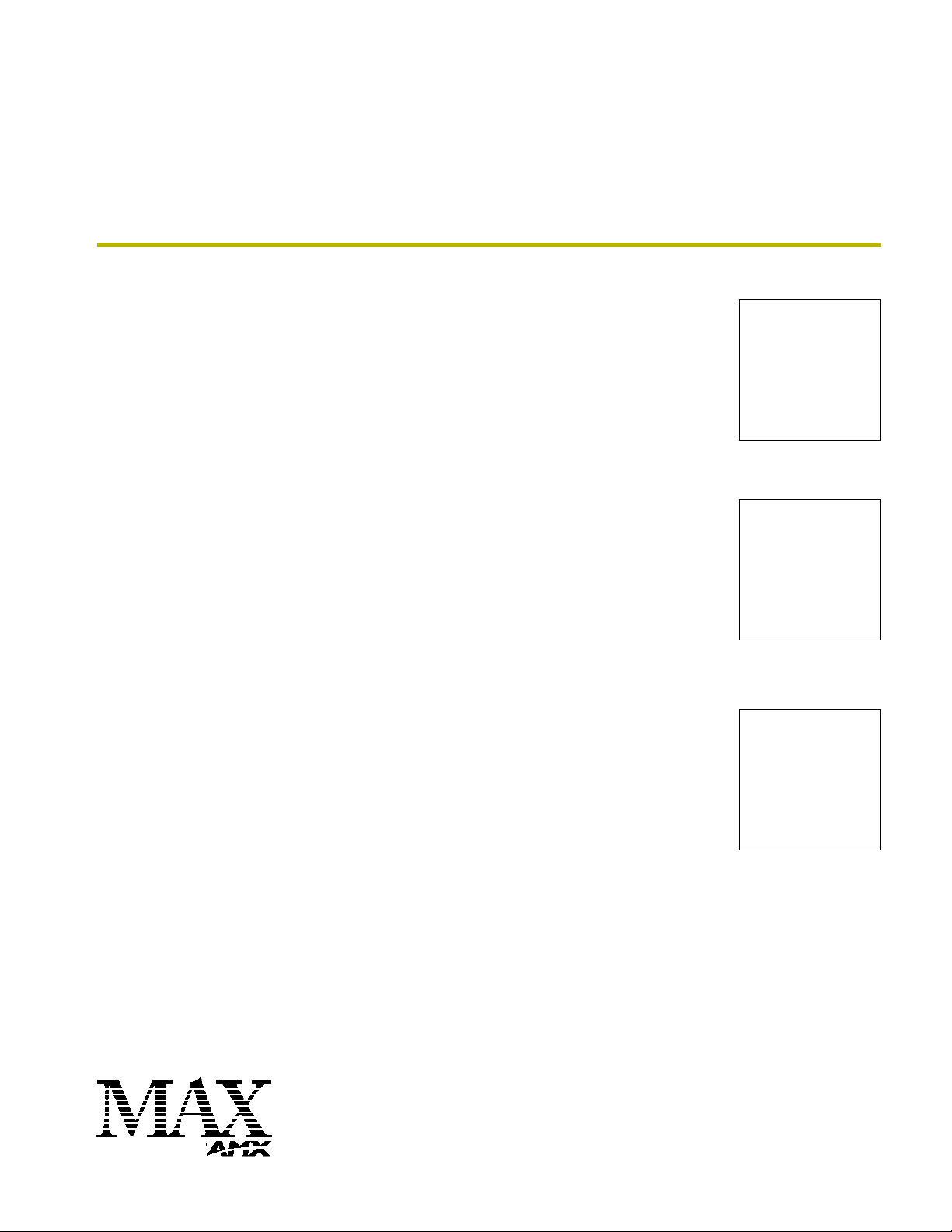
instruction manual
MAX-MDL200
Multi-Disc Loader System
MDL200 Multi-Disc Loader
BulkRipper v4.2.1
Laptop PC
Page 2
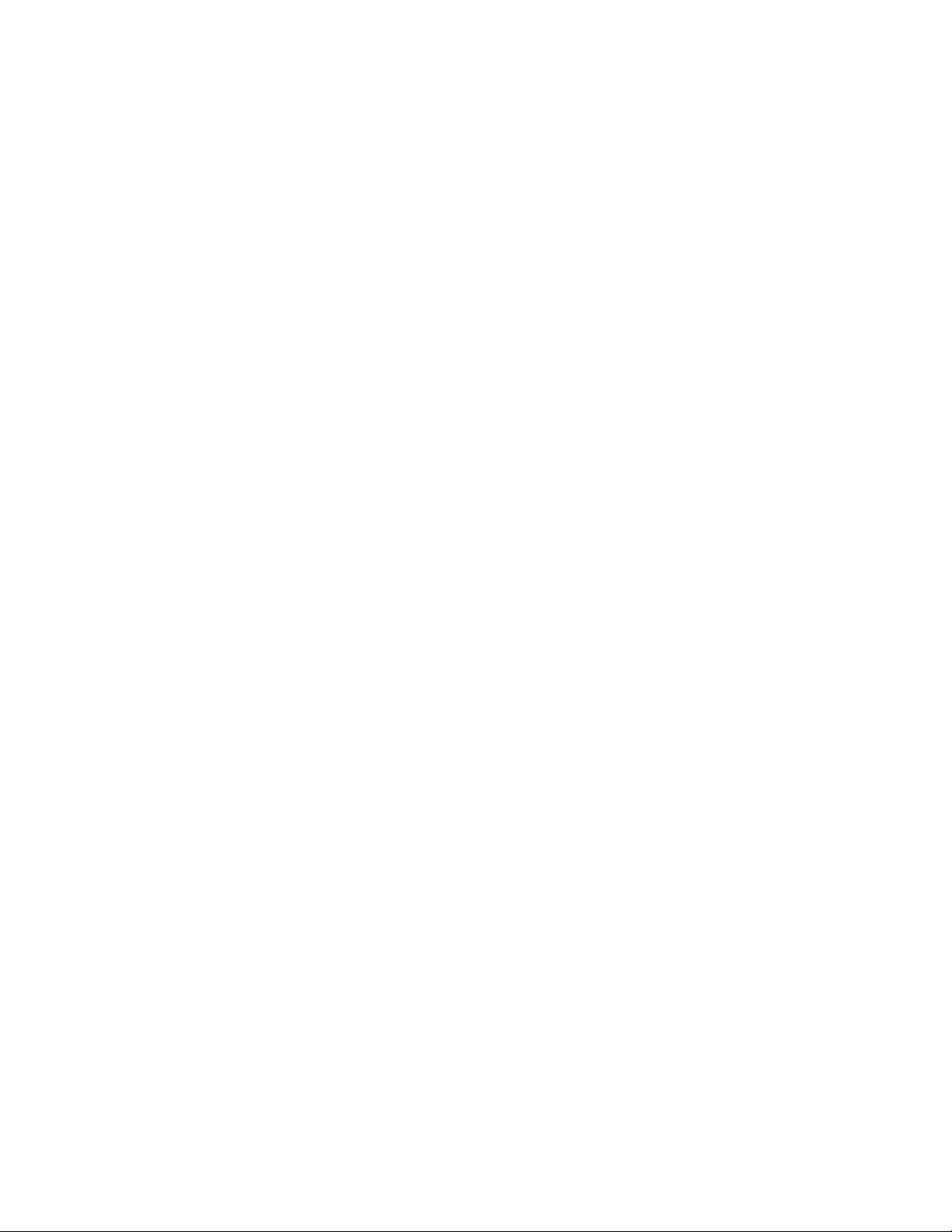
Software License and Warranty Agreement
LICENSE GRANT.
AMX grants to Licensee the non-exclusive right to use the AMX Software in the manner described in this License. The AMX Software
is licensed, not sold. The AMX Software consists of generally available programming and development software, product
documentation, sample applications, tools and utilities, and miscellaneous technical information. Please refer to the README.TXT
file on the compact disc or download for further information regarding the components of the AMX Software. The AMX Software is
subject to restrictions on distribution described in this License Agreement. YOU MAY NOT LICENSE, RENT, OR LEASE THE AMX
SOFTWARE. You may not reverse engineer, decompile, or disassemble the AMX Software.
INTELLECTUAL PROPERTY.
The AMX Software is owned by AMX and is protected by United States copyright laws, patent laws, international treaty provisions,
and/or state of Texas trade secret laws. Licensee may make copies of the AMX Software solely for backup or archival purposes.
Licensee may not copy the written materials accompanying the AMX Software.
TERMINATION. AMX RESERVES THE RIGHT, IN ITS SOLE DISCRETION, TO TERMINATE THIS LICENSE FOR
ANY REASON AND UPON WRITTEN NOTICE TO LICENSEE.
In the event that AMX terminates this License, the Licensee shall return or destroy all originals and copies of the AMX Software to
AMX and certify in writing that all originals and copies have been returned or destroyed.
PRE-RELEASE CODE.
Portions of the AMX Software may, from time to time, as identified in the AMX Software, include PRE-RELEASE CODE and such
code may not be at the level of performance, compatibility and functionality of the final code. The PRE-RELEASE CODE may not
operate correctly and may be substantially modified prior to final release or certain features may not be generally released. AMX is
not obligated to make or support any PRE-RELEASE CODE. ALL PRE-RELEASE CODE IS PROVIDED "AS IS" WITH NO
WARRANTIES.
LIMITED WARRANTY.
AMX warrants that the AMX Software will perform substantially in accordance with the accompanying written materials for a period of
ninety (90) days from the date of receipt. AMX DISCLAIMS ALL OTHER WARRANTIES, EITHER EXPRESS OR IMPLIED,
INCLUDING, BUT NOT LIMITED TO IMPLIED WARRANTIES OF MERCHANTABILITY AND FITNESS FOR A PARTICULAR
PURPOSE, WITH REGARD TO THE AMX SOFTWARE. THIS LIMITED WARRANTY GIVES YOU SPECIFIC LEGAL RIGHTS.
Any supplements or updates to the AMX SOFTWARE, including without limitation, any (if any) service packs or hot fixes provided to
you after the expiration of the ninety (90) day Limited Warranty period are not covered by any warranty or condition, express, implied
or statutory.
LICENSEE REMEDIES.
AMX's entire liability and your exclusive remedy shall be repair or replacement of the AMX Software that does not meet AMX's
Limited Warranty and which is returned to AMX. This Limited Warranty is void if failure of the AMX Software has resulted from
accident, abuse, or misapplication. Any replacement AMX Software will be warranted for the remainder of the original warranty period
or thirty (30) days, whichever is longer. Outside the United States, these remedies may not available.
NO LIABILITY FOR CONSEQUENTIAL DAMAGES. IN NO EVENT SHALL AMX BE LIABLE FOR ANY DAMAGES
WHATSOEVER (INCLUDING, WITHOUT LIMITATION, DAMAGES FOR LOSS OF BUSINESS PROFITS, BUSINESS
INTERRUPTION, LOSS OF BUSINESS INFORMATION, OR ANY OTHER PECUNIARY LOSS) ARISING OUT OF THE USE OF OR
INABILITY TO USE THIS AMX SOFTWARE, EVEN IF AMX HAS BEEN ADVISED OF THE POSSIBILITY OF SUCH DAMAGES.
BECAUSE SOME STATES/COUNTRIES DO NOT ALLOW THE EXCLUSION OR LIMITATION OF LIABILITY FOR
CONSEQUENTIAL OR INCIDENTAL DAMAGES, THE ABOVE LIMITATION MAY NOT APPLY TO YOU.
U.S. GOVERNMENT RESTRICTED RIGHTS. The AMX Software is provided with RESTRICTED RIGHTS. Use, duplication, or
disclosure by the Government is subject to restrictions as set forth in subparagraph (c)(1)(ii) of The Rights in Technical Data and
Computer Software clause at DFARS 252.227-7013 or subparagraphs (c)(1) and (2) of the Commercial Computer Software
Restricted Rights at 48 CFR 52.227-19, as applicable.
This Agreement replaces and supercedes all previous AMX Software License Agreements and is governed by the laws
of the State of Texas, and all disputes will be resolved in the courts in Collin County, Texas, USA. Should you have any
questions concerning this Agreement, or if you desire to contact AMX for any reason, please write: AMX Corporation,
3000 Research Drive, Richardson, TX 75082.
Page 3
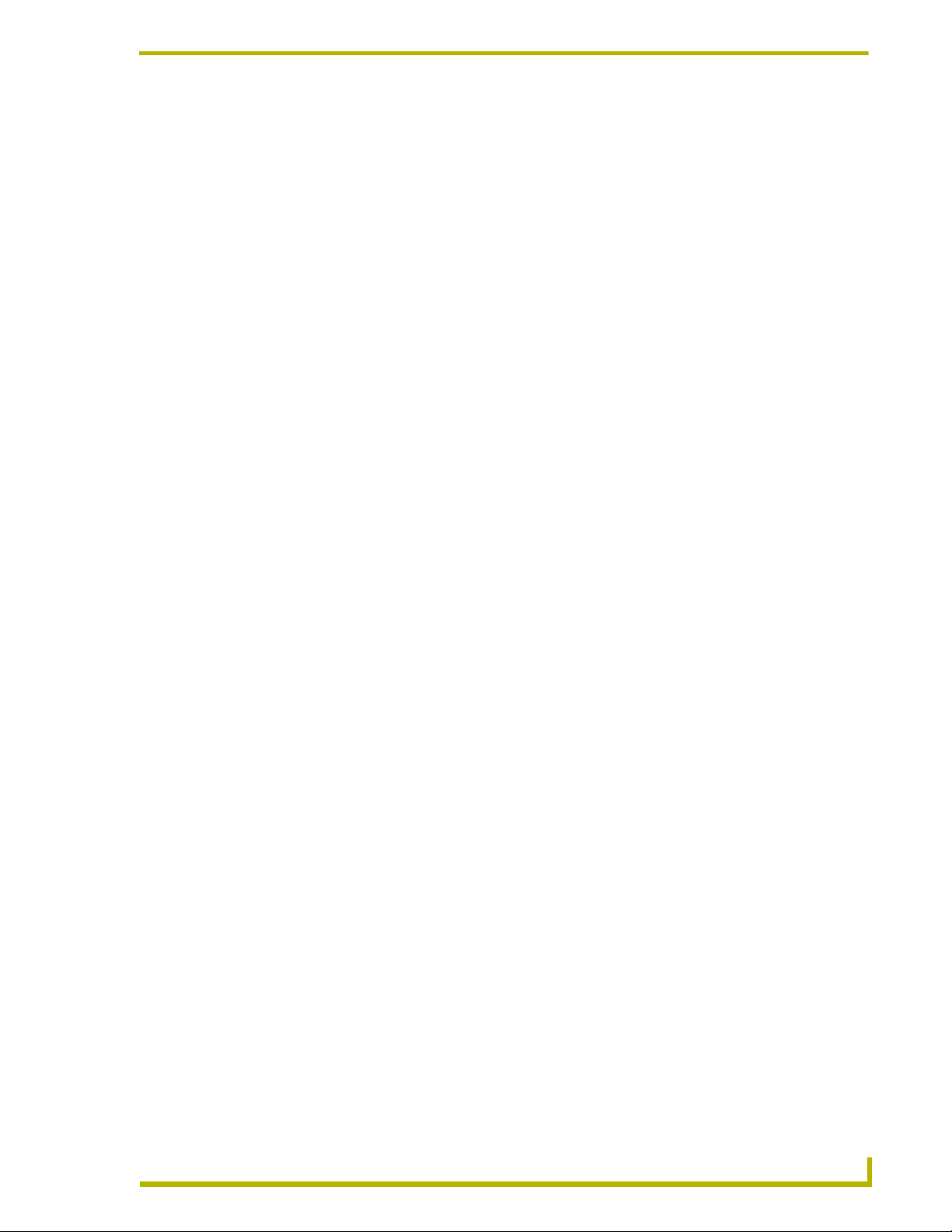
Table of Contents
Table of Contents
MAX-MDL200 Multi-Disc Loader System ................................................................1
Overview ........................................................................................................................... 1
MDL200 Multi-Disc Loader................................................................................................ 1
MDL200 Product Specifications ............................................................................................... 2
Laptop PC ......................................................................................................................... 4
AMX BulkRipper ................................................................................................................ 5
BulkRipper - Installation and Configuration.............................................................................. 5
Connecting the MDL200 to the MMS Server and Laptop PC............................................ 6
Direct Connection (Recommended Method)............................................................................ 6
Connecting via LAN ................................................................................................................. 6
Verifying Communication Between the PC, MDL200 and MMS Server............................ 7
Troubleshooting Ethernet Communications Problems............................................................. 8
Using BulkRipper and the MDL200 .........................................................................9
Overview ........................................................................................................................... 9
Loading Discs Into the MDL200 ........................................................................................ 9
Additional Notes on Loading Discs ........................................................................................ 10
Loading Media to the Target MMS Server ...................................................................... 11
Step One: Verify the Transfer Settings .................................................................................. 11
Step Two: Transfer Discs....................................................................................................... 12
Additional Notes on Transferring Discs .................................................................................. 12
If One Or More Discs Cannot Be Identified ..................................................................... 13
Verifying Disc Information ...................................................................................................... 14
Manually Entering Disc Information ....................................................................................... 15
Identifying Discs - Without Transferring Media ...................................................................... 15
Removing Discs From The MDL200 ............................................................................... 16
Clearing Disc Information From the Disc/Slot Window .......................................................... 16
MDL200 - DVD Region Code Settings ...................................................................17
Overview ......................................................................................................................... 17
DVD Region Codes ......................................................................................................... 17
Changing the Region Code Settings on the MDL200 ..................................................... 18
MDL200 Region Code Settings - Additional Information........................................................ 19
AMX BulkRipper - Program Reference .................................................................21
Overview ......................................................................................................................... 21
The BulkRipper User Interface ........................................................................................ 22
Menu Bar................................................................................................................................ 22
AX-MDL200 Multi-Disc Loader System
i
Page 4
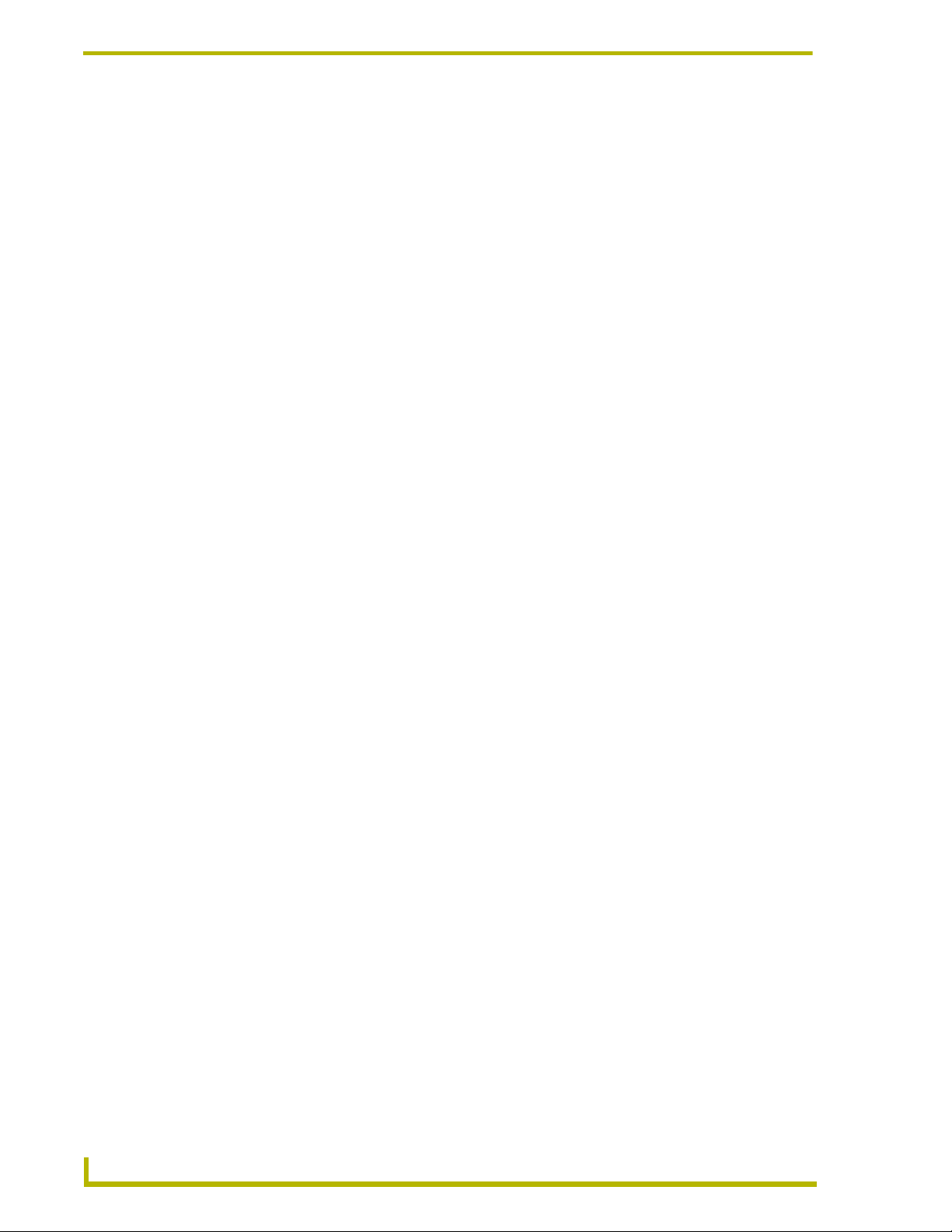
Table of Contents
Drive 1 and Drive 2 Controls .................................................................................................. 23
Disc/Slot Window ................................................................................................................... 24
Disc Context Menu................................................................................................................. 25
Status Bar .............................................................................................................................. 26
ii
MAX-MDL200 Multi-Disc Loader System
Page 5
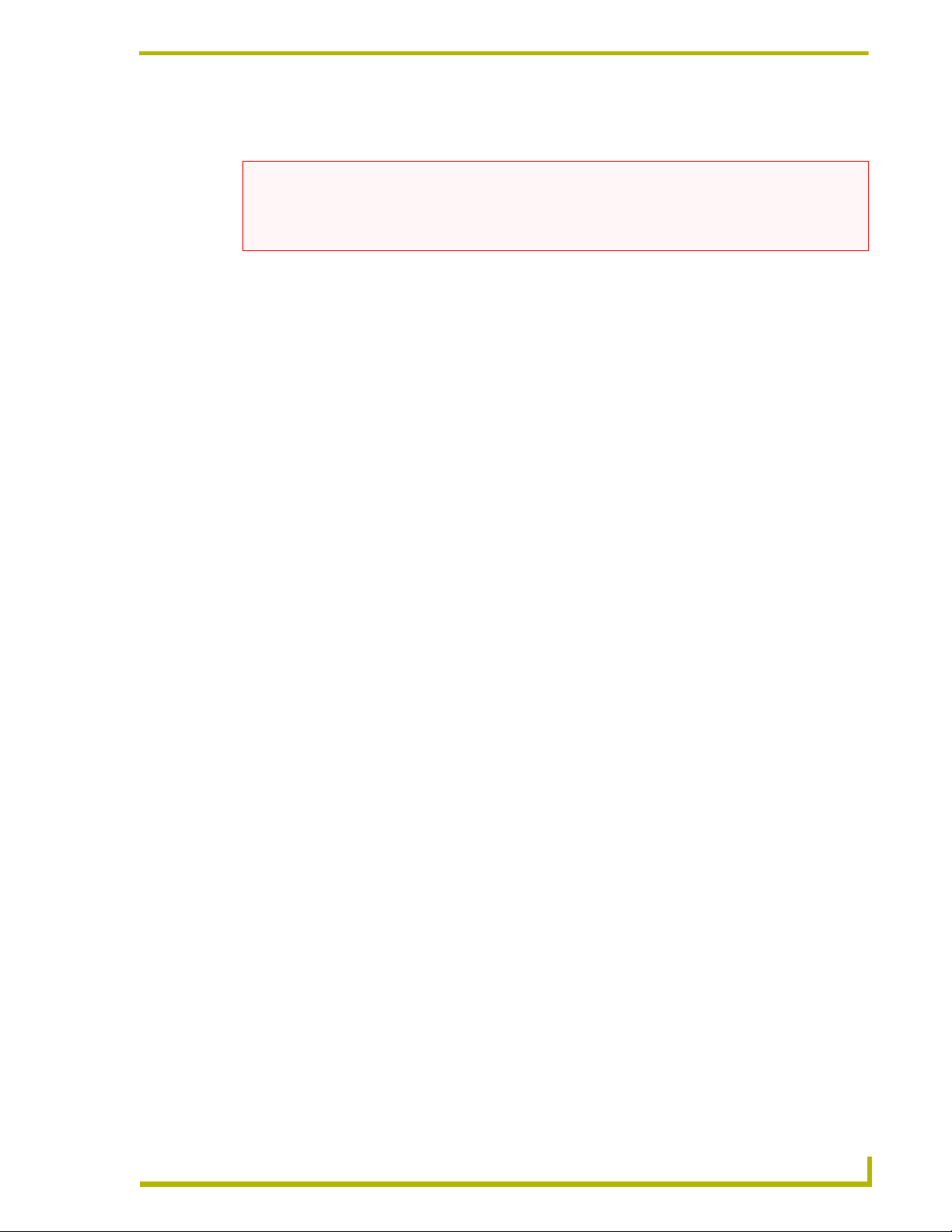
MAX-MDL200 Multi-Disc Loader System
MAX-MDL200 Multi-Disc Loader System
NOTICE: MAX Products are not designed or intended to, and may not be used to, violate anyone’s
copyright or other intellectual property rights. Each user of the Products may only use the Products
in connection with materials legally owned or licensed by such user and only to the extent such
ownership or license rights permit such use.
Overview
The MAX-MDL200 Multi-Disc Loader System (FIG. 1) allows you to bulk-load up to 200 discs
(DVD or CD) to a MAX-MMS server. The MAX-MDL200 Multi Disc Loader System includes the
MDL200 Multi-Disc Loader and a laptop PC pre-loaded with all required software, including the
BulkRipper application, pre-configured for plug and play operation.
FIG. 1 MAX-MDL200 Multi-Disc Loader System
MDL200 Multi-Disc Loader
The MDL200 (FIG. 2) has three IEEE 1394 ports for communication with the laptop, and includes
all cables necessary to get started.
To use the MDL200, you’ll connect the MDL200 to the laptop PC and to the target MMS server as
described in this document. The BulkRipper software (already loaded and configured on the laptop
PC) manages the process of loading discs into the MDL200 and transferring the media to a target
MMS server.
Refer to Connecting the MDL200 to the MMS Server and Laptop PC section on page 6 for
instructions.
AX-MDL200 Multi-Disc Loader System
1
Page 6
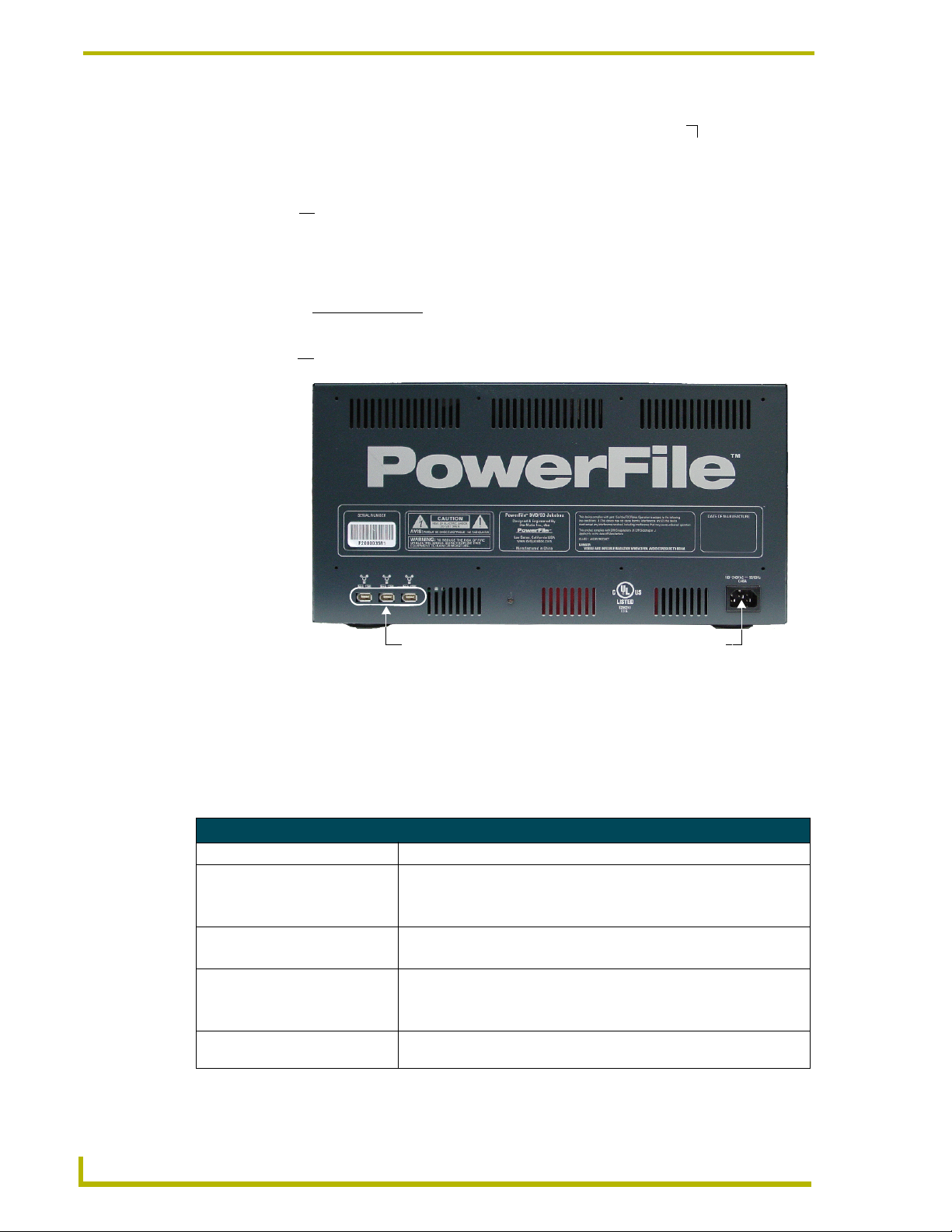
MAX-MDL200 Multi-Disc Loader System
(front)
Disc Loading Slot
(insert discs
here to load the
internal carousel).
Power button
front panel controls (see Note below)
(rear)
IEEE 1394 ports
FIG. 2 MDL200 Multi Disc Loader
Power cable connector
When used with the laptop PC that comes with it (pre-configured with the BulkRipper
application), there is no need to use the front-panel controls on the MDL200. Instead,
use the controls provided in the BulkRipper application as described in this manual.
MDL200 Product Specifications
MDL200 (FG 2179-01) Specifications
Storage Capacity: 200 discs, 4.7 GB/disc
Power Requirements: • Voltage: 110 – 240V AC (autosensing)
• Frequency: 50/60 Hertz
• Consumption: 45 watts (peak), 35 watts (normal)
AC Current Draw (AMP): • .45A - Bootup/Power Cycle Peak
• .45A - Normal Usage Peak
Interface Specifications
(IEEE 1394):
Number of Drives: Two DVD-ROM drives (both drives can transfer disc images
• Bus interface IEEE-1394 compliant
• Data transfer rate 100, 200, and 400Mbps
• Three 6-pin IEEE-1394 ports
simultaneously)
2
MAX-MDL200 Multi-Disc Loader System
Page 7
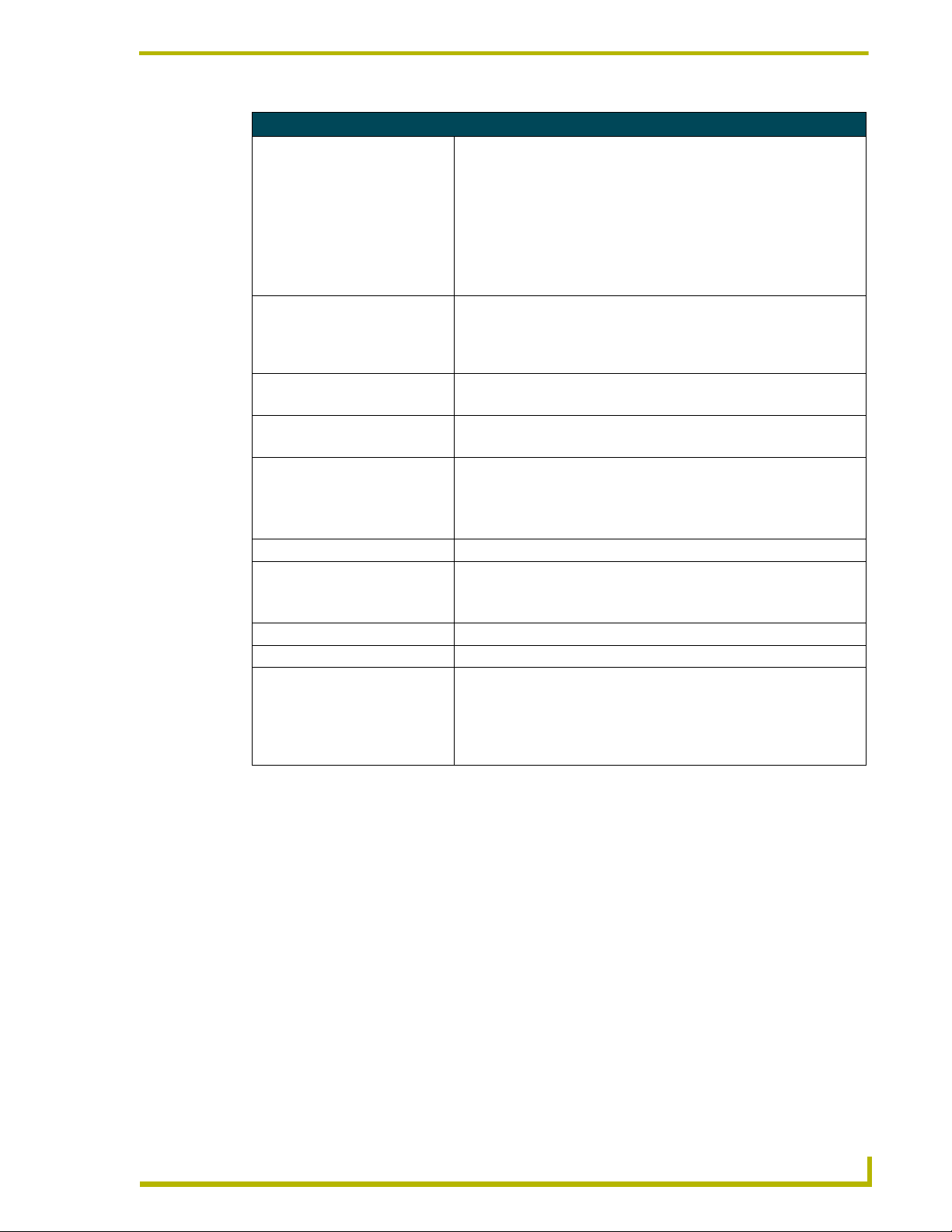
MAX-MDL200 Multi-Disc Loader System
MDL200 (FG 2179-01) Specifications (Cont.)
Drive Specifications: • Supports most popular CD & DVD formats
(DVD-RAM, DVD-RW and DVD+ are not supported).
• Random seek: 90 ms (DVD-ROM); 80 ms (CD-ROM)
• Random access: 110 ms (DVD-ROM); 85 ms (CD-ROM)
• Data Transfer Rate:
- Sustained DVD 8,112KBps (6x)
- CD (Mode 1) 4,800KBps (32x)
- CD (Mode 2) 5,475KBps (32x)
Front Panel Components: • Power switch
• Disc-loading slot
• Front panel transport controls and display (not used - use BulkRipper to
control the MDL200.
Rear Panel Connectors: • Three IEEE 1394 ports
• Power Cable connector: IEC connector for AC power cable.
Reliability: • Mechanism MTBF: 1,000,000 swaps
• Power On Hours: 100,000
Operating Environment: • Operating Temperature: 5° to 40° C; 41° to 104° F
• Storage Temperature: -10° to 60° C; 14° to 140° F
• Operating Humidity: 10% - 90% relative humidity
• Storage Humidity: 5% - 95% relative humidity, non-condensing
Average Disc to Disc Access Time: 4 seconds
Data Transfer Rate: • Sustained DVD 8,112KBps (6x)
• CD (Mode 1) 4,800KBps (32x)
• CD (Mode 2) 5,475KBps (32x)
Dimensions (HWD): 8 3/4" x 17” x 20" (22.22cm x 43.18cm x 50.80cm)
Weight: 30 lbs (13.60 kg)
Included Accessories: • Laptop PC (P4 with IEEE 1394 capabilities, configured with BulkRipper
software for managing the MDL200.
• 6’ (1.83m) IEEE 1394 cable
• 6’ (1.83m) Ethernet Crossover cable
• 6’ (1.83m) AC Power cable
AX-MDL200 Multi-Disc Loader System
3
Page 8
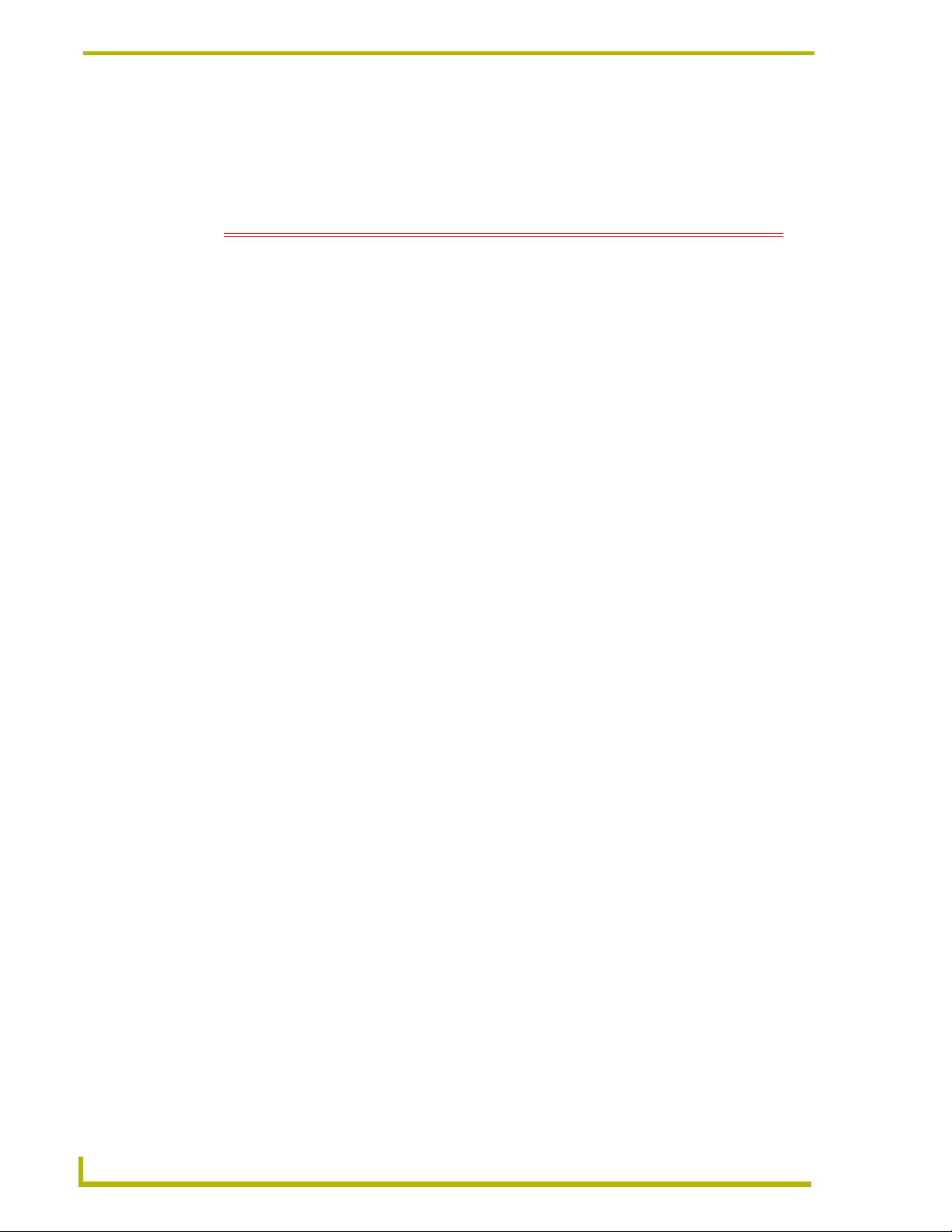
MAX-MDL200 Multi-Disc Loader System
Laptop PC
As previously mentioned, the MAX-MDL200 Multi-Disc Loader System includes a laptop PC, pre-
loaded with the latest version of the BulkRipper software application and configured for use with
the MDL200.
DO NOT LOAD ANY SOFTWARE ON THIS COMPUTER
This computer is part of a system called the MAX-MDL200 - MultiDisk-Loader. The
software loaded on this machine requires a certain environment to operate properly in
enabling up to 200 CD/DVD loading.
Any changes to this machine may cause it to stop performing its intended task of loading
CD/DVD. AMX cannot be responsible for this operation if you change the operational
software environment.
Loading Microsoft Windows updates could cause this system to cease working as
intended.
Loading any virus software or other resource intensive software will cause this system to
cease working as intended.
If this laptop chassis is desired to be used as a general personal machine for anything
other than the functions of the MAX-MDL200 MultiDisk Loader, you must acquire
another hard drive from Dell to load the OS and other software.
If AMX tech support finds any other software loaded on this system they will require
you to return the system to AMX HQ to be re-imaged at your expense.
If you have any questions please either call AMX Tech Support or Customer Service.
4
MAX-MDL200 Multi-Disc Loader System
Page 9
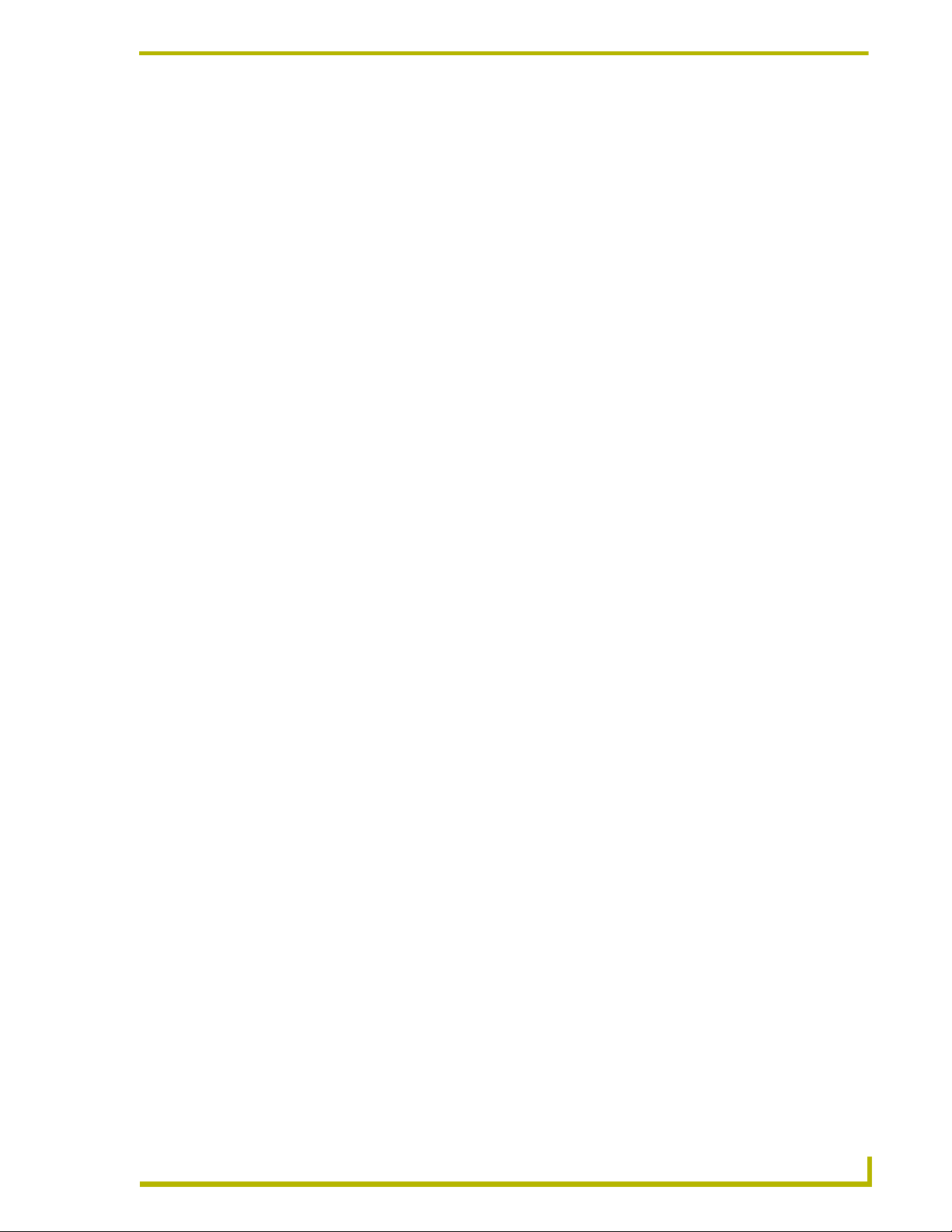
MAX-MDL200 Multi-Disc Loader System
AMX BulkRipper
AMX BulkRipper (FIG. 6) is a free software program designed and provided to manage the
MDL200 Multi-Disc Loader, for transferring large numbers of discs (up to 200 DVDs/CDs) to a
specified target MMS server.
FIG. 3 BulkRipper application (main window)
Refer to the Using BulkRipper and the MDL200 section on page 9 for instructions on
using the MDL200 and BulkRipper to transfer media to the target MMS server.
Refer to the AMX BulkRipper - Program Reference section on page 21 for a detailed
descriptions of the elements in the BulkRipper application.
BulkRipper - Installation and Configuration
BulkRipper comes pre-installed on the laptop PC that is included as part of the MDL200 kit, so in
most cases you will not be required to download or install the software yourself. If you believe that
you need to re-install BulkRipper, contact AMX Technical Support for instructions on
downloading, installing and configuring the application.
In order to use BulkRipper to load media onto a target MMS server, the laptop PC loaded with
BulkRipper must be connected and communicating with the MDL200 Multi-Disc Loader and the
target MMS Server. Refer to the next section (Connecting the MDL200 to the MMS Server and
Laptop PC) for instructions.
AX-MDL200 Multi-Disc Loader System
5
Page 10
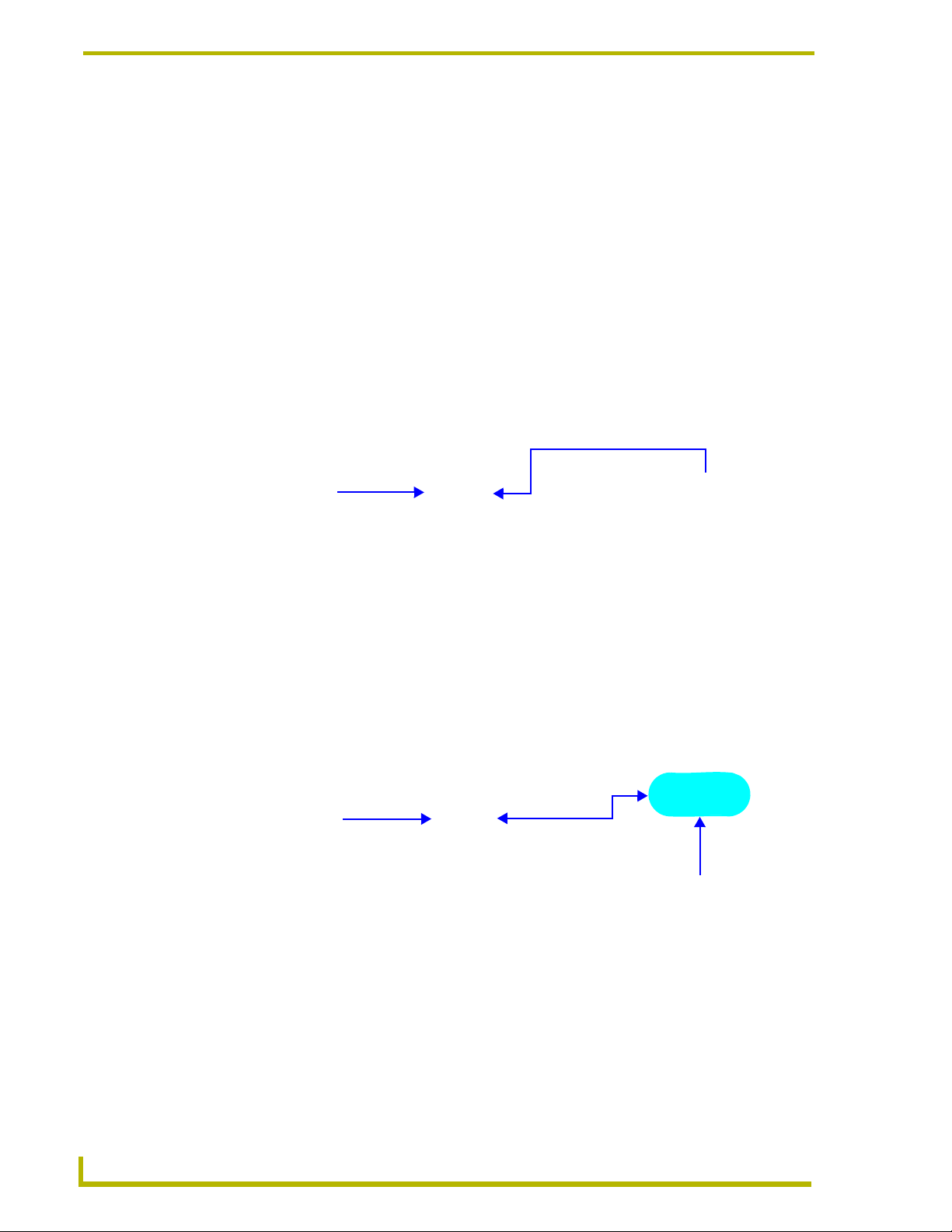
MAX-MDL200 Multi-Disc Loader System
Connecting the MDL200 to the MMS Server and Laptop PC
The MDL200 first needs to be connected to the laptop PC and the MMS server that you will be
loading the media to, as described below.
Static electricity can damage electronic circuitry. Before connecting the MDL200,
discharge any accumulated static electricity from your body and screwdriver by
touching a grounded metal object.
1. Connect one of the IEEE 1394 ports on the rear of the MDL200 to the IEEE 1394 port on the
laptop PC, using the included IEEE 1394 cable.
2. Connect the laptop PC to the MMS server, either with a direct connection or via a LAN:
Direct Connection (Recommended Method)
Use the included Ethernet crossover cable to connect the PC directly to the MMS server’s
ETHERNET CONTROL port (FIG. 4).
IEEE 1394
cable
Ethernet Crossover Cable (included)
MDL200
Laptop PC
FIG. 4 Example configuration - direct connection
MMS Server
3. Connect the MMS server’s power cable(s).
4. Power up the MDL200, laptop PC and MMS server, allowing up to one minute for the server to
boot up.
Connecting via LAN
If you intend to connect the laptop PC to the MMS server via a LAN connection, first verify that the
PC is communicating properly with the network. Use an RJ-45 twisted pair cable to connect the
ETHERNET CONTROL port on the MMS server to the LAN that your PC is on (FIG. 5).
IEEE 1394
cable
MDL200
FIG. 5 Example configuration - via LAN
Laptop PC
RJ-45 twisted
pair cable
LAN
RJ-45 twisted
pair cable
MMS Server
Using the MDL200 on a LAN connection may result in slow loading, due to network
configuration and the amount of other (non-MDL200 related) network traffic.
6
MAX-MDL200 Multi-Disc Loader System
Page 11

MAX-MDL200 Multi-Disc Loader System
Verifying Communication Between the PC, MDL200 and MMS Server
Once the MDL200, laptop PC and MMS server are connected and powered up:
1. Launch the BulkRipper application on the laptop PC (double-click the BulkRipper desktop
icon to launch the program and access the main window).
Indicates whether the laptop is connected
and communicating with the MMS server
Status Bar
Indicates whether the MDL200 is
connected to the laptop and running
FIG. 6 BulkRipper Status Bar
2. The laptop PC and the BulkRipper application are pre-configured to allow communication
between the PC, the MDL200 and the MMS. The status bar (at the bottom of the dialog)
should indicate that you have successfully connected to the MDL200 and the MMS server (see
FIG. 6):
The center area of the status bar should indicate that the MDL200 (Powerfile-C200) is
connected and running, and the MMS icon on the right side of the status bar should be green to
indicate communication with the server.
If you are not communicating with either the MDL200 or the MMS server, first verify that your
cables are connected properly. Then select File > Settings (in BulkRipper) to open the Settings
dialog (FIG. 7):
Enter IP Address of the target MMS Server here
FIG. 7 Settings dialog (select File > Settings to open)
Verify that the Max MMS/IMS IP address indicated here matches that of the target MMS
server.
3. Click OK to save your changes and close the Settings dialog.
Once the status bar indicates that you are connected to both the MDL200 and the MMS server, then
you are ready to load discs (DVDs and CDs) into the MDL200.
Refer to the Using BulkRipper and the MDL200 section on page 9 for instructions on using
BulkRipper and the MDL200 to load, identify and transfer discs to the target MMS server.
AX-MDL200 Multi-Disc Loader System
7
Page 12

MAX-MDL200 Multi-Disc Loader System
Troubleshooting Ethernet Communications Problems
The Link (L) LED next to the Ethernet port on the MMS server should be on (FIG. 8). If
not, check your cables and connectors.
A - Activity LED
lights when receiving data packets
FIG. 8 Ethernet port LEDs
Verify that the IP address and Subnet Mask settings are appropriate for your network
L - Link LED
lights (full-on when the Ethernet cables
are connected and terminated correctly
configuration.
If you are connecting to the server via a direct connection with a PC (using a crossover
Ethernet cable), be sure that the IP Address of the Network card in your PC is in the same
range as the server, but not the same address as the server.
For example, a network card setting of 192.168.1.31 will work with the default server IP
address of 192.168.1.30.
8
MAX-MDL200 Multi-Disc Loader System
Page 13

Using BulkRipper and the MDL200
Using BulkRipper and the MDL200
Overview
Once the MDL200 is communicating with both the laptop PC and the target MMS server (see
previous section), it is ready to be used for transferring media to the server. The main steps in the
process are:
1. Loading Discs Into the MDL200: physically loading the discs into the MDL200 carousel.
2. Transferring the Disc Images: Loading the contents of the discs to the target MMS server.
Depending on the settings specified (in the Settings dialog), you may need to manually identify
any discs that were not automatically identified. See the Loading Media to the Target MMS
Server section on page 11 for details.
3. Unloading the Discs: Physically removing the discs from the MDL200. Refer to the Removing
Discs From The MDL200 section on page 16 for details.
Each of these steps are described in the following sub-sections.
If BulkRipper is not already running on the laptop PC, launch the software before
beginning.
Loading Discs Into the MDL200
Discs are physically loaded into the MDL200 through the vertical slot on the front panel of the unit
(see FIG. 9), using the Changer > Load Range and Load All options in BulkRipper.
Disc slot
(load discs here)
Label side faces
to the right
(front)
(use the transport controls provided in BulkRipper instead)
FIG. 9 Loading Discs Into the MDL200
Front panel controls not used
1. First verify that the MDL200 is powered up (the power switch is located on the lower-left of
the front panel), and communicating with the laptop PC and the target MMS Server (refer to
the Verifying Communication Between the PC, MDL200 and MMS Server section on page 12
for details).
2. Select Changer > Load Range or Load All from the BulkRipper menu bar.
AX-MDL200 Multi-Disc Loader System
9
Page 14

Using BulkRipper and the MDL200
The Changer > Load Range and Load All options operate the same, except that
Load Range allows you to specify a range of slots to load (in the Start Disc/End Disc
fields).
3. This prompts the MDL200 to present each open slot on the disc carousel so that you can load a
disc into each one. If there are already some discs loaded in the carousel, the MDL200 will
automatically skip any slot positions that are already occupied and present the next open slot
for loading.
You will hear the MDL200’s internal carousel spin to the next available empty slot and stop. At
this point you have approximately 10 seconds to insert a disc.
Note that at this point the discs that have been loaded are indicated on the BulkRipper main
screen, but without any title or media information since they have not yet been identified by the
program (FIG. 10).
10
FIG. 10 BulkRipper indicating that discs have not yet been identified
Additional Notes on Loading Discs
A silk-screen below the Disc Slot indicates the proper orientation of the disc: the label
side of the disc must always face to the right.
Discs must be clean and without any labels that could come off during the transfer
process.
For best results, always load discs into the MDL200 contiguously, avoiding leaving
empty slots within a range of occupied slots.
Keep the disc cases in the order that you loaded the discs to make the unloading process
easy.
The MDL200 features two DVD-ROM drives which can be used simultaneously. There are several
possible ways to take advantage of this feature:
MAX-MDL200 Multi-Disc Loader System
Page 15

Using BulkRipper and the MDL200
Once you have loaded 200 discs into the MDL200, you can specify a separate range of
discs on the two drives. For example, to load 200 discs, you could assign discs 1-100 to
Drive 1 and discs 101-200 on Drive 2.
Since you configure each of the DVD-ROMs independently, you can take advantage of
the fact that they each be set to a different region code. For example, if you intend to load
a large number of DVDs with multiple region codes, consider setting different region
codes on the two drives to accommodate the majority of DVDs/region codes in the set.
Since you can specify which drive you load each movie to, you could reduce the number
of times you would have to change the region code settings. In effect, having two DVD-
ROMs in the MDL200 allows you to make up to a total of 10 region code setting
changes, even though the standard limit of five changes per DVD-ROM is still
hardware-enforced.
Loading Media to the Target MMS Server
Once all of the disks have been loaded into the MDL200, you are ready to load DVD and CD media
to the MMS server.
Step One: Verify the Transfer Settings
Before you start, select File > Settings to open the Settings dialog (FIG. 11) and set the Record
discs with multiple matches option to the desired setting:
If set to Ye s: Discs that were not positively identified will be transferred. As a result,
these discs will not have any disc information associated with them.
If set to No: This option causes the MDL200 to skip transferring any discs that have
multiple title matches, or that are not positively identified. These discs can later be
identified manually, by transferring the same range of discs again. Since BulkRipper will
not attempt to transfer any disc that has already been marked as transferred, it will only
transfer the discs that were manually identified.
This is the default (and recommended) setting.
Enter IP Address of the target MMS Server here
Specify a transfer option
FIG. 11 Settings dialog
AX-MDL200 Multi-Disc Loader System
11
Page 16
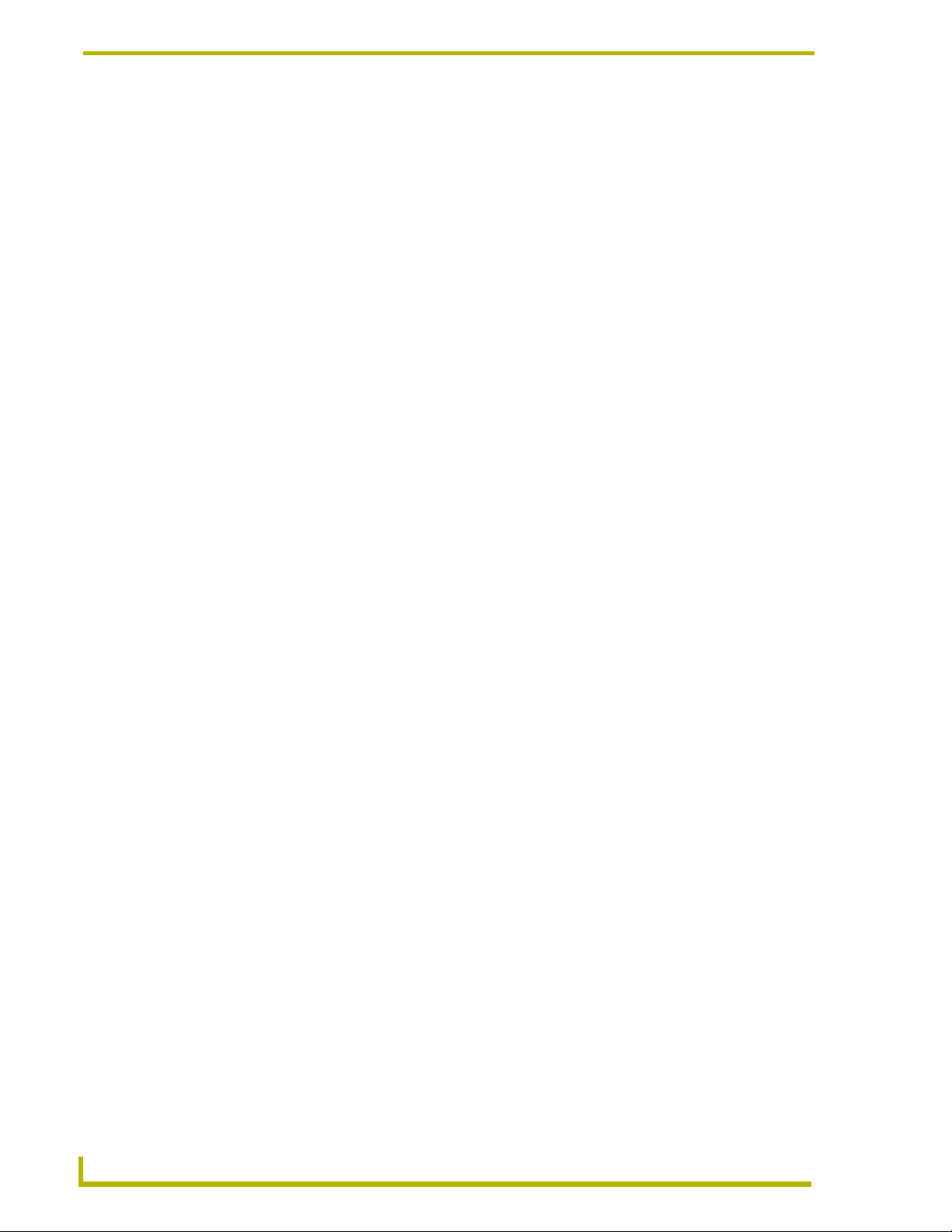
Using BulkRipper and the MDL200
Step Two: Transfer Discs
Once the discs have been loaded into the MDL200, you can begin the process of transferring the
media:
1. Set the First Disc/Last Disc range on each drive.
The first disc on Drive 2 must be greater than the last disc of Drive 1 (valid disc
numbers are 1-200).
2. Press the Record button to begin transferring (on the drive(s) that you want to use), and let the
MDL200 run until the process is complete.
3. The status of each disc is indicated in the Status column as it is being identified and
transferred. Once complete, the Status message indicates that the media was successfully
loaded on the MMS. Note that the MDL200 loads one disc at a time per drive, with both drives
working simultaneously.
4. As each disc is read it is automatically loaded to the MMS Server.
5. BulkRipper notifies you when all discs in the specified range have been transferred to the
server.
6. Once the transfer process is complete, you should verify the contents of the MMS server via
the WinMAX application (Movies and Music tabs).
You can use the WinMAX application to re-identify any discs that display with
incorrect or incomplete disc information If necessary. You can also use WinMAX to
manually enter/edit disc information as needed. Refer to the WinMAX Instruction
Manual (available online at www.amx.com) for details.
Additional Notes on Transferring Discs
The amount of time it takes to load each disc will vary, relative to the amount and type of
data on the disc. Most DVDs take between 15-45 minutes to load. Audio CDs are
typically much faster.
While the MDL200 is transferring on one drive, you can still identify discs on the unused
drive without interrupting the transfer process, assuming that they are not in the range
being transferred.
While transferring, the front panel of the MDL200 locks. You can unlock it via the
Changer > Unlock Front Panel option without interrupting the transfer process. This
allows you use the Powerfile buttons (on the front panel of the device) to load/unload
discs while the MDL200 is transferring.
BulkRipper will indicate when the entire process is complete with the "Ready" message
in the Status Bar.
12
MAX-MDL200 Multi-Disc Loader System
Page 17

Using BulkRipper and the MDL200
If One Or More Discs Cannot Be Identified
While BulkRipper settings can allow you to proceed with transferring disc images that could not be
positively identified, it is recommended that you set BulkRipper to skip discs with multiple
matches. Once the transfer process is complete, these discs can be identified manually by selecting
the best title match for each from the multiple possible title matches found in the database.
1. Double-click on a title in BulkRipper to open the Multiple Matches dialog (FIG. 12).
Double-click on a title to open
the Multiple Matches dialog
Use the Eject
and Load buttons
to eject the disc
momentarily, so you
can discern which of
the possible matches
best describes this
disc. See Ver if ying
Disc Information
for details.
FIG. 12 Multiple Matches dialog
2. Specify a search method (Title - default setting or UPC). Enter the disc title (or UPC code) in
the Search field. The results are displayed in the lower window.
If you selected to search by Title, enter part of the title of the desired CD or DVD. For
best results, enter a single word and let the program return a list of all titles that contain
that word. Use a multi-word search to refine the results if necessary.
If you selected to search by UPC, enter the UPC code as it appears on the disc packaging
(see FIG. 13 on page 14).
For either search method, avoid using asterisks or other wild-card characters to achieve
the best results.
3. Click the Search button.
4. Select the best match and click OK to assign the selected title (and associated media
information) to the disc.
AX-MDL200 Multi-Disc Loader System
13
Page 18

Using BulkRipper and the MDL200
Example back cover of
a typical DVD case
FIG. 13 Finding the UPC Code on a DVD or CD case
Verifying Disc Information
In some cases in which the program has indicated more than one possible match for a disc, it may
not be obvious which of the possible matches represents the best match for the disc. In these cases
you should eject the disc momentarily so that you can visually check the physical label on the disc.
The Eject and Load buttons on the Multiple Matches dialog allow you do this quickly:
UPC codes are unique 12-digit catalog
numbers that identify a particular item.
They can usually be found on the back cover
of the DVD or CD case.
Make sure you include any smaller numerals that
appear to the left or right of the main barcode numerals.
In this example the UPC code is "097360962925".
1. Double-click on the disc/slot in question (in the Disc/Slot Window) to access the Multiple
Matches dialog (FIG. 12). Review the list of possible title matches in this dialog.
2. Click on the Eject button in the Multiple Matches dialog. This option ejects the disc from the
MDL200. Remember that you have approximately 10 seconds to remove the disc from the slot.
Note that by using the Eject and Load buttons in the Multiple Matches dialog, the
program retains any disc information that exists for this disc.
This is also true for the Load and Eject buttons in the New Title Entry dialog (see
FIG. 14).
By contrast, if you eject a disc from the MDL200 via the Eject options in the Changer
menu, or the Disc Context Menu, all disc information is lost. These options are
intended to be used at the point that the disc is being permanently removed from the
MDL200, once the loading process is complete.
3. Look at the disc label to discern which of the possible title matches best matches this disc.
4. Press the Load button in the Multiple Matches dialog, and replace the disc in the Disc Loading
Slot.
5. Select the best possible match in the Multiple Matches dialog and click OK.
Do not close the Multiple Matches (or New Title Entry dialog) until the disc has been
reloaded. If the dialog is closed while the disc is still ejected, the slot will be set to
<empty>, and all disc information will be lost.
14
MAX-MDL200 Multi-Disc Loader System
Page 19

Using BulkRipper and the MDL200
Manually Entering Disc Information
If no suitable title matches are found, then you may enter the information manually via the New
Title Entry dialog (FIG. 14):
Disc slot number (1-200) and
media type (CD or DVD)
Ejects this disc from the MDL200
Press to load a disc into this slot number
FIG. 14 New Title Entry dialog (for DVDs)
Type disc title here
1. Click New Entry in the Multiple Matches dialog to open the New Title Entry dialog. This
dialog contains a text field where you can manually enter a title for this disc. For DVDs, you
can also associate a Genre, Aspect Ratio and Sound option to the disc.
If necessary. you can use the Eject and Load buttons in the New Title Entry dialog to eject the
disc so that you can review any information that is printed on the disc label:
a. Press Eject to eject the disc (at which point you have approximately 10 seconds to
physically remove the disc from the disc loading slot on the MDL200).
b. When you’re finished, press the Load button and replace the disc (label-side facing to the
right) in the carousel (you have 10 seconds after pressing the Load button to insert the
disc).
2. Click inside the Title text field, and type the title that you want to associate with this disc.
3. For DVDs, use the drop-down menus to select a Genre, Aspect Ratio and Sound option, and
click OK to accept the new disc information.
Identifying Discs - Without Transferring Media
The MDL200 can be used to identify loaded discs without performing the transfer function. To
identify the discs loaded in the MDL200:
1. Specify a range of discs to be identified, using the First Disc and Last Disc fields (on the
BulkRipper main screen) for each drive.
2. Click the Identify button.
BulkRipper uses color coding to indicate whether each disc has been successfully identified
(see the Disc/Slot Window section on page 24 for details).
AX-MDL200 Multi-Disc Loader System
15
Page 20

Using BulkRipper and the MDL200
The Status column indicates the status of each disc:
Identified: Disc was identified
Error - Region Mismatch: The region code on the DVD does not match the region code
setting for the DVD-ROM drive (Drive 1 or Drive 2) being used by the MDL200.
Refer to the Changing the Region Code Settings on the MDL200 section on page 18
for details.
Please Identify - Use Multiple Match dialog.
(blank): Empty Slot or unidentified disc.
Disc or Network Error
Removing Discs From The MDL200
When you’re finished transferring all of the discs in the MDL200, remove them from the unit:
To unload a single disc, right-click on the disc title and select Eject from the context
menu.
To unload a selected range of discs, select Changer > Eject Range and specify the range
of discs you want to eject (in the Start Disc/End Disc fields).
Alternatively you can use the Changer > Eject All command to eject all of the discs.
In any case, as each disc is ejected, it must be manually removed from the carousel on the front of
the MDL200. You have 10 seconds to remove the disc before it is pulled back into the unit and the
eject command is cancelled.
Clearing Disc Information From the Disc/Slot Window
By default, all disc information is displayed in the Disc/Slot Window until it is manually cleared.
Select File > Reset All to reset (clear) all of the disc information in the Disc/Slot Window.
The Reset All command also stops the transfer and/or identify processes.
16
MAX-MDL200 Multi-Disc Loader System
Page 21

MDL200 - DVD Region Code Settings
MDL200 - DVD Region Code Settings
Overview
The MDL200 Multi-Disc Loader has two internal DVD-ROMs (“Drive 1” and “Drive 2”), each of
which may require that you specify a DVD region different than the default setting of Region 1.
You can change the region code setting on each of the MDL200’s DVD-ROM drives
up to five times (per drive), and no more. The region code setting is locked down in
the DVD-ROM drive the fifth time it is set, permanently setting to that last region code
setting. At that point there is no way to change the region code setting again.
DVD Region Codes
The following table lists the six international DVD Region Codes used by all DVD-ROMs:
• REGION 1: USA, Canada
• REGION 2: Japan, Europe, South Africa, Middle East, Greenland
• REGION 3: S.Korea, Taiwan, Hong Kong, Parts of South East Asia
• REGION 4: Australia, New Zealand, Latin America (including Mexico)
• REGION 5: Eastern Europe, Russia, India, Africa
• REGION 6: China
2
2
5
1
2
5
6
3
4
4
2
AX-MDL200 Multi-Disc Loader System
17
Page 22

MDL200 - DVD Region Code Settings
Changing the Region Code Settings on the MDL200
The MDL200 must be connected to the laptop PC in order to change the region code settings.
To change the region code setting on the MDL200’s DVD-ROM drives:
1. Mount a DVD disc that is coded with the region code that you want to set the drive to, on the
drive that you want to change the region code setting for (Drive 1 or Drive 2).
Use a DVD that is coded with the region code that you want to set the drive to.
2. Open Proview: Select Start > All Programs > Powerfile > Powerfile 5.4 Proview > Proview.
a. Expand PowerfileC200 RAM-Changer.
b. Expand the slots view.
c. Right-click on the slot that contains the disc with the desired region code.
d. Select Mount > Drive X (1 or 2, depending on the target drive).
3. On the laptop PC, launch Windows Explorer and select My Computer.
4. Under Devices With Removable Storage, you should see a listing of three disc drives - one
represents the DVD-ROM on the laptop (typically the first one in the list), and the other two
represent the DVD-ROMs on the MDL200.
5. Right-click on any drive and select Properties to access the Properties dialog for the selected
drive.
6. In the Properties dialog select the Hardware tab to view a listing of all disc drives on the PC,
including the MDL200’s two DVD-ROMs (listed as “POWERFILE-C200 DVD1...” and
“POWERFILE-C200 DVD2...”).
7. Select one of the MDL200 DVD-ROM drives and click on the Properties button to access the
Device Properties dialog for the selected DVD-ROM.
8. In the Device Properties dialog, select the DVD Region tab.
9. Select the region code that you want to assign to the selected DVD-ROM by selecting a
geographical area from the list, and click OK to apply your changes.
The number of resets still available is indicated in the Device Properties dialog.
10. In Proview, right-click on the same slot and select Unmount.
11. Close Proview.
Repeat these steps to specify the region code for the other DVD-ROM drive if necessary.
Do not run Proview and BulkRipper simultaneously - the programs will conflict
with each other.
18
MAX-MDL200 Multi-Disc Loader System
Page 23

MDL200 - DVD Region Code Settings
MDL200 Region Code Settings - Additional Information
Since you configure each of the DVD-ROMs independently, you can take advantage of the fact that
they each be set to a different region code.
For example, if you intend to load a large number of DVDs with multiple region codes, consider
setting different region codes on the two drives to accommodate the majority of DVDs/region codes
in the set. You can use the BulkRipper software to specify which drive you load each movie to.
In this way you could reduce the number of times you would have to change the region code
settings.
In effect, having two DVD-ROMs in the MDL200 allows you to make up to a total of 10 region
code setting changes, even though the standard limit of five changes per DVD-ROM is still
hardware-enforced.
AX-MDL200 Multi-Disc Loader System
19
Page 24

MDL200 - DVD Region Code Settings
20
MAX-MDL200 Multi-Disc Loader System
Page 25

AMX BulkRipper - Program Reference
AMX BulkRipper - Program Reference
Overview
AMX BulkRipper (FIG. 15) is a free software program designed and provided to manage the
MDL200 Multi-Disc Loader, for transferring large numbers of discs (up to 200 DVDs/CDs) to a
specified target MMS server.
Identify - press to identify the discs within the range
specified for this drive
Record - press to transfer the discs within the range
specified for this drive
Cancel - press to cancel the transfer or identify process
on this drive (without closing this session)
Unmount - press to unmount the disc currently loaded
in this drive
Menu Bar
The First Disc/Last Disc fields specify the
range of discs to include in the loading
process (for each drive)
Cur Disc indicates which disc is
being loaded (on each drive).
Status Bar - indicates drive
status and percentage complete
(on each drive)
Drive 1 controlsDrive 2 controls
Disc/Slot window
Status Bar
Indicates that the laptop is connected and communicating with the MMS server
FIG. 15 BulkRipper application (main window)
connected to the laptop and running
Indicates that the MDL200 is
AX-MDL200 Multi-Disc Loader System
21
Page 26

AMX BulkRipper - Program Reference
The BulkRipper User Interface
All of the main functionality of BulkRipper is included in the primary application window
(FIG. 15). The main elements are described below:
Menu Bar
The BulkRipper menu bar consists of the following menus and commands:
File: • Settings: Opens the Settings dialog, where you can specify the IP
Changer: • Eject: Ejects the currently selected (highlighted) disc.
address of the target MMS Server for this load operation.
Use the Record discs with multiple matches radio buttons to
specify how to handle discs with multiple title matches in the
MMS server database during the transfer process:
• Select Yes to transfer discs with multiple matches. In this
scenario, discs that were not positively identified will not
have any disc information associated with them.
• Select No to skip transferring any discs that have multiple
title matches, or that are not positively identified (this is the
default setting).
Refer to the Loading Media to the Target MMS Server section
on page 11 for details.
• Reset All: Select this option to stop the transfer process (if applicable),
and reset (clear) all of the disc information in the Disc/Slot
Window. By default, all disc information is displayed in the
Disc/Slot Window until it is manually cleared.
Note that Reset All does not clear the First Disc and Last
Disc fields.
• Exit: Exits the BulkRipper application.
• Load: Allows you to load a disc into a selected slot position. First
select an open slot position, then select Load and insert the
disc (label side facing to the right).
• Load Range: This command allows you load all open slots within a specified range without having to select Load each time. When this
command is selected, the MDL200 will present each available slot on the carousel that is within the range specified so
that you can load a disc into each one. If there are discs
occupying any slots within the range, the MDL200 will automatically skip those slot positions and present the next open
slot within the range for loading.
• Eject Range: Ejects a specified range of discs, one at a time.
As each disc is ejected, you have 10 seconds to remove it
from the Disc Loading Slot. After 10 seconds, the disc is
automatically reloaded in the same slot position.
• Load All: This command allows you load all open slots (1-200) without
having to select Load each time. When Load All is selected,
the MDL200 will present each open slot on the carousel so
that you can load a disc into each one. If there are already
some discs loaded in the carousel, the MDL200 will automatically skip any slot positions that are already occupied and
present the next open slot for loading.
• Eject All: Ejects all discs, one at a time. As each disc is ejected, you
have 10 seconds to remove it from the Disc Loading Slot.
After 10 seconds, the disc is automatically reloaded in the
same slot position.
22
MAX-MDL200 Multi-Disc Loader System
Page 27

AMX BulkRipper - Program Reference
Changer
(Cont.):
View: • Status Bar: Toggle (hide/show) the BulkRipper status bar.
Help: • About: Displays the About BulkRipper dialog.
• Lock Front Panel: Locks the front panel of the MDL200.
Note that the front panel locks automatically during the
transfer process.
• Unlock Front Panel: Unlocks the MDL200 front panel.
You can unlock the front panel during transfer, without
interrupting the process.
Drive 1 and Drive 2 Controls
There is a separate set of controls (Identify, Record, Cancel and Unmount) for each of the two
internal DVD-ROM drives on the MDL200 ("Drive 1" and "Drive 2").
FIG. 16 Drive 1 and Drive 2 Controls
Each of the drives can be operated separately and simultaneously, which is a feature that you can
take advantage of in several possible ways (see First Disc/Last Disc below).
• Identify button: Initiates the identification process for all discs in the range specified by the First Disc and Last Disc fields., but does not load the
media to the MMS server.
• Record button: Initiates the transfer process for all discs in the range specified by
the First Disc and Last Disc fields, according to the Record discs
with multiple matches selection made in the Settings dialog (select
File > Settings to open).
Refer to the Loading Media to the Target MMS Server section on
page 11 for details.
• Cancel button: You can cancel the identification or transfer process at any time
• Unmount button: Use this button to unmount the disc that is currently loaded in the
• First Disc/Last Disc fields: Use these fields to specify the range of slots to include in either the
without closing the BulkRipper session.
corresponding drive. This refers to the MDL200’s internal DVDROM that is used for the actual disc reading process, as opposed
to the carousel that stores all of the discs in the MDL200.
Note: Use the Changer > Eject, Eject Range or Eject All commands to remove discs from the carousel.
identification / transfer processes on each drive. Since each of the
drives can be operated individually and simultaneously, you can
use this disc range setting to your advantage in several ways.
For example, you could load every slot on the MDL200 with 200
discs, and transfer discs 1-100 on Drive 1, and discs 101-200 on
Drive 2 at the same time (by specifying these ranges in the First
Disc/Last Disc fields for each drive).
Alternatively, you could use one drive to transfer discs while using
the other drive to identify a second set of discs.
You could also specify different region codes to each drive to facilitate loading large numbers of DVDs with different region code settings.
AX-MDL200 Multi-Disc Loader System
23
Page 28

AMX BulkRipper - Program Reference
• Cur Disc: This field displays the slot number of the disc that is currently being
• Drive Status Bars: The status bars indicate the current status of each of the MDL200
identified or transferred in this drive (1-200).
DVD-ROMs. Text messages displayed in the Disc/Slot window
(Status column) offer additional status information (see following
section).
Disc/Slot Window
The main element in the BulkRipper application window is the Disc/Slot Window (FIG. 17). This
window is a table, where each row represents a corresponding disc slot in the MDL200 (therefore,
200 rows).
Number of title matches found when the disc was identified
Disc/Slot numbers (1-200)
Disc titles Disc type (CD or DVD)
Disc Status (Identified or Error)
Checkmarks indicate which discs have been identified and are ready for transferring.
Checkmark = the disc in this slot has been successfully identified or transferred.
No Checkmark = disc has not been identified, or there was some other error, as indicated in the
Status column.
FIG. 17 Disc/Slot Window
This table contains several columns and uses color-coding to indicate status, as described below:
• Checkmarks: Checkmarks indicate which discs have been identified and are ready for
• Disc column: This column indicates the number of each slot in the MDL200 disc carousel
• Title column: This column indicates the title of the disc that occupies this slot number, once the
• Type: This column indicates the type of media loaded in this slot (DVD-ROM or
transfer.
• Checkmark = the disc in this slot has been successfully identified or transferred.
• No checkmark = disc has not been identified, or there was some other error, as
indicated in the Status column.
Note that the checkmarks for all slots in the range being transferred are cleared
when the transfer process begins.
(1-200).
disc has been identified.
CD-ROM).
24
MAX-MDL200 Multi-Disc Loader System
Page 29
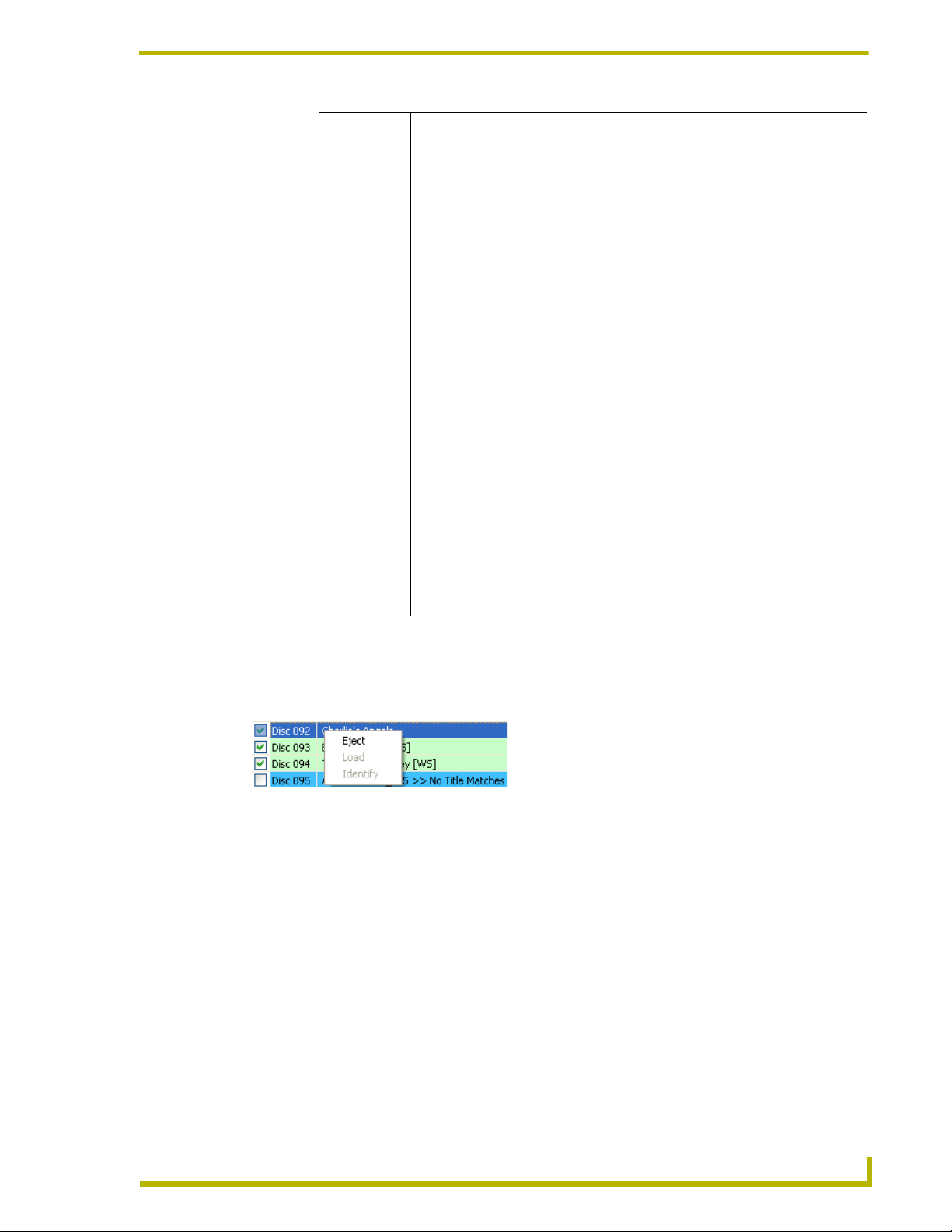
AMX BulkRipper - Program Reference
• Status: This column indicates the current status of the disc in this slot number. The Disc/
• Matches: This column indicates the number of matches found for this disc when it was iden-
Slot Window uses color coding to give a quick visual indication of the status of
each disc/slot. Common status messages include:
• Blank (Ye l l o w ): empty slot or unidentified disc.
• Title Match (Blue): The disc in this slot has been identified based on a title
match only. You should double-click on these entries to verify (or modify if
necessary) the disc information via the Multiple Matches dialog.
• Identified (Light Green): The disc in this slot has been positively identified.
• Please Identify - Use Multiple Match dialog (light blue): The disc in this slot
has not yet been identified.
• In Process (Dark Blue): Transfer/Identify operation is in process.
• Record Completed Successfully (Dark Green): The disc in this slot has been
successfully identified and transferred.
• Unloading Disc: A disc is being unloaded from this DVD-ROM (to be replaced
in its assigned slot position on the carousel).
• Error (Red): There was a error with the transfer/identification process. Common
error messages include:
Disc or Network Error: The MDL200 experienced a drive or network failure
while attempting to identify/transfer this disc.
Failed to Read Disc: The disc could not be read. Verify that the disc is clean,
free of any labels of any kind, and is inserted correctly.
Region Mismatch: The DVD in this slot has a region code that doesn’t match
the region code setting of the DVD-ROM drive (see the Changing the Region
Code Settings on the MDL200 section on page 18 for details).
tified.
If there is more than one match indicated, double-click on the title to access the
Multiple Matches dialog and select the best match for this disc.
Disc Context Menu
Right-click on any disc listed in the Disc/Slot window to access the Disc Context menu (FIG. 18).
Use this menu as a shortcut to the following commands:
FIG. 18 Disc Context Menu (right-click on a disc in the Disc/Slot Window to access)
Eject: Ejects the selected disc.
Load: Loads the selected disc for identification or transfer.
Identify: Identifies the selected disc (depending on the disc status):
If the disc in the selected slot is "unknown" (has not yet been identified), then the
program will automatically attempt to identify the disc.
If on the other hand, the disc has been identified previously, the program automatically
skips the identification process, and simply displays the Multiple Matches dialog with the
disc information already present.
Use these options to quickly eject, load and identify individual discs (rather than a range of discs, as
is the case with the options in the Changer menu).
AX-MDL200 Multi-Disc Loader System
25
Page 30

AMX BulkRipper - Program Reference
Status Bar
The Status Bar (FIG. 19) indicates current connection status between the laptop PC running the
BulkRipper application and both the MDL200 and the target MMS server.
FIG. 19 Status Bar
The status bar (at the bottom of the dialog) should indicate that you have successfully connected to
the MDL200 and the MMS server:
The center area of the status bar should indicate that the MDL200 is connected and
running ("Ready"), and the MMS icon on the right side of the status bar should be green
to indicate communication with the server.
If you are not communicating with either the MDL200 or the MMS server, first verify
that your cables are connected properly. Then select File > Settings (in BulkRipper) to
open the Setup dialog (FIG. 11 on page 11) to verify that the IP address indicated here
matches that of the target MMS server.
26
MAX-MDL200 Multi-Disc Loader System
Page 31

Using BulkRipper and the MDL200
AX-MDL200 Multi-Disc Loader System
27
Page 32

AMX reserves the right to alter specifications without notice at any time.
ARGENTI NA • AUST RALIA • B ELGIUM • BRAZIL • CANADA • CHINA • E NGLAND • FRANCE • GERMANY • GREECE • HONG K ONG • INDI A • INDON ESIA • ITALY • JAPAN
LEBANON • MALAYSIA • MEXICO • NETHERLANDS • NEW ZEALAND • PHILIPPINES • PORTUGAL • RUSSIA • SINGAPORE • SPAIN • SWITZERLAND • THAILAND • TURKEY • USA
ATLANTA • BOSTON • CHICAGO • CLEV ELAND • DALLAS • DENV ER • INDIANAPOLIS • LOS ANGELES • MINNEAPOLIS • PHILADELPHIA • PHOENIX • PORTLAND • SPOKANE • TAMPA
3000 RESEARCH DRIVE, RICHARDSON, TX 75082 USA • 800.222.0193 • 469.624.8000 • 469-624-7153 fax • 800.932.6993 technical support • www.amx.com
2006 AMX Corporation. All rights reserved. AMX, the AMX logo, the building icon, the home icon, and the light bulb icon are all trademarks of AMX Corporation.
©
065-004-2857 2/06
In Canada doing business as Panja Inc.
93-2179-01 REV D
