Page 1
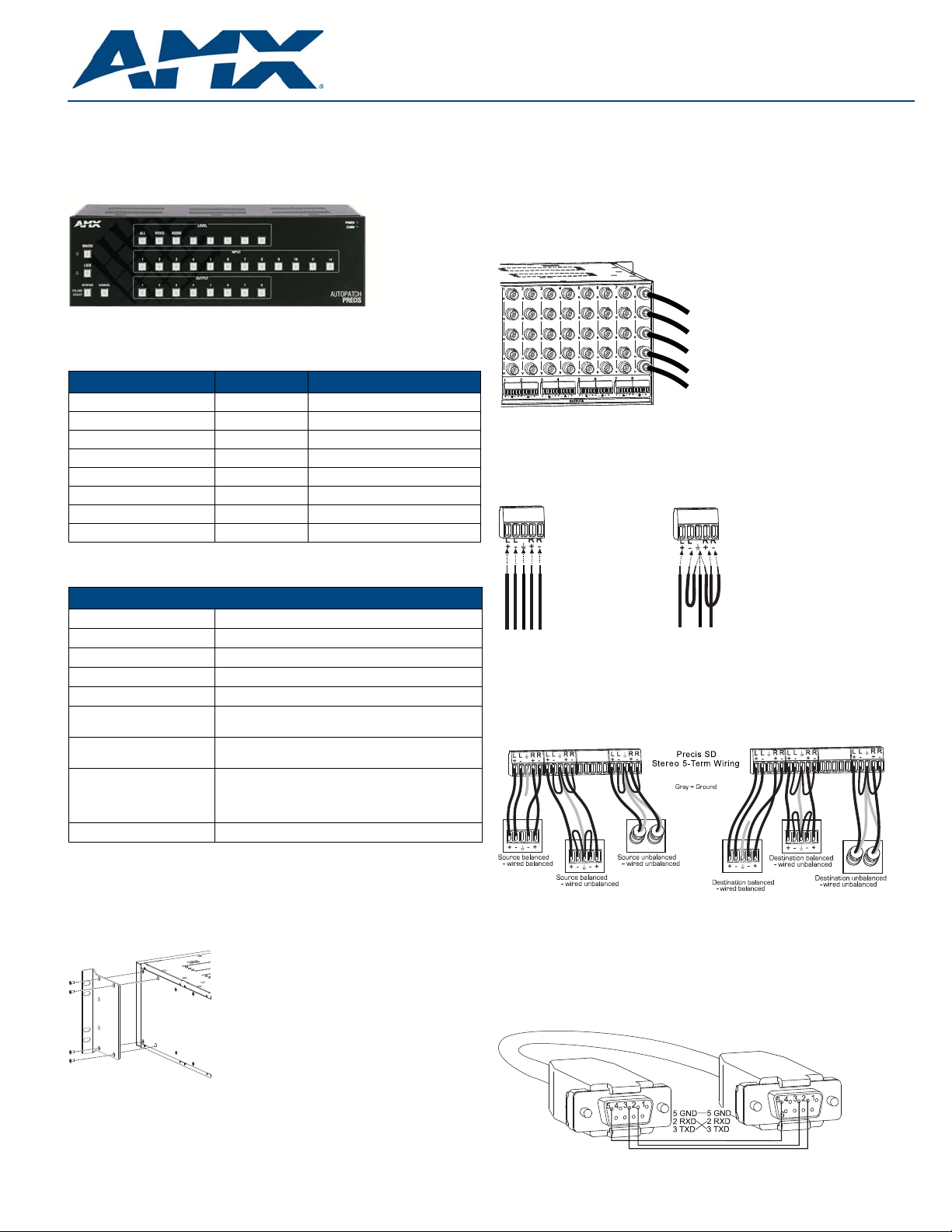
AutoPatch Precis SD Distribution Matrix
R
G
B
H
V
Balanced audio
Unbalanced audio
Overview
Because the Precis SD (Slam Dunk) Distribution Matrix is available in eight
configuration sizes of RGBHV, four with and four without stereo audio, the illustrati ons
in this guide may differ from the model(s) you purchased. For complete documentati on
for this product (including signal specifications), see the AMX AutoPatch CD or visit
www.amx.com. This product support s full Device Discovery throu gh the Duet mod ule.
Precis SD 12x8 enclosure
FIG. 1
Precis SD systems are available in the following configurations; all models have front
control panels.
Model Configuration Description
FGP37-0804-560 8x4 RGBHV
FGP37-0804-567 8x4 RGBHV+Stereo, DVC*
FGP37-0808-560 8x8 RGBHV
FGP37-0808-567 8x8 RGBHV+Stereo, DVC*
FGP37-1204-560 12x4 RGBHV
FGP37-1204-567 12x4 RGBHV+Stereo, DVC*
FGP37-1208-560 12x8 RGBHV
FGP37-1208-567 12x8 RGBHV+Stereo, DVC*
* DVC – Digital Volume Control
General Specifications
Specifications
Approvals CE, ETL, cETL
MTBF 86,600 hours
Operational Temperature
Humidity 0 to 90% non-condensing
AC Power 100 VAC to 240 VAC single phase, 50 Hz to 60 Hz
Power Consumption 80 Watts per enclosure (max.)
Thermal Dissipation
Dimensions 10.4 in. (26.4 cm) depth
Weight Approximately 12 lbs (5.4 kg) per enclosure
32° to 110° F (0° to 43° C)
57 Watts per fully loaded enclosure (typical)
273 BTU (max.)
194 BTU per fully loaded enclosure (typical)
17.4 in. (44.2 cm) width without rack ears
18.8 in. (47.7 cm) width with rack ears
5.2 in. (13.2 cm) height, 3 RU
Quick Start Guide
Attaching Input & Output Cables/Wires
Before connecting all input and output cables/wires, att ach only the first two input s and
outputs and execute a test switch ( see “Complet ing the In st allation,” next pag e). When
the test switch is successful, attach the rest of the input and output cables and wires.
500 MHz Video & Hi-Z Sync Connectors – BNC
Five connectors are required to route an RGBHV signal. FIG. 3 shows five BNC cable
connectors attached for routing R, G, B, H, and V signals to the destination device
through Output 8. Input cable connectors are attached in the same way.
FIG. 3 Five BNC connectors are required for an RGBHV signal
Stereo Audio Connectors – 5-Term
Precis SD models featuring stereo audio have 5-position terminal block connectors
that can be wired for balanced (differential) or unbalanced (single-ended) audio
(FIG. 4).
FIG. 4 5-Term stereo audio wiring
Note: When using shielded twisted-pair wire, connect the shield (ground) at one end
only (recommend receiving end) to minimize low frequency noise (see FIG. 5).
Source and destination devices require either balanced or unbalanced connections.
More than one of the options shown in FIG. 5 can be used in the same system.
Installation
Rack Mounting
To rack mount a Precis SD enclosure:
1. Attach the rack ears as shown in FIG. 2 (screws provided).
2. Install in a rack leaving a minimum of one empty rack unit above and below
(required); three empty rack units above and below are recommended.
FIG. 2 Attach rack ears to sides of enclosure
FIG. 5 Options for source-to-Precis SD-to-destination 5-Term wiring
Establishing External Control (if applicable)
The Precis SD can be controlled by attaching an external control de vice/syst em to the
CONTROL port or to the REMOTE port, which uses AutoPatch XNNet protocol for
AMX AutoPatch devices.
Serial Control (PCs, AMX Control Devices, & third-party controllers)
Use the pinout in FIG. 6 when connecting a PC to the CONTROL port.
FIG. 6 RS-232 null modem cable pin diagram
Page 2
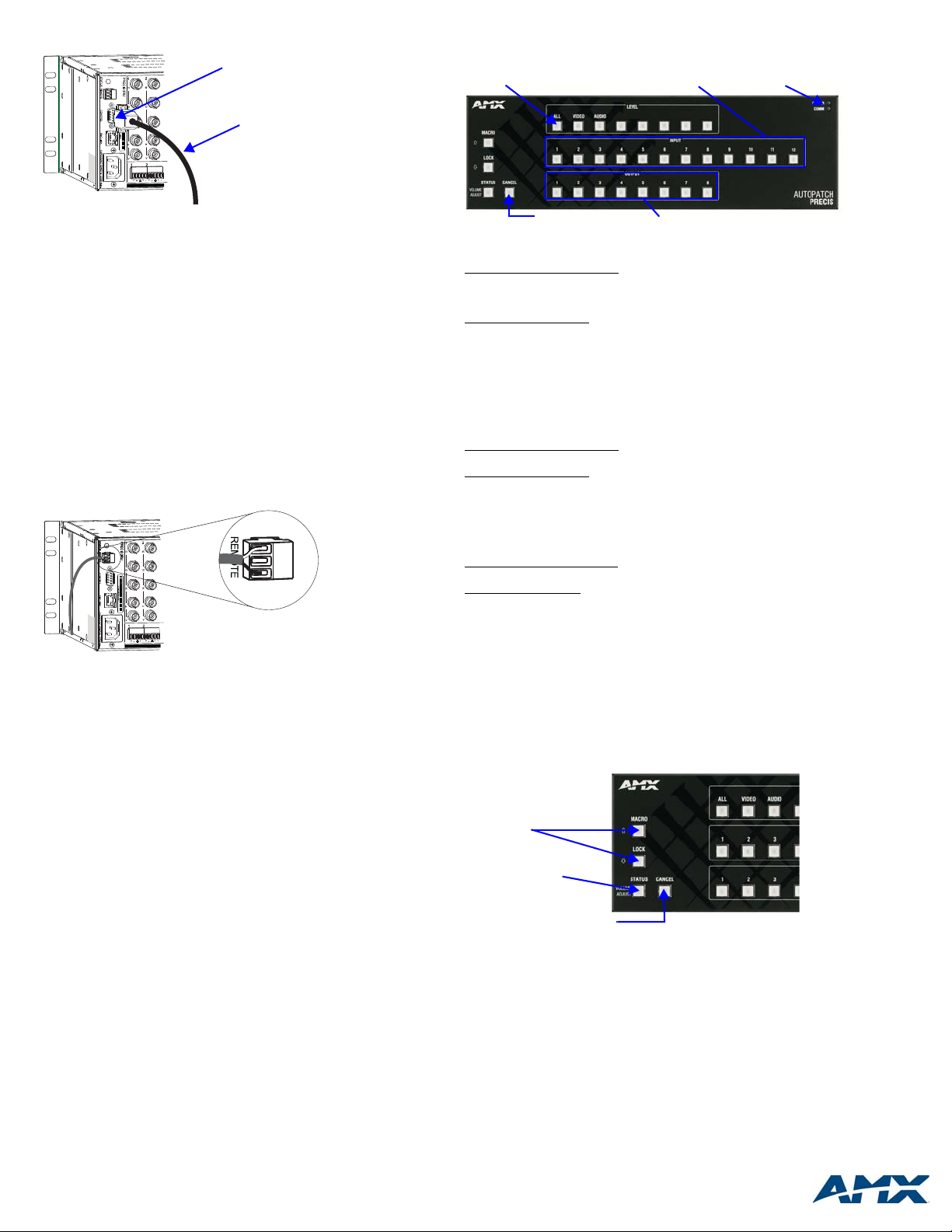
93-37-868 REV: A
To establish external serial control:
Null modem serial cable
CONTROL (DB-9) port
Cancel Key Output Keys
Input Keys
Power & Comm Indicators
All Level Key
Places system in
Volume Adjust mode
Dual-labeled keys
adjust audio
Returns system to Switch Mode
1. Plug the null modem cable into the enclosure’s CONTROL port (FIG. 7).
FIG. 7 Attach null modem serial cable
2. Plug other end of the cable into the serial port on the serial controller/device.
3. Open serial communication software and set port settings to match the
Precis SD default settings (baud rate = 9600, data bits = 8, stop bi t = 1,
parity and flow control = none).
XNNet Control (SBCs, remote control panels, etc.)
Communication Cable Requirements:
• Two-conductor, 20 AWG, 7/28 strand cable with a drain wire or shield, such as
Alpha 2412C (customer supplied)
• Maximum cable length: 1,000 ft. (305 m) total, including linked devices
On large control networks, termination may be required on the last linked device;
for termination information, see the device’s documentation.
To establish external XNNet control:
1. Attach XNNet link cable to XNNet device according to the device instructions.
2. Unplug the REMOTE connector on the Precis SD and loosen the screws.
3. Insert XNNet link cable wires according to FIG. 8 (either wire can be inserted in
either outside slot).
4. Tighten screws and plug in the REMOTE connector.
Control Options Startup & Test Switch
Control Panel (front or remote) – when power is applied, the Power LED on the
front illuminates.
FIG. 9 Precis SD front control panel (with audio control)
To disconnect the default switch
mode. Press the All Level Key, which illumi nates. Press Input Key 1, which flashes.
After a moment, all Output Keys illuminate. Press each Output Key; as each key
turns off, the output is disconnected from the input.
To execute the test switch
Press the All Level Key, which illuminates. Press Input Key 1, which flashes. Press
Output Key 2. When Output Key 2 illuminates, the switch is successful.
AMX Control Devices – the Precis SD is compatible with a number of
AMX control devices. For specific control programming information, contact your
AMX representative.
APControl 3.0 – install and open the program. From the APControl Launchbar
menu, select System / New; select Heritage System / Next; select Manual
Configuration Entry / Next; enter VMs and number of inputs and outputs; click Add
VM / Next; finish Wizard instructions.
To disconnect the default switch
crosspoints.
To execute the test switch
click on the crosspoint for Input 1 / Output 2.
APWeb – connect the APWeb Module (see the APWeb Module documentation and
Quick Start Guide). For instructions on disconnect ing the default switch and
executing a test switch, see the APWeb (Interface) documentation on the CD.
BCS Commands (HyperTerminal) – when power is applied, a short splash screen
appears.
To disconnect the default switch
When DL0I1T appears, the command is successful.
To execute a test switch
When CL0I1O2T appears, the switch is successful.
: press Cancel Key to ensure panel is in Switch
: press Cancel Key to ensure panel is in Switch mode.
: From the Launchbar menu, deselect all active
: From the Launchbar menu, select Views/CrossBar and
: enter DL0I1T into the terminal emulation pr ogram.
: enter CL0I1O2T into the terminal emulation program.
FIG. 8 Insert wires into REMOTE connector
Applying Power
Important: We recommend attaching all power cords to a surge protector and/or an
AC line conditioner.
To apply power:
1. Attach power cord and plug into power source (turn on power source if
necessary). The Power Indicator on the front of the enclosure illuminates.
2. Apply power to any external devices (remote control panels, etc.) and then to
the source and destination devices.
Completing the Installation
The Precis SD ships from the factory with a default swit ch that rout es the signa l from
Input 1 to all outputs. Before using the system for normal operations, disconnect the
default switch and execute a test switch to verify that the system is working correctly.
To complete the installation:
1. Disconnect the factory default switch.
2. Execute a test switch that routes Input 1 to Output 2 using one of the following
control options (right column). (RGBHV signals require five connectors; all
cables for that signal must be attached for the test switch.)
3. Attach remaining source and destination devices.
3000 RESEARCH DRIVE, RICHARDSON, TX 75082 • 800.222.0193 • fax 469.624.7153 • technical support 800.932.6993 • www.amx.com
For full warranty information, refer to www.amx.com.
©2008 AMX. All rights reserved. AMX and the AMX logo are registered trademarks of AMX.
AMX reserves the right to alter specifications without notice at any time.
Audio Adjustment
If the enclosure contains stereo audio, “Adjust Audio” is to the left of the Status Key
and arrows are to the left of the Macro and Lock Keys (FIG. 10). All Precis SD
models with stereo audio support Volume Control and Input Gain Control.
To access audio adjustments:
1. Press and hold down the Status Key until it blinks.
2. Select the output or input needing adjustment.
3. Increase audio by pressing and releasing the Up Arrow Key (Macro Key).
Decrease audio by pressing and releasing the Down Arrow Key (Lock Key).
4. Press the Cancel Key when done with audio adjustments (does not cancel
audio adjustments).
FIG. 10 Audio adjustment keys
Additional Information Covered in Precis SD Instruction Manual
See the “Precis SD Instruction Manual” on the CD or at www.amx.com for the
following:
• Control panel operations (including locking/unlocking)
• Defining and executing macros (local presets); pre-defined in XNConnect
• Volume and input gain adjustments (optional features)
Reference Document for the Precis SD
The “BCS Protocol Instruction Manual” is on the AMX AutoPatch CD and at
www.amx.com.
9/08
