Page 1
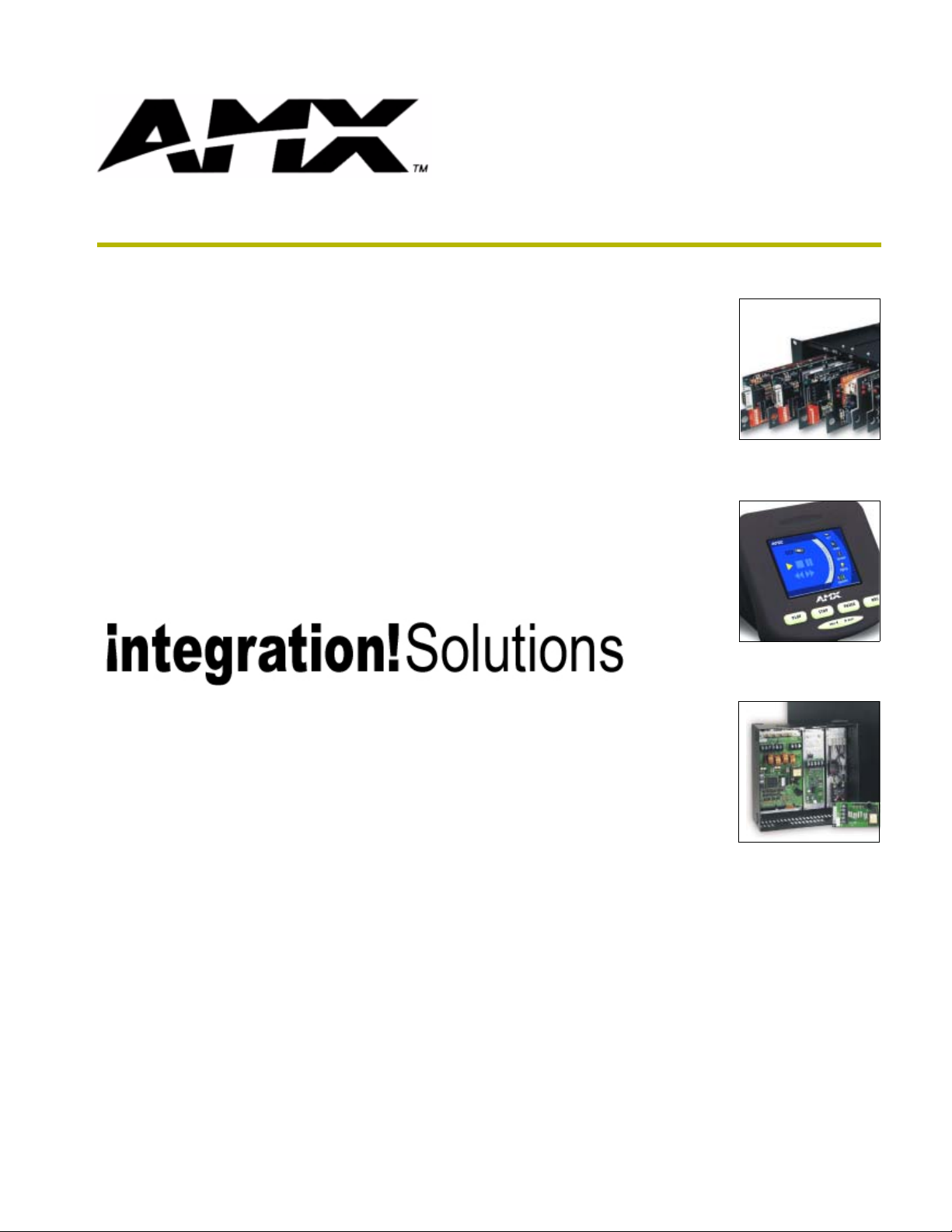
i!-Schedule
instruction manual
integration!Solutions
Page 2
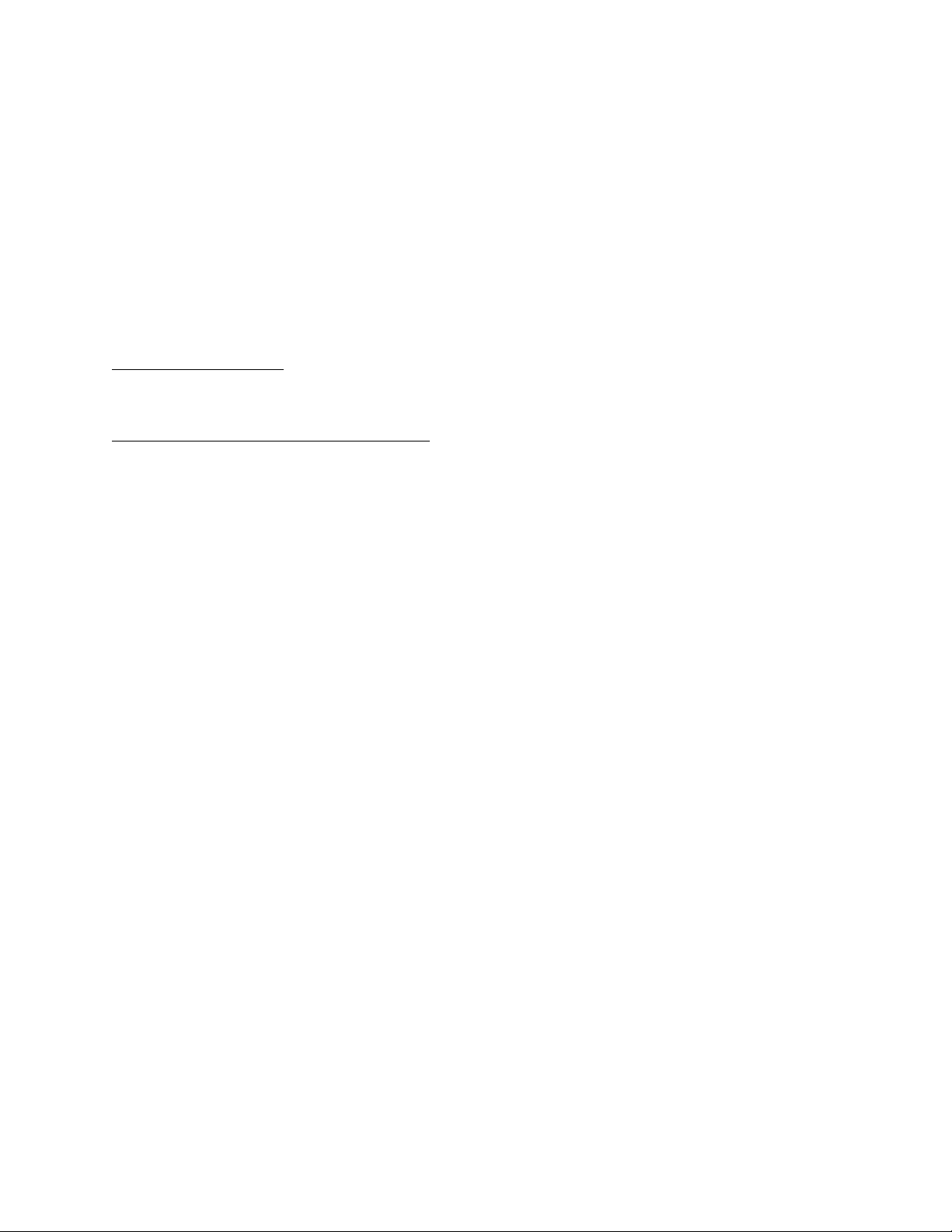
Software Limited Agreement
LIMITED WARRANTY
LIMITED WARRANTY. AMX Corporation warrants that the SOFTWARE will perform substantially in accordance with
the accompanying written materials for a period of ninety (90) days from the date of receipt. Any implied warranties on
the SOFTWARE and hardware are limited to ninety (90) days and one (1) year, respectively. Some states/countries do
not allow limitations on duration of an implied warranty, so the above limitation may not apply to you.
CUSTOMER REMEDIES. AMX Corporation’s entire liability and your exclusive remedy shall be, at AMX Corporation's
option, either (a) return of the price paid, or (b) repair or replacement of the SOFTWARE that does not meet AMX Corporation's Limited Warranty and which is returned to AMX Corporation. This Limited Warranty is void if failure of the
SOFTWARE or hardware has resulted from accident, abuse, or misapplication. Any replacement SOFTWARE will be
warranted for the remainder of the original warranty period or thirty (30) days, whichever is longer.
NO OTHER WARRANTIES.
not limited to implied warranties of merchantability and fitness for a particular purpose, with regard to the SOFTWARE,
the accompanying written materials, and any accompanying hardware. This limited warranty gives you specific legal
rights. You may have others which vary from state/country to state/country.
NO LIABILITY FOR CONSEQUENTIAL DAMAGES
whatsoever (including, without limitation, damages for loss of business profits, business interruption, loss of business
information, or any other pecuniary loss) arising out of the use of or inability to use this AMX Corporation product, even
if AMX Corporation has been advised of the possibility of such damages. Because some states/countries do not allow
the exclusion or limitation of liability for consequential or incidental damages, the above limitation may not apply to you.
U.S. GOVERNMENT RESTRICTED RIGHTS
The SOFTWARE and documentation are provided with RESTRICTED RIGHTS. Use, duplication, or disclosure by the
Government is subject to restrictions as set forth in subparagraph (c)(1)(ii) of The Rights in Technical Data and Computer Software clause at DFARS 252.227-7013 or subparagraphs (c)(1) and (2) of the Commercial Computer Software--Restricted Rights at 48 CFR 52.227-19, as applicable. Manufacturer is AMX Corporation, 3000 Research Drive,
Richardson, TX 75082.
If you acquired this product in the United States, this Agreement is governed by the laws of the State of Texas.
Should you have any questions concerning this Agreement, or if you desire to contact AMX for any reason, please
write: AMX Corporation, 3000 Research Drive, Richardson, TX 75082.
AMX Corporation disclaims all other warranties, either expressed or implied, including, but
. In no event shall AMX Corporation be liable for any damages
Page 3
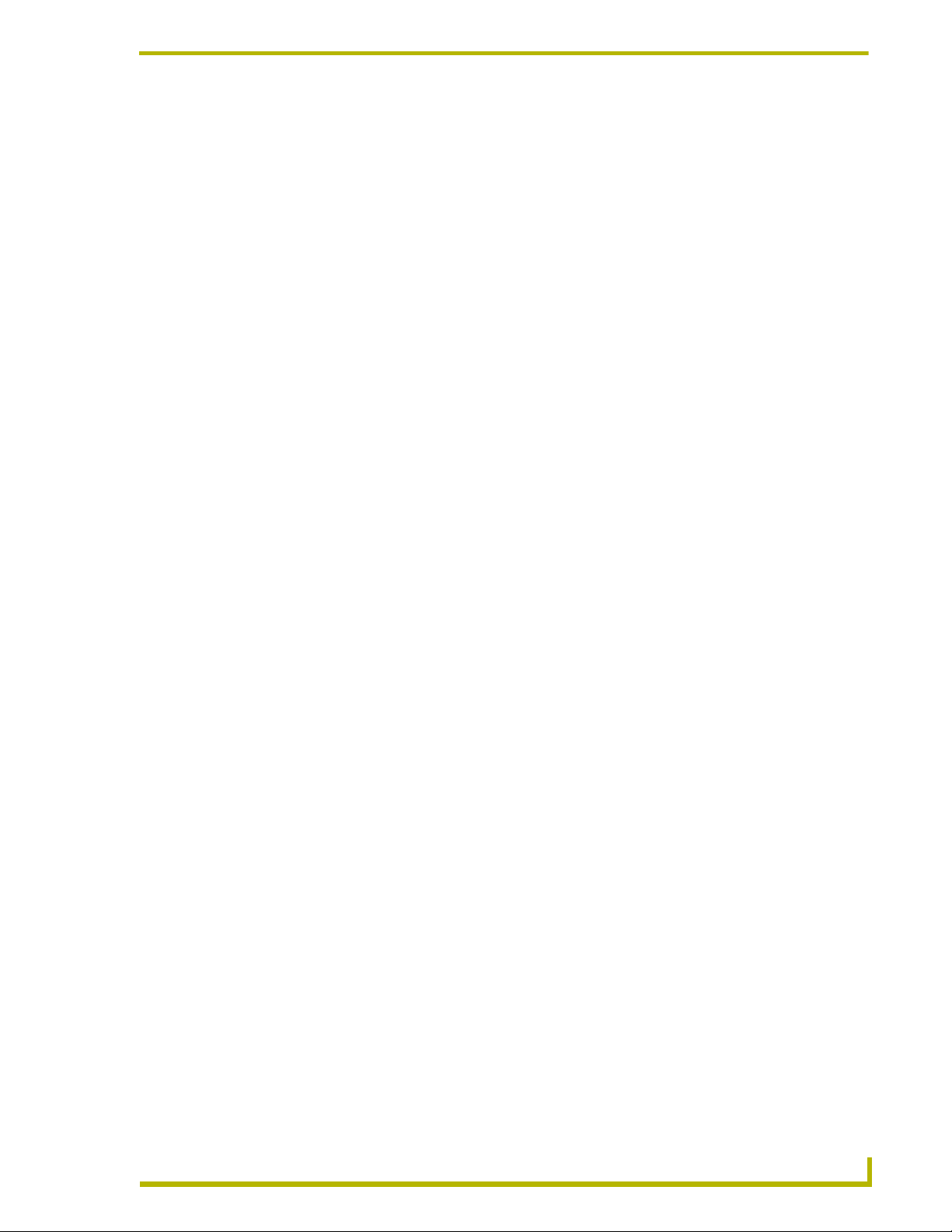
Table of Contents
Table of Contents
Introduction ...............................................................................................................1
Supported Operating Systems .......................................................................................... 1
Minimum PC Requirements .............................................................................................. 1
Installing i!-Schedule ......................................................................................................... 2
Using i!-Schedule .....................................................................................................3
Dynamic Events ................................................................................................................ 4
Schedule Persistence........................................................................................................ 7
Time Protocols .................................................................................................................. 8
Programming i!-Schedule ......................................................................................11
Channels ......................................................................................................................... 11
Levels .............................................................................................................................. 11
Send_Commands............................................................................................................ 12
Strings ............................................................................................................................. 13
Modules........................................................................................................................... 14
i!-ScheduleEngineMod Module .............................................................................................. 14
i!-ScheduleMod Module ......................................................................................................... 17
i!-Schedule
i
Page 4
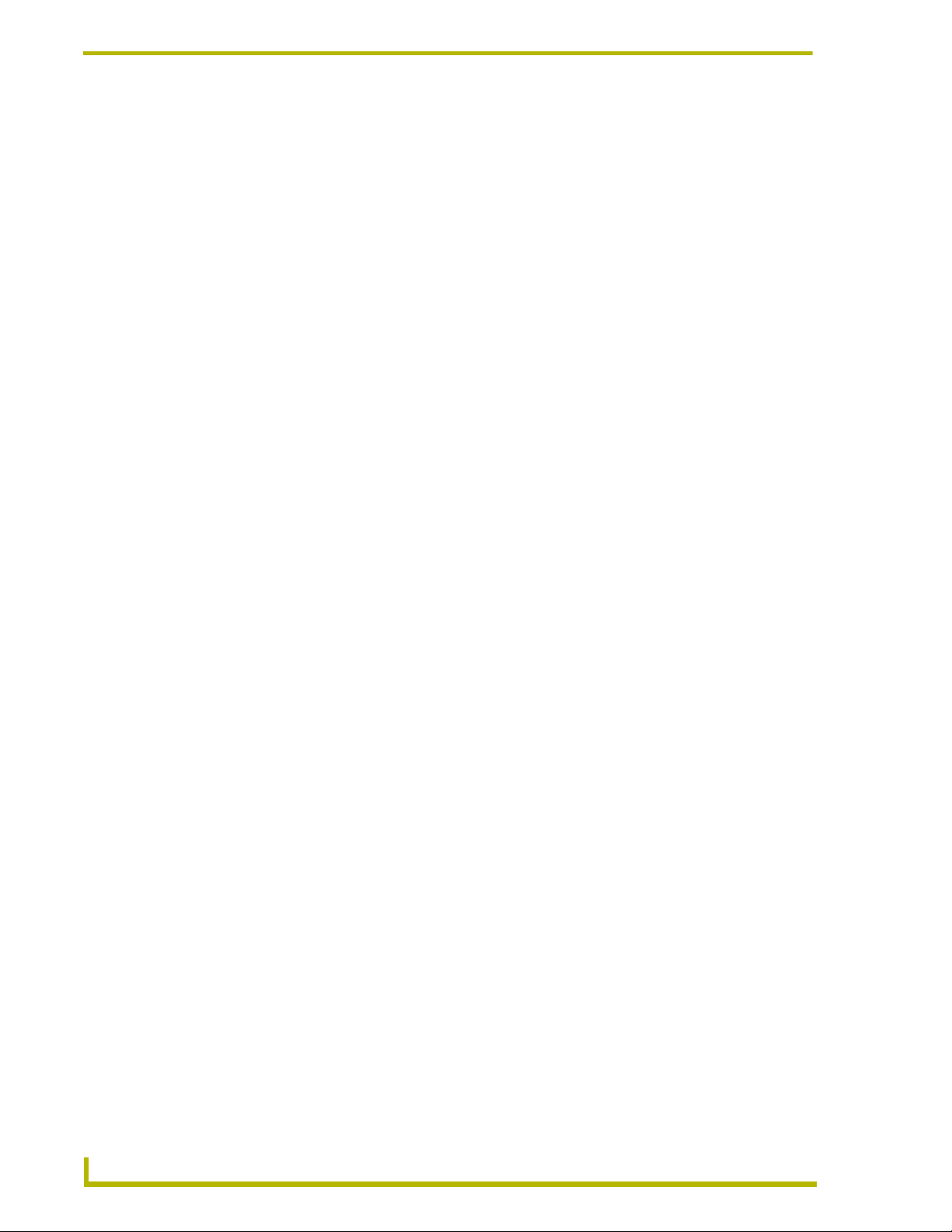
Table of Contents
ii
i!-Schedule
Page 5
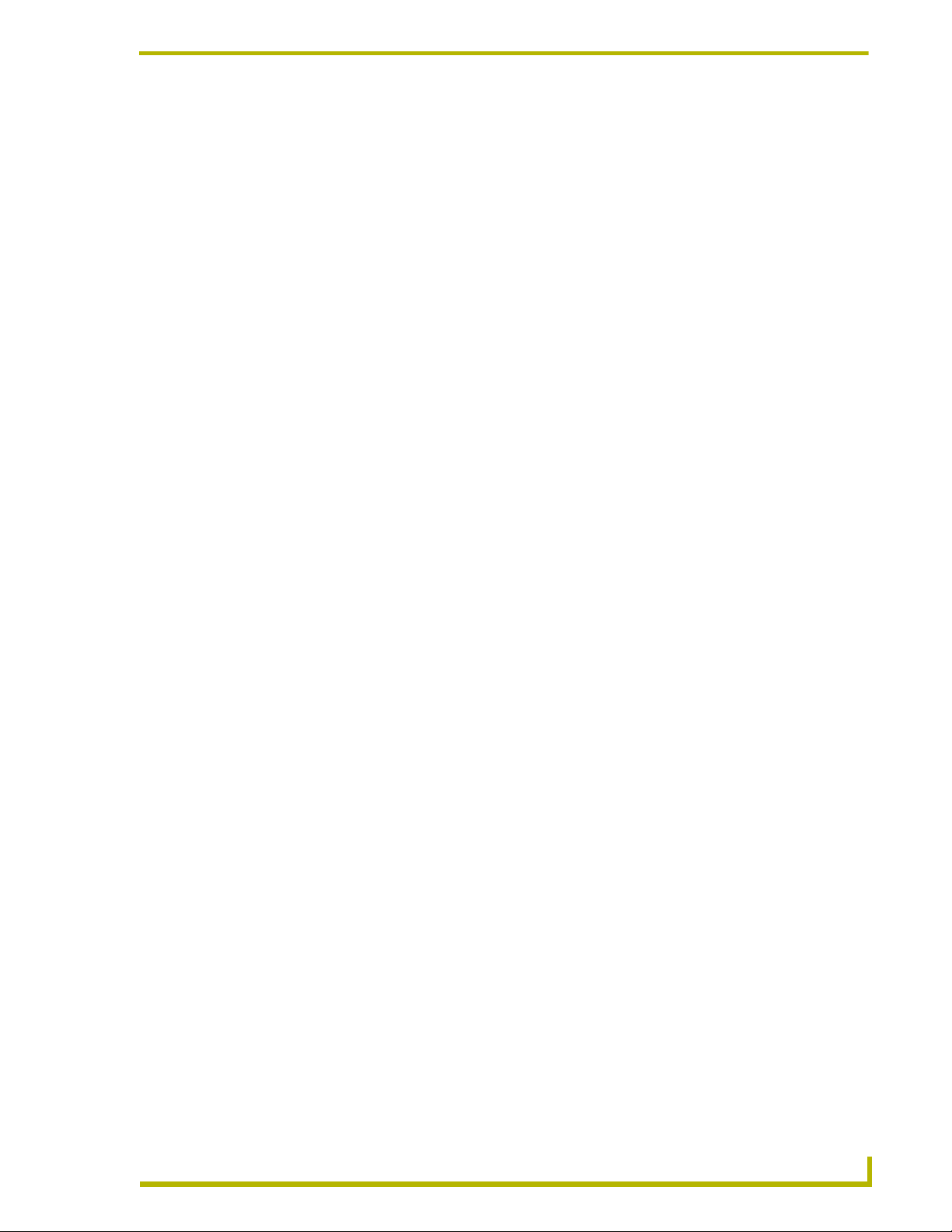
Introduction
i!-Schedule is an application that allows you to schedule NetLinx events directly from a touch panel
connected to a NetLinx control system. i!-Schedule provides a user interface to schedule up to 240
NetLinx events to run on a repeating or non-repeating basis. i!-Schedule also provides a scheduling
engine that triggers each event at the appropriate time and reschedule repeating events.
Two scheduling modules are available with i!-Schedule.
i!-ScheduleEngineMod is the scheduling engine module only. This module has no user
interface and can be used for fixed events that do not need to be edited by the user. Use
this module if you do not want a user interface for scheduling.
i!-ScheduleMod includes the functionality of the engine module and provides a user
interface where the user can edit the scheduling of events. Use this module if you want a
user interface for scheduling. You do not need to include the i!-ScheduleEngineMod if
you use this module.
Supported Operating Systems
Windows 95
Windows NT 4.0
64 MB of installed memory)
Windows 2000
(minimum requirement); 300 MHZ or faster recommended, with 96 MB of installed
memory.)
Windows ME
300 MHZ or faster recommended, with 96 MB of installed memory.)
Windows XP
300 MHZ or faster recommended, with 128 MB of installed memory.)
Introduction
®
/98® (with at least 48 MB of installed memory)
®
Workstation or Server (service pack 6 B or greater, with at least
®
Professional or Server (running on a Pentium 266 MHZ processor
®
(running on a Pentium 266 MHZ processor (minimum requirement);
®
(running on a Pentium 266 MHZ processor (minimum requirement);
i!-Schedule
Minimum PC Requirements
Windows-compatible mouse (or other pointing device)
At least 5 MB of free disk space (150 MB recommended)
SVGA monitor, with a minimum screen resolution of 800 x 600
A Network adapter
1
Page 6
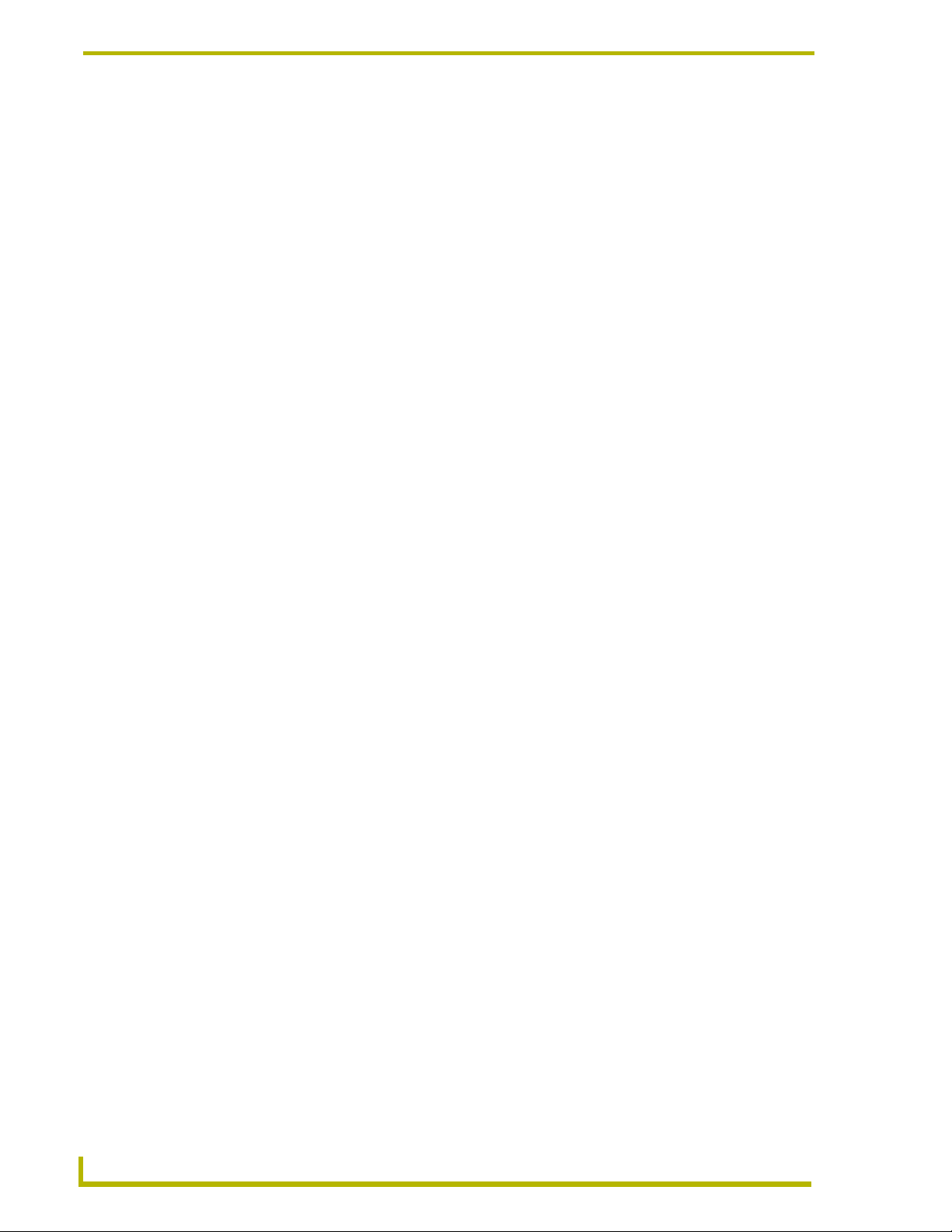
Introduction
Installing i!-Schedule
1. In Explorer, double-click i!-ScheduleSetup.exe from the directory window where you
downloaded the i!-PCLinkMediaPlayer install program.
2. After reading the License Agreement, select I Agree and Next to proceed.
3. The Welcome To i!-Schedule Setup dialog opens, reminding you to close all Windows
programs before going any further. Click Next to proceed.
4. In the i!-Schedule Select Components dialog, select which example programs you would like
to install.
5. In the Select i!-Schedule Install Location dialog, use the Browse button to navigate to a
directory other than the default install directory, if desired. Click Next.
6. In the i!-Schedule Shortcut Creation dialog, select Install Shortcut Icons for the installed
components on your desktop, if desired.
7. Click Next in the Start i!-Schedule Installation dialog to install the selected components.
8. The program prompts you to restart your system to complete the installation.
2
i!-Schedule
Page 7
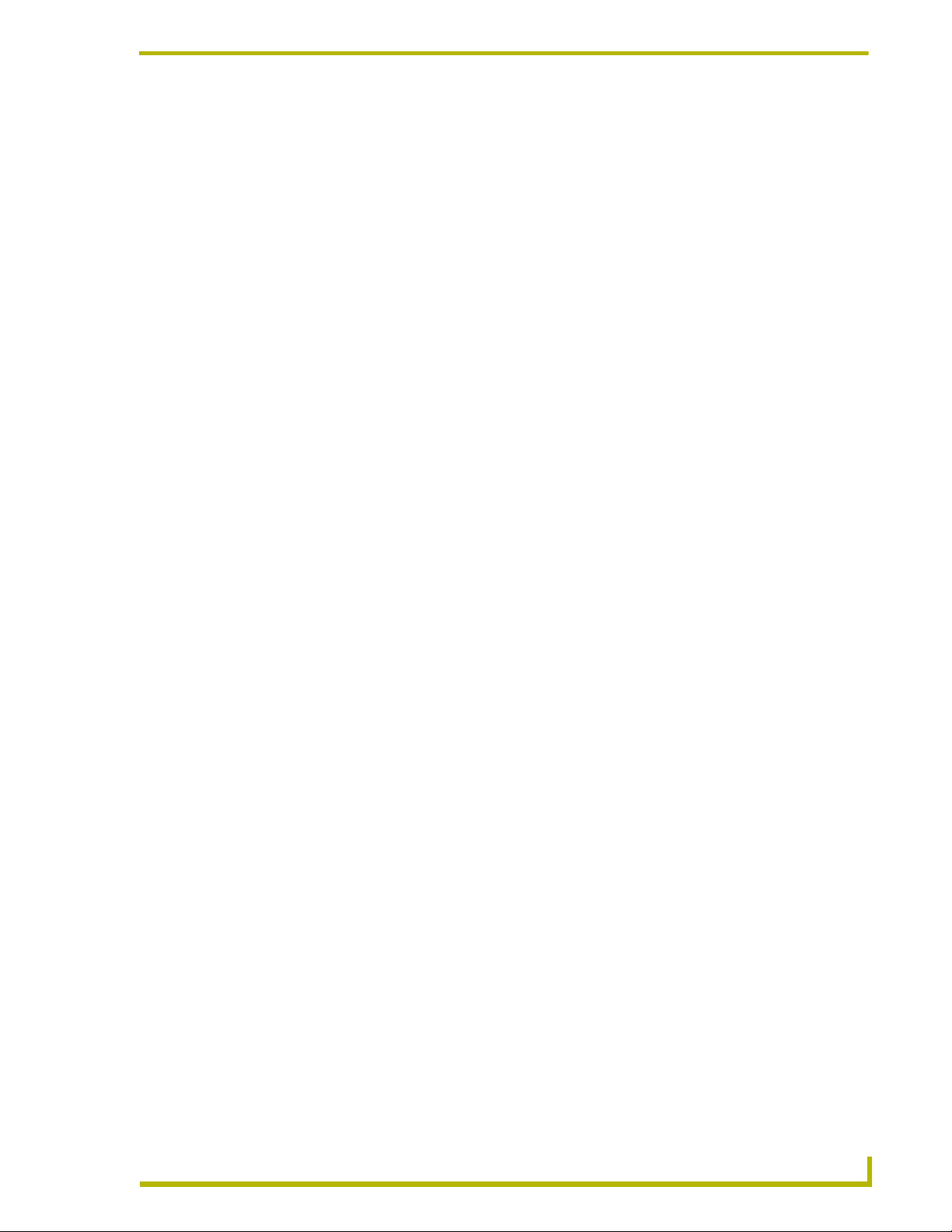
Using i!-Schedule
Little work is required to add i!-Schedule to your existing NetLinx code. i!-Schedule is
implemented as a NetLinx module so you need to add the module definition and all it’s parameters
to your code. You must also define the NetLinx events you would like to schedule.
In order to use i!-Schedule, you will need to program and define a series of events in the NetLinx
control system. The key to the scheduling engine is the virtual device,
support the events you want scheduled using this virtual device.
Using i!-Schedule
vdvSchEvents. You must
Think of the virtual device,
vdvSchEvents, as a touch panel. Normally, you would write your
NetLinx program to respond to certain push channel from a touch panel; i!-Schedule is exactly the
same. Let’s say you want the user to be able to schedule when the outdoor lights turn on and when
they turn off. Imagine you have two touch panel buttons that do these functions. You would write
code that responds to the pushes; turning the lights on and then off. (Let’s use relays for lighting
control to simplify the example):
BUTTON_EVENT[TP,1] (* Outdoor Lights On *)
{
PUSH:
{
ON[RELAY,1]
}
}
BUTTON_EVENT[TP,2] (* Outdoor Lights Off *)
{
PUSH:
{
OFF[RELAY,1]
}
}
To schedule these events using i!-Schedule, we write the same code substituting the touch panel
device for our scheduling virtual device:
BUTTON_EVENT[vdvSchEvents,1] (* Outdoor Lights On *)
{
PUSH:
{
ON[RELAY,1]
}
}
BUTTON_EVENT[vdvSchEvents,2] (* Outdoor Lights Off *)
{
PUSH:
{
OFF[RELAY,1]
}
}
When the scheduling engine detects that the user has programmed the lights on event to run at a
certain time and that schedule time has occurred, i!-Schedule will "push" the button on the virtual
device just like a user pushes a button on a touch panel. There is now only one thing left to do: tell
the user which events are which.
i!-Schedule
In order to expose an event for scheduling via i!-Schedule, you need to support the programming
for the event (as we have just seen) tell i!-Schedule what that event is. i!-Schedule allows a user to
scroll through a list of events and edit the time which it runs. In order to associate an item in the list
3
Page 8
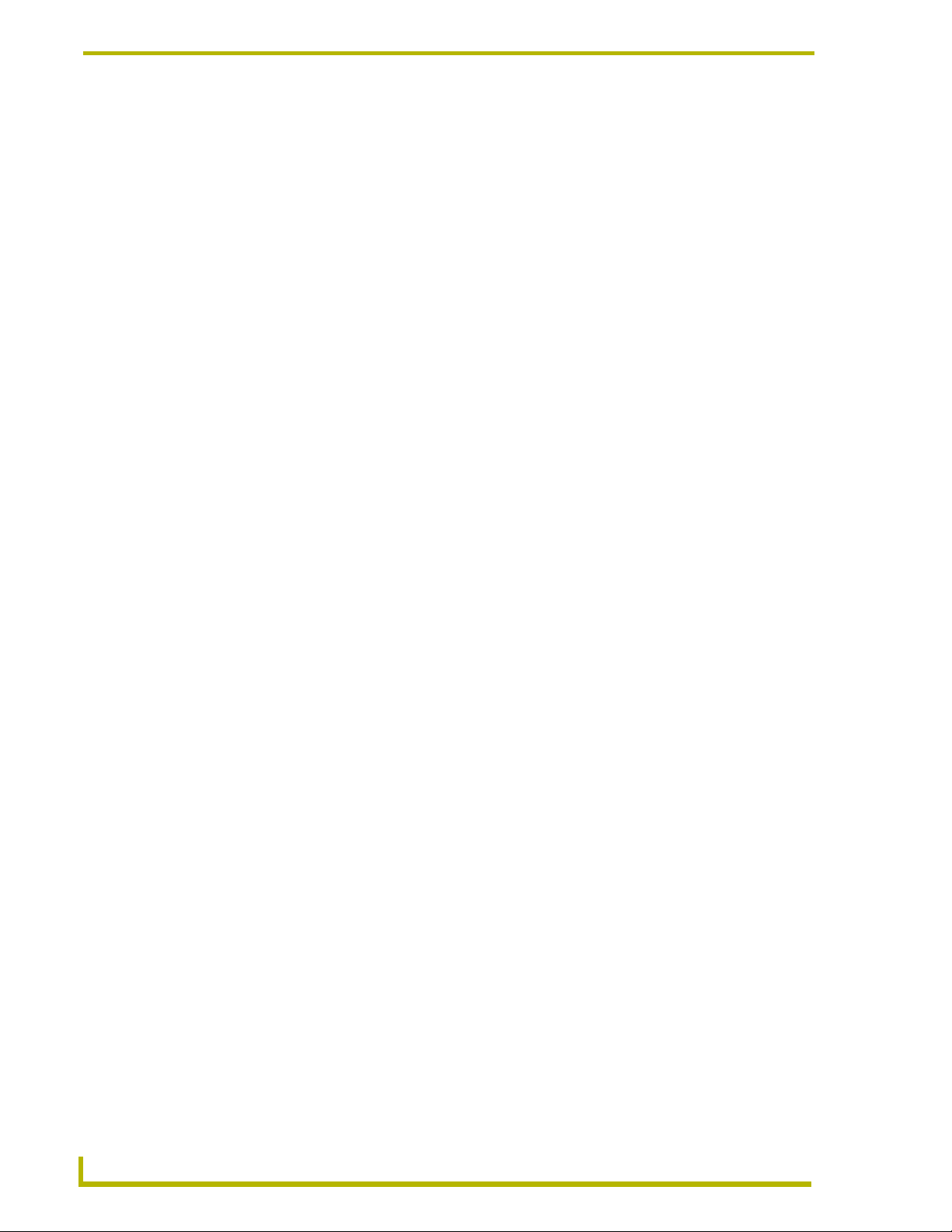
Using i!-Schedule
with a button/channel number, you must tell i!-Schedule what each channel you have programmed
can do.
To specify the name of an event, you need to send a command to the scheduling virtual device
describing the name of a given channel code. To specify the names of the commands in the above
example, you would add some code like this:
DATA_EVENT[vdvSchEvents]
{
ONLINE:
{
(* Setup events *)
(* Outdoor Lights On *)
SEND_COMMAND vdvSchEvents,"'SET NAME-1,Outdoor Lights Off '"
(* Outdoor Lights Off *)
SEND_COMMAND vdvSchEvents,"'SET NAME-2,Outdoor Lights Off'"
}
}
Once i!-Scheduling receives these commands, it will show the user the two events in the main event
list, sorted in alphabetical order, and allow the user to schedule these events. Whenever the user
schedules the "Outdoor Lights On" event to run at a certain time and that time occurs, the
scheduling engine will push button one and your code can turn the lights on.
Each event can be programmed to occur on a repeating or non-repeating basis running at a single
time per day. Additionally, each event can have a start and end time. Events do not have end dates
so they can only span a 24-hour period; however, that 24-hour period can span 2 dates by specifying
an end time less than a start time. For instance, if a user schedules an event to start at sunset and end
at sunrise, i!-Schedule will start the event at sunset of the scheduled day and stop the event at
sunrise of the following day.
In addition to specifying the name of an event, you can also program the date and time when the
event should occur. The scheduled virtual device supports a variety of commands to set and query
the values of the names, dates and times for each event. See the Send_Commands section on
page 12 for more details.
Dynamic Events
So far, i!-Schedule has handled simple fixed events where each event provides a single function and
can be scheduled only once for each day. Some scheduling applications require dynamic events
where the user can add and delete events on the fly. i!-Schedule has a provision to handle this case.
Let's look at the programming side of i!-Schedule for a moment. For every event that needs to be
scheduled, your program must contain a
event. To provide dynamic events, you must provide dynamic
Let's say you want to schedule a new event using i!-Schedule while the program is running. This
seems easy, you simply add the send command to name the new event:
SEND_COMMAND vdvSchEvents,"'SET NAME-14,My New Event'"
The name "My new Event" appears in the event list, the user schedules it to occur at 5:00 on
Saturdays and everything is fine. Now Saturday 5:00 rolls around, and the scheduling engine
pushes button 14 for this event to occur. Since you did not re-compile and download your program
after the user scheduled the event, you would have had to add code for button event 14 prior to the
user scheduling the event! So the problem is: how do you program for an unknown number of
events that has not been scheduled? Additionally, since you did not define these events up front,
BUTTON_EVENT to handle the push and/or release of that
BUTTON_EVENTS.
4
i!-Schedule
Page 9

Using i!-Schedule
how is the distinction made between event 14 and the next event, 15 (they don't do the same thing
right?). One word: Event Parameters.
Event parameters provide a way to allow dynamic events to be added and deleted during run-time.
The Send_Command to the scheduling virtual device allows you to add and delete events while
i!-Schedule is running. Parameters will allow you to add additional information to each event to be
stored by i!-Schedule and recalled at the time the event is fired.
Let's take a simple example: a VCR record timer. Now let's make it a bit more complicated: How
about a VCR record timer for 5 VCRs. Now, to program this in NetLinx is pretty easy, if you know
the VCR number and the channel number the user whishes to record. Consider this code:
BUTTON_EVENT[dcVCRRecordEvents] (* VCR Recording *)
{
PUSH:
{
(* Assume we are able to obtain the VCR Number and the Channel Number *)
(* And we store them in nVCRNumber and nChannelNumber *)
Switch (nVCRNumber)
{
Case 1: dvVCRDev = dvVCR1
Case 2: dvVCRDev = dvVCR2
Case 3: dvVCRDev = dvVCR3
Case 4: dvVCRDev = dvVCR4
Case 5: dvVCRDev = dvVCR5
}
Send_Command dvVCRDev,"'CH',ITOA(nChannelNumber)"
Send_Command dvVCRDev,"'SP',8" (* Record *)
}
RELEASE:
{
Switch (nVCRNumber)
{
Case 1: dvVCRDev = dvVCR1
Case 2: dvVCRDev = dvVCR2
Case 3: dvVCRDev = dvVCR3
Case 4: dvVCRDev = dvVCR4
Case 5: dvVCRDev = dvVCR5
}
Send_Command dvVCRDev,"'SP',2" (* Stop *)
}
}
Easy, right? If we have the VCR number and Channel number, we can easily write a BUTTON_EVENT
handler for any number of buttons to start recording a certain channel on any number of VCR's for
any channel number. Therefore, the VCR number and the Channel number will need to be event
parameters.
i!-Schedule
Now, i!-Schedule is written to be a universal scheduling engine which means it has no idea that you
are interested in a VCR and Channel number. If i!-Schedule were written to understand these
parameters, then it would not be very useful for automatically dialing a phone number, since the
phone number could not be stored in either the VCR number location or the Channel number
location. And, it would be confusing to the user to say the least! To solve this problem, i!-Schedule
can support 8 number or value parameters and 8 string parameters per event. You may use these
parameters in any way you see fit.
To implement a parameter for a given event, you will need to collect the information, such as the
VCR number and Channel number, from the user and tell i!-Schedule to store these values along
with the event. In order to integrate the editing of the event and the editing of the parameters, each
5
Page 10

Using i!-Schedule
event has a Parameters page and Parameter Text associated with it. When the user edits a given user
and the event has a Parameter Page associated with it, a button labeled "Parameters" appears on the
editing page. If the user presses it, i!-Schedule generates a
PAGE-<Parameter Page> command to
the touch panel. Optionally, if the Parameter Text option is set, the button displays this text instead
of the default "Parameters".
Now, this is where your programming comes into play. The user has now been flipped to the
Parameter Page where they expect to event parameters. You must implement the code to allow the
user to enter the parameters. For our example, we would implement some
BUTTON_EVENT handlers
that allow the user to select from 1 of 5 VCR's and select a channel number.
Once you have gathered all the information needed to select what and where to record, you need to
tell the i!-Schedule module to store the parameters for you. For VCR numbers and Channel
numbers, it would be appropriate to use our value parameters to store this information. Use the
Value Parameter number 1 to store the VCR number and Value Parameter number 2 to store the
channel number. In practice, your page will probably have an OK and Cancel button. The Cancel
would simply return them to the scheduling edit page while the OK button would return them to the
scheduling edit page and update the parameters. You could send the new parameters values to
i!-Schedule as the user selects them, but there would be no way to "undo" them should they decide
to cancel. With that in mind, we would update i!-Schedule with the new parameters value on an OK
button handler like this:
BUTTON_EVENT[Tp,11] (* OK *)
{
PUSH:
{
(* VCR Number *)
SEND_COMMAND vdvSchEvents,"'SET VPARAM-14,1,',ITOA(nVCRNumberFromUser)"
Continued
(* Channel Number *)
SEND_COMMAND vdvSchEvents,"'SET VPARAM-14,2,',ITOA(nChannelNumberFromUser)"
}
}
Now, you do not need to remember which VCR number or Channel number was selected for this
event, i!-Schedule does that for you. To complete our code, we need to retrieve the parameters from
i!-Schedule when the event is triggered. i!-Schedule posts the string parameters, strings and value
parameters as levels prior to firing the event. When button event 14 is fired by
i!-Schedule, the VCR number and Channel number will be waiting on levels 1 and 2 to use. Add
this code:
DEFINE_VARIABLE
Volatile Integer nVCRNumberParam
Volatile Integer nChannelNumberParam
DEFINE_START
Create_Level vdvSchEvents,1,nVCRNumberParam
Create_Level vdvSchEvents,2,nChannelNumberParam
BUTTON_EVENT[dcVCRRecordEvents] (* VCR Recording *)
{
PUSH:
{
Switch (nVCRNumberParam)
{
Case 1: dvVCRDev = dvVCR1
6
i!-Schedule
Page 11

Case 2: dvVCRDev = dvVCR2
Case 3: dvVCRDev = dvVCR3
Case 4: dvVCRDev = dvVCR4
Case 5: dvVCRDev = dvVCR5
}
Send_Command dvVCRDev,"'CH',ITOA(nChannelNumberParam)"
Send_Command dvVCRDev,"'SP',8" (* Record *)
}
RELEASE:
{
Switch (nVCRNumberParam)
{
Case 1: dvVCRDev = dvVCR1
Case 2: dvVCRDev = dvVCR2
Case 3: dvVCRDev = dvVCR3
Case 4: dvVCRDev = dvVCR4
Case 5: dvVCRDev = dvVCR5
}
Send_Command dvVCRDev,"'SP',2" (* Stop *)
}
}
i!-ScheduleModTest2.axs provides a template for building you own application with
dynamic events.
Using i!-Schedule
Schedule Persistence
i!-Schedule stores the schedule information in a file called Schedule.bin located in the
doc:\user\schedule directory. All event information is stored in this file and recalled during power
up. Any event scheduled by the user is stored during a power cycle and will not be lost. This file is
only read during start-up.
The scheduling engine always attempts to read the file on start up. If you are loading a new program
containing scheduling into an old master that used to have scheduling, you should use FTP to
browse the NetLinx Master's file system and delete the old schedule file. Otherwise, the old
scheduling information is loaded in addition to any new scheduling information you have.
i!-Schedule
7
Page 12

Using i!-Schedule
Time Protocols
i!-Schedule supports four time protocols to synchronize the NetLinx Master’s clock with and
Internet timeserver:
DayTime (13/udp, 13/tcp)
Time (37/udp, 37/tcp)
SNTP (123/udp)
SNTP Broadcast (123/udp).
Only one of the protocols can be active at a time.
The DayTime protocol is based on RFC 867 and can provide Day and Time information. While the
Daytime protocol can provide accurate day and time formation, RFC867 does not specify the actual
format for the message. This limits the usefulness of the DayTime protocol with one exception: The
National Institute of Standards and Technology operate a series of Time Servers, known as the
NIST Internet Time Servers, that provide a DayTime message of fixed format than can be reliably
parsed and can be used to accurately set the Day and Time of any clock. While these Time Servers
reside in the US, the Day and Time of the servers is supplied in Universal time Coordinates or
UTC. The Time Management portion of i!-Schedule is capable of connecting to any of the NIST
Time servers and calculating the correct time and date for any location in the world. The Time
Manager also supports the standard NIST server list, a file called nist-srv.lst, and will attempt to
read this file from doc:\user\time. You may get a copy of this file from the /pub directory on any
NIST timeserver. If this file cannot be found on the NetLinx file system, a default list of NIST
servers will be used instead. See the NIST home page at http://www.boulder.nist.gov/timefreq/
index.html for more information on NIST Time service or Servers.
Additionally, the Time Manager in i!-Schedule has also been written to use a "popular" DayTime
format which is used by the Linux implementation of DayTime and Tardis, a popular time synching
software. Although not specified, the Date and Time of this format does not specify the time zone
and is assumed to be local. If you select DayTime protocol and select a server that is running
DayTime and the format, specifically "DayOfWeek Month Day HH:MM:SS Year", can be found,
no time offset will be added. If you have chosen this combination and find that the time does not
synchronize to the correct time, choose another protocol or server.
The Time protocol, based on RFC868, is a very simple straightforward time protocol providing the
number of seconds that have transpired since January 1, 1900 UTC. The current Date and time can
easily be calculated form this value. However, the number of seconds in this protocol is provides as
a 32 bit unsigned number, which can represent a maximum value of 4294967295 (2 ^ 32).
4294967295 seconds from January 1st, 1900 occurs on Feb 7, 2036 at 6h 28m 16s. Therefore, this
protocol can only accurately represent time before this date. Many of the NIST servers, as well and
many Unix, Linux and Windows programs, can provide this time protocol, and it can be reliably
used up until Feb 7, 2036.
The last two Time protocols share the same message format but differ in their connection scheme.
SNTP stands for Simple Network Time Protocol, a subset of NTP or Network Time Protocol, is
based on RFC2030. It is a highly accurate measure of time and date and also measures Date and
Time as the number of seconds from January 1st 1900. However, the number of seconds is provided
in two parts: the number of whole seconds, with a range of 4294967295 (2^32) and fractions of a
second also with a range of 4294967295 (2^32). The Netlinx master is not able to take advantage of
8
i!-Schedule
Page 13

Using i!-Schedule
the fractions of a second offered by SNTP and therefore has the same accuracy as the Time protocol
but SNTP also provides information about the integrity of the data supplied. This makes the SNTP
protocol more accurate than the Time protocol. RFC2030, which defines the SNTP protocol, has
also made a provision for Dates and Time after Feb 7, 2036. SNTP message can represent a Date
and Time accurately until some time in the year 2104. Most of the NIST servers also provide Date
and Time information in SNTP format.
The difference between SNTP (123/udp), SNTP Broadcast (123/udp) is simply one of connection.
It is possible to configure an SNTP server to broadcast the time in SNTP format to an entire
network or node of a network. The Time Manager in i!-Schedule can be configured to actively
retrieve the time in SNTP format from an SNTP server (protocol number 3) or simply listen for
SNTP broadcasts on the network (protocol number 4). Although SNTP broadcasting may sound
like an ideal solution for Date and Time information, the Network Administrator should make this
decision.
So why did we implement so many time protocols? Which timeserver protocol should you use?
This depends on your Network configuration and your Network administrator. It is probable that
your network already provides some form of Date and Time information, and that information is
probably obtained from a highly accurate source. Most installations of i!-Schedule should make use
of the time server protocols already available on your network. To find out if such services are
available on your network, contact you Network Administrator.
You might also like to look at commercially available software for Time synchronization. The Time
Manager in i!-Schedule has been tested with Tardis 2000 (http://www.kaska.demon.co.uk) which
can provide all versions of the Time protocols above, including SNTP broadcasting. If you are
interested in synchronizing many computers as well as i!-Schedule, Tardis 2000 provides a great
solution.
For simple Date Time synchronization, select DayTime (value=1) and leave the server field blank.
A default NIST server will be selected. Most NIST servers supply all three formats of Date and
Time protocols but the DayTime is the most common protocol provided by NIST servers. The Time
Manager portion of i!-Schedule will synchronize the NetLinx masters time with the servers at
NIST. It would be a good idea to setup the DNS server entries on the NetLinx master but not
required. If the name lookup fails for a given server name, the IP address is tried directly. It may
take a couple of attempts, but a server will be located and time synchronization will occur.
i!-Schedule
9
Page 14

Using i!-Schedule
10
i!-Schedule
Page 15

Programming i!-Schedule
i!-Schedule appears on the NetLinx bus as a NetLinx device. This device has 1 port with channels,
levels commands and strings like most other devices.
Channels
i!-Schedule supports the following channels:
i!-Schedule Channels
Channel Description
1-240 Events 1 - 240 are active, Push for Start and Release for stop with Channel Status.
241 Sunrise occurred, Push only.
242 Sunset occurred, Push only.
243 Daylight savings status, Push when active and release when not active with Channel Status.
244 Time changed by time sever update, Push only.
250 Enables Schedule debugging, Channel status Only.
251 Enables Time manager debugging, Channel status Only.
Programming i!-Schedule
Levels
i!-Schedule supports the following levels:
i!-Schedule Levels
Level Description
1-8 Event Value Parameters 1-8
9 Total Event Slots
10 Slots Event Left
11 Next free Event index
12 Current Event selected
13 Next Event to start
14 Next Event to stop
15 Total Events today
16 Events completed today
17 Number of current events
18 Events left today
i!-Schedule
11
Page 16

Programming i!-Schedule
Send_Commands
i!-Schedule supports the following out-bound commands (Master to device). In the table the
command text wraps, but there are no breaks in syntax.
i!-Schedule Send_Commands
Command Description
"'SET EVENT-[Event Number],[Event Name],
[Date String],[Start Time String],
[End Time String]'"
"'GET EVENT-[Event Number]'"
"'SET NAME-[Event Number],[Event Name]'"
"'GET NAME-[Event Number]'"
"'SET STIME-[Event Number],[Time
String]'"
"'GET STIME-[Event Number]'"
"'SET ETIME-[Event Number],[Time
String]'"
"'GET ETIME-[Event Number]'"
"'SET DATE-[Event Number],[Date
String]'"
"'GET DATE-[Event Number]'"
"'SET SPARAM-[Event Number],[Param
Number],[Param String]'"
"'GET SPARAM-[Event Number],[Param
Number]'"
"'SET VPARAM-[Event Number],[Param
Number],[Param Value]'"
"'GET VPARAM-[Event Number],[Param
Number]'"
"'SET PPAGE-[Event Number],[Param
Page]'"
"'GET PPAGE-[Event Number]"
"'SET PTEXT-[Event Number],[Param
Page]'"
"'GET PTEXT-[Event Number]"
"'GET EVENT LISTS'"
"'RUN-[Event Number]'"
'"CANCEL-[Event Number]'"
"'DFORMAT-DAY/MONTH'"
"'DFORMAT-MONTH/DAY'"
"'TFORMAT-12 HOUR'"
"'TFORMAT-24 Hour'"
Sets the name, date, start and end time of an event. All
Parameters are optional.
Gets the name, date, start and end time of an event.
Sets the name of an event. If name is an empty string, event
is deleted.
Gets the name of an event.
Sets start time for event number. If time string is empty, the
event is set for "No Start Time" (i.e. not scheduled).
Gets start time for event number.
Sets end-time for event number. If time string is empty, the
event is set for one-shot (non-time spanning) event.
Gets end-time for event number.
Gets date for event number. If time string is empty, the event
is set for "No Date" (i.e. not scheduled).
Gets date string for event number.
Sets the string parameter for event number. If no string is
supplied, parameter is deleted.
Gets the string parameters for event number. If the
parameter number is 0, all string parameters for event
number are returned.
Sets the value parameter for event number. If no value is
supplied, the parameter is deleted.
Gets the value parameters for event number. If parameter
number is 0, all value parameters for event number are
returned.
Sets the parameter page for event number. If no value is
supplied, parameter page is deleted.
Gets the parameter page for event number.
Sets the parameter text for event number. If no value is
supplied, parameter text is deleted.
Gets the parameter text for event number.
Returns past, current/active and future event lists.
Runs event number and re-schedules the event (if it can be
rescheduled).
Cancels event form running today and re-schedules the
event (if it can be rescheduled).
Sets Date format European Format: Day/Month/Year.
Sets Date format US style: Month/Day/Year.
Sets Time format to 12 hour format: [01-12]:[00-59] [AM,PM].
Sets Time format to 24 hour (military) format:
[01-23]:[00-59].
Continued
12
i!-Schedule
Page 17

Programming i!-Schedule
i!-Schedule Send_Commands (Cont.)
Command Description
"'FBON'" Turns on unsolicited feedback. They are sent as today's event lists change.
"'FBOF'" Turns off unsolicited feedback. They are sent as today's event lists change.
"'RESET'" Resets the schedule engine to re-schedule all events and re-build the event list for today.
"'VERSION'" Sends version information to master debug port (master messaging).
Where:
[Event Number] 1 - 240
[Event Name] Any ASCII Readable string of characters.
[Param Number] 1 - 8
[Param String] Any string of characters, ASCII or NON-ASCII.
[Param Value] Any value 0-2^32 (1-4294967295)
[Time String] Any time or time from Astronomical event in 24 hour time where Astronomical event is
[Date String] Any fixed date in "MM/DD/YYYY" format.
"Sunrise" or "Sunset" and offset can be '-' or '+' and time is 'HH:MM'. Examples:
'01:00', 'Sunset', 'Sunrise', 'Sunrise+00:30', 'Sunrise-01:00', 'Sunset-00:30', 'Sunset+00:25'.
Daily: "[WD,WE] [xMultiplier]"
Weekly: "[SMTWTFS] or [-------] [xMultiplier]"
Monthly: "[Day 1-31] [xMultiplier]"
Monthly: "[First,Second,Third,Fourth,Last][Sun,Mon,Tue,Wed,Thu,Fri,Sat] [xMultiplier]"
Yearly: "[Jan,Feb,Mar,.Apr,May,Jun,Jul,Aug,Sep,Oct,Nov,Dec] [Day 1-31]"
Yearly: "[First,Second,Third,Foruth,Last][Sun,Mon,Tue,Wed,Thu,Fri,Sat]
[Jan,Feb,Mar,.Apr,May,Jun,Jul,Aug,Sep,Oct,Nov,Dec]"
Strings
i!-Schedule supports the following in-bound strings (device to Master). In the table the string text
wraps, but there are no breaks in syntax.
i!-Schedule Strings
String Description
"'PAST',[Binary Event List String]"
"'CURRENT',[Binary Event List String]"
"'FUTURE',[Binary Event List String]"
"'SUNRISE[Sunrise Time]'"
"'SUNSET[Sunset Time]'"
"'NAME[Event Number],[Event Name]'"
"'SPARAM[Event Number],[Param Number],
[Param String]'"
"'VPARAM[Event Number],[Param Number],
[Param Value]'"
"'STIME[Event Number],[Time String]'"
List of past event indexes. This string is only sent when
the FBN command has been sent.
List of current/active event indexes. This string is only
sent when the FBN command has been sent.
List of future event indexes. This string is only sent when
the FBN command has been sent.
Sunrise time for today. This string is sent whenever the
Sunrise time string changes.
Sunset time for today. This string is sent whenever the
Sunset time string changes.
Event Name for event number
Parameter String for parameter number for event number
Parameter Value for parameter number for event number
Start Time String for event number
Continued
i!-Schedule
13
Page 18

Programming i!-Schedule
i!-Schedule Strings
String Description
"'ETIME[Event Number],[Time String]'"
"'DATE[Event Number],[Date String]'"
"'PARAM[Param Number],[Param String]'"
All Time strings are in HH::MM::SS 24-hour format. All Date strings are in
MM/DD/YYYY format.
Modules
Two scheduling modules are available with i!-Schedule.
End Time String for event number
Date String for event number
Parameters for a current event that is about to be run.
i!-ScheduleEngineMod is the scheduling engine module only. This module has no user
interface and can be used for fixed events that do not need to be edited by the user.
i!-ScheduleMod includes the functionality of the engine module and provides a user
interface where the user can edit the scheduling of events.
i!-ScheduleEngineMod Module
To assist you in your programming the i!-ScheduleEngineMod Module definition code is displayed
below. You can use this as a start to create custom programming or use it as-is for the standard
functionality.
DEFINE_MODULE 'i!-SchedulEEngineMod' mdlSch(vdvSchEvents,
dvTmTimeSync,
strTmTzName,
strTmTzDesc,
dTmTzGmtOffset,
strTmTzDstRules,
strTmLocName,
dTmLocLong,
dTmLocLat,
nTmTsProtocol,
nTmTsCheck_Time,
strTmTsServer)
Where:
mdlSch is a unique module name.
i!-ScheduleEngineMod Module Parameters
Parameter Description
vdvSchEvents
dvTmTimeSync
strTmTzName
A virtual device number for programming NetLinx events.
An IP device number for connecting to an Internet timeserver.
A string containing the Time zone Name.
Example: "Eastern"
Continued
14
i!-Schedule
Page 19

i!-ScheduleEngineMod Module Parameters (Cont.)
strTmTzDesc
dTmTzGmtOffset
A string containing the time zone description.
For the Eastern time zone:
• "EST" for Standard time
• "EDT" for Daylight Saving time
For the Central time zone:
• "CST" for Standard time
• "CDT" for Daylight Saving time
For the Mountain time zone:
• "MST" for Standard time
• "MDT" for Daylight Saving time
For the Pacific time zone:
• "PST" for Standard time
• "PDT" for Daylight Saving time
This string is dynamic, since the module determines Daylight Saving time. The "%s" allows
the module to replace a portion of the string with a string listed in the DST rules. So to
handle the case you specify:
• "E%sT" Eastern time zone
• "C%sT" Central time zone
• "M%sT" Mountain time zone
• "P%sT" Pacific time zone
For description in DTS time rules, you use:
• Standard Description: S
• Daylight Saving Description: D
Then the module will create "EST" or "EDT" (for the Eastern time zone) depending on
whether DTS is in effect or not. The "%s" is a placeholder for a string specified in the DTS
rules section.
A floating point number containing the GTM offset in hours. The common US offsets are:
Eastern = -5, Center = -6, Mountain = -7, Pacific = -8. Location such as Newfoundland,
which runs 3 hours 30 minutes behind GMT would use a GMT offset of -3.5. This
information is used for calculating sunrise and sunset times and for calculating local time
when communicating with an Internet timeserver.
Programming i!-Schedule
i!-Schedule
Continued
15
Page 20

Programming i!-Schedule
i!-ScheduleEngineMod Module Parameters (Cont.)
strTmTzDstRules
strTmLocName
dTmLocLong and
dTmLocLat
nTmTsProtocol
nTmTsCheck_Time
strTmTsServer
A string containing 1 or more daylight saving rule strings. Multiple daylight saving rules are
separated with the "$FF" character. Two standard rule strings, 'None' and 'US' will disable
daylight savings time (default) and enable US daylight savings rules respectively. For other
locations, daylight saving rule strings should be in the following format:
Custom string: "Month" "Day Description" "Time" "Offset From Std" "Description"
"Month": Month name ex: "Apr"
"Time" Time to activate (hh:mm:ss, 24 hour). ex: "02:00:00"
"Offset From Std" Time to offset from GMT (hh:mm:ss, 24 hour). ex: "01:00:00"
"Description" String to replace "%s" with in Time zone description. ex: 'D'
"Day Description" Day Description. Fixed Date, Last Day Of Week or
First Day of Week Before/After Date
Fixed ex: "15"
Last Day of Week ex: "LastSunday"
First Day of Week Before DATE-ex: "Sun<=24"
First Day of Week After DATE-ex: "Sun>=1"
Time zone examples:
Here is an example configuration for Santiago, Chile which observes Daylight savings
starting on the first Sunday on or after October 9th at midnight (jump ahead 1 hour) and the
First Sunday on or after the 9th of March at midnight (jump back 1 hour):
strTmTzDstRules = "'Oct Sun>=9 00:00:00 01:00:00 D',$FF,'Mar Sun>=9 00:00:00 00:00:00 S'"
Here is an example configuration for Sydney, Australia which observes Daylight savings
starting on the Last Sunday in October 2:00 AM (jump ahead 1 hour) and the Last Sunday
in March at 3:00 AM (jump back 1 hour):
strTmTzDstRules = "'Oct LastSun 02:00:00 01:00:00 X',$FF,'Mar LastSun 03:00:00 00:00:00 X'"
Here is the example configuration for London, England which uses GMT and observes
Daylight savings starting on the last Sunday in March at 1:00 AM (jump ahead 1 hour) and
the Last Sunday in October at 1:00 AM (jump back 1 hour):
strTmTzDstRules = "'Mar LastSun 01:00:00 01:00:00 BST',$FF,'Oct LastSun 01:00:00 00:00:00 GMT'"
A string describing the location the system is installed in. This could be any string
describing the region or city.
A double containing the longitude and latitude coordinates of the location where the system
is installed. Longitude is in Degrees (Fraction of Degrees). West longitudes must be
negative. Latitude is in Degrees (Fraction of Degrees). South latitudes must be negative.
These parameters are used for calculating sunrise and sunset times. You can find
longitude / latitude values and descriptions at:
• http://geography.about.com/cs/latitudelongitude/
• http://www.census.gov/cgi-bin/gazetteer
• http://www.njdxa.org/landl-lookup-dx.shtml
A Timeserver protocol number to allow the NetLinx system to synchronous its clock with an
Internet timeserver. The available values are:
•0 = Disabled
• 1 = DayTime(13/udp, 13/tcp)
• 2 = Time(37/udp, 37/tcp)
• 3 = SNTP(123/udp)
• 4 = SNTP Broadcast (123/udp).
The time in minutes between time checked to the Internet timeserver. You can put 0 to use
the default value of 120 (or 2 hours).
The IP address or Host Name of the preferred Internet timeserver. If left blank (empty
string), a default server is picked from the nist_svr.lst file location in the doc:\time directory
of the NetLinx Master. If this file is not present, an internal list of NIST time servers are used
and an appropriate server is selected from the list.
16
i!-Schedule
Page 21

Programming i!-Schedule
i!-ScheduleMod Module
To assist you in your programming the i!-ScheduleMod Module definition code is displayed below.
You can use this as a start to create custom programming or use it as-is for the standard
functionality.
DEFINE_MODULE 'i!-ScheduleMod' mdlSch(vdvSchEvents,
nvTmTimeSync,
nvTP,
nchSchEventList,
nchSchEventListCtrl,
nchSchEventEdit,
nchSchEngineList,
nchSchEngineListCtrl,
nchSchEngineListMode,
nchSchEngineEdit,
nchSchTimeSelect,
nchSchDateSelect,
nchSchSaveOpt,
nchSchDateOpt,
nchSchDetailSelect,
nvtSchEventList,
nvtSchEventInfo,
nvtSchEngineList,
nvtSchEngineInfo,
nvtSchEngineStats,
nvtSchEngineListSel,
nvtSchTimeSelect,
nvtSchDateSelect,
nvtSchDetailSelect,
strTmTzName,
strTmTzDesc,
dTmTzGmtOffset,
strTmTzDstRules,
strTmLocName,
dTmLocLong,
dTmLocLat,
nTmTsProtocol,
nTmTsCheck_Time,
strTmTsServer)
i!-Schedule
Where:
mdlSch is a unique module name.
i!-ScheduleMod Module Parameters
Parameter Description
vdvSchEvents A virtual device number for programming NetLinx events.
nvTmTimeSync An IP device number for connecting to an Internet timeserver.
nvTP An array of touch panel devices implementing i!-Schedule.
nchSchEventList An INTEGER array with the following buttons:
Main Event List Items 1-8
nchSchEventListCtrl An INTEGER array with the following buttons:
• Page Up
• Page Down
• Top of List
• End of List
• Slider Channel Code
Continued
17
Page 22

Programming i!-Schedule
i!-ScheduleMod Module Parameters (Cont.)
nchSchEventEdit An INTEGER array with the following buttons:
nchSchEngineList An INTEGER array with the following buttons:
nchSchEngineListCtrl An INTEGER array with the following buttons:
nchSchEngineListMode An INTEGER array with the following buttons:
nchSchEngineEdit An INTEGER array with the following buttons:
nchSchTimeSelect An INTEGER array with the following buttons:
nchSchDateSelect An INTEGER array with the following buttons:
nchSchSaveOpt An INTEGER array with the following buttons:
nchSchDateOpt An INTEGER array with the following buttons:
nchSchDetailSelect An INTEGER array with the following buttons:
• Edit Event
• Run Event
• Cancel Event
Today's Event List Items 1 - 6
• Page Up
• Page Down
• Top of List
• Past Events
• Current Events
• Future Events
• Run Event
• Cancel Event
• Start time - Fixed
• Start Time - Sunrise
• Start time - Sunset
• Start Time - Before Sunrise
• Start time - Before Sunset
• Start Time - After Sunrise
• Start time - After Sunset
• Start Time - Hour
• Start time - Minute
• Start Time - AM/PM
• End time - None
• End time - Fixed
• Date - Fixed
• Date - Daily
• Date - Weekly
•Save Edit
• Cancel Edit
• Parameters
• Clear Event
Pool of Channel codes for Date editing options (9 channel codes, see touch
panel pages)
Pool of Channel codes for editing Date and Time parameters (37 channel
codes, see touch panel pages)
• End of List
• Slider Channel Code
• End time - Sunrise
• End time - Sunset
• End time - Before Sunrise
• End time - Before Sunset
• End time - After Sunrise
• End time - After Sunset
• End time - Hour
• End time - Minute
• End time - AM/PM
• End time - Sunrise
• Hours Done/Minutes Done
• Date - Monthly
• Date - Yearly
Continued
18
i!-Schedule
Page 23

Programming i!-Schedule
i!-ScheduleMod Module Parameters (Cont.)
nvtSchEventList An INTEGER array with the following variable text channels:
• Main Event List Total Items
• Main Event List Slider Level Code
• Main Event List Items 1 - 8
nvtSchEventInfo An INTEGER array with the following variable text channels:
• Scheduled For Date
• Scheduled For time
• Runs Next at
nvtSchEngineList An INTEGER array with the following variable text channels:
• Today's Event List Total Items
• Today's Event List Slider Level Code
• Today's Event List Items 1 - 6
nvtSchEngineInfo An INTEGER array with the following variable text channels:
• Scheduled For Date
• Scheduled For time
• Runs Next at
nvtSchEngineStats An INTEGER array with the following variable text channels:
•Date
•Time
nvtSchEngineListSel An INTEGER array with the following variable text channels:
• Number of Past Events
• Number of Current Events
• Number of Future Events
nvtSchTimeSelect An INTEGER array with the following variable text channels:
• Start time - Hours
• Start Time - Minutes
• Start Time - AM/PM
• Start Time - Label
• End Time - Hours
nvtSchDateSelect An INTEGER array with the following variable text channels:
• Daily Repeat
• Weekly Repeat
• Monthly Repeat
• Monthly/Yearly Date of Month
• Monthly/Yearly Day Occurrence
• Monthly/Yearly Day of Month
• Yearly Month
• Fixed Date - Month
• Fixed Date - Day
nvtSchDetailSelect An INTEGER array with the following variable text channels:
Pool of variable text channels codes for editing Date and Time parameters (37
channel codes, see touch panel pages)
strTmTzName
A string containing the Time zone Name.
Example: "Eastern"
• Sunrise Time
• Sunset Time
• End Time - Minutes
• End Time - AM/PM
• End time- Label
• Adjustable Minutes
• Fixed Date - Year
• Year 0
• Year 1
• Year 2
• Year 3
• Year 4
• Description Schedule For Date
• Description Schedule For time
i!-Schedule
Continued
19
Page 24

Programming i!-Schedule
i!-ScheduleMod Module Parameters (Cont.)
strTmTzDesc A string containing the time zone description.
dTmTzGmtOffset
For the Eastern time zone:
• "EST" for Standard time
• "EDT" for Daylight Saving time
For the Central time zone:
• "CST" for Standard time
• "CDT" for Daylight Saving time
For the Mountain time zone:
• "MST" for Standard time
• "MDT" for Daylight Saving time
For the Pacific time zone:
• "PST" for Standard time
• "PDT" for Daylight Saving time
This string is dynamic, since the module determines Daylight Saving time. The
"%s" allows the module to replace a portion of the string with a string listed in the
DST rules. So to handle the case you specify:
• "E%sT" Eastern time zone
• "C%sT" Central time zone
• "M%sT" Mountain time zone
• "P%sT" Pacific time zone
For description in DTS time rules, you use:
• Standard Description: S
• Daylight Saving Description: D
Then the module will create "EST" or "EDT" (for the Eastern time zone)
depending on whether DTS is in effect or not. The "%s" is a placeholder for a
string specified in the DTS rules section.
A floating point number containing the GTM offset in hours. The common US
offsets are: Eastern = -5, Center = -6, Mountain = -7, Pacific = -8. Location such
as Newfoundland, which runs 3 hours 30 minutes behind GMT would use a GMT
offset of -3.5. This information is used for calculating sunrise and sunset times
and for calculating local time when communicating with an Internet timeserver.
Continued
20
i!-Schedule
Page 25

Programming i!-Schedule
i!-ScheduleMod Module Parameters (Cont.)
strTmTzDstRules A string containing 1 or more daylight saving rule strings. Multiple daylight saving
rules are separated with the "$FF" character. Two standard rule strings, 'None'
and 'US' will disable daylight savings time (default) and enable US daylight
savings rules respectively. For other locations, daylight saving rule strings should
be in the following format:
Custom string: "Month" "Day Description" "Time" "Offset From Std" "Description"
"Month": Month name ex: "Apr"
"Time" Time to activate (hh:mm:ss, 24 hour). ex: "02:00:00"
"Offset From Std" Time to offset from GMT (hh:mm:ss, 24 hour). ex:
"01:00:00"
"Description" String to replace "%s" with in Time zone description.
ex: 'D'
"Day Description" Day Description. Fixed Date, Last Day Of Week or
First Day of Week Before/After Date
Fixed ex: "15"
Last Day of Week ex: "LastSunday"
First Day of Week Before DATE-ex: "Sun<=24"
First Day of Week After DATE-ex: "Sun>=1"
Time zone examples:
Here is an example configuration for Santiago, Chile which observes Daylight
savings starting on the first Sunday on or after October 9th at midnight (jump
ahead 1 hour) and the First Sunday on or after the 9th of March at midnight
(jump back 1 hour):
strTmTzDstRules = "'Oct Sun>=9 00:00:00 01:00:00 D',$FF,'Mar Sun>=9 00:00:00 00:00:00
S'"
Here is an example configuration for Sydney, Australia which observes Daylight
savings starting on the Last Sunday in October 2:00 AM (jump ahead 1 hour)
and the Last Sunday in March at 3:00 AM (jump back 1 hour):
strTmTzDstRules = "'Oct LastSun 02:00:00 01:00:00 X',$FF,'Mar LastSun 03:00:00
00:00:00 X'"
Here is the example configuration for London, England which uses GMT and
observes Daylight savings starting on the last Sunday in March at 1:00 AM (jump
ahead 1 hour) and the Last Sunday in October at 1:00 AM (jump back 1 hour):
strTmTzDstRules = "'Mar LastSun 01:00:00 01:00:00 BST',$FF,'Oct LastSun 01:00:00
00:00:00 GMT'"
strTmLocName
dTmLocLong and dTmLocLat
nTmTsProtocol A Timeserver protocol number to allow the NetLinx system to synchronous its
nTmTsCheckTime The time in minutes between time checked to the Internet timeserver. You can
strTmTsServer The IP address or Host Name of the preferred Internet timeserver. If left blank
A string describing the location the system is installed in. This could be any
string describing the region or city.
A double containing the longitude and latitude coordinates of the location where
the system is installed. Longitude is in Degrees (Fraction of Degrees). West
longitudes must be negative. Latitude is in Degrees (Fraction of Degrees). South
latitudes must be negative.
These parameters are used for calculating sunrise and sunset times. You can
find longitude / latitude values and descriptions at:
• http://geography.about.com/cs/latitudelongitude/
• http://www.census.gov/cgi-bin/gazetteer
• http://www.njdxa.org/landl-lookup-dx.shtml
clock with an Internet timeserver. The available values are:
•0 = Disabled
• 1 = DayTime(13/udp, 13/tcp)
• 2 = Time(37/udp, 37/tcp)
• 3 = SNTP(123/udp)
• 4 = SNTP Broadcast (137/udp).
put 0 to use the default value of 120 (or 2 hours).
(empty string), a default server will be picked from the nist_svr.lst file location in
the doc:\time directory of the NetLinx master. If this file is not present, an internal
list of NIST time servers will be used and an appropriate server will be selected
from the list.
i!-Schedule
21
Page 26

AMX reserves the right to alter specifications without notice at any time.
2005 AMX Corporation. All rights reserved. AMX, the AMX logo, the building icon, the home icon, and the light bulb icon are all trademarks of AMX Corporation.
©
brussels • dallas • los angeles • mexico city • philadelphia • shanghai • singapore • tampa • toronto* • york
3000 research drive, richardson, TX 75082 USA • 469.624.8000 • 800.222.0193 • fax 469.624.7153 • technical support 800.932.6993
033-004-2598 2/05
AMX reserves the right to alter specifications without notice at any time. *In Canada doing business as Panja Inc.
