Page 1
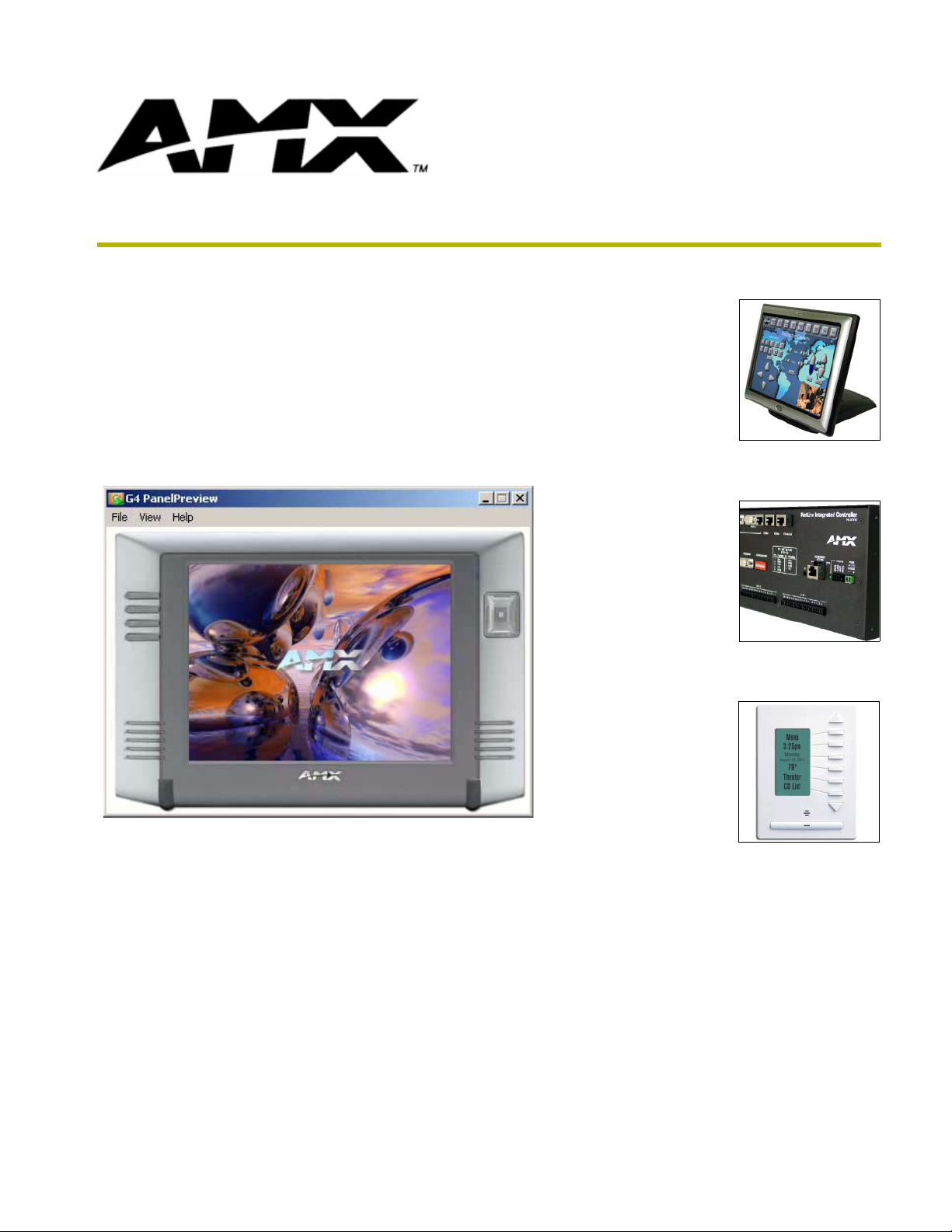
instruction manual
G4 PanelPreview
v1.2
Software
Page 2
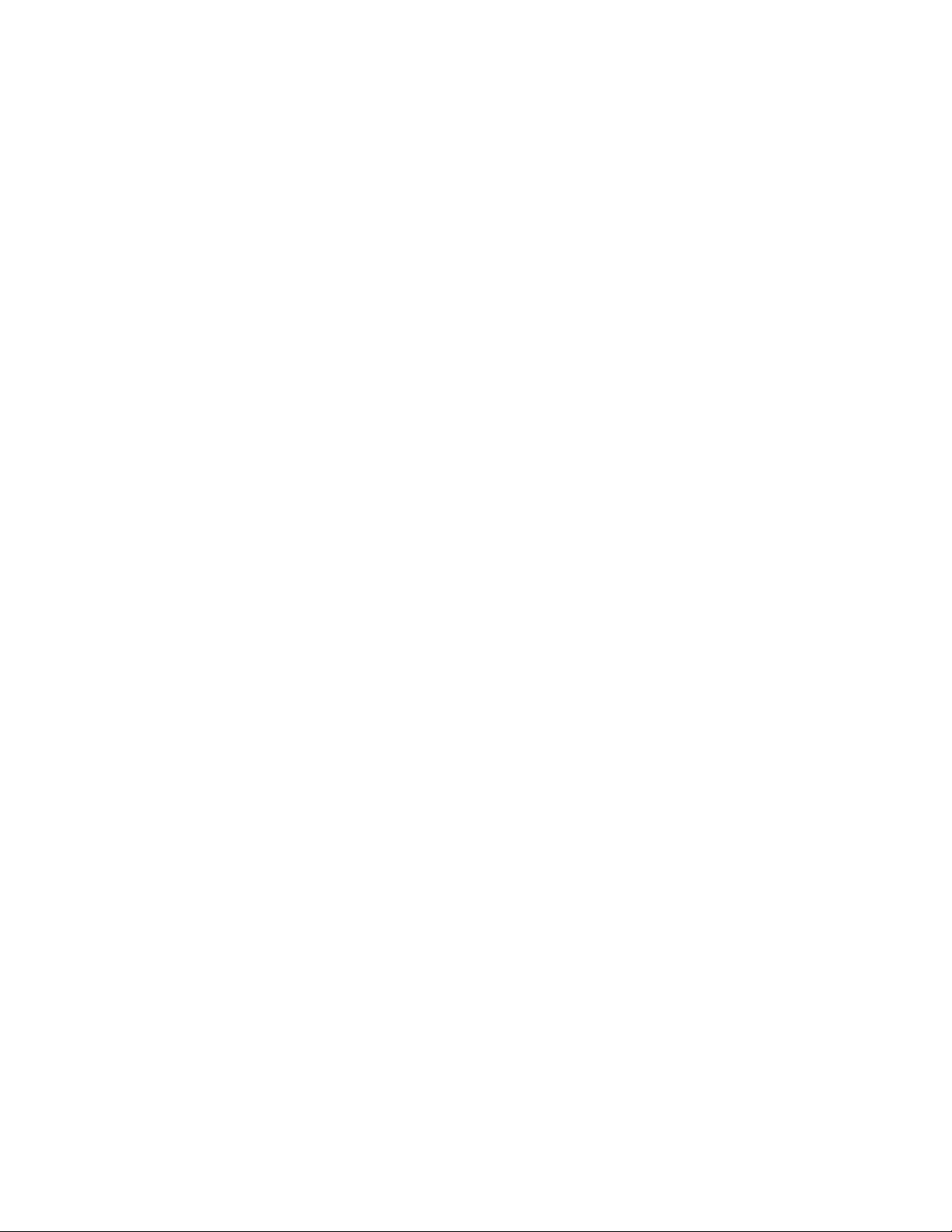
AMX Limited Warranty and Disclaimer
AMX Corporation warrants its products to be free of defects in material and workmanship under normal use for three
(3) years from the date of purchase from AMX Corporation, with the following exceptions:
• Electroluminescent and LCD Control Panels are warranted for three (3) years, except for the display and touch
overlay components that are warranted for a period of one (1) year.
• Disk drive mechanisms, pan/tilt heads, power supplies, and MX Series products are warranted for a period of one
(1) year.
• AMX Lighting products are guaranteed to switch on and off any load that is properly connected to our lighting
products, as long as the AMX Lighting products are under warranty. AMX Corporation does guarantee the
control of dimmable loads that are properly connected to our lighting products. The dimming performance or
quality cannot be guaranteed due to the random combinations of dimmers, lamps and ballasts or transformers.
• Unless otherwise specified, OEM and custom products are warranted for a period of one (1) year.
• AMX Software is warranted for a period of ninety (90) days.
• Batteries and incandescent lamps are not covered under the warranty.
This warranty extends only to products purchased directly from AMX Corporation or an Authorized AMX Dealer.
All products returned to AMX require a Return Material Authorization (RMA) number. The RMA number is
obtained from the AMX RMA Department. The RMA number must be clearly marked on the outside of each box.
The RMA is valid for a 30-day period. After the 30-day period the RMA will be cancelled. Any shipments received
not consistent with the RMA, or after the RMA is cancelled, will be refused. AMX is not responsible for products
returned without a valid RMA number.
AMX Corporation is not liable for any damages caused by its products or for the failure of its products to perform.
This includes any lost profits, lost savings, incidental damages, or consequential damages. AMX Corporation is not
liable for any claim made by a third party or by an AMX Dealer for a third party.
This limitation of liability applies whether damages are sought, or a claim is made, under this warranty or as a tort
claim (including negligence and strict product liability), a contract claim, or any other claim. This limitation of
liability cannot be waived or amended by any person. This limitation of liability will be effective even if AMX Corpo-
ration or an authorized representative of AMX Corporation has been advised of the possibility of any such damages.
This limitation of liability, however, will not apply to claims for personal injury.
Some states do not allow a limitation of how long an implied warranty last. Some states do not allow the limitation or
exclusion of incidental or consequential damages for consumer products. In such states, the limitation or exclusion of
the Limited Warranty may not apply. This Limited Warranty gives the owner specific legal rights. The owner may
also have other rights that vary from state to state. The owner is advised to consult applicable state laws for full
determination of rights.
EXCEPT AS EXPRESSLY SET FORTH IN THIS WARRANTY, AMX CORPORATION MAKES NO
OTHER WARRANTIES, EXPRESSED OR IMPLIED, INCLUDING ANY IMPLIED WARRANTIES OF
MERCHANTABILITY OR FITNESS FOR A PARTICULAR PURPOSE. AMX CORPORATION
EXPRESSLY DISCLAIMS ALL WARRANTIES NOT STATED IN THIS LIMITED WARRANTY. ANY
IMPLIED WARRANTIES THAT MAY BE IMPOSED BY LAW ARE LIMITED TO THE TERMS OF THIS
LIMITED WARRANTY.
Page 3
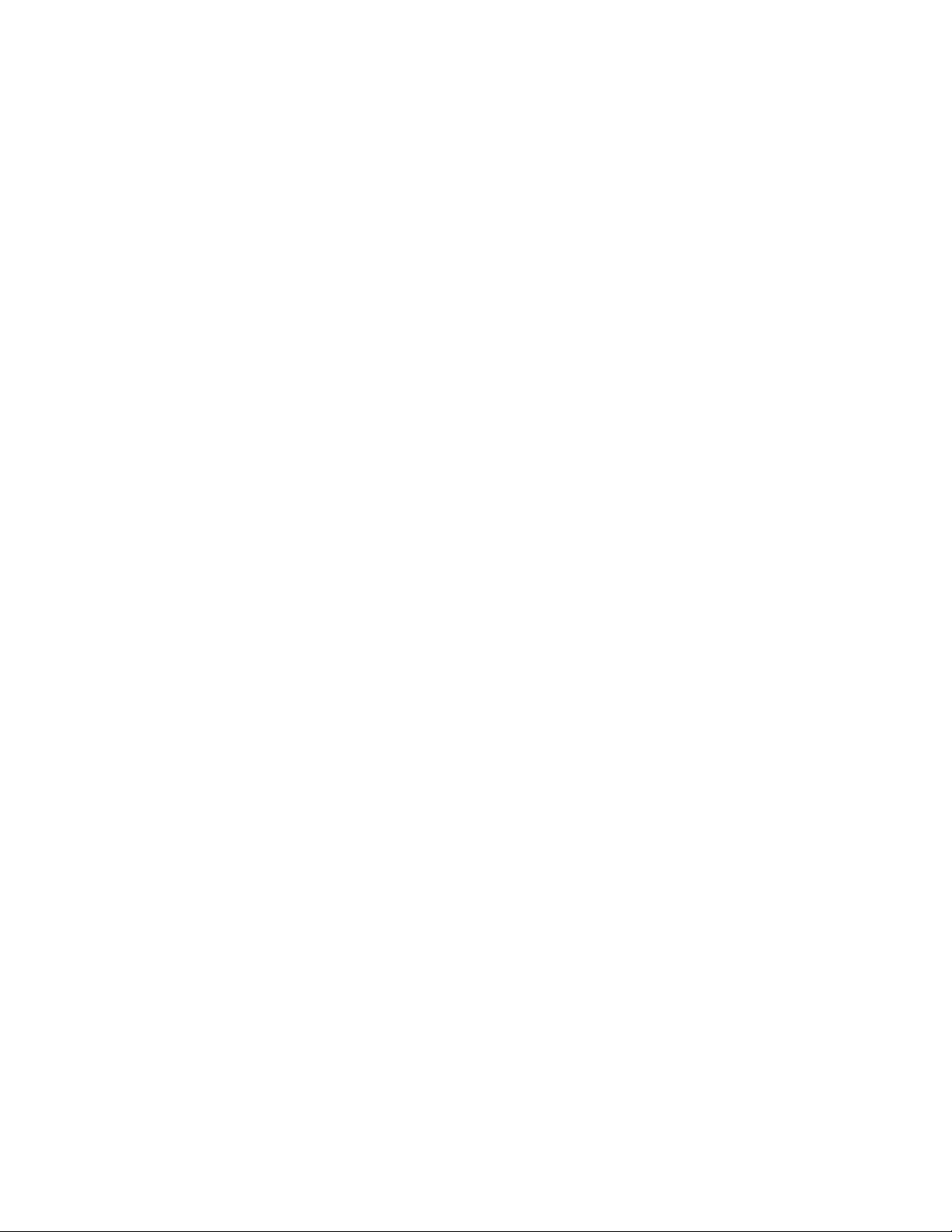
Software License and Warranty Agreement
LICENSE GRANT.
AMX grants to Licensee the non-exclusive right to use the AMX Software in the manner described in this License. The AMX Software
is licensed, not sold. The AMX Software consists of generally available programming and development software, product
documentation, sample applications, tools and utilities, and miscellaneous technical information. Please refer to the README.TXT
file on the compact disc or download for further information regarding the components of the AMX Software. The AMX Software is
subject to restrictions on distribution described in this License Agreement. YOU MAY NOT LICENSE, RENT, OR LEASE THE AMX
SOFTWARE. You may not reverse engineer, decompile, or disassemble the AMX Software.
INTELLECTUAL PROPERTY.
The AMX Software is owned by AMX and is protected by United States copyright laws, patent laws, international treaty provisions,
and/or state of Texas trade secret laws. Licensee may make copies of the AMX Software solely for backup or archival purposes.
Licensee may not copy the written materials accompanying the AMX Software.
TERMINATION. AMX RESERVES THE RIGHT, IN ITS SOLE DISCRETION, TO TERMINATE THIS LICENSE FOR
ANY REASON AND UPON WRITTEN NOTICE TO LICENSEE.
In the event that AMX terminates this License, the Licensee shall return or destroy all originals and copies of the AMX Software to
AMX and certify in writing that all originals and copies have been returned or destroyed.
PRE-RELEASE CODE.
Portions of the AMX Software may, from time to time, as identified in the AMX Software, include PRE-RELEASE CODE and such
code may not be at the level of performance, compatibility and functionality of the final code. The PRE-RELEASE CODE may not
operate correctly and may be substantially modified prior to final release or certain features may not be generally released. AMX is
not obligated to make or support any PRE-RELEASE CODE. ALL PRE-RELEASE CODE IS PROVIDED "AS IS" WITH NO
WARRANTIES.
LIMITED WARRANTY.
AMX warrants that the AMX Software will perform substantially in accordance with the accompanying written materials for a period of
ninety (90) days from the date of receipt. AMX DISCLAIMS ALL OTHER WARRANTIES, EITHER EXPRESS OR IMPLIED,
INCLUDING, BUT NOT LIMITED TO IMPLIED WARRANTIES OF MERCHANTABILITY AND FITNESS FOR A PARTICULAR
PURPOSE, WITH REGARD TO THE AMX SOFTWARE. THIS LIMITED WARRANTY GIVES YOU SPECIFIC LEGAL RIGHTS.
Any supplements or updates to the AMX SOFTWARE, including without limitation, any (if any) service packs or hot fixes provided to
you after the expiration of the ninety (90) day Limited Warranty period are not covered by any warranty or condition, express, implied
or statutory.
LICENSEE REMEDIES.
AMX's entire liability and your exclusive remedy shall be repair or replacement of the AMX Software that does not meet AMX's
Limited Warranty and which is returned to AMX. This Limited Warranty is void if failure of the AMX Software has resulted from
accident, abuse, or misapplication. Any replacement AMX Software will be warranted for the remainder of the original warranty period
or thirty (30) days, whichever is longer. Outside the United States, these remedies may not available.
NO LIABILITY FOR CONSEQUENTIAL DAMAGES. IN NO EVENT SHALL AMX BE LIABLE FOR ANY DAMAGES
WHATSOEVER (INCLUDING, WITHOUT LIMITATION, DAMAGES FOR LOSS OF BUSINESS PROFITS, BUSINESS
INTERRUPTION, LOSS OF BUSINESS INFORMATION, OR ANY OTHER PECUNIARY LOSS) ARISING OUT OF THE USE OF OR
INABILITY TO USE THIS AMX SOFTWARE, EVEN IF AMX HAS BEEN ADVISED OF THE POSSIBILITY OF SUCH DAMAGES.
BECAUSE SOME STATES/COUNTRIES DO NOT ALLOW THE EXCLUSION OR LIMITATION OF LIABILITY FOR
CONSEQUENTIAL OR INCIDENTAL DAMAGES, THE ABOVE LIMITATION MAY NOT APPLY TO YOU.
U.S. GOVERNMENT RESTRICTED RIGHTS. The AMX Software is provided with RESTRICTED RIGHTS. Use, duplication, or
disclosure by the Government is subject to restrictions as set forth in subparagraph (c)(1)(ii) of The Rights in Technical Data and
Computer Software clause at DFARS 252.227-7013 or subparagraphs (c)(1) and (2) of the Commercial Computer Software
Restricted Rights at 48 CFR 52.227-19, as applicable.
This Agreement replaces and supercedes all previous AMX Software License Agreements and is governed by the laws
of the State of Texas, and all disputes will be resolved in the courts in Collin County, Texas, USA. Should you have any
questions concerning this Agreement, or if you desire to contact AMX for any reason, please write: AMX Corporation,
3000 Research Drive, Richardson, TX 75082.
Page 4
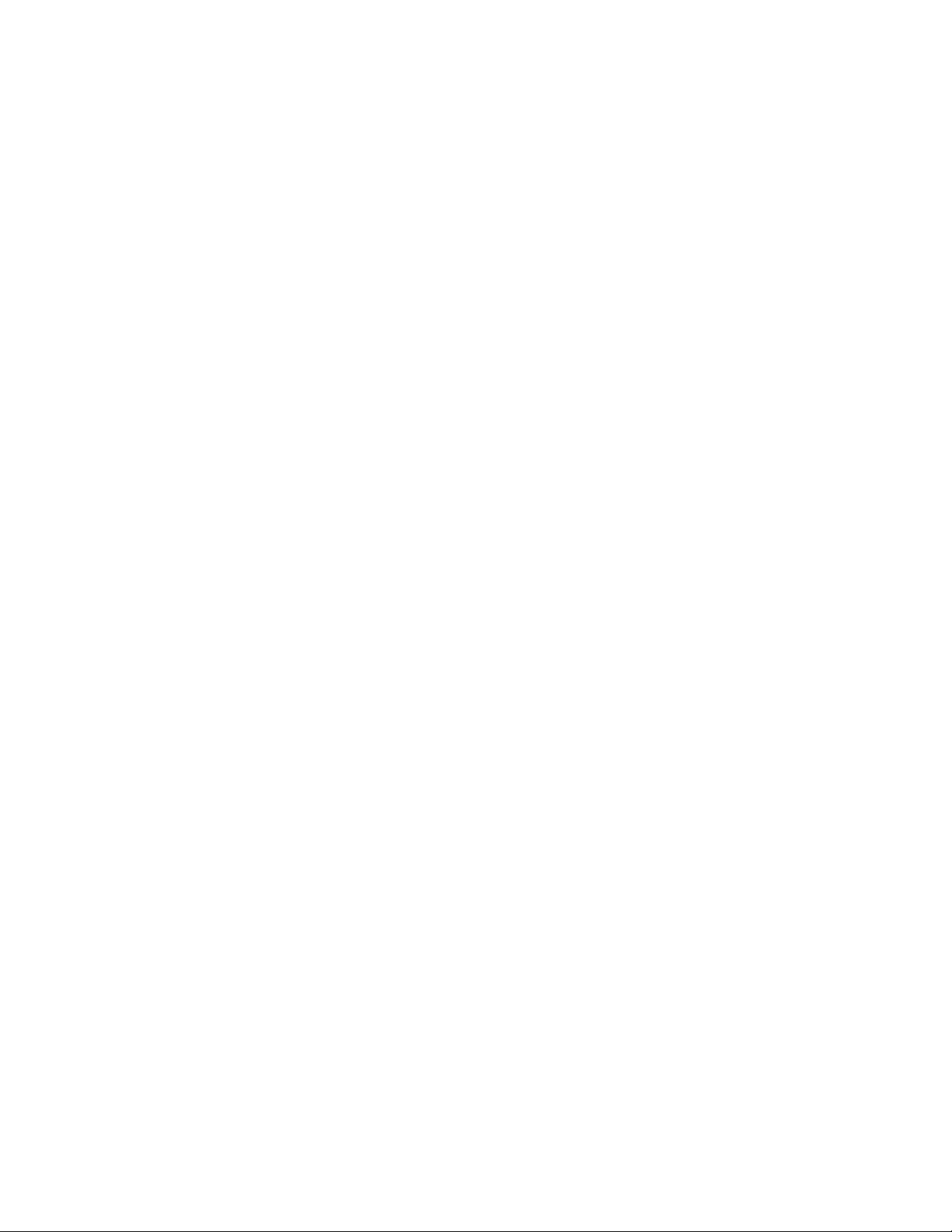
Page 5
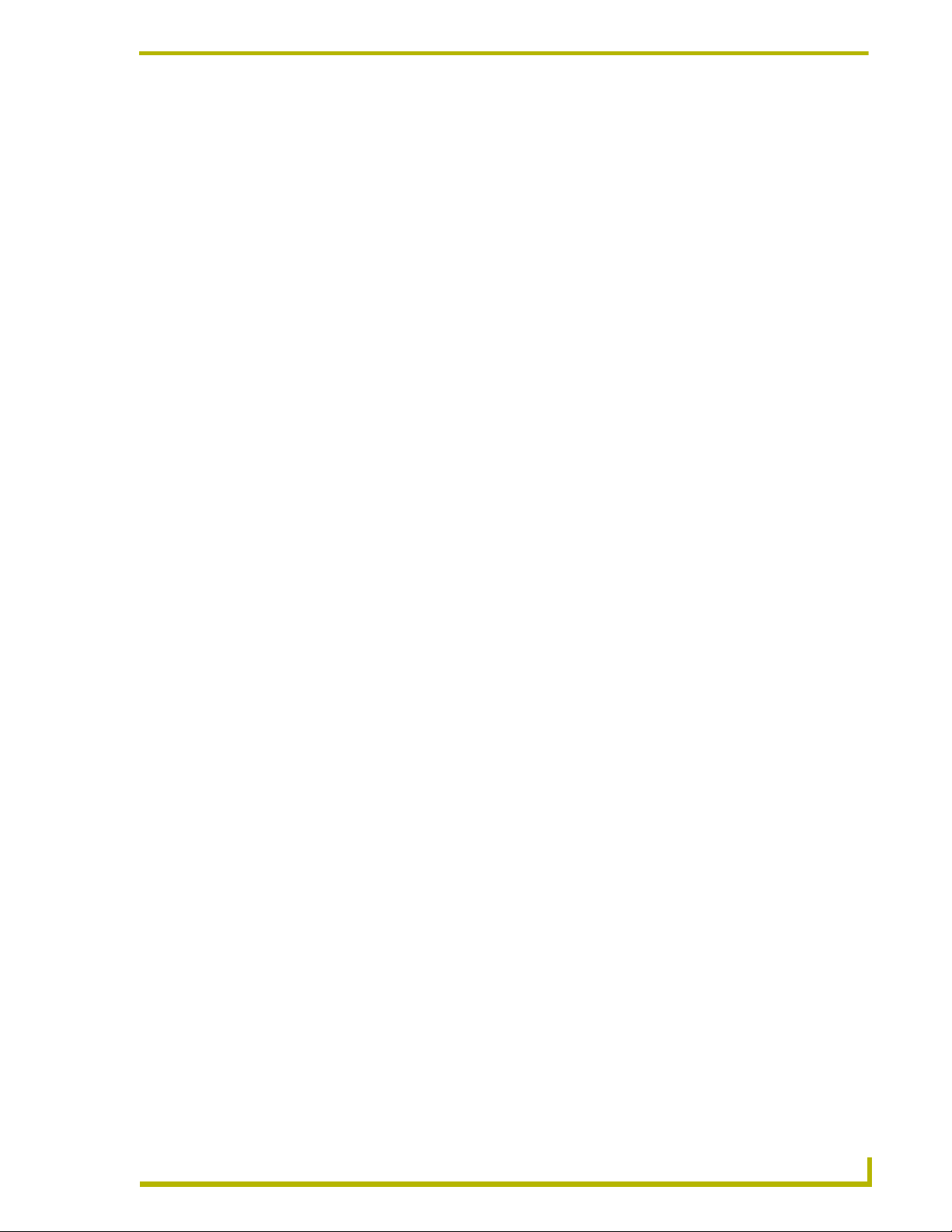
Table of Contents
Table of Contents
G4 PanelPreview Overview ......................................................................................1
Supported Platforms.......................................................................................................... 1
Supported Panels And Resolutions................................................................................... 2
Navigating G4 PanelPreview............................................................................................. 2
G4 PanelPreview Work Area............................................................................................. 2
Menu Bar........................................................................................................................... 3
File Menu........................................................................................................................... 3
View Menu ............................................................................................................................... 3
Help Menu................................................................................................................................ 3
Basic Operations ......................................................................................................5
Opening A Panel File in G4 PanelPreview........................................................................ 5
Accessing Recently Opened Files..................................................................................... 5
Changing Panel View Modes ............................................................................................ 5
Toggling External Controls ................................................................................................ 6
Changing Video Support Mode ......................................................................................... 6
Changing the Temp Folder Location ................................................................................. 6
Web Updates..................................................................................................................... 7
Exiting G4 PanelPreview................................................................................................... 7
Dialogs .......................................................................................................................9
About G4 PanelPreview Dialog ......................................................................................... 9
Settings Dialog .................................................................................................................. 9
4 PanelPreview
i
Page 6

Table of Contents
ii
G4 PanelPreview
Page 7
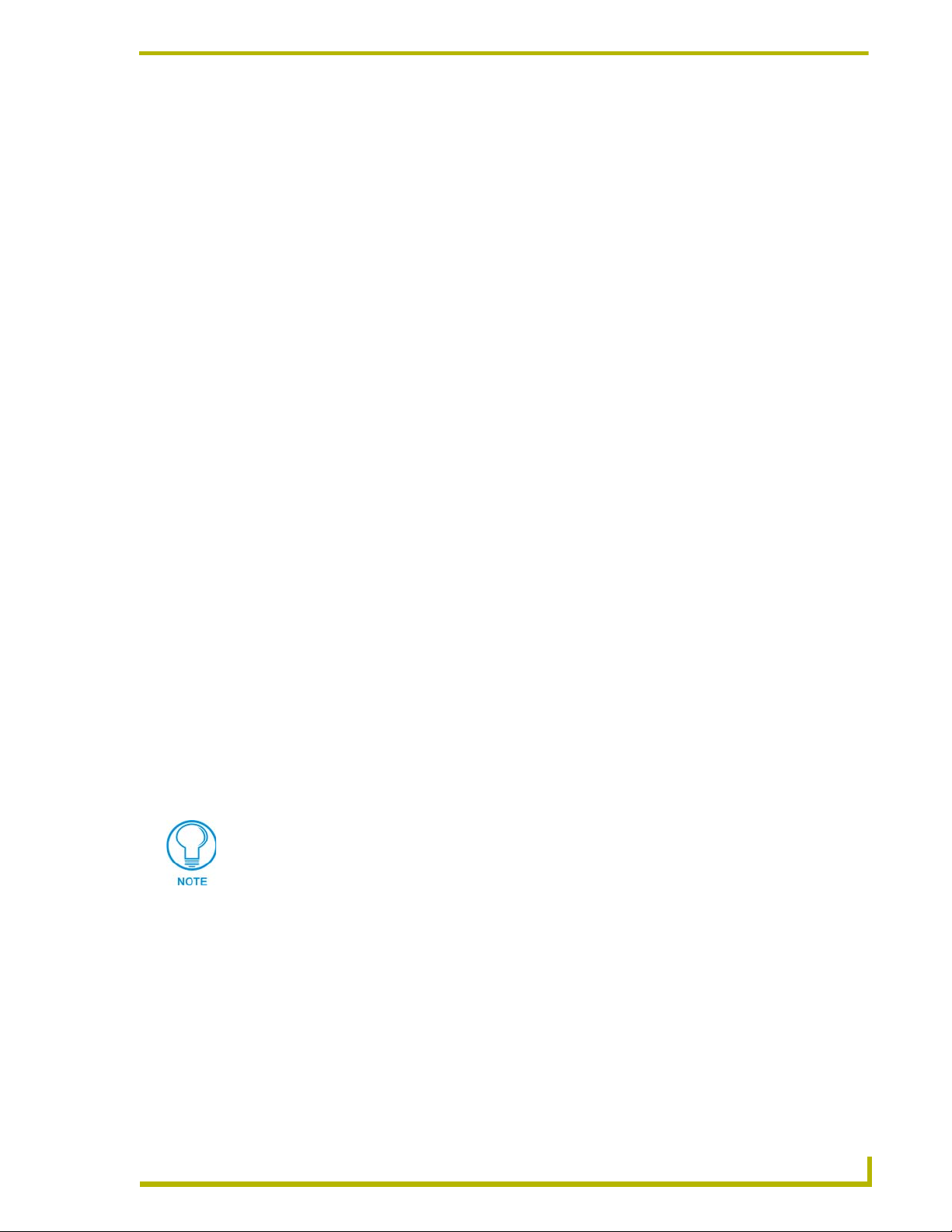
G4 PanelPreview Overview
Panel optional. Now you have the ability to preview fully functional G4 panel files, sans the panel.
G4 PanelPreview can be launched from within TPDesign4 or as a stand alone option for viewing
TP4 panel files.
With G4 PanelPreview it is possible to:
Open any version TPDesign4 panel file.
Simulate push and release of buttons, including multi-state and bar graph buttons via the
mouse and keyboard on your PC.
Simulate the actions of external panel buttons.
Simulate computer control and view dynamic images on computers equipped with
Ethernet connectivity.
Upon launching G4 PanelPreview you will be prompted to select a TP4 file to load. Browse to and
select your desired file; however it is not necessary to have a file at this time and you can select
Cancel. G4 PanelPreview continues to launch without a TP4 file.
G4 PanelPreview Overview
Supported Platforms
G4 PanelPreview operates on:
Windows XP® Professional (SP 1 or greater, running on a Pentium 400 MHZ processor
(minimum requirement); 700 MHZ Pentium III or better preferred, with at least 256 MB
of installed memory).
Windows XP® Home (SP 1 or greater, running on a Pentium 400 MHZ processor
(minimum requirement); 700 MHZ Pentium III or better preferred, with at least 256 MB
of installed memory).
Windows 2000® (SP 4 or greater) Professional (running on a Pentium 400 MHZ
processor (minimum requirement); 700 MHZ Pentium III or better preferred, with at
least 256 MB of installed memory.
If you are installing on a Windows 2000 machine, you must have Administrator rights
to install and run all required System files.
Other PC requirements:
The video card must have a minimum of 8 MB of onboard Video RAM (16 MB of
onboard Video RAM preferred).
Windows-compatible CD-ROM drive.
4 PanelPreview
Windows-compatible mouse (or other pointing device).
At least 250 MB of free disk space.
1
Page 8

G4 PanelPreview Overview
Supported Panels And Resolutions
Supported Panels And Resolutions
Model Resolution(s)
MVP-7500 640 x 480
MVP-8400 800 x 600
NXD/NXT-CV7 800 x 480
NXD/NXT-CA/CV12 800 x 600
NXD/NXT-CA/CV15 1024 x 768
NXD/NXT-CV17 1280 x 768
NXP-TPI4 640 x 480
Navigating G4 PanelPreview
The G4 PanelPreview menu bar consists of three menu options, File, View and Help
Additionally, the panel pages and buttons will react via your mouse and keyboard input.
800 x 600
1024 x 768
1280 x 1024
G4 PanelPreview Work Area
The G4 PanelPreview work area is a single window that can be scaled down, actual size or full
screen.
Menu Bar
External
Buttons
View
Preview Window
FIG. 1 G4 PanelPreview Work Area
2
G4 PanelPreview
Page 9

G4 PanelPreview Overview
Menu Bar
File Menu
Open... - Launches the Open dialog, from there a panel file can be opened into G4
PanelPreview.
Only one panel file can be open within G4 PanelPreview.
Most Recently Used files - For quick access, G4 PanelPreview allows you to click on a
list of recently opened TP4 files.
Exit - Ends the G4 PanelPreview session and closes the panel file.
View Menu
Scale Panel - With this option enabled, the panel view is scaled to fit the application
window. This option is disabled by default and the panel view will remain at actual size
and scroll bars are necessary to view the entire image.
Actual Size - Resizes the window and panel file display to match the resolution set for
the panel file.
Full Screen - Resizes the monitor's screen resolution to the resolution of the panel file.
Show/Hide External Controls - Toggles between showing and hiding full graphical
representation of the physical panel that includes external push buttons.
Goto Setup Page - G4 PanelPreview emulates the setup page found within G4 touch
panels.
Settings - Opens the Settings dialog.
Help Menu
Web update - Launches the Web update utility.
Help - Launches this online Help file dialog.
About G4 PanelPreview - Opens the About dialog displaying the version and build
number of your G4 PanelPreview, along with AMX copyright information.
4 PanelPreview
3
Page 10

G4 PanelPreview Overview
4
G4 PanelPreview
Page 11

Basic Operations
Opening A Panel File in G4 PanelPreview
To preview a TPDesign4 Touch Panel (*.TP4) file within G4 PanelPreview:
1. Go to File menu > Open... The Open dialog will appear.
2. Browse to and select your TP4 panel file.
3. Click Open.
Once the panel file is open you can navigate through the pages as if it were loaded on a touch panel.
You can navigate, interact and input text into the pages via the mouse and keyboard on you PC.
G4 PanelPreview does not support video buttons, nor does it connect to a master.
The only external communications supported are dynamic images and computer
control.
Accessing Recently Opened Files
G4 PanelPreview keeps a Most Recently Used list of TP4 files within the File menu. To access:
Basic Operations
Go to the File menu and below the Open option you will find a list of all recently opened
TP4 files in descending order.
Changing Panel View Modes
G4 PanelPreview allows you to change the dimensions at which you view your panel files.
1. Select the View menu.
2. Select either:
Scale panel - Allows you to click, pull and drag the corner of the window to your liking.
If you attempt to resize the window without selecting scale panel, the TP4 file will
maintain original resolution size and scroll bars will appear either to the right, bottom or
both of the window.
Actual size - Changes the window to the resolution the panel file was created.
Full screen - Changes the monitor to the dimensions of the panel.
Note the following resolutions for panels in full screen mode when external buttons are turned on:
MVP-7500 - 1280X1024
MVP-8400 - 1600x1200
NXD-CV-7 - 1280x1024
4 PanelPreview
5
Page 12

Basic Operations
Toggling External Controls
PanelPreview can simulate the actions of external touch panel buttons. To include external buttons
in your preview session:
Go to View menu > Show External Controls.
A graphic version of the panel appears around the window. Mouse-click on the buttons to utilize.
To exit view of external controls:
Go to View menu > Hide External Controls.
Changing Video Support Mode
If you are having trouble rendering panel pages within G4 PanelPreview, it could be your video
card. You can switch the workload to the software itself.
1. Select View > Settings to open the Settings dialog.
2. Click the radio button next to Software Emulation.
3. Click OK.
To switch back to Full Hardware Acceleration:
1. Select View > Settings to open the Settings dialog.
2. Click the radio button next to Full Hardware Acceleration.
3. Click OK.
Changing the Temp Folder Location
When viewing a panel file G4 PanelPreview opens and temporarily stores all files associated with
the construction of the panel, i.e., XML, fonts, sounds and images. Upon closing the panel file
within G4 PanelPreview the supporting files are removed. The default location of the temp folder is
the windows system temp folder.
To change the location of the Temp folder:
1. Go to View menu > Settings...
2. Within the Directories tab is the Temp Folder Location field. You can choose to either type a
file destination or browse to a location by clicking the browse button (...) to the right of the
field.
3. Once you have entered the new location, click OK. Select Cancel to exit without changes or
Reset to return to the default.
6
G4 PanelPreview
Page 13

Basic Operations
Web Updates
The AMX WebUpdate program is a stand-alone application that communicates with the AMX
website. WebUpdate first determines the latest version of the selected applications. Next
WebUpdate allows you to select and update from a list of available AMX software programs.
Finally, upon request, Web Updates launches the installation of the selected downloads.
Select Help > Web Update to launch this application.
Refer to the WebUpdate on-line help for details and instructions.
Exiting G4 PanelPreview
Closing and completely exiting G4 PanelPreview is done as follows:
Go to File menu > Exit.
Upon closing the panel file within PanelPreview, all temporary files created during the
session are removed.
4 PanelPreview
7
Page 14

Basic Operations
8
G4 PanelPreview
Page 15

Dialogs
Dialogs
About G4 PanelPreview Dialog
This dialog displays the version and build number of your version of G4 PanelPreview, along with
AMX copyright information.
To access, go to Help > About G4 PanelPreview.
Settings Dialog
The first section of the Settings dialog is Options. There are two checkbox options to select:
Show Warning Messages - If checked, you will receive warning messages when
necessary. Otherwise if unchecked you will not get warnings.
Full Screen Startup - If checked, G4 PanelPreview will open in Full Screen mode upon
opening.
The second section of the Settings dialog is Video Support (Windowed Mode). You can change the
way the panel pages are rendered as to optimize the appearance of the pages. This change only
applies when G4 PanelPreview is operating in Windowed Mode (actual size). The two radio button
options are:
Full Hardware Acceleration - The video card will carry out the job of rendering the
panel page in G4 PanelPreview.
Software Emulation - The software will carry out the job of rendering the panel pages in
G4 PanelPreview. This is necessary when problems are encountered in Full Hardware
Acceleration mode.
Additionally, within the Settings dialog is the section Default Directories. It allows you to change
the default directory used by G4 PanelPreview. When viewing a panel file G4 PanelPreview opens
and temporarily stores all files associated with the construction of the panel, i.e., XML, fonts,
sounds and images. Upon closing the panel file within G4 PanelPreview, all temporary files created
during the session are removed.
The field Temp Folder Location is the current location G4 PanelPreview stores supporting files.
Unless otherwise noted, the default location for the temp files is wherever the source panel file is
located. The button to the right of the Temp Folder Location field opens a browse dialog where you
can search and choose the location of the temp files.
The Reset button returns the Temp Folder Location to the last established file path.
The OK button accepts the changes and closes the Settings dialog.
The Cancel button closes the Settings dialog without making any changes.
The Apply button makes changes without closing the Settings dialog.
4 PanelPreview
9
Page 16

AMX reserves the right to alter specifications without notice at any time.
ARGENTI NA • AUSTRALI A • BELGIUM • BR AZIL • CANADA • CHINA • ENGL AND • FRANCE • G ERMANY • GREE CE • HONG KON G • INDIA • IND ONESIA • ITALY • JAPAN
LEBANON • MALAYSIA • MEXICO • NETHERLANDS • NEW ZEALAND • PHILIPPINES • PORTUGAL • RUSSIA • SINGAPORE • SPAIN • SWITZERLAND • THAILAND • TURKEY • USA
ATLANTA • BOSTON • CHICAGO • CL EVELAND • DALLAS • DENVER • INDIANAPOLIS • LOS ANGELES • MINNEAPOLIS • PHILADELPHIA • PHOENIX • PORTLAND • SPOKANE • TAMPA
3000 RESEARCH DRIVE, RICHARDSON, TX 75082 USA • 800.222.0193 • 469.624.8000 • 469-624-7153 fax • 800.932.6993 technical support • www.amx.com
2005 AMX Corporation. All rights reserved. AMX, the AMX logo, the building icon, th e home icon, and the light bulb icon are all trademarks of AMX Corporation.
©
033-004-2819 3/05
In Canada doing business as Panja Inc.
Last Revision: 3/2/05
