Page 1
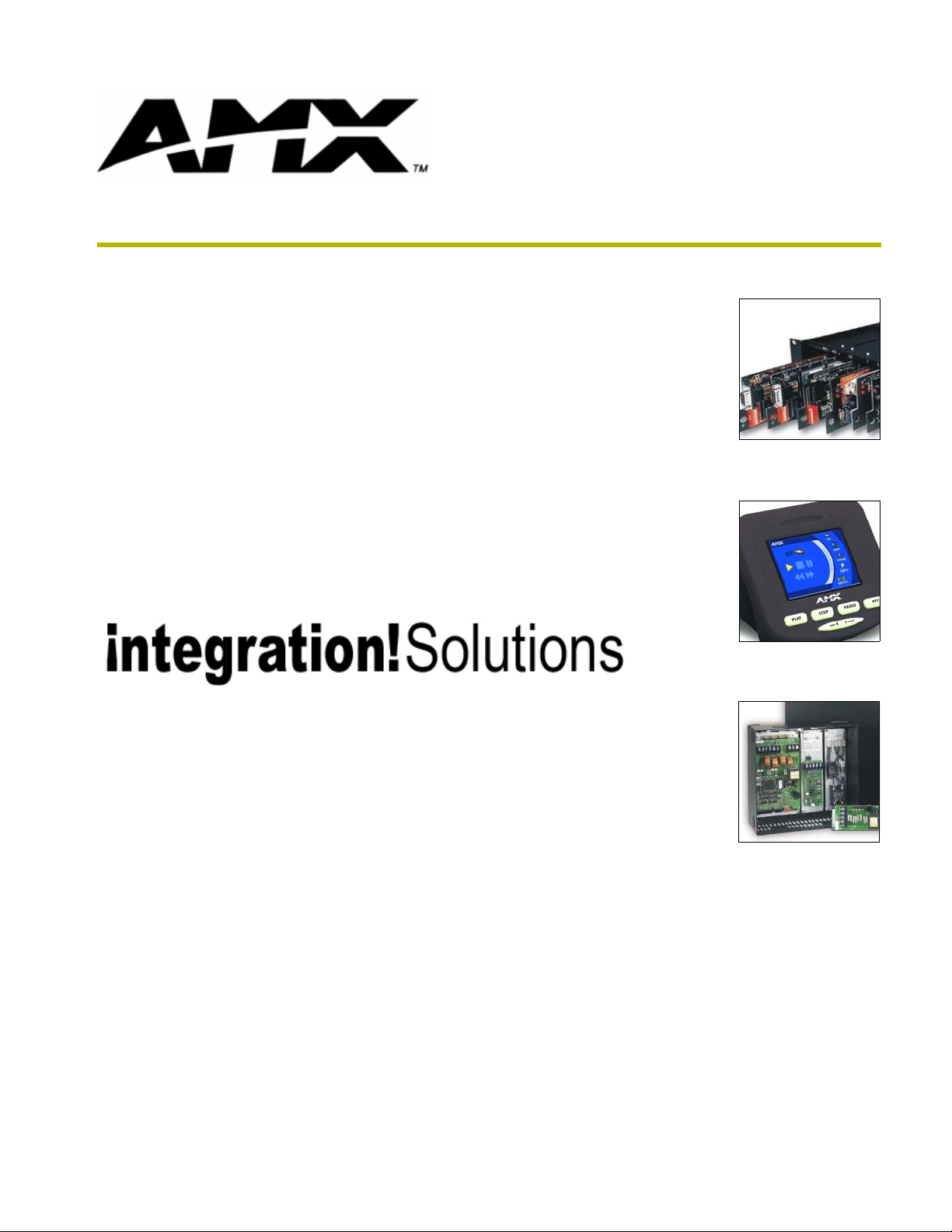
instruction manual
i!-DatabasePlus and
DBWizard
integration!Solutions
Page 2
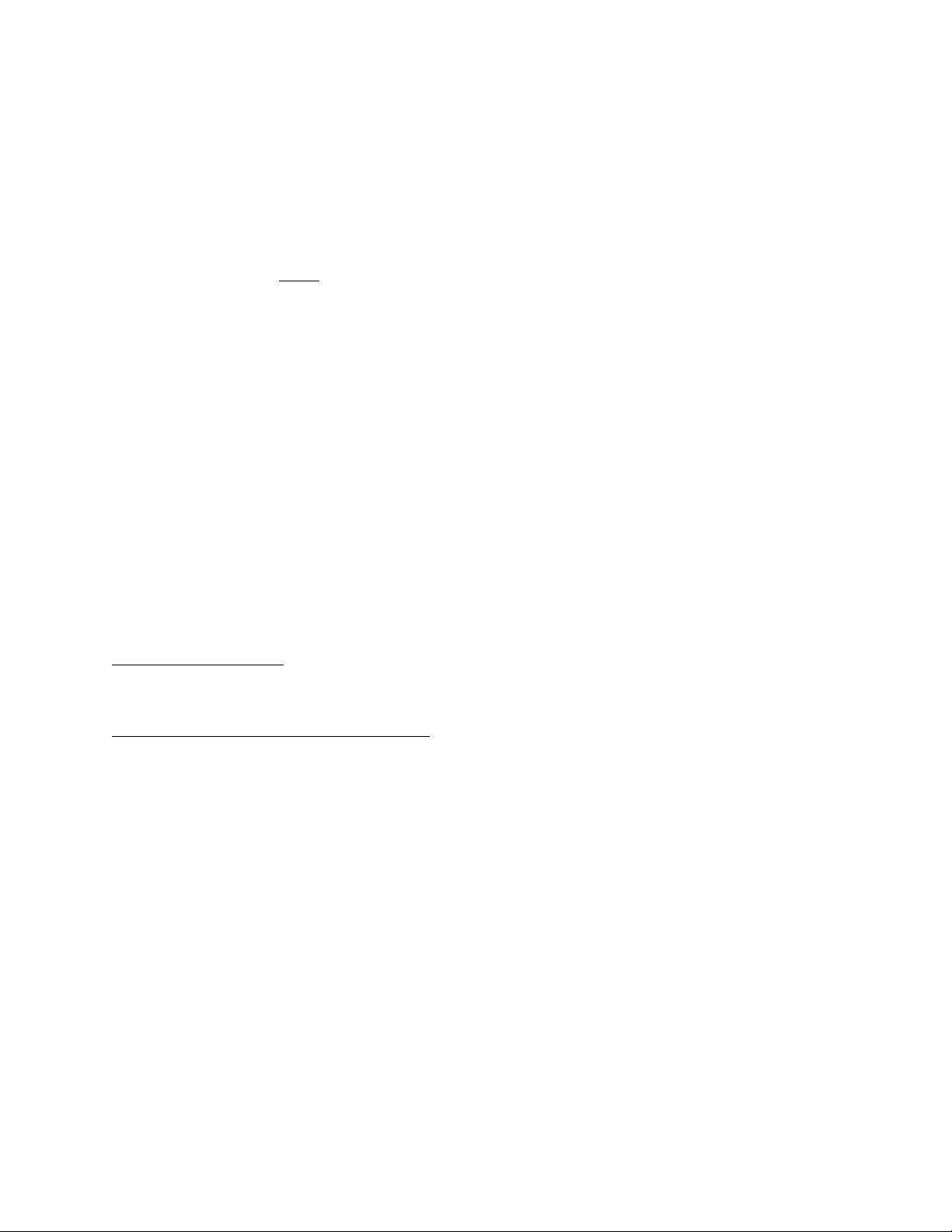
Software Warranty Agreement
GRANT OF LICENSE. AMX Corporation grants to you the right to use the enclosed i!-DatabasePlus and DBWizard
software program (the SOFTWARE) on a single central processing unit (CPU). This license is for object code only and
does not convey any rights to use of the source code.
This Agreement does not authorize you to distribute the SOFTWARE.
COPYRIGHT. The SOFTWARE is owned by AMX Corporation, and is protected by United States copyright laws and
international treaty provisions. Therefore, you must treat the SOFTWARE like any other copyrighted material (e.g., a
book or musical recording) except
val purposes, or (b) transfer the SOFTWARE to a single hard disk provided you keep the original solely for backup or
archival purposes. You may not copy the written materials accompanying the SOFTWARE.
OTHER RESTRICTIONS. You may not rent or lease the SOFTWARE, but you may transfer the SOFTWARE and
accompanying written materials on a permanent basis provided you retain no copies and the recipient agrees to the
terms of this Agreement. You may not reverse engineer, decompile, or disassemble the SOFTWARE. If the SOFTWARE is an update or has been updated, any transfer must include the most recent update and all prior versions.
You may use only one version of the SOFTWARE at any time. You may not use the version of the SOFTWARE not
being run on your CPU on any other CPU or loan, rent, lease or transfer them to another user whether with or without
consideration.
LIMITED WARRANTY
LIMITED WARRANTY. AMX Corporation warrants that the SOFTWARE will perform substantially in accordance with
the accompanying written materials for a period of ninety (90) days from the date of receipt. Any implied warranties on
the SOFTWARE and hardware are limited to ninety (90) days and one (1) year, respectively. Some states/countries do
not allow limitations on duration of an implied warranty, so the above limitation may not apply to you.
CUSTOMER REMEDIES. AMX Corporation’s entire liability and your exclusive remedy shall be, at AMX Corporation's
option, either (a) return of the price paid, or (b) repair or replacement of the SOFTWARE that does not meet AMX Corporation's Limited Warranty and which is returned to AMX Corporation. This Limited Warranty is void if failure of the
SOFTWARE or hardware has resulted from accident, abuse, or misapplication. Any replacement SOFTWARE will be
warranted for the remainder of the original warranty period or thirty (30) days, whichever is longer.
NO OTHER WARRANTIES.
not limited to implied warranties of merchantability and fitness for a particular purpose, with regard to the SOFTWARE,
the accompanying written materials, and any accompanying hardware. This limited warranty gives you specific legal
rights. You may have others which vary from state/country to state/country.
NO LIABILITY FOR CONSEQUENTIAL DAMAGES
whatsoever (including, without limitation, damages for loss of business profits, business interruption, loss of business
information, or any other pecuniary loss) arising out of the use of or inability to use this AMX Corporation product, even
if AMX Corporation has been advised of the possibility of such damages. Because some states/countries do not allow
the exclusion or limitation of liability for consequential or incidental damages, the above limitation may not apply to you.
that you may either (a) make one copy of the SOFTWARE solely for backup or archi-
AMX Corporation disclaims all other warranties, either expressed or implied, including, but
. In no event shall AMX Corporation be liable for any damages
U.S. GOVERNMENT RESTRICTED RIGHTS
The SOFTWARE and documentation are provided with RESTRICTED RIGHTS. Use, duplication, or disclosure by the
Government is subject to restrictions as set forth in subparagraph (c)(1)(ii) of The Rights in Technical Data and Computer Software clause at DFARS 252.227-7013 or subparagraphs (c)(1) and (2) of the Commercial Computer Software--Restricted Rights at 48 CFR 52.227-19, as applicable. Manufacturer is AMX Corporation, 3000 Research Drive,
Richardson, TX 75082.
If you acquired this product in the United States, this Agreement is governed by the laws of the State of Texas.
Should you have any questions concerning this Agreement, or if you desire to contact AMX for any reason, please
write: AMX Corporation, 3000 Research Drive, Richardson, TX 75082.
Page 3
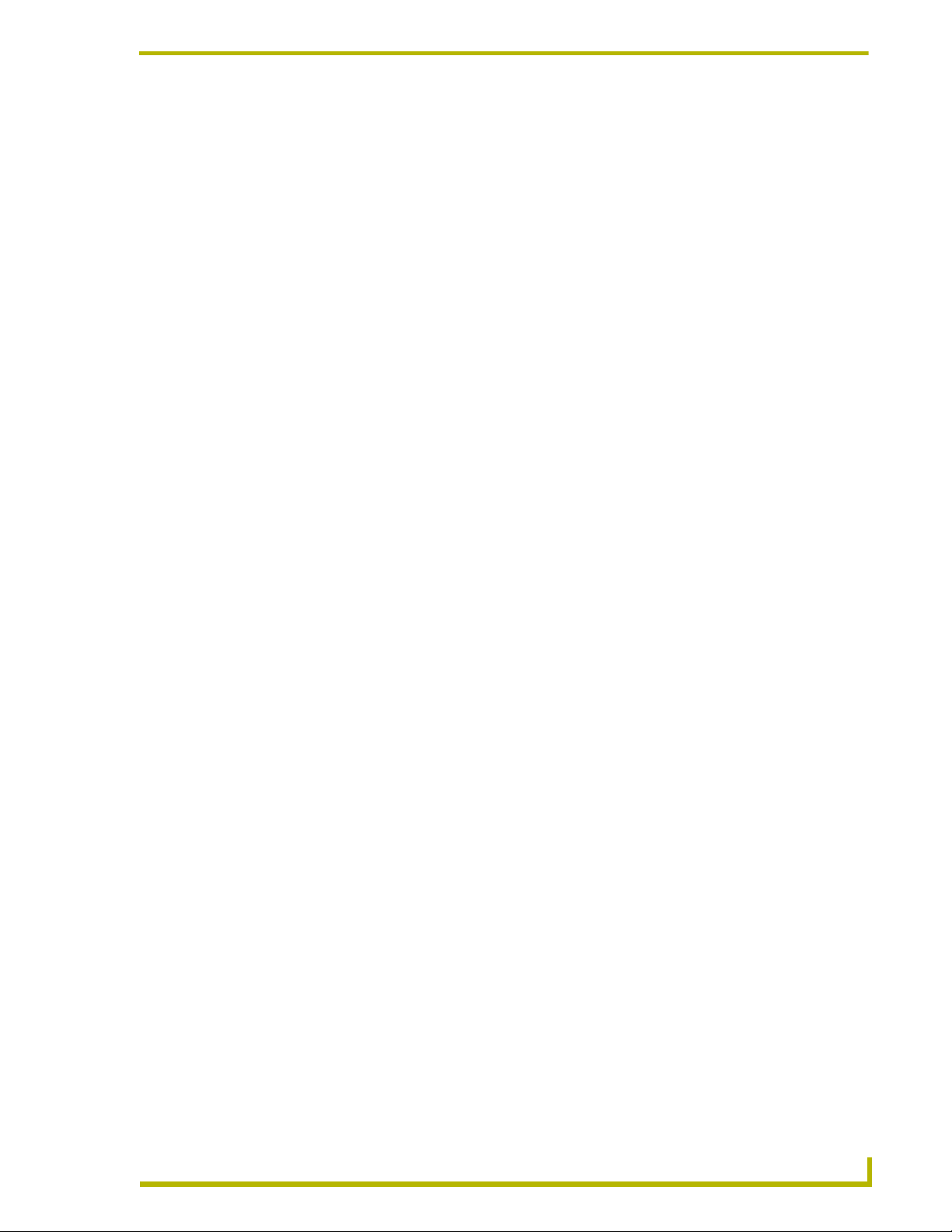
Table of Contents
Table of Contents
Introduction ...............................................................................................................1
i!-DatabasePlus ................................................................................................................. 1
DBWizard .......................................................................................................................... 1
Supported Operating Systems .......................................................................................... 1
Minimum PC Requirements .............................................................................................. 2
Installing i!-Database Plus................................................................................................. 2
Installing DBWizard ........................................................................................................... 2
Setup ................................................................................................................................. 3
Programming i!-Database Plus ...............................................................................5
Data Source Name............................................................................................................ 5
Structure Query Language (SQL) ..................................................................................... 5
HTTP, CGI and XML ......................................................................................................... 6
HTTP (Hyper-Text Transfer Protocol) ...................................................................................... 6
CGI (Common Gateway Interface)........................................................................................... 6
XML (Extensible Markup Language) ........................................................................................ 7
Creating an ASP file .......................................................................................................... 9
Creating an AXI file ........................................................................................................... 9
Creating an AXS file ........................................................................................................ 15
NetlinxDBInclude.asp ...................................................................................................... 18
Functions................................................................................................................................ 18
NetlinxDBInclude.axi ....................................................................................................... 20
Constants ............................................................................................................................... 20
Variables ................................................................................................................................ 20
Structures .............................................................................................................................. 21
Functions................................................................................................................................ 22
Putting It All Together...................................................................................................... 28
Running DBWizard .................................................................................................29
File Menu......................................................................................................................... 29
Database Tab.................................................................................................................. 29
Queries Tab..................................................................................................................... 30
Sorting ............................................................................................................................. 30
File Tab ........................................................................................................................... 31
ASP file .................................................................................................................................. 31
Webserver host name or IP address...................................................................................... 31
Webserver IP port .................................................................................................................. 31
i!-Database Plus and DBWizard
i
Page 4
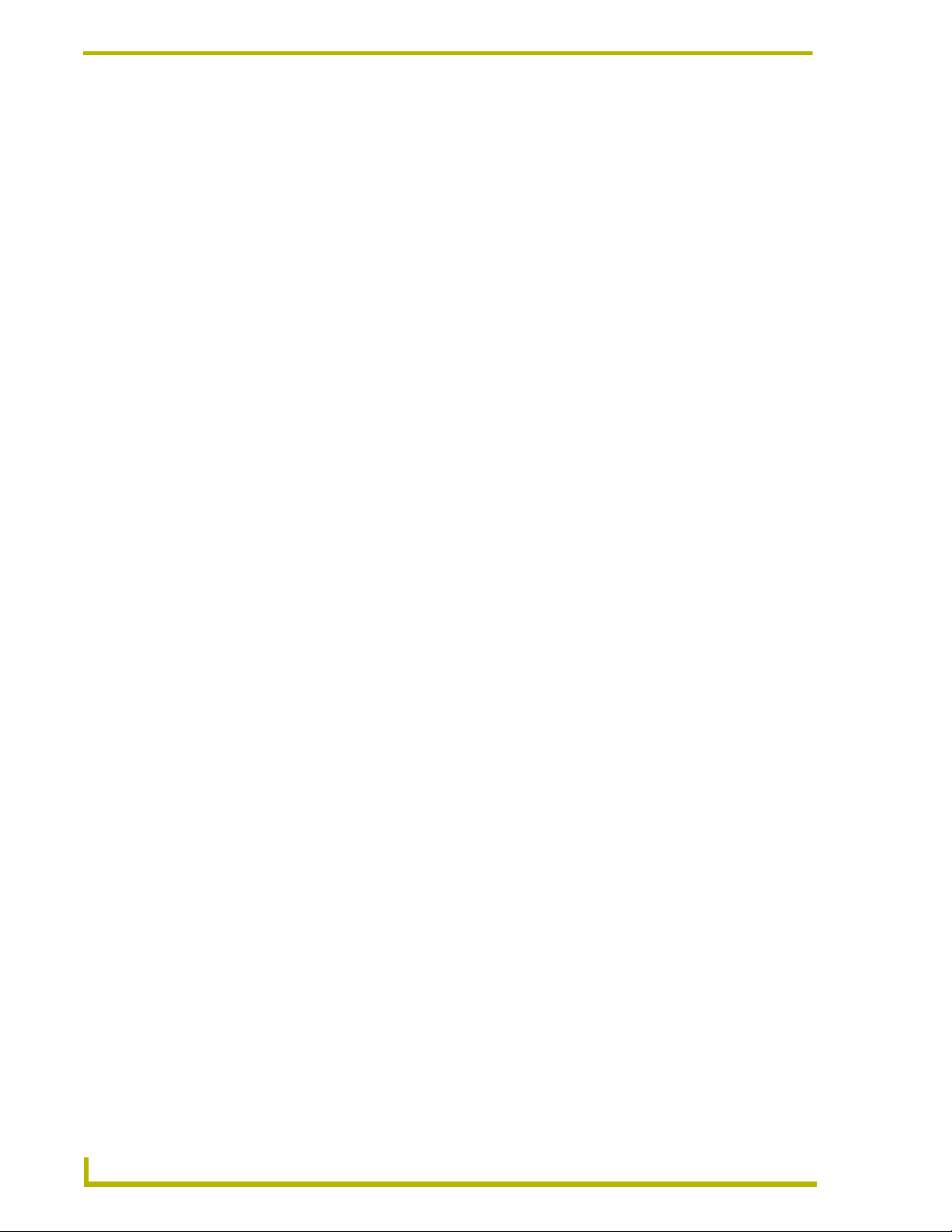
Table of Contents
Webserver path...................................................................................................................... 32
Absolute database path ......................................................................................................... 32
NetLinx AXI file....................................................................................................................... 32
NetLinx local IP port ............................................................................................................... 32
NetLinx code prefix ................................................................................................................ 32
Encapsulate ........................................................................................................................... 32
Writing Your AXS File ..................................................................................................... 33
ii
i!-Database Plus and DBWizard
Page 5
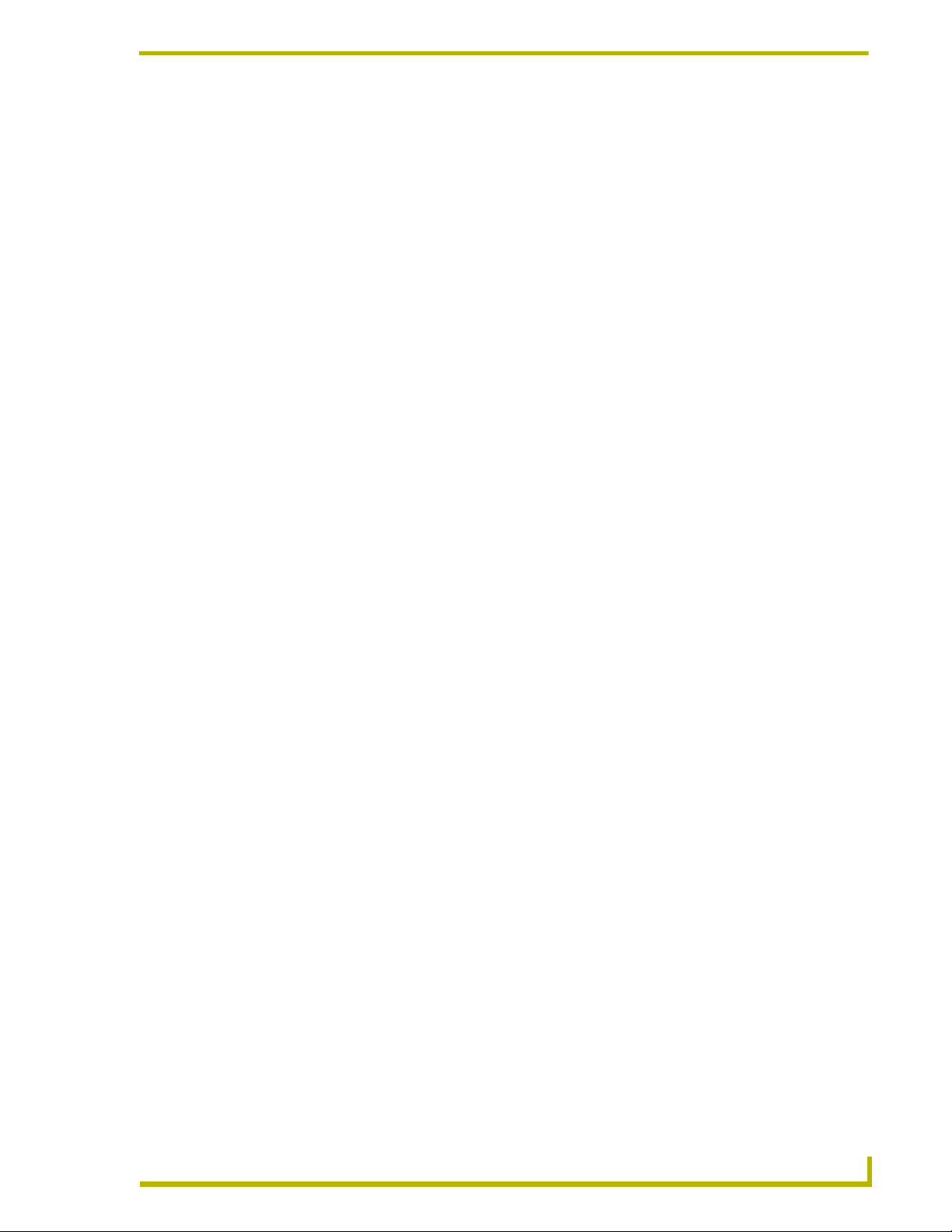
Introduction
i!-DatabasePlus
i!-Database Plus™ is an application that allows you to connect a NetLinx™ Master to a server or
PC database. The kit consists of two files:
NetLinxDBInclude.asp: A server database script designed to run on Microsoft web
servers.
NetLinxDBInclude.axi: Includes various functions to help you integrate to a server
database script.
The two files work together to allow NetLinx to access any ODBC database that the server can
connect to.
These two files connect to each other using all of the following:
Hypertext Transfer Protocol (HTTP): the base protocol to which CGI and XML are then
added.
Common Gateway Interface (CGI): used by the NetlinxDBInclude.axi file to make
database requests to the NetlinxDBInclude.asp file.
Introduction
Extensible Markup Language (XML)
DBWizard
DBWizard™ is an application that helps you generate NetLinx code to access a PC database. The
NetLinx Master can read and write to the database via a web server connection. DBWizard helps
generate the SQL and NetLinx code needed to read and write to the database.
To access a database using NetLinx, you will need the following:
A PC running a Microsoft Window
Window 98
®
, Windows NT 4.0® Workstation, Windows NT Server®, Windows 2000®
Workstation or Windows 2000
A Web server. You can use Microsoft Internet Information Server (IIS) or Microsoft
©
operating system such as Windows 95®,
®
Server.
Personal Web Server (PWS); either is available for all operating systems listed above.
A NetLinx Master with Ethernet
Supported Operating Systems
Windows 95/98 (with at least 48 MB of installed memory)
Windows NT 4.0 Workstation or Server (service pack 6 B or greater, with at least 64 MB
of installed memory)
Windows 2000 Professional or Server (running on a Pentium 233 MHz processor
i!-Database Plus and DBWizard
(minimum requirement); 300 MHz or faster recommended, with 96 MB of installed
memory.)
1
Page 6
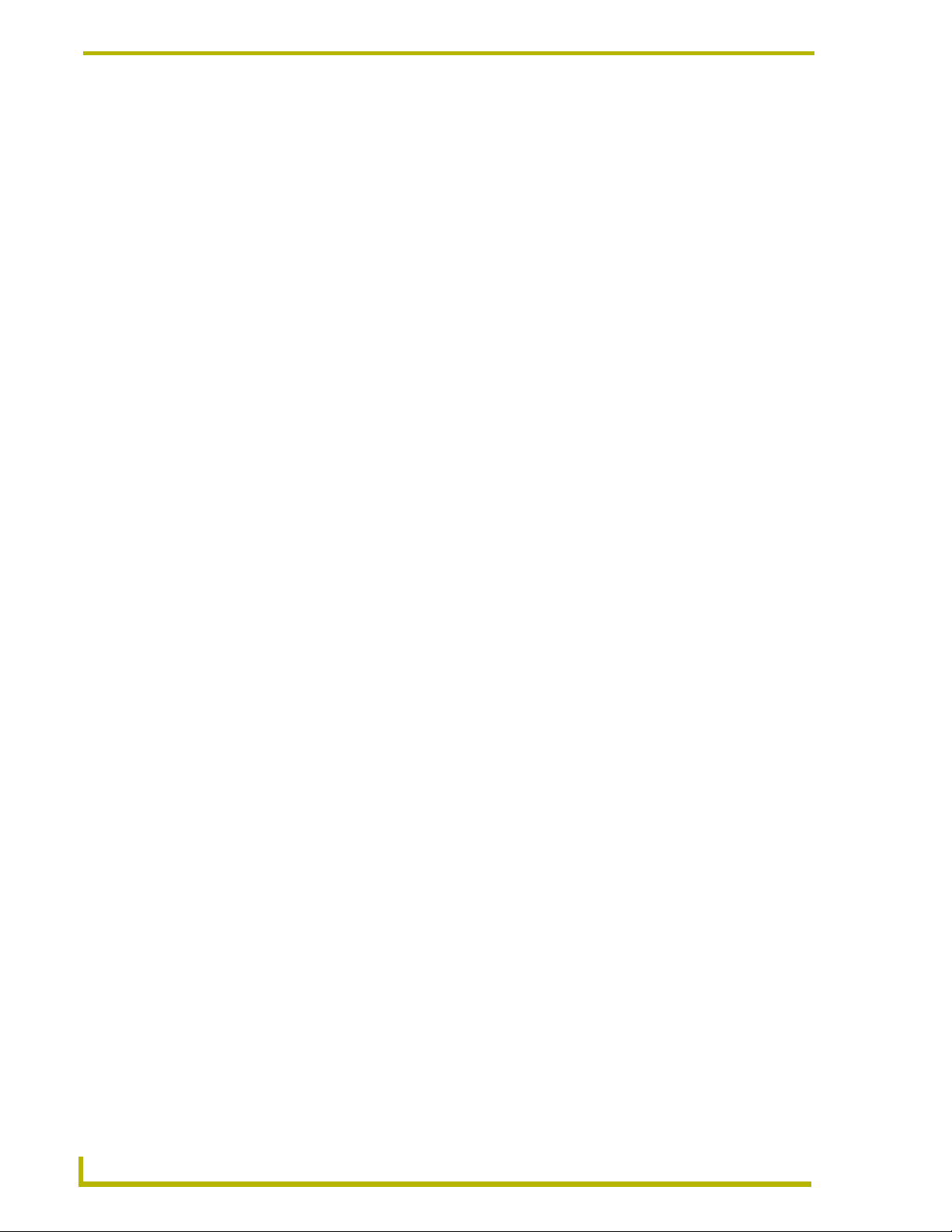
Introduction
Minimum PC Requirements
Windows-compatible mouse (or other pointing device)
At least 5 MB of free disk space (150 MB recommended)
VGA monitor, with a minimum screen resolution of 800 x 600
A Network adapter
A Web server such as Personal Web Server (PWS) or Internet Information Server (IIS).
Windows 95
Windows 2000
®
/98®, and NT 4.0® Workstation uses PWS.
®
Professional or Server, and Windows NT 4.0® Server uses IIS.
Installing i!-Database Plus
1. In Explorer, double-click i!-DatabasePlusSetup.exe from the directory window where you
downloaded the i!-Database Plus install program.
2. After reading the License Agreement, select I Agree and Next to proceed.
3. The Welcome To i!-Database Plus Setup dialog appears, reminding you to close all Windows
programs before going any further. Click Next to proceed.
4. In the i!-DatabasePlus Select Components dialog, select which example programs you would
like to install.
5. In the Select i!-Database Plus Install Location dialog, use the Browse button to navigate to a
directory other than the default install directory, if desired. Click Next.
6. In the i!-Database Plus Shortcut Creation dialog, select Install Shortcut Icons for the installed
components on your desktop, if desired.
7. Click Next in the Start i!-Database Plus Installation dialog to install the selected components.
8. The program prompts you to restart your system to complete the installation.
Installing DBWizard
1. In Explorer, double-click DBWizardSetup.exe from the directory window where you
downloaded the DBWizard install program.
2. After reading the License Agreement, select I Agree and Next to proceed.
3. The Welcome To DBWizard Setup dialog appears, reminding you to close all Windows
programs before going any further. Click Next to proceed.
4. In the Select DBWizard Install Location dialog, use the Browse button to navigate to a
directory other than the default install directory, if desired. Click Next.
5. In the DBWizard Shortcut Creation dialog, select Install Shortcut Icons for the installed
components on your desktop, if desired.
6. Click Next in the Start DBWizard Installation dialog to install the selected components.
7. The program prompts you to restart your system to complete the installation.
2
i!-Database Plus and DBWizard
Page 7
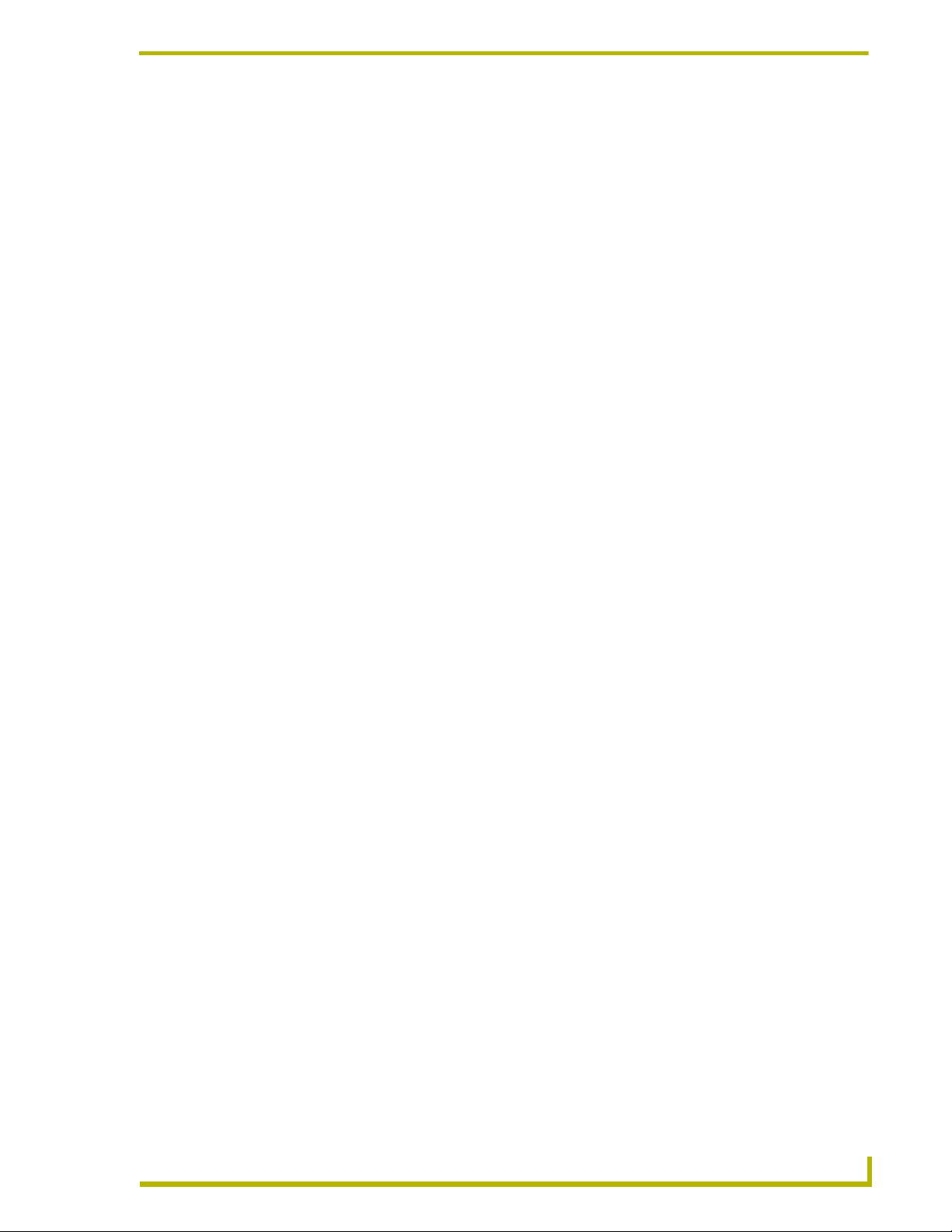
Introduction
Setup
NetLinxDBInclude.asp and NetLinxDBInclude.axi work in conjunction with your code to allow
access to a PC database. In order to use these two files, you will need the following:
A PC running a Microsoft Windows
Windows NT Workstation, Windows NT Server, Windows 2000 Workstation or
Windows 2000 Server.
A Web server. You can use Microsoft Internet Information Server (IIS) or Microsoft
Personal Web Server (PWS). Either is available for all operating systems listed above.
A NetLinx Master with Ethernet
You must have IIS or PWS installed and running ASP (Active Server Pages) before beginning.
Make sure there were no errors during the installation of the web server, and you can call up an
ASP file (any file ending in .ASP). If you get a 500 Internal Server Error message when trying to
view ASP pages in a web browser, the web server is not installed properly. You must correct this
problem before proceeding.
Once the server PC is setup, make sure both the server PC and the NetLinx Master are connected to
a network and can communicate with each other. A simple way to test connectivity is by using the
PING program from the server PC's command line. Type Ping <ip address of the NetLinx
Master> and you should see something like the following:
C:\WINDOWS\Desktop>ping 192.168.13.33
Pinging 192.168.13.33 with 32 bytes of data:
Reply from 192.168.13.33: bytes=32 time<10ms TTL=62
Reply from 192.168.13.33: bytes=32 time<10ms TTL=62
Reply from 192.168.13.33: bytes=32 time<10ms TTL=62
Reply from 192.168.13.33: bytes=32 time=1ms TTL=62
Ping statistics for 192.168.13.33: Packets:
Sent = 4, Received = 4, Lost = 0 (0% loss),
Approximate round trip times in milli-seconds:
Minimum = 0ms, Maximum = 1ms, Average = 0ms
©
operating system such as Windows 95, Window 98,
C:\WINDOWS\Desktop>
Now that your hardware is configured, you are ready to begin programming.
i!-Database Plus and DBWizard
3
Page 8
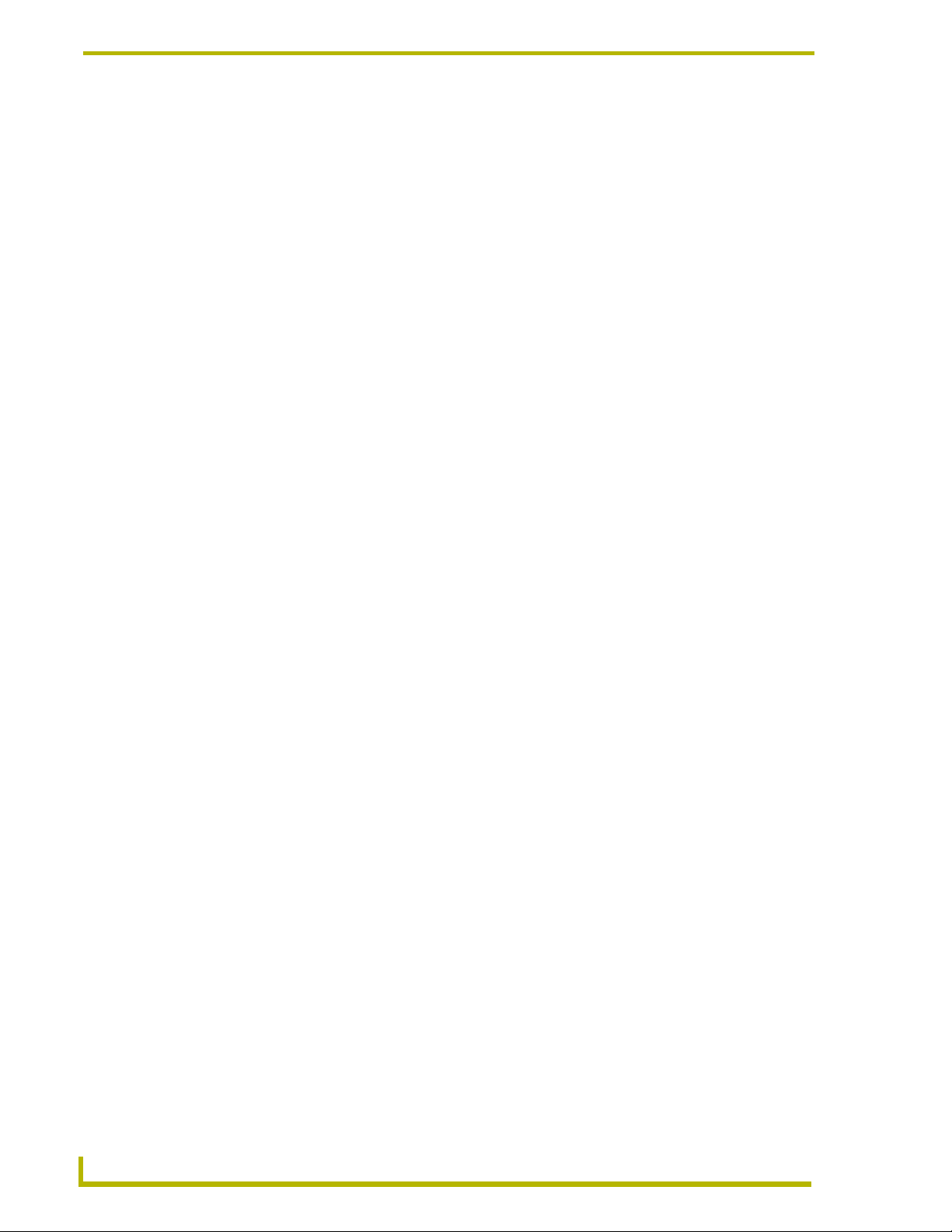
Introduction
4
i!-Database Plus and DBWizard
Page 9
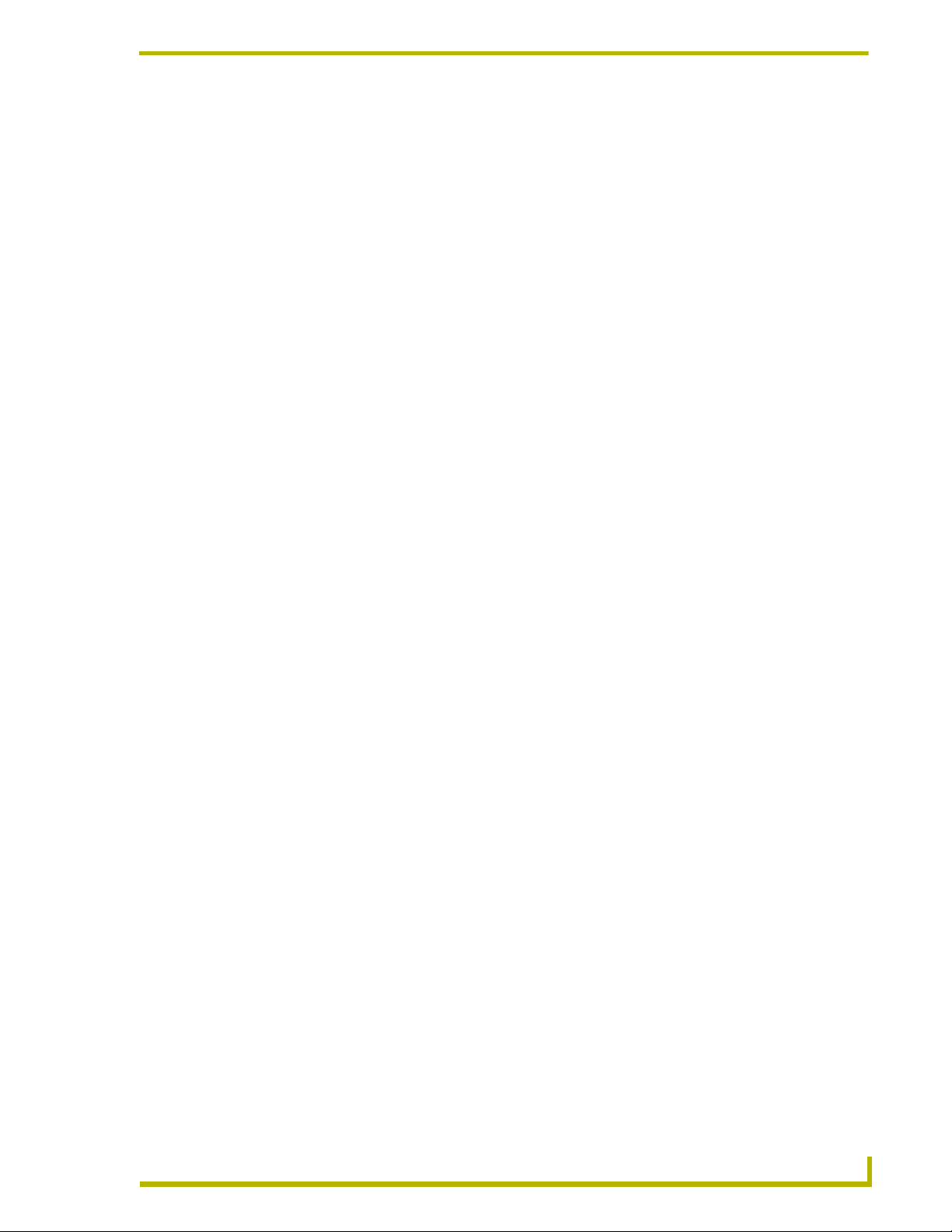
Programming i!-Database Plus
i!-Database Plus consists of creating three files:
ASP file
AXI file
AXS file
If you already used DBWizard to generate an include file, you can skip to Creating an AXS
file section on page 15 to finish your programming.
Prior to explaining how to program these files, a brief overview is necessary.
Data Source Name
Setting up a DSN (Data Source Name) is an easy way to provide a path to a database. It is also easy
to change the path to the database or even the type of database without changing any code in the
applications that use it. To setup a DSN:
1. Select Start > Settings > Control Panel > ODBC Data Sources, and select System DSN
from the tabs at the top. Then, click Add to add a database.
Programming i!-Database Plus
2. Select the type of database to connect to. You will be given as many choices as you have
ODBC drivers loaded. The screen allows you to enter the data source name. Pick something
relating to the database you are connecting to.
To connect to a database type not listed, contact the vendor and obtain the ODBC drivers for
that database.
3. Connect to the database. This will vary depending on the database you chose. If you chose a
Microsoft Access (MDB) database, click Select under database, and browse to the MDB file.
When you are finished, click OK and the DSN will be added.
If you have chosen another type of database and are unsure about how to connect to the database,
contact your database administrator.
Structure Query Language (SQL)
Structure Query Language, or SQL, is a common database language used to manipulate data in
many different types of databases. In the process of writing the AXS file, you will need to generate
SQL statements to access the database.
If you are not familiar with SQL, you have a couple of options:
Learn SQL, or
Use Microsoft Access to generate SQL statements for you.
You can use DBWizard
DBWizard option is the easiest and fastest way to integrate to the database.
™
to help generate the SQL statements and the NetLinx code. The
If you want to learn SQL, there are many resources available. You can find books at your local
bookstore or use web sites. If you like reading books, check out "Lan Times, Guide to SQL" by
i!-Database Plus and DBWizard
5
Page 10
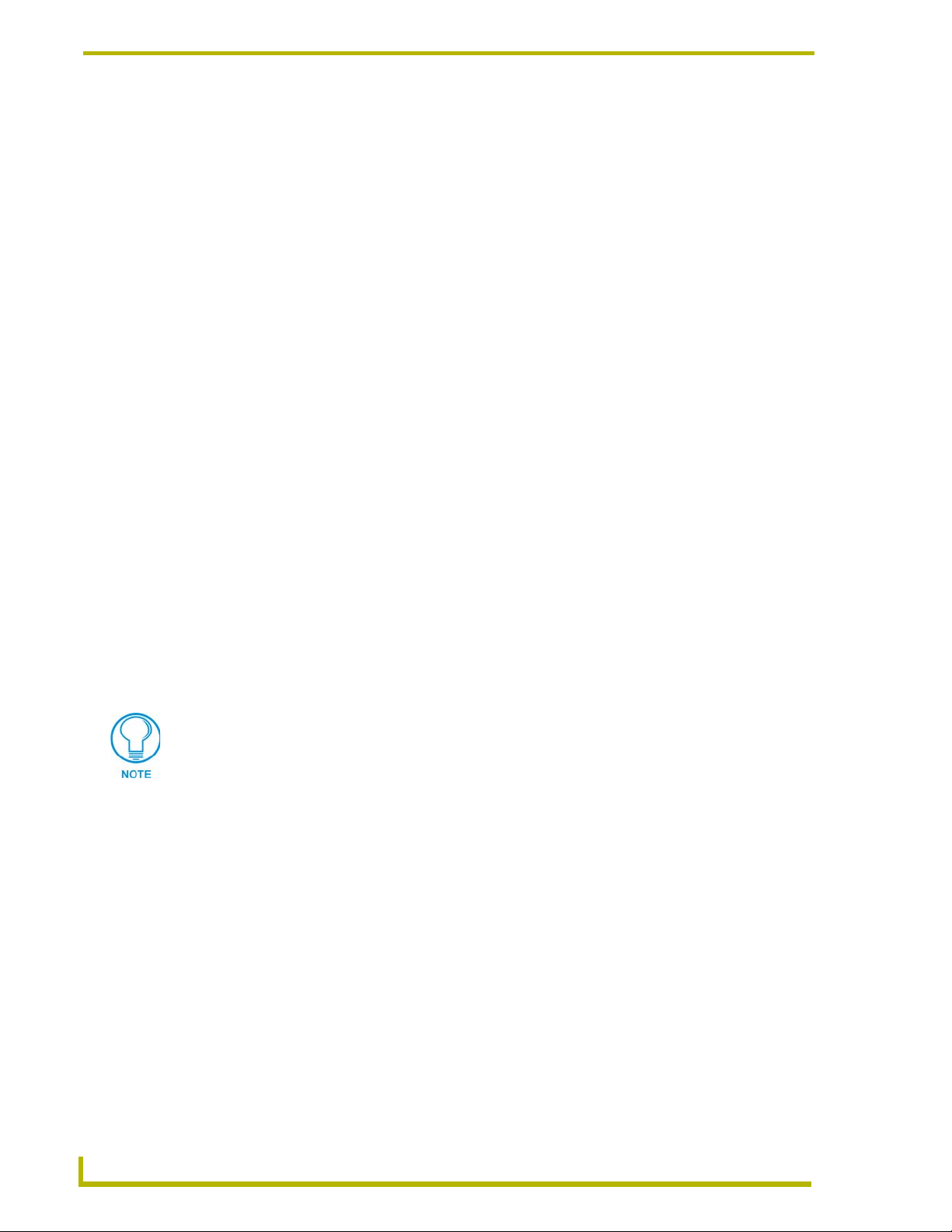
Programming i!-Database Plus
James R. Groff and Paul N. Weinberg. If you like to read on the web, surf to:
http://www.informix.co.za/answers/english/docs/visionary/infoshelf/sqls/sqls.ix.html.
Another option is to read the Microsoft Access
information regarding SQL into the help file.
If you are familiar with Access, build the queries in Access and switch to the SQL view from the
View menu to see what you built. This provides a simple and intuitive way to build your SQL.
The last and easiest option is to use AMX's DBWizard program. This program peeks into your
database and helps you build the SQL to read and write to any of the tables or views in the database.
It also generates a large amount of the NetLinx code for you, so your development time is greatly
reduced. This program is available from www.amx.com.
HTTP, CGI and XML
HTTP (Hyper-Text Transfer Protocol)
An example URL to retrieve records 1 - 5 from a table called Titles is:
http://server/databasescript.asp?SQL=SELECT * FROM Titles&Ps=5&start=21
where:
®
help file. Microsoft has put a lot of good
server
databasescript.asp
?SQL=SELECT * FROM
Name of web server
Name of server script
CGI Parameters
Titles&Ps=5&start=21
You can use a URL like this to run a query directly against the server script, like the NetLinx
system. This is often useful during testing to make sure the server script is operating properly.
If you do use a URL like this, you will notice that once you hit enter, the spaces are
replaced with %20. URL's have a certain set of characters that are excluded from
normal use. These include space, question mark, ampersand, slash and colon. The
reason for this is these characters are used in other parts of URL's. To use them
again would cause confusion during URL parsing. One of the functions in the
NetLinxDBInclude.axi file takes care of this conversion for you.
CGI (Common Gateway Interface)
CGI provides a simple way to pass parameters to a program from an HTTP request. Most
commonly, the CGI parameters appear directly on the URL line. For example:
http://www.somehost.com/index.htm?myname=amx&myhometown=dallas. The first part of
the URL looks familiar: it contains a protocol, a host name and a file to retrieve
(protocol = http://, host=www.somehost.com, file=/index.htm). The last part is CGI. CGI
parameters are passed in name-value pairs separated by an "=". The "?" is used to signify the start
of CGI parameters. The "&" is used to separate CGI parameters. So this URL contains two CGI
parameters: the first is a CGI parameter called myname and contains a value of amx. The second is
myhometown and contains a value of dallas. The CGI application on the web server has access to
these variables and can use them to help understand the context in which the request was made.
6
i!-Database Plus and DBWizard
Page 11
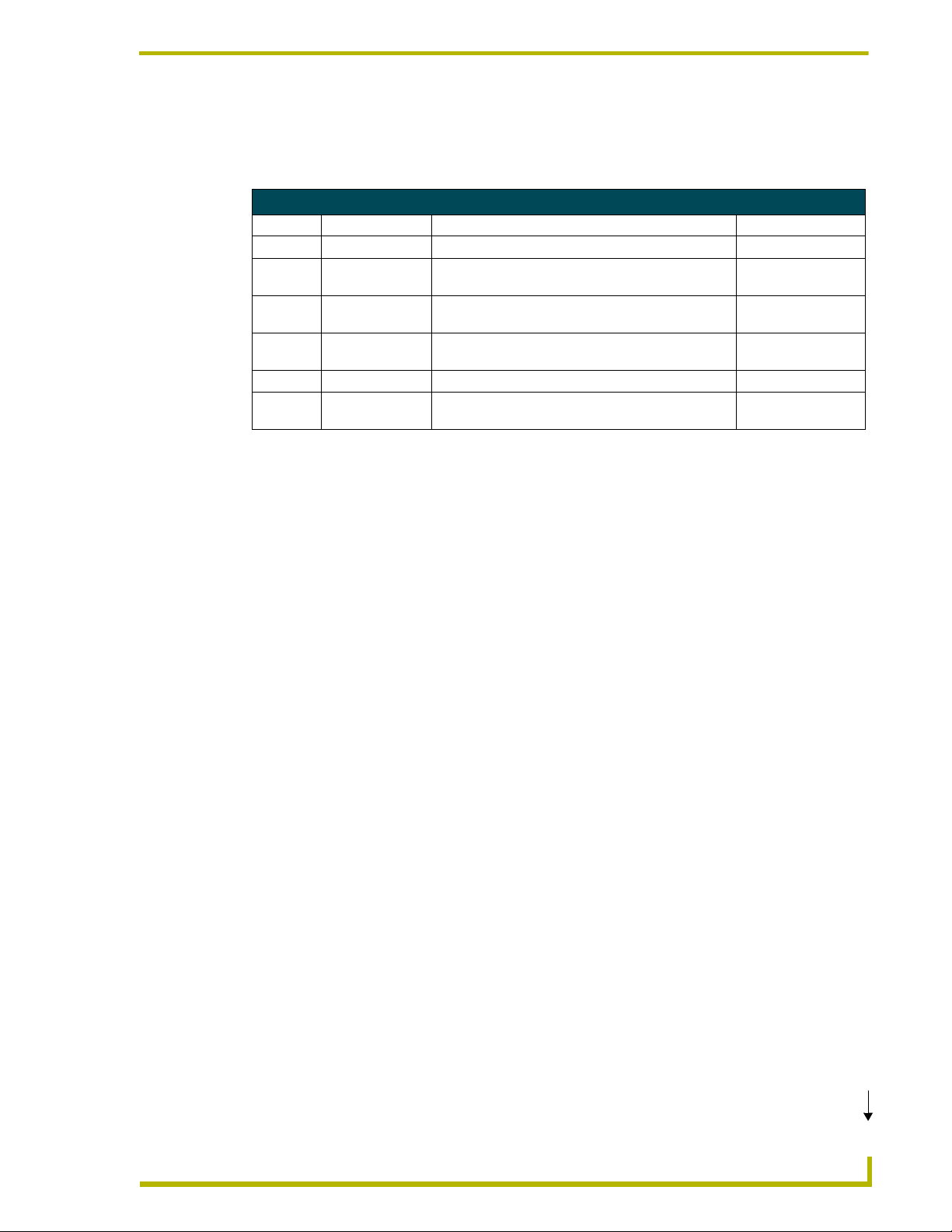
Programming i!-Database Plus
The NetLinx Database Gateway uses CGI to pass the database request to the server script. Both the
NetLinxDBInclude.axi and NetLinxDBInclude.asp must agree to use the same CGI parameters to
pass this information. The standard set of CGI parameters they use are in the following table.
CGI Parameters
Parameter Parameter Name Description Notes
sql SQL statement The SQL statement passed to the database. Required.
ps Page Size Optional. Number of records to retrieve from a record
set.
start Start Index Optional. Starting index in record set to retrieve values
from.
hdr Header Optional. Echoed by the server script to identify the
XML packet.
abs Absolute Optional. Return indexes are absolute. Default is relative.
pnl Panel Index Optional. Echoed by the server script to identify as
Panel Index.
Default is 10.
Default is 1.
Default is "Unknown".
XML (Extensible Markup Language)
Once the request is made, the server script opens the database, executes the SQL statement, and
retrieves the results. Once the script has these results, it converts all the records into XML format.
XML allows any data to be formatted in a structured way. XML is ideal for packaging up the results
from the database query and returning them to the NetLinx Master. The NetLinx code can then
parse this XML and extract the information the XML contains.
The XML format used by the NetLinx Database Gateway conforms to a certain standard so that the
NetLinxDBInclude.axi always knows how find and parse the data. An example of this format is
shown below (the actual data is highlighted to make it easier to read):
<rsHeader>
<struct>
<var><name>Start</name><data>1</data></var>
<var><name>PageSize</name><data>10</data></var>
<var><name>NumberRecords</name><data>3</data></var>
<var><name>TotalRecords</name><data>3</data></var>
</struct>
<array>
<struct>
<index>1</index>
<var><name>TitleID</name><data>11101000</data></var>
<array><name>Artist</name><string>Buffet, Jimmy</string></array>
<array><name>Title</name><string><![CDATA[Living & Dying in 3/4 Time]]>
</string></array>
<array><name>Copyright</name><string>MCA</string></array>
<array><name>Label</name><string>MCA</string></array>
<array><name>ReleaseDate</name><string>1974</string></array>
<var><name>NumTracks</name><data>11</data></var>
</struct>
<struct>
<index>2</index>
<var><name>TitleID</name><data>17248229</data></var>
<array><name>Artist</name><string>Buffet, Jimmy</string></array>
<array><name>Title</name><string>Off to See the Lizard</string></array>
<array><name>Copyright</name><string>MCA</string></array>
<array><name>Label</name><string>MCA</string></array>
<array><name>ReleaseDate</name><string>1989</string></array>
<var><name>NumTracks</name><data>12</data></var>
</struct>
Continued
i!-Database Plus and DBWizard
7
Page 12
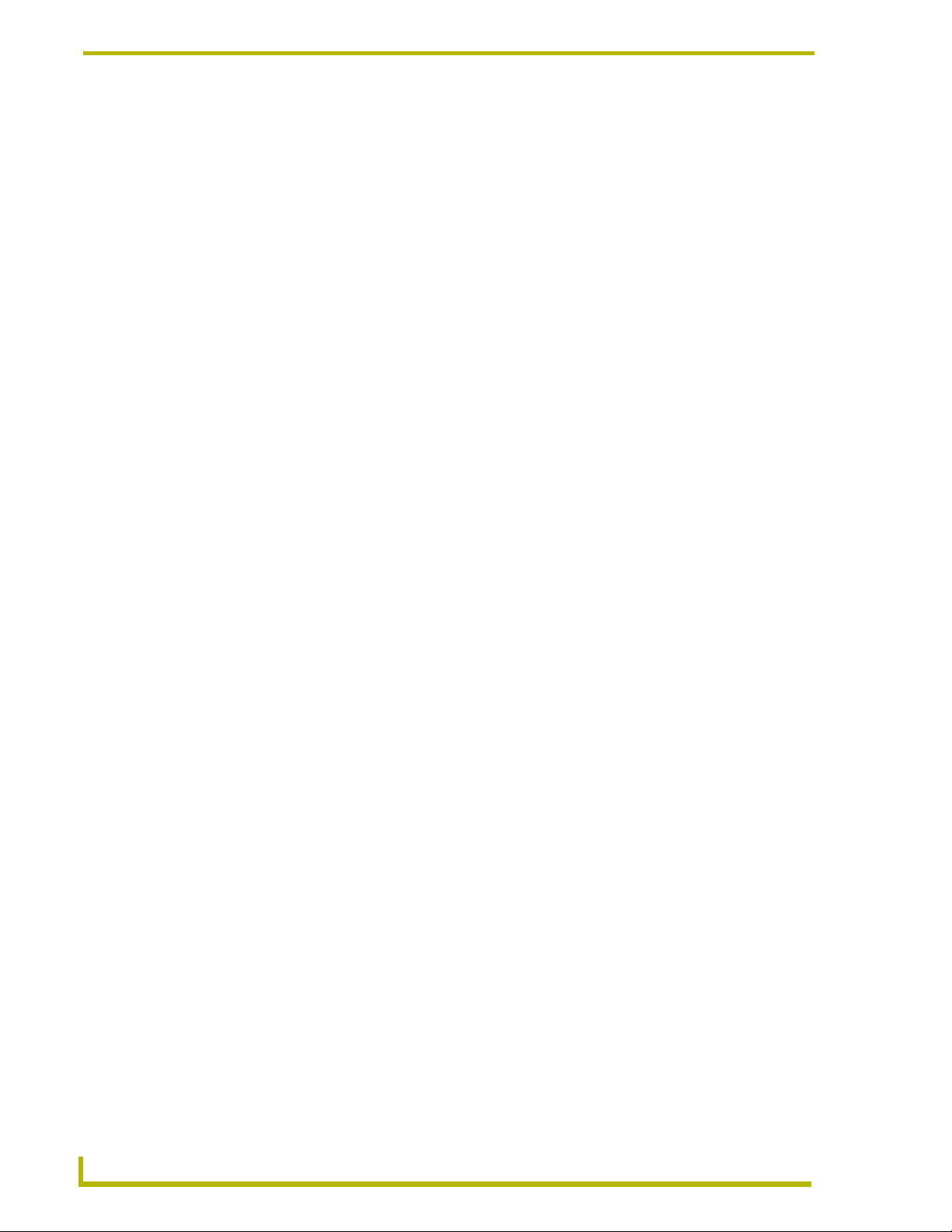
Programming i!-Database Plus
<struct>
<index>3</index>
<var><name>TitleID</name><data>12328612</data></var>
<array><name>Artist</name><string>Buffet, Jimmy</string></array>
<array><name>Title</name><string>A-1-A</string></array>
<array><name>Copyright</string><data>MCA</string></array>
<array><name>Label</name><string>MCA</string></array>
<array><name>ReleaseDate</name><string>1974</string></array>
<var><name>NumTracks</name><data>11</data></var>
</struct>
</array>
</rsHeader>
The <struct></struct> pair contains <var></var> pairs which contain the
The <array></array> pair indicates that an array is to follow. Each record is wrapped
The <rsHeader></rsHeader> pair indicates which query this represents: it is simply
an echo of the hdr CGI parameter.
Start,PageSize, NumberRecords, TotalRecords and PanelIndex variables. The value
of these variables, wrapped in the
<data></data> pairs, provide information about the
quantity of records.
in a
<struct></struct> pair and the columns of each record are represented by the
<var></var> pairs.
The <index></index> pair represents the index into the array that this structure or
record represents. String data is enclosed by
enclosed in
tags, where the data is enclosed in
<string></string> tags. Numerical data is enclosed in <var></var>
<data></data> tags. If the abs CGI parameter has
<array></array> tags, where the data is
been set, these would be absolute indexes (in this case, 51,52 and 53 instead of 1, 2 and
3).
A script error may be present. In this case, the error will be reported in the following XML format:
<rsHeader>
<scriptError>
<errorNumber>ErrorNumber</errorNumber>
<errorDescription>ErrorDescription</errorDescription>
</scriptError>
</rsHeader>
ErrorNumber is a singled 32-bit value representing an error.
ErrorDescription is a string describing the error.
The errors returned by the script may be generated by the underlying ADO technology used to
access the database. In all cases, the
ErrorDescription contains information about how to fix
the error.
8
i!-Database Plus and DBWizard
Page 13

Programming i!-Database Plus
Creating an ASP file
All you need to do in your ASP file is include the NetLinxDBInclude.asp file, and call a single
function,
RunDBQuery. There are only two lines of code:
<!-- #INCLUDE FILE="NetlinxDBInclude.asp" -->
<% RunDBQuery "DeluxeCD.mdb", "" %>
The first parameter is the name of a Microsoft Access database. The second parameter is used for
advanced applications and normally should be an empty string. The
RunDBQuery function will
take care of making the connection to the database and returning all the records to the NetLinx
system. If you want to use a DSN entry instead of a Microsoft Access database, simply include the
DSN= and the DSN entry name. The following syntax connects to a database setup using the DSN
entry MyDSNEntry:
<!-- #INCLUDE FILE="NetlinxDBInclude.asp" -->
<% RunDBQuery "DSN=MyDsnEntry", "" %>
For more information about setting up a data source name (DSN), see the Data Source
Name section on page 5.
Creating an AXI file
Now that the ASP file is complete, it's time to program the NetLinx AXI file. You need to include
NetlinxDBInclude.axi in order to provide access to the support functions that make your job much
easier. In the process of writing the AXI file, you will need to generate SQL statements to access
the database. If you are not familiar with SQL, you have a couple of options. You can learn SQL,
use Microsoft Access to generate SQL statements for you, or use DBWizard to help generate the
SQL statements and the NetLinx code. The DBWizard option is the easiest and fastest way to
integrate to the database. To learn more about SQL, return to the Structure Query Language
(SQL) section on page 5.
The first part of the AXI file includes the NetlinxDBInclude.axi file and defines an IP device
number for the connection to the web server:
#INCLUDE 'NetlinxDBInclude.axi'
(***********************************************************)
(* DEVICE NUMBER DEFINITIONS GO BELOW *)
(***********************************************************)
DEFINE_DEVICE
dvDB_CLIENT = 0:3:0
The next section creates NetLinx Data structures that will be used to hold the data returned from the
database. These structures closely match the column names and data types that are defined in the
database. This structure represents the titles table and contains information about each CD in the
database:
Continued
i!-Database Plus and DBWizard
9
Page 14

Programming i!-Database Plus
(***********************************************************)
(* TYPE DEFINITIONS GO BELOW *)
(***********************************************************)
DEFINE_TYPE
(* TITLES *)
STRUCTURE _sDB_TITLES
{
CHAR strArtist[128]
CHAR strCopyright[128]
CHAR strLabel[128]
CHAR strReleaseDate[128]
CHAR strTitle[128]
SLONG slTitleID
}
The next section creates NetLinx variables needed to store the data and connect to the database.
The
sDB_CLIENT variable contains information about the current database transaction, the location
of the web server database script. The
makes sure the script is sent one request at a time. The
sDB_TITLES structure to hold the data from the database. In order to keep track of the discs in the
window, an
(***********************************************************)
(* VARIABLE DEFINITIONS GO BELOW *)
(***********************************************************)
DEFINE_VARIABLE
sDB_QUE variable keeps track of all database request and
sDB_TITLES variable is an array of the
sDB_LISTBOX structure is needed.
(* QUE VARS *)
VOLATILE _sDB_CLIENT sDB_CLIENT (* DB CLIENT *)
VOLATILE _sDB_QUE sDB_QUE (* dB QUE *)
(* DATABASE STRUCTURES *)
_sDB_TITLES sDB_TITLES[10] (* TITLES *)
_sDB_LISTBOX sTitleListBox
The next section creates four calls to delete, add, update and read information in the database. It is
here that we need our SQL and database setup information. When building SQL statements, you
need to know the names of the tables and/or view and usually the names of any columns you are
interested in reading or writing.
Another key piece of information is which column(s) in a table are the primary keys. Each record in
a database usually has a unique column called the primary key. This field is unique for this entry in
a given table. When deleting or updating a record in a database, you should reference the primary
key of the table to make certain it is the record you are interested in modifying.
TitleID is the
primary key in our example.
When adding to a database, we may also need to provide a value for the primary key. In this case,
you must supply a key that is not currently used. Many databases offer a column typed called
AutoNumber. This is usually used as a unique key that automatically increments every time you
add a record to the database. When using
AutoNumber types for your primary key, you do not need
to specify the value since it is automatically generated.
10
All of these calls generate an SQL statement to run against the database. Some people may find this
part the hardest since SQL may be a new language to many people. If you are having trouble with
SQL, refer to the Structure Query Language (SQL) section on page 5.
i!-Database Plus and DBWizard
Page 15

Programming i!-Database Plus
Once the SQL has been generated, the request is entered into a queue to be sent to the web server.
The parameters for
DB_ADD_TO_QUE are the queue structure for the connection, a tag, the SQL
statement and a list box structure. The tag will be returned by the web server to identify the results.
Tags should be unique for every query or sets of queries generated. (In this case, the tags are shared
for all functions that operate on the same table.) The list box structure tells the server how many
records we want to read starting from what position. Normally, you only need to read one page at a
time and the list box routines manage that. The list box value has no effect if you are not reading
from the database.
You may notice the calls to
DB_STRING_REPLACE. These calls are used to replace any single
quotes with two single quotes. SQL represents a single quote as two single quotes, like Axcess and
NetLinx do.
Sometimes, the column names contains other characters that SQL considers invalid, like spaces and
dashes. If you are using column names with these characters or continually get SQL syntax errors,
try wrapping the column names in a pair of brackets [ ]. This is SQL's way of handling invalid
characters.
(*********************************************)
(* NAME: DB_DELETE_TITLES *)
(***************************************************************************)
(* Format query to delete an entry of TITLES data *)
(***************************************************************************)
DEFINE_FUNCTION DB_DELETE_TITLES(SLONG slTitleID)
STACK_VAR
CHAR strSQL[1000]
_sDB_LISTBOX sTempListBox
{
(* BUILD A QUERY STRING *)
strSQL = "'DELETE FROM Titles WHERE TitleID = ',ITOA(slTitleID)"
(* SEND THE QUERY *)
DB_ADD_TO_QUE(sDB_QUE,'TITLES',strSQL,sTempListBox)
}
(*********************************************)
(* NAME: DB_ADD_TITLES *)
(***************************************************************************)
(* Format query to add an entry to TITLES data *)
(***************************************************************************)
DEFINE_FUNCTION DB_ADD_TITLES(CHAR strArtist[128],
CHAR strCopyright[128],
CHAR strLabel[128],
CHAR strReleaseDate[128],
CHAR strTitle[128],
SLONG slTitleID)
STACK_VAR
CHAR strSQL[1000]
_sDB_LISTBOX sTempListBox
{
(* ESCAPE ANY SINGLE QUOTES *)
strArtist = DB_STRING_REPLACE(strArtist,"39","39,39") (* ' FOR '' *)
strCopyright = DB_STRING_REPLACE(strCopyright,"39","39,39") (* ' FOR '' *)
strLabel = DB_STRING_REPLACE(strLabel,"39","39,39") (* ' FOR '' *)
strReleaseDate = DB_STRING_REPLACE(strReleaseDate,"39","39,39") (* ' FOR ''
*)
strTitle = DB_STRING_REPLACE(strTitle,"39","39,39") (* ' FOR '' *)
(* BUILD A QUERY STRING *)
strSQL = "'INSERT INTO Titles (Artist, Copyright, Label, ReleaseDate, Title,
TitleID) ',
i!-Database Plus and DBWizard
Continued
11
Page 16

Programming i!-Database Plus
' VALUES (',$27,strArtist,$27,', ',$27,strCopyright,$27,',
',$27,strLabel,$27,', ',
$27,strReleaseDate,$27,', ',$27,strTitle,$27,',
',ITOA(slTitleID),')'"
(* SEND THE QUERY *)
DB_ADD_TO_QUE(sDB_QUE,'TITLES',strSQL,sTempListBox)
}
(*********************************************)
(* NAME: DB_UPDATE_TITLES *)
(***************************************************************************)
(* Format query to update an entry to TITLES data *)
(***************************************************************************)
DEFINE_FUNCTION DB_UPDATE_TITLES(CHAR strArtist[128],
CHAR strCopyright[128],
CHAR strLabel[128],
CHAR strReleaseDate[128],
CHAR strTitle[128],
SLONG slTitleID)
STACK_VAR
CHAR strSQL[1000]
_sDB_LISTBOX sTempListBox
{
(* ESCAPE ANY SINGLE QUOTES *)
strArtist = DB_STRING_REPLACE(strArtist,"39","39,39") (* ' FOR '' *)
strCopyright = DB_STRING_REPLACE(strCopyright,"39","39,39") (* ' FOR '' *)
strLabel = DB_STRING_REPLACE(strLabel,"39","39,39") (* ' FOR '' *)
strReleaseDate = DB_STRING_REPLACE(strReleaseDate,"39","39,39") (* ' FOR ''
*)
strTitle = DB_STRING_REPLACE(strTitle,"39","39,39") (* ' FOR '' *)
(* BUILD A QUERY STRING *)
strSQL = "'UPDATE Titles SET Artist = ',$27,strArtist,$27,', Copyright = ',
$27,strCopyright,$27,', Label = ',$27,strLabel,$27,', ReleaseDate =
',
$27,strReleaseDate,$27,', Title = ',$27,strTitle,$27,', TitleID = ',
ITOA(slTitleID),' WHERE TitleID = ',ITOA(slTitleID)"
(* SEND THE QUERY *)
DB_ADD_TO_QUE(sDB_QUE,'TITLES',strSQL,sTempListBox)
}
(*********************************************)
(* NAME: DB_READ_TITLES *)
(***************************************************************************)
(* Format query to read a page of TITLES data *)
(***************************************************************************)
DEFINE_FUNCTION DB_READ_TITLES(_sDB_LISTBOX sTempListBox,CHAR strSEARCH[])
STACK_VAR
CHAR strSQL[1000]
{
(* BUILD A QUERY STRING *)
strSQL = "'SELECT * FROM Titles'"
IF (LENGTH_STRING(strSEARCH))
strSQL = "strSQL,' WHERE ',strSEARCH"
strSQL = "strSQL,' ORDER BY Artist'"
(* SEND THE QUERY *)
DB_ADD_TO_QUE(sDB_QUE,'TITLES',strSQL,sTempListBox)
}
The next section initializes the connection to the database script and creates a buffer to hold the
results. The call to
DB_INIT_CLIENT initializes the sDB_CLIENT structure created in the variable
section. The parameters are the: IP address of the web server, IP port of the web server (usually 80)
and path to the database script. This path is the directory and file name of the ASP file. You will
12
i!-Database Plus and DBWizard
Page 17

Programming i!-Database Plus
need to fill this out properly. See the section Putting It All Together section on page 28 for
reference. Also, call
(***********************************************************)
(* STARTUP CODE GOES BELOW *)
(***********************************************************)
DEFINE_START
(* INIT dB WEB CLIENT *)
DB_INIT_CLIENT (sDB_CLIENT,dvDB_CLIENT,'192.168.12.175',80,'/dB/CDExample.asp')
CREATE_BUFFER dvDB_CLIENT,sDB_CLIENT.strBUFF
(***********************************************************)
(* STARTUP CODE GOES BELOW *)
(***********************************************************)
DEFINE_START
DB_LISTBOX_INIT(sTitleListBox,10,1)
DB_LISTBOX_INIT to initialize your listbox.
The next section of code reads the information from the web server and copies the data to the
structure you created to hold the results. The
The
ONERROR section of the DATA_EVENT occurs whenever we encounter a communications
problem. The code here simply clears the buffer, calls
from our error code (held by
DATA.NUMBER) and prints the error to the terminal.
DATA_EVENT below has a couple of different parts.
DB_GET_IP_ERROR to return a text error
The
ONLINE section of the DATA_EVENT occurs whenever a connection to the web server is
established. The code here clears our buffer and calls
DB_BUILD_HTTP_GET to format the request
for the web server. Send this request to the server and it will process the results and return the
information.
The
OFFLINE section of the DATA_EVENT occurs whenever a connection to the web server is
dropped. A web server will normally drop the connection whenever is has finished processing the
request, so this is a great time for to interpret the results received. Normally, this would occur in a
STRING section of a DATA_EVENT. The first thing to do is create a series of variables that needed
through the event. To kick off the processing, call
DB_PROCESS_HTTP_HEADER which will parse
the HTTP header information from the response and deal with any cookies the web server wants
you to deal with. Once that has happened, drop into a select active to process the data.
The first active in your select active makes sure the HTTP return code is 200. If not, some error has
occurred but luckily your call to
DB_PROCESS_HTTP_HEADER has already processed all the errors
and printed those errors to terminal. This call will detect standard HTTP errors as well as ASP
script errors. ASP script errors may be generated by incorrect SQL so if something does not appear
to work, check the terminal for a description of the problem.
If
DB_PROCESS_HTTP_HEADER has returned a value of 200 (this is a HTTP code meaning OK),
then there is data for to process. The first thing to do is look for your tag. This is the tag you sent
with the request with a few extra characters added. The first is the
an XML tag whose name is
of the XML tag. One of the things our call to
rs<Our Tag> where rs stands for record set. The trailing > is the end
DB_PROCESS_HTTP_HEADER did for you was find the
</rs which signifies then end of
start of the XML packet. This is the point from which you begin your search.
Once we have identified what the response is to, we can process it. The next thing we do is pull out
the list box information contained in the XML by calling
returns the position to begin to parsing for more information. You should expect to see a series of
structures that represent your data. Simply loop as long as you can find
i!-Database Plus and DBWizard
DB_PROCESS_LISTBOX. This function
<struct> in the XML
13
Page 18

Programming i!-Database Plus
packet, isolate the <struct></struct> package and remove the data contained within. The
helper function
containing the data. All you need to know is the column name from that database and this function
returns the data. If the data is not of string type, you need to convert that data to the acceptable type
using a call to
DISPLAY_ function to display the data.
(***********************************************************)
(* EVENTS GO BELOW *)
(***********************************************************)
DEFINE_EVENT
(*********************)
(*** dB CLIENT URL ***)
(*********************)
DATA_EVENT [dvDB_CLIENT]
{
ONERROR: (* EVENT - ERROR *********************)
{
(* CLEAR BUFFER *)
CLEAR_BUFFER sDB_CLIENT.strBUFF
SEND_STRING 0,dB_GET_IP_ERROR (DATA.NUMBER)
}
ONLINE: (* EVENT - ONLINE *********************)
{
(* SEND THE HTTP GET TO THE WEB SERVER... *)
CLEAR_BUFFER sDB_CLIENT.strBUFF
SEND_STRING dvDB_CLIENT, dB_BUILD_HTTP_GET(sDB_CLIENT)
}
OFFLINE: (* EVENT - OFFLINE ********************)
{
STACK_VAR
LONG lCODE (* HTTP RETURN CODE *)
INTEGER nLIST_PTR (* INDEX FOR RECORDS *)
LONG lLOOP (* LOOPS OVER RECORDS *)
INTEGER nFIRST (* POSITION OF START OF RECORD *)
INTEGER nLAST (* POSITION OF END OF RECORD *)
INTEGER nCOUNT (* CHARACTERS IN RECORD *)
CHAR strDB_RECORD[2000] (* HOLDS A RECORD *)
CHAR strDB_ITEM[100] (* ITEM OF RECORD *)
_sDB_LISTBOX sTempListBox (* A LIST BOX *)
DB_GET_XML_VALUE removes the data for a given field name and returns the string
ATOI, ATOL or ATOF. Once we have processed all the data from the XML, call a
Continued
14
(* GET COOKIE? *)
lCODE = DB_PROCESS_HTTP_HEADER(sDB_CLIENT)
SELECT
{
(* Bad Webserver return *)
ACTIVE (lCODE <> 200): {}
(* TITLES *)
ACTIVE(FIND_STRING(sDB_CLIENT.strBUFF,'</rsTITLES>',sDB_CLIENT.lHTML_START)):
{
(* Found an , so parse it for data *)
lLOOP = DB_PROCESS_LISTBOX (sDB_CLIENT,sTempListBox)
nLIST_PTR = 0
WHILE(lLOOP)
{
nFIRST = FIND_STRING(sDB_CLIENT.strBUFF,'<struct>',lLOOP)
nLAST = FIND_STRING(sDB_CLIENT.strBUFF,'</struct>',lLOOP)
nCOUNT = nLAST - nFIRST + LENGTH_STRING('</struct')
IF (nFIRST)
{
nLIST_PTR = nLIST_PTR + 1
strDB_RECORD = MID_STRING(sDB_CLIENT.strBUFF, nFIRST, nCOUNT)
i!-Database Plus and DBWizard
Page 19

Programming i!-Database Plus
sDB_TITLES[nLIST_PTR].strArtist =
DB_GET_XML_VALUE(strDB_RECORD,'Artist')
sDB_TITLES[nLIST_PTR].strCopyright =
DB_GET_XML_VALUE(strDB_RECORD,'Copyright')
sDB_TITLES[nLIST_PTR].strLabel =
DB_GET_XML_VALUE(strDB_RECORD,'Label')
sDB_TITLES[nLIST_PTR].strReleaseDate =
DB_GET_XML_VALUE(strDB_RECORD,'ReleaseDate')
sDB_TITLES[nLIST_PTR].strTitle =
DB_GET_XML_VALUE(strDB_RECORD,'Title')
sDB_TITLES[nLIST_PTR].slTitleID =
ATOL(DB_GET_XML_VALUE(strDB_RECORD,'TitleID'))
}
lLOOP =
FIND_STRING(sDB_CLIENT.strBUFF,'<struct>',nLAST+LENGTH_STRING('<struct'))
}
IF (sTempListBox.snTOTAL > 0) sTempListBox.snTOTAL =
TYPE_CAST(nLIST_PTR)
DB_DISPLAY_TITLES(sDB_TITLES,sTempListBox)
}
}
(* CLEAR BUFFER *)
DB_ACK_QUE (sDB_QUE,sDB_CLIENT)
CLEAR_BUFFER sDB_CLIENT.strBUFF
}
}
The very last bit of code keeps your queue going. Call DB_CHECK_QUE in mainline to make sure all
request get processed and sent to the web server.
(***********************************************************)
(* THE ACTUAL PROGRAM GOES BELOW *)
(***********************************************************)
DEFINE_PROGRAM
DB_CHECK_QUE(sDB_QUE,sDB_CLIENT)
Creating an AXS file
The CDExample.axs file contains the remaining part of the code. You still need to provide the user
with some way to read and possibly update all this information. The first thing to do is create a
touch panel device to use as a user interface and include your AXI file.
(***********************************************************)
(* DEVICE NUMBER DEFINITIONS GO BELOW *)
(***********************************************************)
DEFINE_DEVICE
dvTP = 128:1:0
(***********************************************************)
(* INCLUDE FILES GO BELOW *)
(***********************************************************)
#INCLUDE 'CDList.axi'
i!-Database Plus and DBWizard
15
Page 20

Programming i!-Database Plus
The next section creates some variables you will need. Create a DEVCHAN set to hold the buttons
which control the movement through the list. This action can be seen when you get to the
DEFINE_EVENT section below.
(***********************************************************)
(* VARIABLE DEFINITIONS GO BELOW *)
(***********************************************************)
DEFINE_VARIABLE
_sDB_LISTBOX sTitleListBox
DEVCHAN dcTITLES_CTRL[] = {
{ dvTP,11 }, { dvTP,12 }, { dvTP,13 }, { dvTP,14 },
{ dvTP,15 }
}
The next section creates a display call to display our results. This function is called whenever
TITLE data is processed from the server in your DATA_EVENT. An array of structures will be passed
containing the data and an
about the number of records and from what location they have started.
Basically, loop over the valid number of records and display the data you are interested in. There
are two Send_Command's that send Artists and CD Title information to our touch panel. The next
loop is used for clean up. Continue looping up to the display size, which is the total number of
items that can be displayed, and clear out the variable text. The last bit of code uses information
contained in your listbox. The first Send_Command displays record information in the form
displaying 1 - 10 of 100. The listbox also has a value you can send to a slider to represent the
current position in the list, like a scroll bar. The last code copies the listbox to the listbox variable
you defined. A template for this function is generated by DBWizard and included in the include
file. The easiest way to write this function is to copy it from the .axi file and add any customizations
required.
(***********************************************************)
(* SUBROUTINE DEFINITIONS GO BELOW *)
(***********************************************************)
_sDB_LISTBOX structure. The listbox structure will contain information
Continued
16
(*********************************************)
(* NAME: DB DISPLAY TITLES *)
(***************************************************************************)
(* Display a page of TITLES data *)
(***************************************************************************)
DEFINE_FUNCTION DB_DISPLAY_TITLES(_sDB_TITLES sDB_TITLES[],_sDB_LISTBOX
sTempListBox)
LOCAL_VAR
INTEGER nLOOP
{
(* The following are elements of the structure where nLOOP=1 to nCOUNT: *)
FOR (nLOOP = 1; nLOOP <= sTempListBox.nCOUNT; nLOOP++)
{
(*
SEND_STRING 0,"'strArtist=',sDB_TITLES[nLOOP].strArtist"
SEND_STRING 0,"'strCopyright=',sDB_TITLES[nLOOP].strCopyright"
SEND_STRING 0,"'strLabel=',sDB_TITLES[nLOOP].strLabel"
SEND_STRING 0,"'strReleaseDate=',sDB_TITLES[nLOOP].strReleaseDate"
SEND_STRING 0,"'strTitle=',sDB_TITLES[nLOOP].strTitle"
SEND_STRING 0,"'slTitleID=',ITOA(sDB_TITLES[nLOOP].slTitleID)"*)
(* ADD DISPLAY CODE HERE *)
SEND_COMMAND dvTP,"'!T',0+nLOOP,sDB_TITLES[nLOOP].strArtist"
SEND_COMMAND dvTP,"'!T',10+nLOOP,sDB_TITLES[nLOOP].strTitle"
i!-Database Plus and DBWizard
Page 21

Programming i!-Database Plus
}
FOR (; nLOOP <= sTempListBox.nDISPLAY_SIZE; nLOOP++)
{
(* CLEAN UP EMPTY ENTRIES HERE *)
SEND_COMMAND dvTP,"'!T',0+nLOOP,''"
SEND_COMMAND dvTP,"'!T',10+nLOOP,''"
}
SEND_COMMAND dvTP,"'!T',49,'Displaying ',ITOA(sTempListBox.snFIRST),'-',
ITOA(sTempListBox.snLAST),' of
',ITOA(sTempListBox.snTOTAL)"
SEND_LEVEL dvTP,1,sTempListBox.nLEVEL_VAL
sTitleListBox = sTempListBox
}
The next section creates a level for the scroll bar. Use this later to actively jump to any point in your
list.
(***********************************************************)
(* STARTUP CODE GOES BELOW *)
(***********************************************************)
DEFINE_START
(* Get Level for active slider *)
CREATE_LEVEL dvTP,1,nTITLE_LVL
The next section handles the request from the touch panel to manipulate your list. The first two
buttons are up and down. Use
box. The next two buttons jump to the beginning and end of the list. Call
value of 1 to go to the beginning and a value of
here as a very large value. Anytime you try to set past the end of the list,
automatically make sure the selected value is inside the selected list. Using
DB_LISTBOX_UP and DB_LISTBOX_DOWN to manipulate your list
DB_LISTBOX_SET with a
$FFFF to go to the end. The value $FFFF is used
DB_LISTBOX_SET will
$FFFF is an easy way to
force the function to automatically position to the end of the list. The last button is from your scroll
bar slider. Notice you capture the position on the release after you have stopped moving the level
and lifted your finger off the slider. Send the level you created earlier to
the last parameter,
bFROM_SLIDER, to 1. DB_LISTBOX_SET will automatically scale the value and
DB_LISTBOX_SET and set
select the position in the list that matches your request.
After you have adjusted your listbox, call
request to the server. When the response from this request comes in, your
function will be called and our requests will be displayed. A template for calling this function was
generated by DBWizard and included in the include file. You can copy the call template from the
include file and paste it into your code.
(*******************************************)
(* DEVCHAN: Title Control *)
(*******************************************)
BUTTON_EVENT[dcTITLES_CTRL]
{
PUSH:
{
STACK_VAR nIDX
nIDX = GET_LAST(dcTITLES_CTRL)
SWITCH (nIDX)
{
CASE 1: DB_LISTBOX_UP (sTitleListBox)
CASE 2: DB_LISTBOX_DOWN (sTitleListBox)
CASE 3: DB_LISTBOX_SET (sTitleListBox,1,0)
CASE 4: DB_LISTBOX_SET (sTitleListBox,$FFFF,0)
}
DB_READ_TITLES(sTitleListBox,"")
i!-Database Plus and DBWizard
DB_READ_TITLES to build your SQL and send the
DB_DISPLAY_TITLES
Continued
17
Page 22

Programming i!-Database Plus
TO[dcTITLES_CTRL[nIDX]]
}
}
If you want to edit the database, you need to capture data from the user and call your other SQL
building routines to send your request off to the server.
NetlinxDBInclude.asp
Functions
The following table describe the functions contained in the NetlinxDBInclude.asp file.
NetlinxDBInclude.asp Functions
XMLTag
Converts field name to
XML compatible tag.
CDATAit
Converts XML
Parameter to CDATA
format.
GetXMLFromADORS
Converts ADO
Recordset to XML.
The XMLTag function is used when converting record sets to XML.
Syntax:
XMLTag(szStr)
Var iable:
szStr = Represents the string to be converted to XML tag. (Required.)
Return Values:
XMLTag returns the string converted to XML tag.
The CDATAit function is used when converting record sets to XML.
Syntax:
CDATAit(strData)
Var iables :
strData = Represents the data to be wrapped in CDATA. (Required.)
Return Values:
CDATAit returns srtData wrapped in CDATA.
The GetXMLFromADORS function is used to convert record sets to XML.
Syntax:
GetXMLFromADORS(objADORS , strHdr, nStart, nPageSize)
Var iable:
objADORS = Represents the record set object to be converted. (Required.)
strHdr = Represents the header to attached to XML record set. (Required.)
nStart = Represents the starting record number. (Required.)
nPageSize = Represents the number of records to retrieve. (Required.)
Return Values:
The GetXMLFromADORS function is used to convert record sets to XML.
Continued
18
NetlinxDBInclude.asp Functions (Cont.)
i!-Database Plus and DBWizard
Page 23

Programming i!-Database Plus
RunDBQuery
Converts ADO RS to
XML.
ErrorToXML
Converts error code
and descriptions to
XML.
VariableHeader
Creates a variable
header (hungarian
notation) for a given
ADO variable type.
The RunDBQuery function is used to convert record sets to XML.
Syntax:
RunDBQuery( strDBPath, strProvider )
Var iables :
strDBPath = Represents the file path or DSN to the database. If the file has no path
included, the path is assumed to be local in the same directory as the ASP file.
(Required.)
strProvider = Represents the provider string for the database. No value is needed
for a DNS type connection. If the file contains ".mdb", a provider of
"Microsoft.Jet.OLEDB.4.0" is added to the one not provided. (Required.)
Return Values:
RunDBQuery returns an XML representation of a record set.
The ErrorToXML function is used to convert errors to XML.
Syntax:
ErrorToXML(nNumber, strDesc)
Var iables :
nNumber = Represents the error number. (Required.)
strDesc = Required. Represents the error description. (Required.)
Return Values:
XML representation of an error.
The VariableHeader is used to add the hungarian notation to field names so they
match the NetLinx variable definition designed to hold the data from a given field.
Syntax:
VariableHeader(ADOVarType)
Var iables :
nADOVarType = Represents the ADO variable type. (Required.)
Return Values:
A string to add to the field name to create a NetLinx variable name.
i!-Database Plus and DBWizard
19
Page 24

Programming i!-Database Plus
NetlinxDBInclude.axi
Constants
All constants can be overridden by defining your own values in your program.
NetlinxDBInclude.axi Constants
Parameter Value Description Notes
IP_TCP = 1 (* TCP/IP COMMUNICATIONS *) Passed
nDB_MAX_TIMEOUT = 60 (* MAXIMUM TO WAIT FOR XML
nDB_MAX_BUFF_SIZE = 10000 (* WEB SERVER BUFFER SIZE *) Buffer size for XML.
nDB_MAX_URL_SIZE = 1000 (* WEB SERVER URL SIZE *) URL size and therefore,
nDB_MAX_HDR_SIZE = nDB_MAX_URL_SIZE
nDB_MAX_PARAM_SIZE = 300 (* XML PARAMETER SIZE *) Maximum size of XML
nDB_MAX_QUE_SIZE = 10 (* WEB SERVER QUE SIZE *) Number of commands to
nDB_LISTBOX_PAGE_OVERLAP = 0 (* LIST BOX PAGE OVERLAP *) Control whether a new list
+200
RESPONSE *)
(* WEB SERVER HTTP GET
HEADER SIZE *)
IP_CLIENT_OPEN and
IP_CLIENT_CLOSED.
Time to wait for ASP to
process and return XML.
SQL statements.
GET header size. 200
bytes above the max URL
size.
values and ASP cookie.
allow in queue.
box page contains 1 of
entr y for refe rence
Variables
The following table is a list of variables for NetlinxDBInclude.axi.
NetlinxDBInclude.axi Variables
Parameter Value Description Notes
IP_ADDRESS_STRUCT sMY_IPAddress (* MY IP ADDRESS *)
CHAR bDB_DEBUG (* SET TO 1 TO DEBUG *)
The include file will need to be included before you variable section in order to define
variables to _sDB_LISTBOX type. However, if you wait until the variable section to
define debug, it will already be defined. The best way to solve this problem is to
include NetlinxDBInclude.axi just before the DEFINE_VARIABLE section and define
bDB_DEBUG as a constant and set it to 1.
Holds the IP address of the Master.
Set to 1 to get debug info from the
NetlinxDBInclude.axi.
20
i!-Database Plus and DBWizard
Page 25

Programming i!-Database Plus
Structures
STRUCTURE _sDB_CLIENT
{
CHAR strBUFF[10000] (* BUFFER FOR XML *)
CHAR strQUERYSTRING[1000] (* QUERY STRING *)
CHAR strWEB_SERVER[100] (* IP OR NAME OF SERVER *)
CHAR strDB_ASP_FILE[100] (* FILE NAME/PATH OF DB ASP FILE *)
INTEGER nWEB_PORT (* PORT WEB SERVER IS LISTENING ON *)
CHAR strASP_COOKIE[300] (* ASP COOKIE *)
DEV dvSOCKET (* LOCAL PORT HANDLE/DEVICE *)
INTEGER nMAX_TIMEOUT (* MAXIMUM TIMEOUT IN SECONDS *)
INTEGER nTO_COUNT (* TIMEOUT COUNT *)
CHAR bTO_LO (* TIMEOUT LOCKOUT *)
LONG lHTML_START (* POSITION OF HTML SEQUENCE *)
CHAR nVERSION_CHECK (* 1 IF WE CHECKED VERSION *)
}
STRUCTURE _sDB_QUE
{
CHAR strQUEUE[10][2000] (* QUEUED COMMANDS *)
INTEGER nQ_HEAD (* QUEUE HEAD POINTER *)
INTEGER NQ_TAIL (* QUEUE TAIL POINTER *)
CHAR bQ_HAS_ITEMS (* 1 IF ANY ITEMS ARE IN THE QUEUE *)
CHAR bQ_READY (* 1 IF READY TO SEND THE NEXT CMD *)
INTEGER NQ_MAX (* MAXIMUM ENTRIES IN QUE *)
CHAR bINIT (* 1 IF INIT *)
}
STRUCTURE _sDB_HTTP_HEADERS
{
CHAR strHTTP_PROT[20] (* HTTP PROTOCOL VERSION *)
LONG lHTTP_CODE (* HTTP RETURN CODE *)
CHAR strHTTP_DESC[100] (* RETURN DESCRIPTION *)
CHAR strHTTP_SVR [100] (* SERVER DESCRIPTION *)
CHAR strHTTP_DATE[100] (* SERVER DATE *)
CHAR strHTTP_CTYPE[100] (* CONTENT TYPE *)
LONG lHTTP_CLENGTH (* CONTENT LENGTH *)
CHAR strHTTP_COOKIE[300] (* COOKIE FROM SERVER *)
}
STRUCTURE _sDB_LISTBOX
{
SINTEGER snFIRST (* FIRST ENTRY IN THE LIST BOX DISPLAY *)
SINTEGER snLAST (* LAST ENTRY IN THE LIST BOX DISPLAY *)
INTEGER nDISPLAY_SIZE (* NUMBER OF ITEMS TO LIST PER PAGE *)
SINTEGER snTOTAL (* TOTAL NUMBER OF ITEMS *)
INTEGER nLEVEL_VAL (* LEVEL VALUES FOR SLIDER POSITION (0-255) *)
INTEGER nCOUNT (* COUNT OF ITEMS ON CURRENT PAGE *)
INTEGER nPNL_IDX (* VALUE: PANEL INDEX *)
}
i!-Database Plus and DBWizard
21
Page 26

Programming i!-Database Plus
Functions
The following table is a list of functions contained in the NetlinxDBInclude.axi.
NetlinxDBInclude.asp Functions
DB_ACK_QUE()
Acknowledges the queue
so the next
message can be sent in
the queue structure.
DB_ADD_TO_QUE()
Adds a message to the
queue structure sDB_QUE.
DB_BUILD_HTTP_GET()
Converts the values from
an sDB_CLIENT
structure into a HTTP_GET
request.
DB_CHECK_MASTER_
VERSION()
Checks the Master’s
version and prints an error
if XML_TO_VARIABLE is
not supported.
The DB_ACK_QUE function is used to acknowledge the last message sent by the
queue. It should be called whenever a message is properly processed in the
DATA_EVENT for the database server script connection. This function also closes
the IP socket used by the sDB_CLIENT structure.
Syntax:
DB_ACK_QUE (_sDB_QUE sDB_QUE, _sDB_CLIENT sDB_CLIENT)
Var iabl e:
sDB_QUE = Represents the sDB_QUE for a given database server script
connection. (Required.)
sDB_CLIENT = Represents the sDB_CLIENT for a given database server script
connection. (Required.)
Return Values:
DB_ACK_QUE does not return a value.
The DB_ADD_TO_QUE function is used to send all database requests.
Syntax:
DB_ADD_TO_QUE(_sDB_QUE sDB_QUE, CHAR strHDR[], CHAR
strSQL[], _sDB_Listbox sTempListBox)
Var iabl es:
sDB_QUE = Represents the sDB_QUE for a given database server script
connection. (Required.)
srHDR = Required. Represents a header to be added to the XML response to
identify the response. (Required.)
strSQL = Required. Represents the SQL statement to be processed by the
database server script. (Required.)
sTempListBox = The listbox structure containing the start and page size
information. (Required.)
Return Values:
• 0 if the message could not be added.
• Otherwise, it returns the queue position the message was added to.
The DB_BUILD_HTTP_GET function is used to build the HTTP_GET request for a
given database operation.
Syntax:
DB_BUILD_HTTP_GET (_sDB_CLIENT sDB_CLIENT)
Var iabl e:
sDB_CLIENT = Represents the sDB_CLIENT for a given database server script
connection. (Required.)
Return Values:
DB_BUILD_HTTP_GET returns the HTTP_GET request as a string to be sent to
the web server.
Syntax:
DB_CHECK_MASTER_VERSION()
The DB_CHECK_MASTER_VERSION function syntax has no arguments.
Return Values:
• 1 if the Master supports the required version for XML_TO_VARIABLE.
• 0 if it does not.
Continued
22
i!-Database Plus and DBWizard
Page 27

NetlinxDBInclude.asp Functions (Cont.)
DB_CHECK_QUE()
Sends the next command from
the sDB_QUE to the
sDB_CLIENT database server
connection.
DB_GET_HTTP_ERROR()
Formats a NetLinx Socket
error and returns the
formatted string.
DB_GET_HTTP_HEADERS
Reads the HTTP headers
from a stream, and copies
them to an
sDB_HTTP_HEADERS
structure.
DB_GET_IP_ERROR
Formats a NetLinx Socket
error and returns the
formatted string.
The DB_CHECK_QUE function is used to watch the queue and send messages
when the client is ready. It should be called once in DEFINE_PROGRAM.
Syntax:
DB_BUILD_HTTP_GET (_sDB_CLIENT sDB_CLIENT)
Var iabl es:
sDB_QUE = Represents the sDB_QUE for a given database server script
connection. (Required.)
sDB_CLIENT = Represents the sDB_CLIENT for a given database server
script connection. (Required.)
Return Values:
• 1 if a message was processed.
• 0 if not.
The DB_GET_HTTP_ERROR is used to print descriptive errors for HTTP return
codes. This function is a bit misnamed since it prints HTTP return code
descriptions, all of which are not errors.
Syntax:
DB_GET_HTTP_ERROR(LONG lCODE)
Var iabl e:
lCODE = Represents the HTTP return code. (Required.)
Return Values:
DB_GET_HTTP_ERROR returns a string formatted for the error code in the
format:
HTTP_ERROR (<error code>): <error description>.
Syntax:
DB_GET_HTTP_HEADERS(CHAR strHTML[], LONG lCUR_POS,
_sDB_HTTP_HEADERS sHEADERS)
Var iabl e:
strHTML = HTML stream. (Required.)
lCUR_POs = Position in HTML to begin parsing. (Required.)
sHEADERS = Structure to copy headers to. (Required.)
Return Values:
The function does not return a value. However, lCUR_POS will contain the
next available HTML character and sHEADERS will contain all header
information contained in the HTML stream that overlaps with members of
sDB_HTTP_HEADERS.
Remarks:
The DB_GET_HTTP_HEADERS is used to process HTTP headers. It is called
by DB_PROCESS_HTTP_HEADER().
Syntax:
DB_GET_IP_ERROR(LONG lERR)
Var iabl e:
lERR = Represents the NetLinx error code from DATA_NUMBER. (Required.)
Return Values:
DB_GET_IP_ERROR returns a string formatted for the error code in the
format:
IP ERROR (<error code>): <error description>
(<applicable function>).
Programming i!-Database Plus
i!-Database Plus and DBWizard
Continued
23
Page 28
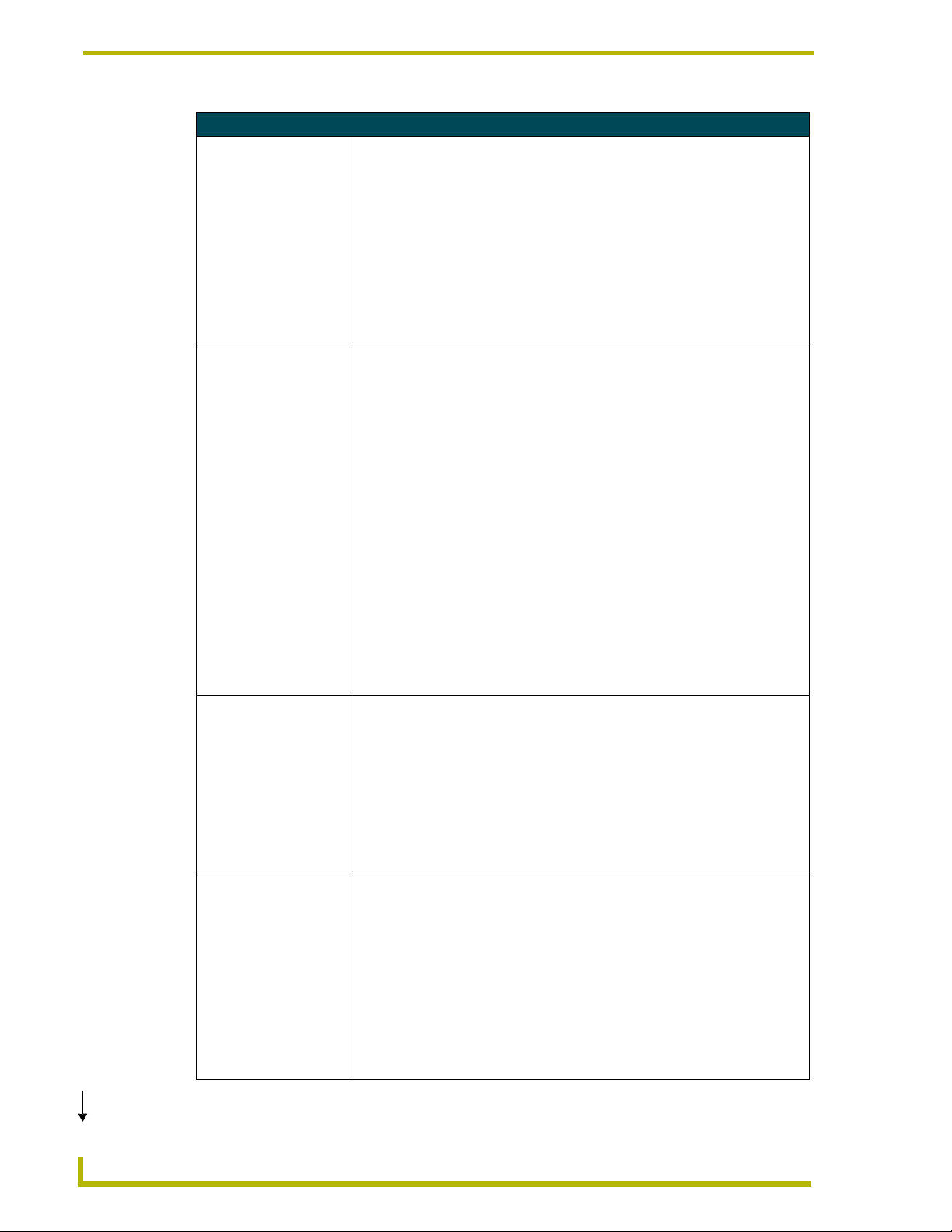
Programming i!-Database Plus
NetlinxDBInclude.asp Functions (Cont.)
DB_GET_XML_VALUE()
Extracts values from XML
into NetLinx data
structures only when not
using
XML_TO_VARIABLE.
DB_INIT_CLIENT()
Extracts a database script
error from an
sDB_CLIENT structure
and prints it to the NetLinx
terminal.
DB_IS_TRUE()
Converts the string
"TRUE" and "FALSE" into
1 or 0, respectively.
DB_LISTBOX_DOWN()
Sets the starting index of
an sDB_LISTBOX
structure to display the
next page.
The DB_GET_XML_VALUE function is used to extract values from XML into NetLinx
data structures only when not using XML_TO_VARIABLE.
Syntax:
DB_GET_XML_VALUE(CHAR strITEM_DATA[], CHAR strTAG[])
Var iabl e:
strITEM_DATA = Represents the XML stream containing the data to be
extracted. (Required.)
strTAG = Represents the XML tag from which the data should be extracted.
(Required.)
Return Values:
DB_GET_XML_VALUE returns the XML value for the supplied tag.
The DB_INIT_CLIENT function is used to initialize the sDB_CLIENT structure. It
should be called once in DEFINE_START.
Syntax:
DB_INIT_CLIENT (_sDB_CLIENT sDB_CLIENT, DEV dvSKT, CHAR
strWS[], INTEGER nPORT, CHAR strFILE[])
Var iabl es:
sDB_CLIENT = Represents the sDB_CLIENT for a given database server script
connection. (Required.)
dvSKT = Represents the IP device for a given database server script connection.
(Required.)
strWS = Represents the IP address or host name for the web server for a given
database server script connection. (Required.)
nPORT = Represents the IP port of the web server for a given database server
script connection. If 0 is supplied, 80 will be used. (Required.)
strFILE = Represents the Path and File of the database server script relative to
the www root of the web server for a given database server script connection. If
the path does not start with "/", a "/" is added. (Required.)
Return Values:
DB_INIT_CLIENT does not return a value.
The DB_IS_TRUE function is used to convert Boolean parameters from XML into
CHAR types in NetLinx.
Syntax:
DB_IS_TRUE (CHAR strSTR[])
Var iabl e:
strSTR = Represents the string containing TRUE or FALSE. (Required.)
Return Values:
• 1 if the string contains TRUE.
• 0 if the string does not contain TRUE. The search is case-insensitive.
The DB_LISTBOX_DOWN moves the starting index to display the next page. The
constant nDB_LISTBOX_PAGE_OVERLAP controls how the new index is
calculated. If the constant is set to 1 (default), the last item in the list will become
the first item in the list. If the constant is 0, the new page will not contain any items
from the previous page.
Syntax:
DB_LISTBOX_DOWN(_sDB_LISTBOX sTempListBox)
Var iabl e:
sTempListBox = Represents the list box structure. (Required.)
Return Values:
DB_LISTBOX_DOWN returns the starting position of the list box.
Continued
24
i!-Database Plus and DBWizard
Page 29

NetlinxDBInclude.asp Functions (Cont.)
DB_LISTBOX_INIT()
Initializes an
sDB_LISTBOX structure.
DB_LISTBOX_SET()
Sets the starting index of
an sDB_LISTBOX
structure.
DB_LISTBOX_UP()
Sets the starting index of
an sDB_LISTBOX
structure to display the
previous page.
DB_MAKE_URL_
STRING()
Converts a string to a URL
compatible string. All
characters illegal in URL's
are replaced with a "%"
hex code equivalent.
The DB_LISTBOX_INIT should be called for all sDB_LISTBOX structures before
use.
Syntax:
DB_LISTBOX_INIT(_sDB_LISTBOX sTempListBox, INTEGER
DisplaySize, INTEGER nPanelIndex)
Var iabl es:
sTempListBox = Represents the list box structure. (Required.)
DisplaySize = Represents the size of page for the list box. (Required.)
nPanelIndex = The index for the panel viewing data with this list box. (Required.)
Return Values:
DB_LISTBOX_INIT does not return a value.
The DB_LISTBOX_SET should return the same value as was passed in unless a
limit was reached. Since the maximum size of a list box using this structure is
32767 (maximum size of a SINTEGER in NetLinx), sending any value larger than
this will force the list box to the last page. Typically, $FFFF is the value used for
this. If the bFROM_SLIDER flag is set, then the value is assumed to be 0 - 255 and
will be scaled as a percentage of the total items in the list.
Syntax:
DB_LISTBOX_SET(_sDB_LISTBOX sTempListBox, INTEGER nIDX,
CHAR bFROM_SLIDER)
Var iabl e:
sTempListBox = Represents the list box structure. (Required.)
nIDX = Represents the new starting index for the list box. (Required.)
bFROM_SLIDER = Set to 1 if value is a raw (0 - 255) value from a slider.
(Required.)
Return Values:
DB_LISTBOX_SET returns the starting position of the list box.
The DB_LISTBOX_UP moves the starting index to display the previous page. The
constant nDB_LISTBOX_PAGE_OVERLAP controls how the new index is
calculated. If the constant is set to 1 (default), the first item in the list will become
the last item in the list. If the constant is 0, the new page will not contain any items
from the previous page.
Syntax:
DB_LISTBOX_UP(_sDB_LISTBOX sTempListBox)
Var iabl e:
sTempListBox = Represents the list box structure. (Required.)
Return Values:
DB_LISTBOX_UP returns the starting position of the list box.
The DB_MAKE_URL_STRING function is used to convert SQL queries into CGI
strings. It uses DB_STRING_REPLACE.
Syntax:
DB_MAKE_URL_STRING(CHAR strSTR[])
Var iabl e:
strSTR = Represents the string to be converted by the process. (Required.)
Return Values:
DB_MAKE_URL_STRING returns the string strSTR after the all invalid characters
have been replaced.
Programming i!-Database Plus
i!-Database Plus and DBWizard
Continued
25
Page 30

Programming i!-Database Plus
NetlinxDBInclude.asp Functions (Cont.)
DB_PRINT_ERROR()
Extracts a database script
error from an
sDB_CLIENT structure
and prints it to the NetLinx
terminal.
DB_PRINT_HTML()
Prints text from HTML to
terminal.
DB_PROCESS_HTTP_
HEADER()
Extracts the HTTP
Headers Cookie value
from an sDB_CLIENT
structure.
DB_PROCESS_
LISTBOX()
Retrieves the list box
values from the XML
stream and copies them
to an sDB_LISTBOX
structure.
The DB_PRINT_ERROR function is used to print any database script errors to the
NetLinx terminal. This should be called whenever the XML stream from a web
server is processed.
Syntax:
DB_PRINT_ERROR (_sDB_CLIENT sDB_CLIENT)
Var iabl es:
sDB_CLIENT = Represents the sDB_CLIENT for a given database server script
connection. (Required.)
Return Values:
• 1 if an error was found.
• 0 if no error was found.
The DB_PRINT_HTML is used to print descriptive HTTP errors.
Syntax:
DB_PRINT_HTML(CHAR strHTML[], LONG lCUR_POS)
Var iabl e:
strHTML = Represents the HTML stream. (Required.)
lCUR_POS = Represents the position in HTML to begin parsing. (Required.)
Return Values:
DB_PRINT_HTML does not return a value.
The DB_PROCESS_HTTP_HEADER function is used to parse the response from the
server. DB_PROCESS_HTTP_HEADER looks for HTTP errors and prints a
description of the problem. This should be called whenever the XML stream from a
web server is processed.
Syntax:
DB_PROCESS_HTTP_HEADER (_sDB_CLIENT sDB_CLIENT)
Var iabl e:
sDB_CLIENT = Represents the sDB_CLIENT for a given database server script
connection. (Required.)
Return Values:
DB_PROCESS_HTTP_HEADER returns the HTTP return code. The cookie, if any,
is also copied into the sDB_CLIENT structure.
The DB_PROCESS_LISTBOX copies the list box values from the XML to the
sTempListBox structure.
Syntax:
DB_PROCESS_LISTBOX(_sDB_CLIENT sDB_CLIENT,_sDB_LISTBOX
sTempListBox)
Var iabl e:
sDB_CLIENT = Represents the sDB_CLIENT for a given database server script
connection. (Required.)
sTempListBox = Represents the list box structure. (Required.)
Return Values:
DB_PROCESS_LISTBOX returns the starting position of the <array> tag in the
XML stream.
Continued
26
i!-Database Plus and DBWizard
Page 31

NetlinxDBInclude.asp Functions (Cont.)
DB_SCALE_SLIDER()
Calculates the slider
position, 0 - 255, for a
given sDB_LISTBOX
structure.
DB_STRING_
REPLACE()
Converts a string to a URL
compatible string. All
characters illegal in URL's
are replaced with a "%"
hex code equivalent.
DB_TRUE_FALSE()
Converts the CHAR
values of 1 and 0 into the
strings "TRUE" and
"FALSE", respectively.
The DB_SCALE_SLIDER copies the slider value to the sTempListBox structure.
Syntax:
DB_SCALE_SLIDER(_sDB_LISTBOX sTempListBox)
Var iabl es:
sTempListBox = Represents the list box structure. (Required.)
Return Values:
DB_SCALE_SLIDER returns a number representing the position in the list, with a
value of 0 - 255. Value is calculated for touch panels from the front of the list return
255 (top of a slider).
The DB_STRING_REPLACE function is used to convert SQL queries into CGI
strings.
Syntax:
DB_MAKE_URL_STRING(CHAR strSTR[])
Var iabl e:
strSTR = Represents the string to have search/replace operation applied to.
(Required.)
strSEARCH = Represents the search target. (Required.)
strREPLACE = Represents the replace target. (Required.)
Return Values:
DB_GET_XML_VALUE returns the string strSTR after the search/replace
operation has been applied.
The DB_TRUE_FALSE function is used to convert Boolean parameters from
NetLinx into strings for XML.
Syntax:
DB_TRUE_FALSE (CHAR bFLAG)
Var iabl e:
BFLAG = Represents the CHAR to be converted. (Required.)
Return Values:
•'TRUE' if the flag was non-zero.
•'FALSE' if the flag was zero.
Programming i!-Database Plus
i!-Database Plus and DBWizard
27
Page 32

Programming i!-Database Plus
Putting It All Together
Once you have created all the files, it is time to put them to work. The first thing you want to do is
put the database, the NetLinxDBInclude.asp file, and database server script in a path accessible by
your web server. If you accepted the defaults when installing your web server, the root of the server
most likely exists in C:\Inetpub\wwwroot. The best thing to do is create a directory under this path
and place the database (MDB file) and database server script (ASP file) in this directory. If you
have your web server running, you should be able to call up the file in your browser. Try typing this
into your browser's address window: http://192.168.012.175/DB/CDExample.asp. This assumes
your IP address is 192.168.12.175 and you placed your file in a directory called DB
(C:\Inetpub\wwwroot\DB). Adjust these values to match your setup. If all goes well, you will see
the following message:
<?xml version="1.0" ?>
- <rsUnknown>
- <scriptError>
<errorNumber>0</errorNumber>
<errorDescription>No SQL Supplied</errorDescription>
</scriptError>
</rsUnknown>
If you do not get this message in your browser, there is no need to continue; NetLinx will not be
able to access the database. There is a problem in the setup. If the file is not found, the path is likely
to be wrong. If the script cannot connect to the database, the MDB file is not located in the same
directory as the script or the DSN entry is improperly setup.
You may see the No SQL Supplied message without any other formatting. If you do,
you are running a browser that does not support XML, but that is OK. You do not
need an XML compliant browser, and NetLinx will be able to access the database.
If you get a 500 Internal Server Error message when trying to view this page in a web browser,
the web server has not installed properly. You must correct this problem before proceeding.
Once you can correctly view the database server script in your browser, double check the path
setting in your call to
DB_INIT_CLIENT. Enter the following as the IP address (or server name):
http://192.168.12.175. The IP port number is usually 80. In this case, you should enter
/DB/CDExample.asp as the path to the database server script.
Now you are ready to compile and download your AXS file. Make sure the NetLinxDBInclude.axi
file is in the same directory as your AXS (and maybe AXI) files. Once you have compiled,
downloaded and rebooted your Master, you should be able to access the database. If you are having
any problems, check the NetLinx terminal using NetLinx Studio or Telnet and watch for error
messages.
28
i!-Database Plus and DBWizard
Page 33

Running DBWizard
File Menu
You can create, open and save DBWizard (DBW) files. The DBW file contains the database
connection, all queries you have generated and all the information about the webserver connection
and NetLinx code parameters. You can save your work in DBWizard; if you have a small change to
make, you can add it to your existing database queries.
You should note that DBwizard will re-generate the AXI file listed in the "NetLinx AXI File" text
box. Any changes you made in NetLinx Studio will be overwritten by DBWizard. You should avoid
customizing the AXI file generated by DBWizard by including the AXI into and AXS
programming and doing your customization in the AXS file.
The DBWizard file contains absolute paths for the database, APS and AXI files. If you move the
project, you will be prompted to look for the database. Use the provided dialog to browse to the
database.
The normal File menu:
New
Running DBWizard
Open
Save
Save As
Exit
Database Tab
Under the Database tab, select the database you intend to connect to. You can either browse and
open a Microsoft Access database (.MDB file), or open a Data Source Name connection. Data
Source Names can connect to any ODBC compliant database, as long as you have the ODBC driver
installed for the database. You will also need to have the ODBC driver installed on the PC running
the web server.
Select a database and click Open. Once a database is opened, you can build your queries and
generate NetLinx code.
When connecting to an ODBC database via the Data Source Name connection, if the
database requires a username and password authentication, you can add the
username and password in the appropriate fields at the bottom of the DSN tab.
i!-Database Plus and DBWizard
29
Page 34

Running DBWizard
Queries Tab
The Queries tab is where you build and decide how to access the database from NetLinx. On the
left, you will see a set of tabs for Tables and Views. This represents the information contained in the
database.
When you select a table or view, all the fields for it will show up in the "Fields For..." window. For
a given table or view, you can select any or all fields to read or write to the database. In Microsoft
Access, any query entered under the Queries tab will show up in DBWizard under the View tab.
Once you have picked a set of fields, enter a query name in the upper right text box. This name will
be used to identify which set of information you are talking about in the database. Use a meaningful
name here: for instance, if you are reading the name of CD's and their artists, call the query
CDNames or something that makes sense to you.
When you have filled in the name, choose whether you want to read, add, update or delete this
information in the database. If you have chosen a view, only read is allowed. When you choose
read, the Page Size box is enabled. Enter how many records you want to see at one time on your
touch panel here.
Once you have picked your access methods, click Save. When query name is moved to the Queries
box in the bottom right, you are ready to build your next query. You can enter multiple queries for
any table or view in the database if you want to get different information or have the information
sorted in a different way.
For existing queries, you can review the properties with the Properties button. You cannot edit the
information here so if you make a mistake, delete the query using Delete and add it again.
If you want records sorted, choose Sorting and add sorting information to any query.
Sorting
When you press the Sorting button for a query, you will be presented with the Sorting dialog. All
the fields for the query will appear in the left hand list box. To sort by a given field, select the field
and hit the -> key or double click the field. The field will be moved to the Sorted Fields list box.
The Ascending and Descending buttons at the bottom of the Fields list box allow you to determine
if you want the fields sorted in ascending or descending order.
Once a field(s) is in the Sorted Fields list box, you can change the sorting order by selecting the
field and pressing the up or down buttons at the bottom of the list box.
If you make a mistake and do not want to sort a field anymore, select the fields and hit the <- button
or double click the field. The field will then be moved to the "Fields" list box.
When you are finished, click OK. If you do not want to save your sorting changes, click Cancel.
30
i!-Database Plus and DBWizard
Page 35

Running DBWizard
File Tab
The options under the File tab allow you to control the NetLinx code (AXI file) and database server
script (ASP file) that will be generated. The options are:
ASP File
Webserver Host name or IP Address
Webserver IP Port
Webser ve r Pa th
Absolute Database Path
NetLinx AXI File
NetLinx Local IP Port
NetLinx Code Prefix
Encapsulate
Once all these values are populated, you can select Generate Code from the Tools menu to
generate the code. Four new files will be created:
The automatically generated ASP and AXI files
NetLinxDBInclude.ASP and NetLinxDBInclude.AXI
These files include the helper function that the generated ASP and AXI files rely on.
ASP file
This is the main database server script file and will be transferred to the web server when you are
finished.
If this file exists, you will be prompted to overwrite it.
Webserver host name or IP address
The address of the web server that is running the ASP file.
The NetLinx code will require this value in order to work. If you do not know the name or address
of the web server, you can use a place holder like "localhost" and change the AXI manually in
NetLinx Studio at a later time.
If you have access to the server, you can use the winipcfg command under
Windows 95/98 or ipconfig under Windows NT/2000 to get the IP address of the server.
If you change any of these parameters, a sample browser URL will be built for you in the
"Example Browser Path" window.
Webserver IP port
The Webserver IP port is a web server port, usually port 80. Only unusual web server setups will
use another value. If 80 does not appear to work, contact your web server administrator for the
correct value.
If you change any of these parameters, a sample browser URL will be built for you in the
"Example Browser Path" window.
i!-Database Plus and DBWizard
31
Page 36

Running DBWizard
Webserver path
The path from the web server root where the ASP file will exist. This is the path relative to the web
server root where the database and database server script will be placed.
If you do not know where this will be yet, leave it blank. If you have control of the web server, enter
a simple directory name that represents your application. Then you can create this directory on your
web server and place the database and database server script in this directory.
As you enter this value, a sample browser line will be built for you in the "Example Browser Path"
window. You can use this example browser path to test you web server setup, as described in
the Putting It All Together section on page 28.
Absolute database path
This will include the full path to the database in the database server script (ASP file). If you are
running DBWizard on the server machine, you can check this box and you will not need to move
the database. If it is unchecked, the database and database server script (ASP file) will need to be in
the same directory on the web server. This option does not apply to DSN databases.
NetLinx AXI file
This is the NetLinx database interface file and needs to be included in your program. If this file
exists, you will be prompted to overwrite it.
You should note that DBWizard will re-generate the AXI file listed in the NetLinx AXI File text
box. Any changes you made in NetLinx Studio will be overwritten by DBWizard. You should avoid
customizing the AXI file generated by DBWizard by including the AXI into and AXS
programming and doing your customization in the AXS file.
NetLinx local IP port
This is the local port number to be used in the IP device definition. This value must be 2 or greater,
and must not conflict with any existing local port numbers used in other IP device definitions in
your program.
Local ports for IP device definitions should be sequential and not skip large blocks of numbers.
NetLinx code prefix
This prefix will be added to all variables created in the AXI file. This allows you to include multiple
AXI files generated by DBWizard into the same program by giving each file a unique code prefix.
Encapsulate
The "Encapsulate" checkbox option will force DBWizard to add square brackets around each
database field name during the code generation process.
( i.e.
[FieldName] )
This option should only be used if you are connecting to a Microsoft Access Database or Microsoft
SQL Server. The square brackets are used by Microsoft Access and Microsoft SQL Server to help
identify table and field names in the SQL syntax.
32
This option's setting is saved with the DBWizard project file (*.DBW).
i!-Database Plus and DBWizard
Page 37

Running DBWizard
Writing Your AXS File
Now that DBWizard has generated the AXI file for you, you still have some work to do.
The AXI generated by DBWizard now contains all the code necessary to read and write information
to the database, as well as the basic infrastructure required to send your requests to the web server.
However, you still need to decide when and what you need to write to and from the database.
i!-Database Plus and DBWizard
33
Page 38

AMX reserves the right to alter specifications without notice at any time.
2005 AMX Corporation. All rights reserved. AMX, the AMX logo, the building icon, the home icon, and the light bulb icon are all trademarks of AMX Corporation.
©
brussels • dallas • los angeles • mexico city • philadelphia • shanghai • singapore • tampa • toronto* • york
3000 research drive, richardson, TX 75082 USA • 469.624.8000 • 800.222.0193 • fax 469.624.7153 • technical support 800.932.6993
AMX reserves the right to alter specifications without notice at any time. *In Canada doing business as Panja Inc.
033-004-2565 01/05
