Page 1

Operation/Reference Guide
Tango
Distributed Audio Controllers
DAS-T0804-SIG 8-Source, 4-Zone Audio Controller
DAS-T0808-SIG 8-Source, 8-Zone Audio Controller
Distributed Audio
Last Revised: 3/09/2012
Page 2
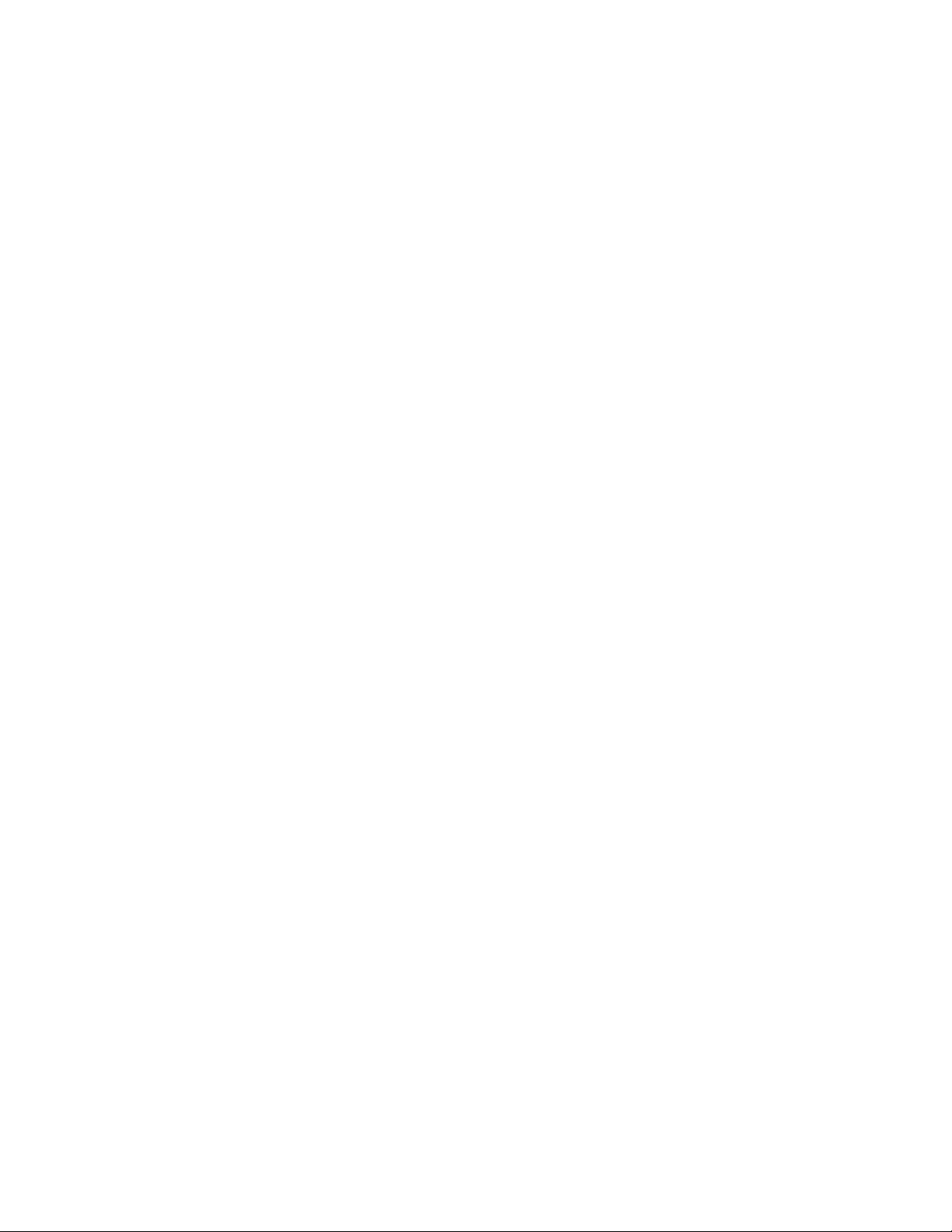
AMX Limited Warranty and Disclaimer
This Limited Warranty and Disclaimer extends only to products purchased directly from AMX or an AMX Authorized Partner which
include AMX Dealers, Distributors, VIP’s or other AMX authorized entity.
AMX warrants its products to be free of defects in material and workmanship under normal use for three (3) years from the date of
purchase, with the following exceptions:
• Electroluminescent and LCD Control Panels are warranted for three (3) years, except for the display and touch overlay components are warranted for a period of one (1) year.
• Disk drive mechanisms, pan/tilt heads, power supplies, and MX Series products are warranted for a period of one (1) year.
• AMX lighting products are guaranteed to switch on and off any load that is properly connected to our lighting products, as long
as the AMX lighting products are under warranty. AMX also guarantees the control of dimmable loads that are properly connected to our lighting products. The dimming performance or quality there of is not guaranteed, impart due to the random combinations of dimmers, lamps and ballasts or transformers.
• AMX software is warranted for a period of ninety (90) days.
• Batteries and incandescent lamps are not covered under the warranty.
• AMX AutoPatch Epica, Modula, Modula Series4, Modula CatPro Series and 8Y-3000 product models will be free of defects in
materials and manufacture at the time of sale and will remain in good working order for a period of three (3) years following the
date of the original sales invoice from AMX. The three-year warranty period will be extended to the life of the product (Limited
Lifetime Warranty) if the warranty card is filled out by the dealer and/or end user and returned to AMX so that AMX receives it
within thirty (30) days of the installation of equipment but no later than six (6) months from original AMX sales invoice date. The
life of the product extends until five (5) years after AMX ceases manufacturing the product model. The Limited Lifetime Warranty
applies to products in their original installation only. If a product is moved to a different installation, the Limited Lifetime Warranty
will no longer apply, and the product warranty will instead be the three (3) year Limited Warranty.
All products returned to AMX require a Return Material Authorization (RMA) number. The RMA number is obtained from the AMX
RMA Department. The RMA number must be clearly marked on the outside of each box. The RMA is valid for a 30-day period. After
the 30-day period the RMA will be cancelled. Any shipments received not consistent with the RMA, or after the RMA is cancelled, will
be refused. AMX is not responsible for products returned without a valid RMA number.
AMX is not liable for any damages caused by its products or for the failure of its products to perform. This includes any lost profits, lost
savings, incidental damages, or consequential damages. AMX is not liable for any claim made by a third party or by an AMX Authorized Partner for a third party.
This Limited Warranty does not apply to (a) any AMX product that has been modified, altered or repaired by an unauthorized agent or
improperly transported, stored, installed, used, or maintained; (b) damage caused by acts of nature, including flood, erosion, or earthquake; (c) damage caused by a sustained low or high voltage situation or by a low or high voltage disturbance, including brownouts,
sags, spikes, or power outages; or (d) damage caused by war, vandalism, theft, depletion, or obsolescence.
This limitation of liability applies whether damages are sought, or a claim is made, under this warranty or as a tort claim (including
negligence and strict product liability), a contract claim, or any other claim. This limitation of liability cannot be waived or amended by
any person. This limitation of liability will be effective even if AMX or an authorized representative of AMX has been advised of the
possibility of any such damages. This limitation of liability, however, will not apply to claims for personal injury.
Some states do not allow a limitation of how long an implied warranty last. Some states do not allow the limitation or exclusion of incidental or consequential damages for consumer products. In such states, the limitation or exclusion of the Limited Warranty may not
apply. This Limited Warranty gives the owner specific legal rights. The owner may also have other rights that vary from state to state.
The owner is advised to consult applicable state laws for full determination of rights.
EXCEPT AS EXPRESSLY SET FORTH IN THIS WARRANTY, AMX MAKES NO OTHER WARRANTIES, EXPRESSED OR
IMPLIED, INCLUDING ANY IMPLIED WARRANTIES OF MERCHANTABILITY OR FITNESS FOR A PARTICULAR PURPOSE. AMX
EXPRESSLY DISCLAIMS ALL WARRANTIES NOT STATED IN THIS LIMITED WARRANTY. ANY IMPLIED WARRANTIES THAT
MAY BE IMPOSED BY LAW ARE LIMITED TO THE TERMS OF THIS LIMITED WARRANTY. EXCEPT AS OTHERWISE LIMITED
BY APPLICABLE LAW, AMX RESERVES THE RIGHT TO MODIFY OR DISCONTINUE DESIGNS, SPECIFICATIONS, WARRANTIES, PRICES, AND POLICIES WITHOUT NOTICE.
Page 3
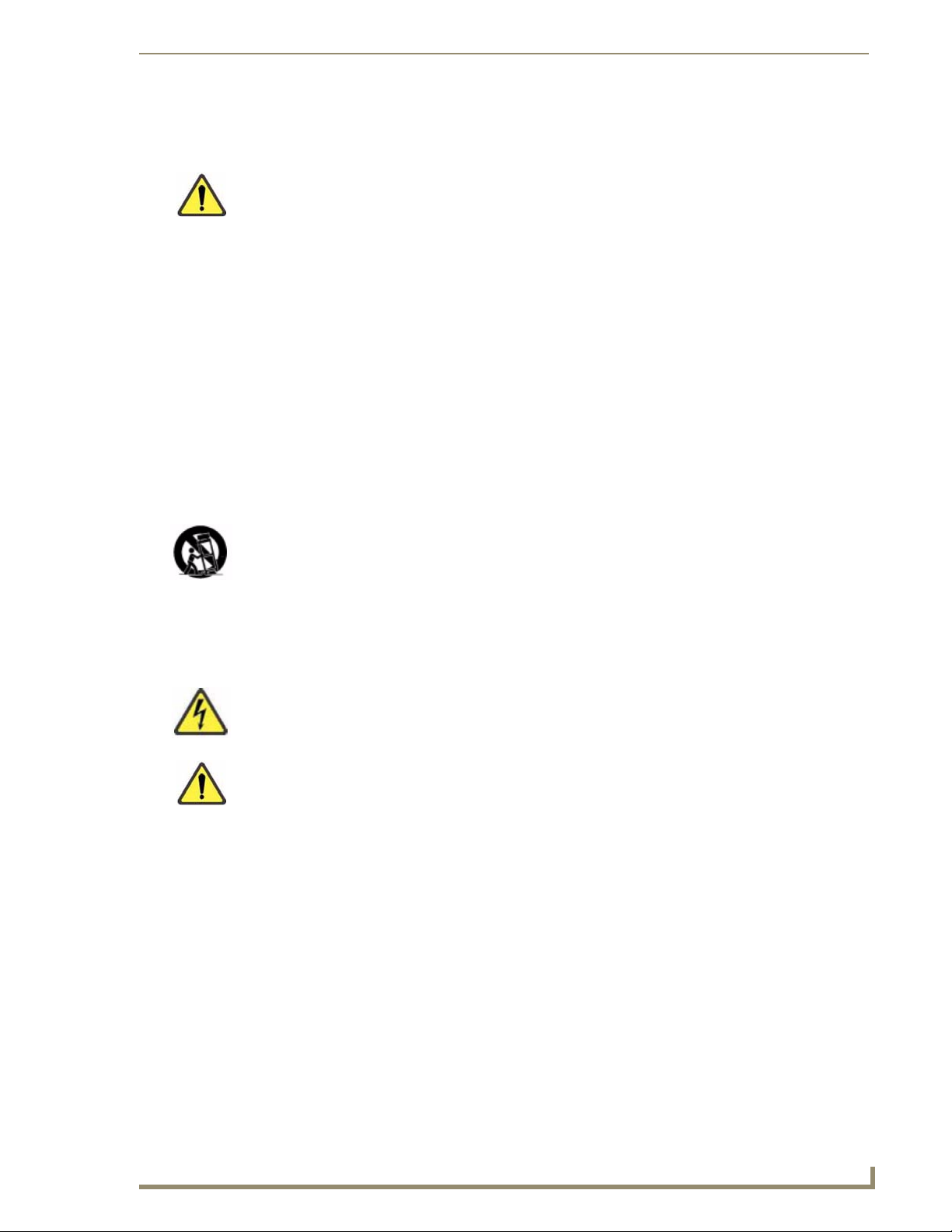
IMPORTANT SAFETY INSTRUCTIONS
a
Tango Series Audio Controllers
IMPORTANT SAFETY INSTRUCTIONS
1. Read instructions.
2. Keep these instructions.
3. Heed all warnings.
4. Follow all instructions.
5. Do not use this apparatus near water.
6. Clean only with dry cloth.
7. Do not block any ventilation openings. Install in accordance with the manufacturer’s
instructions.
8. Do not install near any heat sources such as radiators, heat registers, stoves, or other
apparatus (including amplifiers) that produce heat.
9. Do not defeat the safety purpose of the grounding-type plug. The grounding plug has two
blades and a third grounding prong. The third prong is provided for your safety. If the provided
plug does not fit into your outlet, consult an electrician for replacement of the obsolete outlet.
10. Protect the power cord from being walked on or pinched particularly at plugs, convenience
receptacles, and the point where they exit from the apparatus.
11. Only use attachments/accessories specified by the manufacturer.
12. Use only with cart, stand, tripod, bracket, or table specified by the manufactur er, or sold with the
apparatus. When a cart is used, use caution when moving the cart/apparatus combination to
avoid injury from tip-over.
13. Unplug this apparatus during lightning storms or when unused for long periods of time.
14. Refer all servicing to qualified personnel. Servicing is required when the apparatus has been
damaged in any way, such as power supply cord or plug is damaged, liquid has been spilled or
objects have fallen into the apparatus, the apparatus has been exposed to rain or moisture,
does not operate normally, or has been dropped.
Warning: Shock Hazard - The lightning flash within an equilateral triangle, intended to
alert the user to the presence of un-insulated “Dangerous voltage” within the products
enclosure that may be of significant magnitude to constitute a risk of electric shock to
persons
Read Accompanying Documentation – The exclamation point within an equilateral
triangle is intended to alert the user to the presence of important operating and
maintenance (servicing) instructions in the literature accompanying the product.
15. The fuse should only be replaced with a T8AL250V fuse.
16. The RCA, RJ11and RJ45 Jacks shall only be used for their intended use. Refer to
accompanying documentation to insure that they are being used as intended.
17. The spring clip terminals and F-connector on the tuner module should only be used to connect
an AM and FM antenna.
18. A grounded power outlet is required for safe operation.
19. The grounded 3 prong power cable will be the mains disconnect and it should remain readily
available.
20. To completely disconne ct the unit from the AC mains, disconnect the power supply cord plug
from the AC receptacle.
21. The main voltage for the AC mains is 120v AC
Warning – To reduce the risk of fire or electric shock, do not expose this apparatus to rain or
moisture. Do not expose this equipment to dripping or splashing and ensure that no objects filled
with liquids are placed on the equipment.
Page 4
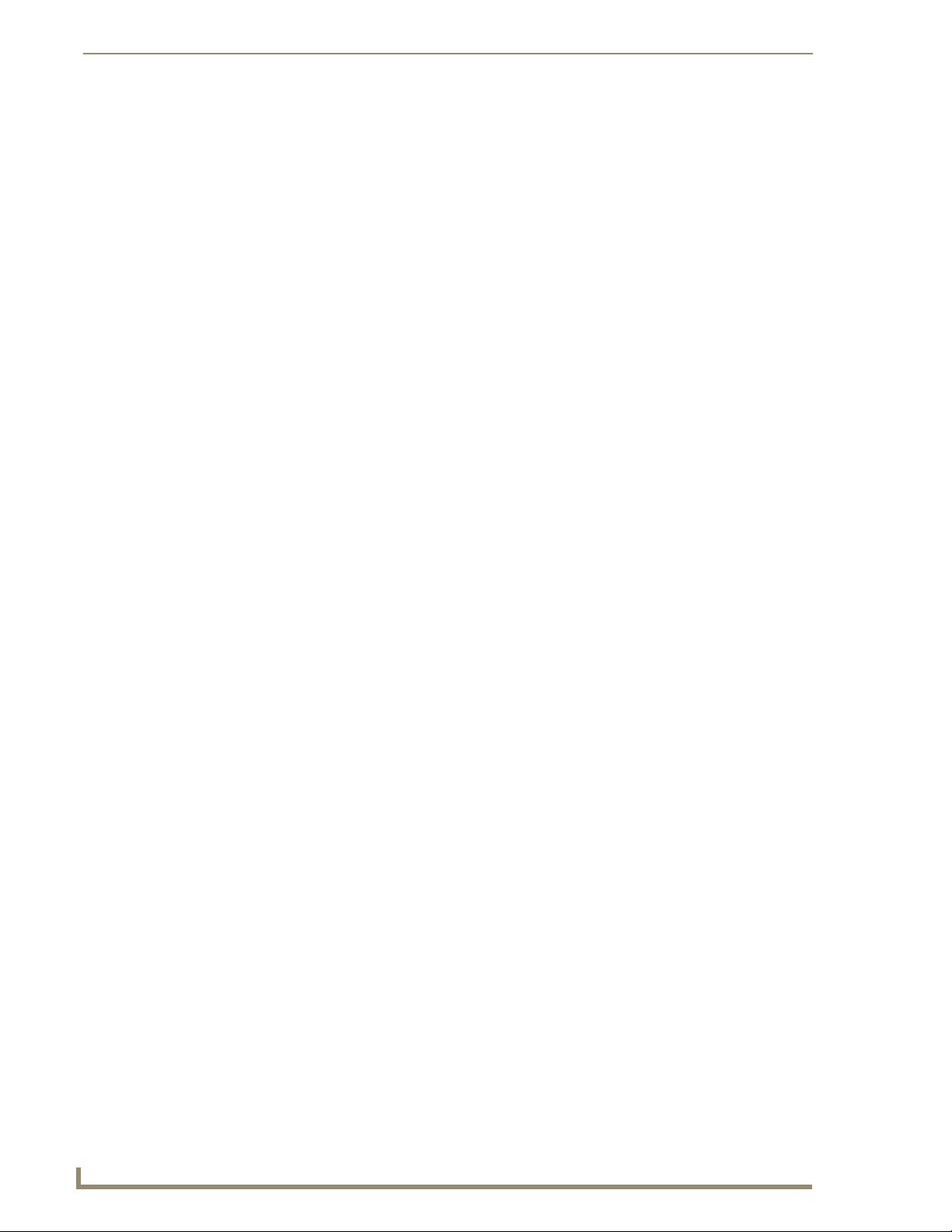
IMPORTANT SAFETY INSTRUCTIONS
b
Tango Series Audio Controllers
Page 5
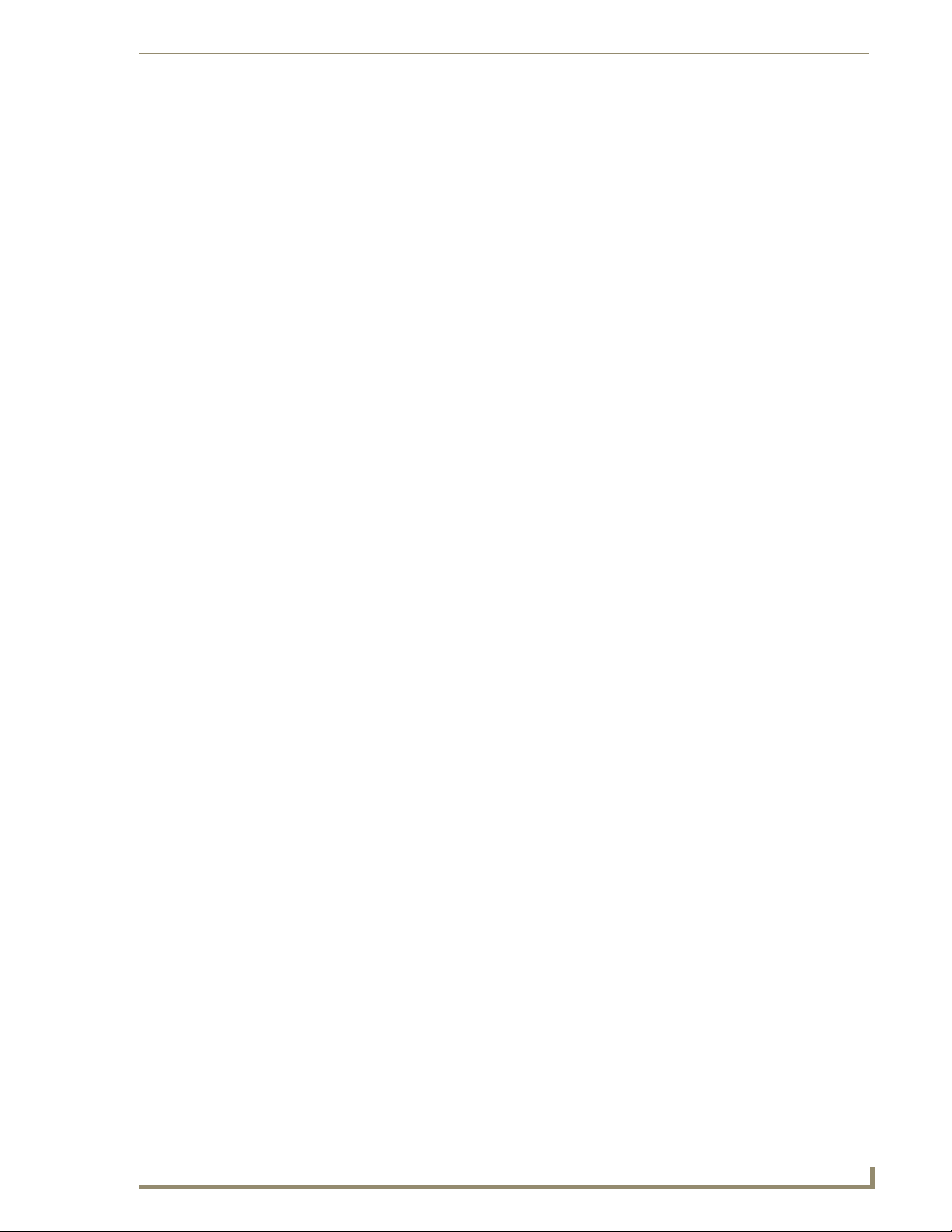
Table of Contents
i
Tango Series Audio Controllers
Table of Contents
IMPORTANT SAFETY INSTRUCTIONS ................................................................ a
Tango Series Audio Controllers ..........................................................................1
Overview .................................................................................................................. 1
Product Specifications..................................................................................................... 2
Installation ..........................................................................................................5
Overview .................................................................................................................. 5
Rack-Mounting.......................................................................................................... 5
Ventilation....................................................................................................................... 5
Speaker Wire Technology (SWT)............................................................................... 6
Cabling Installation Instructions................................................................................ 6
Cable Type ...................................................................................................................... 6
Connector Layout (Rear Panel) ........................................................................................ 6
Connecting Sources (Audio Inputs/Outputs)............................................................. 7
Connecting IR Outputs ............................................................................................. 7
Connecting Zone Outputs ........................................................................................ 7
SWT Connectors.............................................................................................................. 8
Connecting SWT Keypads to the Tango Controller......................................................... 8
Connecting SWT Speakers to SWT Keypads ................................................................... 8
Connecting Paging Inputs/Outputs .......................................................................... 9
Connecting Tango Zone Expanders .......................................................................... 9
Zone Expander Addressing .................................................................................... 11
DAS-T0808-SIG (8-Zone Controller) .............................................................................. 11
DAS-T0804-SIG (4-Zone Controller) .............................................................................. 11
On-Board AM/FM Tuner Module ............................................................................ 12
Antenna Installation ...................................................................................................... 12
Connecting the RS-232 Serial Port.......................................................................... 12
RS-232 Cable................................................................................................................. 12
Connecting a Tango Amplifier ................................................................................ 13
MIO-R1 AUDIO Tango Distributed Audio Remote Control..................................... 14
Specifications ............................................................................................................... 14
Installing Custom Buttons ............................................................................................. 15
Inserting Batteries into The MIO R-1 AUDIO................................................................. 16
Battery Low Indicator.................................................................................................... 16
Programming The MIO R-1 AUDIO Using KeypadBuilder....................................... 16
Tone Control & SRS Setting.................................................................................... 17
SRS (Bass Boost, Focus, 3D and WOW) Settings........................................................... 17
Zone Control ................................................................................................................. 17
Page 6
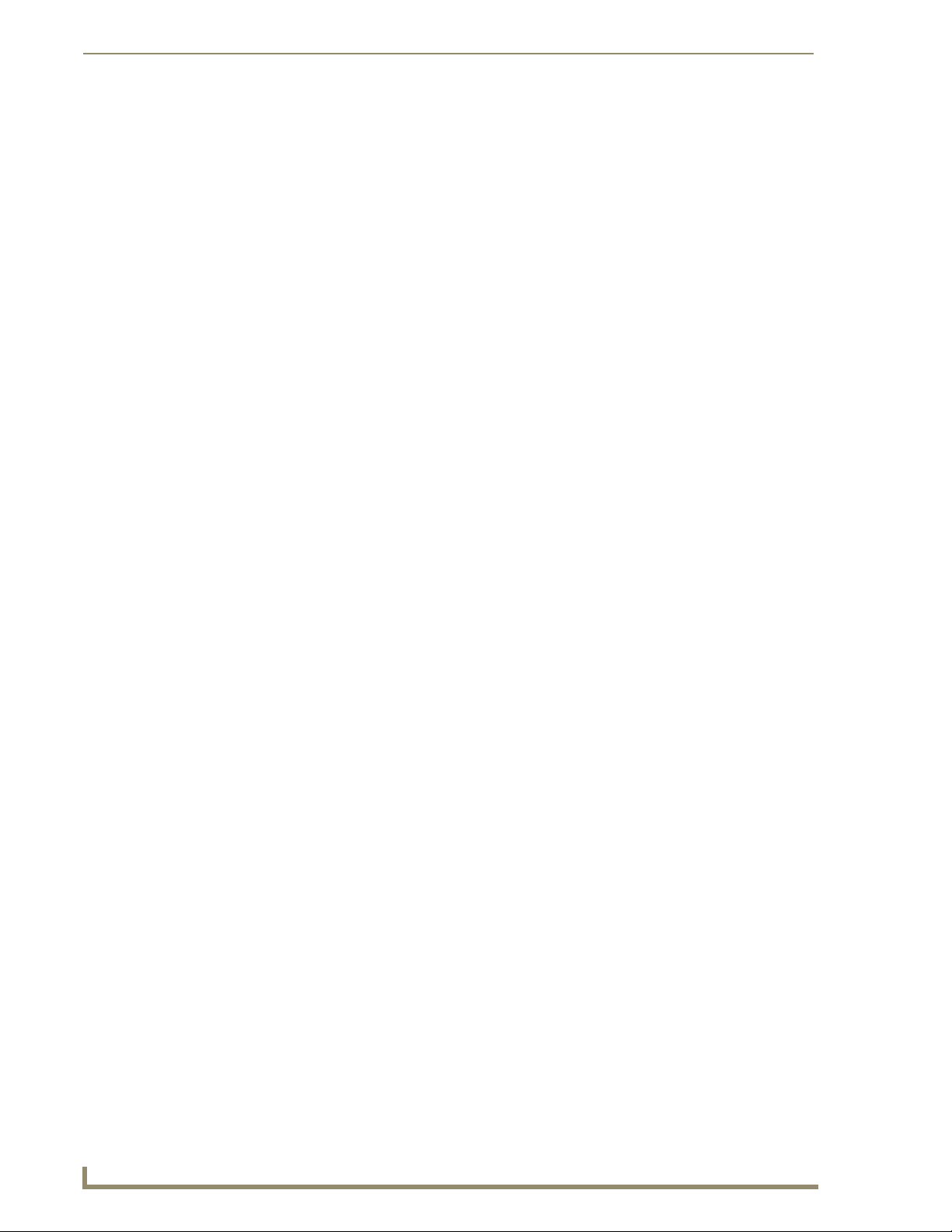
ii
Tango Series Audio Controllers
Table of Contents
Source Control .............................................................................................................. 18
Internal Tuner and Audio Server .................................................................................. 18
CD and DVD ................................................................................................................. 18
Satellite and Other ....................................................................................................... 18
Custom XM ................................................................................................................... 18
Direct Numeric Access ............................................................................................ 19
Tuners............................................................................................................................ 19
CD Player / Changer...................................................................................................... 19
Satellite Radio/Video..................................................................................................... 19
Configuration Mode................................................................................................ 19
IR Transmit Mode .......................................................................................................... 19
Timeout Adjustment...................................................................................................... 19
Download Mode............................................................................................................ 19
Debug Mode ................................................................................................................. 19
Battery Type.................................................................................................................. 20
LED Awake Brightness .................................................................................................. 20
LED Sleep Mode Brightness .......................................................................................... 20
Additional Documentation ............................................................................................ 20
System Integration Drawings ...........................................................................21
SWT Distributed Audio Systems ............................................................................. 21
Using Four Conductor Speaker Wire ............................................................................ 21
Using the Audio Zone Expander .................................................................................. 21
RF Interference.............................................................................................................. 22
Distribution Wiring ........................................................................................................ 22
SWT - Special Wiring Configurations ...................................................................... 22
Auxiliary Amplifier Configuration .................................................................................. 22
Remote Amplifier Configuration ................................................................................... 23
2 Wire Configurations – Keypad for Control Only......................................................... 23
Split Zone / Analog Volume Control (Option 1) One Keypad........................................ 24
Setup and Configuration ..................................................................................25
Overview ................................................................................................................ 25
Source Documentation .................................................................................................. 25
Key-By-Key Programming ............................................................................................. 25
Programming Worksheets ............................................................................................. 25
Programming the Tango Controller ........................................................................ 26
The Programming Panel ................................................................................................ 26
Main Menu screen................................................................................................... 26
System Setup Mode screen .................................................................................... 27
System Setup - MRC Setup Mode screen ...................................................................... 27
MRC Setup Mode Options screen ................................................................................. 28
Page 7
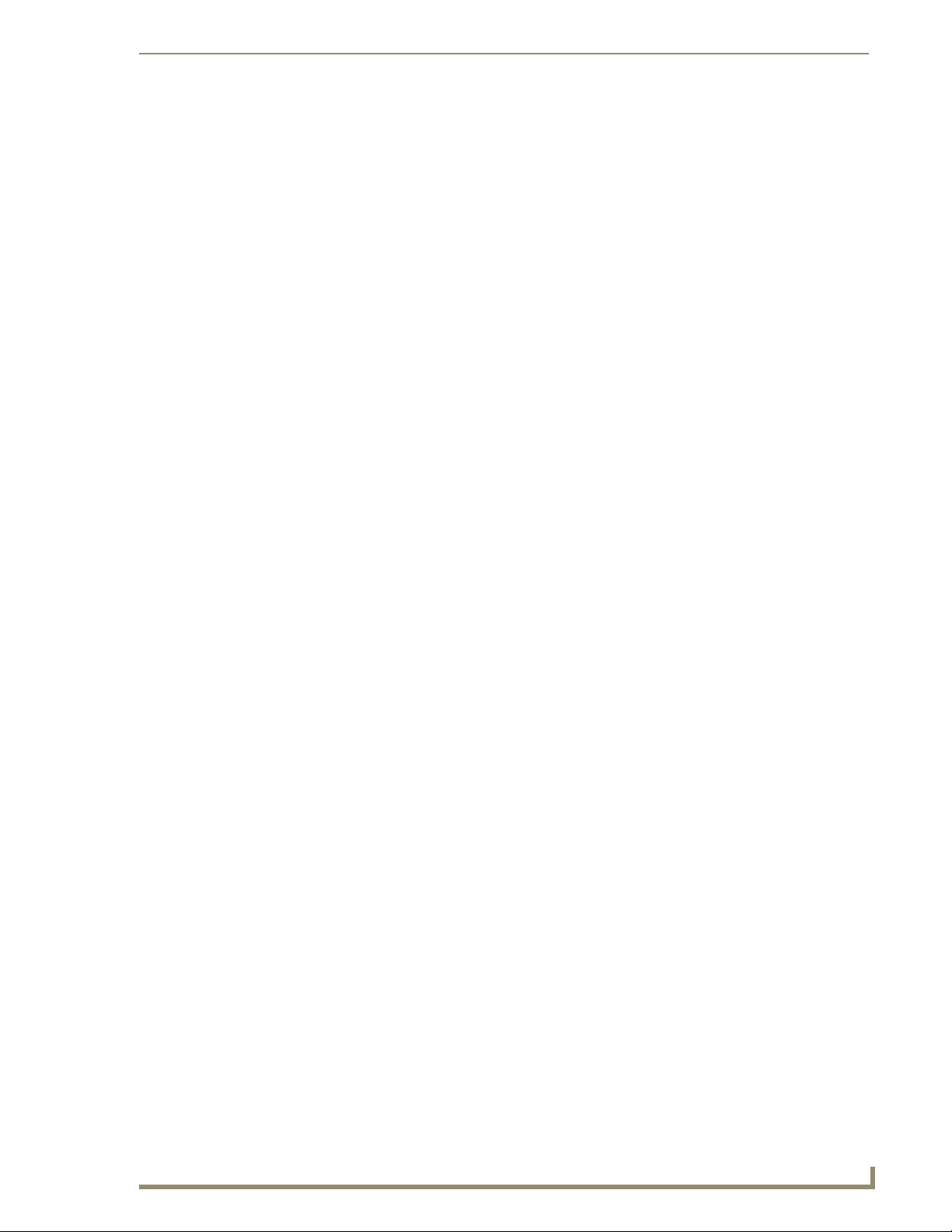
Table of Contents
iii
Tango Series Audio Controllers
Programming Source Equipment ............................................................................ 28
Learn IR Commands ...................................................................................................... 29
Setting Gain/Attenuation........................................................................................ 30
Adjusting Input Attenuation.......................................................................................... 30
Adjusting Output Gain .................................................................................................. 31
Paging..................................................................................................................... 32
Setting Paging Volume ................................................................................................. 32
Room Control Settings .................................................................................................. 32
System Setup - Tuner Setup Mode screen .............................................................. 33
Selecting AM/FM .......................................................................................................... 33
Selecting Stereo/Mono ................................................................................................. 33
Seeking ......................................................................................................................... 33
Setting Presets .............................................................................................................. 33
System Setup - Clock Setup Mode screen .............................................................. 34
Setting System Time ..................................................................................................... 34
Setting System Date ..................................................................................................... 34
Setting the Day of the week ......................................................................................... 34
Viewing Alarms ............................................................................................................. 34
Backlight Options ................................................................................................... 35
Backlight - Intensity....................................................................................................... 35
Backlight - Mode ........................................................................................................... 36
About Options screen............................................................................................. 36
Device Status ................................................................................................................ 36
Program LCD KP ........................................................................................................... 37
Tuner Modules ..................................................................................................39
DAS-AMFM Tuner................................................................................................... 39
DAS-SIRIUS Tuner ................................................................................................... 39
Setting the Jumpers ............................................................................................... 41
Audio Controller Jumpers - Location ...................................................................... 41
Audio Controller Jumpers - ON/OFF Settings .............................................................. 41
Audio Controller Jumpers - Dual Tuner Setting ............................................................ 42
DAS-AMFM Tuner Module Jumpers.............................................................................. 42
Red Interface Boards .........................................................................................................................42
Green Interface Boards ......................................................................................................................42
Removing the Pre-Installed DAS-AMFM Tuner Module .......................................... 43
Installing a Second DAS-AMFM Tuner Module ....................................................... 44
Installing the DAS-SIRIUS Tuner Module................................................................. 46
Connecting and Positioning the SIRIUS Antenna .......................................................... 47
Activating Your SIRIUS Subscription ............................................................................. 48
Page 8
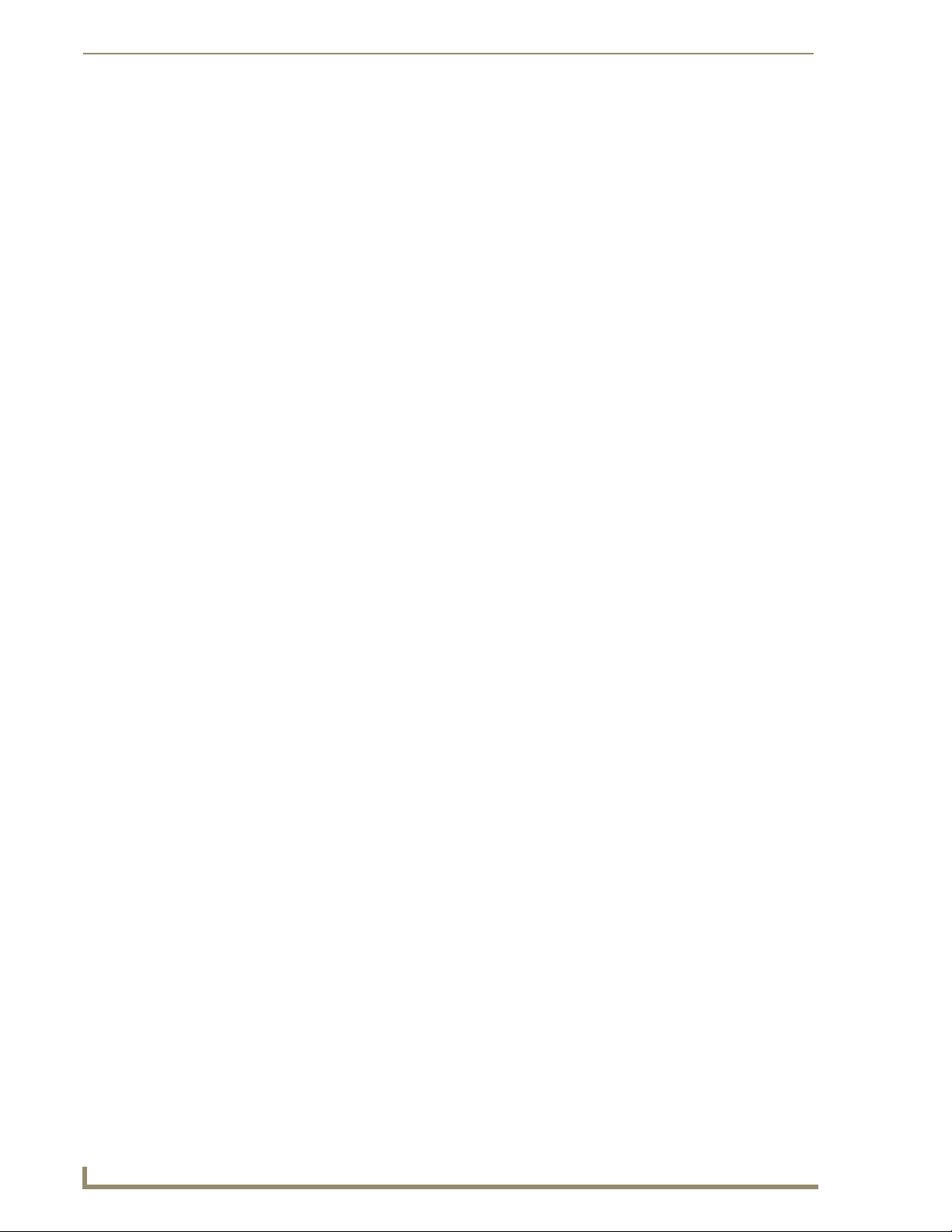
iv
Tango Series Audio Controllers
Table of Contents
AMX Duet Module Interface Specifications ......................................................49
Port Mapping.......................................................................................................... 49
Channels ................................................................................................................. 49
Levels...................................................................................................................... 51
Command Control................................................................................................... 51
?BAND ................................................................................................................................... 51
?DEBUG ................................................................................................................................. 51
DEBUG ................................................................................................................................... 51
?FWVERSION ......................................................................................................................... 52
?INPUT ................................................................................................................................... 52
INPUT ..................................................................................................................................... 52
PASSBACK ............................................................................................................................. 52
PASSTHRU .............................................................................................................................. 52
?PROPERTY ............................................................................................................................ 53
REINIT .................................................................................................................................... 53
TUNERPRESETSAVE ............................................................................................................... 53
?VERSION .............................................................................................................................. 53
?XCH ...................................................................................................................................... 53
XCH ........................................................................................................................................ 53
Command Feedback ............................................................................................... 54
BAND ..................................................................................................................................... 54
DEBUG ................................................................................................................................... 54
FWVERSION ........................................................................................................................... 54
INPUT ..................................................................................................................................... 54
PRODUCT_ID ......................................................................................................................... 55
PROPERTY .............................................................................................................................. 55
TUNE_MODE .......................................................................................................................... 55
TUNERPRESETSAVE ............................................................................................................... 55
VERSION ................................................................................................................................ 55
XCH ........................................................................................................................................ 55
Input Source Types ................................................................................................ 56
IR Commands By Source Type ..........................................................................57
Overview ................................................................................................................ 57
Serial Control Strings ........................................................................................61
General Information................................................................................................ 61
Serial Port Communication ............................................................................................ 61
Network Communication............................................................................................... 61
General Control Information ......................................................................................... 61
Command Messages .............................................................................................. 62
MVER ..................................................................................................................................... 62
MGCF ..................................................................................................................................... 62
FNIC ....................................................................................................................................... 62
FGICx ..................................................................................................................................... 62
AMX ....................................................................................................................................... 63
MGBD .................................................................................................................................... 63
BDHI ....................................................................................................................................... 63
BDLO ...................................................................................................................................... 63
MSVLr,v .................................................................................................................................. 63
Page 9
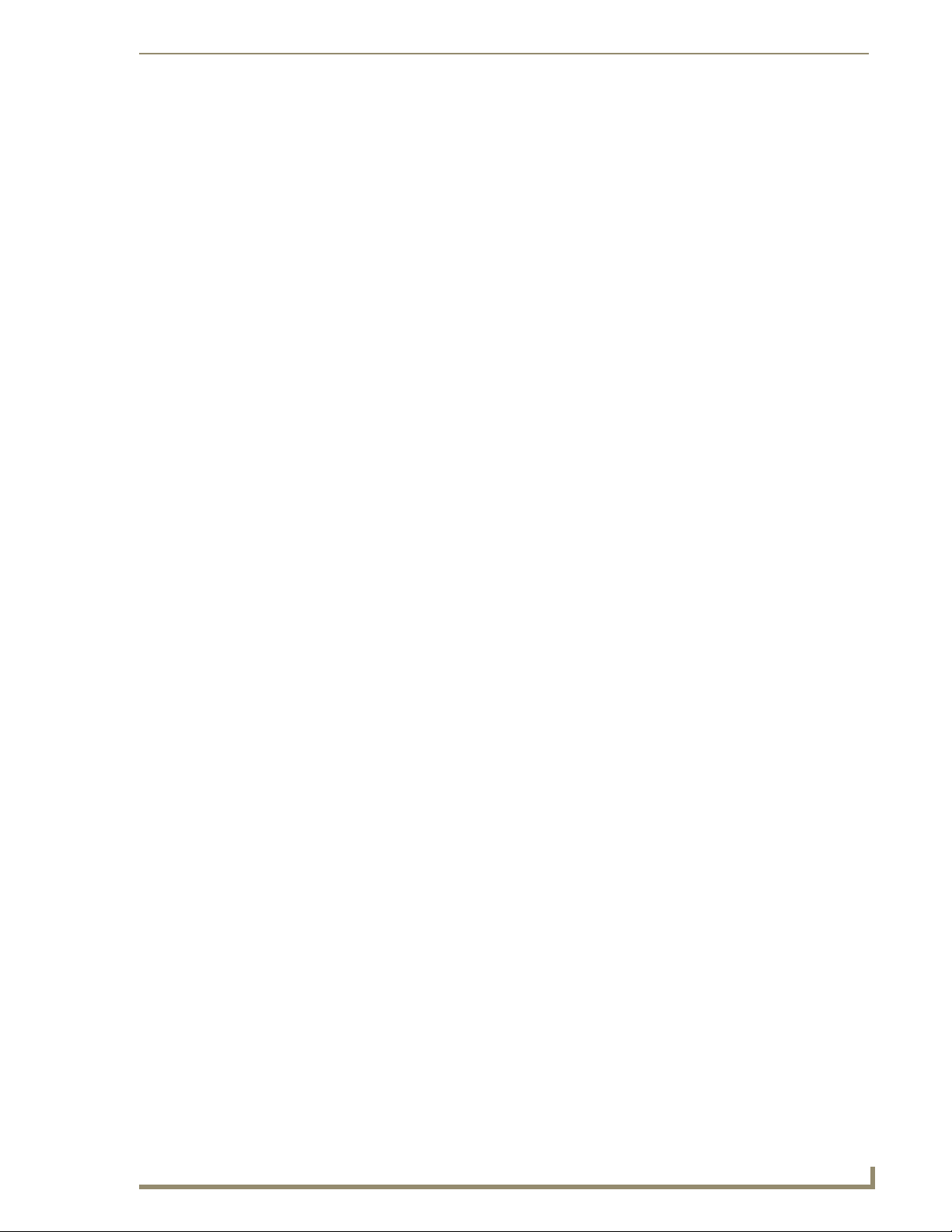
Table of Contents
v
Tango Series Audio Controllers
MGVLr .................................................................................................................................... 63
MSBSr,b .................................................................................................................................. 64
MGBSr .................................................................................................................................... 64
MSTRr,t ................................................................................................................................... 64
MGTRr .................................................................................................................................... 64
MSAAs .................................................................................................................................... 64
MSAOs .................................................................................................................................... 65
MSSCr,s .................................................................................................................................. 65
MGSCr .................................................................................................................................... 65
MSSRr,s .................................................................................................................................. 65
MGSRr .................................................................................................................................... 66
MSGLs,i,o ............................................................................................................................... 66
MGGLs .................................................................................................................................... 66
MSPGr,s .................................................................................................................................. 67
MGPGr .................................................................................................................................... 67
MSPVr,v .................................................................................................................................. 67
MGPVr .................................................................................................................................... 67
MGSTr .................................................................................................................................... 68
MSSTs,x ..................................................................................................................................69
MCMDs,x, y ............................................................................................................................69
MSBLr,x .................................................................................................................................. 70
MGBLr .................................................................................................................................... 70
MSPRr,x .................................................................................................................................. 70
MGPRr .................................................................................................................................... 70
MSRGs,b8,b7,b6,b5,b4,b3,b2,b1 ........................................................................................... 71
MARGg,r ................................................................................................................................. 71
MRRGr .................................................................................................................................... 72
MDRG ..................................................................................................................................... 72
MDRGz ................................................................................................................................... 72
MGRGr .................................................................................................................................... 72
MIGVr,i ................................................................................................................................... 72
MDGVr,i .................................................................................................................................. 73
MSGVr,v ................................................................................................................................. 73
MGRSs .................................................................................................................................... 73
MSFVr,s,f ................................................................................................................................ 73
MGFVr,s .................................................................................................................................. 74
MSLOr .................................................................................................................................... 74
MCLOr .................................................................................................................................... 74
MGLO ..................................................................................................................................... 74
MSPSs,n,p ............................................................................................................................... 74
MGPSs,n ................................................................................................................................. 75
MRPSs,n .................................................................................................................................. 75
MSTPs .....................................................................................................................................75
MSSDs,d ................................................................................................................................. 76
MGSSs .................................................................................................................................... 77
CSSTh,m,s .....................................................................................................................
..........77
CGST ....................................................................................................................................... 77
CSALr,s,v,h,m ......................................................................................................................... 77
CCALr ..................................................................................................................................... 77
CGALr ..................................................................................................................................... 78
MV++r .................................................................................................................................... 78
MV--r ....................................................................................................................................... 78
SGSTx,y .................................................................................................................................. 78
SGID ....................................................................................................................................... 78
Page 10
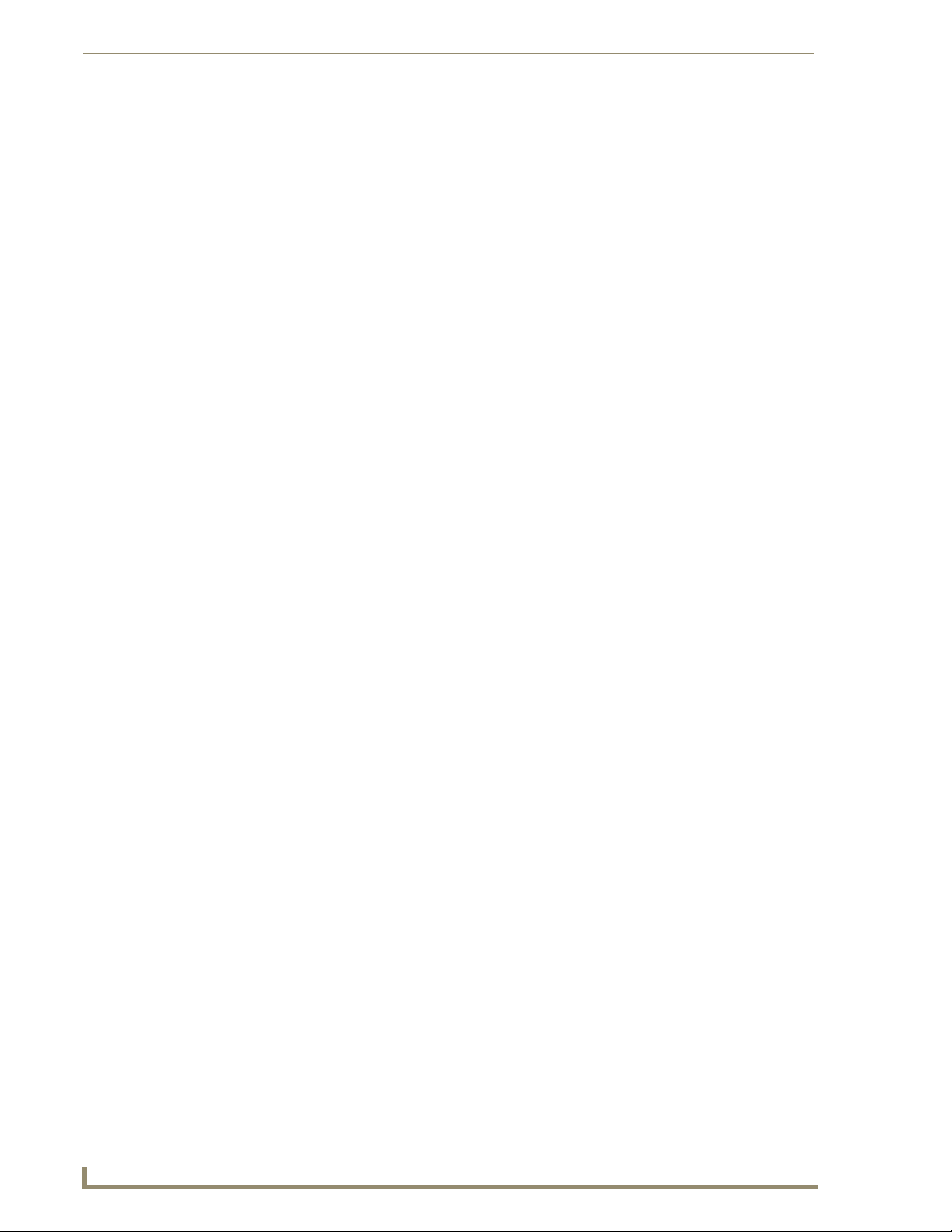
vi
Tango Series Audio Controllers
Table of Contents
SGCIx ..................................................................................................................................... 78
SGCTx .................................................................................................................................... 79
Status Codes for SIRIUS Tuner ..................................................................................... 79
MCMD - Command Codes............................................................................................. 79
Status Messages .................................................................................................... 80
ERR ......................................................................................................................................... 80
ACK ........................................................................................................................................ 80
PON ....................................................................................................................................... 80
POFF ...................................................................................................................................... 80
MVERx .................................................................................................................................... 80
MCFr,s,z,c .............................................................................................................................. 80
FNICxx ................................................................................................................................... 80
FSICx,a,v,p,d .......................................................................................................................... 80
AMXB<-UUID=v><-SDKClass=w><-Make=x><-Model=y><-Revision=z> ............................. 80
BAUD:x .................................................................................................................................. 80
MVLr,v .................................................................................................................................... 80
MBSr,b ................................................................................................................................... 80
MTRr,t .................................................................................................................................... 80
MSCr,s .................................................................................................................................... 81
MSAONs ................................................................................................................................ 81
MASOFFs,b8,b7,b6,b5,b4,b3,b2,b1 ...................................................................................... 81
MASOFF0 ............................................................................................................................... 81
MSRr,s .................................................................................................................................... 81
MGLs,i,o ................................................................................................................................. 81
MPGr,s ................................................................................................................................... 81
MPVr,v ................................................................................................................................... 81
MBALr,x ................................................................................................................................. 82
MPRVr,x ................................................................................................................................. 82
MGSTr,v,bb,t,s,r,z,l,p ............................................................................................................. 82
MRGSz,s,b8,b7,b6,b5,b4,b3,b2,b1 ........................................................................................ 82
MGRSs,b8,b7,b6,b5,b4,b3,b2,b1 ........................................................................................... 82
MFAVr,s,f ............................................................................................................................... 83
MLOTb8,b7,b6,b5,b4,b3,b2,b1 ............................................................................................. 83
MPRSs,n,p .............................................................................................................................. 83
MSTPs,t .................................................................................................................................. 83
MSSTs,p,x ............................................................................................................................... 83
CSTv,h,m,s .............................................................................................................................. 84
CALMr,s,v,h,m ........................................................................................................................ 84
RSSTx,y,z ................................................................................................................................ 84
RSIDx,y ................................................................................................................................... 84
RSCIx`y`s`z`c`t`a`p .................................................................................................................... 84
RSCTx`y`z ................................................................................................................................ 84
RSCHs,x,y,z ............................................................................................................................ 84
Troubleshooting ...............................................................................................85
Overview ................................................................................................................ 85
Power Connections ................................................................................................. 85
Source Unit Connections......................................................................................... 85
Zone Connection Problems..................................................................................... 86
Dead Zones ................................................................................................................... 86
LED Does Not light ....................................................................................................... 86
Page 11
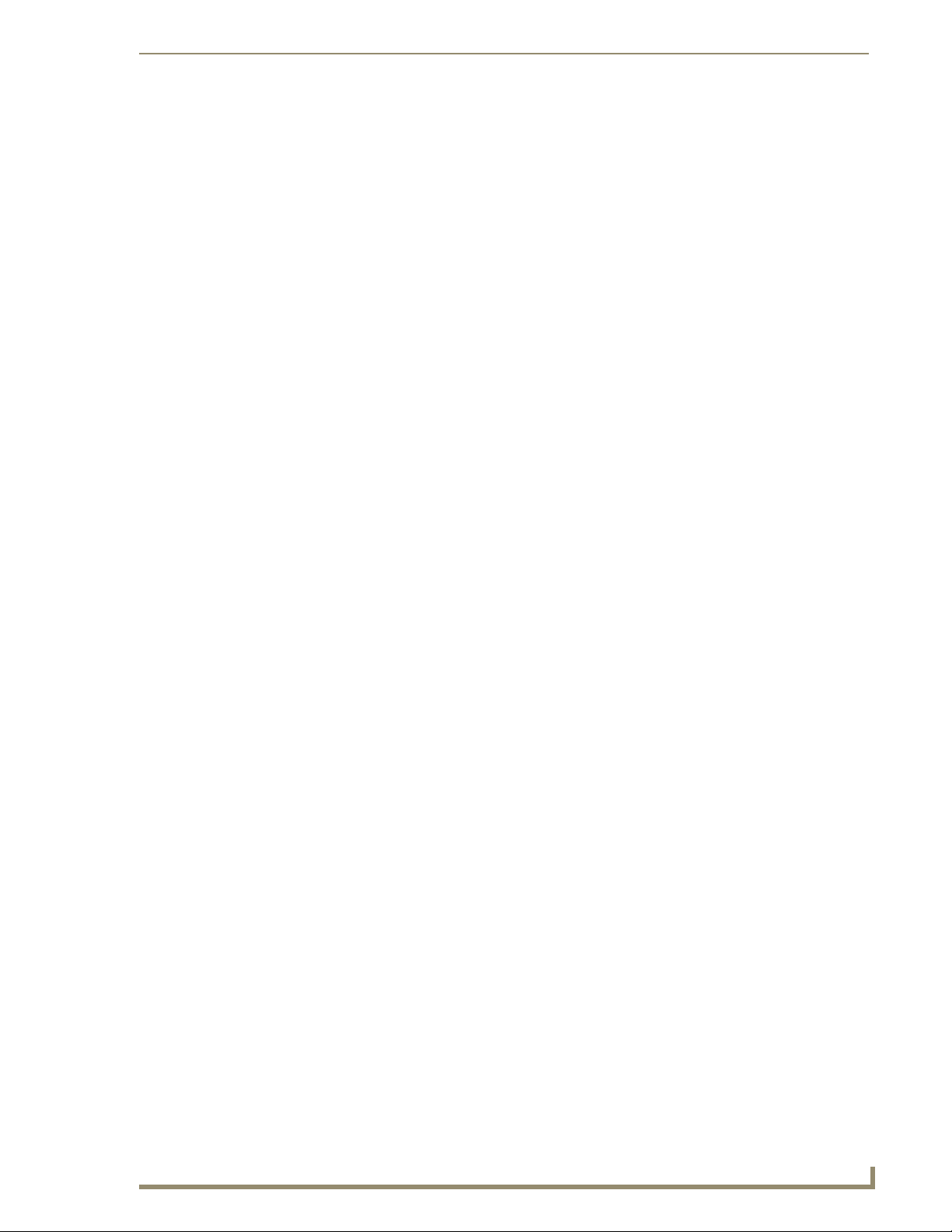
Table of Contents
vii
Tango Series Audio Controllers
Source Connections....................................................................................................... 86
No Keypad Activity (At All)..................................................................................... 87
Keypad Lights, No Sound ....................................................................................... 87
Programming .......................................................................................................... 88
Page 12
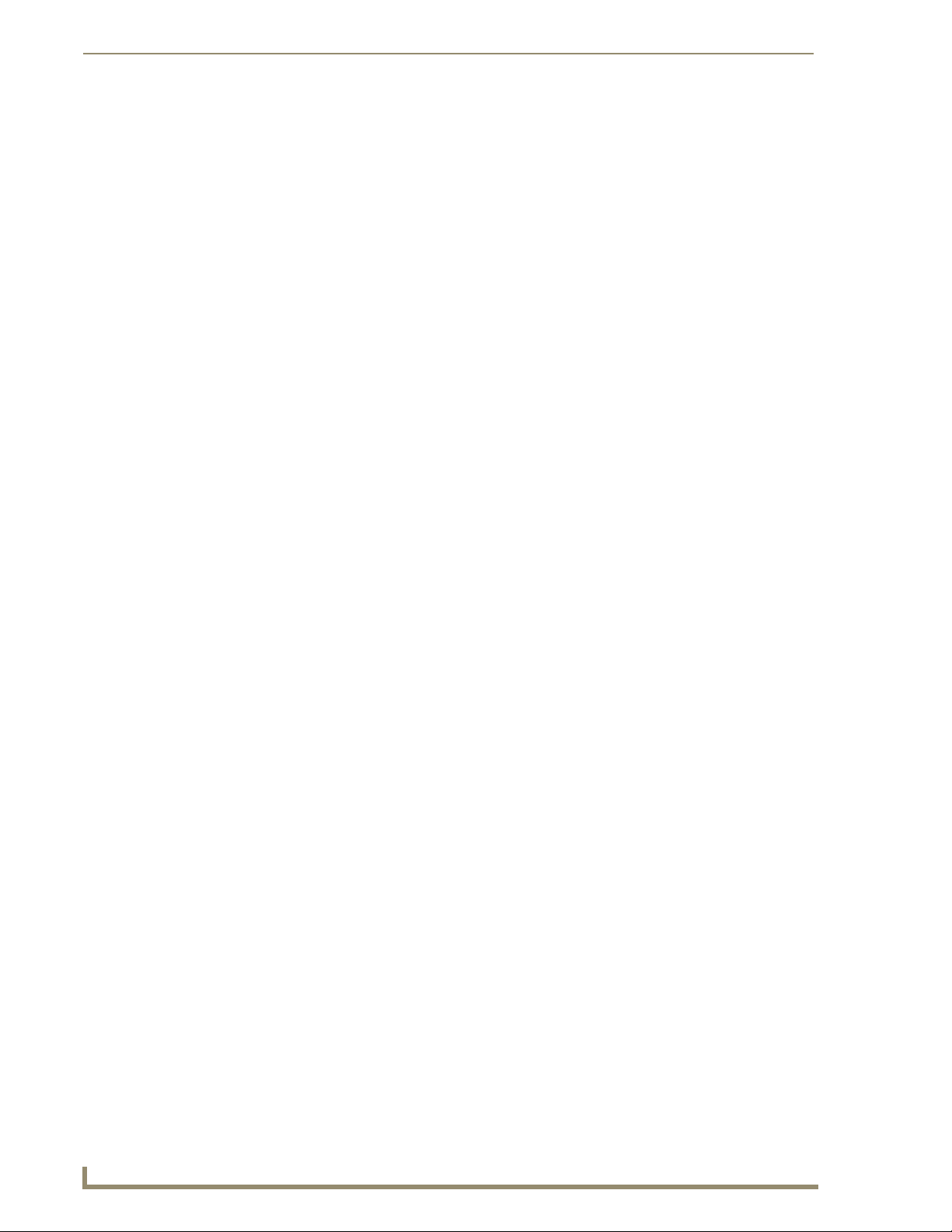
viii
Tango Series Audio Controllers
Table of Contents
Page 13

1
Tango Series Audio Controllers
Tango Series Audio Controllers
Function Buttons
IR Receiver LCD Display Screen
Power Switch & Receptacle
Zone Outputs (4 or 8)
IR Outputs (8)
Expansion Port (RJ45)
RS-232
Paging IN/OUT ports
Light Bar (power status)
LED Level Indicator
Audio Inputs (8)
Audio Outputs (8)
Antenna Inputs
AM
FM
Overview
The Tango Series of Audio Controllers allow centralized control of common audio equipment for up to 4 or 8
independently controlled audio zones per Controller. Each Tango Controller is capable of controlling the
source via Metreau Keypad, RS-232, IP address (via the optional Ethernet Module), SWT Speakers (equipped
with IR receivers), or the MIO R-4 AUDIO IR remote control. Other sources such as Satellite Receivers, CD
Players, MP3 Players, and any other IR Controlled audio source can be patched into the RCA source inputs on
the rear panel (FIG. 1).
Tango Series Audio Controllers
FIG. 1 Tango Audio Controllers
Tango Series Audio Controllers are available in two variations:
DAS-T0804-SIG (FG1103-01) - Tango 8-Source, 4-Zone Audio Controller
The DAS-T0804-SIG can control 8 sources and distributes audio to 4 rooms/zones.
DAS-T0808-SIG (FG1103-02) - Tango 8-Source, 8-Zone Audio Controller
The DAS-T0808-SIG can control 8 sources and distributes audio to 8 rooms/zones.
Both Tango Controllers are expandable to 64 zones via Tango Zone Expanders.
Page 14
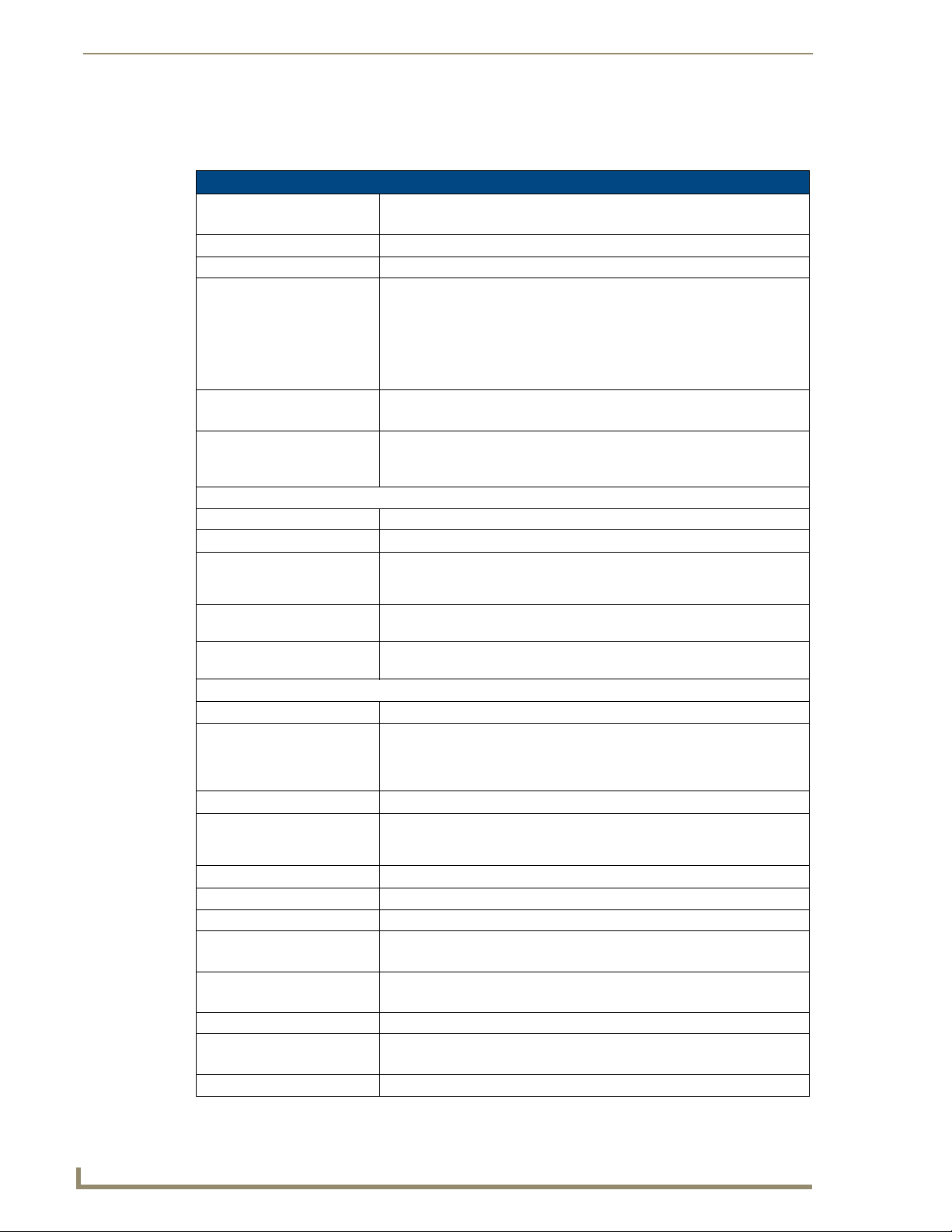
Tango Series Audio Controllers
2
Tango Series Audio Controllers
Product Specifications
The following table provides technical specifications for the Tango Audio Controllers. Unless otherwise noted,
these specifications apply to both the DAS-T0804-SIG and DAS-T0808-SIG models.
Tango Audio Controllers Product Specifications
Models Available: • DAS-T0804-SIG Tango 8-Source, 4-Zone Audio Controller (FG1103-01)
Stereo Output: 25 Watts/CH stereo (20Hz to 20Khz @ .1% THD)
Power: 960W max (Actual average usage = 300W)
Zone Support: DAS-T0804-SIG - Four independent audio Zones.
Stereo Amplifiers: • 40 Watts/CH stereo amplifiers (20Hz to 20Khz @ .1% THD).
SRS/WOW
Front Panel Components:
• Light Bar Blue light bar indicates power status.
• LEDs Blue LEDs indicate level status.
• Function/Navigation Buttons 5 pushbuttons allow for front panel programming, selection of sources, tun-
• IR Receiver This is where you must aim the remotes from your audio source components
• LCD Display Displays information necessary during the programming steps and afterward
Rear Panel Components:
• Power Switch & Receptacle The master power switch will remain in the ON position normally.
• Paging In/Out Ports RCA jacks to connect to Paging devices (any audio input can be used as a
• RJ 45 Port Ethernet Port for future expansion
• RS-232 Port DB9 connector allows the Tango Audio Controller to receive Controller Com-
• AM/FM Anten na Inputs Connections for the AM and FM Antennas.
• Audio Inputs Stereo Inputs, 47K impedance, buffered.
• Audio Outputs Stereo Looping Outputs, buffered.
• IR Outputs • DAS-T0804-SIG: Four IR 3.5mm mono output jacks.
• Zone Outputs • DA S-T0804-SIG: 4 zone output connectors (connect to Metreau keypads)
• Expansion Port RJ-11 Port connects main Tango Controller with Tango Zone Expanders.
Dimensions (HWD):
(including feet)
Weight: Max. weight with 8 zones - 31 lbs (14.06 kg)
• DAS-T0808-SIG Tango 8-Source, 8-Zone Audio Controller (FG1103-02)
DAS-T0808-SIG - Eight independent audio Zones.
• Each Zone is protected thermally.
• Zone grouping.
• Independent Volume, Bass, Treble, Balance and SRS
zone.
• Amplifiers are protected from overload and thermal runaway.
®
: Standard SRS/WOW® audio enhancement technology by SRS Labs, on all
zones.
Note: SRS/WOW is a registered trademark of SRS labs, Inc.
ing AM/FM radio stations, or Sirius satellite radio stations (when equipped
with the optional Sirius and/or AM/FM Tuner Card).
so the Controller can learn and emulate those commands.
is the display to indicate information about the source input and zone activity.
paging device). The Paging device connects to the Controller via the "Paging
In" connector. The “Paging Out” connector is used to carry the page to Zone
Expander(s).
mand Messages and provide status messages. This port is intended
primarily for troubleshooting purposes.
• DAS-T0808-SIG: Eight IR 3.5mm mono output jacks.
• DAS-T0808-SIG: 8 zone output connectors (connect to Metreau keypads)
• 4" x 17" x 13.5"
• 10. 16 cm x 43.18 cm x 34.29 cm
®
controls in each
Page 15
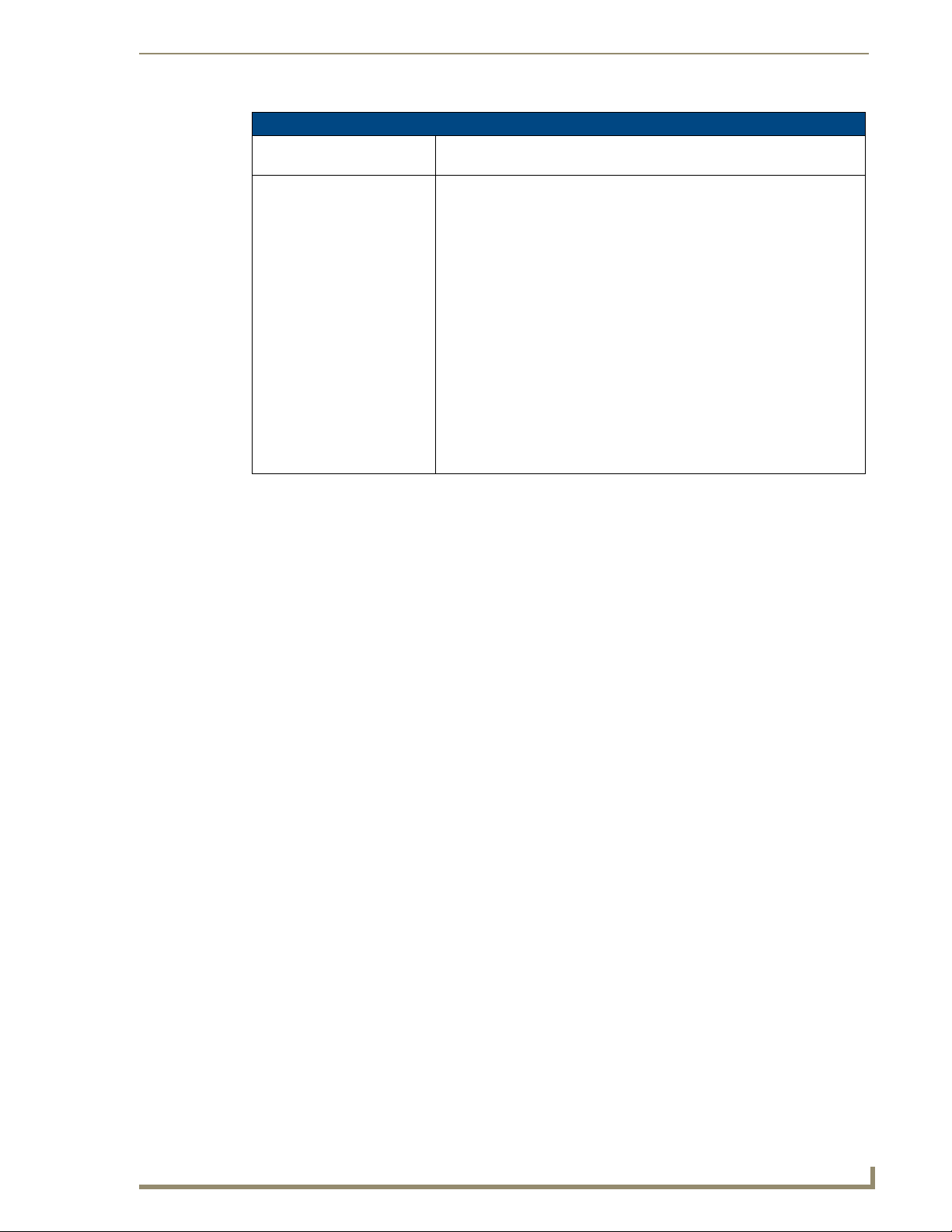
Tango Series Audio Controllers
3
Tango Series Audio Controllers
Tango Audio Controllers Product Specifications (Cont.)
Included Accessories: • DAS-AMFM AM/FM Tuner Module (FG1110-01)
• CC-NIRC NetLinx IR Emitter Cable (FG10-000-11)
Other AMX Equipment: • DAS-KP-LCD-G Flush Mount LCD Keypad (FG1120-0x)
• DAS-KP-LCDS-W Surface Mount LCD Keypad (FG1120-12)
• DAS-MET-6SRC Metreau 6-Source Audio Keypad (FG1122-01-cc)
• DAS-MET-NUM Metreau Numeric Audio Keypad (FG1122-02-cc)
• DAS-T0804X-SIG Tango 4-Zone Expander (FG1103-11)
• DAS-T0808X-SIG Tango 8-Zone Expander (FG1103-12)
• DAS-TAMP4-SIG Tango 4-Channel Amplifier (FG1103-21)
• DAS-TAMP8-SIG Tango 8-Channel Amplifier (FG1103-22)
• NI-3101-SIG Signature Series NetLinx® Integrated Controller (FG2105-08)
• MIO-R1-AUDIO Tango Distributed Audio Remote Control (FG147-04)
• DAS-S IRIUS Sirius Satellite Radio Tuner Module (FG1110-02)
• DAS-MNET Network Interface Card (FG1101-61)
• DAS-LLC Line Level Converter with Speaker Wire Technology (FG11 10-05)
• DAS-TRMK Rack Mount Kit for Tango Audio Controllers and Zone
Expanders (FG1102-60)
• DAS- SWTC Ten Speaker Wire Terminal Connectors (FG1110-11)
Page 16
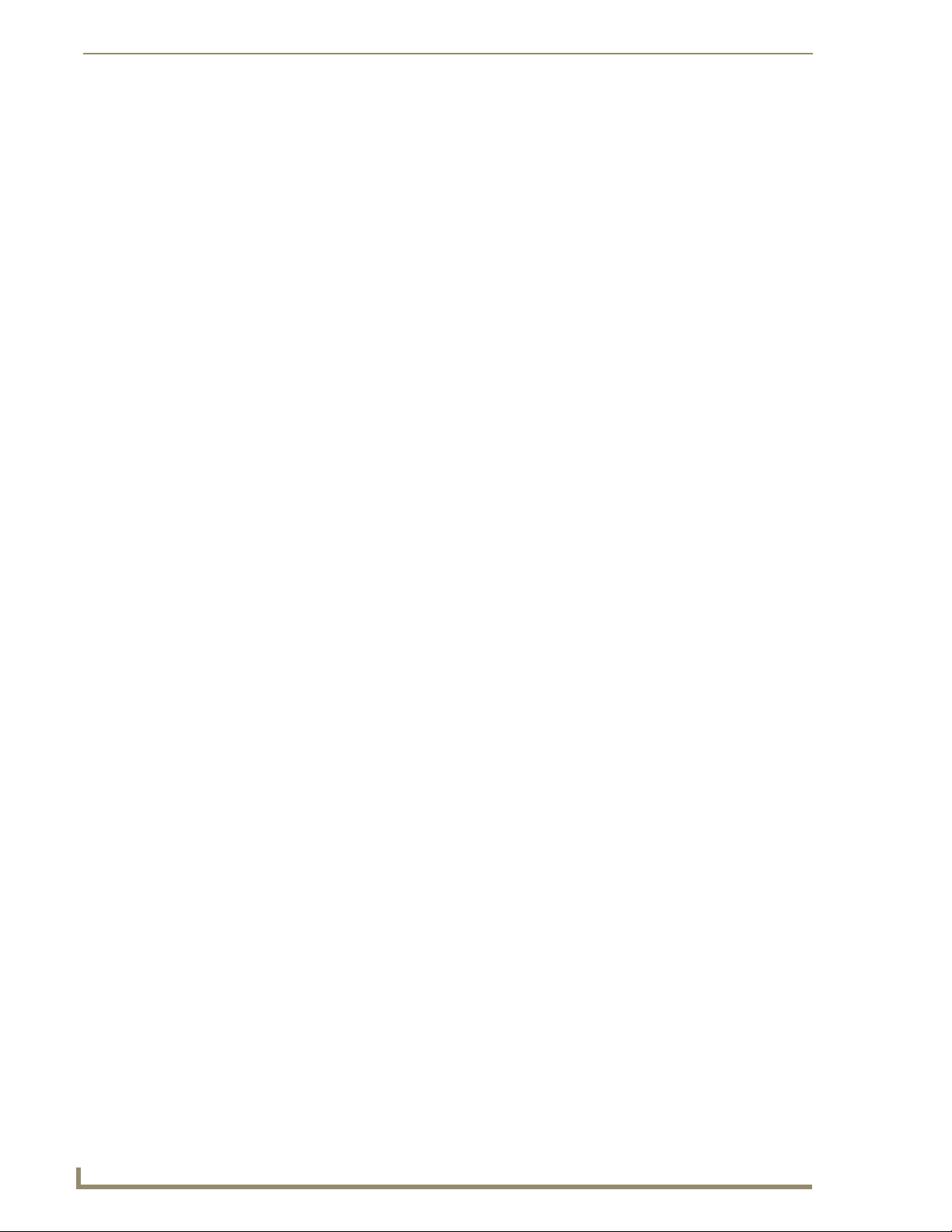
Tango Series Audio Controllers
4
Tango Series Audio Controllers
Page 17
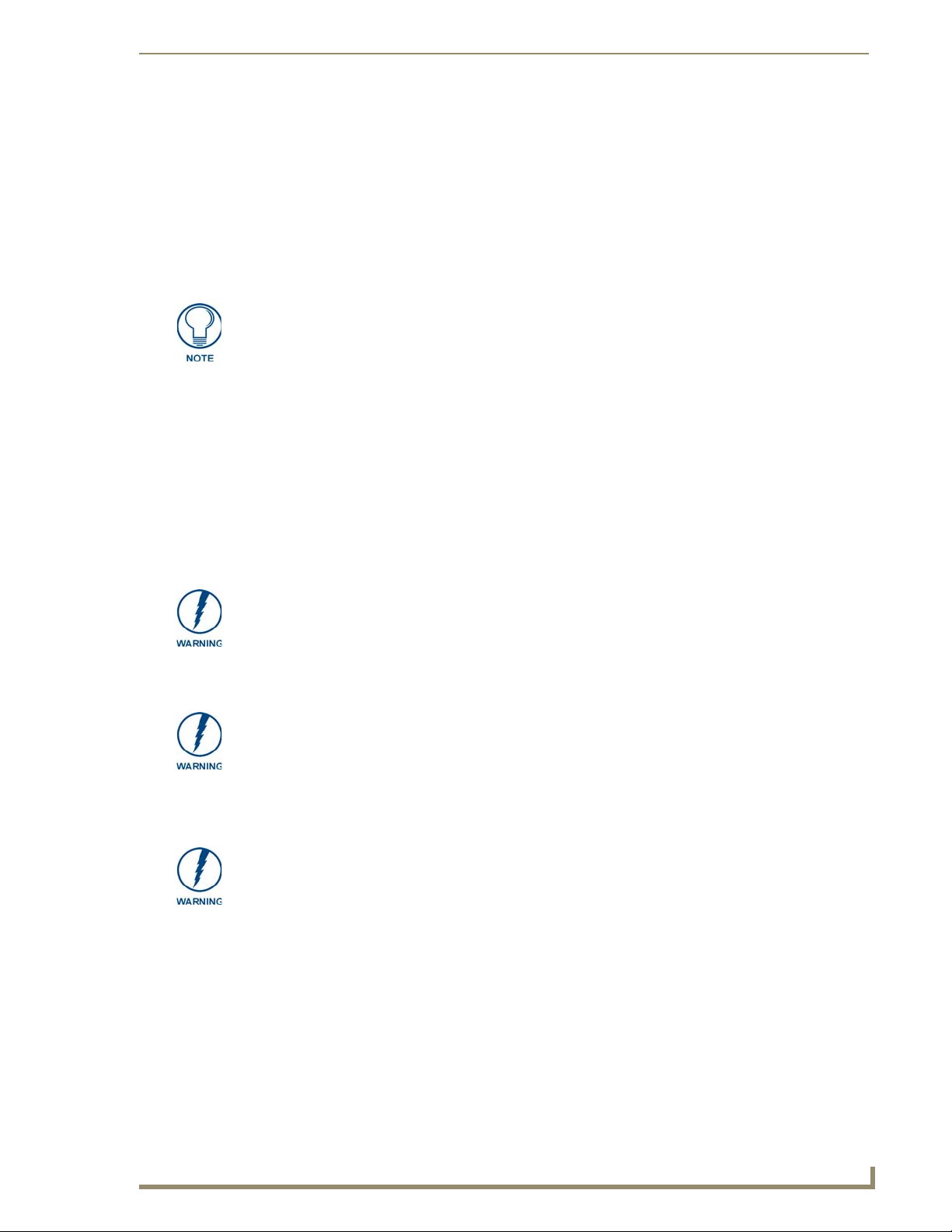
5
Tango Series Audio Controllers
Installation
Overview
Tango Series Controllers can be installed in a number of configurations depending on your audio needs. The
capacity of a single unit is 8 independent zones and is typically wired with at least one Keypad or DAS-IRRXSWT Stealth IR Receiver located in each zone. In some cases it is desirable to operate a second set of speakers
within the same zone controlled by the same Keypad.
Each audio zone can be configured with either 2 pushbutton keypads (Numeric or
Source), or 1 LCD Keypad and 1 pushbutton Keypad, but not 2 LCD keypads.
Each Tango Controller can power 2 sets of speakers as long as the impedance does not drop below
4 ohms.
A system installation will go much faster and more smoothly if job plans are completed prior to the actual
installation. Accurate record keeping will assist not only in the installation but also in training the client in the
operation of the system. This will also be a great tool for any future servicing issues that may arise.
We recommend that you make copies of the records, and leave them behind with your client, and put one copy
in your client’s file.
Installation
Rack-Mounting
Tango Audio Controllers occupy two rack spaces in a standard 19" equipment rack. Rack mounting brackets
and screws are located in the accessories box supplied with the Controllers.
Exercise extreme care when lifting or moving Tango Audio Controllers within the rack
to avoid injury. It is recommended that you seek the assistance of another person
when rack mounting Tango Audio Controllers.
1. Attach the rack mounting brackets to each side of the Tango Audio Controller using four M4 screws
(supplied) for each bracket.
To prevent injury the Tango Audio Controller must be securely attached to the rack in
accordance with the installation instructions.
ALWAYS use the special rack mount brackets supplied and high quality fixing screws
to ensure the Tango Audio Controller is installed in the rack correctly.
2. Place the Controller in the equipment rack and hold steady.
3. Secure the Controller in the rack using the mounting holes.
DO NOT stand other units directly on top of the Tango Audio Controller when it is rack
mounted, as this will place excessive strain on the mounting brackets.
Ventilation
Always ensure that the rack enclosure is adequately ventilated.
Sufficient airflow must be achieved (by convection or forced-air cooling) to satisfy the ventilation
requirements of all the items of equipment installed within the rack.
Page 18
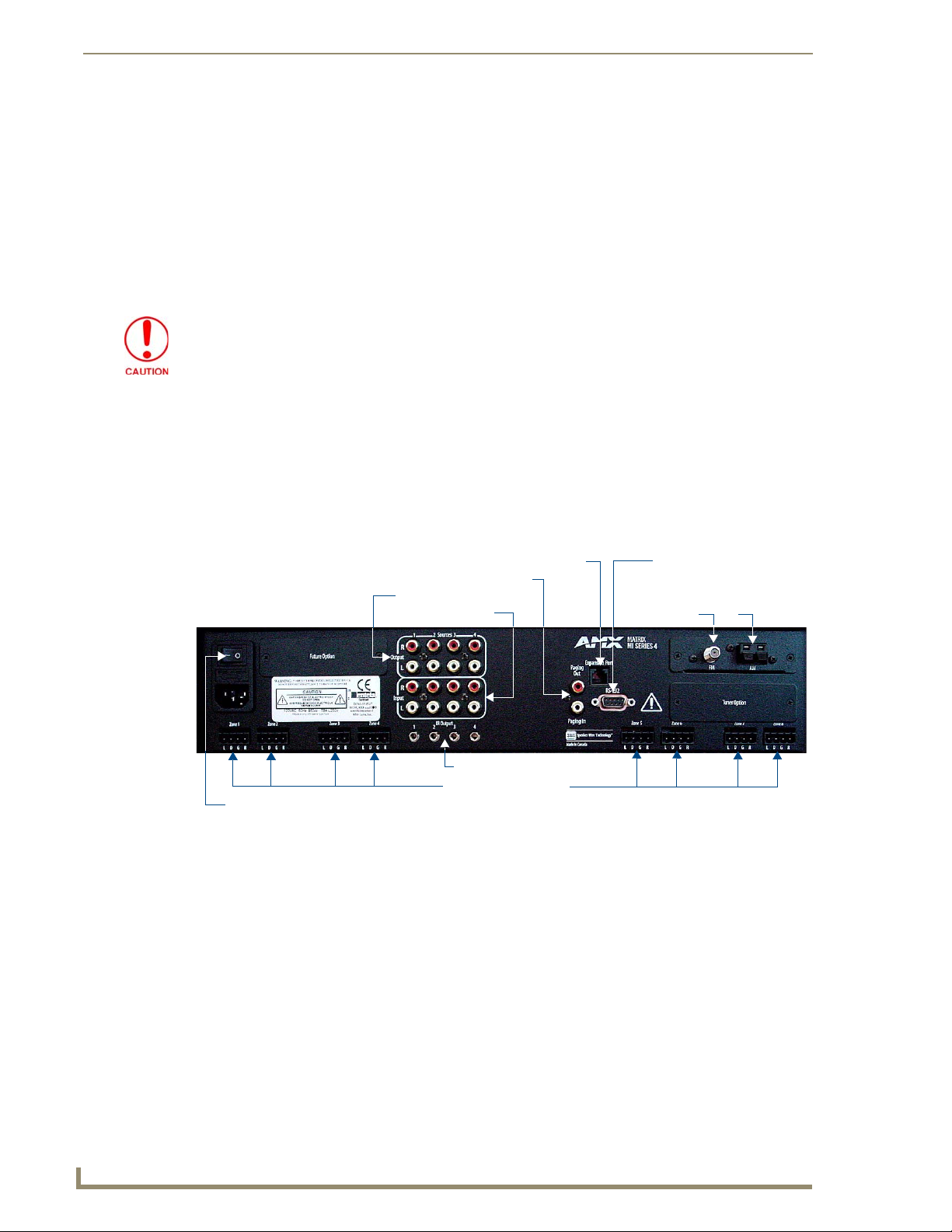
Installation
6
Tango Series Audio Controllers
Power Switch & Receptacle
Zone Outputs (4 or 8)
IR Outputs (8)
Expansion Port (RJ45)
RS-232
Paging IN/OUT ports
Audio Inputs (8)
Audio Outputs (8)
Antenna Inputs
AM
FM
Speaker Wire Technology (SWT)
Speaker Wire Technology (SWT) allows both data and audio signals to travel over the same four conductor
wire. This remarkable technology removes the need for control wire since the control and audio signals are
shared on the same wire. The reliability and simplicity of this system has been proven for years. AMX Matrix
Audio is the only company that offers a “retrofit solution”, one which allows the replacement of volume
controls with AMX Matrix Audio keypads and Controllers, giving full control over the sources. Additionally,
the versatility of SWT also allows AMX Matrix Audio products to be connected where the control wire has
been run separately from the speaker cable.
Cabling Installation Instructions
Be sure to check for any wiring restrictions required by the electrical code in your
area.
This installation uses low voltage cabling similar to telephone and alarm wiring, and as such does not
commonly have very many restrictions on their installation. However rules may vary in different regions.
Cable Type
The Tango Controller is cabled using standard 4-conductor speaker cable originating at the Tango Controller,
passing through the Keypad, and terminating at the speaker location. AMX generally recommends using a
bundled 4-conductor 16-gauge stranded copper wire in a single continuous run.
Connector Layout (Rear Panel)
FIG. 2 indicates the connector layout on the rear panel of the Tango Audio Controllers:
FIG. 2 Tango Audio Controllers - Connector Layout (Rear Panel)
Page 19
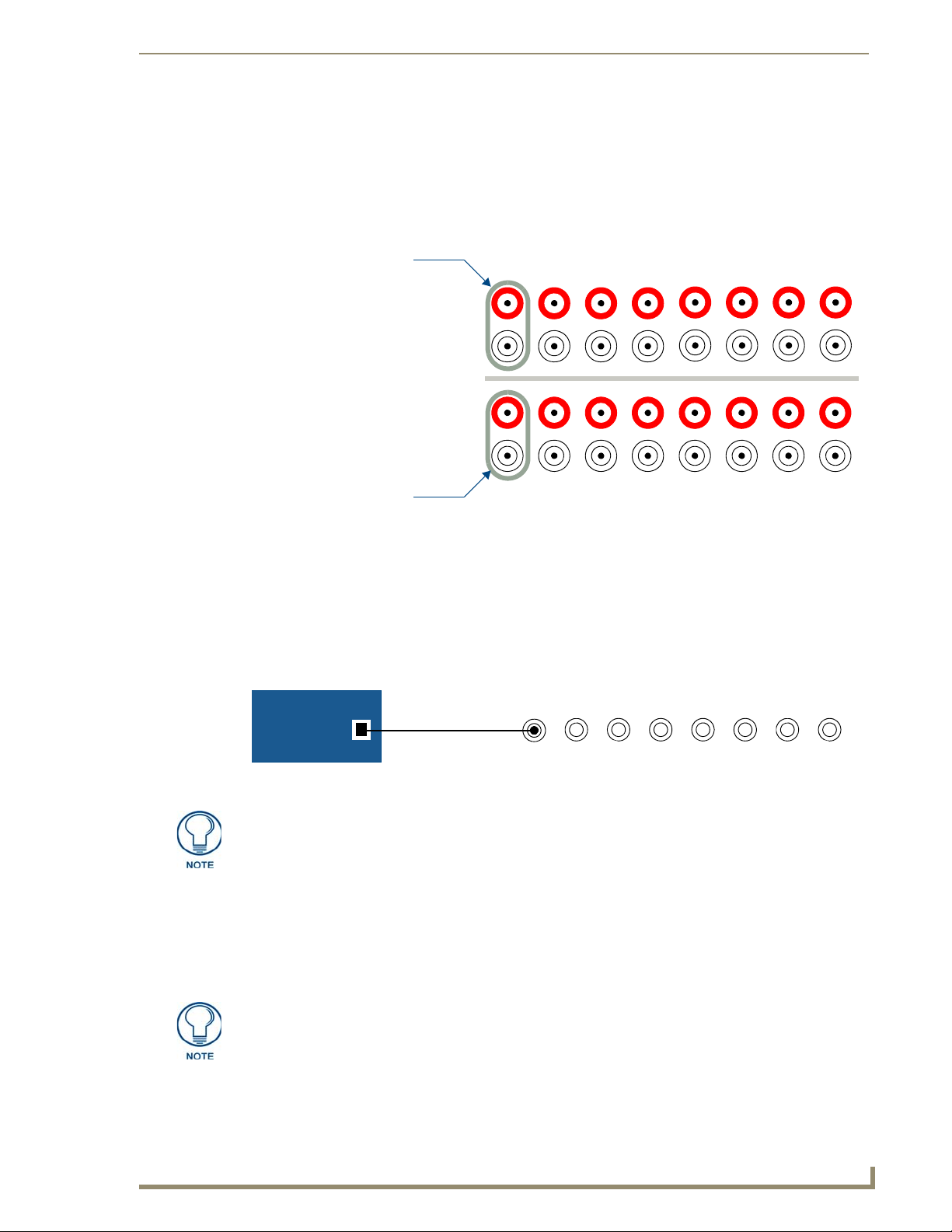
Installation
7
Tango Series Audio Controllers
R
L
1234
OUTPUT
R
L
INPUT
SOURCES
From R/L OUT jacks on
Source 1 audio device
To R/L IN jacks on additional
controllers, or other devices
that share this audio source
5678
IR OUTPUT
12345678
CD PLAYER
IR Sensor
CC-NIRC
Connecting Sources (Audio Inputs/Outputs)
Up to eight audio devices can be connected to the Tango Controllers via the Sources INPUT and OUTPUT
RCA connectors on the rear panel (see FIG. 1 on page 1). Industry standard RCA connectors provide line-level
input and output connections for devices such as CD, DSS, MP3 players etc.
Each audio input has a corresponding buffered output used to connect the audio sources to additional Tango
Controllers or to other devices that share the audio sources (FIG. 3).
FIG. 3 Connecting Sources (Audio IN/OUT)
Connecting IR Outputs
Tango Controllers provide eight 3.5mm mono IR Output jacks for CC-NIRC NetLinx IR Emitter Cables
(supplied). Commands received by the Tango Controller from the Metreau keypads are processed and sent via
the IR Emitter Cable to the controlled device.
CC-NIRC NetLinx IR Emitter Cables attach to the controlled audio device’s IR sensor with double-sided tape
(included), and connect to the Tango Controller via the IR OUTPUT jacks on the rear panel (FIG. 4).
FIG. 4 Connecting IR Output to an IR Sensor on a controlled audio device
Tango controllers support RC5 and RC6 IR codes. Codes that fall outside of this
range may not function with the Controller.
Connecting Zone Outputs
Tango Controllers can be accessed by SWT Metreau keypads (DAS-MET6SRC and DAS-MET-NUM) to
provide basic transport control, source selection and volume up and down, as well as enhanced controls
including direct access capability, favorite’s source selection, zone grouping, alarm clock setting, and Keypad
lockout.
The Matrix Numeric (DAS-KP series) and LCD Keypads (DAS-KP-LCD series) are
also supported by Tango Controllers.
Page 20
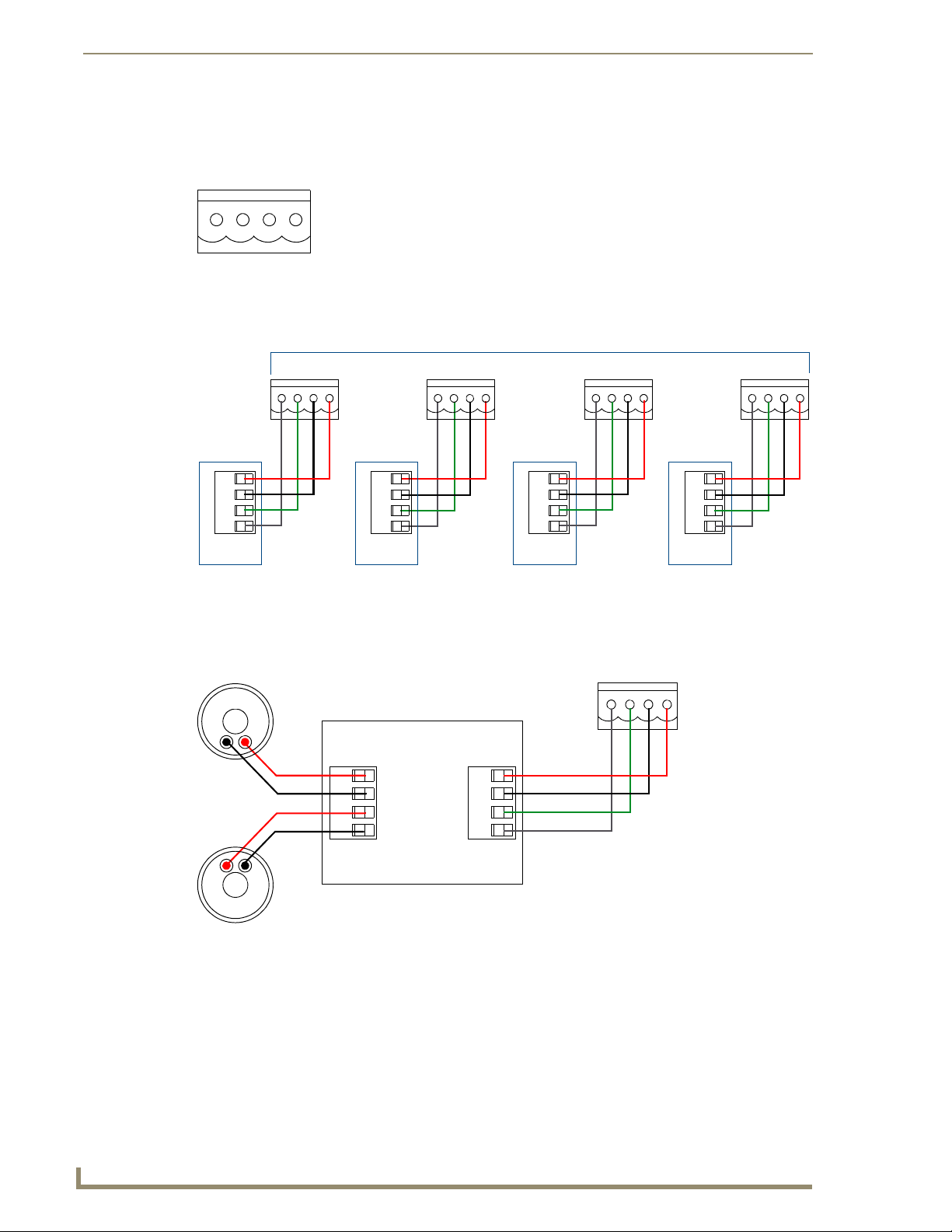
Installation
8
Tango Series Audio Controllers
LDGR
L = Left audio channel (+)
D = Data / Power (+)
G = Ground (-) - also provides return for L/R Audio
R = Right audio channel (+)
LDGR
R
G
D
L
TO CONTROLLER
Zone 1
SWT Keypad
LDGR
R
G
D
L
TO CONTROLLER
Zone 2
SWT Keypad
LDGR
R
G
D
L
TO CONTROLLER
Zone 3
SWT Keypad
LDGR
R
G
D
L
TO CONTROLLER
Zone 4
SWT Keypad
Zone Outputs on Tango Audio Controller
LDGR
Zone Output connector
on Tango Controller
SWT connectors on keypad
SWT Speakers
R+
L
D
G
R
TO CONTROLLER
TO SPEAKERS
RL+
L-
SWT Connectors
SWT cabling follows a specific pinout configuration that is labelled on the Tango Controller, Metreau keypads,
and other Matrix devices, as shown in FIG. 5.
FIG. 5 SWT pinout configuration
Connecting SWT Keypads to the Tango Controller
Metreau keypads connect to the 4-pin connectors labelled Zone 1, 2, 3 etc. on the rear panel (FIG. 6):
FIG. 6 Connecting Zone Outputs
Connecting SWT Speakers to SWT Keypads
Connect SWT speakers to the 4-pin connector labelled TO SPEAKERS on the rear of the SWY keypads
(FIG. 7).
FIG. 7 Connecting SWT keypads and SWT speakers
Refer to the Metreau Keypads Operation/Reference Guide for additional details.
Page 21
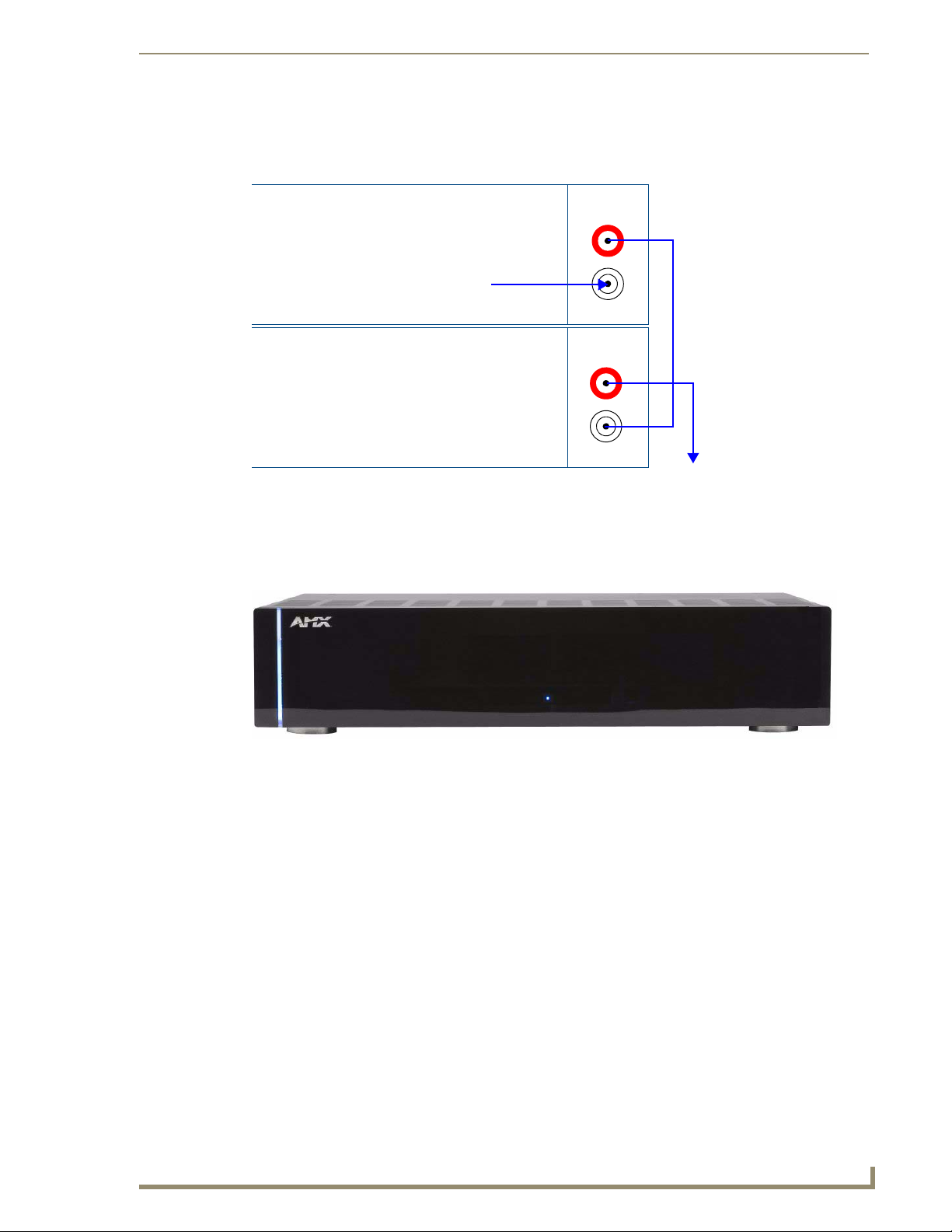
Installation
9
Tango Series Audio Controllers
Tango Audio Controller
Tango Zone Expander (#1)
Paging
Out
Paging In
From phone system or communication box
Paging
Out
Paging In
To "Paging In" connector on
Tango Zone Expander #2
Connecting Paging Inputs/Outputs
Paging Inputs are for Phone Systems or Communications Boxes. If the paging override is used, connect the
paging Output connector on the Tango Controller to the Tango Zone Expander (FIG. 8):
FIG. 8 Connecting Paging Input/Outputs
Connecting Tango Zone Expanders
Tango Zone Expanders (FIG. 9) are used to expand the number of zones in the system beyond the 8 that are
available using the Tango Controller. Each Tango Zone Expander has the capability of offering either 4 or 8
zones per Zone Expander.
FIG. 9 Tango Audio Zone Expander
Up to seven Zone Expanders may be used in the system, offering the ability to expand the system to 64 zones.
Tango Zone Expanders are available in two variations:
DAS-T0804X-SIG Tango 4-Zone Expander (FG1103-11)
DAS-T0808X-SIG Tango 8-Zone Expander (FG1103-12)
FIG. 10 provides a wiring diagram illustrating the connections between the Tango Audio Controller and
multiple Tango Zone Expanders:
Page 22
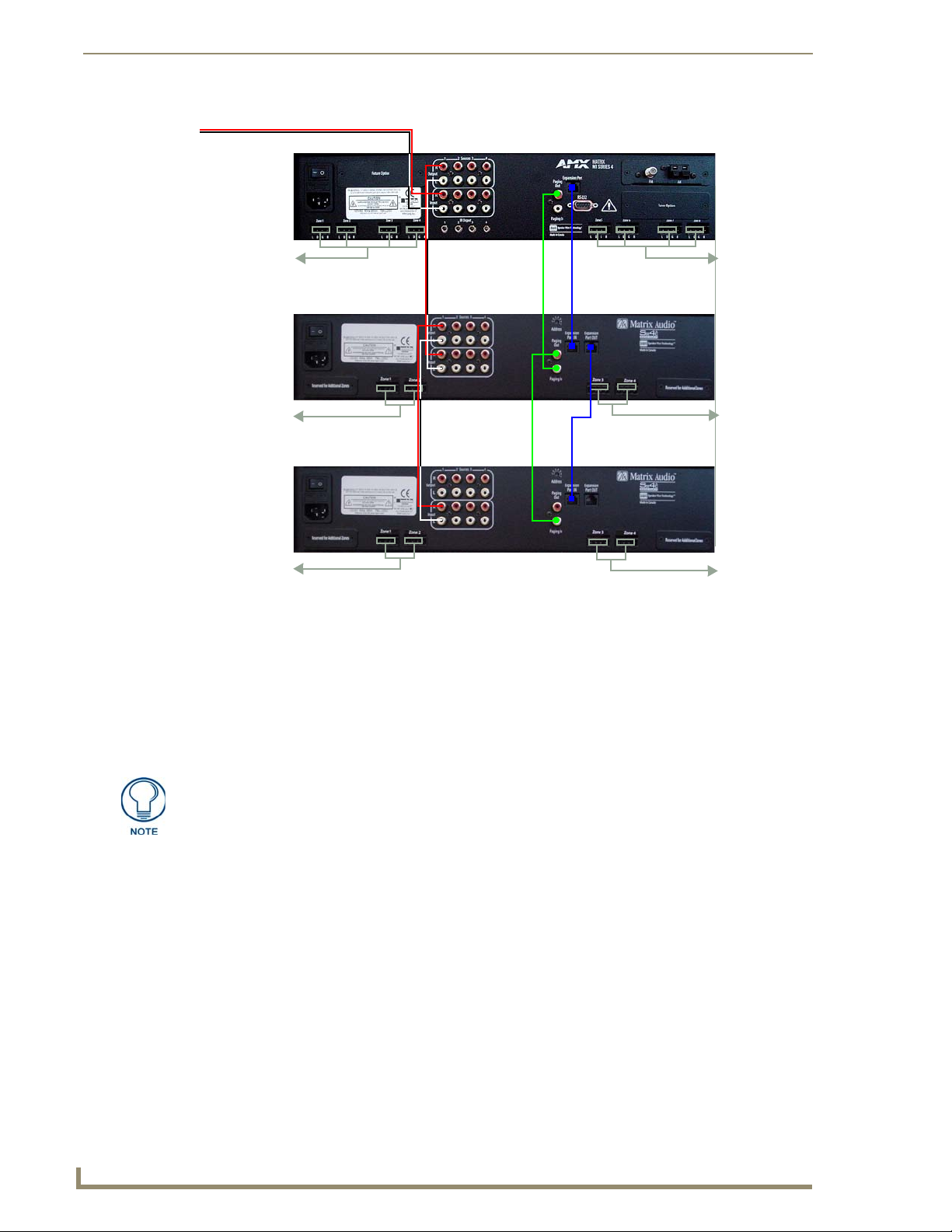
Installation
10
Tango Series Audio Controllers
Tango Audio Controller
Tango Zone Expander 1
Tango Zone Expander 2
To Zones 1-4
To Zones 5-8
To Zones 9-10
To Zones 11-12
To Zones 15-16
To Zones 13-14
From Audio Device (L/R)
FIG. 10 Connecting the Tango Controller to Zone Expanders
1. Connect the RJ-11 jack labelled "Expansion Out" on the Tango Controller to the RJ-11 jack labelled
"Expansion Port In" on the rear panel of the Zone Expander. This connection provides the Tango
Controller with the ability to control the Zone Expander (see FIG. 10).
2. Set the Address switch on the rear panel of the Zone Expander to "1" if the Zone Expander services zones
9 – 16, set to "2" for zones 17 – 24 and so on until all seven Zone Expanders are utilized (see FIG. 10).
Refer to the Zone Expander Addressing section on page 11 for further details.
3. Connect the source inputs. Patch each source from the source output on the Tango controller to the source
inputs on the Zone Expander.
Ensure the left and right source connections are properly matched and seated to the
left and right terminals of the both the Tango Controll er and the Zone Expander.
For example, Source 1 Output, on the Tango Controller to Source 1 Input on the Zone
Expander).
Continue this procedure until each source is connected.
4. Paging Inputs are for Phone Systems or Communications Boxes. If the paging override is used, connect
the paging output loop from the Tango Controller to the Zone Expander (see FIG. 10).
5. Connect the keypads to the Tango Controller and Zone Expander(s). Following the same wiring code you
used at each of the keypad locations, plug each SWT connector into the desired Zone Output connectors
on the Tango Controller and Zone Expanders (see FIG. 10).
6. SWT Speakers connect to the Tango Controller via the SPEAKERS connector on the SWT keypads. See
the Connecting Zone Outputs section on page 7 for details.
Alternatively, you can terminate the speakers directly to the back of the Controller. Speakers
connected directly to the zone output must be common grounded.
The minimum impedance for each zone should never be less than 4 ohms
Page 23
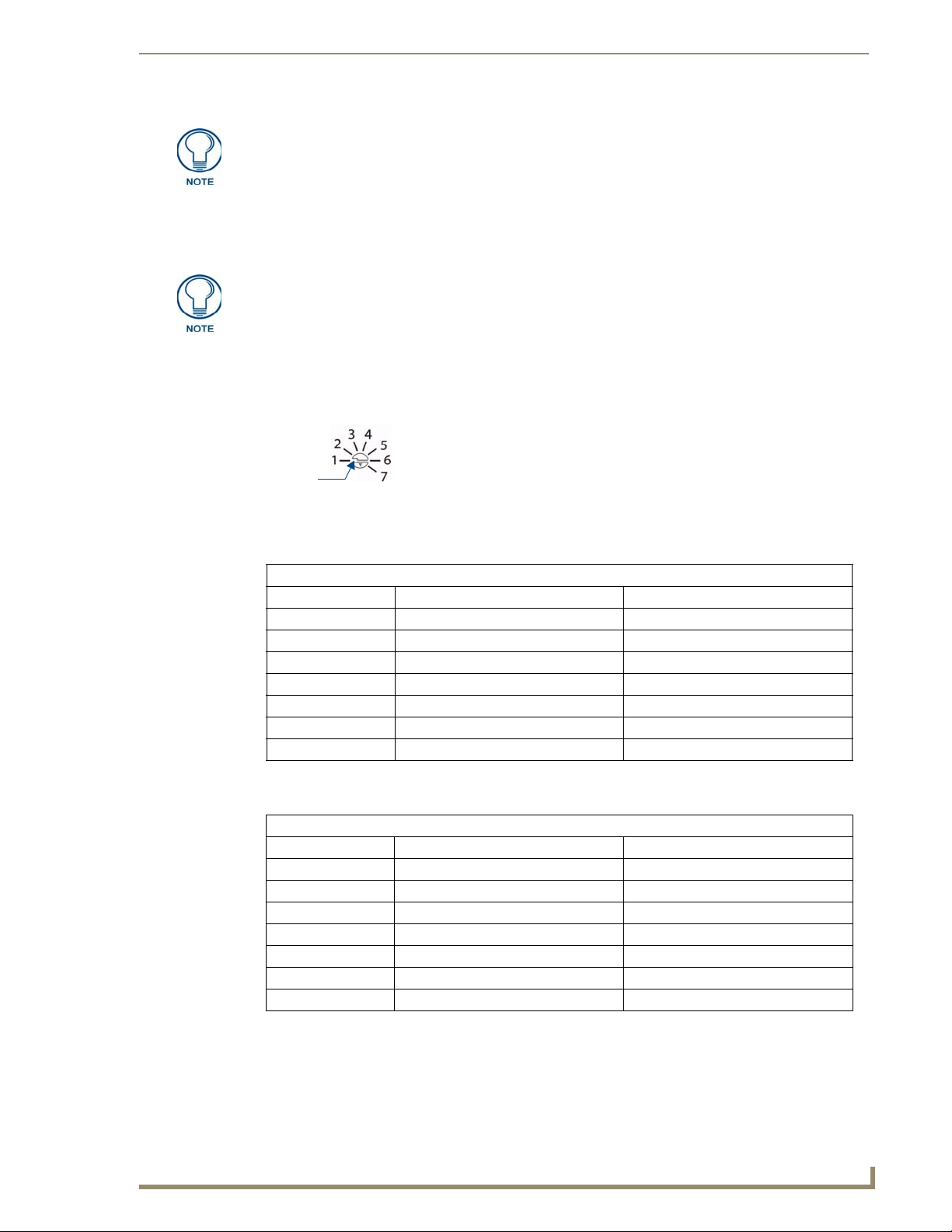
Installation
11
Tango Series Audio Controllers
Address 1
Installing more than 2 pairs of speakers on any Zone output is not recommended
without installing an external amplifier.
7. On the Main Controller, make the necessary NIC Port connections for the (optional) Network Interface
Card and AM/FM Antennas.
8. Connect the power supply and power up the units.
Refer to the Tango Zone Expanders Installation Guide for additional details.
Zone Expander Addressing
Use the 7-position Address switch (FIG. 11) on the rear panel of the Tango Zone Expanders to set the Address
for each Expander, according to the values in the following tables:
FIG. 11 Zone Expanders - 7-position Address Switch
DAS-T0808-SIG (8-Zone Controller)
Use the following table when connecting to DAS-T0808-SIG (8-Zone Controller):
Zone Expander Addressing - Connected to DAS-T0808-SIG (8-Zone Controller)
Zone Expander # DAS-T0804X-SIG (4 Zones) DAS-T0804X-SIG (8 Zones)
Zone Expander 1 Zones 9 – 12: set to Address 1 Zones 9 – 16: set to Address 1
Zone Expander 2 Zones 13 – 16: set to Address 2 Zones 17 – 24: set to Address 2
Zone Expander 3 Zones 17 – 20: set to Address 3 Zones 25 – 32: set to Address 3
Zone Expander 4 Zones 21 – 24: set to Address 4 Zones 33 – 40: set to Address 4
Zone Expander 5 Zones 25 – 28: set to Address 5 Zones 41 – 48: set to Address 5
Zone Expander 6 Zones 29 – 32: set to Address 6 Zones 49 – 56: set to Address 6
Zone Expander 7 Zones 33 – 36: set to Address 7 Zones 57 – 64: set to Address 7
DAS-T0804-SIG (4-Zone Controller)
Use the following table when connecting to DAS-T0804-SIG (4-Zone Controller):
Zone Expander Addressing - Connected to DAS-T0804-SIG (4-Zone Controller)
Zone Expander # DAS-T0804X-SIG (4 Zones) DAS-T0804X-SIG (8 Zones)
Zone Expander 1 Zones 5 – 8: set to Address 1 Zones 5 – 12: set to Address 1
Zone Expander 2 Zones 9 – 12: set to Address 2 Zones 13 – 20: set to Address 2
Zone Expander 3 Zones 13 – 16: set to Address 3 Zones 21 – 28: set to Address 3
Zone Expander 4 Zones 17 – 20: set to Address 4 Zones 29 – 36: set to Address 4
Zone Expander 5 Zones 21 – 24: set to Address 5 Zones 37 – 44: set to Address 5
Zone Expander 6 Zones 25 – 28: set to Address 6 Zones 45 – 52: set to Address 6
Zone Expander 7 Zones 29 – 32: set to Address 7 Zones 53 – 60: set to Address 7
Page 24
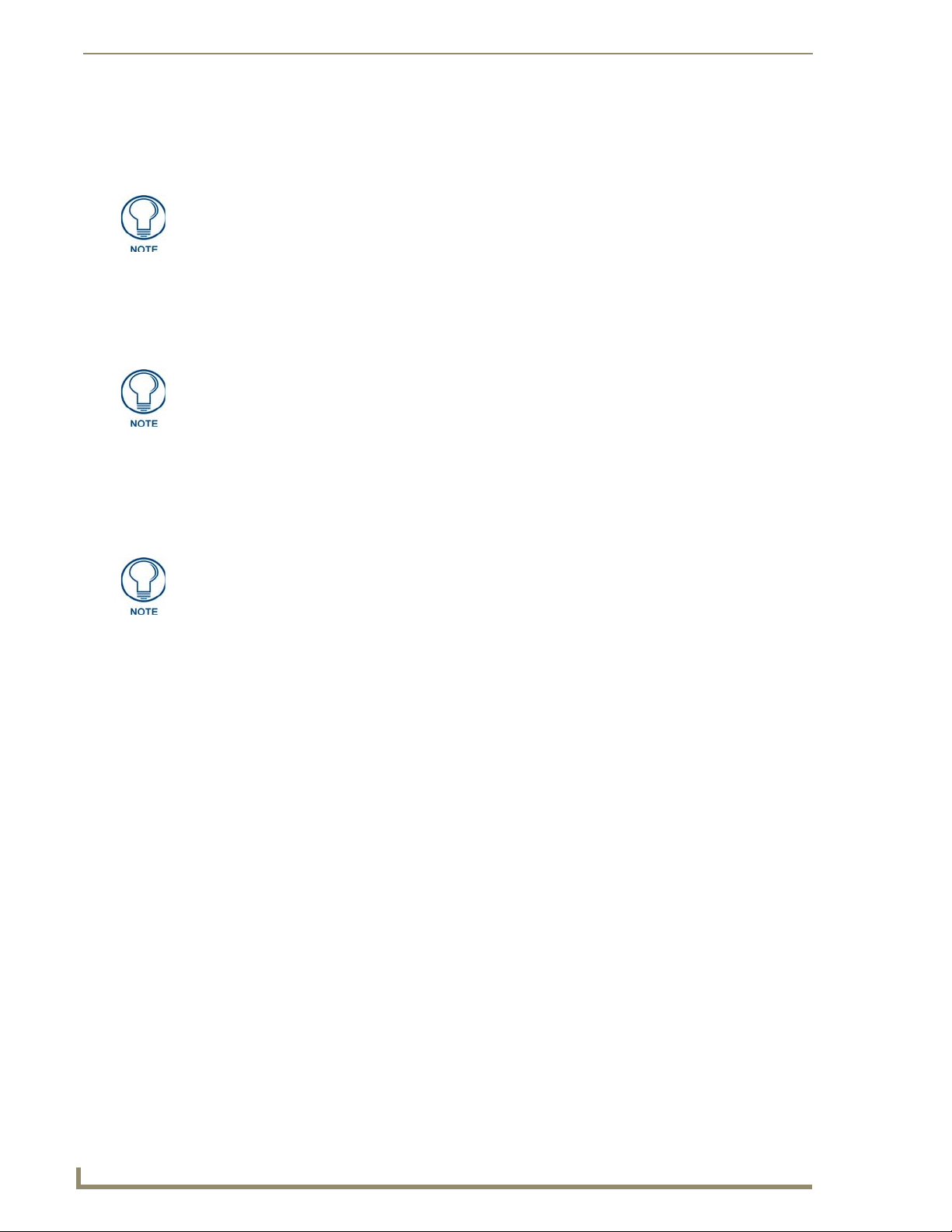
Installation
12
Tango Series Audio Controllers
On-Board AM/FM Tuner Module
Tango Controllers come equipped with one DAS-AMFM AM/FM Tuner Module (FG1110-01). Additionally,
you can install a second Tuner Module, as an optional accessory.
Refer to the DAS-AMFM Installation Guide for detailed installation instructions.
The Tuner Modules take up the first (and second if two Tuner Modules are installed) source input on the Tango
Controller.
Each source component is selected using the appropriate button on the keypad, remote or other interface which
corresponds to one of the Tango Controller’s audio device inputs (labeled as: input 1, input 2, and input 3
respectively).
Just as a radio is incapable of playing two different stations at the same time, if
multiple zones are listening to the same source, they will be listening to the same
music. Consider multiple components of the same type (such as the tuner) if different
zones wish to listen to different radio stations at the same time.
Antenna Installation
The DAS-AMFM tuner requires a 75ohm F-type connection to receive FM stations. Connect a
75ohm antenna source into the 75ohm antenna input located on the back of the Controller.
The DAS-AMFM tuner requires an AM antenna loop to receive AM stations. Connect the loop
antenna source into the AM antenna input located on the back of the Controller.
Antennas should only be installed indoors.
Refer to the Tuner Modules section on page 39 for details.
Connecting the RS-232 Serial Port
Tango Audio Controllers provide an RS-232 (DB9) port for receiving RS-232 Controller Commands. Refer to
the RS-232 Controller Command Messages section on page 61 for a complete listing of supported commands.
Connector: DB9 Male
Communications: 9600 Baud, 8 data bits, 1 stop bit, no parity
All messages are sent using ASCII text strings. Every command and status message is terminated with a line
feed (0x0A or 10). All messages are case sensitive.
The Tango Audio Controller will respond to the command messages sent by the Host PC and will not send any
messages except in this case. If the Host sends a new message before the Controller has responded to the
previous message, the Controller will ignore the new message.
The Host should always start its communication with the Controller by sending a “Get Configuration”
command to determine the capabilities of the unit it is controlling.
Not all Matrix Controllers support all of the functionality which is specified in the Command Definition.
Commands must be in UPPERCASE • Valid Commands do not require CR/LF
Valid Commands are confirmed with “Command Issued”
Invalid commands are responded to with “ERROR”
RS-232 Cable
When connecting to the RS-232 port located on the back of the Tango Controller, it is necessary to use a DB9
cable. Tango Controllers utilize DCE protocol therefore no NULL modem adapter is necessary. You may also
use a USB to DB9 adapter.
Page 25
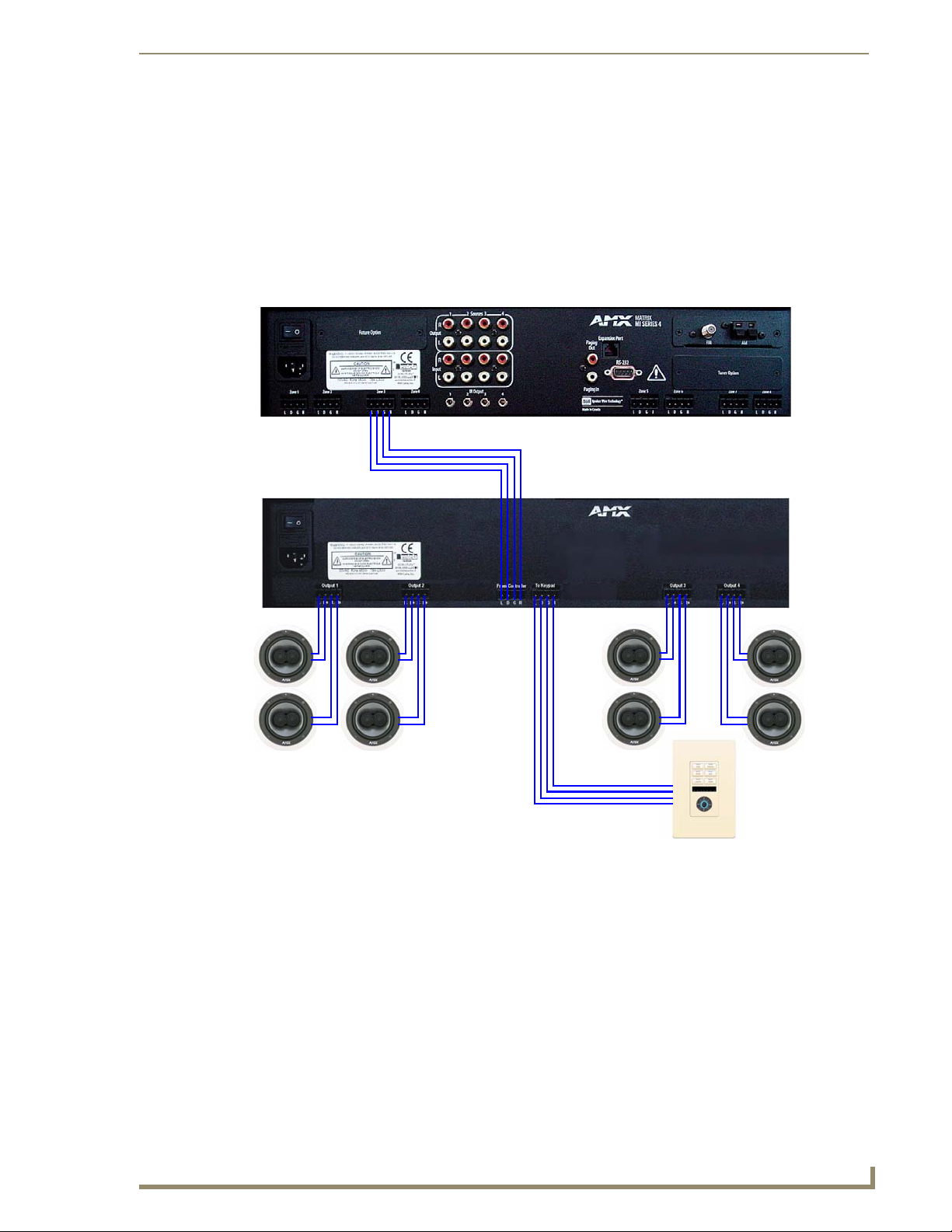
Installation
13
Tango Series Audio Controllers
Tango Audio Controller
Tango Amplifier
DAS-MET-6SRC
Connecting a Tango Amplifier
Tango Amplifiers provide extra output power for up to 4 additional speaker pairs driven from one zone.
The DAS-TAMP4-SIG Tango 4-Channel Amplifier (FG1103-21) is a 4-channel amp that supports
an additional 2 speaker pairs per unit.
The DAS-TAMP8-SIG Tango 8-Channel Amplifier (FG1103-22) is an 8-channel amp that
supports an additional 4 speakers pairs per unit.
Connect the Tango Amplifier to the Audio Controller via the 4-pin connector labelled “From Controller” on
the rear panel of the Controller. FIG. 12 illustrates the connections between the Tango Audio Controller and
Amplifier:
FIG. 12 Wiring Diagram
Refer to the Tango 4/8 Channel Amplifiers Installation Guide for details.
Page 26
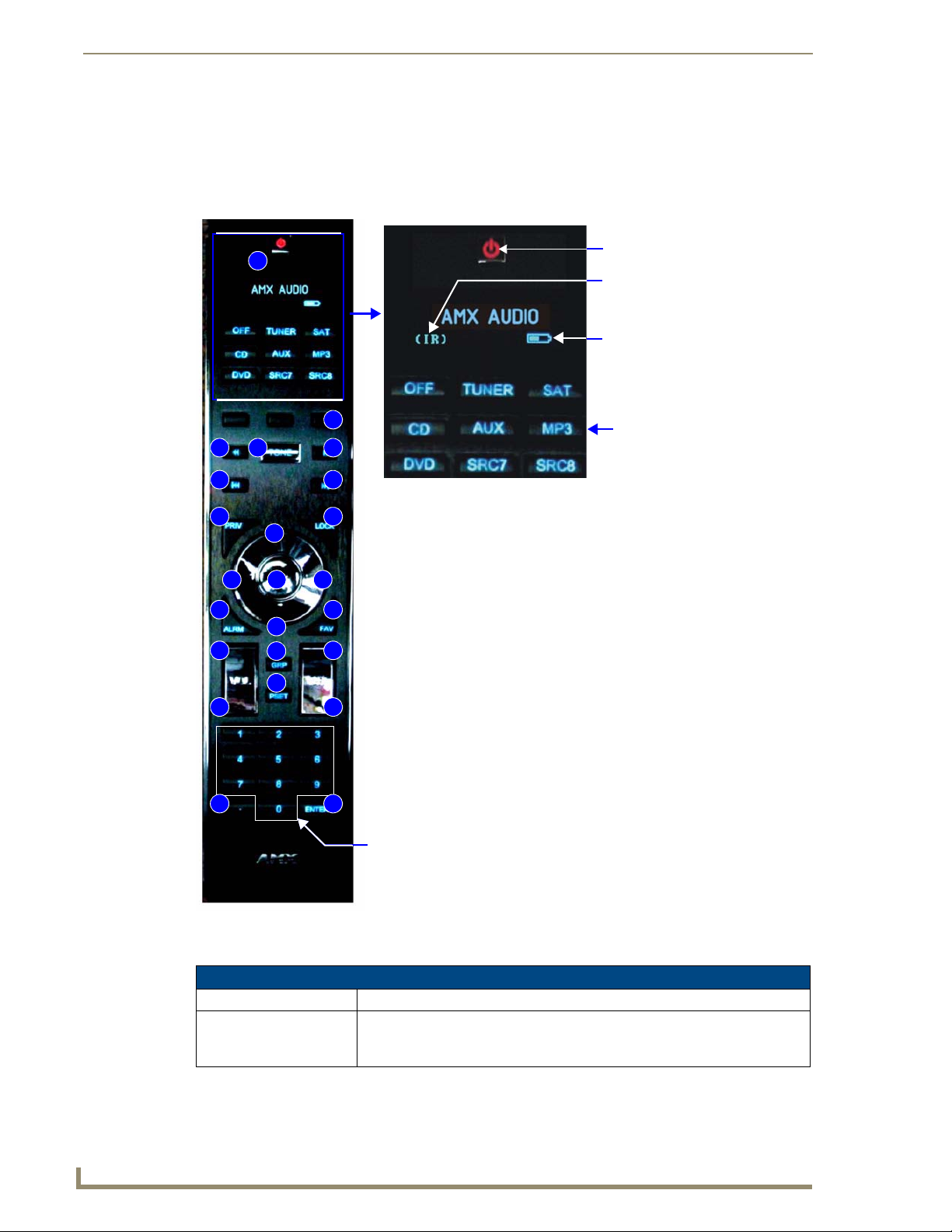
Installation
14
Tango Series Audio Controllers
Power
IR Transmitting
Battery Meter
Source Select Options
1
2
3
4
5
6
7
8
9
10
11
12
13
14
15
16
26
28
41
42
43
44 45
Numeral Keypad
1 - Power
2 - Alarm
3 - Favorite
4 - Privacy
5 - Lock
6 - NAV Up
7 - NAV Down
8 - NAV Left
9 - NAV Right
10 - NAV Center
11 - Volume Up
12 - Volume Down
13 - NAV Up
14 - NAV Down
15 - Group
16 - Preset
26 - “ • “ (dot)
28 - Enter
41 - NAV Left
42 - Tone Controls/SRS options
43 - NAV Right
44 - NAV Up
45 - NAV Down
38 - Configuration (press and
hold with the “Dot” button (#26)
to access Configuration options)
38
MIO-R1 AUDIO Tango Distributed Audio Remote Control
The MIO R-1 AUDIO (FG147-04) remote provides custom control features, contained in an elegant handheld
device, designed specifically for use with Matrix Distributed Audio Systems using Metreau DAS-MET-6SRC
keypads.
The MIO R-1 AUDIO controls up to 8 different devices or Sources.
FIG. 13 MIO R-1 AUDIO remote controller
Specifications
MIO R-1 AUDIO Specifications
Power Requirements: 4 AAA Alkaline Batteries (included) - approx. 5 hours battery life
Transmission Frequencies AMX 38 KHz/455 KHz IR
Note: The Metreau MET-6N keypads only support 38 KHz. When used with MET6N keypads, the MIO R-1 AUDIO must be set to 38 KHz.
Page 27
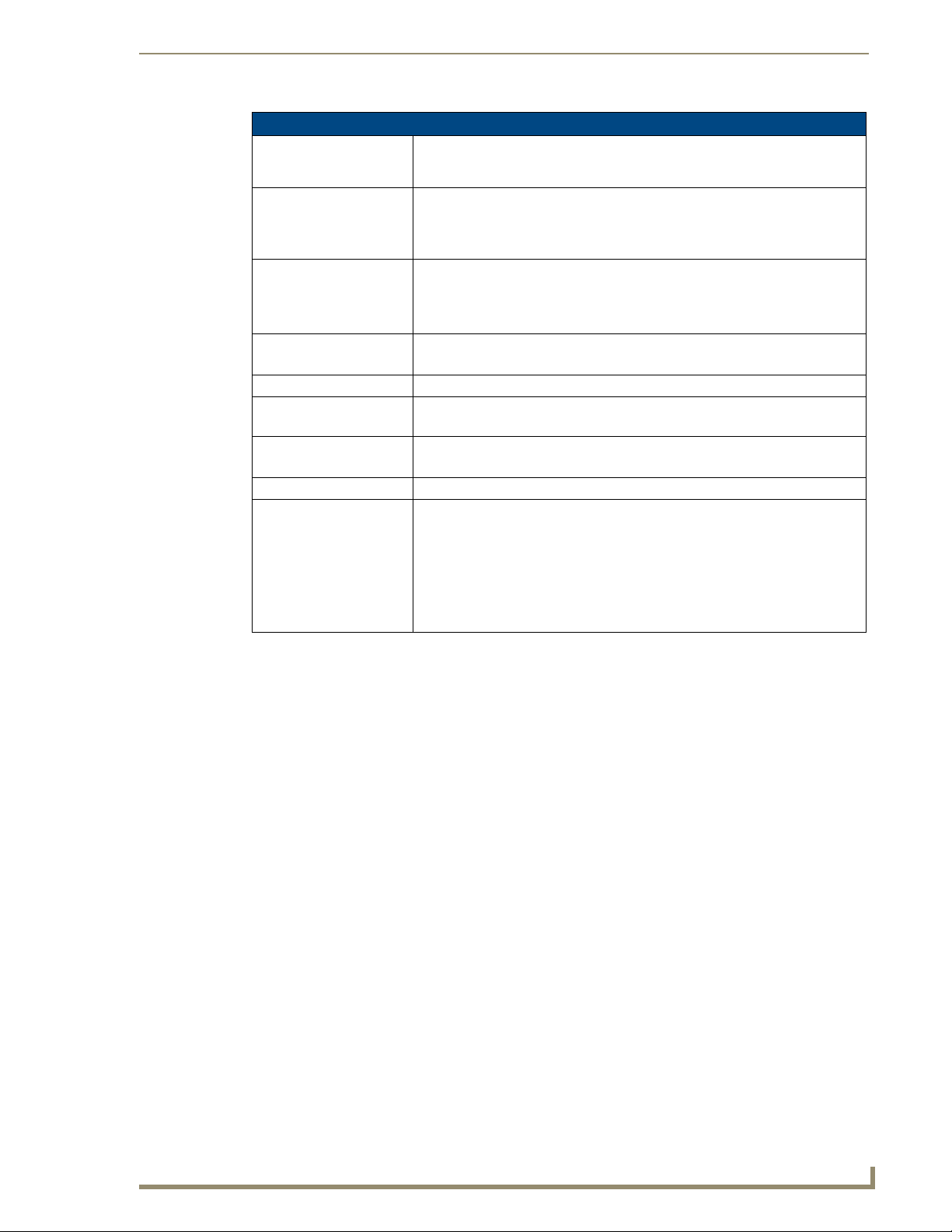
15
Tango Series Audio Controllers
MIO R-1 AUDIO Specifications (Cont.)
Transmission Range
(distance) with MIO IR
Receiver
Transmission Range
(angle)
Top Components • LED - blue backlit buttons indicate device is awake
Rear Component • Programming Port - 2.5 mm stereo female conductor jack
Dimensions (HWD) 9.50 x 2.00 x .74 (241.3 mm x 50.8 mm x 18.80 mm)
Weight • .45 lbs (20 kg) without batteries
Operating Environment: • Operating Temperature: 0° to 50° C (32° to 122° F)
Included Accessories: • 4 AAA Batteries
Other AMX Equipment • DB-9 extension cable (FG10-727)
• 100 feet at 38KHz
• 50 feet at 455KHz
• 140 degrees (+/-70° from perpendicular) horizontally from an axis extending
from the end of the remote.
• 40 degrees (+/-20° from perpendicular) vertically from an axis extending from
the end of the remote.
• Display (OLED) - 128 x 32 pixels, active area is 29.42mm x 7.98mm
• Pushbuttons - the power button is red backlit; the rest are blue backlit buttons.
45 buttons; 9 custom buttons (3 macro and 6 device).
• Battery Door
• .55 lbs (25 kg) with batteries
• Storage Temperature: -10° to 70° C (14° to 158° F)
• Programming Cable - a 3 wire, 2.5 mm stereo jack (FG10-817)
• Custom engraving (FG147-01)
• MIO-RCC Kit (FG147-03K)
• MIO-RCC Charging Base (FG147-02)
• MIO-RBP Rechargeable Lithium Ion Battery (FG147-10)
• MIO Modero IR Receiver (FG5797-01xx; xx indicates color)
Installation
Installing Custom Buttons
Flip and turn the MIO R-1 AUDIO so that the buttons are facing away from you and the device is upside
1.
down.
2. Holding the device in both hands, place your thumbs on the battery door and push up to slide the battery
door free.
3. Unscrew the 6 screw points indicated in FIG. 14.
4. Turn the unit over so the buttons are facing you.
5. Lift the top assembly away from the PCB.
6. If necessary, push out the standard buttons from the front of the top assembly.
7. Drop on your custom button pad and verify the alignment with the guide posts on the PCB.
8. Place the top assembly back down on the PCB and return the unit over, exposing the 6 screw points.
9. Tighten the 6 screw points.
10. Place the battery door back on the device, slide to lock it in place.
Page 28
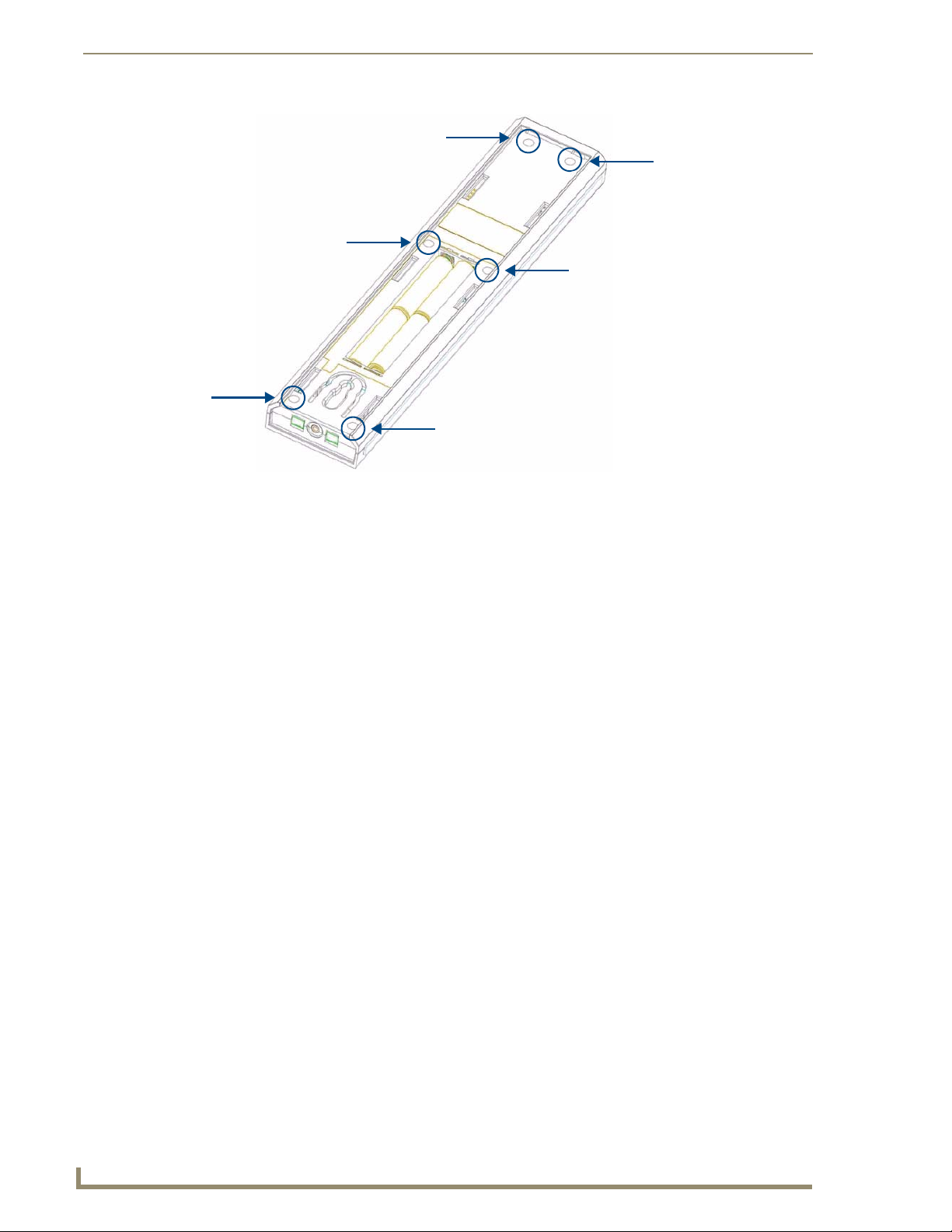
Installation
16
Tango Series Audio Controllers
1
2
3
4
5
6
FIG. 14 6 screwpoints (battery compartment cover removed)
Inserting Batteries into The MIO R-1 AUDIO
To install your 4 AAA batteries into the MIO R-1 AUDIO:
1. Flip and turn the MIO R-1 AUDIO so that the buttons are facing away from you and the device is upside
down.
2. Holding the device in both hands, place your thumbs on the battery door and slide the battery door free.
3. Insert the batteries as indicated inside the battery compartment.
4. Place the battery door back on the device, slide to lock it in place.
Battery Low Indicator
When the battery charge level is too low to sustain continuous operation, the LCD flashes, "Battery Low" and
the device shuts down.
Programming The MIO R-1 AUDIO Using KeypadBuilder
The MIO R-1 AUDIO comes pre-customized with appropriate labels, which in most cases should not be
changed. However, if in your installation you intend to use the MIO R-1 AUDIO with a NetLinx Controller
and Metreau AxLink keypads (for more than just Audio), you could customize your buttons in the
KeypadBuilder application. The application and documentation are available from www.amx.com.
There are a select number of Serial Commands the MIO R-1 AUDIO recognizes. For a full list and
descriptions, consult the MIO R-1 AUDIO Operation/Reference Guide.
The Programming Jack is used for communication between the device and KeypadBuilder. The programming
jack uses a three-wire, 2.5 mm stereo jack, you can order the programming cable (FG10-817) from AMX if
you do not currently possess one. While loading your configuration file make sure the device is situated as
such that the batteries will not fall out. The load will fail if your batteries fall out during the process. The MIO
communicates at 115200 baud rate.
Refer to the MIO R-1 AUDIO Operation/Reference Guide for instructions on using the Programming Jack to
load configuration files on the MIO R-1 AUDIO.
Page 29
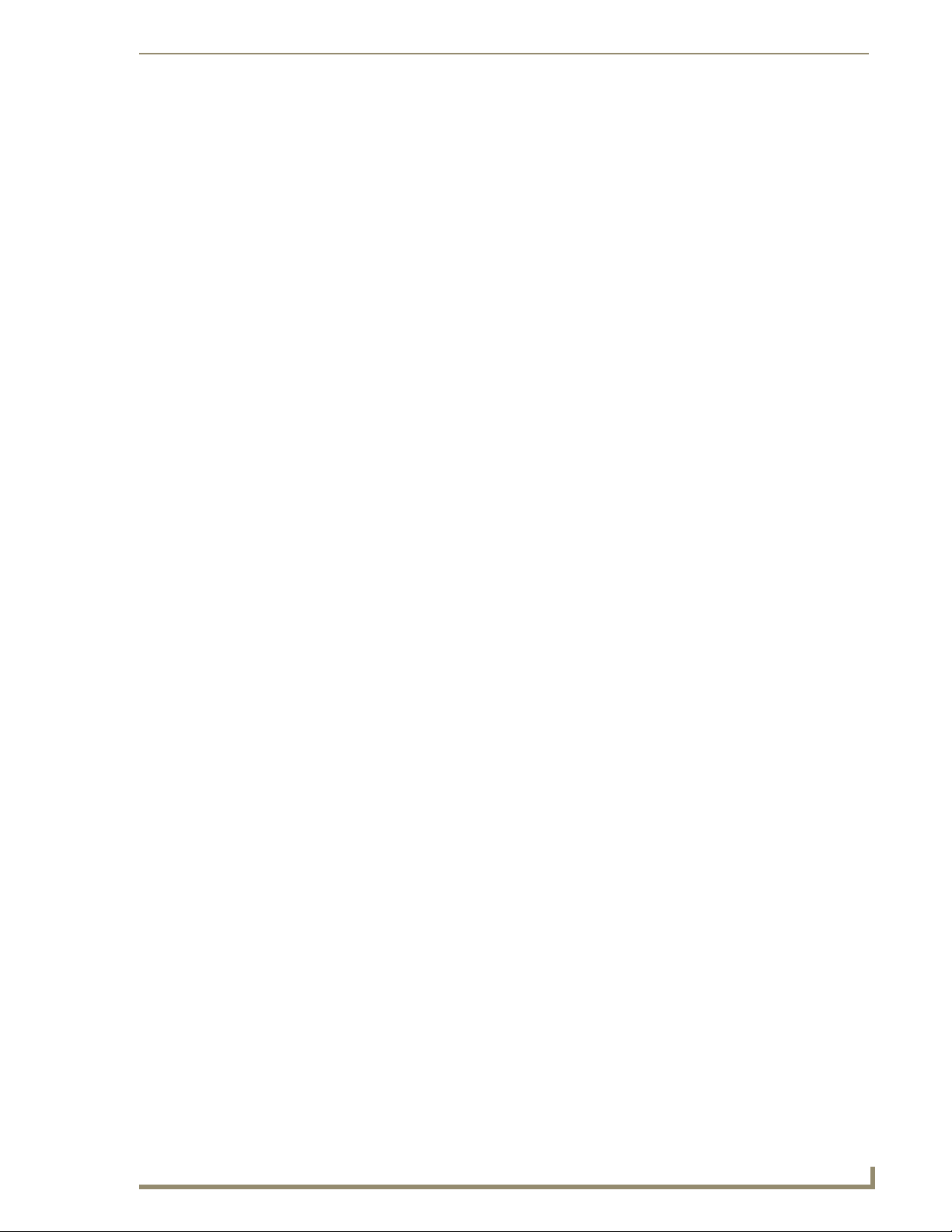
Installation
17
Tango Series Audio Controllers
Tone Control & SRS Setting
To access the Tone Control and SRS settings, press the TONE button. This enables the Tone Control Mode
with BASS as the first mode selected. There are 3 Tone Control Modes available for adjustment, and 4 SRS
options, as follows:
BASS: Increase / Decrease from -10dB to +10dB (Up/Down NAV buttons)
Treble: Increase / Decrease from -10dB to +10dB (Up/Down NAV buttons)
Balance: Left / Right (Up NAV button = right, Down NAV button = left)
SRS options: BASS Boost, Focus, 3D, WOW
The Source buttons on the Metreau keypad provides visual feedback as to which mode it is currently in. The
following sources will light based on the current mode:
Source 1 = BASS
Source 2 = Treble
Source 3 = Balance
Source 4 = SRS
When first entering Tone Control Mode, BASS mode is active (Source 1 LED is lit). To move from mode to
mode, select the Center NAV button. This saves the setting and moves to the next mode.
Note: While in each of the modes, press and hold the Center NAV button to return to the default for that mode.
SRS (Bass Boost, Focus, 3D and WOW) Settings
Use the UP Nav button to cycle through the SRS Settings: BASS Boost, Focus, 3D, WOW (in that order).
Use the Down NAV button to cycle backwards to the previous SRS setting.
Press and hold the Center NAV button to disengage/clear the SRS settings (none of the SRS modes
will be engaged).
Press the Center NAV button to save SRS Mode & exit from Tone Control
set-up.
Only one SRS mode can be engaged per room/zone. Each room/zone, however, can have a different SRS
mode.
The Volume LED's are used to provide feedback as to which SRS setting is active:
No LED = SRS Off
LED1 = BASS boost
LED 1&2 =Focus
LED 1,2&3 =3D
LED 1,2,3&4 =WOW
Moving from one SRS position to another disengages the original setting i.e. moving from WOW to BASS
BOOST, disengages WOW.
Zone Control
To turn a single Zone ON, press any Source button (or press the Power
Button).
Note: If the Power button is pressed, the zone will turn ON and will remember which source was
previously ON.
To turn a single Zone OFF, press the Power button.
To turn a specific Source ON in all Zones, press and hold any Source button (the selected source
will turn on and play in all zones).
To turn a specific Source OFF in all Zones, press and hold the active Source button.
To Turn All Zones OFF (System OFF), Press the "OFF" button. All zones will be turned off, and
no sources will play.
Note: One minute after an ALL OFF has been performed, the Controller and all Sources will be
powered down
Note: Pressing Source Buttons switches between sources and turns the Source On, but does not
toggle between ON and OFF.
Page 30
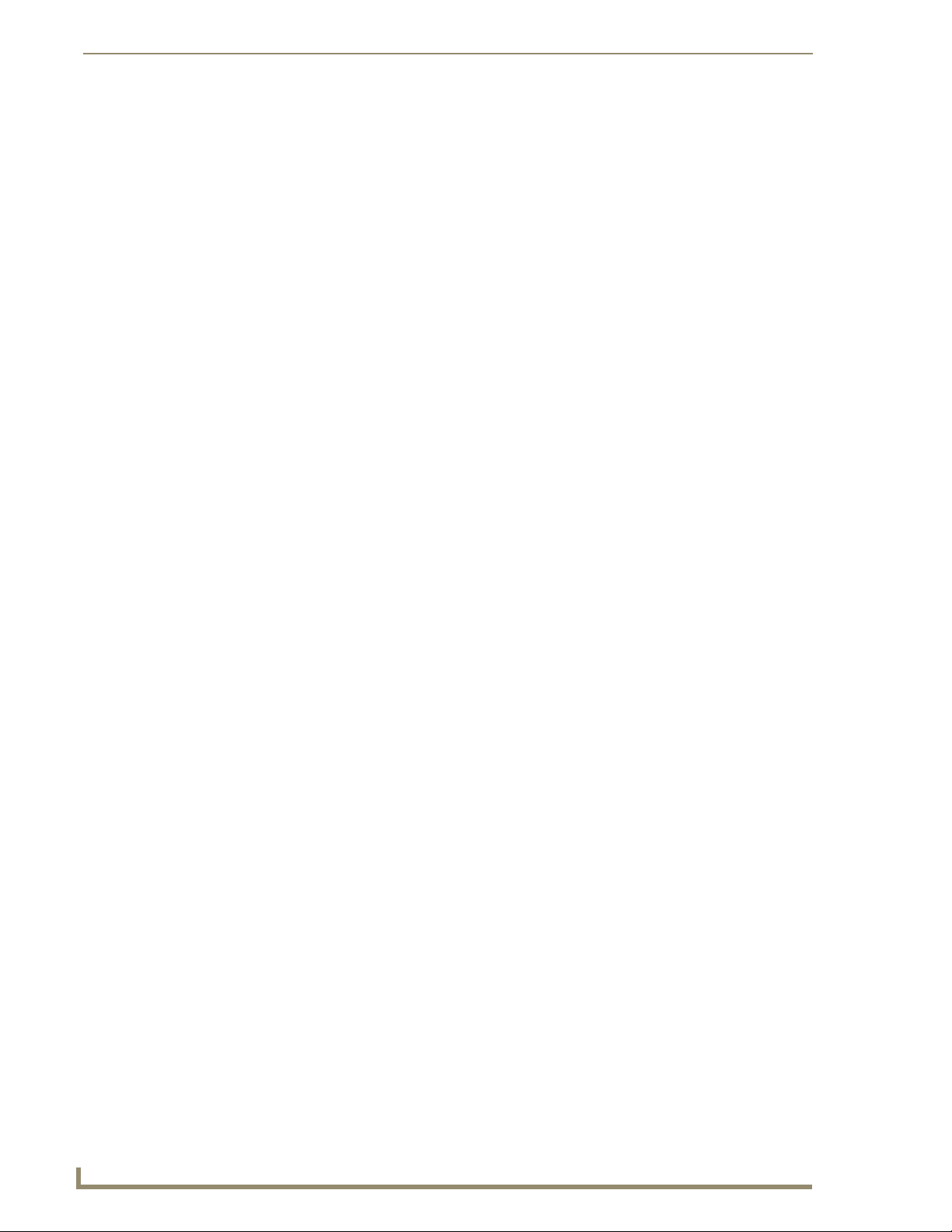
Installation
18
Tango Series Audio Controllers
Source Control
The source control functionality outlined below represents "suggested" functions. All source control buttons
(Up, Down, Left, Right, Center and Center HOLD) can be customized via the Controller Menu for all sources
except for the Internal Tuner, which cannot be customized.
Internal Tuner and Audio Server
NAV Button Internal Tuner AUDIO SERVER
NAV Up SEEK UP NEXT
NAV Down SEEK DOWN PREVIOUS
NAV Left Prev PRESET Prev PAGE
NAV Right Next PRESET Next PAGE
NAV Center (press) AM/FM SELECT
NAV Center (press/hold) Stereo/Mono User Defined 1
CD and DVD
NAV Button CD DVD
NAV Up Next TRACK UP
NAV Down Prev TRACK DOWN
NAV Left Prev DISC LEFT
NAV Right Next DISC Right
NAV Center (press) User Defined1 Select
NAV Center (press/hold) User Defined2 Menu
Satellite and Other
NAV Button External Satellite Other
NAV Up Next Channel User Def UP
NAV Down Prev Channel User Def DOWN
NAV Left Guide Down User Def LEFT
NAV Right Guide UP User Def RIGHT
NAV Center (press) Select User Def SELECT
NAV Center (press/hold) Guide User Def HOLD SELECT
Custom XM
NAV Button CUSTOM XM
NAV Up UP
NAV Down DOWN
NAV Left LEFT
NAV Right RIGHT
NAV Center (press) CENTER
NAV Center (press/hold) CEN hold
Page 31
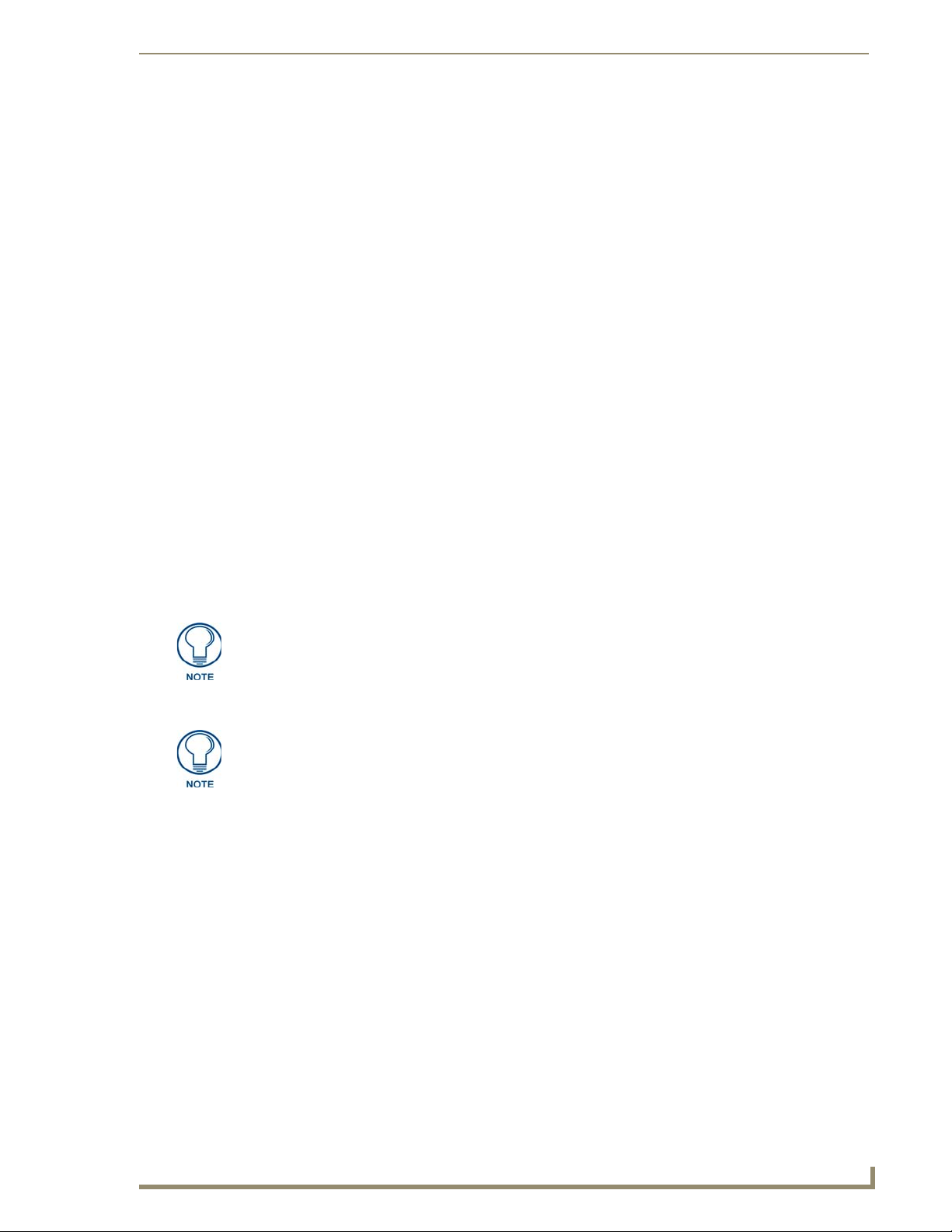
Installation
19
Tango Series Audio Controllers
Direct Numeric Access
Tuners
Enter the station identification and press ENTER.
Strings of 3 to 4 numbers are recognized.
If a " • " (dot) is part of the string, then an FM station is assumed, otherwise an AM station is
assumed.
Example: 1050 + ENTER= 1050AM, 104 • 5 + ENTER = 104.5FM
CD Player / Changer
To select a specific Disc & Track, the format is DDD • TTT + ENTER
(DDD=Disc, TTT=Track).
Example: 11.11 + ENTER = Disc 11, Track 11
To select a specific track on the current disk, enter TTT + ENTER (TTT=Track).
Example: 3 + ENTER = current disk, Track 3
Satellite Radio/Video
Enter the station number and press ENTER. Strings of 2 - 4 numbers are recognized.
Configuration Mode
The configuration mode allows you to set various device features (IR Transmit Mode, Timeout Adjustment,
Download Mode, Debug Mode, Battery Type, LED Awake Brightness, and LED Sleep Brightness.
To enter Configuration Mode:
1. Press and hold button #38 and the "." (dot) or button #26 (see FIG. 13). Both buttons must be pressed
within 0.1 seconds of each other and held down for 2 seconds. The device indicates you are now in
configuration mode.
2. Press button #3 (FAV) when you are finished.
Your settings will not be lost in the event your batteries die or are removed.
IR Transmit Mode
Metreau MET-6N keypads support 38KHz only. The MIO R-1 AUDIO must be set to
38KHz if used with MET-6N keypads.
Pressing button 1 toggles the IR transmission mode between 38KHz (default) and 455KHz. The display
indicates the current mode.
Timeout Adjustment
Press button 2 to change the sleep timeout from the default. Each time "2" is pressed, the sleep timeout raises
incrementally. The pre-determined sleep timeouts are:3 seconds, 6 seconds, 9 seconds, and 12 seconds. The
display indicates the selected sleep timeout.
Download Mode
Pressing button 3 toggles the Download mode OFF and ON. The Download mode must be ON before you can
download a file to the MIO R-1 AUDIO device. While the Download mode is ON the device will not go to
sleep. A power cycle will return the device to Download OFF.
Debug Mode
Pressing button 4 toggles development mode between ON and OFF. The display indicates the selected mode.
In development mode, the display shows the IR code assigned to buttons when pressed.
This mode is useful to the programmer when determining what IR codes are associated to each mode.
Page 32
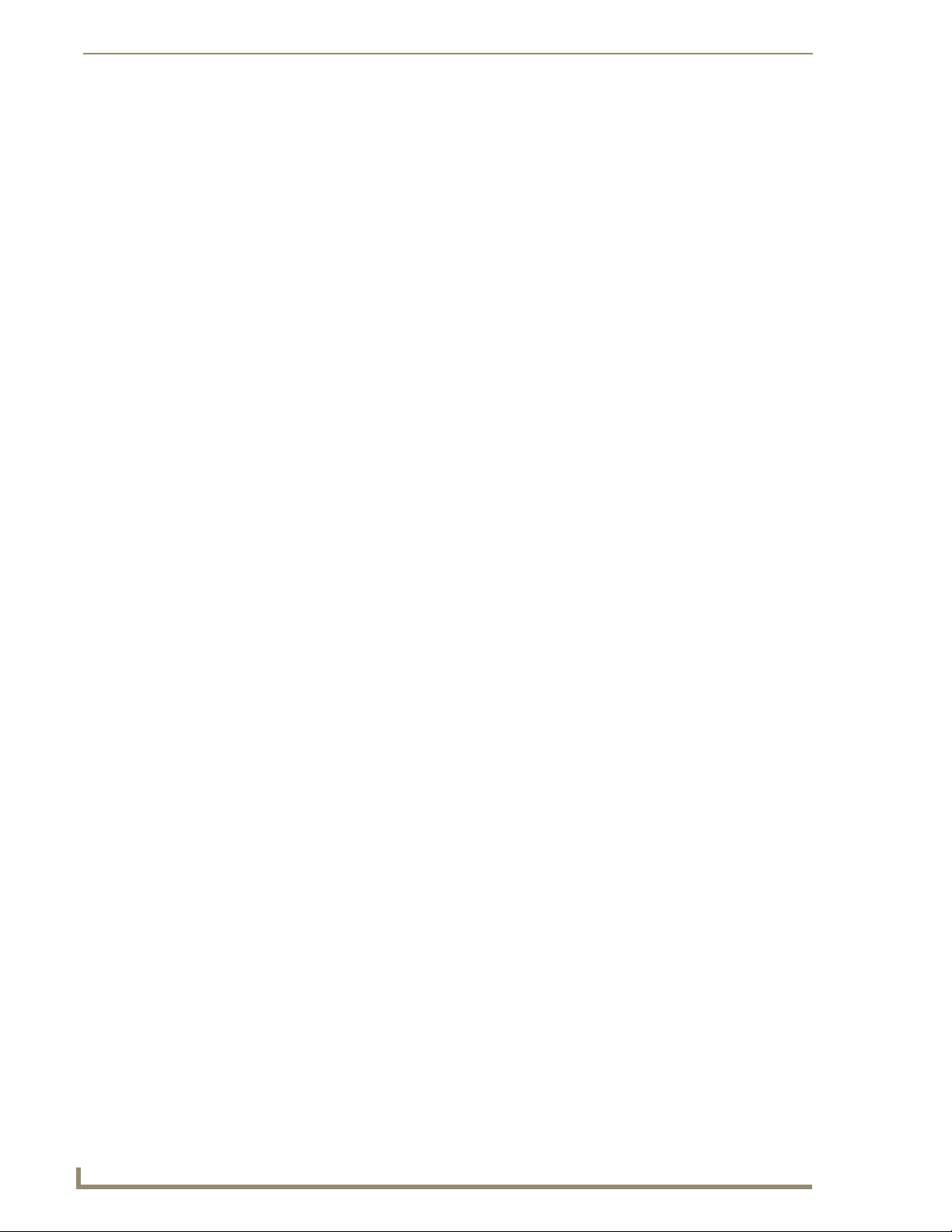
Installation
20
Tango Series Audio Controllers
Battery Type
Pressing button 6 toggles the battery type between Normal and Recharge. The display indicates the selected
type. The type of battery in the MIO R-1 AUDIO dictates the battery type you need to set.
LED Awake Brightness
Pressing button 7 toggles the Power LED brightness mode from LOW to MED and then HIGH. The display
indicates the selected mode.
LED Sleep Mode Brightness
Pressing button 8 toggles the Sleep brightness mode from OFF to LOW and then MED. The Sleep brightness
is the state the MIO R-1 AUDIO assumes while in the charging cradle.
Additional Documentation
Refer to the MIO R-1 AUDIO Remote Operation/Reference Guide for additional information on
MIO R-1 AUDIO functionality, including: Privacy Mode, Presets, Zone Grouping, Favorites, Alarm, and
Keypad Lockout.
Page 33

21
Tango Series Audio Controllers
System Integration Drawings
IR OUT LINE IN
Tango
Controller
Shared 4-conductor keypad/speaker wire
IR OUT LINE IN
Tango
Controller
Shared 4-conductor keypad/speaker wire
Tango Zone Expander
Zones 1-8
LINE IN RJ11
SWT Distributed Audio Systems
Using Four Conductor Speaker Wire
System Integration Drawings
FIG. 15 System Integration Drawing Using Four Conductor Speaker Wire
Using the Audio Zone Expander
FIG. 16 System Integration Drawing Using the Audio Zone Expander
Page 34
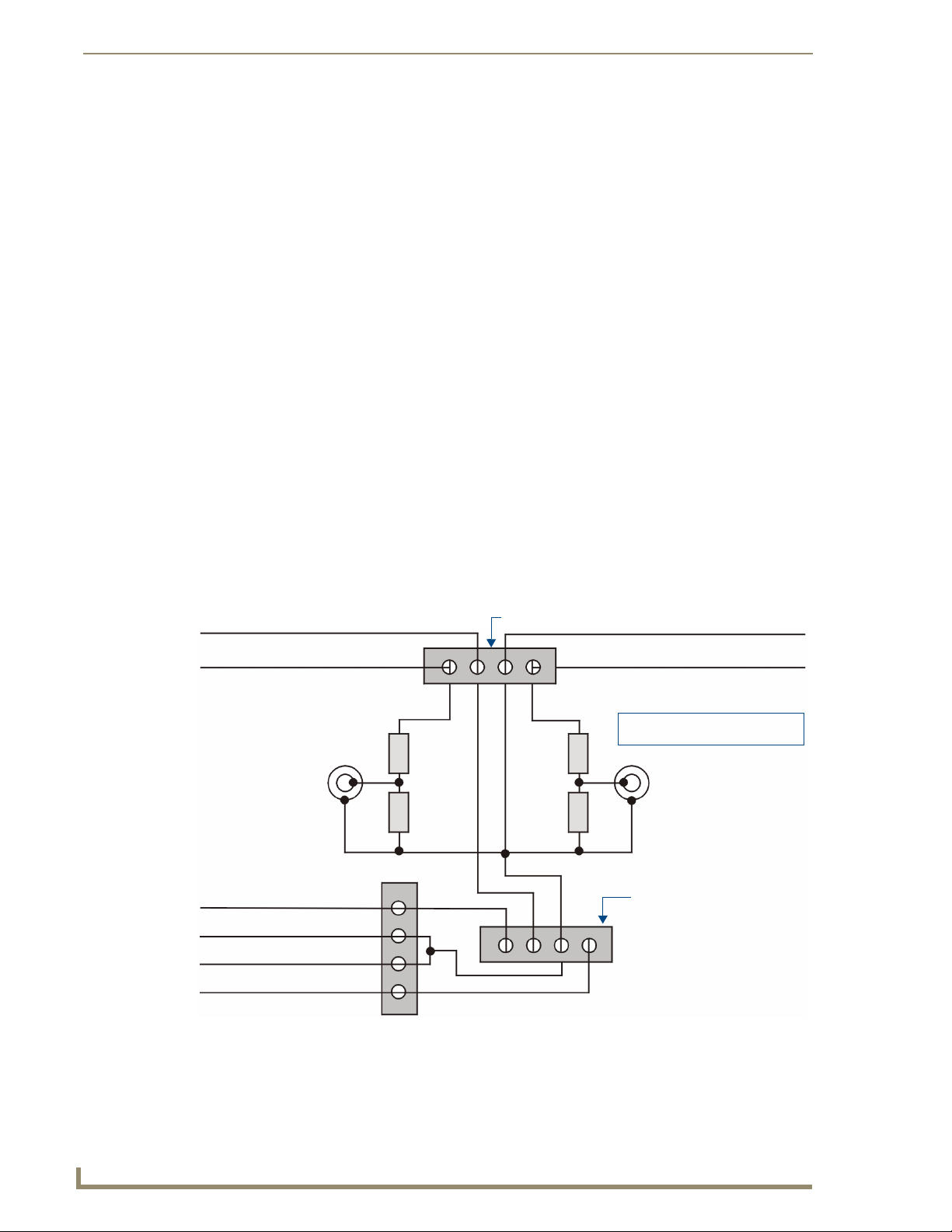
System Integration Drawings
22
Tango Series Audio Controllers
Tango Controller
Zone Output Terminal Connector
DATA
Ground (-)
Left Speaker
Right Speaker
Left RCA Jack to Amp Right RCA Jack to AMP
R1
R2
R3
R4
Left Speaker (+)
Right Speaker (+)
Left Speaker (-)
Right Speaker (+)
KP Series Keypad
R1, R3 = 47K 1/4 Watt Resistor
R2, R4 = 10K 1/4 Watt Resistor
Terminator
RF Interference
Shielded cable is generally not required for audio installations. Although the Tango Controller does generate
radio emissions, it uses a digital signaling path during command entry.
These emissions have been accommodated for in design and conform to RF emission standards. There are
normally no ongoing data communications in the circuit path. Communications only occur at the time a
command is issued from a zone. However many other systems do use microprocessor systems where the
cabling may be in close proximity such as telephone and security systems, and it is possible for different
systems to interfere with each other.
If you face an installation where your cable runs are in parallel to these types of systems you may consider
shielded cable to the keypads. In this case ground the drain wire by connecting it to the chassis of the Tango
Controller.
Distribution Wiring
In general, wiring is installed in a single continuous run between the Tango Controller, the Keypad and the
speaker location. Other cable routing options such as a home run to a common wiring distribution point,
integration with home automation systems, or split zone applications can be significantly different than the
general information presented here. These applications are left to the installer’s discretion and experience.
Examples of common wiring options can be found in the Special Wiring Configurations section of this
document.
SWT - Special Wiring Configurations
Auxiliary Amplifier Configuration
In some cases you may require more power for a given zone than the Tango Controller, or Carbon XA can
provide. You may purchase a DAS-LLC to provide a line level output to incorporate a larger external amplifier,
or you can make your own line level converter.
FIG. 17 shows the construction of a simple circuit of discrete components to reduce the "speaker level" output
of the Tango Controller to “line level" so that it can drive an auxiliary amplifier.
FIG. 17 Auxiliary Amplifier Configuration
This amplifier would typically be installed at the equipment rack (head end).
Page 35
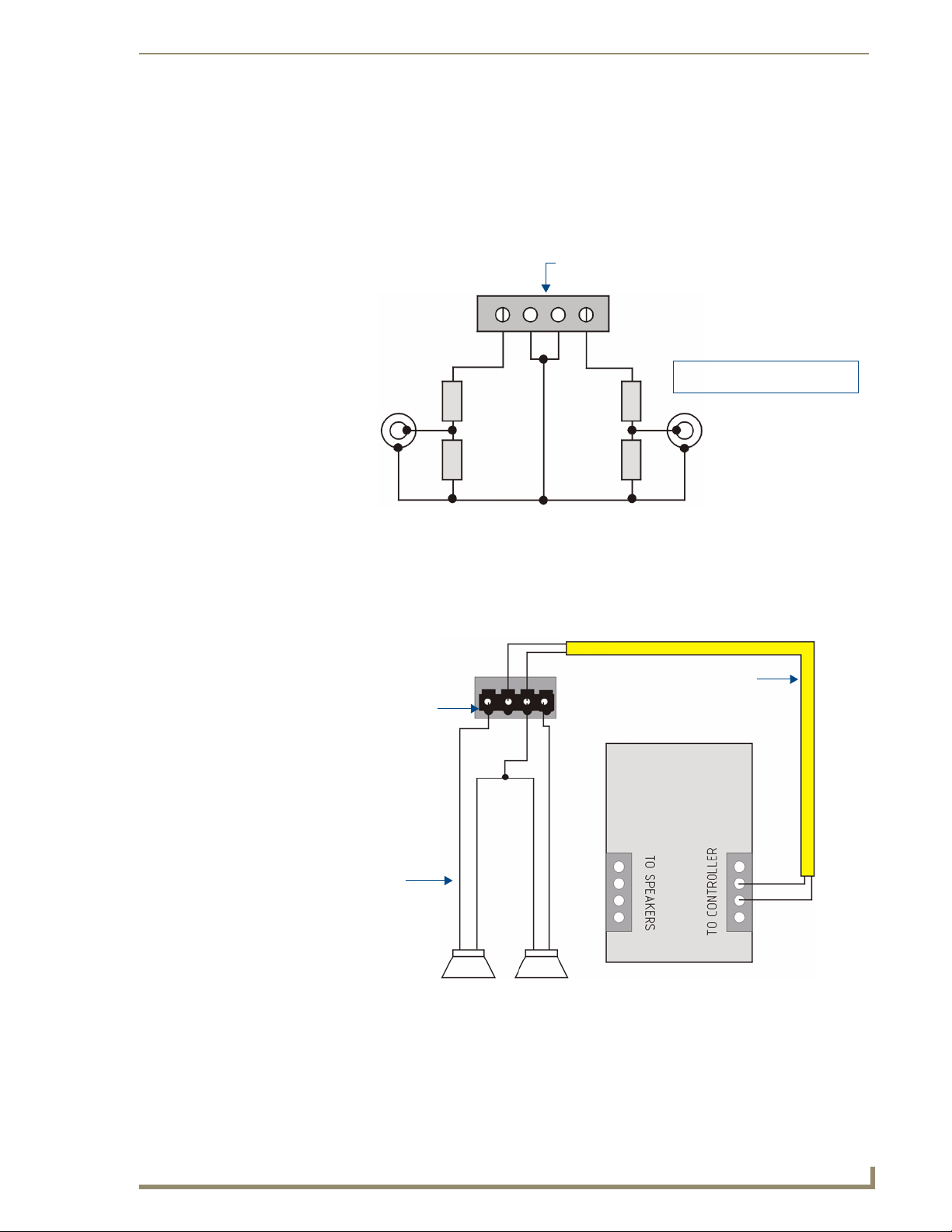
System Integration Drawings
23
Tango Series Audio Controllers
Tango Controller
Zone Output Terminal Connector
Left RCA Jack to Amp Right RCA Jack to AMP
R1
R2
R3
R4
R1, R3 = 47K 1/4 Watt Resistor
R2, R4 = 10K 1/4 Watt Resistor
KP Series Keypad
+-- +
Left Right
Cat5/Cat3/Twisted Pair
LD G R
Zone Output Connector
(on Tango Controller)
Speaker Cable
Remote Amplifier Configuration
In some cases, especially where the distance between the Tango Controller and the zone is unusually long,
such as another building on the property i.e. cottage-to-boathouse for example, it is sometimes desirable to
have a remote amplifier at the zone end.
You may install a DAS-LLC to accomplish this task or you may build your own. FIG. 18 shows the
construction of a simple circuit of discrete components to reduce the Tango Controller output to “line- level”
so that it can be fed into an auxiliary amplifier.
FIG. 18 Remote Amplifier Configuration
2 Wire Configurations – Keypad for Control Only
In some retrofit configurations it is not feasible or possible to re-route the speaker cable through the Keypad. In
cases such as this, it is possible to run a separate cable pair (CAT- 3 / CAT- 5 / Twisted Pair) cable from the
Tango Controller to the Keypad device for control purposes. FIG. 19 shows the connections of the control
signal path to the Keypad, and the speaker connections to the Tango Controller.
FIG. 19 2 Wire Configurations - Keypad for Control Only
Page 36

System Integration Drawings
24
Tango Series Audio Controllers
Right
Left
Volume Control
KP Series Keypad
Right
Left
LDGR
Zone Output Connector
(on Tango Controller)
Split Zone / Analog Volume Control (Option 1) One Keypad
In cases of split zones where more than one set of speakers are driven from the same Keypad (such as a
Reading nook off of the master bedroom) it is sometimes desirable to place a volume control in the split zone.
FIG. 20 shows the connections to a remote zone, and “Autoformer” volume control device. Inure that
impedance setting don’t fall below 4 Ohms.
FIG. 20 Split Zone / Analog Volume control (Option 2) one Keypad
It is not recommended to install more than 2 pair of speakers per zone.
If you are installing 2 pairs of speakers in a zone and the speakers are 8Ohms It is
not necessary to use an impedance matching autoformer type volume control. A
standard stereo volume control will perform properly. The impedance will be
approximately 4 Ohms.
If you are using an impedance matching volume control with 2 pairs of speakers set
the impedance matching to the 2X setting.
Page 37

25
Tango Series Audio Controllers
Setup and Configuration
Overview
Configuration and IR Capture take place on the front panel of the Tango Controller. Setting such as Favorites,
Grouping, Bass, and Treble, Balance, SRS, Alarm, and Lockout functions are programmed from within any
zone using the zones interface. (i.e. Keypad).
We suggest you read this section carefully in its entirety before starting to program the Tango Controller. This
will allow you to obtain a general understanding of what you will see and what to expect when you go through
the programming exercise. Programming only becomes a complicated procedure when you are trying to solve
all operating issues at the same time.
Careful planning, documentation and experimentation on your part with the sources prior to taking the
programming on will allow you to experience an easy and painless installation.
Source Documentation
Make certain you have all the documentation for each source component. You may need to reference this
material to learn the operation of the equipment. The key to successful programming is to understand how
each of the source components operates. By determining how you would like the components to function as
part of the home audio system, you will spend less time on the programming phase of the installation.
Key-By-Key Programming
The Tango Controller learns the specific codes for each function, one-at-a time, by recognizing the IR signal
generated by the Source Remote Control.
You do not have to program every Function. Keypad programs will be simple, functional and intuitive. From a
clients perspective, sometimes less is more.
Programming Worksheets
Before getting started, please outline how the system is intended to operate. This outline will assist you in
setting up the remote training session as well as the Favorite, Grouping and alarm functions. You will find this
worksheet will not only help you plan in advance how the Keypad Buttons will perform each function, but they
will also assist in the event that IR codes, Favorites or Groupings need to be re-learned or changed. This will
reduce the time needed to program/reprogram the Controller and keypads. It will also be your guide should
any of the audio devices need to be changed out or upgraded in the future. You will know what the original
devices configuration looked like so the keypads can be labeled in the same configuration. Consistency during
Keypad programming and clear documentation will reduce frustration and shorten the operational learning
curve for your client.
Setup and Configuration
New equipment is rarely shipped with batteries installed in the remote. Be sure you’re
sources remote is functioning properly before continuing to program the Tango
Controller.
Tip: You should take some time to familiarize yourself with the basic operation of the audio devices
remote control to better understand the operating characteristics of the device and which functions you
wish to program into the Tango Controller. If you can operate and manage the audio device as a
standalone unit, it will aid you in determining which functions you want to program into the Controller.
Technique Tip: Programming is an interactive exercise between you, the Tango Controller and the audio
sources remote control, which may vary from unit to unit. You will learn the techniques to best train the
Tango Controller through some trial and error and observation. You may need to modify your
programming technique on a remote-by-remote basis. Some remotes may need to be closer to or further
away from the receiver. Some may program better with quick key presses and some with long key
presses. Some may require a change in distance and angle between the remote and the Tango Controller.
If a particular method doesn’t seem to be working for you, try to modify your approach to understand the
characteristic behavior of the donor device.
Page 38

Setup and Configuration
26
Tango Series Audio Controllers
Press the center button (Select) to access the Main Menu:
Nav Up
Nav Down
Nav Right
Nav Left
Select
Exits this screen
To the About screens
To the Backlight Options screens
To the System Setup Mode screen
Programming the Tango Controller
The Programming Panel
The IR learning programming controls are located on the front of the Tango Controller. FIG. 21 shows the
front of the Tango Controller with the navigation array to the left of the readout. The array is used to navigate
through the programming and setup of the Controller.
FIG. 21 IR learning programming controls
Main Menu screen
Press the center navigation button on the front of the Controller to access the Main Menu screen (FIG. 22).
FIG. 22 Main Menu screen options
Use the navigation buttons (<< / >>) on the front of the Controller to move from one
option to another, and the SELECT button to make a selection.
Options on the Main Menu screen include:
Setup - Accesses the System Setup Mode screen
Backlight - Accesses the Backlight Options screen
About - Accesses the About screen
Exit - Exits the Main Menu
Page 39
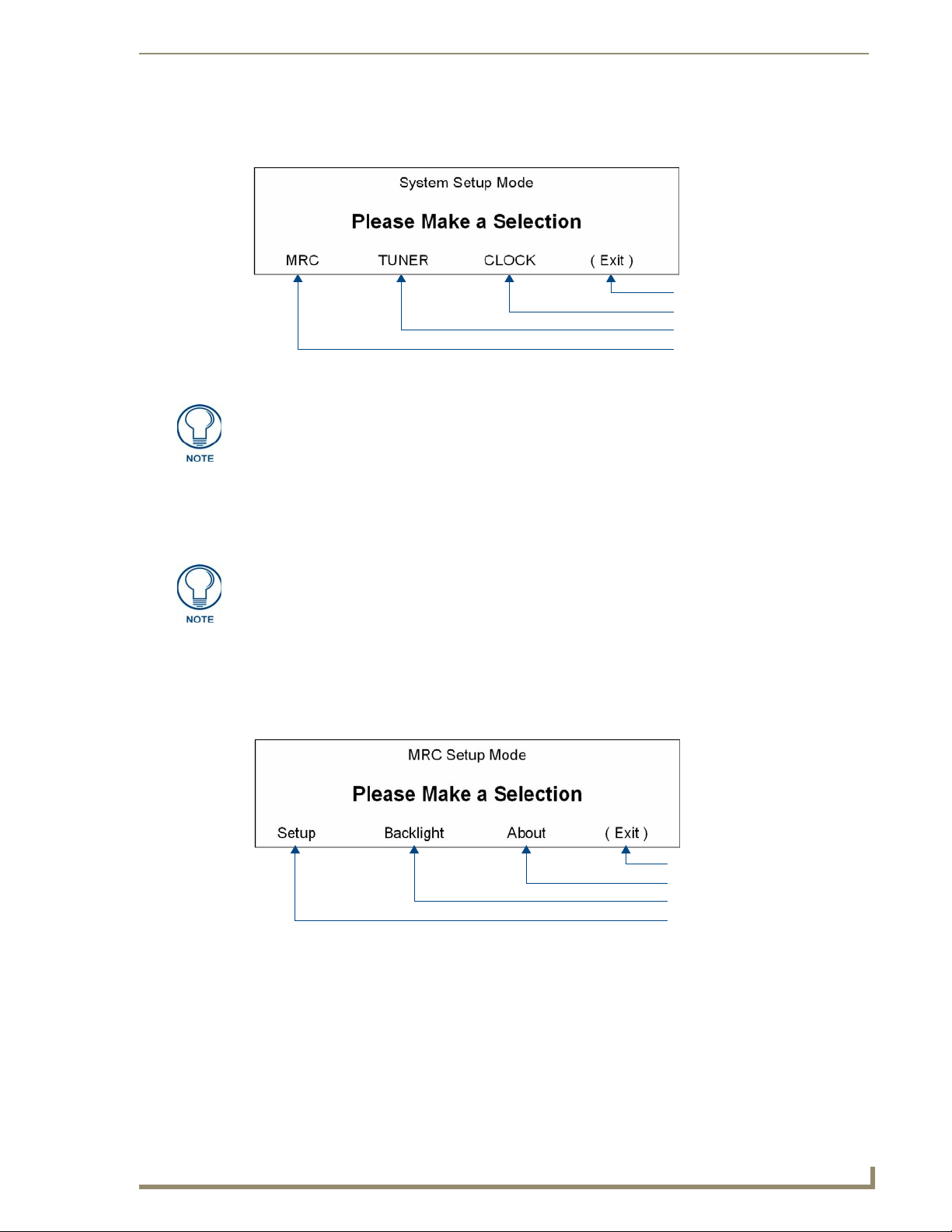
Setup and Configuration
27
Tango Series Audio Controllers
Exits this screen
To the Clock screens
To the Tuner screens
To the System Setup Mode screen
Exits this screen
To the About screens
To the Backlight screens
To the MRC Setup Mode screens
System Setup Mode screen
Select Setup from the Main Menu screen to access the System Setup Mode screen (FIG. 23):
FIG. 23 System Setup Mode screen options
The acronym "MRC" stands for "Multi Room Controller", and refers to the Matrix
Audio Controller.
Options on the System Setup Mode screen include:
MRC - Accesses the MRC Setup Mode screen, where you can program sources and adjust the
input attenuation & output gain for each source, as well as configure Paging.
Tuner - Accesses the Tuner Setup screens, where you can set the presets for each tuner detected.
“Tuner” will only be displayed if a tuner module(s) is detected on board the Controller.
Clock - Accesses the Clock Setup Mode screens, where you can set the time and view the alarms
that have been set for each room/zone.
Exit - Exits the System Setup Mode screen.
System Setup - MRC Setup Mode screen
Select MRC from the System Setup Mode screen (FIG. 23) to access the MRC Setup Mode screen (FIG. 24).
FIG. 24 MRC Setup Mode screen options
The options on this screen include:
Setup - Accesses the MRC Setup Mode Options screen where you can program sources and adjust
the input attenuation & output gain for each source.
Backlight - Accesses the MRC Backlight screen.
About - Accesses the About screen, which displays the firmware version of the Controller, Zone
Expanders and all connected keypads.
Exit - returns to the previous screen.
Page 40
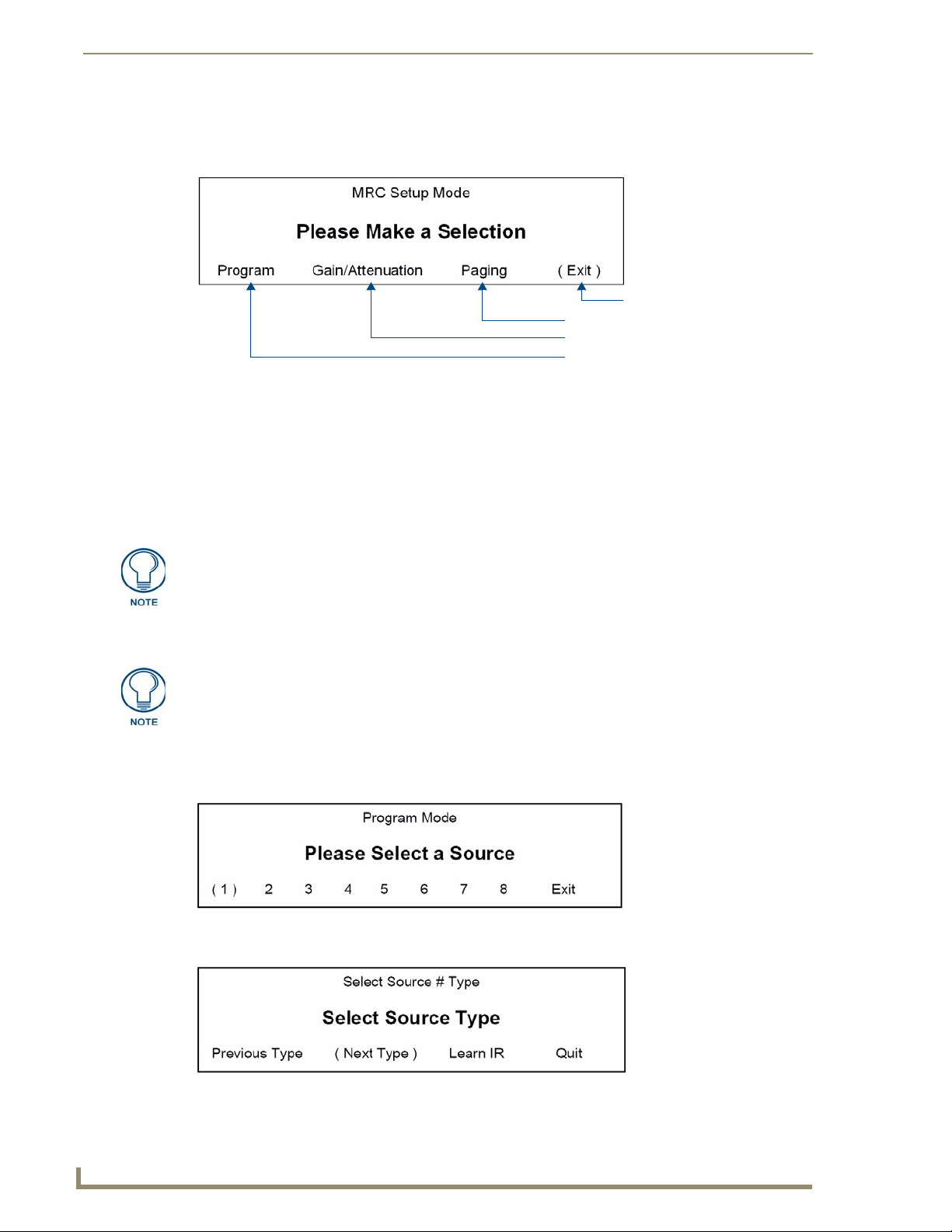
Setup and Configuration
28
Tango Series Audio Controllers
Exits this screen
To the MRC Paging screens
To the MRC Gain/Attenuation Mode screens
To the MRC Setup Mode screens
MRC Setup Mode Options screen
Select Setup in the MRC Setup Mode screen (FIG. 24) to access the MRC Setup Mode Options screen
(FIG. 25).
FIG. 25 MRC Setup Mode Options screen options
Program - Access the Program Mode screen, where you can select and program an IR Source
device.
Gain/Attenuation - Access the Gain and Attenuation screens to adjust the Input Attenuation and
Output Gain for each audio source.
Paging - Access the Paging screens to set the screen volume and turn Paging ON/OFF in each
room/zone.
Exit - returns to the previous screen.
Each source can be leveled to approximately the same level (via the Gain/
Attenuation settings) to insure a smooth transition between source selections.
Programming Source Equipment
Placement of the Remote - The audio source remote should be located about 6 to
12 inches away from the IR port on the Tango Controller. The path between the
devices should be unobstructed with a clear line of sight. Fluorescent light fixtures
and bright sunlight may interfere with the learning process. When possible use only
incandescent lighting during the programming session.
1. Select Program from the MRC Setup Mode Options screen (FIG. 25) to access the Program Mode screen
(FIG. 26), where you can select a source to program.
FIG. 26 Program Mode (Select a Source)
2. Select a Source to program (1-8). This invokes the Select Source # Type screen.
FIG. 27 MRC Setup Mode - Select Source # Type
Page 41
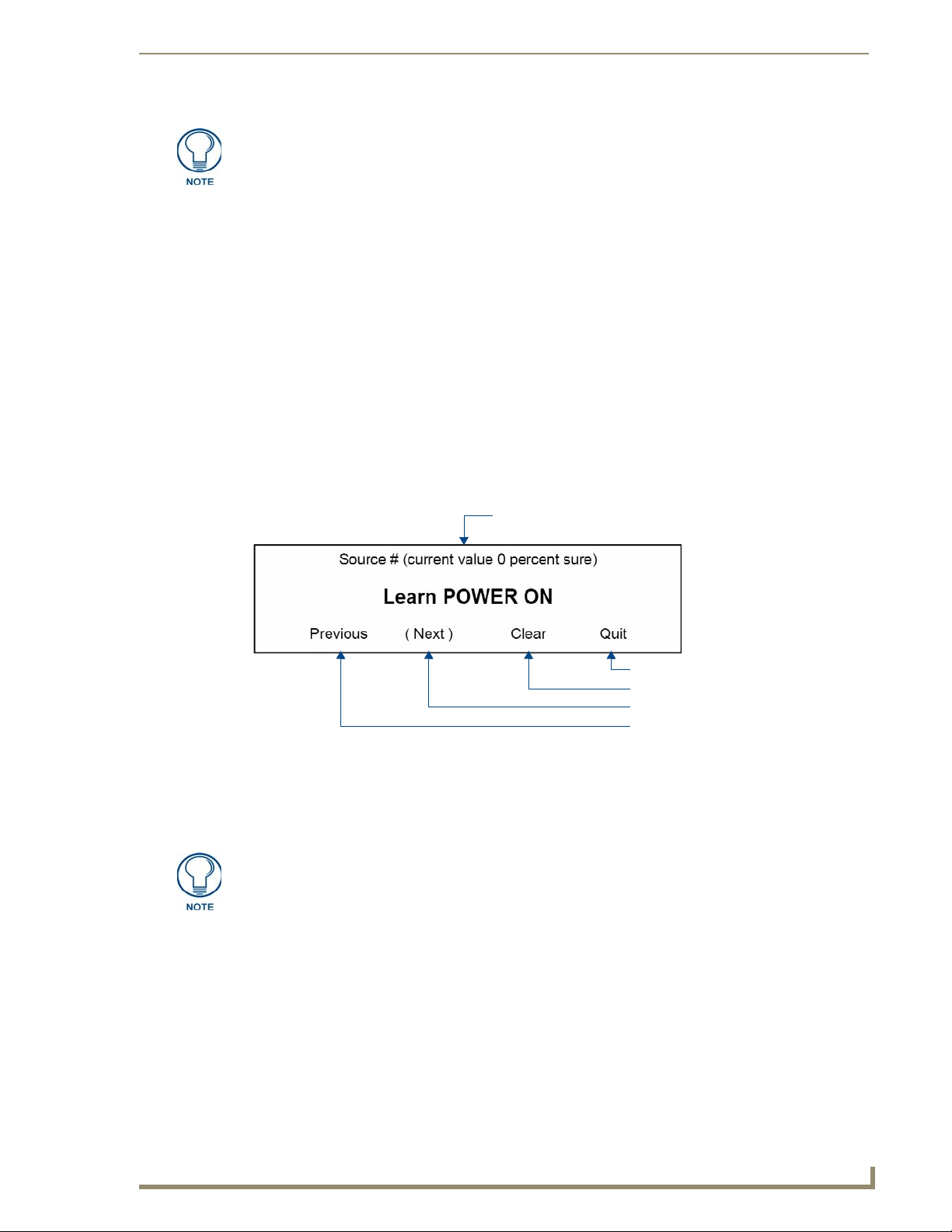
Setup and Configuration
29
Tango Series Audio Controllers
Returns to the Select Source # Type scree
Clears the current IR code
Next IR code
Previous IR code
Status of IR
If the Source Type has not been previously selected, “Select Source Type” is
displayed.
[Quit] returns to the previous screen.
Click “Next Type” to scroll through the following available Source Types:
Select Source Type
TUNER (Tuner)
CD (CD)
DVD (DVD)
SAT (Satellite)
AUDIO (Audio Server)
OTHER (Other)
XM (Custom XM)
3. Select the “Source Type” by clicking “Learn IR” for the particular Source being programmed.
Learn IR Commands
Refer to the IR Commands By Source Type section on page 57 for details.
1. Select Learn IR on the Select Source # Type screen (FIG. 27) to access the Learn IR screen (FIG. 28),
with the first IR to be learned for the selected Source Type:
FIG. 28 Learn IR Commands
2. Hold the remote approx. 6" - 12” away from the Controller.
3. Point the remote at the IR window.
4. Press and hold the button for 2 seconds on the remote that corresponds to the IR function displayed.
“Clear” is used to clear an IR that has been previously learned.
Only learn the IR codes that apply to the particular Source Remote.
If the IR displayed is not used by the Source Remote, select Next to move to the next IR to be learned
5. The Programming screen will display one of the following messages, indicating the accuracy of the IR
code received (FIG. 29):
IR not taught – Error Code # (command was not received, was incomplete or could not be
learned)
IR OK – 99 percent sure (More than 2 commands were received)
IR OK – 75 percent sure (2 commands were received)
IR OK – 50 percent sure (1 command received)
Page 42

Setup and Configuration
30
Tango Series Audio Controllers
FIG. 29 IR Commands - Messages
Notes:
Select [OK] to proceed to the next IR code to be learned.
Some remotes may only send 1 command, in this case the accuracy of the IR learned will never be
better than “50 percent sure”, however, the IR will work correctly.
Once all IR codes have been learned, you will be returned to the Program Mode screen where they
can either select another source to program, or “Exit” program mode.
If “IR Not Taught – Error Code #” is received, try re-learning the IR. In most cases, the IR will be
re-learned correctly.
Setting Gain/Attenuation
Audio Sources tend to have varying output levels. The Tango Controller gives the installer the ability to raise
and lower the output gain of the audio source. The installer may attenuate the source input from 0db to -12db
and may also increase output gain of the source from 0db to +18db.
Each of the source input and output adjustments are separate, allowing considerable setup flexibility.
After performing the following setup the audio level should be consistent when selecting the various audio
sources at the Keypad.
Adjusting Input Attenuation
From the MRC Setup Mode Options screen (FIG. 25), select Gain/Attenuation to access the MRC Gain/
1.
Attenuation Mode screen (FIG. 30).
FIG. 30 MRC Gain/Attenuation Mode screen
Matrix on-board (Built-in) Tuner (s) have pre-established gain/attenuation settings.
You can not change the gain when the source is an on-board tuner.
2. Select Input Attenuation. This invokes the Input Attenuation Mode screen (FIG. 31):
Page 43
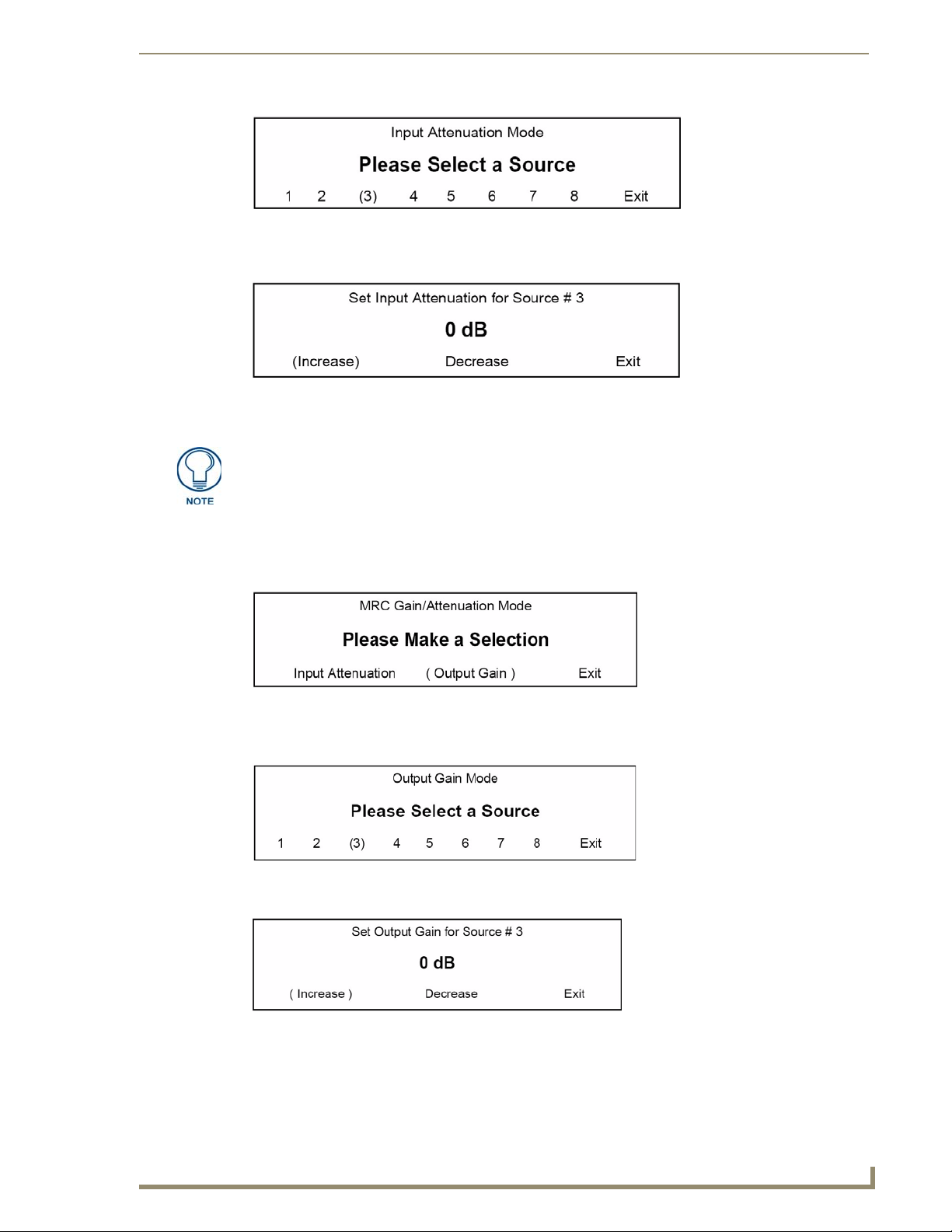
Setup and Configuration
31
Tango Series Audio Controllers
FIG. 31 Input Attenuation Mode screen
3. Select a source (1-8) to be adjusted for input attenuation. This selection invokes the Set Input Attenuation
For Source # screen (FIG. 32):
FIG. 32 Set Input Attenuation for Source # screen
4. Select Increase and Decrease to adjust the input attenuation for the selected device.
Increasing attenuation will have the effect of dropping the sound level , while
decreasing the attenuation will raise the sound level.
Input Attenuation can be adjusted in increments of 3dB as follows: 0, -3, -6, -9, -12.
5. Select Exit to adjust the input attenuation for another source:
Adjusting Output Gain
1.
From the MRC Gain/Attenuation Mode screen, select “Output Gain” (FIG. 33):
FIG. 33 MRC Gain/Attenuation Mode - Output Gain
2. The Output Gain Mode screen is displayed. Select the source to be adjusted for “Output Gain”
(FIG. 34).
FIG. 34 Output Gain Mode - Exit
3. The following screen is displayed (FIG. 35):
FIG. 35 Set Output Gain for Source # 3
Page 44

Setup and Configuration
32
Tango Series Audio Controllers
Notes:
4. Select “Exit” to set Output Gain for another source.
Paging
Select Paging from the MRC Setup Mode Options screen (FIG. 25) to access the MRC Paging Mode screen
(FIG. 30).
FIG. 36 MRC Paging Mode screen
The options on the MRC Paging Mode screen (Page V olume, Room Control) allow you to set the page
volume and specify which rooms/zones should be paged.
Setting Paging Volume
1.
Increasing Output Gain will have the effect of increasing the sound level, while decreasing the
Output Gain will lower the sound level
Output Gain can be adjusted in increments of 3dB as follows:
0, +3, +6, +9, +12, +15, +18
Select Page Volume to access the Set Paging V olume Fo r All Rooms screen (FIG. 37), where the volume
level for paging can be adjusted for all rooms.
FIG. 37 Set Paging Volume For All Rooms screen
Vol. level = 0 – 100
Default volume = 65
2. Select Increase or Decrease to change the volume level as desired.
Room Control Settings
Select Room Control from the MRC Setup Mode Options screen (FIG. 25) to access the Set Paging
1.
Status For Room screen (FIG. 38), where you can set the paging status of each room/zone.
FIG. 38 Set Paging Status For Room screen
The default status for all rooms is “Paging ON”
Select NextRm to view/change the status of the next room.
Select PrevRm to view/change the status of the previous room.
2. Once a room has been selected, select PageOn / PageOff to change the status for that particular room.
Page 45

Setup and Configuration
33
Tango Series Audio Controllers
Exits this screen
Sets a preset
Seek UP / DOWN
Toggles Mono / Stereo
Toggles AM / FM
System Setup - Tuner Setup Mode screen
When Tuner modules are installed (up to two tuner modules are available per Controller), they are dynamically
detected and displayed on the System Setup Mode screen.
Select Tuner from the System Setup Mode screen (FIG. 23) to access the Tuner Setup Mode screen (FIG. 39).
If there are two Tuner modules detected, "Tuner 1" and "Tuner 2" will be displayed on this screen, otherwise
only Tuner 1 is indicated here.
FIG. 39 Tuner Setup Mode screen options
Select one of the tuners and the Tuner (#) Options screen is displayed (FIG. 40):
FIG. 40 Tuner (#) Options screen
Selecting AM/FM
The AM / FM selection option on the Tuner (#) Options screen (FIG. 40) works as a toggle:
Select AM and press the Nav. Center button (on the Controller), it will change to FM.
Press Nav. Center again, and it changes back to AM.
Selecting Stereo/Mono
The Mono / Stereo option on the Tuner (#) Options screen (FIG. 40) also works as a toggle:
Select Mono and press Nav. Center, it will change to Stereo.
Press Nav. Center again, and it changes back to Mono.
Seeking
Use the Up and Down selections on the Tuner (#) Options screen (FIG. 40) to seek up or down to a desired
station.
Setting Presets
Once a desired station is tuned, select Preset on the Tuner (#) Options screen (FIG. 40) to save the station as a
preset. This selection invokes the Select Which Preset To Save screen (FIG. 41):
FIG. 41 Select Which Preset To Set screen
Select a Preset (1-10) to associate with the currently tuned station.
Page 46

Setup and Configuration
34
Tango Series Audio Controllers
Exits this screen
To the Alarms screens
To the Clock Setup screen
Saves Time / Date settings
and exits this screen
System Setup - Clock Setup Mode screen
Select Clock from the System Setup Mode screen (FIG. 23) to access the Clock Setup Mode screen (FIG. 42):
FIG. 42 Clock Setup Mode screen
Setting System Time
In order for Alarms to work, a System Time must be set at the Controller.
1. Select Set Time in the Clock Setup Mode screen (FIG. 42) to access the Clock Setup screen that displays
the current Time, Date, and Day (FIG. 43):
FIG. 43 Clock Setup screen
2. Select HH (hour) by using the Navigation buttons (<< / >>) on the front of the Controller. An arrow is
displayed in front of HH, as shown in FIG. 43.
3. Use the UP/DOWN Navigation buttons to increase/ decrease the hours (1 - 24).
4. Proceed to MM (minute) & SS (second) in the same manner (01 - 60).
Setting System Date
In the Clock Setup screen (FIG. 43), select MM (month) by using the Navigation buttons (<< / >>) on the
1.
front of the Controller. An arrow is displayed in front of MM.
2. Using the UP/DOWN Navigation buttons, increase/ decrease the month.
3. Proceed to DD (date) & YYYY (year) in the same manner.
Setting the Day of the week
In the Clock Setup screen (FIG. 43), select DDD (day) by using the Navigation buttons (<< / >>) on the
1.
front of the Controller. An arrow is displayed in front of DDD.
2. Using the UP/DOWN Navigation buttons, increase/ decrease the day of the week (MON – SUN).
When finished setting the Time, Date & Day, Exit the screen.
Viewing Alarms
Alarms set at individual keypads can be viewed from the front of the Controller.
1. Select “Alarms” from the Clock Setup Mode screen (FIG. 42).
2. If there are no alarms set for any zone/room, the following will be displayed (FIG. 44).
Page 47

Setup and Configuration
35
Tango Series Audio Controllers
Return to the Main Menu screen
To the Backlight Modes screen
To the Backlight Intensity screen
Return to the previous screen
Select an intensity setting
FIG. 44 No Alarms
3. If an alarm has been set for any room/zone, the room number, source number and alarm time are
displayed (FIG. 45):
FIG. 45 Example: Alarm Room 1
“Next” will scroll forward through all set Alarms.
Backlight Options
Select Backlight from the Main Menu screen to access the Backlight Options screen (FIG. 46). Use the
Backlight options to control when, and how bright the backlight will appear on the Controller’s LCD screen.
FIG. 46 Backlight Options screen
The options on this screen include:
Intensity - Sets the intensity of the Controller’s LCD screen (Backlight)
Mode - Sets the Backlight Mode
Quit - returns to the previous screen
Backlight - Intensity
Select Intensity to access the Backlight Intensity options screen (FIG. 47), where you can set the intensity of
the Controller’s LCD screen:
FIG. 47 Backlight Intensity options screen
To change the backlight intensity, select the option (i.e. 25%, 50%, 75% or Full), the backlight will dim to the
selected value.
Page 48
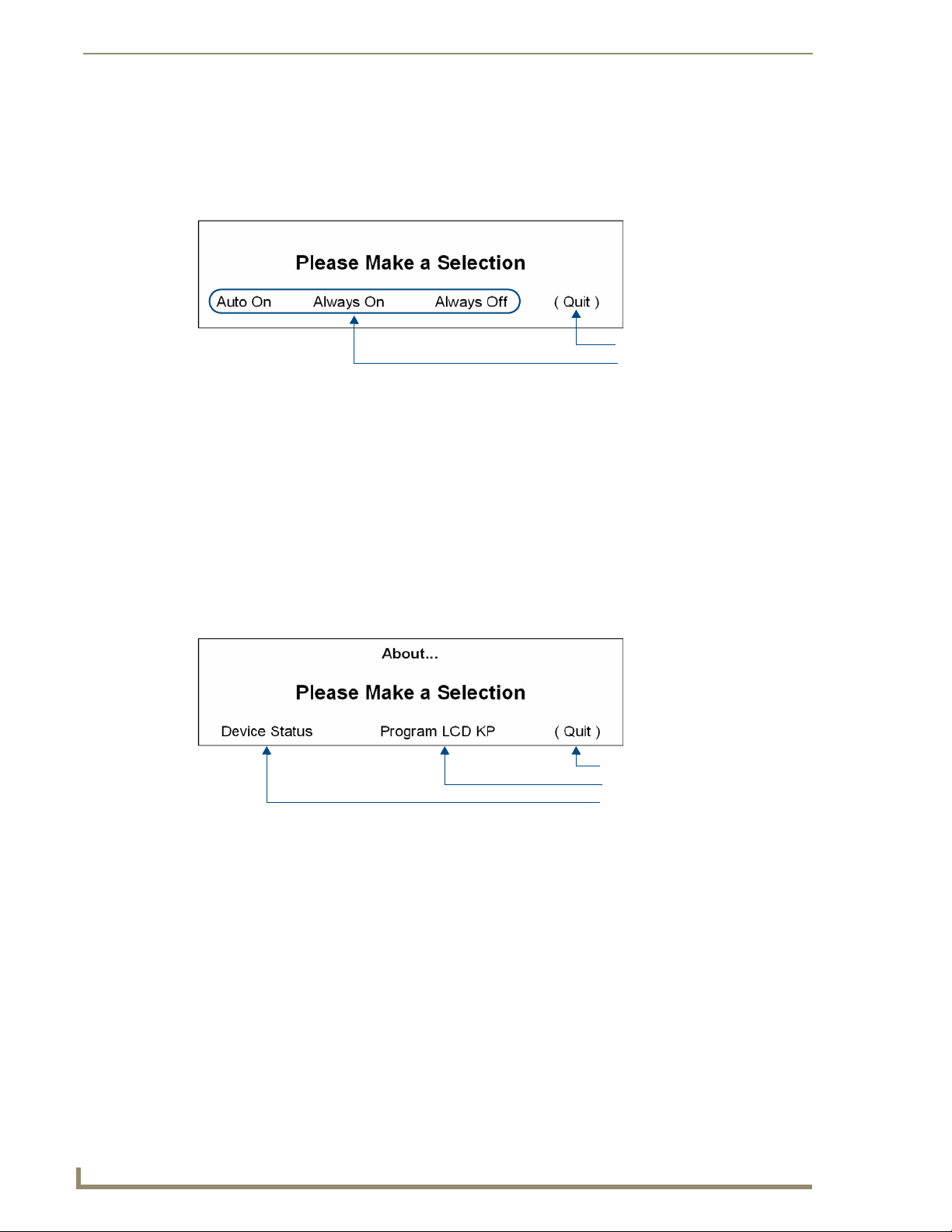
Setup and Configuration
36
Tango Series Audio Controllers
Return to the previous screen
Select an mode setting
To the Reprogram LCD Keypad scree
To the Device Status screen
Return to the previous screen
Backlight - Mode
Select Mode to access the Backlight Mode options screen (FIG. 48):
FIG. 48 Backlight Mode options screen
To change the backlight Mode, select the option (i.e. Auto On, Always On, or Always Off).
When you return to the Backlight Intensity options screen, the selected intensity setting will appear
in brackets.
To exit the screen, select Quit.
Auto On (default): The backlight will remain on when accessing and using the Setup/Programming
Menus from the front of the Controller. 30 seconds after exiting the Menus, the backlight will turn
off.
Always On: backlight remains on at all times
Always Off: backlight remains off at all times, even when accessing the Setup/Programming
Menus.
When you return to this screen, the option chosen will appear in brackets.
To exit the screen, select Quit.
About Options screen
Select About from the Main Menu screen (FIG. 22) to display the About Options screen (FIG. 49):
FIG. 49 About options screen
Device Status
The Device Status menu displays the software version for the following components (where applicable):
Multi Room Controller (MRC)
Expansion Units 1 – 7 (X1 – X7)
All Main Keypads & Aux Keypads connected to the main Controller
All Main Keypads & Aux Keypads connected to each Zone Expander
1. From the System Setup Mode screen, select About (FIG. 50):
Page 49

Setup and Configuration
37
Tango Series Audio Controllers
FIG. 50 System Setup Mode - About
2. The following screen is displayed (FIG. 51):
FIG. 51 About - Make a Selection
3. Select MRC to view the software version of the Main Controller and keypads. The following screen is
displayed (FIG. 52):
FIG. 52 About MRC #
Select Quit to return to the About screen, where another unit can be selected.
Select Main Keypads to view the software version of the Main Keypads. The following screen is
displayed (FIG. 53):
FIG. 53 MRC Main Keypads
“OK” returns you to the About MRC screen.
Program LCD KP
Select Program LCD KP to display the Reprogram LCD Keypad screen (FIG. 54).
FIG. 54 Reprogram LCD Keypad screen
This option puts the Controller in the correct mode to allow LCD Keypads to be programmed. The
communication on the I2C bus will be stopped so that the programming of the LCD keypads is not interrupted.
Once the LCD KP has been programmed, select QUIT to exit the screen. Communication on the I2C bus will
resume.
Page 50
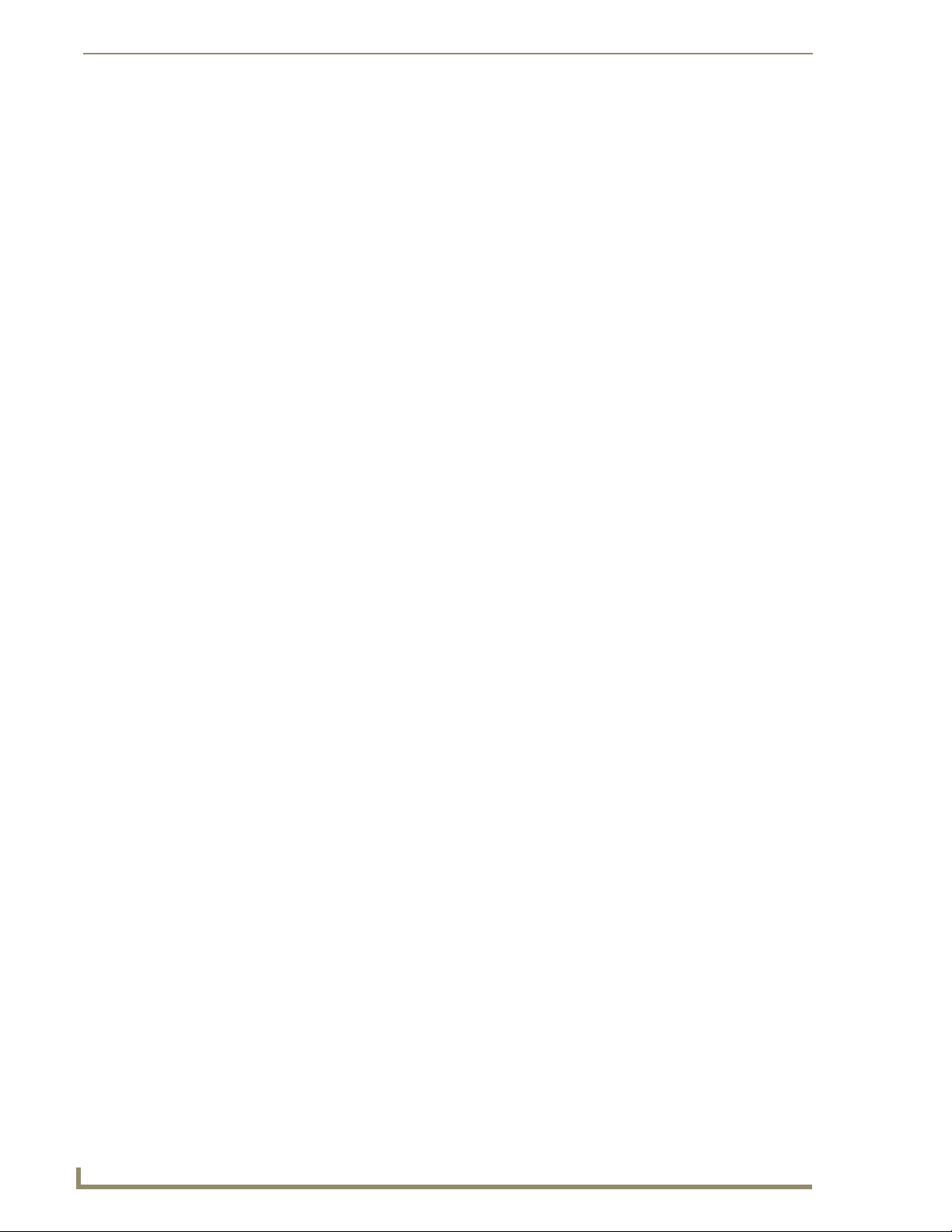
Setup and Configuration
38
Tango Series Audio Controllers
Page 51

39
Tango / Mi-Series Audio Controllers
Tuner Modules
FM Antenna
connector
20-pin Tuner
Ribbon Cable
connector
Tuner Jumpers
Tuner
Mounting
Plate
AM Antenna
connector
SIRIUS Antenna
connector
20-pin Tuner
Ribbon Cable
connector
Tuner Jumpers
Tuner
Mounting
Plate
DAS-AMFM Tuner
Add AM/FM Radio functionality to your Mi Series or Tango system with the DAS-AMFM AM/FM Tuner
Module (FG1110-01).
Tuner Modules
FIG. 55 DAS-AMFM Satellite Radio Tuner Module
DAS-SIRIUS Tuner
Add Sirius satellite radio functionality to your AMX Distributed Audio system with the DAS-SIRIUS Satellite
Radio Tuner Module (FG1110-02).
FIG. 56 DAS-SIRIUS Satellite Radio Tuner Module
“SIRIUS”, the SIRIUS dog logo, and channel names and logos are trademarks of
SIRIUS Satellite Radio Inc. All rights reserved.
The DAS-AMFM and DAS-SIRIUS Tuner Modules can be used with both Mi-Series and Tango
Audio Controllers.
Page 52

Tuner Modules
40
Tango / Mi-Series Audio Controllers
front
Rear-Board Pin Bus
(Controller Jumpers)
rear
Module
Tuner
Ribbon
Cable
(20-pin)
Slot 1
(with faceplate)
installed in
Slot 2
Tuner slots:
Top = Slot 1
Bottom = Slot 2
All Mi-Series and Tango Audio Controllers come equipped with a DAS-AMFM AM/FM Tuner
Module. Since Mi-Series and Tango Audio Controllers support 2 Tuner Modules in any
combination, the DAS-SIRIUS Module can either be installed in addition to the DAS-AMFM
Module, or the DAS-AMFM Module can be removed to allow 2 DAS-SIRIUS Modules.
Each Tuner Module uses 1 source input on the Audio Controller.
Installing/removing Tuner Modules requires removing the cover from the Audio Controller, removing the
Tuner Option cover plate from the rear panel of the Controller, installing the Tuner Module, and setting
Jumpers on both the Tuner Module to specify each Tuner as either TUNER 1 or TUNER 2, and on the rear
board pin-bus of the Audio Controller to enable/disable Tuner 1 and 2.
Disconnect all power sources before opening the chassis. Failure to disconnect
power before performing this installation may cause injury or death.
FIG. 57 provides orientation for the various internal components that must be accessed to install the Tuner and
set the Jumpers.
FIG. 57 Audio Controller - Internal view
Make sure to discharge all static electricity from your body before touching any
components of the tuner modules or the audio controller. Failure to do so may lead to
permanent damage to the tuner or controller.
Page 53

Tuner Modules
41
Tango / Mi-Series Audio Controllers
Audio Controller Jumpers
rear panel
Rear-Board Pin Bus -
Slot 1 (with faceplate installed)
Slot 2 (with AM/FM Tuner module installed)
(see Fig 4 & 5)
3
1
3
1
Jumper (pins 3-2)
exposed pin (1)
Jumper (pins 3-2)
Jumper (pins 2-1)
exposed pin (3)
Jumper (pins 2-1)
ON position
(Jumper pin 1 & 2)
OFF position
(Jumper pins 2 & 1)
exposed pin (1)
exposed pin (3)
Setting the Jumpers
Mi-Series and Tango Audio Controllers come equipped with one DAS-AMFM Tuner Module, installed into
Slot 2 (see FIG. 57). Mi-Series and Tango Audio Controllers support 2 Tuner Modules in any combination,
this document describes installing the DAS-AMFM Tuner Module into Slot 1, leaving the factory-installed
DAS-AMFM Tuner Module in Slot 2.
Because of the location of the Jumpers in the Controller and on the Tuner Module, it
may be easier to make all jumper settings before installing the Tuner Module in the
Controller.
Audio Controller Jumpers - Location
Examine the configuration of the jumpers on the left-side Rear-Board Pin Bus, as seen when viewing the rear
board from the front of the Controller (FIG. 58).
FIG. 58 Audio Controller - Rear-Board Pin Bus / Jumpers
Audio Controller Jumpers - ON/OFF Settings
ON position = pins 3 and 2 jumpered (with pin 1 exposed).
OFF position = pins 2 and 1 jumpered (with pin 3 exposed).
FIG. 59 Controller Jumper Settings
Page 54

Tuner Modules
42
Tango / Mi-Series Audio Controllers
Tuner 1 jumpers (in ON position)
Tuner 2 jumpers (in ON position)
Top Left of Rear-Board Pin Bus
3
1
3
1
3
1
3
1
TUNER 1
Jumpers
TUNER 2
Jumpers
(no jumpers)
Dual Tuners: TUNER 1
Dual Tuners: TUNER 2
Tuner 1
Jumper
Cable
Configuration
Tuner 2
No Jumper
Cable
Configuration
Audio Controller Jumpers - Dual Tuner Setting
If two tuner modules are to be used, the Audio Controller jumpers should all be set to ON, as shown in
FIG. 60:
FIG. 60 Audio Controller Jumper Configuration (Dual Tuners)
Move the TUNER 2 jumpers to the ON position by connecting the top 2 sets of pins (pins 3-2) and leaving the
bottom pins (pin 1) exposed.
DAS-AMFM Tuner Module Jumpers
There are jumpers on the DAS-AMFM Tuner Module that must be set to differentiate Tuner 1 from Tuner 2 in
the Controller.
The instructions for setting these jumpers differ based on the color of the “Interface Board” (red or green), as
described below:
Red Interface Boards
Examine the configuration of the jumpers located on the Tuner Modules, to the right of the 20-pin ribbon cable
connector (as seen when viewing the installed modules from the front of the controller).
Note that there are two rows of 5 pins as shown in FIG. 61.
With only a single tuner, all pins are jumpered.
FIG. 61 Tuner Module Jumper Configuration (Red Interface Boards)
Green Interface Boards
Examine the configuration of the jumpers located on the Tuner Modules, to the right of the 20-pin ribbon cable
connector (as seen when viewing the installed modules from the front of the controller). Note that there are
two rows of 5 pins (FIG. 62).
FIG. 62 Tuner Module Jumper Configuration (Green Interface Boards)
Remove all jumpers from the new tuner, and attach the 2-wire (red and white) end of the cable included with
your kit to the pins (FIG. 63):
Page 55
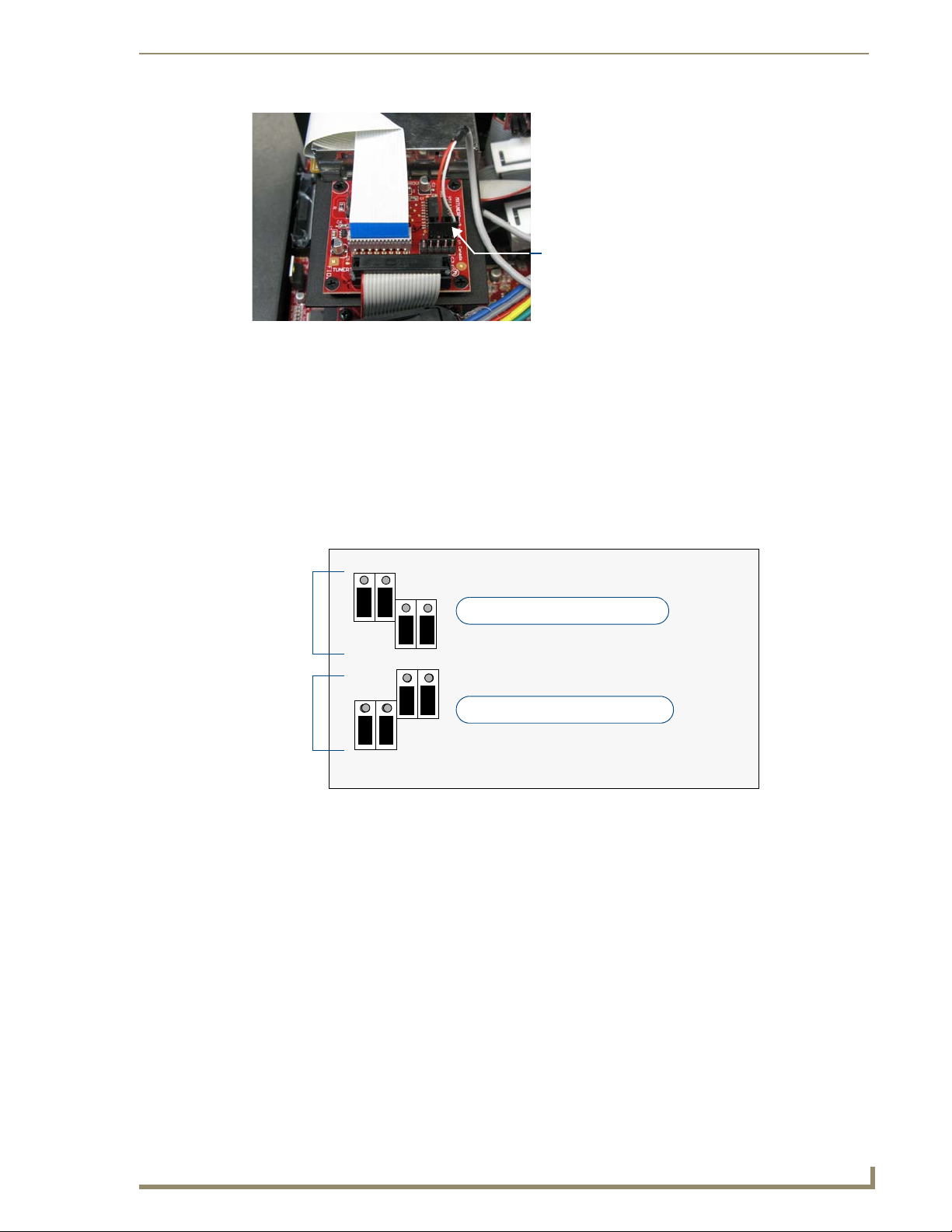
Tuner Modules
43
Tango / Mi-Series Audio Controllers
Note the position of the Red and White wires
relative to the connector
Tuner 1 jumpers (in OFF position)
Tuner 2 jumpers (in OFF position)
Top Left of Rear-Board Pin Bus
3
1
3
1
3
1
3
1
TUNER 1
Jumpers
TUNER 2
Jumpers
FIG. 63 Audio Controller - 2-wire end of cable connected to the tuner assembly.
Removing the Pre-Installed DAS-AMFM Tuner Module
Mi Series Audio Controllers include one DAS-AMFM Tuner Module as a standard accessory. Since each tuner
module uses one source input on the audio controller, in some cases it may be desirable to remove the tuner
module in order to use that source input for other purposes.
1. Remove the cover from the controller.
2. Carefully remove the ribbon cable from the tuner module.
3. Remove the screws from the Tuner module cover plate at the right top corner of the rear panel and slide
the tuner module out of the chassis.
4. Place all jumpers in the “Off” position (FIG. 64).
FIG. 64 Audio Controller Jumper Configuration (Dual Tuners)
5. Replace the unit cover.
Page 56
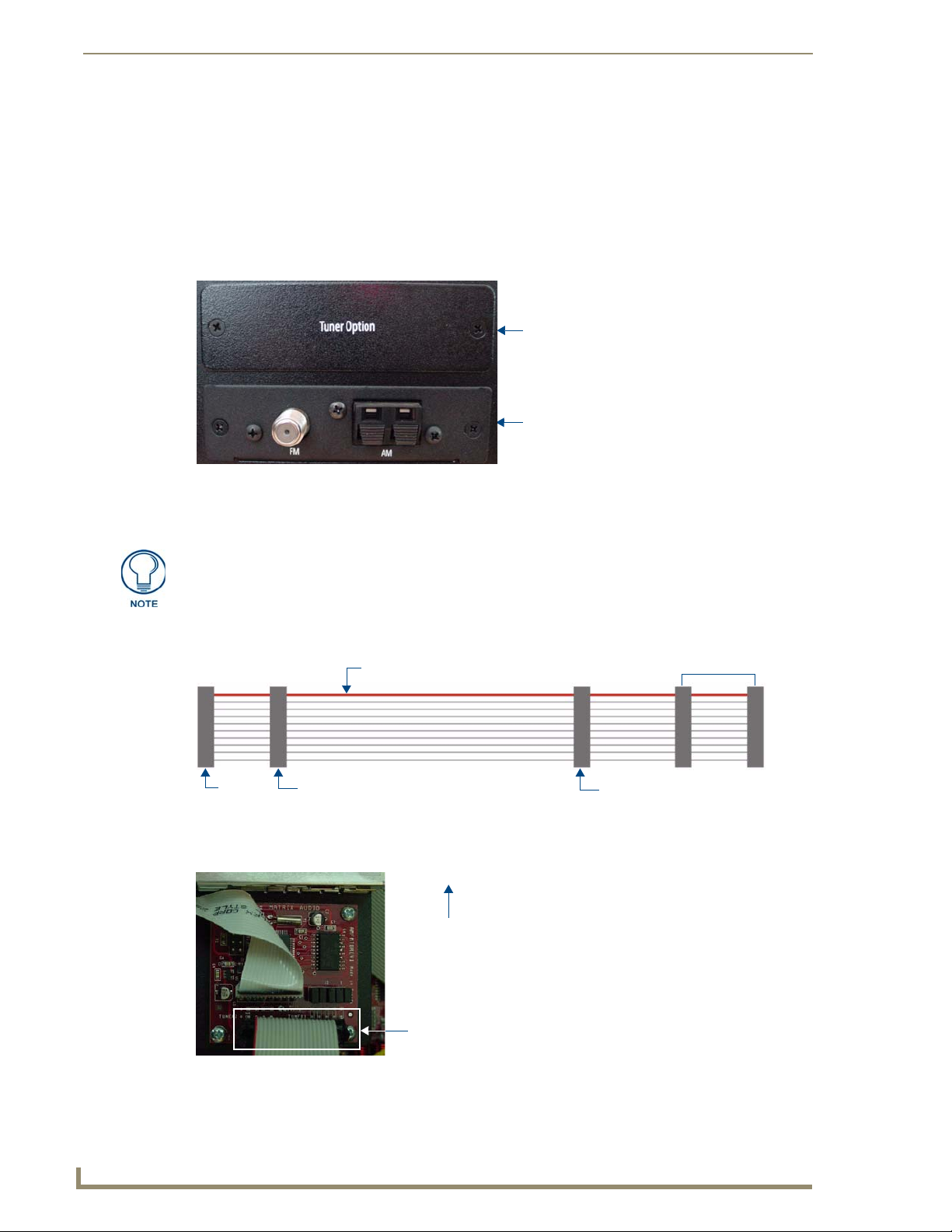
Tuner Modules
44
Tango / Mi-Series Audio Controllers
Slot 1
Slot 2
(DAS-AMFM module pre-installed)
(Tuner Option cover plate installed)
Slot 2 Slot 1 Rear Panel
RED STRIPE (to Pin 1)
not used
(see Note below)
20-pin connector on Tuner 2
Rear of controller
Installing a Second DAS-AMFM Tuner Module
The following steps describe installing a second DAS-AMFM tuner module into Slot 1 (in addition to the
DAS-AMFM module that comes pre-installed in Slot 2). In these instructions, the second tuner is referred to as
“Tuner 2”.
1. Remove the cover from the controller.
2. With the back of the unit facing you, remove the screws from the Tuner Option cover plate at the right top
corner of the rear panel (FIG. 65) and remove the plate. Retain the screws, as they will be used to install
the tuner module.
FIG. 65 Rear Panel - Tuner Slots 1 and 2
3. Carefully insert the second DAS-AMFM tuner module into Slot 1, with the electronics facing up, and use
the screws that attached the Tuner Option cover plate to secure the tuner to the controller.
Be careful not to damage the ribbon cable on the top of the Tuner module.
4. Place the Rear Panel connector at the end of the ribbon cable (FIG. 66) on the rear board pin-bus, keeping
the red stripe at the top.
FIG. 66 Tuner Ribbon Cable
5. Connect the "Slot 1" connector on the ribbon cable to the Tuner 2 module (FIG. 67).
The ribbon cable must be oriented so that the red stripe is connected to Pin 1 on the connector.
FIG. 67 Tuner 2 Module Connection
Verify that both ends of the cable are securely plugged into their respective boards through the 20-pin
connectors (FIG. 68).
Page 57

Tuner Modules
45
Tango / Mi-Series Audio Controllers
1
2
3
1 - Ribbon Cable
2 - Tuner 2
3 - Tuner 1
New tuner connection
FIG. 68 20-Pin Connector and Ribbon Cable
6. Replace the two screws that were removed when the Tuner Option cover plate was removed to secure the
faceplate of the DAS-AMFM to the controller.
FIG. 69 provides a view of the inside of the controller, with two tuners installed.
FIG. 69 Dual Tuner Cable Connection
While it is recommended that you use the Slot 2 connector on the ribbon cable to connect the Tuner
installed in Slot 2 (in this case, the DAS-AMFM Tuner), the ribbon cable itself does not determine
which Tuner is Tuner 1 and Tuner 2.
This determination is set by the jumper settings on each Tuner Module (see “Dual Tuner
Installation Instructions” above).
Therefore, it is not required that the connections indicated in FIG. 66 are followed exactly, as long
as the Tuner Jumper Settings are set correctly for each Tuner Module installed.
7. On units with green Interface Boards only: Connect the supplied cable from the tuner to the Interface
Board as shown in FIG. 70.
FIG. 70 Connection of the cable to the left-side pins on the back of the interface board.
The 3-wire end connects to the open pins on the Interface Board with the white wire
pointed up.
Page 58
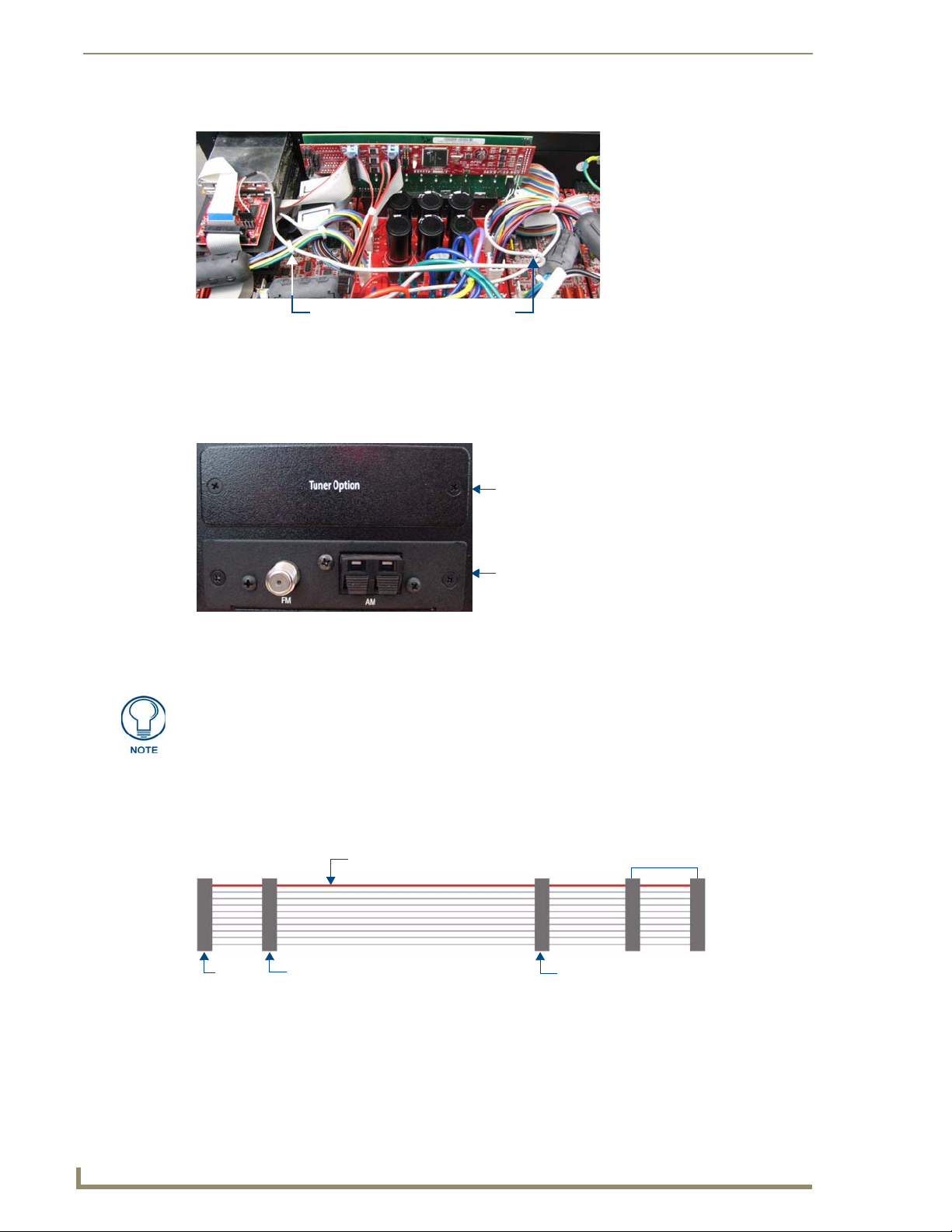
Tuner Modules
46
Tango / Mi-Series Audio Controllers
Cable tie Cable tie
Slot 1
Slot 2
(DAS-AMFM installed)
(Tuner Option cover plate installed)
Slot 2 Slot 1 Rear Panel
RED STRIPE (to Pin 1)
not used
(see Note below)
8. Use the supplied cable ties to secure the cable loosely as illustrated in FIG. 71:
FIG. 71 Cable Routing
Installing the DAS-SIRIUS Tuner Module
The DAS-SIRIUS Tuner is typically installed into Slot 1 (see FIG. 57):
1. Remove the cover from the Audio Controller chassis.
2. Remove the cover plate (labelled “Tuner Option”) on the rear panel (FIG. 65) to expose Slot 1.
FIG. 72 Rear Panel - Tuner Slots 1 and 2
3. Carefully insert the DAS-SIRIUS Tuner Module into the Controller (electronics facing up), and replace
the cover plate screws to secure the Module to the Controller.
Be careful not to damage the white ribbon cable on the top of the Tuner Module.
The Rear Panel connector at the end of the Tuner Ribbon Cable is connected to the Controller’s
rear board pin-bus (see FIG. 57).
Keep the Tuner Ribbon Cable oriented so that the red stripe is always on top, in order to preserve
the orientation of the pins on the Tuner connectors. The red stripe on the ribbon cable indicates Pin
1 (FIG. 73):
FIG. 73 Tuner Ribbon Cable
4. Connect the Slot 1 connector on the ribbon cable to the 20-pin Tuner Ribbon Cable connector on the
DAS-SIRIUS Module (FIG. 74).
Page 59
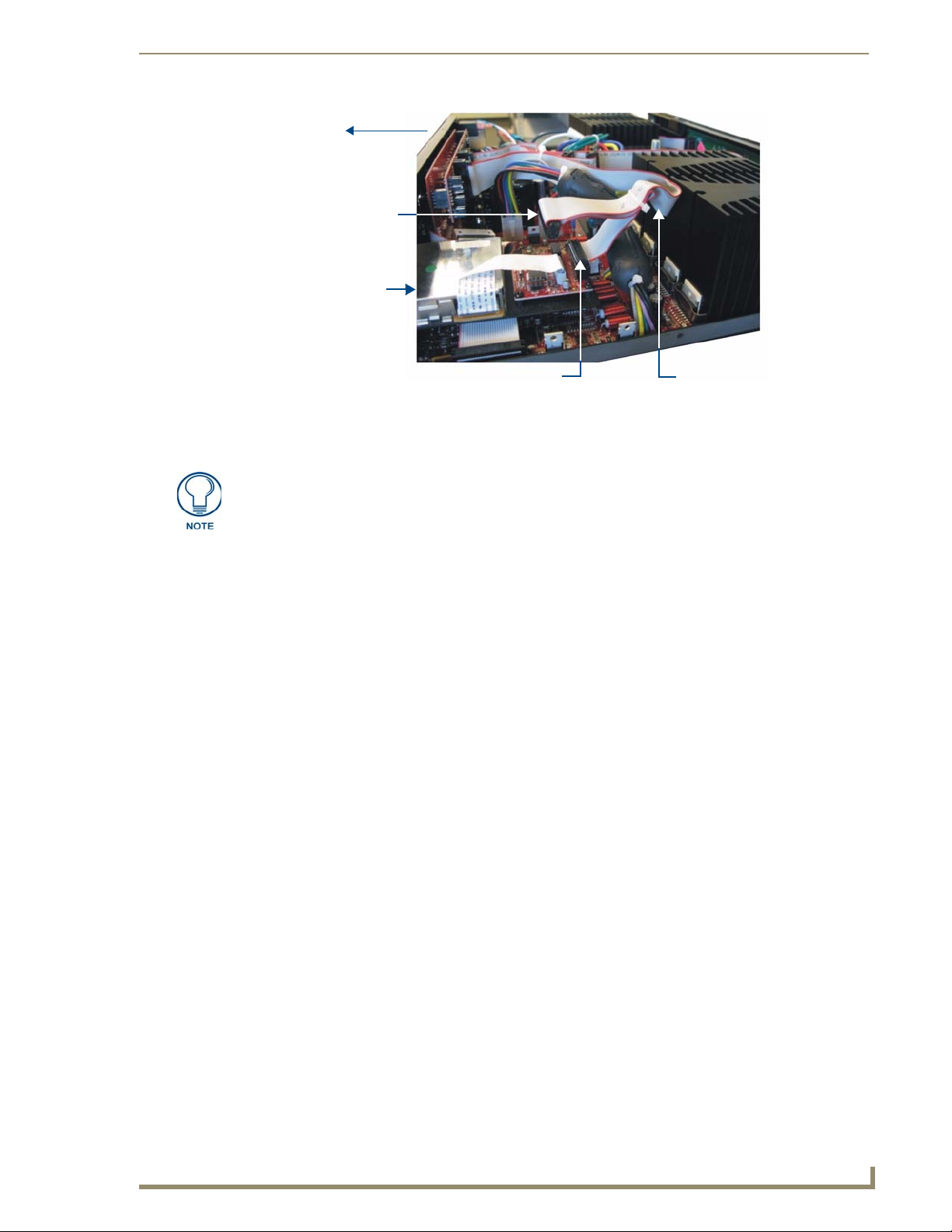
Tuner Modules
47
Tango / Mi-Series Audio Controllers
rear of Controller
DAS-AMFM
Slot 1 connector
Slot 2 connector
Tuner Ribbon
(side view)
(connect to DAS-SIRIUS
Module)
(shown connected to DAS-AMFM Module)
Cable
FIG. 74 Tuner 1 / 2 Module Connections (side view of Controller)
Verify that all of the 20-pin connectors of the Tuner Ribbon Cable are securely plugged into their
respective boards.
While it is recommended that you use the Slot 2 connector on the ribbon cable to
connect the Tuner installed in Slot 2 (in this case, the DAS-AMFM Tuner), the ribbon
cable itself does not determine which Tuner is Tuner 1 and Tuner 2. This
determination is set by the jumper settings on each Tuner Module (see “Tuner 1
Jumper Settings” and “Tuner 2 Jumper Settings” above. Therefore, it is not required
that the connections indicated in FIG. 10 are followed exactly, as long as the Tuner
Jumper Settings are set correctly for each installed Tuner Module.
The Controller should only be powered back on once all Tuners are installed and the cover is replaced on the
chassis.
Connecting and Positioning the SIRIUS Antenna
Connect the provided SIRIUS Antenna to the DAS-SIRIUS (see FIG. 56 on page 39).
1.
2. Verify the Signal strength
a. Access the programming menus via the front of the Controller.
b. Select Setup\SIRIUS.
c. Select "Status".
d. Select "SAT" to determine the Satellite Signal Strength. Ensure the signal strength is at a minimum of
"weak". Adjustments may need to be made to the position of the Antenna in order to get a better
signal.
Page 60

Tuner Modules
48
Tango / Mi-Series Audio Controllers
Activating Your SIRIUS Subscription
SIRIUS Satellite Radio is a subscription service. In order to use your DAS-SIRIUS module, you will have to
activate your SIRIUS subscription.
Until you have activated your subscription, you will only be able to tune to channels 0
and 184.
1. Once you have installed the DAS-SIRIUS module, you can activate your SIRIUS subscription by phone:
Call 1.888.539.SIRIUS (7474).
2. You will be asked for a “Sirius ID”. This ID can be found in several places:
If using a Matrix LCD keypad, select channel "0" to display the Sirius ID.
If using either a Metreau or Matrix tactile keypad with the optional numeric keypad, select channel
"0". The Sirius ID will be displayed on the LCD display on the front of the Controller.
If using either a Metreau or Matrix tactile keypad without the optional numeric keypad, access the
programming menus via the front of the Controller by pressing the centre Nav button on the
Controller: Select Setup\SIRIUS, then select "ID" from the SIRIUS menu, and the SIRIUS ID will
be displayed.
Page 61

AMX Duet Module Interface Specifications
49
Mi-Series & Tango Audio Controllers
AMX Duet Module Interface Specifications
Port Mapping
This module uses multiple virtual devices in order distinguish events for one zone from another or to
distinguish one input source from another.
Input Sources use ports 1 - 8.
Rooms/Zones use ports 1 - 64.
Mi-Series & Tango Controllers - Port Mapping
Virtual Device Channels Levels Control Feedback
41001:1:0 All All All All
41001:2:0 - 41001:8:0 (inputs) 1,3,9,21,22,23,27,28,
41001:2:0 - 41001:64:0 (rooms) 24,25,26,164, 165,166,167,
40,44,45,46,47,48,49,
81,82,225,226,255,301,303
168,169,196, 199,302,304,
305,306
none ?BAND
?XCH
XCH-
1, 2,3,4,8 ?INPUT
INPUT-
Channels
The UI module controls the Mi-Series or Tango Controller via channel events (NetLinx commands pulse, on,
and off) sent to the COMM module. The channels supported by the COMM module are listed below. These
channels are associated with the virtual device(s) and are independent of the channels associated with the
touch panel device. Depending on how the device is programmed each source has it’s own set of applicable
commands/channels (see the Input Source Types section on page 56).
An asterisk ( * ) indicates an extension to the standard API.
Mi-Series & Tango Controllers - Channels
Channel Description
1 PULSE: Play
3 PULSE: Pause
9 PULSE: Cycle Source Power
21 PULSE: Enter Button
22 PULSE: Next Station Preset
23 PULSE: Previous Station Preset
24 ON: Ramp Volume Up – used for feedback also
OFF: Stop Ramping
25 ON: Ramp Volume Down – use for feedback also
OFF: Stop Ramping
26 PULSE: Cycle Volume Mute
27 PULSE: Set Source Power On
28 PULSE: Set Source Power Off
40 PULSE: Cycle Tuner Band
44 PULSE: Menu Button
45 PULSE: Move Menu Cursor Up
46 PULSE: Move Menu Cursor Down
47 PULSE: Move Menu Cursor Left
48 PULSE: Move Menu Cursor Right
49 PULSE: Select Menu Item
BANDXCHTUNE_MODETUNERPRESETSAVE
INPUT-
Page 62
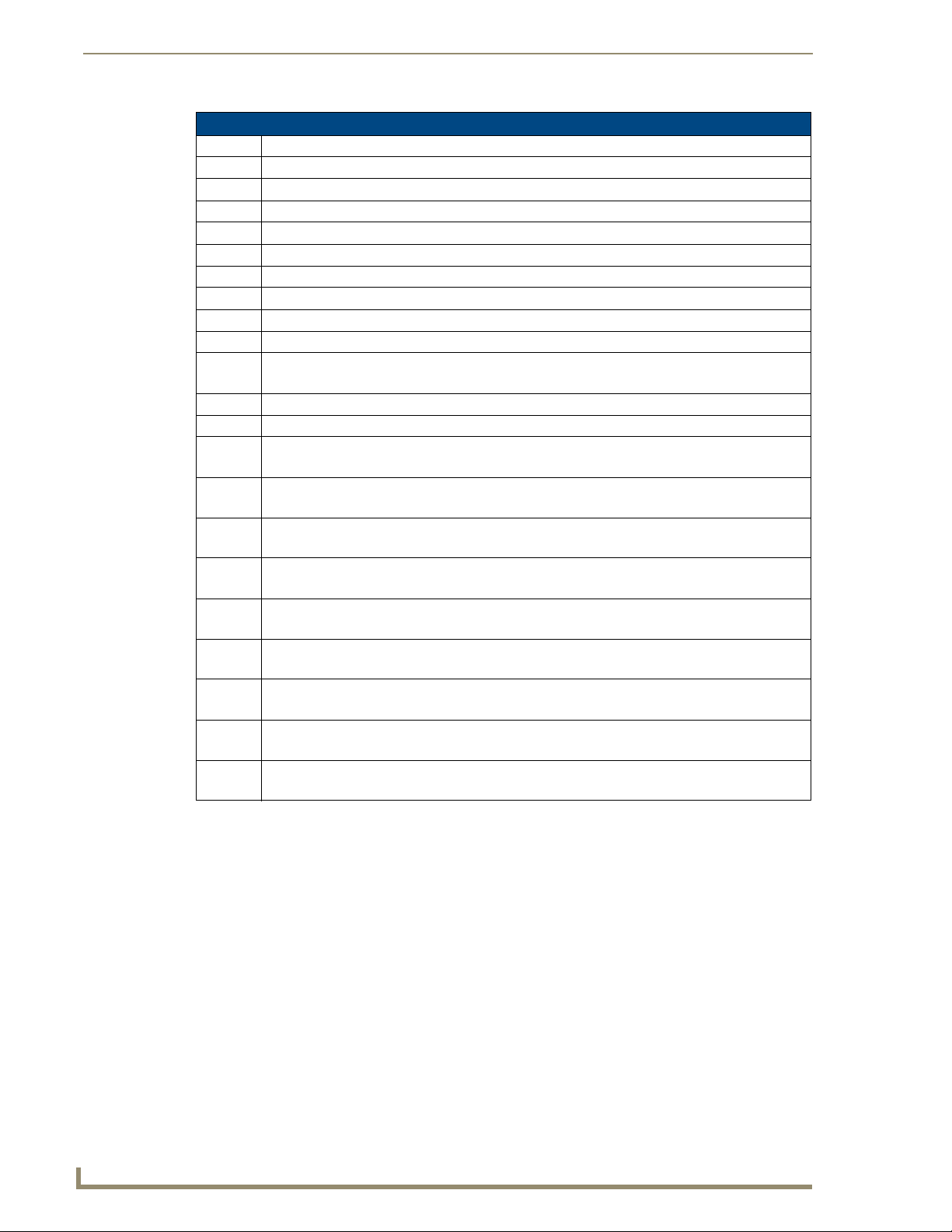
AMX Duet Module Interface Specifications
50
Mi-Series & Tango Audio Controllers
Tango Controllers - Channels (Cont.)
Channel Description
81 PULSE: Back Button
82 PULSE: Forward Button
164 PULSE: Increment Balance
165 PULSE: Decrement Balance
166 PULSE: Increment Bass
167 PULSE: Decrement Bass
168 PULSE: Increment Treble
169 PULSE: Decrement Treble
196 PULSE: Cycle Input Source
199 ON: Set Volume Mute On – used for feedback also
OFF: Set Volume Mute Off
225 PULSE: Increment Station
226 PULSE: Decrement Station
251 ON: Device is Online – used for feedback only
OFF: Device is not Online
252 ON: Data is Initialized – use for feedback only
OFF: Data is not Initialized
255 ON: Set source power on – used for feedback also
OFF: Set source power off
*301 ON: Tuner in Seek Mode
OFF: Tuner Seek Mode off
*302 ON: Lock Keypad
OFF: UnLock Keypad
*303 ON: Stereo Tuner mode
OFF: Mono Tuner mode
*304 ON: Room Privacy On
OFF: Room Privacy Off
*305 ON: Page Enable
OFF: Page Disable
*306 ON: Page Mute On
OFF: Page Mute Off
Page 63
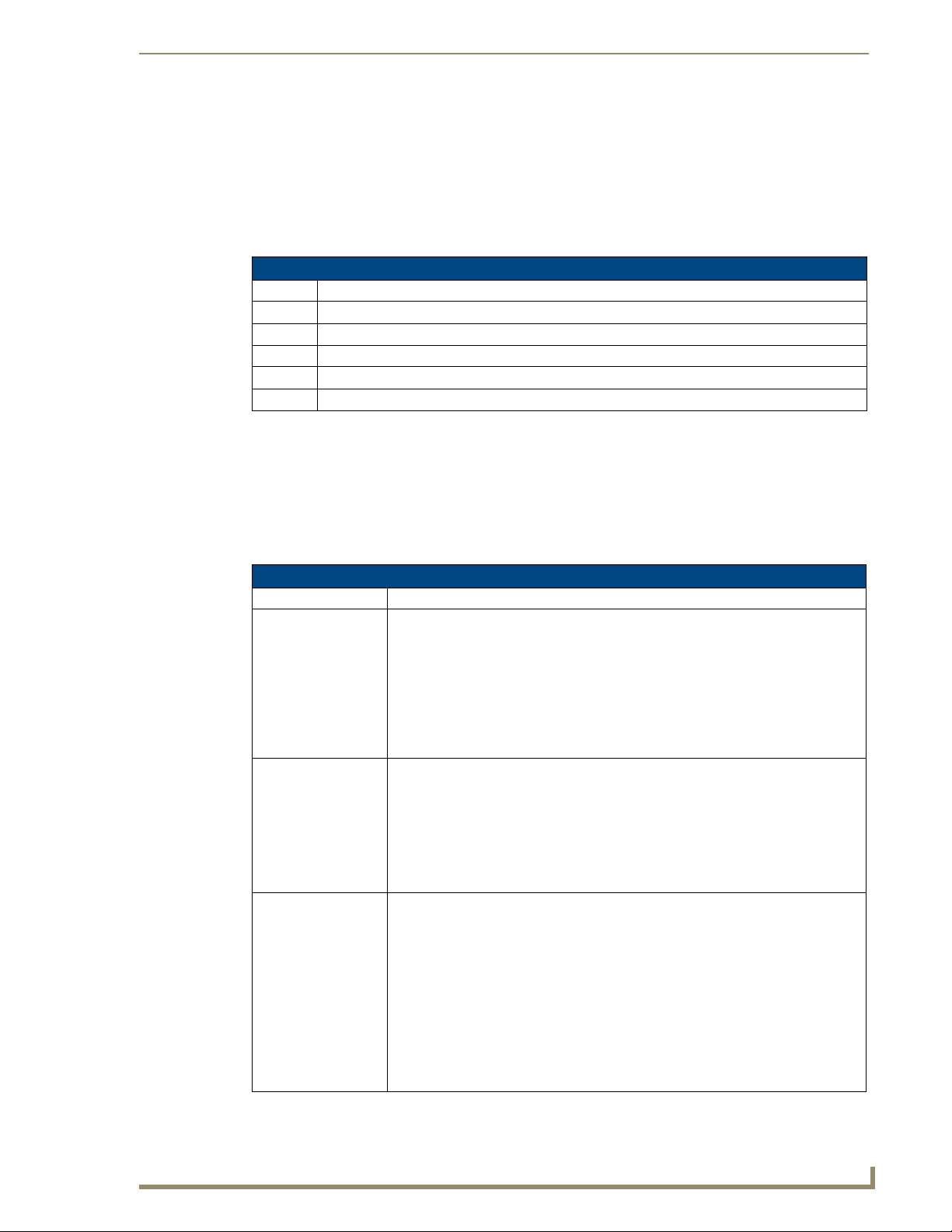
AMX Duet Module Interface Specifications
51
Mi-Series & Tango Audio Controllers
Levels
The UI module controls the Tango Controllers via level events (NetLinx command SEND_LEVEL) sent to the
COMM module.
The levels supported by the COMM module are listed below.
These levels are associated with the virtual device(s) and are independent of the levels associated
with the touch panel device.
An '*' indicates an extension to the standard API.
Mi-Series & Tango Controllers - Levels
Level Description
1 Volume Level (range 0…255)
2 Balance Level (range 0…255)
3 Bass Level (range 0…255)
4 Treble Level (range 0…255)
*8 Page Volume Level (range 0…255)
Command Control
The UI module controls the Tango Controllers via command events (NetLinx command SEND_COMMAND)
sent to the COMM module.
The commands supported by the COMM module are listed below.
Not all sources will work with all the commands listed below. Depending on how the device is
programmed each source has it's own set of applicable commands/channels (see the Input Source
Types section on page 56).
Mi-Series & Tango Controllers - Command Control
Command Description
?BAND Get the currently selected tuner band.
This query should be issued on the port matching the source number you want to
query.
Syntax:
?BAND
Replies with BAND-<band>
Example:
?BAND
?DEBUG Request the state of the module debug feature.
Syntax:
?DEBUG
This query should be issued on port 1.
Replies with DEBUG-<value>
Example:
?DEBUG
DEBUG Set the state of debugging messages in the module.
Syntax:
DEBUG-<value>
This command should be issued on port 1.
<value>:
• 1 = set only error messages on
• 2 = set error and warning messages on
• 3 = set error, warning & info messages on
• 4 = set all messages on
Example:
DEBUG-1
Page 64
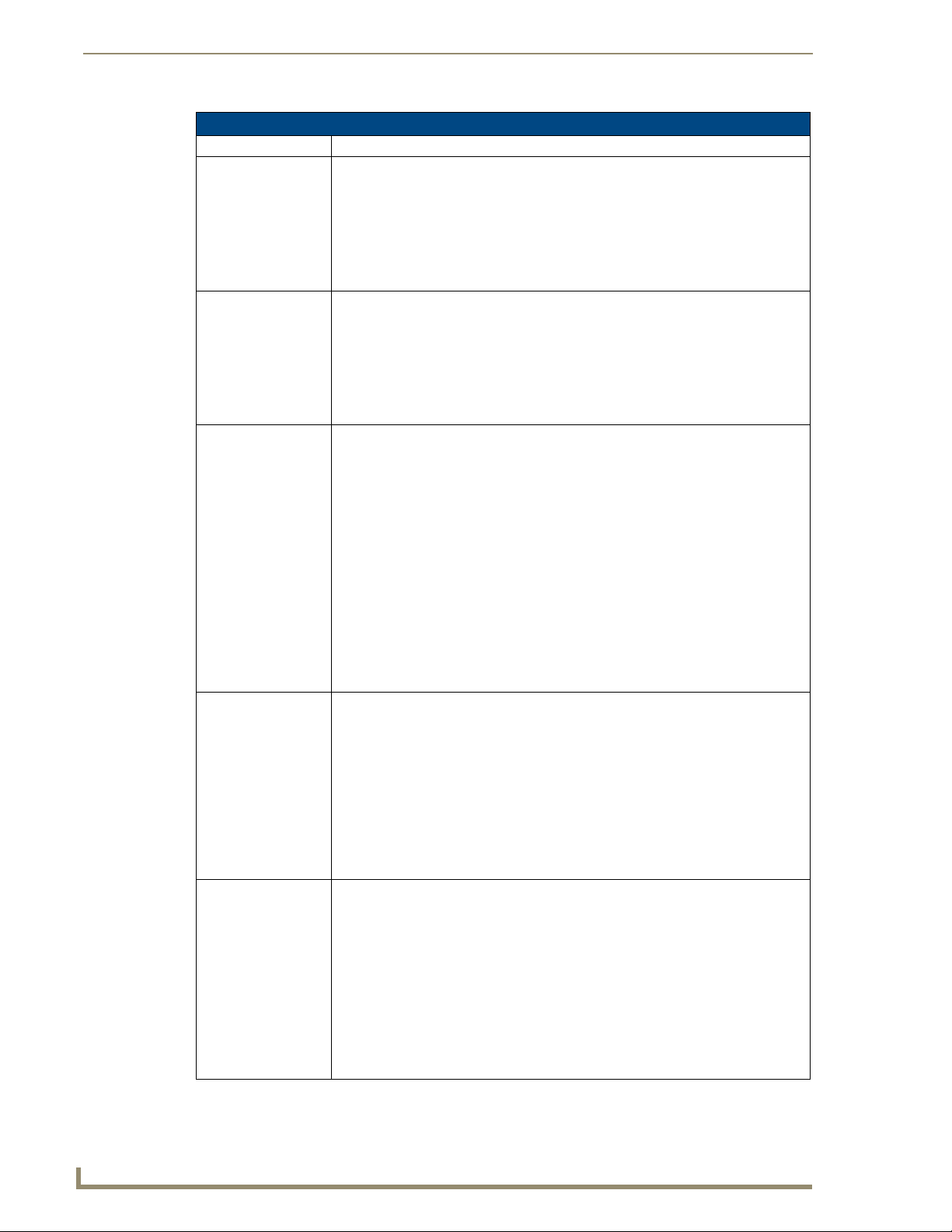
AMX Duet Module Interface Specifications
52
Mi-Series & Tango Audio Controllers
Mi-Series & Tango Controllers - Command Control (Cont.)
Command Description
?FWVERSION Get the device's firmware version.
?INPUT Get the currently selected input source.
INPUT Set the current input source.
PASSBACK Enable or disable response reporting from the device.
PASSTHRU Allows user the capability of sending commands directly to whatever unit is attached
Syntax:
?FWVERSION
This query should be issued on port 1.
Replies with FWVERSION-<version>
Example:
?FWVERSION
Syntax:
?INPUT
This query should be issued on the port matching the room number you want to query.
Replies with INPUT-<source>,<number>
Example:
?INPUT
Syntax:
INPUT-<source>,<number>
This command should be issued on the port matching the room/zone you want to
affect.
The <source> parameter is not used by the module due to the device protocol and you
may use it only as a place holder.
The module will select the input according to the <number> parameter.
<source> : INTERNAL TUNER,EXTERNAL TUNER, CD, DVD, SATELLITE,
DELPHI XM, AUDIO SERVER, OTHER
<number> : 1...8 = valid input source number
0 = disconnect
Example:
INPUT-INTERNAL TUNER,1 (connect to input 1)
INPUT-INTERNAL TUNER,0 (disconnect)
Syntax:
PASSBACK-<state>
When enabled device responses will be sent as strings to the virtual device.
This command should be issued on port 1.
Note: By default, this is set to off at startup.
<state> : 0 = Off (default)
1 = On
Example:
PASSBACK-0
with minimal processing by the Duet module.
Syntax:
PASSTHRU-<string>
User must be aware of the protocol implemented by the unit to use this command.
This gives the user access to features that may not be directly supported by the
module.
This command should be issued on port 1.
<string> : string to send to unit
Example:
PASSTHRU-MSSC1,0
Page 65

AMX Duet Module Interface Specifications
53
Mi-Series & Tango Audio Controllers
Mi-Series & Tango Controllers - Command Control (Cont.)
Command Description
?PROPERTY Get the value of a property <key>.
Syntax:
?PROPERTY-<key>
If the value is not initialized, an empty string is returned.
This query should be issued on port 1.
<key> : SourceX (where X=1...8) = tells you what
the source is programmed as on the actual
device.
RoomsAvailable = # of rooms in the system
SourcesAvailable= # of sources available
Example:
?PROPERTY-Source2
?PROPERTY-RoomsAvailable
REINIT Re-initializes the communication link and data.
Syntax:
REINIT
This command should be issued on port 1.
Note: This command deletes any messages waiting to go out to the device.
Example:
REINIT
TUNERPRESETSAVE Saves a tuner preset.
Syntax:
TUNERPRESETSAVE-<preset>,<freq>
This command should be issued on the port matching the input number.
To clear a preset use a space character as frequency.
Replies with TUNERPRESETSAVE-<preset>,<freq>
<preset> : 1...8 = valid preset range
<freq> : string = new frequency (or space to clear)
Example:
TUNERPRESETSAVE-1,106.5
?VERSION Query for the current version number of the Duet module.
Syntax:
?VERSION
This query should be issued on port 1.
?XCH Get the current tuner station.
Syntax:
?XCH
This query should be issued on the port matching the input number you want to query.
Example:
?XCH
XCH Set the current tuner station.
Syntax:
XCH-<station>
This command should be issued on the port matching the input number you want to
query.
<station>: string
Example:
XCH-101.1 (for FM stations)
XCH-550 (for AM stations)
Page 66
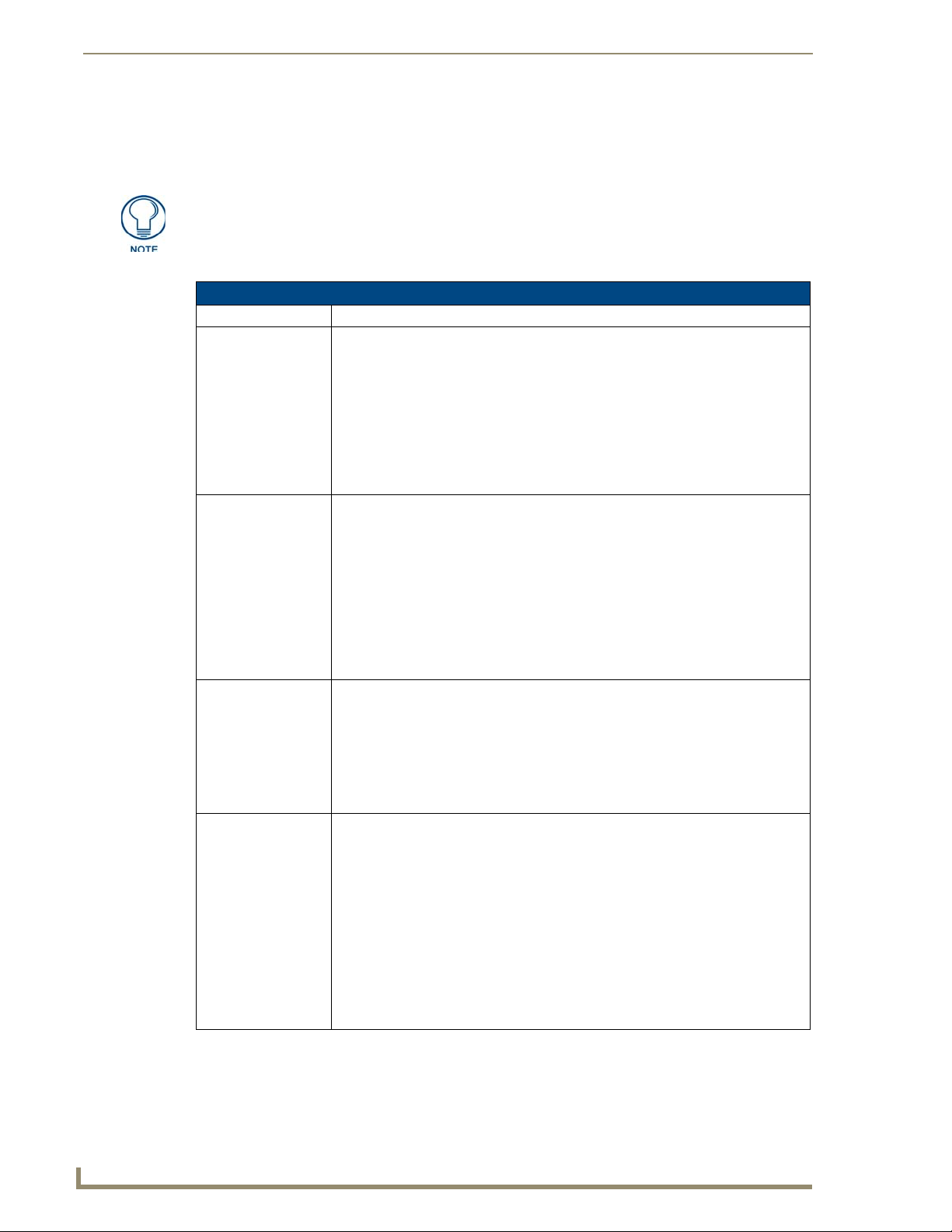
AMX Duet Module Interface Specifications
54
Mi-Series & Tango Audio Controllers
Command Feedback
The COMM module provides feedback to the User Interface module for receiver changes via command
events.
Feedback is only provided when there is a state change. If no state change resulted
from the command sent in, then no feedback will be returned.
The commands supported are listed below.
Mi-Series & Tango Controllers - Command Feedback
Command Description
BAND Returns the current tuner band.
DEBUG Returns the state of debugging messages in the UI module and the Comm module.
FWVERSION Returns the device's firmware version.
INPUT Returns the currently selected input source.
Syntax:
BAND-<band>
This reply is received on the port matching the source number.
<band> : FM
AM
INVALID
Example:
BAND-FM
Syntax:
DEBUG-<value>
This reply is received on port 1.
<value> : 1 = set only error messages on
2 = set error and warning messages on
3 = set error, warning and info messages on
4 = set all messages on
Example:
DEBUG-1
Syntax:
FWVERSION-<version>
This reply is received on port 1.
<version> : firmware version number
Example:
FWVERSION-501
Syntax:
INPUT-<source>,<number>
This reply is received on the port matching the room number.
<source> : INTERNAL TUNER,EXTERNAL TUNER, CD, DVD,
SATELLITE, DELPHI XM, AUDIO SERVER, OTHER,
NONE, INVALID
<number> : 1...8 = valid input source number
0 = disconnected
Example:
INPUT-INTERNAL TUNER,1
INPUT-NONE,0
Page 67
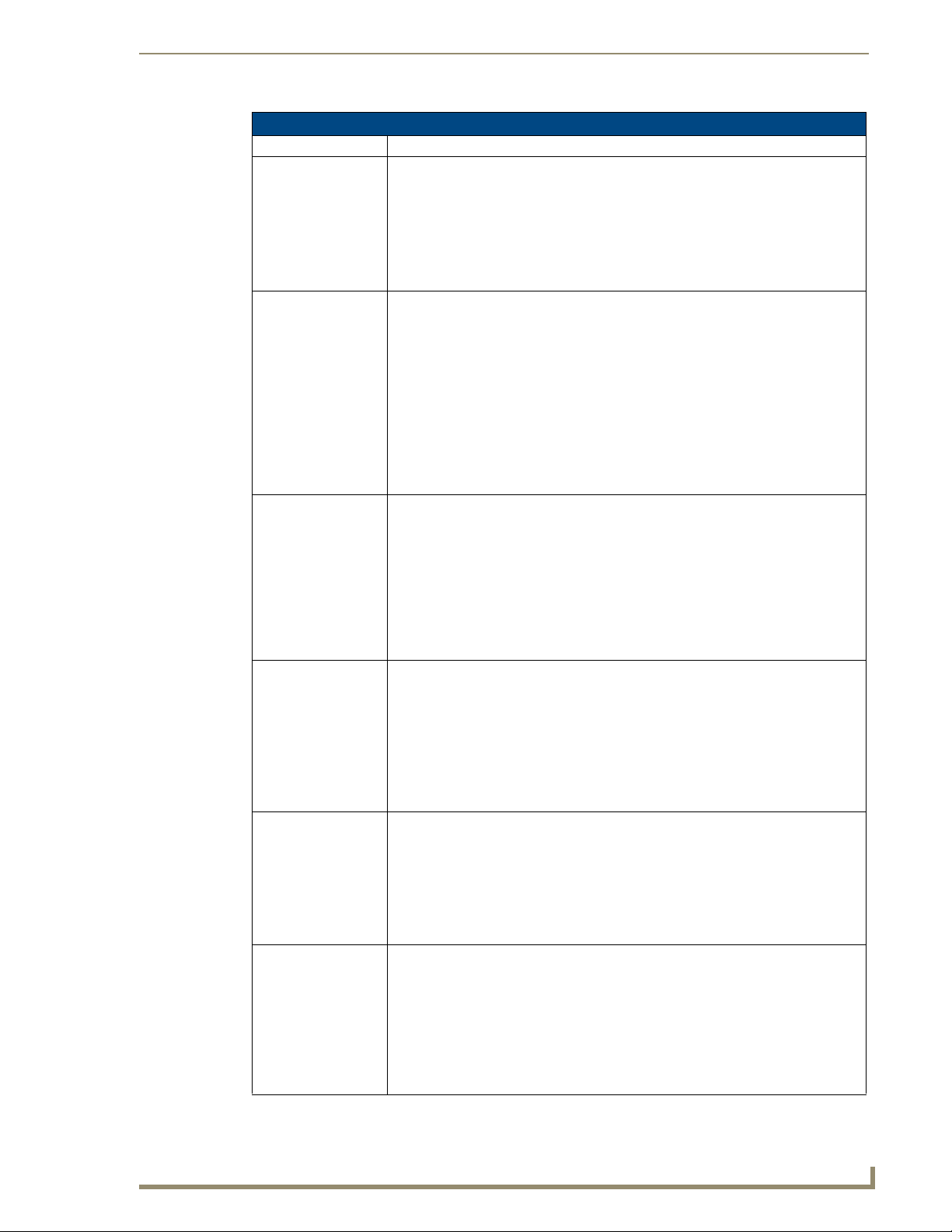
AMX Duet Module Interface Specifications
55
Mi-Series & Tango Audio Controllers
Mi-Series & Tango Controllers - Command Feedback (Cont.)
Command Description
PRODUCT_ID Reports the current product ID.
Syntax:
PRODUCT_ID-<val>
This reply is received on port 1 after the module is re-initialized.
<val>: string
Example:
PRODUCT_ID-M104
PROPERTY Feedback on the value of property <key>.
Syntax:
PROPERTY-<key>,<value>
This reply is received on port 1.
Note: An empty string is returned if the property has no value.
<key> : RoomsAvailable, SourcesAvailable, SourceX
where X=1...8
<value> : string
Example:
PROPERTY-Source3,CD
PROPERTY-Source4,Audio Server
TUNE_MODE Reports the current tuner tune mode.
Syntax:
TUNE_MODE-<val>
This reply is received on the port matching the source number and is only reported if
the source is an internal tuner.
<val>: 0 = Tune
1 = Seek
Example:
TUNE_MODE-0
TUNERPRESETSAVE Reports the current setting for a preset.
Syntax:
TUNERPRESETSAVE-<preset>,<freq>
This reply is received on the port matching the source number.
<preset>: 1...8 = valid preset range
<freq> : string = frequency
Example:
TUNERPRESETSAVE-1,106.5
VERSION Reports the version number of the module.
Syntax:
VERSION-<version>
This reply is received on port 1.
<version> : xx.yy.zz = module version number
Example:
VERSION-1.0.0
XCH Returns the current tuner station.
Syntax:
XCH-<station>
This reply is received on the port matching the source number and is only reported if
the source is an internal tuner.
<station> : string
Example:
XCH-101.1
Page 68

AMX Duet Module Interface Specifications
56
Mi-Series & Tango Audio Controllers
Input Source Types
Source Commands Referenced by Source Type
Other External
22,23 22,23 22,23 22,23 22,23 22,23 22,23
9,27,28,255 9,27,28,255 9,27,28,255 9,27,28,255 9,27,28,255 9,27,28,255 9,27,28,255 9,27,28,255
For more detailed information on the Duet Module Interface Specification, including
Device and Protocol notes, refer to the "Duet Module Interface Specification for
Matrix Audio Tango Series" document, available for download from the InConcert
section of the www.amx.com website.
Tuner
225,226 45,46,47,48 45,46,47,48 45,46,47,48 45,46,47,48 225,226
40 1,3 21,49 21,49 1,3 40
303 44 44 303
TUNER
PRESETSAVE
CD
Player
DVD
Player
Satellite
Receiver
Audio
Server
Delphi
XM
Internal
Tuner
301
TUNER
PRESETSAVE
Page 69

57
Tango Series Audio Controllers
IR Commands By Source Type
Overview
The following table lists all available Source Types and the IR to be learned for each:
Learn IR by Source Type
Source Type Learn IR commands Nav. Button Functions & Result
Select Source Type N/A N/A
TUNER (Tuner) POWER ON
POWER OFF
SEEK + (kp UP)
SEEK – (kp DOWN)
BAND (kp CENTRE)
MO/ST (kp Cen Hold)
Direct Access:
START DIRECT
END DIRECT
0-9
NOTE: You may SKIP the Direct Access functions if they do not pertain to the source
you are programming
CD (CD) POWER ON
POWER OFF
PLAY
PAUSE
TRACK + (kp UP)
TRACK – (kp DOWN)
DISC – (kp LEFT)
DISC + (kp RIGHT)
UDEF1 (kp CENTRE)
UDEF2 (kp CEN hold)
Direct Access:
DISC
END DISC
TRACK
END TRACK
0-9, (10+)
Nav. UP
Nav. DOWN
Nav LEFT
Nav. RIGHT
Nav. CENTER
Press & Hold CENTER
Nav. UP
Nav. DOWN
Nav LEFT
Nav. RIGHT
Nav. CENTER
Press & Hold CENTER
IR Commands By Source Type
= Seek UP
= Seek DOWN
= Prev. Preset
= Next Preset
= AM/FM (toggle)
= Stereo/Mono (toggle)
= Next Track
= Previous Track
= Previous DISC
= Next DISC
= User Defined1
= User Defined2
Page 70
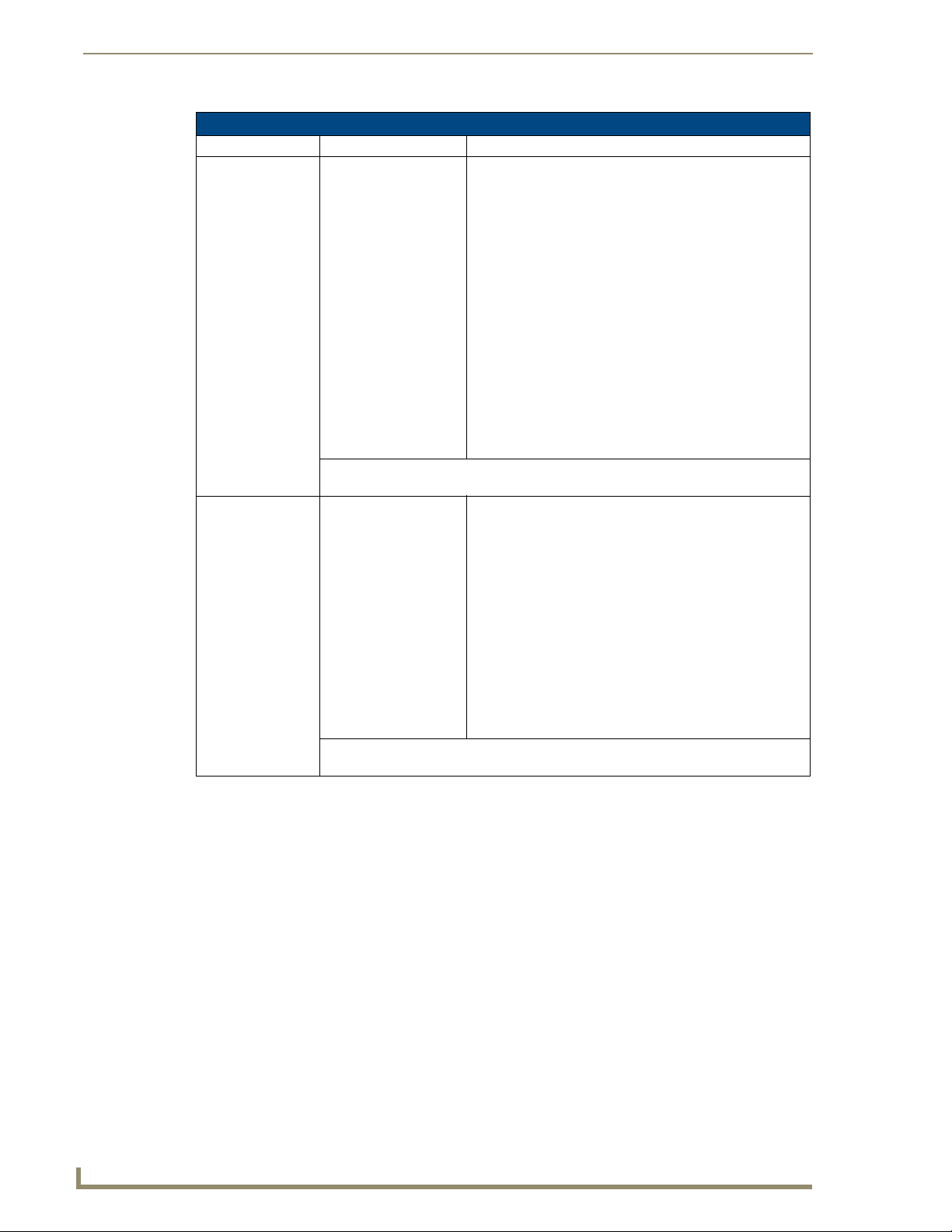
IR Commands By Source Type
58
Tango Series Audio Controllers
Learn IR by Source Type (Cont.)
Source Type Learn IR commands Nav. Button Functions & Result
DVD (DVD) POWER ON
SAT (Satellite) POWER ON
Nav. UP
POWER OFF
PLAY
PAUSE
UP (kp UP)
DOWN (kp DOWN)
LEFT (kp LEFT)
RIGHT (kp RIGHT)
SELECT (kp CENTRE)
MENU (kp CEN hold)
Direct Access:
DISC
END DISC
TRACK
END TRACK
0-9
NOTE: You may SKIP the Direct Access functions if they do not pertain to the source
you are programming
POWER OFF
CH + (kp UP)
CH – (kp DOWN)
GUIDE – (kp LEFT)
GUIDE + (kp RIGHT)
SELECT (kp CENTRE)
GUIDE (kp CEN hold)
Nav. DOWN
Nav LEFT
Nav. RIGHT
Nav. CENTER
Press & Hold CENTER
Nav. UP
Nav. DOWN
Nav LEFT
Nav. RIGHT
Nav. CENTER
Press & Hold CENTER
= UP
= DOWN
= LEFT
= RIGHT
= Select
= Menu
= Next Channel
= Previous Channel
= Guide Down
= Guide Up
= Select
= Guide
Direct Access:
START DIRECT
END DIRECT
0-9
NOTE: You may SKIP the Direct Access functions if they do not pertain to the source
you are programming
Page 71
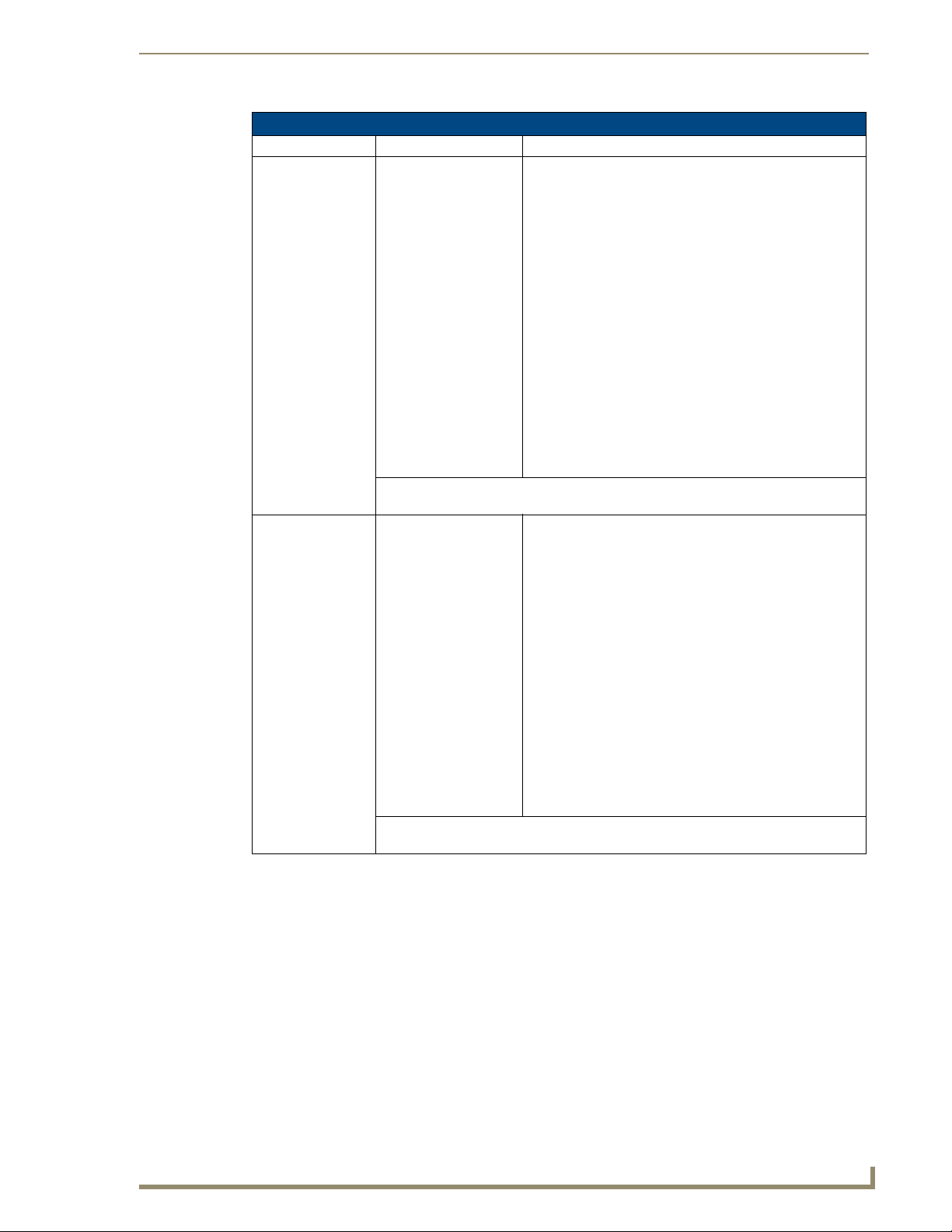
IR Commands By Source Type
59
Tango Series Audio Controllers
Learn IR by Source Type (Cont.)
Source Type Learn IR commands Nav. Button Functions & Result
AUDIO
(Audio Server)
OTHER (Other) POWER ON
POWER ON
POWER OFF
PLAY
PAUSE
NEXT (kp UP)
PREV (kp DOWN)
PAGE – (kp LEFT)
PAGE + (kp RIGHT)
SELECT (kp CENTRE)
UDEF1 (kp CEN hold)
Direct Access:
PAGE
END PAGE
TRACK
END TRACK
0-9
NOTE: You may SKIP the Direct Access functions if they do not pertain to the source
you are programming
POWER OFF
PLAY
UP (kp UP)
DOWN (kp DOWN)
LEFT (kp LEFT)
RIGHT (kp RIGHT)
SELECT (kp CENTRE)
HOLD C (kp CEN hold)
Nav. UP
Nav. DOWN
Nav LEFT
Nav. RIGHT
Nav. CENTER
Press & Hold CENTER
Nav. UP
Nav. DOWN
Nav LEFT
Nav. RIGHT
Nav. CENTER
Press & Hold CENTER
= next
= previous
= previous Page
= next Page
= Select
= user defined
= User Defined UP
= User Defined DOWN
= User Defined LEFT
= User Defined RIGHT
= User Defined 1
= User Defined 2
Direct Access:
DISC
END DISC
TRACK
END TRACK
0-9
NOTE: You may SKIP the Direct Access functions if they do not pertain to the source
you are programming
Page 72
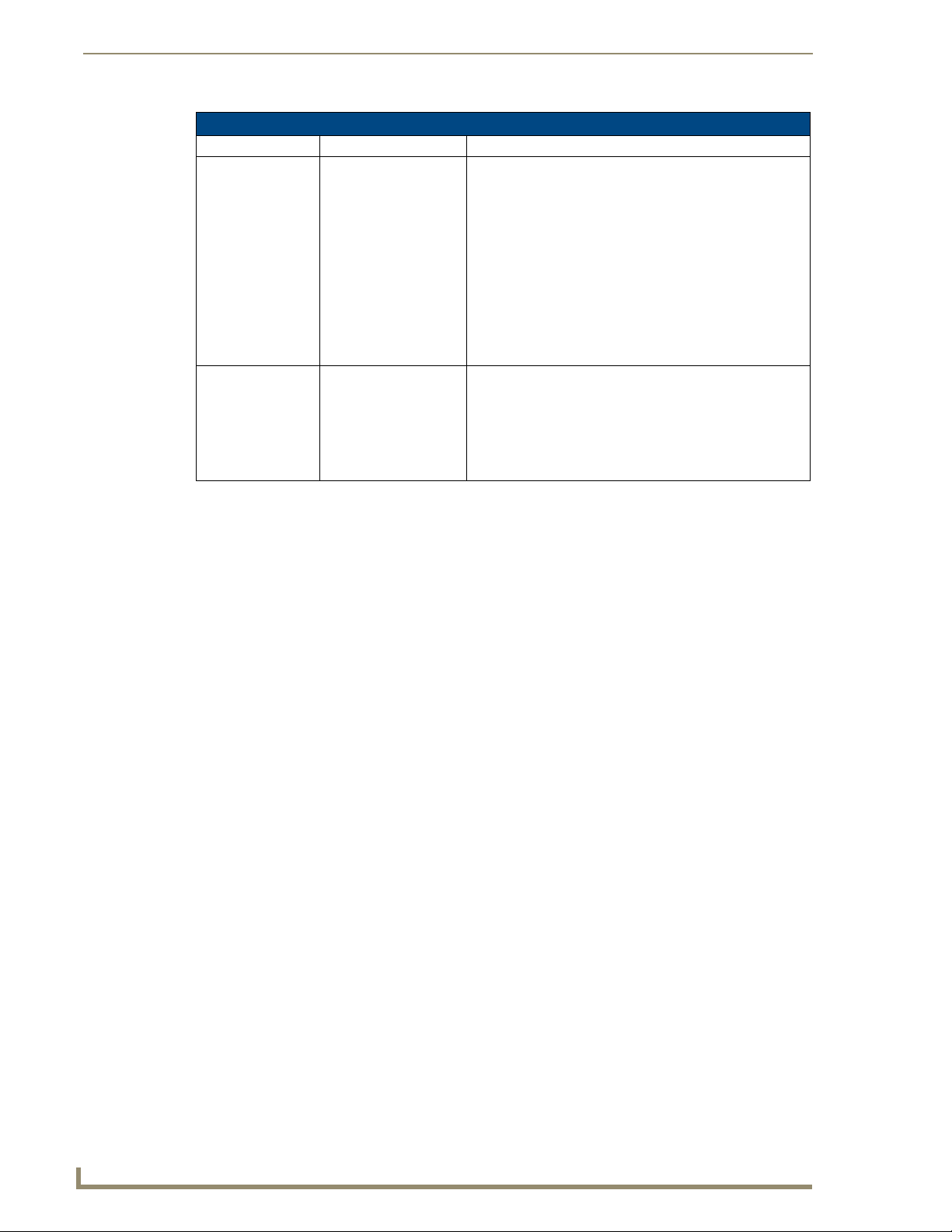
IR Commands By Source Type
60
Tango Series Audio Controllers
Learn IR by Source Type (Cont.)
Source Type Learn IR commands Nav. Button Functions & Result
XM (Custom XM) POWER ON
Matrix Onboard
Tuner
Nav. UP
POWER OFF
UP (kp UP)
DOWN (kp DOWN)
LEFT (kp LEFT)
RIGHT (kp RIGHT)
SELECT (kp CENTRE)
HOLD C (kp CEN hold)
Direct Access:
0-9
N/A Nav. UP
Nav. DOWN
Nav LEFT
Nav. RIGHT
Nav. CENTER
Press & Hold CENTER
Nav. DOWN
Nav LEFT
Nav. RIGHT
Nav. CENTER
Press & Hold CENTER
= User Defined UP
= User Defined DOWN
= User Defined LEFT
= User Defined RIGHT
= User Defined SELECT
= User Defined HOLD SELECT
= SEEK UP
= SEEK DOWN
= Previous PRESET
= Next PRESET
= AM/FM (toggle)
= Stereo/Mono (toggle)
Page 73

61
Mi Series and Tango Audio Controllers
Serial Control Strings
General Information
Serial Port Communication
Communication Settings: 9600 Baud, 8 data bits, 1 stop bit, No parity
Network Communication
Communication Settings: The default operation of the network card is DHCP mode. This means that the
Network Card will automatically attempt to locate a DHCP server and acquire an IP address from it. If this
fails, it will revert to Static IP mode.
The default static IP settings are:
IP Address: 192.168.1.20
Subnet Mask: 255.255.255.0
Network Commands: All network communication is done over UDP/IP. All telegrams (both client and MRC)
are broadcast over the local network's broadcast address on port 5009, the broadcast address would be
255.255.255.255:5009.
Network commands must be prefixed by "CMRC000000000000".
For communication with multiple controllers on the same network, please call Technical Support.
General Control Information
The Matrix Distributed Audio, multi-room audio control systems can be externally controlled by sending
ASCII text command strings to the Bi-Directional RS-232 serial interface or network interface. Every
command must be terminated with a line feed (0x0A). All messages are case-sensitive.
The MRC will respond to command messages with a status response message once the command has been
executed. In the event that an MRC status changes, the MRC will also send unsolicited status messages (v7.05
and higher).
Unsolicited Status M essages: The MRC will send the following unsolicited status messages when a status has
changed:
MVL
MBS
MTR
MSC
MASON
MASOFF
MASOFF0
MSR
MGL
MBAL
MPRV
MRGS
MFAV
MLOT
MPRS
MSST
CALM
RSST
RSCI
RSCT
Serial Control Strings
Page 74
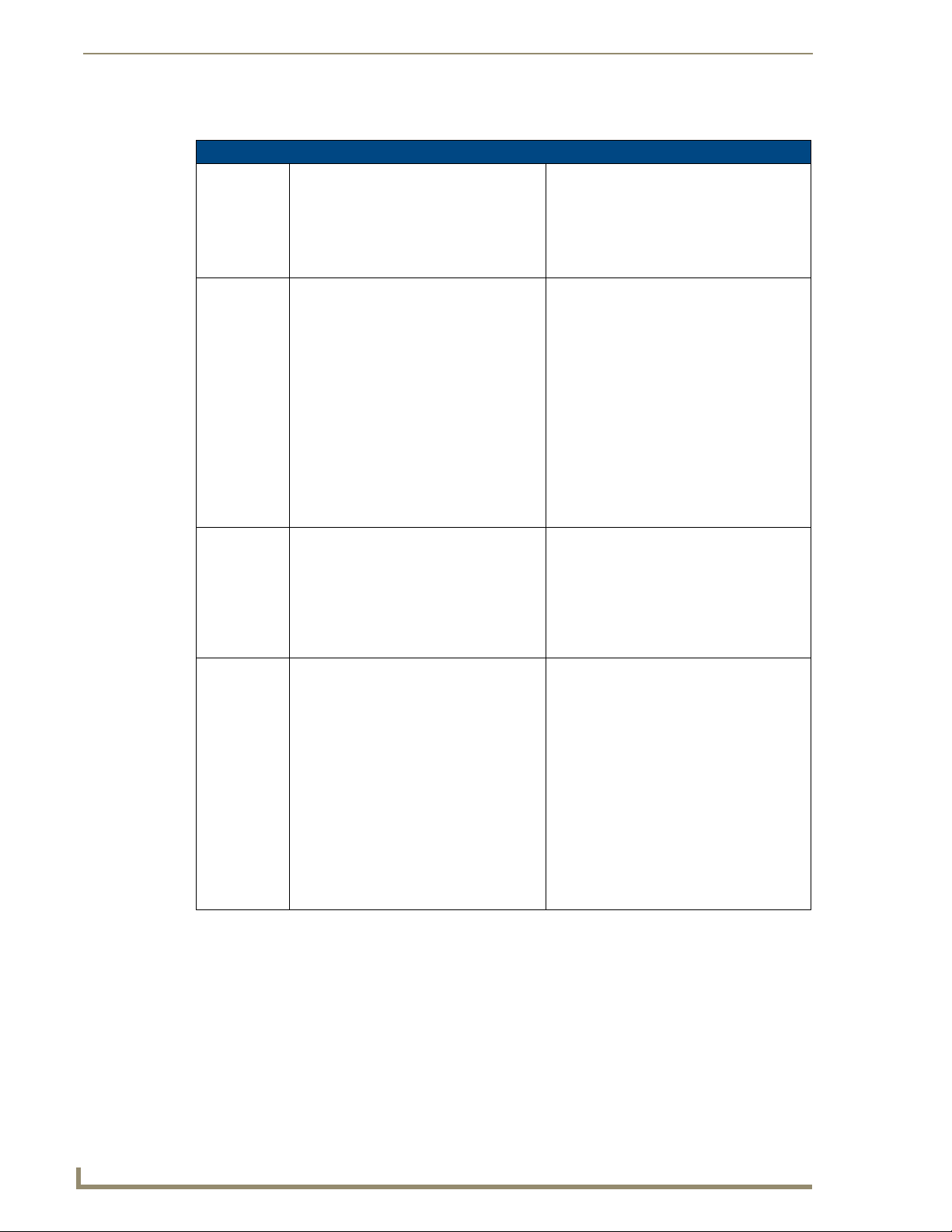
Serial Control Strings
62
Mi Series and Tango Audio Controllers
Command Messages
Command Messages
MVER Get Firmware Version Firmware Version Status:
"MVERMxxx"
where:
'xxxx' denotes the current firmware version.
- or -
ERR
MGCF Get Configuration Configuration Status:
"MCFrr,s,zz,c"
where:
1) 'rr' is the number of rooms connected, valid
values are 2-64
2) 's' is the number of sources connected, valid
values are 4,6,8
3) 'zz' is the number of zones available, valid
values are 1 or 'rr'/2
4) 'c' is the clock available status, where:
0 : no clock installed
1 : clock module is present
- or -
ERR
FNIC Get Number of IIC devices Num IIC Devices Status:
"FNICxx"
where:
'xx' denotes the number of IIC devices avail-
able in the MRC.
- or -
ERR
FGICx Get IIC Device Status
where:
'x' is the IIC device index, valid values range
from 1 to the number of
available IIC devices as reported in the 'Num
IIC Devices Status'.
IIC Device Status:
"FSICxx,aaa,vvvv,pppp,ddddd"
where:
1) 'xx' is the IIC device index, valid values
range from 1 to the number of IIC devices as
denoted in the
'Num IIC Devices Status'
2) 'aaa' is the device ID
3)'vvvv' is the version
4) 'pppp' is the product ID
5) 'ddddd' is a descriptive string for the device,
the string is of variable length
- or -
ERR
Page 75
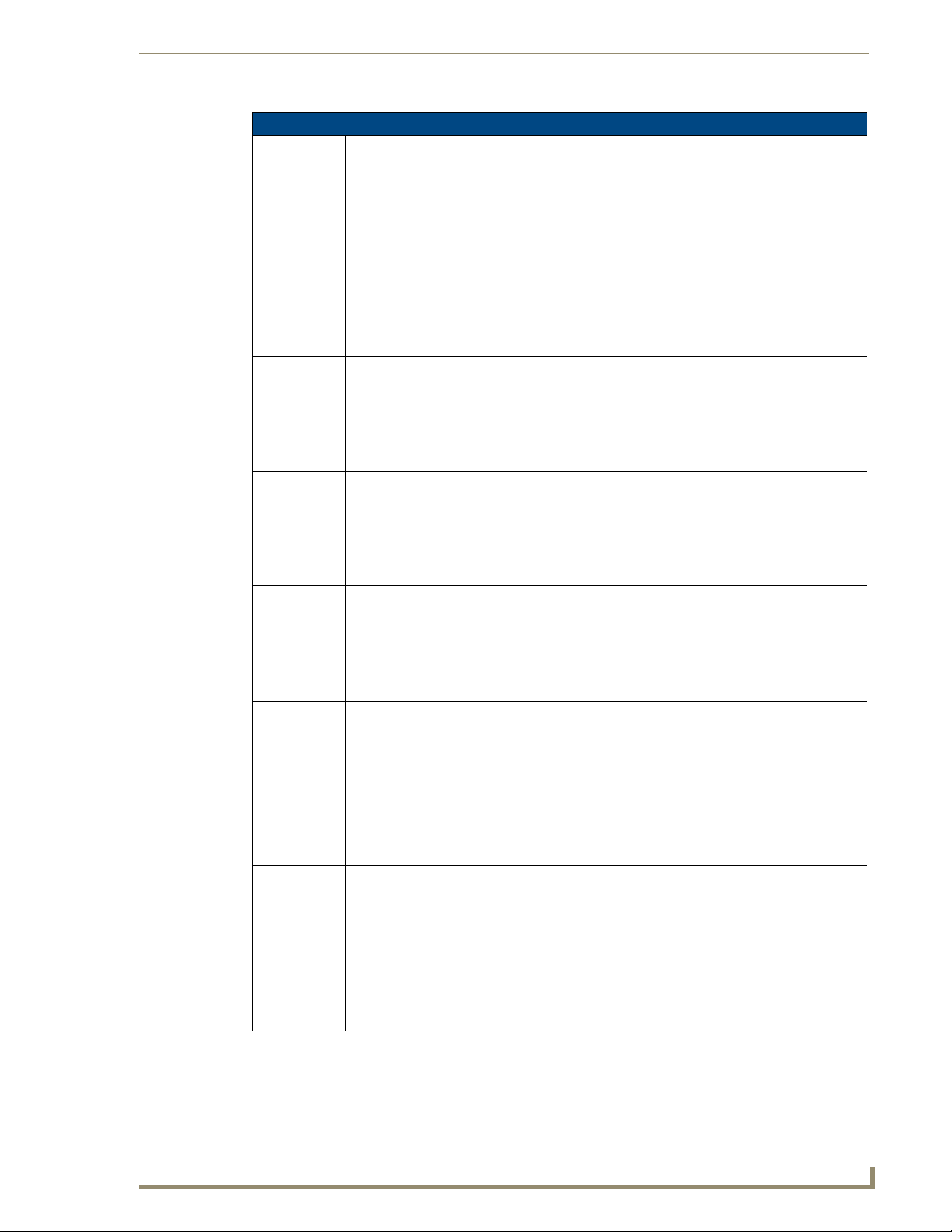
63
Mi Series and Tango Audio Controllers
Command Messages (Cont.)
AMX AMX Beacon Poll
(Note: v7 or higher only)
MGBD Get Baud Rate
(Note: v7 or higher only)
BDHI Set Baud Rate to 9600
(Note: v7 or higher only)
BDLO Set Baud Rate to 4800
(Note: v7 or higher only)
MSVLr,v Set Volume, where:
1) 'r' is the desired room, (1-64)
2) 'v' is the desired volume level, (0-20):
101: Mute
0..70: 0..-70 dB
MGVLr Get Volume, where:
'r' is the desired room, (1-64)
Serial Control Strings
AMX Beacon Response:
AMXB <-UUID=v> <-SDKClass=w>
<-Make=x><-Model=y> <-Revision=z>
where:
1) ’v' = 'MATRIX-CTRL'
2) 'w' is 'DCTRL'
3) 'x' is 'AMX'
4) 'y' is 'MI-4', 'MI-6', OR 'MI-8' depending on
controller hardware
5) 'z' denotes the current firmware version
- or -
ERR
Baud Rate Status:
"BAUDxxxx"
where:
'xxxx' is the current Baud Rate.
- or -
ERR
Baud Rate Status:
"BAUDxxxx"
where:
'xxxx' is the current Baud Rate.
- or -
ERR
Baud Rate Status:
"BAUDxxxx"
where:
'xxxx' is the current Baud Rate.
- or -
ERR
Volume Status:
"MVLr,v"
where:
1) 'r' denotes the room(1-64)
2) 'v' denotes the volume setting:
101 : Mute
0..100: 0..-100 dB
- or -
ERR
Volume Status:
"MVLr,v"
where:
1) 'r' denotes the room (1-64)
2) 'v' denotes the volume setting:
101: Mute
0..100 : 0..-100 dB
- or -
ERR
Page 76

Serial Control Strings
64
Mi Series and Tango Audio Controllers
Command Messages (Cont.)
MSBSr,b Set Bass, w here:
1) 'r' is the desired room, (1-64)
2) 'b' is the desired bass level, (0-20):
0: level
1..10: -10..-1 dB
11..20: 1..10 dB
MGBSr Get Bass, where:
'r' is the desired room, (1-64)
MSTRr,t Set Treble, where:
1) 'r' is the desired room, (1-64)
2) 't' is the desired treble level, (0-20):
0: level
1..10: -10..-1 dB
11..20: 1..10 dB
MGTRr Get Treble, where:
‘r’ is the desired room, (1-64)
MSAAs Source All On Command, where:
's' is the desired source (1-8)
(Note: v7.02 or higher only)
Bass Status:
"MBSr,b"
where:
1) 'rr' denotes the room, valid values: 1-64
2) 'bb' denotes the bass level:
0: level
1..10: -10..-1 dB
11..20: 1..10 dB
- or -
ERR
Bass Status:
"MBSr,b"
where:
1) 'rr' denotes the room, valid values: 1-64
2) 'bb' denotes the bass level:
0: level
1..10: -10..-1 dB
11..20: 1..10 dB
- or -
ERR
Treble Status:
"MTRr,t"
where:
1) 'r' denotes the room, valid values: 1-64
2) 't' denotes the treble level
0: level
1..10: -10..-1 dB
11..20: 1..10 dB
- or -
ERR
Treble Status:
"MTRr,t"
where:
1) 'r' denotes the room, valid values: 1-64
2) 't' denotes the treble level:
0: level
1..10: -10..-1 dB
11..20: 1..10 dB
- or -
ERR
Source All On Occurred:
"MSAONs"
where:
's' denotes the source 1-8
- or -
ERR
Page 77
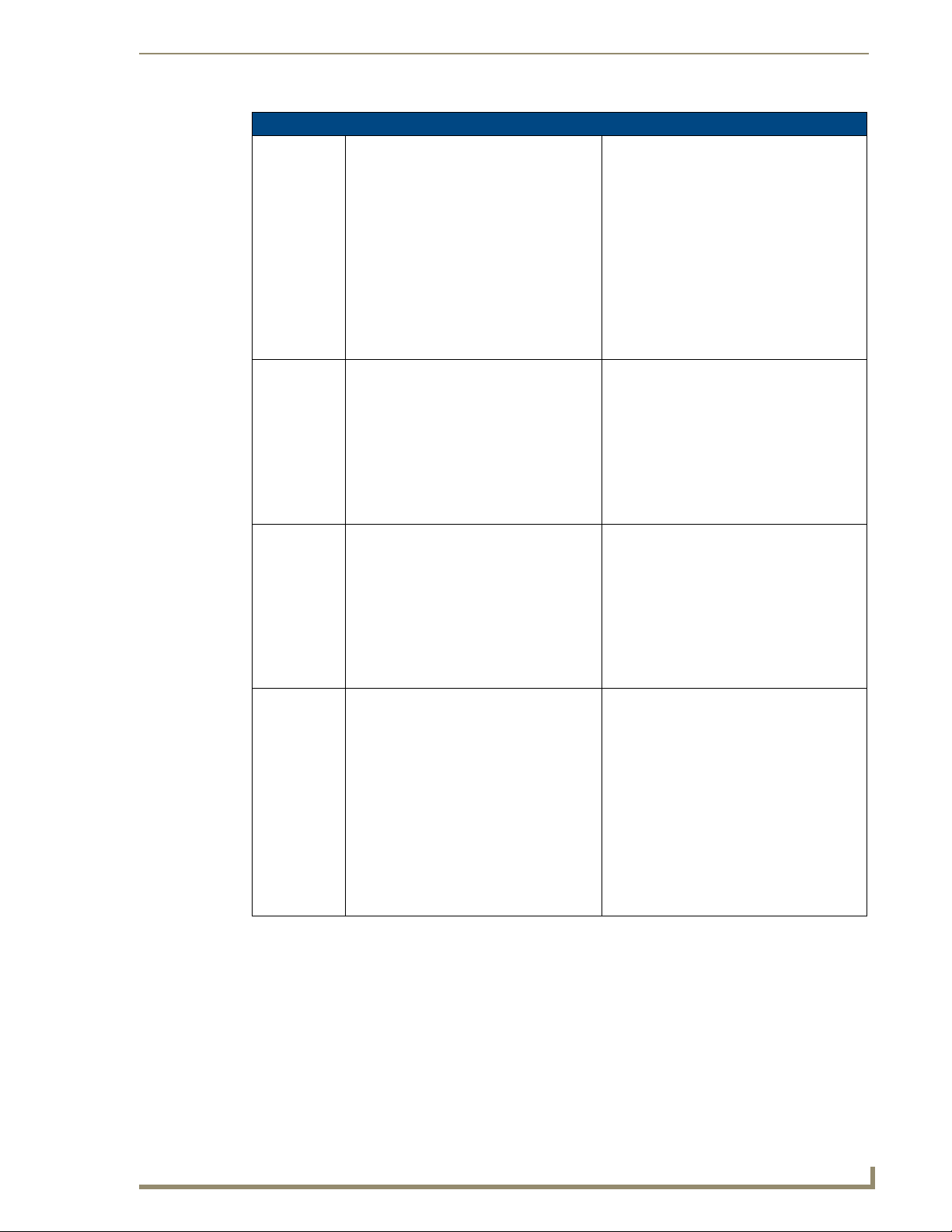
65
Mi Series and Tango Audio Controllers
Command Messages (Cont.)
MSAOs Source All Off Command, where:
's' is the desired source (0-8)
Use ’0’ for system all off.
(Note: v7.02 or higher only)
MSSCr,s Select Source, where:
1) 'r is the desired room, (1-64)
2) 's' is the desired source, (0-8):
0: no source selected
1-8: for sources 1 to 8
After turning on a zone, set the volume to an
appropriate volume to un-mute.
MGSCr Get Source, where:
‘r’ is the desired room, (1-64)
MSSRr,s Select SRS, where:
1) ‘r’ is the desired room, (1-64)
2) ‘s’ is the SRS state, valid values are:
0: Off
1: Bass Boost
2: SRS 3D
3: Focus
4: WOW
Serial Control Strings
Source All Off Occurred:
"MASOFFs,b8,b7,b6,b5,b4,b3,b2,b1"
where:
1)'s' denotes the source
2) Bitmask denotes the zones that have been
turned off
- or -
System All Off Occurred:
"MASOFF0"
denotes all zones have been turned off.
- or -
ERR
Source Status:
"MSCr,s"
where:
1)'r' denotes the room: 1-64
2)'s' denotes the source: 0-8,
0: no source selected
1-8: for sources 1 to 8 selected
- or -
ERR
Source Status:
"MSCr,s"
where:
1)'r' denotes the room: 1-64
2)'s' denotes the source: 0-8,
0: no source selected
1-8: for sources 1 to 8 selected
- or -
ERR
SRS Status:
"MSRr,s"
where:
1) 'r' denotes the room:1-64
2) 's' denotes the SRS state, values are:
0: Off
1: Bass Boost
2: SRS 3D
3: Focus
4: WOW
5: SRS not Available
- or -
ERR
Page 78
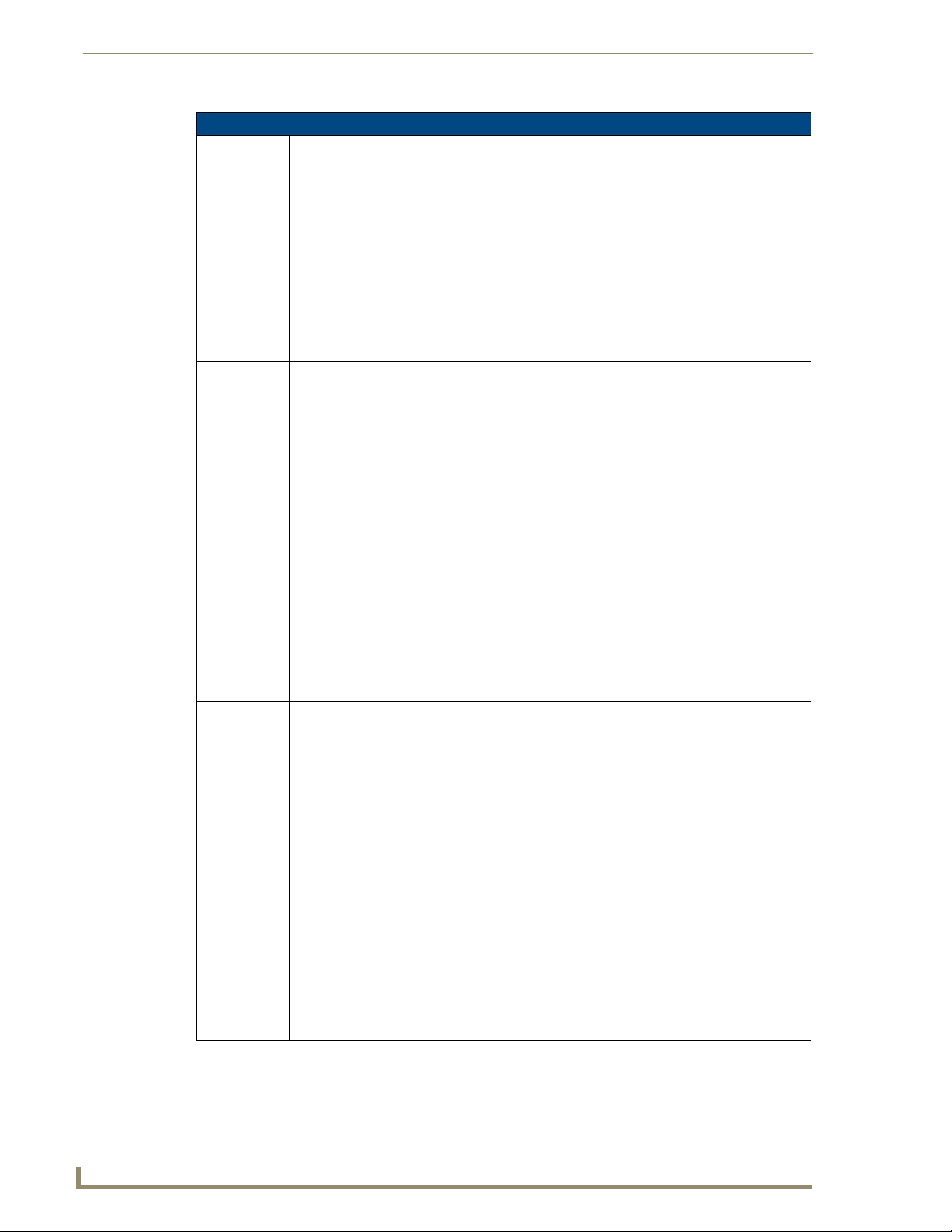
Serial Control Strings
66
Mi Series and Tango Audio Controllers
Command Messages (Cont.)
MGSRr Get SRS, where:
‘r’ is the desired room, (1-64)
MSGLs,i,o Set Gain Level, where:
1) 's' is the desired source
2) 'i' is the desired input gain, (0-4):
0: 0 dB
1: -3 dB
2: -6 dB
3: -9 dB
4: -12 dB
3) 'o' is the desired output gain, (0-6):
0: 0 dB
1: +3 dB
2: +6 dB
3: +9 dB
4: + 12 dB
5: + 15 dB
6: + 18 dB
MGGLs Get Gain Level, where:
‘s’ is the desired source (1-8)
SRS Status:
"MSRr,s"
where:
1) 'r' denotes the room:1-64
2) 's' denotes the SRS state, values are:
0: Off
1: Bass Boost
2: SRS 3D
3: Focus
4: WOW
5: SRS not Available
- or -
ERR
Gain Status:
"MGLs,I,o"
where:
1) 's' denotes the source
2) 'i' denotes the input gain, values are:
0: 0 dB
1: -3 dB
2: -6 dB
3: -9 dB
4: -12 dB
3) 'o' denotes the output gain, values are:
0: 0 dB
1: +3 dB
2: +6 dB
3: +9 dB
4: + 12 dB
5: + 15 dB
6: + 18 dB
- or -
ERR
Gain Status:
"MGLs,I,o"
where:
1) 's' denotes the source
2) 'i' denotes the input gain, values are:
0: 0 dB
1: -3 dB
2: -6 dB
3: -9 dB
4: -12 dB
3) 'o' denotes the output gain, values are:
0: 0 dB
1: +3 dB
2: +6 dB
3: +9 dB
4: + 12 dB
5: + 15 dB
6: + 18 dB
- or -
ERR
Page 79
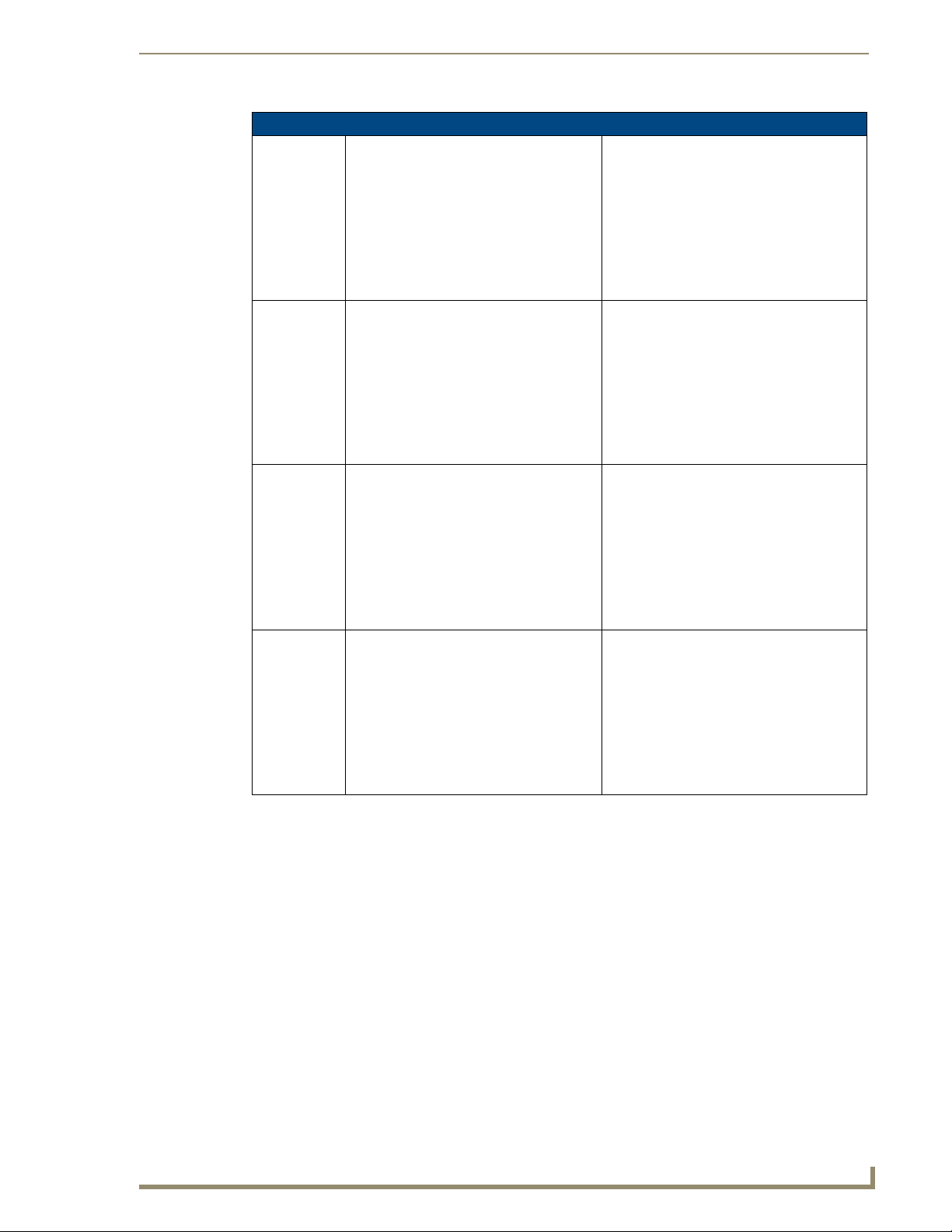
67
Mi Series and Tango Audio Controllers
Command Messages (Cont.)
MSPGr,s Set Paging, where:
1) ‘r’ is the desired room, (1-64)
2) ‘s’ is the Paging state, valid values are:
0: Off
1: On
(Note: v7 or higher only)
MGPGr Get Paging, where:
‘r’ is the desired room, (1-64)
(Note: v7 or higher only)
MSPVr,v Set Paging Volume, where:
1) 'r' is the desired room, (1-64)
2) 'v' is the desired volume level, (0-70,101):
101: Mute
0..70: 0..-70 dB
(Note: v7 or higher only)
MGPVr Get Paging Volume, where:
‘r’ is the desired room, (1-64)
(Note: v7 or higher only)
Serial Control Strings
Paging Status:
"MPGr,s"
where:
1) 'r' denotes the room1-64
2) 's' denotes the Paging state, values are:
0: Off
1: On
- or -
ERR
Paging Status:
"MPGr,s"
where:
1) 'r' denotes the room1-64
2) 's' denotes the Paging state, values are:
0: Off
1: On
- or -
ERR
Paging Volume Status:
"MPGr,s"
where:
1) 'r' denotes the room 1-64
2) 'v' denotes the volume setting, values are:
101: Mute
100..0: -100..0 dB
- or -
ERR
Paging Volume Status:
"MPGr,s"
where:
1) 'r' denotes the room 1-64
2) 'v' denotes the volume setting, values are:
101: Mute
100..0: -100..0 dB
- or -
ERR
Page 80

Serial Control Strings
68
Mi Series and Tango Audio Controllers
Command Messages (Cont.)
MGSTr Get General Status, where:
‘r’ is the desired room, (1-64)
General Room Status:
"MGSTr,v,b,t,s,r,z,l,p"
where:
1) 'r' denotes the room 1-64
2) 'v' denotes the volume setting, values are:
101: Mute
100..0: -100..0 dB
3) 'b' denotes the bass level, values are:
0: level
1..10: -10..-1 dB
11..20: 1..10 dB
4) 't' denotes the treble level, values are:
0: level
1..10: -10..-1 dB
11..20: 1..10 dB
5) 's' denotes the source, values are 1-8
6) 'r' denotes the SRS state, values are:
0: Off
1: Bass Boost
2: SRS 3D
3: Focus
4: WOW
5: SRS not available for this room
7) 'z' denotes the zone, valid values are:
0: not connected to a zone
1..32: zone ID
8) 'l' denotes the balance, valid values are:
0: balanced equally
1..10: 100% … 10% Left
11..20: 10% … 100% Right
9) 'p' denotes the privacy status, values are:
0: Off
1: On
- or -
ERR
Page 81
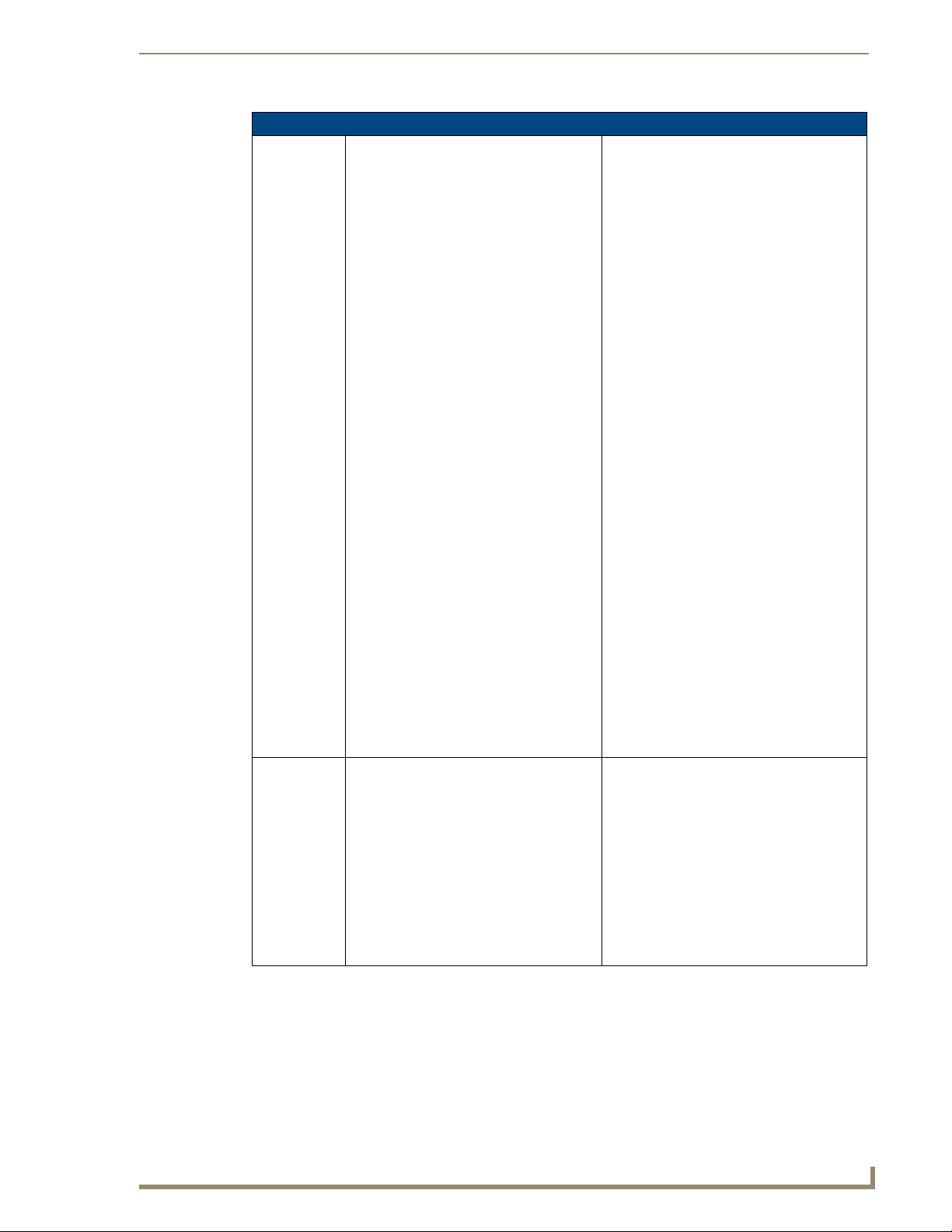
69
Mi Series and Tango Audio Controllers
Command Messages (Cont.)
MSSTs,x Set Source State, where:
1)'s' is the desired source, (1-8)
2) 'x' is the desired state, (0-2)
2: Pause
1: On
0: Off
This command does not support internal Sirius Tuner (1-2).
MCMDs,x, y Send Source Command, where:
1) 's' is the desired source, (1-8)
2) 'x' is the desired command index
3) 'y' is the play option for the Sirius internal
tuner only. Other source types will ignore.
(1=play, 0=browse)
Refer to MCMD - Command Codes on
page 79 for details.
Serial Control Strings
Source State Status:
"MSSTs,p[variable]"
where:
1) 's' is the source, valid values are 1-8
2) 'p' is the source state, valid values are:
0: Off
1: On
2: Paused
3) [variable] is a data string which varies with
the type of source:
0: undefined - p where:
1: AM/FM Tuner - b,m,fffff where:
'b' is the band:
1 = AM, 2 = FM
'm' is the mono/stereo status:
1 = mono, 0 = stereo
'f' is the currently tuned frequency
(if it is known)
2: CD Changer
3: DVD Player
4: Satellite Receiver
5: Audio Server
6: Other 1
20: Internal AM/FM Tuner-
b,m,s,fffff
where:
'b' is the band:
1 = AM, 2 = FM
'm' is the mono/stereo status:
1 = mono, 0 = stereo
's' is the seek/tune status:
1 = seek, 0 = tune
'f' is the currently tuned frequency
- or -
ERR
ACK
or
Sirius Channel Number (Sirius Type Only)
"RSCHs'x'y'z"
where:
1) s' is the Sirius number (1-2)
2) 'x' is the Category number (0-99)
3) 'y' is the Channel number (3 digits)
4) 'z' is the Service ID (3 digits)
- or -
ERR
Page 82

Serial Control Strings
70
Mi Series and Tango Audio Controllers
Command Messages (Cont.)
MSBLr,x Set Room Balance, where:
1) 'r' is the desired room, (1-64)
2) 'x' is the balance value, (0-20):
0: balanced evenly
1..10: Full Left..10% Left
11..20: 10% Right .. Full Right
MGBLr Get Room Balance, where:
‘r’ is the desired room, (1-64)
MSPRr,x Set Room Privacy, where:
1) 'r' is the desired room, (1-64)
2) 'x' is the desired privacy state, (0-1)
0: Off
1: On
MGPRr Get Room Privacy, where:
‘r’ is the desired room, (1-64)
Room Balance Status:
"MBALr,x"
where:
1) 'rr' denotes the room 1-64
2) 'x' denotes the balance, values are:
0: balanced evenly
1..10: 100% ... 10% Left
11..20: 10% .. 100% Right
- or -
ERR
Room Balance Status:
"MBALr,x"
where:
1) 'rr' denotes the room 1-64
2) 'x' denotes the balance, values are:
0: balanced evenly
1..10: 100% ... 10% Left
11..20: 10% .. 100% Right
- or -
ERR
Privacy Status:
"MPRVr,x"
where:
1) 'r' denotes the room 1-64
2) 'x' denotes the privacy status, values are:
0: Off
1: On
- or -
ERR
Privacy Status:
"MPRVr,x"
where:
1) 'r' denotes the room 1-64
2) 'x' denotes the privacy status, values are:
0: Off
1: On
- or -
ERR
Page 83

71
Mi Series and Tango Audio Controllers
Command Messages (Cont.)
MSRGs,b8,b7, b6,b5,b4,b3, b2,b1
MARGg,r Add Room to Group, where:
Create Room Grouping, where:
1) 's' is the source which to associate the
rooms, (1-8)
2) 'b8'... 'b1' is a binary room selection bitmap where all rooms to be grouped have a
binary 1 in the room position. The most significant bit in 'b8' is for room 64 and the least
significant bit in 'b1' is for room 1.
Eg:
Use ’MSRG2,0,0,0,0,0,0,3,255’
to group zones 1-10 to source 2
Note: A room grouping will be considered
invalid if there are not at least two rooms
selected for the group.
1) ‘g’ is any room already in the group, (1-64)
2) ‘r’ is the room, (1-64)
Serial Control Strings
Room Grouping Status:
"MRGSz,s,b8,b7,b6,b5,b4,b3,b2,b1"
where:
1) 'z' is the zone ID, valid values are:
0: no zone ID - all rooms in selection
are not in a grouping
1..32: zone ID
2) 's' is the source the rooms are currently
associated with
3) 'b8'…'b1' is a binary room selection
bitmap where all rooms to be grouped
have a binary 1 in the room position.
The most significant bit in 'b8' is for
room 64 and the least significant bit in
'b1' is for room 1.
Note: If none of the bits are set in the room
selection bitmap, then the room grouping has
been removed.
- or -
ERR
Room Grouping Status:
"MRGSz,s,b8,b7,b6,b5,b4,b3,b2,b1"
where:
1) 'z' is the zone ID, valid values are:
0: no zone ID - all rooms in selection are
not in a grouping
1..32: zone ID
2) 's' is the source the rooms are currently
associated with
3) 'b8'…'b1' is a binary room selection
bitmap where all rooms to be grouped
have a binary 1 in the room position.
The most significant bit in 'b8' is for
room 64 and the least significant bit in
'b1' is for room 1.
Note: If none of the bits are set in the room
selection bitmap, then the room grouping has
been removed.
- or -
ERR
Page 84

Serial Control Strings
72
Mi Series and Tango Audio Controllers
Command Messages (Cont.)
MRRGr Remove Room from Group, where:
‘r’ is the room to remove, (1-64)
Note: The Room Grouping will be removed if
less than 2 rooms are associated with the
given source.
MDRG
MDRGz
MGRGr Get Room Grouping, where:
MIGVr,i Increment the Volume for a Room Grouping,
Dissolve all Room Groupings
Dissolve room groupings and turn all zones
off.
1) if 'z' is used, the zone 'z' will remain on
‘r’ is any room in the grouping, (1-64)
where:
1) ‘r’ is any room in the grouping, (1-64)
2) ‘i’ is the increment value or 0 for system
default
Room Grouping Status:
"MRGSz,s,b8,b7,b6,b5,b4,b3,b2,b1"
where:
1) 'z' is the zone ID, valid values are:
0: no zone ID - all rooms in selection
are not in a grouping
1..32: zone ID
2) 's' is the source the rooms are
currently associated with
3) 'b8'…'b1' is a binary room selection
bitmap where all rooms to be grouped
have a binary 1 in the room position.
The most significant bit in 'b8' is for
room 64 and the least significant bit in
'b1' is for room 1.
Note: If none of the bits are set in the room
selection bitmap, then the room grouping has
been removed.
- or -
ERR
ACK
- or -
ERR
Room Grouping Status:
"MRGSz,s,b8,b7,b6,b5,b4,b3,b2,b1"
where:
1) 'z' is the zone ID, valid values are:
0 : no zone ID - all rooms in selection
are not in a grouping
1..32 : zone ID
2) 's' is the source the rooms are currently
associated with
3) 'b8'…'b1' is a binary room selection
bitmap where all rooms to be grouped
have a binary 1 in the room position.
The most significant bit in 'b8' is for
room 64 and the least significant bit in
'b1' is for room 1.
Note: If none of the bits are set in the room
selection bitmap, then the room grouping has
been removed.
- or -
ERR
Volume Status:
"MVLr,v"
where:
1) 'r' denotes the room in the group,
values are 1-64
2) 'v' denotes the volume setting, values
are:
101: Mute
0..100: 0..-100 dB
- or -
ERR
Page 85

73
Mi Series and Tango Audio Controllers
Command Messages (Cont.)
MDGVr,i Decrement the Volume for a Room Group-
ing, where:
1) ‘r’ is any room in the grouping
2) ‘i’ is the decrement value or 0 for system
default
MSGVr,v Set the Volume for a Room Grouping, where:
1) 'r' is any room in the grouping
2) 'v' is the desired volume level, (0-70, 101):
101: Mute
0..70: 0..-70 dB
MGRSs Get the Rooms currently listening to a
source, where:
‘s’ is the desired source, (1-8)
MSFVr,s,f Set the favorite, where:
1) ‘r’ is the desired room, (1-64)
2) ‘s’ is the desired source, (1-8)
3) ‘f’ is the direct tuning string; it can be from
0 to 7 characters long and is translated as
specified in the ‘Send Source Direct Data’
command: Zero length data will clear the
favorite.
Serial Control Strings
Volume Status:
"MVLr,v"
where:
1) 'r' denotes the room in the group, values
are 1-64
2) 'v' denotes the volume setting, values
are:
101: Mute
0..100: 0..-100 dB
- or -
ERR
Volume Status
"MVLr,v"
where:
1) 'r' denotes the room in the group, values
are 1-64
2) 'v' denotes the volume setting, values
are:
101: Mute
0..100: 0..-100 dB
- or -
ERR
Room Map on Selected Source Status:
"MGRSs,b8.b7,b6,b5,b4,b3,b2,b1"
where:
1) 's' is the source who the rooms are
listening to
2) 'b8'…'b1' is a binary room selection
bitmap where all rooms listening to 's' have a
binary 1 in the room position. The most significant bit in 'b8' is for room 64 and the least significant bit in 'b1' is for room 1
- or -
ERR
Favorite Status
"MFAVr,s,f"
where:
1) 'r' is the room, values from [1..64]
2) 's' is the source, values are 1-8
3) 'f' is the direct tuning string; it can be from
0 to 7 characters long and is translated
as specified in the 'Send Source Direct
Data' command: Zero length data is
returned if the favorite is not set
- or -
ERR
Page 86
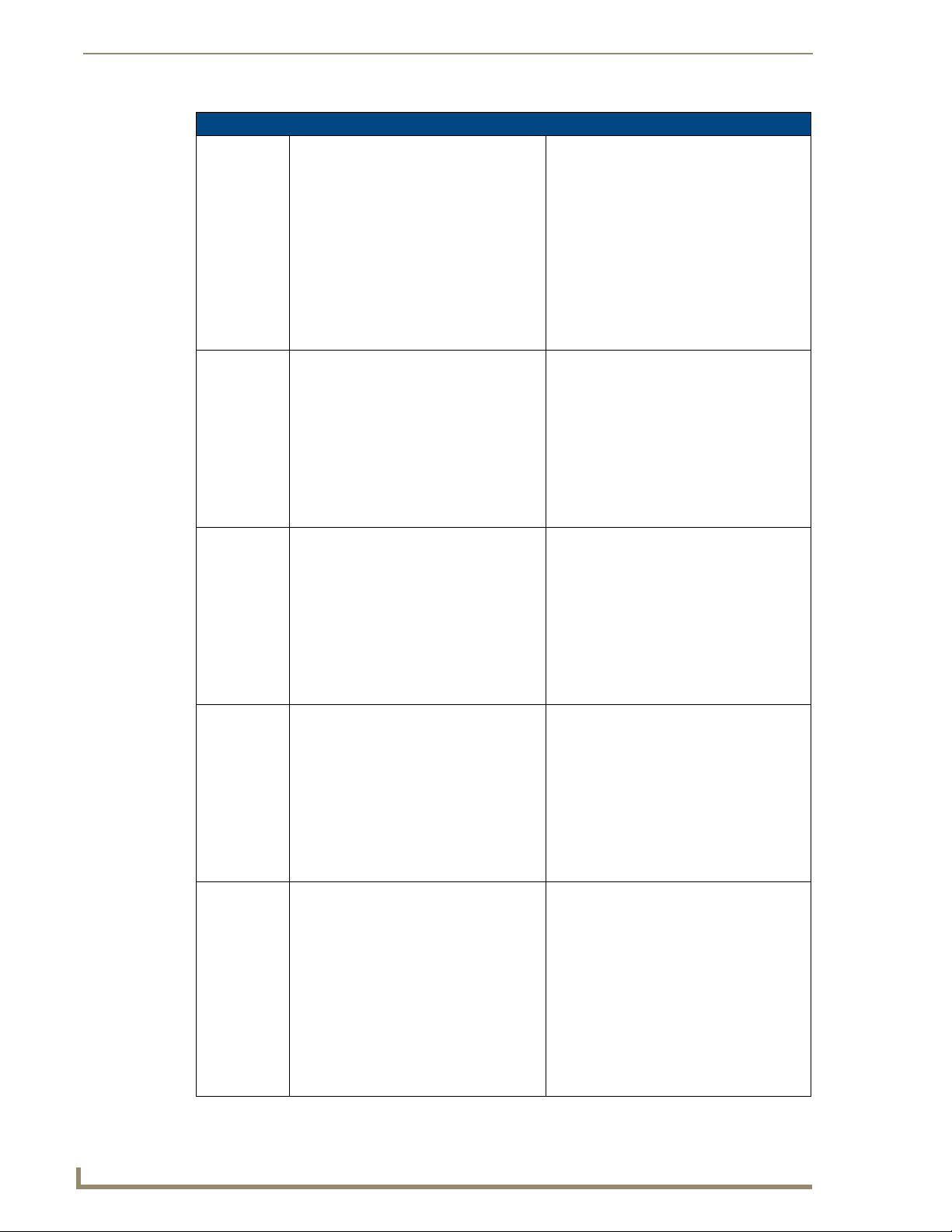
Serial Control Strings
74
Mi Series and Tango Audio Controllers
Command Messages (Cont.)
MGFVr,s Get the favorite, where:
1) ‘r’ is the desired room, (1-64)
2) ‘s’ is the desired source, valid values are
1-8
MSLOr Lock out the keypad in a room, where:
‘r’ is the room to lock out, (1-64)
MCLOr Clear the keypad lock out in a room, where:
‘r’ is the room to clear the lock out in, (1-64)
MGLO Get the keypad lock out status for the sys-
tem.
MSPSs,n,p Set the preset, where:
1) ‘s’ is the desired source, (1-8)
2) ‘n’ is the desired preset, (1-10)
3) ‘p’ is the direct tuning string; it can be from
0 to 7 characters long and is translated as
specified in the ‘Send Source Direct Data’
command: Zero length data will clear the
preset.
Favorite Status:
"MFAVr,s,f"
where:
1) 'r' is the room, values from [1..64]
2) 's' is the source, values are 1-8
3) 'f' is the direct tuning string; it can be from
0 to 7 characters long and is translated
as specified in the 'Send Source Direct
Data' command: Zero length data is
returned if the favorite is not set
- or -
ERR
Keypad Lock Out Status:
"MLOTb8,b7,b6,b5,b4,b3,b2,b1"
where:
'b8'…'b1' is a binary room selection bitmap
where all rooms blocked out have a binary 1 in
the room position. The most significant bit in
'b8' is for room 64 and the least
significant bit in 'b1' is for room 1
- or -
ERR
Keypad Lock Out Status:
"MLOTb8,b7,b6,b5,b4,b3,b2,b1"
where:
'b8'…'b1' is a binary room selection bitmap
where all rooms blocked out have a binary 1 in
the room position. The most significant bit in
'b8' is for room 64 and the least
significant bit in 'b1' is for room 1
- or -
ERR
Keypad Lock Out Status:
"MLOTb8,b7,b6,b5,b4,b3,b2,b1"
where:
'b8'…'b1' is a binary room selection bitmap
where all rooms blocked out have a binary 1 in
the room position. The most significant bit in
'b8' is for room 64 and the least
significant bit in 'b1' is for room 1
- or -
ERR
Preset Status:
"MPRSs,n,p"
where:
1) 's' is the source, valid values are 1-8
2) 'n' is the preset, valid values are 1-10
3) 'p' is the direct tuning string; it can be
from 0 to 7 characters long and is
translated as specified in the 'Send
Source Direct Data' command: Zero
length data is returned if no preset is set.
- or -
ERR
Page 87

75
Mi Series and Tango Audio Controllers
Command Messages (Cont.)
MGPSs,n Get the preset, where:
1) ‘s’ is the desired source, (1-8)
2) ‘n’ is the desired preset, (1-10)
MRPSs,n Recall (go to ) the preset, where:
1) 's' is the desired source, (1-8)
2) 'n' is the desired preset, (1-10)
(Note: v7 or higher only)
MSTPs Get the source type, where:
‘s’ is the desired source, valid values are 1-8
Serial Control Strings
Preset Status:
"MPRSs,n,p"
where:
1) 's' is the source, valid values are 1-8
2) 'n' is the preset, valid values are 1-10
3) 'p' is the direct tuning string; it can be
from 0 to 7 characters long and is
translated as specified in the 'Send
Source Direct Data' command: Zero
length data is returned if no preset is set
- or -
ERR
Preset Status:
"MPRSs,n,p"
where:
1) 's' is the source, valid values are 1-8
2) 'n' is the preset, valid values are 1-10
3) 'p' is the direct tuning string; it can be
from 0 to 7 characters long and is
translated as specified in the 'Send
Source Direct Data' command: Zero
length data is returned if no preset is set
- or -
ERR
Source type Status:
"MSTPs,t"
where:
1) 's' is the source, valid values are 1-8
2) 'tt' is the source type, valid values are:
0: undefined
1: AM/FM Tuner
2: CD Changer
3: DVD Player
4: Satellite Receiver
5: Audio Server
6: Other
8: Internal Sirius tuner
20: Internal AM/FM Tuner
- or -
ERR
Page 88

Serial Control Strings
76
Mi Series and Tango Audio Controllers
Command Messages (Cont.)
MSSDs,d Send Source Direct Data, where:
1) ‘s’ is the desired source, valid values are
1-8
2) ‘d’ is the direct tuning string, the meaning
of
the data depends on the source type:
Note: The source type can be determined
using MSTP command.
0: undefined – direct data is not
processed.
1: AM/FM Tuner – station frequency; if FM
then there will be a ‘.’ in the frequency
string (eg. 103.1).
2: CD Changer – disk and track, in the
format ‘ddd.ttt’ where ‘ddd’ is the disk and
‘ttt’ is the track.
3: DVD Player – disk and track, in the
format ‘ddd.ttt’ where ‘ddd’ is the disk and
‘ttt’ is the track.
4: Satellite Receiver – ‘ssss’ where ‘ssss’
is the station number.
5: Audio Server - disk and track, in the
format ‘ddd.ttt’ where ‘ddd’ is the album and
‘ttt’ is the title.
6: Other – direct data sent as received.
7: Custom XM – ‘sss’ for channel.
8: Internal Sirius T uner – ‘ccc.ssss’ where
‘ccc’ is Category and ‘ssss’ is channel
number.
20: Internal AM/FM Tuner– station
frequency; if FM then there will be a ‘.’ in
the frequency string (eg. 103.1).
Source Status (other than internal Sirius
tuner):
"MSSTs,p[variable]"
where:
1) 's' is the source, valid values are 1-8
2) 'p' is the source state, valid values are:
0: Off
1: On
2: Paused
3) [variable] is a data string which varies
with the type of source:
0: undefined - p where:
1: AM/FM Tuner - b,m,fffff where:
'b' is the band: 1 = AM, 2 = FM
'm' is the mono/stereo status:
1 = mono, 0 = stereo
'f' is the currently tuned frequency
(if it is known)
2: CD Changer
3: DVD Player
4: Satellite Receiver
5: Audio Server
6: Other
20: Internal AM/FM Tuner - b,m,s,fffff
where:
'b' is the band: 1 = AM, 2 = FM
'm' is the mono/stereo status:
1 = mono, 0 = stereo
's' is the seek/tune status:
'1' = seek, '0' = tune
'f' is the currently tuned
frequency
- or -
Sirius Radio Channel Number Status:
"RSCIx'y's'z'c't'a'p"
where:
1) 'x' is the Sirius number (1-2)
2) 'y' is the Channel number (3 digits)
3) 's' is the Service ID (3 digits)
4) 'z' (0=play, 1=no play)
5) 'c' is the Channel Name (36 characters
max)
6) 't' is the Title (36 characters max)
7) 'a' is the Artist (0-36 characters max)
8) 'p' is the Composer (36 char Max)
- or -
ERR
Page 89
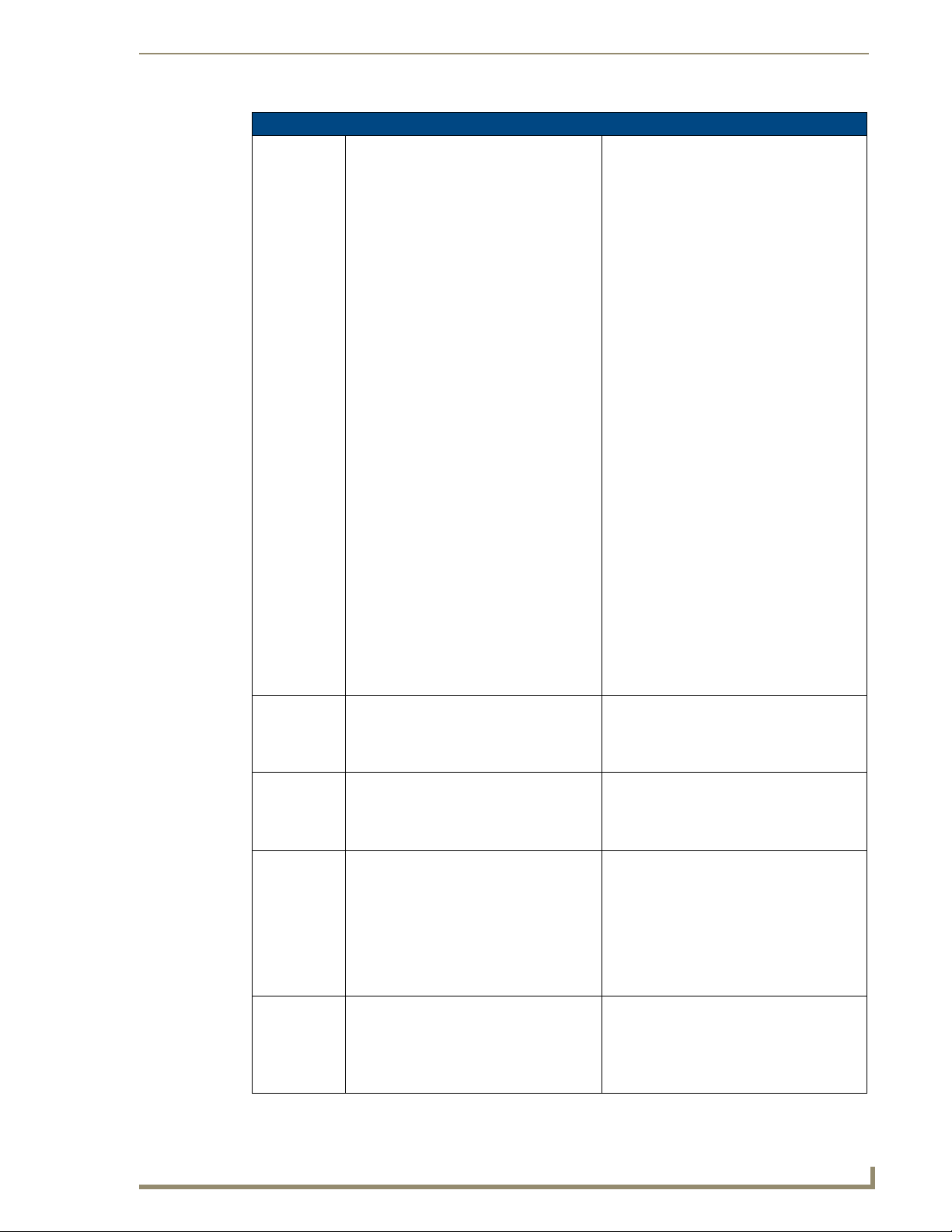
77
Mi Series and Tango Audio Controllers
Command Messages (Cont.)
MGSSs Get Source Status, where:
‘s’ is the desired source, (1-8)
CSSTh,m,s Set the Clock Time, where:
1) ‘h’ is the desired hour, (0-23)
2) ‘m’ is the desired minute, (0-59)
3) ‘s’ is the desired second, (0-59)
CGST Get the Clock Time. Clock Status:
CSALr,s,v,h,m Set the Clock Alarm, where:
1) 'r' is the desired room, (1-64)
2) 's' is the desired source, (1-8)
3) 'v' is the desired volume, (0-70, 101)
"101: Mute
"0..70: 0..-70 dB
4) 'h' is the desired hour, (0-23)
5) 'm' is the desired minute, (0-59)
CCALr Clear the Clock Alarm, where 'r' is the
desired room. (0-64).
• 0: clea r the alarm for all rooms
• 1-64: clear the alarm for the specified room
Source Status:
"MSSTs,p[variable]"
where:
1) 's' is the source, valid values are 1-8
2) 'p' is the source state, valid values are:
0: Off
1: On
2: Paused
3) [variable] is a data string which varies
with the type of source:
0: undefined - p where:
1: AM/FM Tuner - b,m,fffff where:
'b' is the band: 1 = AM, 2 = FM
'm' is the mono/stereo status:
1 = mono, 0 = stereo
'f' is the currently tuned frequency
(if it is known)
2: CD Changer
3: DVD Player
4: Satellite Receiver
5: Audio Server
6: Other
20: Internal AM/FM Tuner - b,m,s,fffff
where:
'b' is the band: 1 = AM, 2 = FM
'm' is the mono/stereo status:
1 = mono, 0 = stereo
's' is the seek/tune status:
'1' = seek, '0' = tune
'f' is the currently tuned
frequency
- or -
ERR
Clock Status:
"RCSTh,m,s"
- or -
ERR
"RCSTh,m,s"
- or -
ERR
Alarm Status:
"CALMr,s,v,h,m"
- or -
ERR
Alarm Status:
"CALMr,0,0,0,0"
See "CSALr,s,v,h,m" (above)
- or -
ERR
Serial Control Strings
Page 90
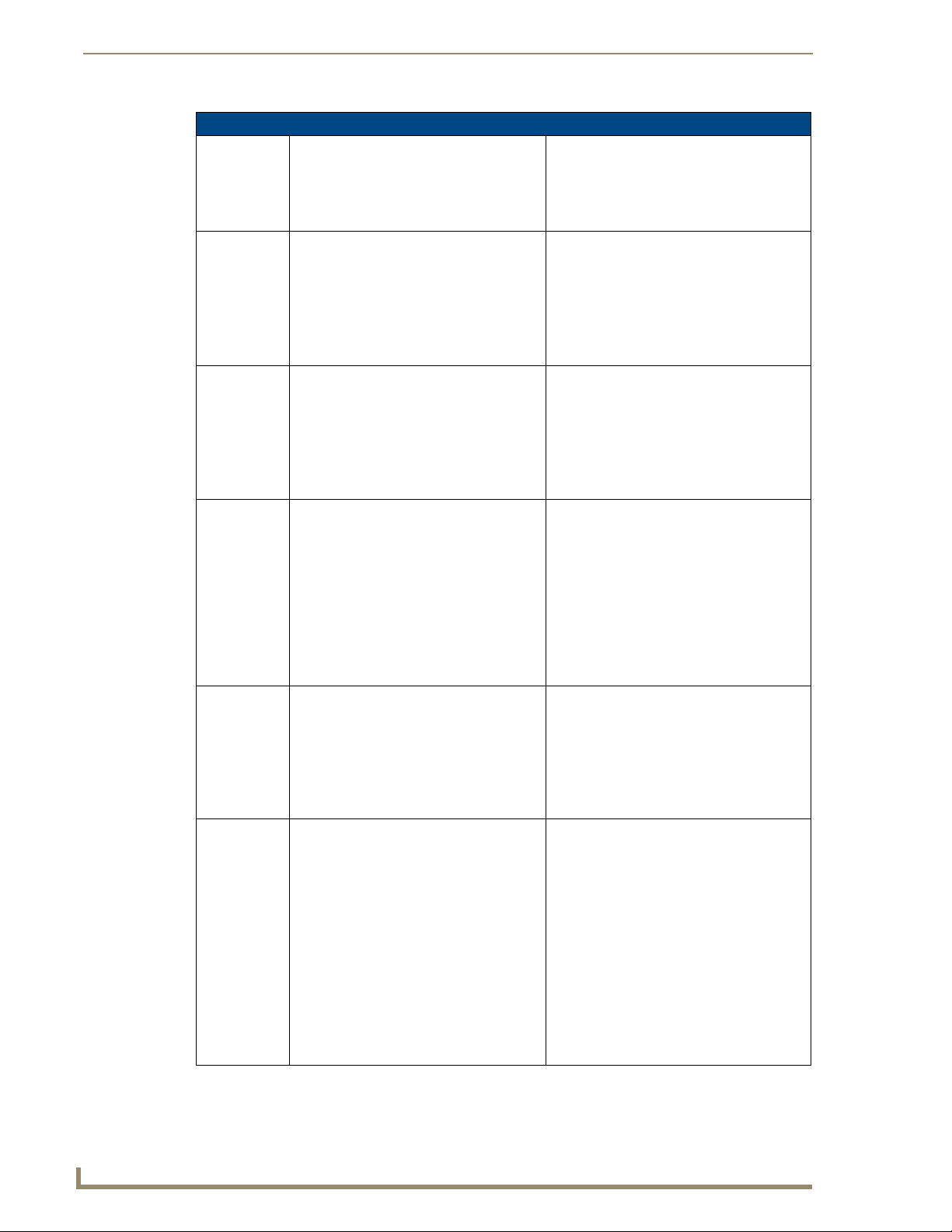
Serial Control Strings
78
Mi Series and Tango Audio Controllers
Command Messages (Cont.)
CGALr Get the Clock Alarm, where
‘r’ is the desired room (1-64)
MV++r Increment Volume, where:
‘r’ is the desired room, (1-64)
MV--r Decrement Volume, where:
‘r’ is the desired room, (1-64)
SGSTx,y Get General Sirius Status, where:
1) 'x' = Sirius No. (1-2)
2) 'y' = status index(2,4,6,7):
2: Antenna connection
4: Activation Status
6: Satellite Signal Level
7: Terrestrial Signal level
(Note: v7 or higher only)
SGID Get Sirius Radio ID, where
‘x’ = Sirius number (1-2)
(Note: v7 or higher only)
SGCIx Get Sirius Channel Information, where
‘x’ = Sirius number (1-2)
(Note: v7 or higher only)
Alarm Status:
"CALMr,s,v,h,m"
See "CSALr,s,v,h,m" (page 77)
- or -
ERR
Volume Status:
"MVLr,v"
where:
'r' is the desired room which is on
'v' is the updated volume level
- or -
ERR
Volume Status:
"MVLr,v"
where:
'r' is the desired room which is on
'v' is the updated volume level
- or -
ERR
General Sirius Radio Status:
"RSSTx,y,z"
where:
1) 'x' is the Sirius number (1-2)
2) 'y' is the Sirius Status Index (2,4,6,7)
3) 'z' is the Status Message
Refer to Status Codes for SIRIUS Tuner on
page 79 for details.
- or -
ERR
Sirius Radio ID Status:
"RSIDx, n"
where:
1) 'x' is the Sirius tuner no.
2) 'n' is 12 digits Sirius tuner ID number
- or -
ERR
Sirius Channel information:
"RSCIx`y`s`z`c`t`a`p"
where:
1) 'x' is the Sirius tuner no. (1 or 2)
2) 'y' is the Channel number (3 digits)
3) 's' is the Service ID (3 digits)
4) 'z' is play option (0:play, 1:no play)
5) 'c' is the Channel Name (36 char max)
6) 't' is the Title (36 char max)
7) 'a' is the Artist (36 char max)
8) 'p' is the Composer (36 char max)
- or -
ERR
Page 91
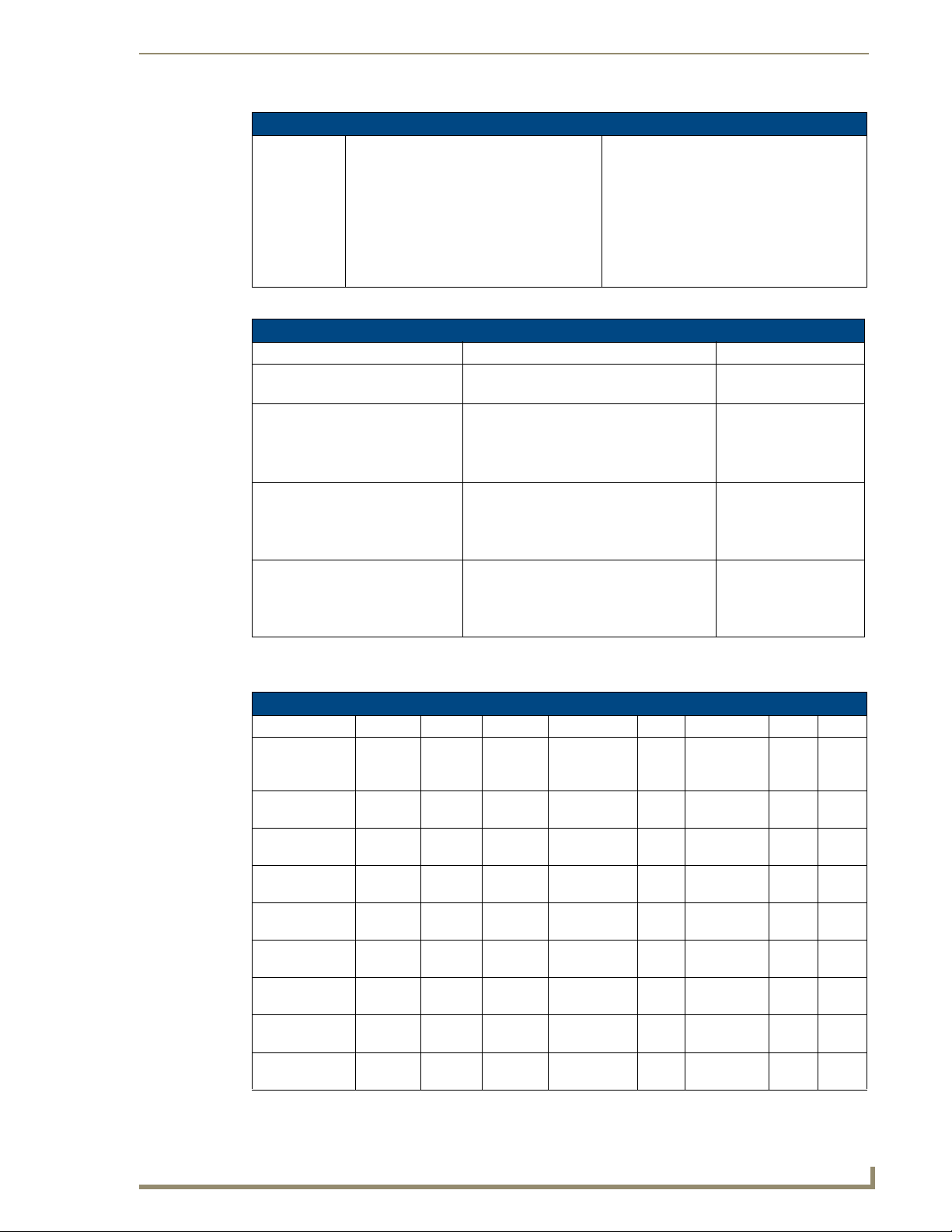
79
Mi Series and Tango Audio Controllers
Command Messages (Cont.)
SGCTx Get Sirius Category Information, where
1) 'x' = Sirius number (1-2)
(Note: v7 or higher only)
Sirius Category information:
"RSCTx`y`z"
where:
1) 'x' is the Sirius number (1-2)
2) 'y' is the Category number (0-99)
3) 'z' is the Category name (eg. Pop)
- or -
ERR
Status Codes for SIRIUS Tuner
Status Codes for SIRIUS Tuner
Status Index (y) Status Message (z) Notes
2 = Antenna Connection 0 = Antenna Connected
1 = Antenna Disconnected
4 = Activation Status Bit 0 = Individualized (0=No, 1=Yes)
Bit 1 = Enabled (0=No, 1=Yes)
Bit 2 = Activated (0=No, 1=Yes)
Bit 3-7 = For Future Use
6 = Satellite Signal Strength 0 = No Signal
1 = Weak Signal
2 = Good Signal
3 = Excellent Signal
7 = Terrestrial Signal Strength 0 = No Signal
1 = Weak Signal
2 = Good Signal
3 = Excellent Signal
8 bit message
Example: 0000 0111
Serial Control Strings
MCMD - Command Codes
The following table provides Source Command Codes Referenced by Source Type and Command Index:
MCMD - Command Codes
Source Type 1 2 3 4 5 6 7 8
Internal Tuner Seek
Down
Internal Sirius Prev
Channel
AM/FM Tuner Seek
Down
CD Changer Prev
Track
DVD Player Nav
Down
Satellite Channel
Down
Audio Server Previous Next Previous
Other Previous Next Left Right SEL SEL+Hold Prev
Custom XM UP Down Left Right SEL SEL+Hold Prev
Seek
Up
Next
Channel
Seek
Up
Next
Track
Nav
Up
Channel
Up
Stop
Seek
Prev
Category
Prev
Disc
Nav
Left
Page
Seek/Tune
Toggle
(Mi-Series only)
Prev
Category
Next
Disc
Nav
Right
Next
Page
Band Mono/Stereo
Toggle
Next Prev
Preset
Band Mono/Stereo
Toggle
Play Next
Select Menu Next
Select Guide Next
Play Next
Preset
Preset
Next
Preset
Next
Preset
Next
Preset
Preset
Preset
Preset
Preset
Next
Preset
Next
Preset
Page 92

Serial Control Strings
80
Mi Series and Tango Audio Controllers
Status Messages
Status Messages
ERR Error
ACK Acknowledge Status
PON Power On Status
Note: Not used
POFF Power Off Status
Note: Not used
MVERx Firmware Version Status, where ‘x’ is the current firmware version (4 digits) MCFr,s,z,c Configuration Status, where:
1) 'r' is the number of rooms connected, (2-64)
2) 's' is the number of sources connected, (4,6, or 8)
3) 'z' is the number of groups available, (r/2)
4) 'c' is the clock available status, (0-1) where:
0: no clock installed
1: clock module is present
FNICxx Num IIC Devices Status, where ‘xx’ denotes the number of IIC devices available in the
MRC
FSICx,a,v,p,d IIC Device Status, where:
1) ‘x’ is the IIC device index, valid values range from 1 to the number of IIC devices as
denoted in the ‘Num IIC Devices Status’
2) ‘a’ is the device ID (3 digits)
3) ’v’ is the version (4 digits)
4) ‘p’ is the product ID (4 digits)
5) ‘d’ is a descriptive string for the device, the string is of variable length
AMXB <-UUID=v> <-SDKClass=w> <-Make=x> <-Model=y> <-Revision=z>
BAUD:x Baud Rate Status, where,
MVLr,v Volume Status, where:
MBSr,b Bass Status, where:
MTRr,t Treble Status, where:
AMX Beacon Response, where
1) 'v' = 'MATRIX-CTRL'
2) 'w' is 'DCTRL'
3) 'x' is 'AMX'
4) 'y' is 'MI-4', 'MI-6', OR 'MI-8' depending on controller hardware
5) 'z' denotes the current firmware version
(Note: v7.02 or higher only)
‘x’ is the current Baud Rate (4 digits)
(Note: v7 or higher only)
1) 'r' denotes the room, (1-64)
2) 'v' denotes the volume setting, (0-70, 101)
101: Mute
0..70: 0..-70 dB
1) 'r' denotes the room, (1-64)
2) 'b' denotes the bass level, (0-20)
0: level
1..10: -10..-1 dB
11..20: 1..10 dB
1) 'r' denotes the room, (1-64)
2) 't' denotes the bass level, (0-20)
0: level
1..10: -10..-1 dB
11..20: 1..10 dB
Page 93
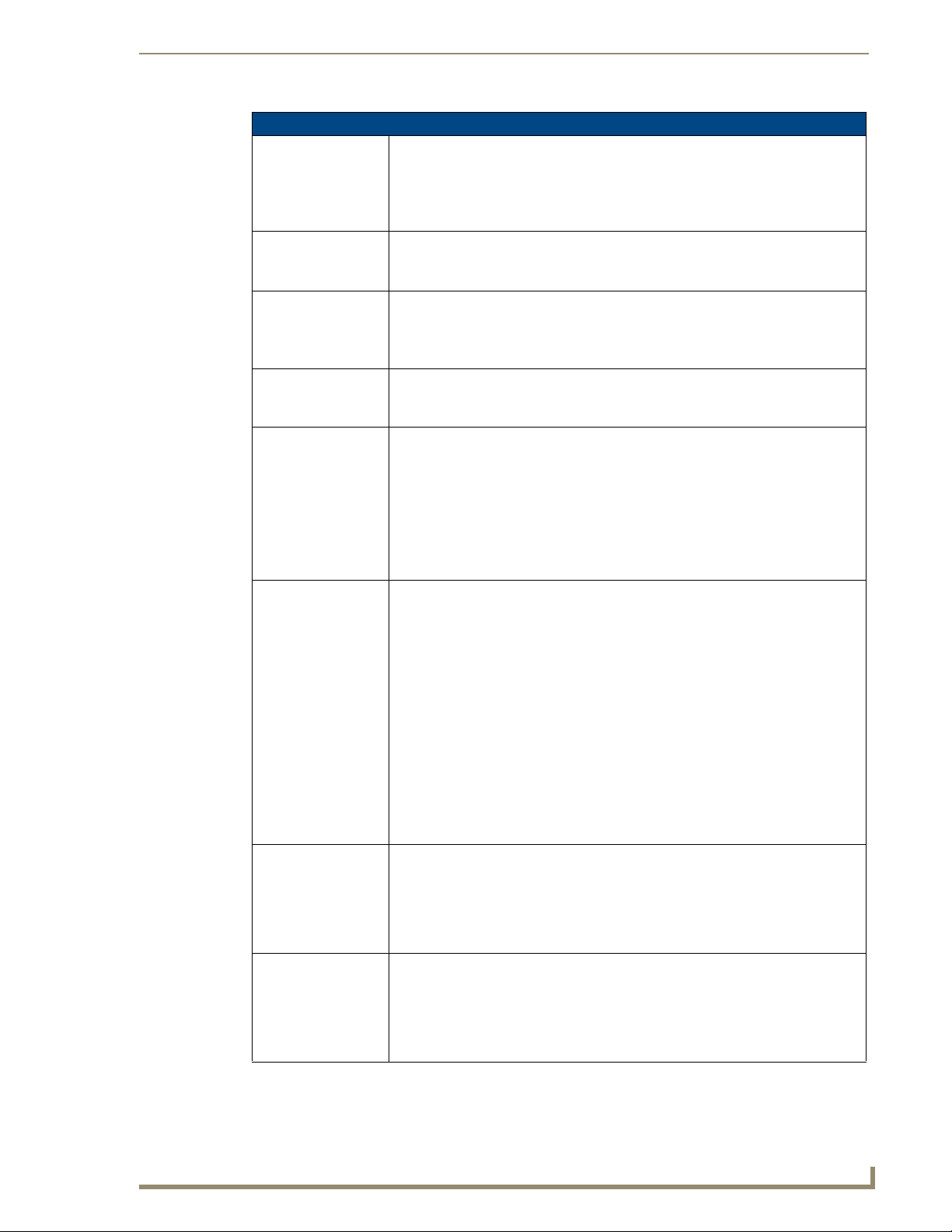
81
Mi Series and Tango Audio Controllers
Status Messages (Cont.)
MSCr,s Source Status, where:
1) ‘r’ denotes the room, (1-64)
2) ‘s’ denotes the source, valid values are:
0: no source selected
1-8: for sources 1 to 8 selected
MSAONs Source All On Occurred, where:
's' denotes the source (1-8)
(Note: v7.02 or higher only)
MASOFFs,b8,b7,b6,b 5,b4,b3,b2,b1
MASOFF0 System All Off Occurred:
MSRr,s SRS Status, where:
MGLs,i,o Gain Status, where:
MPGr,s Paging Status, where:
MPVr,v Paging Volume Status, where:
Source All Off, where:
1) 's' denotes the source
2) Bitmask denotes the zones that have been turned off
(Note: v7.02 or higher only)
All zones have been turned off.
(Note: v7.02 or higher only)
1) 'r' denotes the room, (1-64)
2) 's' denotes the SRS state, (0-5)
0: Off
1: Bass Boost
2: SRS 3D
3: Focus
4: WOW
5: SRS not Available
• ‘s’ denotes the source
• ‘i’ denotes the input gain, valid values are:
0: 0 dB
1: -3 dB
2: -6 dB
3: -9 dB
4: -12 dB
• ‘o’ denotes the output gain, valid values are:
0: 0 dB
1: +3 dB
2: +6 dB
3: +9 dB
4: + 12 dB
5: + 15 dB
6: + 18 dB
1) 'r' denotes the room, (1-64)
2) 's' denotes the Paging state, (0-1)
0: Off
1: On
(Note: v7 or higher only)
1) 'r' denotes the room, (1-64)
2) 'v' denotes the volume setting, (0-70)
101: Mute
70..0: -70..0 dB
(Note: v7 or higher only)
Serial Control Strings
Page 94
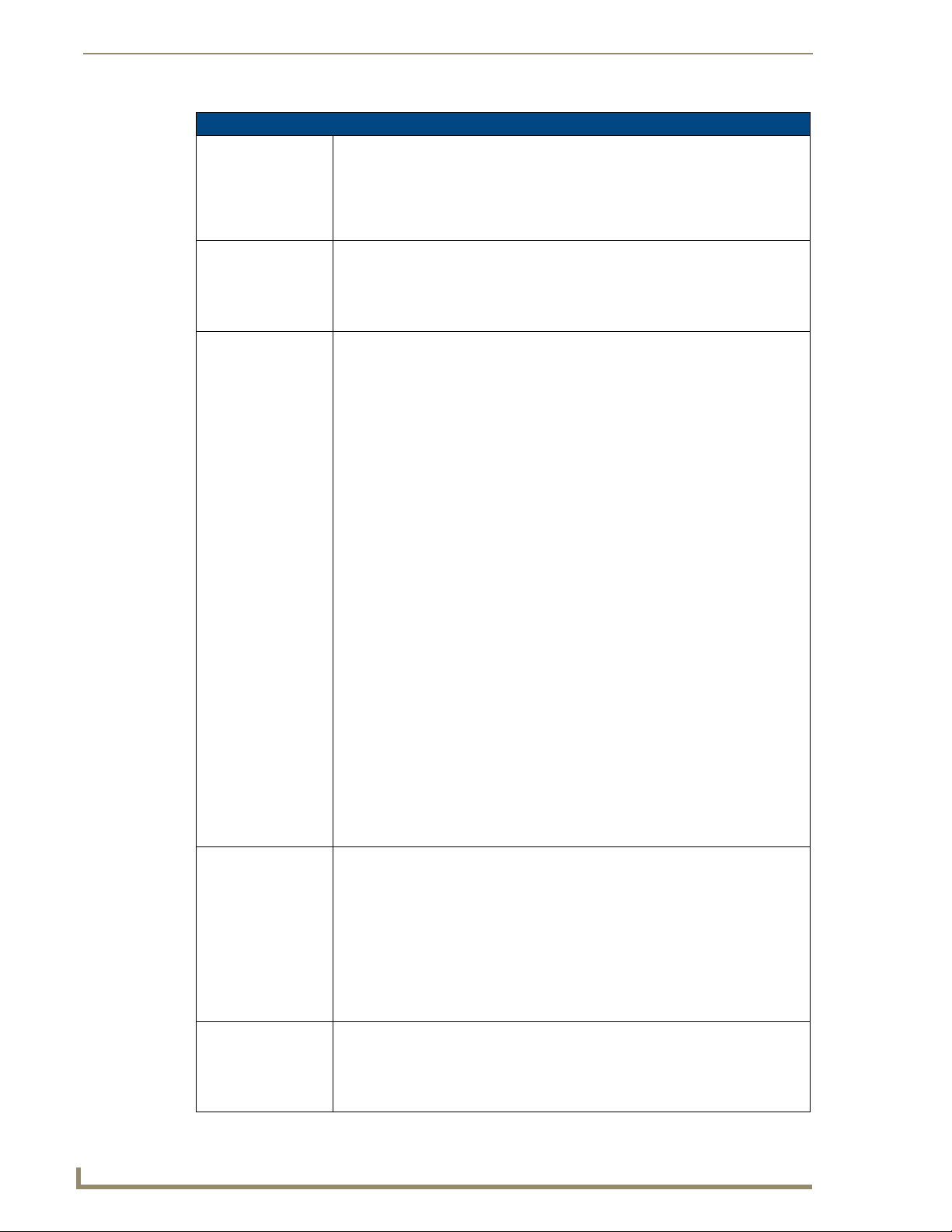
Serial Control Strings
82
Mi Series and Tango Audio Controllers
Status Messages (Cont.)
MBALr,x Balance Status, where:
1) 'r' denotes the room, (1-64)
2) 'x' denotes the balance, (0-20)
0: balanced evenly
1..10: 100% ... 10% Left
11..20: 10% .. 100% Right
MPRVr,x Privacy Status, where:
1) 'r' denotes the room, (1-64)
2) 'x' denotes the privacy status, (0-1)
0: Off
1: On
MGSTr,v,bb,t,s,r,z,l,p General Status, where:
1) 'r' denotes the room, (1-64)
2) 'v' denotes the volume setting, (0-70, 101)
101 : Mute
70..0 : -70..0 dB
3) 'b' denotes the bass level, (0-20)
0: level
1..10: -10..-1 dB
11..20: 1..10 dB
4) 't' denotes the treble level, (0-20)
0: level
1..10: -10..-1 dB
11..20: 1..10 dB
5) 's' denotes the source, (1-8)
6) 'r' denotes the SRS state, (0-5)
0: Off
1: Bass Boost
2: SRS 3D
3: Focus
4: WOW
5: SRS not available for this room
7) 'z' denotes the Group ID, (0-32)
0: not connected to a zone
1..32: zone ID
8) 'l' denotes the balance, (0-20)
0: balanced equally
1..10: 100% … 10% Left
11..20: 10% … 100% Right
9) 'p' denotes the privacy status, (0-1)
0: Off
1: On
MRGSz,s,b8,b7,b6, b5,b4,b3,b2,b1
MGRSs,b8,b7,b6, b5,b4,b3,b2,b1
Room Grouping Status, where:
1) 'z' is the group ID, (0-32)
0: no group ID - all rooms in selection are not in a grouping
1-32: group ID
2) 's' is the source the rooms are currently associated with
3) 'b8'…'b1' is a binary room selection bitmap where all rooms to be grouped have a
binary 1 in the room position. The most significant bit in 'b8' is for room 64 and the
least significant bit in 'b1' is for room 1.
Note: If none of the bits are set in the room selection bitmap, then the room grouping
has been removed.
Source Grouping Status, where:
1) ‘s’ is the source who the rooms are listening to
2) ‘b8’…’b1’ is a binary room selection bitmap where all rooms listening to ‘s’ have a
binary 1 in the room position. The most significant bit in ‘b8’ is for room 64 and the
least significant bit in ‘b1’ is for room 1.
Page 95
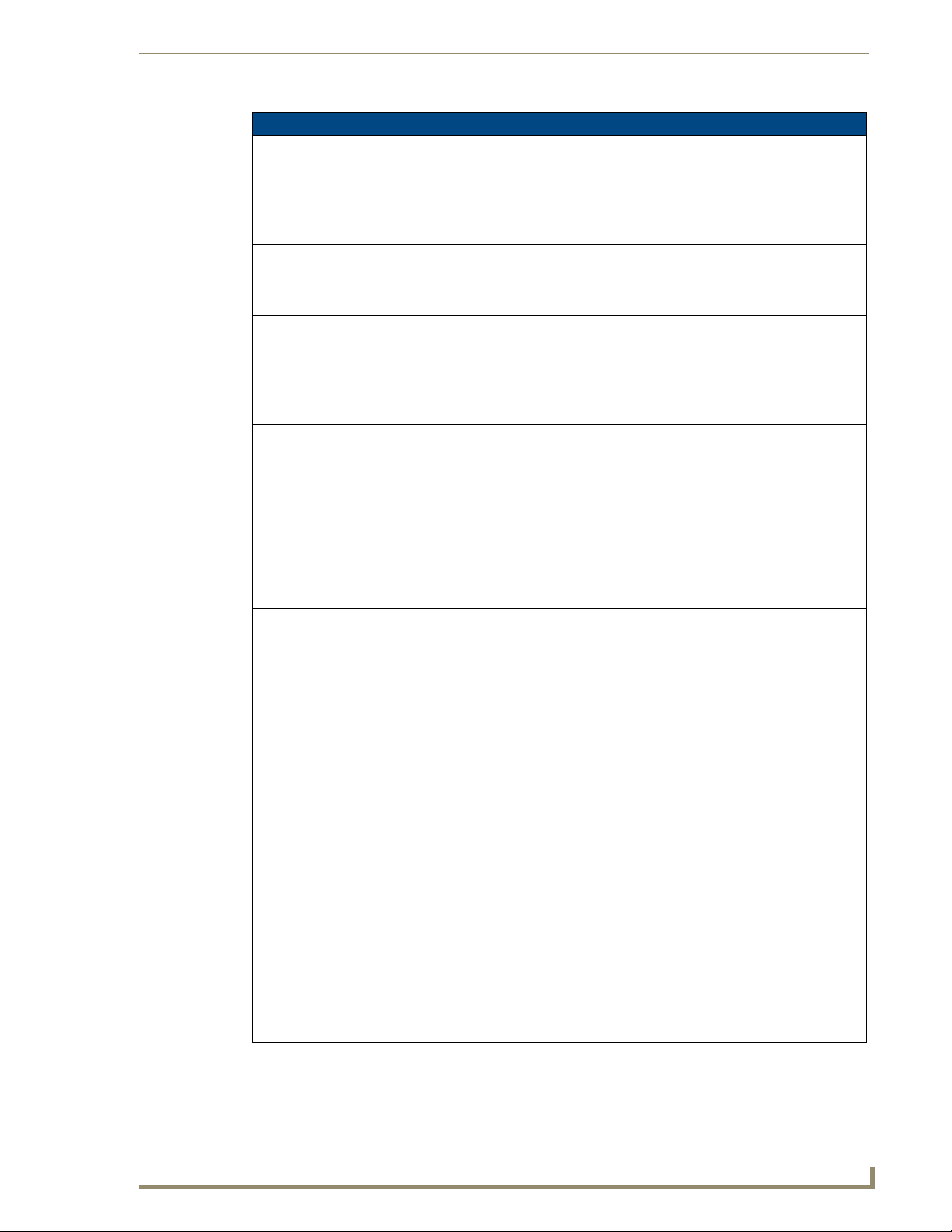
83
Mi Series and Tango Audio Controllers
Status Messages (Cont.)
MFAVr,s,f Favorite Status, where:
1) ‘r’ is the room, (1-64)
2) ‘s’ is the source, valid values are 1-8
3) ‘f’ is the direct tuning string; it can be from 0 to 7 characters long and is translated
as specified in the ‘Send Source Direct Data’ command: Zero length data is returned if
the favorite is not set.
MLOTb8,b7,b6, b5,b4,b3,b2,b1
MPRSs,n,p Preset Status, where:
MSTPs,t Source Type Status, where:
MSSTs,p,x Source Status, where:
Lock Out Status, where:
‘b8’…’b1’ is a binary room selection bitmap where all rooms blocked out have a binary
1 in the room position. The most significant bit in ‘b8’ is for room 64 and the least
significant bit in ‘b1’ is for room 1.
1) ‘s’ is the source, valid values are 1-8
2) ‘n’ is the preset, valid values are 1-10
3) ‘p’ is the direct tuning string; it can be from 0 to 7 characters long and is translated
as specified in the ‘Send Source Direct Data’ command: Zero length data is returned if
no preset is set
1) ‘s’ is the source, valid values are 1-8
2) ‘t’ is the source type, valid values are:
0: undefined
1: AM/FM Tuner
2: CD Changer
3: DVD Player
4: Satellite Receiver
5: Audio Server
6: Other 1
20: Internal AM/FM Tuner
1) 's' is the source, (1-8)
2) 'p' is the source state, (0-5)
0: Off
1: On
2: Paused
3: Mute off (Sirius module only)
4: Mute on (Sirius module only)
5: Sleep on (Sirius module only)
3) 'x' is a variable lenth data string that varies with the type of source:
0: undefined - p where:
1: AM/FM Tuner - b,m,f where:
'b' is the band: 1 = AM, 2 = FM
'm' is the mono/stereo status: 1 = mono, 0 = stereo
'f' is the currently tuned frequency (if it is known) (5 digits max)
2: CD Changer - none
3: DVD Player - none
4: Satellite Receiver - none
5: Audio Server - none
6: Other 1 - none
7: Custom XM - none
8: Internal Sirius Tuner - none
20: Internal AM/FM Tuner- b,m,s,fffff where:
'b' is the band: 1 = AM, 2 = FM
'm' is the mono/stereo status: 1 = mono, 0 = stereo
's' is the seek/tune status: '1' = seek, '0' = tune
'f' is the currently tuned frequency (5 digits max)
Serial Control Strings
Page 96

Serial Control Strings
84
Mi Series and Tango Audio Controllers
Status Messages (Cont.)
CSTv,h,m,s Clock Status, where:
1) ‘v’ is the clock version
2) ‘h’ is the hour, valid values are from 0-23
3) ‘m’ is the minute, valid values are from 0-59
4) ‘s’ is the second, valid values are from 0-59
CALMr,s,v,h,m Alarm Status, where:
1) 'r' is the room, (0-64)
0: all zones have no alarm set
2) 's' is the source, (0-8)
0: no alarm is set
1-8: alarm is set for the corresponding source
3) 'v' is the volume, (0-70, 101)
101 : Mute
70..0 : -70..0 dB
4) 'h' is the hour, (0-23)
5) 'm' is the minute, (0-59)
RSSTx,y,z General Sirius Radio Status, where:
1) ‘x’ is the Sirius number (1-2)
2) ‘y’ is the Sirius Status Index (0-7)
3) ‘z’ is the Status Message
Refer to Status Codes for SIRIUS Tuner on page 79 for more info.
RSIDx,y Sirius Radio ID Status, where:
1) ‘x’ is the Sirius number (1-2)
2) ‘y’ is the Sirius Radio ID String (36 char max)
RSCIx`y`s`z`c`t`a`p Sirius Radio Channel Status, where:
1) ‘x’ is the Sirius number (1-2)
2) ‘y’ is the Channel number (3 digits)
3) ‘s’ is the Service ID (3 digits)
4) ‘z’ (0=play, 1=no play)
5) ‘c’ is the Channel Name (36 characters max)
6) ‘t’ is the Title (36 characters max)
7) ‘a’ is the Artist (36 characters max)
8) ‘p’ is the Composer (36 characters max)
Note: Because commas can be used in each description, each variable is separated
with an accent (‘) symbol.
RSCTx`y`z Sirius Radio Category Status, where:
1) 'x' is the Sirius number (1-2)
2) 'y' is the Category number (0-99)
3) 'z' is the Category name (eg. Pop)
RSCHs,x,y,z Sirius Radio Channel Number Status, where:
1) ‘s’ is the Sirius number (1-2)
2) ‘x’ is the Category number (0-99)
3) ‘y’ is the Channel number (3 digits)
4) ‘z’ is the Service ID (3 digits)
Page 97

85
Tango Series Audio Controllers
Troubleshooting
Overview
Symptom Possible Causes Section
Everything is dead Power Power
All keypads are dead Power-cabling between MRC and keypad incorrect. Power
(No lights) Keypad connections reversed. Keypad cabling
Some keypads ok, some dead. Cabling between MRC & keypad shorted. Keypad
Sources don’t work manually or
automatically
Sources and keypads work but
no sound in zone.
Sources and keypads work but
no sound in zone.
Sources work manually but keypads don’t control device.
Sources power off when
selected.
Sources don’t start playing when
selected.
Troubleshooting
Keypad Cabling.
connections reversed. Defective keypad. Defective
cable.
Power Power
Speakers not connected. Problem between keypad and
speakers. Problem with speakers. Volume too low.
RCA cables from source inserted into the source outputs. Source Cabling
Device programming incomplete. Infrared emitter lead
missing. Infrared emitter lead connected to wrong device.
Program error in ON/ OFF function. Programming
Program error in device select function. Programming
Restart system.
Keypad Cabling
Source Cabling
Programming.
Source cabling.
Restart system.
Power Connections
Tracking down problems that are power related are somewhat easy because the unit either powers up or it
doesn’t. If it does not, there are several things to check.
1. Check to make sure you are attached to a functioning live electrical circuit. If the branch circuit is dead
check the breaker or there may be a light switch controlling the power to the outlet. If it’s on a switched
circuit try to obtain power elsewhere.
2. Ensure that both ends of each power cord are firmly seated in all of the source components.
3. If you’re plugged into power strips, check them for operation as well. Be aware these often have mini-
breakers on them and you should check to ensure that power is functioning in EACH outlet.
It is not uncommon for the inexpensive power strips to fail at one plug-in but not the others.
4. There is a power switch located at the rear of the Controller, check to see that it is in the ON or (1)
position.
5. There is a fuse beside the power switch at the back of the Controller. Remove the fuse and inspect it to see
that it is intact. If you have an ohm meter, test for continuity across the fuse (sometimes they look good,
but they’re really broken near one of the ends). If you are using a power bar they often have mini-breakers
on them, and you should check to ensure that all is well. The fuse in the rear of the Unit is a T8AL250v.
Source Unit Connections
Problems in source cabling can often be traced to symptoms where the source cannot be heard in any zone and/
or when the source doesn’t seem to respond to keypad commands.
1. Ensure that the source component’s LINE OUT connections are connected to the Controller’s LINE IN
connections for the correct device. These can sometimes be mismatched.
2. Take a look at the source component to ensure that MUTE functions have not accidentally been activated.
Page 98
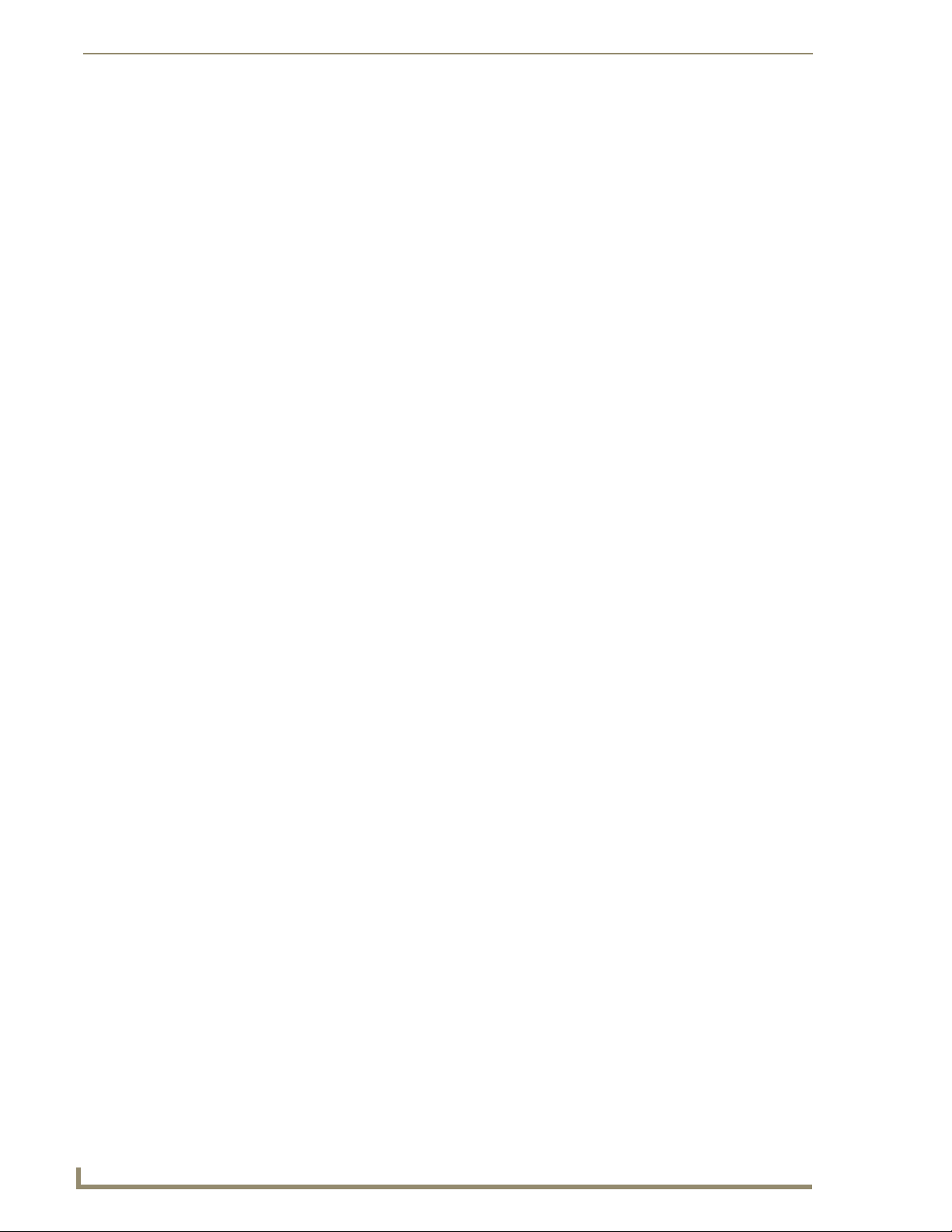
Troubleshooting
86
Tango Series Audio Controllers
3. Check to see that the IR emitter lead is securely fastened to the IR receiver on the source component and
that you have the lead plugged into the appropriate IR output jack. These can sometimes be mismatched.
When a keypad command is received and communicated to the source device, there is a LED that lights
on the front of the Controller indicating the processing of the command. If the LED does not light with a
keypad press, then it is possible that the device has not been programmed. If the LED does light, there
may be a problem with the IR emitter lead.
When testing IR problems, it is helpful to carry a blinking emitter or a test emitter to ensure that the
commands are being sent to the source. Techniques you can use to help isolate a sources problem include
swapping the source with another on the Controller to see if the problem stays with the Controller or
follows the movement of the source. Also try swapping IR emitter leads.
Zone Connection Problems
If there is wall power and both the source components and the Controller seem to be powering up OK, but one
or more of the zones are not working, there may be a problem at the individual zone or with the cabling
connecting to the zone. Begin by checking each zone keypad for functionality by pressing the desired source
button. The LED should light red next to the source on the KP-4e keypads or should “wake up” with a screen
menu on the touch panel keypad.
Dead Zones
There is power and the source devices and the Tango Controller seem to be powering up OK, but one or more
of the zones are not working.
Check each zones keypad for functionality by pressing the desired source button. The LED should light Red
next to the source.
LED Does Not light
You are not getting power and command connectivity to the zone. Check other zones and select each source to
determine if this is specific to the source or the room in general. If the problem is in a particular room then
there may be an issue with cabling to your speakers or it may be the keypad itself. If you get similar results for
a particular source in multiple zones then there may be an issue with the source equipment and you should
check to see that the selected source is ‘playing’. If every other zone is ok, check to make sure cables to the
speakers are secure and that you have tried to increase the volume level in the zone.
Possible Causes:
Zone connectors at Tango Controller are not secure.
Connector at Keypad to Tango Controller is not secure.
Wiring standard not followed. Make certain the center two wires are in the same orientation at the
Tango Controller and the keypad. They may have been inadvertently reversed during the
installation.
Input and output connectors on keypad are reversed.
Keypad not recognized by system. Restart system.
Source Connections
Problems in source cabling display some of the following characteristics.
The source cannot be heard in any zone.
The source doesn’t seem to respond to keypad commands.
Check the Following:
Ensure that the sources LINE OUT connections are connected to the Tango Controllers LINE IN connections
for the correct device. Check to see that the IR emitter lead is securely fastened to the IR receiver on the audio
source and that you have the lead plugged into the appropriate IR output jack (FIG. 75).
Page 99

Troubleshooting
87
Tango Series Audio Controllers
FIG. 75 Rear View – Source in/out – IR Out
When a keypad command is received and communicated to the source device, there is a LED that lights on the
front of the Tango Controller indicating the processing of the command. If the LED does not light with a
keypad press, then it is possible that the device has not been programmed. If the LED does light, there may be
a problem with the infrared emitter lead.
Tip: For Testing, when you are having IR problems, it is helpful to carry a blinking emitter or a test
emitter to ensure that the commands are being sent to the source. Techniques you can use to help
isolate a sources problem include swapping the source with another on the Tango Controller to see
if the problem stays with the Controller or follows the movement of the source. Also try swapping
IR emitter leads. Take a look at the source to ensure that no MUTE functions have been
accidentally activated.
If you connect a keypad while the Controller is on you must restart the Controller for
that keypad to become active.
No Keypad Activity (At All)
You are not getting power and command connectivity to the zone. Some of the possible causes are:
1. Zone connectors at the Controller are not secure.
2. Connector in the wall at keypad to Controller is not secure.
3. Wiring and connection directions not followed. Make certain the center two wires (DATA and GROUND)
are in the same orientation at the Controller and the keypad.
4. Connectors on keypad from Controller and speakers are reversed.
5. Keypad not recognized by system. Restart system.
Keypad Lights, No Sound
Power and command connectivity are getting to the zone. Check other zones and select each source to
determine if this is specific to the source or the room in general. If the problem is in a particular room then
there may be an issue with cabling to the speakers or it may be the keypad itself. If you get similar results for a
particular source in multiple zones then there may be an issue with the source equipment and you should check
to see that the selected source is ‘playing’. If every other zone is OK, check to make sure cables to the speakers
are secure and that you have tried to increase the volume level in the zone.
Page 100
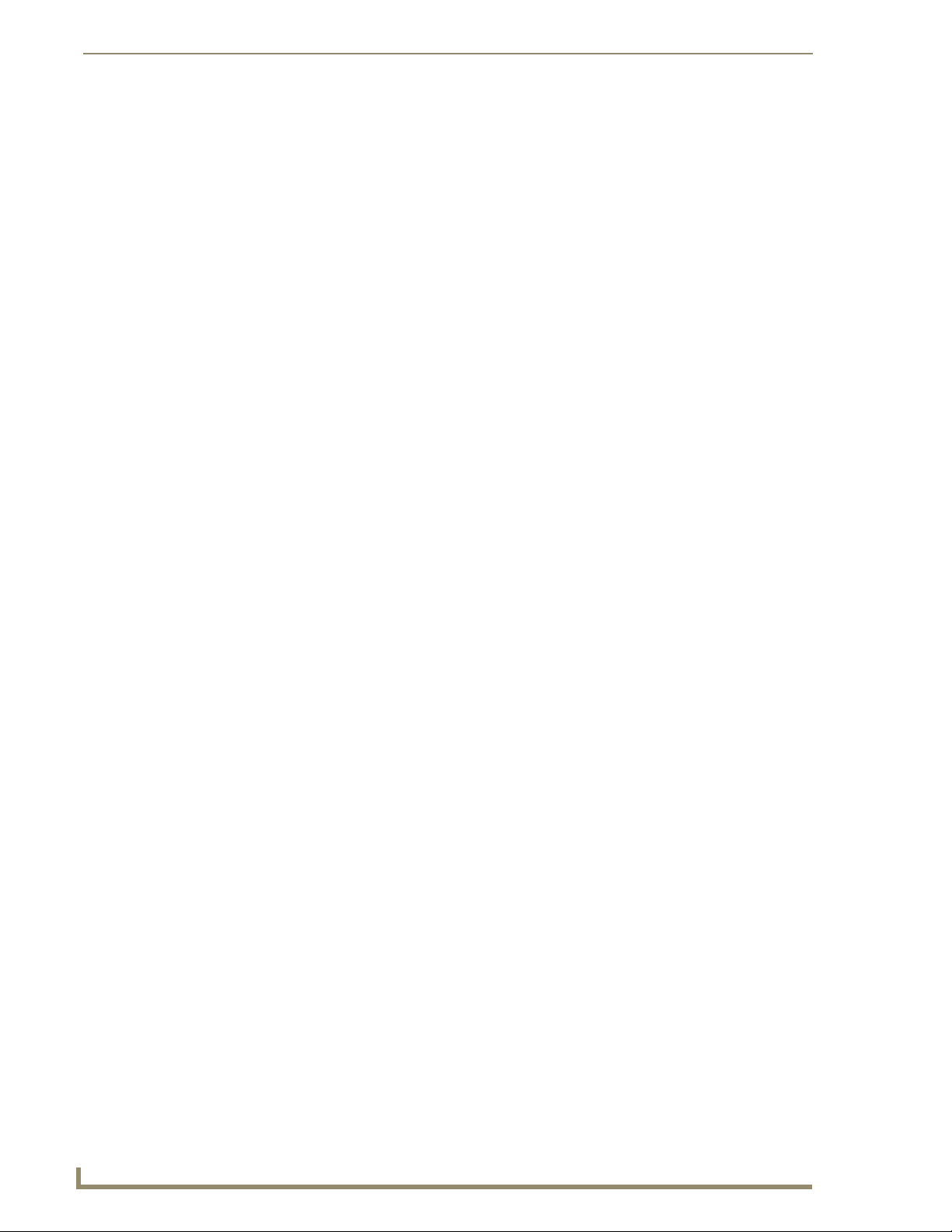
Troubleshooting
88
Tango Series Audio Controllers
Programming
Programming is an exercise unique to almost every installation and the most difficult to troubleshoot. Most
common problems occur while teaching the Tango Controller to recognize and recreate the Infrared signals
that controls the Audio Source Device.
Technique and the flexibility to change your approach in programming will ultimately allow you to succeed.
Typically the position and duration of the key press on the source remote during the training exercise influence
the success of the training routine.
Try to vary your approach in training. Try to get a little closer to the IR detector or a little further away. Try
approaches like short bursts from the source remote by tapping the key, as well as a longer burst by holding the
key down. Watch and wait for a confirmation of a good signal from the Tango Controller (99%, 75% or 50%
sure). Be patient, it may take an extra second or two longer to get a confirmation than you may expect
especially on a short tap. Ensure the appropriate device has been selected from the programming screen. If the
execution of the IR function is skipping more than one track when you press the up or down on the navigation
key, it is possible that the Tango Controller has been trained to send multiple instances of that particular code.
Retrain the command and try a shorter single tap on the source remote.
