Page 1
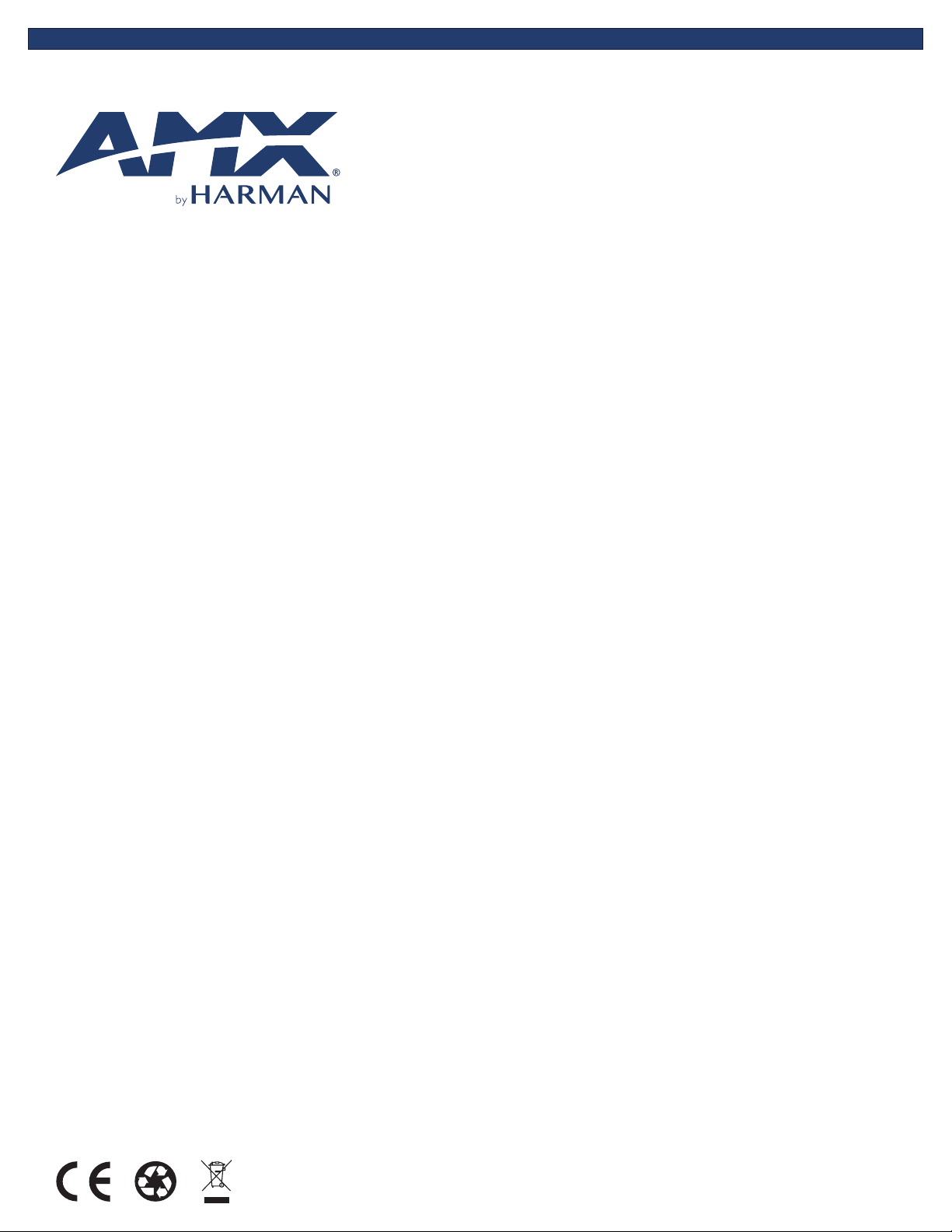
USER MANUAL
VERSION: V1.0.0
CTP-1301
Connectivity and Transport Kit - Presentations
AV FOR AN IT WORLD
®
Page 2
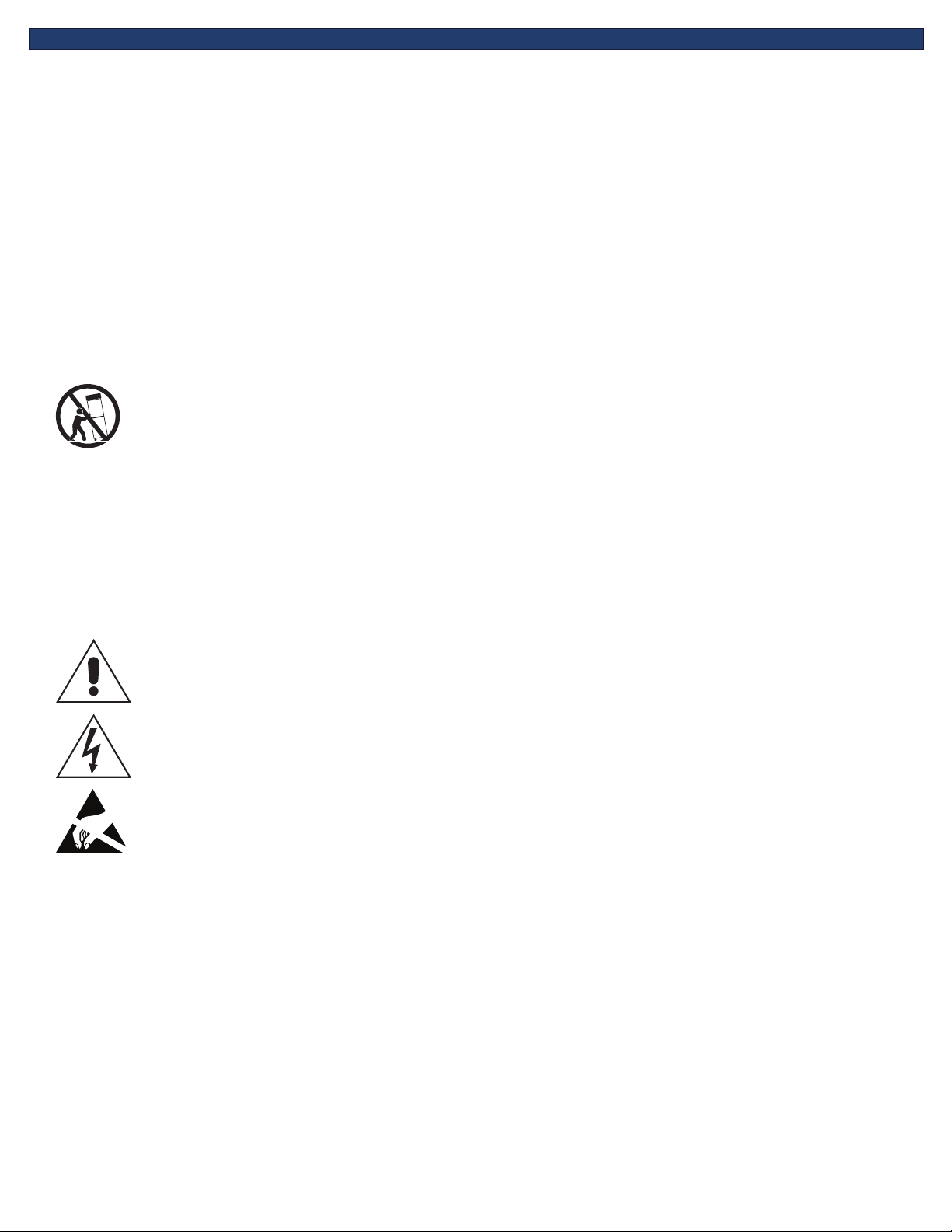
IMPORTANT SAFETY INSTRUCTIONS
1. READ these instructions.
2. KEEP these instructions.
3. HEED all warnings.
4. FOLLOW all instructions.
5. DO NOT use this apparatus near water.
6. CLEAN ONLY with dry cloth.
7. DO NOT block any ventilation openings. Install in accordance with the manufacturer’s instructions.
8. DO NOT install near any heat sources such as radiators, heat registers, stoves, or other apparatus (including ampliers) that
produce heat.
9. DO NOT defeat the safety purpose of the polarized or grounding type plug. A polarized plug has two blades with one wider than the
other. A grounding type plug has two blades and a third grounding prong. The wider blade or the third prong are provided for your
safety. If the provided plug does not t into your outlet, consult an electrician for replacement of the obsolete outlet.
10. PROTECT the power cord from being walked on or pinched, particularly at plugs, convenience receptacles, and the point where
they exit from the apparatus.
11. ONLY USE attachments/accessories specied by the manufacturer.
12. USE ONLY with a cart, stand, tripod, bracket, or table specied by the manufacturer, or sold with the apparatus. When a cart is
used, use caution when moving the cart/apparatus combination to avoid injury from tip-over.
13. UNPLUG this apparatus during lightning storms or when unused for long periods of time.
14. REFER all servicing to qualied service personnel. Servicing is required when the apparatus has been damaged in any way, such as
power-supply cord or plug is damaged, liquid has been spilled or objects have fallen into the apparatus, the apparatus has been
exposed to rain or moisture, does not operate normally, or has been dropped.
15. DO NOT expose this apparatus to dripping or splashing and ensure that no objects lled with liquids, such as vases, are placed on
the apparatus.
16. To completely disconnect this apparatus from the AC Mains, disconnect the power supply cord plug from the AC receptacle.
17. Where the mains plug or an appliance coupler is used as the disconnect device, the disconnect device shall remain readily
operable.
18. DO NOT overload wall outlets or extension cords beyond their rated capacity as this can cause electric shock or re.
The exclamation point, within an equilateral triangle, is intended to alert the user to the presence of important operating and
maintenance (servicing) instructions in the literature accompanying the product.
The lightning ash with arrowhead symbol within an equilateral triangle is intended to alert the user to the presence of uninsulated
“dangerous voltage” within the product’s enclosure that may be of sucient magnitude to constitute a risk of electrical shock to
persons.
ESD Warning: The icon to the left indicates text regarding potential danger associated with the discharge of static electricity from an
outside source (such as human hands) into an integrated circuit, often resulting in damage to the circuit.
WARNING: To reduce the risk of re or electrical shock, do not expose this apparatus to rain or moisture.
WARNING: No naked ame sources - such as candles - should be placed on the product.
WARNING: Equipment shall be connected to a MAINS socket outlet with a protective earthing connection.
WARNING: To reduce the risk of electric shock, grounding of the center pin of this plug must be maintained.
COPYRIGHT NOTICE
AMX© 2018, all rights reserved. No part of this publication may be reproduced, stored in a retrieval system, or transmitted, in any form or by any
means, electronic, mechanical, photocopying, recording, or otherwise, without the prior written permission of AMX. Copyright protection claimed
extends to AMX hardware and software and includes all forms and matters copyrightable material and information now allowed by statutory or judicial
law or herein after granted, including without limitation, material generated from the software programs which are displayed on the screen such as
icons, screen display looks, etc. Reproduction or disassembly of embodied computer programs or algorithms is expressly prohibited.
LIABILITY NOTICE
No patent liability is assumed with respect to the use of information contained herein. While every precaution has been taken in the preparation of
this publication, AMX assumes no responsibility for error or omissions. No liability is assumed for damages resulting from the use of the information
contained herein. Further, this publication and features described herein are subject to change without notice.
AMX WARRANTY AND RETURN POLICY
The AMX Warranty and Return Policy and related documents can be viewed/downloaded at www.amx.com.
Page 3
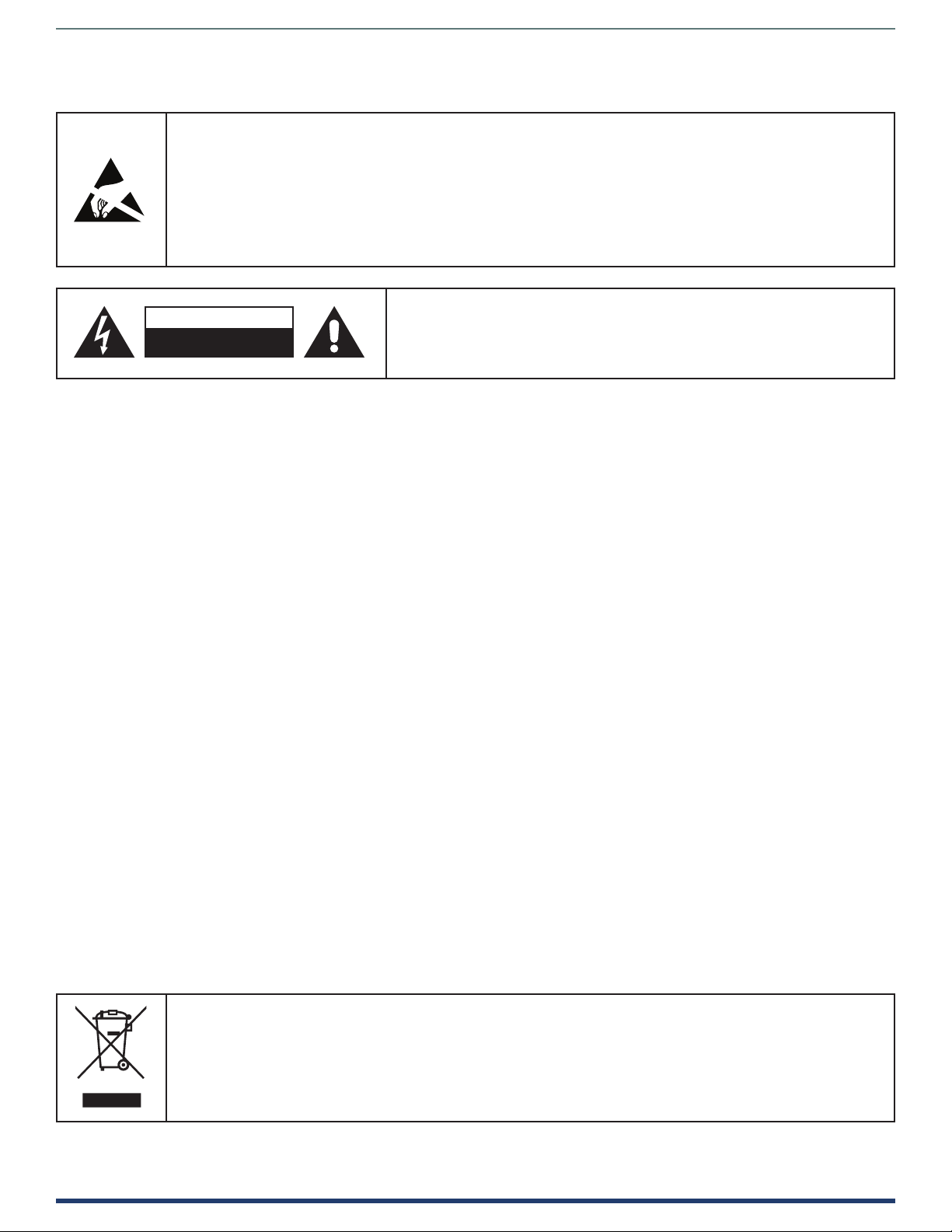
ESD WARNING
CAUTION
To avoid ESD (Electrostatic Discharge) damage to sensitive components, make sure you are properly grounded before
touching any internal materials.
When working with any equipment manufactured with electronic devices, proper ESD grounding procedures must be
followed to make sure people, products, and tools are as free of static charges as possible. Grounding straps, conductive
smocks, and conductive work mats are specically designed for this purpose. These items should not be manufactured
locally, since they are generally composed of highly resistive conductive materials to safely drain static discharges, with
out increasing an electrocution risk in the event of an accident.
Anyone performing eld maintenance on AMX equipment should use an appropriate ESD eld service kit complete with at
least a dissipative work mat with a ground cord and a UL listed adjustable wrist strap with another ground cord.
WARNING: Do Not Open! Risk of Electrical Shock. Voltages in this equipment
are hazardous to life. No user-serviceable parts inside. Refer all servicing to
RISK OF ELECTRIC SHOCK
DO NOT OPEN
WARNING: This product is intended to be operated ONLY from the voltages listed on the back panel or the recommended,
or included, power supply of the product. Operation from other voltages other than those indicated may cause irre
versible damage to the product and void the products warranty. The use of AC Plug Adapters is cautioned because it
can allow the product to be plugged into voltages in which the product was not designed to operate. If the product is
equipped with a detachable power cord, use only the type provided with your product or by your local distributor and/or
retailer. If you are unsure of the correct operational voltage, please contact your local distributor and/or retailer.
qualied service personnel.
Place the equipment near a main power supply outlet and make sure that you
can easily access the power breaker switch.
-
-
FCC AND CANADA EMC COMPLIANCE INFORMATION:
This device complies with part 15 of the FCC Rules.
Operation is subject to the following two conditions:
(1) This device may not cause harmful interference, and (2) this device must accept any interference received, including
interference that may cause undesired operation.
NOTE: This equipment has been tested and found to comply with the limits for a Class A digital device, pursuant to
part 15 of the FCC Rules. These limits are designed to provide reasonable protection against harmful interference in a
commercial environment. This equipment generates, uses and can radiate radio frequency energy and, if not installed
and used in accordance with the instructions, may cause harmful interference to radio communications. However,
there is no guarantee that interference will not occur in a particular installation. If this equipment does cause harmful
interference to radio or television reception, which can be determined by turning the equipment o and on, the user is
encouraged to try to correct the interference by one or more of the following measures:
• Reorient or relocate the receiving antenna.
• Increase the separation between the equipment and receiver.
• Connect the equipment into an outlet on a circuit dierent from that to which the receiver is connected.
• Consult the dealer or an experienced radio/TV technician for help.
Approved under the verication provision of FCC Part 15 as a Class A Digital Device.
Caution
Changes or modications not expressly approved by the manufacturer could void the user’s authority to operate this device.
CAN ICES-3 (B)/NMB-3(B)
EU COMPLIANCE INFORMATION:
Eligible to bear the CE mark; Conforms to European Union Low Voltage Directive 2006/95/EC; European Union EMC Directive
2004/108/EC; European Union Restriction of Hazardous Substances Recast (RoHS2) Directive 2011/65/EU; European Union
WEEE (recast) Directive 2012/19/EU; European Union Radio and Telecommunications Terminal Equipment (R&TTE) Directive
1999/5/EC
WEEE NOTICE:
This appliance is labeled in accordance with European Directive 2012/19/EU concerning waste of electrical and
electronic equipment (WEEE). This label indicates that this product should not be disposed of with household
waste. It should be deposited at an appropriate facility to enable recovery and recycling.
User Manual - CTP-1301
3
Page 4
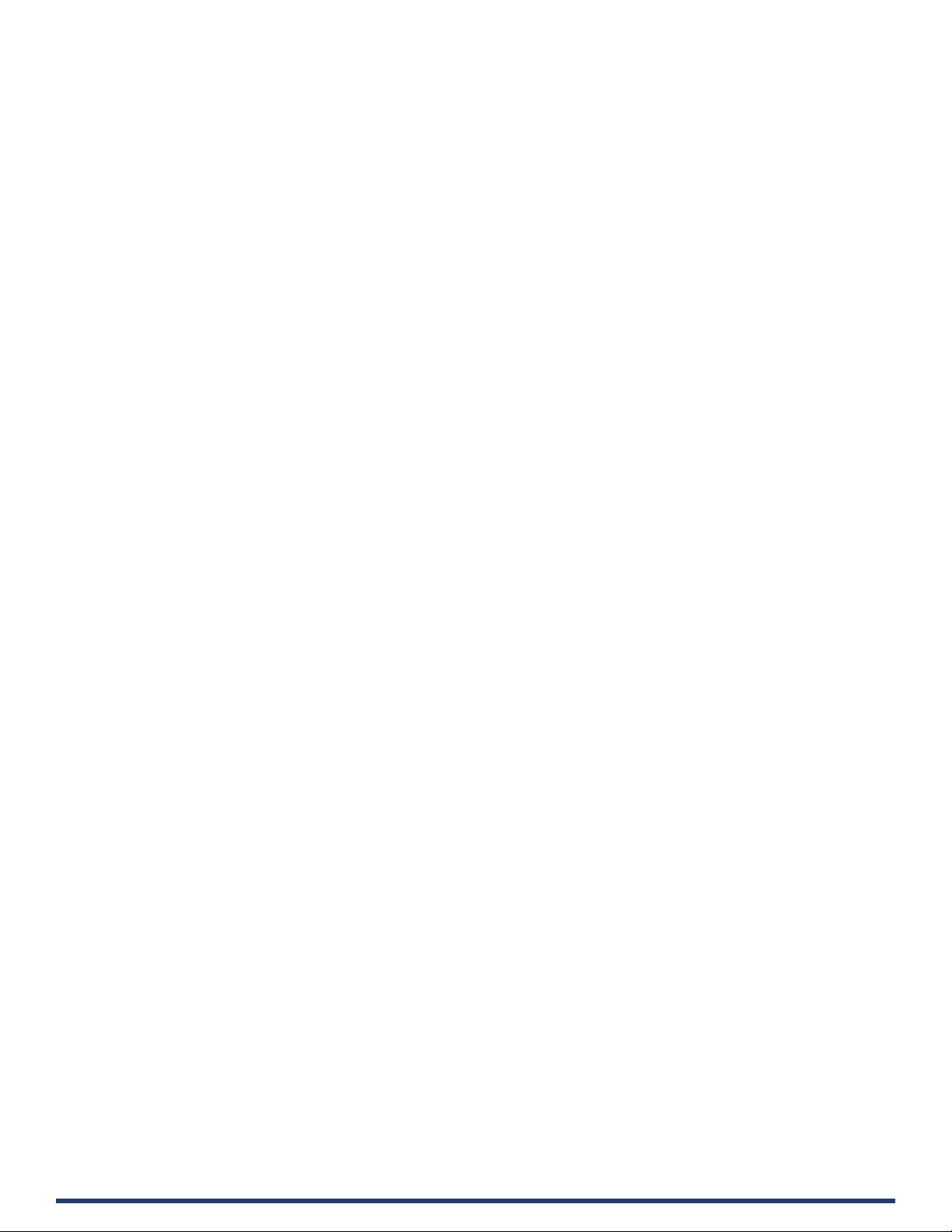
Table of Contents
Important Safety Instructions ............................................................................................2
Overview ..............................................................................................................................6
Features ..............................................................................................................................6
Package Contents ...............................................................................................................6
Specications ......................................................................................................................7
Transmitter Front Panel Description ...........................................................................9
Transmitter Rear Panel Description.......................................................................... 10
Receiver Front Panel Description ............................................................................. 11
Receiver Rear Panel Description .............................................................................. 12
Pinout Information ........................................................................................................... 13
RS232 ....................................................................................................................... 13
RELAY ........................................................................................................................ 13
Audio Out .................................................................................................................. 14
Installation ........................................................................................................................ 15
Wiring ........................................................................................................................ 16
OSD ............................................................................................................................ 17
Input Source Switching .................................................................................................... 18
Auto Switching .......................................................................................................... 18
Manual Switching ...................................................................................................... 18
NetLinx Control ................................................................................................................. 19
Device Number and Ports ......................................................................................... 19
Send command to control a device .......................................................................... 20
Telnet Control ............................................................................................................ 20
Web UI Control ...........................................................................................................22
Web UI Control ..................................................................................................................23
Refresh ........................................................................................................................23
Factory Default .......................................................................................................... 24
Reboot ....................................................................................................................... 24
Update Status............................................................................................................ 24
Logout ........................................................................................................................ 24
Auto Switch ................................................................................................................25
Key Lock .....................................................................................................................25
HDCP Support ............................................................................................................25
EDID Support ..............................................................................................................26
Display Control ...........................................................................................................26
RS232 SETTING .........................................................................................................26
User Manual - CTP-1301
4
Page 5
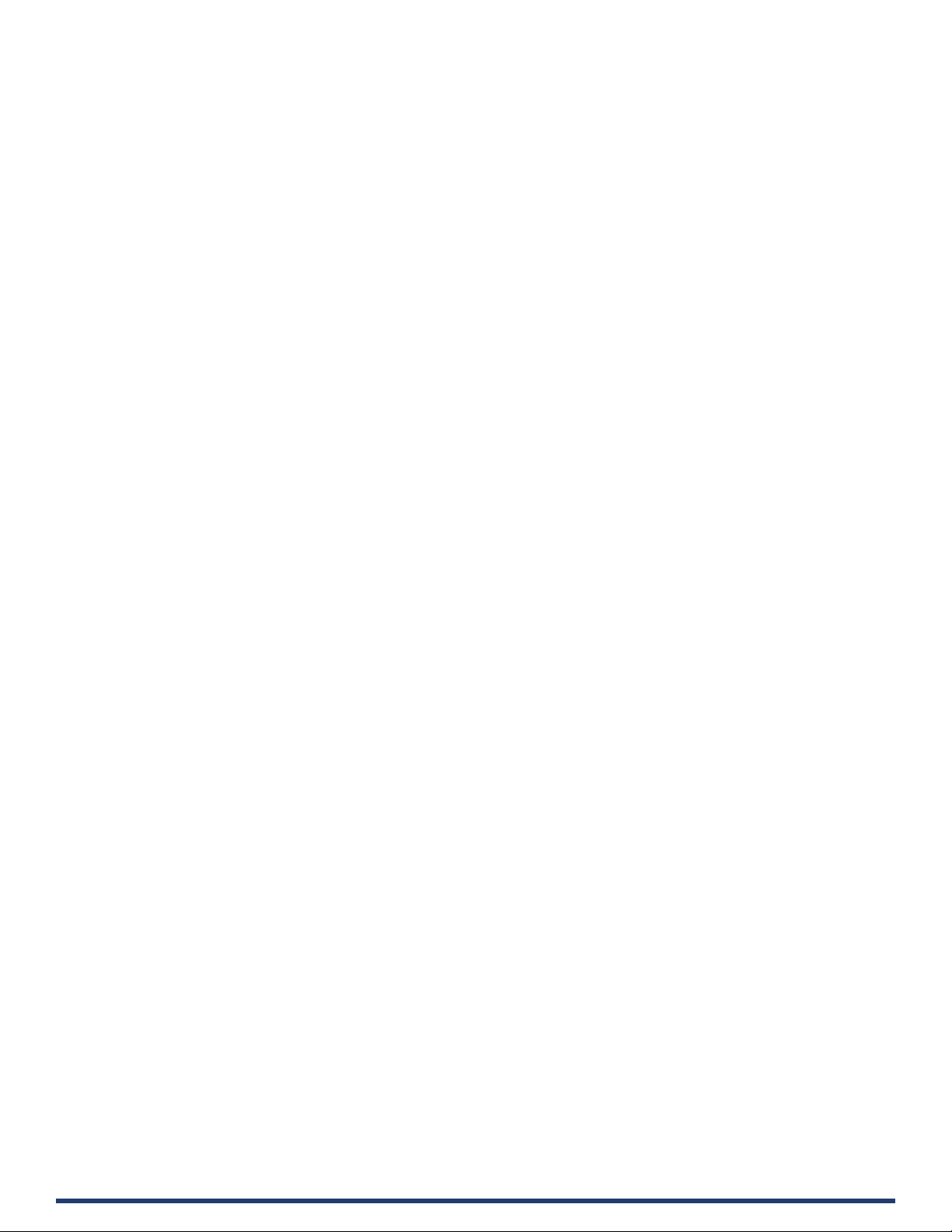
Relay Controller .........................................................................................................28
Audio Output Volume .................................................................................................28
Output Resolution Setting .........................................................................................29
Network ......................................................................................................................29
System ....................................................................................................................... 30
Firmware Upgrade ............................................................................................................ 31
Before Starting .......................................................................................................... 31
Transferring KIT Files................................................................................................ 31
Troubleshooting .................................................................................................................33
API Command Set ............................................................................................................ 34
NetLinx Commands ................................................................................................... 34
Telnet/SSH Commands ............................................................................................. 43
User Manual - CTP-1301
5
Page 6
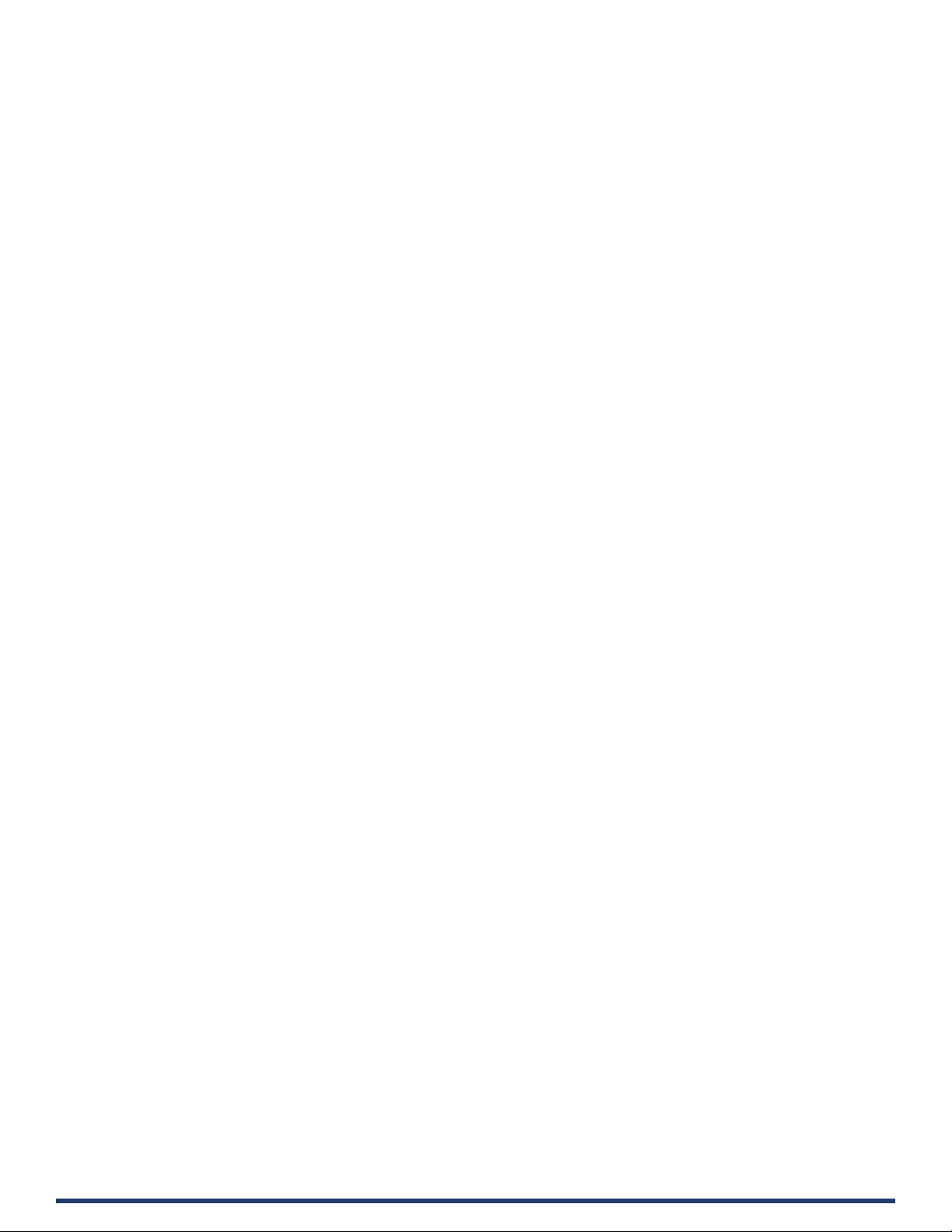
Overview
The CTP-1301 is an advanced switching extender kit featuring four inputs and includes a UHD scaler. The TX oers two HDMI
inputs and one VGA input with stereo audio, and the RX oers an HDMI input, enabling an additional AV source to be connected at
the display location. The TX supports HDBT output up to 70m/230ft at 1080P and up to 40m/130ft at 4K@60Hz (YUV 4:2:0) over
a Shielded Cat 6a/7 cable. The RX supports the stereo audio de-embedding output from the HDMI output and connection with
an audio system, such as an amplier. Built-in scaler with resolutions supported up to 4K@60Hz YUV 4:4:4 ensures the optimal
image quality for video signal output, and matching the native resolution of the display.
The CTP-1301 allows automatic and manual switching among all inputs. It supports Telnet/Web UI control through NetLinx
Studio, including CEC control to turn On/O the display and Relay control to raise/lower a projector screen. PoH enables the TX to
receive power from the power-on RX, requiring the use of only one power supply.
The CTP-1301 simplies system integration in classrooms and small oces, and facilitates installation under conference tables
and in lecterns, providing localized presentation switching support over long distances.
Features
• Two HDMI input and one VGA input included on TX
• One HDMI input, one HDMI output, and one analog audio output included on RX
• HDMI inputs support resolutions up to 4K@60Hz YUV 4:2:0 and HDCP 2.2; VGA input supports resolutions up to 1920 x
• Built-in 4K@60Hz YUV 4:4:4 scaler included to match the native resolution of the display
• Supports automatic and manual switching among all inputs
• Via a Shielded Cat 6a/7 cable, HDBT transmits 4K@60Hz (YUV 4:2:0) up to 40m/130ft and 1080P up to 70m/230ft
• HDMI analog audio de-embedded output, supports volume control
• Supports Telnet/Web UI control and conguration through NetLinx Studio
• Supports CEC control to turn On/O the display and Relay control to raise/lower the projector screen by input signal status
• One-way PoH enables the RX to power remote TX (no additional power adapter required at TX)
1200@60Hz
detection
Package Contents
• 1 x CTP-1301 TX
• 1 x CTP-1301 RX
• 1 x DC 12V Power Adapter (with US, UK and EU Power Cords)
• 5 x Phoenix Male Connector (3.5mm, 3 Pins)
• 4 x Mounting Bracket (with Screws)
User Manual - CTP-1301
6
Page 7
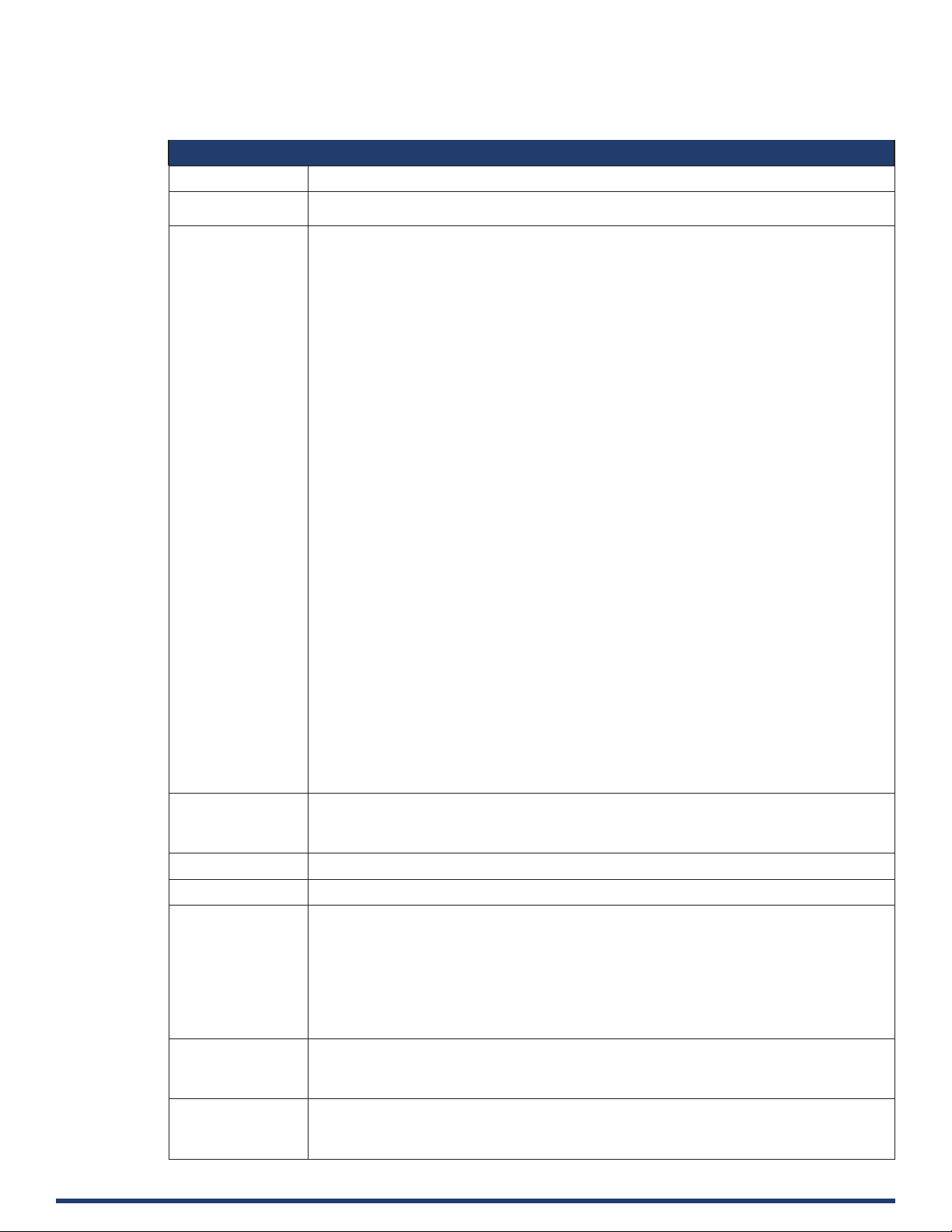
Specications
Technical
Input 2 x HDMI, 1 x VGA
Input Signal Type • HDMI with 4K@60Hz YUV 420, HDCP 2.2
Input Resolution
Supported
Input Audio
Supported
• VGA
1280 x 1024 @ 75 Hz
1152 x 870 @ 75 Hz
1024 x 768 @ 60 Hz, 70 Hz, 75 Hz, 87 Hz
832 x 624 @ 75 Hz
800 x 600 @ 56 Hz, 60 Hz, 72 Hz, 75 Hz
720 x 400 @ 70 Hz, 88 Hz
640 x 480 @ 60 Hz, 67 Hz, 72 Hz, 75 Hz
CEA Video Information Code (VIC) Formats:
VIC = 1, 640 x 480p 59.94/60 Hz 4:3
VIC = 2, 720 x 480p 59.94/60 Hz 4:3
VIC = 3, 720 x 480p 59.94/60 Hz 16:9
VIC = 4, 1280 x 720p 59.94/60 Hz 16:9
VIC = 5, 1920 x 1080i 59.94/60 Hz 16:9
VIC = 6, 720(1440) x 480i 59.94/60 Hz 4:3
VIC = 7, 720(1440) x 480i 59.94/60 Hz 16:9
VIC = 14, 1440 x 480p 59.94/60 Hz 4:3
VIC = 15, 1440 x 480p 59.94/60 Hz 16:9
VIC = 16, Native 1920 x 1080p 59.94/60 Hz 16:9
VIC = 17, 720 x 576p 50 Hz 4:3
VIC = 18, 720 x 576p 50 Hz 16:9
VIC = 19, 1280 x 720p 50 Hz 16:9
VIC = 20, 1920 x 1080i 50 Hz 16:9
VIC = 21, 720(1440) x 576i 50 Hz 4:3
VIC = 22, 720(1440) x 576i 50 Hz 16:9
VIC = 29, 1440 x 576p 50 Hz 4:3
VIC = 30, 1440 x 576p 50 Hz 16:9
VIC = 31, 1920 x 1080p 50 Hz 16:9
VIC = 32, 1920 x 1080p 23.97/24 Hz 16:9
VIC = 33, 1920 x 1080p 25 Hz 16:9
VIC = 34, 1920 x 1080p 29.97/30 Hz 16:9
VIC = 39, 1920 x 1080i 50 Hz 16:9
VIC = 41, 1280 x 720p 100 Hz 16:9
VIC = 42, 720 x 576p 100 Hz 4:3
VIC = 43, 720 x 576p 100 Hz 16:9
VIC = 44, 720(1440) x 576i 100 Hz 4:3
VIC = 45, 720(1440) x 576i 100 Hz 16:9
VIC = 47, 1280 x 720p 119.88/120 Hz 16:9
VIC = 48, 720 x 480p 119.88/120 Hz 4:3
VIC = 49, 720 x 480p 119.88/120 Hz 16:9
8
800x600
1366x768
2560x1440
1 = at 23.98 Hz, 2 = at 24 Hz, 3 = at 25 Hz, 4 = at 29.97 Hz, 5 = at 30 Hz, 6 = at 50 Hz, 7 = at 59.94
Hz, 8 = 60 Hz
, 1024x7688, 1280x7208, 1280x7688, 1280x8008, 1280x9608, 1280x10248, 1360x7688,
8
, 1440x9008, 1600x9008, 1600x12008, 1680x10508, 1920x10808, 1920x12008,
8
, 2560x16008, 3840x2160P
2,3,5,8
(YUV4:2:0), 4096x2160P
2,3,5,8
(YUV4:2:0)
• HDMI: Supports all audio formats in HDMI 2.0 specication
• Audio embedded with VGA: PCM 2.0
Output 1 x HDMI
Output Signal Type HDMI with 4K@60Hz YUV 420, HDCP 2.2
Output Resolution
Supported
Output Audio
Supported
Control Method • Button
User Manual - CTP-1301
VESA:
800x6008, 1024x7688, 1280x7688, 1280x8008, 1280x9608, 1280x10248, 1360x7688,
1366x7688, 1440x9008, 1600x9008, 1600x12008, 1600x10508, 1920x12008, 3840x21602,3,5,8,
4096x21602,3,5,8 and Auto Scaler
SMPTE:
1280x720P6,8, 1920x1080P6,8
1 = at 23.98 Hz, 2 = at 24 Hz, 3 = at 25 Hz, 4 = at 29.97 Hz, 5 = at 30 Hz, 6 = at 50 Hz, 7 = at 59.94
Hz, 8 = at 60 Hz
• HDMI: PCM 2.0
• Analog Audio Out: PCM 2.0
• LAN control (Telnet/Web UI)
• NetLinx control
7
Page 8
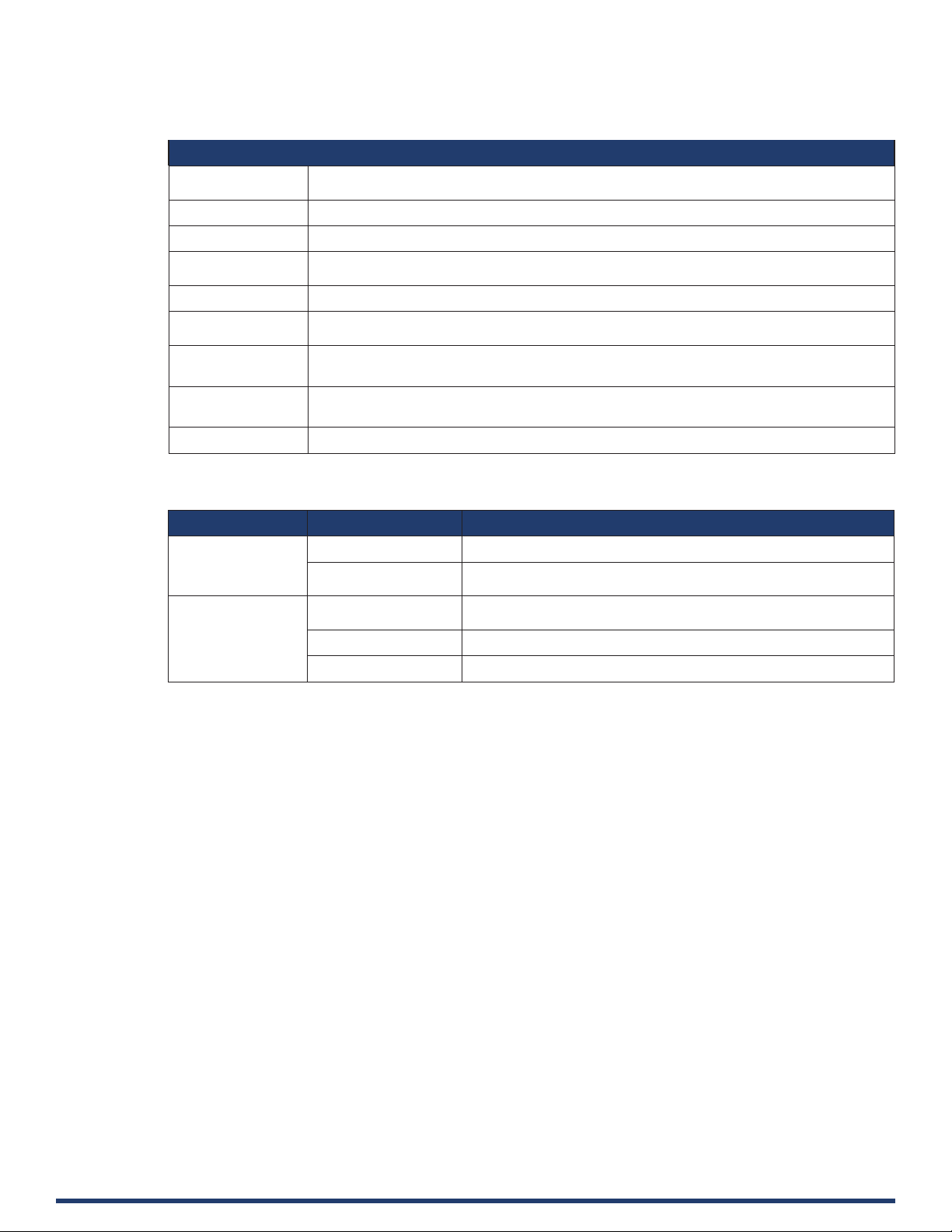
Specications
General
Operating
Temperature
Storage Temperature -10°C to 60°C (14°F to 140°F)
Humidity 5% to 85%, non-condensing
ESD Protection Human-body Model:
Power Supply DC 12V 3A
Power Consumption
(Max)
Device Dimension
(W x H x D)
Product Weight • TX: 0.5kg/1.10lb
Certication CE, FCC, ETL, PSE, RCM
Transmission Distance
Note: Straight-through category cable wired to T568B standard is recommended.
Cable Type Range Supported Video
Shielded Cat 6a/7 70m/230ft 1080P@60Hz 36bpp
HDMI Input: 15m/50ft
0°C to 50°C (32°F to 122°F)
±10kV(Air-gap discharge)/±5kV(Contact discharge)
27W
• TX: 194.7mm x 25mm x 94mm/ 7.67” x 0.98” x 3.70”
• RX: 223.2mm x 25mm x 153.2mm/8.79” x 0.98” x 6.03”
• RX: 0.94kg/2.07lb
40m/130ft 1080P@60Hz 48bpp
Output: 10m/33ft
Input: 10m/33ft 4K@60Hz 4:2:0
Output: 5m/16ft 4K@60Hz 4:4:4
4K@60Hz 4:2:0
1080P@60Hz
User Manual - CTP-1301
8
Page 9
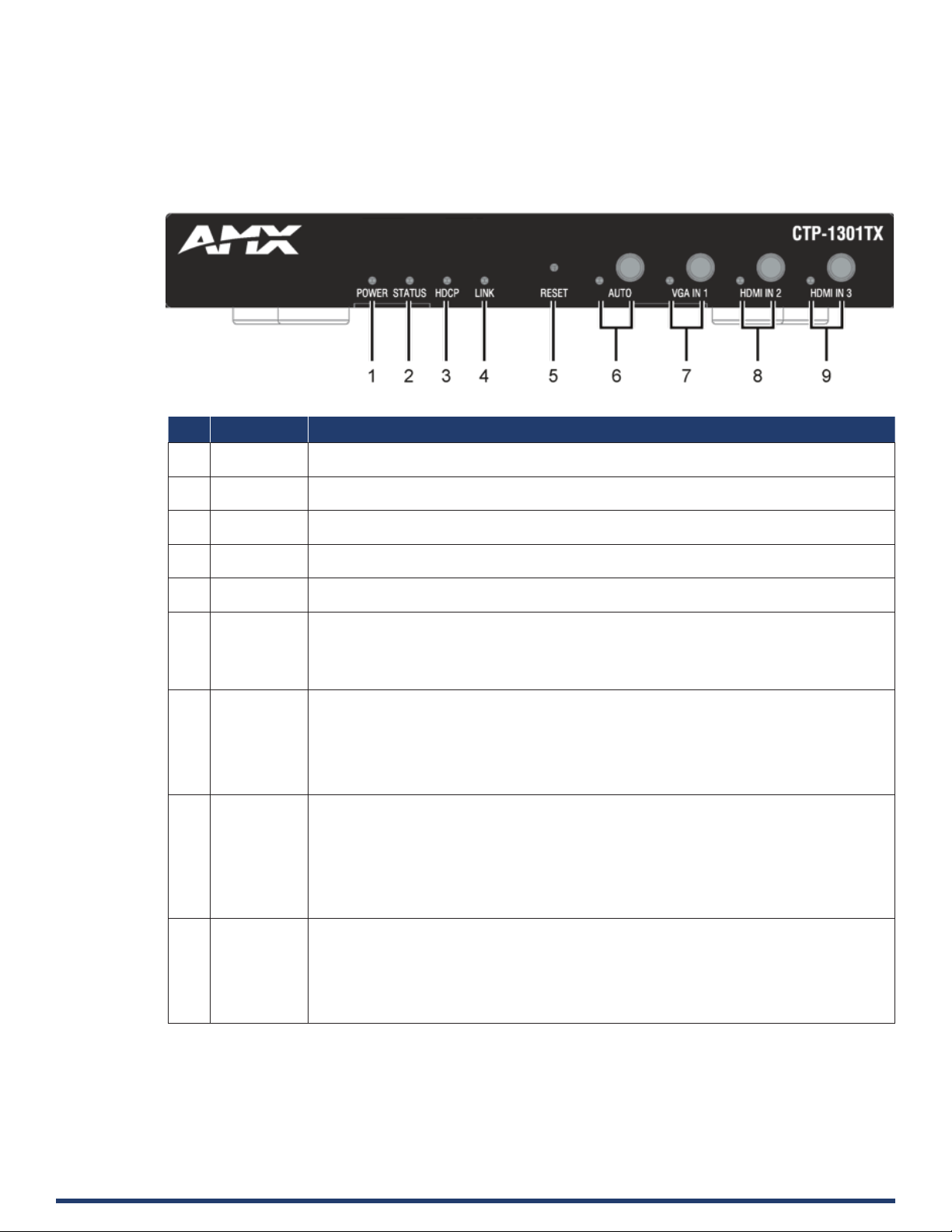
Transmitter Front Panel Description
No. Name Description
1 POWER LED
(Green)
2 STATUS LED
(Green)
3 HDCP LED
(Yellow)
4 LINK LED
(Green)
5 RESET With the CTP-1301 TX powered on, use a pointed stylus to hold down the RESET button for three or
6 AUTO Auto Button: press to enable/disenable the Auto Switching function (Auto switching is enabled by
7 VGA IN 1 VGA IN 1 Button: press to select VGA IN 1 as input.
8 HDMI IN 2 HDMI IN 2 Button: press to select HDMI IN 2 as input.
On: CTP-1301 TX is powered on.
O: CTP-1301 TX is powered o.
Blinking: CTP-1301 TX is working properly.
O: CTP-1301 TX is not working properly.
Blinking: Signal is being transmitted.
O: No signal is being transmitted.
On: CTP-1301 TX and RX are linked.
Blinking/O: Link error or no link.
more seconds, and then release it. The unit will reboot and restore to its factory defaults.
default).
LED (Blue): LED is located on the left of the button.
• On: Input Auto Switching function is enabled.
• O: Input Auto Switching function is disabled.
LED: LED is located on the left of the button.
• Green: The input has signal and is selected.
• Yellow: The input has signal but is not selected.
• Red: The input has no signal but is selected.
• O: The input has no signal and is not selected.
LED: LED is located on the left of the button.
• Green: The input has signal and is selected.
• Yellow: The input has signal but is not selected.
• Red: The input has no signal but is selected.
• O: The input has no signal and is not selected.
9 HDMI IN 3 HDMI IN 3 Button: press to select HDMI IN 3 as input.
User Manual - CTP-1301
LED: LED is located on the left of the button.
• Green: The input has signal and is selected.
• Yellow: The input has signal but is not selected.
• Red: The input has no signal but is selected.
• O: The input has no signal and is not selected.
9
Page 10
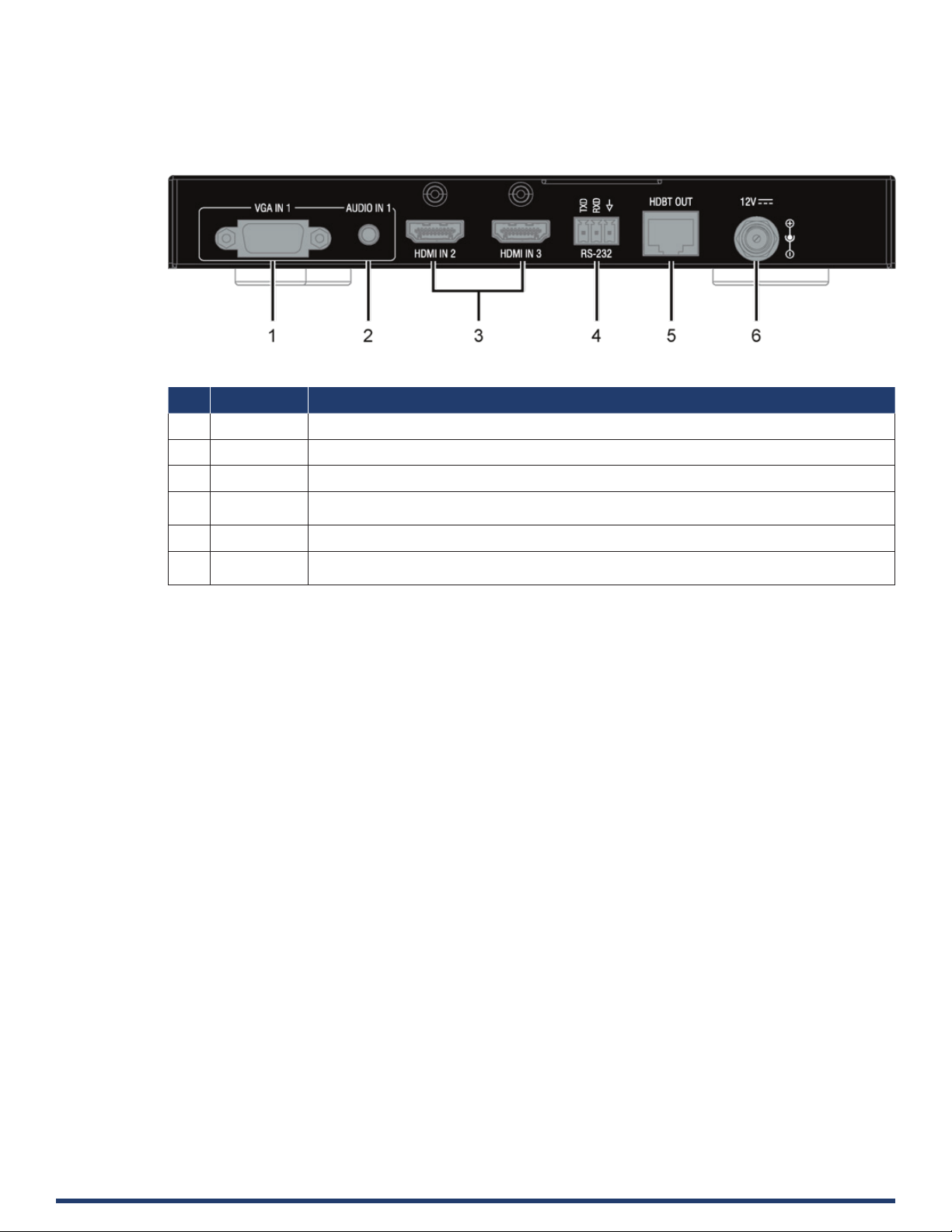
Transmitter Rear Panel Description
No. Name Description
1 VGA IN 1 Connect to the VGA source.
2 AUDIO IN 1 Audio input, embedded with the VGA source.
3 HDMI IN 2-3 Connect to HDMI sources.
4 RS-232 Connect to an RS232 slave device (such as a projector). Send commands to the slave device via
5 HDBT OUT Connect to the CTP-1301 RX via a Shielded Cat 6a/7 cable.
6 DC 12V Connect to the provided DC 12V power adapter.
NetLinx Studio.
Note: When the CTP-1301 RX is powered on, the CTP-1301 TX requires no addi-tional power supply.
User Manual - CTP-1301
10
Page 11
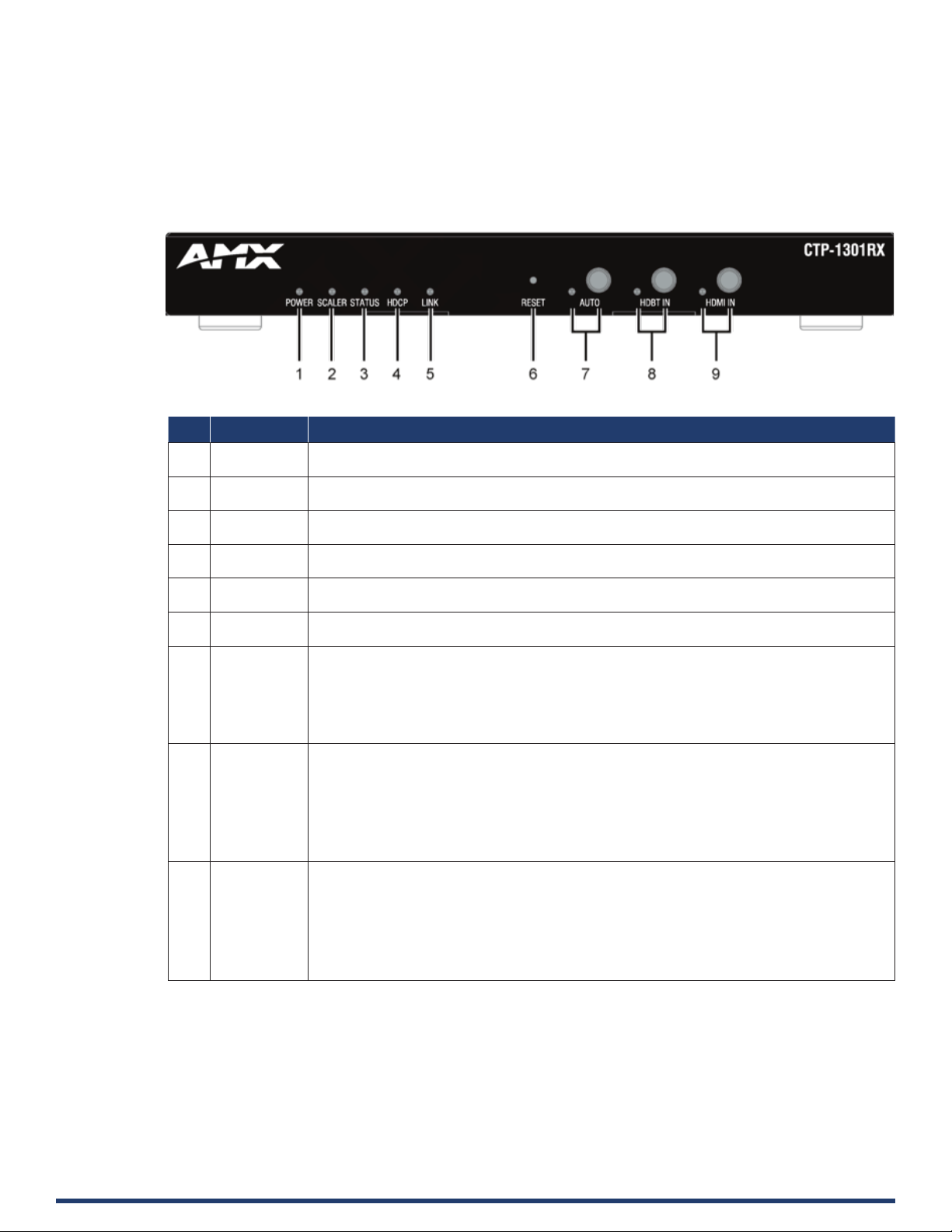
Receiver Front Panel Description
No. Name Description
1 POWER LED
(Green)
2 SCALER LED
(Blue)
3 STATUS LED
(Green)
4 HDCP LED
(Yellow)
5 LINK LED
(Green)
6 RESET When CTP-1301 RX is powered on, use a pointed stylus to hold down the RESET button for three or
7 AUTO Auto Button: press to enable/disenable the Auto Switching function (Auto switching is enabled by
8 HDBT IN HDBT IN Button: press to select HDBT IN as input.
9 HDMI IN HDMI IN Button: press to select HDMI IN (on RX) as input.
On: CTP-1301 RX is powered on.
O: CTP-1301 RX is powered o.
On: The scaler module is working properly.
O: The scaler module is not working properly.
Blinking: CTP-1301 RX is working properly.
O: CTP-1301 RX is not working properly.
Blinking: Signal is being transmitted.
O: No signal is being transmitted.
On: CTP-1301 TX and RX are linked.
Blinking/O: Link error or no link.
more seconds, and then release it, it will reboot and restore to its factory defaults
default).
• LED (Blue): LED is located on the left of the button.
• On: Input Auto Switching function is enabled.
• O: Input Auto Switching function is disabled.
LED: LED is located on the left of the button.
• Green: The input has signal and is selected.
• Yellow: The input has signal but is not selected.
• Red: The input has no signal but is selected.
• O: The input has no signal and is not selected.
LED: LED is located on the left of the button.
• Green: The input has signal and is selected.
• Yellow: The input has signal but is not selected.
• Red: The input has no signal but is selected.
• O: The input has no signal and is not selected.
User Manual - CTP-1301
11
Page 12
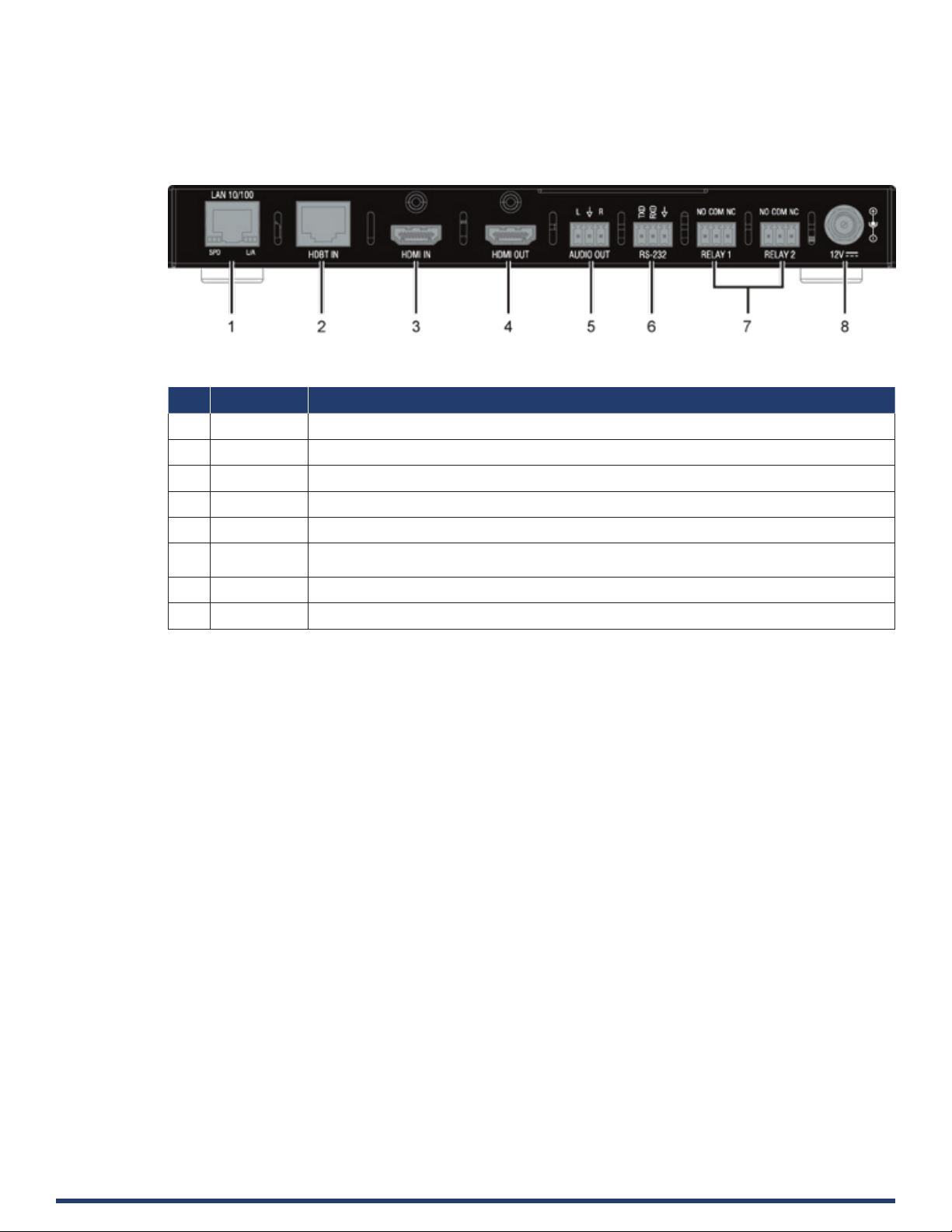
Receiver Rear Panel Description
No. Name Description
1 LAN Connect to an Ethernet device.
2 HDBT IN Connect to the CTP-1301 TX via a Cat 5e/6/7 cable.
3 HDMI IN Connect to an HDMI source.
4 HDMI OUT Connect to an HDMI display.
5 AUDIO OUT Connect to an audio receiver for HDMI audio de-embedding output (e.g. ampli-er).
6 RS-232 Connect to an RS232 slave device (such as a projector). Send commands to the slave device via
7 RELAY 1-2 Connect to the projector screen for Relay control (turn on or o the projector screen).
8 DC 12V Connect to DC 12V power adapter pro-vided.
NetLinx Studio.
User Manual - CTP-1301
12
Page 13
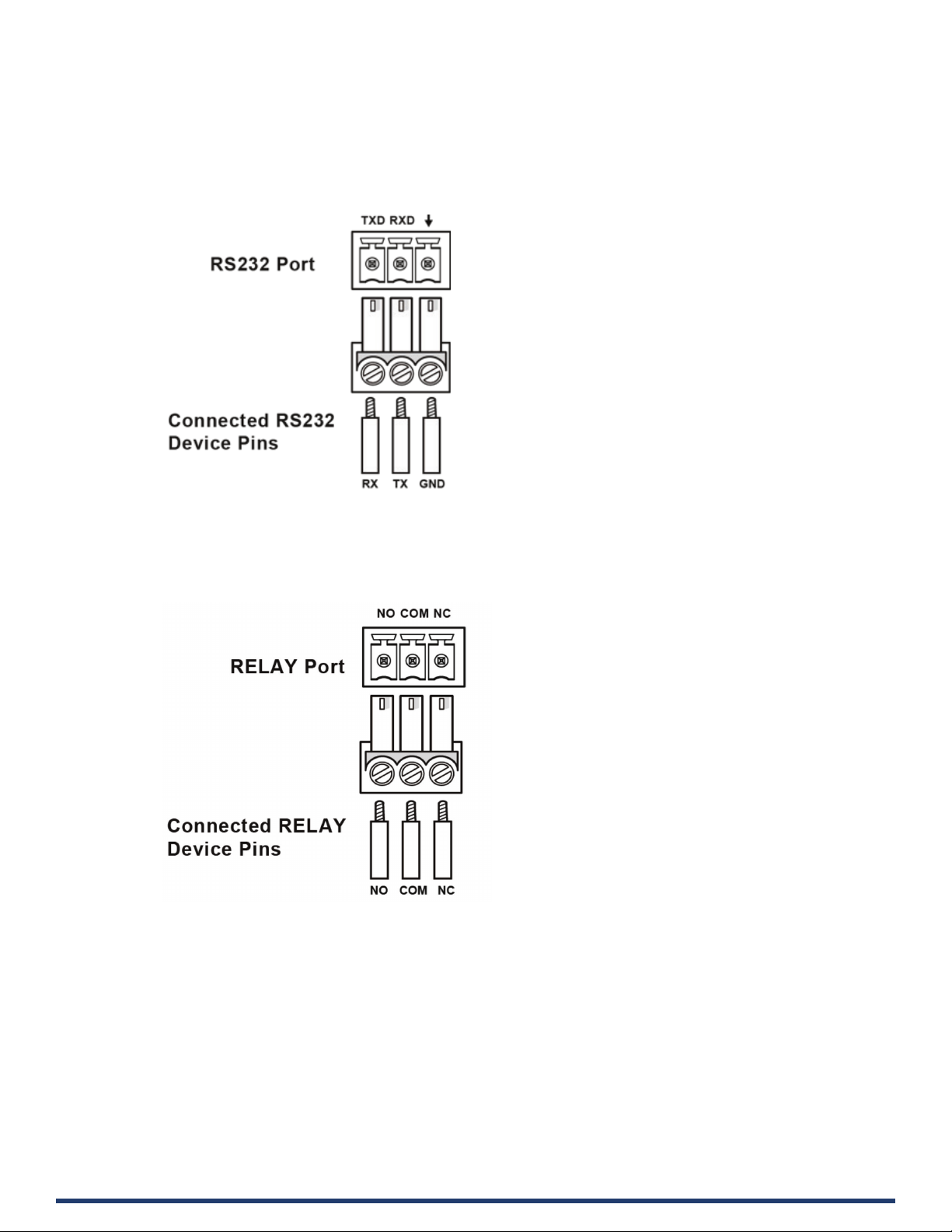
Pinout Information
The following gures show the pinouts of the Phoenix Connectors.
RS232
Connects to an RS232-enabled device with the 3-pole, 3.5mm captive screw connectors. Wire as shown below:
RELAY
Connects to a projector screen with the 3-pole, 3.5mm captive screw connectors. Wire as shown below:.
User Manual - CTP-1301
13
Page 14
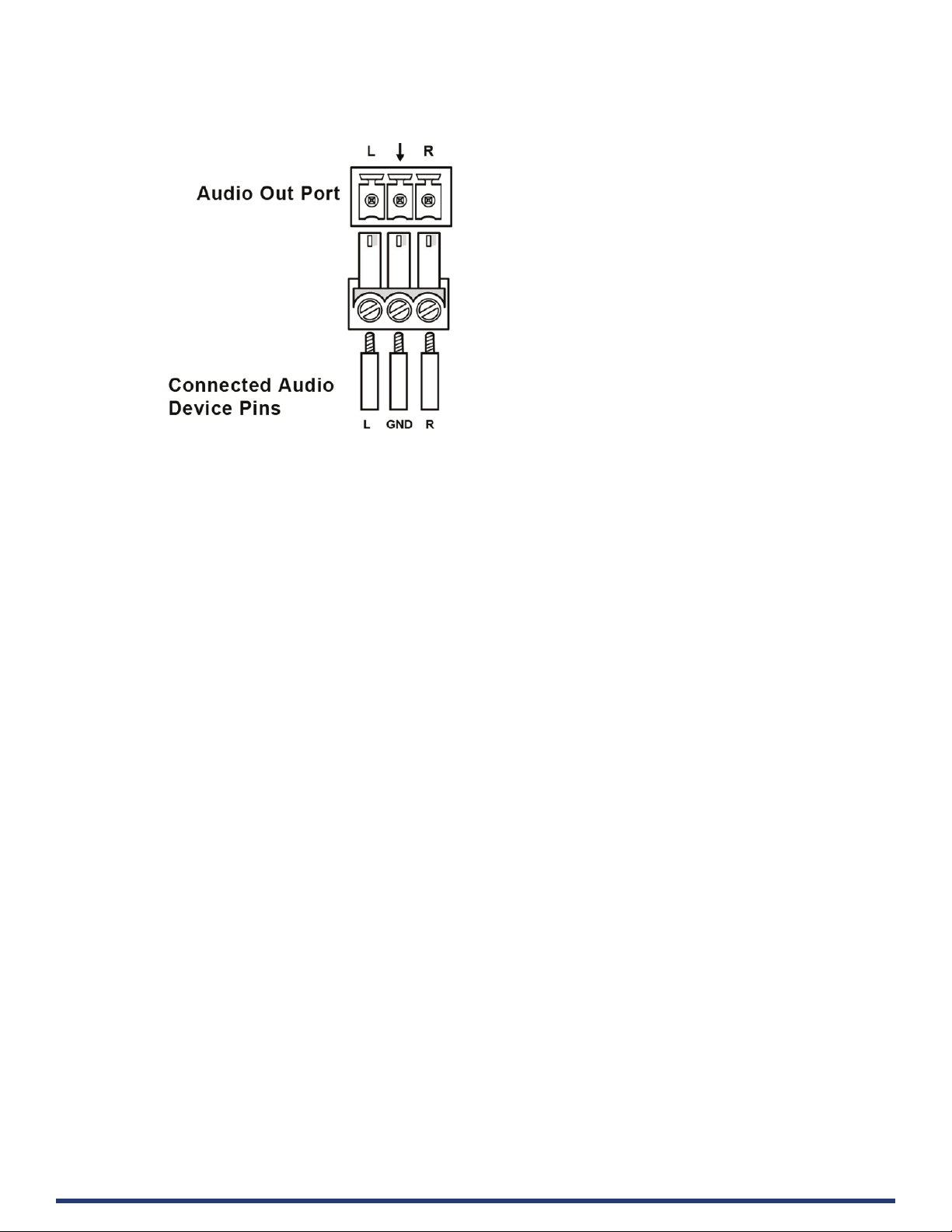
Audio Out
Connect to an audio device with the 3-pole, 3.5mm captive screw connector. Wire as shown below:
User Manual - CTP-1301
14
Page 15
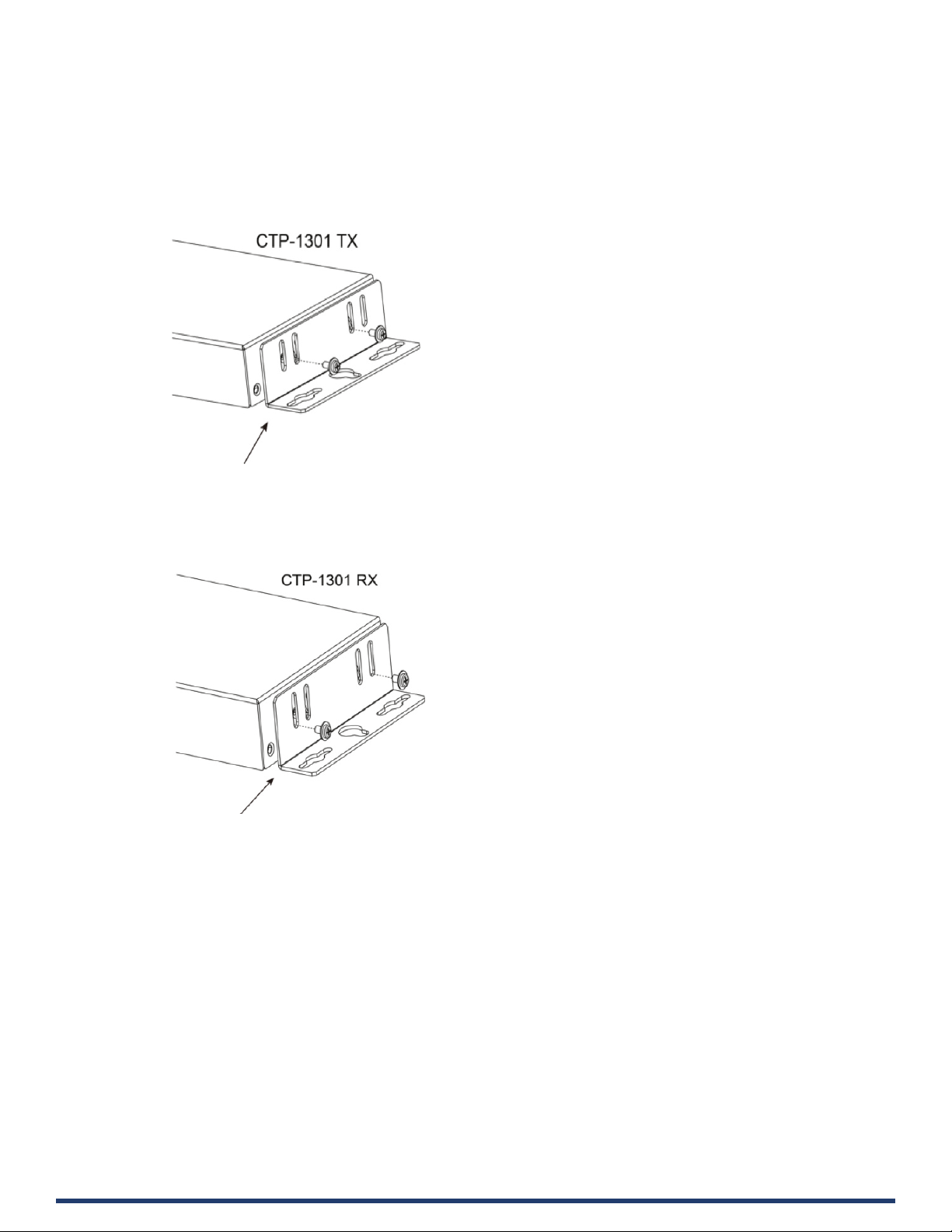
Installation
Warning: Before installation, ensure the device is disconnected from the power source.
Installation:
1. Attach the installation bracket to the enclosure of CTP-1301 TX using the screws provided.
2. The bracket is attached to the enclosure as shown.
3. Repeat steps 1-2 for the other side of the unit.
4. Attach the brackets to a surface or suitable location with user supplied screws.
5. Repeat steps 1-4 for the CTP-1301 RX.
User Manual - CTP-1301
15
Page 16

Wiring
Warning:
• Before wiring, disconnect the power from all devices.
• Connect and disconnect the cables with care.
1. Connect video source
Connect the VGA and HDMI sources (such as PC, Blu-ray player, Apple TV, 4K media player, etc) to the VGA IN and HDMI IN
ports of the CTP-1301 TX respectively.
2. Connect HDBT OUT
Connect HDBT OUT of the CTP-1301 TX to HDBT IN of the CTP-1301 RX with a Shielded Cat 6a/7 cable.
3. Connect HDMI IN
Connect an HDMI source (such as BYOD system) to the HDMI IN port of the CTP-1301 RX.
4. Connect HDMI OUT
Connect an HDMI display device (such as a projector) to the HDMI OUT of the CTP-1301 RX.
5. Connect AUDIO OUT
Connect an audio receiver to the AUDIO OUT of the CTP-1301 RX.
6. Connections for additional control options:
• LAN Control (through NetLinx/Telnet/Web UI): Connect CTP-1301 RX to the same network as the control PC or control
system (e.g. NX-3200) via its LAN port.
• RS232 Control: Connect an RS232 slave device (e.g. projector) to the RS232 port of the CTP-1301 RX, and connect the
projector screen to RELAY port (1-2); send commands through NetLinx Studio to control the projector and screen.
7. C7. Connect the power adapter provided to the CTP-1301 RX.
One-way PoH enables the power to be sent from CTP-1301 RX to TX along a single Cat X cable; no additional power adapter
is required for the TX.
8. Power on all attached devices
When all connections are made and power is ON, check if all LED indicators on the CTP-1301 TX and RX are normal to
ensure the installation is successful. For LED indication, please refer to the Panel Description section.
User Manual - CTP-1301
16
Page 17

OSD
The CTP-1301 supports OSD (On Screen Display) to display its IP address. Follow these steps to initiate OSD:
1. Press and Hold the front panel buttons Input 1 and Input 2 for at least 3 seconds.
2. The IP address of the CTP-1301 will display on the upper right of the connected display’s screen for about 15s and then
disappear.
User Manual - CTP-1301
17
Page 18

Input Source Switching
The CTP-1301 Kit supports Auto and Manual Switching between the HDBT (HDMI, VGA) and HDMI inputs.
Auto Switching
1. When multiple sources are inserted, and power is ON for all devices, the input will be switched to the active source with the
highest priority.
Priority: VGA IN 1 > VGA IN 2 > HDMI IN 3 > HDMI IN 4 > HDMI IN 5 > HDMI IN 6 > HDMI IN 7
2. When a new source is inserted, the input will be switched to it automatically, following the Last-In-First-Out rule.
3. When the currently selected source is removed, the input will rst be switched to the most recently selected port. If the port
has no active source, the input will be switched to the active source with the highest priority.
4. When there is no source inserted, HDMI IN of RX will be selected as input.
Note:
• The Auto Switching function is enabled by default once all devices are powered on.
• Auto Switching can be set to Enabled or Disabled through NetLinx Studio and with the front panel button.
Manual Switching
Press the AUTO Button (to ensure AUTO LED is o) or the specic input button in red frames above to enable Manual Switching.
In Manual Switching mode,
1. When the input port without an active source is selected, CTP-1301 will output no signal.
2. Power cycle CTP-1301, the Manual Switching function will stay enabled.
Note: Manual switching is enabled when auto switching is o, and allows switching among inactive input ports.
User Manual - CTP-1301
18
Page 19

NetLinx Control
Controlling the CTP-1301 through NetLinx Studio.
Before launching NetLinx Studio, connect the CTP-1301 RX, PC, control system (e.g. NX-3200) to the same network.
Device Number and Ports
Each CTP-1301 has its own Device Number (which is assigned when the unit is bound to a Control System) and the following ports.
For CTP-1301 TX:
Port 1: RS-232
Port 7: VGA IN1 (Audio in1)
Port 8: HDMI IN 2
Port 9: HDMI IN 3
For CTP-1301 RX:
Port 21: RS232
Port 26: HDMI OUT, AUDIO OUT
Port 27: HDMI IN 1
Port 32: RELAY 1-2
In NetLinx Studio’s Online Tree, the CTP-1301 module displays its ports.
User Manual - CTP-1301
19
Page 20
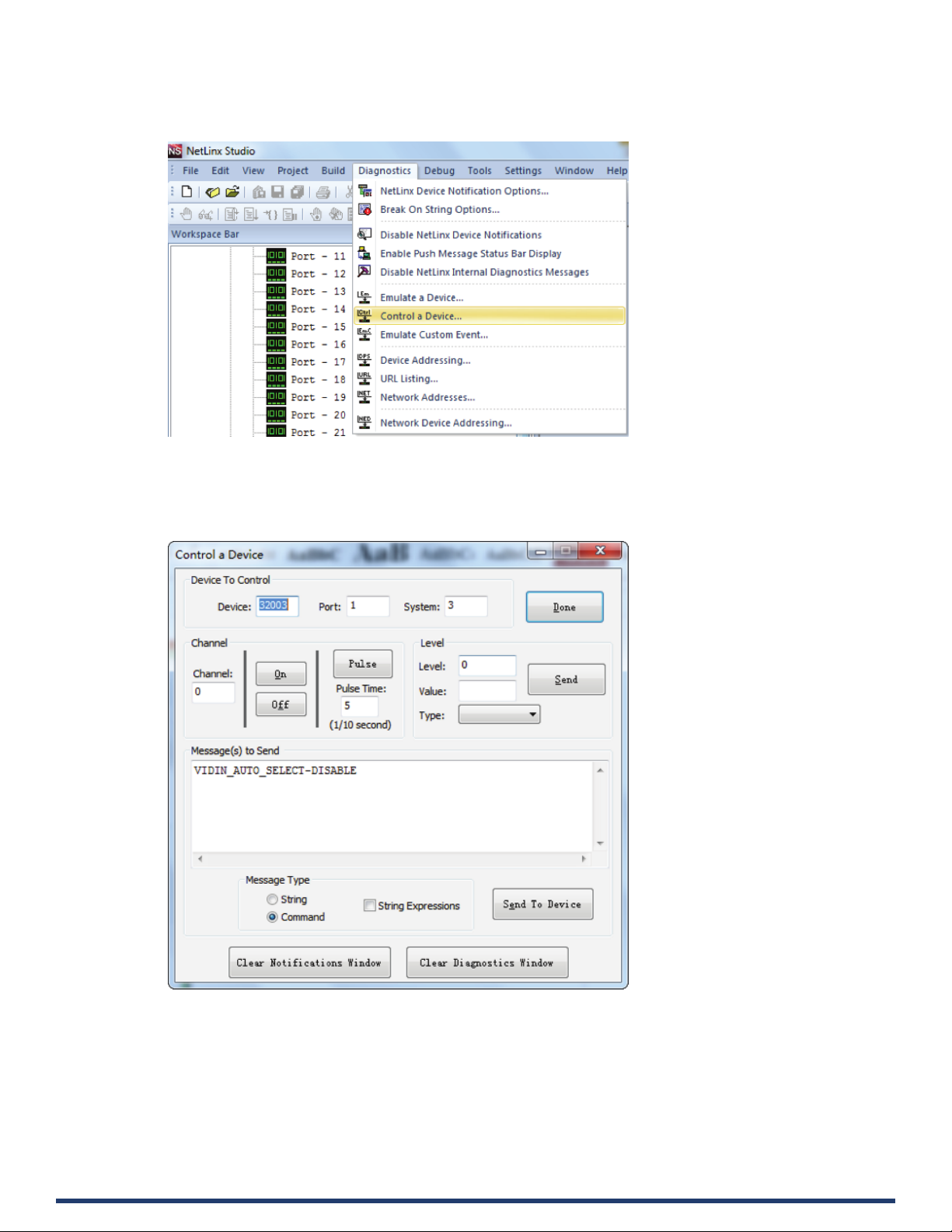
Send command to control a device
Click “Diagnostics” on the menu bar, select “Control a Device”.
A window will display as follows, type the Device number, System and command respectively, and click “Send To Device”. (For additional
NetLinx API commands, see API NetLinx Command Set.)
Telnet Control
To launch Telnet Window,
1. Right click the Device Number in NetLinx Studio’s Online Tree, select “TELNET Window” – “Launch TELENT Window via NetLinx
User Manual - CTP-1301
Studio” (or “Launch TELENT Window via User Dened Program”).*
20
Page 21

The Telnet window opens.
2. At the prompt (>), type the Telnet command and press Enter.
* Selecting “Launch TELENT Window via User Dened Program”, may require enabling Telnet by completing the following:
(1) go to Start/Control Panel/Programs and Features;
(2) on the left, select “Turn Windows features on or o”;
(3) select the check-boxes Telnet Client and Telnet Server, and click OK.
User Manual - CTP-1301
21
Page 22

Web UI Control
To launch the Web control page,
Right click the Device Number in NetLinx Studio’s Online Tree, select “Web Control Page” – “Launch Web Control Page via NetLinx
Studio” or “Launch Web Control Page via Default Browser”.
User Manual - CTP-1301
22
Page 23

Web UI Control
The Web UI designed for the CTP-1301 allows basic controls and advanced settings of the device. The Web UI page can be accessed
through NetLinx Studio.
To access the CTP-1301 Web UI:
1. Connect your PC and the LAN port of the CTP-1301 RX to the same local area network.
2. In NetLinx Studio’s Online Tree, select “Web Control Page” – “Launch Web Control Page via Default Browser” (or select “Launch
Web Control Page via NetLinx Studio”).
The following page will pop up. Enter the default password “admin” and click “Login”.
The main screen displays as follows.
The Web UI page consists of several sections for basic and advanced settings: Auto Switch, Key Lock, HDCP Support, EDID Support,
Auto Display Control, Relay Controller, Audio Output Volume, Output Resolution Setting, Network, Refresh, Factory Default, Reboot,
Update Status.
Refresh
The Refresh Button is used to refresh the Web UI to the latest setting.
User Manual - CTP-1301
23
Page 24

Factory Default
The Factory Default Button is used to reset the device to factory default settings.
Steps to reset the device to factory default settings:
1. Click “Factory Default” button.
2. Click “OK” to proceed.
A successful reset will restore all the device settings to their factory defaults and the device will reboot automatically. Allow at least 2
minutes for the reboot to complete.
Reboot
The Reboot button is used to reboot the device.
To reboot the device:
1. Click “Reboot” button.
2. Click “OK” to proceed.
Update Status
The Update Status button is used to view the device’s rmware upgrade status.
Logout
The Logout button is used to logout from the Web UI.
User Manual - CTP-1301
24
Page 25

Auto Switch
Auto Switch allows switching among multiple inputs without using the buttons on the front panel.
• ON: Click to enable Auto Switch (default setting).
• OFF: Click to disable Auto Switch.
Key Lock
Key Lock allows locking of the buttons on the CTP-1301 to prevent accidental or unwanted switching.
• ON: Click to enable Key Lock.
• OFF: Click to disable Key Lock (default setting).
HDCP Support
HDCP Support allows enabling or disabling HDCP compatibility of each input.
• ON: Click to enable HDCP compatibility for the corresponding input, which will transmit HDCP protected content (default setting).
• OFF: Click to disable HDCP compatibility for the corresponding input, which will transmit non-HDCP protected content.
User Manual - CTP-1301
25
Page 26
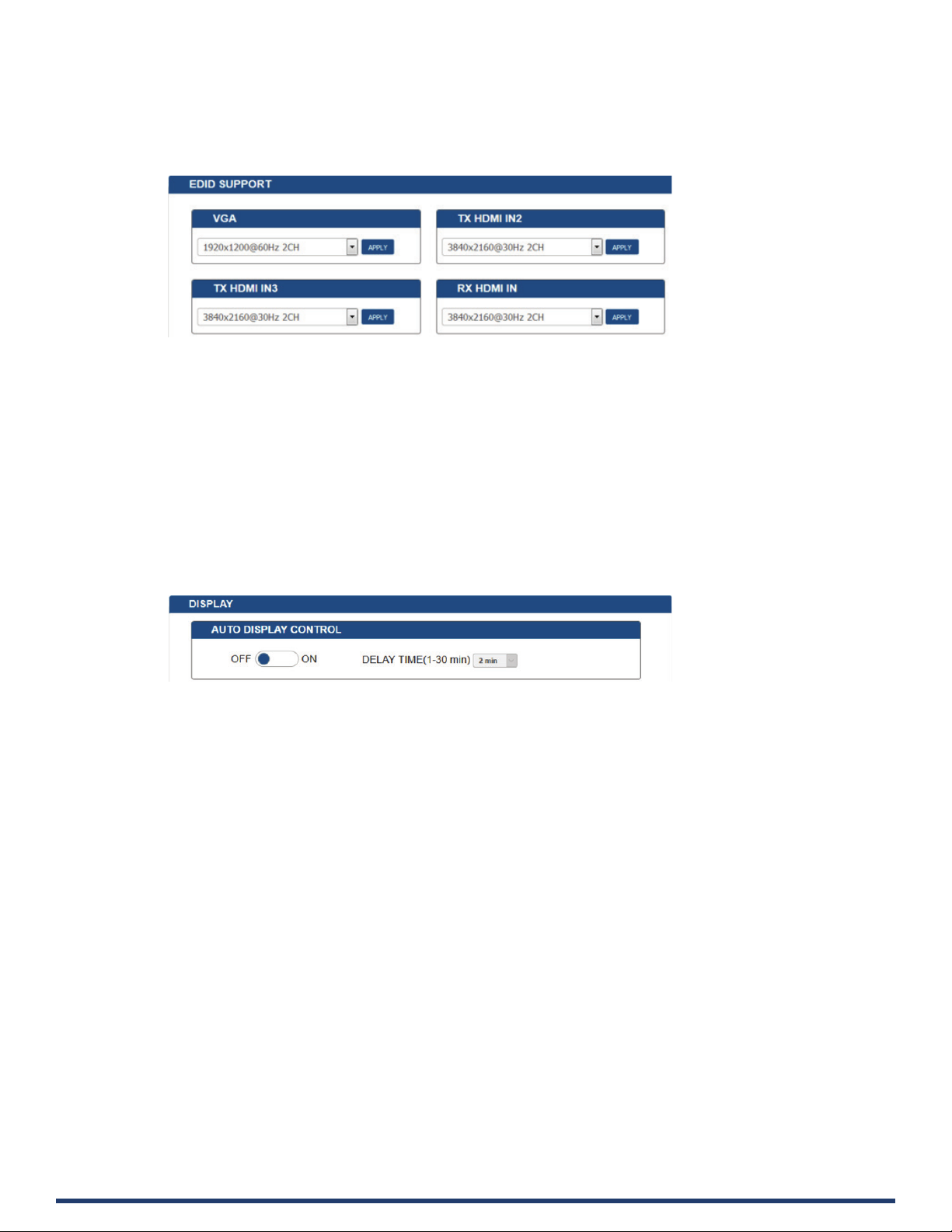
EDID Support
EDID Support allows conguration of the EDID setting of each input.
Locate the target input port and select the settings from its drop-down menu, then click “Apply” to perform the setting.
Display Control
Auto Display Control
Auto Display Control allows control of CEC-enabled displays connected to the CTP-1301 through HDMI.
• ON: Click to enable the Auto Display Control.
• OFF: Click to disable the Auto Display Control. (Default setting)
• DELAY TIME (1~30 min): Click the down arrow to set the time for the display to power o automatically when no signal is present.
Example: With the time set to 2 minutes, the output display will be powered o automatically when there is no signal input for 2
minutes.
The time range for Auto Display Control is 1-30 minutes.
RS232 SETTING
Control
1. Local: Click to perform RS232 command control through CTP-1301 locally. (Default setting)
2. Netlinx: Click to perform RS232 command control through NetLinx Studio.
User Manual - CTP-1301
• Device: When “Netlinx” is selected, click the down arrow to select TX or RX for RS232 setting.
• Baud Rate: Click the down arrow to select the baud rate.
• Parity Bits: Click the down arrow to select the parity bits.
• Data Bits: Click the down arrow to select the data bits.
• Stop Bits: Click the down arrow to select the stop bits.
• END FLAG: Select the ending ag after each RS232 command.
• POWER ON: Enter the RS232 command to power on the display.
• POWER OFF: Enter the RS232 command to power o the display.
• SAVE: Click to save the setting changes.
26
Page 27

User Manual - CTP-1301
27
Page 28

Relay Controller
• RELAY MODE: Click the down arrow to select the Relay mode.
1.
2.
• RELAY MODE: Click the down arrow to select the Relay mode. Available modes are LATCH and MOMENTRAY. Default setting is
• MOMENTRAY TIME: When “MOMENTARY” is selected, click the down arrow to select the time for MOMENTARY mode. Available time
: Click to raise the projector screen.
: Click to lower the projector screen.
LATCH.
ranges from 1 to 10 seconds.
Audio Output Volume
• Output Volume: Move the slider to set the output audio volume.
• Max/Min: Move the sliders at the left and right sides of the scale to set the maximum and minimum range of the audio volume.
• Mute: Click to mute the audio.
User Manual - CTP-1301
28
Page 29

Output Resolution Setting
• AUTO: Click to set the output resolution to Auto mode (default setting). The output resolution may vary based on the connected
display’s native resolution.
• MANUAL: Click to set the output resolution to Manual mode. In Manual mode, click the down arrow to select a specic output
resolution as required.
• APPLY: Click to set the output resolution to the desired setting.
Network
Device IP Mode:
• DHCP: When enabled, the IP address of the CTP-1301 will be assigned automatically by the connected DHCP server.
• Static: When the CTP-1301 fails to obtain or detect an IP address from the network to which it is connected, select “Static” to set
up the IP address manually.
• APPLY: Click to set the network setting.
Allow 2-3 minutes for the device’s LAN module to reboot and reconnect after the network setting is changed.
User Manual - CTP-1301
29
Page 30

System
The system section is used to set the ICSP parameter, login password, Telnet/SSH On/O, Telnet Account and SSH Account.
1. ICSP PARAMETER:
• CONNECTION MODE: includes four options: NDP, Auto IP, URL/TCP, URL/UDP. The default setting is NDP.
• MASTER URL: Input the connected master’s URL.
• SYSTEM NUMBER: Use the Online Tree to determine the system number. By default, it is disabled to be congured.
• DEVICE NUMBER: Use the Online Tree to determine it. By default, it is disabled to be congured.
2. LOGIN PASSWORD:
LOGIN PASSWORD: Login Password can be changed. The default Login Password is admin.
3. TELNET/SSH ACCESS
TELNET/SSH ACCESS is used to enable or disable Telnet/SSH capability. The default setting is ON.
Note: Reboot the device for the setting change to take eect.
4. TELNET/SSH ACCOUNT
TELNET/SSH ACCOUNT is used to congure the user name and password of the account.
• TELNET ACCOUNT
The default user name and password are null.
• SSH ACCOUNT
The default user name is admin, the default password is password. Note: Reboot the device for the SSH ACCOUNT setting
change to take eect.
• APPLY: Click to choose each of the settings.
User Manual - CTP-1301
30
Page 31
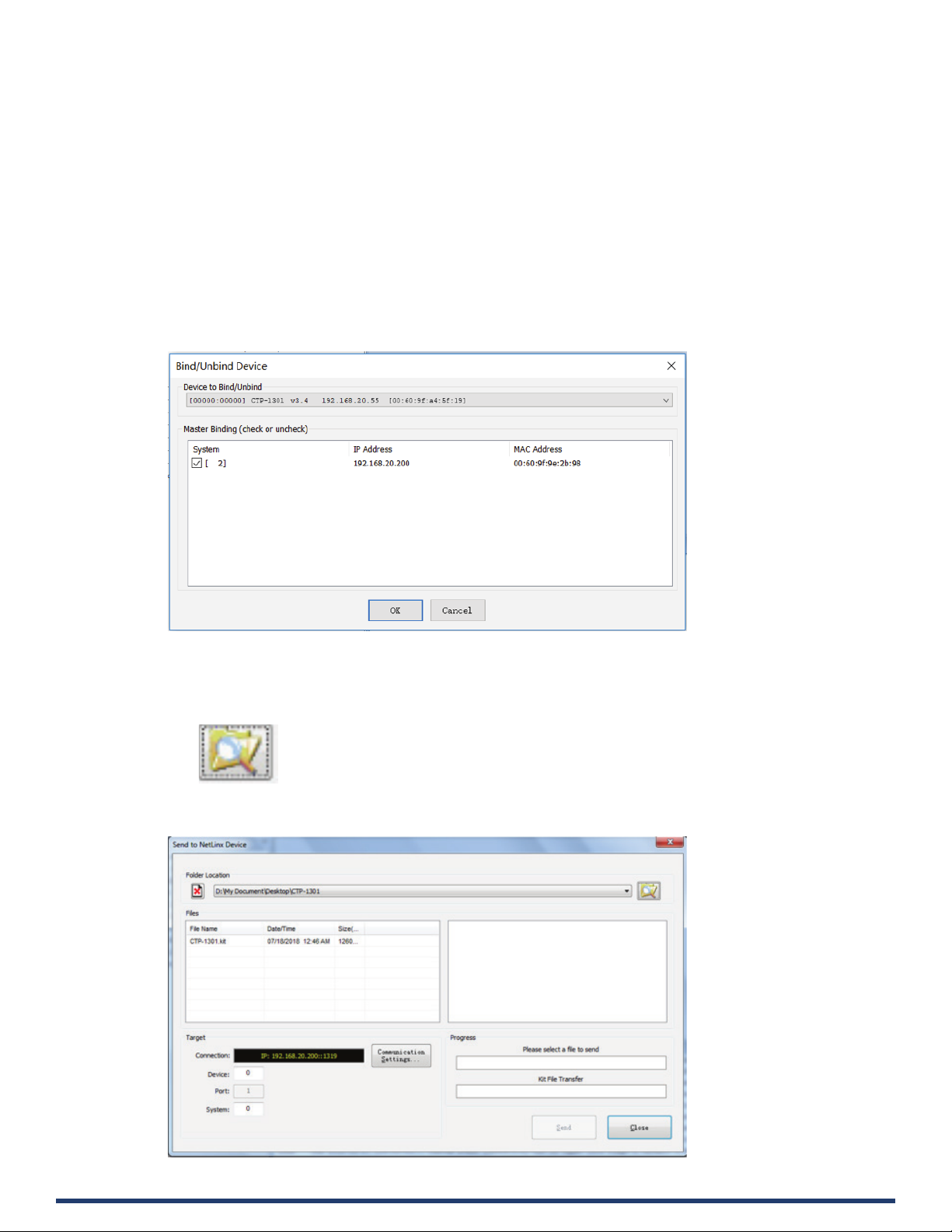
Firmware Upgrade
CTP-1301 uses KIT les for rmware upgrade.
Before Starting
1. Verify that you have the latest version of NetLinx Studio on your PC.
2. Download the latest rmware (KIT) le to your PC. (Place KIT les on a local drive for the fastest throughput.)
3. Verify the following:
a) Verify that an Ethernet/RJ-45 cable is connected from the CTP-1301 RX to the same network as the control system.
b) Verify the CTP-1301 unit is powered ON.
4. Launch NetLinx Studio and open the Online Tree.
5. Bind the device to the integrated Master: select and right-click the CTP-1301; from the context sensitive menu, select Network
Bind/Unbind Device (be sure the check box is selected); click OK.
Transferring KIT Files
1. In NetLinx Studio, choose Tools > Firmware Transfers > Send to NetLinx Device to open the “Send to NetLinx Studio” dialog.
2. Click to navigate to the target directory. The selected directory path is displayed in the Location text box. KIT les in the target
directory display under File Name.
User Manual - CTP-1301
31
Page 32

3. Select the appropriate KIT le from the File Name list.
4. Check the number of the Device to be upgraded in the Device text box.
• The device number is 32002.
The system number is 3. (Use the Online Tree to determine the system number.)
5. Click “Send” to upgrade the rmware.
6. Cick the
automatically.
Note:
• The upgrade process will last 1 hour.
• Do not power o the device until it has been successfully upgraded.
• The device will restart two times to resume normal operation.
button on Web UI page to check the upgrade status. When the process completes, the device will restart
User Manual - CTP-1301
32
Page 33

Troubleshooting
1. Power: Ensure all devices are powered on.
2. Indicator: Ensure all LED indicators of the CTP-1301 are normal according to the user manual.
3. Devices: Ensure picture can be shown normally when directly connecting a source a display device.
4. Cable: Plug the HDMI/Cat X cable in and out or connect a dierent HDMI/Cat X cable. Ensure the specic cable length is within the
available transmission range according to the Specications Section.
5. Compatibility: Test other source and display devices to determine correct compatibility.
User Manual - CTP-1301
33
Page 34

API Command Set
NetLinx Commands
Device Port Name and Port Number:
Model name Port name Port No.
CTP-1301 TX VGA IN1(Audio in1) 7
RX HDBT IN
HDMI IN2 8
HDMI IN3 9
RS-232 1
HDBT OUT
HDMI IN 1 27
HDMI OUT 26
Audio out 26
RELAY1 32
RELAY2 32
RS232 21
User Manual - CTP-1301
34
Page 35

NetLinx Command Set (cont.)
No. Function Description Syntax Example
1 VIDIN_AUTO_SELECT Command:
2 ?VIDIN_AUTO_SELECT
To verify the Auto Switch
Status
3 FP_LOCKOUT
To set Key Lock On/O
4 ?FP_LOCKOUT
To verify the Key Lock
Status
5 CI<input>O<output>
To execute a switch
6 ?INPUT
To verify switch status
SEND_COMMAND <DEV>,”’VIDIN_AUTO_
SELECT-<ENABLE|DISABLE>’”
Return:
VIDIN_AUTO_SELECT-<ENABLE|DISABLE>
Command:
SEND_COMMAND <DEV>, “’?VIDIN_AUTO_
SELECT’”
Return:
VIDIN_AUTO_SELECT-<ENABLE|DISABLE>
Command:
SEND_COMMAND <DEV>,”’FP_LOCKOUT<ENABLE|DISABLE>’”
Return:
FP_LOCKOUT-<ENABLE|DISABLE>
Command:
SEND_COMMAND <DEV>, “’?FP_LOCKOUT’”
Return:
FP_LOCKOUT-<ENABLE|DISABLE>
Command:
SEND_COMMAND <DEV>,
“’CI<input>O<output>’”
Return:
SWITCH-I#,OALL
Description:
<input>
//{
1: VGA- IN;
2: TX_HDMI_IN1;
3: TX_HDMI_IN2;
4: RX_HDBT_IN;
5: RX_HDMI IN;
}
<output>
{ALL}
Command:
SEND_COMMAND <DEV>, “’?INPUT’”
Return:
SWITCH-L<sl>I<input>O<output>
Description:
<sl> : {ALL}.
<input>
//{
1: VGA- IN;
2: TX_HDMI_IN1;
3: TX_HDMI_IN2;
4: RX_HDBT_IN;
5: RX_HDMI IN;
}
<output>
{ALL}
Command:
SEND_COMMAND <DEV>,”’VIDIN_AUTO_
SELECT-DISABLE’”
Return:
VIDIN_AUTO_SELECT-DISABLE
Description:
Set Auto Switch Status o.
Command:
SEND_COMMAND SWITCHER,”’?VIDIN_AUTO_
SELECT’”
Return:
VIDIN_AUTO_SELECT-ENABLE
Description:
Get Auto Switch Status. The Auto Switch
Status is on.
Command:
SEND_COMMAND <DEV>,”’FP_LOCKOUTDISABLE’”
Return:
FP_LOCKOUT-DISABLE
Description:
Set Key Lock o.
Command:
SEND_COMMAND SWITCHER,”’?FP_LOCKOUT’”
Return:
FP_LOCKOUT-ENABLE
Description:
Get Key Lock status. The Key Lock status is on.
Command:
SEND_COMMAND SWITCHER,”’CI2OALL’”
Return:
SWITCH-I2,OALL
Description:
Switch HDMI IN1 to all outputs.
Command:
SEND_COMMAND SWITCHER,”’?INPUT’”
Return:
SWITCH-ALL,I1,OALL.
Description:
HDMI IN1 routes to all outputs.
User Manual - CTP-1301
35
Page 36

NetLinx Command Set (cont.)
No. Function Description Syntax Example
7 ?VIDIN_STATUS
To verify Input signal
status
8 CEC_DISP_POWER
To execute a display
control on/o
Command:
SEND_COMMAND <DEV>,”’?VIDIN_
STATUS-<input>’”
Return:
VIDIN_STATUS-<status string>
Description:
input port:
//{
VGA- IN;
TX_HDMI_IN1;
TX_HDMI_IN2;
RX_HDBT_IN;
RX_HDMI IN;
}
<status string>
{
NO SIGNAL;
VALID SIGNAL;
}
Command:
SEND_COMMAND <DEV>,”CEC_DISP_
POWER-<ON|OFF>’”
Return:
CEC_DISP_POWER-<ON|OFF>
Command:
SEND_COMMAND VIDEO_INPUT_1,”’?VIDIN_
STATUS-7’”
Return:
VIDIN_STATUS-NO SIGNAL
Description:
VGA IN Input has no signal.
Command:
SEND_COMMAND <DEV>,”’CEC_DISP_POWEROFF’”
Return:
CEC_DISP_POWER-OFF
Description:
To execute a display control o.
9 CEC_DISP_AUTO
To dene the display
control automatically
10 ?CEC_DISP_AUTO
To verify the display
control Status
11 CEC_SLEEP_TIMEOUT
To dene a Delay Time
to control the display o
when on active signal
12 ?CEC_SLEEP_TIMEOUT
To verify Delay Time to
control the display o
when on active signal
Command:
SEND_COMMAND <DEV>,”’CEC_DISP_
AUTO-<ON|OFF>’”
Return:
‘CEC_DISP_AUTO-<ON|OFF>
Command:
SEND_COMMAND <DEV>, “’?CEC_DISP_
AUTO’”
Return:
CEC_DISP_AUTO-<ON|OFF>
Command:
SEND_COMMAND <DEV>,”’CEC_SLEEP_
TIMEOUT-<time>’”
Return:
CEC_SLEEP_TIMEOUT-<time>
Description:
time: {1 ~ 30}
Command:
SEND_COMMAND <DEV>, “’?CEC_SLEEP_
TIMEOUT’”
Return:
CEC_SLEEP_TIMEOUT-<time>
Description:
time: {1 ~ 30}
Command:
SEND_COMMAND <DEV>,”’CEC_DISP_AUTOOFF’”
Return:
CEC_DISP_AUTO-OFF
Description:
Dene the display control automatically o.
Command:
SEND_COMMAND SWITCHER,”’?CEC_DISP_
AUTO’”
Return:
CEC_DISP_AUTO-ON
Description:
Get the display control Status. The display
control Status is on.
Command:
SEND_COMMAND <DEV>,”’CEC_SLEEP_
TIMEOUT-5’”
Return:
CEC_SLEEP_TIMEOUT-5
Description:
Set Delay Time as 5 minutes.
Command:
SEND_COMMAND SWITCHER,”’?CEC_SLEEP_
TIMEOUT’”
Return:
CEC_SLEEP_TIMEOUT-5
Description:
Get Delay Time to control the display o when
on active signal. The Delay Time is 5 Minutes.
User Manual - CTP-1301
36
Page 37

NetLinx Command Set (cont.)
No. Function Description Syntax Example
13 VIDIN_PREF_EDID
To set input EDID
Command:
SEND_COMMAND <DEV>,”’VIDIN_PREF_
EDID-<resolution>’”
Return:
VIDIN_PREF_EDID-<resolution>
Description:
Input port:
//{
VGA- IN;
TX_HDMI_IN1;
TX_HDMI_IN2;
RX_HDMI IN;
}
<resolution>
{
For VGA Input
1920x1200,60
1920x1080,60
1680x1050,60
1600x900,60
1440x900,60
1360x768,60
1280x768,60
1024x768,60
For HDMI Input
3840x2160,30
1920x1080,60
1280x720,60
1920x1200,60
1680x1050,60
1600x1200,60
1600x900,60
1440x900,60
1400x1050,60
1366x768,60
1280x1024,60
1280x960,60
1024x768,60
COPY
}
Command:
SEND_COMMAND VIDEO_INPUT_2,”’VIDIN_
PREF_EDID-1920x1200,60’”
Return:
VIDIN_PREF_EDID-1920x1200,60
Description:
Set x EDID (1920x1200@60Hz 2CH).
User Manual - CTP-1301
37
Page 38

NetLinx Command Set (cont.)
No. Function Description Syntax Example
14 ?VIDIN_PREF_EDID
To verify input EDID
15 VIDIN_HDCP
To set Input HDCP
Compliant
Command:
SEND_COMMAND <DEV>, “’?VIDIN_PREF_
EDID’”
Return:
VIDIN_PREF_EDID-<resolution>
Description:
Input port:
//{
VGA- IN;
TX_HDMI_IN1;
TX_HDMI_IN2;
RX_HDMI IN;
}
<resolution>
{
For VGA Input
1920x1200,60
1920x1080,60
1680x1050,60
1600x900,60
1440x900,60
1360x768,60
1280x768,60
1024x768,60
For HDMI Input
3840x2160,30
1920x1080,60
1280x720,60
1920x1200,60
1680x1050,60
1600x1200,60
1600x900,60
1440x900,60
1400x1050,60
1366x768,60
1280x1024,60
1280x960,60
1024x768,60
COPY
}
Command:
SEND_COMMAND <DEV>, “’VIDIN_HDCP<ENABLE | DISABLE>’”
Return:
VIDIN_HDCP-<ENABLE | DISABLE>
Description:
Input port:
//{
TX_HDMI_IN1;
TX_HDMI_IN2;
RX_HDMI IN;
}
Command:
SEND_COMMAND VIDEO_INPUT_1,”’?VIDIN_
PREF_EDID’”
Return:
VIDIN_PREF_EDID-1920x1200,60
Description:
The EDID of the Input is x EDID
1920x1200@60Hz 2CH.
Command:
SEND_COMMAND VIDEO_INPUT_3,”’VIDIN_
HDCP-ENABLE’”
Return:
VIDIN_HDCP-<ENABLE>
Description:
Set HDMI IN2 HDCP Compliant.
16 ?VIDIN_HDCP
User Manual - CTP-1301
To get Input HDCP
Compliant Status
Command:
SEND_COMMAND <DEV>,”’?VIDIN_HDCP’”
Return:
VIDIN_HDCP-<ENABLE|DISABLE>
Description:
Input port:
//{
TX_HDMI_IN1;
TX_HDMI_IN2;
RX_HDMI IN;
}
Command:
SEND_COMMAND VIDEO_INPUT_3,”’?VIDIN_
HDCP’”
Return:
VIDIN_HDCP-ENABLE
Description:
HDMI IN2 is HDCP Compliant.
38
Page 39

NetLinx Command Set (cont.)
No. Function Description Syntax Example
17 VIDOUT_RES_REF
To set output resolution
18 ?VIDOUT_RES_REF
To get output resolution
19 REBOOT
To cause a warm reboot
Command:
SEND_COMMAND <DEV>,”’VIDOUT_RES_
REF-<horizontal>x<vertical>,<refreshrate>’”
Return:
VIDOUT_RES_REF<horizontal>x<vertical>,<refresh-rate>
Description:
Variables:
horizontal = An integer value representing
the horizontal.
vertical = An integer value representing the
vertical. May have an additional qualier
such as ‘i’ or ‘p’.
refresh-rate = An integer value
representing the refresh rate.
{
4096x2160,60
4096x2160,30
4096x2160,25
4096x2160,24
3840x2160,60
3840x2160,50
3840x2160,30
3840x2160,25
3840x2160,24
1920x1200,60
1920x1080,60
1920x1080,50
1280x720,60
1280x720,50
1680x1050,60
1600x1200,60
1600x900,60
1440x900,60
1366x768,60
1360x768,60
1280x1024,60
1280x960,60
1280x800,60
1280x768,60
1024x768,60
800x600,60
}
Command:
SEND_COMMAND <DEV>, “’?VIDOUT_RES_
REF’”
Return:
VIDOUT_RES_REF<horizontal>x<vertical>,<refresh-rate>
Description:
<horizontal>x<vertical>,<refresh-rate>
{
4096x2160,60
4096x2160,30
… …
1024x768,60
800x600,60
}
Command:
SEND_COMMAND <DEV>, “’REBOOT’”
Return:
REBOOT
Description:
Cause a warm reboot.
Command:
SEND_COMMAND VIDEO_OUTPUT_1,”’VIDOUT_
RES_REF-1280x1024,60’”
Return:
VIDOUT_RES_REF-1280x1024,60
Description:
Set HDMI out resolution is 1280x1024@60.
Command:
SEND_COMMAND VIDEO_
OUTPUT_1,”’?VIDOUT_RES_REF’”
Return:
VIDOUT_RES_REF-3840x2160,60
Description:
HDMI out resolution is 3840x2160@60.
Command:
SEND_COMMAND 5002: 1: 0, “’REBOOT’”
Return:
SEND_COMMAND 5002: 1: 0, “’REBOOT’”
Description:
Cause a warm reboot.
User Manual - CTP-1301
39
Page 40

NetLinx Command Set (cont.)
No. Function Description Syntax Example
20 ?FWVERSION
To determine the
system’s Application
Code version
Command:
SEND_COMMAND <DEV>,”’?FWVERSION’”
Return:
FWVERSION <version-string>
Command:
SEND_COMMAND dvRX,”’?FWVERSION’”
Return:
FWVERSION-SCALER_V1.05
FWVERSION-STM32_V1.4
21 VIDOUT_SCALE
Set the scaling mode for
the video output port
22 ?VIDOUT_SCALE
Get the scaling mode for
the video output port
23 VIDOUT_MUTE
Set the video mute mode
for the video output port
24 ?VIDOUT_MUTE
Gets the video mute
mode for the video
output port
25 VIDOUT_RGB
Set the video color
space for the video
output port
26 ?VIDOUT_RGB
Get the video color
space for the video
output port
27 AUDOUT_MUTE
Set the audio mute
mode for the audio
output port
Command:
SEND_COMMAND <DEV>,”’VIDOUT_SCALE<AUTO|MANUAL>’”
Return:
VIDOUT_SCALE-<AUTO|MANUAL>
Command:
SEND_COMMAND <DEV>, “’?VIDOUT_
SCALE’”
Return:
VIDOUT_SCALE-<AUTO|MANUAL>
Command:
SEND_COMMAND <DEV>,”’VIDOUT_MUTE<ENABLE|DISABLE>’”
Return:
VIDOUT_MUTE<ENABLE|DISABLE>
Command:
SEND_COMMAND <DEV>, “’?VIDOUT_
MUTE’”
Return:
VIDOUT_MUTE<ENABLE|DISABLE>
Command:
SEND_COMMAND <DEV>,”’VIDOUT_RGB<ENABLE|DISABLE>’”
Return:
VIDOUT_RGB-<ENABLE|DISABLE>
Command:
SEND_COMMAND <DEV>, “’?VIDOUT_RGB’”
Return:
VIDOUT_RGB-<ENABLE|DISABLE>
Command:
SEND_COMMAND <DEV>,”’AUDOUT_MUTE<ENABLE|DISABLE>’”
Return:
AUDOUT_MUTE-<ENABLE|DISABLE>
Command:
SEND_COMMAND VIDEO_OUTPUT_1,”’VIDOUT_
SCALE-AUTO’”
Return:
VIDOUT_SCALE-AUTO
Description:
Set scale mode is auto
Command:
SEND_COMMAND VIDEO_
OUTPUT_1,”’?VIDOUT_SCALE’”
Return:
VIDOUT_SCALE-Auto
Description:
Scale mode is auto.
Command:
SEND_COMMAND SWITCHER,”’VIDOUT_MUTEENABLE’”
Return:
VIDOUT_MUTE-ENABLE
Description:
Set Video mute mode as enable.
Command:
SEND_COMMAND SWITCHER,”’?VIDOUT_
MUTE’”
Return:
VIDOUT_MUTE-DISABLE
Description:
Video mute mode is disable.
Command:
SEND_COMMAND SWITCHER,”’VIDOUT_RGBENABLE’”
Return:
VIDOUT_RGB-ENABLE
Description:
Set Video out color space as RGB.
Command:
SEND_COMMAND SWITCHER,”’?VIDOUT_RGB’”
Return:
VIDOUT_RGB-DISABLE
Description:
Video out color space is YUV.
Command:
SEND_COMMAND dxDev,”’AUDOUT_MUTEDISABLE’”
Return:
AUDOUT_MUTE-DISABLE
Description:
Set Audio mute mode as disable.
User Manual - CTP-1301
40
Page 41

NetLinx Command Set (cont.)
No. Function Description Syntax Example
28 ?AUDOUT_MUTE
Get the audio mute
mode for the audio
output port
29 AUDOUT_MAXVOL
Set the audio max vol
for the audio output port
30 ?AUDOUT_MAXVOL
Get the audio max vol
for the audio output port
31 AUDOUT_MINVOL
Set the audio min vol for
the audio output port
32 ?AUDOUT_MINVOL
Get the audio min vol for
the audio output port
33 AUDOUT_VOLUME
Set the audio vol for the
audio output port
34 ?AUDOUT_VOLUME
Get the audio vol for the
audio output port
Command:
SEND_COMMAND <DEV>, “’?AUDOUT_
MUTE’”
Return:
AUDOUT_MUTE-<ENABLE|DISABLE>
Command:
SEND_COMMAND <DEV>, “’AUDOUT_
MAXVOL-<value>’”
Return:
AUDOUT_MAXVOL-<value>
Description:
Variable:
<value> = {0~100}
Command:
SEND_COMMAND <DEV>, “’?AUDOUT_
MAXVOL’”
Return:
AUDOUT_MAXVOL-<value>
Description:
<value> = {0~100}
Command:
SEND_COMMAND <DEV>, “’AUDOUT_
MINVOL-<value>’”
Return:
‘AUDOUT_MINVOL-<value>
Description:
<value> = {0~100}
Command:
SEND_COMMAND <DEV>, “’?AUDOUT_
MINVOL’”
Return:
AUDOUT_MINVOL-<value>
Description:
<value> = {0~100}
Command:
SEND_COMMAND <DEV>, “’AUDOUT_
VOLUME-<VALUE>’”
Return:
AUDOUT_VOLUME-<VALUE>
Description:
<value> = {0~100}
Command:
SEND_COMMAND <DEV>, “’?AUDOUT_
VOLUME’”
Return:
AUDOUT_VOLUME-<value>
Description:
<value> = {0~100}
Command:
SEND_COMMAND dxDev, “’?AUDOUT_MUTE’”
Return:
AUDOUT_MUTE-disable
Description:
Audio mute mode is disable.
Command:
SEND_COMMAND AUDIO_OUTPUT_1,
“’AUDOUT_MAXVOL-75’”
Return:
AUDOUT_MAXVOL-75
Description:
Set Audio max as 75.
Command:
SEND_COMMAND AUDIO_OUTPUT_1,
“’?AUDOUT_MAXVOL’”
Return:
AUDOUT_MAXVOL-<100>
Description:
Audio max is 100.
Command:
SEND_COMMAND AUDIO_OUTPUT_1,
“’AUDOUT_MINVOL-5’”
Return:
AUDOUT_MINVOL-5
Description:
Set Audio min as 5.
Command:
SEND_COMMAND AUDIO_OUTPUT_1,
“’?AUDOUT_MINVOL’”
Return:
AUDOUT_MINVOL-0
Description:
Audio min is 0.
Command:
SEND_COMMAND AUDOUT_VOLUME_1,
“’AUDOUT_VOLUME-50’”
Return:
AUDOUT_VOLUME-50
Description:
Set Audio vol as 50.
Command:
SEND_COMMAND AUDOUT_VOLUME_1,
“’?AUDOUT_VOLUME’”
Return:
AUDOUT_VOLUME-50
Description:
Audio volume is 50.
User Manual - CTP-1301
41
Page 42

NetLinx Command Set (cont.)
No. Function Description Syntax Example
35 SET BAUD
Set BAUD command for
the Serial port
Command:
SEND_COMMAND <DEV>,”’SET BAUD
<baud>,<parity>,<data>,<stop>’
Return:
SET BAUD
<baud>,<parity>,<data>,<stop>
Description:
<baud> = baud rate with supported values
of: 115200, 76800, 57600, 38400,
19200, 9600, 4800, 2400, 1200, 600,
300, 150.
<parity> = N (none), O (odd), E (even), M
(mark), S (space)
<data> = 8 data bits
<stop> = 1 or 2 stop bits
Command:
SEND_COMMAND dxDev,”’SET_BAUD9600,N,8,1’
Return:
SET_BAUD- 9600,N,8,1
User Manual - CTP-1301
42
Page 43

Telnet/SSH Commands
No. Command Description Example
1 help Display all of the supported
commands
>help
cpu usage Displays the total CPU usage
date Display the current date.
dns list Show the DNS conguration of this device.
get ip Show the IP conguration of this device.
… …
2 cpu usage Display the total CPU usage
usage: cpu usage
3 date Display the current date.
Usage: date
4 get ip Show the IP conguration of
5 ping Ping an address. Address may
6 reset factory Reset conguration back to
7 set date Set the current date. >set date
8 set ip Setup the IP conguration of
this device.
be an IP or URL.
factory defaults.
this device.
>cpu usage
CPU usage is 25%
>date
The current date is: Thursday, January 1, 1970
>get ip
--- Current IP Settings -- Hostname: XXX
IP Address: 192.168.2.201
Netmask: 255.255.240.0
DHCP: false
>ping 192.16.2.203
PING 192.16.2.203 (192.16.2.203): 56 data bytes
>reset factory
Usage: set date [day] [month] [year]
Arguments:
day integer of day of the week between 1 and 31
month integer of month between 1 and 12
year integer value of year later than 1900
Example:
set date 01 11 2016
>set ip
--- Enter New Values or just hit Enter to keep current settings ---
Enter IP Address 192.168.2.201 192.168.2.202
Enter Netmask 255.255.240.0 255.255.255.0
--- New settings -- IP Address 192.168.2.202
Netmask 255.255.255.0
Would you like to save the new settings? Y/N -> y
New settings were saved.
User Manual - CTP-1301
43
Page 44

Telnet/SSH Commands (cont.)
No. Command Description Example
9 set time Set the current time. >set time
Usage: set time [hours] [minutes] [seconds]
Arguments:
hours integer value of hours between 0 and 23
minutes integer value of minutes between 0 and 59
seconds integer value of seconds between 0 and 59
Example:
set time 13 30 00
10 show mem Display the memory usage for
11 time Display the current time. >time
12 show vs100
stats
13 echo Enable/disable echo of typed
14 exit Close this terminal session. >exit
15 msg Enable/Disable extended
16 reboot Reboot the device. >reboot
all memory types.
Display DXLink transport
information (MSE values,
length, etc.).
characters.
diagnostic messages.
>show mem
RAM available: 349634560 bytes
RAM total: 406167552 bytes
The current time is: 11: 57: 09 PM
>show vs100 stats
VS100 STATS: 50.
>echo
Usage: echo [argument]
Arguments:
on Enable echo of typed characters
o Disable echo of typed characters
Example:
echo on
>msg
Usage: msg [argument]
This command allows system logs to be redirected to the terminal
session.
There are multiple log levels, which are described below.
Arguments:
on Enable default [warning] system log level
debug Enable all system debug messages
info Enable info system log level
warning Enable warning system log level
error Enable error system log level
o Disable system log output to terminal session
Example:
msg on
User Manual - CTP-1301
44
Page 45
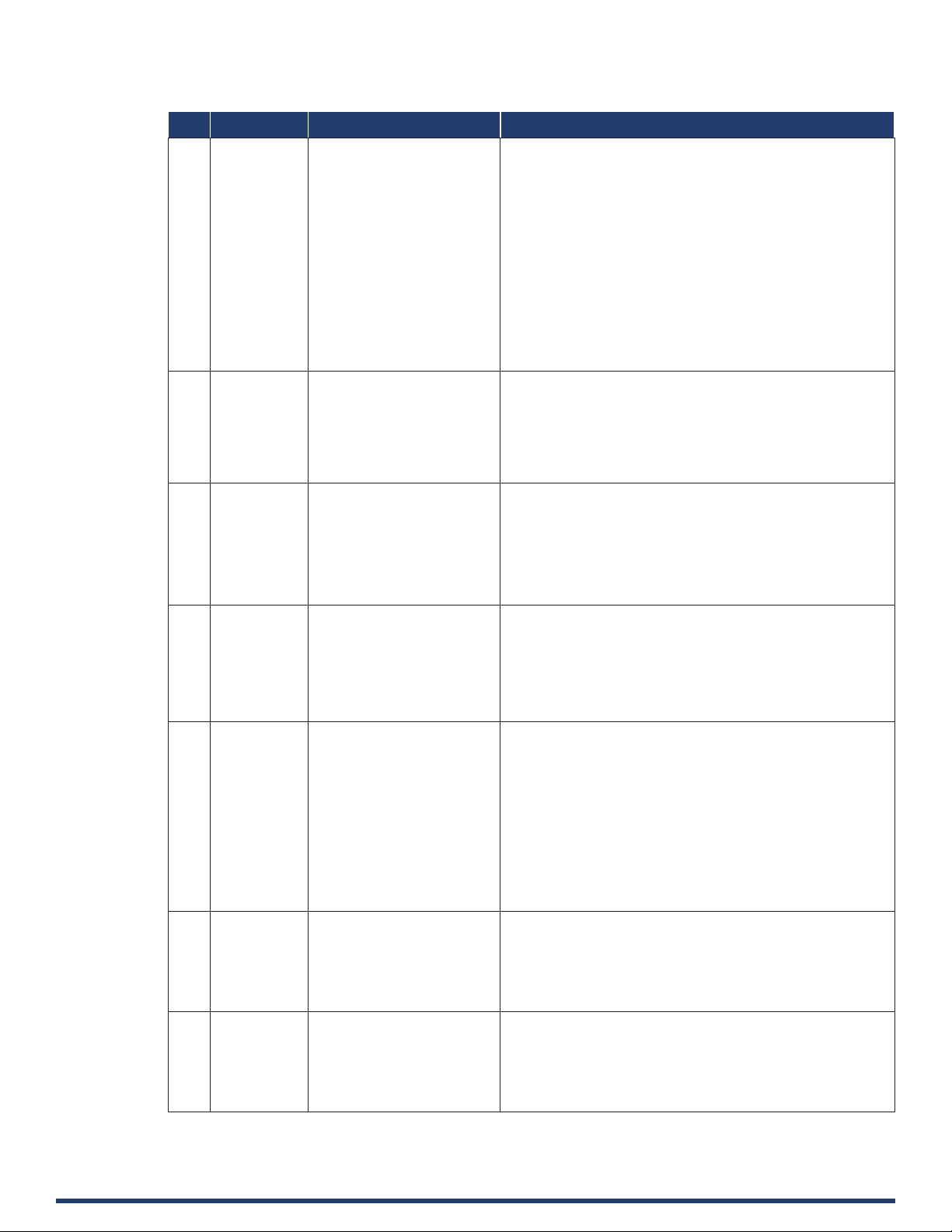
Telnet/SSH Commands (cont.)
No. Command Description Example
17 set dns Set DNS service >set dns
--- Enter new values or keep current settings at the prompts ---
-- Current DNS #1 - Change the current value? Y/N -> y
Enter DNS #1 192.168.2.1
-- Current DNS #2 - Change the current value? Y/N -> Y
Enter DNS #2 192.168.3.1
Would you like to save the new settings? Y/N -> Y
New settings were saved...
18 dns list Display the current dns. >dns list
Domain Name: amx.com
DNS List:
DNS #1: 192.168.2.1
DNS #2: 192.168.3.1
19 set
friendlyname
20 set location It’s setting location. >set location
21 set connection Set the master connection
22 get connection Get the master connection
Set friendlyname >set friendlyname
Please input friendlyname:
Old friendlyname:
New friendlyname: 111
Would you like to save this setting(Y/N) y
Setting is ok , you should reboot that make it eective
Please input location:
Old location:
New location: 333
Would you like to save this setting(Y/N) y
Setting is ok , you should reboot that make it eective
settings.
settings.
>set connection
--- Enter New Values or just hit Enter to keep current settings ---
Enter Mode
Type T for TCP/URL, U for UDP/URL, N for NDP
or A for Auto and then Enter: Icsp_Auto A
Enter Master System Number: 1 1
--- New settings -- System Number 1
Master Port 1319
Is this correct? Type Y or N and Enter -> Y
Changed && Saved
>get connection
Connection Mode: Icsp_Auto
System Number: 1
Master Ip/URL
Master Port: 1319
23 set telnet
User Manual - CTP-1301
username
Set telnet service login
username
>set telnet username
Enter Telnet new username 123
Would you like to set this username (y/n) y
(please set telnet password)
Changed && Saved
45
Page 46

Telnet/SSH Commands (cont.)
No. Command Description Example
24 set telnet
password
Set telnet service login
password
>set telnet password
Enter Telnet new password 456
Would you like to set this password (y/n) y
Changed && Saved
25 set ssh
password
26 set ssh
password
Set ssh service login username >set ssh username
Enter ssh new username admin admin
Would you like to set this username (y/n) y
Changed && Saved
(you should reboot this device that make your setting active)
Set ssh service login password >set ssh password
Enter ssh new password password pass
Would you like to set this password (y/n) y
Changed && Saved
(you should reboot this device that make your setting active)
User Manual - CTP-1301
46
Page 47

LAST REVISED: 01/22/2019
About AMX by HARMAN
Founded in 1982 and acquired by HARMAN in 2014, AMX® is dedicated to providing AV solutions for an IT World. AMX solves the complexity of managing technology
with reliable, consistent and scalable systems comprising control, video switching and distribution, digital signage and technology management. AMX systems are
deployed worldwide in conference rooms, classrooms, network operation/command centers, homes, hotels, entertainment venues and broadcast facilities, among
others. AMX is part of the HARMAN Professional Group, the only total audio, video, lighting, and control vendor in the professional AV market. HARMAN designs,
manufactures and markets premier audio, video, infotainment and integrated control solutions for the automotive, consumer and professional markets.
©2019 Harman. All rights reserved. Specications subject to change.
www.amx.com | +1.469.624.7400 | 800.222.0193
