Page 1

instruction manual
AXB-TC and AXB-TCR
Television Controllers
AXlink Bus Controllers
Page 2
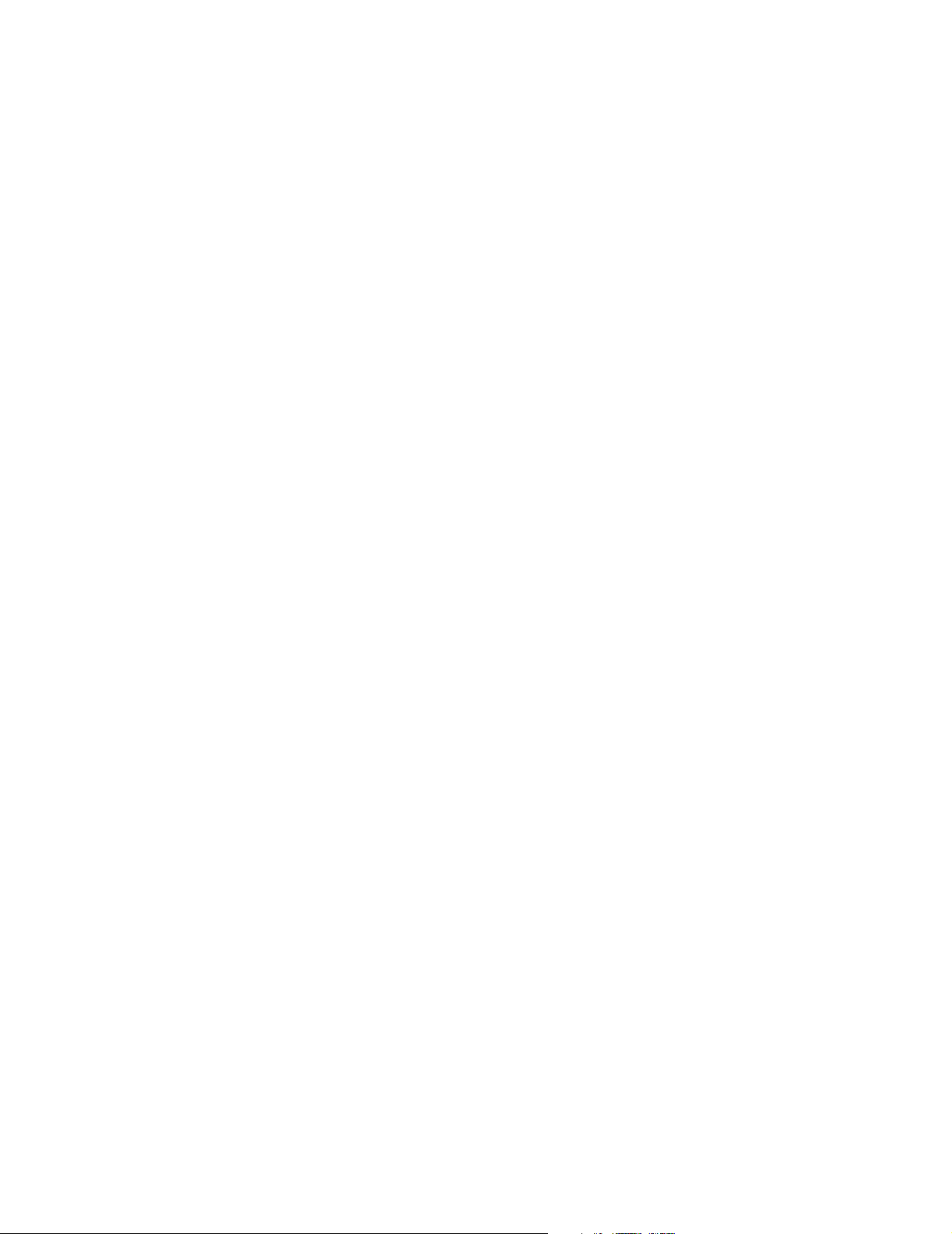
AMX Limited Warranty and Disclaimer
AMX Corporation warrants its products to be free of defects in material and workmanship under normal use for three
(3) years from the date of purchase from AMX Corporation, with the following exceptions:
• Electroluminescent and LCD Control Panels are warranted for three (3) years, except for the display and touch
overlay components that are warranted for a period of one (1) year.
• Disk drive mechanisms, pan/tilt heads, power supplies, and MX Series products are warranted for a period of one
(1) year.
• AMX Lighting products are guaranteed to switch on and off any load that is properly connected to our lighting
products, as long as the AMX Lighting products are under warranty. AMX Corporation does guarantee the
control of dimmable loads that are properly connected to our lighting products. The dimming performance or
quality cannot be guaranteed due to the random combinations of dimmers, lamps and ballasts or transformers.
• Unless otherwise specified, OEM and custom products are warranted for a period of one (1) year.
• AMX Software is warranted for a period of ninety (90) days.
• Batteries and incandescent lamps are not covered under the warranty.
This warranty extends only to products purchased directly from AMX Corporation or an Authorized AMX Dealer.
All products returned to AMX require a Return Material Authorization (RMA) number. The RMA number is
obtained from the AMX RMA Department. The RMA number must be clearly marked on the outside of each box.
The RMA is valid for a 30-day period. After the 30-day period the RMA will be cancelled. Any shipments received
not consistent with the RMA, or after the RMA is cancelled, will be refused. AMX is not responsible for products
returned without a valid RMA number.
AMX Corporation is not liable for any damages caused by its products or for the failure of its products to perform.
This includes any lost profits, lost savings, incidental damages, or consequential damages. AMX Corporation is not
liable for any claim made by a third party or by an AMX Dealer for a third party.
This limitation of liability applies whether damages are sought, or a claim is made, under this warranty or as a tort
claim (including negligence and strict product liability), a contract claim, or any other claim. This limitation of
liability cannot be waived or amended by any person. This limitation of liability will be effective even if AMX
Corporation or an authorized representative of AMX Corporation has been advised of the possibility of any such
damages. This limitation of liability, however, will not apply to claims for personal injury.
Some states do not allow a limitation of how long an implied warranty last. Some states do not allow the limitation or
exclusion of incidental or consequential damages for consumer products. In such states, the limitation or exclusion of
the Limited Warranty may not apply. This Limited Warranty gives the owner specific legal rights. The owner may
also have other rights that vary from state to state. The owner is advised to consult applicable state laws for full
determination of rights.
EXCEPT AS EXPRESSLY SET FORTH IN THIS WARRANTY, AMX CORPORATION MAKES NO
OTHER WARRANTIES, EXPRESSED OR IMPLIED, INCLUDING ANY IMPLIED WARRANTIES OF
MERCHANTABILITY OR FITNESS FOR A PARTICULAR PURPOSE. AMX CORPORATION
EXPRESSLY DISCLAIMS ALL WARRANTIES NOT STATED IN THIS LIMITED WARRANTY. ANY
IMPLIED WARRANTIES THAT MAY BE IMPOSED BY LAW ARE LIMITED TO THE TERMS OF THIS
LIMITED WARRANTY.
Page 3
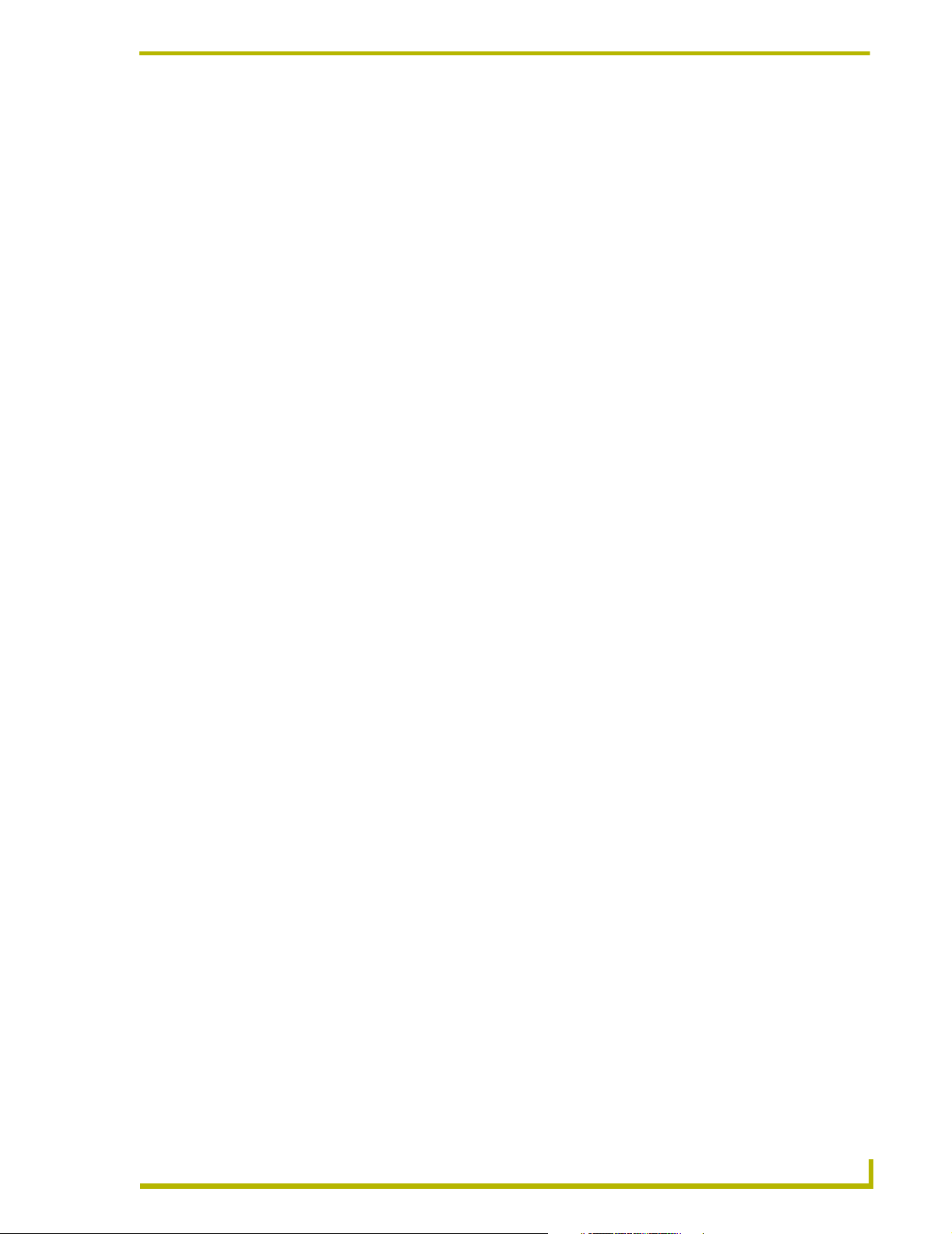
Table of Contents
Table of Contents
Product Information .................................................................................................1
Specifications .................................................................................................................... 2
Applications ....................................................................................................................... 3
Installation and Wiring .............................................................................................5
Setting the Device DIP Switch........................................................................................... 5
Internal Jumper Settings ................................................................................................... 5
JI jumper settings: TV power sensing/TV power current sensing mode .................................. 6
J2 jumper settings: IR output mode (IR or serial communication) ........................................... 6
J3 jumper settings: IR attenuation mode (bypass or adjustment) ............................................ 6
Wiring ................................................................................................................................ 7
Wiring guidelines...................................................................................................................... 7
Preparing/connecting captive wires ......................................................................................... 7
TV Sensor connections ............................................................................................................ 7
IR Emitter connections ............................................................................................................. 8
Axlink data and power connections.......................................................................................... 8
Axlink data and 12 VDC power supply connections................................................................. 8
PCS and Axlink data and power connections .......................................................................... 9
PCS and 12 VDC power supply connections........................................................................... 9
Installation ....................................................................................................................... 10
Television Power Sensor Adjustment.............................................................................. 11
IR Signal Attenuation Adjustment.................................................................................... 11
Replacing the Lithium Battery ......................................................................................... 12
Programming Information .....................................................................................15
Channel Setting Commands ........................................................................................... 15
IR Functions (Standard Order) ........................................................................................ 16
Send_Commands............................................................................................................ 17
Firmware Upgrades......................................................................................................... 21
Using SOFTROM ................................................................................................................... 21
Using NetLinx Studio.............................................................................................................. 22
AXB-TC and AXB-TCR Television Controllers
i
Page 4
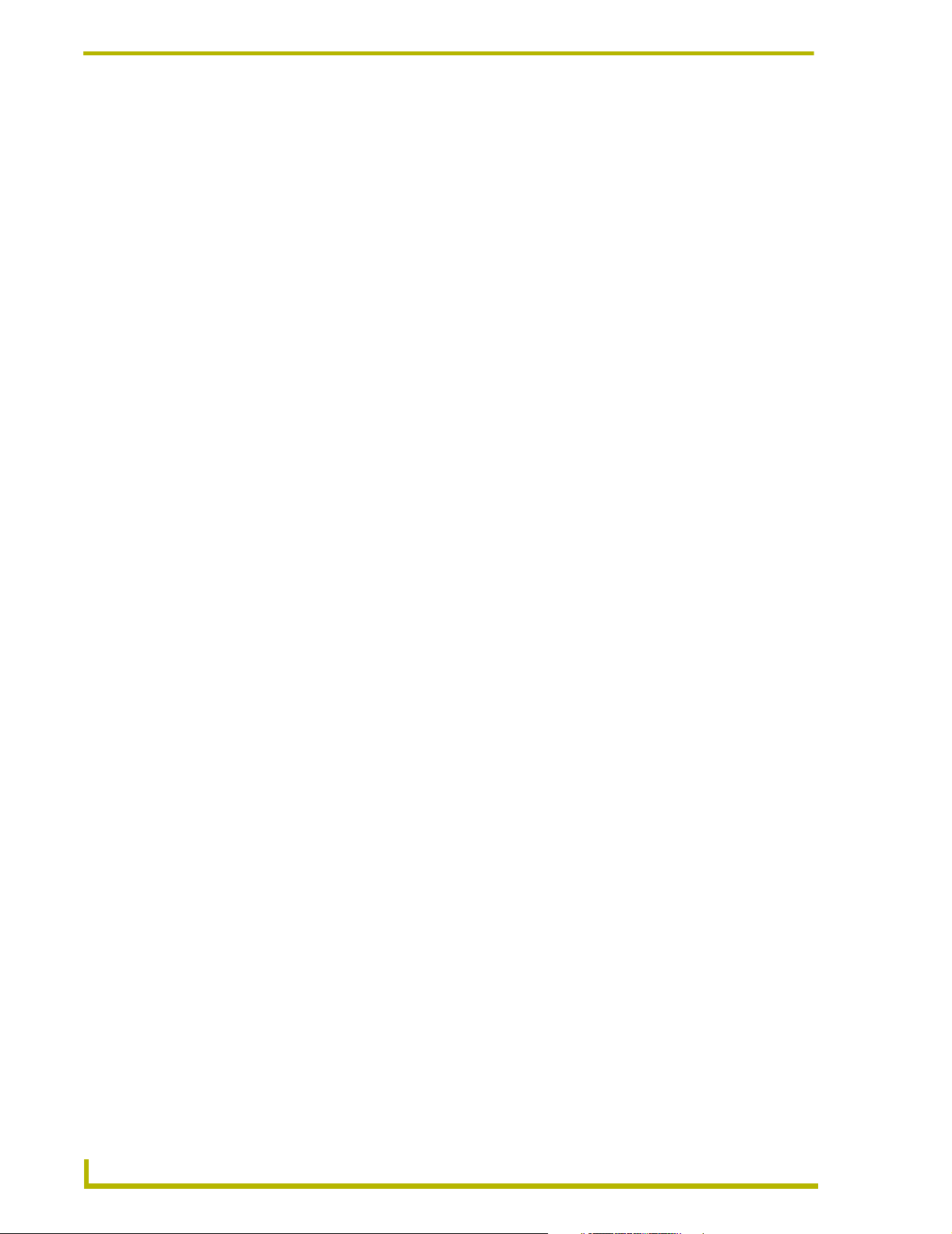
Table of Contents
ii
AXB-TC and AXB-TCR Television Controllers
Page 5
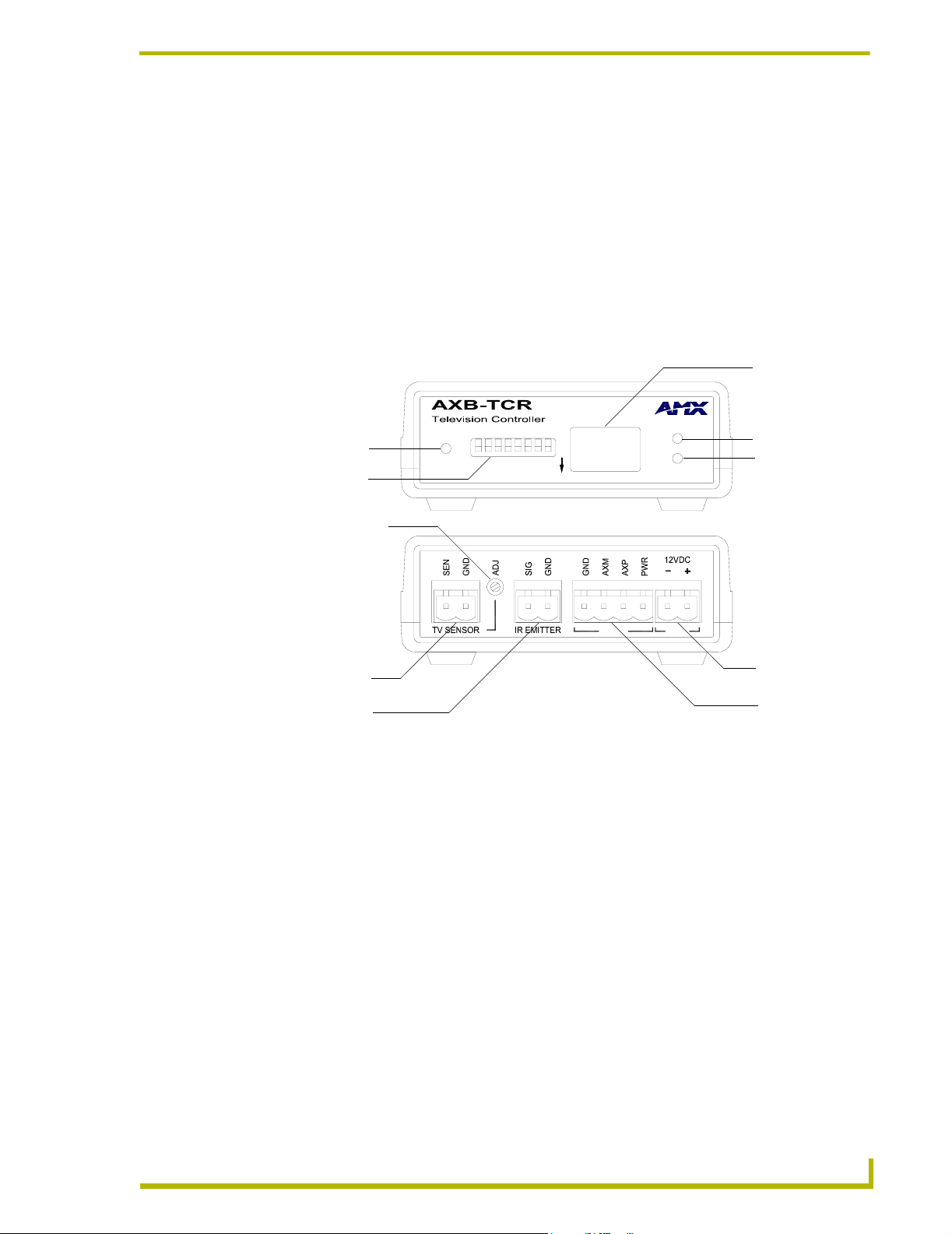
Product Information
The AXB-TC and AXB-TCR Television Controllers are intelligent, microprocessor-controlled
systems equipped with a lithium battery to protect stored memory. The television controllers can
control a variety of Infrared-controlled devices such as televisions, audio receivers, and
videocassette recorders.
FIG. 1 shows the front and rear panels of the AXB-TCR. With the exception of the IR Input
Window (on the AXB-TCR only), the TC and TCR share the same front and rear panel
components.
Product Information
IR Input Window
AXlink LED
Device DIP switch
TV Power Sensing POT
TV Sensor connector
IR Emitter connector
FIG. 1 AXB-TCR front and rear panel components
AXlink
DEVICE
ON
Front
Rear
IR OUT
IR Out LED
TV Sensor LED
TV SENSOR
AXlink PWR
PWR connector
AXlink connector
AXB-TC and AXB-TCR Television Controllers
1
Page 6

Product Information
Specifications
The following table list the product specifications for the television controllers. Other than the IR
Input Window (on the AXB-TCR only), the specifications for the TC and TCR are identical.
AXB-TC/TCR Specifications
Dimensions (HWD):
(with connectors) • 1.29" x 3.33" x 5.54" (32.8 mm x 84.6 mm x 140.6 mm)
Power consumption: 200 mA @ 12 VDC
Front Panel Components:
LED indicators • AXlink LED (green and blinks to indicate AXlink communication activity
and power:
• Full-Off indicates no power is being received or the controller is not
functioning properly.
• One blink per second indicates power is active and AXlink
communication is functioning.
• Full-On indicates there is no AXlink control or activity, but power is On.
IR Out: Red LED blinks when the television controller transmits IR or
serial (outgoing) signals.
One blink every 2 seconds: The AXB-TC/TCR program is not loaded.
TV Sensor: Red LED that lights when the television controller receives,
via the CC-IR TV Sensor, the correct horizontal scan frequency signal
indicating television or monitor power is on.
This LED also lights when the television controller receives a power on
status from an AMX PCS Power Control Sensor.
One blink every 2 seconds: The AXB-TC/TCR program is not loaded
DEVICE DIP switch 8-position DIP switch that sets the AXlink device number on the AXB-TC
and AXB-TCR.
IR Input Window (AXB-TCR only) Receives 38 kHz IR-control signals from AMX transmitters.
The IR input window contains a red LED that lights when receiving IRcontrol data.
IR Compatibility (AXB-TCR only) AMX wireless IR control panels and hand-held transmitters (38 kHz only)
Rear Panel components:
TV Sensor connector 2-pin (male) connector that supports horizontal scan frequency sensing
up to 65 kHz with a CC-IR TV Sensor. The connector can also be used
with a PCS (Power Current Sensor) to detect television power status (on
or off).
TV Sensor POT Sets the sensitivity to the PCS. You may need to adjust this POT to allow
the PCS to detect the television's power status (on or off).
IR Emitter connector 2-pin (male) connector that transmits IR control signals to a television
using the CC-IRC IR Emitter cables. The connector also supports transmitting serial control data to an external device.
AXlink connector 4-pin (male) connector that supports AXlink control data communication.
PWR connector 2-pin (male) connector that connects to an external 12 VDC power sup-
ply. Refer to the Wiring section on page 7 for external power supply
requirements.
Enclosure: Plastic with black matte finish
Weight: 6 oz. (170 grams)
2
AXB-TC and AXB-TCR Television Controllers
Page 7

AXB-TC/TCR Specifications (Cont.)
CS
Mounting options: Flat surface
Included accessories: • CC-IR TV Sensor (CC-XPS sensor)
• CC-IRC IR Emitter
Optional accessories: • SE-TC Security Enclosure
• PCS Power Current Sensor
• VSS2 Video Sync Sensor
• 12 VDC Power supply
Applications
FIG. 2 shows a sample system configuration.
P
Power Control Sensor
Te l ev i s io n
Te l ev i s io n
Product Information
CC-IR CC-IRC
TV Sensor/cable
AXB-TC
Power Supply
AXlink
AXlink
IR Emitter/cable
TXC-16
transmitter
IR signal
AXB-TCR
Power Supply
FIG. 2 Sample system application
AXB-TC and AXB-TCR Television Controllers
Axcess Cardframe (rear view)
3
Page 8

Product Information
4
AXB-TC and AXB-TCR Television Controllers
Page 9
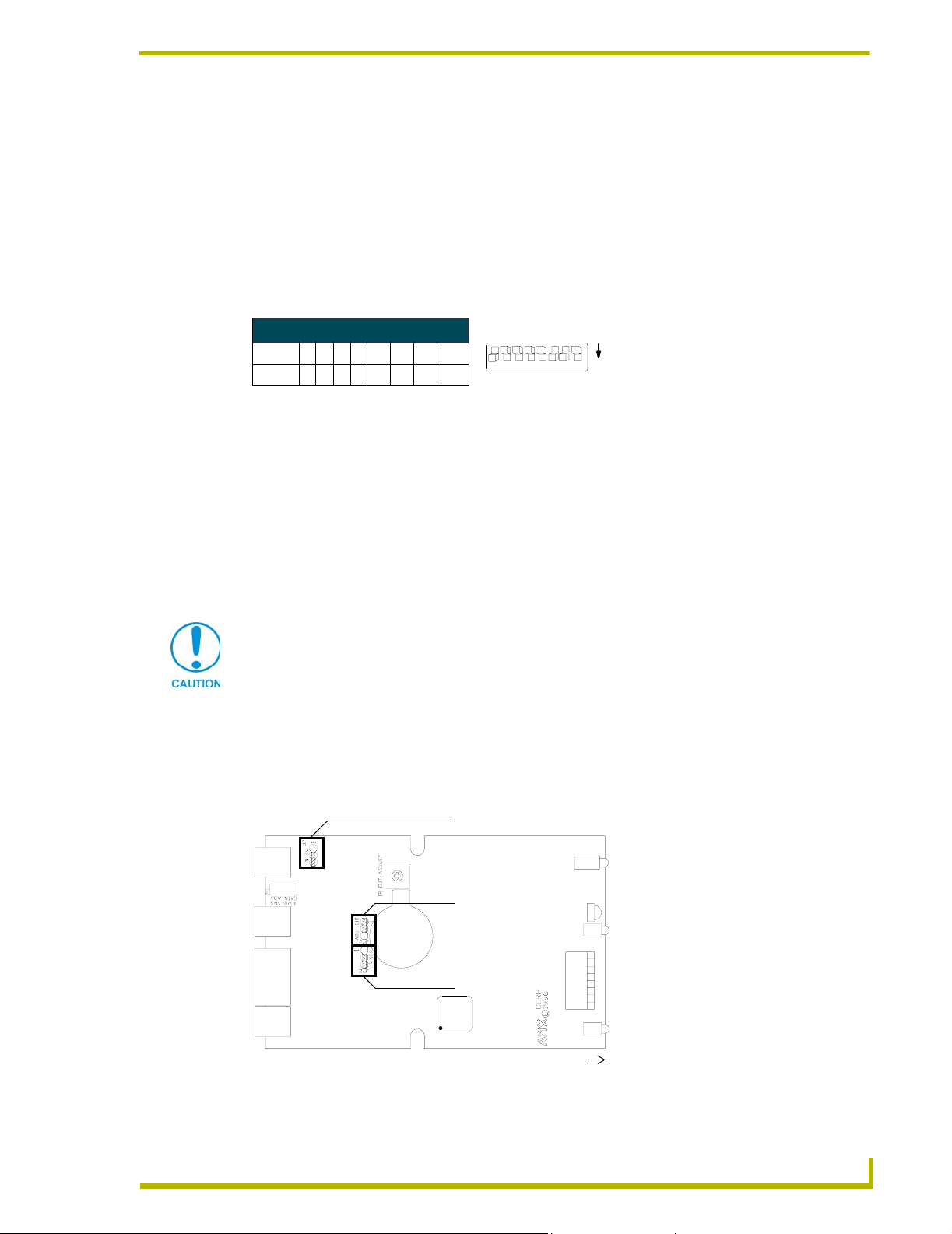
Installation and Wiring
Setting the Device DIP Switch
The eight-position Device DIP switch sets the identification number for the television controller.
Make sure the device number matches the number assigned in the AXCESS software program. The
quick reference table below shows the switch positions and their numeric value. In the example
below, the numeric value of the Device DIP switch is 97 (1+32+64=97).
Installation and Wiring
DIP Switch Settings
Switch1234 5 6 7 8
Value 12 48163264128
DEVICE
12345678
ON
Internal Jumper Settings
The internal jumpers, located on the circuit card inside the television controller enclosure, set the
input, output, and IR attenuation modes. Internal jumper modes include:
! Jumper JP1 sets the input mode for power sensing or power current sensing.
! Jumper JP2 sets the IR output mode for IR or serial communication.
! Jumper JP3 sets the IR attenuation mode for bypass or adjustment.
Use a Phillips-head screwdriver to open the enclosure and non-conducting pliers to set the jumpers.
Static electricity can damage electronic circuitry. Before removing the enclosure,
discharge any accumulated static electricity from your body by touching a grounded
metal object.
1. Unplug all connectors from the rear panel of the television controller.
2. Remove the two Phillips-head screws on the bottom of the enclosure.
3. Pull the two enclosure halves apart and set the bottom portion of the enclosure on a flat surface.
FIG. 3 shows the location of the internal jumpers.
FIG. 3 Internal jumper locations
AXB-TC and AXB-TCR Television Controllers
JP1 jumper
JP3 jumper
JP2 jumper
front
5
Page 10

Installation and Wiring
4. Replace the top portion of the enclosure on the bottom portion. Then, refasten the two Phillips-
JI jumper settings: TV power sensing/TV power current sensing mode
JI Jumper Settings: TV Power Sensing/TV Power Current Sensing
Television Power (on or off) Sensing mode To use this mode, connect a CC-IRC to the
Television Power Current Sensing mode To use this mode, connect a PCS Power
J2 jumper settings: IR output mode (IR or serial communication)
J2 Jumper Settings: IR Output Mode (IR or Serial Communication)
IR Output mode To use this mode, connect a CC-IRC IR
head screws.
television to detect horizontal scan frequencies up to 65 kHz. Place the 2-pin jumper on
the JP1 connector pin's 1 and 2.
Current Sensor to the television to detect on
and off power status. Place the 2-pin jumper
on the JP1 connector pin's 2 and 3. Refer to
the PCS Power Current Sensor instruction
manual for additional control information.
Emitter to the television to transmit IR signals. Place the 2-pin jumper on the JP2 connector pin's 2 and 3.
Serial (wired connection) Output mode Place the 2-pin jumper on the JP2 connector
pin's 1 and 2.
J3 jumper settings: IR attenuation mode (bypass or adjustment)
J3 Jumper Settings: IR Attenuation Mode (Bypass or Adjustment)
IR Signal Attenuation Bypass mode (normal) Place the 2-pin jumper on the JP3 connector
pin's 1 and 2.
IR Signal Attenuation Adjustment mode Place the 2-pin jumper on the JP3 connector
pin's 2 and 3.
Also, set the JP2 internal jumper for IR emitter mode.
6
AXB-TC and AXB-TCR Television Controllers
Page 11

Installation and Wiring
Wiring
The TV sensor, IR emitter, AXlink, and 12 VDC power supply connectors are located on the rear
panel of the television controller as shown in FIG. 1 on page 1.
Do not connect power directly to the television controller. If you are using power from
AXlink, disconnect the wiring from the Central Controller before connecting the wiring
to the television controller. If you are using an optional 12 VDC power supply, apply
power to the television controller only when installation is complete.
Wiring guidelines
The television controller requires 12 VDC power to operate properly. The power can be supplied
via AXlink cable, or with an optional 12 VDC power supply. The maximum wiring distance
between the Central Controller and television controller is determined by power consumption,
supplied voltage, and the wire gauge used for the cable.
The following table lists wire sizes and the maximum lengths allowable between the television
controller and Central Controller. The maximum wiring lengths are based on a minimum of
13.5 volts available at the Central Controller's power supply. If a television controller is installed
farther away from the Central Controller than recommended in the table, connect a 12 VDC power
supply to the 2-pin 12 VDC PWR connector on the rear panel.
Wiring Guidelines - TC - 175 mA Wiring Guidelines - TCR - 200 mA
Wire size Maximum wiring length Wire size Maximum wiring length
18 AWG 670.69 feet (204.43 meters) 18 AWG 586.55 feet (178.78 meters)
20 AWG 424.33 feet (129.34 meters) 20 AWG 371.29 feet (113.17 meters)
22 AWG 264.55 feet (80.63 meters) 22 AWG 231.48 feet (70.56 meters)
24 AWG 166.76 feet (50.83 meters) 24 AWG 145.91 feet (44.47 meters)
Preparing/connecting captive wires
1. Strip 0.25 inch of wire insulation off all wires.
2. Insert each wire into the appropriate opening on the connector according to the wiring
diagrams and connector types described in this section.
Do not tighten the screws excessively; doing so may strip the threads and damage the
connector.
TV Sensor connections
Connect the CC-IR to the TV Sensor connector, on the rear panel of the television controller, as
shown in FIG. 4 to detect horizontal scan frequencies up to 65 kHz.
TV SENSOR
connector
GND
SEN
Television
CC-IR
FIG. 4 CC-IR TV Sensor connector wiring diagram
AXB-TC and AXB-TCR Television Controllers
7
Page 12

Installation and Wiring
IR Emitter connections
Connect the CC-IRC IR Emitter to the IR Emitter connector, on the rear panel of the television
controller (FIG. 5) to transmit IR control signals to the television.
IR EMITTER
FIG. 5 CC-IRC IR Emitter connector wiring diagram
Axlink data and power connections
Connect the Central Controllers's AXlink connector to the AXlink connector on the rear panel of
the television controller for data and 12 VDC power, as shown in FIG. 6.
connector
CC-IRC
Television
GND
SG
12 VDC
PWR connector
PWR
GND
PWR
AXP
AXM
GND
FIG. 6 AXlink data and power wiring diagram
no connection
PWR
AXP
AXM
GND
Axcess Control SystemAXlink connector
Axlink data and 12 VDC power supply connections
Connect the Central Controller’s AXlink connector to the AXlink connector on the rear panel of the
television controller, and the optional 12 VDC power supply, as shown in FIG. 7.
12 VDC
PWR connector
PWR
GND
PWR
AXP
AXM
GND
12 VDC power supply
PWR
AXP
AXM
GND
Axcess Control SystemAXlink connector
FIG. 7 AXlink Data and 12 VDC Power Supply Connections
8
AXB-TC and AXB-TCR Television Controllers
Page 13

Installation and Wiring
Use the 12 VDC power supply when the distance between the AMX system and television
controller exceeds the limits described in the Wiring Guidelines table on page 7.
Make sure to connect only the GND wire on the AXlink connector when using a 12
VDC power supply. Do not connect the PWR wire to the AXlink connector's PWR
opening.
PCS and Axlink data and power connections
Connect the PCS Power Current Sensor to the TV Sensor connector, on the rear panel of the
television controller (FIG. 8) to detect and control the television power status (on or off).
12 VDC
connector
Te le v is i on
Controller
FIG. 8 PCS and AXlink data and power wiring diagram
AXlink
connector
TV SENSOR
connector
PWR
GND
PWR
AXP
AXM
GND
GND
SEN
no connection
PWR
AXP
AXM
GND
PCS
Power Supply Sensor
PCS and 12 VDC power supply connections
Connect the PCS to the TV Sensor connector, on the rear panel of the television controller, and the
optional 12 VDC power supply, as shown in FIG. 9, to detect and control the television power
status (on or off).
12 VDC
connector
PWR
GND
PWR
GND
12 VDC
power supply
Television
Controller
FIG. 9 PCS and optional 12 VDC power supply wiring diagram
AXB-TC and AXB-TCR Television Controllers
AXlink
connector
TV SENSOR
connector
PWR
AXP
AXM
GND
GND
SEN
PWR
AXP
AXM
GND
PCS
Power Supply Sensor
9
Page 14

Installation and Wiring
Installation
Install the television controller on any flat surface or inside the optional SE-TC Security Enclosure,
as described below:
1. Mount the Axcess Central Controller where it will be used. Then, connect the power supply.
2. Route the Axlink power and data cable, CC-IR TV Sensor cable, CC-IRC IR Emitter cable,
3. Drill four #6-32 holes into the SE-TC mounting surface in the locations shown in FIG. 10.
and 12 VDC power supply from the television to the television controller's location.
10
FIG. 10 SE-TC mounting dimensions
4. Mount the SE-TC.
AXB-TC and AXB-TCR Television Controllers
Page 15

Installation and Wiring
Television Power Sensor Adjustment
After connecting the CC-IR to the television, the power sensing POT, on the rear of the television
controller (see FIG. 1 on page 1), may require adjustment to detect the television's power status:
Use a Phillips-head screwdriver and flat-blade tool (non-conducting) to adjust the POT screw.
1. Turn the television off.
2. Locate the POT screw on the circuit card and turn it clockwise 20 full turns or until it clicks.
The red TV Sensor indicator, located on the front panel, should be dark.
3. Turn the television on.
4. Turn the POT screw counterclockwise until the TV Sensor indicator lights. Then, turn the POT
screw counterclockwise one full turn.
5. Turn television power off. If the TV Sensor indicator is lit, turn the POT screw clockwise until
the indicator goes dark.
6. Reattach the enclosure and refasten the two screws.
IR Signal Attenuation Adjustment
If you experience television control problems after connecting a CC-IRC IR Emitter to the
television, the television may be too sensitive to interpret the IR signals generated by the television
controller. You can use the IR signal attenuation POT, located inside the television controller
(FIG. 11), to decrease the strength of the IR signal.
Refer to Internal Jumper Settings section on page 5 to put the AXB-TC or AXB-TCR in IR
attenuation mode.
IR signal attenuation POT
front
FIG. 11 IR signal attenuation POT location
Use a Phillips-head screwdriver and flat-blade tool (non-conducting) to adjust the POT screw.
Static electricity can damage electronic circuitry. Discharge any static electricity from
your body by touching a grounded metal object before adjusting the POT.
AXB-TC and AXB-TCR Television Controllers
11
Page 16

Installation and Wiring
1. Remove the two Phillips-head screws on the bottom of the television controller enclosure.
2. Pull the two enclosure halves apart and set the bottom portion of the enclosure on a flat surface.
3. Locate the POT screw on the circuit card and turn it counterclockwise with a flat-blade tool
4. Turn the POT screw clockwise one-eighth turn to increase signal saturation. Then, send an IR
5. Send an IR control signal to the television for all programmed operations. If an operation fails,
6. Reattach the enclosure and refasten the two screws.
Replacing the Lithium Battery
There is a lithium battery (FIG. 12), with a life of approximately five years, in the television
controller that protects stored presets if there is a power loss. The battery is not used when DC
power is supplied to the television controller. You should write down the replacement date on a
sticker or label by adding 5 years to the date of installation, and attach it to the bottom of the
television controller.
until it stops.
control signal to the television. If the television performs correctly, go to step 5. If not, repeat
this step until the television performs the correct operation.
go back to step 4.
Battery (CR2025 type)
socket
FIG. 12 Lithium battery and socket
All control commands in television controller memory are lost when the lithium battery
is replaced.
Contact your AMX dealer before you replace the lithium battery to verify that they have a current
copy of the IRLIB program file for your television controller. This will prevent any inadvertent loss
of data or service outage.
Static electricity can damage electronic circuitry. Before removing the battery from
the enclosure, discharge any static electricity from your body by touching a grounded
metal object.
Use a flat-blade tool (non-conducting) that can be slipped under the lithium battery to pry it up and
out of the socket.
1. Discharge the static electricity from your body.
2. Unplug all cables from the television controller.
12
3. Remove the two Phillips-head screws on the bottom of the television controller enclosure.
4. Pull the two enclosure halves apart and set the bottom portion of the enclosure on a flat surface.
5. Locate the battery on the circuit card.
AXB-TC and AXB-TCR Television Controllers
Page 17

Installation and Wiring
6. Carefully pry the battery out of its socket and insert the new battery. Write down the next
replacement date on a label by adding 5 years to the replacement date; attach it to the bottom of
the television controller.
7. Reattach the enclosure and refasten the two screws.
8. Plug all cables back into the television controllers.
There is a danger of explosion if you replace the battery incorrectly. Replace the
battery with the same or equivalent type, recommended by the manufacturer.
Dispose of the used battery according to the manufacturer's instructions. Never
recharge, disassemble, or heat the battery above 212 °F (100 °C). Never solder
directly to the battery or expose the contents of the battery to water.
AXB-TC and AXB-TCR Television Controllers
13
Page 18

Installation and Wiring
14
AXB-TC and AXB-TCR Television Controllers
Page 19

Programming Information
The television controllers are controlled with channel settings, IR functions, and Axcess
Send_Commands. You create software programs with the AMX Axcess programming software.
Use the programming information in this section with the Axcess Programming Guide to program
television controllers. After you create the IRLIB program, download it to the non-volatile (battery
protected) memory in the television controller. Refer to the IRLIB Infrared Library Management
Program instruction manual to create and store IR control files.
Channel Setting Commands
Use the channel setting commands listed in the following table to generate IR code, PUSH and
RELEASE operations, and to detect power failure errors.
Channel Setting Commands
Channel Description
1-127 Channels that generate IR code for the corresponding functions.
128-247 PUSH and RELEASE channels for received IR code.
248 A PUSH on this channel generates a power failure error.
249 Red IR sensor (AXB-TCR only) LED blinks when channel 249 and 250 are on.
250 Red IR sensor (AXB-TCR only) LED lights when channel is on.
255 Channel is on, when the television power sensor (CC-IR) detects a horizontal scan frequency. The
channel is disabled after the television controller receives a 'POF' (power off) or 'PON' (power on)
command. The channel is enabled after the television controller receives a 'POD' (disable 'PON' or
'POF') command.
Programming Information
If one of these channels is turned on while another is already on, the initial channel
stops transmitting and the second channel begins.
AXB-TC and AXB-TCR Television Controllers
15
Page 20

Programming Information
IR Functions (Standard Order)
The following table lists the IR function, in their standard order.
IR Functions (Standard Order)
Function Description Function Description
10 '0 ' or '10 ' 31 Video1, Line A, VCR1, VDP, or input +
11 '1 ' (channel digits or tracks for CD) 32 Video2, Line B, VCR2, or input -
12 '2 ' 33 Video3
13 '3 ' 34 RGB1 or Tape1
14 '4 ' 35 RGB2 or Tape2
15 '5 ' 36 CD
16 '6 ' 37 tuner
17 '7 ' 38 phono
18 '8 ' 39 aux
19 '9 ' 40 AM/FM
20 '+10 ' (for CD players typically) 41 play < (play reverse)
21 enter (typically used in conjunction with num-
1 play > 22 channel up or +
2 stop [] 23 channel down or -
3 pause | | or still 24 volume up or +
4 ffwd >> 25 volume down or -
5 rewind << 26 mute
6 search fwd >>| (AMS music search fwd for CD) 27 on (power typically)
7 search rev |<< (AMS music search rev for CD) 28 off (power typically)
8 record 29 TV/Video, TV/VCR, or TV/LDP (one
button source selection)
9 power or on/off 30 TV
42 A/B
bers)
16
AXB-TC and AXB-TCR Television Controllers
Page 21

Programming Information
Send_Commands
Use the Send_Commands listed in the following table to program the Axcess Central Controller
and television controller.
! The device number range for the television controller is 1 through 255.
! Refer to the Axcess Programming Language instruction manual for additional
programming information.
Send_Commands
CARON Enables an IR carrier signal after receiving a 'CARON' command.
Example:
SEND_COMMAND 1,'CARON'
Enables the carrier signal for device 1.
CAROFF Disables an IR carrier signal from responding until a 'CARON' command
'CH',<Channel> Generates IR digit pulses to select a television channel number. Chan-
'CTOF',<Time> Sets the single IR pulses off time between channel digits and IR func-
?CTOF Sends the current off-time pulse string "'CTOF',<Time>" to the master.
'CTON',<Time> Sets the IR pulse (single) on-time between channel digits and IR func-
is received. Use this command to control television controllers via serial
communication.
Example:
SEND_COMMAND 255,'CAROFF'
Disables the carrier signal for device 255.
nels 1-99 pulse as two digits. Channels 100 and greater, the one-hundredth digit pulses as 127. If IR function 21 (enter) exists, it follows the
IR digit pulses.
Var iabl e:
<Channel> = 0-199
Example:
SEND_COMMAND 2,"'CH',25"
Sets the television connected to device 2 to channel 25.
tions. Time is stored in permanent memory. The channel digit off time is
set with the 'CH' command and the single pulse off time is set with the
'SP' command.
Var iabl e:
<Time> = 0-255; default = 5 (0.5 seconds)
Example:
SEND_COMMAND 3,"'CTOF',10"
Sets the off-time pulse time (delay) to 1 second for device 3.
Set the <Time> value in .10 second increments.
Example:
SEND_COMMAND 35,'?CTOF'
Sends the current off-time pulse string from device 35 to the master.
tions. Time is stored in permanent memory. System default is 5 (.5 second). The channel digit on time is set with the 'CH' command and the
single pulse on time is set with the 'SP' command.
Var iabl e:
<Time> = 0-255; default = 5 (0.5 seconds)
Example:
SEND_COMMAND 92,"'CTON',20"
Sets the on-time pulse (delay) to 2 seconds for device 92.
AXB-TC and AXB-TCR Television Controllers
17
Page 22

Programming Information
Send_Commands (Cont.)
?CTON Sends the current on-time pulse string "'CTON',<Time>" to the master.
'DC',<IR in>,<IR out> Sets a direct connection so the <IR out> (IR function) data transmits
'DE',<Time> Sets the delay time in .10 second increments for the TV sensor (CC-IR)
?DE Sends the current television power sensor (CC-IR) delay time string
DK Deletes all direct connections set with the 'DC' command.
POD Disables current 'PON' (power on) or 'POF' (power off) command set-
POF Sends IR function 28 (if available) or 9 to turn device power off. After
PON Sends IR function 27 (if available) or 9 to turn device power on. After
Set the <Time> value in .10 second increments.
Example:
SEND_COMMAND 92,'?CTON'
Sends the current on-time pulse string from device 92 to the master.
while the <IR in> code is received. The PUSH and RELEASE for the <IR
in> code is not sent to the master. The maximum number of direct connections is 16.
Var iabl es:
<IR in> = Custom IR function assigned to hand-held IR transmitting
device
<IR out> = IR functions (see the IR Functions (Standard Order) table
on page 16)
Example:
SEND_COMMAND 26,"'DC',145,24"
Increases the volume level on the equipment connected to device 26.
to stabilize before sensing for a status change.
Var iabl e:
<Time> = 0-255; System default time = 10 (1 second).
Example:
SEND_COMMAND 25,"'DE',10"
Sets the delay time to 1 second for the CC-IR connected to device 25.
"'DE',<Time>" to the master.
Set the <Time> value in .10 second increments.
Example:
SEND_COMMAND 25,'?DE'
Device 25 sends the current television power sensor delay time to the
master.
tings. Channel 255 changes are enabled.
three attempts, if the CC-IR (TV sensor) still detects a power-on status,
the television controller starts processing stored buffer commands.
Then, if another IR function 28 or 9 fails to turn the television's power off,
the television controller sends a PUSH and RELEASE to channel 248
and generates a power failure error. If the device is turned on manually,
this command turns television power off unless the television controller
receives a 'PON' (power on) or 'POD' (disable 'POF') command.
three attempts, if the TV sensor (CC-IR) still detects a power-off status,
the television controller starts processing stored buffer commands.
Then, if another IR function 27 or 9 fails to turn the television's power on,
the television controller sends a PUSH and RELEASE to channel 248
and generates a power failure error. If the device is turned off manually,
this command turns television power on unless the television controller
receives a 'POF' (power off) or 'POD' (disable 'PON' command) command.
18
AXB-TC and AXB-TCR Television Controllers
Page 23

Programming Information
Send_Commands (Cont.)
'PTOF',<Time> Sets the IR power-off pulse time after a power-on pulse in increments of
.10 seconds. Time is stored in permanent memory.
Var iabl e:
<Time> = 0-255; System default = 15 (1.5 seconds).
Example:
SEND_COMMAND 55,"'PTOF',15"
Sets the power-off pulse time after a power-on pulse to 1.5 seconds for
device 55.
?PTOF Sends the current IR power-off pulse time string "'PTOF', <Time>" to the
master. Set the <Time> value in .10 second increments.
Example:
SEND_COMMAND 55,'?PTOF'
Sends the current IR power-off pulse time from device 55 to the master.
'PTON',<Time> Sets the IR power-on pulse time in increments of .10 seconds. Time is
?PTON Sends the current IR power-on pulse time string "'PTON',<Time>" to the
'RO',<Offset> Sets the offset value subtracted from the IR function before sending the
'SP',<IR out> Generates a single <IR out> function pulse. The 'CTON' (pulse on) and
stored in permanent memory.
Var iabl es:
<Time> = 0-255; System default = 5 (.5 second).
Example:
SEND_COMMAND 233,"'PTON',20"
Sets the IR power-on pulse time (delay) to 2 seconds for device 233.
master. Set the <Time> value in .10 second increments.
Example:
SEND_COMMAND 233,'?PTON'
Sends the current IR power-on pulse time from device 233 to the master.
code to the master.
Var iabl es:
<Offset> = 0-255
Example:
SEND_COMMAND 62,"'RO',5"
Subtracts 5 from the incoming IR code number and sends the appropriate IR function from device 62 to the master.
'CTOF' (pulse off) commands set the pulse time.
Var iabl e:
<IR out> = 1-127 (see the IR Functions (Standard Order) table on
page 16)
Example:
SEND_COMMAND 225,"'SP',25"
Decreases the volume level on the equipment connected to device 255.
AXB-TC and AXB-TCR Television Controllers
19
Page 24

Programming Information
Send_Commands (Cont.)
XCHM
Changes the IR output pattern for
the XCH command.
XCH <Channel> Transmit the IR code in the format set with the XCHM mode command.
Syntax:
SEND_COMMAND <DEV>,'XCH-<Mode>'
Var iabl e:
Mode = 0-4
Example:
SEND_COMMAND IR_1,'XCH 3'
Sets the IR_1 device's extended channel command to mode 3.
Mode 0 Example (default): [x] [x] <x> <enter>
SEND_COMMAND IR_1, 'XCH 3'
Transmits the IR code as 3-enter.
SEND_COMMAND IR_1, 'XCH 34'
Transmits the IR code as 3-4-enter.
SEND_COMMAND IR_1, 'XCH 343'
Transmits the IR code as 3-4-3-enter.
Mode 1 Example: <x> <x> <x> <enter>
SEND_COMMAND IR_1, 'XCH 3'
Transmits the IR code as 0-0-3-enter.
SEND_COMMAND IR_1, 'XCH 34'
Transmits the IR code as 0-3-4-enter.
SEND_COMMAND IR_1, 'XCH 343'
Transmits the IR code as 3-4-3-enter.
Mode 2 Example: <x> <x> <x>
SEND_COMMAND IR_1, 'XCH 3'
Transmits the IR code as 0-0-3.
SEND_COMMAND IR_1, 'XCH 34'
Transmits the IR code as 0-3-4.
SEND_COMMAND IR_1, 'XCH 343'
Transmits the IR code as 3-4-3.
Mode 3 Example: [[100][100]…] <x> <x>
SEND_COMMAND IR_1, 'XCH 3'
Transmits the IR code as 0-3.
SEND_COMMAND IR_1, 'XCH 34'
Transmits the IR code as 3-4.
SEND_COMMAND IR_1, 'XCH 343'
Transmits the IR code as 100-100-100-4-3.
Syntax:
SEND_COMMAND <DEV>,'XCH <Channel>'
Var iabl e:
<Channel> = 0 through 999
20
AXB-TC and AXB-TCR Television Controllers
Page 25

Programming Information
Firmware Upgrades
Firmware upgrades allow you to install the latest available operating system for your AXB-TC or
AXB-TCR. The firmware reload is required anytime the unit's LEDs all flash at the same rate as the
AXlink LED, or if all LEDs are full-on.
To accomplish the upgrade, your computer must be connected to the Axcess Master Controller via
a serial (RS-232) interface connecting to the AXlink DB-9 programming port input.
There are two ways to upgrade the firmware to an Axcess device: via the DOS-based SOFTROM
application, or via the NetLinx Studio program. Both are included on the AMX Software Control
Disc.
Using SOFTROM
To be able to download new firmware, the communications settings must be set by following the
steps below.
1. Press F1 and the CONFIGURE BAUD RATE window appears (FIG. 13).
FIG. 13 CONFIGURE BAUD RATE window
2. Using the up/down arrow keys, select the communications port you are using to interface with
the Central Controller and press Enter.
3. Using the right arrow key, move to the BAUD RATE column. Then use the up/down arrow
keys to select the interface communications speed. Make sure that the BAUD RATE selections
match the settings on the Axcess System Master Controller.
4. Press Enter.
5. Press F10 to save the selected setting and to exit the CONFIGURE screen.
After establishing the communications configuration, upgrade firmware as follows:
1. Press F5 to acquire the list of online programmable devices.
2. Using the up/down arrow keys, select your firmware version(s) listed in the Firmware column
of the screen and press Enter.
3. Using the Tab key, switch to the ONLINE PANELS list.
4. Using the up/down arrow keys, select the device(s) to be programmed. Press Enter for each
device as it is selected.
AXB-TC and AXB-TCR Television Controllers
21
Page 26

Programming Information
Fi
F2 can be pressed to select all ONLINE PANEL devices and F3 can be pressed to
clear all devices.
5. Press F4 to program the selected device(s), the loading status bar in FIG. 14 then appears.
6. Press F5 to refresh the screen. Verify that all selected panels have the correct firmware version.
7. Upon completion of the upgrade, press F10 to exit SOFTROM.
If any devices still indicated the old version, repeat preceding steps 3 through 5 until all panels
indicate the correct firmware version.
rmware
Device Number
Version Number
Type Number
Loading status and device number
FIG. 14 Loading status bar
Firmware can be downloaded to multiple device numbers automatically. If multiple devices are
selected, the bottom half of the loading bar will indicate the percentage complete for the selected
devices.
Using NetLinx Studio
You can perform firmware upgrades for both Axcess and NetLinx devices using the options in the
Firmware sub-menu.
Axcess Master Controllers use .TSK files for firmware upgrades.
1. Choose Tools > Firmware > Axcess Firmware to open the Axcess Firmware Download
dialog.
2. Adjust the Comm Settings, if necessary:
a. Click Settings to open the Communication Setting dialog.
b. Select the Communications Port to use.
c. Click OK to accept the changes and return to the Axcess Firmware Download dialog.
22
AXB-TC and AXB-TCR Television Controllers
Page 27

Programming Information
3. Click Browse to navigate to the directory containing the firmware file(s). Once a directory
containing one or more .TSK files is specified, a list of available .TSK files is displayed in the
upper table in this dialog.
4. Select the desired .TSK file from the list.
5. Click Query Online Devices to populate the on-line device list.
6. Select the target AXlink device from the list of online devices in the lower table.
7. Click Download to open the Confirm Communication Settings dialog, where you can review
and confirm your Comm Settings and Target Device information before the download begins.
! Click Cancel to return to the Select Axcess Firmware File dialog, to edit these settings (if
necessary).
! Click OK to confirm the Comm Settings and Target Device information, and download
the selected .TSK file to the specified Master, on the selected communications port.
8. The File Transfer dialog shows the progress of the download. Click Cancel to cancel the
download.
9. Once the .TSK file has been downloaded, the program prompts you to reboot the Axcess
Master. Click Ye s to reboot, and the program initiates the reboot sequence. When the Master
has rebooted, the Status LED on the front panel of the Master blinks once a second to indicate
it is functioning properly.
10. Once it has rebooted, click OK.
AXB-TC and AXB-TCR Television Controllers
23
Page 28

AMX reserves the right to alter specifications without notice at any time.
ARGENTI NA • AUST RALIA • BELGIUM • BRAZIL • CANADA • CHINA • ENGLAN D • FRANC E • GERMA NY • GRE ECE • HO NG KONG • INDIA • I NDONES IA • ITALY • JAPAN
LEBANON • MALAYSIA • MEXICO • NETHERLANDS • NEW ZEALAND • PHILIPPINES • PORTUGAL • RUSSIA • SINGAPORE • SPAIN • SWITZERLAND • THAILAND • TURKEY • USA
ATLANTA • BOSTON • CHICAGO • CL EVELAND • DALLAS • DENVER • INDIANAPOLIS • LOS ANGELES • MINNEAPOLIS • PHILADELPHIA • PHOENIX • PORTLAND • SPOKANE • TAMPA
3000 RESEARCH DRIVE, RICHARDSON, TX 75082 USA • 800.222.0193 • 469.624.8000 • 469-624-7153 fax • 800.932.6993 technical support • www.amx.com
2003 AMX Corporation. All rights reserved. AMX, the AMX logo, the building icon, th e home icon, and the light bulb icon are all trademarks of AMX Corporation.
©
032-004-1213 7/03
AMX reserves the right to alter specifications without notice at any time. *In Canada doing business as Panja Inc.
