Page 1
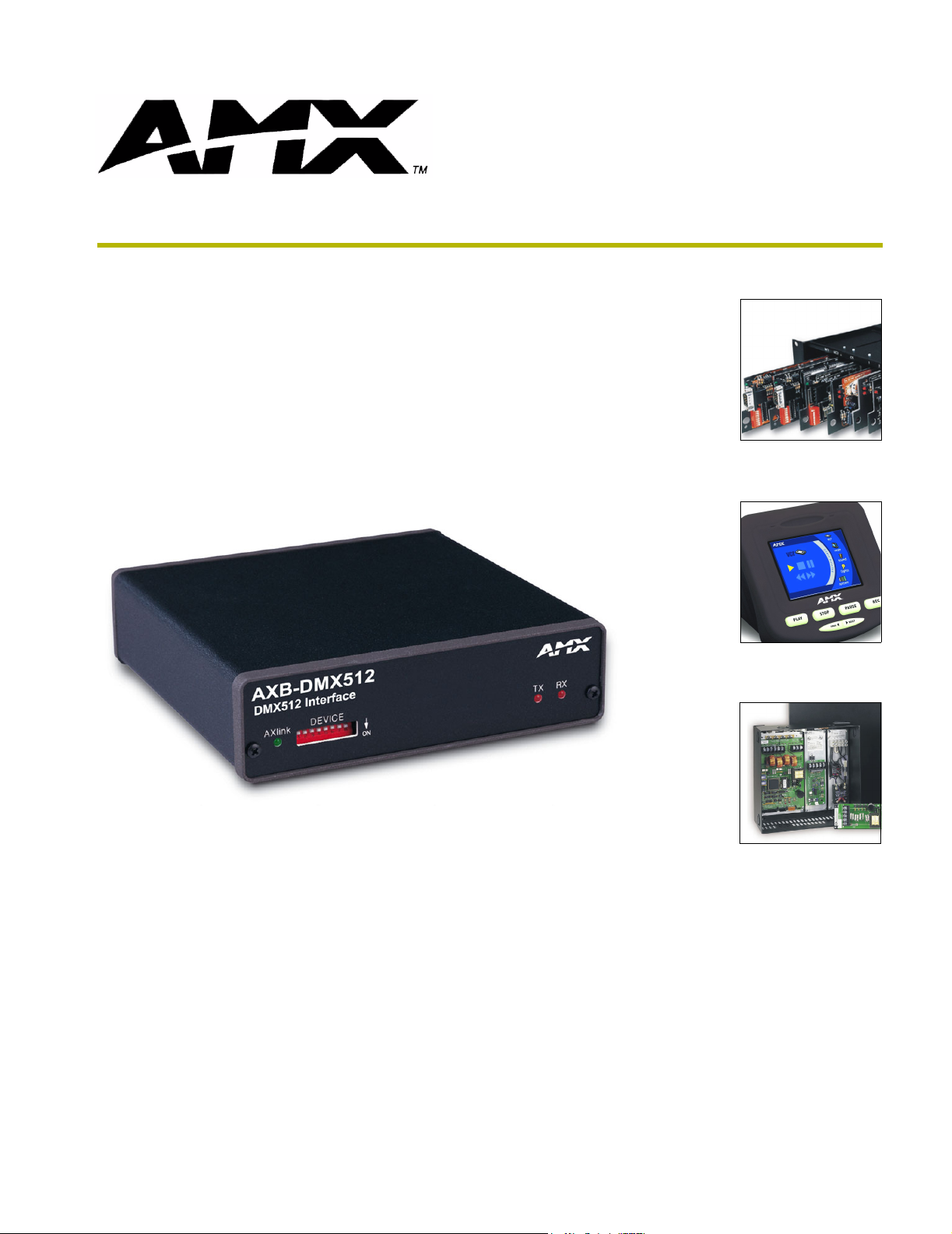
AXB-DMX512
DMX512 Interface
instruction manual
AXlink Bus Controllers
Page 2
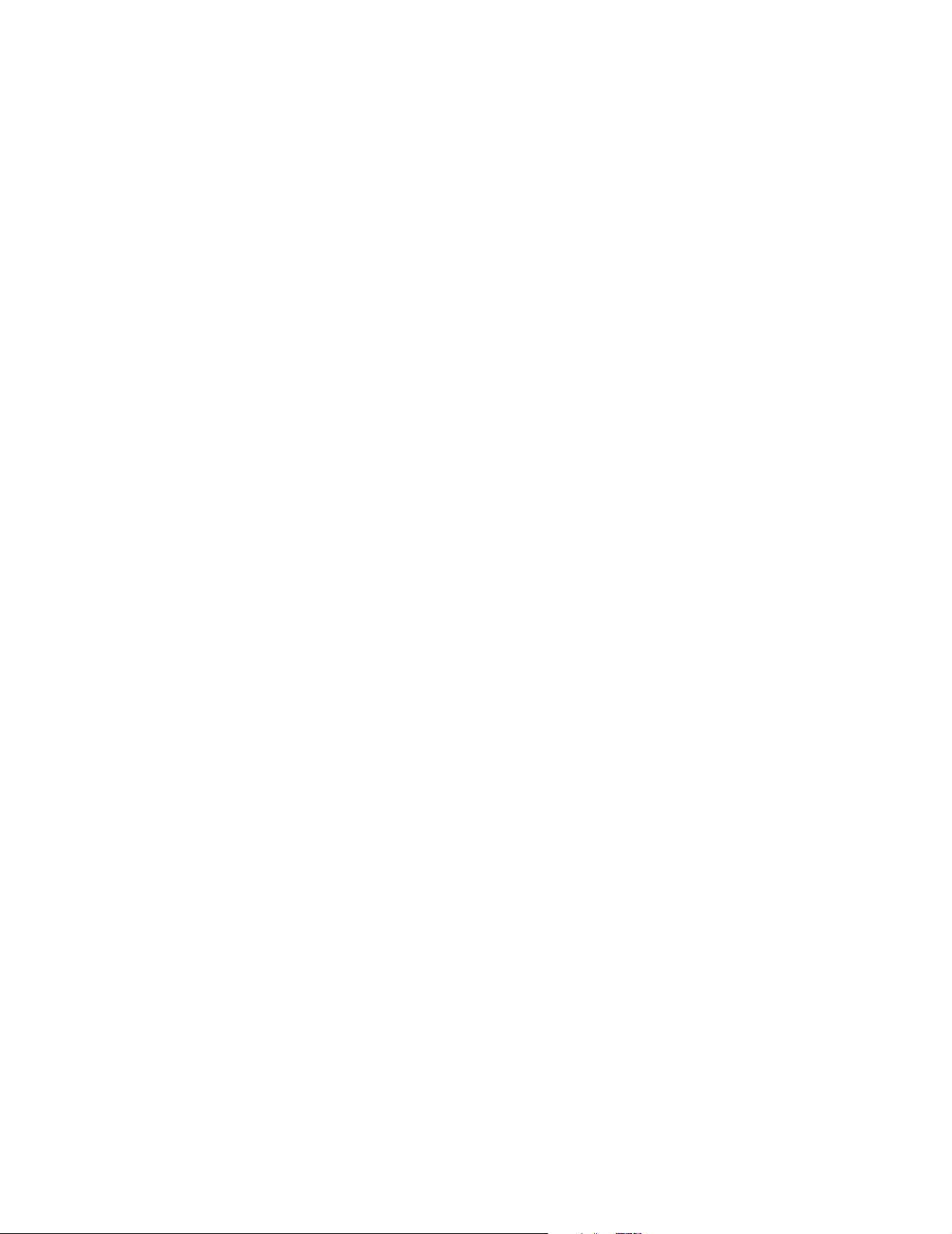
AMX Limited Warranty and Disclaimer
AMX Corporation warrants its products to be free of defects in material and workmanship under normal use for
three (3) years from the date of purchase from AMX Corporation, with the following exceptions:
• Electroluminescent and LCD Control Panels are warranted for three (3) years, except for the display and touch
overlay components that are warranted for a period of one (1) year.
• Disk drive mechanisms, pan/tilt heads, power supplies, MX Series products, and KC Series products are
warranted for a period of one (1) year.
• Unless otherwise specified, OEM and custom products are warranted for a period of one (1) year.
• Software is warranted for a period of ninety (90) days.
• Batteries and incandescent lamps are not covered under the warranty.
This warranty extends only to products purchased directly from AMX Corporation or an Authorized AMX Dealer.
AMX Corporation is not liable for any damages caused by its products or for the failure of its products to perform.
This includes any lost profits, lost savings, incidental damages, or consequential damages. AMX Corporation is not
liable for any claim made by a third party or by an AMX Dealer for a third party.
This limitation of liability applies whether damages are sought, or a claim is made, under this warranty or as a tort
claim (including negligence and strict product liability), a contract claim, or any other claim. This limitation of
liability cannot be waived or amended by any person. This limitation of liability will be effective even if AMX
Corporation or an authorized representative of AMX Corporation has been advised of the possibility of any such
damages. This limitation of liability, however, will not apply to claims for personal injury.
Some states do not allow a limitation of how long an implied warranty last. Some states do not allow the limitation or
exclusion of incidental or consequential damages for consumer products. In such states, the limitation or exclusion of
the Limited Warranty may not apply. This Limited Warranty gives the owner specific legal rights. The owner may
also have other rights that vary from state to state. The owner is advised to consult applicable state laws for full
determination of rights.
EXCEPT AS EXPRESSLY SET FORTH IN THIS WARRANTY, AMX CORPORATION MAKES NO
OTHER WARRANTIES, EXPRESSED OR IMPLIED, INCLUDING ANY IMPLIED WARRANTIES OF
MERCHANTABILITY OR FITNESS FOR A PARTICULAR PURPOSE. AMX CORPORATION
EXPRESSLY DISCLAIMS ALL WARRANTIES NOT STATED IN THIS LIMITED WARRANTY. ANY
IMPLIED WARRANTIES THAT MAY BE IMPOSED BY LAW ARE LIMITED TO THE TERMS OF THIS
LIMITED WARRANTY.
Page 3
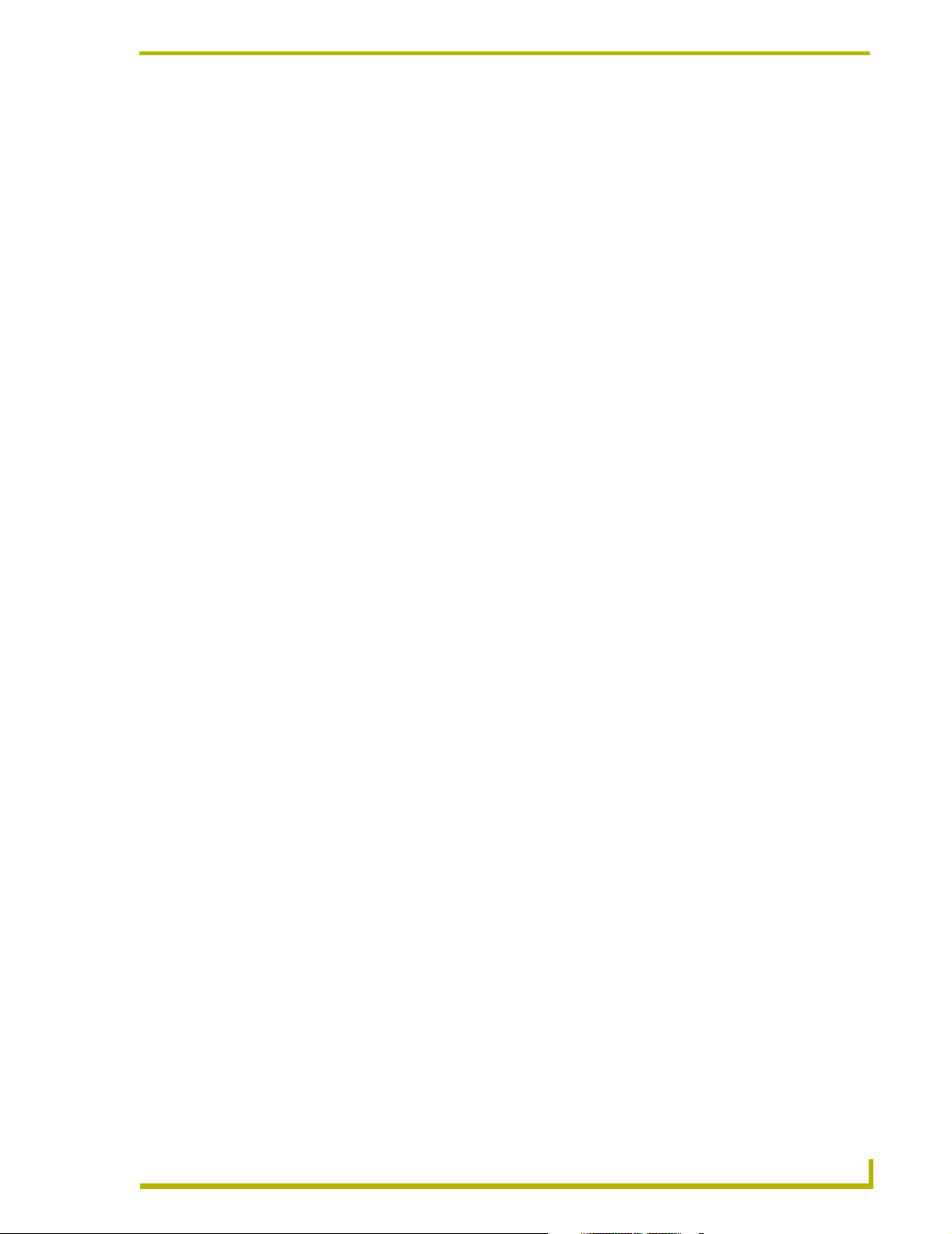
Table of Contents
Table of Contents
Product Information .................................................................................................1
Specifications .................................................................................................................... 1
Configuration and Installation .................................................................................3
Setting the Device DIP Switch........................................................................................... 3
Terminating the Device ..................................................................................................... 3
Wiring Devices to the AXB-DMX512 ................................................................................. 4
Preparing/connecting captive wires ......................................................................................... 4
Wiring guidelines...................................................................................................................... 4
Using AXlink communication.................................................................................................... 5
Using IN and OUT DMX512 data communication.................................................................... 5
Mounting the AXB-DMX512 in a Rack .............................................................................. 5
Replacing the Lithium Battery ........................................................................................... 6
Programming ............................................................................................................9
Buffers ............................................................................................................................... 9
Direct Control Buffer Send_Commands .......................................................................... 10
Patch Buffer Send_Commands....................................................................................... 11
Group Buffer Commands ................................................................................................ 13
Axcess Level Send_Commands ..................................................................................... 20
Miscellaneous Send_Commands.................................................................................... 23
Channel Commands........................................................................................................ 25
Channel Trigger Send_Commands................................................................................. 26
Troubleshooting .....................................................................................................27
AXB-DMX512 DMX512 Interface
i
Page 4
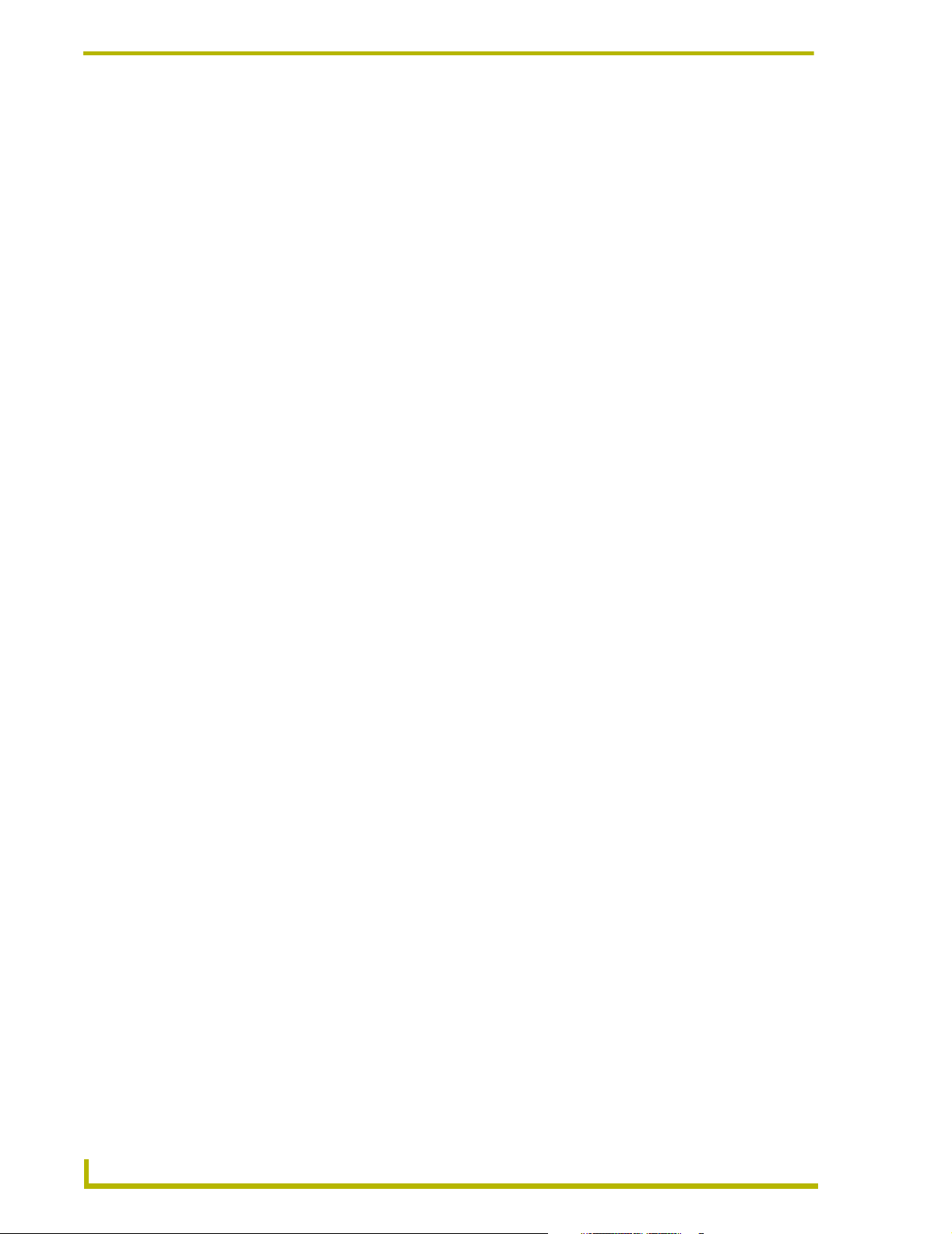
Table of Contents
ii
AXB-DMX512 DMX512 Interface
Page 5
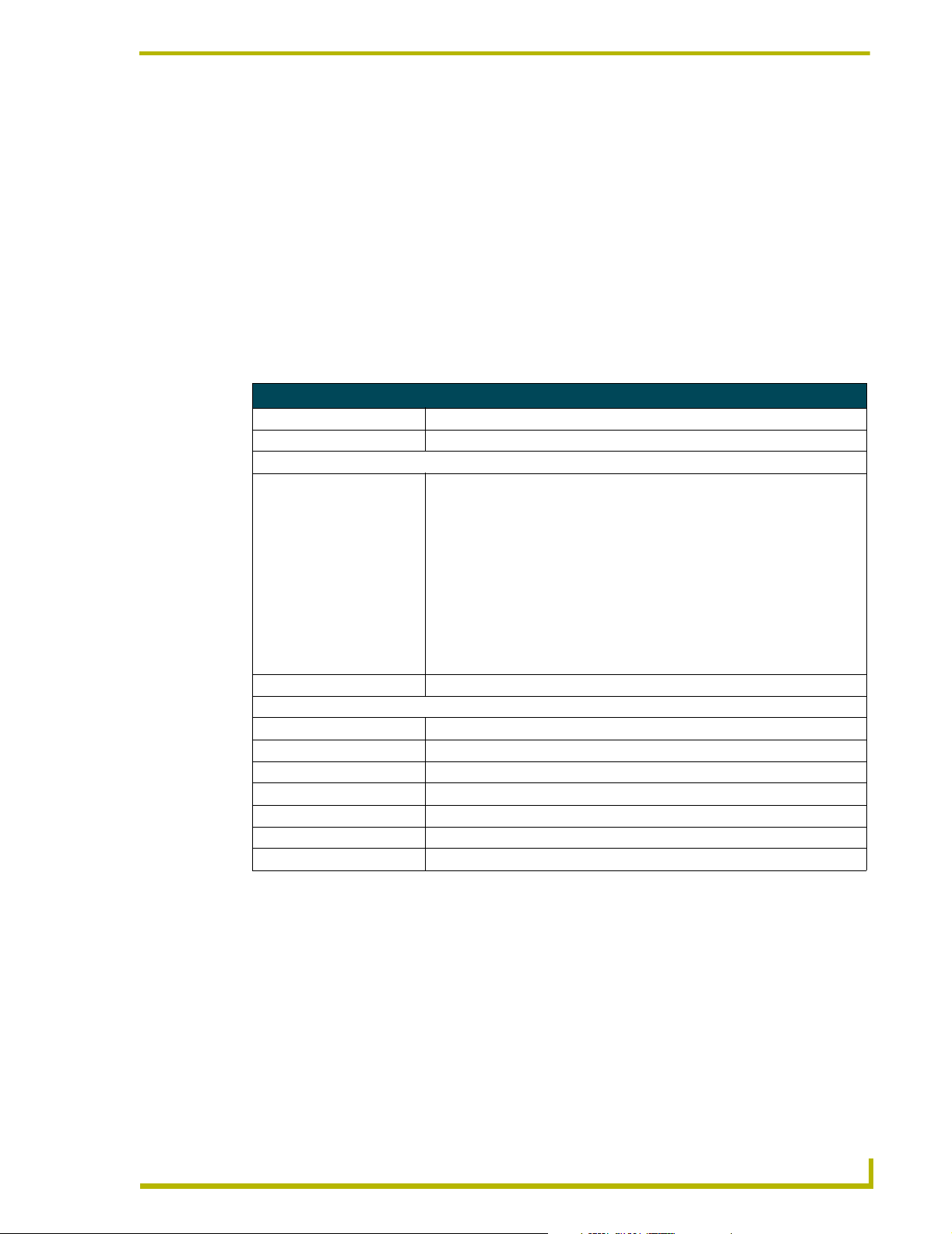
Product Information
The AXB-DMX512 DMX512 Interface creates a bi-directional DMX512 AXlink connection,
transmitting and receiving up to 512 DMX channels for lighting dimmers, spotlights, and other
DMX control applications.
Onboard processing and memory can create and store channel groups, faders, patches, and up to 72
presets. A DMX lighting board can operate in tandem with the AXB-DMX512, generate levels for
storing presets, or pass through the AXB-DMX512 for direct control of channels.
Specifications
AXB-DMX512 Specifications
Power consumption 160 mA @ 12 VDC
Power supply 12 VDC (part number SA002)
Front panel components:
LED Indicators • AXlink LED (green and blinks to indicate AXlink communication activity and
power:
Full-Off indicates no power is being received or the controller is not
functioning properly.
One blink per second indicates power is active and AXlink communication is
functioning.
Full-On indicates there is no AXlink control or activity, but power is On.
• RX LED (red) indicates the AXB-DMX512 is receiving DMX512 data.
Corresponds to the IN and OUT ports on the rear panel.
• TX LED (red) indicates the AXB-DMX512 is transmitting DMX512 data.
Corresponds to the IN and OUT ports on the rear panel.
DEVICE DIP switches 8-position DIP switch sets the AXlink address for the DMX512.
Rear panel components:
DMXIN port 5-wire, captive-wire connector for receiving data.
DMXOUT port 5-wire, captive-wire connector for transmitting data.
AXlink 4-wire, captive-wire connector for data and power.
Dimensions (HWD) 1.5" x 5.5" x 5.5" (38 mm x 140 mm x 140 mm)
Enclosure Metal with black matte finish
Mounting Rack mounting with the optional AC-RK Accessory Rack Kit
Weight 1.1 lb (0.5 kg)
Product Information
XB-DMX512 DMX512 Interface
1
Page 6
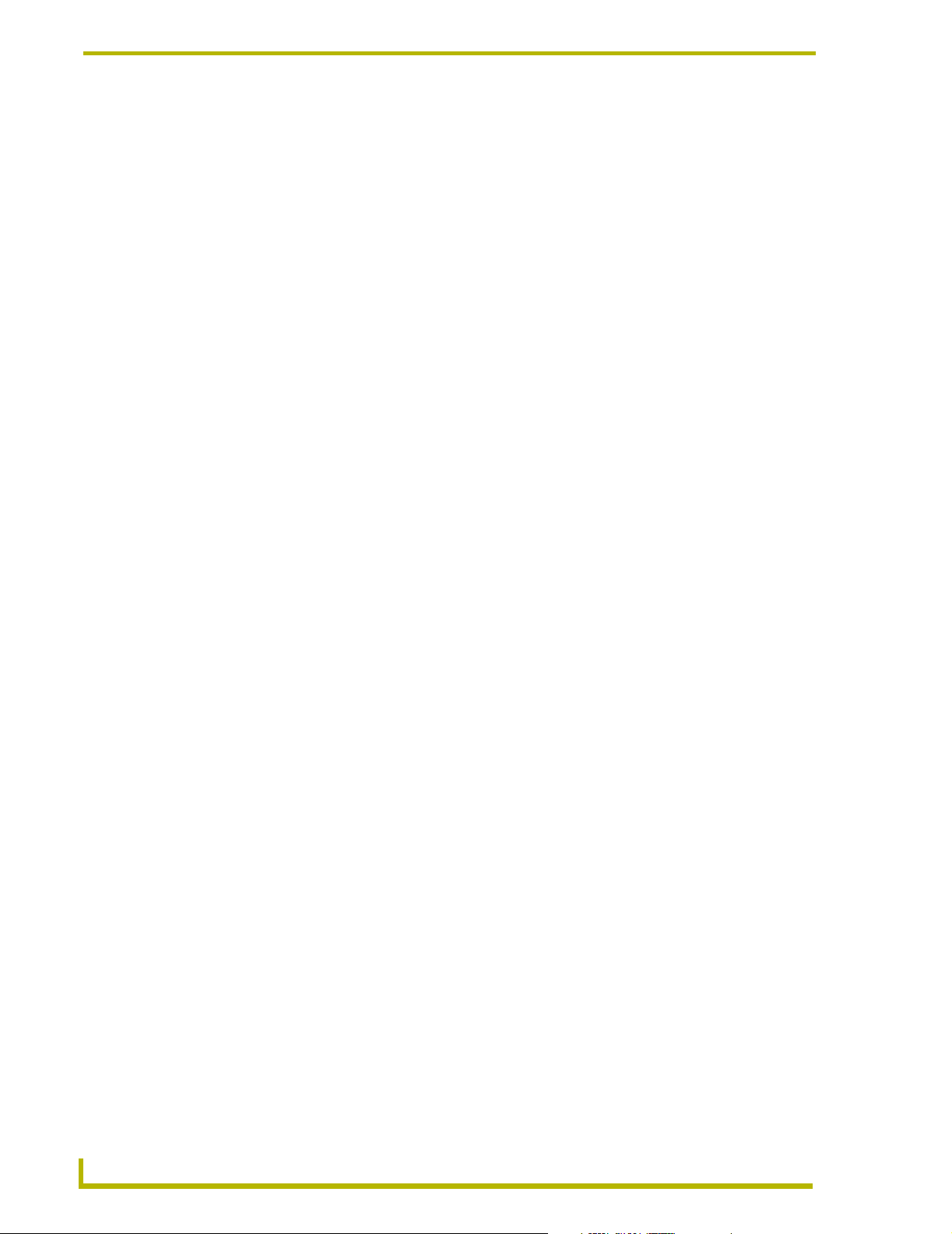
Product Information
2
AXB-DMX512 DMX512 Interface
Page 7
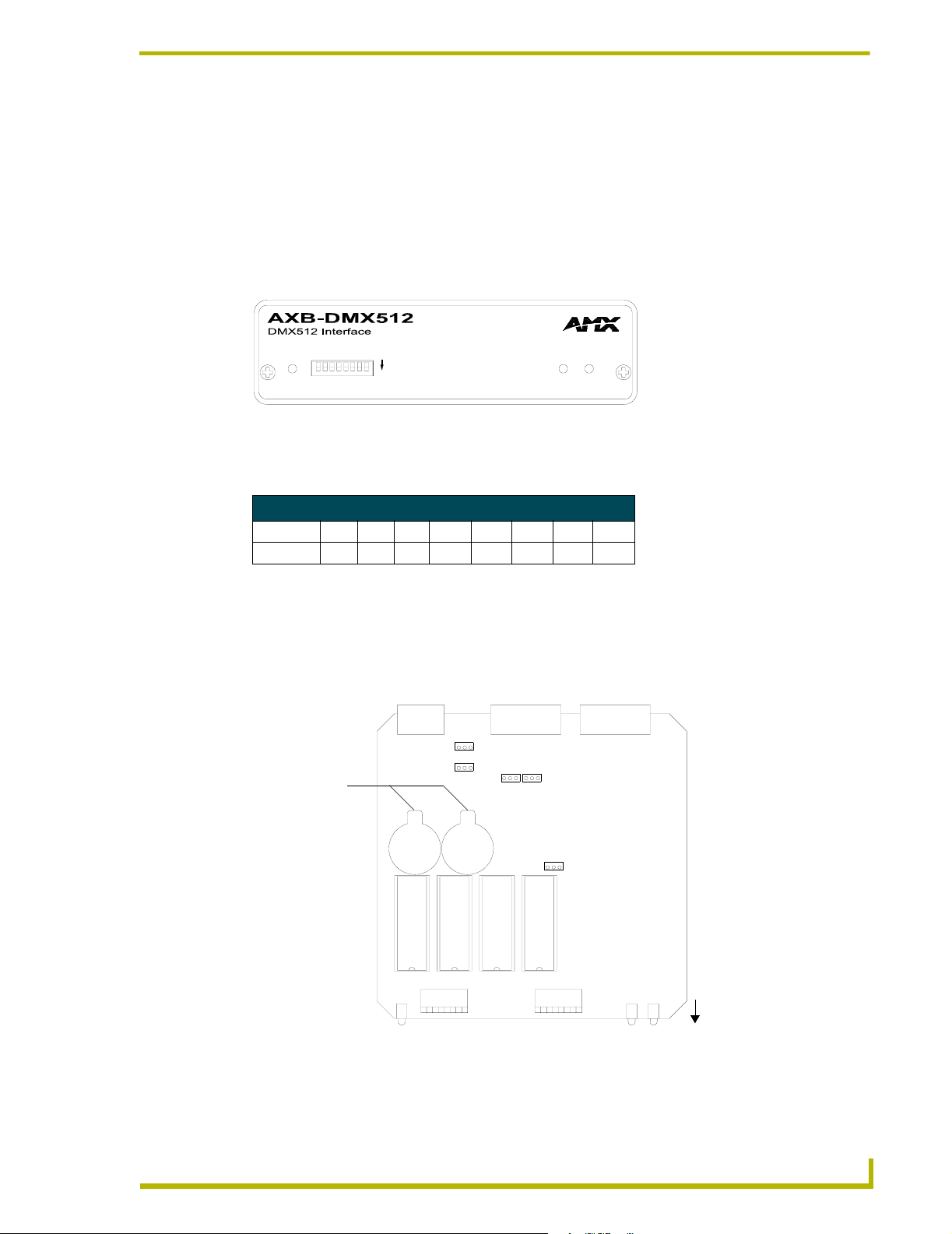
Configuration and Installation
Setting the Device DIP Switch
The 8-position DEVICE DIP switch on the front panel (FIG. 1) sets the AXlink identification
number for the AXB-DMX512. Make sure the device number matches the number assigned in the
Axcess software program.
Configuration and Installation
AXlink
FIG. 1 AXB-DMX512 (front view)
The following table describes the values on the
DEVICE
RXTX
ON
DEVICE DIP switch.
Device DIP Switch Settings
Position 12345678
Value 1 2 4 8 16 32 64 128
Terminating the Device
When using the DMX input and if this device is the last device in a chain of DMX512 devices, you
must terminate the line. To terminate the device, position jumpers on jumper pin trios JP4 and JP5
(FIG. 2):
JP2
JP5
Lithium Batteries
JP3
JP4
FIG. 2 Location of termination jumpers pins (JP1-JP5) and lithium batteries
1. Remove the jumper that is on pins 1 and 2 of jumper trios JP4 and JP5. (Pins 1 and 2 are
marked HIZ - see FIG. 3).
XB-DMX512 DMX512 Interface
JP1
COR
front
3
Page 8
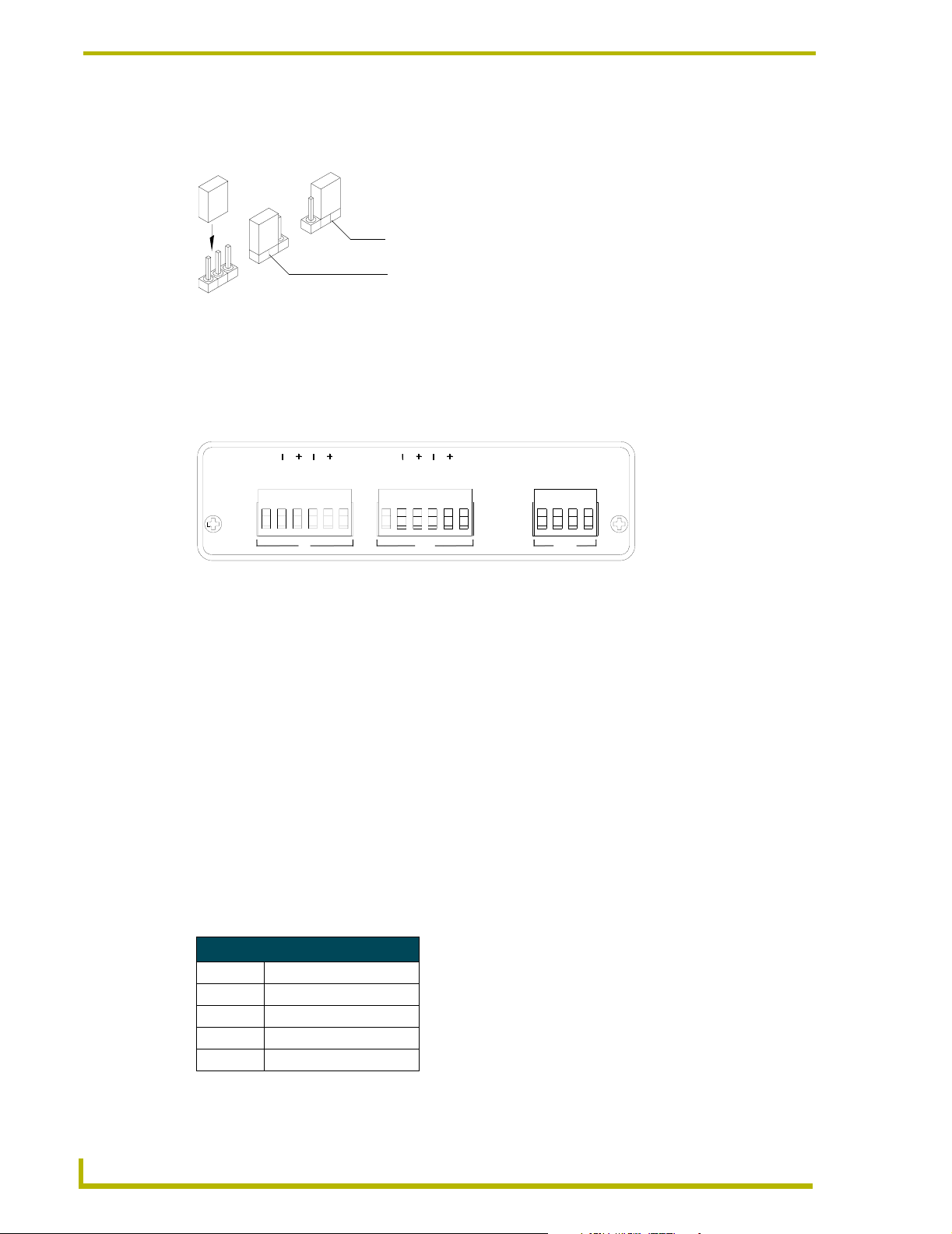
Configuration and Installation
2. Place the jumper on pins 2 and 3 of jumper trios JP4 and JP5. (Pins 2 and 3 are marked TERM
-see FIG. 3). This terminates the incoming DMX input with a 120 ohm resistor.
FIG. 3 Termination jumper pin settings for JP4 and JP5
Wiring Devices to the AXB-DMX512
The AXB-DMX512 has three captive-wire connectors on the rear panel (FIG. 4) for DMX512
transmit and receive, and AXlink.
TERM
HIZ
121
GND
DATA
2
DATA
DATA
DATA
NC
IN OUT AXlink
2
2
1
1
AXP
AXM
GND
DATA
DATA
DATA
DATA
NC
GND
PWR
FIG. 4 AXB-DMX512 (rear view)
Preparing/connecting captive wires
1. Strip 0.25 inch of wire insulation off all wires.
2. Insert each wire into the appropriate opening on the connector according to the wiring
diagrams and connector types described in this section. Do not tighten the screws excessively;
doing so may strip the threads and damage the connector.
Wiring guidelines
The interface requires a 12 VDC power to operate properly. The interface uses a PSN2.8 power
supply. The Central Controller supplies power via the AXlink cable or external 12 VDC power
supply. The maximum wiring distance between the Central Controller and interface is determined
by power consumption, supplied voltage, and the wire gauge used for the cable. The table below
lists wire sizes and maximum lengths allowable between the AXB-DMX512 and Central
Controller. The maximum wiring lengths for using AXlink power are based on a minimum of 13.5
volts available at the Central Controller’s power supply.
Wiring Guidelines at 160 mA
Wire Size Maximum Wiring Length
18 AWG 733.57 feet (223.59 m)
20 AWG 464.11 feet (141.46 m)
22 AWG 289.35 feet (88.19 m)
24 AWG 182.39 feet (55.59 m)
4
AXB-DMX512 DMX512 Interface
Page 9
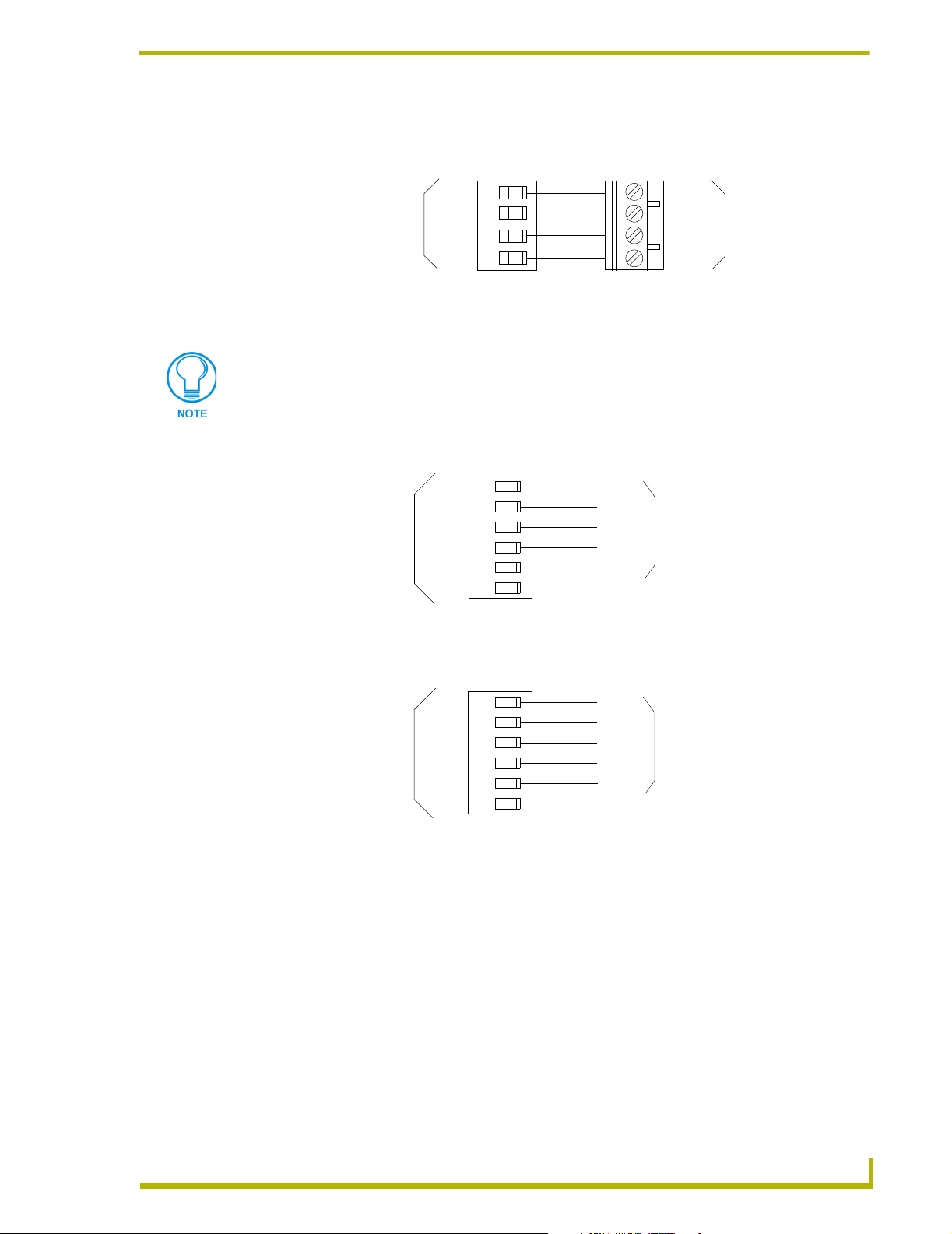
Configuration and Installation
Using AXlink communication
Connect the AXlink wiring to the connector on the AXB-DMX512, as shown in FIG. 5.
AXlink connector
on AXB-DMX512
FIG. 5 AXlink wiring
PWR
AXP
AXM
GND
PWR
AXP
AXM
GND
Device
Using IN and OUT DMX512 data communication
Some DMX devices only use DATA+ and DATA-. Connect these to DATA1+ and
DATA1-, leaving DATA2+ and DATA- unconnected.
The DATA2 In and Out ports are not Currently supported.
1. For transmit wiring, connect the DMX512 wiring to the OUT connector, as shown in FIG. 6.
GND
DATA1-
DATA1+
DATA2-
DATA2+
Device
connector on AXB-DMX512
DMX 512 OUT
FIG. 6 DMX512 transmit wiring
GND
DATA1-
DATA1+
DATA2-
DATA2+
NC
2. For receive wiring, connect the DMX512 wiring to the IN connector, as shown in FIG. 7.
GND
DATA1-
DATA1+
DATA2-
DATA2+
Device
connector on AXB-DMX512
DMX 512 IN
FIG. 7 DMX512 receive wiring
GND
DATA 1-
DATA1+
DATA 2-
DATA2+
NC
Mounting the AXB-DMX512 in a Rack
To mount the AXB-DMX512 in an equipment rack, you will need an AC-RK rack mounting kit.
1. Remove the two screws on the front panel of the AXB-DMX512.
2. Remove the front panel and the space bracket behind the panel.
3. Remove the rubber feet on the bottom of the unit, if necessary. Insert a scissors blade or other
sharp object into the side of one of the rubber feet and pull it off. Do the same to remove the
other three rubber feet.
4. Place the unit in the appropriate opening in the AC-RK.
5. Place the front panel of the AXB-DMX512 on the front of the rack over the unit and secure the
screws.
XB-DMX512 DMX512 Interface
5
Page 10
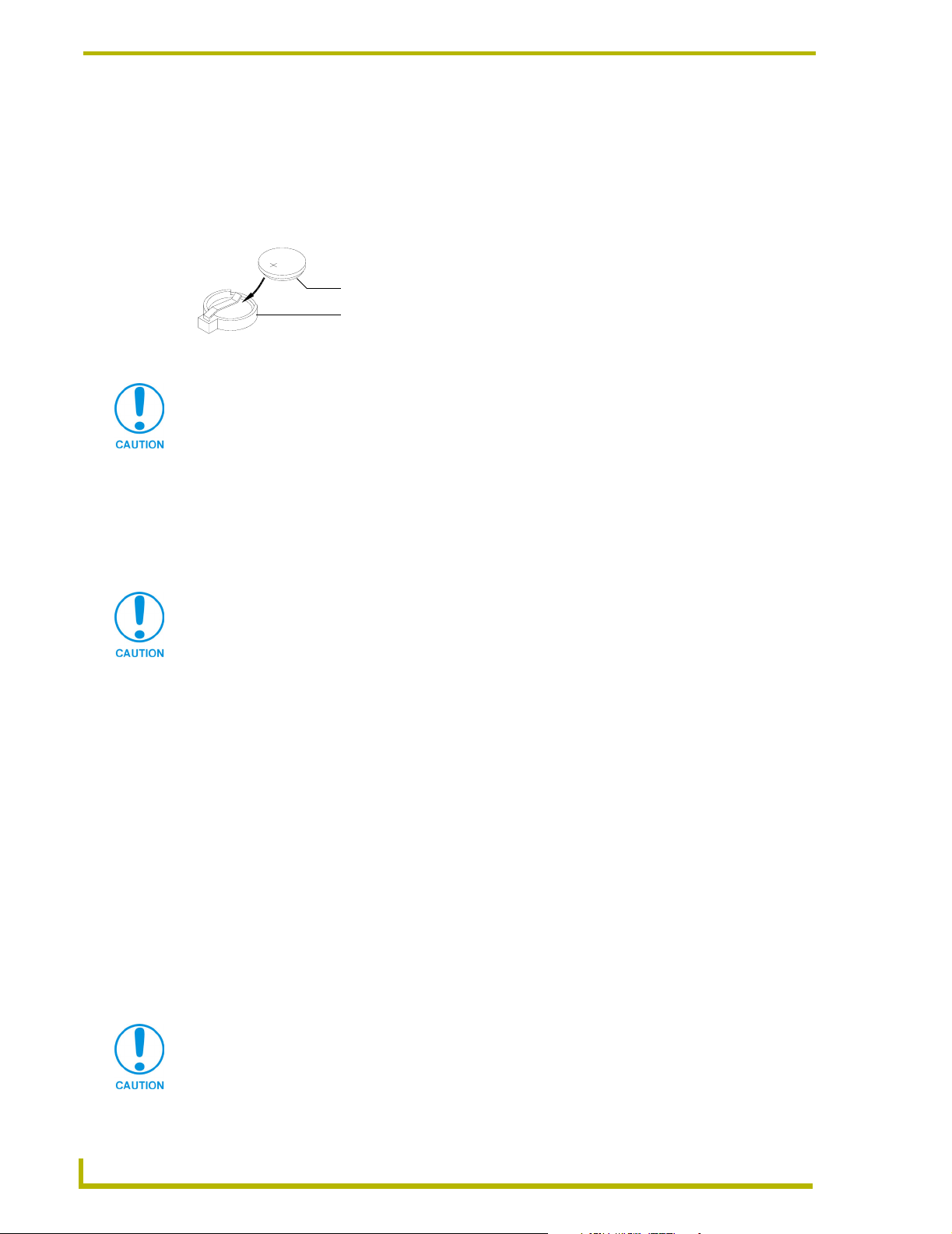
Configuration and Installation
Replacing the Lithium Battery
A lithium battery (FIG. 8) with a life of approximately 5 years, protects stored presets if a power
loss occurs. The battery is not used when DC power is supplied to the AXB-DMX512. Write down
the replacement date on a sticker or label by adding 5 years to the date of installation, and then
attach it to the bottom of the AXB-DMX512.
FIG. 8 Lithium battery and socket
All control commands in AXB-DMX512 memory are lost when the lithium battery is
replaced
Contact your AMX dealer before you replace the lithium battery and verify that they have a current
copy of the Axcess program for your AXB-DMX512. This will avoid any inadvertent loss of data
or a service outage.
Battery (CR2032 type - 20mm coin cell)
socket
You will need a flat-blade tool (non-conducting) that can be slipped under the lithium battery to pry
it up and out of the socket.
Static electricity can damage electronic circuitry. Before removing the lithium battery
from the enclosure, discharge any accumulated static electricity from your body by
touching a grounded metal object.
1. Discharge the static electricity from your body.
2. Unplug all cables from the AXB-DMX512.
3. Remove the AC-RK and AXB-DMX512 from the mounting rack. Otherwise, go to step 4.
4. Remove the five pan-head screws on the top of the AXB-DMX512 enclosure.
5. Pull the two enclosure halves apart and set the bottom portion of the enclosure on a flat surface.
6. Locate the battery on the circuit card.
7. Carefully pry the battery out of its socket and insert the new battery. Write down the next
replacement date on a sticker or label by adding 5 years to the replacement date, and then
attach it to the bottom of the AXB-DMX512.
8. Plug all cables back into the AXB-DMX512.
9. Place the top portion of the enclosure back onto the bottom portion. Then, refasten the five
pan-head screws.
10. Reconnect the cables removed for battery replacement.
There is a danger of explosion if you replace the battery incorrectly. Replace the
battery with the same or equivalent type recommended by the manufacturer. Dispose
of used battery according to the manufacturer's instructions. Never recharge,
disassemble, or heat the battery above 212 °F (100 °C). Never solder directly to the
battery or expose the contents of the battery to water.
6
AXB-DMX512 DMX512 Interface
Page 11

Configuration and Installation
XB-DMX512 DMX512 Interface
7
Page 12

Configuration and Installation
8
AXB-DMX512 DMX512 Interface
Page 13

Programming
The AXB-DMX512 is controlled with Axcess Send_Commands. Use the programming
information in this section along with the Axcess Programming Language Instruction Manual to
program the AXB-DMX512.
All Send Commands are limited to 64 characters.
Buffers
The AXB-DMX512 uses a “highest value takes precedence” to determine which DMX value is
actually output (see FIG. 9). There are three output buffers: patch, group, and direct control. Each
buffer represents all 512 DMX outputs. The highest value in any buffer is the value transmitted
from the output port. The actual DMX output refers to the value being transmitted.
Programming
DMX Input
FIG. 9 DMX Flow Chart
Patch Buffer
Group Buffer
Actual DMX Output
The highest value of any buffer
Direct Control Buffer
The levels in the patch buffer are modified by DMX Input. The patch buffer commands determine
which, if any, DMX inputs modify the level of the patch buffer. A patch disconnect automatically
clears the value in the patch buffer to zero. If there is no DMX Input for 5 seconds, all values in
DMX Input buffer are set to zero. Any outputs tied those DMX Inputs will then be zero.
The group buffer is modified by changing group commands. Groups can ramp over time. Groups
can be tied to Axcess levels or DMX Inputs. The groups can be absolute or proportional. For groups
that are absolute, the value of all outputs are the same as the group level. Proportional group outputs
depend on a specified value or the Actual DMX output at the time the output is added to the group.
That value sets the maximum value the outputs can reach when controlled by group 55.
The direct control buffer is modified by individual output ramps or by preset recalls. Presets are
also called snapshots or scenes.
XB-DMX512 DMX512 Interface
9
Page 14

Programming
Direct Control Buffer Send_Commands
The direct control buffer is modified by individual output ramps or by preset recalls. The following
table lists the Direct Control Buffer Send_Commands.
Direct Control Buffer Send_Commands
Command Description
DL
Recalls a snapshot of all DMX output
channel in T tenths of seconds.
DR
Ramps the DMX output to the L level in
T tenths of seconds. Time is required.
Sends all specified DMX outputs to the
same level.
Time is required here. This affects all DMX512 channels.
Syntax:
"'DL<preset number>T<time>'"
If a Direct Ramp is in progress the last command sent will win for each
output.
Var iables :
preset number =1-72
time = 0-65535 (time is in tenths of seconds, except where noted).
Examples:
SEND_COMMAND DMX,'DL1T0'
Recalls preset 1 instantly (in zero seconds).
SEND_COMMAND DMX,'DL72T15'
Recalls preset 72 in 1.5 seconds.
Use the groups and group ramp (‘GR’) command to store and recall
scenes with specific channels. Any other snapshot recall or direct
ramp in progress is halted and the ramp to the new level starts from
the current level.
The list can be single outputs and/or ranges of outputs separated by
commas. If a Snapshot Preset is in progress then the last command
sent will win for each output.
Do not put more 64 characters total in this command.
Syntax:
"'DR<List of DMX Outputs>L<level>T<time>'"
Var iables :
List of DMS Output = 1,2,3,5-10 is a list of single DMX channels with
ranges of DMX channels.
level = 0-255 or 0%-100%. The value can be given in actual steps
0-255 or given as a percentage 0%-100%.
time = 0-65535. Time is in tenths of seconds.
Example:
SEND_COMMAND DMX,'DR1L100%T10'
Ramps DMX Output channel 1 to 100% (full) in 1 second.
Any other snapshot recall or direct ramp in progress for the specified
channels is halted and the ramp to the new level starts from the
current level.
Example:
SEND_COMMAND DMX,'DR-512L50%T10'
Sends all channels to 50% in 1 second.
SEND_COMMAND DMX,'DR-512L127T25'
Sends all channels to 50% in 2.5 seconds.
SEND_COMMAND DMX,'DR10,20-30,35L0T0'
Sends channels 10,20 through 30, and 35 to 0%.
10
AXB-DMX512 DMX512 Interface
Page 15

Direct Control Buffer Send_Commands
Command Description
DS
Stores a snapshot of all DMX output
channels.
DZ
Sends all outputs in the Direct Control
buffer immediately to zero.
This is the final output of the DMX512 box and is also affected by the
values in the Patch and Group Buffers.
Note that this command stores all DMX512 channels, even channels
that are not currently being transmitted through the use of the ‘ML’
command (refer to the Miscellaneous Send_Commands section on
page 23).
Syntax:
"'DS<preset number>'"
Var iable:
preset number = 1-72
Examples:
SEND_COMMAND DMX,'DS1'
Stores preset 1.
SEND_COMMAND DMX,'DS72'
Stores preset 72 (there is a max of 72 presets with standard memory).
To exclude (undefine) channels, the Group Buffer Commands must be
used, NOT the Direct Buffer Commands.
Clears all values in the Direct Control Buffer to zero.
Syntax:
"'DZ'"
Stops all 'DR' ramps.
Programming
Patch Buffer Send_Commands
The patch buffer Send_Commands determine which if any DMX inputs modify the patch buffer.
The following table lists the Patch Buffer Send_Commands.
Patch Buffer Send_Commands
Command Description
PA
Patches inputs 1-512 in a one-to-one
relationship with outputs 1-512.
This is typically the second step (after clearing the memory), when
setting up the DMX512 box to sit between a lighting console and its
dimmers. The outputs immediately change to reflect the inputs and
will track any input changes.
Syntax:
"'PA'"
Globally connects all DMX inputs to DMX outputs in a 1 to 1
relationship.
XB-DMX512 DMX512 Interface
11
Page 16

Programming
Patch Buffer Send_Commands (Cont.)
Command Description
PC
Patches an input to one or more
outputs.
PX
Disconnects a DMX output from any
DMX input by unpatching one or more
DMX outputs.
PZ
Unpatches all DMX inputs from all
DMX outputs.
The list can be single outputs and/or ranges of outputs separated by
commas. If the output is currently already patched to another input,
then it is automatically disconnected from that input.
Syntax:
"'PC<DMX input>D<list of DMX outputs>'"
Var iabl es:
DMX Input = 1-512. The actual DMX inbound data is stored in the
DMX Input Buffer
DMX Output = 1-512
Example:
SEND_COMMAND DMX,'PC1D1,3,5-7'
Connects DMX Input 1 to DMX Outputs 1,3,4,6.
SEND_COMMAND DMX,'PC1D1-512'
Connects input 1 to all outputs.
SEND_COMMAND DMX,'PC1D10-20,25'
Patches input 2 to outputs 10 through 20 and 25.
The list can be single outputs and/or ranges of outputs separated by
commas. These outputs immediately go to zero in the Patch buffer.
Syntax:
"'PX<list of DMX outputs>'"
Do not put more 64 characters total in this command. A Disconnect
will clear the Patch Buffer for that output to 0.
Var iabl e:
list of DMX outputs
Example:
SEND_COMMAND DMX,'PX512'
Unpatches all DMX outputs (the same as the ’PZ’ command).
SEND_COMMAND DMX,'PX15,20-25'
Unpatches DMX outputs 15 and 20 through 25.
Global delete all DMX outputs from any DMX input.
Syntax:
"'PZ'"
All DMX outputs in the Patch Buffer immediately go to zero.
12
AXB-DMX512 DMX512 Interface
Page 17

Group Buffer Commands
The group buffer is modified by changing group commands.
There is a maximum of 96 groups in software version 1.10.
Adding outputs to a group while the group is still connected to an Axcess level DMX
output can cause the value of outputs, which are already a member of the group, to
change.
The following table lists the Group Buffer Send_Commands.
Group Buffer Commands
Command Description
GA
Adds one or more DMX outputs to a
group.
The list can be single outputs and/or ranges of outputs separated by
commas. A DMX output can only belong to one group at a time.
Any of these outputs, that are currently members of another group,
are automatically removed from that group. Adding an output to the
group does not change the current DMX value for that output in the
Group Buffer. This means that its possible to have different DMX
values for the channels in this group at the time the channels are
added, but this command is intended for the control of a group of
outputs that will have the same value at all times.
Syntax:
"'GA<group>D<list of DMX output>'"
Var iables :
group = 1-96
list of DMX output = 1,2,3,5 - 10
If this group is direct ramped (‘GR’) to a level, then the offset between
channels will be lost.
If this group is ramped up (‘GU’) or down (‘GD’), then the channels
maintain their relative values until these channels hit zero or full. This
effectively ‘clips’ the channels and eliminates the offsets between the
values.
Example:
SEND_COMMAND DMX,'GA1D1,3,5-7'
Adds DMX Output Channels 1, 3, 5, 6, 7 to Group 1.
SEND_COMMAND DMX,'GA1D-5'
Adds DMX outputs 1 through 5 to Group 1.
SEND_COMMAND DMX,'GA96D6,10'
Adds DMX Outputs 6 and 10 to Group 96.
Programming
XB-DMX512 DMX512 Interface
13
Page 18

Programming
Group Buffer Commands (Cont.)
Command Description
GC
Connects one or more groups to an
Axcess level or to a DMX input.
A group can only be tied to one or the other not both. The list can be
single groups and/or ranges of groups separated by commas.
Syntax:
"'GC<list of groups><A or D><Axcess level or
DMX input>'"
Var iabl es:
Axcess level = 1-8
DMX input = 1-512
If a single group is connected to an unconnected Axcess level, then
the Axcess level value will change to the group value. Otherwise, the
group value will change to the Axcess level.
There are 4 possible scenarios with this command:
Connecting a single group to an Axcess level: The Axcess level
changes immediately to reflect the current level of the group for normal groups. The group level immediately changes to reflect the
Axcess level for proportional groups and fixed groups. The group can
now be ramped up and down via the Axcess level ramp commands
(‘AU’, ‘AD’, and ‘AS’). It is no longer possible to use the group ramp up
(‘GU’) or down (‘GD’) commands, but the direct ramp command (‘GR’)
and Axcess channels still work, and also affects the Axcess level. If
the group is disconnected using the ‘GX’ command, the group ramp
up and down will work again.
Example:
SEND_COMMAND DMX,'GC1L2'
Connects Group 1 to Axcess level 2.
Connecting multiple groups to an Axcess level: The group levels
change immediately to reflect the current Axcess level. The group can
now be ramped up and down via the Axcess level. It is no longer possible to use the group ramp up (‘GU’) or down (‘GD’) commands. The
direct ramp command (‘GR’) and Axcess channels still work but now
controls all groups connected to this Axcess level, as well as the
Axcess level itself.
Example:
SEND_COMMAND DMX,'GC1,2L3'
Connects Groups 1 and 2 to Axcess level 3.
Connecting a single group to a DMX level: The group level
changes immediately to reflect the current DMX input level. The group
can now be ramped up and down by the DMX input level. There are
no other means of affecting the group output.
Example:
SEND_COMMAND DMX,'GC4D5'
Connects Group 4 to DMX input 5.
Connecting multiple groups to a DMX level: The group levels
change immediately to reflect the current DMX input level and behave
the same as connecting a single group to the DMX input.
Example:
SEND_COMMAND DMX,'GC1-3,5D8'
Connects Groups 1 through 3 and 5 to DMX input 8.
14
AXB-DMX512 DMX512 Interface
Page 19
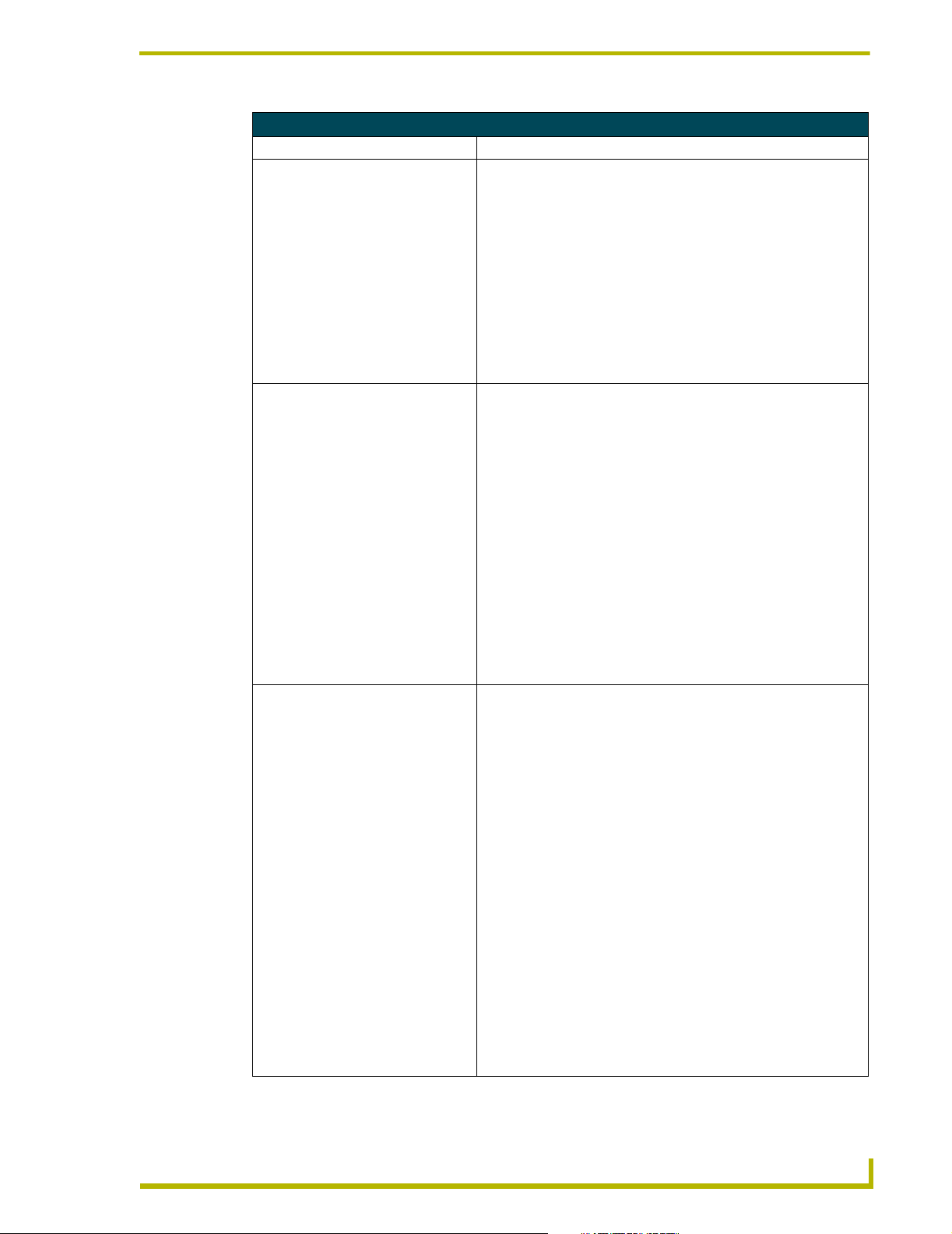
Group Buffer Commands (Cont.)
Command Description
GD
Ramps down one or more groups at
the current ramp rate set by the ‘GT’
command.
GE
Erases groups.
GF
Functions like the ‘GP’ command,
except the Max value for each output is
specified in the Send Command.
The group stop (‘GS’), group ramp down (‘GD’), or group direct ramp
command (‘GR’) will interrupt this command. It is not possible to use
this command on groups that are connected to an Axcess level or to a
DMX input.
Syntax:
"'GD<list of groups>'"
The list can be single groups and/or ranges of groups separated by
commas. If this command is sent for multiple groups, only those that
are connected to an Axcess level or DMX input will ramp.
Example:
SEND_COMMAND DMX,'GD1,3-4'
Starts a ramp down on groups 1, 3, and 4.
Removes all output channels from one or more groups. These outputs
go immediately to 0% in the Group buffer and do not disconnect an
Axcess level or DMX input from the group, if it is currently connected.
If a programmer later adds channels back to the groups, they will be
immediately be connected to the Axcess level or the DMX input.
The list can be single groups and/or ranges of groups separated by
commas.
Syntax:
"'GE<list of groups>'"
Removes all DMX outputs from the groups. Sets all levels in the group
buffer to zero.
Example:
SEND_COMMAND DMX,'GE1'
Removes all output channels from Group 1.
SEND_COMMAND DMX,'GE5,8-10'
Removes all output channels from Groups 5 and 8 through 10.
This is useful for creating “blind” presets, meaning that its not necessary to drive the actual DMX outputs to these levels in order to store
the preset. All other rules for use are identical to those of the ‘GP’
command.
Syntax:
"'GF<group>D<special list of DMX outputs
with maximum value>'"
Var iables :
group = 1-96
special list of DMX outputs with maximum value = 1-512
Example:
SEND_COMMAND DMX,'GF1D1@100%,2@50%,8@75%'
Adds channels 1,2, and 8 to Group 1 at levels of 100%, 50%, and
75% respectively.
SEND_COMMAND DMX,'GF10D5-10@255,20@50%'
Adds channels 5 through 10 at 100% (255) and channel 20 at 50% to
Group 10.
After the output there is an ampersand (@), then the maximum value
for that output. That means the highest the DMX output can ever be is
the value given at the time of the add. Ranges are allowed but can
only have one maximum value for whole range.
Programming
XB-DMX512 DMX512 Interface
15
Page 20
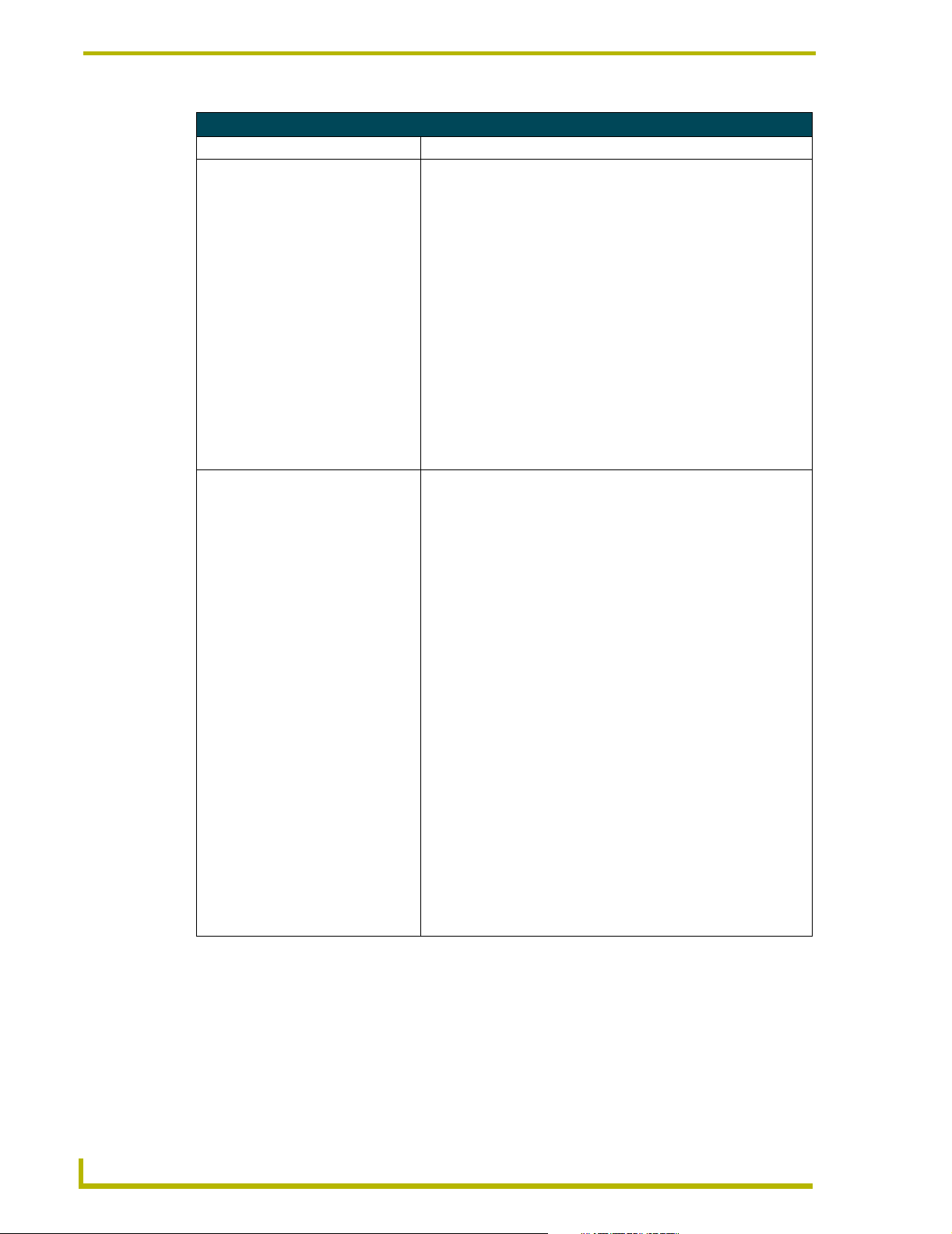
Programming
Group Buffer Commands (Cont.)
Command Description
GL
Deletes DMX outputs from any group.
GO
Sets the current output values in the
Groups to the same value as the current actual DMX output.
This command removes one or more output channels from the group
that they are connected to. These outputs go immediately to 0% in the
Group buffer.
DO NOT specify which group these are to be removed from, because
a channel can only be a member of one group at a time.
The list can be single outputs and/or ranges of outputs separated by
commas.
Syntax:
"'GL<list of DMX outputs>'"
Var iabl e:
list of DMX outputs = 1-512
Example:
SEND_COMMAND DMX,'GL1-50'
Removes DMX channels 1 through 50 from any group.
SEND_COMMAND DMX,'GL5,10,20-25'
Removes DMX channels 5, 10, and 20 through 25 from any group.
This command copies the actual output levels for the AXB-DMX512
box to the Group buffer for one or more groups.
Syntax:
"'GO<list of groups>'"
This has the effect of copying the highest value from the patch or
direct control buffer into the group buffer if they are higher than the
value in the Group buffer.
This is useful in the event a programmer wishes to add a group and
then ramp it down from its current level. To do this:
Use the Direct or Patch buffer to set the DMX outputs as needed.
Add one or more groups using the ‘GP’ command.
Use group copy (‘GO’) to copy the box outputs to the group buffer for
these groups.
Disconnect the Patch buffer (‘PZ’) or send the Direct buffer (‘DZ’)
to 0%.
Example:
SEND_COMMAND DMX,'GO1'
Copies outputs for all channels in Group 1 to the Group buffer.
SEND_COMMAND DMX,'GO5-8'
Copies outputs for all channels in Groups 5 through 8 to the Group
buffer.
Warning: The ‘GO’ command only works normal
(non-proportional) groups. To work around this, use the direct
ramp (‘DR’) command to set each group to full, instead of using
the ‘GO’ command.
16
AXB-DMX512 DMX512 Interface
Page 21
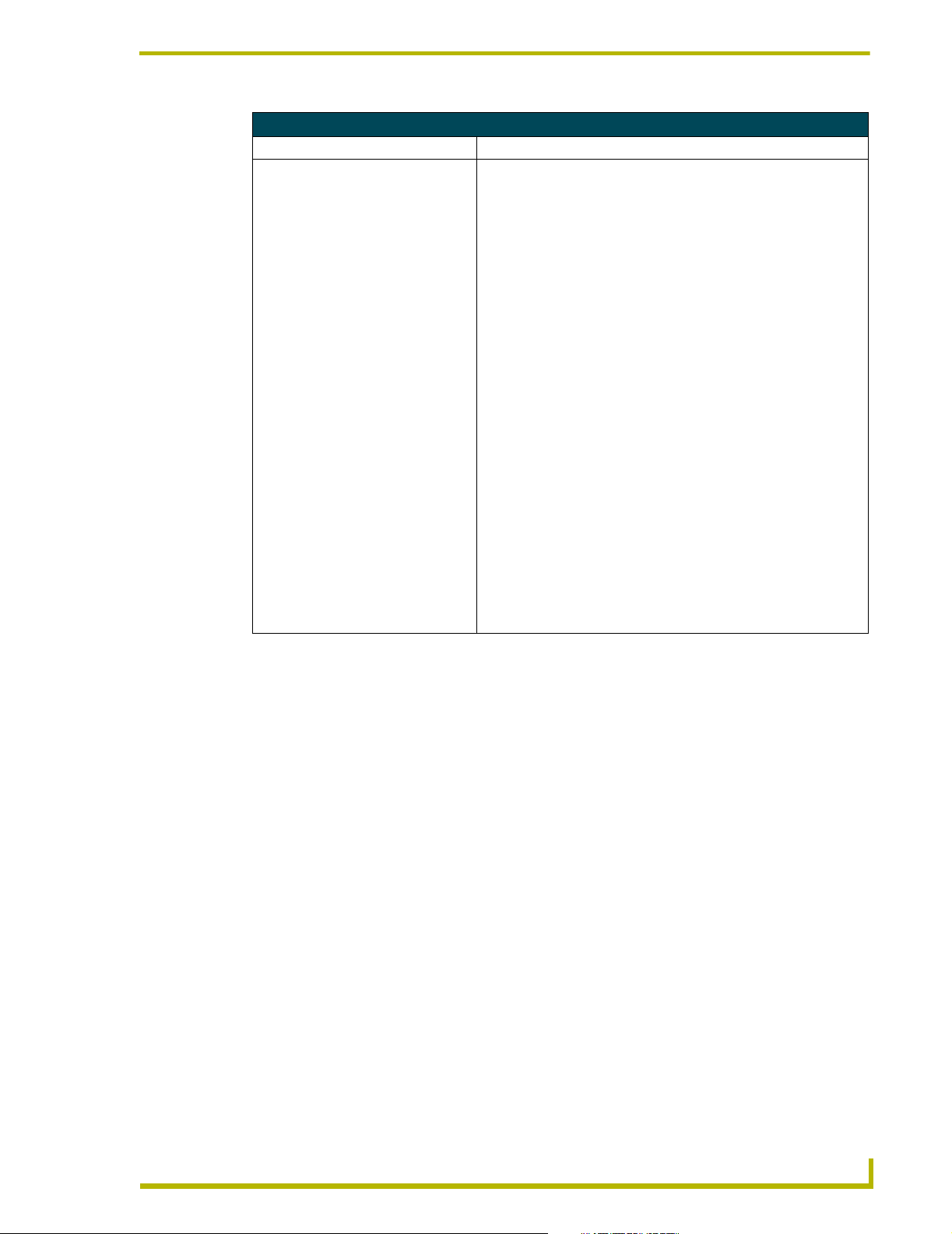
Group Buffer Commands (Cont.)
Command Description
GP
Same as ‘GA’ command, except the
DMX outputs are added so they will
remain proportional to the value they
had at the time of adding the output.
The highest the DMX output can ever be is the value at the time of the
add. A DMX output can only belong to one group at a time.
The outputs will not ramp to a value above that which they had at the
time they were added. This is the command typically used to store
scenes that were created on a DMX console that is providing the DMX
inputs to the AXB-DMX512 unit. When the group is ramped, the
outputs retain their same proportional level to each other.
Warning: Rounding errors occur in the algorithym that controls
the proportional levels (this function is unsuitable for precision
control).
Syntax:
"'GP<group>D<list of DMX output>'"
Var iables :
group = 1-96
list of DMX output = 1,2,3,5 -10
If an output is added to an existing group, the its proportional value is
determined by its value when compared to the maximum values for
each channel in a group; not by its value compared to the current values for each channel in the group.
As with the ‘GA’ command, this can cause things to be a bit out of
sync at the time of adding. When any channel is added, its output
value in the Group Buffer does not change, regardless of what level
other outputs in the group might currently be at.
When ramping up (‘GU’) or down (‘GD’), the other levels will reach
their maximum or minimum before the currently added level does.
Once all levels have reached maximum or minimum, they will ramp
together from that point forward.
Programming
XB-DMX512 DMX512 Interface
17
Page 22
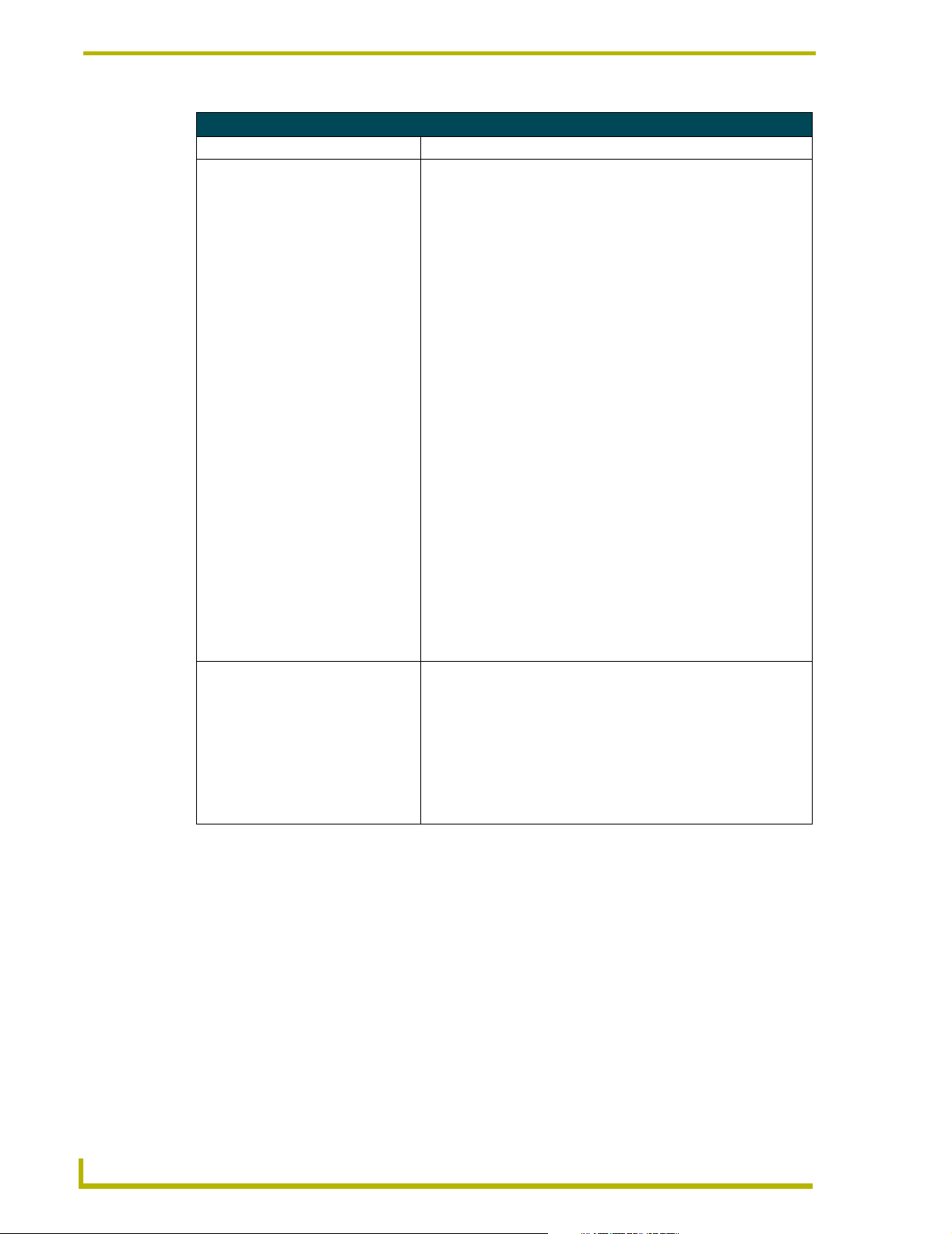
Programming
Group Buffer Commands (Cont.)
Command Description
GR
Ramps group to a L level in T tenths of
seconds.
GS
Stops any ramping that was started by
the group up (‘GU’), group down (‘GD’),
or group direct ramp (‘GR’) commands.
Ramps a single group to a level. Time is optional and if no time is
specified, the group time (set by the ‘GT’ command) is used and then
it will ramp at the current ramp rate for that group. If a group is tied to
a DMX input, then this command is ignored. If the group is tied to an
Axcess level the group will ramp.
This can be interrupted by the group up (‘GU’), group down (‘GD’), or
group stop (‘GS’) commands. Inaccuracies in the value, as a result of
rounding, are common with fixed and proportional groups. Even if the
group is set to 100%, some of the channels will still not be at their
stored levels. The group up (‘GU’) command can be issued to take the
groups to their true 100% level.
Syntax:
"'GR<group>L<level>{T<time>}'"
Var iabl es
group = 1-96. The group of DMX output that act together. Outputs
can only belong to one group at a time.
level = 0-255 or 0%-100%
time = 0-65535
{}-Parameters in commands that are optional.
Examples:
SEND_COMMAND DMX,'GR1L0T10'
Ramps all DMX output channels in group 1 to zero (lowest) in 1
second.
SEND_COMMAND DMX,'GR1L50%T20'
Ramps Group 1 to 50% in 2 seconds.
SEND_COMMAND DMX,'GR2L255'
Ramps Group 2 to 100% using the group time.
Stops ‘GU’,’GD’,’GR’.
Syntax:
"'GS<list of groups>'"
The list can be single groups and/or ranges of groups separated by
commas. DMX outputs freeze at their current level.
Example:
SEND_COMMAND DMX,'GS1,3-4'
Stops a ramp on Groups 1, 3, and 4.
18
AXB-DMX512 DMX512 Interface
Page 23
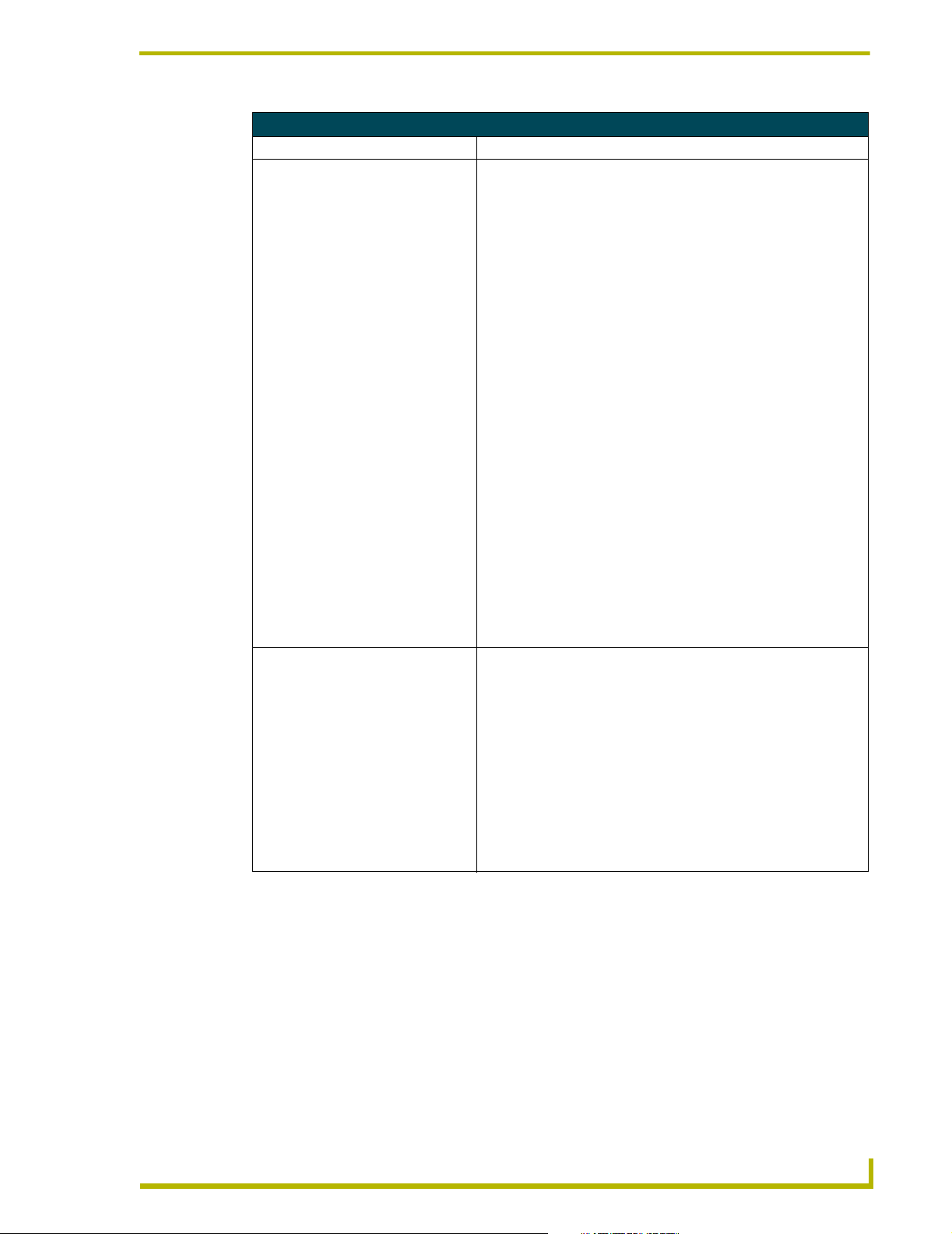
Group Buffer Commands (Cont.)
Command Description
GT
Sets the current ramp rate for one or
more groups in tenths of a second.
GU
Ramps up one or more groups at the
current ramp rate set by the ‘GT’
command.
This affects any future group up (‘GU’), group down (‘GD’), or group
direct ramp (‘GR’) commands. The specified time determines how
long it takes to go full range. If the group is proportional then
Individual Output rates will be proportional.
Optionally, the up (‘U’) or down (‘D’) times may be specified. Without
an U or D, both up and down ramp rates are set the same. Ramp
rates determine how long the group will take to ramp from 0% to
100% (and 100% to 0%).
If, for example, there is a ramp time of 10 seconds, and the level is
currently at 50%, it will take only 5 seconds to ramp to either 0% or
100%. 100% for proportional (‘GP’) and fixed (‘GF’) groups is the
maximum level in the group for each channel that is not necessarily
fully at 100% (255).
Syntax:
"'GT<list of groups>R<time>{U or D}'"
Var iables :
{}-Parameters in commands that are optional.
Example:
SEND_COMMAND DMX,'GT1R5'
Sets Group 1 to ramp rate to 0.5 second both up and down.
SEND_COMMAND DMX,'GT1-2R50'
Sets the up and down ramp times for Groups 1 and 2 to 5 seconds.
SEND_COMMAND DMX,'GT3,5-8R35U'
Sets the up ramp time for groups 3 and 5 through 8 to 3.5 seconds.
SEND_COMMAND DMX,'GT10R5D'
Sets the down ramp time for Group 10 to 0.5 seconds.
The group stop (‘GS’), group ramp down (‘GD’), or group direct ramp
command (‘GR’) will interrupt this command. It is not possible to use
this command on groups that are connected to an Axcess level or to a
DMX input.
Syntax:
"'GU<list of groups>'"
The list can be single groups and/or ranges of groups separated by
commas. If this command is sent for multiple groups, only those that
are connected to an Axcess level or DMX input will ramp.
Example:
SEND_COMMAND DMX,'GU1,3-4'
Starts a ramp up on groups 1, 3, and 4.
Programming
XB-DMX512 DMX512 Interface
‘
19
Page 24
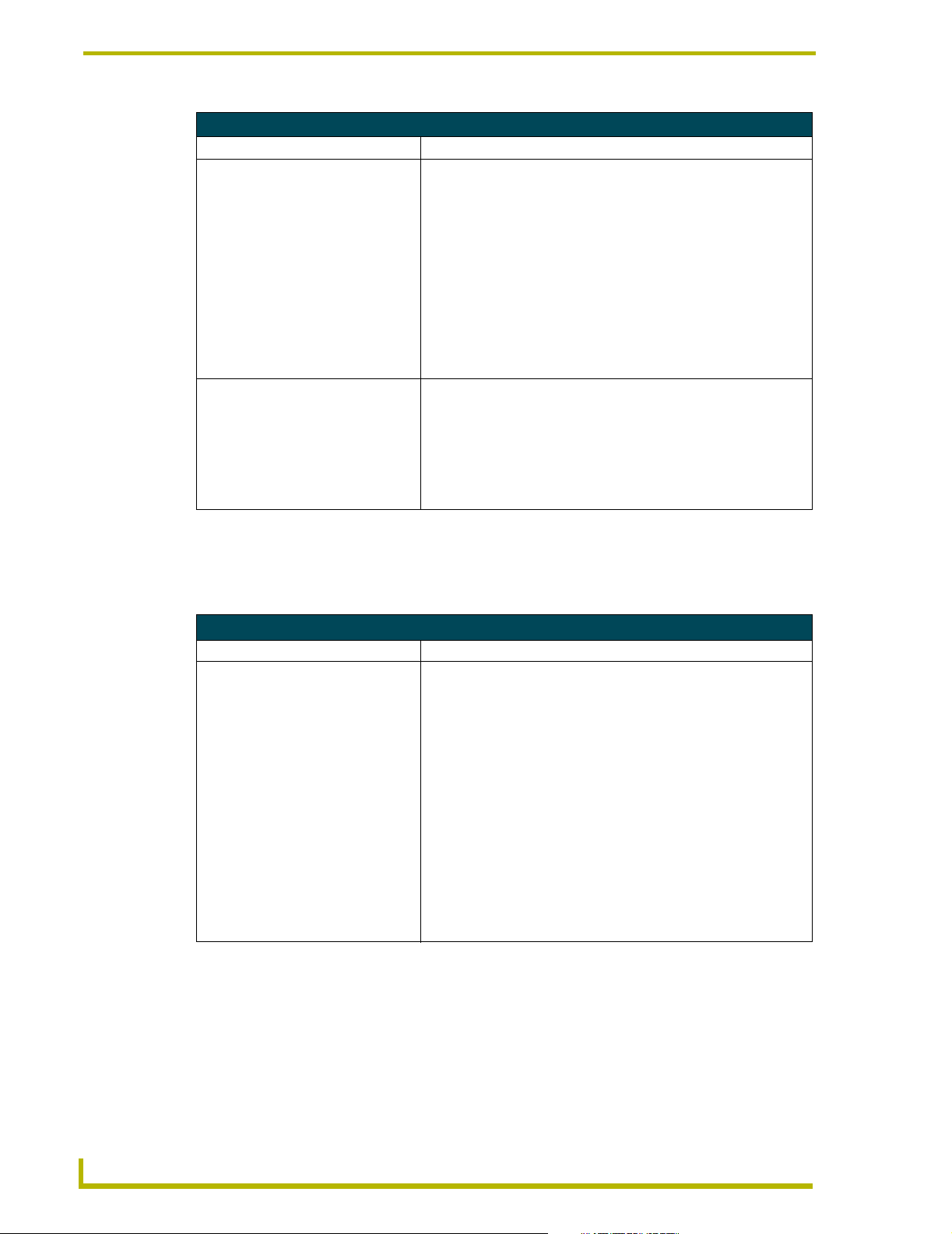
Programming
Group Buffer Commands (Cont.)
Command Description
GX
Disconnects groups from Axcess level
or DMX level.
GZ
Disconnects and erases all groups.
This command disconnects one or more groups from Axcess levels or
DMX inputs that they are connected to.
The list can be single groups and/or ranges of groups separated by
commas.
Syntax:
"'GX<list of groups>'"
Example:
SEND_COMMAND DMX,'GX1'
Disconnects Group 1.
SEND_COMMAND DMX,'GX5,10-15'
Disconnects Groups 5 and 10 through 15.
This command removes all outputs from all groups and disconnects
these groups from Axcess levels or DMX inputs that they are
connected to. Removes all DMX outputs from all groups in addition to
disconnecting any levels or inputs.
Syntax:
"'GZ'"
Sets all levels in the group buffer to zero.
Axcess Level Send_Commands
There are eight levels tied to the Axcess system. The following table lists the Axcess level
Send_Commands.
Axcess Level Send_Commands
Command Description
AC
Connects one DMX input to one
Axcess level.
Only one DMX input can be connected to an Axcess level at one time.
The Axcess level value is then only affected by a change in the DMX
input value. If the Axcess level is connected to a group, then the
groups will change with the DMX input.
Syntax:
"'AC<Axcess level>D<DMX input>'"
Var iabl es:
Axcess level = 1 - 8
DMX input = 1-512
Example:
SEND_COMMAND DMX,'AC1D512'
Connects DMX Input 512 to Axcess level 1.
SEND_COMMAND DMX,'AC1D2'
Connects DMX Input 2 to Axcess level 1.
20
AXB-DMX512 DMX512 Interface
Page 25
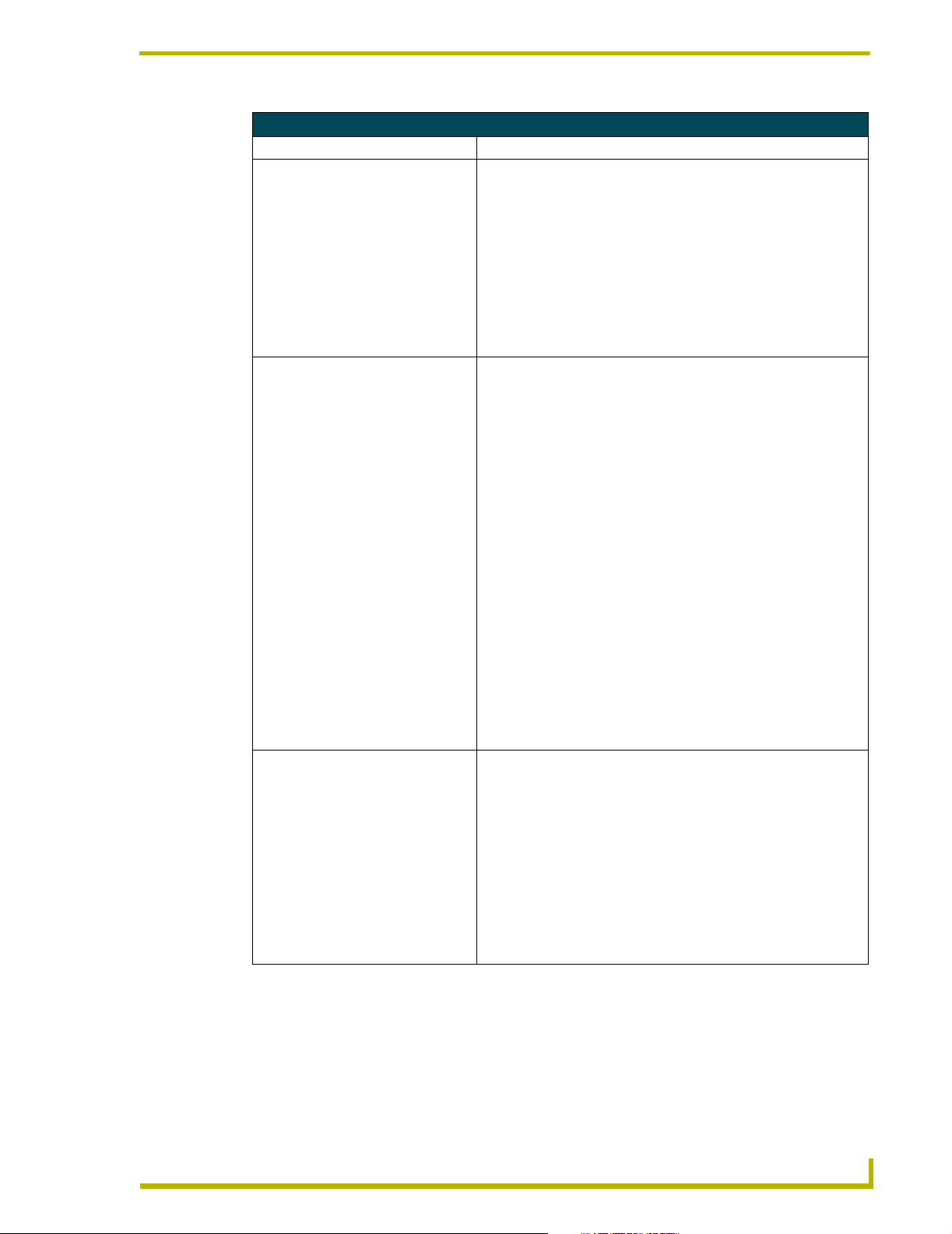
Axcess Level Send_Commands (Cont.)
Command Description
AD
Ramps down one Axcess level at the
ramp rate set by the ‘AT’ command.
AR
Ramps a single Axcess level to the
chosen L level in T tenths of seconds.
AS
Stops any ramp that was initiated.
Ramps until ‘AS’, ‘AR’, or ‘AU’. Note that it is not possible to ramp an
Axcess level if it has not been connected to a DMX input (using the
’AC’ command).
Syntax:
"'AD<Axcess level>'"
Var iable:
Axcess level = 1 - 8
Example:
SEND_COMMAND DMX,'AD1'
Ramps down Axcess level 1.
If no time is given, the level ramp time (set by the ‘AT’ command) is
used and can be interrupted by the level up (‘AU’), level down (‘AD’) or
level stop (‘AS’) command.
If a group is tied to the Axcess level then the group will ramp with the
Axcess level. If another command affects this level - last command
sent wins.
Syntax:
"'AR<Axcess level>L<level> {T<time>}'"
Var iables :
Axcess level = 1 - 8
level = 0-255 or 0%-100%
time = 0-65535
{}-Parameters in commands that are optional.
Example:
SEND_COMMAND DMX,'AR1L255T5'
Ramps Axcess level 1 to step 255 (full) in 0.5 second.
SEND_COMMAND DMX,'AR1L50%T20'
Ramps Axcess level 1 to 50% in 2 seconds.
SEND_COMMAND DMX,'AR1L255'
Ramps Axcess level 2 to 100% using the group time.
Stops Axcess level ramp using the Axcess level up (‘AU’) command,
Axcess level down (‘AD’), or Axcess level direct ramp (‘AR’) commands on one Axcess level. The level and any connected groups
freeze at their current levels.
Syntax:
"'AS<Axcess level>'"
Var iable:
Axcess level = 1 - 8
Example:
SEND_COMMAND DMX,'AS1'
Stops any ramp on Axcess level 1.
Programming
XB-DMX512 DMX512 Interface
21
Page 26

Programming
Axcess Level Send_Commands (Cont.)
Command Description
AT
Sets the ramp rate for one Axcess level
in tenths of a second.
AU
Ramps up one Axcess level at the
ramp rate set by the ‘AT’ command.
AX
Disconnects a single Axcess level from
a single DMX input.
AZ
Globally disconnects all Axcess levels
from any DMX inputs.
This affects any future level up (‘AU’), level down (‘AD’), or level direct
ramp (‘AR’) commands. The specified time determines how long it
takes to go full range. If the group is proportional then Individual
Output rates will be proportional.
Optionally, the up (‘U’) or down (‘D’) times may be specified. Ramp
rates determine how long the level will take to ramp from 0% to 100%
(and 100% to 0%).
If, for example, there is a ramp time of 10 seconds, and the level is
currently at 50%, it will take only 5 seconds to ramp to either 0% or
100%.
Syntax:
"'AT<Axcess level>R<time>{U or D}'"
Var iabl es:
Axcess level = 1 - 8
time> = 0-65535
{}-Parameters in commands that are optional.
Example:
SEND_COMMAND DMX,'AT1R5'
Sets Axcess level 1 to ramp rate to 0.5 second both up and down.
SEND_COMMAND DMX,'AT1R50'
Sets the up and down ramp times for Axcess level 1 to 5 seconds.
SEND_COMMAND DMX,'AT3R35U'
Sets the up ramp time for Axcess level 3 to 3.5 seconds.
SEND_COMMAND DMX,'AT8R5D'
Sets the down ramp time for Axcess level 8 to 0.5 seconds.
Ramps until ‘AS’, ‘AR’, or ‘AD’. Note that it is not possible to ramp an
Axcess level if it has not been connected to a DMX input (using the
’AC’ command).
Syntax:
"'AU<Axcess level>'"
Var iabl e:
Axcess level = 1 - 8
Example:
SEND_COMMAND DMX,'AU1'
Ramps up Axcess level 1.
Syntax:
"'AX<Axcess level>'"
Var iabl e:
Axcess level = 1 - 8
Example:
SEND_COMMAND DMX,'AX1'
Disconnects Axcess level 1 from any DMX input.
Stops all ramps.
Syntax:
"'AZ'"
22
AXB-DMX512 DMX512 Interface
Page 27

Miscellaneous Send_Commands
The following table lists other miscellaneous Send_Commands.
Miscellaneous Send_Commands
Command Description
MB
Sets the break time.
MD
Sets the idle time after the DMX packet
in 10 microsecond increments.
MG
Returns the current average of all the
outputs in a group.
MI
Causes a string to be sent to the
master.
The range is from 88 to 10,000 microseconds.
Syntax:
"'MB<Time in uS>'"
Var iable:
Time in uS = Default and minimum is 88uS. Maximum is 10000uS.
Example:
SEND_COMMAND DMX,'MB88'
Sets the break to 88 microseconds (default).
Idle time after packet in 10 microseconds.
Syntax:
"'MD<Time in uS>'"
Var iable:
Time in uS = Default and minimum is 1 x 10us.
Maximum is 10000 x 10uS.
Example:
SEND_COMMAND DMX,'MD1'
Sets the idle time after the packet to 10 microseconds (default).
Requests that the DMX512 return a string indicating the current average of all outputs in a single group.
Syntax:
"'MG<group>?'"
Var iable:
group = Returns the current average of all the outputs in a group.
Causes a string to be sent to the master.
Example:
SEND_COMMAND DMX,'MG1?'
Sent to the AXB-DMX512 box. The box replies “‘MG1@255’,13,10”
indicating that DMX outputs in Group 1 are at full (255).
SEND_COMMAND DMX,'MG2?'
Sent to the AXB-DMX512 box. The box replies “‘MG2@127’,13,10”
indicating that average of all outputs in Group 2 is at 50% (127).
Causes a string to be sent to the master indicating the current 8-bit
value of an input channel.
Syntax:
"'MI<DMX Output>?'"
Var iable:
DMX Output = 1-512
Example:
SEND_COMMAND DMX,'MI1?'
Sent to the AXB-DMX512 box. The box replies “‘MI1@255’,13,10”
indicating that DMX input 1 is at 100% (255).
SEND_COMMAND DMX,'MI2?'
Sent to the AXB-DMX512 box. The box replies “‘MI2@127’,13,10”
indicating that DMX input 2 is at 50% (127).
Programming
XB-DMX512 DMX512 Interface
23
Page 28

Programming
Miscellaneous Send_Commands (Cont.)
Command Description
ML
Defines the number of output that are
transmitted. Limits the number of channels in the transmitted DMX packet.
MM
Sets the length of the mark-after-break
in microseconds.
MO
Causes a string to be sent to the
master.
MP
Returns a string from the DMX512
indicating the maximum number of
available presets.
Default and maximum is 512. The number of packets sent per second
will increase accordingly, this can cause the break-to-break time to
drop below the official minimum time of 1,196 microseconds. This
takes place downstream from the AXB-DMX512s’ output buffer and
has no affect on any other commands.
The DMX box still keeps track of its DMX output values internally,
even though these are no longer a part of the transmitted packet.
Always transmit at least one channel (ML0 is not allowed).
Syntax:
"'ML<number>'"
Example:
SEND_COMMAND DMX,'ML128'
Sends out only 128 outputs per packet. This will cause 88 packets per
second with no other changes.
SEND_COMMAND DMX,'ML512'
Sends out only 512 channels per packet at 44 packets per second.
SEND_COMMAND DMX,'ML256'
Sends out only 256 channels per packet at 88 packets per second.
Range is from 8 to 10,000 microseconds.
Syntax:
"'MM<Time in uS>'"
Var iable:
Time in uS = Default and minimum is 8uS. Maximum is 10000uS.
Example:
SEND_COMMAND DMX,'MM8'
Sets the mark-after-break to 8 microseconds (default).
Causes a string to be sent to the master indicating the current 8-bit
value of an output channel.
Syntax:
"'MO<DMX Output>?'"
Var iable:
DMX Output = 1-512
Example:
SEND_COMMAND DMX,'MO1?'
Sent to the AXB-DMX512 box. The box replies “‘MO1@255’,13,10”
indicating that DMX output 1 is at 100% (255).
SEND_COMMAND DMX,'MI2?'
Sent to the AXB-DMX512 box. The box replies “‘MO2@127’,13,10”
indicating that DMX output 2 is at 50% (127).
Total available presets, including those already in use. This is currently fixed at 72.
Syntax:
"'MP'"
Causes a string to be sent to the master.
Example:
SEND_COMMAND DMX,'MP'
When MP is sent to the DMX512 box, the box replies MP72,
indicating that there are a total of 72 presets available (with standard
memory).
24
AXB-DMX512 DMX512 Interface
Page 29

Miscellaneous Send_Commands (Cont.)
Command Description
MR
This macro command sets ‘MB’, ‘MD’,
‘ML, and ‘MM’ to send either 44 or 22
packets per second with 512 channels
of DMX outputs.
MZ
Resets everything.
Type is optional.
Syntax:
"'MR{ <Type> }'"
Var iable:
No Type or Type = 0: 44 packets per second.
Type = 1 is 22 packets per second.
{}-Parameters in commands that are optional.
Example:
SEND_COMMAND DMX,'MR0'
Sets the parameters for 44 packets per second at 512 packets per
packet.
SEND_COMMAND DMX,'MR1'
Sets the parameters for 2 packets per second at 512 packets per
packet.
Deletes all groups, presets, patches, times and everything else.
Resets everything to a factory state.
Syntax:
"'MZ'"
This is a total memory clear.
Programming
Channel Commands
The following table lists the channel commands for the AXB-DMX512:
Channel Commands
Channel Command
1-8 Axcess level 1-9 ramp up
9-16 Axcess level 1-8 ramp down
17-112 Group 1-96 ramp up
113-208 Group 1-96 ramp down
Ramp time is set by the ‘GT’ command, unless the group is set to a level using the ‘GC’ command;
in which case, the ramp time is set by the ‘AT’ command. The group can still be ramped using these
Axcess channels even if it has been connected to an Axcess level. Groups that are connected
through an Axcess level will ramp together. It is not possible to use these channels to ramp groups
that have been connected to a DMX input through an Axcess channel.
‘
XB-DMX512 DMX512 Interface
25
Page 30

Programming
Channel Trigger Send_Commands
Almost all methods of control using an Axcess system require the use of channels on devices. The
following table lists the channel trigger Send_Commands.
Channel Trigger Send_Commands
Command Description
CA
Sets up a trigger that causes an
Axcess channel to be On whenever a
single specified DMX input is within a
range of values.
CL
Deletes a single channel trigger.
CZ
Deletes all channel triggers.
The minimum value must be specified, but the maximum value is
optional. If not specified, the maximum value is assumed to be 100%
(255). When the DMX input is equal to low, then the Axcess channel
will turn on. If a Level High is given, then the Axcess channel will go
high if DMX Input is >= Low and DMX Input <= High.
The Axcess channel will stay on as long as the DMX input is the right
value or in the range of values.
Only Axcess channel 209 through 248 are available for use as
triggers; all others will be ignored.
Syntax:
"'CA<Axcess channel>D<DMX level>L<low>
{H<high>}'"
Var iables :
Channels = 209-248 = Programmable DMX input triggers
{} - Parameters in commands that are optional.
Example:
SEND_COMMAND DMX,'CA209D1L64H128'
Axcess channel 209 will go On if 64 <= DMX Input 1 <= 128.
SEND_COMMAND DMX,'CA209D1L100H200'
Axcess channel 209 will go On if 100 <= DMX Input 1 <= 200.
SEND_COMMAND DMX,'CA248D5L127'
Axcess channel 248 will go On if DMX Input 5 >= 127.
Syntax:
"'CL<Axcess channel>'"
Var iables :
Channels = 209-248 = Programmable DMX input triggers
Example:
SEND_COMMAND DMX,'CL209'
Deletes Axcess channel trigger 209.
Syntax:
"'CZ'"
Example:
SEND_COMMAND DMX,'CZ'
Deletes all channel triggers.
26
AXB-DMX512 DMX512 Interface
Page 31

Troubleshooting
Thi section addresses and provides solutions to most frequently asked questions.
AXB-DMX512 Troubleshooting
Problem Solution:
The transmit LED on the DMX512 is
always On. Is this a failure?
Some channels will not ramp below a
certain level.
They can be ramped above this
certain level but not below it.
The AXB-DMX512 is connected
between a lighting console and the
dimmers.
If I bypass the AXB-DMX512 box,
I have control of the dimmers, but
when I put the box in the system,
I have no control.
The AXB-DMX512 is connected
between a lighting console and the
dimmers. I am using the DS Send
Command to store snapshots of the
DMX outputs.
When I send the DL command to
recall these snapshots, I am affecting
dimmers that I do not want to be
recalled in this scene.
Is there any way to leave certain
channels out of the scene?
Troubleshooting
• Unlike most serial protocols, the DMX512 transmits a constant
stream of data. This means that since the DMX512 is constantly
receiving data, its receive LED should always be On during that
process.
• The DMX512 box contains 3 internal buffers (DIrect, Patch, and
Group) for sending, each with its’ own use. The actual DMX output is
the highest value for that channel from among the group of three.
• EXAMPLE:
If a programmer is ramping channel 1 down in the Direct buffer, but
this channel is at 50% in the Group buffer. The programmer can’t
ramp the actual DMX output below 50%.
To avoid this situation, each of the three buffers should be cleared out
before doing any programming.
• Solution: The Send Commands used to do this are:
DZ - To clear the Direct Buffer
PZ - To clear the Patch buffer
GZ - To clear the Group buffer
MZ - To reset everything (WARNING: This also deletes all Presets)
• The DMX512 box needs to have a patch created to connect the
inputs to the outputs, After issuing the above commands to clear out
any pre-existing patches or groups, send the PA Send Command to
connect all inputs to all outputs (one to one).
• The DS and DL commands store a snapshot of all DMX 512
channels.
• To store and recall scenes, the GP command must be used to
proportionally add a group in the Group buffer. The programmer must
select which channels are included in the group.
• EXAMPLE:
GP1D1-100 adds DMX outputs 1 through 100 to group 1.
The scene can then be recalled by sending the group to 100% using
the command GR1L100%. Channels above 100 will not be affected
by this command.
XB-DMX512 DMX512 Interface
27
Page 32
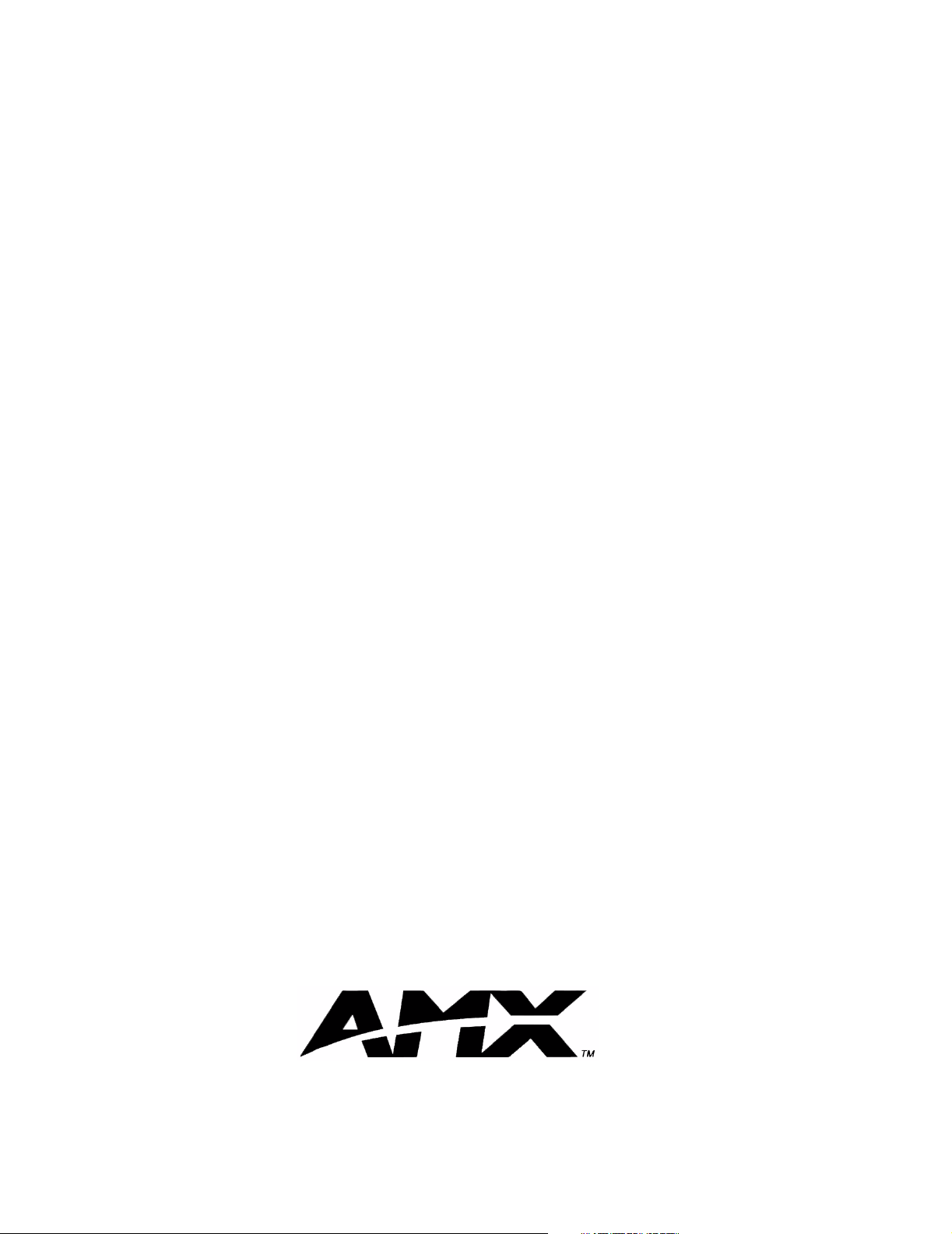
AMX reserves the right to alter specifications without notice at any time.
2004 AMX Corporation. All rights reserved. AMX, the AMX logo, the building icon, the home icon, and the light bulb icon are all trademarks of AMX Corporation.
©
brussels • dallas • los angeles • mexico city • philadelphia • shanghai • singapore • tampa • toronto* • york
3000 research drive, richardson, TX 75082 USA • 469.624.8000 • 800.222.0193 • fax 469.624.7153 • technical support 800.932.6993
AMX reserves the right to alter specifications without notice at any time. *In Canada doing business as Panja Inc.
032-004-1412 11/04
