AMX AVS-OP-3604-110, AVS-OP-1624-110, AVS-OP-2416-110, AVS-OP-2004-110, AVS-OP-2020-110 Instruction Manual
...Page 1
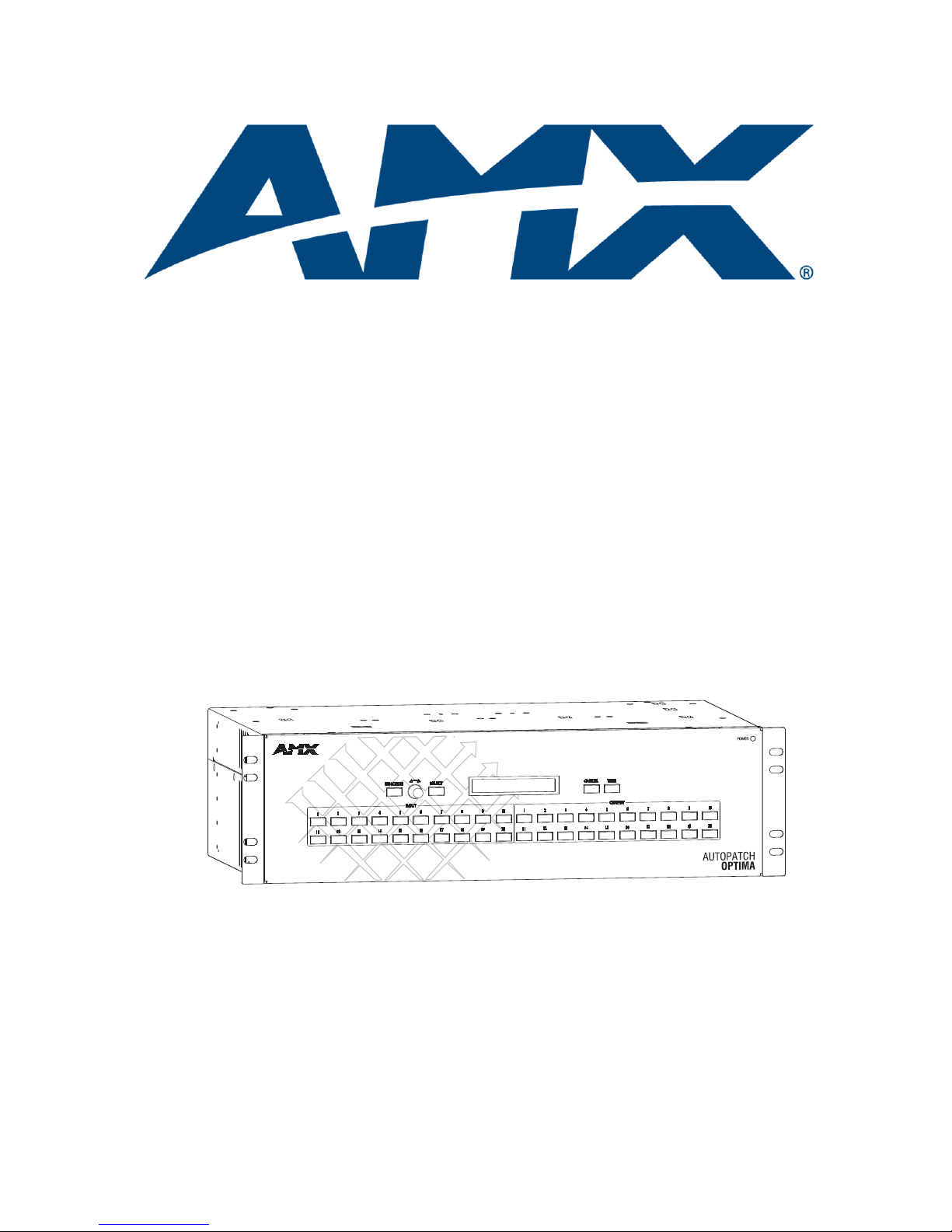
Instruction Manual
Optima
Distribution Matrix
Matrix Switchers
Release: 05/27/2008
Page 2
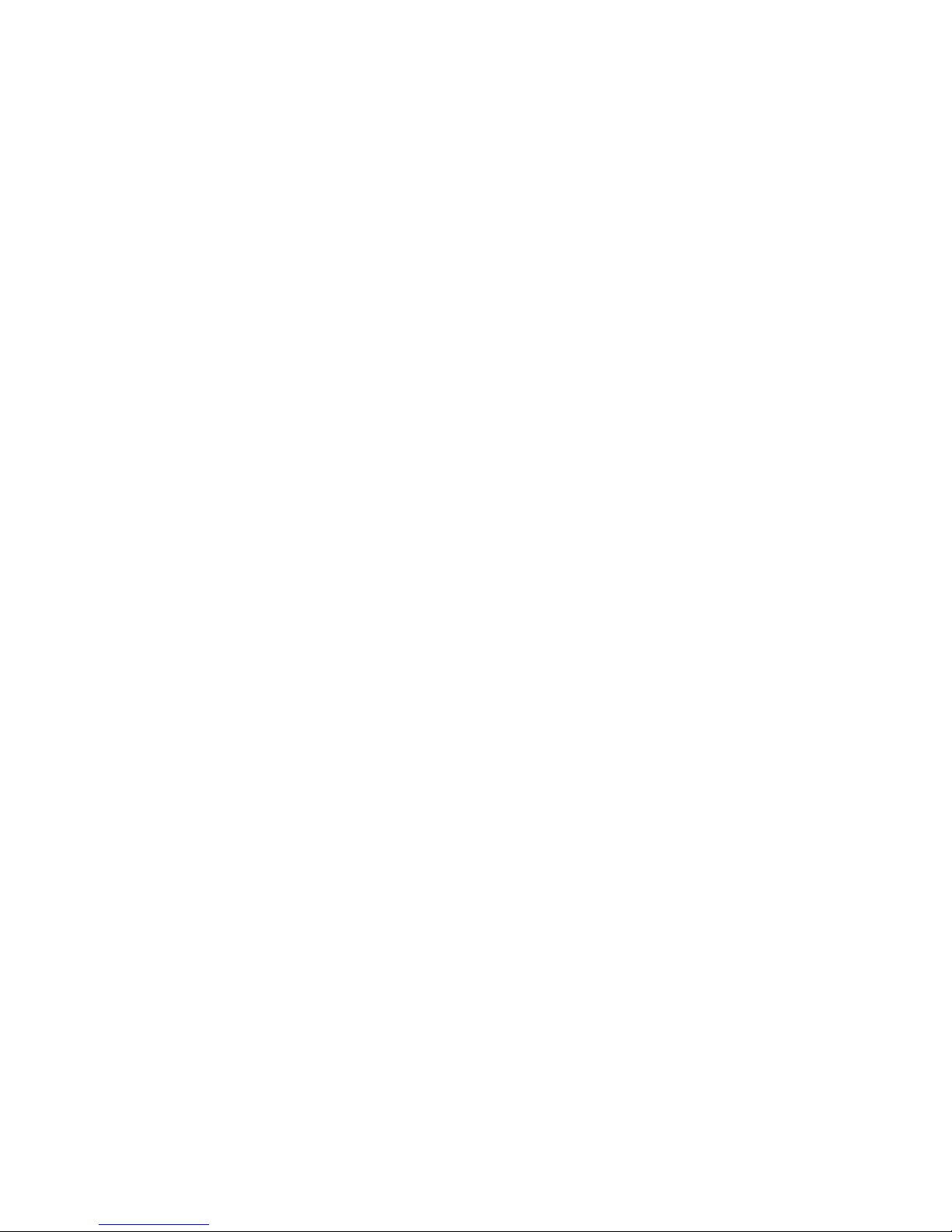
AMX Limited Warranty and Disclaimer
All products returned to AMX require a Return Material Authorization (RMA) number. The RMA number is
obtained from the AMX RMA Department. The RMA number must be clearly marked on the outside of each
box. The RMA is valid for a 30-day period. After the 30-day period the RMA will be cancelled. Any shipments
received not consistent with the RMA, or after the RMA is cancelled, will be refused. AMX is not responsible
for products returned without a valid RMA number.
Warranty Repair Policy
• AMX will repair any defect due to material or workmanship issues during the applicable warranty period at no cost to the AMX
Authorized Partner, provided that the AMX Authorized Partner is responsible for in-bound freight and AMX is responsible for outbound ground freight expenses.
• The AMX Authorized Partner must contact AMX Technical Support to validate the failure before pursuing this service.
• AMX will complete the repair and ship the product within five (5) business days after receipt of the product by AMX. The AMX
Authorized Partner will be notified if repair cannot be completed within five (5) business days.
• Products repaired will carry a ninety (90) day warranty or the balance of the remaining warranty, whichever is greater.
• Products that are returned and exhibit signs of damage or unauthorized use will be processed under the Non-Warranty Repair
Policy.
• AMX will continue to provide Warranty Repair Services for products discontinued or replaced by a Product Discontinuance
Notice.
Non-Warranty Repair Policy
• Products that do not qualify to be repaired under the Warranty Repair Policy due to age of the product or Condition of the
product may be repaired utilizing this service.
• The AMX Authorized Partner must contact AMX Technical Support to validate the failure before pursuing this service.
• Non-warranty repair is a billable service.
• Products repaired under this policy will carry a ninety (90) day warranty on material and labor.
• AMX will notify the AMX Authorized Partner with the cost of repair, if cost is greater than the Standard Repair Fee, within five (5)
days of receipt.
• The AMX Authorized Partner must provide a Purchase Order or credit card number within five (5) days of notification, or the
product will be returned to the AMX Authorized Partner.
• The AMX Authorized Partner will be responsible for in-bound and out-bound freight expenses.
• Products will be repaired within ten (10) business days after AMX Authorized Partner approval is obtained.
• Non-repairable products will be returned to the AMX Authorized Partner with an explanation.
• See AMX Non-Warranty Repair Price List for minimum and Standard Repair Fees and policies.
Page 3
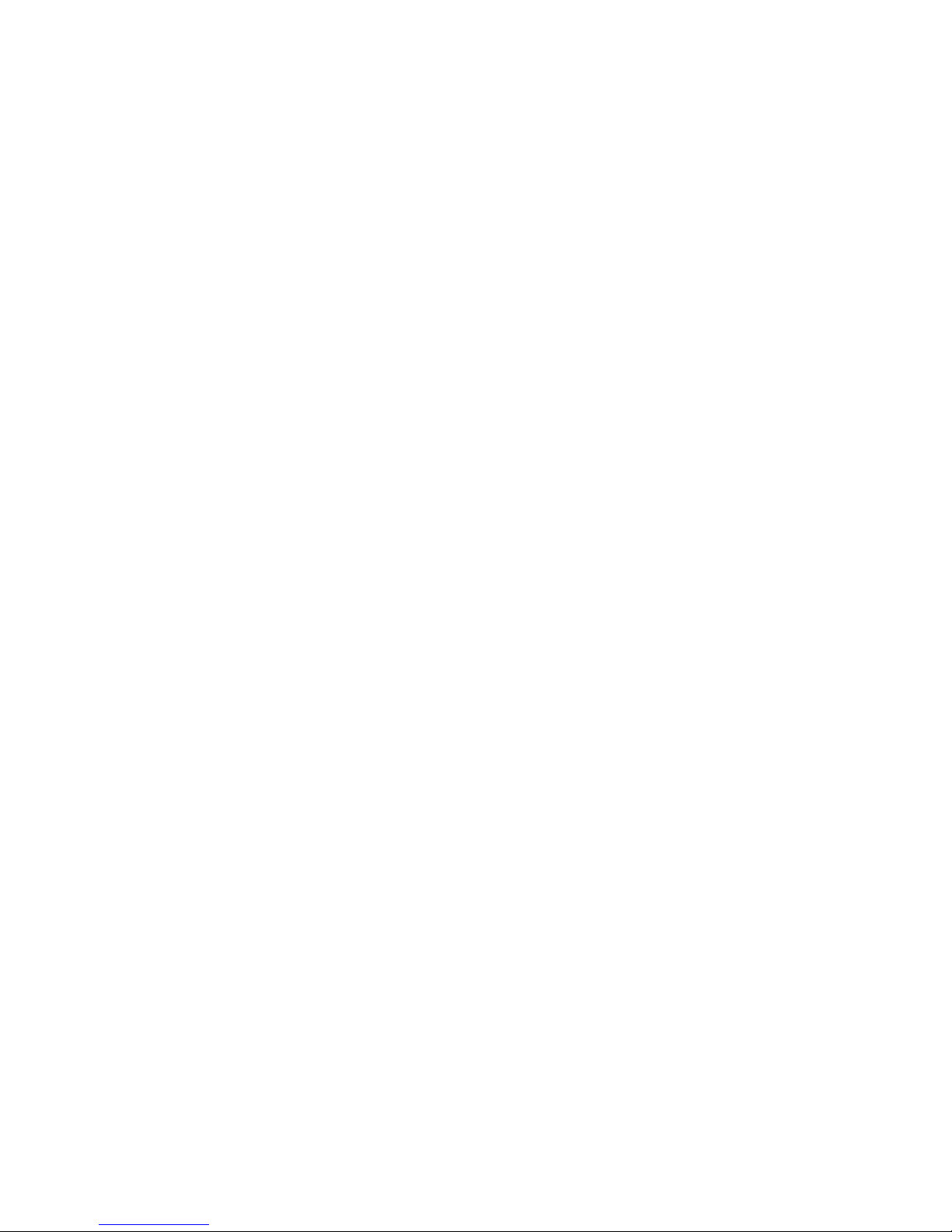
Software License and Warranty Agreement
• LICENSE GRANT. AMX grants to Licensee the non-exclusive right to use the AMX Software in the manner described in this
License. The AMX Software is licensed, not sold. This license does not grant Licensee the right to create derivative works of the
AMX Software. The AMX Software consists of generally available programming and development software, product documentation, sample applications, tools and utilities, and miscellaneous technical information. Please refer to the README.TXT file on
the compact disc or download for further information regarding the components of the AMX Software. The AMX Software is subject to restrictions on distribution described in this License Agreement. AMX Dealer, Distributor, VIP or other AMX authorized
entity shall not, and shall not permit any other person to, disclose, display, loan, publish, transfer (whether by sale, assignment,
exchange, gift, operation of law or otherwise), license, sublicense, copy, or otherwise disseminate the AMX Software. Licensee
may not reverse engineer, decompile, or disassemble the AMX Software.
• ACKNOWLEDGEMENT. You hereby acknowledge that you are an authorized AMX dealer, distributor, VIP or other AMX authorized entity in good standing and have the right to enter into and be bound by the terms of this Agreement.
• INTELLECTUAL PROPERTY. The AMX Software is owned by AMX and is protected by United States copyright laws, patent
laws, international treaty provisions, and/or state of Texas trade secret laws. Licensee may make copies of the AMX Software
solely for backup or archival purposes. Licensee may not copy the written materials accompanying the AMX Software.
• TERMINATION. AMX RESERVES THE RIGHT, IN ITS SOLE DISCRETION, TO TERMINATE THIS LICENSE FOR ANY REASON UPON WRITTEN NOTICE TO LICENSEE. In the event that AMX terminates this License, the Licensee shall return or
destroy all originals and copies of the AMX Software to AMX and certify in writing that all originals and copies have been
returned or destroyed.
• PRE-RELEASE CODE. Portions of the AMX Software may, from time to time, as identified in the AMX Software, include PRERELEASE CODE and such code may not be at the level of performance, compatibility and functionality of the GA code. The
PRE-RELEASE CODE may not operate correctly and may be substantially modified prior to final release or certain features may
not be generally released. AMX is not obligated to make or support any PRE-RELEASE CODE. ALL PRE-RELEASE CODE IS
PROVIDED "AS IS" WITH NO WARRANTIES.
• LIMITED WARRANTY. AMX warrants that the AMX Software (other than pre-release code) will perform substantially in accordance with the accompanying written materials for a period of ninety (90) days from the date of receipt. AMX DISCLAIMS ALL
OTHER WARRANTIES, EITHER EXPRESS OR IMPLIED, INCLUDING, BUT NOT LIMITED TO IMPLIED WARRANTIES OF
MERCHANTABILITY AND FITNESS FOR A PARTICULAR PURPOSE, WITH REGARD TO THE AMX SOFTWARE. THIS LIMITED WARRANTY GIVES LICENSEE SPECIFIC LEGAL RIGHTS. Any supplements or updates to the AMX SOFTWARE,
including without limitation, any (if any) service packs or hot fixes provided to Licensee after the expiration of the ninety (90) day
Limited Warranty period are not covered by any warranty or condition, express, implied or statutory.
• LICENSEE REMEDIES. AMX's entire liability and Licensee's exclusive remedy shall be repair or replacement of the AMX Software that does not meet AMX's Limited Warranty and which is returned to AMX in accordance with AMX's current return policy.
This Limited Warranty is void if failure of the AMX Software has resulted from accident, abuse, or misapplication. Any replacement AMX Software will be warranted for the remainder of the original warranty period or thirty (30) days, whichever is longer.
Outside the United States, these remedies may not available. NO LIABILITY FOR CONSEQUENTIAL DAMAGES. IN NO
EVENT SHALL AMX BE LIABLE FOR ANY DAMAGES WHATSOEVER (INCLUDING, WITHOUT LIMITATION, DAMAGES
FOR LOSS OF BUSINESS PROFITS, BUSINESS INTERRUPTION, LOSS OF BUSINESS INFORMATION, OR ANY OTHER
PECUNIARY LOSS) ARISING OUT OF THE USE OF OR INABILITY TO USE THIS AMX SOFTWARE, EVEN IF AMX HAS
BEEN ADVISED OF THE POSSIBILITY OF SUCH DAMAGES. BECAUSE SOME STATES/COUNTRIES DO NOT ALLOW
THE EXCLUSION OR LIMITATION OF LIABILITY FOR CONSEQUENTIAL OR INCIDENTAL DAMAGES, THE ABOVE LIMITATION MAY NOT APPLY TO LICENSEE.
• U.S. GOVERNMENT RESTRICTED RIGHTS. The AMX Software is provided with RESTRICTED RIGHTS. Use, duplication, or
disclosure by the Government is subject to restrictions as set forth in subparagraph ©(1)(ii) of The Rights in Technical Data and
Computer Software clause at DFARS 252.227-7013 or subparagraphs ©(1) and (2) of the Commercial Computer Software
Restricted Rights at 48 CFR 52.227-19, as applicable.
• SOFTWARE AND OTHER MATERIALS FROM AMX.COM MAY BE SUBJECT TO EXPORT CONTROL. The United States
Export Control laws prohibit the export of certain technical data and software to certain territories. No software from this Site may
be downloaded or exported (i) into (or to a national or resident of) Cuba, Iraq, Libya, North Korea, Iran, Syria, or any other country to which the United States has embargoed goods; or (ii) anyone on the United States Treasury Department's list of Specially
Designated Nationals or the U.S. Commerce Department's Table of Deny Orders. AMX does not authorize the downloading or
exporting of any software or technical data from this site to any jurisdiction prohibited by the United States Export Laws.
This Agreement replaces and supersedes all previous AMX Software License Agreements and is governed by
the laws of the State of Texas, and all disputes will be resolved in the courts in Collin County, Texas, USA. For
any questions concerning this Agreement, or to contact AMX for any reason, please write: AMX License and
Warranty Department, 3000 Research Drive, Richardson, TX 75082.
Page 4
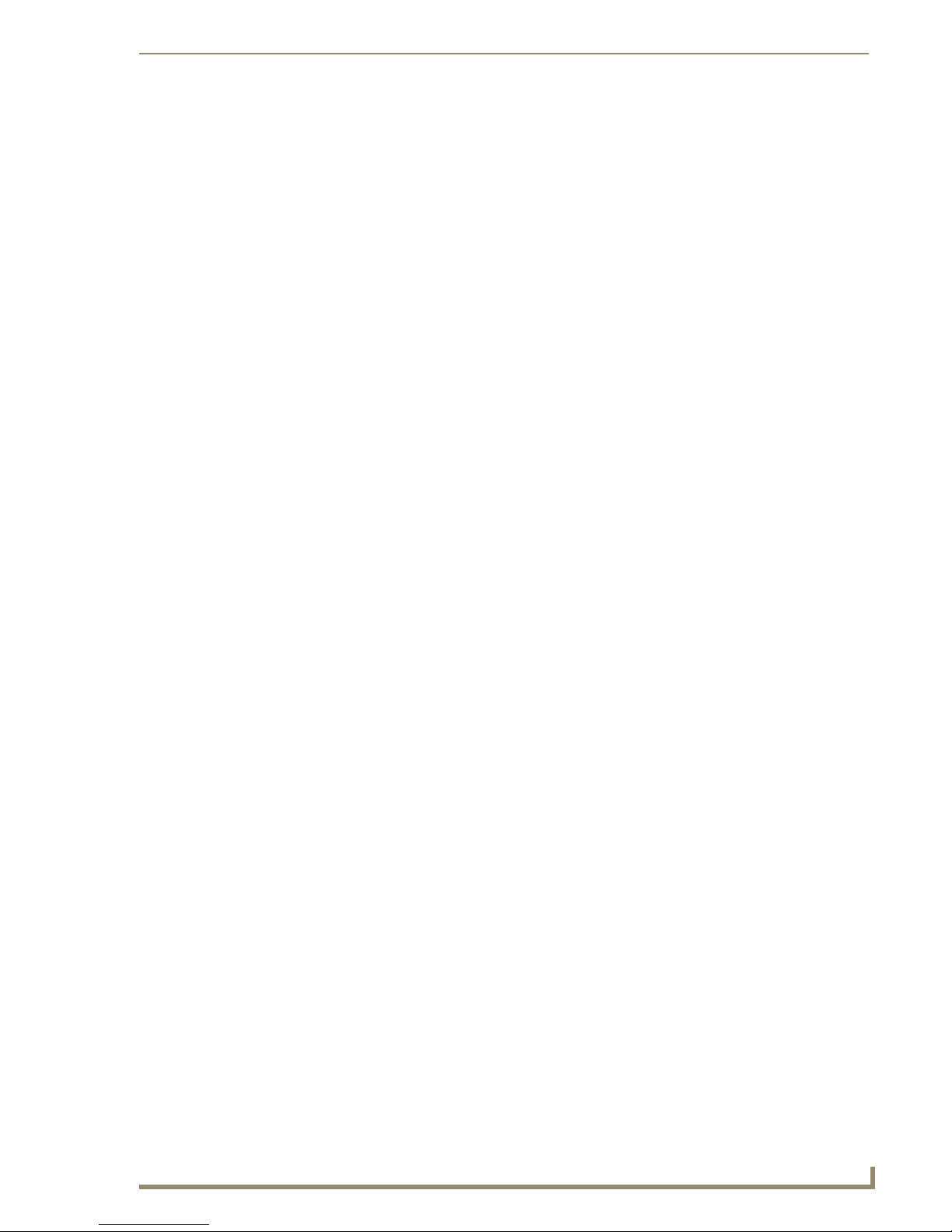
Contents
i
Optima Instruction Manual
Contents
ESD Warning .......................................................................................................1
Important Safety Information & Instructions .......................................................2
Information et directives de sécurité importantes...............................................3
Notices ................................................................................................................4
Overview & General Specifications .....................................................................7
Applicability Notice ................................................................................................................. 7
Product Notes ......................................................................................................................... 9
Front View............................................................................................................................. 10
Rear View .............................................................................................................................. 11
Optima Specifications............................................................................................................ 14
Configuration & Control ........................................................................................................ 15
Installation & Setup ...........................................................................................17
Site Recommendations .......................................................................................................... 17
General Hazard Precautions .................................................................................................. 17
Unpacking.............................................................................................................................. 18
Rack Installation & System Setup .......................................................................................... 19
Linking Enclosures ................................................................................................................. 21
Attaching External Controllers .............................................................................................. 28
Attaching Inputs & Outputs................................................................................................... 32
Applying Power & Startup..................................................................................................... 34
Serial Control Device Startup ................................................................................................ 36
Executing a Test Switch.........................................................................................................37
Technical Support.................................................................................................................. 39
Appendix A – Managing Configuration Files .....................................................41
Installing XNConnect ............................................................................................................. 42
Opening a Configuration File ................................................................................................ 43
Discovering a System ............................................................................................................44
Navigating the Interface........................................................................................................45
Modifying a Configuration File .............................................................................................. 46
Loading a Configuration File ................................................................................................. 50
Appendix B – Advanced Configuration: Modifying Virtual Matrices .................51
Overview ............................................................................................................................... 51
Joining Virtual Matrices......................................................................................................... 52
Creating Virtual Matrix Breakaways ...................................................................................... 53
Creating a New Virtual Matrix............................................................................................... 55
Grouping Pattern Examples .................................................................................................. 59
Page 5
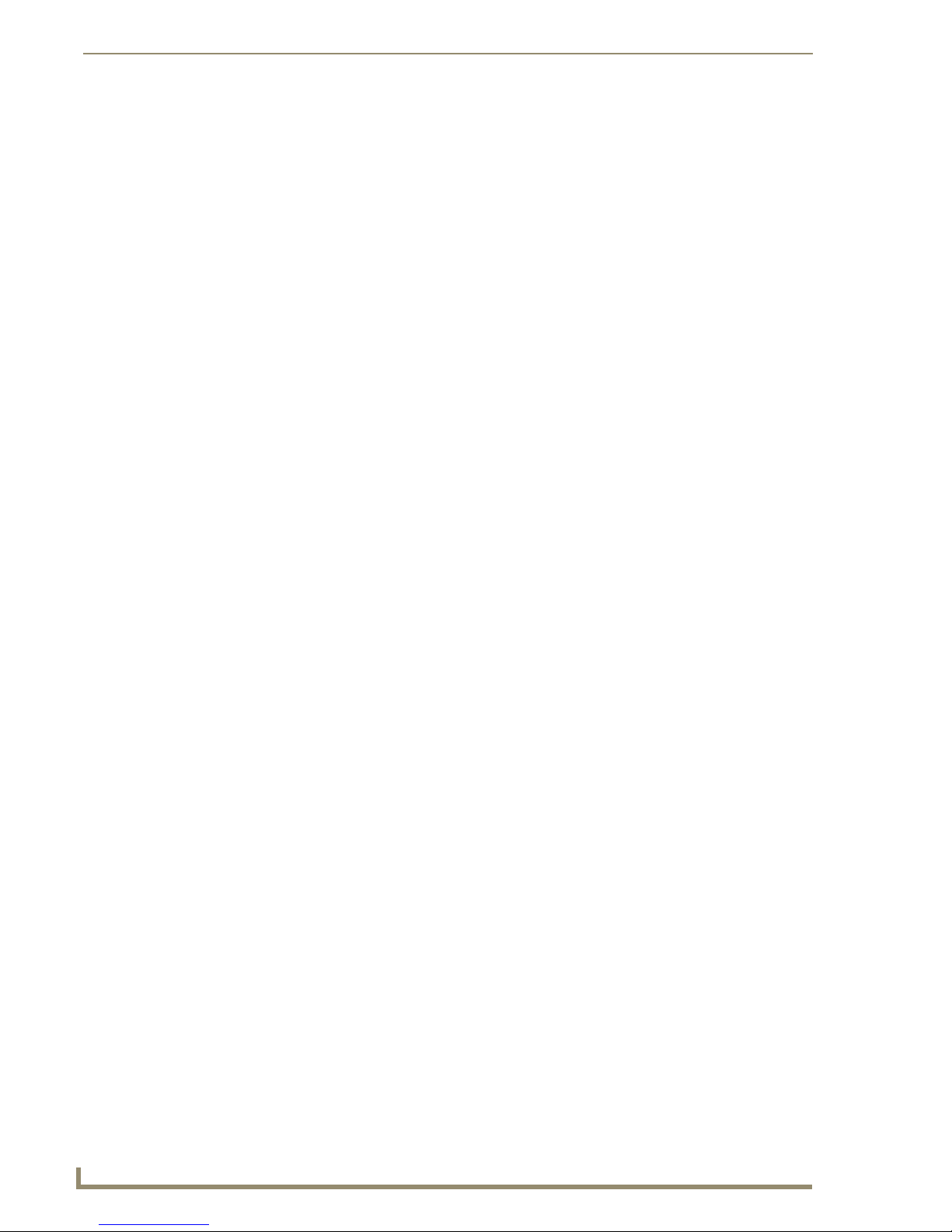
Contents
ii
Optima Instruction Manual
Appendix C – Paralleling Inputs........................................................................ 61
Cabling Parallel Inputs ...........................................................................................................61
Controlling Paralleled Inputs .................................................................................................62
Appendix D – Adding or Replacing I/O Boards ................................................ 63
Removing I/O Boards.............................................................................................................64
Adding I/O Boards.................................................................................................................67
Updating the System Configuration ......................................................................................70
Appendix E – Replacing an Optima Power Supply ........................................... 73
3 RU Enclosures – Removal & Installation ..............................................................................73
2 RU Enclosures – Removal & Installation ..............................................................................81
Troubleshooting .................................................................................................................... 88
Standard Video & Hi-Z Sync Input/Output Boards ........................................... 89
Standard Video Input/Output Boards Specifications ............................................................. 90
Hi-Z & HV Hi-Z Sync Input/Output Boards Specifications ...................................................... 91
Attaching Cables ...................................................................................................................91
S-Video Input/Output Boards ........................................................................... 93
S-Video Input/Output Boards Specifications .........................................................................93
Attaching Cables ...................................................................................................................94
Y/c Input/Output Board.................................................................................... 95
Y/c Input/Output Boards Specifications.................................................................................95
Attaching Cables ...................................................................................................................96
Wideband Video (300 MHz) Input/Output Boards ........................................... 97
Wideband Video (300 MHz) Input/Output
Boards Specifications.................................................................................................................. 98
Attaching Cables ...................................................................................................................99
500 MHz Video Input/Output Boards............................................................. 101
500 MHz Video Input/Output Boards Specifications ........................................................... 102
Attaching Cables ................................................................................................................. 102
RGBHV/HD-15 Input/Output Boards .............................................................. 103
RGBHV/HD-15 Input/Output Boards Specifications ............................................................104
Attaching Cables ................................................................................................................. 105
SD-SDI & HD-SDI Digital Video Input/Output Boards .................................... 107
SD-SDI Input/Output Boards Specifications......................................................................... 108
HD-SDI Input/Output Boards Specifications ........................................................................ 108
Attaching Cables ................................................................................................................. 109
Page 6
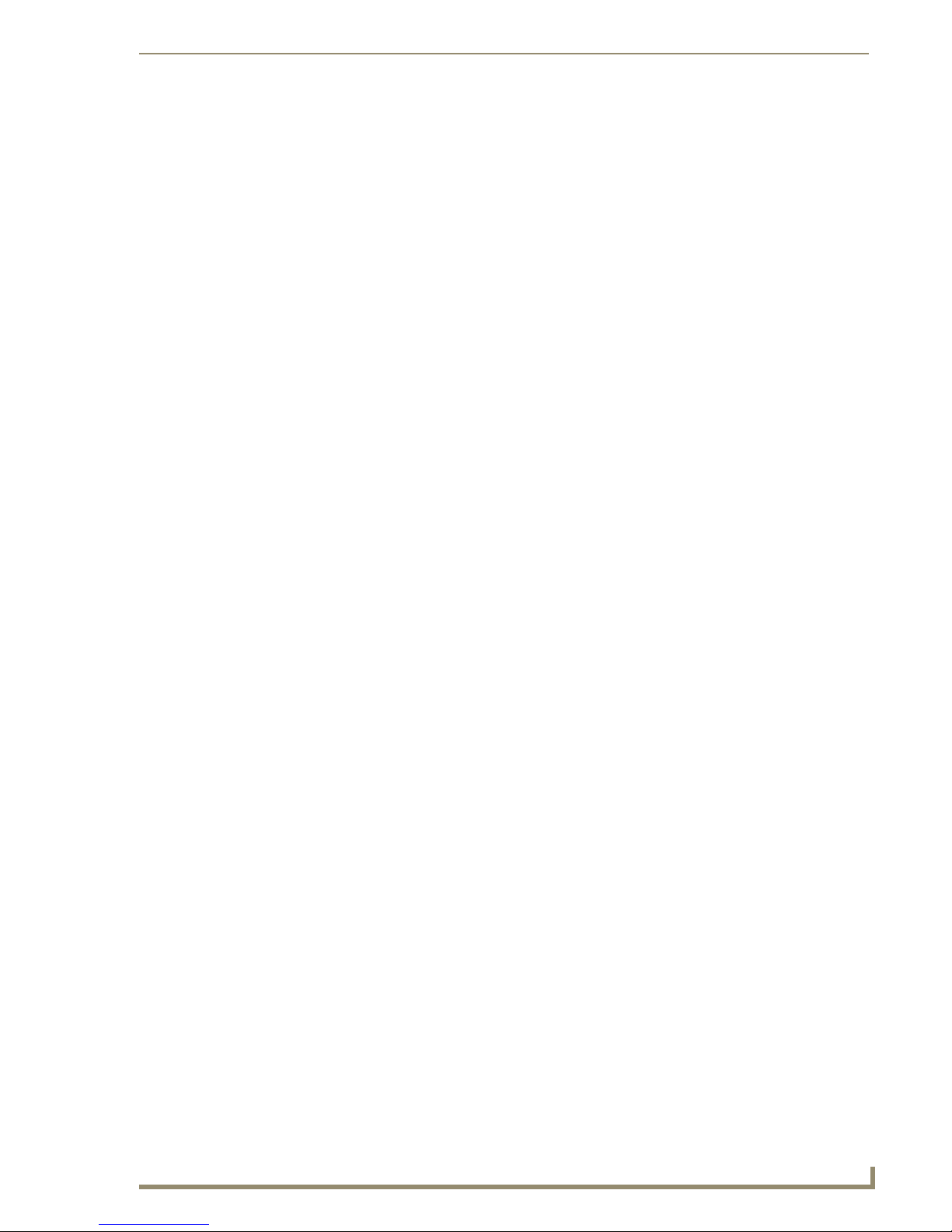
Contents
iii
Optima Instruction Manual
DVI (Digital Visual Interface) Input/Output Boards..........................................111
4x4 DVI Input/Output Board Specifications ........................................................................ 112
8x8 DVI Input/Output Board Specifications ........................................................................ 114
Attaching Cables ................................................................................................................. 116
Special Information for the 8x8 DVI Board.......................................................................... 117
The EDID Programmer (for use with 8x8 DVI board only) ................................................... 119
S/PDIF & TosLink® Digital Audio Input/Output Boards ...................................125
S/PDIF Digital Audio Input/Output Boards Specifications ................................................... 125
TosLink Digital Audio Input/Output Boards Specifications.................................................. 126
Attaching Cables ................................................................................................................. 126
Stereo Audio Input/Output Boards .................................................................127
Stereo Audio Input/Output Boards Specifications............................................................... 128
Attaching Wires ................................................................................................................... 128
Adjusting Output Volume.................................................................................................... 130
Adjusting Digital Input Gain ................................................................................................ 130
RGBHV+Stereo to CatPro Input/Output Boards .............................................133
RGBHV+Stereo to CatPro Boards Input/Output Boards Specifications ............................... 134
Attaching Cables & Wires.................................................................................................... 135
System Setup & Requirements ............................................................................................ 137
Video Display Adjustment ................................................................................................... 138
CatPro RGBHV+Stereo RX Module ..................................................................................... 141
CatPro RGBHV+Stereo RX Module Specifications............................................................... 142
Attaching Cables & Wires (RX Module) ............................................................................... 143
APWeb Expansion Board.................................................................................145
Overview ............................................................................................................................. 145
The APWeb Board ............................................................................................................... 146
System Setup....................................................................................................................... 147
Adding an APWeb Board .................................................................................................... 148
Cabling & Applying Power .................................................................................................. 149
Testing the Connection ....................................................................................................... 150
XNNet Expansion Board..................................................................................153
Adding an XNNet Board ..................................................................................................... 154
Connecting an XNNet Device .............................................................................................. 155
Page 7
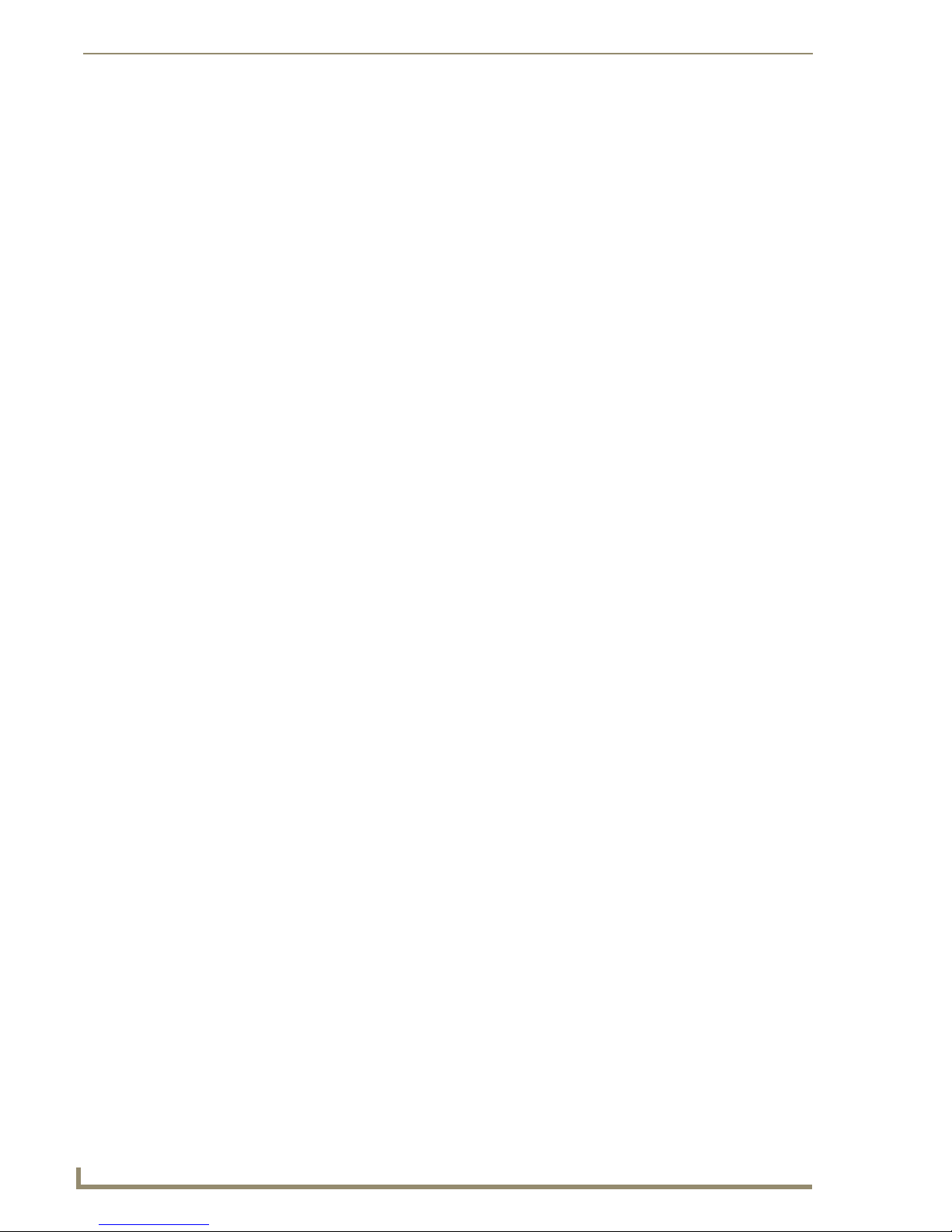
Contents
iv
Optima Instruction Manual
Page 8
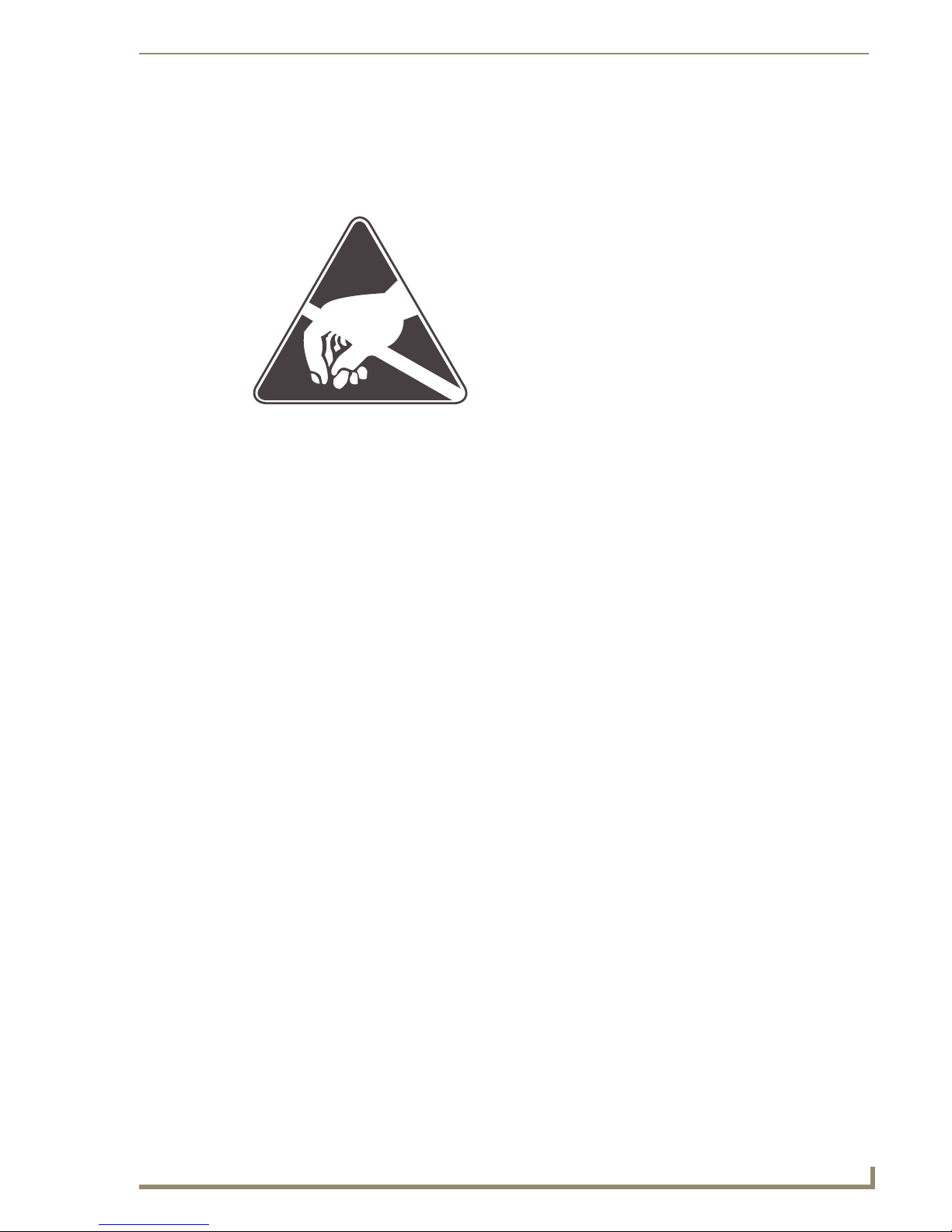
1
Optima Instruction Manual
ESD Warning
To avoid ESD (Electrostatic Discharge) damage to sensitive components, make sure you are properly
grounded before touching any internal materials.
When working with any equipment manufactured with electronic devices, proper ESD grounding
procedures must be followed to ensure people, products, and tools are as free of static charges as
possible. Grounding straps, conductive smocks, and conductive work mats are specifically designed for
this purpose.
Anyone performing field maintenance on AMX AutoPatch equipment should use an appropriate ESD
field service kit complete with at least a dissipative work mat with a ground cord and a UL listed
adjustable wrist strap with another ground cord. These items should not be manufactured locally, since
they are generally composed of highly resistive conductive materials to safely drain static charges,
without increasing an electrocution risk in the event of an accident. ESD protective equipment can be
obtained from 3M™, Desco
ESD Warning
®
, Richmond Technology®, Plastic Systems®, and other such vendors.
Page 9
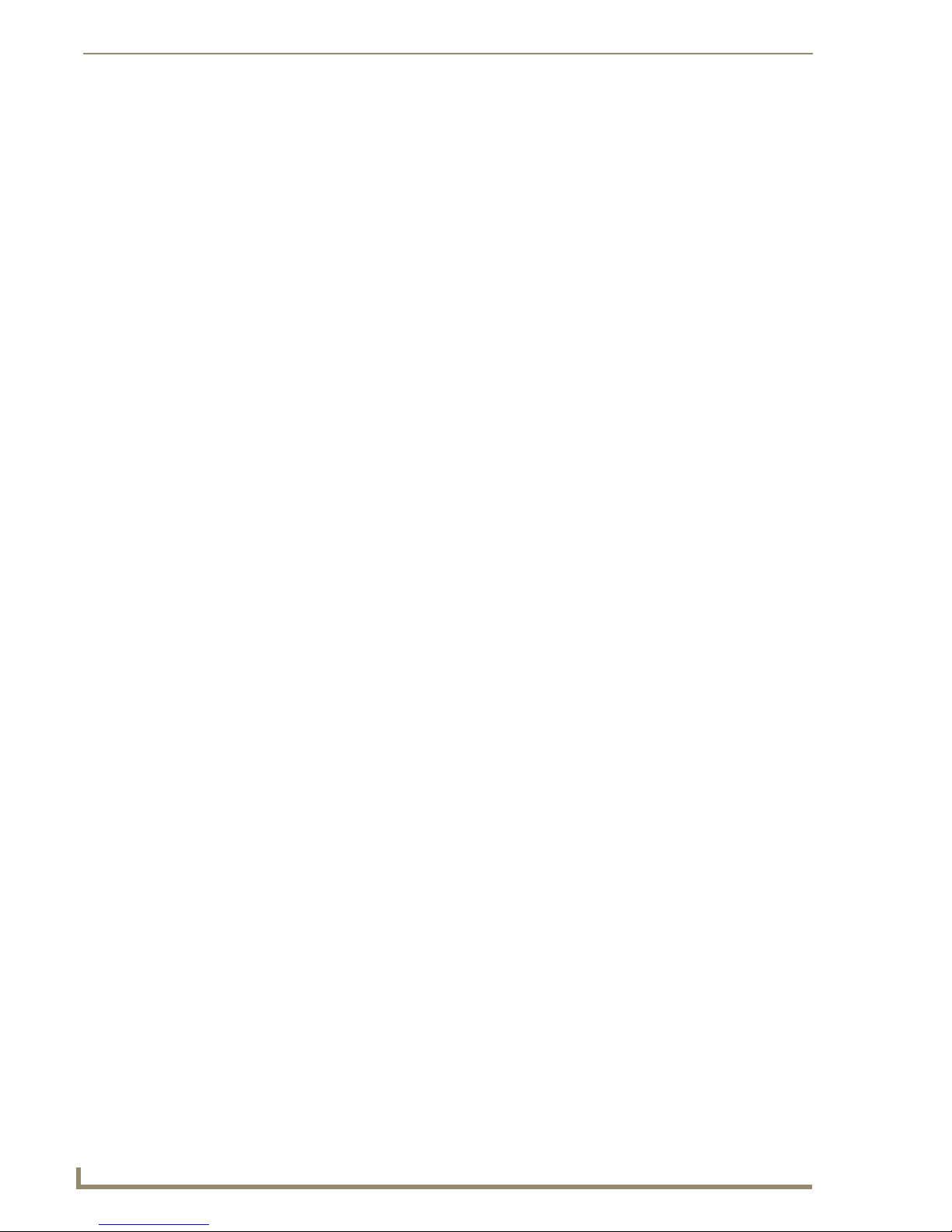
Important Safety Information & Instructions
2
Optima Instruction Manual
Important Safety Information & Instructions
When using and installing your AMX AutoPatch product, adhere to the following basic safety
precautions. For more information about operating, installing, or servicing your AMX AutoPatch
product see your product documentation.
Read and understand all instructions before using and installing AMX AutoPatch products.
Use the correct voltage range for your AMX AutoPatch product.
There are no user serviceable parts inside an AMX AutoPatch product; service should only be
done by qualified personnel.
If you see smoke or smell a strange odor coming from your AMX AutoPatch product, turn it
off immediately and call technical support.
For products with multiple power supplies in each unit, make sure all power supplies are
turned on simultaneously.
Use surge protectors and/or AC line conditioners when powering AMX AutoPatch products.
Only use a fuse(s) with the correct fuse rating in your enclosure.
Make sure the power outlet is close to the product and easily accessible.
Make sure the product is on or attached to a stable surface.
Turn off equipment before linking pieces together, unless otherwise specified in that product’s
documentation.
For safety and signal integrity, use a grounded external power source and a grounded power
connector.
Turn off and unplug an enclosure before adding or removing boards, unless otherwise
specified in that product’s documentation.
To avoid shock or potential ESD (Electrostatic Discharge) damage to equipment, make sure
you are properly grounded before touching components inside an AMX AutoPatch product.
Page 10
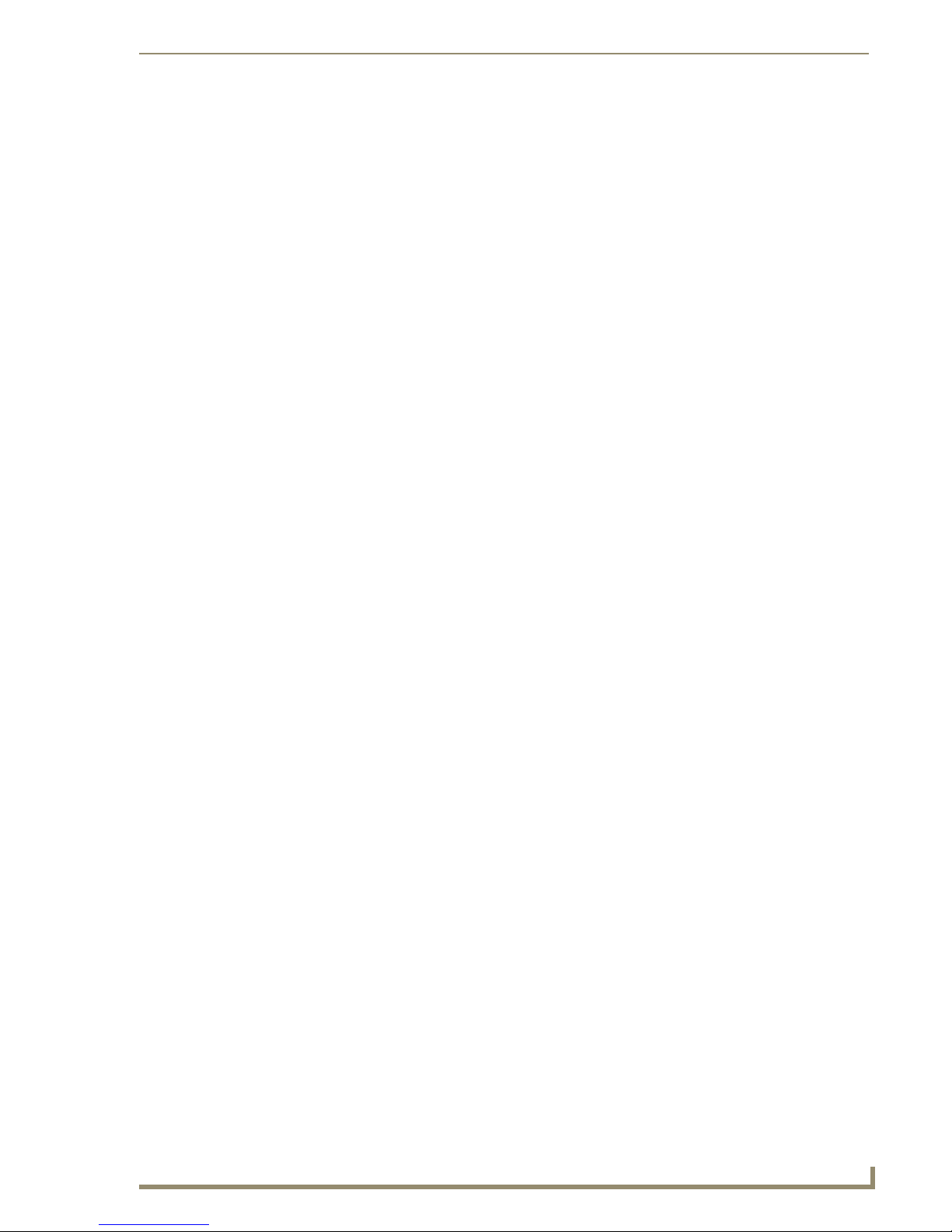
Information et directives de sécurité importantes
3
Optima Instruction Manual
Information et directives de sécurité
importantes
Veuillez vous conformer aux directives de sécurité ci-dessous lorsque vous installez et utilisez votre
appareil AMX AutoPatch. Pour de plus amples renseignements au sujet de l’installation, du
fonctionnement ou de la réparation de votre appareil AMX AutoPatch, veuillez consulter la
documentation accompagnant l’appareil.
Lisez attentivement toutes les directives avant d’installer et d’utiliser les appareils AMX
AutoPatch.
Le voltage doit être approprié à l’appareil AMX AutoPatch.
Les appareils AMX AutoPatch ne contiennent aucune pièce réparable par l’usager; la
réparation ne doit être effectuée que par du personnel qualifié.
Si de la fumée ou une odeur étrange se dégagent d’un appareil AMX AutoPatch, fermez-le
immédiatement et appelez le Service de soutien technique.
Veillez à ce que tous les blocs d’alimentation des appareils dotés de blocs d’alimentation
multiples dans chaque unité soient allumés simultanément.
Servez-vous de protecteurs de surtension ou de conditionneurs de lignes à courant alternatif
lorsque vous mettez les appareils AMX AutoPatch sous tension.
Placez uniquement des fusibles de calibre exact dans les boîtiers.
Veillez à ce que la prise de courant soit proche de l’appareil et facile d’accès.
Veillez à ce que votre appareil AMX AutoPatch soit installé sur une surface stable ou qu’il
y soit fermement maintenu.
Fermez toutes les composantes de l’équipement avant de relier des pièces, à moins
d’indication contraire fournie dans la documentation de l’appareil.
Par mesure de sécurité et pour la qualité des signaux, servez-vous d’une source d’alimentation
externe mise à la terre et d’un connect d’alimentation mis à la terre.
Fermez et débranchez le boîtier avant d’ajouter ou d’enlever des plaquettes, à moins
d’indication contraire fournie dans la documentation du appareil.
Pour éviter les chocs ou les dommages éventuels causés à l’équipement par une décharge
électrostatique, veillez à ce le dispositif oit bien relié à la terre avant de toucher les
composantes se trouvant à l’intérieur d’un appareil AMX AutoPatch.
Page 11
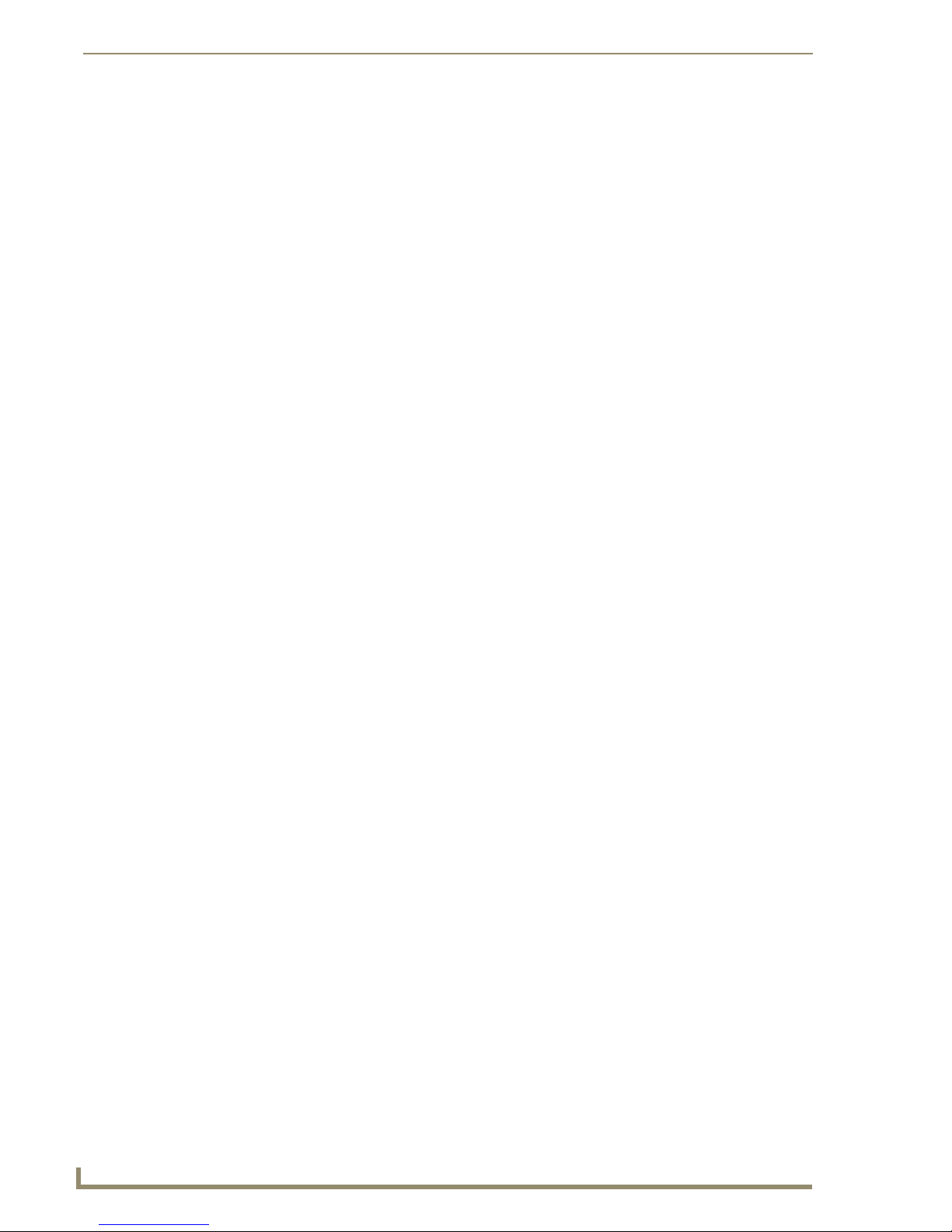
Notices
4
Optima Instruction Manual
Notices
Copyright Notice
AMX© 2008 (Rev C), all rights reserved. No part of this publication may be reproduced, stored in a
retrieval system, or transmitted, in any form or by any means, electronic, mechanical, photocopying,
recording, or otherwise, without the prior written permission of AMX. Copyright protection claimed
extends to AMX hardware and software and includes all forms and matters copyrightable material and
information now allowed by statutory or judicial law or herein after granted, including without
limitation, material generated from the software programs which are displayed on the screen such as
icons, screen display looks, etc. Reproduction or disassembly of embodied computer programs or
algorithms is expressly prohibited.
Liability Notice
No patent liability is assumed with respect to the use of information contained herein.
While every precaution has been taken in the preparation of this publication, AMX assumes no
responsibility for error or omissions. No liability is assumed for damages resulting from the use of the
information contained herein.
Further, this publication and features described herein are subject to change without notice.
USFCC Notice
The United States Federal Communications Commission (in 47CFR 15.838) has specified that the
following notice be brought to the attention of the users of this product.
Federal Communication Commission Radio Frequency Interference Statement:
“This equipment has been tested and found to comply with the limits for a Class A digital device,
pursuant to Part 15 of the FCC Rules. These limits are designed to provide reasonable protection
against harmful interference when the equipment is operated in a commercial environment. This
equipment generates, uses, and can radiate radio frequency energy and, if not installed and used in
accordance with the instruction manual, may cause harmful interference to radio communications.
Operation of this equipment in a residential area is likely to cause harmful interference in which case the
user will be required to correct the interference at his own expense.
If necessary, the user should consult the dealer or an experienced radio/television technician for
additional suggestions. The user may find the booklet, How to Identify and Resolve Radio-TV
Interference Problems, prepared by the Federal Communications Commission to be helpful.”
This booklet is available from the U.S. Government Printing Office, Washington, D.C. 20402, Stock N.
004-000-00345-4.
Use shielded cables. To comply with FCC Class A requirement, all external data interface cables and
adapters must be shielded.
Lithium Batteries Notice
Switzerland requires the following notice for products equipped with lithium batteries. This notice is not
applicable for all AMX equipment.
Upon shipment of the products to Switzerland, the requirements of the most up-to-date Swiss Ordinance
Annex 4.10 of SR 814.013 will be met by providing the necessary documents and annual reports relative
to the disposal of the batteries to the Swiss Authorities.
Page 12
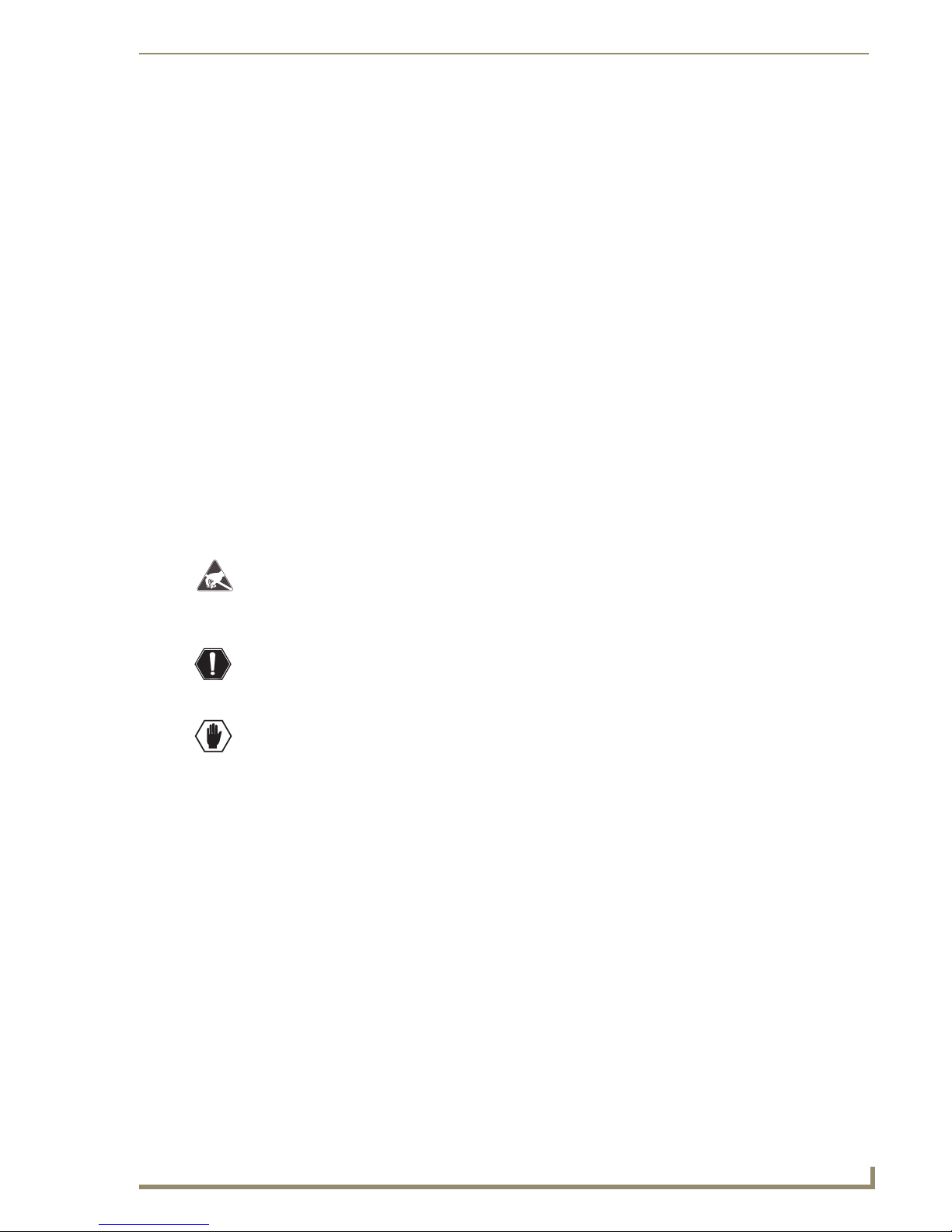
Notices
5
Optima Instruction Manual
Trademark Notices
AMX®, AutoPatch®, Ultra-Flat Response Certified™, and NetLinx® are trademarks of AMX.
Windows
®
, Windows 98®, Windows 2000®, Windows NT®, and Windows XP Professional® are
registered trademarks of Microsoft Corporation.
®
HyperTerminal
®
3M
, Desco®, Richmond Technology®, and Plastic Systems® are registered trademarks.
®
Neuron
TosLink
Ethernet
®
®
is a copyright product of Hilgraeve Inc.
and LonTalk® are registered trademarks of Echelon.
is a registered trademark of the Toshiba Corporation.
is a registered trademark of the Xerox Corporation.
Other products mentioned herein may be the trademarks of their respective owners.
Warnings & Cautions
This manual uses the following conventions and icons to draw attention to actions or conditions that
could potentially cause problems with equipment or lead to personal risk.
ESD Warning: The icon to the left indicates text regarding potential danger associated with the
discharge of static electricity from an outside source (such as human hands) into an integrated
circuit, often resulting in damage to the circuit.
Warning: The icon to the left indicates text that cautions readers against actions or conditions
that could cause potential injury to themselves.
Caution: The icon to the left indicates text that cautions readers against actions that could
cause potential injury to the product or the possibility of serious inconvenience.
Page 13
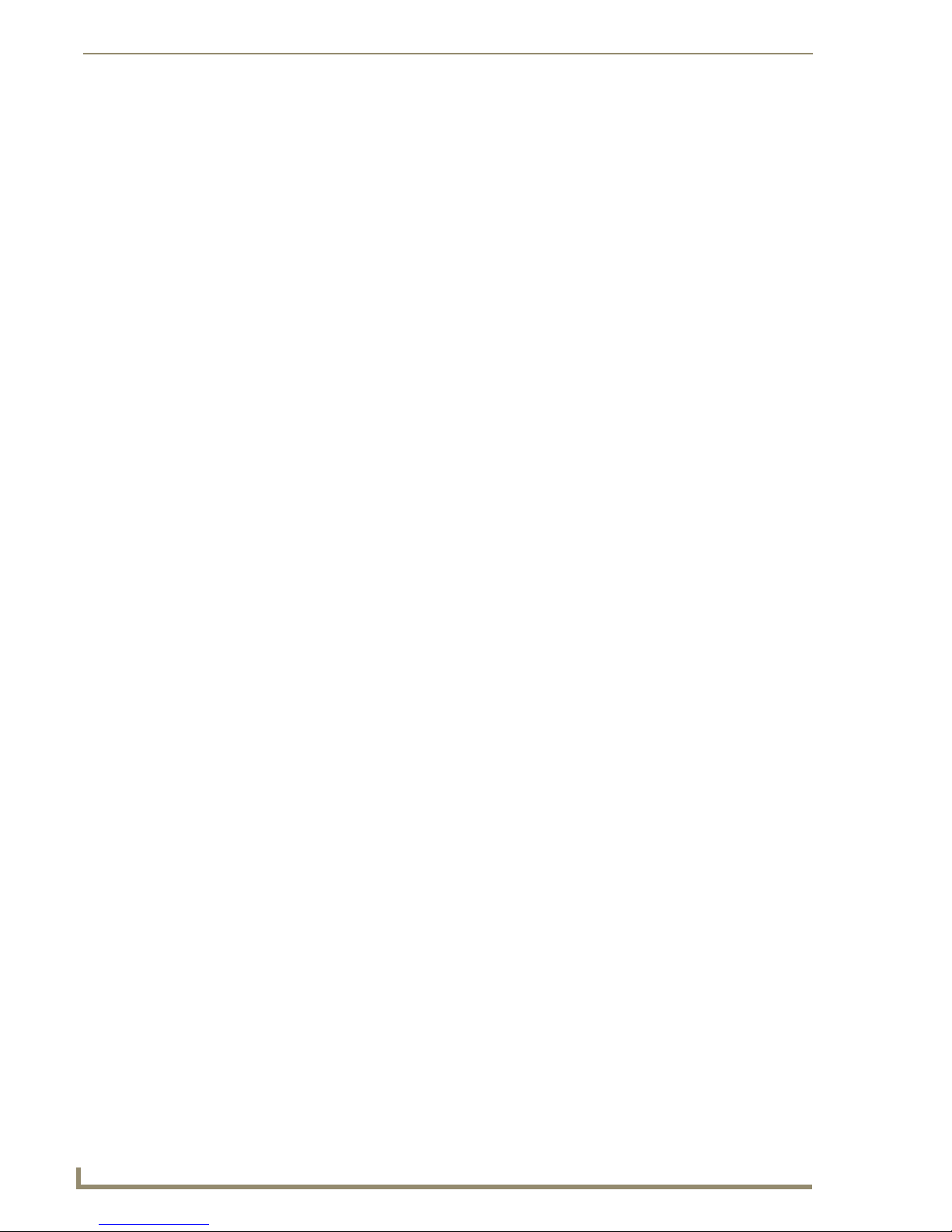
Notices
6
Optima Instruction Manual
Page 14

Overview & General Specifications
7
Optima Instruction Manual
Overview & General Specifications
Applicability Notice
The information in this manual applies to the following Optima pre-configured systems, custom
systems, input/output boards, and expansion boards:
Optima Pre-Configured Systems
All Optima pre-configured systems are numbered FGP46-xxxx-xxx (e.g., FGP46-0808-007).
Optima Custom Systems
All custom Optima systems contain one or more of the following enclosure models:
Enclosure Size & Sales #
3 RU FG1046-10
2 RU FG1046-13
Optima Input/Output Boards
Input/Output Boards
A single enclosure can handle a combination of signals (such as analog audio, analog video, sync,
digital video, DVI, etc.) depending on the number and type of input/output (I/O) boards. Optima 2 RU
enclosures have four board slots while Optima 3 RU enclosures have six board slots. (A double board
fills two board slots and has two rows of connectors; see page 13.)
For information on the specific I/O boards in your system, including connector types, cabling/wiring
directions, and specifications, see the applicable board chapter in this manual (chapter title specifies the
board’s signal type).
The following tables provide configuration sizes and sales numbers for boards that are sold individually
for custom systems. Pre-configured systems will also contain boards from these tables. 500 MHz Video
I/O boards are not listed in the tables, since they are not sold individually. 500 MHz Video I/O boards are
available only in pre-configured (Slam Dunk) systems in several configuration sizes with or without
stereo audio (see page 101).
Signal Configuration Sales #
Standard Video
(BNC Connectors)
S-Video
(S-Video Connectors)
Y/c
(BNC Connectors)
Optima Video I/O Boards & Sales #
8x8 FG1046-440
16x16 FG1046-485
16x24 FG1046-545
20x4 FG1046-470
20x20 FG1046-413
24x4 FG1046-515
24x16 FG1046-431
36x4 FG1046-422
8x8 FG1046-446
16x16 FG1046-488
8x8 FG1046-476
Page 15
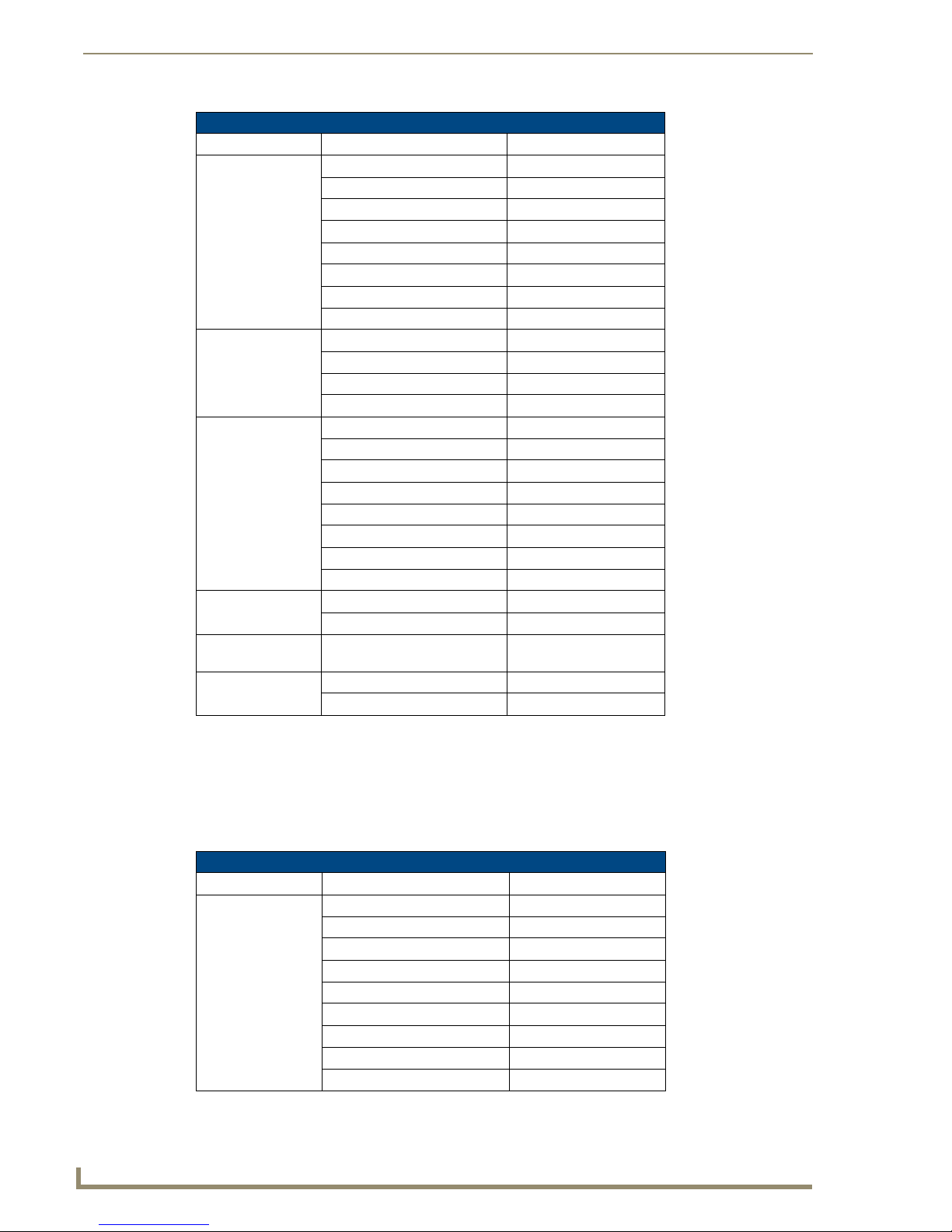
Overview & General Specifications
8
Optima Instruction Manual
Signal Configuration Sales #
Wideband Video
(300 MHz)
(BNC Connectors)
Wideband Video
(300 MHz)
(HD-15 Connectors)
HV Sync
(BNC Connectors)
SD-SDI
(BNC Connectors)
HD-SDI
(BNC Connectors)
DVI*
(DVI-I Connectors)
* These boards are not HDCP compliant at this time.
Optima Video I/O Boards & Sales # (Continued)
8x8 FG1046-437
16x16 FG1046-482
16x24 FG1046-542
20x4 FG1046-467
20x20 FG1046-410
24x4 FG1046-503
24x16 FG1046-428
36x4 FG1046-419
4x2 FG1046-530
8x4 FG1046-497
8x8 FG1046-536
15x15 FG1046-593
8x8 HV (Hi-Z) (dual BNCs) FG1046-443
16x16 (Hi-Z) FG1046-569
16x24 (Hi-Z) FG1046-566
20x4 (Hi-Z) FG1046-563
20x20 (Hi-Z) FG1046-560
24x4 (Hi-Z) FG1046-557
24x16 (Hi-Z) FG1046-554
36x4 (Hi-Z) FG1046-551
4x4 FG1046-527
8x8 FG1046-491
8x8 FG1046-590
4x4 FG1046-479
8x8 FG1046-659
Optima Audio I/O Boards & Sales #
Signal Configuration Sales #
Stereo Audio
(Pluggable
5-Position Terminal
Block Connectors)
8x4 FG1046-539
8x8 FG1046-494
16x16 FG1046-533
16x24 FG1046-548
20x4 FG1046-473
20x20 FG1046-416
24x4 FG1046-500
24x16 FG1046-434
36x4
FG1046-425
Page 16
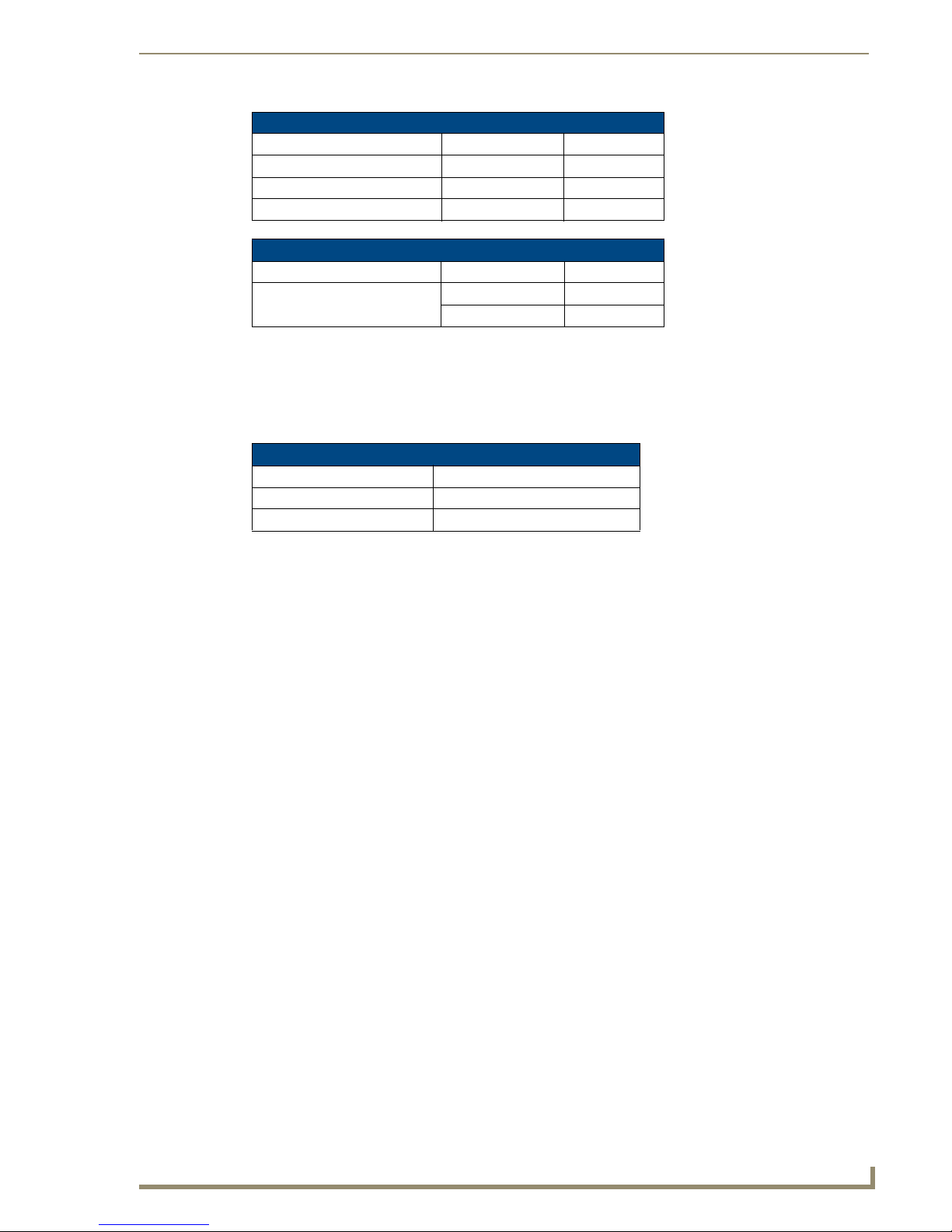
Overview & General Specifications
9
Optima Instruction Manual
Optima Digital Audio I/O Boards & Sales #
Signal Configuration Sales #
S/PDIF (coaxial) 8x8 FG1046-458
TosLink (optical) 8x8 FG1046-455
Four S/PDIF plus four TosLink 8x8 FG1046-461
Optima CatPro I/O Boards* & Sales #
Signal Configuration Sales #
RGBHV+Stereo
(RJ-45 Connectors)
* These boards are used in conjunction with CatPro RX (Receiver) FG1010-48.
4x8 FG1046-581
8x8 FG1046-575
Optima Expansion Boards
If you ordered Optima expansion boards (which add additional functionality to the system), they were
installed at the factory. For information on expansion boards, including connectors and cabling/wiring
directions, see the specific expansion board’s appendix in this manual.
Optima Expansion Boards & Sales #
Board Type Sales #
APWeb (TCP/IP)
– 2 RU only SA1046-310
XNNet
– 3 RU only FG1046-313
Product Notes
An Optima Distribution Matrix can stand alone or be linked as part of a larger system, including any
other AMX AutoPatch products that are XNNet compatible. The Optima is available in a variety of input
to output configuration sizes and can contain audio, video, and data boards in the same enclosure.
An Optima enclosure fits in a broad range of digital and analog environments and is controllable from a
variety of sources (see page 15).
Note: Because the Optima Distribution Matrix is available in several models and various
configurations, the illustrations in this manual may differ from the model(s) you purchased.
Optima Features
Limited Warranty (see warranty at www.amx.com or on the AMX AutoPatch CD)
Ultra-Flat Response Certified (except for systems containing 500 MHz Video boards)
24-hour technical support
High bandwidth-linearity and low crosstalk
Supports paralleled multi-channel signal routing
System self-diagnostics
Groupings
Ability to mix a variety of audio, video, and data boards in a single enclosure
Virtual matrices (levels) / groupings
Breakaway to route audio, video, or audio-follow-video
Link to other AMX AutoPatch matrix switchers
Global and local presets
RS-232 and Ethernet ports
Board upgrade potential
Page 17
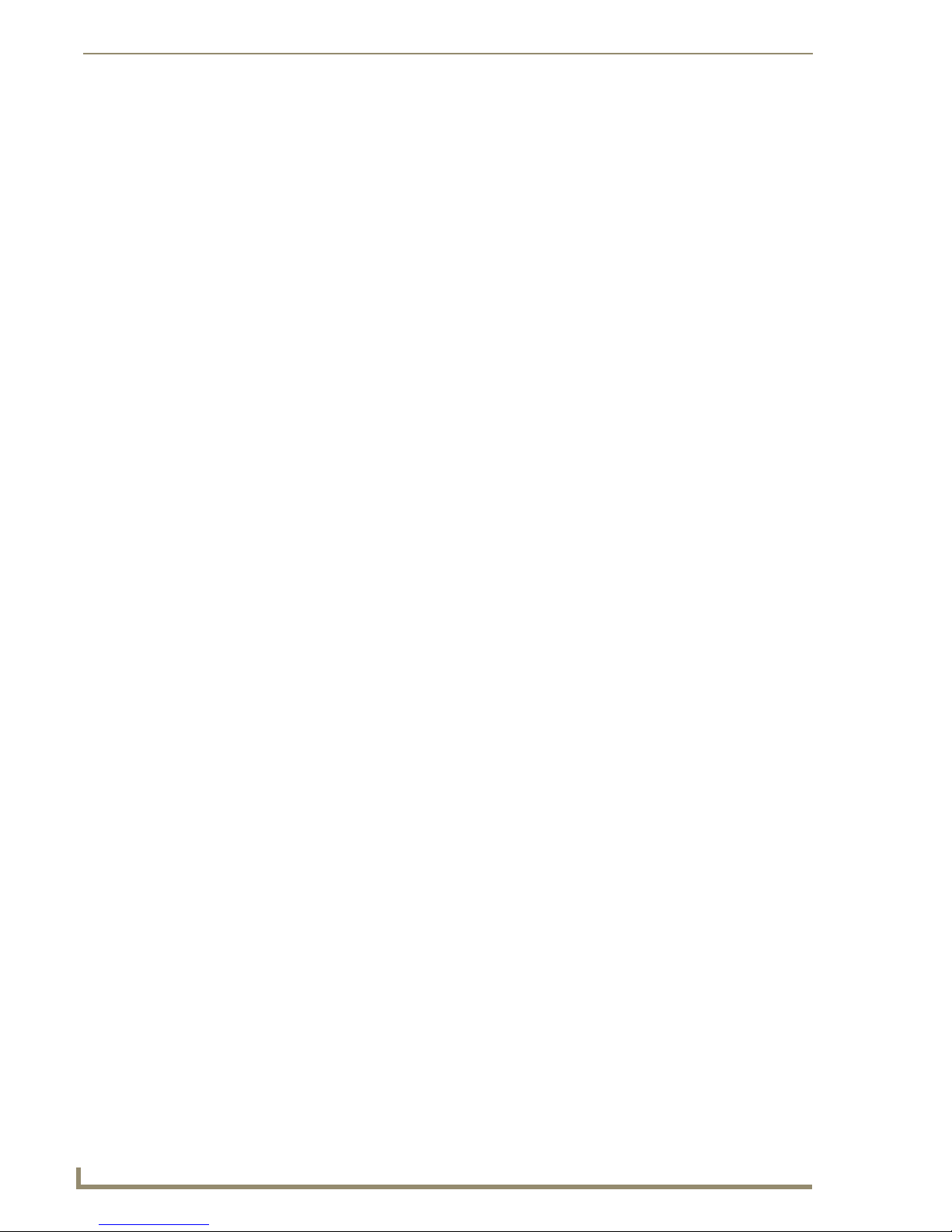
Overview & General Specifications
10
Optima Instruction Manual
Optima Features (continued)
Optional expansion boards with TCP/IP or XNNet ports
Links for status display devices
Volume control (standard audio)
Audio connections support balanced or unbalanced audio
Rack mounting ears included
Control Features
Optima systems support three different protocols: BCS* (Basic Control Structure), XNNet, and TCP/IP.
Several different control options are available for Optima systems. Multiple control methods can be used
on the same system.
Front control panel options or blank front panel
Remote control panel options
NetLinx
AMX representative)
APControl 3.0 software (free with all systems)
APWeb (TCP/IP control via an expansion board or an external module)
Supports AMX AutoPatch’s simple BCS serial control protocol
Supports third-party controllers
®
compatible controller (for specific control programming information, contact your
* BCS is sent as ASCII characters through the RS-232 port. For information on BCS commands, see the
BCS Protocol Instruction Manual on the AMX AutoPatch CD or at www.amx.com.
Note: Features and specifications described in this document are subject to change without notice.
Front View
The enclosure, which is the structural basis of the Optima Distribution Matrix, is available in many
convenient pre-configured sizes or can be custom built for your installation. An enclosure may have
either a blank front panel or one of various control panels (front or remote panels produced by AMX
AutoPatch for controlling the system’s switches and system attributes). Although control panels are
optional, we recommend one per system for system verification, redundant control, and troubleshooting.
Control panel illustrations and directions for use are provided in the specific Control Panel Instruction
Manual (available on the AMX AutoPatch CD or at www.amx.com). For more control options, see
page 15.
Page 18
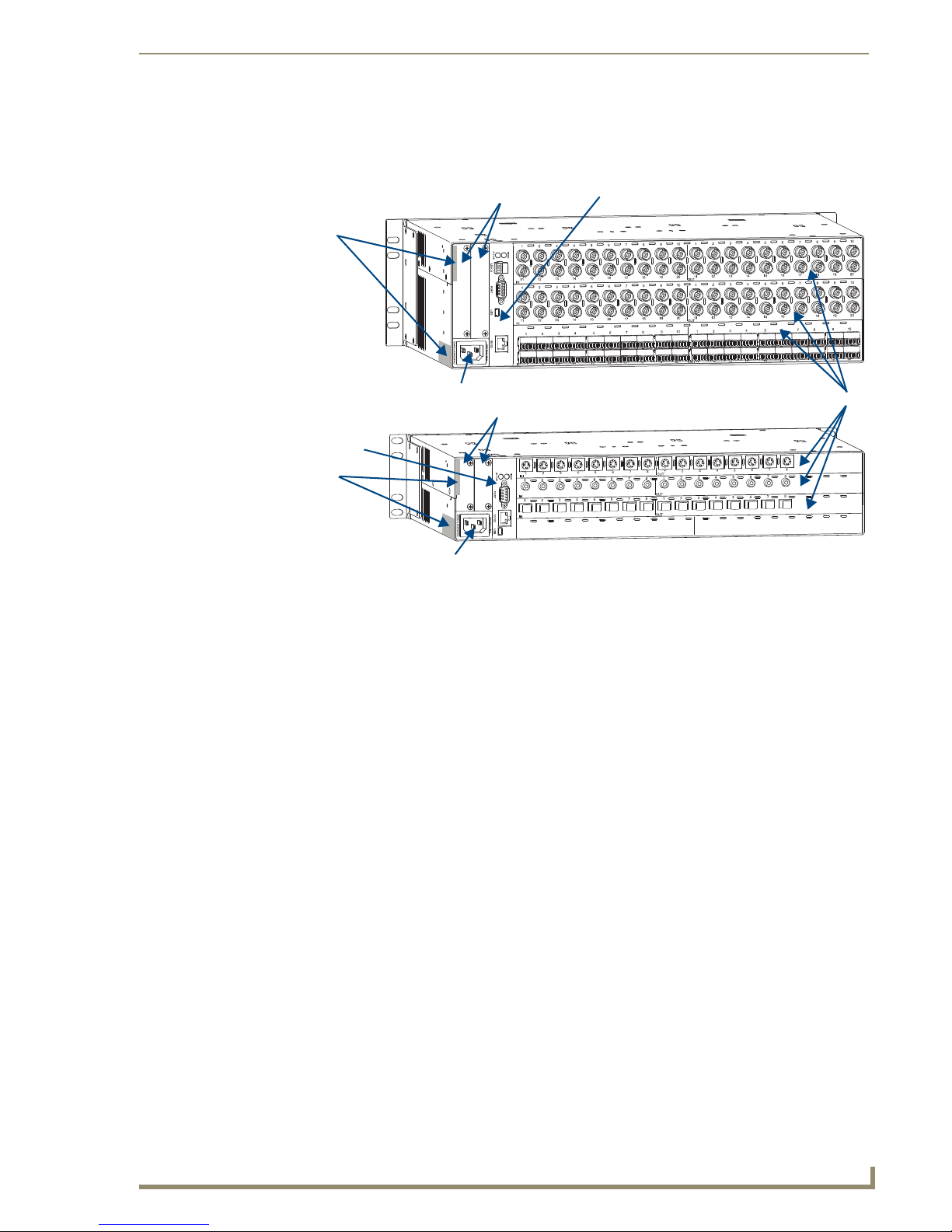
Overview & General Specifications
11
Optima Instruction Manual
Input connectors
Output connectors
Input connectors
Output connectors
I/O boards
Expansion slots
CPU/Control board
Serial number
Power receptacle
Expansion slots
CPU/Control board
Serial number
Power receptacle
Rear View
The enclosure’s appearance, as viewed from the rear (FIG. 1), will vary depending on the configuration
and signal types.
FIG. 1 Rear views of Optima 3 RU and 2 RU enclosures
Rear View Components
Two expansion/control slots (may contain boards for communication interfaces, etc.)
Serial number
Power receptacle and specifications
CPU/Control board
Input/output boards (number will vary depending on enclosure size, and slots may be empty
depending on the configuration)
The following sections briefly introduce the hardware on the rear of the enclosure.
Page 19
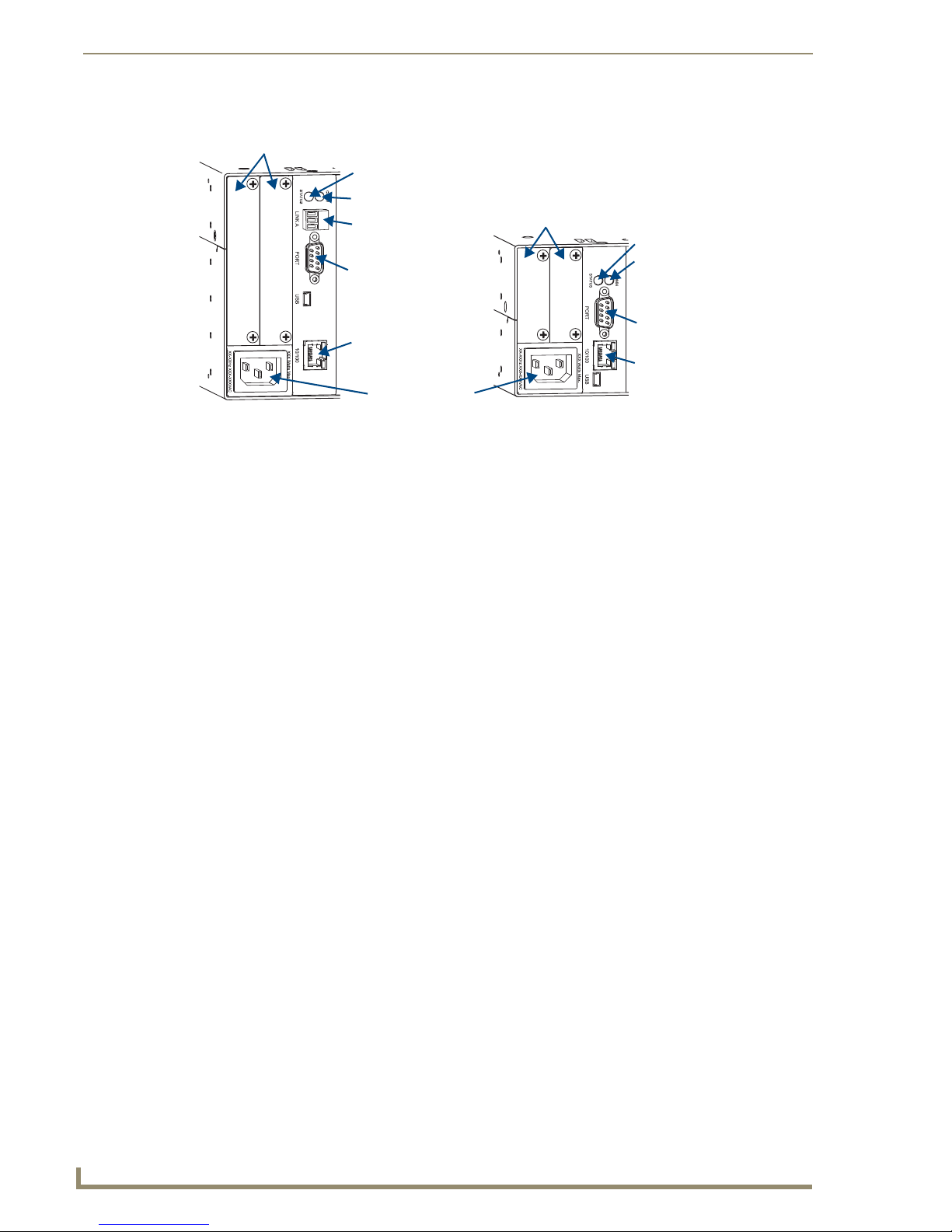
Overview & General Specifications
12
Optima Instruction Manual
Expansion slots
Expansion slots
System Status indicator
System Status indicator
Communication Status indicator
Communication Status indicator
XNNet comm link port
Serial port
Ethernet port
Serial port
Ethernet port
Power receptacle
(for linking enclosures)
(for linking enclosures)
CPU/Control Board
FIG. 2 CPU/Control boards in Optima 3 RU & 2 RU enclosures
The CPU is to the left of the input connectors on the rear of the enclosure (FIG. 2).
At the top of the CPU you will find two indicators:
System Status Indicator – for system status
Communication Status Indicator – for communication activity
Each CPU has the following port options:
Serial port – for attaching an external control device
Ethernet port – for linking enclosures
XNNet communication link port – on all Optima 3 RU enclosures* for linking to AMX
AutoPatch control devices (such as remote control panels and SBCs) and display units
* Optima 2 RU enclosures only have the XNNet Communication Link port available as an expansion
board.
Power Receptacle
The universal power receptacle is in the lower left hand corner on the rear of the enclosure (FIG. 2).
Maximum power specifications are on the power receptacle. The power receptacle will accept all major
international standard power sources. (Standard US power cords are provided for installations within the
US.) The fuse is internal and is not field serviceable. If you believe the fuse needs to be replaced, contact
technical support (see page 39).
Expansion/Control Slots
Each enclosure has two expansion/control slots (FIG. 2) for expansion boards to increase functionality
and add new features to your system, such as an XNNet board for an Optima 2 RU enclosure or an
APWeb board for control over a LAN. If expansion boards are part of the original system, the boards are
installed at the factory. For information on expansion boards, including connectors and cabling/wiring
directions, see the specific expansion board’s appendix in this manual.
Page 20
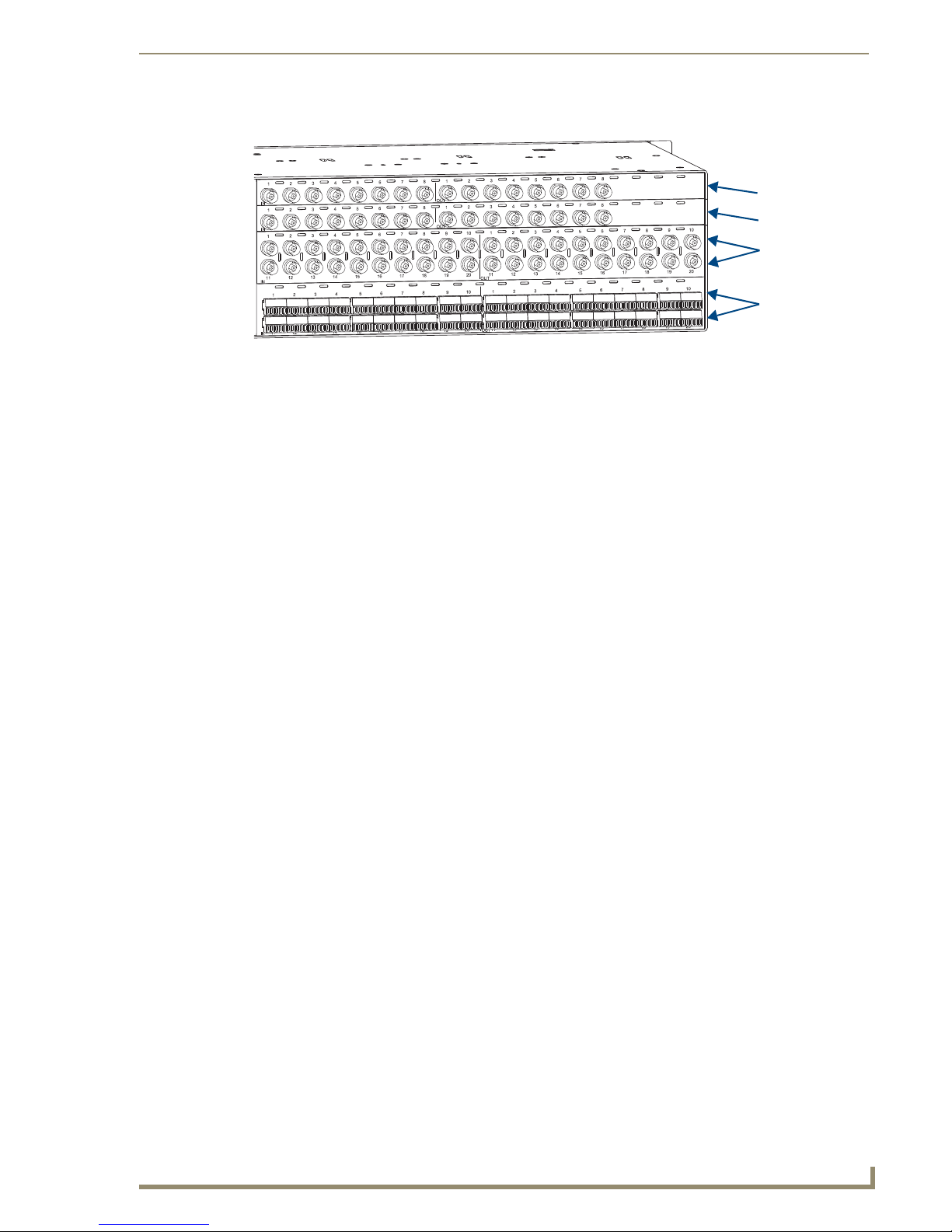
Overview & General Specifications
13
Optima Instruction Manual
Board slot 1
Board slot 2
Board slots 3 and 4
Board slots 5 and 6
Input/Output Boards
FIG. 3 Input/Output boards in an Optima 3 RU enclosure
A single enclosure can handle a combination of signals (such as analog audio, analog video, sync, digital
video, DVI, etc.) depending on the number and type of input/output boards. Optima 2 RU enclosures
have four board slots while Optima 3 RU enclosures have six board slots. A double board fills two board
slots and has two rows of connectors.
For information on the boards included in your system, including connector types, cabling/wiring
directions, and specifications, see the specific board chapter in this manual (chapter title specifies the
board’s signal type).
Input & Output Connectors
Input and output connectors are the attachment points for source and destination devices that connect to
the system. Viewed from the rear of the enclosure, the inputs (sources) are on the left side of each board,
and the outputs (destinations) are on the right side of the board. BNC connectors are color coded; the
white connectors are inputs and the black connectors are outputs. In addition, colored bands that
correspond to signal type (see page 33) are placed on the first BNC input and output connectors.
Input and output connectors are numbered separately on each board and read left to right. The numbers
are either directly above or below the connector (or connector pair, e.g., H and V connectors). This
numbering pattern continues on each board (FIG. 3).
For control purposes, signals can only be routed from inputs on one board to outputs on the same board
because each board in an Optima has its own switching matrix.
System Serial Number
The system’s serial number is normally located in two places on the enclosure.
When viewed from the rear, one serial number label is on the left expansion plate (FIG. 1 on page 11).
The second serial number label is on the left side of the enclosure at the bottom edge (near the power
receptacle). The label on the side will also have the enclosure number (referred to as the chassis
number). A single enclosure will be labeled “Chassis 1 of 1”; in a multi-enclosure system the enclosures
will be labeled “Chassis 1 of 3”, etc.
Before installation, we recommend recording the serial number for each enclosure in the system in an
easily accessible location.
Page 21
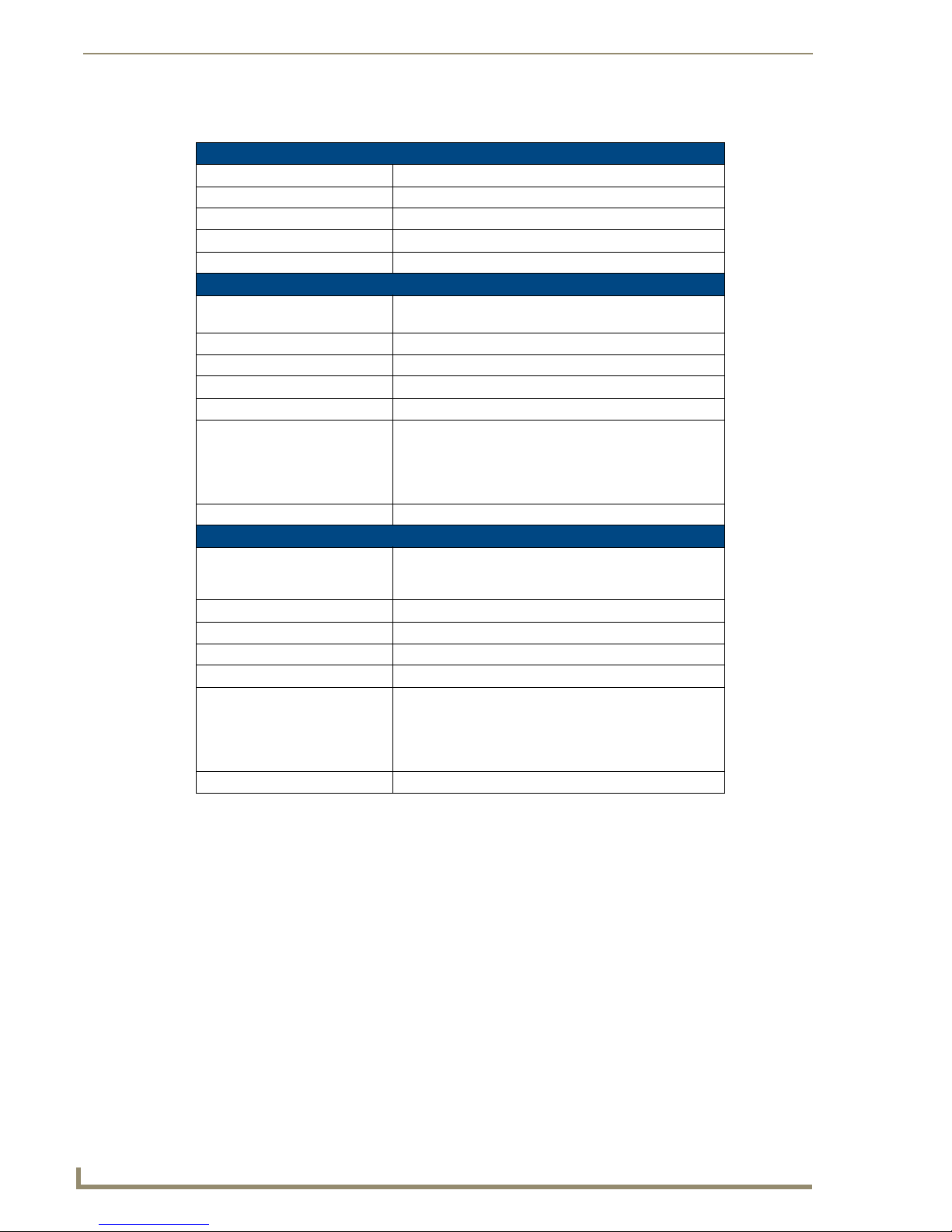
Overview & General Specifications
14
Optima Instruction Manual
Optima Specifications
General Specifications
Parameter Value
Approvals CE, UL, cUL
Humidity 0 to 90% non-condensing
Operational Temperature 32° to 110° F (0° to 43° C)
MTBF 92,000 hrs.
2 RU Enclosures
AC Power* 100 to 240 VAC, single phase (50 to 60 Hz)
Power Consumption (max.) 160 Watts per enclosure
Power Consumption (typical) 100 Watts per fully loaded enclosure
Thermal Dissipation (max.) 546 BTU
Thermal Dissipation (typical) 341 BTU per fully loaded enclosure
Dimensions
Depth
Width with mounting ears
Width without mounting ears
Height
Weight Approximately 10 lb. (4.54 kg) per loaded enclosure
3 RU Enclosures
AC Power* 100 to 240 VAC, single phase (50 to 60 Hz)
Power Consumption (max.) 260 Watts per enclosure
Power Consumption (typical) 135 Watts per fully loaded enclosure
Thermal Dissipation (max.) 887 BTU
Thermal Dissipation (typical) 461 BTU per fully loaded enclosure
Dimensions
Depth
Width with mounting ears
Width without mounting ears
Height
Weight Approximately 12 lb. (5.44 kg) per loaded enclosure
* The fuse is internal and is not field serviceable. If you believe the fuse needs to be replaced, contact
technical support (see page 39).
1.8 A @ 100 to 240 VAC max.
Approximately 12 in. (30.5 cm)
18.9 in. (48.0 cm)
17.4 in. (44.2 cm)
3.5 in. (8.9 cm)
3.3 A @ 115 VAC max.
1.6 A @ 230 VAC max.
Approximately 12 in. (30.5 cm)
18.9 in. (48.0 cm)
17.4 in. (44.2 cm)
5.2 in. (13.2 cm)
For individual board information and specifications, see the specific board chapter in this manual.
Note: Features and specifications described in this document are subject to change
without notice.
Page 22
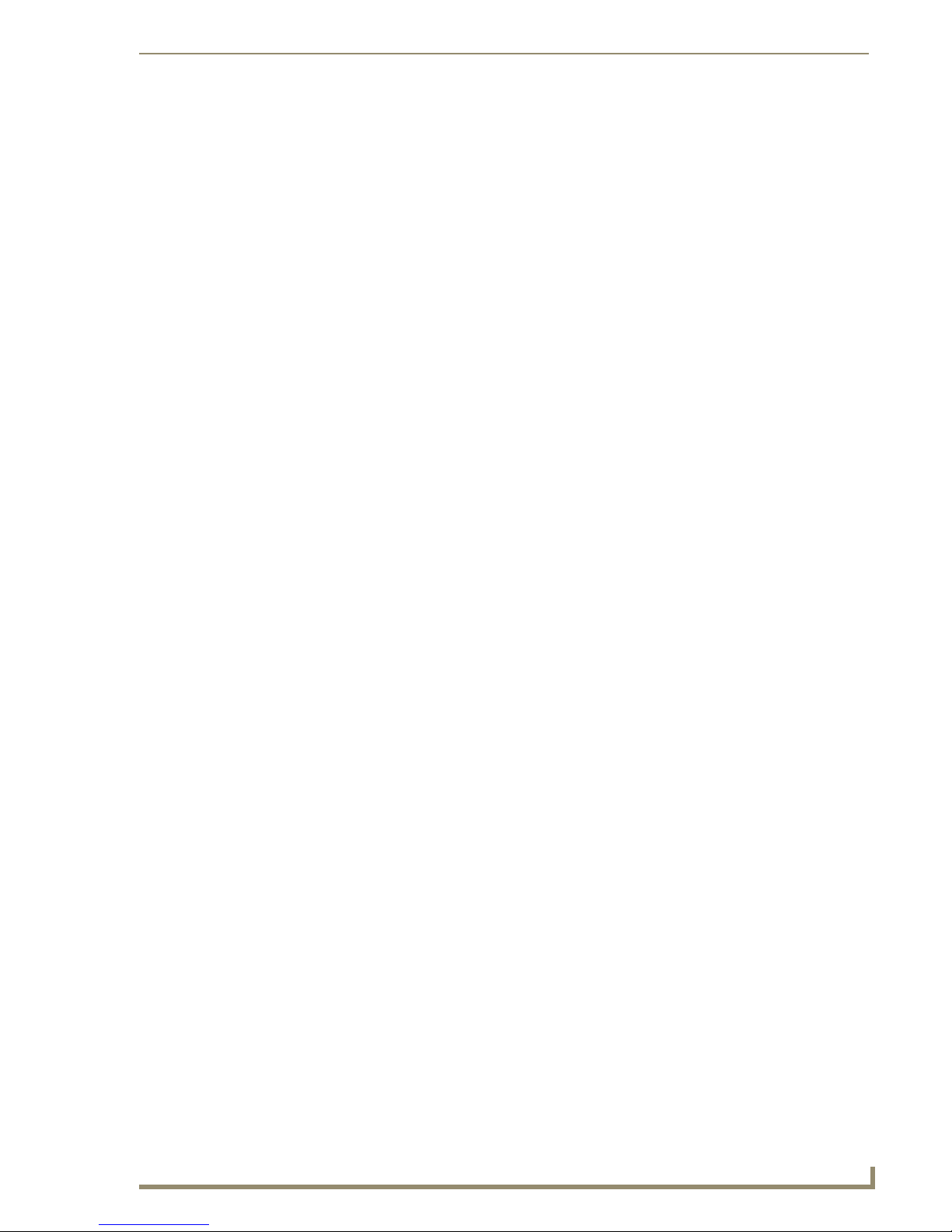
Overview & General Specifications
15
Optima Instruction Manual
Configuration & Control
The configuration file is stored in the CPU and contains routing and control information for an AMX
AutoPatch Routing System. Each system is programmed (configured) at the factory according to
customer specifications.
Configuration Information
A copy of the custom configuration file is provided on the AMX AutoPatch CD that is shipped with each
system. The configuration software, XNConnect, is provided on the CD and can be used to further
customize the configuration file (see “Appendix A – Managing Configuration Files” on page 41).
Unless you need to modify your system, you will not need to use any of the configuration software that
is included on the CD. Always make a copy of the configuration file before modifying it.
Configuration file modifications include basic tasks, such as creating local presets, customizing input
and output channel names for control display (e.g., in APWeb’s control interface), as well as advanced
tasks, such as adding or managing hardware. Configuration file modifications are made with
XNConnect, which graphically displays the AMX AutoPatch system and its control configuration. Other
configuration software for specific hardware or for adjusting signal quality is also available on the AMX
AutoPatch CD. For details, see the individual program’s Help file.
Control Options
Optima systems support three different protocols: BCS (as ASCII characters sent through an RS-232
port), XNNet, and TCP/IP. Several different control options are available for Optima systems. Multiple
control methods can be used on the same system.
Front Control Panel or Remote Control Panel
AMX AutoPatch control panels, either front or remote, control an Optima’s switches and attributes.
Although control panels are optional, we recommend one per system for routing verification, redundant
control, and troubleshooting. If the system has a control panel, see the applicable Control Panel
Instruction Manual on the AMX AutoPatch CD or at www.amx.com.
NetLinx
®
The Optima is NetLinx® compatible. For specific control programming information, contact your AMX
representative.
Control Software
Optima enclosures can be controlled using AMX AutoPatch software:
APControl 3.0 – for control and scheduling
Uses serial port located on the CPU
Runs on a PC connected to the serial port
Download from the AMX AutoPatch CD or from www.amx.com
APWeb Server (TCP/IP) – for control, diagnostics, and third-party access
Uses serial port located on the CPU for connecting to an APWeb Server Module or uses
an APWeb expansion board
Accessed through a TCP/IP interface, such as, a web browser (e.g., Internet Explorer)
Contact AMX regarding limitations and conditions for operating an Optima on a
company LAN (Local Area Network)
Page 23
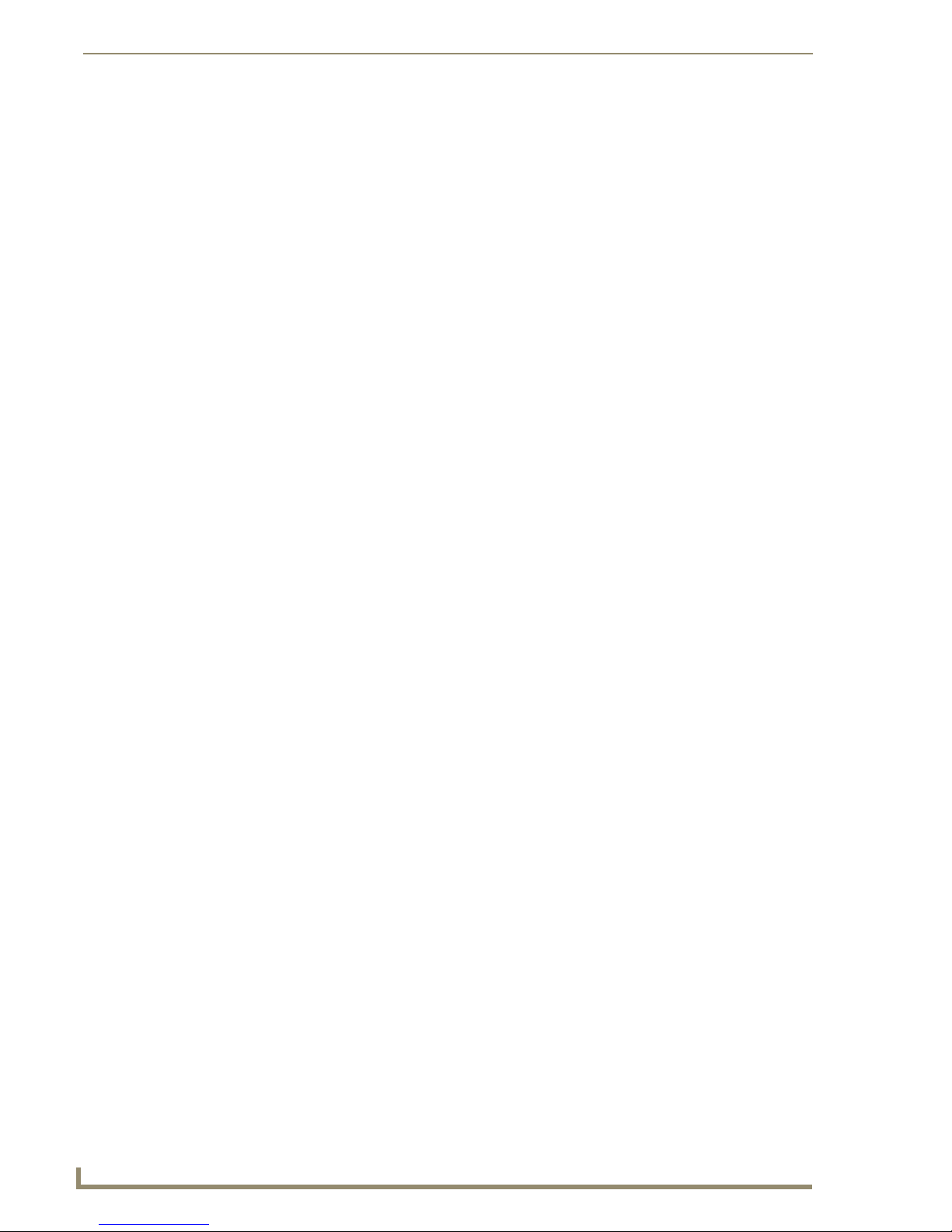
Overview & General Specifications
16
Optima Instruction Manual
BCS Serial Control Protocol
The Optima can be controlled with an external serial controller that sends and receives ASCII characters
via an RS-232 serial port. AMX AutoPatch has developed a command language, BCS (Basic Control
Structure) protocol, for programming control operations and for diagnostic purposes. BCS commands
can be entered into a terminal emulation program (such as, HyperTerminal) running on a PC. For
information on BCS commands, see the BCS Protocol Instruction Manual on the AMX AutoPatch CD or
at www.amx.com.
Third-Party Controllers
A third-party controller can also be attached to an Optima enclosure. If using a third-party controller, see
the controller documentation for operating instructions.
Page 24

17
Optima Instruction Manual
Installation & Setup
Site Recommendations
When placing the enclosure, follow the recommendations and precautions in this section to reduce
potential installation and operation hazards.
Environment
Choose a clean, dust free, (preferably) air-conditioned location.
Avoid areas with direct sunlight, heat sources, or high levels of EMI
(Electromagnetic Interference).
To make control panel operations easier, mount the enclosure with the control panel in the
rack at eye level.
Chassis Accessibility
Make sure the front and rear panels of the enclosure are accessible, so that you can monitor the LED
indicators. Leaving adequate clearance at the rear will also allow for easier cabling and service.
Power
Installation & Setup
The source’s electrical outlet should be installed near the router, easily accessible, and properly
grounded. Power should come from a building branch circuit. We recommend using a dedicated line for
the system’s power. Use a minimum breaker current rating of 15 A for 110 V or 30 A for 230 V. To avoid
an overload, note the power consumption rating of all the equipment connected to the circuit breaker
before applying power.
General Hazard Precautions
These recommendations address potential hazards that are common to all installations:
Elevated Operating Temperature
The maximum rated ambient temperature for Optima enclosures is 110° F (43° C).
All equipment should be installed in an environment compatible with the manufacturer’s maximum
rated ambient temperature. In a closed or multi-unit rack assembly, the operating ambient temperature of
the rack environment may be greater than the ambient room temperature.
Caution: To protect the equipment from overheating, do not operate in an area that exceeds
110° (43° C) and follow the clearance recommendation below for adequate airflow.
Airflow Restriction
Optima enclosures are designed to adequately dissipate the heat they produce under normal operating
conditions; however, this design is defeated when high heat producing equipment is placed directly
above or below an enclosure.
Caution: To prevent overheating, avoid placing high heat producing equipment directly above or
below the enclosure. The system requires a minimum of one empty rack unit above and below
(three empty rack units are recommended). Verify that the openings on the sides of the enclosure
are not blocked and do not have restricted air flow.
Page 25
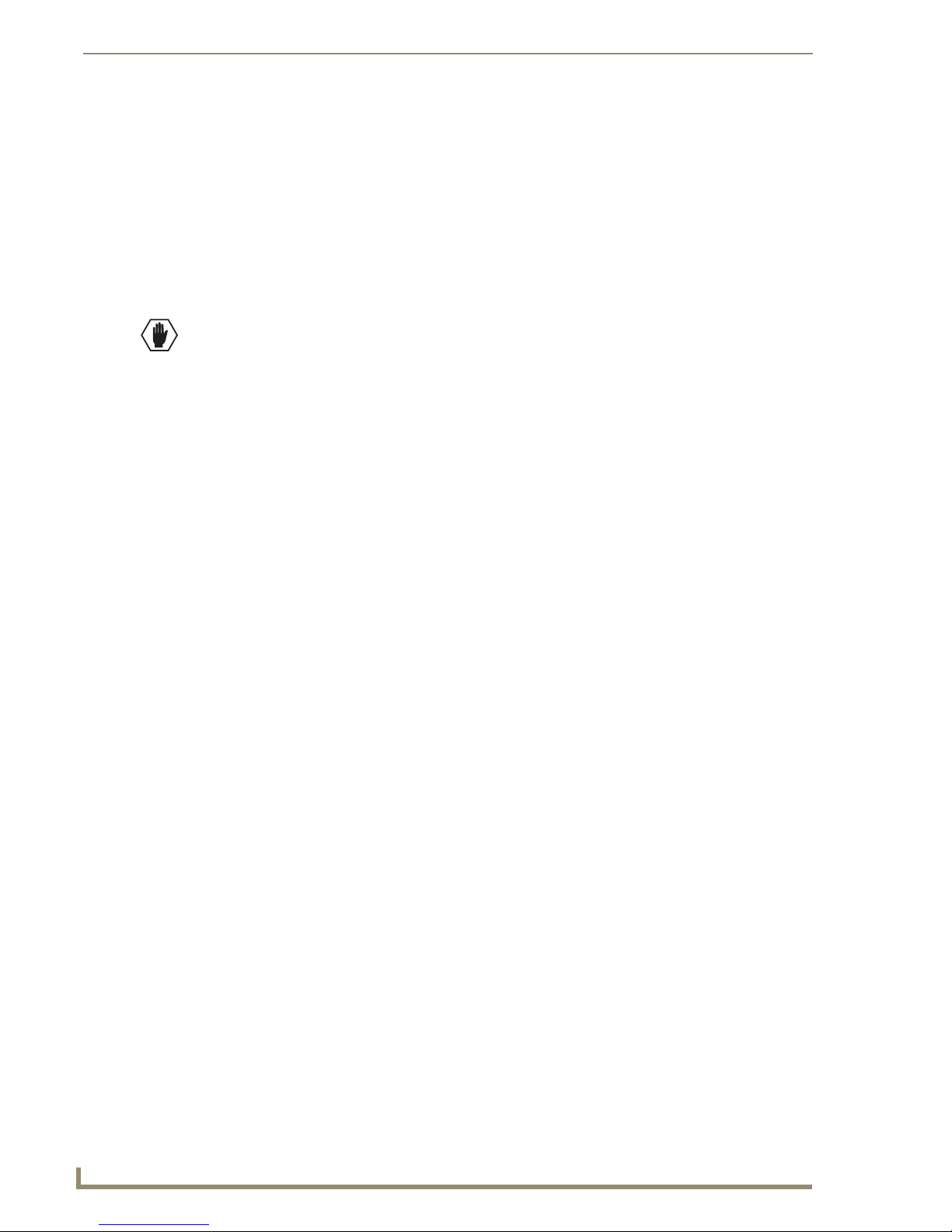
Installation & Setup
18
Optima Instruction Manual
Mechanical (Rack) Loading
When installing equipment in a rack, distribute the weight to avoid uneven mechanical loading.
Circuit Overloading
When connecting the equipment to the supply circuits, be aware of the effect that overloading the
circuits might have on over-current protection and supply wiring.
Reliable Earthing (Grounding)
Reliable earthing of rack-mounted equipment should be maintained. If not using a direct connection to
the branch circuit (e.g., plugging into a power strip), pay particular attention to supply connections.
Caution: For proper start up, turn on all power switches for the AMX AutoPatch equipment at the
same time before applying power to the source and destination devices. We recommend attaching
all power cords to a surge protector and/or an AC line conditioner.
Unpacking
The Optima is shipped with one enclosure per shipping box. The invoice is sent separately; a packing
slip is attached to the outside of each box. Each box contains the following items:
Enclosure
Standard US power cord (if shipped within the US)
Rack ears (with 8 screws per set)
Link cables (provided with multi-enclosure systems)
Other enclosure products as needed
The documentation in the first box includes:
AMX AutoPatch Optima Quick Start Guide
AMX AutoPatch Linking Enclosures Quick Start Guide (for multi-enclosure systems)
AMX AutoPatch CD
AutoPatch Optima Connector Guide
For orders comprising multiple enclosures, the shipping boxes are marked as “Box __ of __,” where the
first blank is the box number and the second blank is the total number of boxes in the shipment.
Unpacking Tips
Before fully unpacking the enclosure(s), inspect the shipping box(es) for any signs of damage.
If a box is partially crushed or any sides have been broken open, notify the shipping agency
immediately and contact your AMX representative (see the warranty on the
AMX AutoPatch CD or at www.amx.com).
Once unpacking is complete, closely check the physical condition of the enclosure.
Collect all documentation.
Note: Please save the original shipping container and packing materials. AMX is not responsible for
damage caused by insufficient packing during return shipment to the factory. Shipping boxes are
available; contact your AMX representative for details.
Page 26
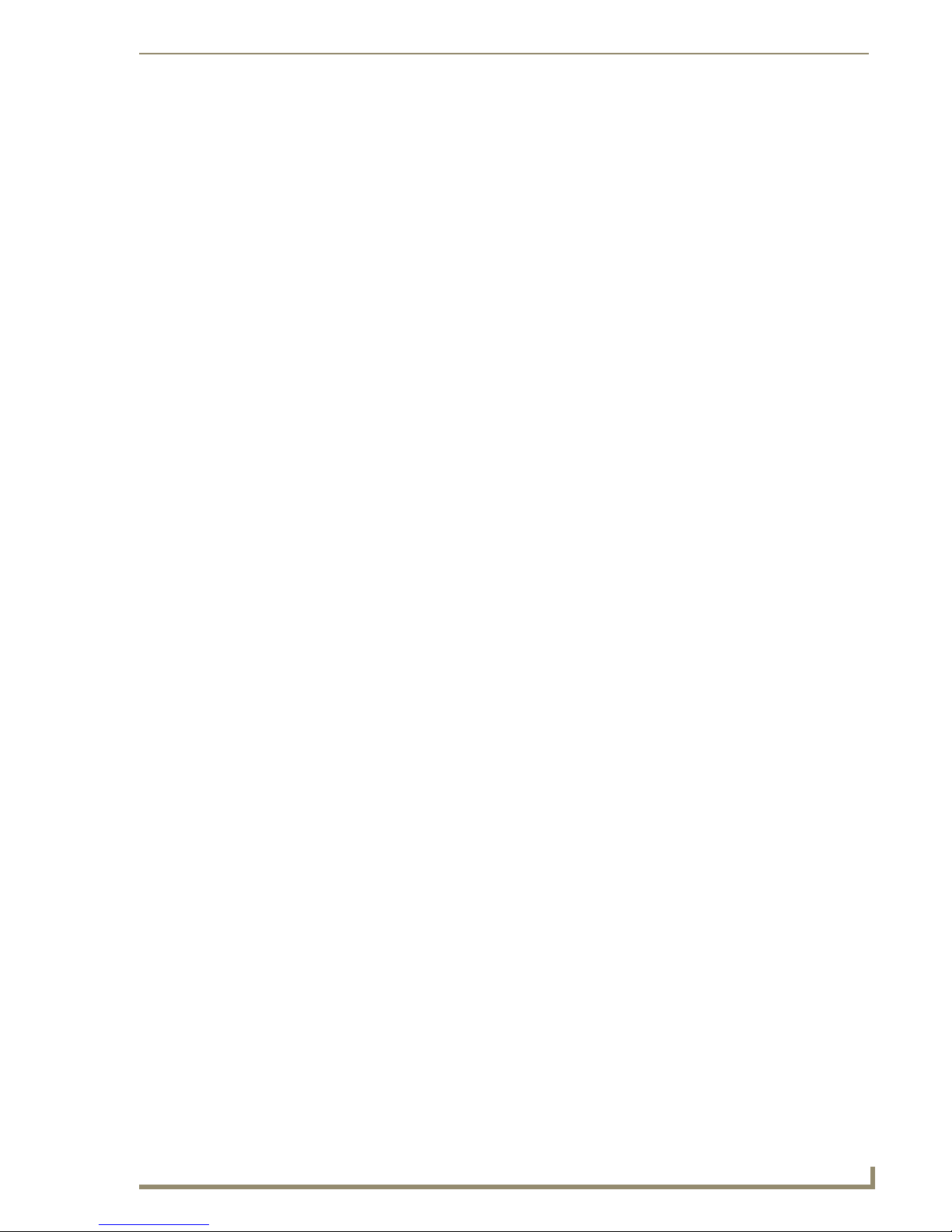
Installation & Setup
19
Optima Instruction Manual
Rack Installation & System Setup
The Optima Distribution Matrix enclosure can be mounted in a standard EIA 19 in. (48.26 cm) rack.
Rack installation ears are included, and directions for mounting the rack ears are included in the rack
installation instructions (page 21).
Important: The system requires at least one empty rack unit above and below the enclosure to allow
adequate airflow; three empty rack units are recommended.
Required items for rack installation:
Enclosure(s)
Standard EIA 19 in. (48.26 cm) rack
Rack ears (with 8 screws per set)
Screwdriver
Screws that fit your rack for mounting the enclosure(s)
Power cord(s)
Link cables and equipment (included with multi-enclosure systems)
Optional items for rack installation:
Surge-protector(s) – highly recommended
A laptop computer or PC with a null modem cable
(for communication with the Optima via the RS-232 serial port)
Installation Recommendations
The following is a list of installation recommendations:
Write the system’s serial number in an easily accessible location before installing the Optima
in a rack. The system’s serial number is located in two places on the enclosure; on the left rear
and on the left side of the enclosure (near the power receptacle).
Use an earth-grounded power cord / system with the Optima.
Attach all power cords to a single surge protector and/or an AC line conditioner.
Apply power to the Optima enclosure(s) before applying power to its source
and destination devices.
Page 27
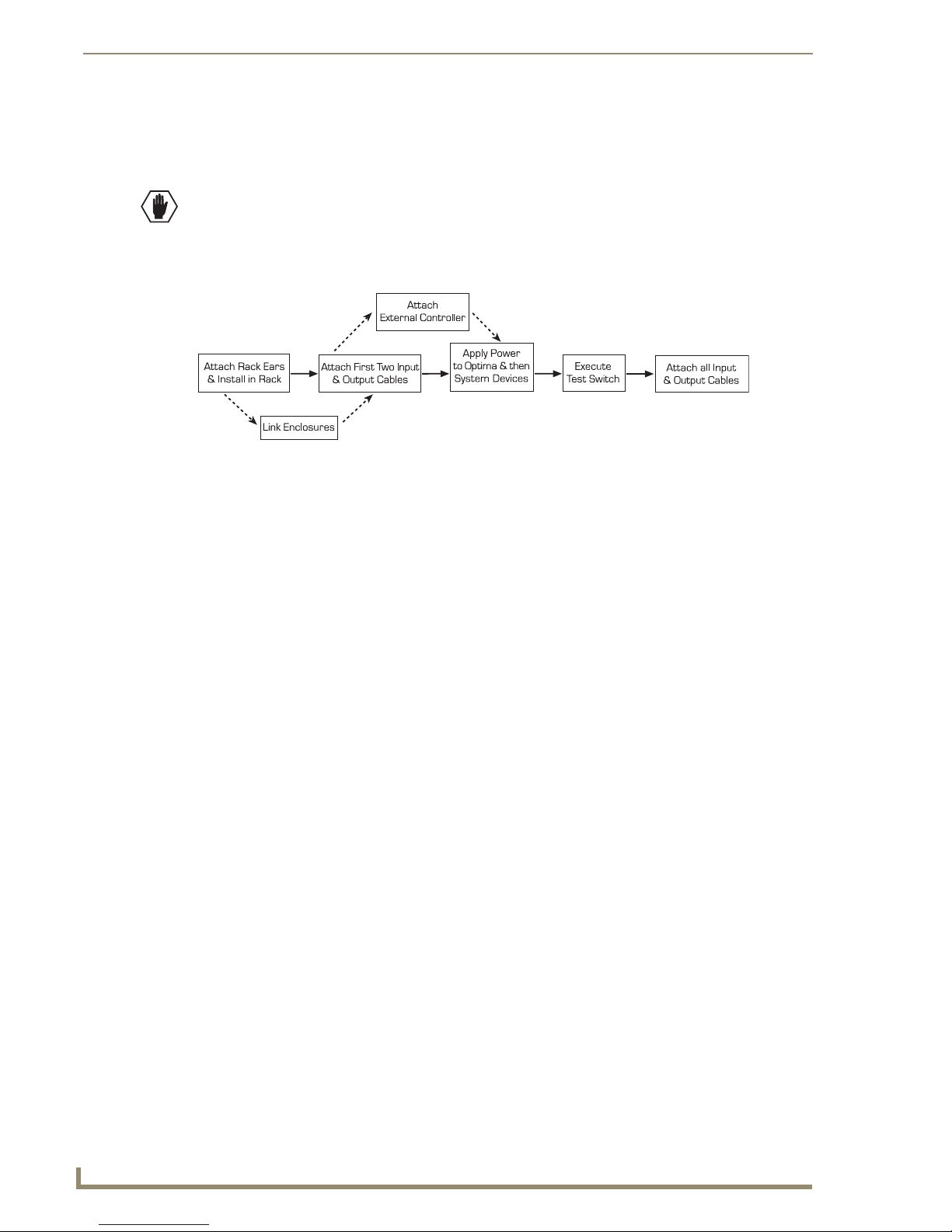
Installation & Setup
20
Optima Instruction Manual
Optional
Optional
Installation Procedure
A flow chart showing the installation sequence is in FIG. 4. The procedure following provides general
steps with references to detailed information found in later sections of the manual.
Caution: To prevent overheating and airflow restriction, avoid placing high heat producing
equipment directly above or below the enclosure. The system requires a minimum of one empty rack
unit above and below (three empty rack units are recommended). Verify that the openings on the
sides of the enclosure are not blocked and do not have restricted air flow.
FIG. 4 Installation procedure
To install an Optima:
1.
Attach the rack ears to the enclosure(s) and mount it in a rack (page 21).
2. If applicable – For multi-enclosure systems, link them according to the information starting on
page 21.
3. Following the “AutoPatch Optima Connector Guide” (shipped with each system), attach only the
first two source and destination devices (see “Attaching Inputs & Outputs” starting on page 32).*
Do not apply power to the devices until after the Optima has power (Step 5).
4. Optional – Establish communication with an external control device (page 28).
5. Attach power cords to each enclosure, then turn on the entire system (see “Applying Power &
Startup” on page 34).
We recommend using a surge protector and/or an AC line conditioner.
6. Execute a test switch to ensure the system is working properly (see “Executing a Test Switch” on
page 37).
7. When the test switch works correctly, attach the remaining source and destination devices (refer to
the “AutoPatch Optima Connector Guide” and to the quick start guides for any applicable
conversion modules).
* If the installation includes paralleling inputs, see “Appendix C – Paralleling Inputs” on page 61.
* If the installation includes 8x8 DVI boards, see page 117 for special installation information.
Installation Options
Additional installation tasks may include creating the following:
Custom Channel Names – See “Appendix A – Managing Configuration Files” starting on
page 41.
Local Presets – See “Appendix A – Managing Configuration Files” starting on page 41.
Global Presets – See the BCS Protocol Instruction Manual on the AMX AutoPatch CD or at
www.amx.com.
Page 28
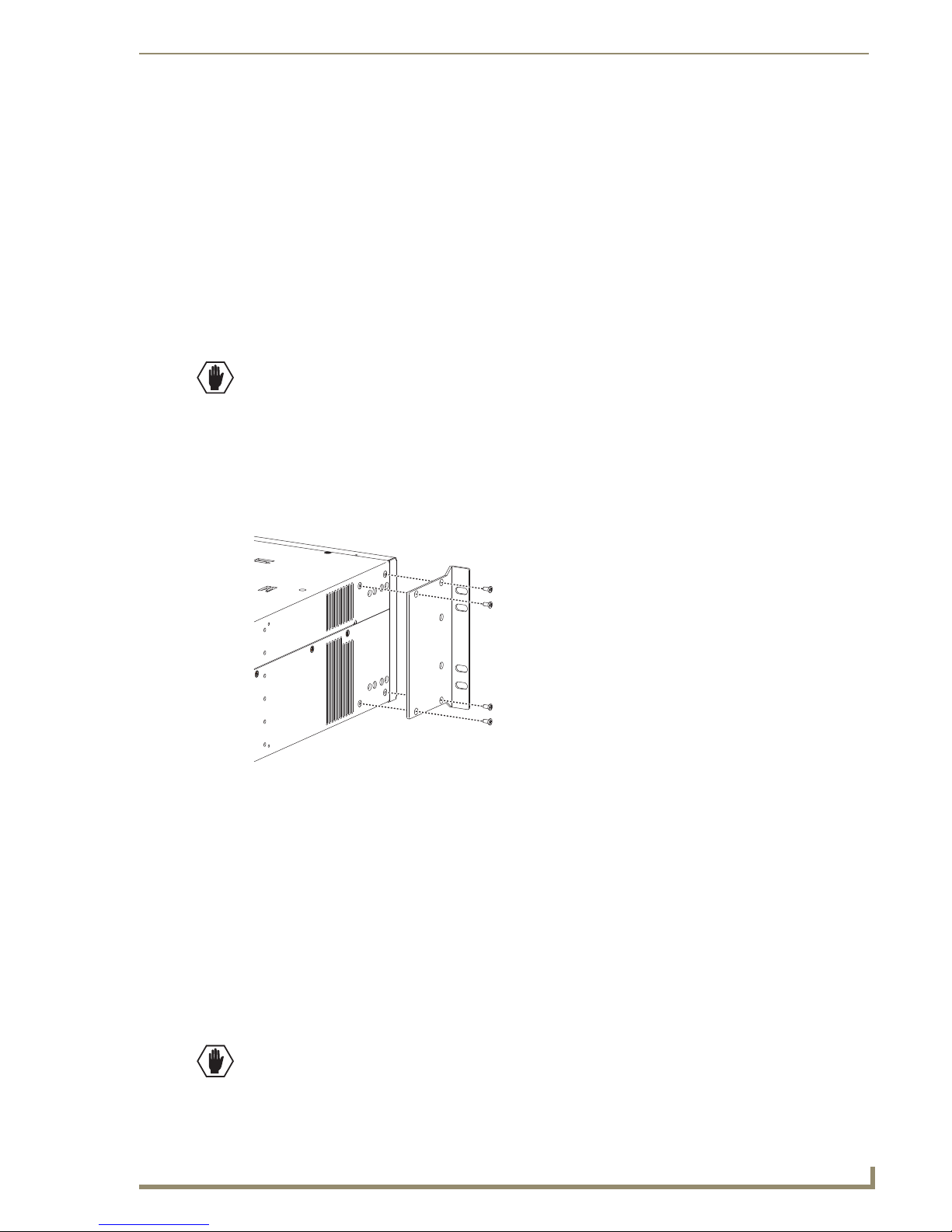
Installation & Setup
21
Optima Instruction Manual
Special Installation Cases
Depending on the system, additional setup information may apply:
Parallel Inputs – If the system is configured to route parallel inputs, see page 61 for cabling
information.
8x8 DVI Boards – If necessary, use the EDID Programmer software for programming the
DVI boards (see page 119). The EDID Programmer is located on the AMX AutoPatch CD
(also available at www.amx.com).
If using the four high-amperage output connectors on a board to power the first four
destination devices, see page 118.
Rack Installation
Caution: To prevent overheating and airflow restriction, avoid placing high heat producing
equipment directly above or below the enclosure. The system requires a minimum of one empty rack
unit above and below (three empty rack units are recommended). Verify that the openings on the
sides of the enclosure are not blocked and do not have restricted air flow.
To install an enclosure in a rack:
1.
Align the holes on one of the rack ears with the empty holes on the side of the enclosure (FIG. 5);
insert and tighten each of the four screws provided.
FIG. 5 Attach rack ears to the sides of the enclosure
2. Repeat Step 1 for the other rack ear.
3. Place the enclosure in the rack and attach front-mounting screws to hold it firmly in place (repeat
for any additional enclosures).
Tip: You may find it easiest to install enclosures and other equipment starting at the top and moving
down from there, keeping in mind that the optimal viewing angle for a control panel is eye level.
Linking Enclosures
Linking enclosures allows control information to pass between them. The enclosures are linked using the
Ethernet ports on the CPUs, which provide consistent control speed. In a multi-enclosure system, the
enclosure with the control panel or external controller receives control information and passes on
relevant information to the other enclosures via the links.
Caution: AMX AutoPatch systems should only be linked in their own isolated networks.
Page 29
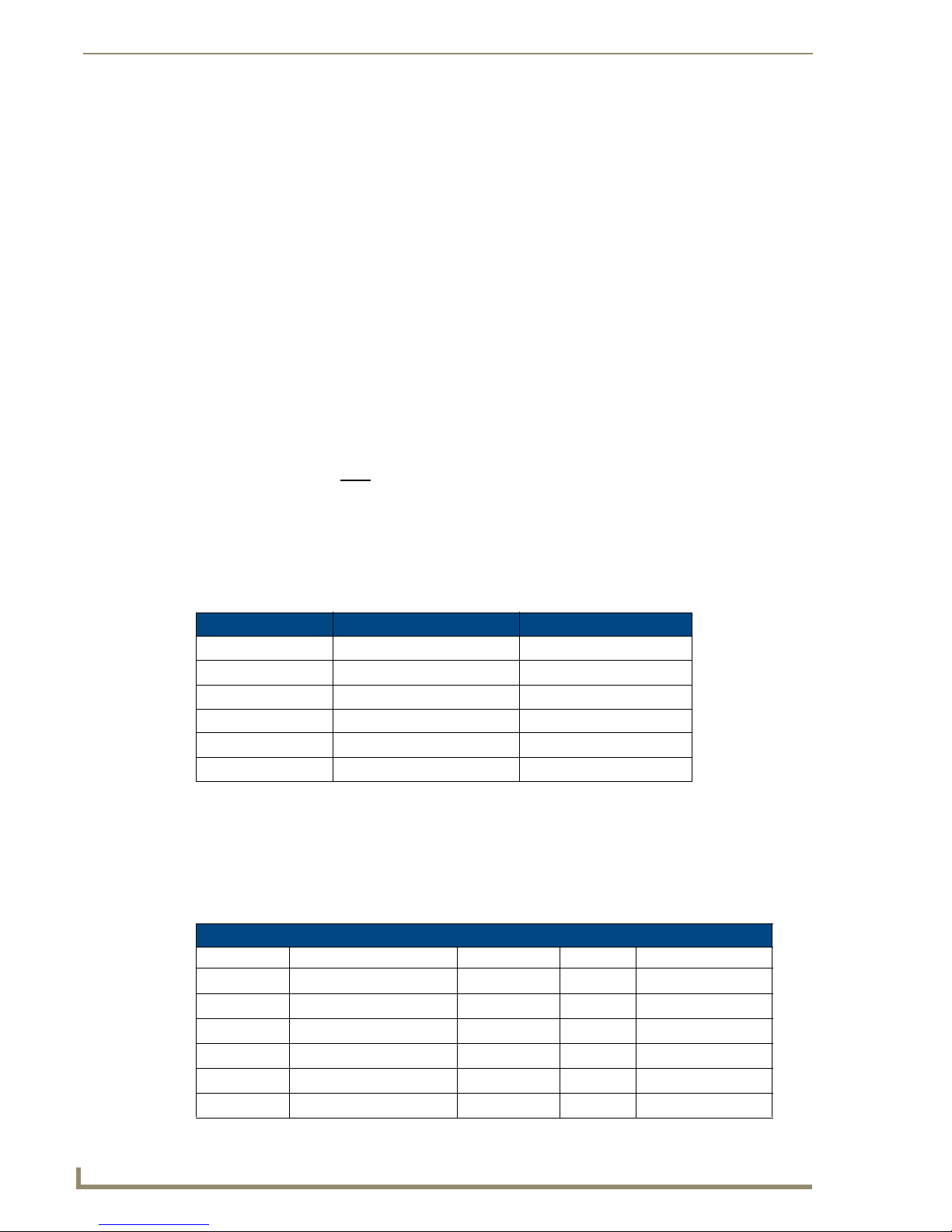
Installation & Setup
22
Optima Instruction Manual
If any of the linked enclosures were not part of the original system, contact technical support
(see page 39) for important information not included here.
An Optima can be linked directly to another Optima, to a Precis 500 MHz, or to an Epica DG enclosure
with the appropriate cable because they all use Ethernet 10Base-T (10/100) connectors for linking (see
page 24).
An Optima can be linked to 10Base-2 enclosures (e.g., Modula, 8Y-3000, Epica-128, or Epica-256
enclosures) using a 10Base-T to 10Base-2 Media (Ethernet) Converter and cables (see page 25).
A switch (or hub) is required to link systems that include at least three Optima enclosures, or include two
Optima enclosures and at least one other enclosure with a 10Base-T connector, or include one Optima
enclosure and two or more enclosures with 10Base-T connectors (see page 26).
Network Segments
The network segments (the physical network sections as determined by hardware) of a linked system
determine the total distance between all the enclosures in a linked system. A switch/hub or a media
converter indicates the start of a new network segment. See the directions for the individual type of
system for more information regarding network segments. 10Base-T (RJ-45) network segments cannot
exceed 330 ft. (100 m). 10Base-2 (BNC) network segments cannot exceed 500 ft. (150 m).
Important: Enclosures must be cabled correctly after linking. To ensure that you are attaching the
correct signal cables to the correct enclosure, check the “AutoPatch Connector Guide” that shipped
with the system, as well as the system / enclosure numbers on the rear of each enclosure.
Enclosures & Ethernet Connectors
The method used for linking depends on the type of Ethernet connector on each enclosure’s CPU.
The table below indicates the type of Ethernet connectors available on AMX AutoPatch enclosures.
Enclosure Ethernet 10Base-T* (RJ-45) Ethernet 10Base-2 (BNC)
Optima
Epica-128 & Epica-256
Epica DG
8Y-3000
Modula
Precis 500 MHz
* The RJ-45 port may be labeled either “Link” or “10/100” for 10Base-T.
Q
Q
Q
Q
Q
Q
Link Cables & Equipment
AMX provides link cables and equipment for enclosures that are ordered as part of a linked system.
The link cables and equipment are also available for customers who want to link enclosures that were not
originally ordered to do so. Contact your AMX representative for details.
Link Cables & Equipment in Optima Linked Systems
Enclosure −> Cable −> Converter −> Cable −> Enclosure
Optima
Optima
Optima
Optima
Optima
Optima
RJ-45 crossover – – Optima
RJ-45 crossover – – Epica DG
RJ-45 straight-through patch Media Converter RG-58 coax Epica-128 & Epica-256
RJ-45 straight-through patch Media Converter RG-58 coax 8Y-3000
RJ-45 straight-through patch Media Converter RG-58 coax Modula
RJ-45 crossover – – Precis 500 MHz
Page 30
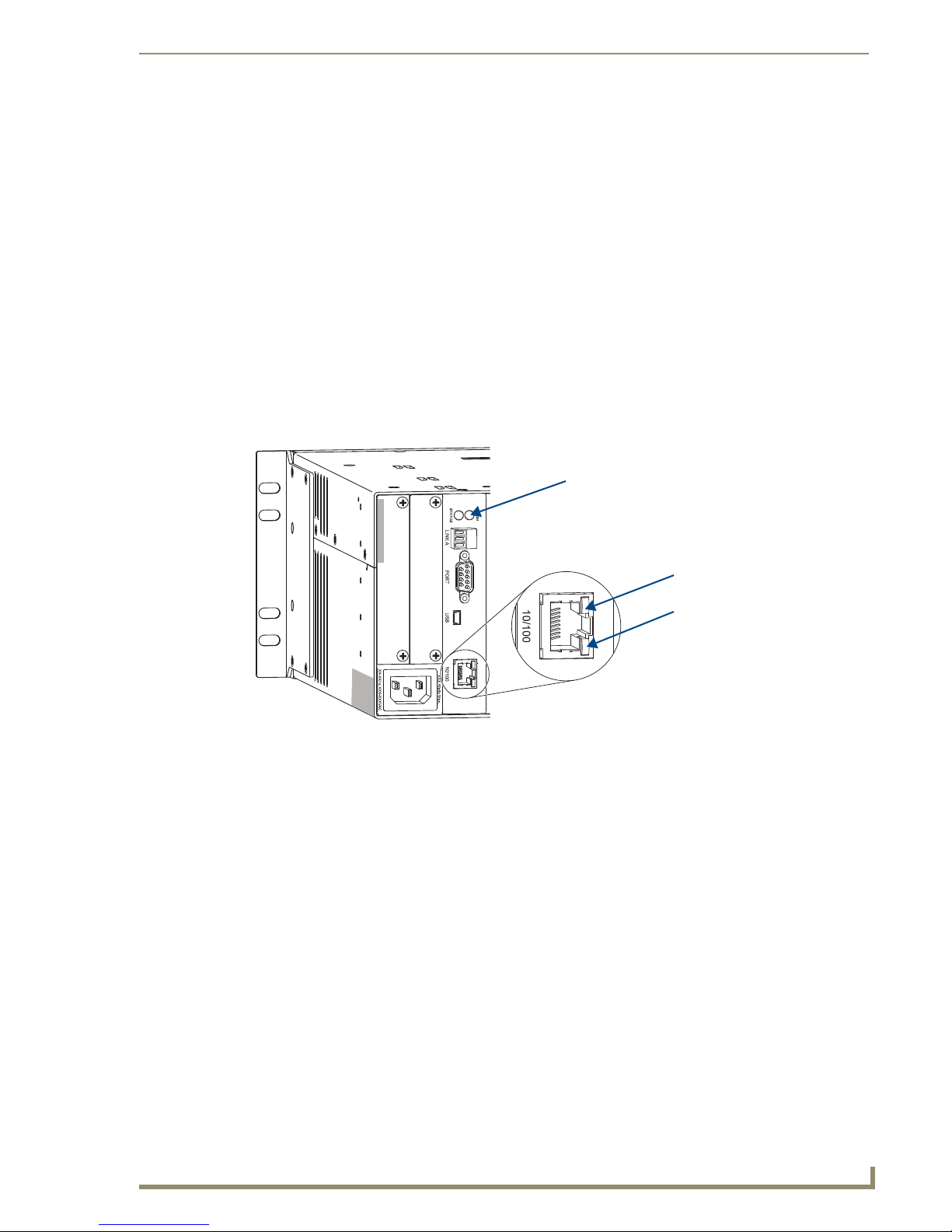
Installation & Setup
23
Optima Instruction Manual
Communication Status indicator
Green LED – Speed Status
Amber LED – Link
Link Cables & Equipment List
RJ-45 Crossover Cable: use to connect 10Base-T enclosures to a Media Converter or
to a Multi-Port Switch (also used for direct linking between 10Base-T enclosures).
The cable is wired to TIA/EIA-568-A on one end and TIA/EIA-568-B on the other end.
RJ-45 Straight-Through Patch Cable: use to connect a 10Base-T enclosure to
a Media Converter or to a Multi-Port Switch. Both ends of the cable are wired to
TIA/EIA-568-A.
RG-58 Coax Cable: use to connect a 10Base-2 (BNC) enclosure to a Media Converter (also
used to daisy chain 10Base-2 enclosures).
Media Converter: use when linking 10Base-T (RJ-45) enclosures to 10Base-2 (BNC)
enclosures.
Multi-Port Switch: use when linking some types of multi-enclosure systems.
Ethernet Connector LEDs
The 10Base-T Ethernet (RJ-45) connector on the Optima CPU has two LEDs that indicate
communication status when the enclosure is linked to an active system (FIG. 6).
FIG. 6 Ethernet connector LEDs
The LEDs indicate the following:
Green LED on – speed status is 100 Mbps
Green LED off – speed status is 10 Mbps
Amber LED on – link status is active
Note: The Comm (Communication Status) indicator at the top of the CPU board indicates if there is
Ethernet traffic on the system.
Page 31

Installation & Setup
24
Optima Instruction Manual
System & Enclosure Numbers
RJ-45 Crossover Cable
Max. 330 ft. (100 m)
Linking an Optima to an Optima, a Precis 500 MHz, or an Epica DG
An Optima can be directly linked to another Optima or to a Precis 500 MHz or to an Epica DG via the
Ethernet ports.
The total distance between the two linked enclosures cannot exceed 330 ft. (100 m).
Cable Length Requirements
Network Segment Cable Type Maximum Distance
Optima to Optima or Precis 500 MHz or Epica DG
RJ-45 crossover 330 ft. (100 m)
To link an Optima to an Optima, Precis 500 MHz, or Epica DG:
Insert one end of the crossover cable into the first Optima’s 10/100 (RJ-45) port.
1.
2. Insert the other end of the crossover cable into the 10/100 (RJ-45) port on the second Optima
(Precis 500 MHz or Epica DG).
An Optima 3 RU linked to an Optima 2 RU
FIG. 7
When power is applied, the Ethernet connector LEDs illuminate indicating communication status
(see page 23).
Page 32

Installation & Setup
25
Optima Instruction Manual
The total length of all cables between
the Media Converter and the last
enclosure in a daisy chain cannot
exceed 500 ft. (150 m).
Media Converter
RG-58 Coax Cable
RG-58 Coax Cable
Straight-Through
Patch Cable
T-Connector
50-ohm Termination Connector
50-ohm Termination
Connector
Linking an Optima to a Modula, 8Y-3000, Epica-128, or Epica-256
An Optima enclosure can be linked to an enclosure with an Ethernet 10Base-2 connector (Modula,
8Y-3000, Epica-128, or Epica-256) by using a Media Converter. Additional 10Base-2 enclosures can be
daisy-chained off the first one.
Cable Length Requirements
Network Segment Cable Type Maximum Distance
Optima to Media Converter
Media Converter to last enclosure in daisy chain RG-58 coax 500 ft. (150 m) total
RJ-45 straight-through patch 330 ft. (100 m)
Important: Attach 50-ohm termination connectors to the open ends of the T-connectors on the
Media Converter and on the last enclosure of the cable run.
To link an Optima to a Modula, 8Y-3000, Epica-128, or Epica-256:
1.
Insert the RJ-45 straight-through patch cable into the Optima enclosure’s 10/100 (RJ-45) port.
2. Insert other end of the cable into the Media Converter’s 10/100 (RJ-45) port.
3. Fasten a T-connector to the Media Converter’s BNC connector.
4. Attach an RG-58 coax cable to the T-connector.
5. Add a 50-ohm termination connector to the other end of the T-connector.
6. Fasten a T-connector to the Ethernet 10Base-2 (BNC) connector on the second enclosure’s CPU.
7. Attach the other end of the RG-58 coax cable to the T-connector.
8. If applicable – Attach additional enclosures with T-connectors and RG-58 coax cables.
9. Add a 50-ohm termination connector to the open end of the T-connector on the last enclosure of the
cable run.
An Optima 2 RU linked to two Modula enclosures
FIG. 8
When power is applied, the Ethernet connector LEDs illuminate (see page 23).
Page 33

Installation & Setup
26
Optima Instruction Manual
RG-58 Coax Cable
Media Converter
Straight-Through Patch Cable
Straight-Through Patch Cable
Straight-Through
Patch Cable
5-Port Switch
The total length of all cables between
the Media Converter and the last
enclosure in a daisy chain cannot
exceed 500 ft. (150 m).
50-ohm Termination Connector
Linking More Than Two Enclosures
Linking an Optima enclosure to multiple other types of enclosures (other than linking in a daisy chain off
an enclosure with a 10Base-2 / BNC connector) requires a Multi-Port Switch and RJ-45 straight-through
patch cables. Depending on the other types of enclosures, a Media converter(s) and RG-58 coax cable(s)
may also be required. FIG. 9 shows a system with two Optima enclosures and a Modula enclosure linked
using a 5-Port Switch and a Media Converter.
Cable Length Requirements
Network Segment Cable Type Maximum Distance
Optima to Multi-Port Switch
Multi-Port Switch directly to another type enclosure RJ-45 straight-through patch 330 ft. (100 m)
Multi-Port Switch to Media Converter RJ-45 straight-through patch 330 ft. (100 m)
Media Converter to last enclosure in daisy chain RG-58 coax 500 ft. (150 m) total
RJ-45 straight-through patch 330 ft. (100 m)
Note: If you have questions regarding cabling or network related issues in conjunction with using a
Multi-Port Switch (or hub) for linking enclosures, contact your network administrator.
When attaching multiple enclosures to a Multi-Port Switch, one or more can be connected directly to
the Multi-Port Switch (see steps below) and/or one or more can use a Media Converter to connect to
the Multi-Port Switch (see steps on page 27). In a system with multiple 10Base-2 enclosures, only one
needs to be attached to the Multi-Port Switch with a Media Converter. The rest can be daisy-chained.
To link an Optima enclosure to a Multi-Port Switch:
1.
Insert one end of the RJ-45 straight-through patch cable into the 10/100 (RJ-45) Ethernet port on
the Optima enclosure.
2. Insert the other end of the RJ-45 straight-through patch cable into the Multi-Port Switch.
3. Repeat Steps 1 and 2 for enclosures with 10Base-T ports.* Go to page 27 for 10Base-2 ports.**
* Applies when linking an Optima, a Precis 500 MHz, or an Epica DG to a Multi-Port Switch.
** Applies when linking a Modula, a 8Y-3000, an Epica-128, or an Epica-256
.
Two Optima enclosures linked to a Modula enclosure
FIG. 9
Page 34

Installation & Setup
27
Optima Instruction Manual
Important: Attach 50-ohm termination connectors to the open ends of the T-connectors on the
Media Converter and on the last enclosure on the cable run.
To link enclosures* with 10Base-2 Ethernet connector to Multi-Port Switch:
Fasten a T-connector to the Ethernet BNC connector on the enclosure’s CPU.
1.
2. Attach an RG-58 coax cable to the T-connector.
3. If applicable – Attach additional enclosures with T-connectors and RG-58 coax cables.**
4. Add a 50-ohm termination connector to the open end of the T-connector on the last enclosure of the
cable run.
5. Fasten a T-connector to the Media Converter’s BNC connector.
6. Attach the other end of the RG-58 coax cable to the T-connector on the Media Converter.
7. Add a 50-ohm termination connector to the open end of the T-connector on the Media Converter.
8. Insert one end of the RJ-45 straight-through patch cable into the 10/100 (RJ-45) Ethernet port on the
Media Converter.
9. Insert the other end of the RJ-45 straight-through patch cable into the Multi-Port Switch.
When power is applied to the enclosures, the Ethernet connector LEDs illuminate indicating
communication status (see page 23).
* Applies to Modula, 8Y-3000, Epica-128, and Epica-256 enclosures.
** The total length of all RG-58 coax cables between the Media Converter and the last enclosure in the
daisy chain cannot exceed 500 ft. (150 m).
Page 35
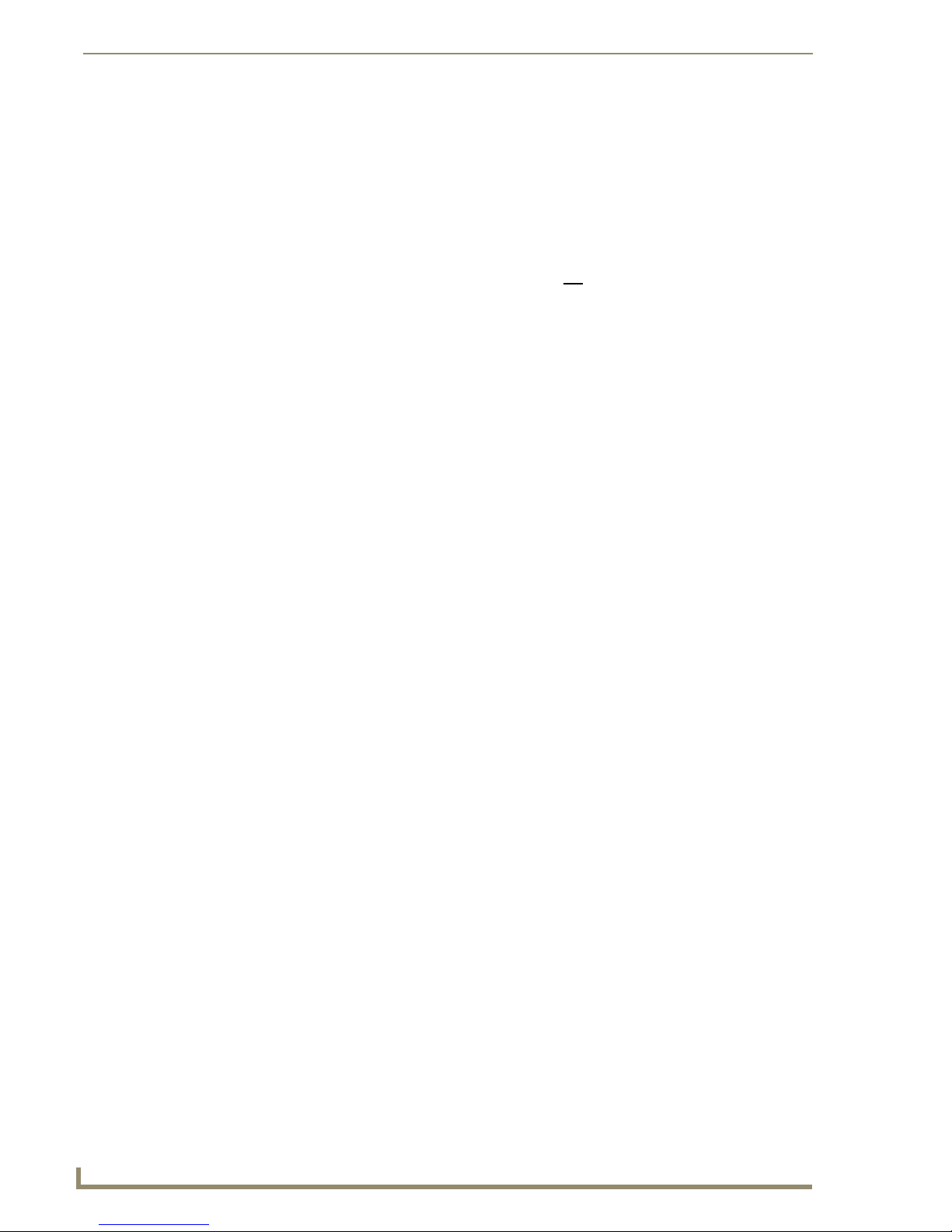
Installation & Setup
28
Optima Instruction Manual
Attaching External Controllers
The Optima can be controlled by attaching an external control device that uses one of the
communication protocols listed below:
BCS (Serial) – ASCII sent over a null modem serial cable via the serial port
XNNet – AMX AutoPatch protocol via all ports (including serial); AMX AutoPatch control
and accessory devices usually connect via the XNNet (Link A) connector
Important: The Ethernet (10/100) connector on the CPU is not a TCP/IP interface and is used
primarily for linking enclosures (see page 21).
Control Options
The communication protocols listed above are used for these control options:
NetLinx
AMX AutoPatch Distribution Matrices are NetLinx
information, please contact your AMX representative.
AMX AutoPatch Remote Control Panels & SBCs
AMX AutoPatch remote control panels (CP-15 and CP-20A) and other AMX AutoPatch control devices
(SBC, Preset SBC, etc.) usually connect to the XNNet Link (Link A) connector on the CPU board. For
instructions for attaching an external controller to the XNNet connector, see page 31. For specific
information, see the product documentation.
APControl 3.0
APControl 3.0 software (for control and scheduling) runs on a PC connected to an Optima via
the serial port (DB-9) port and is available on the AMX AutoPatch CD. APControl 3.0 has a setup wizard
that discovers the system’s configuration information.
®
Compatible
®
compatible. For specific control programming
APWeb (TCP/IP)
The APWeb Server (for control, diagnostics, and third-party access) is accessed through a TCP/IP
interface, such as, a web browser (e.g., Internet Explorer). An APWeb expansion board or an
APWeb Server module is required for APWeb. For setup and operation information, see the
APWeb Expansion Board chapter on page 145 or APWeb Server Module’s documentation on the
AMX AutoPatch CD and at www.amx.com.
Important: Contact AMX regarding limitations and conditions for operating an Optima on a
company LAN.
BCS (Serial) Control
AMX AutoPatch has developed a command language, BCS (Basic Control Structure), for executing
control operations and for diagnostic purposes. BCS commands are issued via a terminal emulation
®
program, such as Windows
HyperTerminal. For information on BCS commands, see the
BCS Protocol Instruction Manual on the AMX AutoPatch CD or at www.amx.com.
Third-Party Controllers (Serial)
Third-party controllers connect to the serial port (DB-9) on the CPU. If using a third-party controller, see
the controller documentation for setup and operating instructions.
Note: Advanced programmers who want to design their own control programs can use AMX
AutoPatch XNNet protocol. The AMX AutoPatch CD includes the XNNet Communication Library,
an interface library that supports C, Java, and Visual Basic and has examples of the XNNet protocol
in use.
Page 36

Installation & Setup
29
Optima Instruction Manual
Attaching Serial Controllers
An external serial controller is any device that can send and receive ASCII code over an RS-232
(null modem) serial cable attached to the serial port (DB-9) on the enclosure’s CPU. PCs are common
serial controllers. Once a PC is attached to the Optima, the system can be controlled by running
APControl software on the attached PC (see the AMX AutoPatch CD). The system can also be controlled
by entering BCS commands into a terminal emulation program (e.g., HyperTerminal).
PC Requirements for APControl 3.0
Windows XP
Java Runtime Environment (JRE): v1.4.2 or the latest version
Minimum Hardware: 166 MHz, 128 MB RAM, 20 MB free disk space, 800x600 display
Recommended Hardware: 2.0 GHz, 512 MB RAM, 20 MB free disk space,
®
Professional or Windows 2000®
1280x1024 display
Serial port
PC Requirements for BCS
Windows XP
Terminal emulation program
Serial port
®
Professional or Windows 2000®
Connecting Serial Controllers to DB-9 Port
To establish external serial control for RS-232 (null modem serial cable):
FIG. 10 RS-232 null modem pin diagram, no hardware flow control
Use a null modem cable that matches the pin diagram in FIG. 10 for RS-232 without hardware flow
1.
control. AMX AutoPatch equipment requires pins 2, 3, and 5 only.
Page 37

Installation & Setup
30
Optima Instruction Manual
2. Plug one end of the null modem serial cable into the serial port on the enclosure (FIG. 11)
FIG. 11 Attach null modem serial cable to serial port
3. Plug the other end of the serial cable into the serial port on the serial
controller/device.
4. Open the serial communication software and set the port settings to match
the Optima default settings (see table to the right). In addition to the default
baud rate of 9600, Optima enclosures support baud rates of 19200, 38400,
and 57600. The settings on the PC serial communication software and the
enclosure must correspond to each other. If a change is required to make
them match, changing the PC’s settings is preferable. If you decide to
change the enclosure’s settings instead, use XNConnect (see the Help file).
Optima
Serial Port Settings
Baud 9600
Data Bits 8
Parity None
Stop Bits 1
Flow Control None
Caution: To avoid system damage, follow the power-up sequence on page 34. We recommend
attaching all power cords to a surge protector and/or AC line conditioner.
5. If not already on, apply power first to the Optima enclosure and then to the source and destination
devices (see “Applying Power & Startup” on page 34).
6. Set up and run the desired method of control:
NetLinx
APControl 3.0 – Install and open the program (located on the AMX AutoPatch CD).
®
compatible controller – Contact your AMX representative.
Follow the setup wizard, which will discover the system’s configuration information
and open the APControl Launchbar.
Terminal emulation (HyperTerminal) – Open the program, select the COM port, and check
that the settings match those in the Optima Serial Port Settings table above (if COM port
settings do not match, enter the applicable values from the Optima table).
Click OK. A short splash screen appears.
7. Execute a test switch to ensure the Optima is working properly
(see “Executing a Test Switch” on page 37).
Page 38

Installation & Setup
31
Optima Instruction Manual
Attaching External XNNet Controllers
An XNNet device is any device that sends and receives XNNet protocol over the Link A (XNNet) port.
AMX AutoPatch XNNet control devices include remote control panels, e.g., the CP-15 and CP-20A.
AMX AutoPatch XNNet accessory devices include SBCs and Preset SBCs.
The instructions below are for attaching a device to the Link A (XNNet) port, found on the CPU board (3
RU enclosures) or on the XNNet Expansion board (2 RU enclosures). For more information, see the
individual device’s documentation.
Communication Cable Requirements
A two-conductor, 20 AWG, 7/28 strand cable with a drain wire or shield, such as Alpha 2412C
(customer supplied)
Maximum length of cable: 1,000 ft. (305 m) total, including linked panels
To establish a Link A port connection with an XNNet device:
Attach one end of the XNNet link cable to the corresponding port on the device (see the individual
1.
product documentation).
2. On the Optima’s CPU, unplug the Link A (XNNet) connector.
3. Loosen the screws on the Link A connector.
4. Insert the two wires of the XNNet link cable from the device into the Link A connector leaving the
center slot empty (see FIG. 12).
Note that either wire can be inserted into either of the outer slots.
FIG. 12 Insert the wires into the XNNet connector on the CPU
5. Tighten both screws and plug the connector back into the CPU.
6. If not already on, apply power first to the Optima enclosure before applying power to the XNNet
device (see “Applying Power & Startup,” page 34).
7. Execute a switch to ensure the Optima is working properly (see page 37).
Page 39

Installation & Setup
32
Optima Instruction Manual
Video Outputs
Audio Outputs
Video Inputs
Audio Inputs
Attaching Inputs & Outputs
Input and output connectors are the attachment points for source and destination devices that connect to
the system. Looking at the rear of the enclosure, the inputs (for sources) are on the left side of each
board, and the outputs (for destinations) are on the right side of the board.
The number and type of connectors depend on the number and type of input/output boards. Input and
output connectors are numbered separately. The connector numbers for each board read left to right and
are either directly above or below the connector (or connector pair). This numbering pattern continues
on each board (FIG. 13).
For control purposes, signals can only be routed from inputs on one board to outputs on the same board
because each board in an Optima has its own switching matrix.
When attaching input and output signal cables, refer to the sheet labeled “AutoPatch Optima Connector
Guide” that shipped with the system. The guide shows where to attach each signal cable on the rear of
each enclosure. The system’s serial number is in two places on the Optima enclosure; left rear and left
side (near the power receptacle). The label on the side also has the enclosure number, referred to as the
chassis number. Follow the guide exactly; the system was programmed at the factory to operate only as
indicated on the “Connector Guide.”
Before connecting all input and output cables, attach only the first two inputs and outputs and
execute a test switch (see page 37). When the test switch is successful, attach the rest of the input and
output cables.
FIG. 13 Numbering starts at the left for each input & output section
For board connector information and specifications, see the specific board chapter in this manual.
For information on adding or replacing boards, see “Appendix D – Adding or Replacing I/O Boards” on
page 63.
Page 40

Installation & Setup
33
Optima Instruction Manual
Signal Types & Connectors
Signal types and connectors for an Optima enclosure could include those listed in the table below.
Signal Type Connector Type
Analog video (composite) BNC
S-Video S-Video
Y/c BNC
RGBHV HD-15
Wideband Video (300 MHz & 500 MHz) BNC
DVI-D DVI-I
Digital video (HD-SDI & SD-SDI) BNC
Analog audio – stereo (balanced or unbalanced) Pluggable 5-position terminal block
Digital audio – S/PDIF & TosLink Coaxial (RCA) & optical
Video Connectors
The video BNC connectors are color coded; the white connectors are inputs and the black connectors are
outputs. In addition, the first connector on each board has a colored band that designates the signal type
of that board.
Signal Type = Color of Band
RGBHV RGBS Y/Pb/Pr Y/c Composite
R = Red R = Red
G = Green G = Green
B = Blue B = Blue
H = White S = Black
V = Black
Y = Green Y = Yellow V = Yellow
Pb = Blue C = Black
Pr = Red
Audio Connectors
For information on wiring specific types of connectors, see the specific board chapter in this manual.
Page 41

Installation & Setup
34
Optima Instruction Manual
Applying Power & Startup
The enclosures’s universal power receptacles will accept all major international standard power sources.
(Standard US power cords are provided for installations within the US.) Maximum power specifications
are on the power receptacle (also listed on page 14). Always use an earth-grounded power cord / system
with an Optima.
The source electrical outlet should be installed near the Optima, easily accessible, and properly
grounded. Power should come from a building branch circuit. We strongly recommend using a dedicated
line for the system’s power. Use a minimum breaker current rating of 15 A for 110 V or 30 A for 230 V.
To avoid an overload, note the power consumption rating of all the equipment connected to the circuit
breaker before applying power.
Caution: To avoid system damage, turn on all power switches for the AMX AutoPatch equipment
at the same time
recommend attaching all power cords to a surge protector and/or an AC line conditioner.
Power-Up Sequence
To apply power:
1.
Attach the first two source and destination devices.
Do not apply power to the source and destination devices until Step 7.
2. Optional – Attach an external controller (see page 28).
3. Plug the power cord into the power receptacle on the enclosure (repeat for multiple-enclosure
systems).
4. Plug the other end of the power cord(s) into a power strip (we recommend a 30 A power strip) that
is turned off.
5. Turn on the power strip (to all enclosures if applicable).
The Power Indicator illuminates.
6. Apply power to any external control device/system.
7. Apply power to the source and destination devices.
For startup information on specific types of control before executing a test switch, see page 28.
The system is ready for a test switch. See “Executing A Test Switch” on page 37.
before applying power to the system’s source and destination devices. We
Page 42

Installation & Setup
35
Optima Instruction Manual
Control Panel Startup
After applying power and turning on the enclosure(s), the LED on the control panel illuminates and
displays the menu screen. (See FIG. 14 and FIG. 15 for examples of control panel startup screens.) The
system is ready for a test switch (see page 37).
FIG. 14 Function Menu screen on the CP-15
FIG. 15 Main Menu screen on the CP-20A
Note: For instructions on checking the software version, see the applicable Control Panel
Instruction Manual.
Page 43

Installation & Setup
36
Optima Instruction Manual
AMX AutoPatch Optima signal router
Host software: v3.1.0
Hardware driver: v0.0.11 R
Built on Jan 16 2008 12:31:53
XNet address: 0x0003.
Ready
Serial Control Device Startup
If you have not already done so, attach the serial control device to the enclosure (see page 28) and open
the control program.
®
NetLinx
AMX AutoPatch Distribution Matrices are NetLinx
information, please contact your AMX representative.
APControl 3.0
If you are using APControl 3.0, install and open the program. Follow the directions in the setup wizard.
As part of the setup wizard, APControl will discover the system’s configuration information. From the
Launchbar menu, select Views / CrossBar and click on the crosspoints to execute switches.
APWeb
For startup information, see the APWeb Server Module documentation.
HyperTerminal
When power is applied to the enclosure, HyperTerminal displays a one-line splash screen followed by
“Ready” (FIG. 16). The system is ready for a test switch (see page 37). If you need to see advanced
system information, enter ~scr! to view a long splash screen.
Compatible
®
compatible. For specific control programming
See FIG. 16 for an example of a short splash screen (your system’s splash screen may differ). The short
splash screen provides the following information:
FIG. 16 Power-up splash screen in HyperTerminal
Note: AMX reserves the right to add to the contents of the splash screen at any time, without notice.
Host software – version of the initial operating system (IOS)
Hardware driver – the firmware version
Built – date the software was built
XNet address – enclosure’s XNNet identification number
Page 44

Installation & Setup
37
Optima Instruction Manual
Executing a Test Switch
Execute a test switch to verify the system is working properly before attaching all inputs and outputs.
Aside from having signal cables attached, the system is ready to execute switches when it ships from the
factory.
The first two source and destination devices must be attached to the input and output connectors as
indicated in the “AutoPatch Optima Connector Guide” that is shipped with each system (for specific
board connector information and specifications, see the specific board chapter in this manual). After the
devices are connected, power must be applied to the enclosure and then to the devices before executing a
test switch.
Note: If the signal from the source or destination device is a component signal that requires being
attached to multiple input or output connectors (e.g., an RGsB signal that requires three
connectors), all of the signal cables for that signal must be attached before executing the test switch.
A test switch can be executed from the following:
A front or remote control panel
NetLinx
Control software, such as, APControl 3.0 or APWeb
BCS (Basic Control Structure) commands over an external controller
An external third-party controller
®
compatible controller
Executing a Test Switch
Before executing the test switch, make sure the first two source devices and the first two destination
devices are connected to the input and output connectors exactly as shown on the “AutoPatch Optima
Connector Guide” that is shipped with each system. Depending on the signal type (e.g., component
signals), you may need to attach multiple input and output cables.
Note: Since each board in an Optima has its own switching matrix, signals can only be routed from
inputs on one board to outputs on the same board.
When executing a test switch, we suggest routing Input (source) 1 to Output (destination) 2 on the
virtual matrix or level indicated on the “AutoPatch Optima Connector Guide.”
Control Panel
Directions for executing switches using the control panel specific to your system can be found in the
applicable Control Panel Instruction Manual on the AMX AutoPatch CD or at www.amx.com.
Depending on the control panel, the term virtual matrix or level may appear on the LCD screen. When
controlling an Optima, these terms are interchangeable.
®
NetLinx
For executing and disconnecting switches using a NetLinx
Compatible
®
compatible controller, contact your AMX
representative.
APControl 3.0 or APWeb
Directions for executing and disconnecting switches using APControl 3.0 are found in its Help file. For
directions for executing switches using APWeb, see the APWeb documentation.
Page 45

Installation & Setup
38
Optima Instruction Manual
BCS Commands
To enter BCS commands, the system must be attached to a serial control device (see “Attaching External
®
Controllers” on page 28) running a terminal emulation program (such as Windows
HyperTerminal).
The settings on the PC serial communication software and the enclosure must correspond to each other.
For setting information, see page 30.
When using HyperTerminal, command characters are entered and sent to the enclosure’s CPU (the
command characters appear in HyperTerminal when the enclosure responds). When all of the entered
characters appear in HyperTerminal, the command has been successfully executed.
The following test switch routes Input 1 to Output 2 on Level 0 (or use the level indicated on your
system’s “AutoPatch Optima Connector Guide”).
To execute a test switch:
1.
Enter the following BCS command line:
CL0I1O2T
When the “T” appears, the system has successfully executed the command. If any other characters
appear, the command was not successful. Verify that the source signal is present (visible and/or audible)
at the destination.
For a complete list of BCS commands and responses, see the BCS Protocol Instruction Manual on the
AMX AutoPatch CD or at www.amx.com.
8x8 DVI Input Boards
After the test switch has executed successfully, the image may need to be adjusted with the EDID
Programmer software that is provided on the AMX AutoPatch CD or at www.amx.com (see the
DVI board chapter starting on page 111).
Troubleshooting
If the test switch did not execute correctly:
Check the power indicator on the front of the enclosure.
If it is not illuminated, check the power cords.
Verify the status of the test switch.
If using BCS commands, enter “SL0O2T”.
If “SL0O2T(1)” appears, the test switch is routed.
If the status returns as routed correctly, the system established a connection between the
specified input and output connectors within the enclosure.
Check all link and signal connections on the rear of the enclosure(s) to make sure everything is
physically set up correctly.
Check all power switches on the source and destination devices to make sure they are all
turned on.
Isolate source and destination equipment and cable problems by patching around the router
using barrel connectors to check the overall signal path.
Attempt the switch again.
If the switch still does not work, contact technical support (see page 39).
Page 46

Installation & Setup
39
Optima Instruction Manual
Technical Support
Before contacting technical support with a question, please consult this manual. If you still have
questions, contact your AMX representative or technical support. Have your system’s serial number
ready. The system’s serial number is normally located in two places on the enclosure; on the left rear and
on the left side (near the power receptacle).
We recommend recording your system’s serial number in an easily accessible location.
AMX Contact Information
3000 Research Drive, Richardson, TX 75082
800.222.0193
469.624.8000
Fax 469.624.7153
Technical Support 800.932.6993
www.amx.com
Page 47

Installation & Setup
40
Optima Instruction Manual
Page 48

Appendix A – Managing Configuration Files
41
Optima Instruction Manual
Appendix A – Managing Configuration Files
Applicability Notice
This chapter applies to XNConnect version 2.6.0. (XNConnect’s version information is found under its
Help menu.)
This appendix covers basic modifications that can be made to a configuration file using XNConnect
software. Appendix B covers advanced configuration modifications. For complete coverage of
XNConnect, see the Help file.
Overview
A configuration file contains system* configuration information which is loaded onto the system at the
factory. Each enclosure’s CPU references the configuration file, which defines switching behavior. The
file can be modified using XNConnect (found on the AMX AutoPatch CD) to include custom channel
names and local presets.
Caution: Use XNConnect only if you need to reload the configuration file or to modify your system’s
configuration from the original specifications. Make a copy of the current file every time the
file is modified.
A copy of the configuration file (with an .xcl file extension) is found on the AMX AutoPatch CD shipped
with each system. If you lose the AMX AutoPatch CD, either download XNConnect from the AMX
website and see Discovering a System on page 44 or contact technical support (see page 39) with your
system’s serial number for a replacement file. If making any modifications other than customizing
channel names or creating local presets, provide technical support with a copy of the modified file for
future support.
This chapter covers the following topics:
Installing XNConnect
Opening a configuration file
Discovering a system
Navigating the interface
Customizing channel names (labels)
Creating local presets
Loading a configuration file
* A system can be a standalone matrix switcher or multiple matrix switchers with or without additional
controllers and accessories.
Page 49

Appendix A – Managing Configuration Files
42
Optima Instruction Manual
Installing XNConnect
Use this software only if you need to customize or change the configuration information from the
original specification.
Even if XNConnect is already on your PC, install the newest version that shipped on the same CD as the
configuration file. We strongly recommend uninstalling the old version of XNConnect before installing a
new version.
System Requirements
Windows 2000
233 MHz processor
Minimum of 128 MB of RAM
20 MB of available hard drive space
800x600 screen resolution (1024x768 is recommended)
Serial port and RS-232 null modem cable
If you cannot locate the AMX AutoPatch CD that shipped with your system, see Discovering a System
on page 44.
®
, Windows NT®, or Windows XP Professional
®
To install XNConnect from the AMX AutoPatch CD:
1.
Close all other applications currently running on your PC.
2. Insert the AMX AutoPatch CD into your CD drive to start automatically.
If the CD does not autorun, explore the CD folder and double-click the Index.html file.
3. Select Software and find XNConnect.
4. Optional – Select Release Notes to read about the software before installation.
5. Select Install.
6. Follow the directions in the subsequent dialog boxes.
Note: The newest version of XNConnect is available at www.amx.com. An INI file Updater can also
be found on the AMX website for updating XNConnect with information for new support devices and
I/O boards.
Page 50

Appendix A – Managing Configuration Files
43
Optima Instruction Manual
Getting Started dialog box
Opening a Configuration File
The process of modifying a configuration file starts by opening it with XNConnect. After the
modifications are complete, the new configuration information must be loaded onto the system to
implement the changes.
Note: Even if XNConnect is already on your PC, install the newest version that shipped on the same
CD as the configuration file. We strongly
before installing a new version.
If you cannot locate the original factory configuration file, see Discovering a System on page 44.
Caution: Use XNConnect only if you need to reload the configuration file or modify your system’s
configuration from the original specification. Make a copy of the original file every time the file is
modified.
To launch XNConnect:
From the Start menu, select Programs.
1.
2. Select AutoPatch Applications (or other file group you specified during the installation).
3. Select the XNConnect folder.
4. Select XNConnect.
The XNConnect program opens.
recommend uninstalling the old version of XNConnect
5. From the Getting Started dialog box, click Open Configuration File.
(If the dialog box does not appear, from the File menu select Open.)
6. Use the standard Open dialog box to locate and open your configuration (.xcl) file.
The default location is in the MyXCL folder on the AMX AutoPatch CD.
7. Using Save As (under the File menu), make a duplicate copy of the file with a new name and save it
to the PC. (We strongly recommend making a duplicate copy every time the file is modified.)
The file is ready to be modified. If changes are made, the new file must be loaded onto the system to
implement the changes (see page 50).
Page 51

Appendix A – Managing Configuration Files
44
Optima Instruction Manual
Discovering a System
If you cannot locate your AMX AutoPatch CD with the original configuration file, contact technical
support (see page 39) with your system’s serial number for a replacement copy of the original
configuration file. Or download XNConnect and the INI Updater from www.amx.com and follow the
instructions below to discover your system.
The discovery process queries the attached system for configuration information and properties,
including information regarding assigned signals and virtual matrix definitions. The discovery process
may take several minutes to complete.
We recommend disconnecting any third-party control devices from the enclosure’s serial ports before
starting the discovery process.
To discover a system:
Disconnect any third-party control devices from the Optima enclosure’s serial port.
1.
2. Connect the enclosure* to your PC (see page 28).
3. Launch XNConnect (see page 43).
4. Open the Communication menu; select Serial Port.
5. Open the Communication menu again; select Change Comm Settings. Check the settings for the
selected port (the default is Com 1, baud rate 9600) and adjust if necessary.
6. Optional – Click the Test button to verify that communication has been established with the Optima.
Click OK.
7. From the File menu, select Discover System (the discovery may take a few minutes).
8. Save the discovered system’s configuration file, make a duplicate copy with a new name, and save it
to the PC.
The new configuration file is ready to be modified. If changes are made, the new file must be loaded
onto the system to implement the changes (see page 50).
* For systems with multiple enclosures, you can connect any of the enclosures to the PC as long as
all of the enclosures are linked together.
Page 52
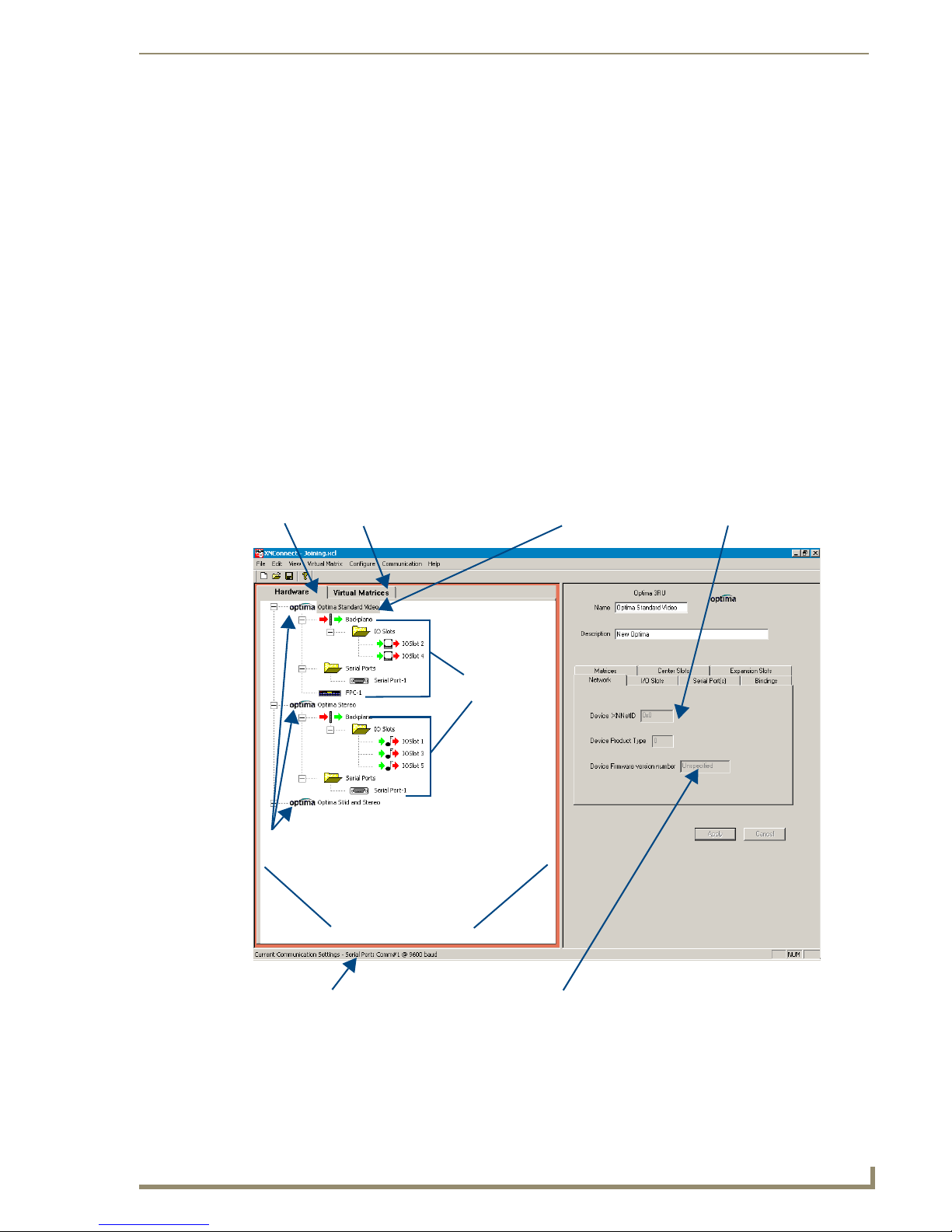
Appendix A – Managing Configuration Files
45
Optima Instruction Manual
Hardware tab Virtual Matrices tab
Highlighted device Properties of highlighted device
Device firmware version
Primary
View of all linked
Components of the
primary devices
devices
AMX AutoPatch devices
Communication settings
Navigating the Interface
XNConnect displays configuration information in two panes. The graphics are located in the left pane,
and the properties of the currently selected graphic are in the right pane. At the top of the left pane are
two tabs, Hardware and Virtual Matrices, for accessing the Hardware and Virtual Matrix views
(see below). To see the details and components of a device or a virtual matrix, click the plus “+” symbol
to the left of the device or the virtual matrix.
Most configuration file modifications involve entering information in a series of dialog boxes that are
accessed by right-clicking a hardware device or virtual matrix icon and selecting an option from the
shortcut menu. If you have a question regarding an open dialog box, press the F1 key for Help.
Hardware View
The Hardware view displays the system’s hardware, such as enclosures and serial ports.
Virtual Matrix View
The Virtual Matrix view displays properties of the existing virtual matrices. Most common tasks are
conducted from this view, including customizing channel names and creating local presets.
FIG. 17 The XNConnect interface showing the Hardware view
Page 53

Appendix A – Managing Configuration Files
46
Optima Instruction Manual
Multiple Signal Paths
In Optima systems, each matrix is a signal path. When you select a connector in the virtual matrix view,
the properties box in the right pane indicates the signal and the signal path for the connector. If the signal
has multiple signal paths (e.g., component signals), each of the signals will be displayed and each signal
path will display an appended number. In the example shown (FIG. 18), the connector for input six
contains two signal paths for an S-Video signal:
S-VidV_IN_006.1 for the “Y” signal path
S-VidV_IN_006.2 for the “c” signal path
FIG. 18 Input connector properties showing two signal paths for one S-Video connector
Modifying a Configuration File
Modifying a configuration file with XNConnect involves entering information in a field or in a series of
dialog boxes. A brief look at the contents in the Help file provides a quick overview of the possible
modifications.
This section provides instructions for two common tasks: modifying channel names and configuring
local presets. For complete coverage of configuration related tasks, see the XNConnect Help file.
Modifying Source & Destination Channel Names
If the system is using APWeb for control, the names for the source and destination channels displayed in
the XBar can be customized in XNConnect. The custom names (labels) can be up to 23 characters and
cannot contain the following characters: ‘ “ \ = ? < >.
Page 54

Appendix A – Managing Configuration Files
47
Optima Instruction Manual
Name Field
Customized Channel Name
Enter Channel Name
Default Channel Name
(displays selected channel)
Selected Channel
To customize the channel names:
In the Virtual Matrices view, click the “+” to the left of the Virtual Matrix.
1.
2. Click the “+” to the left of the Sources or Destinations folder.
3. Right-click the channel you want to rename and select Change Name from the shortcut menu.
4. Enter the new name in the Input Text dialog box and click OK.
The new channel name appears in the Name field.
Note: If a channel is in more than one VM (virtual matrix), you must repeat Step 4 for the
channel in each of the VMs.
5. Customize additional channels by repeating Steps 3 and 4.
6. Load the configuration file onto the system (see page 50).
If channel names are the only modifications that have been made to the file, use the “Configure
System Namespace” option (found under Configure \ Configure Special – Virtual Matrix).
7. Using Save As (under the File menu), make a duplicate copy of the modified file with a new name
and save it to the PC. (We strongly recommend making a duplicate copy every time the file is
modified.)
Caution: The system must not be actively switching when loading this information onto the system.
Page 55

Appendix A – Managing Configuration Files
48
Optima Instruction Manual
Creating Local Presets
A local preset is a predetermined collection of switches (on the same virtual matrix) to be routed
simultaneously. Executing a local preset affects only those inputs and outputs specified, not the whole
system. Local presets are defined using XNConnect and can be executed using a control panel (local or
remote) or using BCS commands as part of a macro in APControl 3.0 or APWeb or entered in a terminal
emulation program. The process for creating local presets involves three dialog boxes that cover
managing, naming, and modifying presets.
The instructions below are for creating a local preset. For detailed information on modifying and
deleting local presets, see the XNConnect Help file.
To create a new local preset:
1.
In the Virtual Matrices view, right-click the virtual matrix the preset will be created for and select
Manage Local Presets from the shortcut menu.
The Manage Local Presets dialog box opens.
2. Click the Name New button.
The Name New Preset dialog box opens.
3. Optional – Enter a different preset number (local presets do not need to be numbered sequentially).
4. Enter a name for the new preset.
5. Optional – Enter a description.
6. Click OK.
The Modify Preset dialog box opens.
Page 56
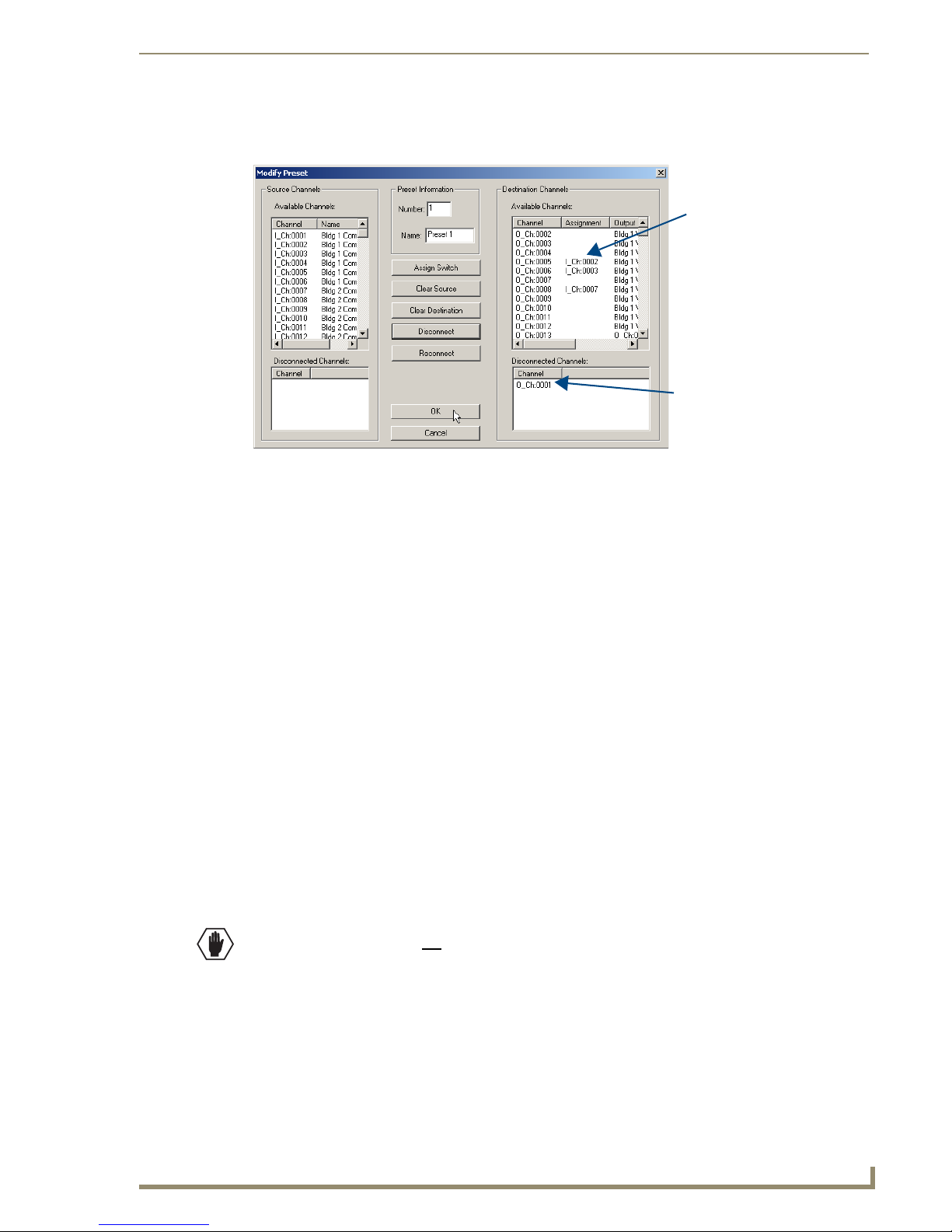
Appendix A – Managing Configuration Files
49
Optima Instruction Manual
The Disconnected Channels box
shows that Output 1 will be
disconnected as part of Preset 1.
The Assignment column shows
three switches that will be
executed as part of Preset 1:
Input 2 to Output 5
Input 3 to Output 6
Input 7 to Output 8
7. For the first switch, click the source channel (input) and one or more destination channels (outputs).
Select multiple destination channels by holding down the Control key while selecting the channels.
8. Click the Assign Switch button.
The input appears in the Assignment column of the Destination Channels list; the switch will
execute when the local preset is executed.
9. Disconnect inputs* or outputs as part of the local preset by selecting either the source or destination
channel and clicking the Disconnect button.
The input or output appears in its corresponding Disconnected Channels list; the input or output will
be disconnected when the local preset is executed.
10. Repeat Steps 7, 8, and 9 for all switches and/or disconnects to be included in the preset.
Note: For information on the other buttons and preset modifications, press F1 while the
Manage Local Presets dialog box is open.
11. After all switches for the preset have been assigned, click OK and then close the Manage Local
Presets dialog box.
12. Define additional local presets by repeating the steps.
13. Load the configuration file onto the system (see page 50).
If local presets are the only modifications that have been made to the Configuration file, use the
“Configure All Local Presets” option.
14. Using Save As (under the File menu), make a duplicate copy of the modified file with a new name
and save it to the PC. (We strongly recommend making a duplicate copy every time the file is
modified.)
Caution: The system must not be actively switching when loading this information onto the system.
* Disconnecting an input will disconnect all outputs it is connected to.
Page 57

Appendix A – Managing Configuration Files
50
Optima Instruction Manual
Loading a Configuration File
Once modifications have been made to the configuration file, the new file must be loaded onto the
system’s CPU for the changes to be implemented.
There are two basic options for loading a configuration file:
Load the entire file using the “Configure All” option (see Caution below).
Load part of the file using one of the “Configure Special” options.
To determine which configuration option to use, see “Configure Menu Commands” in the Help file.
When loading any part of a configuration file, the matrix switcher must not be actively switching. You
may want to disconnect any external controllers to ensure that no switches are executed during the
loading of the file.
Caution: Using the “Configure All” option or the “Configure All Virtual Matrices” option will erase any
global presets (see the BCS Protocol Instruction Manual on the AMX AutoPatch CD or at
www.amx.com) that have already been defined for the system.
To load the modified configuration file from XNConnect to the Optima CPU:
1.
Using Save As (under the File menu), make a duplicate copy of the modified file with a new name
and save it to the PC. (We strongly recommend making a duplicate copy every time the file is
modified.)
2. Connect the Optima enclosure* to the PC (see page 29).
3. In XNConnect, open the Communication menu; select Serial Port.
4. Open the Communication menu again, select Change Comm Settings. Check the settings for the
selected port (the default is Com 1, baud rate 9600) and adjust if necessary.
5. Optional – Click the Test button to verify that communication has been established with the Optima.
Click OK.
6. From the Configure menu, select the appropriate configuration option (for an explanation of
Configuration menu options, see the Help file).
The system automatically reboots (applies to non-hardware configuration options only; for
hardware, select the appropriate configuration option and then Configure > Reboot All Devices).
* For Optima systems with multiple enclosures, you can connect any of the enclosures to the PC as long
as all of the enclosures are linked together.
Page 58

Appendix B – Advanced Configuration: Modifying Virtual Matrices
51
Optima Instruction Manual
Appendix B – Advanced Configuration:
Modifying Virtual Matrices
Applicability Notice: This appendix applies to XNConnect version 2.6.0.
Overview
Your AMX AutoPatch Distribution Matrix is pre-configured at the factory. It is ready to switch once the
source and destination devices are attached. The configuration file does not need any advanced
modification unless you change the hardware or want to change or add virtual matrices. Any new
equipment for upgrading an existing system will be shipped from the factory along with a new
configuration file to be loaded onto the system. We strongly recommend using the new file instead of
attempting to modify the existing configuration file to accommodate the new equipment.
Important: If any modifications are made to the configuration file other than customizing channel
names, creating local presets, or changing control panel passwords, provide technical support with a
copy of the modified .xcl file for future support.
If your configuration file needs any type of additional advanced modification, we strongly recommend
contacting technical support, (see page 39) to request a modified file or ask for assistance.
Caution: Virtual matrix modifications are an advanced feature of XNConnect that should not be
attempted unless you are extremely familiar with XNConnect and the AMX AutoPatch Distribution
Matrix being configured.
Three advanced virtual matrix related tasks are covered in this chapter:
Joining (combining) virtual matrices
Creating breakaway virtual matrices
Creating a new virtual matrix
Important: Save a back up copy of the existing configuration file if you find it necessary to modify
the file for any reason.
Virtual Channels & Virtual Matrices
A system’s configuration allows groups of incoming signals from source devices to be routed through
the system and out to destination devices. The signals are grouped into virtual input and output channels
in which the channels’ component signals (such as R, G, B, H, and V) can be grouped into a single
channel to permit the simultaneous switching of them as an aggregate signal (RGBHV). The resulting
virtual channel uses a single input or output number for control purposes.
A virtual channel is assigned to a physical connector or group of physical connectors. The signals in the
virtual channels will be switched in unison (e.g., a Y signal and a c signal on a Y/c board are each
assigned to a different connector but are switched in unison). A virtual channel can also be a subset of a
signal on a single connector (e.g., the left channel of a stereo audio connector).
The virtual input and output channels are then grouped into virtual matrices (VMs) that define where the
virtual channels can be routed. A virtual channel on one VM cannot be routed to a virtual channel on
another VM. However, a VM can be created that includes multiple VMs. Normally the virtual channels
are assigned to a VM in a pattern (see page 59), but they can be assigned individually (see the
XNConnect Help file).
Page 59

Appendix B – Advanced Configuration: Modifying Virtual Matrices
52
Optima Instruction Manual
The VM’s default number and default name can be changed
Repeat for the next VM
Select Sources and/or
Destinations
Click OK
Select the first VM
and click Add
Joining Virtual Matrices
Existing virtual matrices can be joined, allowing the signals of the combined VMs to be switched
simultaneously. The most common reason for joining VMs is to configure a system so that audio can
follow video. VMs that contain the same signal cannot be joined, e.g., two matrices cannot be joined if
they both contain S-Video signals.
If one of the VMs to be joined is smaller than the other, the combined VM will only include the number
of channels in the smaller VM. For example, if VM 1 is 8x8 and VM 2 is 16x16, the combined VM will
include all of the channels of VM 1 and the first 8 input and 8 output channels of VM 2.
Joining a specific subset of channels is not supported at this time. For the same result, join two VMs,
delete the unwanted channels from the joined VM, and then collapse the channel gaps (see the
XNConnect Help file).
The information in the dialog box below is based on the following scenario. The original system
switches 16x16 S-Video on VM 1 and 20x20 stereo audio on VM 3. The two VMs are joined to create
VM 0 that switches input and output signals for sixteen pairs of video and audio signals.
Note: For additional information on joining virtual matrices, see the XNConnect Help file. To access
the Help file topic for an open dialog box, press F1.
To create a joined virtual matrix:
From the Virtual Matrix menu, select Join Virtual Matrices.
1.
2. Select the first VM to be joined and click Add.
3. Select the second VM to be joined and click Add.
Repeat for any additional VMs.
4. Optional – Under Virtual Matrix Identifiers, change the number and name.
5. Check the Source and Destination check boxes so that both are joined in the new VM.
Click OK.
6. Load the configuration file onto the system; see page 50.
7. Using Save As (under the File menu), make a duplicate copy of the modified file with a new name
and save it to the PC. (We strongly recommend making a duplicate copy every time the file is
modified.)
Caution: The system must not be actively switching when loading this information onto the system.
Page 60

Appendix B – Advanced Configuration: Modifying Virtual Matrices
53
Optima Instruction Manual
Currently Defined Breakaways list
Signals added appear here
Select the signal(s)
Click Add Signal
Click Create Breakaways
The VM’s default number,
name and description
can be changed
Creating Virtual Matrix Breakaways
Breakaway virtual matrices can be created from an existing virtual matrix, allowing signals to be
switched independently. The most common reason for creating virtual matrix breakaways is to configure
a system so that video and audio signals can be switched separately.
The information in the dialog boxes for this section is based on the following scenario. The original
system was configured to switch RGBHV and stereo signals together on Virtual Matrix 0, and now they
need to be switched independently. Two additional virtual matrices, VM 1 (for RGBHV) and VM 2 (for
stereo audio), are created to allow the video and audio to switch independently (breakaway).
Note: For additional information on creating breakaways, see the XNConnect Help file. To access
the Help file topic for an open dialog box, press the F1 key.
To create the first breakaway:
Right click the VM that the breakaways will be created from.
1.
2. From the shortcut menu, select Define VM Breakaways.
The Define VM Breakaways dialog box appears.
3. Optional – Under the Create New Breakaway section, change the number, name, and description.
4. From the Available Signals list, select the signal(s) to be included (to select multiple signals, hold
down the Control key), and click Add Signal.
The signals appear in the Current Signals list.
5. Click Create Breakaway. Do not close the dialog box.
The VM appears in the Currently Defined Breakaways list.
Page 61

Appendix B – Advanced Configuration: Modifying Virtual Matrices
54
Optima Instruction Manual
To create the second breakaway:
Optional – Under the Create New Breakaway section, change the number, name, and description.
6.
7. From the Available Signals list, select the signal(s) to be included (to select multiple signals, hold
down the Control key), and click Add Signal.
The signals appear in the Current Signals list.
8. Click Create Breakaway.
The VM appears in the Currently Defined Breakaways list.
9. Click OK to finalize the assignments.
10. Load the configuration file onto the system; see page 50.
11. Using Save As (under the File menu), make a duplicate copy of the modified file with a new name
and save it to the PC. (We strongly recommend making a duplicate copy every time the file is
modified.)
Caution: The system must not be actively switching when loading this information onto the system.
Page 62
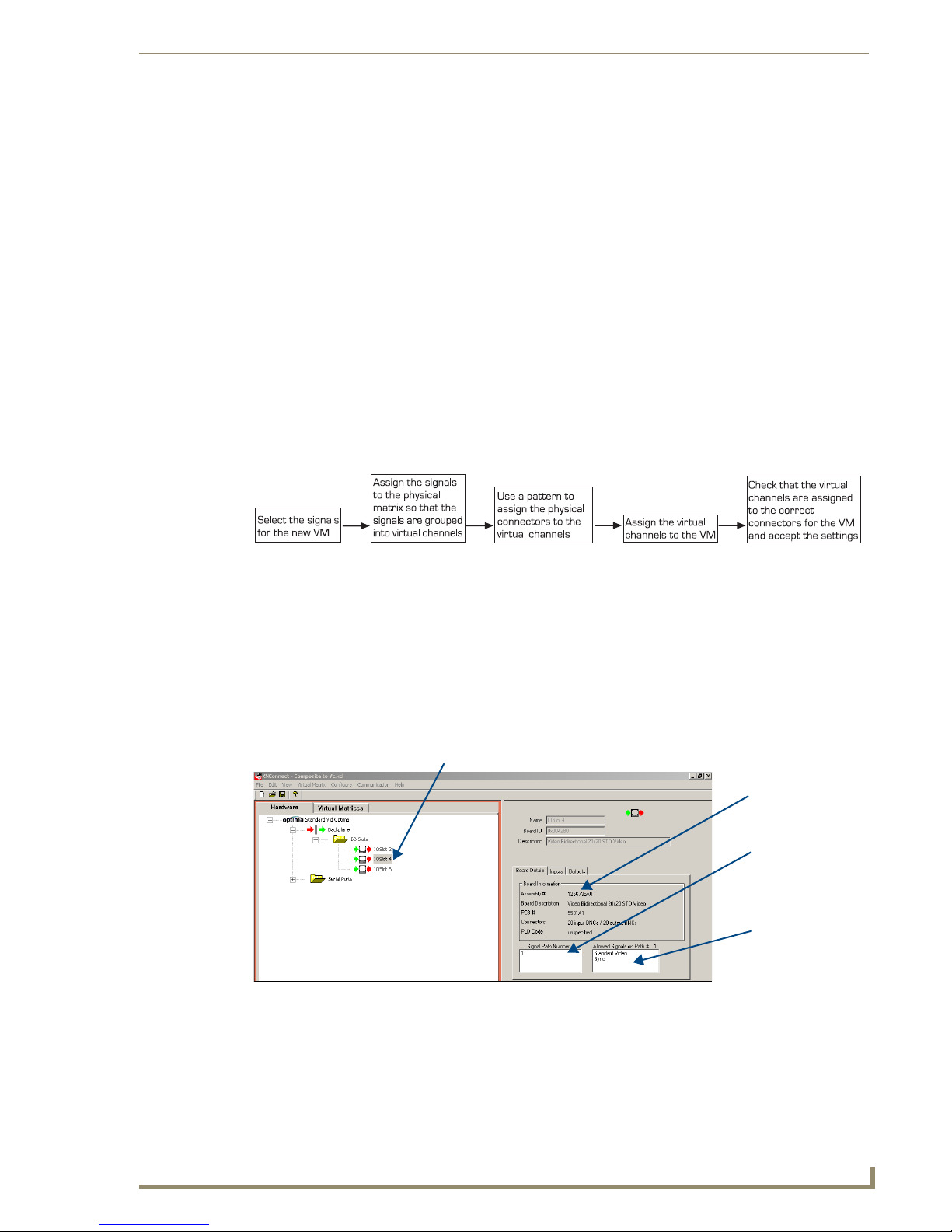
Appendix B – Advanced Configuration: Modifying Virtual Matrices
55
Optima Instruction Manual
Selected board slot
Signal path number
Board properties
Signals allowed
Creating a New Virtual Matrix
Important: Save a backup copy of the existing configuration file if you find it necessary to modify the
file for any reason.
A new virtual matrix can be created for new or existing hardware in a system. Rather than making
changes to an existing virtual matrix, you can create a new one that uses the same board(s). When
creating a VM to replace an existing one, delete the old VM or (if reuse is likely) change its number.
Always exercise caution and make a backup copy before deleting any part of the existing file.
Optional – To delete an existing VM:
Right click the VM and select Delete.
1.
Creating a new virtual matrix involves creating virtual channels which must be assigned to the physical
connectors and grouped into a virtual matrix. For more information on virtual matrices, see page 51.
Four dialog boxes are used for creating a virtual matrix. The first is for assigning the signals to the VM;
the second for assigning the signals to the physical matrix; the third for selecting the connector
assignment method; and the fourth for completing the connector assignments. To access the Help file
regarding an open dialog box, press F1.
FIG. 19 Process for creating a new virtual matrix
The Physical Matrix
The virtual channels need to be assigned to the physical matrix in the Assign Signals to Matrices box.
The list in this box shows only physical matrices that are capable of routing the selected signal.
To view the properties of a board:
Select the Hardware tab.
1.
2. Expand the enclosure and backplane, and select the slot the board is in.
Page 63

Appendix B – Advanced Configuration: Modifying Virtual Matrices
56
Optima Instruction Manual
Enter a number and name
Check the signals
to be assigned
Click OK
Select the signal
Click Assign Signal
Click OK
Check the settings
Select signal
Select the physical matrix
Click Assign Matrix
Select enclosure
The information in the dialog boxes for the following section is based on the following scenario. A dualconnector 20x20 standard video board in slots 3 and 4 is reconfigured to switch 10x10 Y/c by creating a
new VM 2 that switches 10 channels of “Y” and 10 channels of “c” using the previous “composite”
channels.
Note: For additional information on creating virtual matrices, see the XNConnect Help file. To access
the Help file topic for an open dialog box, press F1.
To create a new virtual matrix:
From the Virtual Matrix menu, select Add Virtual Matrix.
1.
The Assign Virtual Matrix Signals dialog box opens.
2. Under the Supported System Signals list (use either tab), select the signals for the new VM
(to select multiple signals, hold the down the Control key) and click Assign Signal.
3. Under Virtual Matrix Info, enter a number and a unique name. Click OK.
The Assign Signals to Matrices dialog box opens.
4. From the Available Signals box, select the signal.
5. If applicable – For a multi-enclosure system, from the Enclosure drop down list, select the correct
enclosure.
6. From the Physical Matrix drop down list, select the matrix (see “The Physical Matrix” on page 55).
7. Click Assign Matrix.
Page 64

Appendix B – Advanced Configuration: Modifying Virtual Matrices
57
Optima Instruction Manual
Specify starting channel
Select Mirror Directions
Select pattern Select Sources (or Destinations)
Specify number of channels
Select signal
Click Assign Signal
8. Repeat Steps 4 through 7 for additional signals.
9. Click OK to finalize the settings and close the dialog box.
10. From the Virtual Matrix view, right click the new virtual matrix and select
Manage Connector Groupings.
The Manage Virtual Matrix Groupings dialog box opens.
11. Under Select a Method, click Group by Pattern.
(To group connectors individually, see the Help file.)
12. Specify the following parameters:
Under Pattern Type, select the pattern. (Spanning is the most common; for an explanation
of the Spanning and Sequential patterns see page 59.)
Under Channel Type, select Sources Only.
If the number of inputs equals the number of outputs, select Mirror Directions to apply
the settings to both inputs and outputs.
If the number is not equal, you will need to complete Step 18.
In the Starting Channel field, enter the first channel number to be included.
In the Number of Channels to Create field, enter the number of channels needed for the
first signal.
13. Select the first signal from the Available Signals list.
14. If applicable – If not using the entire set of connectors that are available for the signal, change the
Starting Channel, Number of Channels to Create, and Available Connectors as necessary.
15. Click Assign Signal.
16. Repeat Steps 13 through 15 until all of the signals in the Available Signals list have been assigned to
connectors, changing the values for the Starting Channel, Number of Channels to Create, and
Available Connectors as necessary.
17. Click OK.
The Manage Virtual Matrix Groupings dialog box opens again.
18. If applicable – If Mirror Directions was not selected in Step 12, repeat Steps 11 through 17 for the
outputs, selecting Destinations in Step 12.
Page 65

Appendix B – Advanced Configuration: Modifying Virtual Matrices
58
Optima Instruction Manual
Check connector assignments
Channel tabs
Click Accept Assignments
19. Under Grouped Connectors, check the virtual channel assignment for each connector by selecting
the Source and Destination Channel tabs.
20. Click Accept Assignments if satisfied.
21. Load the configuring file onto the system; see page 50.
22. Using Save As (under the File menu), make a duplicate copy of the modified file with a new name
and save it to the PC. (We strongly recommend making a duplicate copy every time the file is
modified.)
Caution: The system must not be actively switching when loading this information onto the system.
Page 66

Appendix B – Advanced Configuration: Modifying Virtual Matrices
59
Optima Instruction Manual
Grouping Pattern Examples
For switching purposes, connectors can be grouped in two basic patterns of virtual channels, spanning
and sequential. Explanations and examples of each follow.
Spanning Grouping Pattern
A spanning pattern is the most common method of grouping connectors for an Optima Distribution
Matrix. When this pattern is selected, each of the component (standard) signals in an aggregate signal is
assigned to a connector on an adjacent board. The same pattern is then repeated for the outputs.
Example
In the Y/c system in FIG. 20, the “Y” component is assigned to the input connectors on the first board
and the “c” component to input connectors on the second board. The pattern is repeated for the output
connectors. The stereo audio signal is assigned to the input and output connectors on the stereo audio
board. The first input channel of VM 0 (audio-follow-video) includes both components of the Y/c signal
(the first input connector on each video board), plus the stereo audio signal (the first input connector on
the stereo board).
When you switch Input 1 on VM 0, the Y/c and stereo audio signals are routed simultaneously. On
VM 0, any of the grouped Y/c input channels and their corresponding stereo pair input channel could be
routed to any or all of the twenty available corresponding output channels.
Video and audio breakaway signals can also be routed by using virtual matrices that are configured to do
so. In the example below, when you switch Input 1 on VM 1, the Y/c signal is routed. When you switch
Input 1 on VM 2, the stereo audio signal is routed.
FIG. 20 Connectors grouped in a spanning pattern
Page 67

Appendix B – Advanced Configuration: Modifying Virtual Matrices
60
Optima Instruction Manual
Sequential Grouping Pattern
Although using a spanning pattern is more common for Optima Distribution Matrix enclosures, a
sequential pattern can be used to group connectors. When this pattern is selected, each of the standard
(component) signals in an aggregate signal is assigned to an adjacent connector on the same board.
Example
In the RGBS system in FIG. 21 the first input channel of VM 0 (audio-follow-video) includes each
component of the RGBS signal, plus the stereo audio signal. The R, G, B, and S components are assigned
to the first four input connectors on the wideband board. The stereo audio signal is assigned to the first
input connector on the stereo audio board. When you switch Input 1 on VM 0, the RGBS and stereo
audio signals are routed simultaneously. On VM 0 either of the grouped video input channels (RGBS)
and their corresponding stereo pair channel can be routed to either or both of the available corresponding
output channels.
Video and audio breakaway signals can also be routed by using virtual matrices that are configured to do
so. In the example below, when you switch Input 1 on VM 1, the RGBS signal is routed. When you
switch Input 1 on VM 2, the stereo audio signal is routed.
Note: The DVI signals for the system in FIG. 21 switch on a separate virtual matrix.
FIG. 21 Connectors grouped in a sequential pattern
Page 68

61
Optima Instruction Manual
Appendix C – Paralleling Inputs
T-Connector
Source cable
This appendix contains directions for cabling and operating a paralleled system.
Important: The system must have been ordered to handle parallel inputs to use these directions.
For more information, contact an AMX representative.
An Optima’s switching capability can be expanded by paralleling (“splitting”) inputs. Normally input
connectors can only route signals to the output connectors on the same board. Connecting inputs on a
board to the corresponding inputs on another board allows source signals to be routed to all available
output connectors for each signal on both boards. For example, by paralleling inputs on two 20x20
boards, the set of configuration possibilities expands to 20x40 since the original 20 inputs can be routed
to the outputs on both boards.
Note: Splitting a signal more than four times requires a distribution amplifier.
Cabling Parallel Inputs
To parallel inputs between two boards:
Fasten a T-connector to the source cable (FIG. 22).
1.
2. Fasten one end of a short signal cable, which is approximately 3.0 in. (7.6 cm) long, to the
T-Connector and the other end to the input on the first board.
3. Fasten another short signal cable to the remaining end of the T-Connector and to the corresponding
input on the second board.
The source is ready to switch to outputs on both boards.
Appendix C – Paralleling Inputs
FIG. 22 Connecting inputs for parallel control
Page 69

Appendix C – Paralleling Inputs
62
Optima Instruction Manual
Controlling Paralleled Inputs
For control purposes, the system has been configured so the boards are on different virtual matrices
(levels). Each split of the source signal is treated as a separate input signal on a different virtual matrix.
Steps for executing switches with a control panel, APControl, APWeb, and BCS commands are provided
below (status can be verified in a similar manner). For more control information, see the appropriate
manual, supplement, or Help file.
Control Panel
To execute switches on paralleled inputs using a control panel:
1.
Follow the instructions for executing a switch on the control panel, using the virtual matrix (level)
for which the first board is configured and selecting the paralleled input (source) and the desired
output(s) (destinations).
2. Repeat Step 1 for the second board, using the virtual matrix (level) for which it is configured and
selecting the paralleled input and the desired output(s).
APControl or APWeb
To execute switches on paralleled inputs using APControl or APWeb:
1.
Using the CrossBar (APControl) or XBar (APWeb) for the VM (level) associated with the first
board, select the crosspoint for the paralleled input and desired outputs(s).
2. Repeat Step 1 for the second board using the CrossBar or XBar for the second VM (level).
BCS
To execute switches on paralleled inputs using BCS commands:
1.
Enter the command for the first board using its level and selecting the paralleled input and the
desired output(s).
2. Enter the command for the second board using its level and selecting the paralleled input and the
desired output(s).
Example:
For a system where the paralleled boards are configured as Level 1 and 2, entering the commands below
switches paralleled Input 2 to Output 3 on the first board (Level 1) and also switches paralleled Input 2 to
Output 15 on the second board (Level 2).
CL1I2O3T
CL2I2O15T
Page 70

Appendix D – Adding or Replacing I/O Boards
63
Optima Instruction Manual
Appendix D – Adding or Replacing I/O Boards
This appendix covers the procedure to add or replace an Optima Input/Output (I/O) board. The
procedure for replacing boards is the same for 2 RU and 3 RU enclosures.
The number of input and output signals an enclosure can switch is determined by the number and type of
connectors on each board and by the number of boards. An Optima 2 RU holds up to four boards (or two
double boards) while an Optima 3 RU holds up to six boards (or three double boards). I/O board(s) can
be replaced or added to an enclosure to expand a system’s capabilities. Expansion boards (e.g., APWeb,
XNNet boards) can also be added to an enclosure. For installation instructions for an expansion board,
see the chapter for that specific board.
Important: Adding or replacing boards should only be done by personnel trained to handle
ESD sensitive parts and assemblies.
Items Required
Optima I/O board(s)
Phillips #1 screwdriver
ESD wristband and cord with alligator clip
Configuration Requirements
If a board is replaced with the same type of board or if the system was configured for
expansion with the same type of board, the configuration file does not need to be updated.
If a board is added to a previously empty slot as part of an unplanned upgrade or if a board is
replacing a different type of board, a CD has been included with an updated configuration file,
which must be uploaded to the system (see page 70) for the new board to work.
Note: If installing or replacing an 8x8 DVI Board refer to the DVI board chapter (page 111) for
information on EDID Programmer software.
ESD Warning: To avoid ESD (Electrostatic Discharge) damage to sensitive components, make
sure you are properly grounded before touching any internal Optima materials. Use an ESD
wristband and cord with alligator clip attached to a good ground source.
Before starting:
Unplug the power cord on the rear of the enclosure.
Label and disconnect all cables (including link cables in a multi-enclosure system).
If the enclosure is in a rack, remove it and place on the work surface.
Page 71

Appendix D – Adding or Replacing I/O Boards
64
Optima Instruction Manual
Screw will be in one of these 2 holes
1a: Remove the five screws indicated (four on top and one on the side).
1b: Remove the rack ear indicated (four screws).
Stand the enclosure on this side for Steps 2 and 3.
1
1a
1a
1b
2a: Remove the three screws indicated.
2b: Remove expansion plate (two screws).
Expansion plate
Screw will be in one of these 2 holes
2
2a
2b
Removing I/O Boards
To remove an Optima I/O board (or blank board plate):
FIG. 23 Remove 5 screws & rack ear (4 screws)
FIG. 24 Remove 3 screws & expansion plate (2 screws)
Page 72

Appendix D – Adding or Replacing I/O Boards
65
Optima Instruction Manual
3a: Carefully pull the CPU/board unit straight out of the enclosure frame.
3b: Pull up on the CPU board, wiggling slightly to loosen it from the board unit. Tip the board unit
to the left for Step 4.
Avoid pins when pulling out and when pulling up
CPU
Board unit
3
3a
3b
4a: Remove the side screw.
4b: Remove the side slide-key. Stand the board unit on the slide-key end for Steps 5 and 6.
Side slide-key
4a
4b
4
FIG. 25 Pull CPU/board unit straight out & remove CPU
FIG. 26 Remove side slide-key
Page 73

Appendix D – Adding or Replacing I/O Boards
66
Optima Instruction Manual
Remove the two center slide-keys.
Position with gold card edges at top
Spacers
Center slide-keys
Spacers not connected to boards fall free when slide-keys are removed
5
6a: Remove the screw(s) indicated.
6b: Remove the board(s) or the blank board plate(s).
If removing a board, place the board in an ESD approved static shield bag and set aside.
Double-connector boards will require removal of 2 screws
6a
6
6b
FIG. 27 Remove center slide-keys (2)
FIG. 28 Remove screw(s) & board or blank board plate
Important: Be sure to install the new board(s) in the correct slot (see the “AutoPatch Optima
Connector Guide”). The board’s location must match the system’s configuration information. If a
board is installed in the wrong slot, signal routing is affected.
Page 74

67
Optima Instruction Manual
Adding I/O Boards
1a: Insert the new board(s).
1b: Replace the screw(s) indicated. Tip the board unit to the left.
Small hole next to screw hole will fit over small raised circle on board
Raised circle
1a
1b
2a: Replace the side slide-key.
2b: Replace the side screw.
2c. Line up the connectors on the CPU unit with the gold card edges on the board unit and push
the units together until they snap into place. Stand the CPU/board unit on its slide-key end for
Step 3.
Connectors
Side slide-key
2b
2a
2
2c
To add an I/O board:
1
Appendix D – Adding or Replacing I/O Boards
FIG. 29 Insert new board(s) & replace screw(s)
FIG. 30 Replace side slide-key & side screw; push board unit into place
Page 75

Appendix D – Adding or Replacing I/O Boards
68
Optima Instruction Manual
3a: Insert the left slide-key (tab up) through the spacers, adding spacers as needed.
3b: Insert the right slide-key (tab down) under the left key and through the spacers.
One spacer is required between each board and/or board slot
Tab down
Dual-connector boards require an extra spacer
Tab u p
3
3a
3b
Line up the edge of the CPU on the board guide and push the CPU/board unit until it snaps
into place.
Line up the edge of the CPU between the 2 ridges of the board guide
Lift bottom of board slightly to ease over lower edge of frame
4
FIG. 31 Insert left & right slide-keys through spacers
Note: The number and placement of spacers varies per enclosure size and configuration.
Boards and board slots each require a spacer; dual-connector boards require two spacers.
Boards will be parallel when spacers are placed correctly.
FIG. 32 Push CPU/board unit into place
Page 76
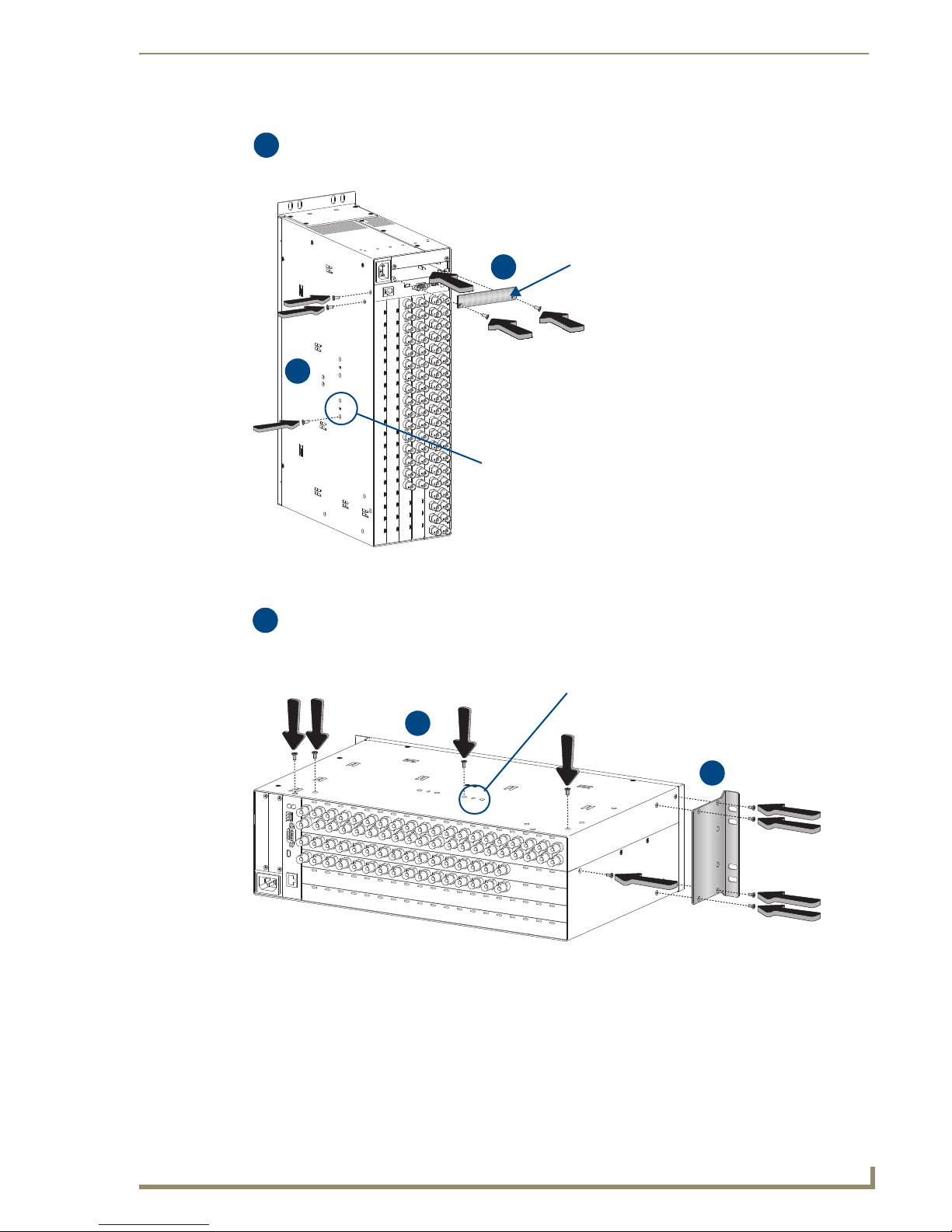
Appendix D – Adding or Replacing I/O Boards
69
Optima Instruction Manual
5a: Replace the three screws indicated.
5b: Replace the expansion plate (requires two screws).
Expansion plate
Screw will fit into one of these 2 holes
5
5a
5b
6a: Replace the five screws indicated (four on top and one on the side).
6b: Replace the rack ear (requires four screws).
Screw will fit into one of these 2 holes
6
6a
6b
FIG. 33 Replace 3 screws & expansion plate (2 screws)
FIG. 34 Replace 5 screws & rack ear (4 screws)
Important: If the slot was previously empty or if the board type has changed, the system’s
configuration file must be updated before signals can be routed on the new board (see
page 70).
Page 77

Appendix D – Adding or Replacing I/O Boards
70
Optima Instruction Manual
AutoPatch Optima signal router
Host software: v3.1.0
Appcode: v2.7.9 R
Hardware driver: v0.011 R
Built on Jan 16 2006 12:31:53
XNet address: 0x0003.
Ready
~def!V
Updating the System Configuration
The configuration file stored in the CPU may or may not need to be updated, depending on the type of
board being installed.
If an input or output board is replaced with the same type of board or if the system was
configured for expansion, the configuration file will not need to be updated.
If an input or output board is added to a previously empty slot (an upgrade) in a system not
configured for expansion, or if the replacement is a different type of board, the system’s
configuration file must be updated before the board will work. If the system requires a new
configuration file, the file is provided on a CD and needs to be loaded using XNConnect.
Note: We recommend keeping a copy of the former configuration file for reference.
When loading any part of a configuration file, the matrix switcher must not be actively switching. You
may want to disconnect any external controllers to ensure that no switches are executed during the
loading of the file.
To update the system configuration (if applicable):
Attach a PC to the Optima’s serial port with an RS-232 null modem cable.
1.
2. Open a terminal emulation program (such as HyperTerminal), and set the port settings to:
baud = 9600, data bits = 8, stop bit = 1, parity = none, and flow control = none.
3. Plug in the enclosure.
A short splash screen appears (FIG. 35)*.
4. Enter ~def!
Wait until a “V” appears (FIG. 35) to verify that the command is successful (this may take a few
minutes), then exit the program.
FIG. 35 Short splash screen in HyperTerminal
5. Install XNConnect from the AMX AutoPatch CD sent with the new board. (If XNConnect is already
installed on the PC, we strongly
version).
6. Open XNConnect.
7. From the File menu, select Open.
* Your splash screen may differ. AMX reserves the right to change the contents and/or formatting of the splash
screen without notice.
recommend uninstalling the old version before installing a new
Page 78

Appendix D – Adding or Replacing I/O Boards
71
Optima Instruction Manual
8. Using the standard File Open dialog box, locate and open the XCL (*.xcl) configuration file that
was sent with the new board. The default location is in the C:\AutoPatch\Configuration
Software<Version>\MyXCL folder.
9. For XNConnect version 2.4.0 – from the Configure menu, select Configure All.
The system automatically reboots all devices.
Or
For XNConnect versions prior to 2.4.0 – from the Configure menu, select Reboot All Devices.
10. Execute a test switch that includes a signal routed on the new board to ensure the system is working
correctly. (Repeat for any additional new boards.)
If the test switch does not execute correctly, contact technical support (see page 39).
Page 79

Appendix D – Adding or Replacing I/O Boards
72
Optima Instruction Manual
Page 80

Appendix E – Replacing an Optima Power Suppy
73
Optima Instruction Manual
Appendix E – Replacing an Optima Power Supply
This appendix provides instructions for removing and installing an Optima Distribution Matrix power
supply. This process can be done while the enclosure is in a rack. The 3 RU power supply instructions
start below. The 2 RU power supply instructions start on page 81.
Note: The figures in this appendix show typical Optima enclosures and power supplies.
Your equipment may appear slightly different depending on the enclosure model.
3 RU Enclosures – Removal & Installation
Caution: We recommend 3 inches (7.6 cm) of clearance around the enclosure openings
(the system requires at least one empty rack unit above and below). Avoid placing high
heat producing equipment directly above or below the enclosure.
Items Required
Optima 3 RU power supply
Phillips #1 screwdriver
ESD wristband and cord with alligator clip
FIG. 36 Optima 3 RU power supply
Caution: Do not remove a failed power supply until you have the replacement and are ready to
install it (unless directed to do so by technical support).
ESD Warning: To avoid ESD (Electrostatic Discharge) damage to sensitive components,
make sure you are properly grounded before touching any internal Optima materials.
Use an ESD wristband and cord with alligator clip attached to a good ground source.
Removal Procedure
To remove an Optima 3 RU power supply:
1.
Unplug the AC power cable from the enclosure (for multi-enclosure systems, unplug power from
all enclosures), and wait thirty seconds for the power supply capacitors to discharge before
proceeding.
2. Loosen the rack ears from the rack, support the enclosure from below, and slide it forward far
enough to reach the front panel screws.
Page 81

Appendix E – Replacing an Optima Power Supply
74
Optima Insturction Manual
Backplane
Front panel power indicator cable
3. Remove the screws (may total 4 or 6 depending on type of panel) on the upper and lower edges of
the front panel (FIG. 37).
FIG. 37 Remove front panel screws
4. Lower the top edge of the front panel being careful not to pull or to put stress on the attached cables.
Support the panel from below (FIG. 38).
FIG. 38 Lower & support front panel
5. Unplug the front panel power indicator cable from the “STBY PWR SWITCH” connector on the
Backplane (the “BACKPLANE” label is above the AutoPatch logo); see FIG. 39.
FIG. 39 Unplug power indicator cable
Page 82

Appendix E – Replacing an Optima Power Suppy
75
Optima Instruction Manual
Control panel power connector
(CP-20A only)
Interface connectors
(one used depends on control panel)
Cut tie strap on wire harnesses
Unplug AC wire harness from power supply
DC power connector
6. Blank front panel – Set aside and go to Step 7.
Control panel – Unplug the control panel cable(s) that are attached to the Backplane (FIG. 40) and
set the control panel aside.
FIG. 40 Unplug control panel cable(s)
Caution: When handling the power supply, be careful to touch only its mounting plate metal.
touch any of the power supply components because the components could still be hot.
Do not
7. If applicable – Carefully cut the tie straps on the enclosure’s cables to loosen the wires
(FIG. 41, left). Unplug the enclosure’s AC wire harness from the AC connector on the power supply
(FIG. 41, right). Note that the connector has a locking tab on the right. The AC cable remains
attached to the enclosure.
FIG. 41 Cut tie strap & unplug AC wire harness
8. Unplug the DC power connector (located in either “PWR SUPPLY #1” or “PWR SUPPLY #2”
connector) from the Backplane (FIG. 40). Note that the connector has double locking tabs. The
DC cable remains attached to the power supply.
FIG. 42 Unplug DC wiring harness
Page 83

Appendix E – Replacing an Optima Power Supply
76
Optima Insturction Manual
Fan cable connector
Tabs
Double-bridge guides
9. If the power supply has a separate fan cable, unplug the fan cable connector from the “FAN PWR”
connector on the Backplane (FIG. 43). If power supply’s fan gets power from the DC wiring
harness, unplugging the DC harness in Step 8 disconnected the fan.
FIG. 43 Unplug fan cable
10. Remove the single screw at the top of the power supply plate that secures the power supply to the
enclosure and the ground wire to the mounting plate (FIG. 44).
FIG. 44 Remove screw (and ground wire) from bracket
Caution: When removing the power supply, take great care to avoid bumping the power supply into
the CPU board on the right or into the I/O boards behind the power supply. Be especially careful that
the fan screws do not damage any of the surrounding boards.
11. Carefully slide the power supply to the right until the three tabs on the bottom of the power supply
mount are free of the double-bridge guides (FIG. 45).
FIG. 45 Slide power supply right
12. Carefully lift the power supply just high enough to avoid the bridge guides and slide it as far left as
possible.
13. Slowly pull the left-hand side forward as you pull the power supply out from behind the Backplane.
14. Place the power supply in an ESD approved static shield bag and set aside.
Page 84

Appendix E – Replacing an Optima Power Suppy
77
Optima Instruction Manual
Double-bridge guides
Tabs
Installation Procedure
Caution: When installing the power supply, take great care to avoid bumping the power supply into
the CPU board on the right or into the I/O boards behind the power supply.
Important: During the installation procedure, make sure all connections are secure.
To install an Optima 3 RU power supply:
Position the replacement power supply inside the enclosure with the right end angled behind the
1.
Backplane as far as possible (FIG. 46). Keep the power supply slightly lifted to avoid the doublebridge guides during this step and the next.
2. Carefully maneuver the power supply into the enclosure behind the backplane (FIG. 46).
FIG. 46 Position replacement power supply & slide behind backplane
3. Rest the power supply flat on the enclosure floor and butt against the angle bracket attached to the
top cover of the enclosure. Line up the two visible tabs on the power supply mount to the right of
the double-bridge guides on the floor of the enclosure (FIG. 47).
FIG. 47 Line up tabs with guides
4. Slide the power supply to the left until all three tabs on the power supply mount fit firmly into the
double-bridge guides as far as they will go. The screw hole in the power supply mount must line up
with the screw hole in the angle bracket.
Page 85

Appendix E – Replacing an Optima Power Supply
78
Optima Insturction Manual
AC connector
“PWR SUPPLY #1” connector
5. Place the ring terminal of the enclosure’s ground wire over the screwhole in the mount. Replace the
single screw at the top of the power supply mount, securing the ground wire to the mount, and the
power supply mount to the enclosure.
FIG. 48 Replace ground wire and screw
6. Plug the enclosure’s AC wire harness into the AC connector on the power supply (FIG. 49). Note
that the connector has a locking tab on the right.
FIG. 49 Attach AC wiring harness
7. Plug the power supply’s DC wiring harness into the “PWR SUPPLY #1” connector on the
Backplane (FIG. 50). Note that the connector has double locking tabs.
FIG. 50 Attach DC wiring harness to “PWR SUPPLY #1”
Page 86

Appendix E – Replacing an Optima Power Suppy
79
Optima Instruction Manual
Front panel power indicator cable
Neuron interface
(CP-20A)
Serial interface
(CP-15)
CP POWER
(CP-20A)
FAN PWR
8. Blank front panels – Support the panel from below. Plug the power indicator cable into the
“STBY PWR SWITCH” connector on the Backplane (FIG. 51). Go to Step 10.
FIG. 51 Attach power indicator cable to “STBY PWR SWITCH”
Control panels – Support the panel from below. Plug the power indicator cable into the
“STBY PWR SWITCH” connector (FIG. 51).
CP-15 – Plug the interface cable into the 4-pin Serial Interface connector (FIG. 52).
CP-20A – Plug the interface cable into the 3-pin Neuron Interface connector, and the power cable
(3-pin with locking tabs) into the “CP POWER” connector (FIG. 52).
FIG. 52 Attach control panel cable(s)
9. If the power supply has a separate fan cable, attach the cable connector to the “FAN PWR”
connector on the Backplane (FIG. 52). Otherwise, plugging in the DC wiring harness in Step 7 will
connect the fan to a power source.
Caution: Carefully route the cables to keep them from being pinched under the front panel.
10. Push the front panel back into place, being careful to not strain the cables. Replace and tighten one
screw each on the upper and lower edges of the front panel.
FIG. 53 Push the front panel into place
Page 87

Appendix E – Replacing an Optima Power Supply
80
Optima Insturction Manual
11. Apply external AC power to the enclosure.
12. Check the following items:
The front panel power light is illuminated green.
The LCD screen is active (control panels only).
If the listed items are all okay, go to Step 13.
If one or more of the items is not working, see the Troubleshooting section on page 88.
13. Unplug the AC power cord from the enclosure.
14. Replace and tighten all the remaining screws on the upper and lower edges of the front panel.
15. Push the enclosure back into the rack; replace and tighten the rack ear screws.
16. Plug in the external AC power cord.
Page 88

Appendix E – Replacing an Optima Power Suppy
81
Optima Instruction Manual
2 RU Enclosures – Removal & Installation
Caution: We recommend 3 inches (7.6 cm) of clearance around the enclosure openings
(the system requires at least one empty rack unit above and below). Avoid placing high
heat-producing equipment directly above or below the enclosure.
Items Required
Optima 2 RU power supply
Phillips #1 screwdriver
ESD wristband and cord with alligator clip
FIG. 54 Optima 2 RU power supply
ESD Warning: To avoid ESD (Electrostatic Discharge) damage to sensitive components,
make sure you are properly grounded before touching any internal Optima materials. Use
an ESD wristband and cord with alligator clip attached to a good ground source.
Removal Procedure
To remove an Optima 2 RU power supply:
1.
Unplug the AC power cable from the enclosure (for multi-enclosure systems, unplug power from
all enclosures) and wait thirty seconds for the power supply capacitors to discharge before
proceeding.
2. Loosen the rack ears from the rack, support the enclosure from below, and slide it forward far
enough to reach the front panel screws.
3. Remove the six screws on the upper and lower edges of the front panel (FIG. 55).
FIG. 55 Remove front panel screws
Page 89

Appendix E – Replacing an Optima Power Supply
82
Optima Insturction Manual
Front panel indicator power cable
Backplane
Control panel cable
4. Lower the top edge of the front panel being careful not to pull or to put stress on the attached cables.
Support the panel from below (FIG. 56).
FIG. 56 Support front panel from below
5. Unplug the front panel power indicator cable from the “STBY PWR SWITCH” connector on the
Backplane (FIG. 57).
FIG. 57 Unplug front panel power indicator cable
6. Blank front panel – Set aside and go to Step 7.
Control panel – Unplug the cable attached to the four pin connector on the Backplane (FIG. 58).
Set the control panel aside.
FIG. 58 Unplug control panel cable
Caution: When handling the power supply, be careful to touch only its mounting plate metal.
Do not touch any of the power supply components because the components could still be hot.
Page 90

Appendix E – Replacing an Optima Power Suppy
83
Optima Instruction Manual
Power supply AC connector
AC wiring harness
DC cable
Fan cable
7. If applicable – carefully cut the tie straps on the enclosure’s wiring harness to free the power
supply’s cables. Unplug the enclosure’s AC cable from the power supply’s AC connector (FIG. 59).
Note that the connector has a locking tab on the left. The other end of the AC cable remains attached
to the enclosure.
FIG. 59 Unplug AC connector
8. Unplug the power supply’s DC cable from the Backplane (FIG. 60). Note that the connector has
double locking tabs. The other end of the DC cable remains attached to the power supply.
FIG. 60 Unplug DC connector
9. If the power supply has a separate fan cable, unplug the power supply’s fan cable from the “FAN
PWR” connector on the Backplane (FIG. 61). If the power supply’s fan gets power from the DC
wiring harness, unplugging the DC harness in Step 8 disconnected the fan.
FIG. 61 Unplug fan cable
Page 91

Appendix E – Replacing an Optima Power Supply
84
Optima Insturction Manual
Double-bridge guides
Ta bs
10. Remove the single screw at the top of the power supply plate that secures the power supply in the
enclosure and the ground wire to the mounting plate (FIG. 62). The other end of the ground wire
remains attached to the enclosure.
FIG. 62 Remove screw and ground wire
Caution: When removing the power supply, take great care to avoid bumping the power supply into
the CPU board on the right or into the I/O boards behind the power supply. Be especially careful that
the fan screws do not damage any of the surrounding boards.
11. Carefully slide the power supply to the right until the three tabs on the bottom of the power supply
plate are free of the double-bridge guides (FIG. 63).
FIG. 63 Slide power supply to the right until free of tabs
12. Carefully lift the power supply to avoid the bridge guides and slide it as far left as possible.
13. Bring the left-hand side forward as you pull the power supply out from behind the Backplane.
14. Place the power supply in an ESD approved static shield bag and set aside.
Page 92

Appendix E – Replacing an Optima Power Suppy
85
Optima Instruction Manual
Fit tabs fully into double-bridge guides
Line up screw holes
Installation Procedure
Caution: When installing the power supply, take great care to avoid bumping the power supply into
the CPU board on the right or into the I/O boards behind the power supply.
Important: During the installation procedure, make sure all connections are secure.
To install an Optima 2 RU power supply:
Position the replacement power supply inside the enclosure with the right end angled behind the
1.
Backplane as far as possible. Keep the power supply slightly lifted to avoid the double-bridge
guides during this step and the next.
2. Carefully maneuver the power supply into the enclosure until it is completely behind the Backplane
(FIG. 64).
FIG. 64 Maneuver power supply behind board
3. Lower the power supply until the plate is flat on the enclosure floor and rests against the angle
bracket attached to the top cover of the enclosure. Line up the two visible tabs on the power supply
mount to the right of the double-bridge guides on the floor of the enclosure.
4. Slide the power supply to the left until all three tabs on the power supply mount fit firmly into the
double-bridge guides as far as they will go (FIG. 65). The screw holes in the power supply plate and
the angle bracket must be lined up.
FIG. 65 Slide power supply left until tabs fit into guides
Page 93

Appendix E – Replacing an Optima Power Supply
86
Optima Insturction Manual
AC wiring harness
Power supply AC connector
DC wiring harness
5. Place the ring terminal of the enclosure’s ground wire over the screwhole in the mount. Replace the
single screw at the top of the power supply mount, securing the ground wire to the mount and the
power supply mount to the enclosure.
FIG. 66 Replace ground wire and screw
6. Plug the enclosure’s AC wire harness into the power supply’s AC connector (FIG. 67). Note that the
connector has a locking tab on the left.
FIG. 67 Attach AC wiring harness
7. Attach the power supply’s DC wiring harness into the connector on the Backplane (FIG. 68). Note
that the connector has double locking tabs.
FIG. 68 Attach DC wiring harness
Page 94

Appendix E – Replacing an Optima Power Suppy
87
Optima Instruction Manual
Attach power indicator cable
Attach power/control cable
Fan cable
8. Blank front panels – Support the panel from below. Plug the power indicator cable into the
“STBY PWR SWITCH” connector on the Backplane, and go to Step 9.
Control panels – Support the panel from below. Attach the control panel’s power indicator cable
into the “STBY PWR SWITCH” connector, and attach the power/control cable into the 4-pin
connector on the Backplane.
FIG. 69 Attach panel cables
9. If the power supply has a separate fan cable, attach the power supply’s fan cable connector to the
“FAN PWR” connector on the Backplane (FIG. 52). Otherwise, plugging in the DC wiring harness
in Step 7 will connect the fan to a power source.
FIG. 70 Attach fan cable
Caution: Carefully route the cables to keep them from being pinched under the front panel.
10. Push the front panel back into place, being careful to not strain the cables. Replace and tighten one
FIG. 71 Replace front panel
11. Apply external AC power to the enclosure.
screw each on the upper and lower edges of the front panel.
Page 95

Appendix E – Replacing an Optima Power Supply
88
Optima Insturction Manual
12. Check the following items:
The front panel power light is illuminated green.
The LCD screen is active (control panels only).
If the listed items are all okay, go to Step 13.
If one or more of the items is not working, see the Troubleshooting section below.
13. Unplug the AC power cord from the enclosure.
14. Replace and tighten all the screws on the upper and lower edges of the front panel.
15. Push the enclosure back into the rack; replace and tighten the rack ear screws.
16. Plug in the external AC power cord.
Troubleshooting
If the status of the front panel power light or the LCD screen is not normal, check the following:
Check the external AC power cord to be sure it is securely connected to both the enclosure and
its source of power.
Unplug the AC power cord and wait thirty seconds for the power supply capacitors to
discharge. While supporting panel from below, pull the front panel out far enough to see
cabling. Check that the front panel cables are secure. (Blank panels and control panels both
have a power indicator cable.)
Check to be sure that the power supply’s AC and DC harnesses, fan cable, and ground wire are
securely attached.
Push the panel back into place. Reapply power and check the power indicator again. If the
indicator is still not illuminated green, contact technical support (see page 39).
Page 96

89
Optima Instruction Manual
Standard Video & Hi-Z Sync
Input/Output Boards
Applicability Notice
This chapter pertains to:
Standard video, Hi-Z sync, and HV Hi-Z sync (with a double-row of 8x8 connectors)
I/O boards listed in the first table below that are ordered individually for custom systems
Standard video, Hi-Z sync, or HV Hi-Z sync I/O boards listed in the first table below that are
included when ordering numerous pre-configured systems
Signal Configuration Board Sales #
8x8 FG1046-440
16x16 FG1046-485
16x24 FG1046-545
Standard Video
Hi-Z Sync
20x4 FG1046-470
20x20 FG1046-413
24x4 FG1046-515
24x16 FG1046-431
36x4 FG1046-422
8x8 HV FG1046-443
16x16 FG1046-569
16x24 FG1046-566
20x4 FG1046-563
20x20 FG1046-560
24x4 FG1046-557
24x16 FG1046-554
36x4 FG1046-551
Standard Video & Hi-Z Sync Input/Output Boards
Hi-Z Sync I/O boards contained in the specific pre-configured systems listed in the following
table
Signal(s) Configuration System Sales #
RGBHV 16x16 FGP46-1616-560
RGBHV+Stereo 16x16 FGP46-1616-567
RGBHV 8x16 FGP46-0816-560
RGBHV+Stereo 8x16 FGP46-0816-567
RGBHV 12x12 FGP46-1212-560
RGBHV+Stereo 12x12 FGP46-1212-567
RGBHV 16x8 FGP46-1608-560
RGBHV+Stereo 16x8 FGP46-1608-567
Note: Wideband (300 MHz) systems use Hi-Z Sync or
HV Hi-Z Sync boards to route horizontal
and vertical sync signals. 500 MHz video systems use Hi-Z Sync boards to route horizontal and
vertical sync signals.
Page 97

Standard Video & Hi-Z Sync Input/Output Boards
90
Optima Instruction Manual
Signals may only be routed from the inputs on a board to the outputs on the same board because each
board has its own switching matrix.
FIG. 72
Standard video input/output boards (with a stereo audio board)
Standard Video Input/Output Boards Specifications
Applies to I/O boards FG1046-413, FG1046-422, FG1046-431, FG1046-440, FG1046-470,
FG1046-485, FG1046-515, and FG1046-545.
Also applies to standard video boards contained in pre-configured systems (see previous page).
Specifications
Parameter Conditions Value
Frequency Response 1 to All ±3 dB to 50 MHz or better
Crosstalk (adjacent channel) f = 5 MHz <-60 dB
Differential Gain* f = 3.58 MHz <0.2% or better
Differential Phase* f = 3.58 MHz <0.2º or better
Signal to Noise Ratio (SNR) Vin = 0.7 V, 100 IRE >65 dB
Input Level (max.) ±2.5 V
Input Impedance 75 ohms
Output Level (max.) ±2.5 V
Output Impedance 75 ohms
Connector Type BNC
* Differential gain and phase measurements are performed with a standard 5-step modulated staircase test
signal.
±1 dB to 15 MHz or better
Page 98

Standard Video & Hi-Z Sync Input/Output Boards
91
Optima Instruction Manual
Hi-Z & HV Hi-Z Sync Input/Output Boards Specifications
Applies to I/O boards FG1046-443(HV Hi-Z Sync), FG1046-551, FG1046-554, FG1046-557,
FG1046-560, FG1046-563, FG1046-566, and FG1046-569.
Also applies to Hi-Z and HV Hi-Z sync boards contained in pre-configured systems (see page 89).
Specifications
Parameter Conditions Value
Input Level (max.) +5.5 V
Input Impedance 22 kohms
Output Level (max.) +5.5 V
Output Impedance 75 ohms
In/Out Polarity Active high or low Output polarity follows input polarity
Output Signal Level Unity gain
Connector Type BNC
AMX reserves the right to modify its products and their specifications without notice.
Attaching Cables
When attaching video input and output cables, refer to the sheet labeled “AutoPatch Optima Connector
Guide” that shipped with the system. The sheet shows where to attach each cable on the rear of each
enclosure. Follow the sheet exactly; the system was programmed at the factory to operate only as
indicated on the sheet. For multi-enclosure systems, each enclosure will be numbered (e.g., “Chassis 1
of 3”) on a label located on the left side (near the power receptacle).
The input connectors (white BNCs) are on the left side of each board, and the output connectors (black
BNCs) are on the right side. Input and output connectors are numbered separately. The number of BNC
connectors depends on the I/O configuration. The enclosure may also contain I/O boards for additional
signal types.
To connect video inputs and outputs:
1.
Fasten the cables onto the input and output BNC connectors (see FIG. 73).
Fasten cables onto input and output BNC connectors
FIG. 73
Make sure the video cable is connected to the correct BNC connector on the correct enclosure.
Standard video, Hi-Z Sync, and HV Hi-Z Sync boards look similar to wideband (300 MHz) and
500 MHz video boards, but the “AutoPatch Optima Connector Guide” identifies them.
Note: For instructions on installing or replacing a Standard Video or sync board, see
“Appendix D – Adding or Replacing I/O Boards” on page 63.
Page 99

Standard Video & Hi-Z Sync Input/Output Boards
92
Optima Instruction Manual
Page 100

93
Optima Instruction Manual
S-Video Input/Output Boards
C
C
C
C
C
C
C
Y
Y
Y
Y
Y
Y
Y
Y
Y
C
C
Applicability Notice
This chapter pertains to the following Optima S-Video I/O boards with S-Video connectors that accept
standard or AMX AutoPatch locking S-Video cables (these boards are used in pre-configured systems or
can be ordered individually for custom systems):
Configuration Board Sales #
8x8 FG1046-446
16x16 FG1046-488
Signals may only be routed from the inputs on a board to the outputs on the same board because each
board has its own switching matrix.
S-Video Input/Output Boards
Optima S-Video I/O boards (shown with a stereo audio board and a Y/c board)
FIG. 74
S-Video Input/Output Boards Specifications
Applies to I/O boards FG1046-446, FG1046-488.
Also applies to S-Video boards contained in pre-configured systems.
Specifications
Parameter Conditions Value
Frequency Response 1 to All ±3 dB to 50 MHz
±1 dB to 15 MHz
Crosstalk f = 5 MHz <-60 dB
Signal to Noise Ratio (SNR) Vin = 0.7 V, 100 IRE >65 dB
Input level (max.) ±2.5 V
Input Impedance 75 ohms
Output level (max.) ±2.5 V
Output impedance 75 ohms
Connector Type S-Video / Locking S-Video
AMX reserves the right to modify its products and their specifications without notice.
