Page 1
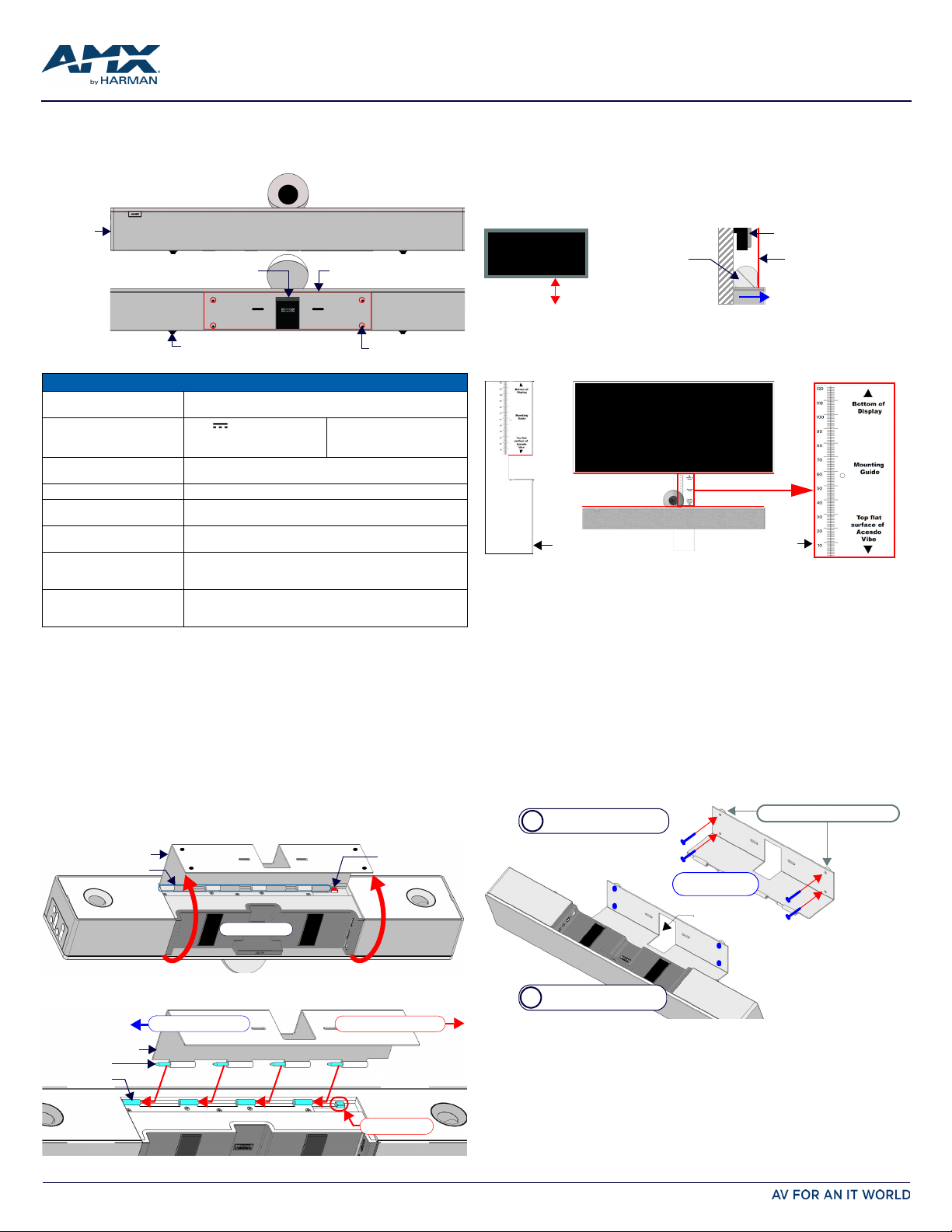
QUICK START GUIDE
Camera
Front
Rear
Rubber feet (removable, x2)
mounting holes (x4)
Wall Mount Bracket
Side Panel
Keypad
Cable Pass-Thru
Wall Mount Bracket
Hinges/Pins
Release Button
Connector Bay
Wall Mount Bracket
Pins (x4)
Hinges (x4)
Slide pins in to install
Slide pins out to remove
Release Button
40-48” from floor
Camera lens should be
positioned beyond the display
to avoid obstructing the view
Display
ACV-5100 Camera
Display
front
(side view)
Mounting Bracket
Mounting Guide
(etched into surface)
(top view)
ACV-5100
Display
Mount the Bracket to the
wall via 4 mounting screws
Attach the ACV-5100 to the
Bracket via hinges & pins
b
a
mounting screws
(x4, not included)
mounting spacers (x4, optional)
Note: Use M4 or #8
mounting screws
Cable Pass-Thru
ACV-5100 Acendo Vibe™ Conferencing Sound Bar with Camera
Overview
The ACV-5100 features a hinged Wall Mount Bracket, which allows easy installation as
well as access to the Connector Bay without having to dismount the unit. The Wall
Mount Bracket features a cutout for cable routing and straps for cable management.
FIG. 1 ACV-5100 (FRONT/REAR VIEWS)
PRODUCT SPECIFICATIONS
MODELS AVAILABLE • ACV-5100GR, Grey (FG4151-00GR)
INCLUDED ACCESSORIES
DIMENSIONS (HWD) • 5" x 23 1/2" x 3 15/16" (76 mm x 590 mm x 100 mm)
WEIGHT 6.45 lbs (2.93 kg)
ACTIVE POWER REQUIREMENTS • ~100-240V, 1.3A max
REGULATORY COMPLIANCE FCC 47 CFR Part 15, Subpart C / Subpar t B (emissions)
ENVIRONMENTAL • Temperature (Operating): 32° F to 113° F (0° C to 45° C)
OPTIONAL ACCESSORIES • CBL-USB-FL2-16, USB 2.0 16ft Extension Cable (FG10-2220-16)
Note: Do not lift the ACV-5100 by the camera or rest the unit on the camera.
• ACV-5100BL, Black (FG4151-00BL)
• 15V / 4A.Power Supply
• Remote Control
• 6’ USB 2.0 Cable
• Depth with optional wall mount spacers: 4 1/8” (105 mm)
• Only use the included power supply
EN 55024, EN 60950-1, IEC/EN/UL 60065:2014
• Temperature (Storage): -4° F to 158° F (-20° C to 70° C)
• Humidity (Operating): 5% to 85% RH non-condensing
• CBL-USB-FL2-33, USB 2.0 33ft Extension Cable (FG10-2220-33)
• ACR-5100, Meeting Collaboration System (FG4051-00)
• 5mm Wall Mount Spacers (4)
•Lock-Down Screws (2)
Credenza Installation
Note: To ensure highest possible sound quality, the rubber feet on the bottom panel
must remain in place for surface-mount installations.
The ACV-5100 can sit on a hard, flat surface such as a credenza, tabletop or desk.
When choosing a surface location, consider a space that will not interfere with
workspaces or other installed devices. Connect cables as necessary - see the
Connections section for details.
Wall Mount Installation
For best aesthetic in wall mount installations, remove the rubber feet from the bottom
panel: carefully peel each foot off of the bottom surface.
Removing the Wall Mount Bracket
1. Open the Wall Mount Bracket (held closed by internal magnets).
2. Press and hold the Release Button to slide the Bracket out (over the button) to
disengage the pins on the Bracket from the hinges on the unit (FIG. 2).
Wall Mount Considerations
• Distance between conference table and display: The closer the table is to the
wall-mounted display. the lower the display should be mounted. As a general
guide, the display should be mounted between 40” and 48” from the floor.
• Avoid obstructing the camera view: If the display protrudes from the wall more
than the ACV-5100, then additional spacing between the display and the
ACV-5100 may be needed.
• Position camera for full visibility: In small rooms, it may be necessary to manually
tilt the camera up to maximize visibility for all participants.
FIG. 4 ACV-5100 WALL MOUNT CONSIDERATIONS
Using the Bracket Mounting Guide
The Wall Mount Bracket features instructions etched on the inner surface that describe
how to position the ACV-5100 beneath a wall-mounted display to avoid obstructing the
camera view (FIG. 5):
FIG. 5 USING THE MOUNTING GUIDE
1. Remove the Bracket from the ACV-5100 (see FIG. 7 on page 9).
2. Turn the Bracket vertically and place against the wall, centered directly beneath
the wall-mounted display.
3. Align the top of the Bracket (see Bottom of Display) with the bottom surface of the
display.
4. Use the top edge of the notch in the Bracket (see Top flat surface of Acendo Vibe
to determine the closest placement for the ACV-5100 beneath the display. Mark
the mounting surface.
5. Align the top flat surface of the ACV-5100 with the mark made in step 4.
6. Mount the Bracket using mounting screws and optional mounting spacers (see
FIG. 6).
Mounting the Wall Mount Bracket and Attaching the ACV-5100
1. Use the Wall Mount Bracket as a template to mark the locations for the four
mounting screws (not included). Use mounting screws and hardware appropriate
for the surface being utilized to secure the Bracket to the wall.
Optionally, if not hiding them behind the drywall, place the four included Wall
Mount Spacers between the Bracket and the wall to create a 5mm gap for
routing flat cables (see FIG. 6).
FIG. 2 ACV-5100 BOTTOM VIEW - OPENING THE WALL MOUNT BRACKET
3. Lift the Wall Mount Bracket off of the hinges to remove (FIG. 3):
FIG. 3 ACV-5100 BOTTOM VIEW - REMOVING THE BRACKET
FIG. 6 WALL MOUNTING THE ACV-5100
2. Attach the ACV-5100 to the Bracket by sliding the pins on the Bracket into the
hinges on the rear of the main unit (see FIG. 3):
a. Position the ACV-5100 with the bottom panel facing the wall and align the
hinges on the main unit with the pins on the Bracket.
b. Carefully slide the pins into the hinges, until the Bracket snaps into place.
Note: Press the Bracket into place so that the last pin depresses the Release
Button, allowing the pins to slide into the hinges (see FIG. 3)
c. With the ACV-5100 attached to the Bracket, rotate the unit up to its seated
position. Note that the Bracket snaps shut and is held closed via internal
magnets.
Note: Ensure that cables do not obstruct the complete closing of the unit.
Page 2
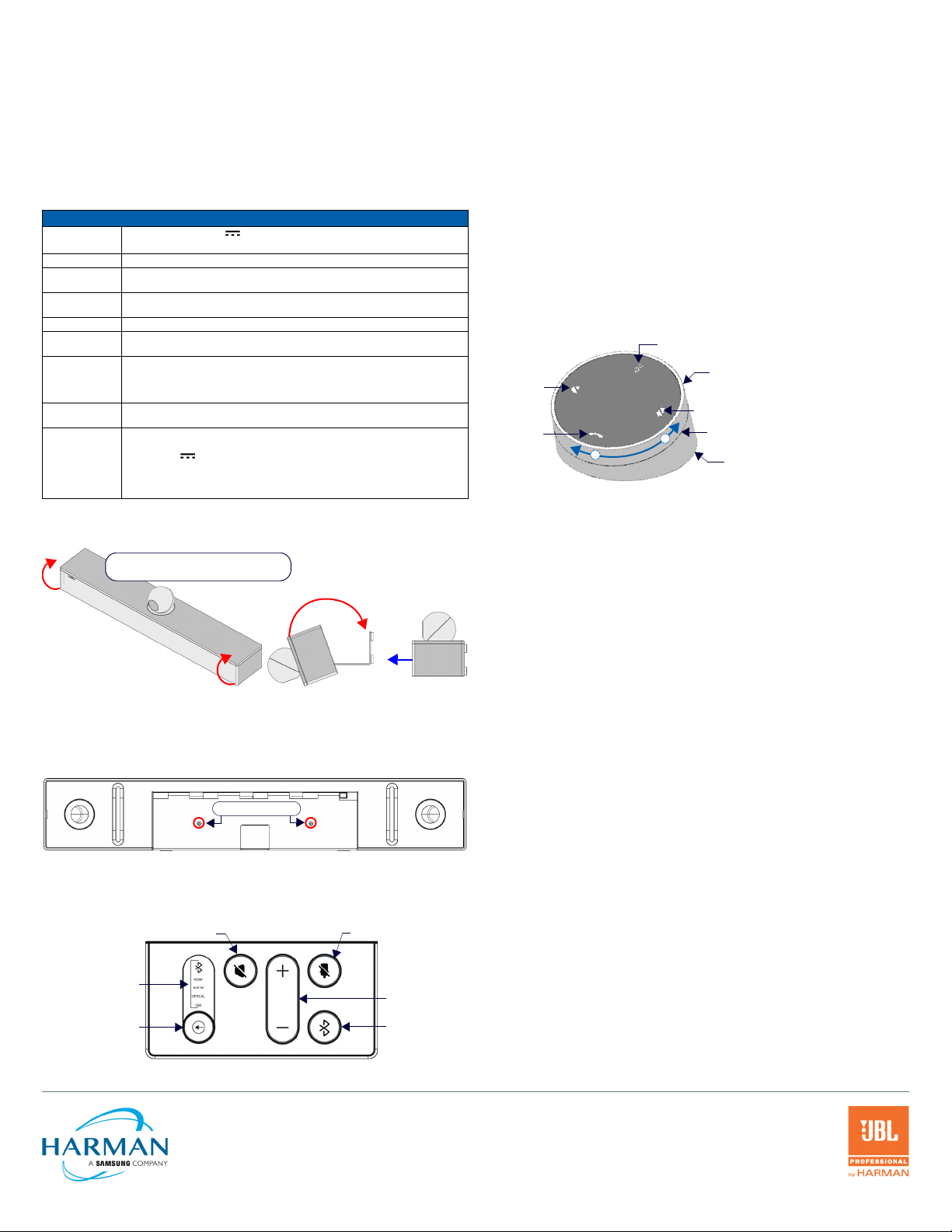
REV: A
Last Revised: 1/19/2018
3. Connect cables as necessary (inside the Connector Bay - see FIG. 2).
Rotate the ACV-5100 into seated position
(Bracket is secured with magnets)
front
open closed
Lock-Down Screws
Active Audio Source
Audio Source Select
(press to cycle through
the source options)
Mute Speaker
Mute Microphone
Volume Up/Down
Bluetooth Pairing
(indicates the
current selection
Mute Microphone
Mute Speaker
End Call
Source Select pushbutton
(on back side)
Volume Up/Down
+
-
(rotate ring to adjust)
Battery Compartment (bottom panel)
Unlock & twist to open
Bluetooth Pairing
(press to pair remote to user device)
4. Rotate the ACV-5100 into seated position. The Bracket is secured with magnets
(FIG. 7).
Connections
All connectors are located within the Connector Bay (rear panel).
• For surface installations, place the unit face-down and open the Connector Bay
Door to manage cables/connectors.
• For wall-mounted installations, simply rotate the ACV-5100 unit down and away
from the wall to access the Connector Bay.
There are two sets of connectors on the inner side panels of the Connector Bay. Each
connector is labeled on the elastic cable straps. Run each cable through the cable
pass-thru in the bracket/door and under the cable straps.
ACV-5100 CONNECTIONS
DC POWER
OPTICAL AUDIO Use this TOSLINK connector to receive Optical Stereo Input from an audio source device.
AUX OUT Use this 1/8” mini-stereo connector to send analog stereo sound from the ACV-5100 to an
AUX IN Use this 1/8” mini-stereo connector to receive analog stereo sound from an analog audio
HDMI OUT (Type A) Connect to an HDMI input on a display device.
HDMI IN (Type A) Connect to an HDMI output from a source device, such as a laptop or Acendo
USB Use the USB 2.0 Type-B port to connect a PC/laptop to the ACV-5100 as a source device.
RS-232 3-pin captive-wire connector provides serial communication with the Acendo Vibe. Refer to
MOTION
(future firmware
update)
Connect the included 15V power supply to this barrel connector. Only use the power
supply included with the ACV-5100.
auxiliary device.
source device.
Core.
Acendo Vibe is plug-and-play with PC/laptop using standard UAC/UVC drivers.
The USB connection is also used to configure the ACV-5100 via the Acendo Vibe
Configuration Tool for settings and firmware updates.
the Acendo Vibe Instruction Manual for serial command definitions.
3-pin captive-wire connector provides connectivity for an (optional) motion sensor
(reserved for future implementation).
• PWR (+5V 0.1A)
•OCC
• Ground
The logic of OCC is "High" for occupancy detected, and "Low" for vacancy.
Rotating the ACV-5100 Into the Seated Position
After connecting all cables, close the Bracket to return the ACV-5100 to its seated
position. The Bracket is secured via internal magnets (FIG. 7):
FIG. 7 ROTATING THE ACV-5100 INTO ITS SEATED POSITION
Installing Lock-Down Screws
The ACV-5100 comes with two (flat-head) Lock-Down Screws that can be added after
the ACV-5100 has been installed and connected. The Lock-Down Screws prevent the
Bracket from being opened accidentally. With the Bracket/Connector Bay Door
closed, install the Lock-Down Screws in the bottom panel (FIG. 8):
FIG. 8 ACV-5100 BOTTOM VIEW - LOCK DOWN SCREW LOCATIONS
Note: The Lock Down screws are not to be used to mount the ACV-5100 unit to the wall.
Side Panel Keypad
All controls and LEDs are on the left side panel of the ACV-5100 (FIG. 9):
FIG. 9 ACV-5100 LEFT SIDE PANEL KEYPAD
© 2018 Harman. All rights reserved. Modero, AMX, AV FOR AN IT WORLD, HARMAN, and their respective logos are registered trademarks of
HARMAN. Oracle, Java and any other company or brand name referenced may be trademarks/registered trademarks of their respective companies.
AMX does not assume responsibility for errors or omissions. AMX also reserves the right to alter specifications without prior notice at any time.
The AMX Warranty and Return Policy and related documents can be viewed/downloaded at www.amx.com.
3000 RESEARCH DRIVE, RICHARDSON, TX 75082 AMX.com | 800.222.0193 | 469.624.8000 | +1.469.624.7400 | fax 469.624.7153
AMX (UK) LTD, AMX by HARMAN - Unit C, Auster Road, Clifton Moor, York, YO30 4GD United Kingdom | +44 1904-343-100 | www.amx.com/eu/
Volume and Mute Controls
The ACV-5100 features Sound by JBL, including a 10W/channel stereo amplifier,
speakers, microphones, and DSP algorithms with AEC
•Use the Volume Up/Down buttons on either the ACV-5100 side panel or on the
remote control to adjust speaker volume.
• Mute Speaker and Mute Microphone enable/disable the speakers and
microphone. Note that these buttons are lit on the ACV-5100 (and flash on the
remote control) to indicate that the sound functions are muted.
Camera
The ACV-5100 is equipped with a wide-angle camera for videoconferencing and
supports a wide range of web conferencing applications via USB. To configure your USB
device, such as a laptop, to work with the ACV-5100:
1. Connect the ACV-5100 to a laptop/PC via USB.
2. Use Source Select button on the the ACV-5100 (FIG. 9) to select USB (if necessary).
3. Select AMX Acendo Vibe as the camera.
4. Select AMX Acendo Vibe as the microphone.
5. Select USB AUDIO CODEC as the speakers.
Note: To adjust the camera’s view, simply grasp the camera and rotate to the desired
position.
Remote Control
The ACV-5100 includes a wireless remote control (FIG. 10):
FIG. 10 ACENDO VIBE REMOTE CONTROL
Pairing the Remote Control to the Acendo Vibe
1. Press and hold both the Source Select and Bluetooth Pairing buttons on the
remote control for 5 seconds (see FIG. 10). All LEDS on the remote control should
start blinking or remain blinking (once per second).
2. Press and hold both the Source Select and Bluetooth Pairing buttons on the
ACV-5100 (see FIG. 9). After 3-5 seconds the LEDS on the remote control should
stop flashing to indicate the remote control has paired.
Note: If the remote control remains in pairing mode (all LEDS blinking) for longer than 60
seconds the remote control will go to sleep. Press any button on the remote control to
wake it up and continue with step 2.
Pairing the Acendo Vibe with a Bluetooth Source Device
1. Press the Bluetooth Pairing button on the Acendo Vibe or the remote control to
initiate pairing (see FIG. 9).The Bluetooth button will flash on both the ACV-5100
and the remote control.
Note: To exit pairing mode without pairing a device, press either Bluetooth button
again for 5 seconds.
2. On the source device, verify that Bluetooth pairing is enabled, and look for
“Acendo Vibe” (or custom discoverable name) as a found device. Select the
Acendo Vibe device for pairing. The Bluetooth LED on the ACV-5100 side panel
lights solid to indicate that the Bluetooth device is paired.
If automatic switching is disabled, use the Source Select button on the ACV-5100
to select Bluetooth as the audio source (if necessary). At this point, the Bluetooth
LED is lit solid, Bluetooth audio is sent to the ACV-5100 speakers, and microphone
audio is sent to the paired Bluetooth device.
Note: Once the ACV-5100 has paired to a device, it must either be "removed" or
"forgotten" from your device’s Bluetooth pairing list before it can be paired again.
Acendo Vibe Configuration Tool
The ACV-5100 is configured via the Acendo Vibe Configuration Tool software (available
to download from AMX). In most cases the default settings should not require
adjustment. For details, see the Acendo Vibe Instruction Manual, available to view or
download from www.amx.com.
Setup Mode
In order for the Acendo Vibe Configuration Tool to communicate with the ACV-5100,
the unit must be in Setup Mode. To place the ACV-5100 in Setup Mode, press the Audio
Source Select and Mic Mute buttons on the ACV-5100 simultaneously (see FIG. 9) for 3
seconds. All of the LEDs blink to indicate that the unit is in Setup Mode.
Note: Press and hold the Audio Source Select and Mic Mute buttons for 3 seconds to
exit Setup mode.
Additional Documentation
For instructions on configuring the Acendo Vibe, file transfers, firmware updates,
programming and troubleshooting info, see the Acendo Vibe Instruction Manual,
available to view or download from www.amx.com.
Refer to AMX University for online videos that demonstrate many of the installation steps
described in this Quick Start Guide.
