Amtek System T10GX210ARM User Manual

X210ARM
4
i
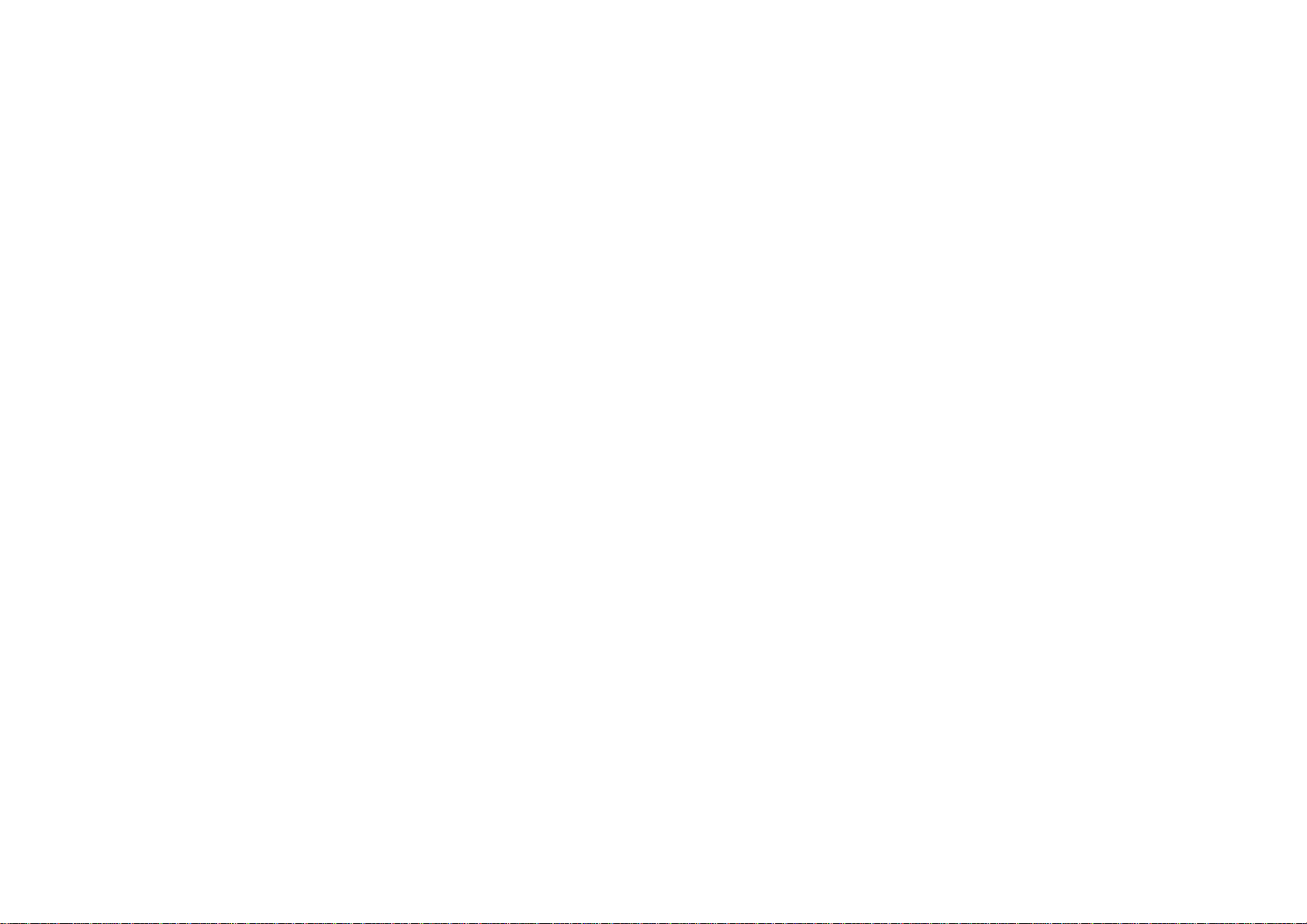
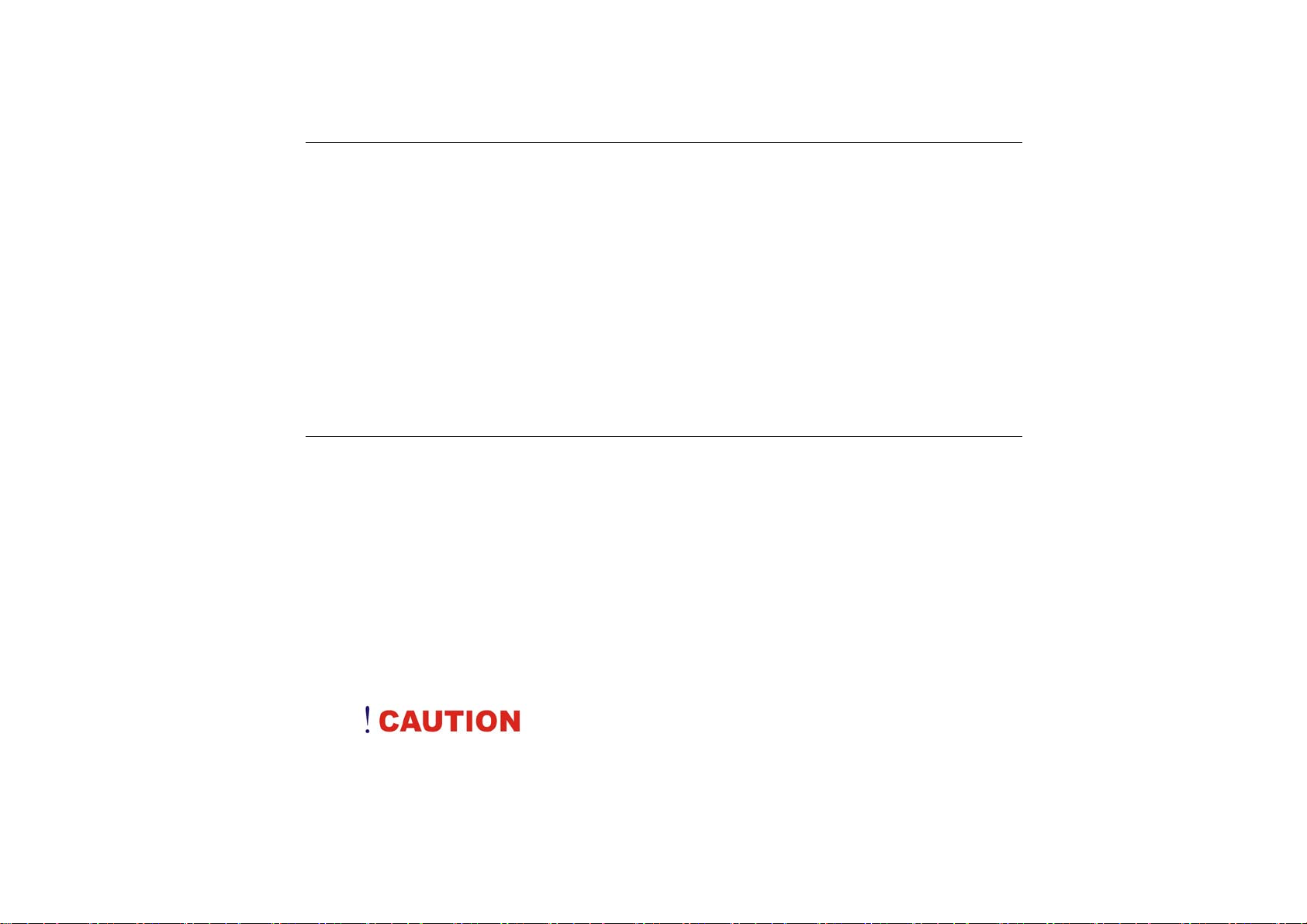
Preface
Copyright 2007
All Rights Reserved.
The information in this document is subje ct to change with out prior no tice in order t o
improve reliability, design and function and does not represent a commitment on the part
of the manufacturer.
In no event will th e manufacturer be liab le fo r direct, ind irect, specia l, incidental, o r
consequential damages arising ou t of the use or inabilit y to use the product or
documentation, even if advised of the possibility of such damages.
This do cument conta ins proprietar y information protected by copyrig ht. All r ights are
reserved. No part of this manual may be reproduced by any mechanical, electr onic, or
other means in any form without prior written permission of the manufacturer.
Safety Notices
1. Please read these safety instructions carefully.
2. All precautions and warnings on the equipment should be carefully noted.
3. Please disconnect the computer from the AC outlet before cleaning.
4. Never pour any liquids into any openings or directly onto the computer unit. This
could result in fire or electrical shock.
5. Ensure the voltage range of the power outlet is between 100V and 240V before
connecting the computer unit. Exceeding the maximum rated voltage may cause
damage to the AC adapter or to the computer. This could result in fire or electrical
shock.
6. Do not leave this equipment in a non-temperature controlled environment; storage
temperatures below 4C (39F) or above 35C (95F) may damage the unit.
T
o
r
e
d
u
c
e
t
h
e
r
i
s
k
o
f
a
n
e
l
e
c
t
r
i
c
s
h
o
c
k
,
w
h
i
c
h
c
o
u
l
d
c
a
u
s
e
T
o
r
e
d
u
c
e
t
h
e
r
i
s
k
o
f
a
n
e
l
e
c
t
r
i
c
s
h
o
c
k
,
w
h
i
c
h
c
o
u
l
d
T
o
r
e
d
u
c
e
t
h
e
r
i
s
k
o
f
a
n
e
l
e
c
t
r
i
c
s
h
o
c
k
,
w
h
i
c
h
p
e
r
s
o
n
a
l
i
n
j
u
r
y
,
p
l
e
a
s
e
f
o
l
l
o
w
a
l
l
s
a
f
e
t
y
n
o
t
i
c
e
s
.
T
h
e
s
y
m
b
o
l
s
s
h
o
w
n
a
r
e
p
e
r
s
o
n
a
l
i
n
j
u
r
y
,
p
l
e
a
s
e
f
o
l
l
o
w
a
l
l
s
a
f
e
t
y
n
o
t
i
c
e
s
.
T
h
e
s
y
m
b
o
l
s
s
h
o
w
p
e
r
s
o
n
a
l
i
n
j
u
r
y
,
p
l
e
a
s
e
f
o
l
l
o
w
a
l
l
s
a
f
e
t
y
n
o
t
i
c
e
s
.
T
h
e
s
y
m
b
o
l
s
d
o
c
u
m
e
n
t
a
t
i
o
n
a
n
d
o
n
y
o
u
r
e
q
u
i
p
m
e
n
t
t
o
i
n
d
i
c
a
t
e
s
a
f
e
t
y
h
a
z
a
r
d
s
.
d
o
c
u
m
e
n
t
a
t
i
o
n
a
n
d
o
n
y
o
u
r
e
q
u
i
p
m
e
n
t
t
o
i
n
d
i
c
a
t
e
s
a
f
e
t
y
h
d
o
c
u
m
e
n
t
a
t
i
o
n
a
n
d
o
n
y
o
u
r
e
q
u
i
p
m
e
n
t
t
o
i
n
d
i
c
a
t
e
s
a
a
f
e
t
y
h
z
a
r
d
s
.
a
z
a
r
d
s
.
n
s
h
o
w
n
u
a
r
e
u
a
r
e
u
c
o
u
l
d
s
e
d
i
n
s
e
d
i
n
s
e
d
i
n
c
a
u
s
e
c
a
u
s
e
y
o
u
r
y
o
u
r
y
o
u
r
I
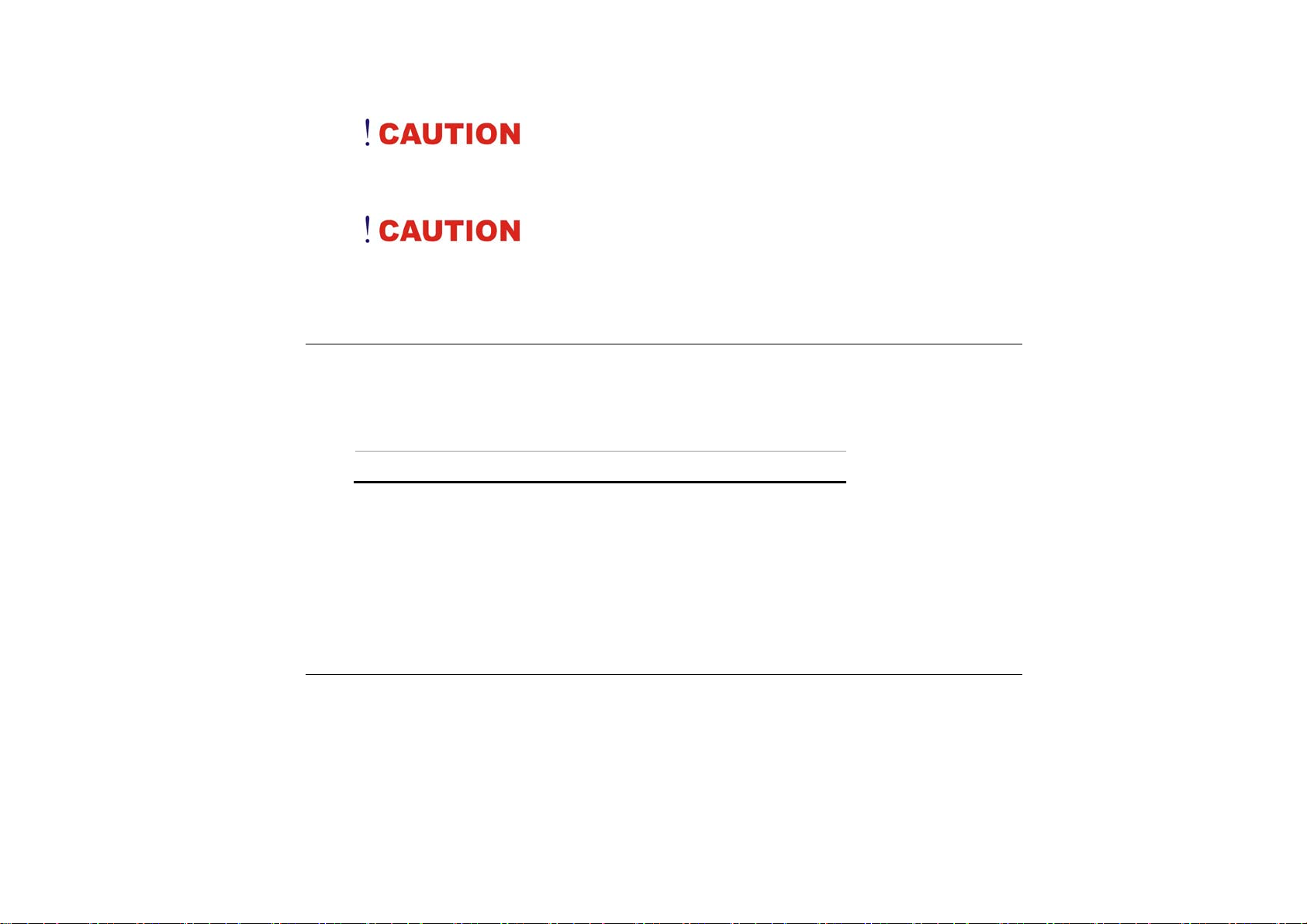
L
i
t
h
i
u
m
b
a
t
t
e
r
i
e
s
c
a
n
b
e
d
a
n
g
e
r
o
u
s
.
D
a
n
g
e
r
o
f
e
x
p
l
o
s
i
o
n
i
f
L
i
t
h
i
u
m
b
a
t
t
e
r
i
e
s
c
a
n
b
e
d
a
n
g
e
r
o
u
s
.
D
a
n
g
e
r
o
f
e
x
p
l
o
L
i
t
h
i
u
m
b
a
t
t
e
r
i
e
s
c
a
n
b
e
d
a
n
g
e
r
o
u
s
.
D
a
n
g
e
r
o
f
b
a
t
t
e
r
y
i
s
i
n
c
o
r
r
e
c
t
l
y
r
e
p
l
a
c
e
d
.
R
e
p
l
a
c
e
o
n
l
y
w
i
t
h
t
h
e
s
a
m
e
o
r
e
q
u
i
v
a
l
e
n
t
t
y
p
e
r
e
c
b
a
t
t
e
r
y
i
s
i
n
c
o
r
r
e
c
t
l
y
r
e
p
l
a
c
e
d
.
R
e
p
l
a
c
e
o
n
l
y
w
i
t
h
t
h
e
s
a
m
e
o
r
e
q
u
i
v
a
l
e
n
t
t
b
a
t
t
e
r
y
i
s
i
n
c
o
r
r
e
c
t
l
y
r
e
p
l
a
c
e
d
.
R
e
p
l
a
c
e
o
n
l
y
w
i
t
h
t
h
e
s
a
m
e
o
r
e
q
u
i
v
t
h
e
m
a
n
u
f
a
c
t
u
r
e
r
.
D
i
s
p
o
s
e
o
f
u
s
e
d
b
a
t
t
e
r
i
e
s
a
c
c
o
r
d
i
n
g
t
o
t
h
e
m
a
n
t
h
e
m
a
n
u
f
a
c
t
u
r
e
r
.
D
i
s
p
o
s
e
o
f
u
s
e
d
b
a
t
t
e
r
i
e
s
a
c
c
o
r
d
i
n
g
t
o
t
t
h
e
m
a
n
u
f
a
c
t
u
r
e
r
.
D
i
s
p
o
s
e
o
f
u
s
e
d
b
a
t
t
e
r
i
e
s
a
c
c
o
r
d
i
U
n
d
e
r
n
o
c
i
r
c
u
m
s
t
a
n
c
U
n
d
e
r
n
o
c
i
r
c
u
U
n
d
e
r
n
o
t
h
e
p
o
w
e
r
s
u
p
p
l
y
.
T
h
e
p
o
w
e
r
s
u
p
p
l
y
t
h
e
p
o
w
e
r
s
u
p
p
l
y
.
T
h
e
p
o
w
e
r
t
h
e
p
o
w
e
r
s
u
p
p
l
y
.
T
h
e
a
r
e
h
a
z
a
r
d
o
u
s
v
o
l
t
a
g
e
s
a
r
e
h
a
z
a
r
d
o
u
s
v
a
r
e
h
a
z
a
r
b
e
r
e
t
u
r
n
b
e
b
e
e
r
e
t
u
r
n
e
r
e
t
u
r
n
e
o
d
o
u
s
v
d
t
o
y
o
d
t
o
y
o
d
t
o
y
o
l
t
a
g
e
s
o
l
t
a
g
e
s
u
r
d
e
a
u
r
d
e
a
u
r
d
e
a
p
o
w
e
r
t
h
a
t
c
a
t
h
a
t
c
a
t
h
a
t
c
a
l
e
r
.
l
e
r
.
l
e
r
.
s
u
p
p
l
y
s
u
p
p
l
y
n
c
a
u
s
e
n
c
a
u
s
e
n
c
a
u
s
m
c
i
r
c
u
h
a
s
n
o
h
a
s
n
o
h
a
s
n
o
s
e
r
i
o
u
s
e
r
i
o
u
e
s
e
r
i
o
u
m
e
s
t
a
n
c
e
s
t
a
n
c
u
s
e
r
-
r
u
s
e
r
-
r
u
s
e
r
-
r
s
p
e
r
s
o
s
p
e
r
s
o
s
p
e
r
s
o
h
n
g
t
o
t
h
s
s
h
o
u
s
s
h
o
u
e
s
s
h
o
u
e
p
l
a
c
e
a
e
p
l
a
c
e
a
e
p
l
a
c
e
a
n
a
l
i
n
j
u
n
a
l
i
n
j
n
a
l
i
n
j
u
e
m
a
n
u
e
m
a
n
u
l
d
t
h
e
l
b
u
u
u
d
t
h
e
l
b
u
d
t
h
e
u
l
e
p
a
r
t
l
e
p
a
r
b
l
e
p
a
r
r
y
.
A
d
r
y
.
A
d
r
y
.
A
d
y
a
l
e
n
t
t
f
a
c
t
u
r
e
f
a
c
t
u
r
e
f
a
c
t
u
r
e
s
e
r
a
t
t
s
e
r
a
t
t
s
e
r
a
t
t
s
.
I
n
s
i
t
s
.
I
n
s
i
t
s
.
I
n
s
i
e
f
e
c
t
i
v
e
e
f
e
c
t
i
v
e
f
e
c
t
i
v
o
p
e
r
e
c
y
e
d
e
o
p
e
r
e
c
o
r
’
s
i
n
s
t
r
’
s
i
n
s
t
r
’
s
i
n
s
t
m
p
t
t
o
e
m
p
t
t
o
e
m
p
t
t
o
e
t
h
e
d
d
e
p
e
t
h
e
e
t
h
e
p
o
w
e
r
p
o
w
e
r
p
o
w
e
s
e
x
p
l
o
m
m
e
n
m
m
e
n
m
m
e
n
r
u
c
t
i
o
n
r
u
c
t
i
o
n
r
u
c
t
i
o
n
d
i
s
a
s
s
d
i
s
a
s
s
d
i
s
a
s
o
w
e
r
p
o
w
e
r
p
o
w
e
r
s
u
p
p
l
y
s
u
p
p
l
r
s
u
p
p
l
i
o
n
i
f
s
d
s
s
y
i
o
n
i
f
e
d
b
y
d
e
d
b
y
d
e
d
b
y
s
.
s
.
s
.
e
m
b
l
e
e
m
b
l
e
e
m
b
l
e
u
p
p
l
y
s
u
p
p
l
y
s
u
p
p
l
y
m
u
s
t
m
u
s
t
y
m
u
s
t
Safety Notices for the Power Co
This equ ipment has a 3-wire po wer cord. Replace th e power co rd if it becomes
damaged. Contact your dealer for an exact replacement.
In the U.S.A. and Canada, the power cord must be a UL-listed detach able power cord
(in Canada, CSA-certified).
3-wire cord SVT or SJT, 18 AWG, 3-conductor
Provided with a molded-on cord con nector body at the other end. The cord length must
not exceed 3 meters.
Outside the U.S.A. and Canada, the plug must be rated for 250 VAC, 2.5 amp minimum,
and must display an int ernational agency approval marking. The cord must be suitable
for use in the end-user’s country. Consult your dealer or th e local electrical authorities if
you are unsure of the type of power cord to use in your country. Voltag e changes occur
automatically in the power supply.
Notice of EMC Compliance
This equipment has been tested and found to comply with the limits for a Class B digital
device, pursuant to Part 15 of the FCC Rules. These limits are desig ned to provide
reasonable protection against harmful interference in a residential installation.
This equ ipment generates, use s, and can ra diate radio frequency energy and if not
installed an d used in accordance with the instruction manual ma y cause ha rmful
rd
II
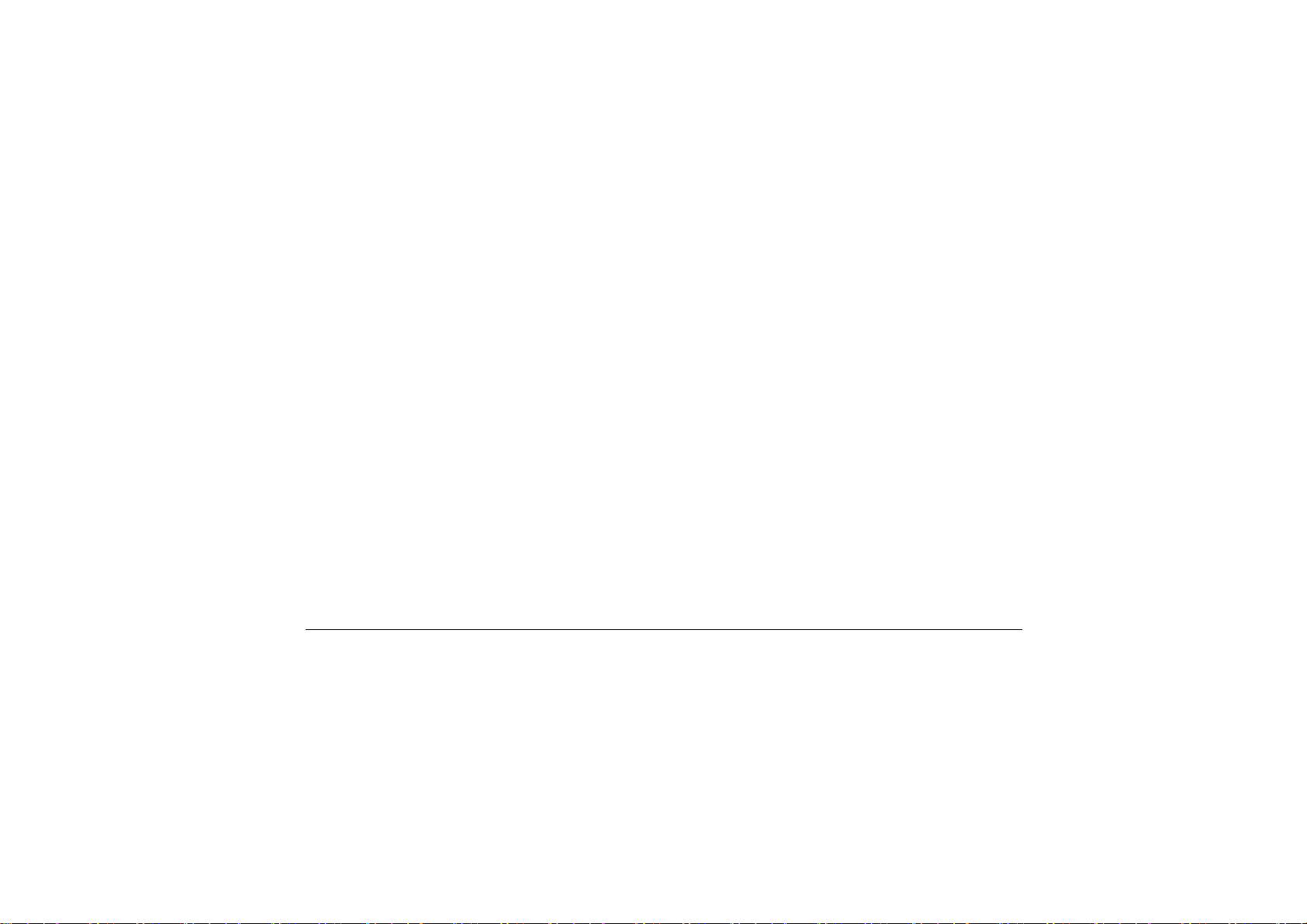
interference to radio co mmunications. However, there is n o guarantee that interfer ence
will not occur in a p articular installation. If this equipment does cause har mful
interference to radio or television r eception, w hich can be determined by turning the
equipment off and on, the user is encouraged to try to correct the interference by one or
more of the following measures:
Reorient or relocate the receiving antenna.
Increase the separation between the equipment and receiver.
Connect the equipment into an outlet on a circuit different from that to which the
receiver is connected.
Consult the dealer or an experienced technician for help.
Use only shielded I/O cables to connect I/O devices to this equipment.
You are ca utioned the changes or modifications not expressly approved by the p arty
responsible for compliance could void your authority to use the equipment.
This device complies with Part 15 of the FCC Rules. Operation is subject to the following
two conditio ns: (1) t his device will not cau se h armful interf erence, and (2) this de vice
must accept any interference it rece ive including interference that may cause undesired
operation.
This device and its antenna(s) must not be co-located or operating in conjunct ion with
any other antenna or transmitter.
FCC Radiation Exposure Statement
Non-modification Statement:
Changes or modifications not expressly approved by the party responsible for compliance
could void the user's authority to operate the equipment.
This device has been tested and meets the FCC RF exposure guidelines.
The maximum SAR value reported is 1.010 w/kg.
.
III

Canadian EMI Compliance Statement
IV
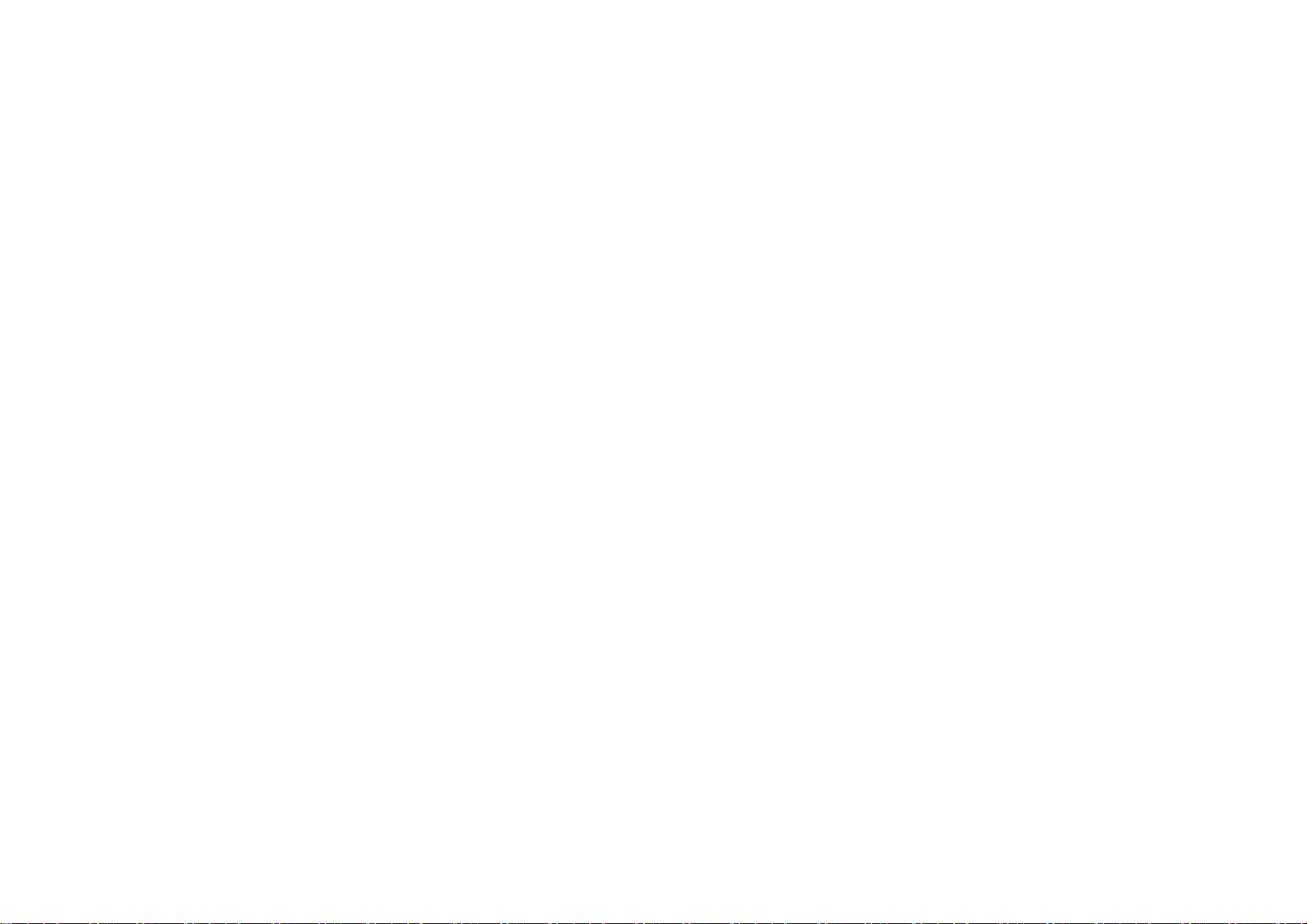
This Class B digital apparatus meets all requirements of the Canadian Interference - Causing
Equipment Regulations Regulatory statement (R&TTE / WLAN IEEE 802.11b & 802.11g)
European standards d ictate maximum radiated transmit power of 100mW EIRP and
frequency range 2.400-2.4835GHz; In France, the equipment must be restricted t o the
2.4465-2.4835GHz frequency range and must be restricted to indoor use.
Inside the buildings with a power (WORSE *) maximum of 100 MW on all the
frequency band 2400-2483,5 MHz,
Outside the buildings with a power (WORSE *) maximum of 100 MW on the part
2400-2454MHz and with a power (WORSE *) maximum of 10 MW on the part
2454-2483MHz
.
V
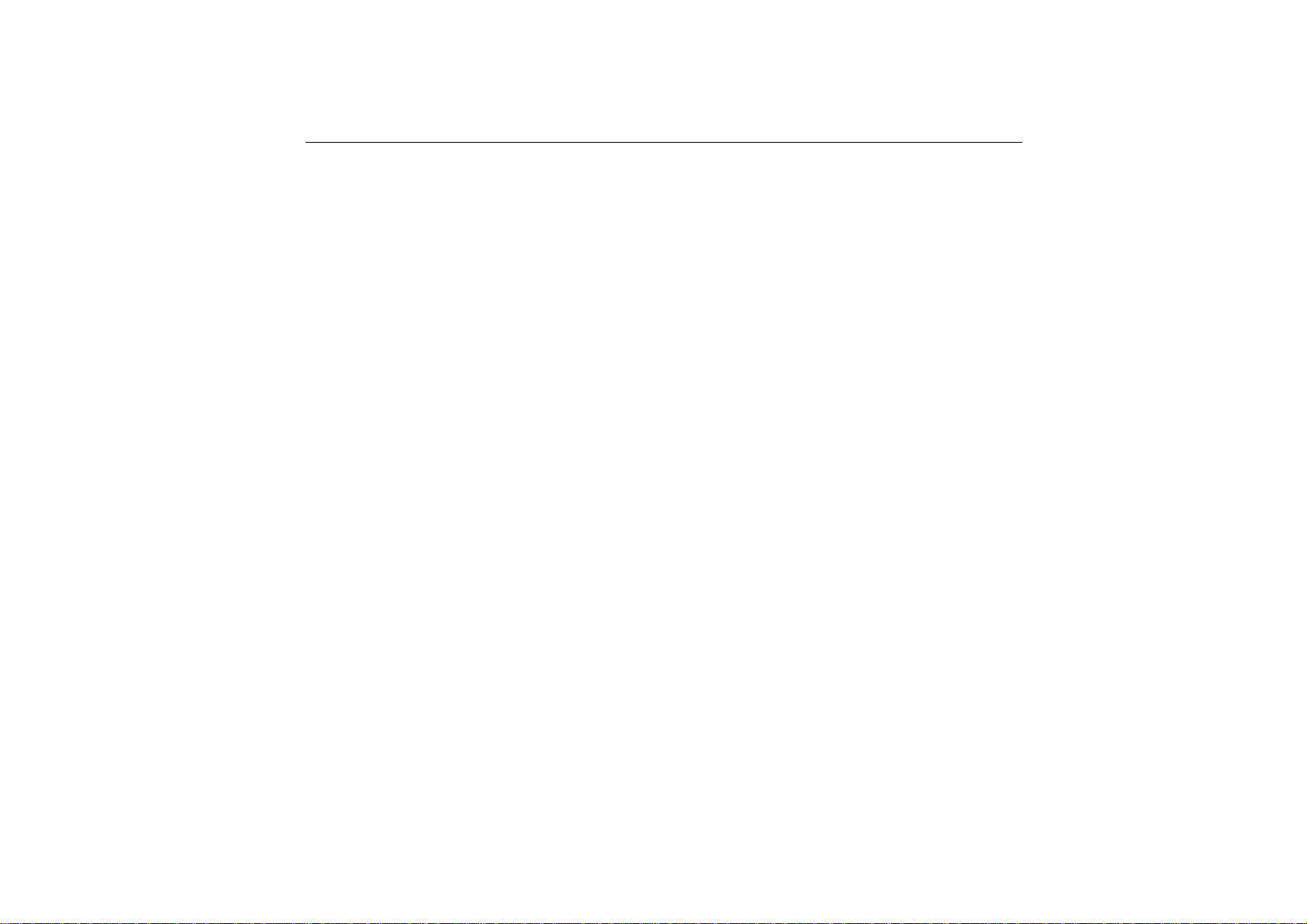
Table of Content
CHAPTER 1: BEFORE YOU START ................................................................................................ 1
Let your Computer acclimatize itself .................................................................................................... 1
Placement of your Computer ................................................................................................................ 1
Suitable place to work .......................................................................................................................... 2
CHAPTER 2: INTRODUCTION ........................................................................................................ 3
Unpacking the Computer ...................................................................................................................... 3
Front View ............................................................................................................................................ 4
Side One ............................................................................................................................................... 6
Side Two ............................................................................................................................................... 6
Side Three ............................................................................................................................................ 7
Bottom Side .......................................................................................................................................... 8
CHAPTER 3: GETTING STA RTED ................................................................................................ 11
Inserting the Battery Pack .................................................................................................................. 11
Removing the Battery Pack ................................................................................................................ 13
Operating on Battery Power ............................................................................................................... 15
Charging the Battery Pack ................................................................................................................. 15
CHAPTER 4: USING THE COMPUTER ........................................................................................... 16
Battery Status ..................................................................................................................................... 16
Battery Low Warning .......................................................................................................................... 16
CMOS Battery .................................................................................................................................... 17
A Menu 1 ............................................................................................................................................ 18
A Menu 2 ............................................................................................................................................ 19
Battery Status ..................................................................................................................................... 21
Tools ................................................................................................................................................... 22
Display ................................................................................................................................................ 23
Display ................................................................................................................................................ 24
Pen ..................................................................................................................................................... 33
CHAPTER 5: TROUBLESHOOTING ............................................................................................... 34
A freeze on the system during program operation ............................................................................. 34
VI
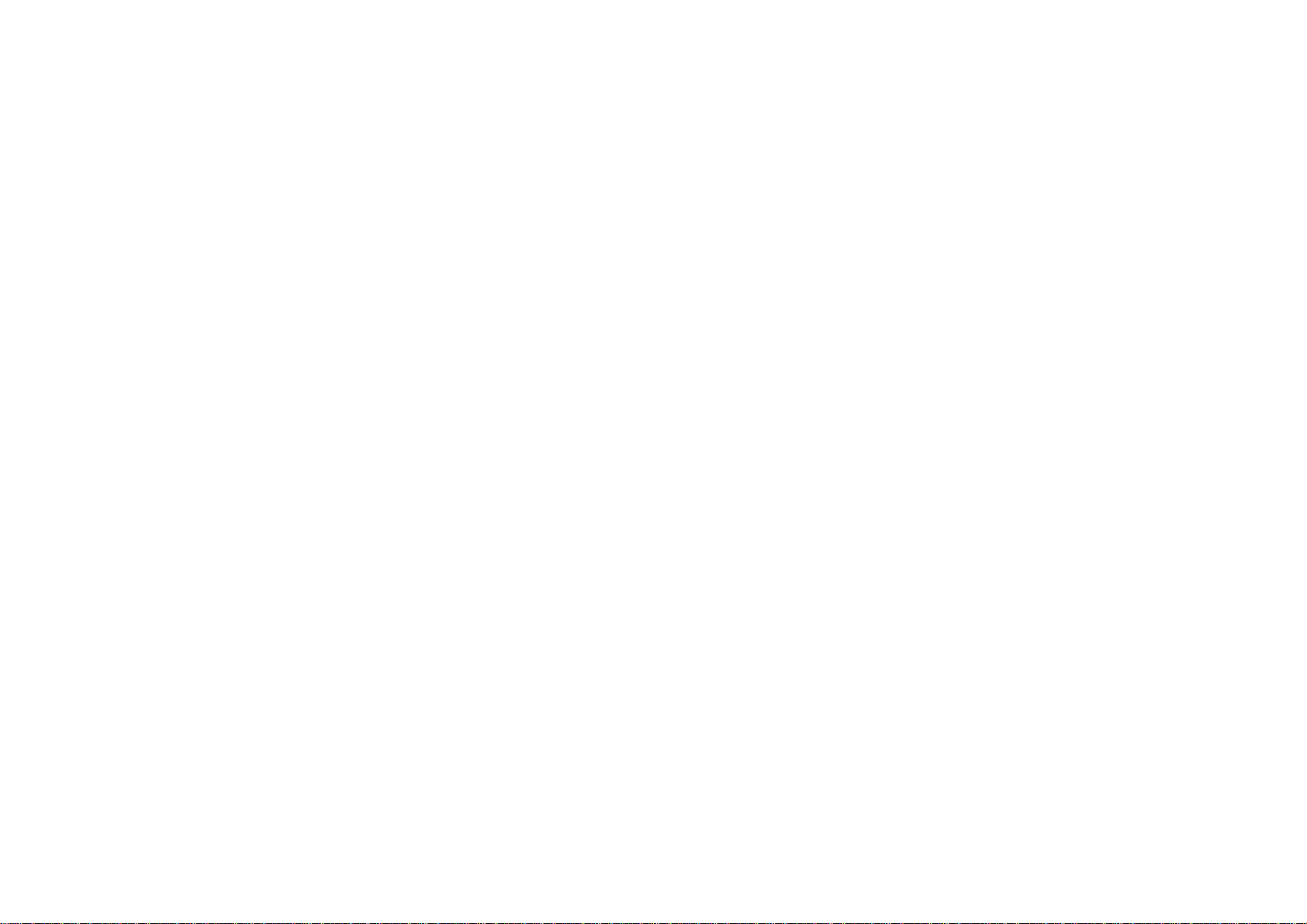
System Not Resuming Operation ....................................................................................................... 34
The LCD screen is too dark or too bright ........................................................................................... 34
Beeping sound.................................................................................................................................... 35
The system can not shutdown properly ............................................................................................. 35
What are the major steps to follow when the system does not turn on properly after it shutdown .... 35
How to extend battery life ................................................................................................................... 35
Wireless LAN connection is disconnected after 2~3 minutes, and the connection is not recovered. 35
The computer is unable to connect to the Internet. ............................................................................ 36
The Wireless LAN is connected, but I can not connect to or to another computer. ........................... 36
The signal strength is excellent but cannot connect to the network. .................................................. 36
Contacting Your Dealer ...................................................................................................................... 36
What steps should be taken when water accidentally get inside the Tablet PC ................................ 37
The Tablet PC could not resume after it enter the Standby mode ..................................................... 37
The system can’t resume operation ................................................................................................... 38
Display problem .................................................................................................................................. 38
APPENDIX A: SPECIFICATION ..................................................................................................... 40
VII

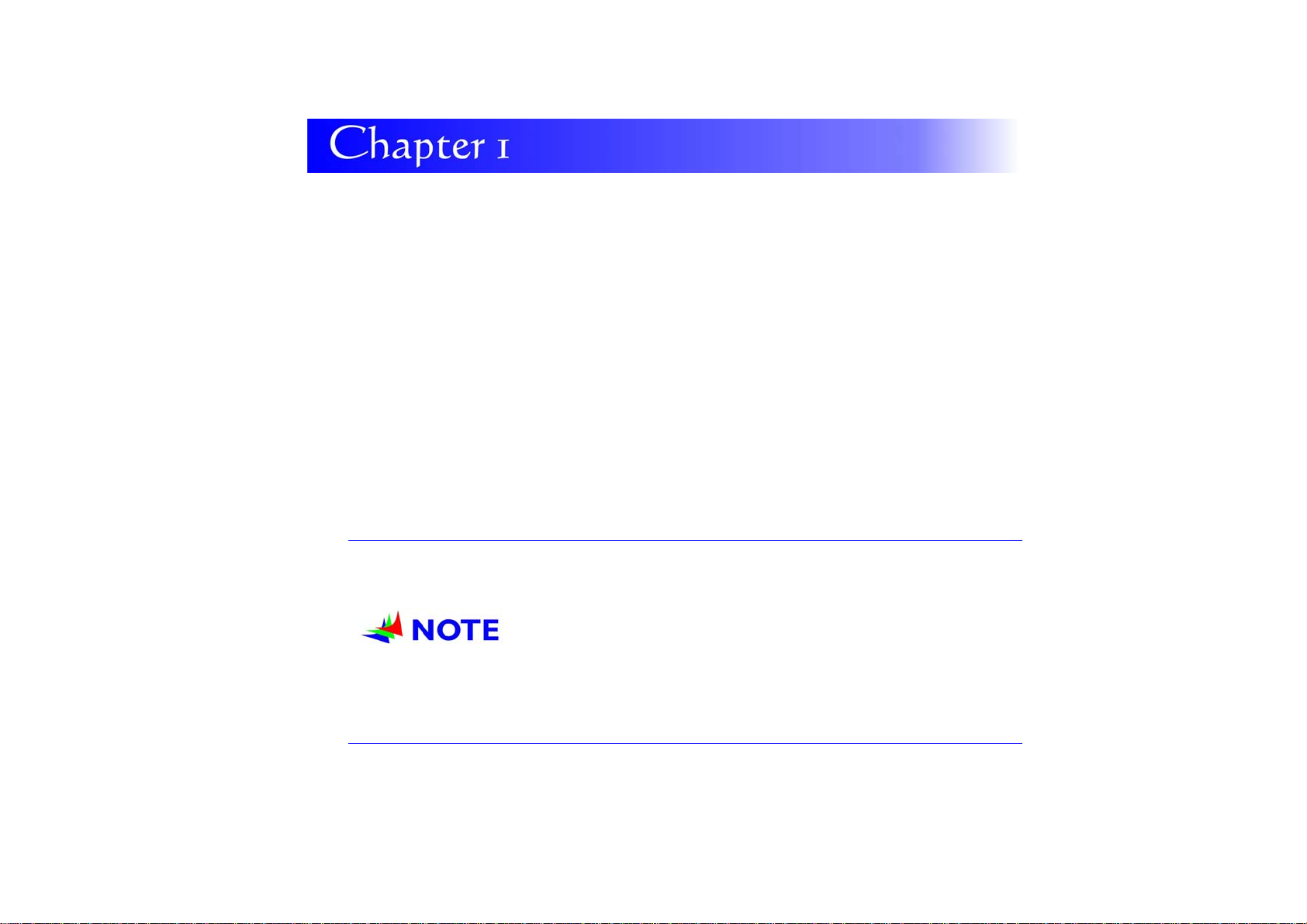
B
e
f
o
r
e
Y
o
u
S
t
a
r
t
B
e
f
o
r
e
Y
o
u
S
t
B
e
f
o
r
e
Y
o
u
This manual will help you get the most fr om your c omputer. If you are a less
experienced user, you should read through th e manual carefully before using y our
computer.
S
t
a
a
r
r
t
t
WWhhaatt ttoo ddoo BBeeffoorree YYoouu WWoorrkk oonn yyoouurr CCoommppuutteerr
Let your Computer acclimatize itself
Rapid chan ges in temperature such as those f rom the cold outdoors t o a warm o ffice
would not be suitable for your system.
D
o
n
o
t
p
o
w
e
r
u
p
y
o
u
r
s
y
s
t
e
m
i
m
m
e
d
i
a
t
e
l
y
i
f
i
t
h
a
s
b
e
D
o
n
o
t
p
o
w
e
r
u
p
y
o
u
r
s
y
s
t
e
m
i
m
m
e
d
i
a
t
e
l
y
i
f
i
t
D
o
n
o
t
p
o
w
e
r
u
p
y
o
u
r
s
y
s
t
e
m
i
m
m
e
d
i
a
t
e
h
o
t
o
r
c
o
l
d
c
o
n
d
i
t
i
o
n
s
.
I
n
s
t
e
a
d
,
a
l
l
o
w
t
h
e
s
y
s
t
e
m
t
o
a
d
j
u
s
t
g
r
a
d
u
a
h
o
t
o
r
c
o
l
d
c
o
n
d
i
t
i
o
n
s
.
I
n
s
t
e
a
d
,
a
l
l
o
w
t
h
e
s
y
s
t
e
m
t
o
a
d
j
u
s
t
h
o
t
o
r
c
o
l
d
c
o
n
d
i
t
i
o
n
s
.
I
n
s
t
e
a
d
,
a
l
l
o
w
t
h
e
s
y
s
t
e
m
t
o
a
t
h
r
e
e
t
o
f
o
u
r
h
o
u
r
p
e
r
i
o
d
.
a
t
h
r
e
e
t
o
f
o
u
r
h
o
u
r
a
t
h
r
e
e
t
o
f
o
u
r
p
h
o
u
r
e
r
i
o
d
.
p
e
r
i
o
d
.
g
a
d
j
u
s
t
g
l
r
a
d
u
a
l
r
a
d
u
a
l
l
y
i
f
i
t
l
y
t
o
r
o
l
o
y
t
o
r
o
l
y
t
o
r
o
e
h
a
s
b
e
e
h
a
s
b
e
m
t
e
m
o
m
t
e
m
o
m
t
e
m
Placement of your Computer
Choose a suitable pla ce for your s ystem that’s not too hot, too cold, t oo dark, or too
bright. Glare can make it difficult to read the screen.
n
e
x
p
o
s
e
d
t
o
n
e
x
p
e
o
n
e
x
p
o
p
e
r
a
t
u
r
p
e
r
a
t
u
r
p
e
r
a
t
u
s
e
d
t
o
s
e
d
t
o
e
o
v
e
r
e
o
v
e
r
r
e
o
v
e
r
1
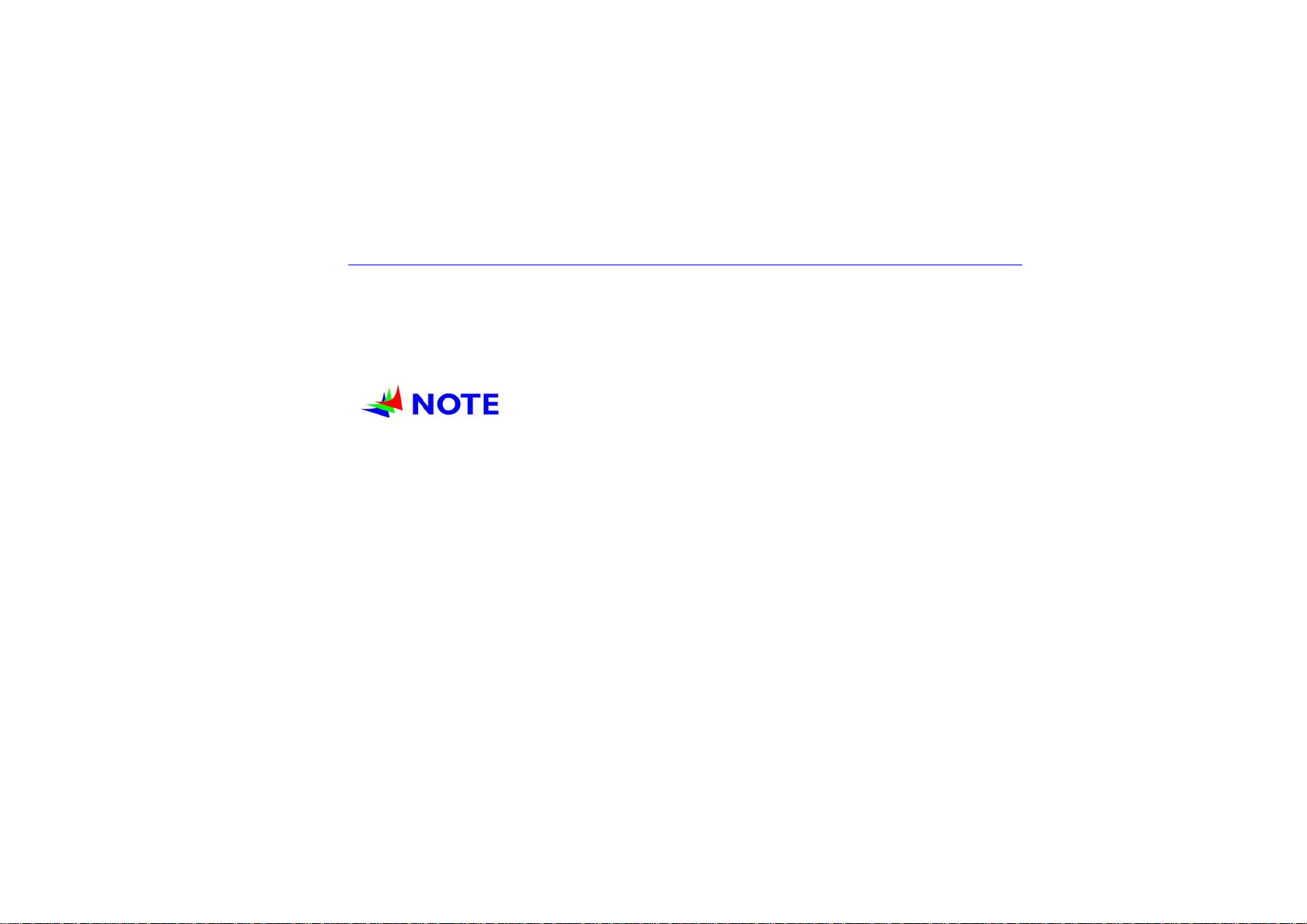
Allow sufficient air circulation around the computer when you are working indoors
Try to keep the system components from being destroyed if it is over heated
Do not block the ventilation opening
Do not place your computer in direct sunlight
Suitable place to work
Your computer will r un well under most conditions but avoid extreme temperatures an d
humidity levels.
There are some things you can to lerate that the computer can’t – things like sta tic
electricity, dust, water, steam and oil.
A
l
i
t
h
i
u
m
-
i
o
n
b
a
t
t
e
r
y
p
a
c
k
i
s
i
n
c
l
u
d
e
d
f
o
r
t
h
o
s
e
w
h
o
A
l
i
t
h
i
u
m
-
i
o
n
b
a
t
t
e
r
y
p
a
c
k
i
s
i
n
c
l
u
d
e
d
f
o
r
t
h
o
A
l
i
t
h
i
u
m
-
i
o
n
b
a
t
t
e
r
y
p
a
c
k
i
s
i
n
c
l
u
d
e
d
f
t
r
a
v
e
l
e
r
s
.
W
h
e
n
y
o
u
a
r
e
r
u
n
n
i
n
g
y
o
u
r
c
o
m
p
u
t
e
r
o
n
b
a
t
t
e
r
y
p
o
w
e
t
r
a
v
e
l
e
r
s
.
W
h
e
n
y
o
u
a
r
e
r
u
n
n
i
n
g
y
o
u
r
c
o
m
p
u
t
e
r
o
n
b
a
t
t
e
r
t
r
a
v
e
l
e
r
s
.
W
h
e
n
y
o
u
a
r
e
r
u
n
n
i
n
g
y
o
u
r
c
o
m
p
u
t
e
r
o
n
t
h
e
b
a
t
t
e
r
y
f
r
o
m
t
h
e
p
a
c
k
a
g
e
,
i
n
s
t
a
l
l
i
t
i
n
t
o
t
h
e
s
t
h
e
b
a
t
t
e
r
y
f
r
o
m
t
h
e
p
a
c
k
a
g
e
,
i
n
s
t
a
l
l
i
t
i
n
t
t
h
e
b
a
t
t
e
r
y
f
r
o
m
t
h
e
p
a
c
k
a
g
e
,
i
n
s
t
a
l
l
p
r
e
p
a
r
e
f
o
r
s
e
r
v
i
c
e
.
p
r
e
p
a
r
e
f
o
r
p
r
e
p
a
s
r
e
f
o
r
s
e
r
v
i
c
e
.
e
r
v
i
c
e
.
o
i
t
i
n
t
o
y
t
h
e
s
y
t
h
e
s
y
y
b
a
t
t
e
r
y
s
t
e
m
a
s
t
e
m
a
s
t
e
m
a
r
p
o
w
e
p
o
w
e
n
d
r
e
c
n
d
r
e
c
n
d
r
e
c
s
o
r
t
h
o
s
f
o
r
t
h
r
f
o
r
t
h
r
f
o
r
t
h
h
a
r
g
e
h
a
r
g
e
h
a
r
g
e
e
w
h
o
e
w
h
o
e
f
i
r
s
t
e
f
i
r
s
t
e
f
i
r
s
t
t
h
e
b
a
t
h
e
b
a
t
h
e
b
a
a
r
e
f
r
e
q
u
e
n
t
a
r
e
f
r
a
r
e
f
r
t
i
m
e
,
r
t
i
m
e
,
r
t
i
m
e
,
r
t
t
e
r
y
t
o
t
t
e
r
y
t
o
t
t
e
r
y
t
e
q
u
e
n
t
e
q
u
e
n
t
e
m
o
v
e
e
m
o
v
e
e
m
o
v
e
f
u
l
l
y
f
u
l
l
y
o
f
u
l
l
y
2
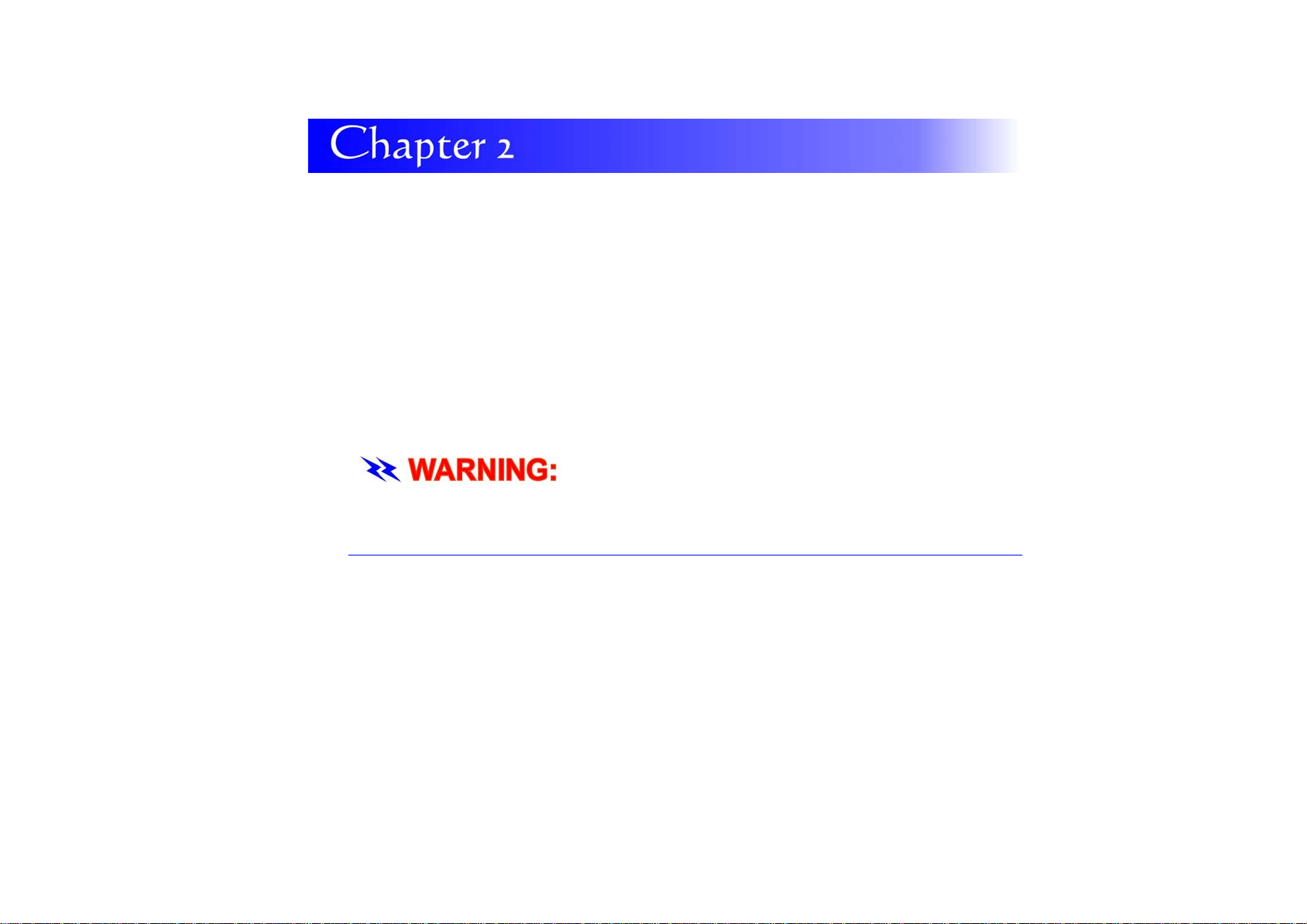
I
n
t
r
o
d
u
c
t
i
o
n
I
I
n
n
t
t
r
r
o
o
d
d
u
u
c
c
t
t
i
i
o
o
n
n
IInnttrroodduucciinngg yyoouurr CCoommppuutteerr
Your computer feature s the latest advances in portable computing t echnology. The
computer modular design provid es maximu m expanda bility witho ut compromising
portability.
b
e
r
e
s
p
o
n
s
i
b
l
e
f
o
r
a
n
y
d
a
m
a
g
e
b
e
r
e
s
p
o
n
s
i
b
l
e
f
o
r
a
n
y
d
b
e
r
e
s
p
o
n
s
i
b
l
e
f
o
r
a
a
n
y
d
a
m
m
c
a
g
e
a
g
e
P
l
e
a
s
e
n
e
v
e
r
t
r
y
t
o
d
i
s
a
s
s
e
m
b
l
e
t
h
e
T
a
b
l
e
t
P
C
a
P
l
e
a
s
e
n
e
v
e
r
t
r
y
t
o
d
i
s
a
s
s
e
m
b
l
e
t
h
e
T
a
b
l
P
l
e
a
s
e
n
e
v
e
r
t
r
y
t
o
d
i
s
a
s
s
e
m
b
l
e
t
h
a
u
s
e
d
b
y
t
h
i
s
a
c
t
i
o
n
.
c
a
u
s
e
d
b
y
t
h
i
s
c
a
u
s
e
d
b
y
t
h
i
s
a
c
t
i
o
n
.
a
c
t
i
o
n
.
e
e
T
a
b
l
e
n
t
P
C
a
n
t
P
C
a
Unpacking the Computer
The computer comes securely packaged in a shipping carton. Please contact your
dealer if you find that anything is missing or damaged after examining the contents. The
shipping carton should contain the following items:
AC-DC Adapter
Power Cord
Support CD
Quick Guide
Stylus Pen
Do not thro w the packaging materials away. You may n eed them la ter if you h ave to
ship the computer.
d
w
e
w
i
l
l
n
o
t
d
w
e
w
n
d
w
e
w
i
l
l
n
o
t
i
l
l
n
o
t
3
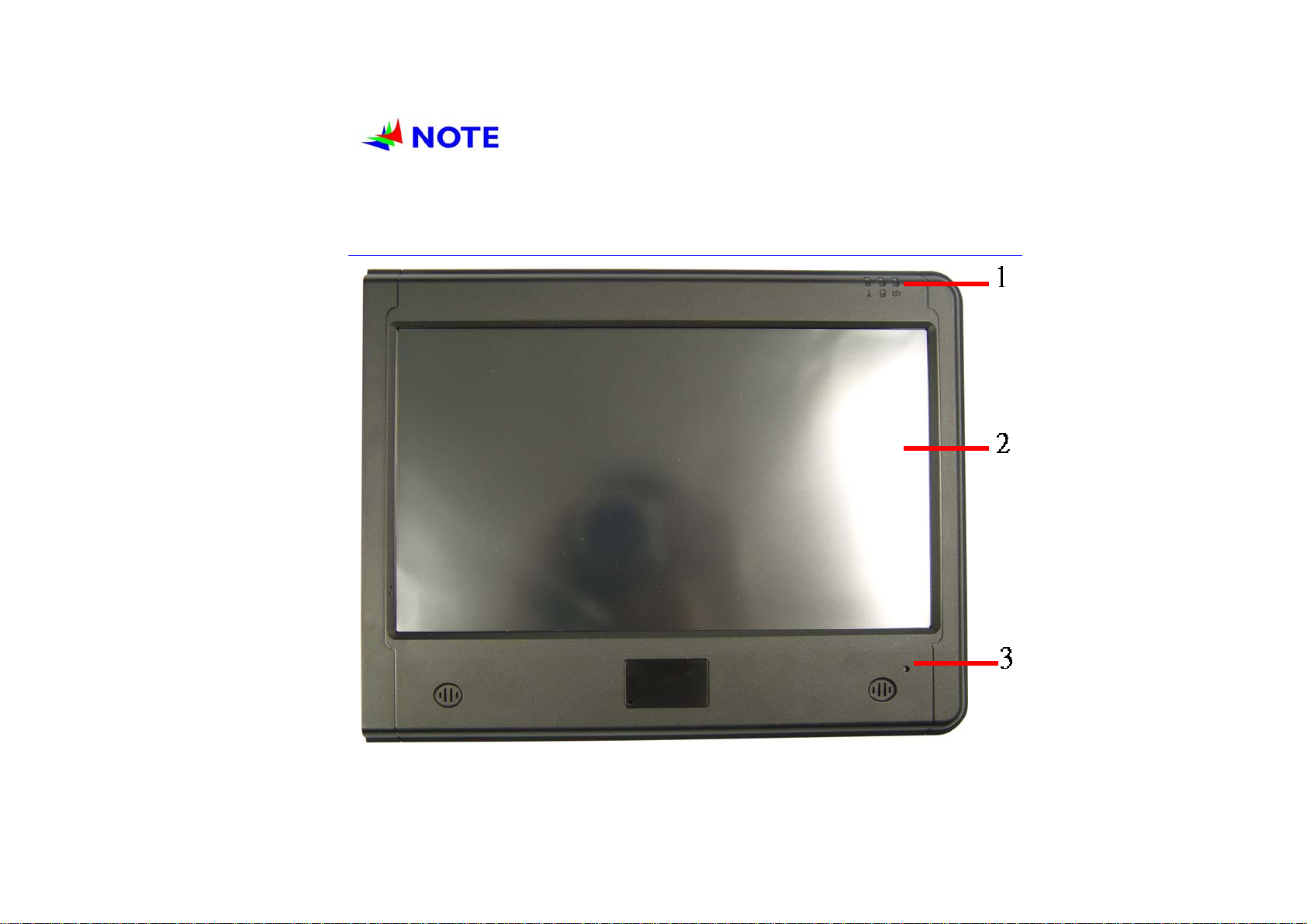
B
e
c
a
u
s
e
o
f
c
u
s
t
o
m
e
r
r
e
q
u
i
r
e
m
e
n
t
,
s
o
m
e
o
f
t
h
e
f
e
a
t
u
r
e
s
m
e
n
t
i
o
n
e
d
i
n
B
e
c
a
u
s
e
o
f
c
u
s
t
o
m
e
r
r
e
q
u
i
r
e
m
e
n
t
,
s
o
m
e
o
f
t
h
e
f
e
a
t
u
r
e
s
m
e
n
t
i
B
e
c
a
u
s
e
o
f
c
u
s
t
o
m
e
r
r
e
q
u
i
r
e
m
e
n
t
,
s
o
m
e
o
f
t
h
e
f
e
a
t
u
r
e
s
t
h
i
s
m
a
n
u
a
l
m
i
g
h
t
n
o
t
b
e
i
n
c
l
u
d
e
d
o
n
y
o
u
r
c
o
m
p
u
t
e
r
o
r
m
a
y
d
i
f
f
e
r
s
l
i
g
h
t
l
y
.
t
h
i
s
m
a
n
u
a
l
m
i
g
h
t
n
o
t
b
e
i
n
c
l
u
d
e
d
o
n
y
o
u
r
c
o
m
p
u
t
e
r
o
r
m
a
y
d
i
f
f
e
r
t
h
i
s
m
a
n
u
a
l
m
i
g
h
t
n
o
t
b
e
i
n
c
l
u
d
e
d
o
n
y
o
u
r
c
o
m
p
u
t
e
r
o
r
m
a
y
s
d
i
f
f
e
r
s
l
i
g
h
t
l
y
.
l
i
g
h
t
l
y
.
o
m
e
n
t
i
o
n
e
d
i
n
n
e
d
i
n
GGeettttiinngg ttoo KKnnooww YYoouurr CCoommppuutteerr
Front View
4

1. LED Indicator
2. LCD Display
This system is equipped with a 10.2 inch display with 1024x600 WXGA LCD.
3. Power Switch
The power switch turns the computer on and off.
4. Power Switch Lock/Unlock Latch
This latch serve as safety precaution to avoid you from accidentally pressing the
power switch thus causing the system to power down.
Slide the latch into this side which indicates it is in open position enables you to
power on the system with a slight pressing of the power switch
Slide the latch into this side which indicates it is in close position where you might
have to press the power switch harder for you to power on the system.
5

Side 1
1. Kensington Lock Keyhole
Your computer includes a keyhole to be used with a standard Kensington lock. You
can connect the computer lock to a large object with the Kensington lock to prevent
theft of your system.
2. Ethernet / LAN Port
Side Two
6
The port connects to a network hub via the RJ-45 cable and also conforms to
10/100 Base-TX transmission protocol
