
i
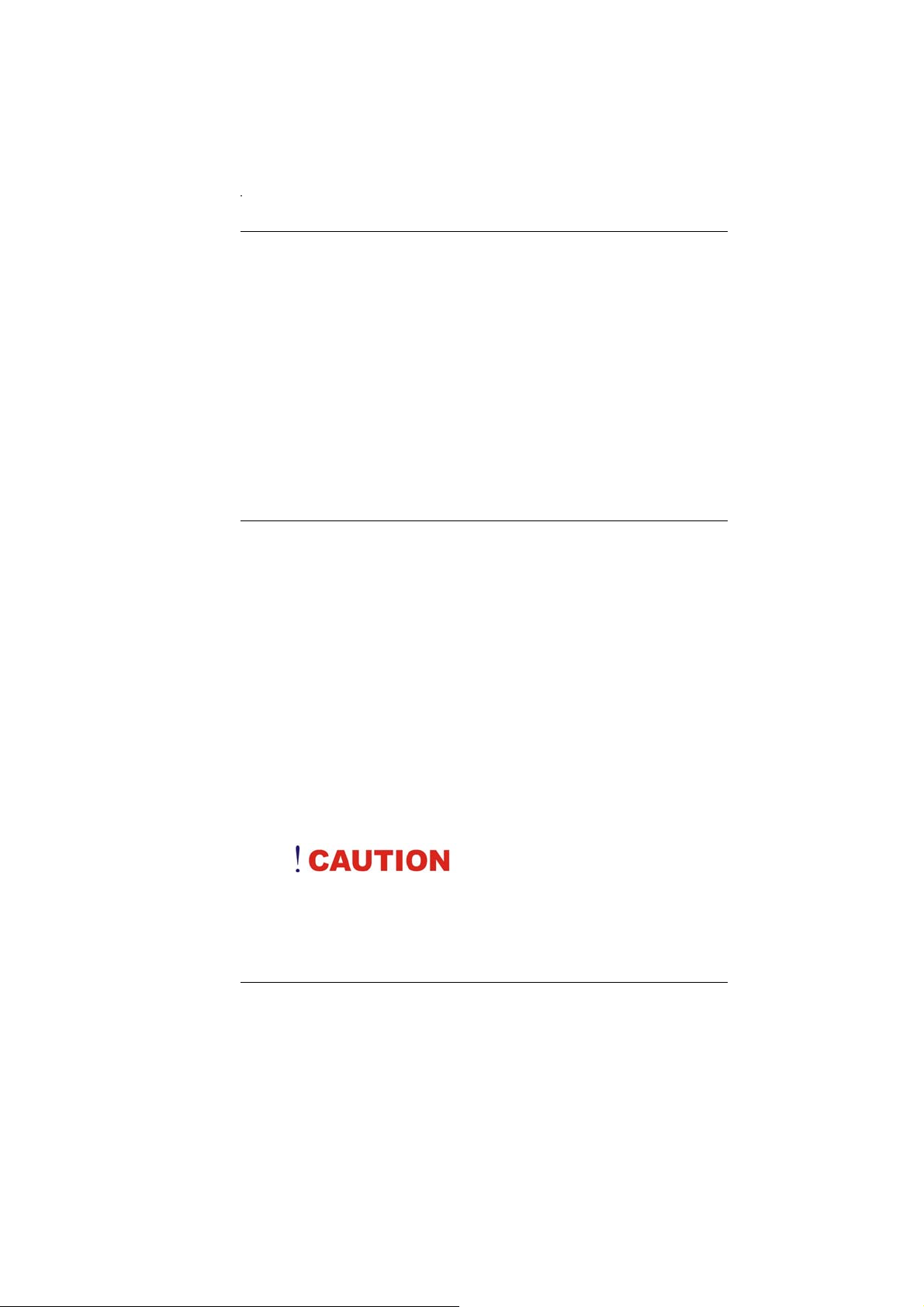
Preface
Copyright 2007
All Rights Reserved.
The information in this document is subject to change without
prior notice in order to improve reliability, design and function
and does not represent a commitment on the part of the
manufacturer.
In no event will the manufacturer be liable for direct, indirect,
special, incidental, or consequential damages arising out of the
use or inability to use the product or documentation, even if
advised of the possibility of such damages.
This document contains proprietary information protected by
copyright. All rights are reserved. No part of this manual may be
reproduced by any mechanical, electronic, or other means in
any form without prior written permission of the manufacturer.
Safety Notices
1. Please read these safety instructions carefully.
2. All precautions and warnings on the equipment should be
carefully noted.
3. Please disconnect the computer from the AC outlet before
cleaning.
4. Never pour any liquids into any openings or directly onto
the computer unit. This could result in fire or electrical
shock.
5. Ensure the voltage range of the power outlet is between
100V and 240V before connecting the computer unit.
Exceeding the maximum rated voltage may cause damage
to the AC adapter or to the computer. This could result in
fire or electrical shock.
6. Do not leave this equipment in a non-temperature
controlled environment; storage temperatures below 4°C
(39°F) or above 35°C (95°F) may damage the unit.
To reduce the risk of an electric
shock, which could cause personal injury, please follow all
safety notices. The symbols shown are used in your
documentation and on your equipment to indicate safety
hazards.
i
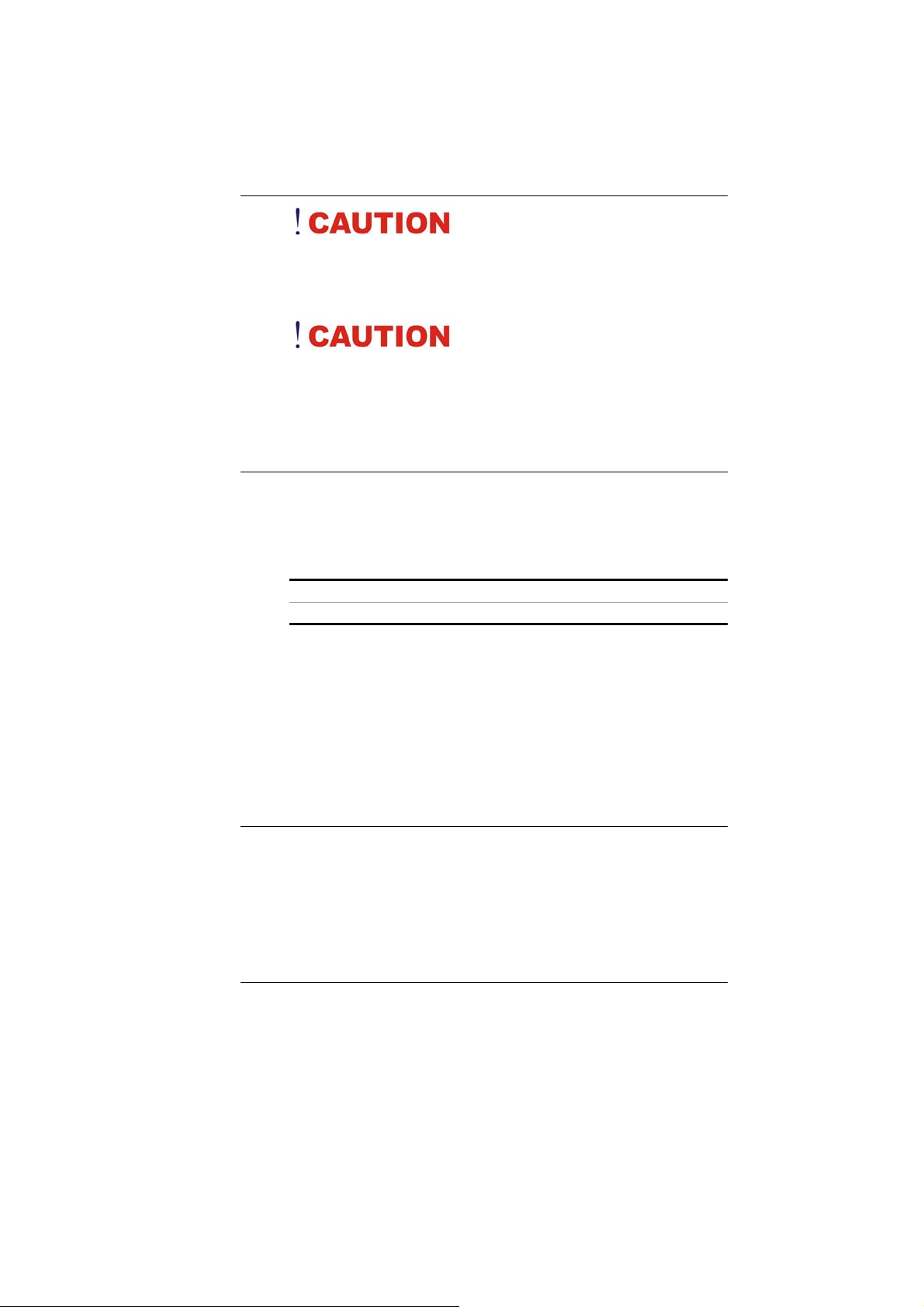
Lithium batteries can be
dangerous. Danger of explosion if battery is incorrectly
replaced. Replace only with the same or equivalent type
recommended by the manufacturer. Dispose of used
batteries according to the manufacturer’s instructions.
Under no circumstances should
the user attempt to disassemble the power supply. The
power supply has no user-replaceable parts. Inside the
power supply are hazardous voltages that can cause
serious personal injury. A defective power supply must be
returned to your dealer.
Safety Notices for the Power Cord
This equipment has a 2 or 3-wire power cord. Replace the
power cord if it becomes damaged. Contact your dealer for an
exact replacement.
In the U.S.A. and Canada, the power cord must be a UL-listed
detachable power cord (in Canada, CSA-certified).
2-wire cord SPT-2 18AWG
3-wire cord SVT or SJT, 18 AWG, 3-conductor
Provided with a molded-on cord connector body at the other
end. The cord length must not exceed 3 meters.
Outside the U.S.A. and Canada, the plug must be rated for 250
VAC, 2.5 amp minimum, and must display an international
agency approval marking. The cord must be suitable for use in
the end-user’s country. Consult your dealer or the local
electrical authorities if you are unsure of the type of power cord
to use in your country. Voltage changes occur automatically in
the power supply.
Notice of EMC Compliance
This equipment has been tested and found to comply with the
limits for a Class B digital device, pursuant to Part 15 of the
FCC Rules. These limits are designed to provide reasonable
protection against harmful interference in a residential
installation.
ii
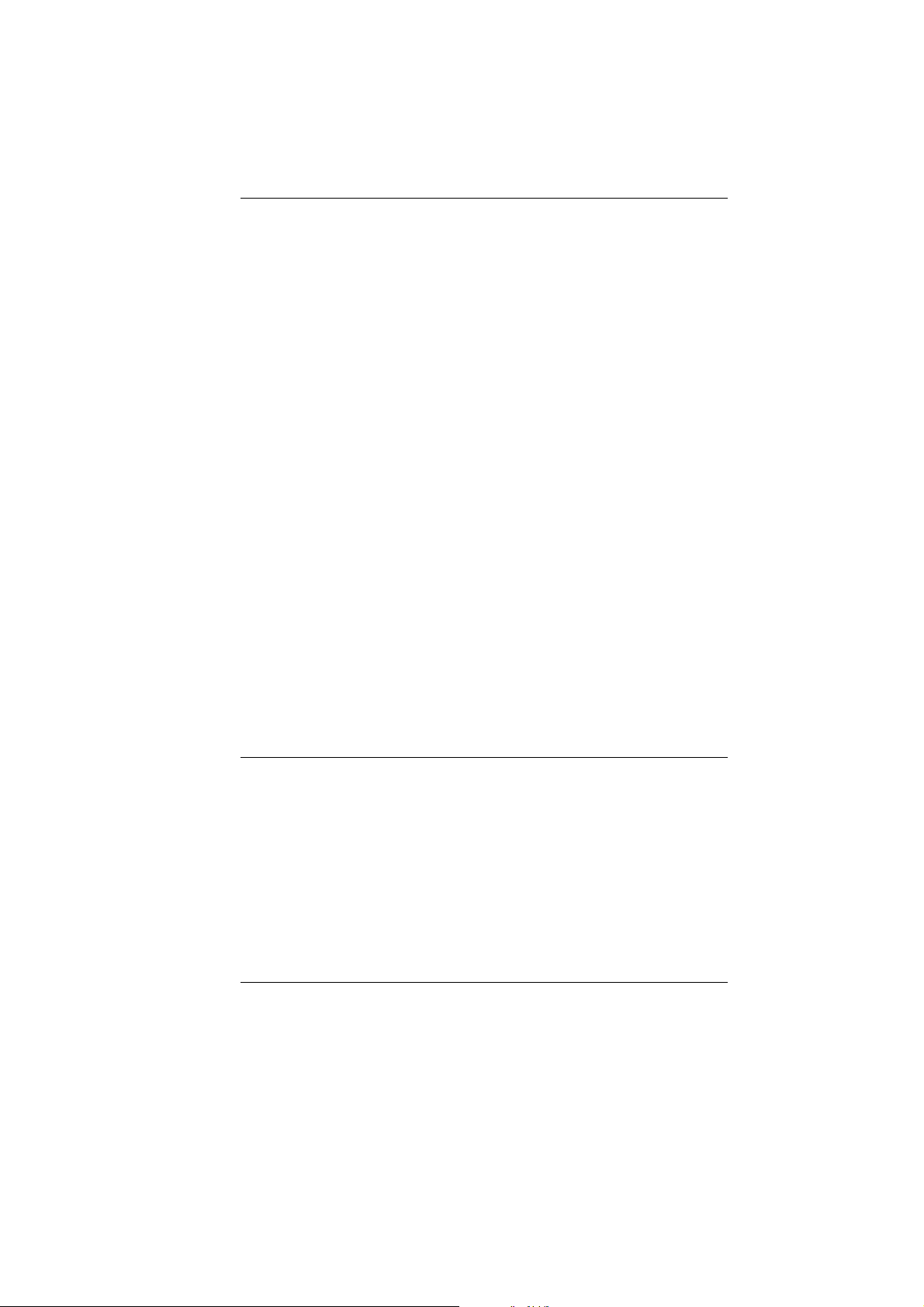
This equipment generates, uses, and can radiate radio
frequency energy and if not installed and used in accordance
with the instruction manual may cause harmful interference to
radio communications. However, there is no guarantee that
interference will not occur in a particular installation. If this
equipment does cause harmful interference to radio or
television reception, which can be determined by turning the
equipment off and on, the user is encouraged to try to correct
the interference by one or more of the following measures:
Reorient or relocate the receiving antenna.
Increase the separation between the equipment and
receiver.
Connect the equipment into an outlet on a circuit different
from that to which the receiver is connected.
Consult the dealer or an experienced technician for help.
Use only shielded I/O cables to connect I/O devices to this
equipment.
You are cautioned the changes or modifications not expressly
approved by the party responsible for compliance could void
your authority to use the equipment.
This device complies with Part 15 of the FCC Rules. Operation
is subject to the following two conditions: (1) this device will not
cause harmful interference, and (2) this device must accept any
interference it receive including interference that may cause
undesired operation.
This device and its antenna(s) must not be co-located or
operating in conjunction with any other antenna or transmitter.
FCC Radiation Exposure Statement
This Transmitter has been demonstrated co-location
compliance requirements with (Bluetooth/Model
No:GUBTCR42M).This transmitter must not be co-located or
operating in conjunction with any other antenna or transmitter.
1. This equipment complies with FCC RF radiation exposure
limits set forth for an uncontrolled environment. To
maintain compliance with FCC RF exposure compliance
requirements, avoid direct contact to the transmitting
antenna during transmitting.
iii
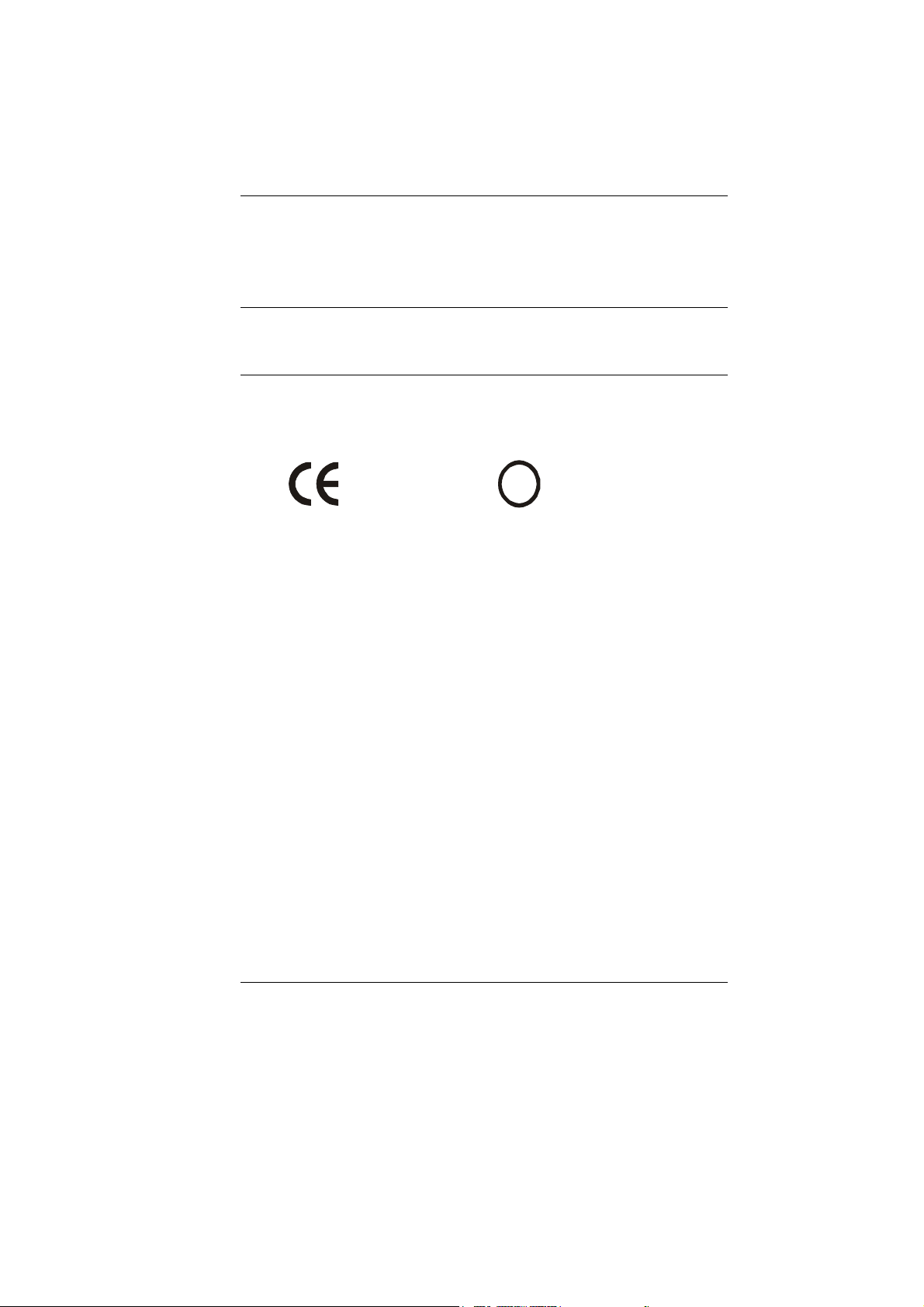
2. Any changes or modifications (including the antennas)
made to this device that are not expressly approved by the
manufacturer may void the user’s authority to operate the
equipment.
Canadian EMI Compliance Statement
This Class B digital apparatus meets all requirements of the
Canadian Interference - Causing Equipment Regulations.
European Union CE Marking Declaration
This product has been tested and found to comply with the
EMC requirement subject to the EU directive for CE marking.
CE Declaration of Conformity
For the following equipment: Ultra Mobile PC
0984
Is herewith confirmed to comply with the requirements set out in
the Council Directive on the Approximation of the Laws of the
Member States relating to Electromagnetic Compatibility
(89/336/EEC), Low-voltage Directive (73/23/EEC) and the
Amendment Directive (93/68/EEC), the procedures given in
European Council Directive 99/5/EC and 89/3360EEC.
The equipment was passed. The test was performed according
to the following European standards:
EN 300 328 V.1.6.1 (2004)
EN 301 489-1 V.1.4.1 (2002) / EN 301 489-17 V.1.2.1
(2002)
EN 50371: 2002
EN 60950-1: 2001
Regulatory statement (R&TTE / WLAN IEEE 802.11b & 802.11g)
European standards dictate maximum radiated transmit power
of 100mW EIRP and frequency range 2.400-2.4835GHz; In
France, the equipment must be restricted to the 2.4465-
2.4835GHz frequency range and must be restricted to indoor
use.
Inside the buildings with a power (WORSE *) maximum of
100 MW on all the frequency band 2400-2483,5 MHz,
!
iv
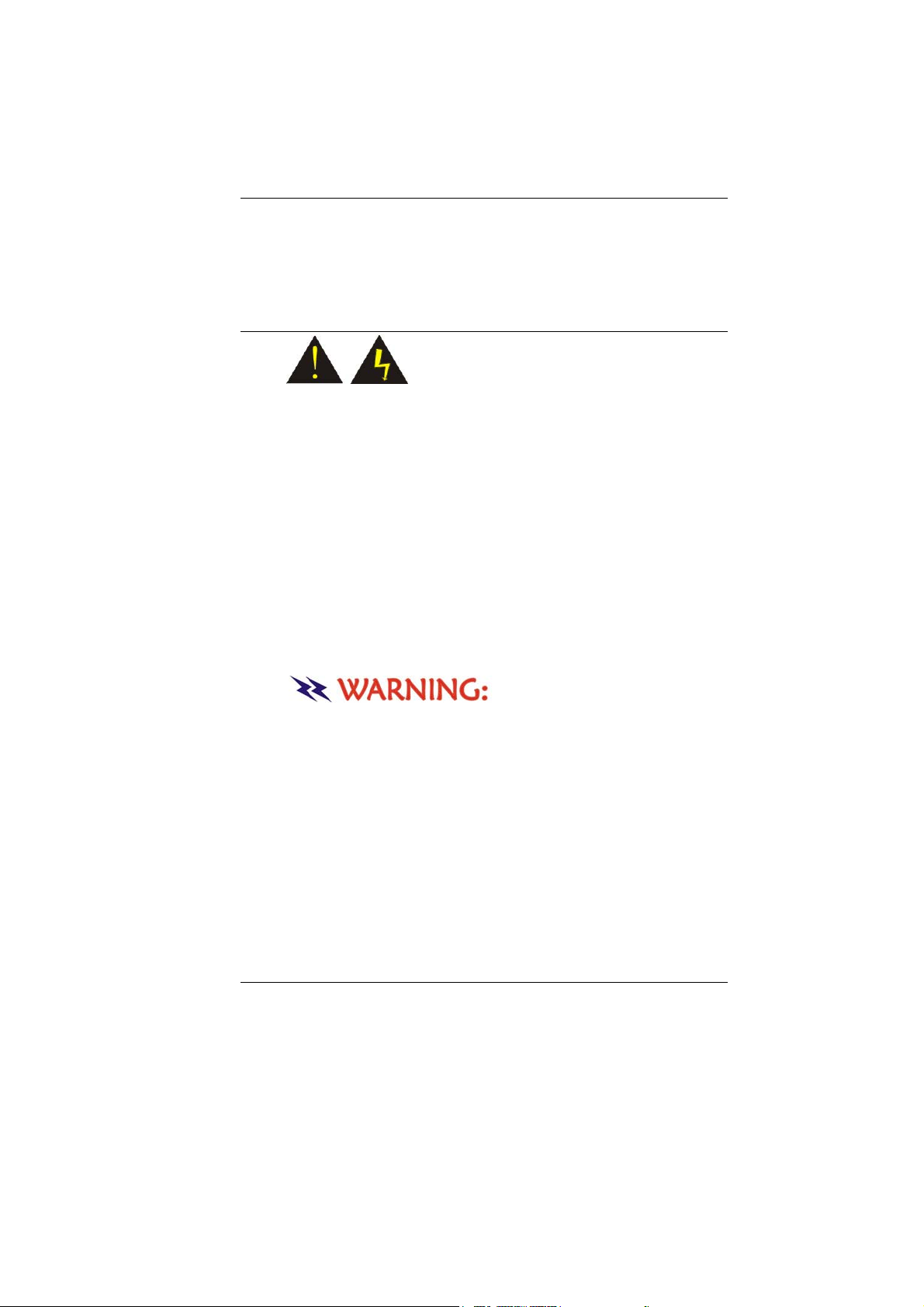
Outside the buildings with a power (WORSE *) maximum
of 100 MW on the part 2400-2454MHz and with a power
(WORSE *) maximum of 10 MW on the part 24542483MHz
Laser Compliance Statement for CD-ROM, DVD-ROM, CDRW and DVD/CD-RW Combo Drives
The CD-ROM, DVD-ROM, CD-RW and DVD/CD-RW Combo
drive for this computer are laser products. The classification
label of the drive is located on the bottom of the drive. Below is
a sample of the classification label;
CLASS 1 LASER PRODUCT
LASER KLASSE 1
LOUKAN 1 LASERLAITE
APPAREIL A LASER DE CLASSE 1
KLASS 1 LASER APPARAT
The drive is certified in the USA to comply with the
requirements of the Department of Health and Human Services
21 Code of Federal Regulations (DHHS 21 CFR) Subchapter J.
for Class 1 laser products.
In other countries the drive is certified to comply with the
requirements of EN60825.
Do not open the drive. There
are no user-serviceable parts or components inside. Use
of controls, adjustments and operation of procedures
other than those specified, may result in hazardous
exposure to radiation. Class I (1) laser products are not
considered hazardous. The drive has an internal, Class I
(1), 0.5-milliwatt, aluminum gallium-arsenide laser that
operates at a wavelength of 760 to 810 nanometers. The
design of the laser system and the drive ensures that there
is no exposure to laser radiation above a Class I (1) level
during normal operation, user maintenance or servicing.
v
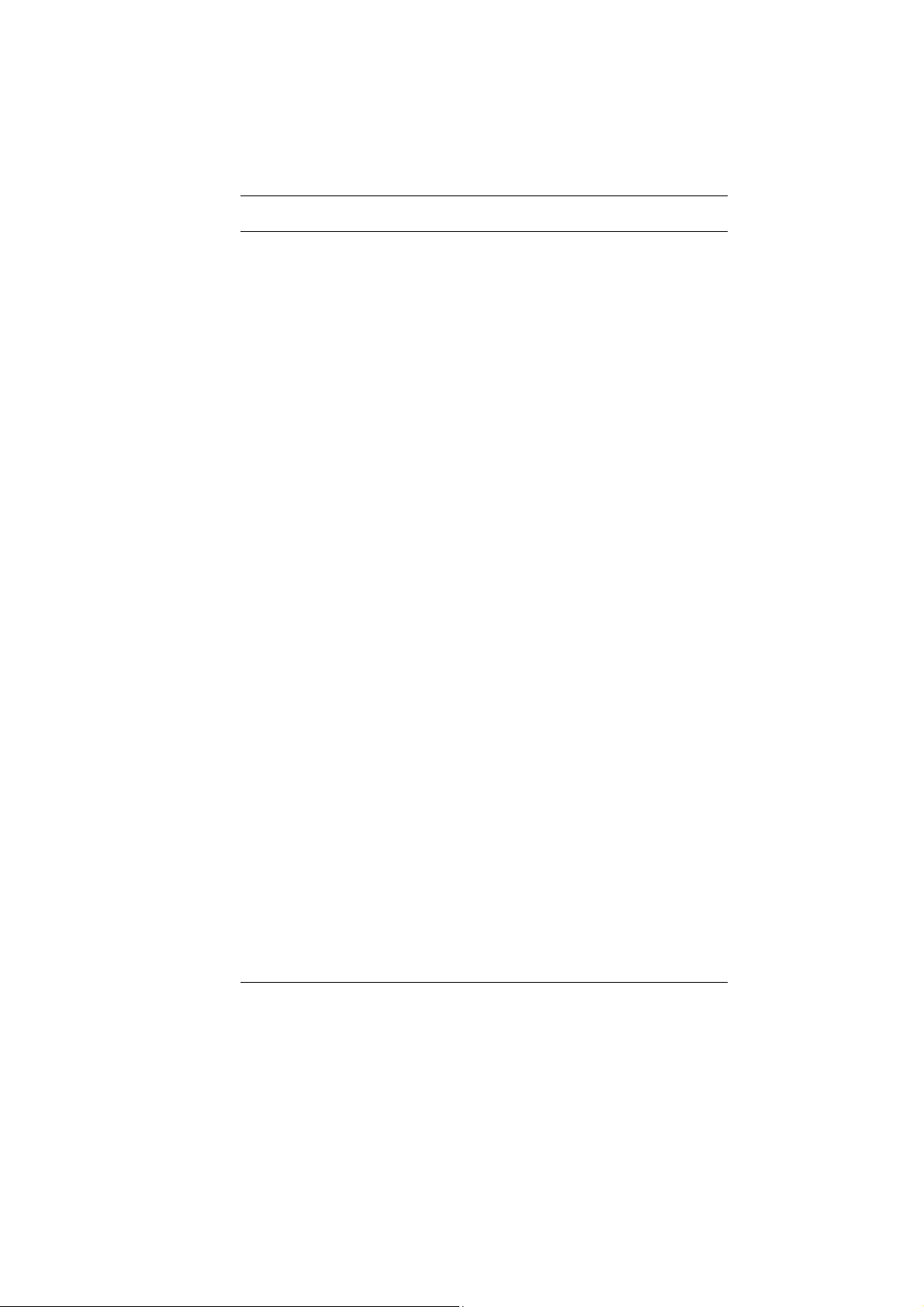
Table of Content
CHAPTER 1:
EFORE YOU START............................................................................... 1
B
LET YOUR COMPUTER ACCLIMATIZE ITSELF...........................................1
PLACEMENT OF YOUR COMPUTER ........................................................1
SUITABLE PLACE TO WORK...................................................................2
INTRODUCTION ....................................................................................... 3
UNPACKING THE COMPUTER ................................................................3
FRONT VIEW .......................................................................................4
LEFT AND RIGHT VIEW.........................................................................6
TOP AND BOTTOM VIEW.......................................................................7
REAR VIEW ......................................................................................... 8
GETTING STARTED ...............................................................................10
INSERTING THE BATTERY PACK.......................................................... 10
REMOVING THE BATTERY PACK..........................................................11
OPERATING ON BATTERY POWER....................................................... 12
CHARGING THE BATTERY PACK..........................................................12
USING THE COMPUTER.......................................................................... 14
EXTERNAL CRT DISPLAY ..................................................................14
THE COMPUTER’S HOT KEY CONTROLS .............................................14
THE BATTERY POWER SYSTEM ..........................................................15
BATTERY STATUS..............................................................................17
BATTERY LOW WARNING ...................................................................17
CMOS BATTERY...............................................................................17
ADJUSTING THE BRIGHTNESS.............................................................18
ADJUSTING THE VOLUME ...................................................................18
BATTERY STATUS..............................................................................19
AP KEY APPLICATION........................................................................20
D-PAD .............................................................................................. 22
CONTROL KEYS .................................................................................23
FUNCTION KEY COMBINATION ............................................................ 23
TROUBLESHOOTING .............................................................................. 25
A FREEZE ON THE SYSTEM DURING PROGRAM OPERATION ...................25
vi
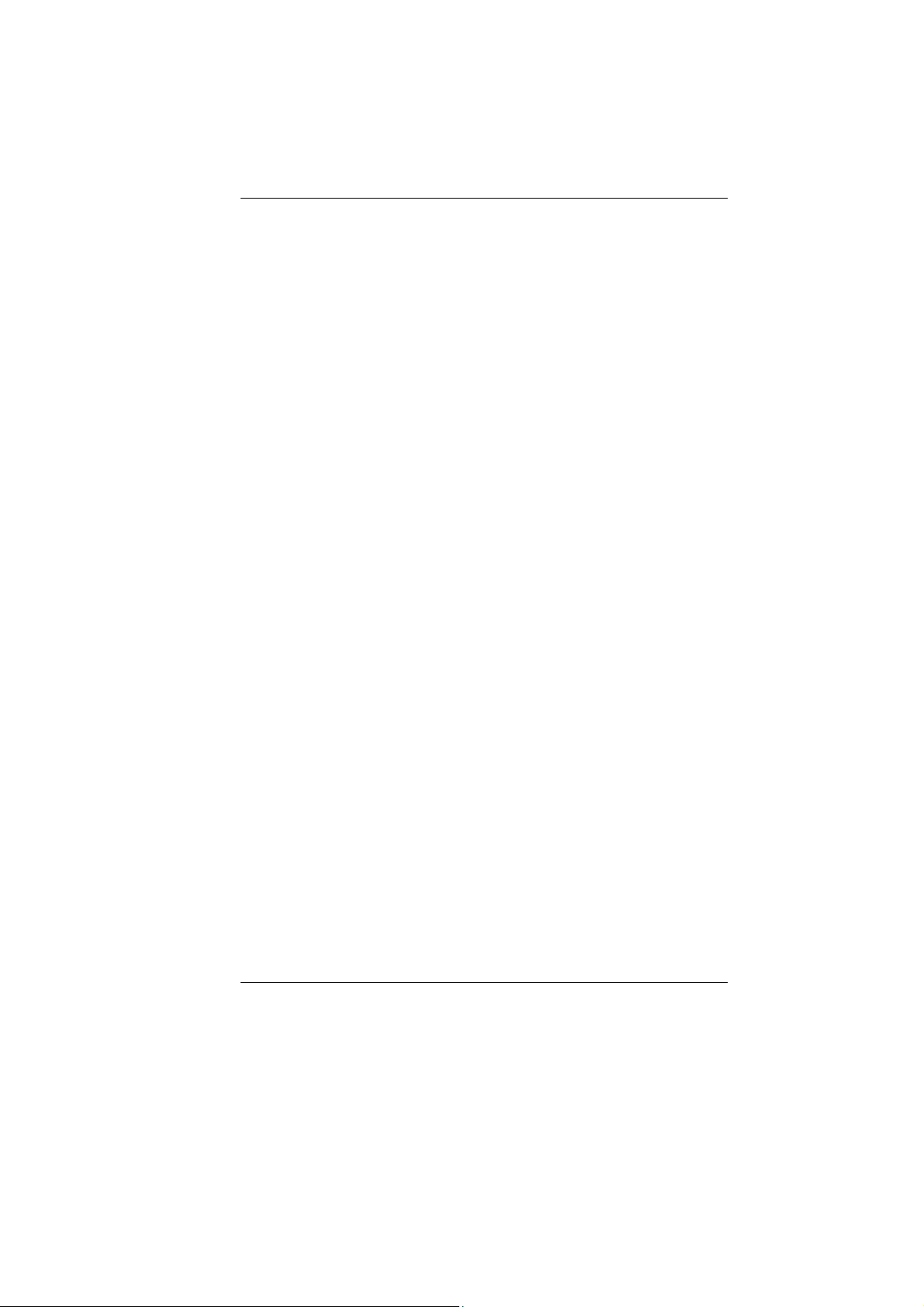
SYSTEM NOT RESUMING OPERATION ................................................. 25
THE LCD SCREEN IS TOO DARK OR TOO BRIGHT .................................25
BEEPING SOUND................................................................................25
THE SYSTEM CAN NOT SHUTDOWN PROPERLY .....................................26
WHAT ARE THE MAJOR STEPS TO FOLLOW WHEN THE SYSTEM DOES NOT
TURN ON PROPERLY AFTER IT SHUTDOWN
...........................................26
HOW TO EXTEND BATTERY LIFE ..........................................................26
WIRELESS LAN CONNECTION IS DISCONNECTED AFTER 2~3 MINUTES,
AND THE CONNECTION IS NOT RECOVERED.......................................... 26
THE COMPUTER IS UNABLE TO CONNECT TO THE INTERNET. ................. 26
THE WIRELESS LAN IS CONNECTED, BUT I CAN NOT CONNECT TO OR TO
ANOTHER COMPUTER
......................................................................... 26
THE SIGNAL STRENGTH IS EXCELLENT BUT CANNOT CONNECT TO THE
NETWORK
. ........................................................................................28
CONTACTING YOUR DEALER .............................................................. 28
WHAT STEPS SHOULD BE TAKEN WHEN WATER ACCIDENTALLY GET INSIDE
THE
UMPC .......................................................................................28
THE UMPC COULD NOT RESUME AFTER IT ENTER THE STANDBY MODE 29
THE SYSTEM CAN’T RESUME OPERATION.............................................29
DISPLAY PROBLEM.............................................................................30
OS CRASH .......................................................................................30
SPECIFICATION ..................................................................................... 32
vii
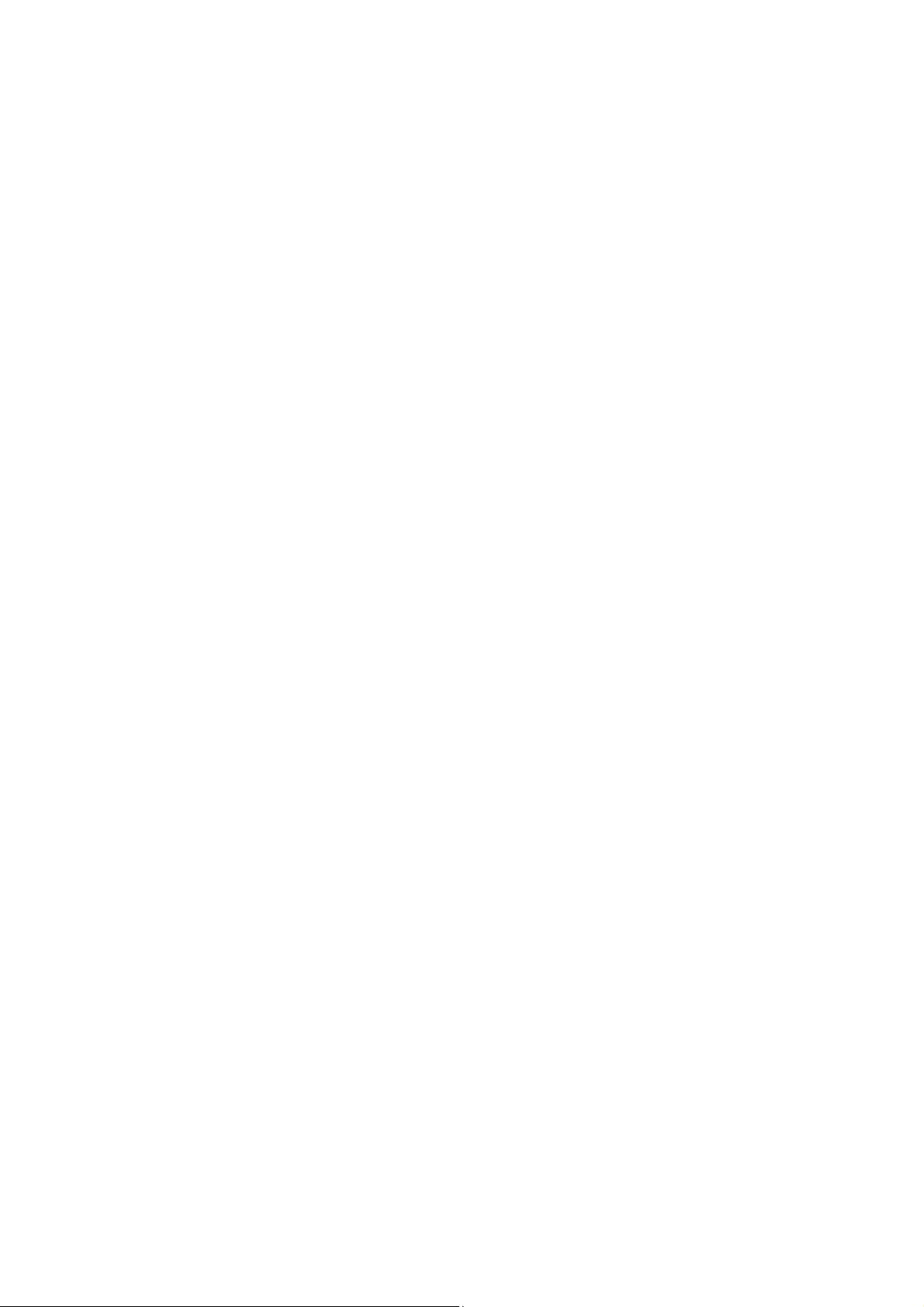
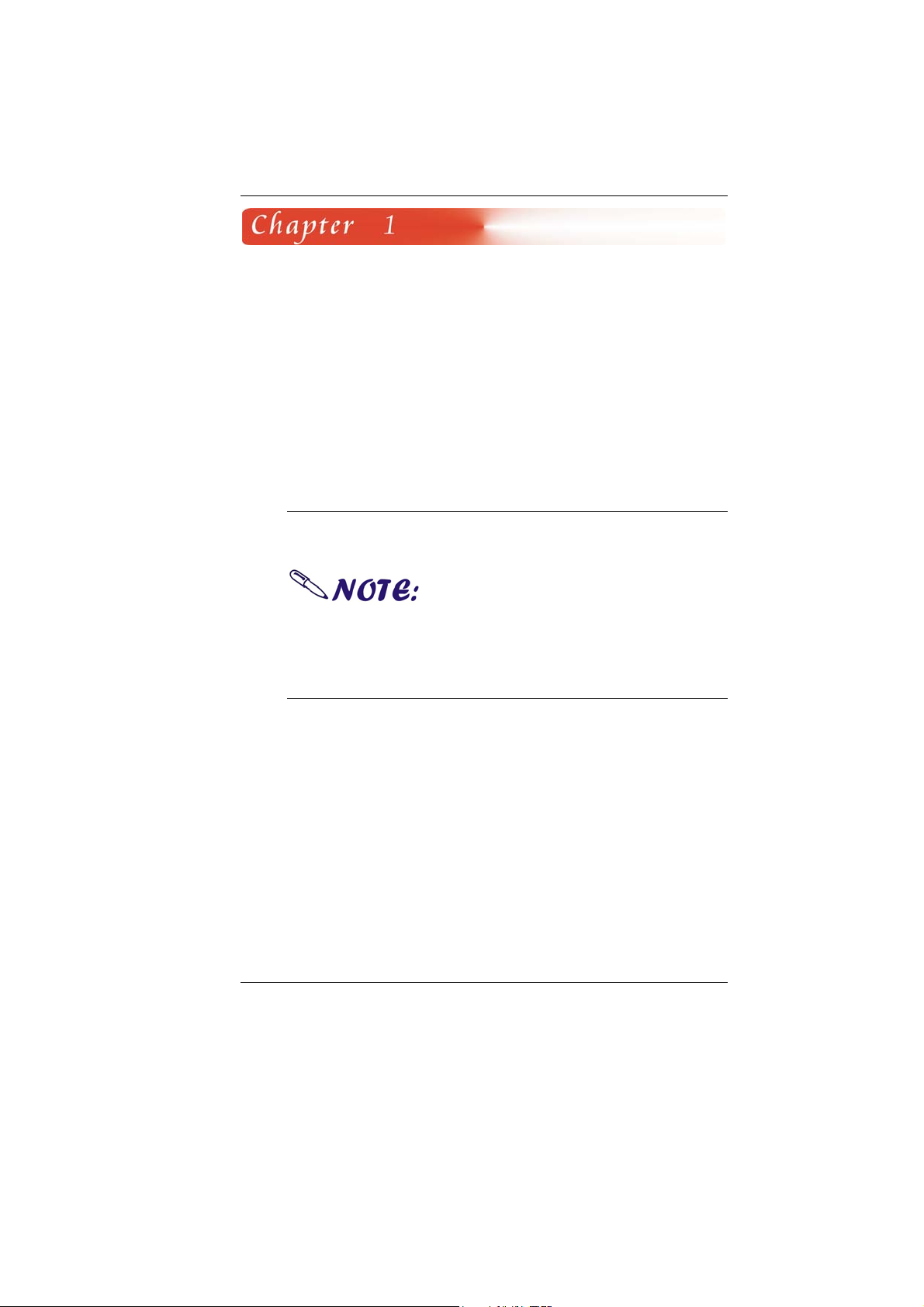
BBeeffoorree YYoouu SSttaarrtt
This manual will help you get the most from your computer. If
you are a less experienced user, you should read through the
manual carefully before using your computer.
What to do Before You Work on your Computer
Let your Computer acclimatize itself
Rapid changes in temperature such as those from the cold
outdoors to a warm office would not be suitable for your system.
Do not power up your system
immediately if it has been exposed to hot or cold
conditions. Instead, allow the system to adjust gradually
to room temperature over a three to four hour period.
Placement of your Computer
Choose a suitable place for your system that’s not too hot, too
cold, too dark, or too bright. Glare can make it difficult to read
the screen.
Allow sufficient air circulation around the computer when
you are working indoors
Try to keep the system components from being destroyed
if it is over heated
Do not block the ventilation opening
Do not place your computer in direct sunlight
1
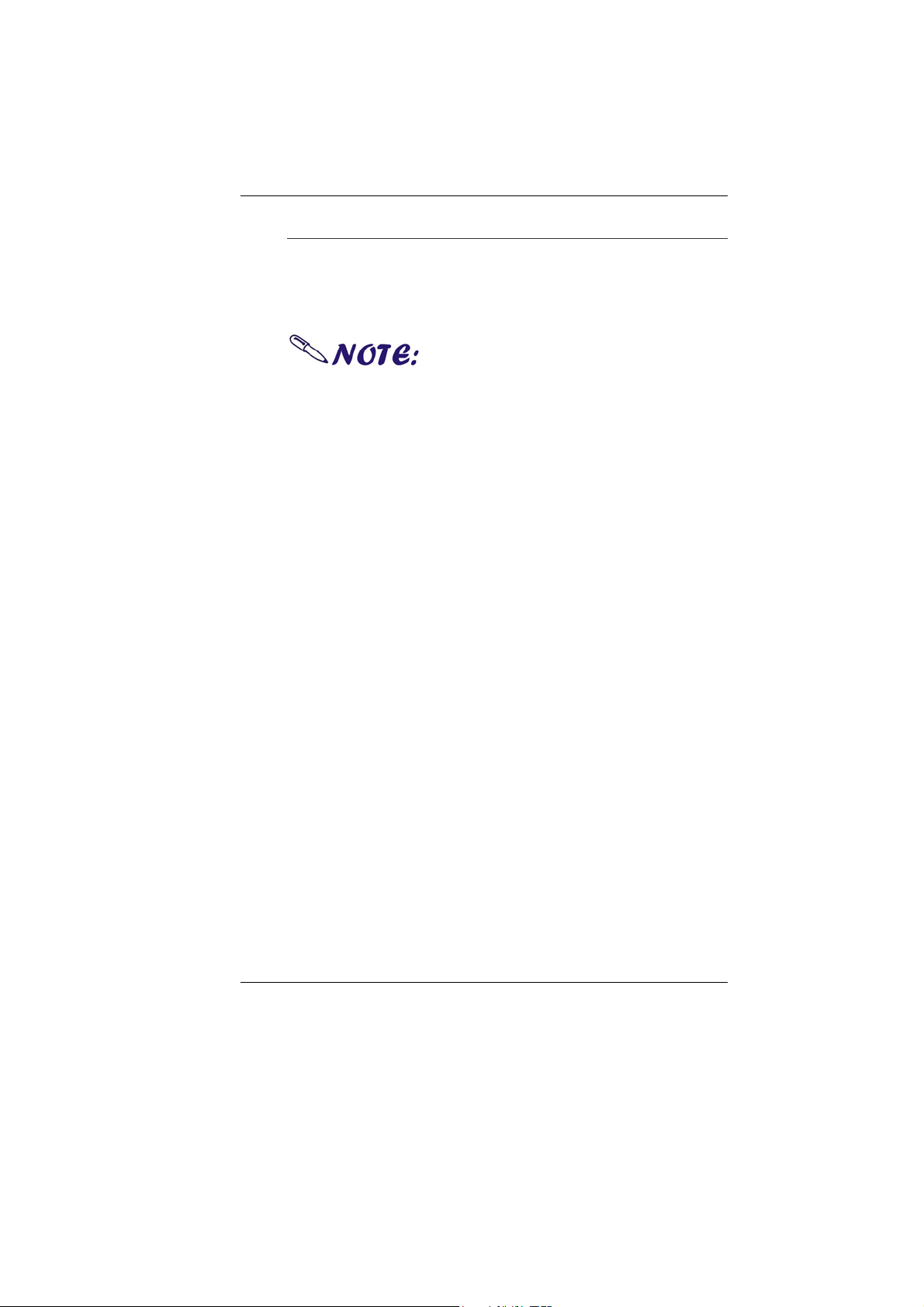
Suitable place to work
Your computer will run well under most conditions but avoid
extreme temperatures and humidity levels.
There are some things you can tolerate that the computer
can’t – things like static electricity, dust, water, steam and oil.
A lithium-ion battery pack is
included for those who are frequent travelers. When you
are running your computer on battery power for the first
time, remove the battery from the package, install it into
the system and recharge the battery to fully prepare for
service.
2
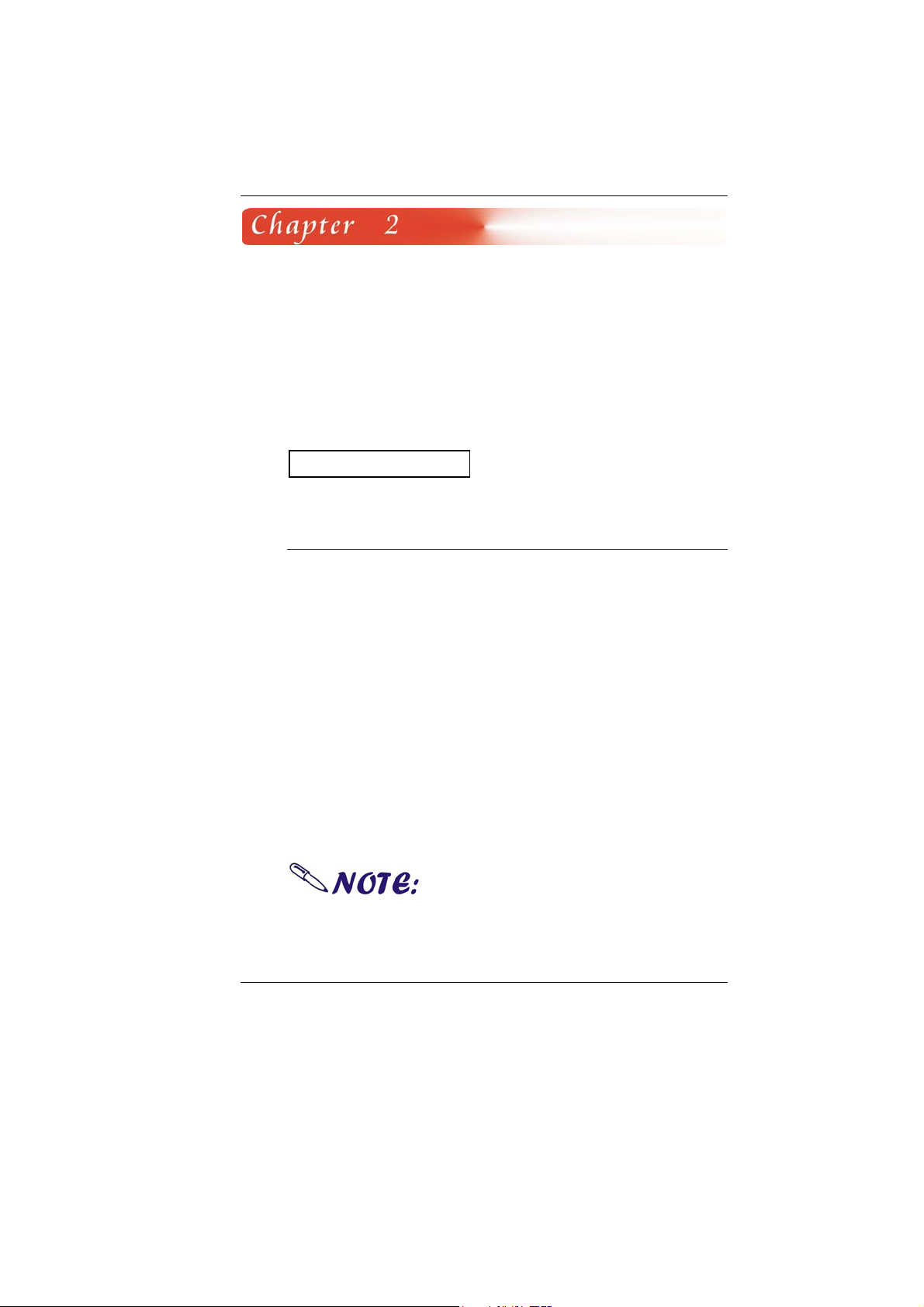
IInnttrroodduuccttiioonn
Introducing your Computer
Your computer features the latest advances in portable
computing technology. The computer modular design provides
maximum expandability without compromising portability.
Please never try to disassemble
the UMPC and we will not be responsible for any damage
caused by this action.
Unpacking the Computer
The computer comes securely packaged in a shipping carton.
Please contact your dealer if you find that anything is missing or
damaged after examining the contents. The shipping carton
should contain the following items:
AC-DC Adapter 19V 65W
Carry Bag
2 Cells Polymer Battery
Power Cord
Ear Phone
Quick Guide
Touch Pen
Clean Cloth
Do not throw the packaging materials away. You may need
them later if you have to ship the computer.
Because of customer requirement,
some of the features mentioned in this manual might not
be included on your computer or may differ slightly.
3
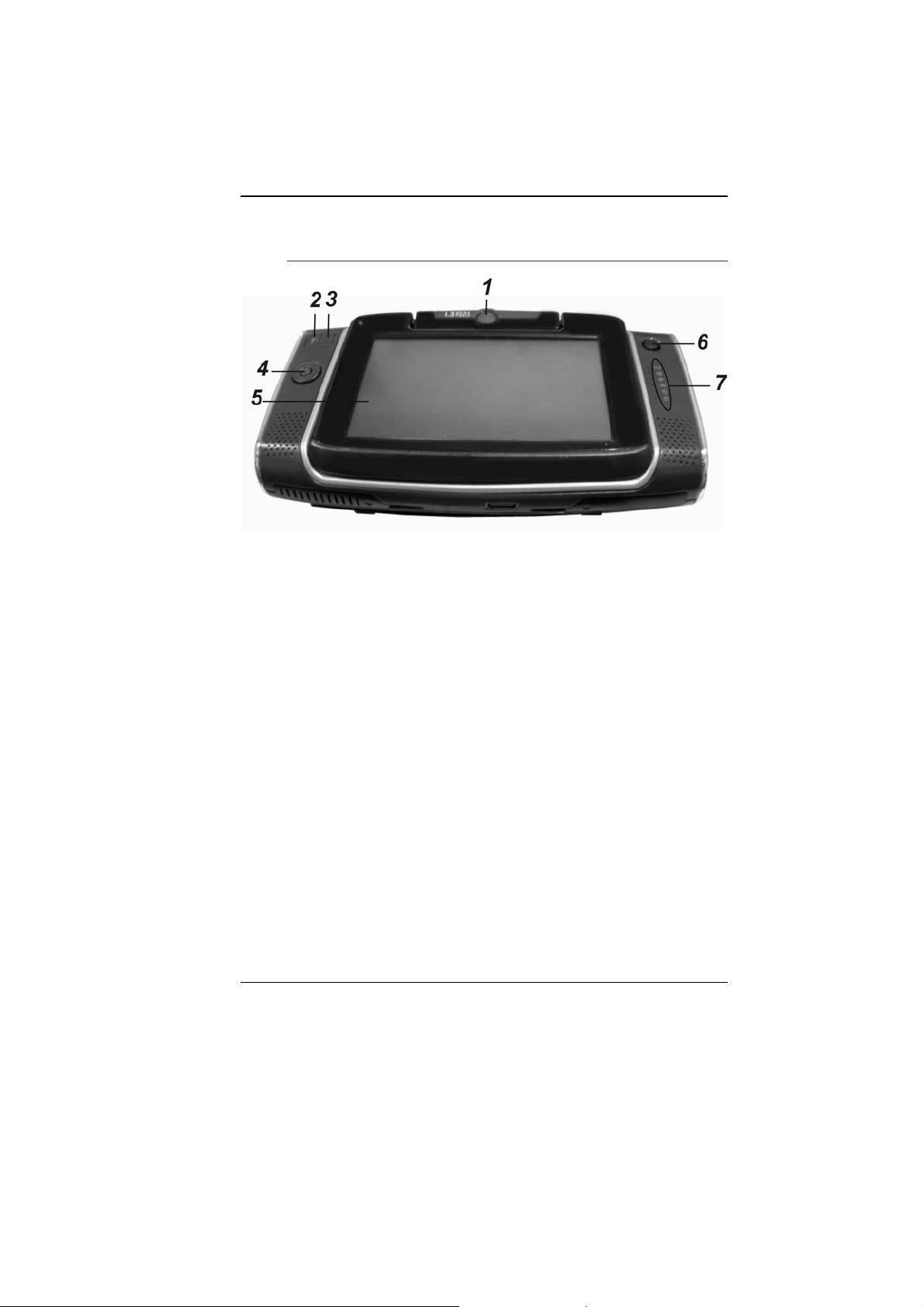
Getting to Know Your Computer
Front View
1. CMOS Camera
This is where the built-in camera located where you can
use for any video conferencing application.
2. Mouse Left Key
This is equivalent to the left key on an average mouse that
you are using.
3. Mouse Right Key
This is equivalent to the right key on an average mouse
that you are using.
4. D-Pad
[↑]/[↓] Buttons
Press on the [↑]/[↓] buttons to scroll down on the item
vertically that you wish to execute or run.
[z] Button
Press on this button the same way as you use the enter
button.
[←] [→] Buttons
Press on the [→] or [←] buttons to scroll down on the
item horizontally that you wish to execute or run.
4

5. LCD Display
This system is equipped with a 4.8" LCD screen display
(1024*600)
800*600. The brightness (cd/㎡): 280 nits (typ)
6. Stick Point
This is equivalent to the touchpad on an ordinary UMPC.
7. LED Indicator
1. Battery Indicator
Charging: Orange, Full W/ DC: Green, Full W/O DC: OFF
2. Power Indicator
ON Mode: Blue, Standby Mode: Blinking
3. Wireless Indicator
WLAN ON: Orange
4. Bluetooth Indicator
Bluetooth ON: Blue
5. HDD Indicator
HDD Accessing (Blinking: Green color)
6. Hold Indicator
Hold Mode: Green color
5

Left and Right View
1. Earphone Jack
The stereo headphone jack (3.5-mm diameter) is where
you connect the headphones or external speakers.
2. Power/Hold Switch
Slide the button up to the ON/OFF position and release
the power switch for 1 to 2 seconds will turn on the
computer (the LED will lit to indicate its present status).
You can also slide this switch to HOLD position to hold the
computer as it enter the suspend mode.
3. Bluetooth Button
Press this button to turn on or off the Bluetooth application.
4. Wireless Button
Press this button to turn on or off the wireless application.
6

5. USB Port
Your computer includes two Universal Serial Bus (USB)
2.0 ports. USB2.0 is the latest development in Plug and
Play technology.
Top and Bottom View
1. Knob Hole
These two holes directly hold the two knob on the docking
station.
7

2. Stand
This stand will serve as supporting stand for this computer.
3. Docking Port
Use this port to connect to the system docking station.
4. Ventilation Opening
Please don’t block this opening that serve as cooling
purpose for the system.
5. DC IN Jack
Plug the AC adapter into this jack.
6. CF Card Reader
This compartment contains the system CF Card Reader.
Rear View
1. Battery Latch
Use this latch to release the battery from its bay.
We recommend you to be
extra careful on not to press when you handle the bottom
panel of your computer.
8

System Keyboard
44 Keys Universal built-in keyboard with 36 embedded Keys + 8
Keys Function Key.
9

GGeettttiinngg SSttaarrtteedd
Setting Up the Computer
Remove the computer from its package.
Insert the battery pack into the computer so the pack can
start charging.
Connect the computer to an external power source. Turn
on the computer.
Inserting and Removing the Battery Pack
Inserting the Battery Pack
Before inserting the battery, be sure
the front side of the battery is facing the top side of the
system as shown in the illustration.
Turn over the computer and place it on a solid, flat surface.
Align the battery into the battery compartment.
10

Removing the Battery Pack
Insert back the battery into the compartment and push
down until the battery latch click sound to indicate it is lock.
Connecting the Computer to an External Power Source
To connect the computer to an external AC power source using
the AC adapter:
Plug the AC adapter cable into the AC power connector on
the computer.
Plug one end of the power cord into an electrical outlet
and the other end into the AC adapter.
To prevent damage to your
computer, please do not use inferior extension cords. An
AC adapter comes with your computer. Never use a
different kind of adapter to power the computer or other
electrical devices.
Whenever possible, keep the AC adapter plugged into the
computer and an electrical outlet to recharge the battery.
Don’t try to reset your
computer while the hard disk is in use as it may result in
the loss or destruction of your data.
11

Operating on Battery Power
Your computer comes with a rechargeable battery pack that lets
you operate the computer without an external power source.
When the battery pack is fully charged, you can operate the
computer for approximately 2.2 hours/26Wh pack under typical
condition.
Charging the Battery Pack
The installed battery pack charges automatically whenever the
computer is connected to the AC adapter and an external
power source.
The first time you use the battery, be sure to fully discharge the
battery and recharge it until it is fully charged.
Opening the keyboard
12

Using the Stand
The stand of your UMPC is too
delicate to withstand any force heavier than its actual
weight. Be sure not to put any heavy external peripherals
over it. Also be extra careful when you are operating the
system using both your arm exerting too much force on it
might also cause damage to the stand.
13

UUssiinngg tthhee CCoommppuutteerr
Adjusting the Screen Display
External CRT Display
You can connect an external monitor through the Docking
Station.
The Computer’s Hot Key Controls
The computer provides you with special hot keys to execute all
the major functions that you like to run on your computer.
1. My Computer Button – Press this button to execute the
Control Panel window.
2. Internet Explorer Button – Press this button to execute
the Internet Explorer application.
3. Resolution Button – Press this button to execute the
resolution application.
4. A-Menu Button - Press this button to use the “A-Menu”
function.
5. Outlook Button – Press this button to execute the outlook
mail application.
14

6. Media Player Button – Press this button to execute the
Media Player application.
7. SAS Button – A computer without an attached keyboard
must support an SAS hardware mechanism to generate
the SAS which also known as “CTRL-ALT-DEL” or “CAD”.
8. Function Specified Button – Press this button to execute
the application you set using the “Shortcut Setting”.
The Battery Power System
Before using the computer on battery power for the first time,
disconnect the power adapter and check the battery status icon
on the Windows Toolbar to make sure the battery is fully
charged.
Preparing the Battery Pack for Use
Before using the battery pack for the first time, the Smart
Battery IC within the battery pack should be calibrated in order
to get accurate reporting of the remaining battery life status.
To calibrate the battery pack, follow the instructions below:
Turn the computer off. Connect the AC adapter and let the
battery fully recharge. When the battery charge LED turns
from orange to green, the battery is fully charged.
Turn On the computer and let the battery run down until
the battery is low-low and you hear continuous warning
beeps. The system will automatically enter the Suspend
mode. You can now connect the AC adapter.
The battery pack is now properly calibrated.
In general, using the battery until the low battery warning
indicator appears and fully recharging the battery each time (full
discharge/charge cycle) will ensure the accuracy of the battery
status gauge.
Automatic Battery Pack Charging Function
You can automatically charge the battery pack by using the AC
Adapter.
The charge time is almost two
15

hours when the computer power is turned off.
16

Battery Status
Windows Vista has an applet in the Control Panel that will
display an icon in the Windows taskbar indicating when the
computer is running on battery power or is attached to the AC
adapter.
This applet also displays a meter that indicates how much
charge is remaining in the battery.
Battery Low Warning
When the battery is in low status, its LED indicator will blink
continuously and you will hear beeping sound.
CMOS Battery
There is a small built-in battery pack that supplies power to the
system in order to maintain certain system information while the
power is off. If the computer is left without a power source for
long period of time, this battery will be exhausted and system
information will be lost.
To avoid damage, only use
replacement batteries recommended by System provider.
To prevent the loss of data when the system loses power,
do not remove the battery pack while the power is on.
Using the A-Menu
Drag the “A-Menu” located on the right side of the UMPC to
display the “A-Menu” window dialog box.
17

Battery Operated AC-DC Operated
can be accessed from this menu.
Adjusting the Brightness
The brightness can be
adjusted using the
selection provided by the
A-Menu.
Scroll up to increase and
scroll down to decrease
the screen brightness of
your system.
Some of the most popular functions
Adjusting the Volume
18

You can also adjust the
volume of your system
using this application.
Scroll up to increase and
scroll down to decrease
the volume of your
system.
Battery Status
Press on the battery icon to open up the Power Options
Properties.
19

AP Key Application
Select the “Start” Ä A-Menu Ä Shortcut
Setting to open up the “Shortcut” Setting”
mini window.
Click on the “Browse” button to open
up the “Open” Properties window.
Locate on the program you want to
set as the main function using the AP
button.
Click on the “Save Setting” button to
save the application
The application will then be applied to
the “AP” button.
Click on the “Exit” to close this
window.
Pen Calibration
If your cursor pointer does not function well, you can select the
“ENE Touch Screen” function.
To calibrate on the pen, click on the “ENE” icon located at
the lower right end of the screen.
20

This setting will enable you to adjust the screen orientation.
There are two points for you to adjust: 4 points and 9 points.
Select on either one of the points and click on the “Calibrate”
tab.
21

Function Key Operation
D-Pad
22
Keyboard “Up Arrow” key
Keyboard “Down Arrow” key
Keyboard “Left Arrow” key
Keyboard “Right Arrow” key
Keyboard “Enter” key
Button Press

Equivalent to each individual
function mentioned above when executing some function
in the BIOS Setup menu.
Control keys
My Computer key
Open the IE key
Display the resolution function
Enable the A-Menu application.
Open the Mail application
Enable the Media Player application
Enable the application you set using the “Shortcut
Setting”
Keyboard “Ctrl + Alt + Del” key function
Function Key Combination
Fun +
Increase the speaker volume
Button Press
Button Press
Fun +
Fun +
Decrease the speaker volume
Decrase the LCD display brightness
23

Fun +
Increase the LCD display brightness
There is no function for these key
combination in DOS mode or BIOS Setup.
“Num” Key Definition
The “Num” key is designated in black color to input on the
corresponding numeric keys. Press the “Num” key with the
desired numeric key just the way you are using an ordinary
numeric keypad.
Press once to illustrate the numeric
key that you desired to input. After typing the numeric key,
it will return to any other corresponding alpha or function
key designated on the same key. Again, press the “Num”
key to type another numeric key using the same
procedure.
Press and hold the “Num” key for 1.5 second to lock or
unlock the number key.
This function also applies when you are in DOS mode.
“Sym” Key Definition
The “Sym” key is designated in red color to input on the
corresponding keyboard symbol. Press the “Sym” key with the
desired symbol just the way you are using an ordinary keyboard
key.
Press once to illustrate the symbol
key that you desired to input. After typing the symbol key,
it will return to any other corresponding alpha or function
key designated on the same key. Again, press the “Sym”
key to type another symbol key using the same procedure.
24

TTrroouubblleesshhoooottiinngg
This chapter describes locating and solving problems that you
may encounter while using your computer.
General Hardware Problems / Possible Cause and Solution
A few common hardware problems and suggested solutions are
presented in the table below:
A freeze on the system during program operation
An error occur during program currently being used. Press the
SAS key of your UMPC.
Solution: An error with the Windows OS. Reboot the system
using the Power button.
System Not Resuming Operation
If the system will not resume operation after system operation
has been suspended, check the following possible causes:
Solution: The battery may either be defective, or discharge
to a critically low level. To correct this problem, connect an
external power supply such as AC adapter.
The LCD screen is too dark or too bright
Solution: Adjust the LCD brightness. Press the A-Menu
button and click on Brightness Up or Brightness Down.
Beeping sound
Solution: Connect the computer to an external power source
immediately.
25

The system can not shutdown properly
Solution: Press and hold the power button for 4~6 seconds
until the system shutdown manually.
What are the major steps to follow when the system does
not turn on properly after it shutdown
The system will turn after connecting the AC adapter, this
indicates the battery is in low status.
Solution:
Check if the LCD screen is accidentally press or the LCD
toggle key.
Remove the battery and connect the AC adapter to turn on
and press on the Reset the button to turn on the system.
How to extend battery life
Solution:
Adjust the display brightness to minimum level.
Adjust the volume to minimum level.
Disconnect all PC card not often used.
Wireless LAN connection is disconnected after 2~3
minutes, and the connection is not recovered.
Solution: The reason may be caused by channel
interference, change the channel of the AP and reconnect.
The computer is unable to connect to the Internet.
Solution: Account for Internet service provider (ISP) is not
properly configured. Ask for your ISP assistance.
The Wireless LAN is connected, but I can not connect to or
to another computer.
Solution:
26

Check the device driver is properly installed.
27

Check that the device driver is properly installed. If the
driver is not properly installed, you will find a yellow
exclamation mark on the network icon by licking Start >
Control Panel > System > Device Manager > Network
Adapters.
If there is a yellow exclamation mark, please reinstall the
device driver with the system software Media.
The signal strength is excellent but cannot connect to the
network.
Solution: Check the TCP/IP properties are configured
properly. When you connect to an AP, click the Wireless
Network Connection icon on the taskbar and select the Support
tab.
Contacting Your Dealer
If you still have a problem after reading the preceding section,
the next step is to contact your dealer.
Your dealer can determine if the problem is something that
requires the computer to be taken to the shop. Before you call
your dealer, however, please have the following information
available:
Solution:
How is your computer configured? Your dealer needs to
know what peripheral devices you are using.
What messages, if any, are on the screen?
What software were you running at the time?
What have you done already to try to solve the problem? If
you have overlooked a step, your dealer may be able to
solve the problem over the phone.
What steps should be taken when water accidentally get
inside the UMPC
Solution:
At this time be sure not to power on the UMPC or else it
will cause more serious damage to the computer
28

Unplug the adapter and take out the battery. Disconnect as
well if there are any external devices connected (like CDROM or flash drive)
Pour out the water that got inside the computer and use a
soft cloth to remove the stain to avoid any more damage
Use the fan to dry the whole system and any peripheral
then send it to the closest service center for experienced
personnel to diagnose and repair. This will reduce the
damage to the system
As a special reminder, be sure not to put the computer
inside the carry bag that has stain in sending the computer
for repair
The UMPC could not resume after it enter the Standby
mode
Solution:
Standby Mode – allows the computer or program save into
the RAM. The system will enter the saving mode. Press
any key to resume the system
Hibernate Mode – allows the computer or program save
into the HDD. At this time the power is completely turn off.
Press any key to resume the system
The system can’t resume operation
Solution:
Malfunction of external memory or internal memory – an
error will occur during saving into the system memory, it
will not execute normal operation
External peripheral connected to the system not
compatible – such as external USB devices, compact flash,
MMC, Smart Media are complicated devices will easily
cause the computer to enter standby mode thus unable to
resume operation
Un-suitable program or driver – any un-suitable driver
could cause any extension file like .dll, .sys and .exe would
not allow the system to enter standby or hibernate mode
29

Operating System loses effect – the power saving mode of
Microsoft operating system adopt ACPI mode (advanced
Configuration and Power Interface), the power scheme will
be handle by the OS thus affecting the power saving mode
of the system
Display problem
Problem: Display LED too bright or too dark
Solution: Adjust the LED brightness, press the hotkey
combination by brightness up or brightness down
Problem: The whole image does not display on the screen
Solution: This symptom will occur if you are executing any
program or playing games design to run only on 800x600
resolution. Adjust the display to a higher resolution.
Problem: Can not execute any function
Solution:
This only happens when the system is in hold status. Slide
the power/hold switch to power on, this time the charge
LED indicator will lit thus allowing you to restart your
computer
If you are operating the computer using the battery,
examine the battery charge status
Problem: The power switch is not operating
Solution: This only happens when the system is in hold
status. Slide the power/hold switch to power on, this time the
charge LED indicator will lit thus allowing you to restart your
computer
OS Crash
Solution: Restart your system, when it enter the DOS mode
with the term “Press Hot Key to Restore” appearing on your
screen, press the AP key immediately to restore the system OS.
After recovering all data, you are now required to calibrate your
cursor pointer. You can select the “ENE Touch Screen”
function.
30
Click on the “ENE” icon located at the lower right

end of the screen to execute this function.
31

SSppeecciiffiiccaattiioonn
CPU
Intel Processor A100 (600 MHz) and A110 (800 MHz)
400 MHz FSB, 512K L2 Cache
Chipsets
Core Logic: 945GU + ICH7-U
VGA: GMA 950 Integrated
Audio: High Definition Audio
Memory
1x Micro DIMM Slot, Single Channel, DDR2 400 (Factory
Option)
Maximum Memory
1GB Maximum (512MB Default)
BIOS
BIOS Includes System & Video
Boot from USB
Plug & Play
APM 1.2
ACPI 2.0
HDD
40GB 1.8" 5 to 8mm height 4200 RPM FPC , 30G/60G
(Option)
Video
Intel 945GU (Simultaneous and Multi-Monitor)
32

LCD Display
4.8" LCD (1024*600)
800*600, 1024*600
Brightness (cd/㎡): 280 nits (type)
CMOS Camera
1.3M (Fixed): Rotating
Audio
Built In Stereo Speaker
Internal Digital Microphone
Stereo Head Phone (3.5 mm)
Keyboard
44 Keys Universal Key Board Build In. (English Version)
36 Keys + 8 Keys Function Key
Communication
WLAN 802.11 B/G
Ethernet 10M/100M/1G on Docking
Blue Tooth V2.0+EDR
Pointing Device
Resistive Touch Screen (80g Input Force)
Stick Cursor
AC/DC Adapter
AC 100~240Volt
Battery Pack
2 cells Standard Battery Pack (26 Whr)
4-cells Extended battery pack (52 Whr) (option)
Power Management
Support For ACPI 2.0
Physical/Mechanical
189(W) * 107(H) * 36 (D) mm
680g
33

Accessory Kit
AC-DC Adapter 19V
Carry Bag
Quick Guide
2 Cells standard Battery
Options
1GB Memory Module (512MB Default)
4-Cells Extended Battery Pack
Docking Station
Regulatory Approval
EMC
Safety
ESD
CE, FCC, VCCI, BSMI, CCC
UL, TUV, CB Report, CCC
Contact Discharge 4KV, Air Discharge
8KV
RF
FCC ID, CE, TELEC, DGT, SRRC
34
