Amtek System AIRT23XQXKN Users Manual
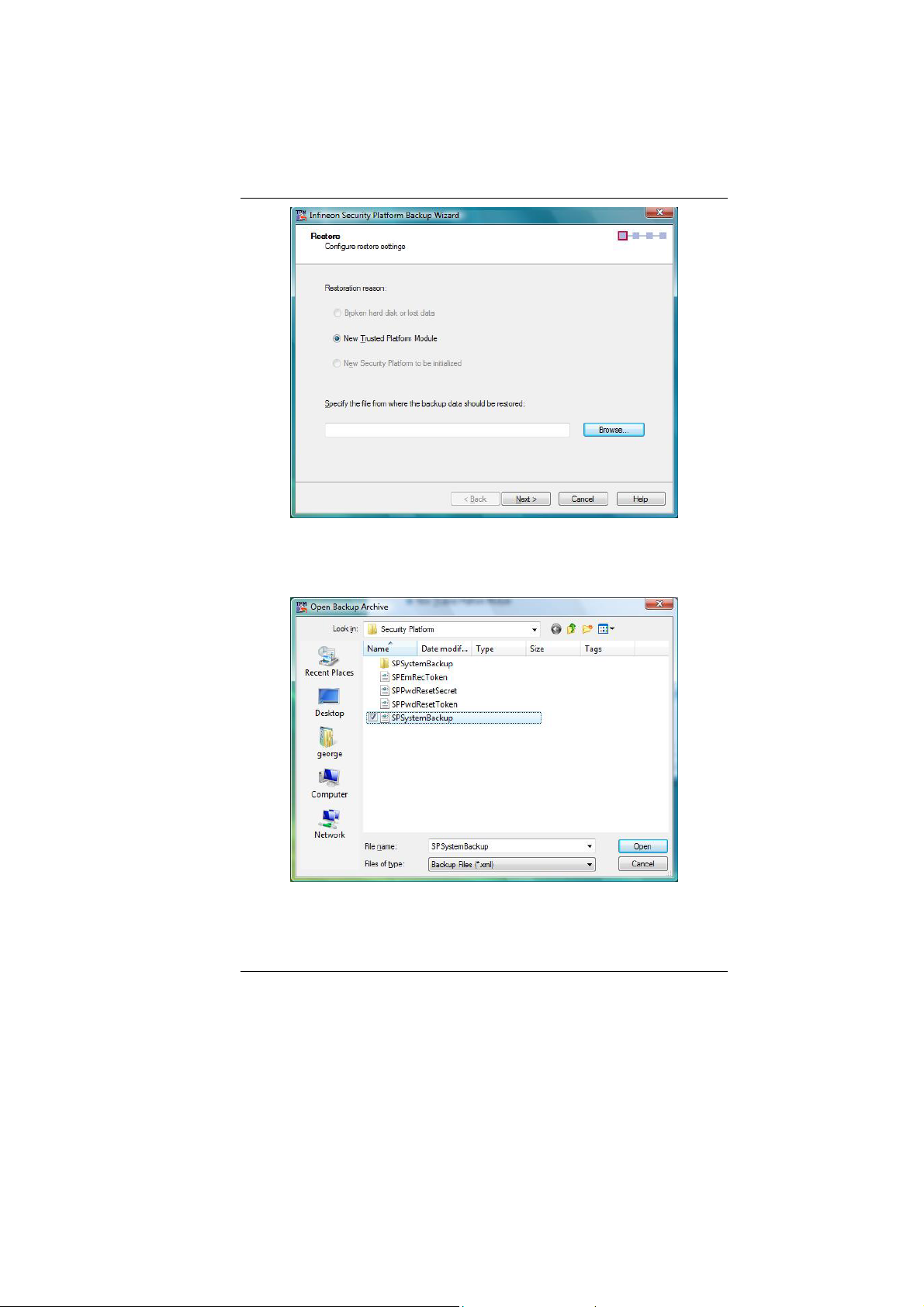
Click on the “Browse” tab and select the
“SPSystemBacktup” item and click on the “Open”
tab.
Enter your new password.
47
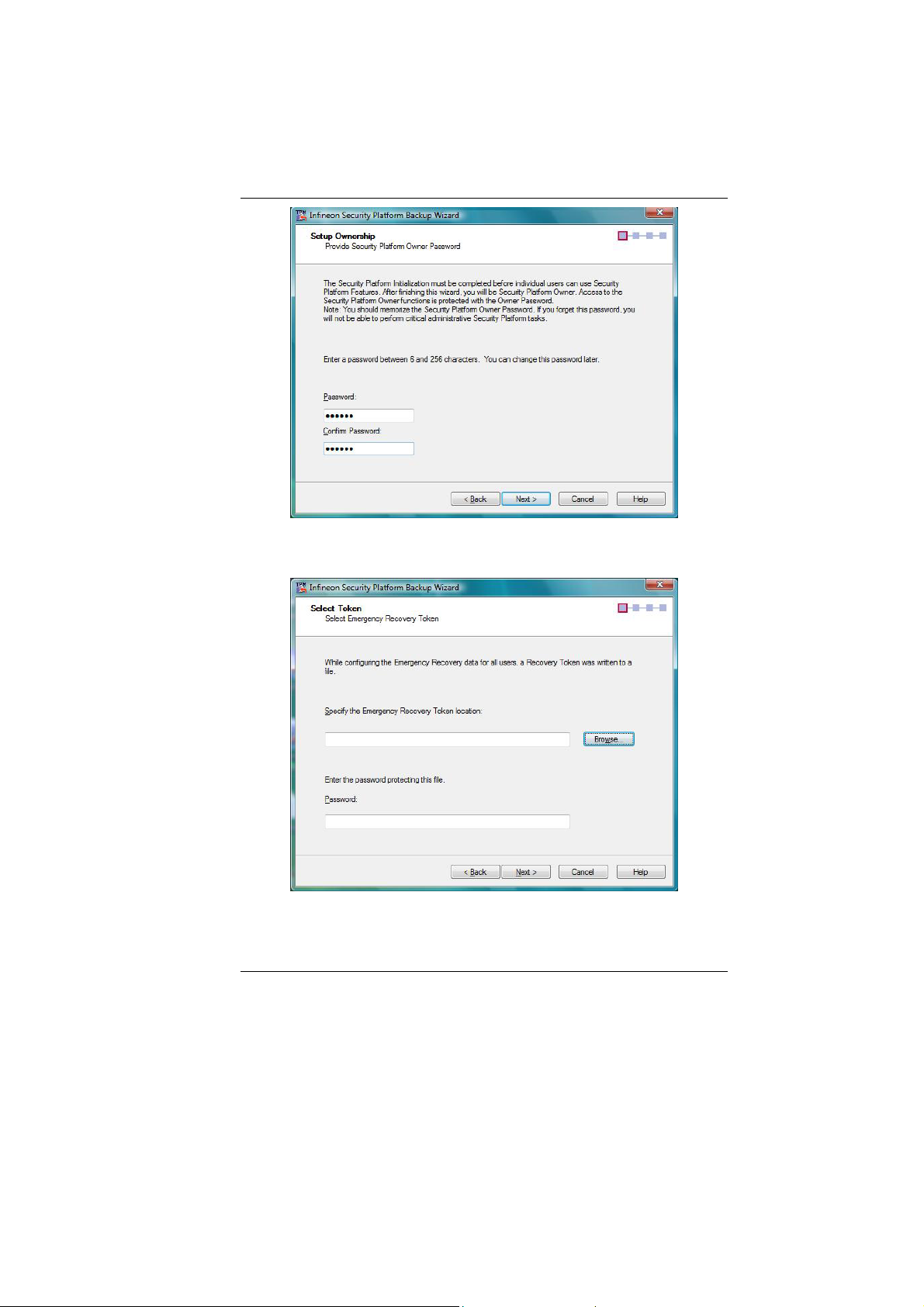
Click on the “Browse” tab and select the “SPEmRec
Token” item and click on the “Next” tab.
48
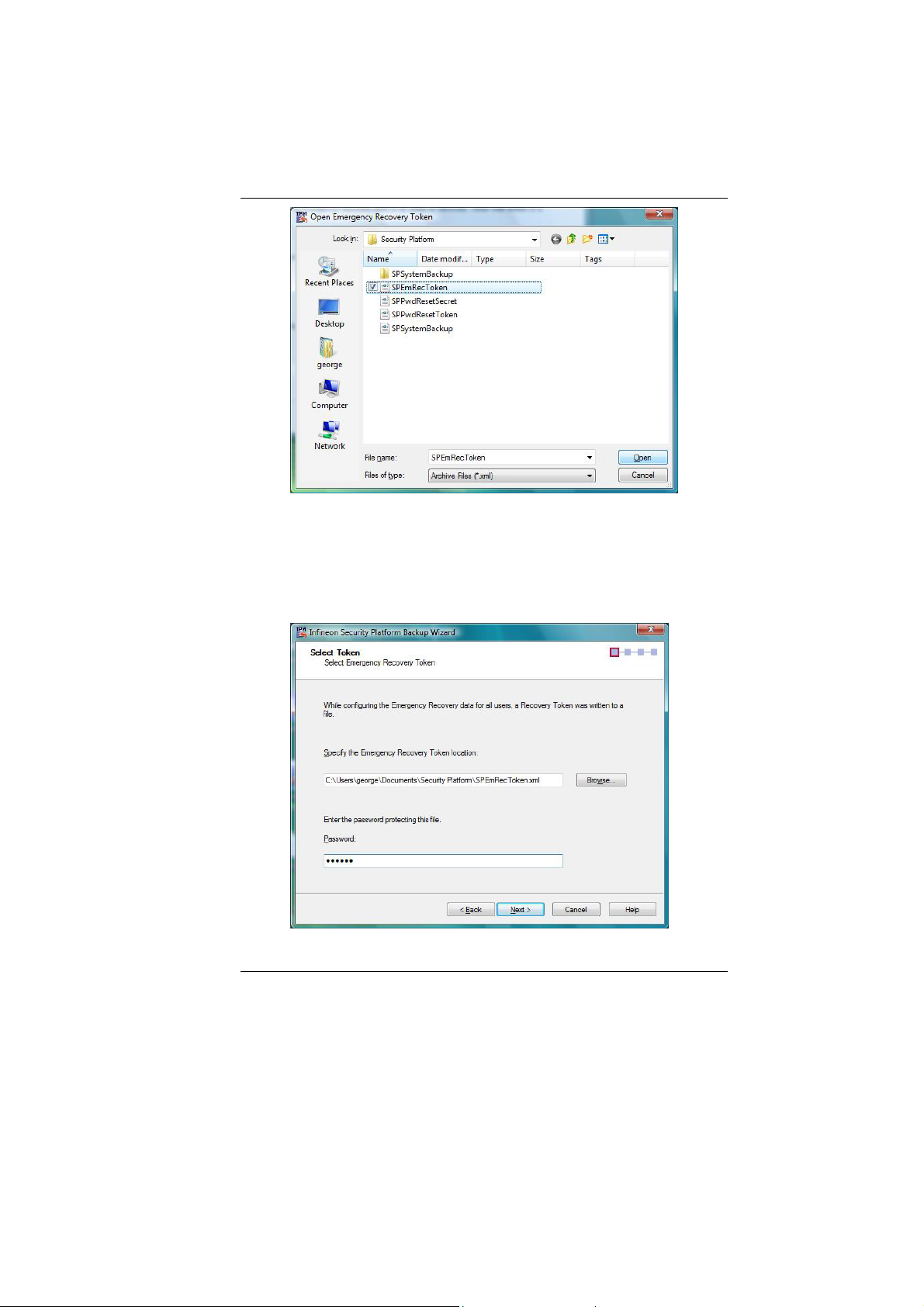
Confirm your password for the selected “Token” and
click on the “Next” tab.
49
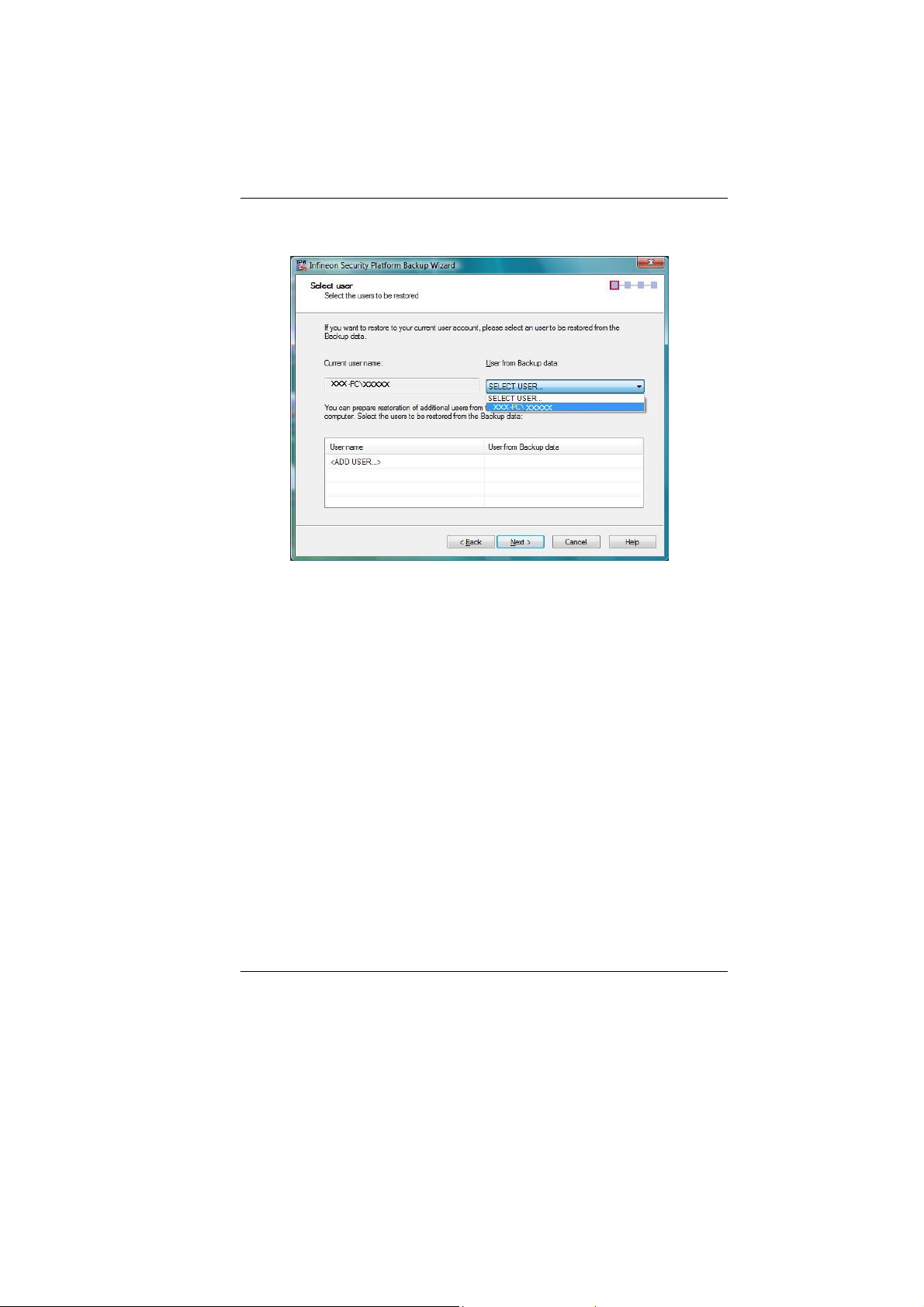
The item is selected and click on the “Next” tab.
Select on the password for the “Basic User” and
click on the “Next” tab.
50
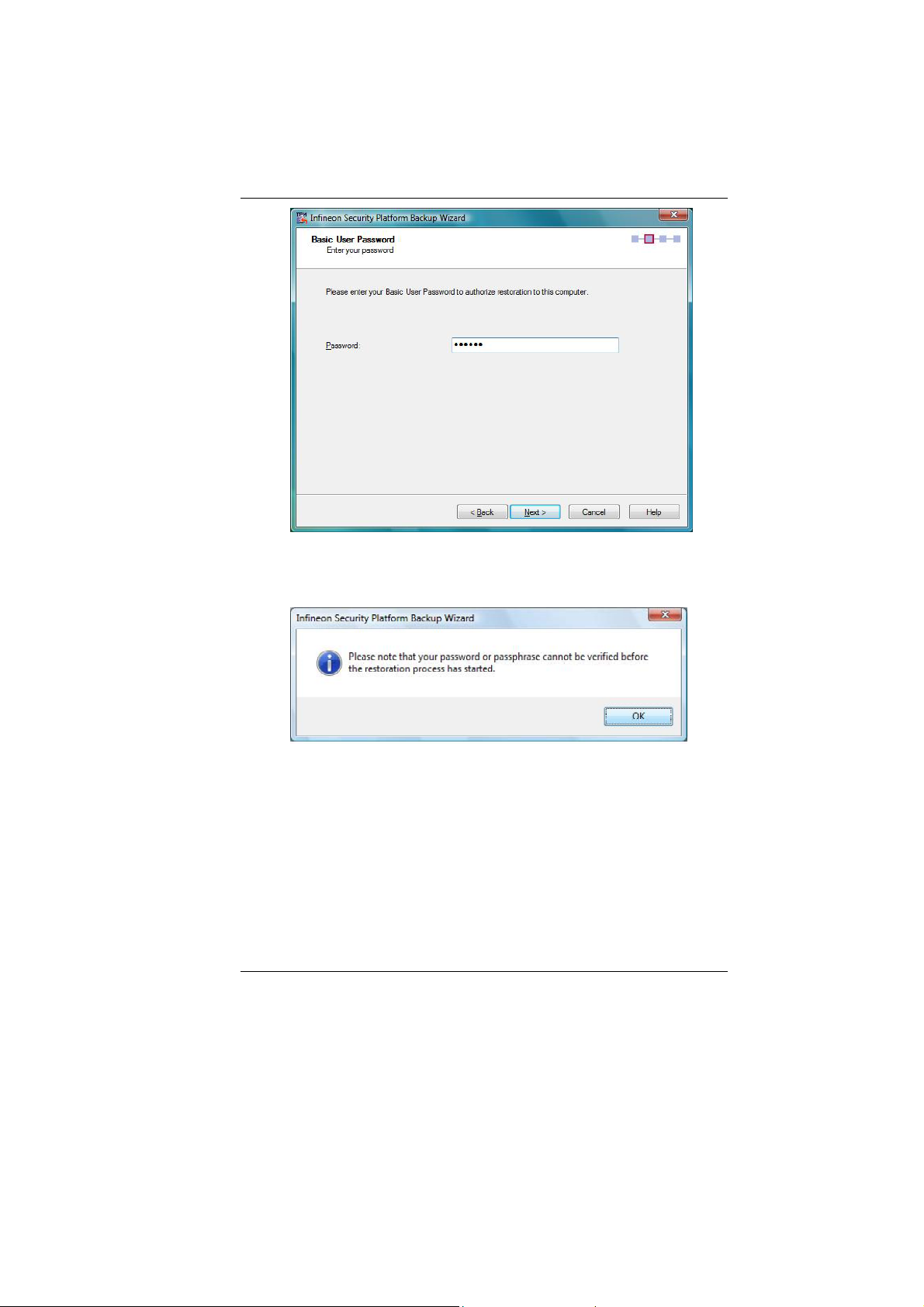
Click on the “OK” tab.
Click on the “Next” tab to complete the process.
51
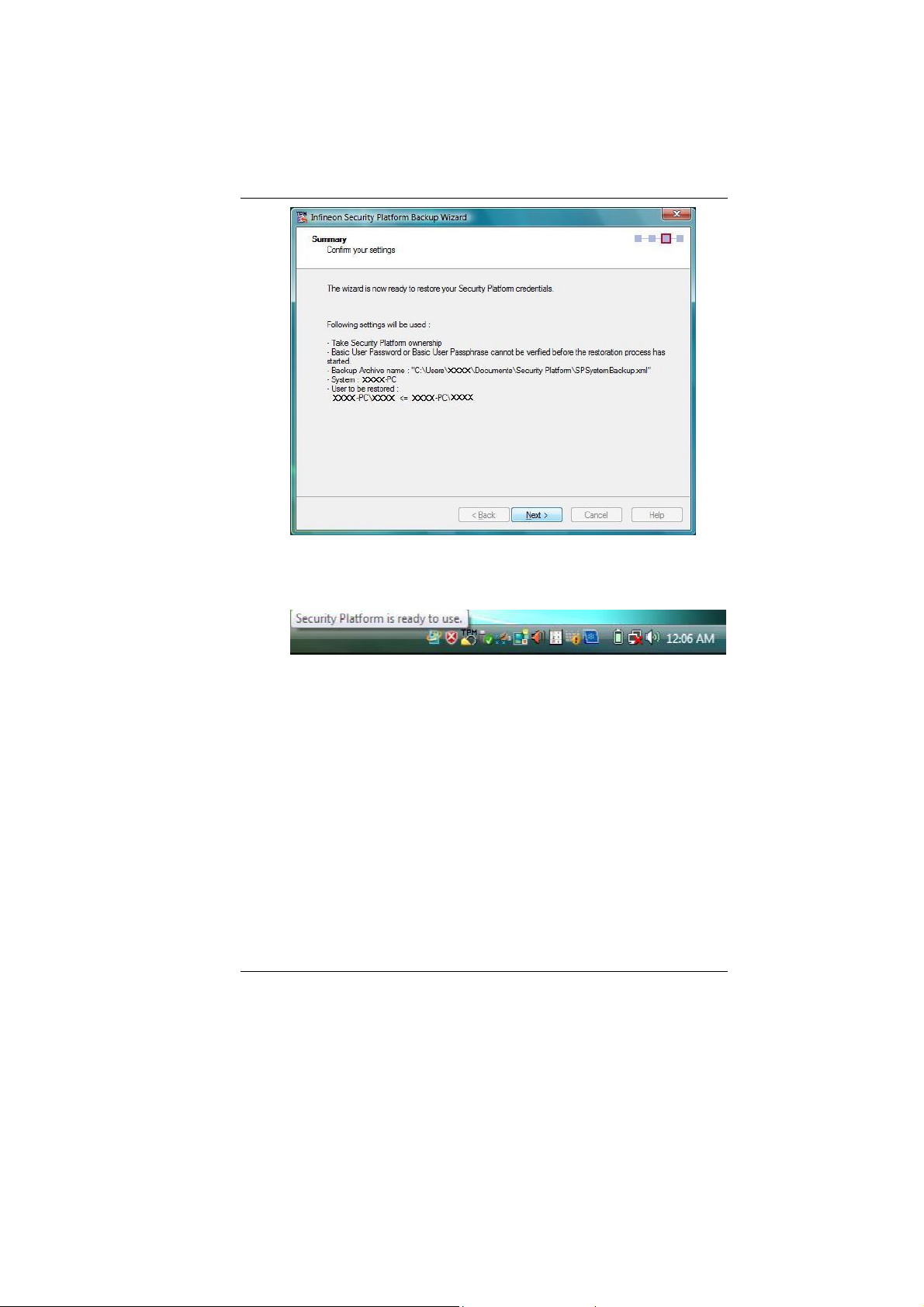
The Security Platform is ready to use.
52
