Amtek System AIRT22XQXKN2 User Manual

i
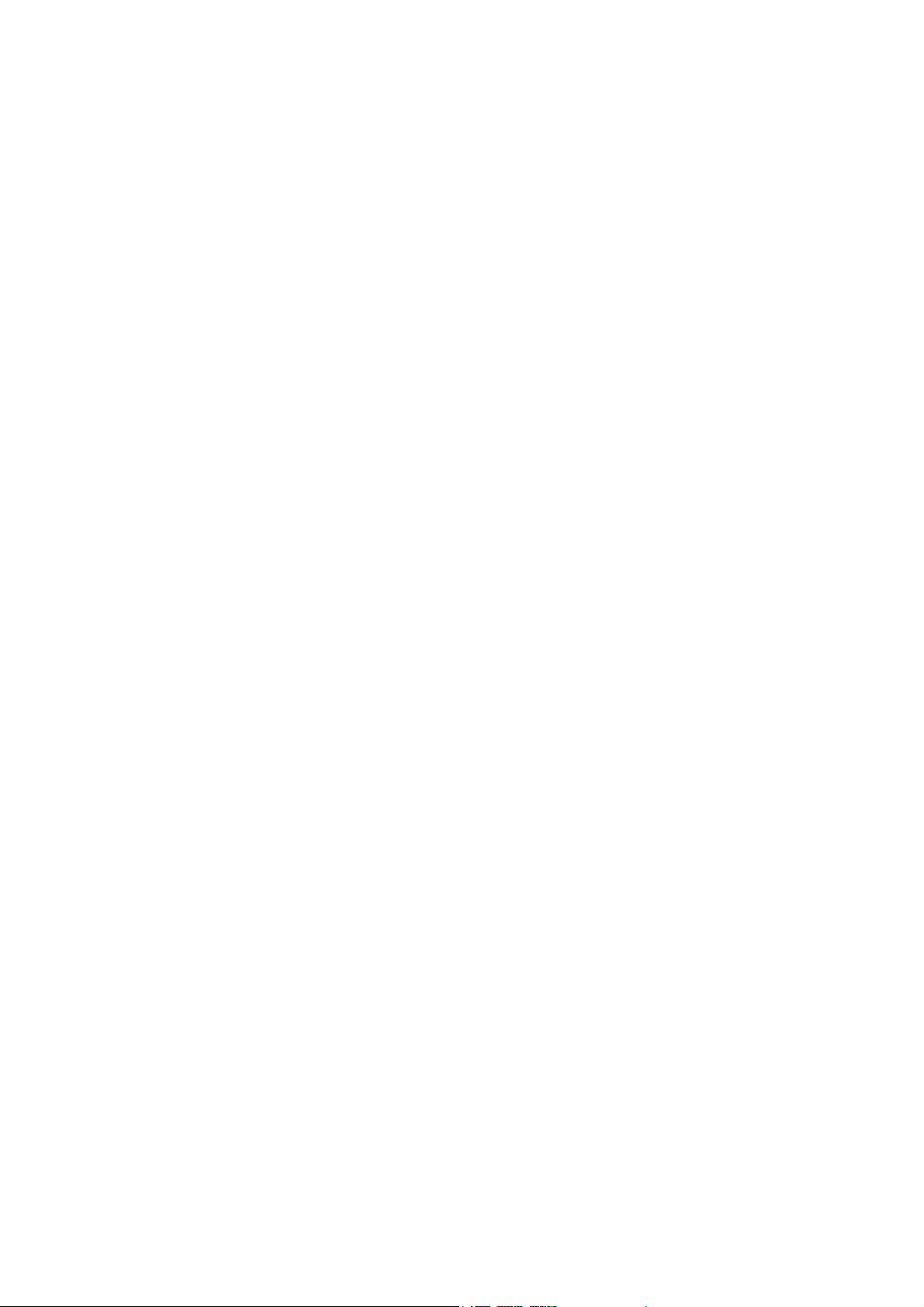
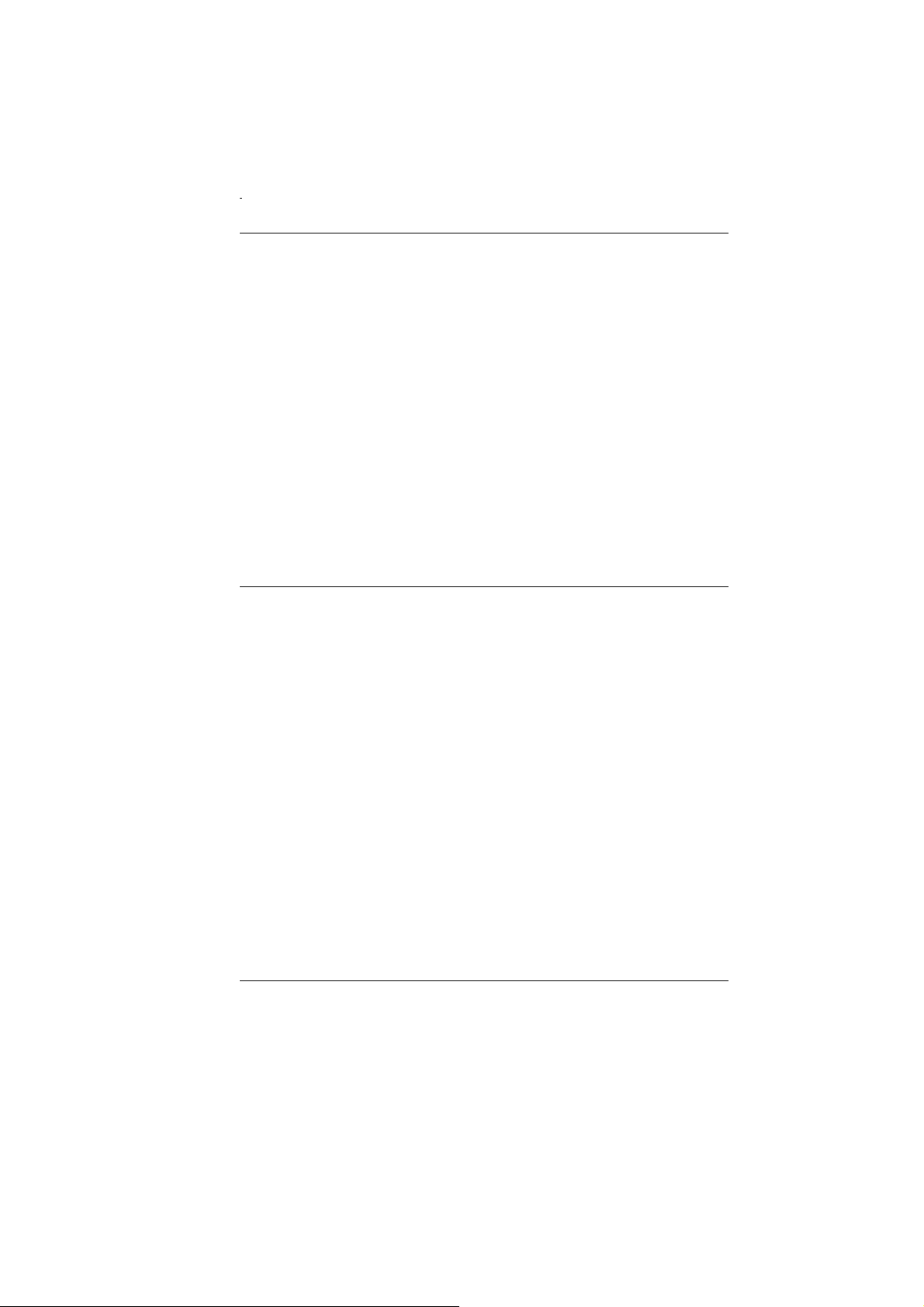
Preface
Copyright 2007
All Rights Reserved.
The information in this document is subject to change
without prior notice in order to improve reliability, design
and function and does not represent a commitment on
the part of the manufacturer.
In no event will the manufacturer be liable for direct,
indirect, special, incidental, or consequential damages
arising out of the use or inability to use the product or
documentation, even if advised of the possibility of such
damages.
This document contains proprietary information protected
by copyright. All rights are reserved. No part of this
manual may be reproduced by any mechanical,
electronic, or other means in any form without prior
written permission of the manufacturer.
Safety Notices
(1) Please read these safety instructions carefully.
(2) All precautions and warnings on the equipment should
be carefully noted.
(3) Please disconnect the computer from the AC outlet
before cleaning.
(4) Never pour any liquids into any openings or directly
onto the computer unit. This could result in fire or
electrical shock.
(5) Ensure the voltage range of the power outlet is between
100V and 240V before connecting the computer unit.
Exceeding the maximum rated voltage may cause
damage to the AC adapter or to the computer. This
could result in fire or electrical shock.
(6) Do not leave this equipment in a non-temperature
controlled environment; storage temperatures below
4°C (39°F) or above 35°C (95°F) may damage the unit.
i
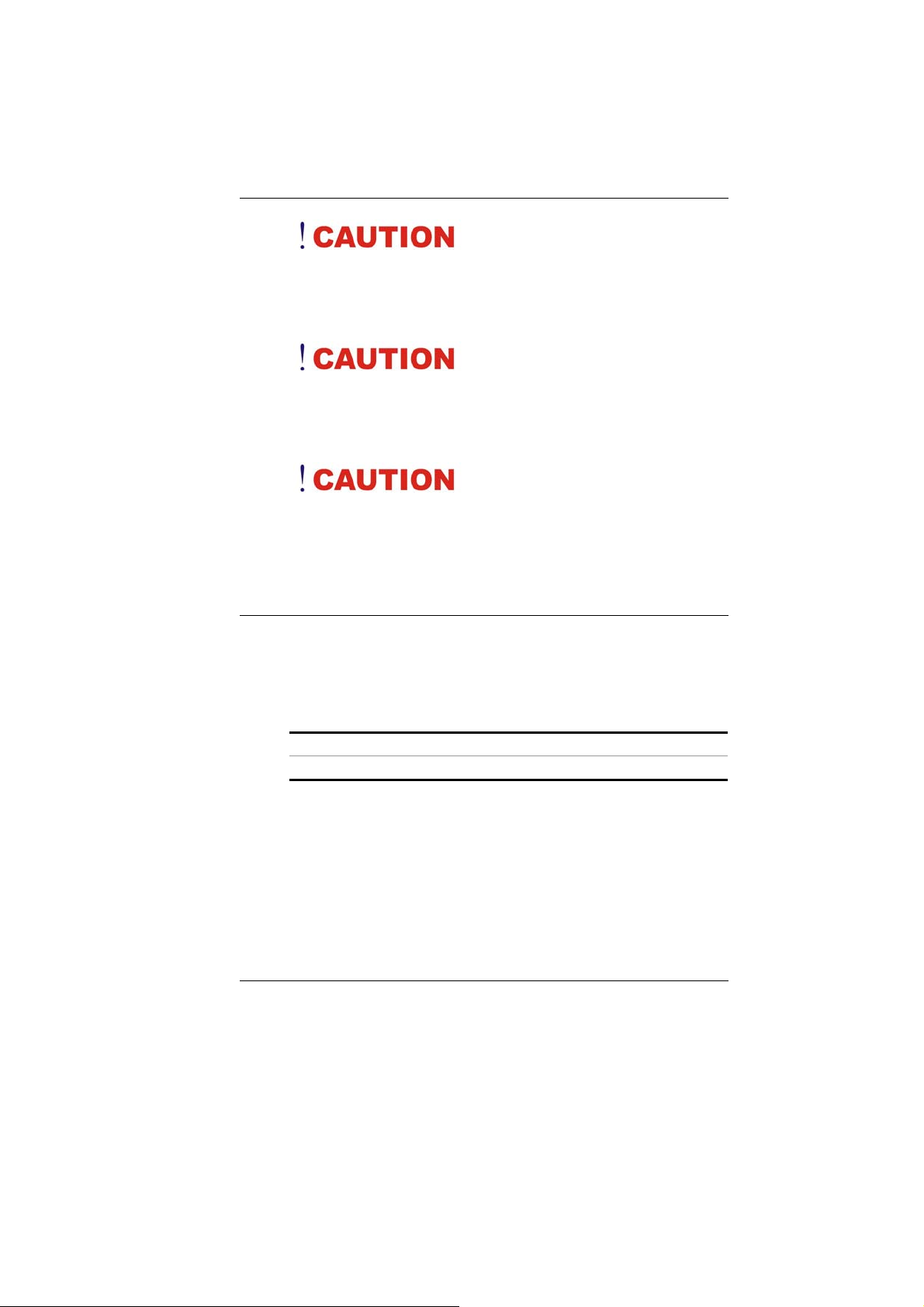
To reduce the risk of an
electric shock, which could cause personal injury, please
follow all safety notices. The symbols shown are used in
your documentation and on your equipment to indicate
safety hazards.
Lithium batteries can be
dangerous. Danger of explosion if battery is incorrectly
replaced. Replace only with the same or equivalent type
recommended by the manufacturer. Dispose of used
batteries according to the manufacturer’s instructions.
Under no circumstances
should the user attempt to disassemble the power supply.
The power supply has no user-replaceable parts. Inside
the power supply are hazardous voltages that can cause
serious personal injury. A defective power supply must be
returned to your dealer.
Safety Notices for the Power Cord
This equipment has a 2 or 3-wire power cord. Replace
the power cord if it becomes damaged. Contact your
dealer for an exact replacement.
In the U.S.A. and Canada, the power cord must be a ULlisted detachable power cord (in Canada, CSA-certified).
ii
2-wire cord SPT-2 18AWG
3-wire cord SVT or SJT, 18 AWG, 3-conductor
Provided with a molded-on cord connector body at the
other end. The cord length must not exceed 3 meters.
Outside the U.S.A. and Canada, the plug must be rated
for 250 VAC, 2.5 amp minimum, and must display an
international agency approval marking. The cord must be
suitable for use in the end-user’s country.
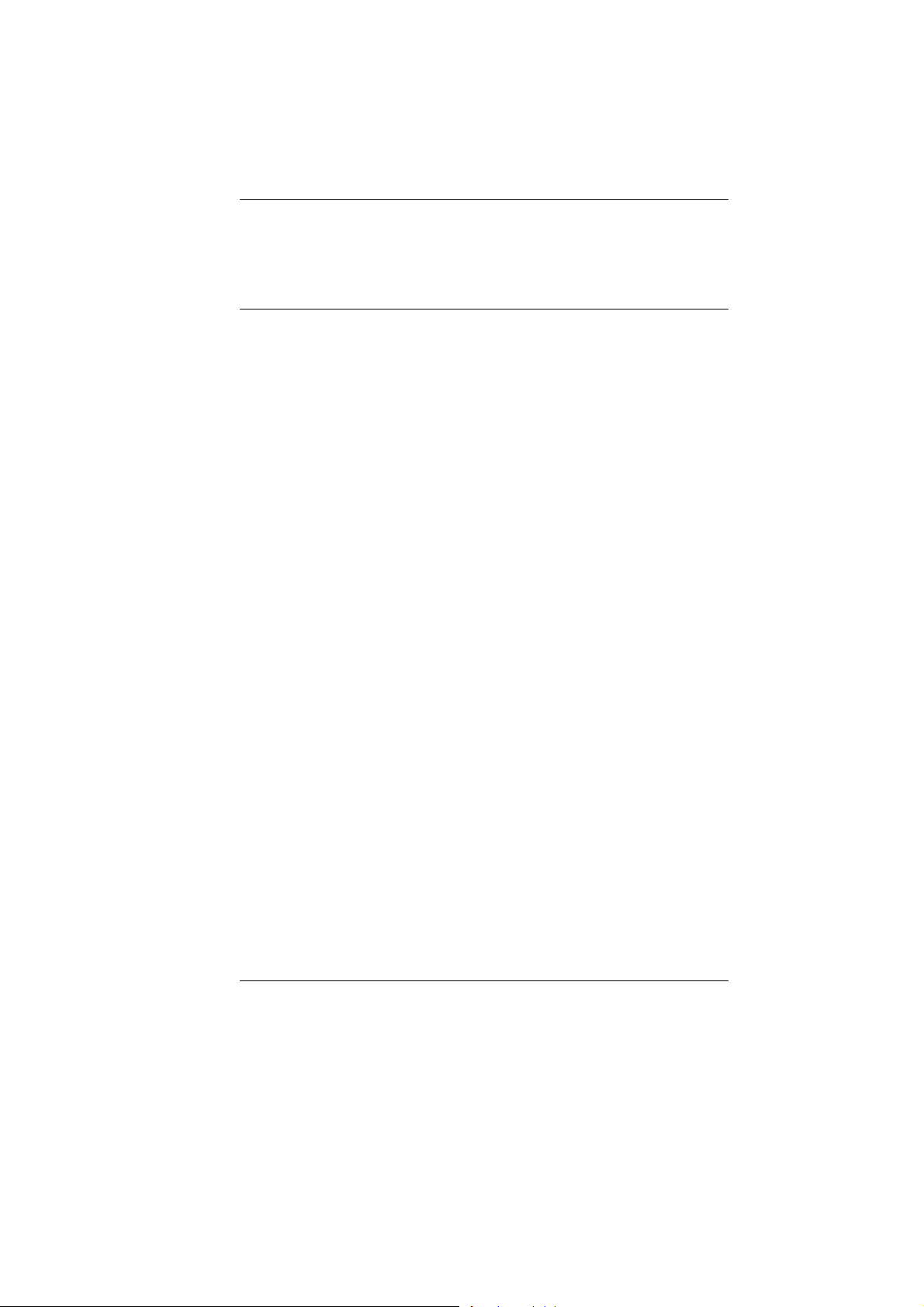
Consult your dealer or the local electrical authorities if
you are unsure of the type of power cord to use in your
country. Voltage changes occur automatically in the
power supply.
Notice of EMC Compliance
This equipment has been tested and found to comply
with the limits for a Class B digital device, pursuant to
Part 15 of the FCC Rules. These limits are designed to
provide reasonable protection against harmful
interference in a residential installation.
This equipment generates, uses, and can radiate radio
frequency energy and if not installed and used in
accordance with the instruction manual may cause
harmful interference to radio communications. However,
there is no guarantee that interference will not occur in a
particular installation. If this equipment does cause
harmful interference to radio or television reception,
which can be determined by turning the equipment off
and on, the user is encouraged to try to correct the
interference by one or more of the following measures:
Reorient or relocate the receiving antenna.
Increase the separation between the equipment and
receiver.
Connect the equipment into an outlet on a circuit
different from that to which the receiver is connected.
Consult the dealer or an experienced technician for
help.
Use only shielded I/O cables to connect I/O devices to
this equipment. You are cautioned the changes or
modifications not expressly approved by the party
responsible for compliance could void your authority to
use the equipment.
This device complies with Part 15 of the FCC Rules.
Max. SAR Measurement (Body)(1g)
802.11b: 0.121 W/kg
802.11g: 0.132 W/kg
802.11n, 20MHz: 0.193 W/kg
802.11n, 40MHz: 0.140 W/kg
iii
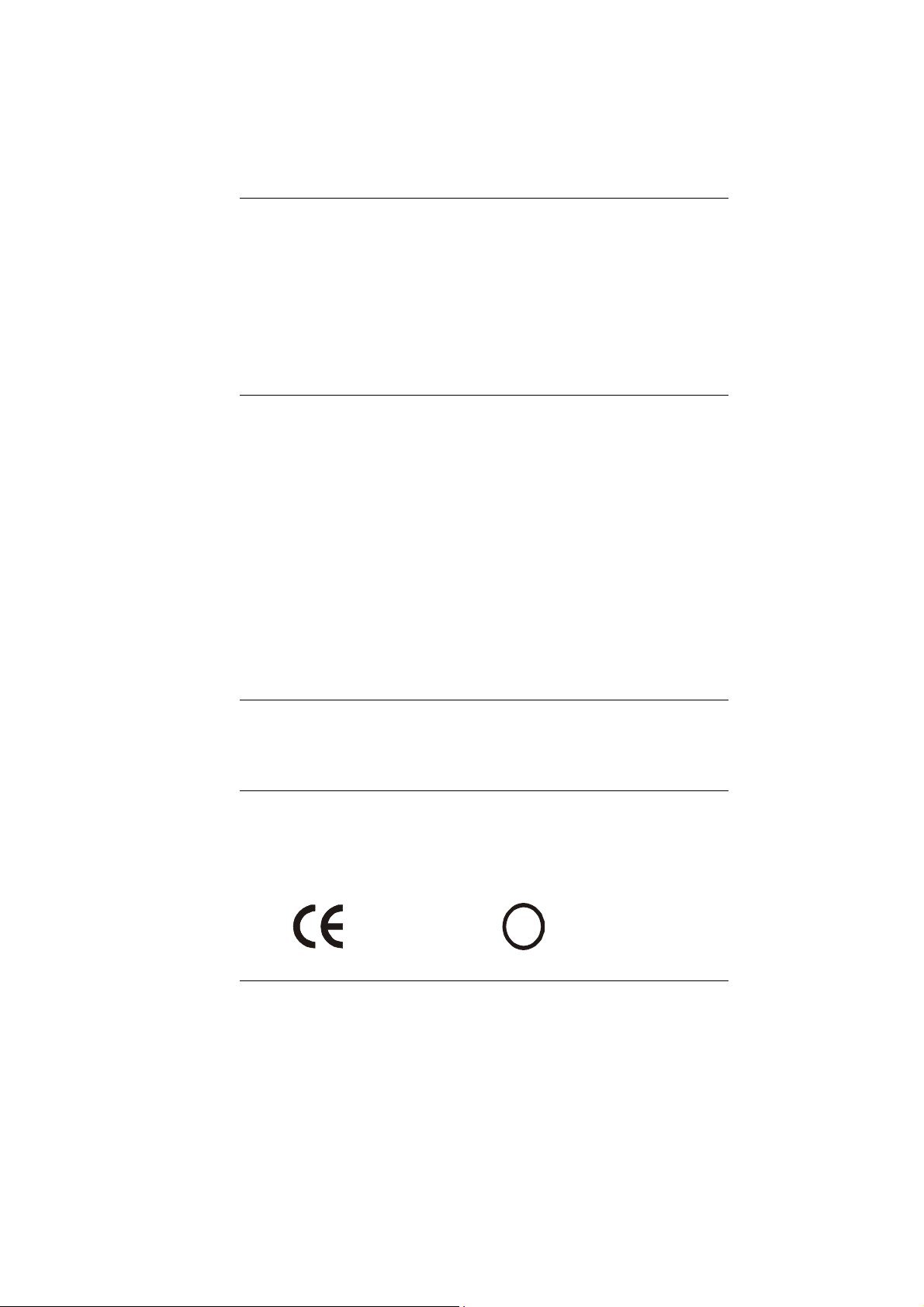
Operation is subject to the following two conditions: (1)
this device will not cause harmful interference, and (2)
this device must accept any interference it receive
including interference that may cause undesired
operation.
This device and its antenna(s) must not be co-located or
operating in conjunction with any other antenna or
transmitter.
FCC Radiation Exposure Statement
This Transmitter has been demonstrated co-location
compliance requirements with (Bluetooth/Model No:
GUBTCR42M).This transmitter must not be co-located or
operating in conjunction with any other antenna or
transmitter.
(1) This equipment complies with FCC RF radiation
exposure limits set forth for an uncontrolled
environment. To maintain compliance with FCC RF
exposure compliance requirements, avoid direct contact
to the transmitting antenna during transmitting.
(2) Any changes or modifications (including the antennas)
made to this device that are not expressly approved by
the manufacturer may void the user’s authority to
operate the equipment.
Canadian EMI Compliance Statement
This Class B digital apparatus meets all requirements of
the Canadian Interference - Causing Equipment
Regulations.
European Union CE Marking Declaration
iv
This product has been tested and found to comply with
the EMC requirement subject to the EU directive for CE
marking.
CE Declaration of Conformity
For the following equipment: Ultra Mobile PC
0984
!
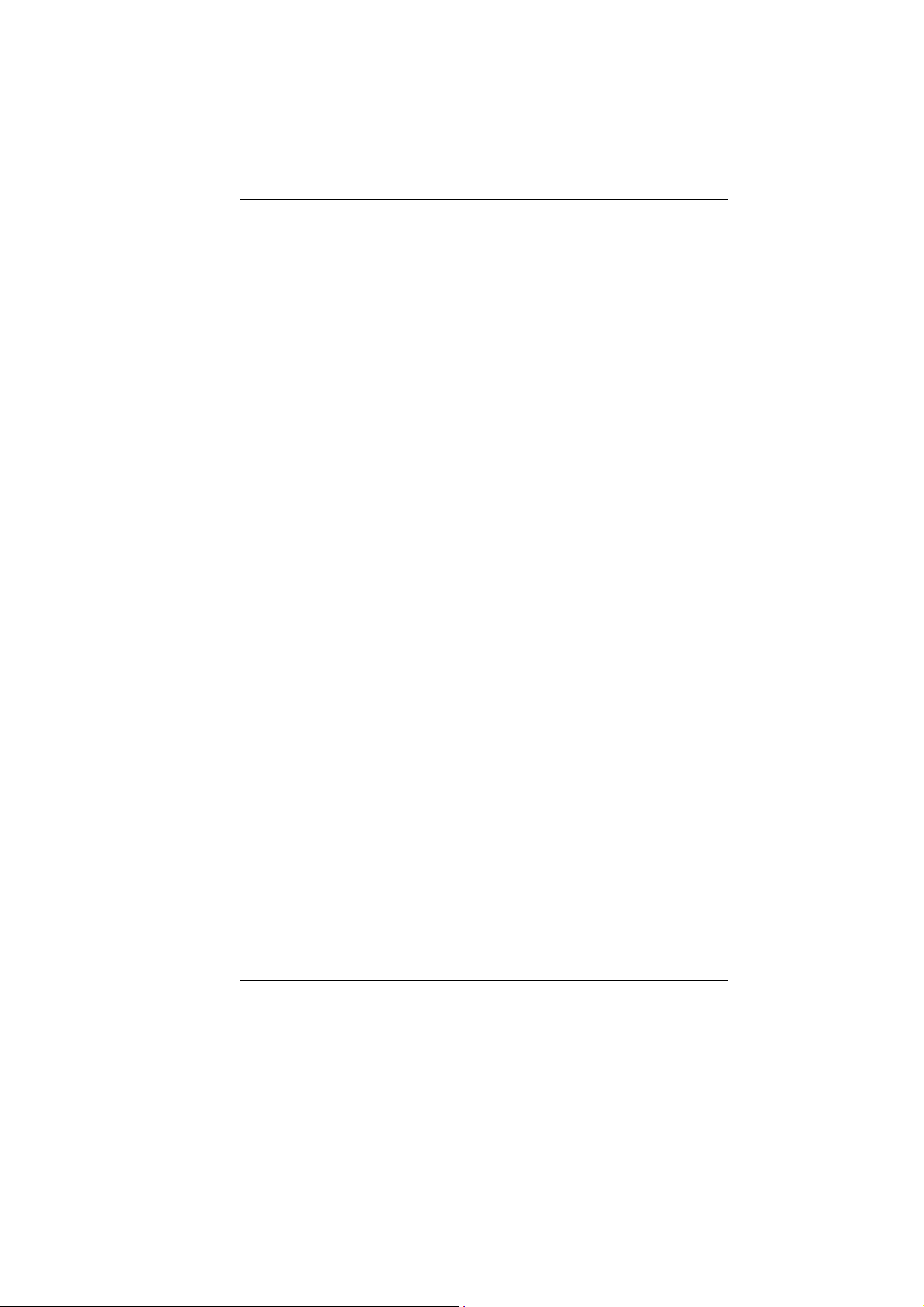
Is herewith confirmed to comply with the requirements
set out in the Council Directive on the Approximation of
the Laws of the Member States relating to
Electromagnetic Compatibility (89/336/EEC), Low-voltage
Directive (73/23/EEC) and the Amendment Directive
(93/68/EEC), the procedures given in European Council
Directive 99/5/EC and 89/3360EEC.
The equipment was passed. The test was performed
according to the following European standards:
EN 300 328 V.1.6.1 (2004)
EN 301 489-1 V.1.4.1 (2002) / EN 301 489-17 V.1.2.1
(2002)
EN 50371: 2002
EN 60950-1: 2001
Regulatory statement (802.11 a/b/g)
European standards dictate maximum radiated transmit
power of 100mW EIRP and frequency range 2.400-
2.4835GHz; In France, the equipment must be restricted
to the 2.4465-2.4835GHz frequency range and must be
restricted to indoor use.
Inside the buildings with a power (WORSE *)
maximum of 100 MW on all the frequency band 24002483,5 MHz,
Outside the buildings with a power (WORSE *)
maximum of 100 MW on the part 2400-2454MHz and
with a power (WORSE *) maximum of 10 MW on the
part 2454-2483MHz
v
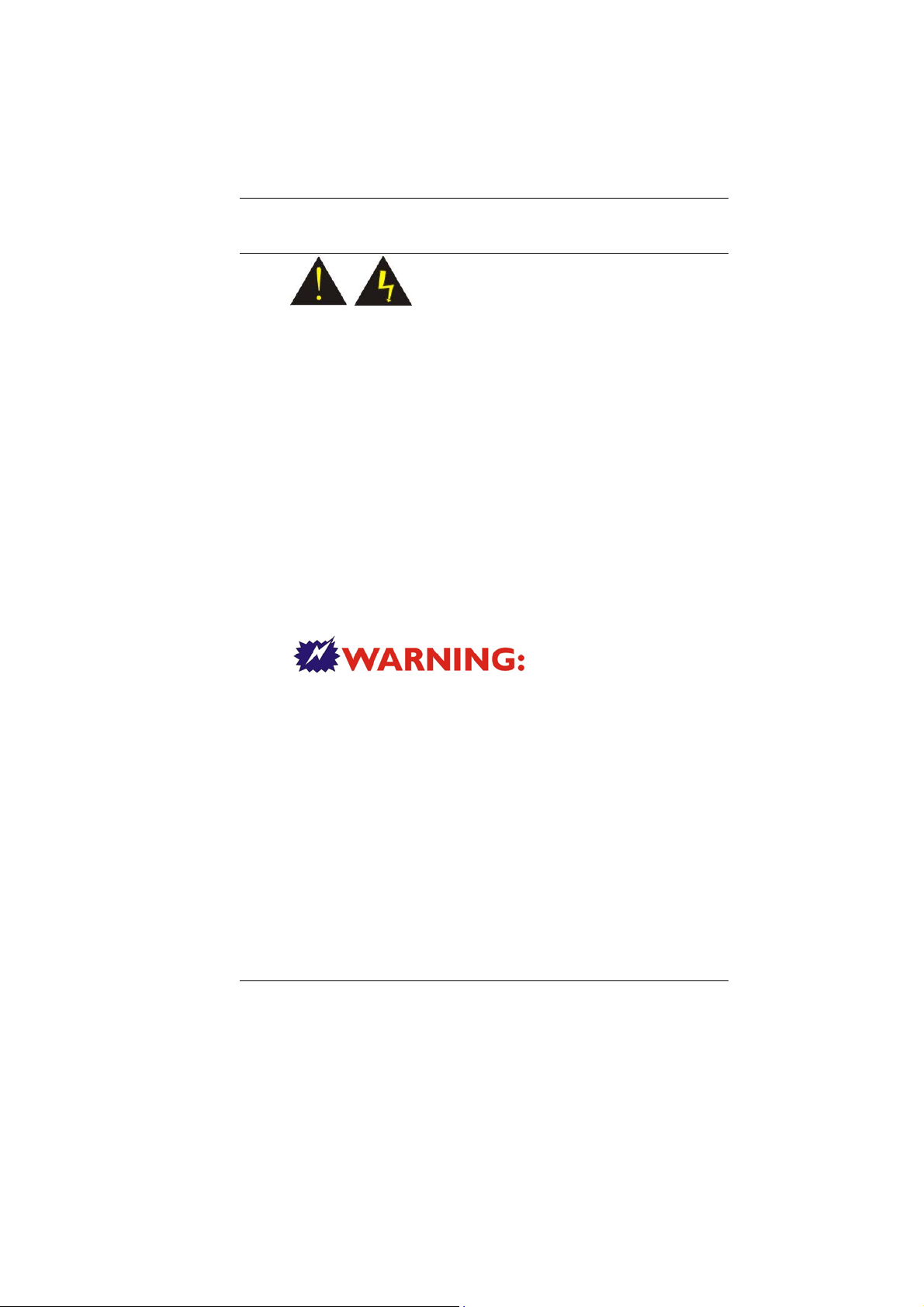
Laser Compliance Statement for CD-ROM, DVD-ROM, CDRW and DVD/CD-RW Combo Drives
The CD-ROM, DVD-ROM, CD-RW and DVD/CD-RW
Combo drive for this computer are laser products. The
classification label of the drive is located on the bottom of
the drive. Below is a sample of the classification label;
CLASS 1 LASER PRODUCT
LASER KLASSE 1
LOUKAN 1 LASERLAITE
APPAREIL A LASER DE CLASSE 1
KLASS 1 LASER APPARAT
The drive is certified in the USA to comply with the
requirements of the Department of Health and Human
Services 21 Code of Federal Regulations (DHHS 21 CFR)
Subchapter J. for Class 1 laser products.
In other countries the drive is certified to comply with the
requirements of EN60825.
vi
Do not open the
drive. There are no user-serviceable parts or components
inside. Use of controls, adjustments and operation of
procedures other than those specified, may result in
hazardous exposure to radiation. Class I (1) laser
products are not considered hazardous. The drive has an
internal, Class I (1), 0.5-milliwatt, aluminum galliumarsenide laser that operates at a wavelength of 760 to 810
nanometers. The design of the laser system and the drive
ensures that there is no exposure to laser radiation above
a Class I (1) level during normal operation, user
maintenance or servicing.
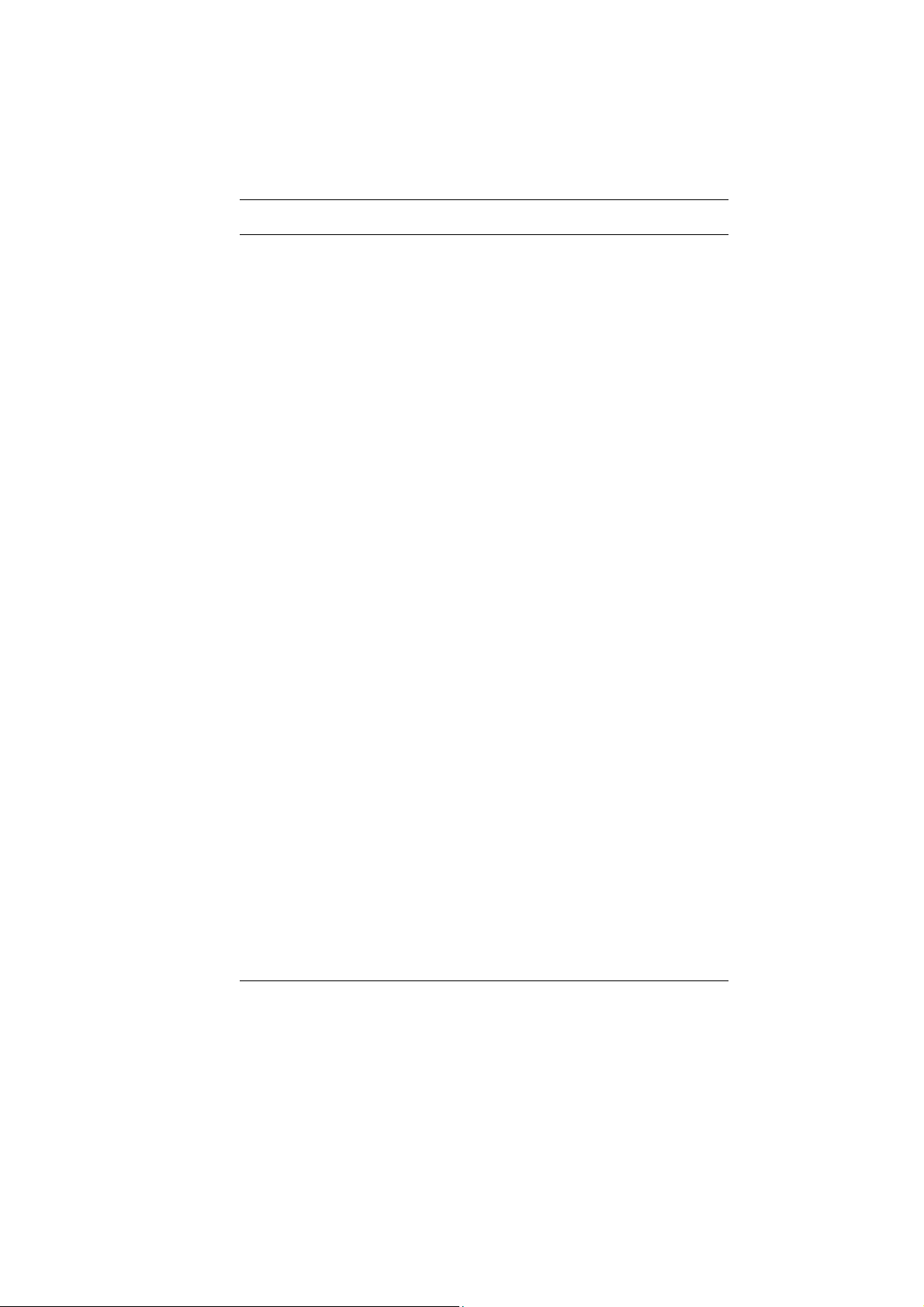
Table of Content
CHAPTER 1: BEFORE YOU START ...........................................................1
LET YOUR COMPUTER ACCLIMATIZE ITSELF ...........................................1
PLACEMENT OF YOUR COMPUTER ........................................................1
SUITABLE PLACE TO WORK ...................................................................2
CHAPTER 2: INTRODUCTION ....................................................................3
UNPACKING THE COMPUTER ................................................................3
FRONT VIEW .......................................................................................4
SIDE 1 ................................................................................................7
SIDE 2 ................................................................................................8
SIDE 3 ................................................................................................9
BOTTOM VIEW...................................................................................10
CHAPTER 3: GETTING STARTED ............................................................12
INSERTING THE BATTERY PACK..........................................................12
REMOVING THE BATTERY PACK..........................................................13
OPERATING ON BATTERY POWER.......................................................15
CHARGING THE BATTERY PACK.......................................................... 15
CHAPTER 4: USING THE COMPUTER ......................................................18
EXTERNAL CRT DISPLAY ..................................................................18
THE COMPUTER’S LED BUTTON CONTROLS .......................................18
PREPARING THE BATTERY PACK FOR USE ..........................................21
BATTERY STATUS..............................................................................21
BATTERY LOW WARNING ...................................................................22
CMOS BATTERY...............................................................................22
ADJUSTING THE BRIGHTNESS.............................................................23
ADJUSTING THE VOLUME ...................................................................23
BATTERY STATUS..............................................................................23
TURN WIRELESS ON..........................................................................23
ROTATE SCREEN...............................................................................23
CONNECT DISPLAY ............................................................................23
SYNC SETTING ..................................................................................23
TURN ON/OFF................................................................................... 24
CHAPTER 5: USING THE DOCKING STATION (OPTIONAL) .......................26
vii
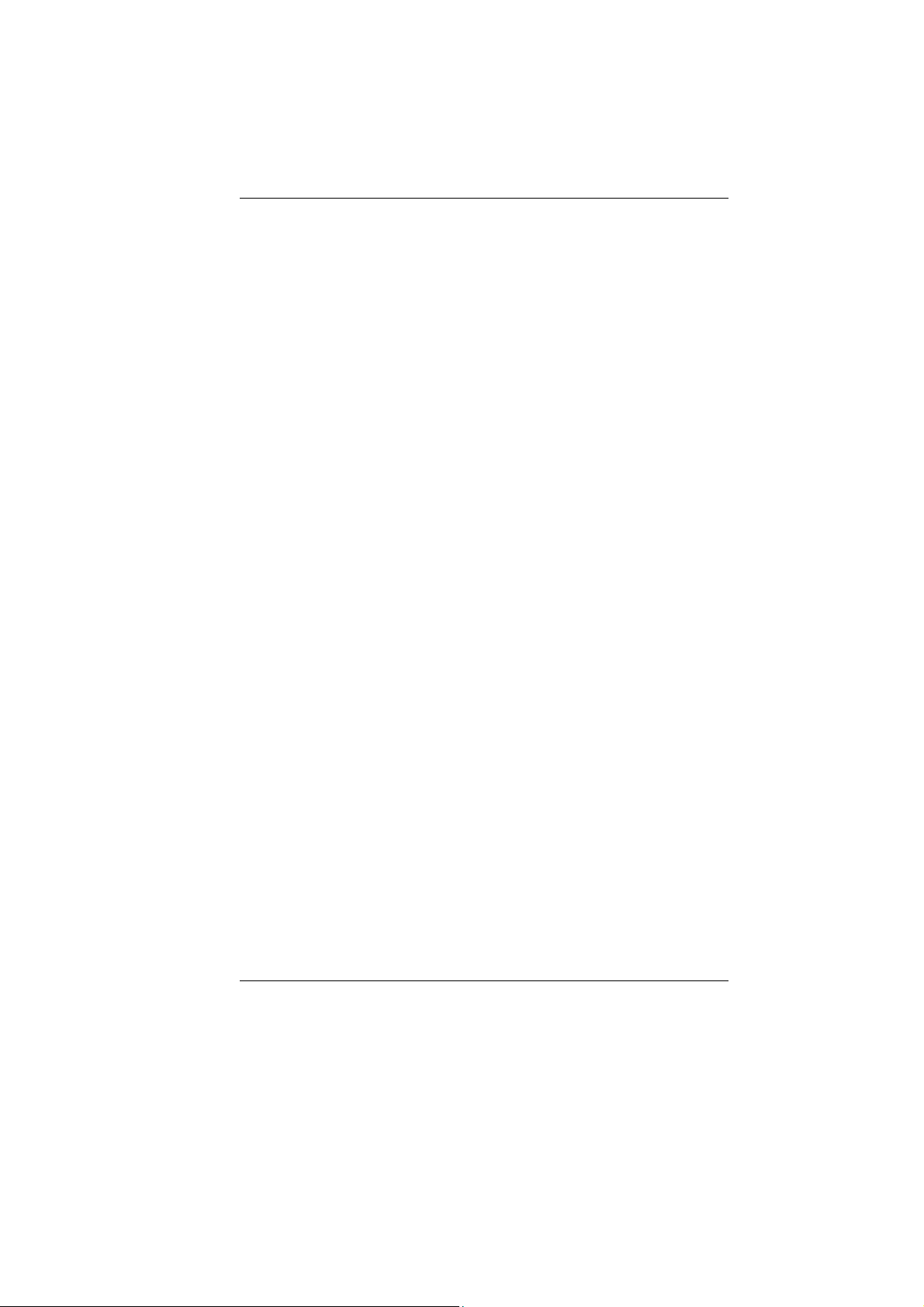
OPERATION.......................................................................................28
CHAPTER 6: UPGRADING YOUR SYSTEM ...............................................29
CHAPTER 7: TROUBLESHOOTING ..........................................................32
A FREEZE ON THE SYSTEM DURING PROGRAM OPERATION ...................32
SYSTEM NOT RESUMING OPERATION .................................................32
THE LCD SCREEN IS TOO DARK OR TOO BRIGHT ................................. 33
BEEPING SOUND................................................................................33
THE SYSTEM CAN NOT SHUTDOWN PROPERLY ..................................... 33
WHAT ARE THE MAJOR STEPS TO FOLLOW WHEN THE SYSTEM DOES NOT
TURN ON PROPERLY AFTER IT SHUTDOWN
HOW TO EXTEND BATTERY LIFE ..........................................................33
WIRELESS LAN CONNECTION IS DISCONNECTED AFTER 2~3 MINUTES,
AND THE CONNECTION IS NOT RECOVERED..........................................34
THE COMPUTER IS UNABLE TO CONNECT TO THE INTERNET..................34
THE WIRELESS LAN IS CONNECTED, BUT I CAN NOT CONNECT TO OR TO
ANOTHER COMPUTER
......................................................................... 34
THE SIGNAL STRENGTH IS EXCELLENT BUT CANNOT CONNECT TO THE
NETWORK
. ........................................................................................34
CONTACTING YOUR DEALER ..............................................................35
WHAT STEPS SHOULD BE TAKEN WHEN WATER ACCIDENTALLY GET INSIDE
THE
TABLET PC ................................................................................35
THE SYSTEM CAN’T RESUME OPERATION.............................................36
RECOVERING YOUR SYSTEM ..............................................................36
APPENDIX A: SPECIFICATION ................................................................38
...........................................33
CPU.................................................................................................38
CORE LOGIC .....................................................................................38
VGA.................................................................................................38
VIDEO...............................................................................................38
AUDIO...............................................................................................38
MEMORY...........................................................................................39
BIOS................................................................................................39
MODULAR BATTERY BAY ...................................................................39
MASS STORAGE ................................................................................39
DISPLAY............................................................................................39
CAMERA ...........................................................................................39
BIOMETRIC........................................................................................ 39
viii
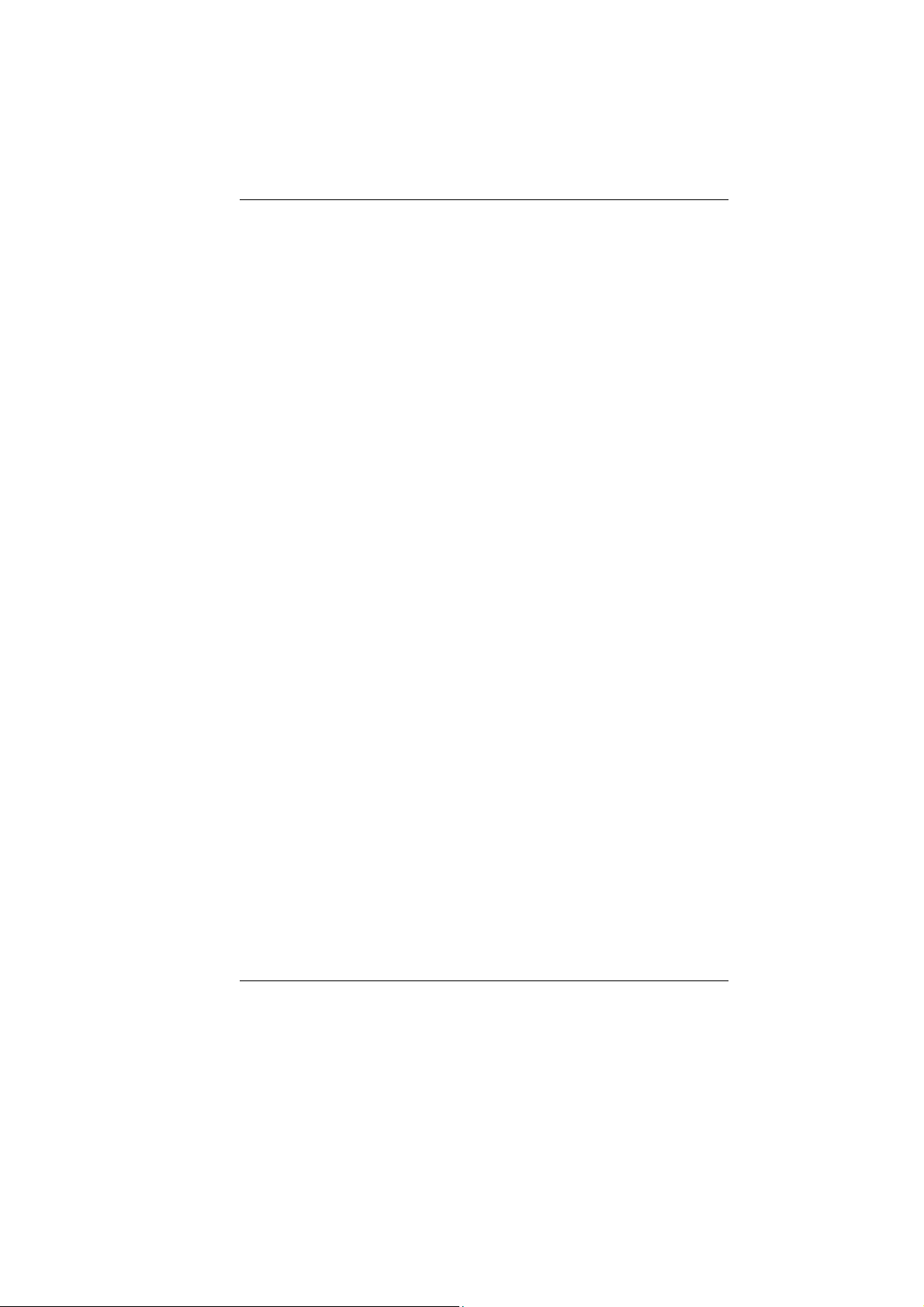
AUDIO...............................................................................................39
OTHER I/O DEVICES..........................................................................40
I/O PORTS ........................................................................................40
DOCKING STATION ............................................................................ 40
LED INDICATOR ................................................................................40
ANTENNA .......................................................................................... 40
BUTTON DEFINITION .......................................................................... 41
POWER SYSTEM................................................................................41
PHYSICAL DIMENSION........................................................................41
ACCESSORY KIT................................................................................41
OPTIONS........................................................................................... 41
REGULATORY APPROVAL ...................................................................42
ix
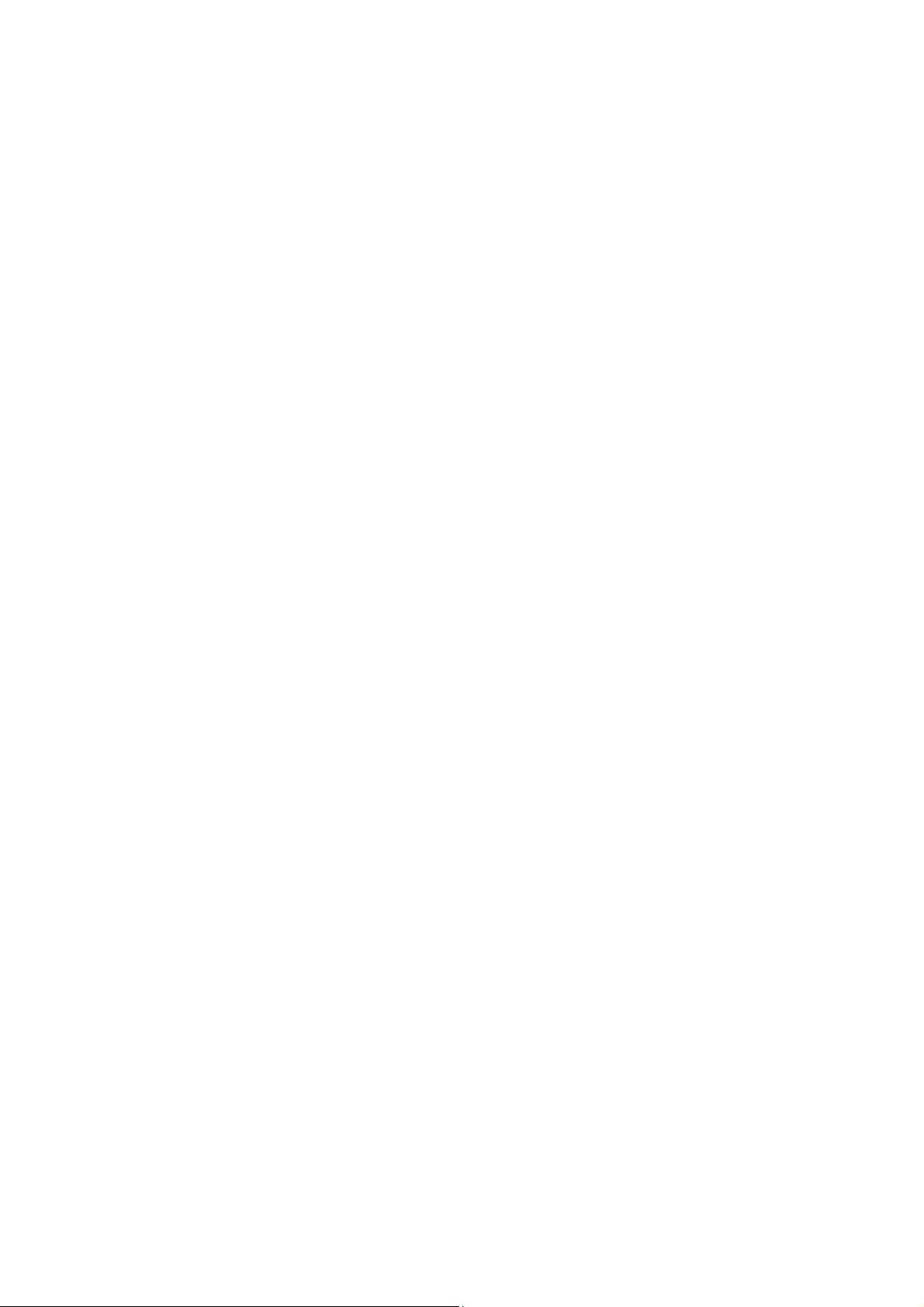
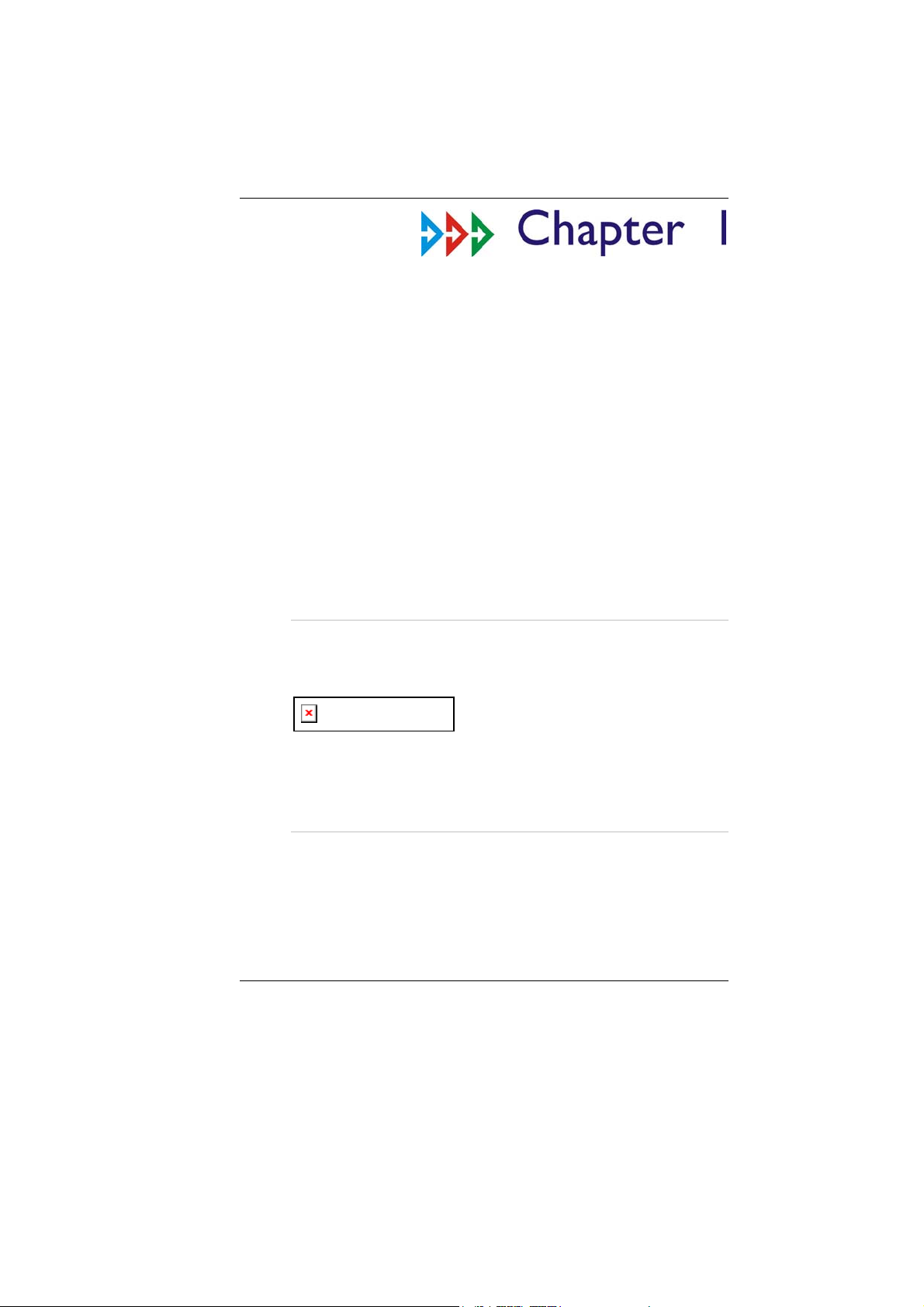
Before You Start
This manual will help you get the most from your
computer. If you are a less experienced user, you should
read through the manual carefully before using your
computer.
What to do Before You Work on your Computer
Let your Computer acclimatize itself
Rapid changes in temperature such as those from the
cold outdoors to a warm office would not be suitable for
your system.
Do not power up your system
immediately if it has been exposed to hot or cold
conditions. Instead, allow the system to adjust gradually
to room temperature over a three to four hour period.
Placement of your Computer
Choose a suitable place for your system that’s not too hot,
too cold, too dark, or too bright. Glare can make it difficult
to read the screen.
Allow sufficient air circulation around the computer
when you are working indoors
1
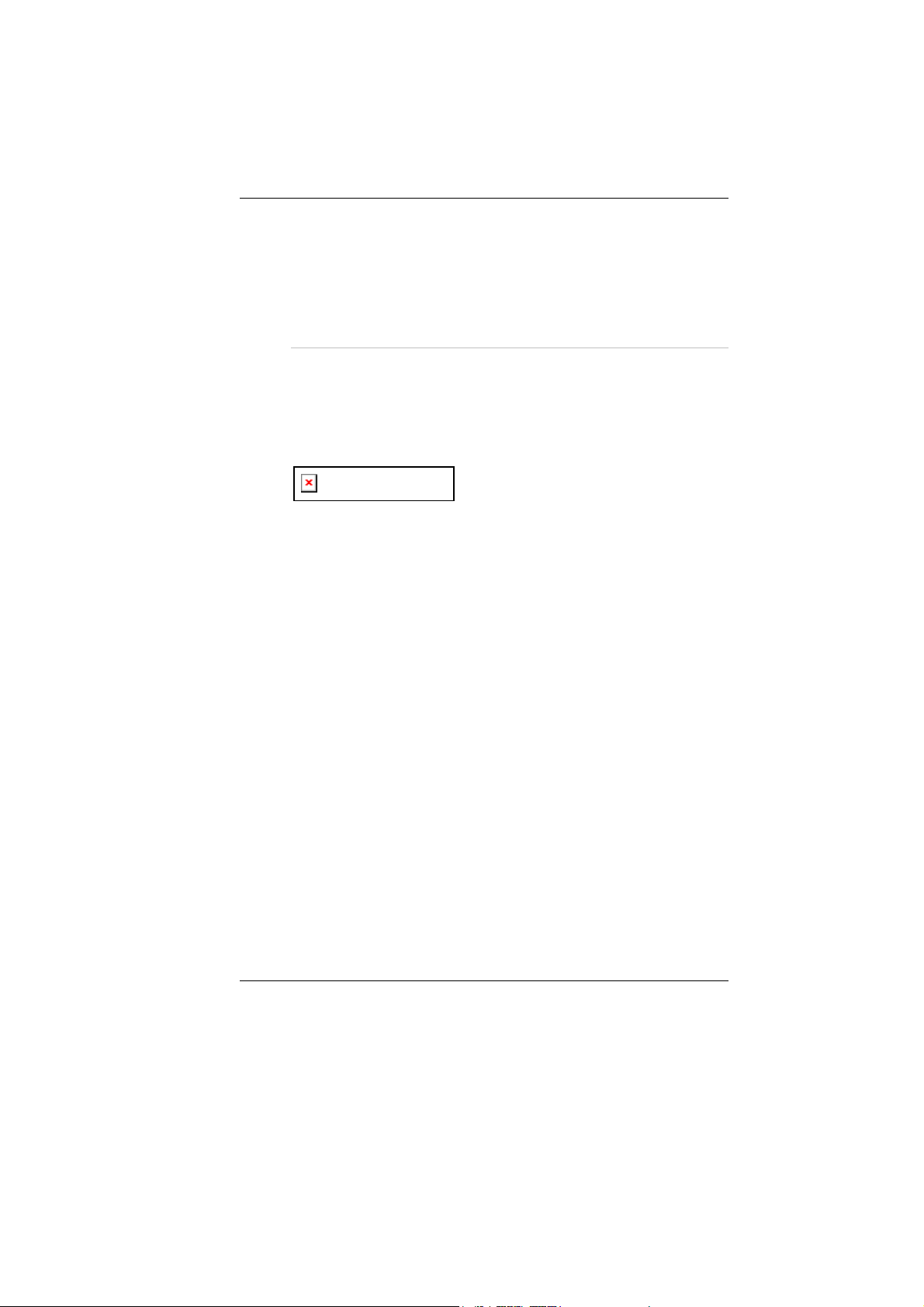
Try to keep the system components from being
destroyed if it is over heated
Do not block the ventilation opening
Do not place your computer in direct sunlight
Suitable place to work
Your computer will run well under most conditions but
avoid extreme temperatures and humidity levels.
There are some things you can tolerate that the computer
can’t – things like static electricity, dust, water, steam and
oil.
A lithium-ion battery pack is
included for those who are frequent travelers. When you
are running your computer on battery power for the first
time, remove the battery from the package, install it into
the system and recharge the battery to fully prepare for
service.
2
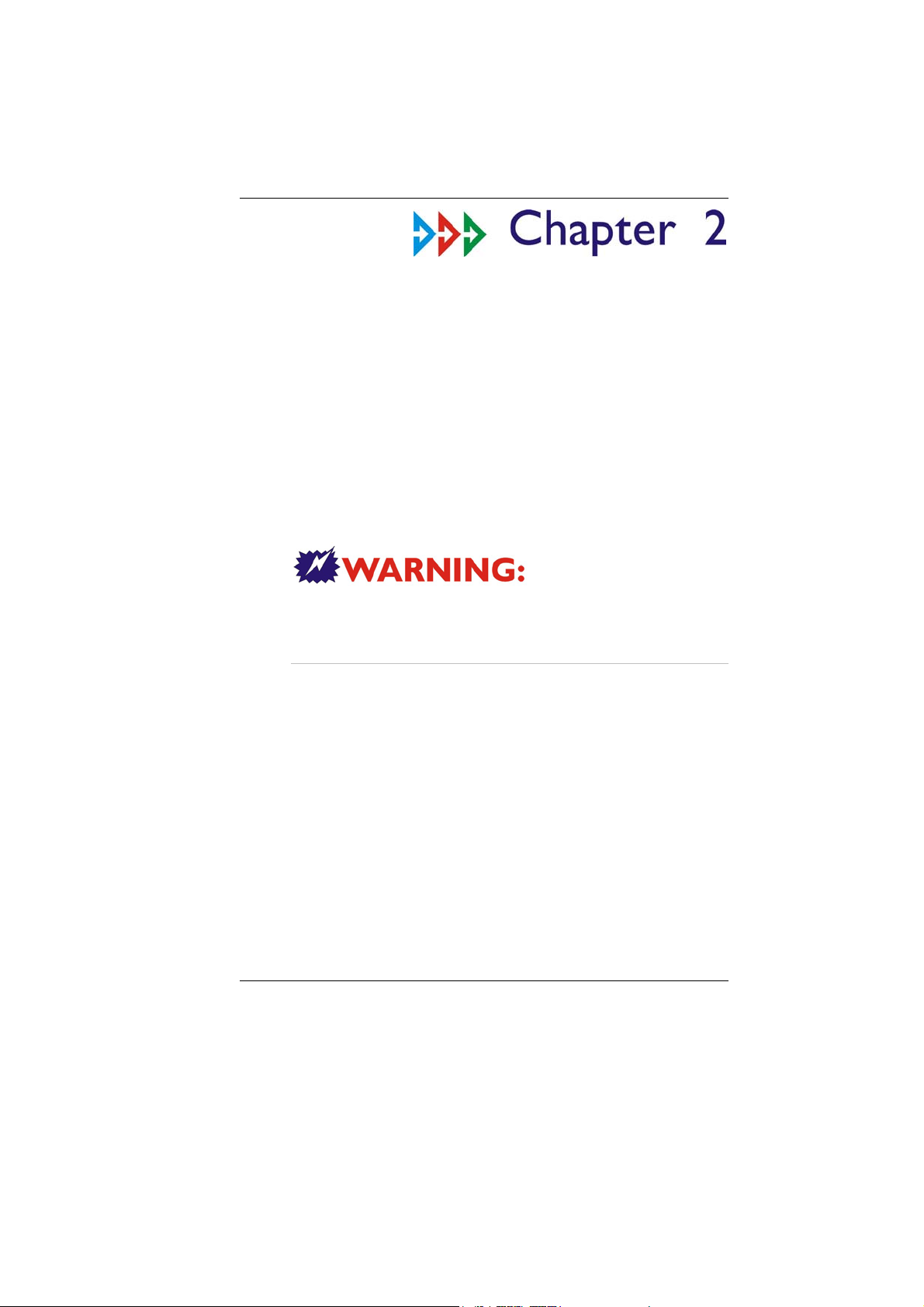
Introduction
Introducing your Computer
Your computer features the latest advances in portable
computing technology. The computer modular design
provides maximum expandability without compromising
portability.
disassemble the Tablet PC and we will not be responsible
for any damage caused by this action.
Please never try to
Unpacking the Computer
The computer comes securely packaged in a shipping
carton. Please contact your dealer if you find that
anything is missing or damaged after examining the
contents. The shipping carton should contain the
following items:
AC-DC Adapter 19V 65W
Carry Bag
6 cells Li-Ion Battery
Power Cord
Quick Guide
Touch Pen
3
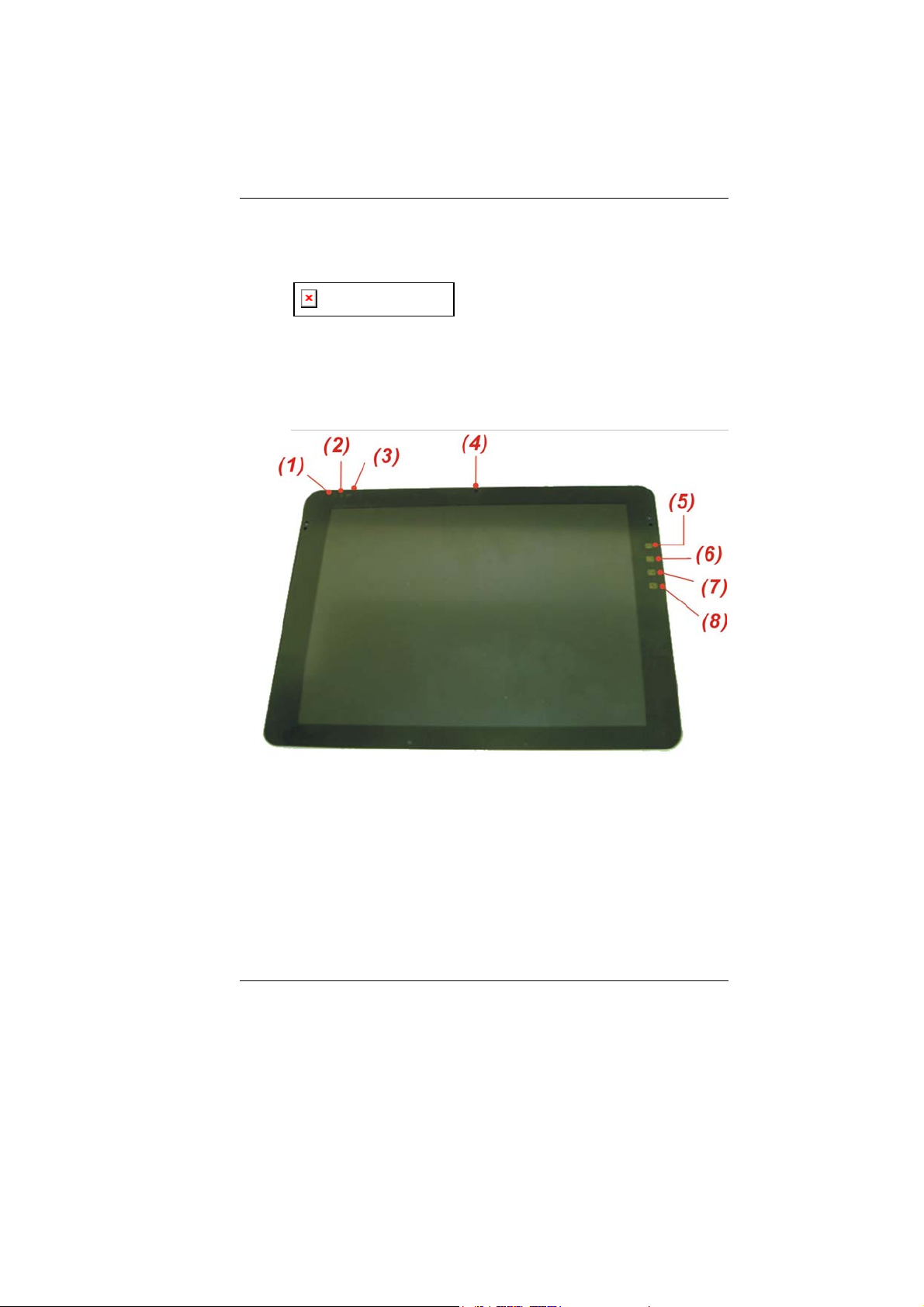
Clean Cloth
Do not throw the packaging materials away. You may
need them later if you have to ship the computer.
Because of customer requirement,
some of the features mentioned in this manual might not
be included on your computer or may differ slightly.
Getting to Know Your Computer
Front View
4
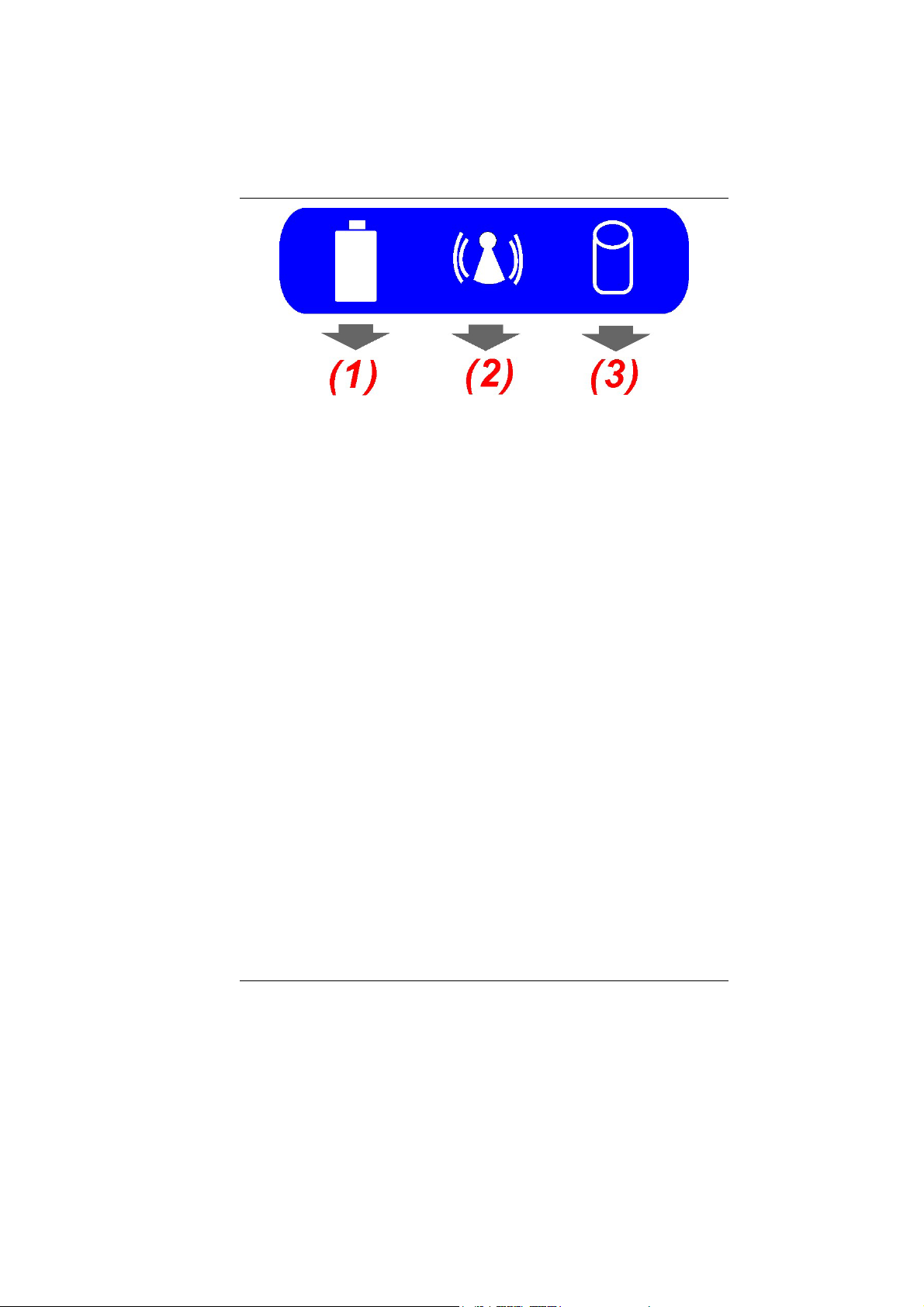
5
