Amtek System AIRT20XQMKG2 User Manual
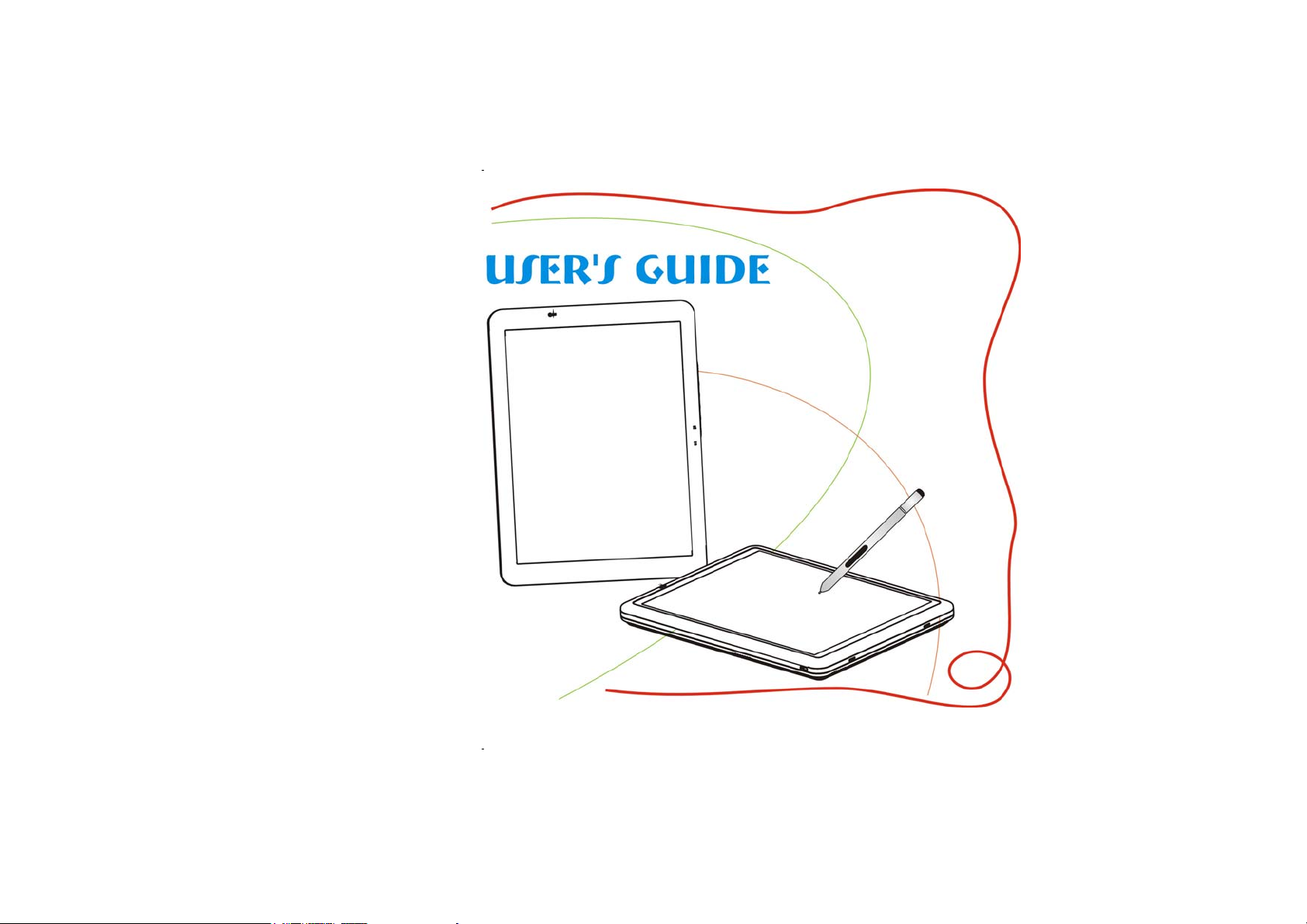
1
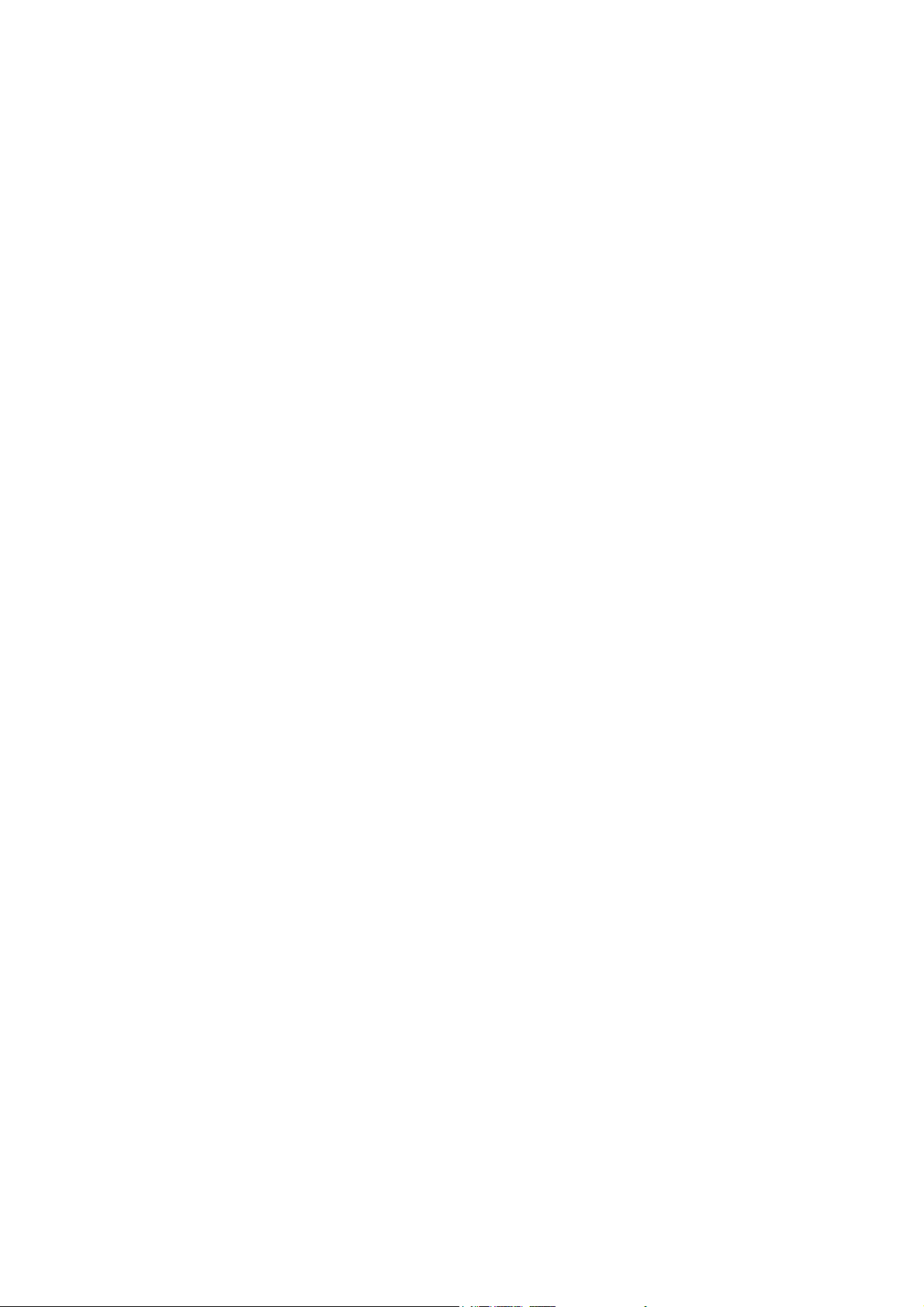
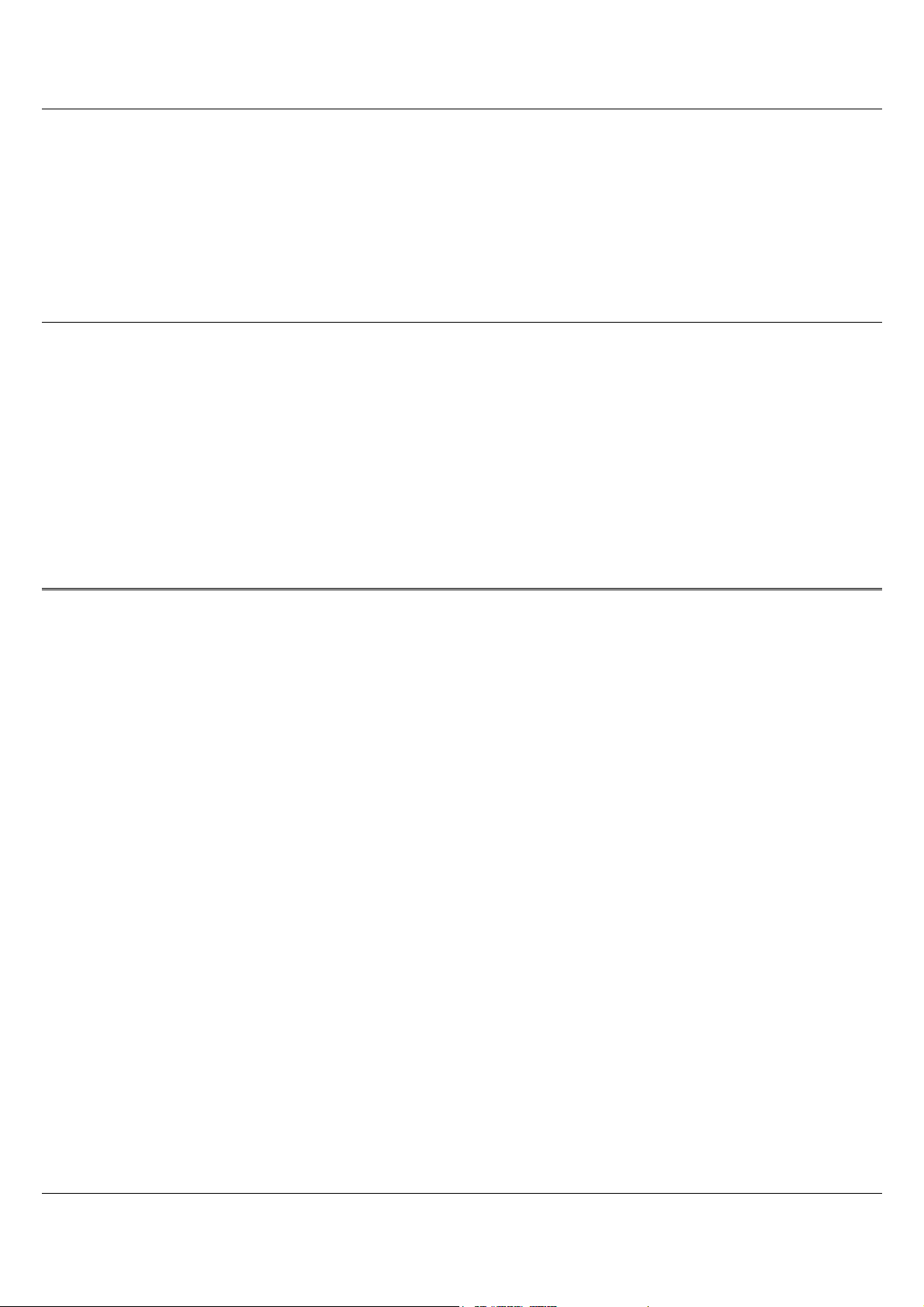
Preface
Copyright 2004
All Rights Reserved.
The information in this document is subject to change without prior notice in order to improve reliability, design
and function and does not represent a commitment on the part of the manufacturer.
In no event will the manufacturer be liable for direct, indirect, special, incidental, or consequential damages arising
out of the use or inability to use the product or documentation, even if advised of the possibility of such damages.
This document contains proprietary information protected by copyright. All rights are reserved. No part of this
manual may be reproduced by any mechanical, electronic, or other means in any form without prior written
permission of the manufacturer.
Safety Notices
1. Please read these safety instructions carefully.
2. All precautions and warnings on the equipment should be carefully noted.
3. Please disconnect the computer from the AC outlet before cleaning.
4. Never pour any liquids into any openings or directly onto the computer unit. This could result in fire or electrical
shock.
i
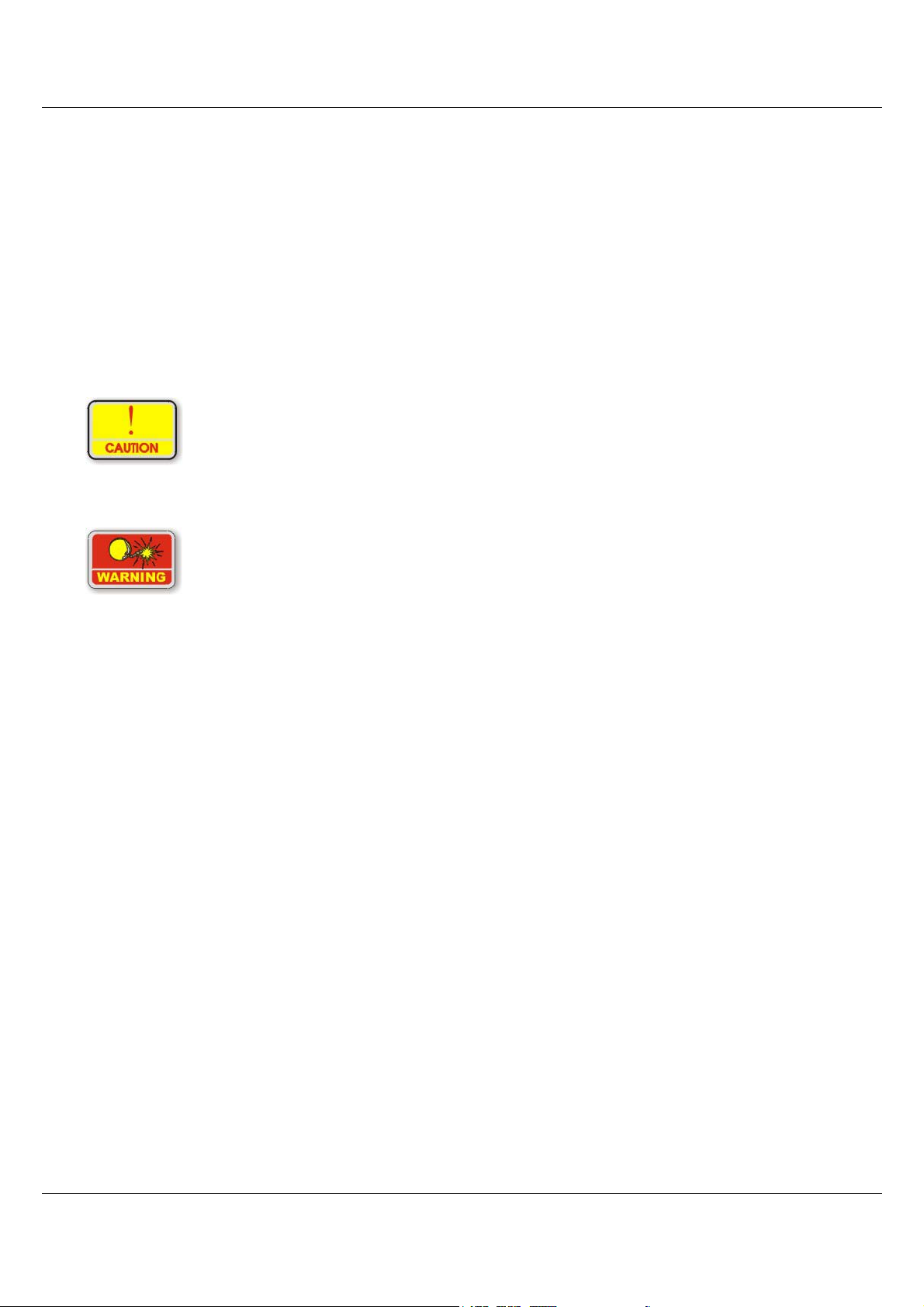
5. Ensure the voltage range of the power outlet is between 100V and 240V before connecting the computer unit.
Exceeding the maximum rated voltage may cause damage to the AC adapter or to the computer. This could result in
fire or electrical shock.
6. Do not leave this equipment in a non-temperature controlled environment; storage temperatures below 4°C (39°F)
or above 40°C (104°F) may damage the unit.
To reduce the risk of an electric shock, which could cause personal injury, please follow all
safety notices. The symbols shown are used in your documentation and on your equipment to
indicate safety hazards.
Lithium batteries can be dangerous. Danger of explosion if battery is incorrectly replaced.
Replace only with the same or equivalent type recommended by the manufacturer. Dispose of
used batteries according to the manufacturer’s instructions.
ii
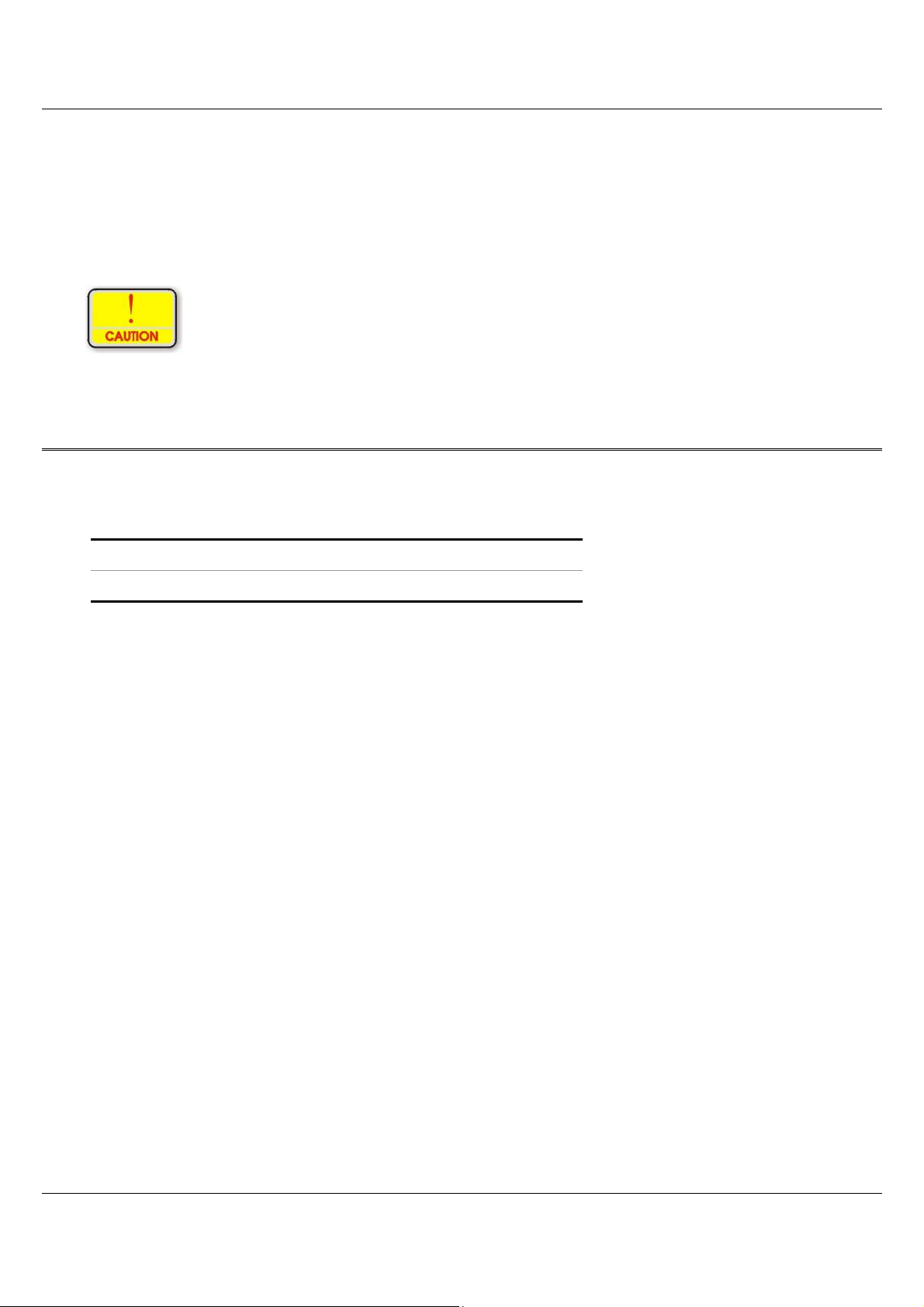
Under no circumstances should the user attempt to disassemble the power supply. The power
supply has no user-replaceable parts. Inside the power supply are hazardous voltages that can
cause serious personal injury. A defective power supply must be returned to your dealer.
Safety Notices for the Power Cord
This equipment has a 2 or 3-wire power cord. Replace the power cord if it becomes damaged. Contact your dealer
for an exact replacement.
In the U.S.A. and Canada, the power cord must be a UL-listed detachable power cord (in Canada, CSA-certified).
2-wire cord SPT-2 18AWG
3-wire cord SVT or SJT, 18 AWG, 3-conductor
Provided with a molded-on cord connector body at the other end. The cord length must not exceed 3 meters.
Outside the U.S.A. and Canada, the plug must be rated for 250 VAC, 2.5 amp minimum, and must display an
international agency approval marking. The cord must be suitable for use in the end-user’s country. Consult your
dealer or the local electrical authorities if you are unsure of the type of power cord to use in your country. Voltage
changes occur automatically in the power supply.
iii
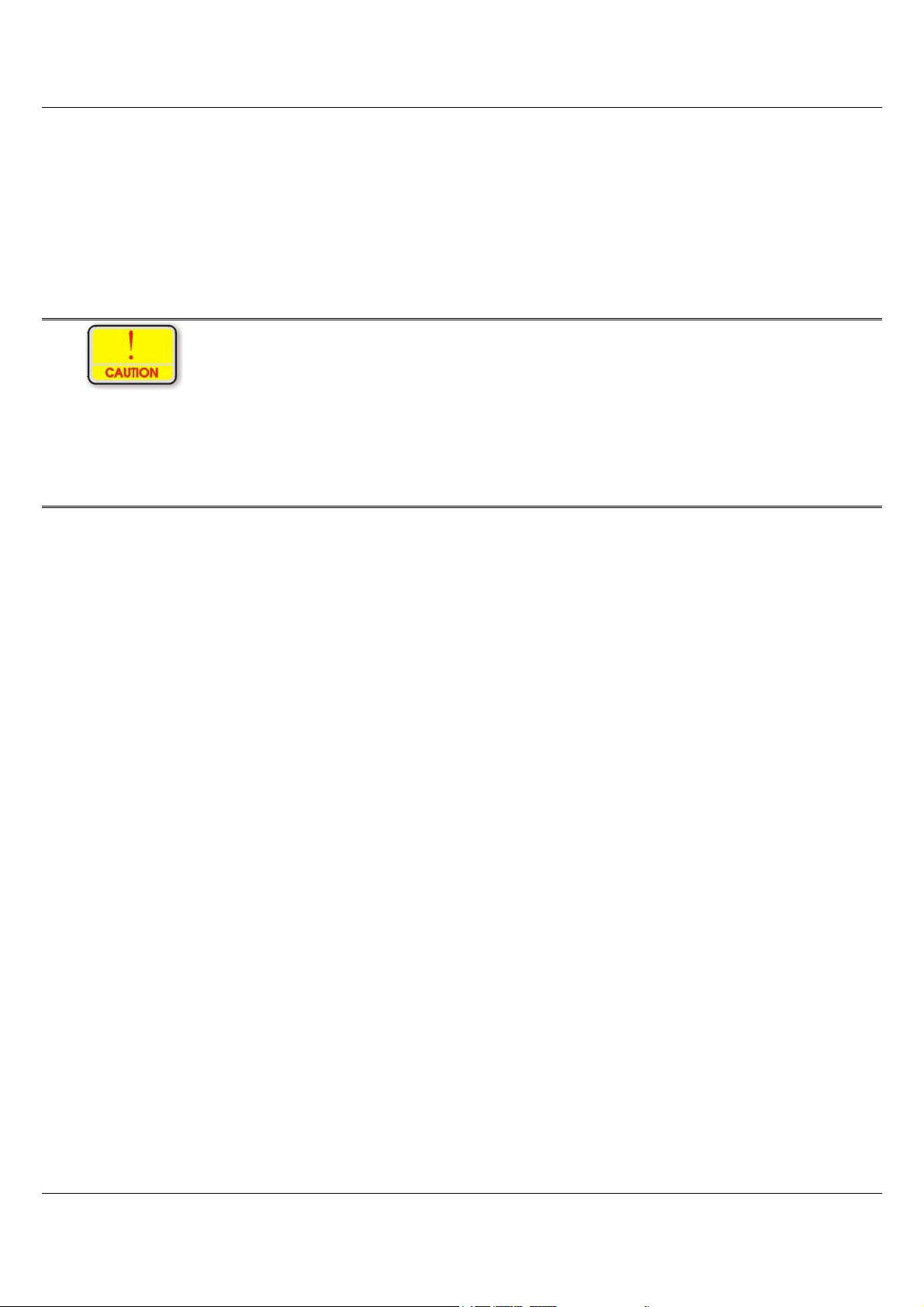
Note-TNV Safety Caution
To reduce the risk of fire, use only No. 26 AWG or larger telecommunication line cord. Avoid
using a telephone (other than a cordless type) during an electrical storm. There may be a remote
risk of electric shock from lightning. Do not use the telephone to report a gas leak in the vicinity
of the leak.
Notice of EMC Compliance
This equipment has been tested and found to comply with the limits for a Class B digital device, pursuant to Part 15
of the FCC Rules. These limits are designed to provide reasonable protection against harmful interference in a
residential installation. This equipment generates, uses, and can radiate radio frequency energy and if not installed
and used in accordance with the instruction manual may cause harmful interference to radio communications.
However, there is no guarantee that interference will not occur in a particular installation. If this equipment does
cause harmful interference to radio or television reception, which can be determined by turning the equipment off
and on, the user is encouraged to try to correct the interference by one or more of the following measures:
Reorient or relocate the receiving antenna.
Increase the separation between the equipment and receiver.
Connect the equipment into an outlet on a circuit different from that to which the receiver is connected.
Consult the dealer or an experienced technician for help.
RF exposure warning ·
The equipment complies with FCC RF exposure limits set forth for an uncontrolled
environment.
The equipment must not be co-located or operating in conjunction with
any other antenna or transmitter.
Max. SAR Measurement (1g)
802.11b: 0.264 W/kg
802.11g: 0.188 W/kg
iv
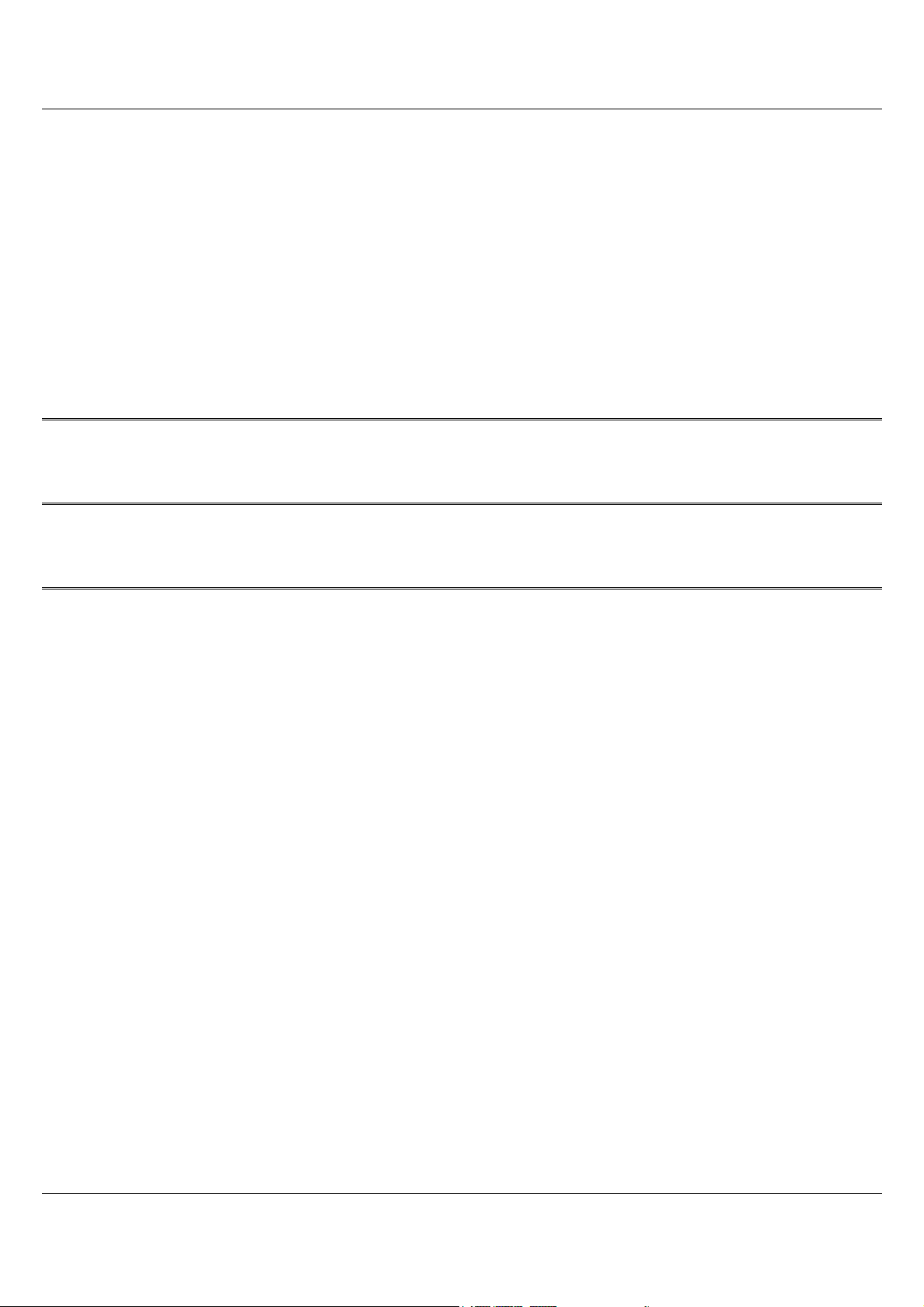
Use only shielded I/O cables to connect I/O devices to this equipment.
You are cautioned the changes or modifications not expressly approved by the party responsible for compliance
could void your authority to use the equipment.
Canadian EMI Compliance Statement
This Class B digital apparatus meets all requirements of the Canadian Interference - Causing Equipment
Regulations.
European Union CE Marking Declaration
This product has been tested and found to comply with the EMC requirement subject to the EU directive for CE
marking.
FCC Statement to Users for the FaxModem
This equipment complies with Part 68 of the FCC rules. On the bottom of this equipment is the label that contains,
among other information, the FCC Registration Number and Ringer Equivalence Number for this equipment. IF
REQUESTED, THIS INFORMATION MUST BE GIVEN TO THE TELEPHONE COMPANY.
The REN is useful to determine the number of devices you may connect to your telephone line and still have all of
those devices ring when your telephone number is called. In most, but not all areas, the sum of the REN’s of all
devices connected to one line should not exceed five (5.0).
To be certain of the number of devices you may connect to your line, as determined by the REN, you should
contact your local telephone company to determine the maximum REN for your calling area.
If your telephone equipment causes harm to the telephone network, the telephone company may disconnect your
service temporarily. If possible, they will notify you in advance. But if advance notice isn’t practical, you will be
informed of your right to file a complaint with the FCC.
Your telephone company may make changes in its facilities, equipment, operations or procedures that could affect
the proper functioning of your equipment. If they do, you will be notified in advance to give you an opportunity to
maintain uninterrupted telephone service.
The telephone company may ask you to disconnect this equipment from the network until the problem has been
corrected or until you are sure that the equipment is not malfunctioning. This equipment may not be used on coin
service provided by the telephone company.
v
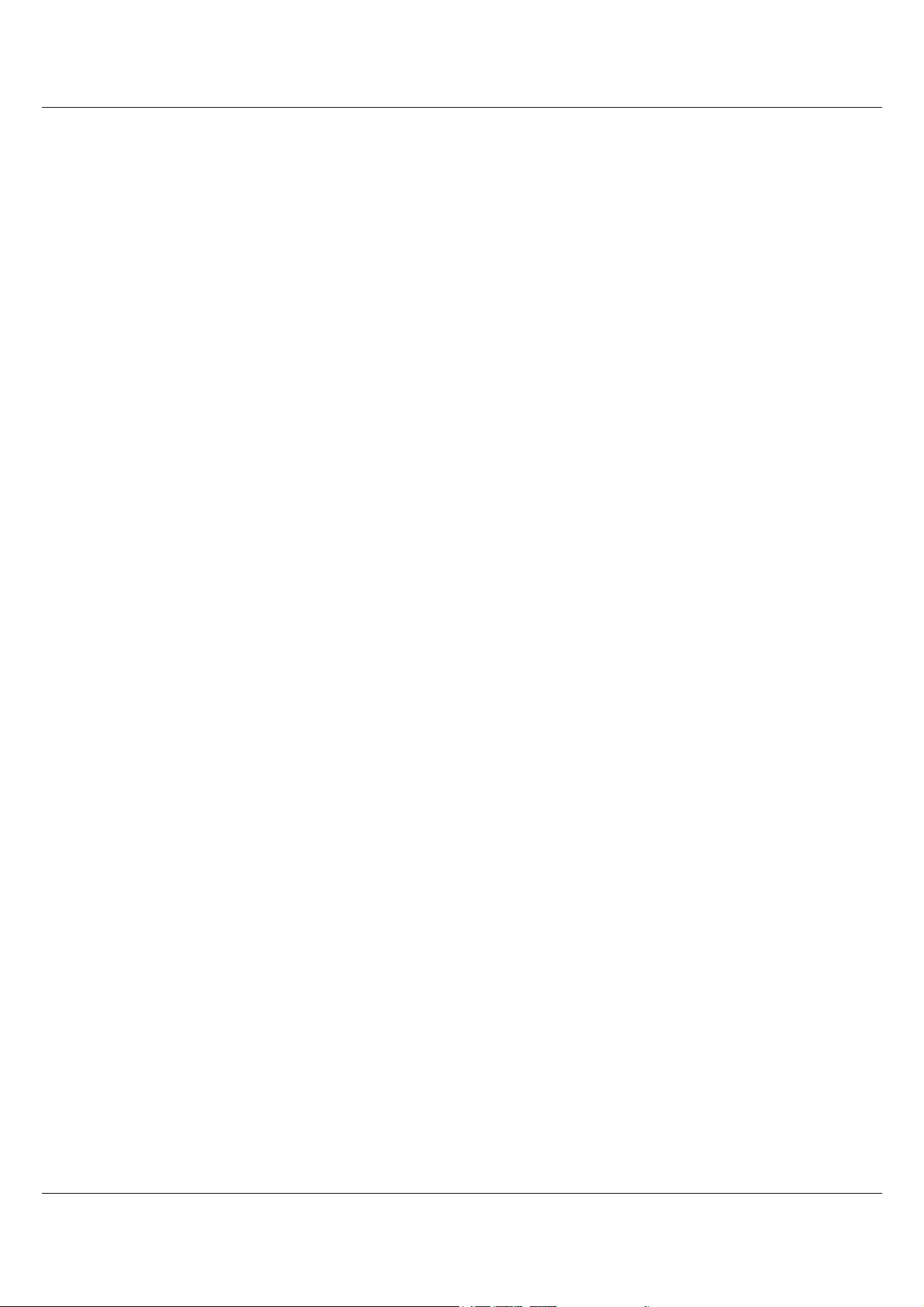
The Telephone Consumer Protection Act of 1991 makes it unlawful for any person to use a computer or their
electronic device to send any message via a telephone facsimile machine unless such message clearly contains in a
margin at the top or bottom of each transmitted page or on the first page of the transmission the following
information:
The date and time of transmission
Identification of either business, business entity or individual sending the message;
Telephone number of either the sending machine, business entity or individual.
In order to program this information into your fax/modem, please refer to the appropriate instructions in your
fax/modem manual.
This transmitter must not be co-located or operating in conjunction with any other antenna or transmitter.
vi
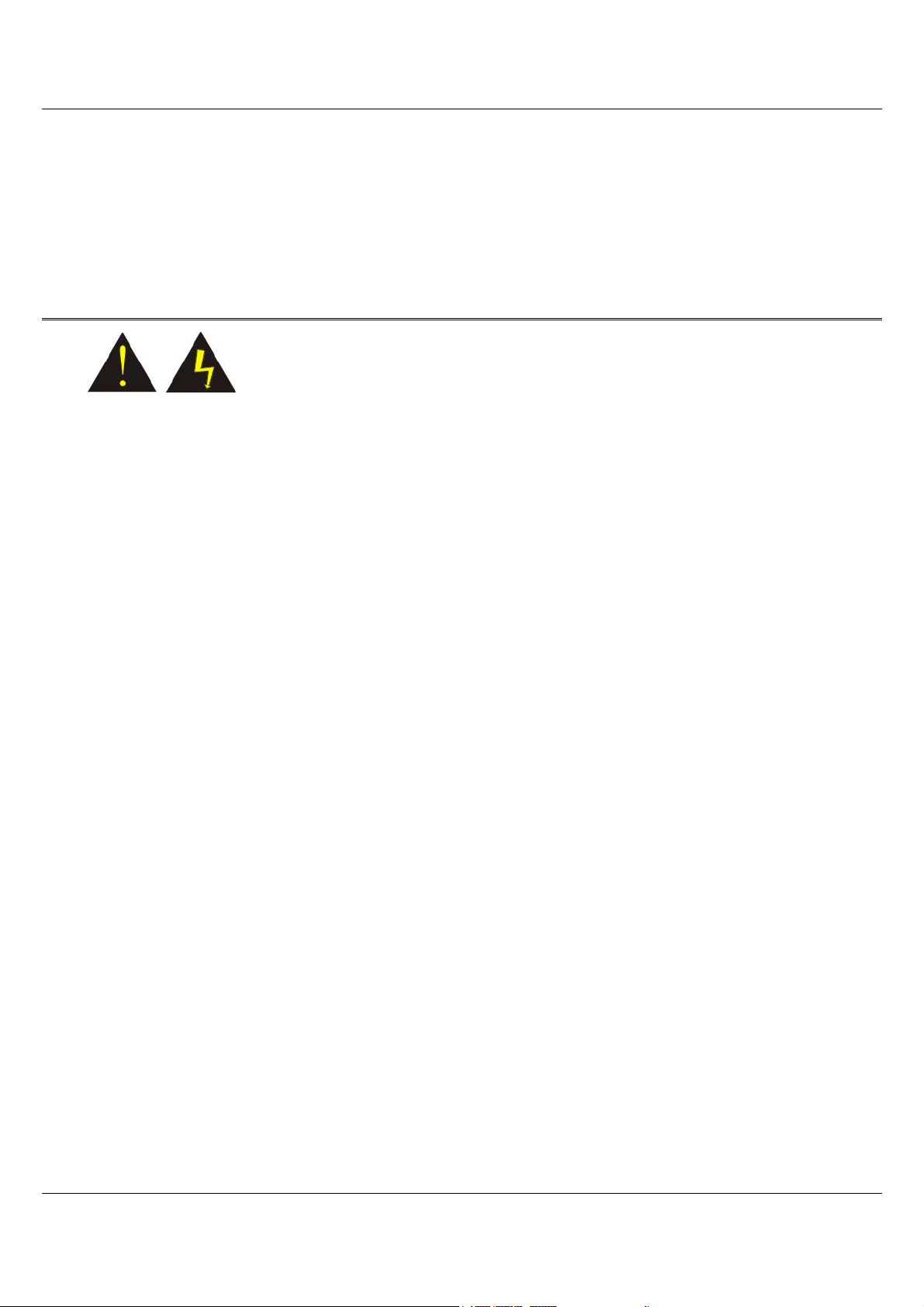
Laser Compliance Statement for CD-ROM, DVD-ROM, CD-RW and DVD/CD-RW Combo Drives
The CD-ROM, DVD-ROM, CD-RW and DVD/CD-RW Combo drive for this computer are laser products. The
classification label of the drive is located on the bottom of the drive. Below is a sample of the classification label;
CLASS 1 LASER PRODUCT
LASER KLASSE 1
LOUKAN 1 LASERLAITE
APPAREIL A LASER DE CLASSE 1
KLASS 1 LASER APPARAT
The drive is certified in the USA to comply with the requirements of the Department of Health and Human Services
21 Code of Federal Regulations (DHHS 21 CFR) Subchapter J. for Class 1 laser products.
In other countries the drive is certified to comply with the requirements of EN60825.
vii
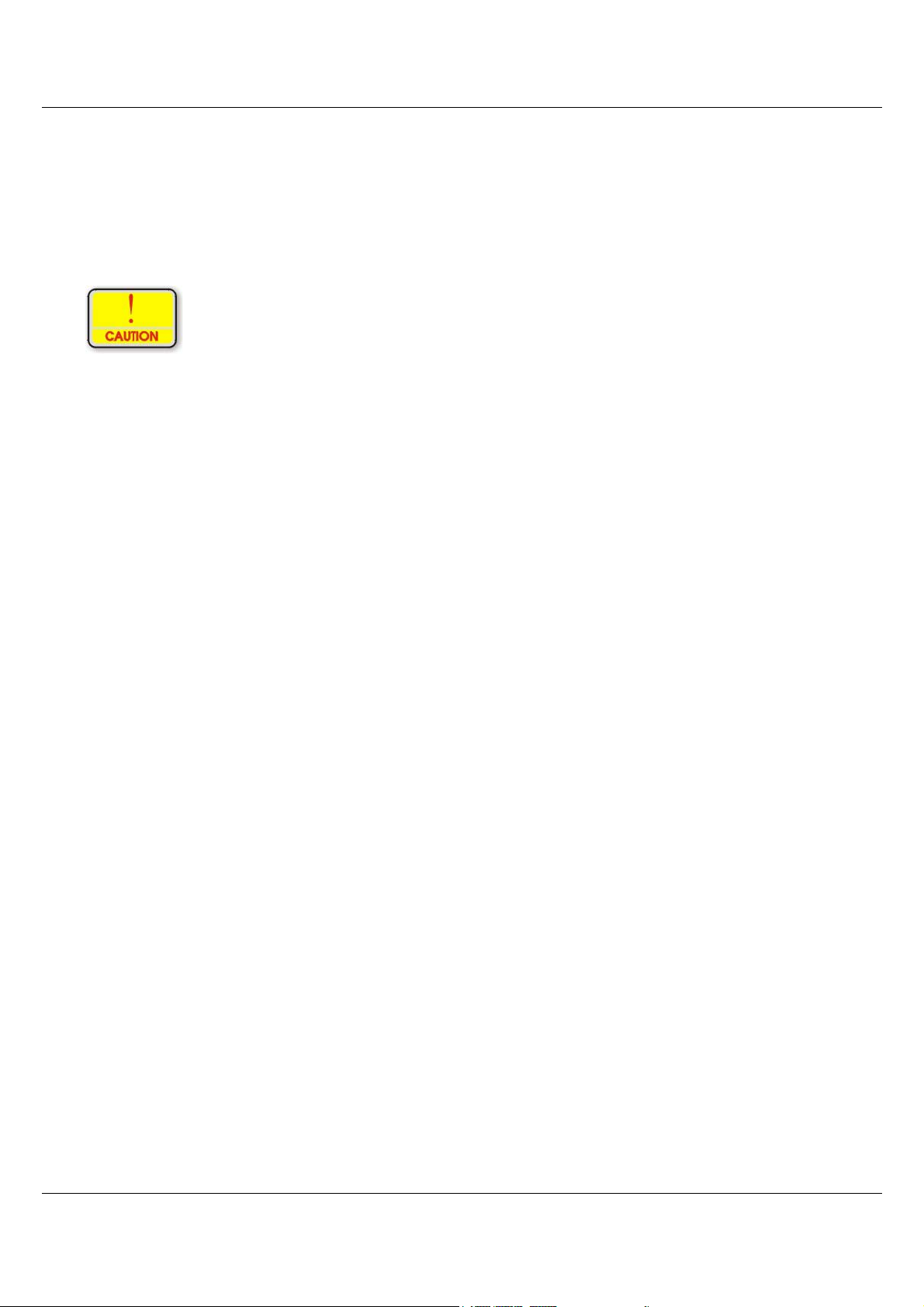
Do not open the drive. There are no user-serviceable parts or components inside. Use of controls,
adjustments and operation of procedures other than those specified, may result in hazardous
exposure to radiation. Class I (1) laser products are not considered hazardous. The drive has an
internal, Class I (1), 0.5-milliwatt, aluminum gallium-arsenide laser that operates at a wavelength
of 760 to 810 nanometers. The design of the laser system and the drive ensures that there is no
exposure to laser radiation above a Class I (1) level during normal operation, user maintenance or
servicing.
Table of Contents
Chapter 1 Before You Start ...............................................1
Important Things to Remember Before Working on Your Computer 2
Chapter 2 Introduction ......................................................5
Introducing your Computer ........................................................... 6
Unpacking the Computer............................................................... 6
Getting to Know Your Computer .................................................. 7
Chapter 3 Getting Started ................................................15
viii
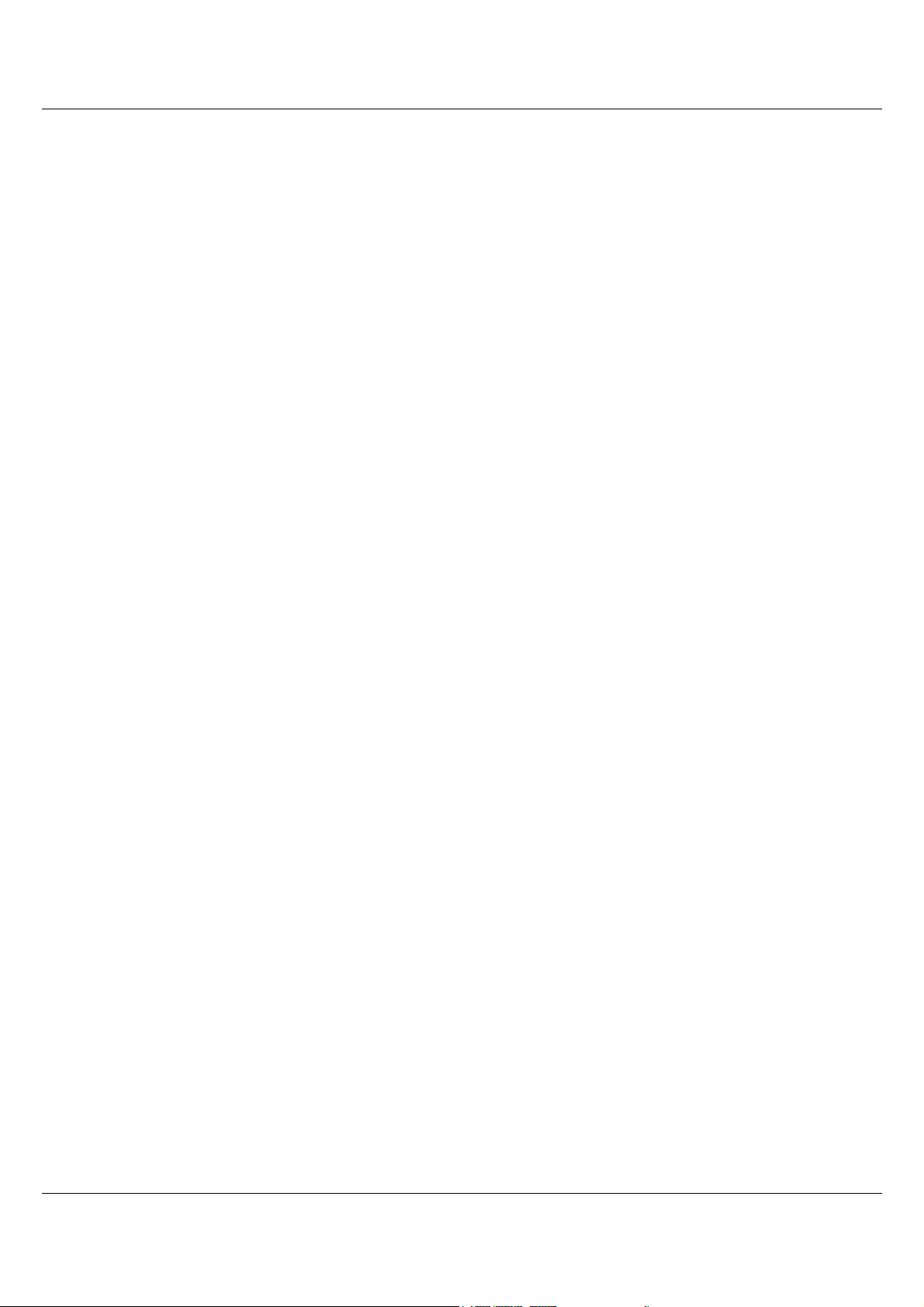
Setting Up the Computer............................................................. 16
Inserting and Removing the Battery Pack ................................... 16
Operating on Battery Power ........................................................ 18
Chapter 4 Using the Computer........................................21
Adjusting the Screen Display ...................................................... 22
CF Cards and Expansion Sockets ................................................ 24
The Battery Power System .......................................................... 24
Using the A-Menu....................................................................... 27
Entering Information with the Pen .............................................. 28
Rotating your Display ................................................................. 30
Using the OnScreen Keypad ....................................................... 30
Chapter 5 Performing Desktop Operations on Your Computer 33
Audio .......................................................................................... 34
Connecting Peripheral Devices ................................................... 35
Chapter 6 Software Utilities ............................................37
Recovery CD Installation ............................................................ 38
Using the Support CD ................................................................. 40
Utilities ....................................................................................... 42
Chapter 7 Troubleshooting..............................................52
General Hardware Problems/Possible Cause and Solution .......... 53
Contacting Your Dealer .............................................................. 56
Chapter 8 How do I Expand my Computer? ...................58
How to upgrade your RAM module ............................................ 59
Easy to Upgrade HDD Module.................................................... 60
ix
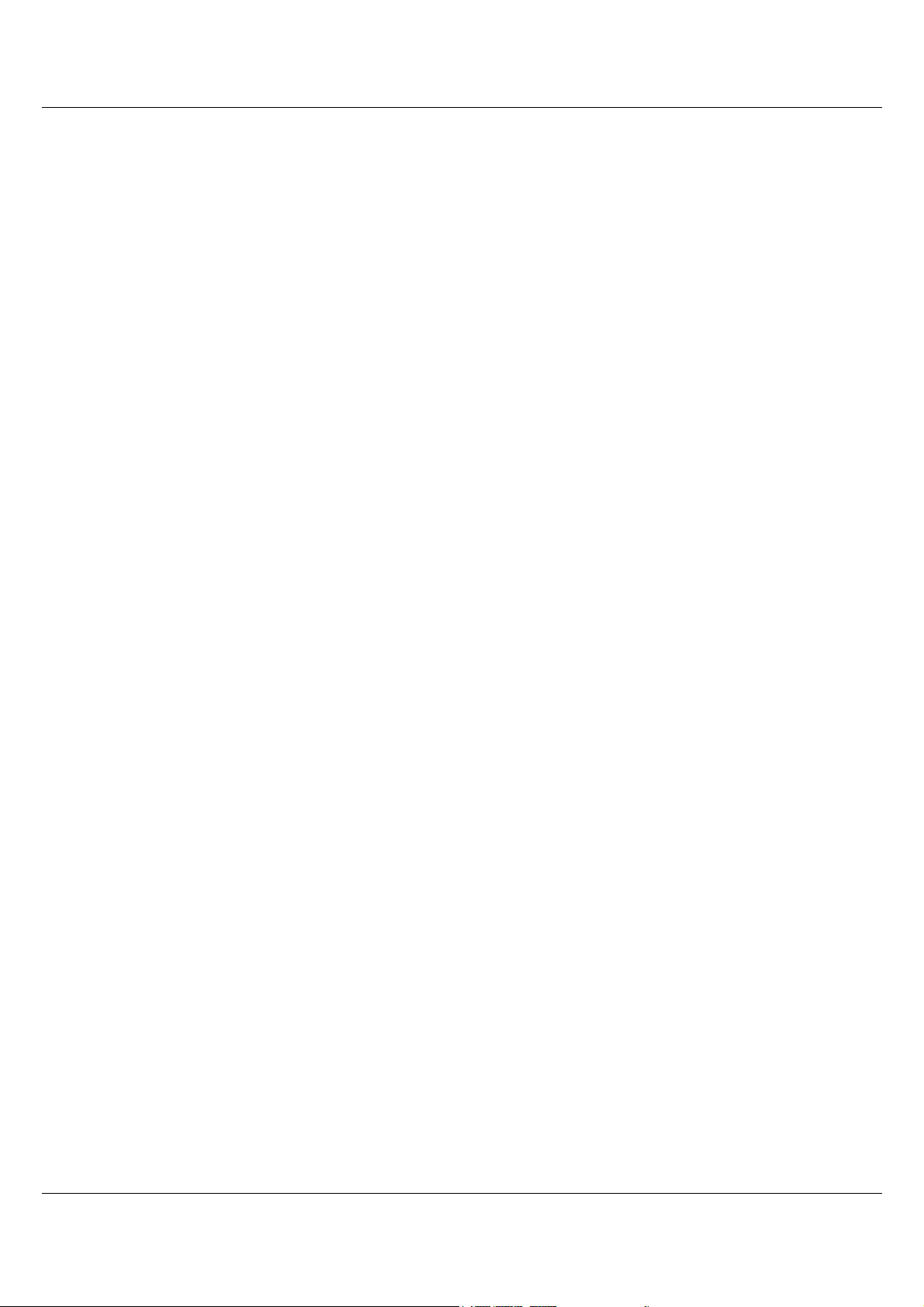
Appdendix Specifications ................................................66
Detailed Specifications................................................................ 67
x
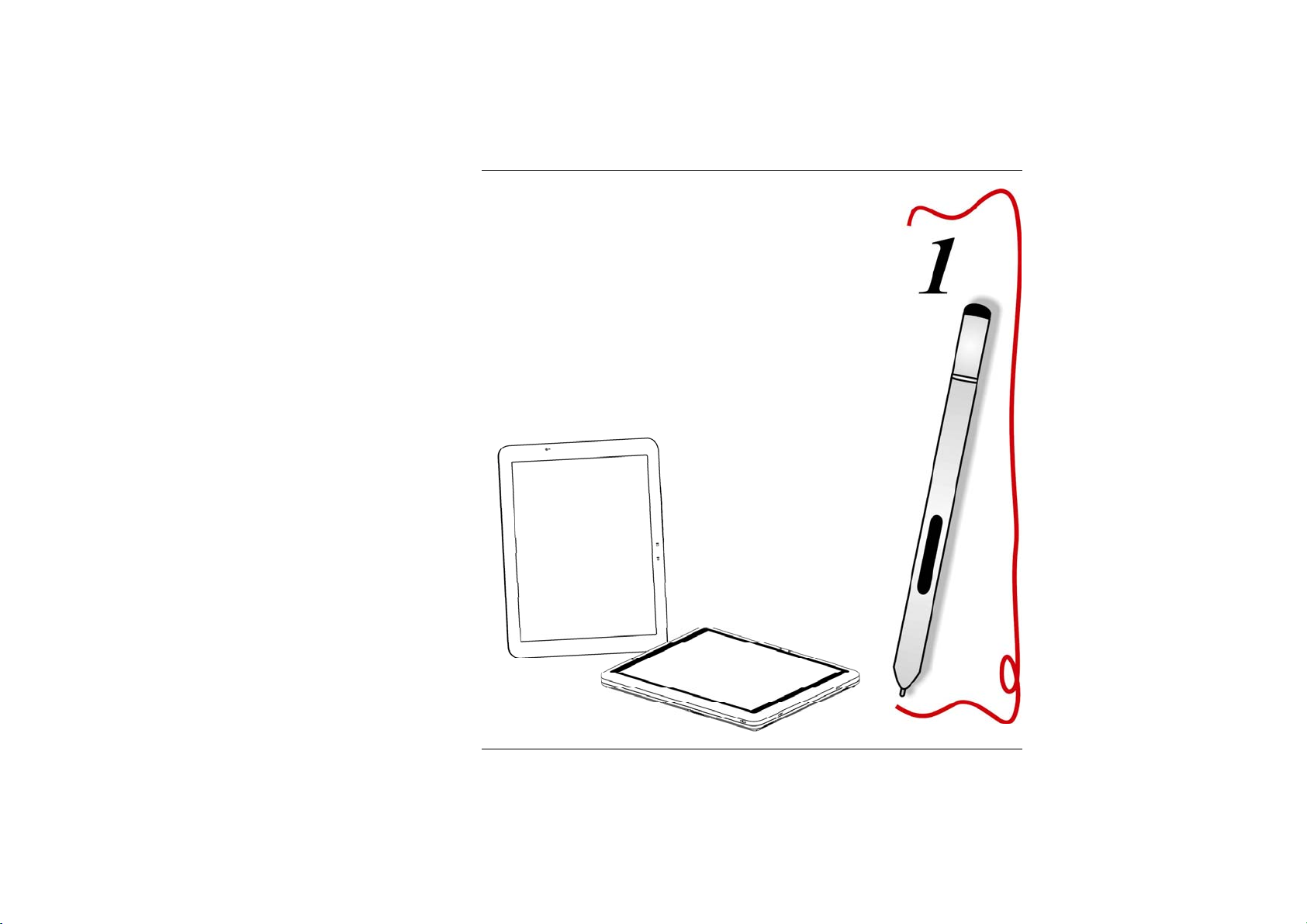
Before You Start
1
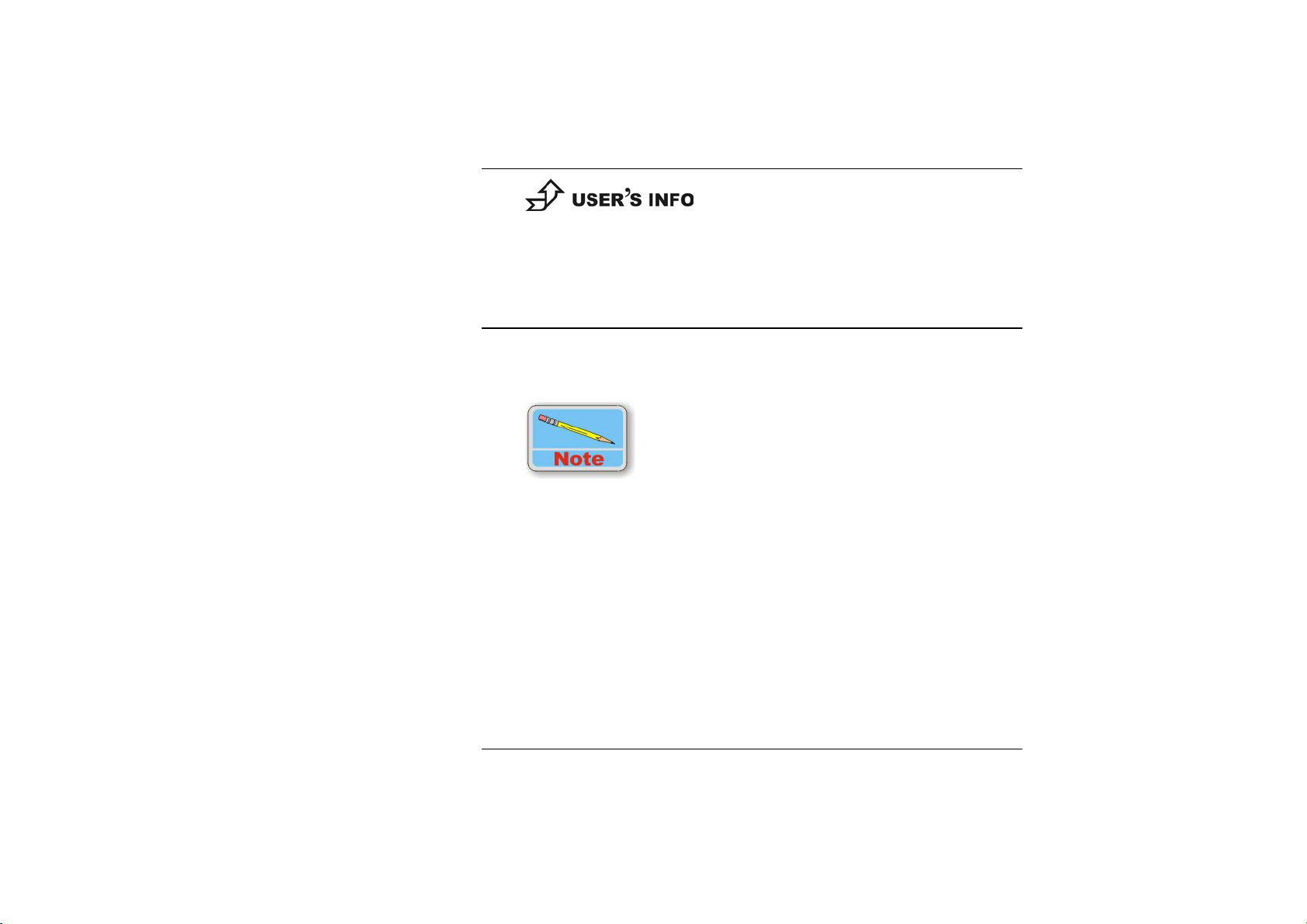
This manual will help you get the most from your computer.
If you are a less experienced user, you should read through
the manual carefully before using your computer.
Important Things to Remember Before Working on Your
Computer
Let your Computer acclimatize itself
Rapid changes in temperature such as those from the cold outdoors to a
warm office would not be suitable for your system.
Do not power up your system immediately if it has been
exposed to hot or cold conditions. Instead, allow the system
to adjust gradually to room temperature over a three to four
hour period.
Placement of your Computer
Choose a suitable place for your system that’s not too hot, too cold, too
dark, or too bright. Glare can make it difficult to read the screen.
Allow sufficient air circulation around the computer when you are
working indoors
Try to keep the system components from being destroyed if it is over
heated
Do not block the ventilation opening
2
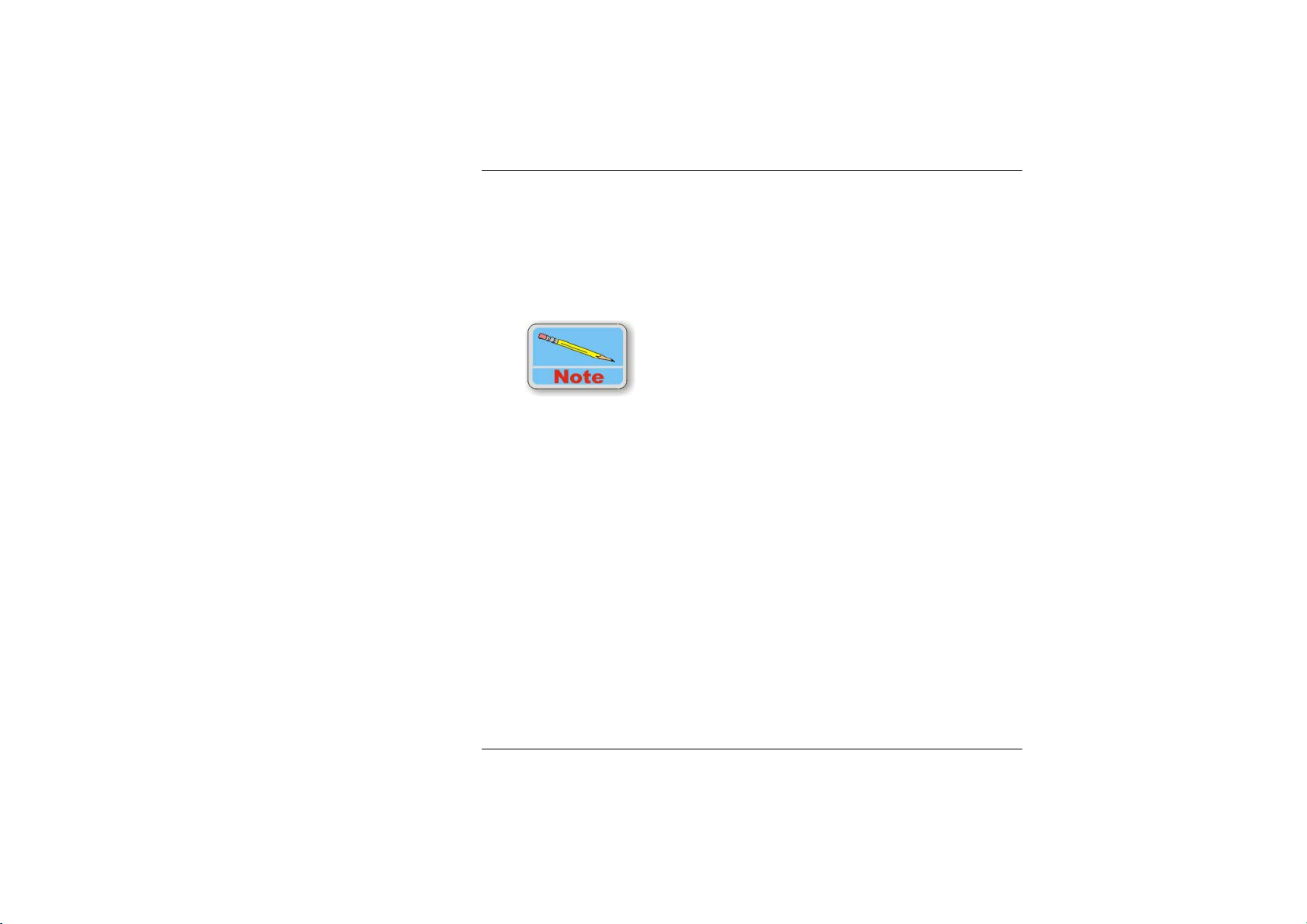
Do not place your computer in direct sunlight
Suitable place to work
Your computer will run well under most conditions but avoid extreme
temperatures and humidity levels.
There are some things you can tolerate that the computer can’t – things
like static electricity, dust, water, steam and oil.
A lithium-ion battery pack is included for those who are
frequent travelers. When you are running your computer on
battery power for the first time, remove the battery from the
package, install it into the system and recharge the battery
to fully prepare for service.
3
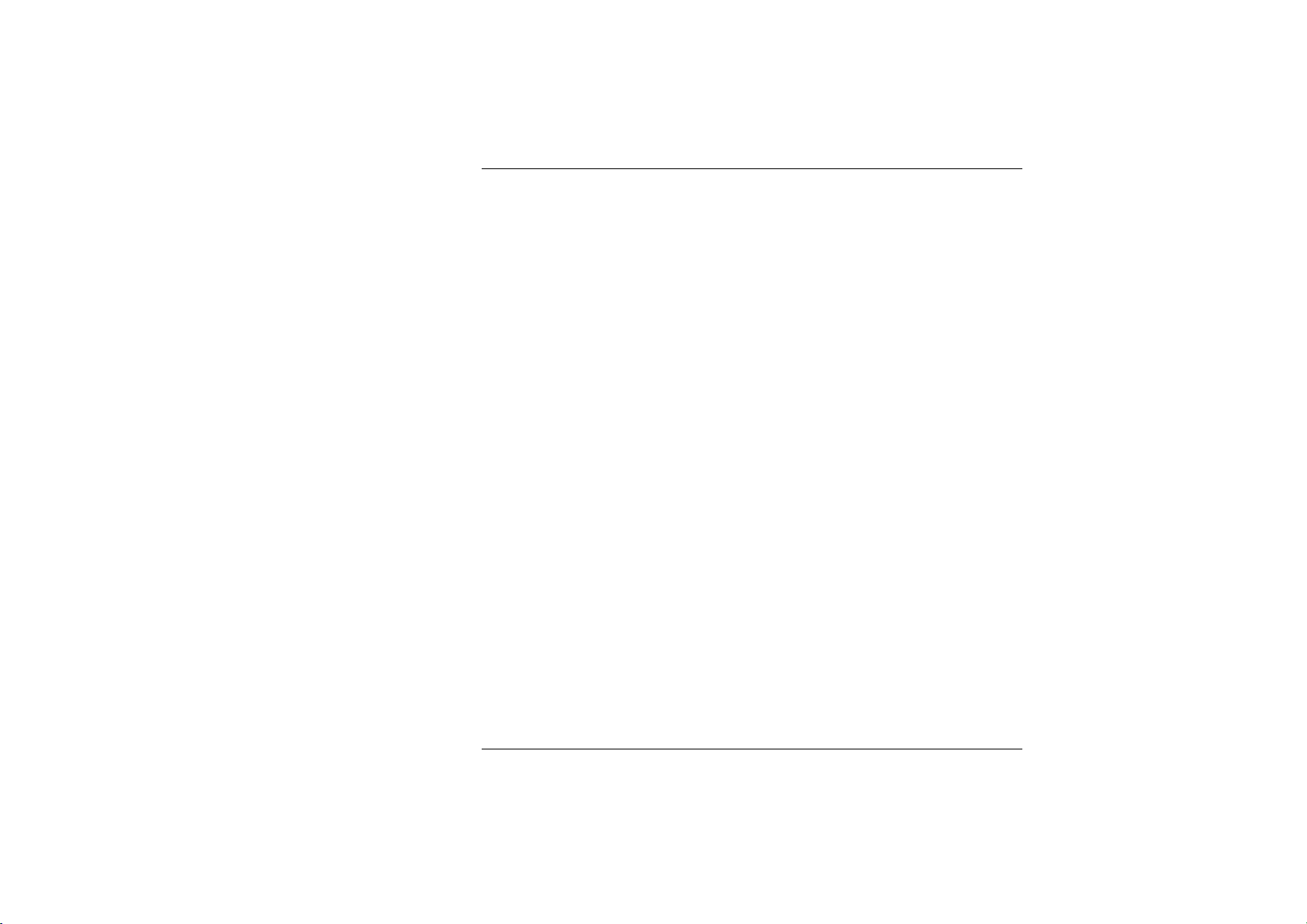
Intentionally Left Blank
4
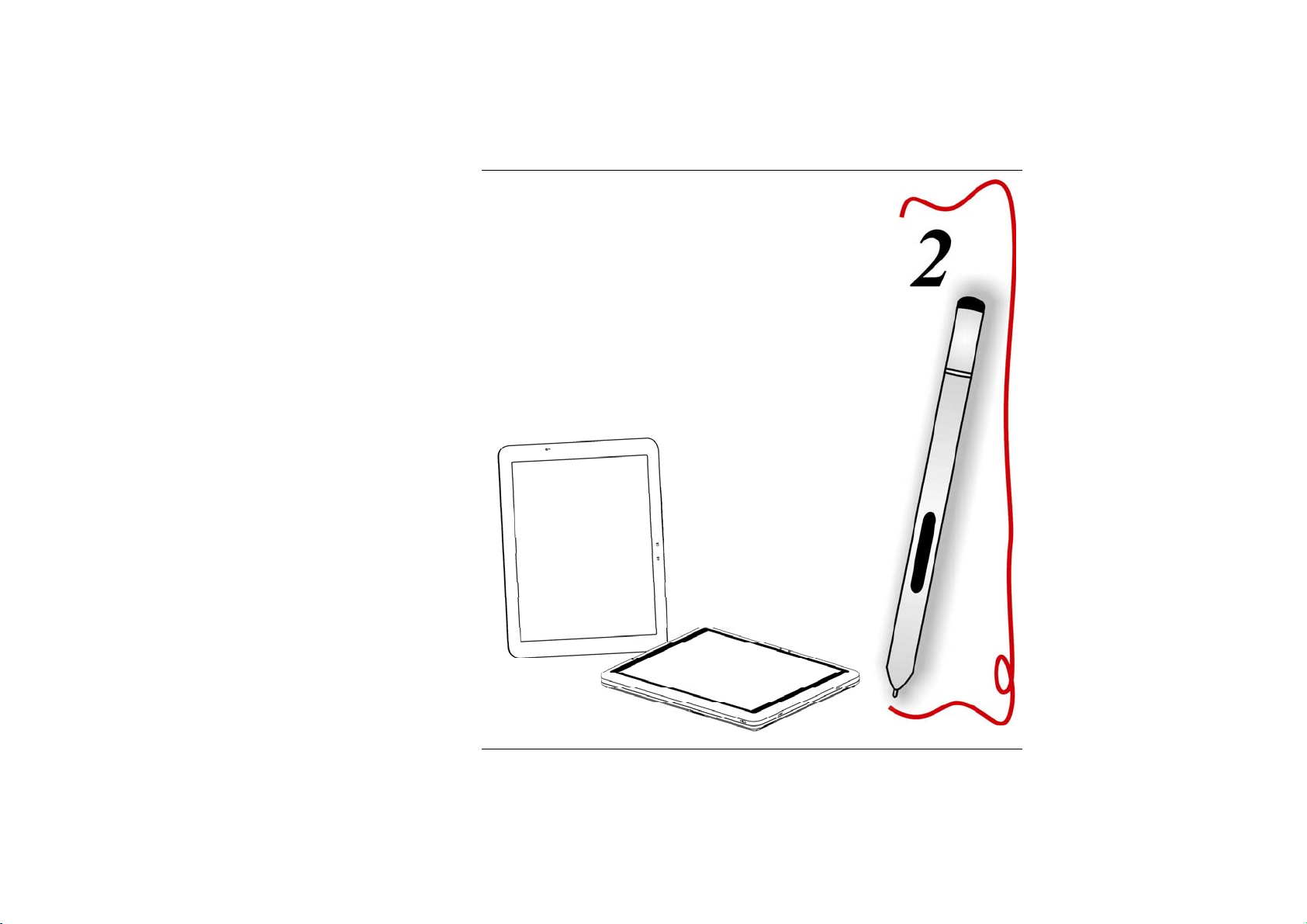
Introduction
5
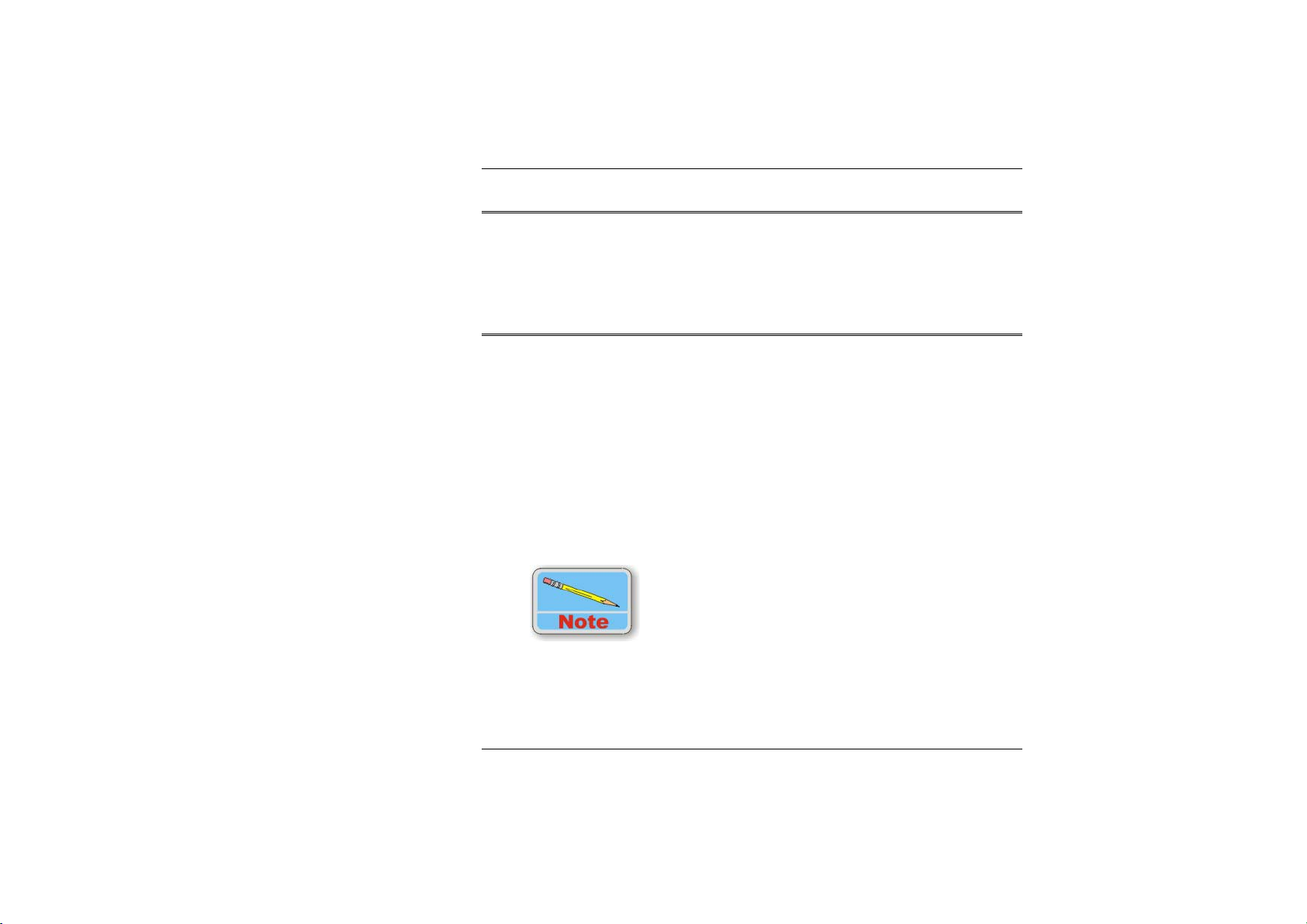
Introducing your Computer
Your computer features the latest advances in portable computing
technology. The computer modular design provides maximum
expandability without compromising portability. One CF card slot gives
you the ability to use standard CF cards or memory cards.
Unpacking the Computer
The computer comes securely packaged in a shipping carton. Please
contact your dealer if you find that anything is missing or damaged
after examining the contents. The shipping carton should contain the
following items:
Power cord
Support CD
Carrying bag
Battery Pack
Stand (Optional)
AC/DC adapter
User’s manual, Recover CDs
Do not throw the packaging materials away. You may need them later if
you have to ship the computer.
Because of different configurations, some of the features
mentioned in this manual might not be included on your
computer or may differ slightly.
6
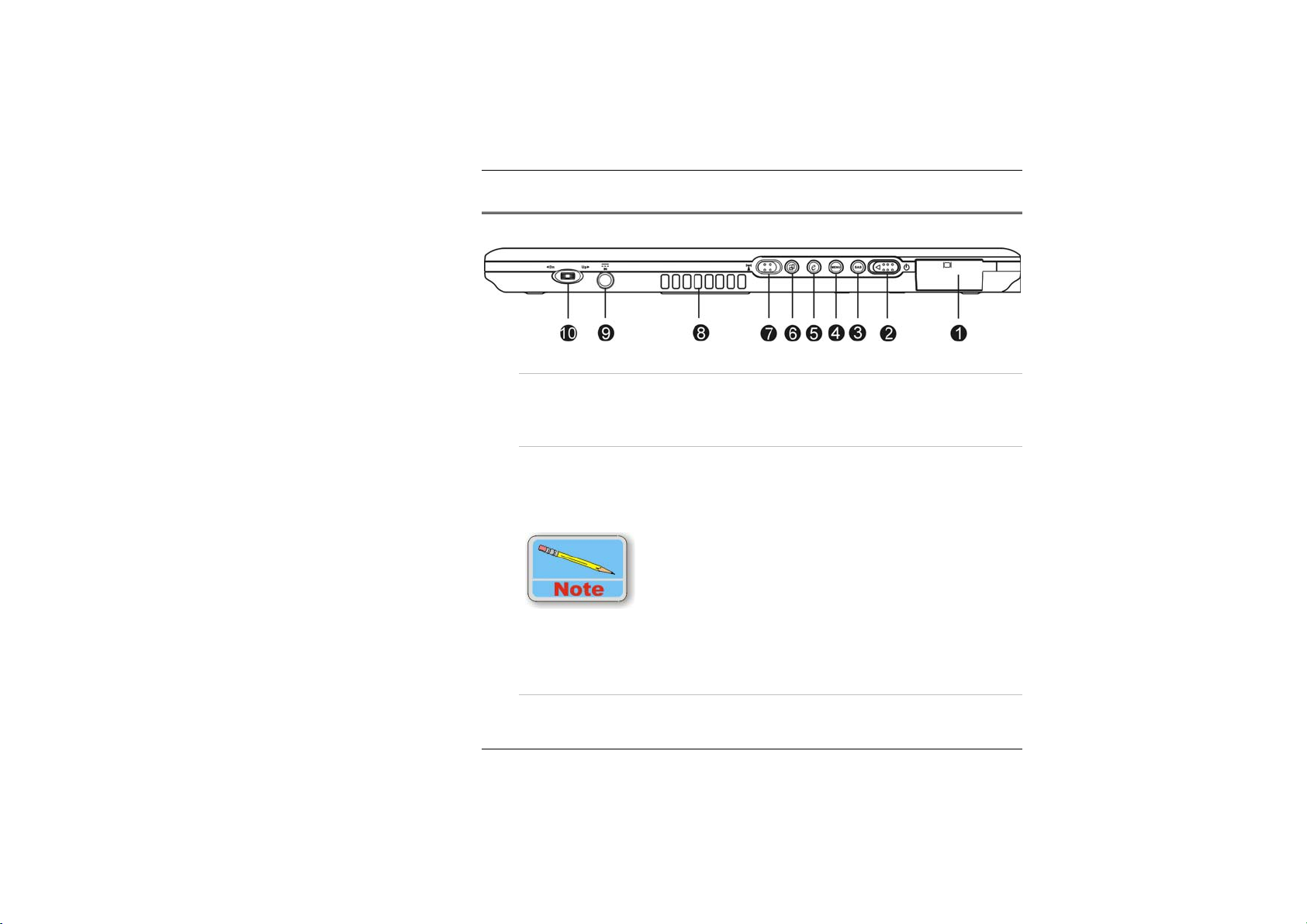
Getting to Know Your Computer
The Front View
1.
External CRT Port
This port allows you to easily connect an external display
monitor into your computer using the 15-pin female connector.
2. Power Switch
Slide and release the power switch for 1 to 2 seconds will turn
on the computer (the LED will lit to indicate its present status).
You can also slide this switch to resume normal status when the
computer is in suspend mode.
In case your computer crash, we recommend you to slide
and release the power switch for 4 to 6 seconds will force
the system to shutdown.
3. Secure Attention Sequence(SAS)
A computer without an attached keyboard must support an SAS
7
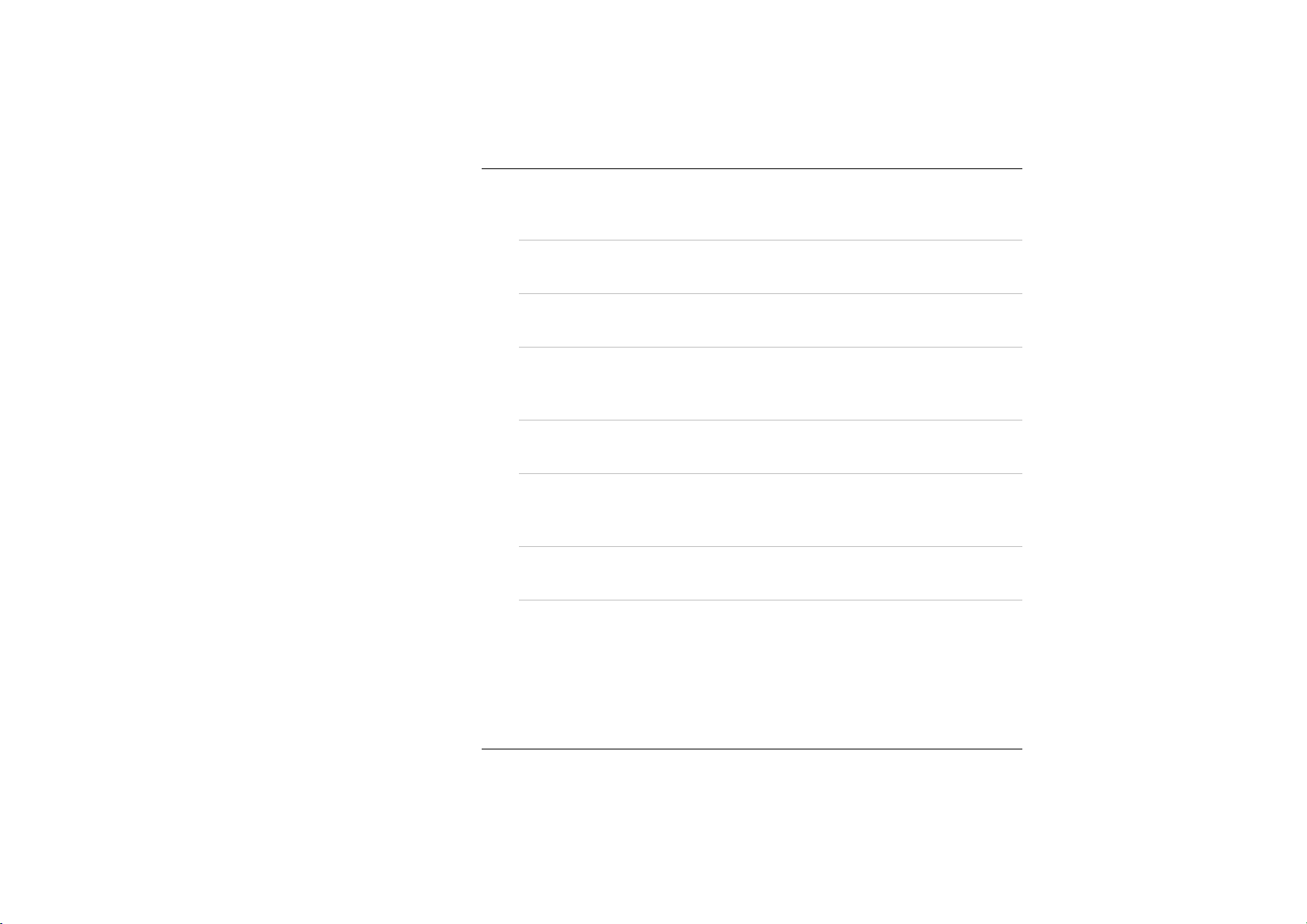
hardware mechanism to generate the SAS which also known as
“CTRL-ALT-DEL” or “CAD”.
4. Menu Button
Use this key to enable the A-Menu display function
5. Internet Explorer Button
Use this key to open the Internet Explorer.
6. Rotate Button
Use this function to switch your screen display between portrait
or landscape orientation.
7. Wireless Switch
Use this switch to turn off the wireless function of your system.
8. Ventilation Opening
Please do not block this opening when the system is in
operation.
9. DC IN Jack
Plug the AC adapter into this jack.
10. Jog dial
Functions like enter and the up and down arrow keys on a
standard keyboard.
Press inward to enter .
Rotate upward to scroll up.
Rotate downward to scroll down.
8
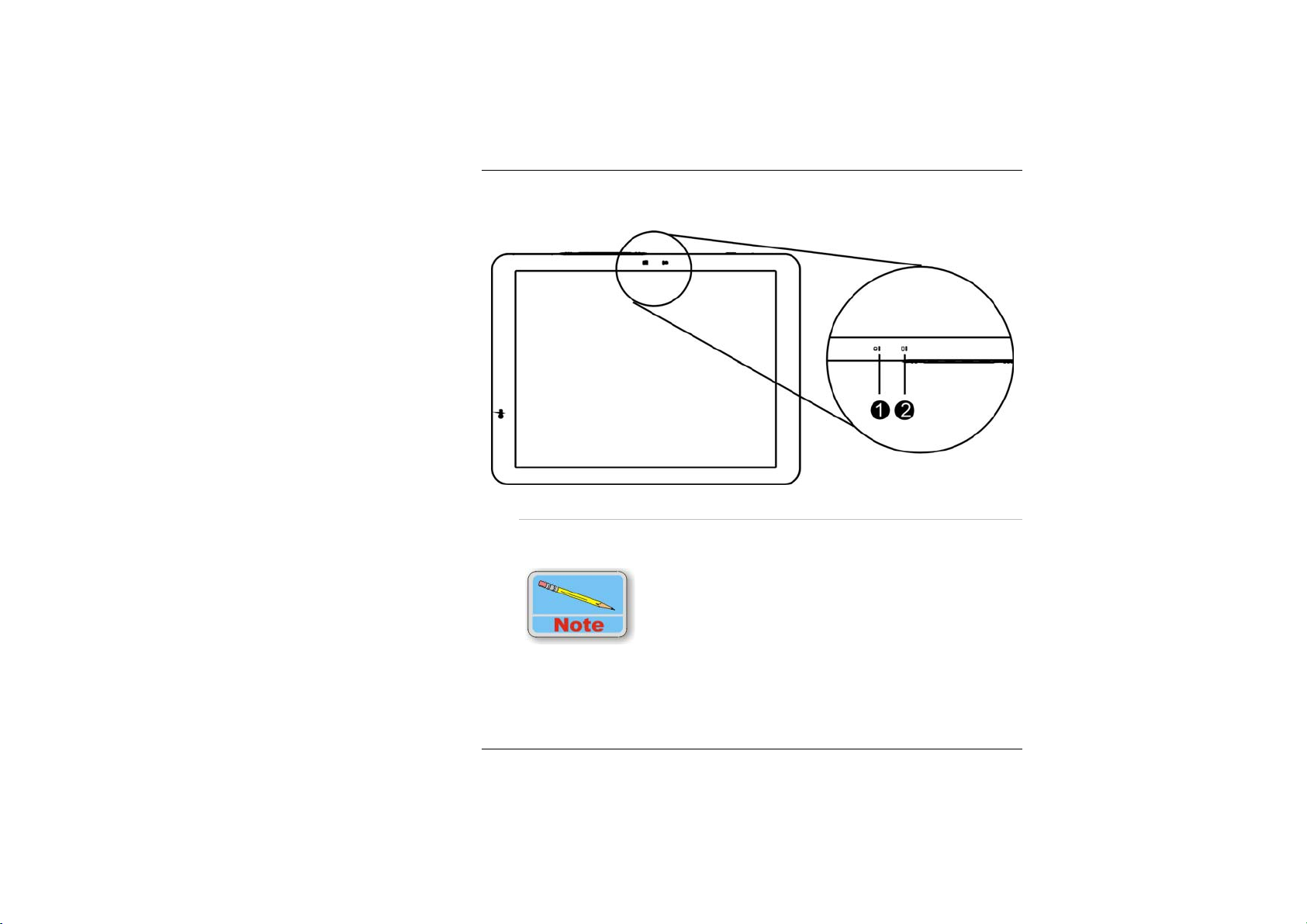
LED Indicator
1. Battery Charge
This indicator will light up when the battery is charging. It also
indicates when the computer enters suspend mode.
Under suspend mode, the power LED will start blinking while
the battery LED will stay lighted. The Battery LED is orange
while the battery pack is charging. When the battery pack is
fully charged, the Battery LED will turn green.
9
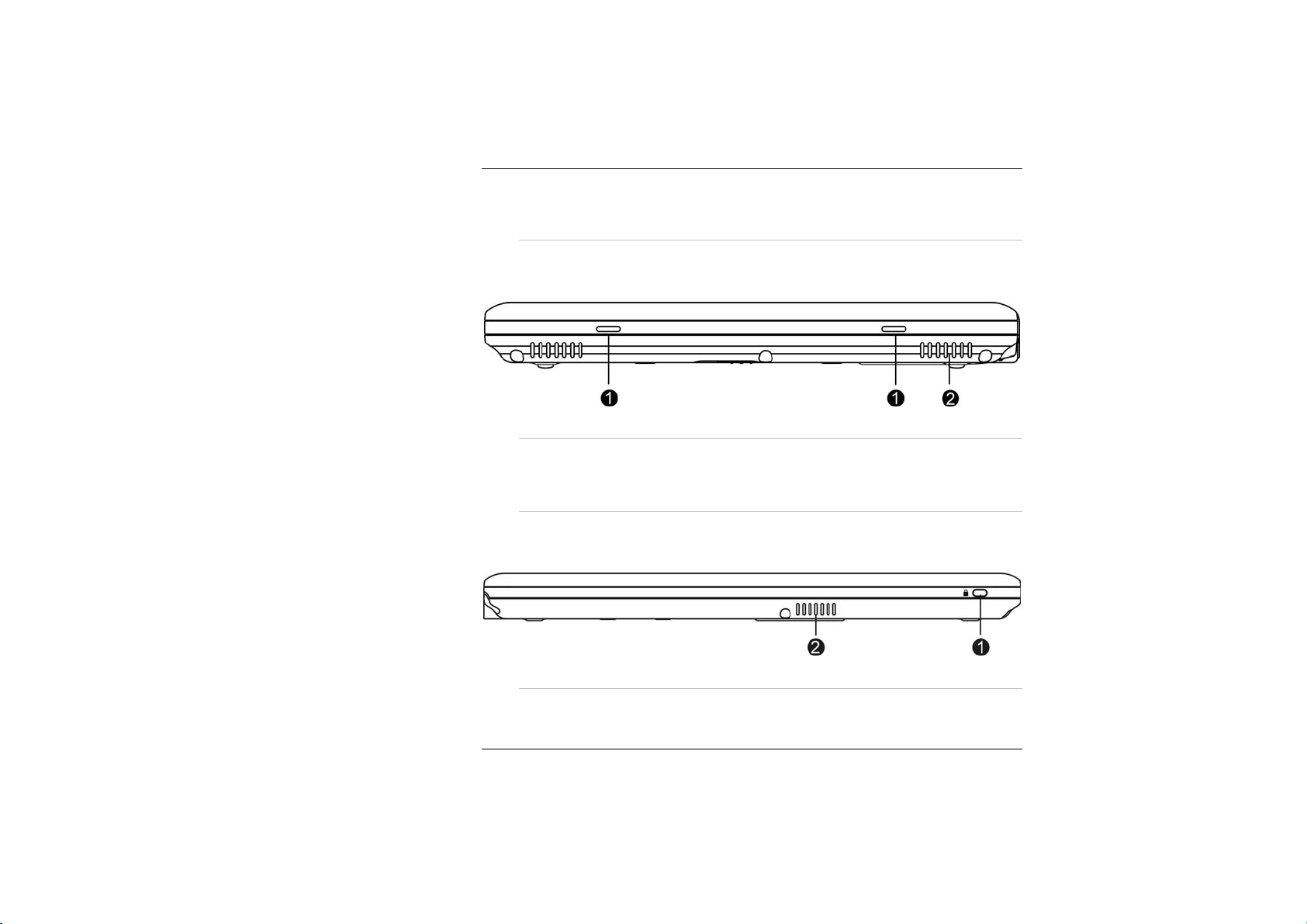
For more detailed information, please refer to “The Battery
Power System” in Chapter 4.
2. HDD LED
Indicates that the computer is accessing the hard disk drive.
The Left View
1.
Port Replicator Stand Supporter
Connect these two holes into the Docking Station that will serve
as supporter for the system.
2. Speaker
This will serve as sound output for the system.
The Rear View
1.
Kensington Lock
Allows you to connect a special computer lock to secure your
computer. You can purchase a lock at most computer retailers.
10
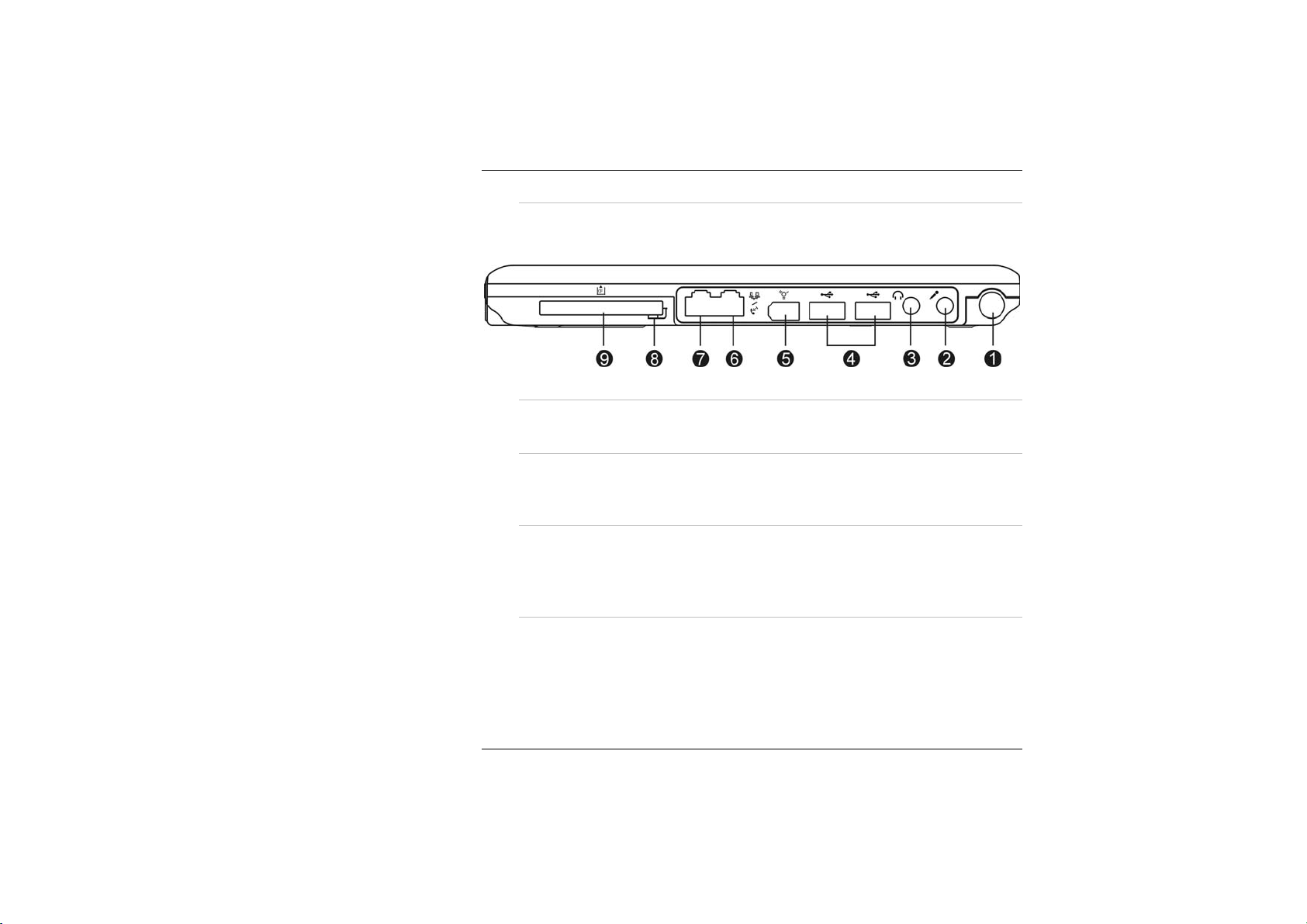
2. Speaker
This will serve as sound output for the system.
The Right View
1.
Pen Holder
Secures the pen to the system.
2. Microphone Input
This jack is used to input audio from other devices, such as a
radio or tape recorder, into your computer.
3. Audio Line Out
You can plug in an external speaker or headphone, or connect
the line out jack to an audio device such as a cassette recorder
to record the computer’s audio output.
4. USB Port
Your computer includes two Universal Serial Bus (USB) 2.0
ports. USB2.0 is the latest development in Plug and Play
technology.
11
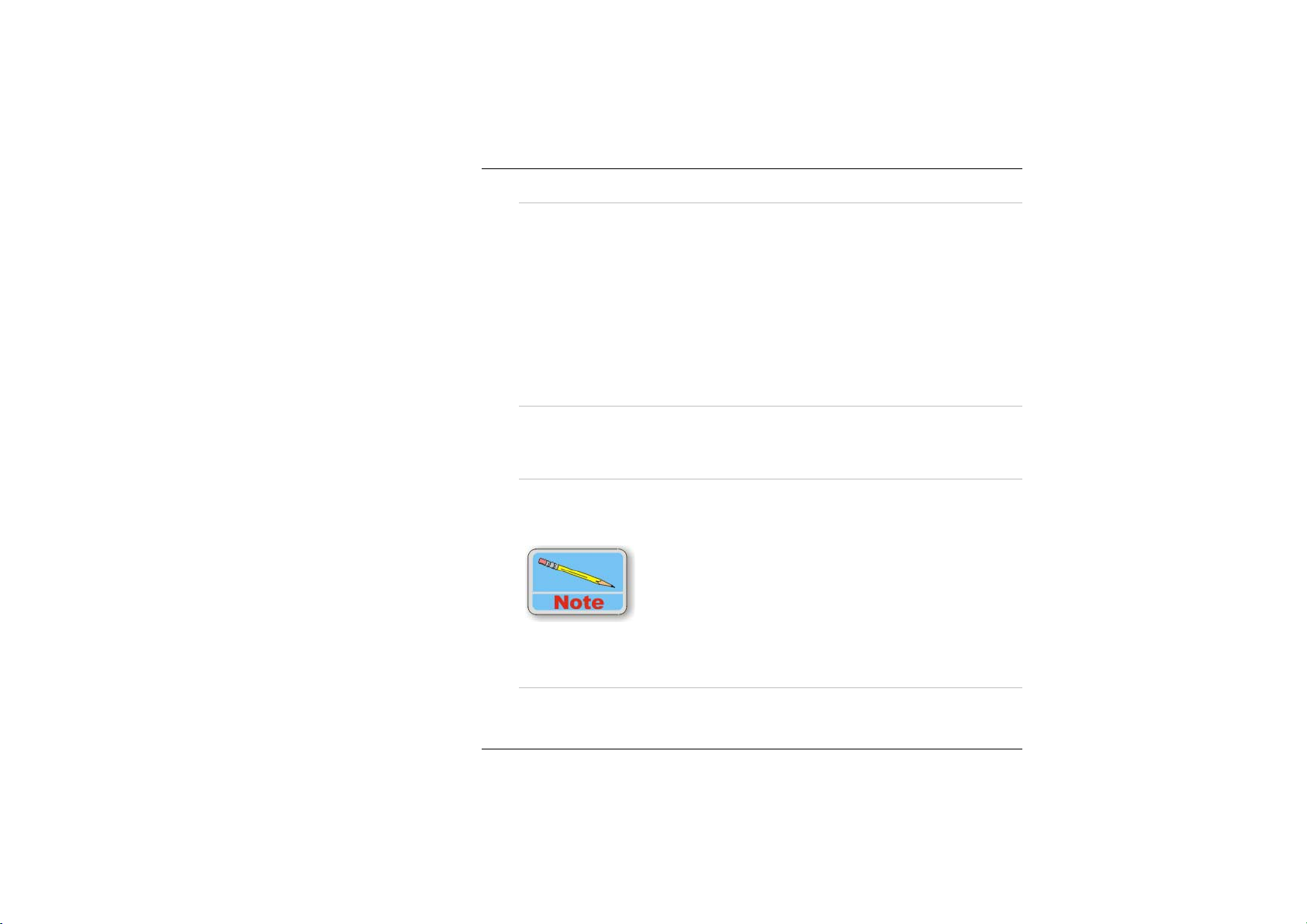
5. IEEE 1394 Port
A fast external bus standard that supports data transfer rates of
up to 400 Mbps (400 million bits per second). Can be used to
connect up to 63 external devices. Also supports isochronous
data -- delivering data at a guaranteed rate.
This makes it ideal for devices that need to transfer high levels
of data in real-time, such as video devices. Also supports both
Plug-and-Play and hot plugging, and provides power to
peripheral devices.
6. Modem
This jack connects to an internal 56K voice/fax/data modem.
Connect your computer to your phone line through this port.
7. LAN
This jack provides a standard RJ-45 connection to an existing
network or a high-speed (DSL or cable) connection via a
network cable.
When using a LAN, please use an EMI Shielding Cable to
minimize inteference when transmitting.
8. CF Card Eject Button
Ejects an optional CF Card from the CF Card slot.
12
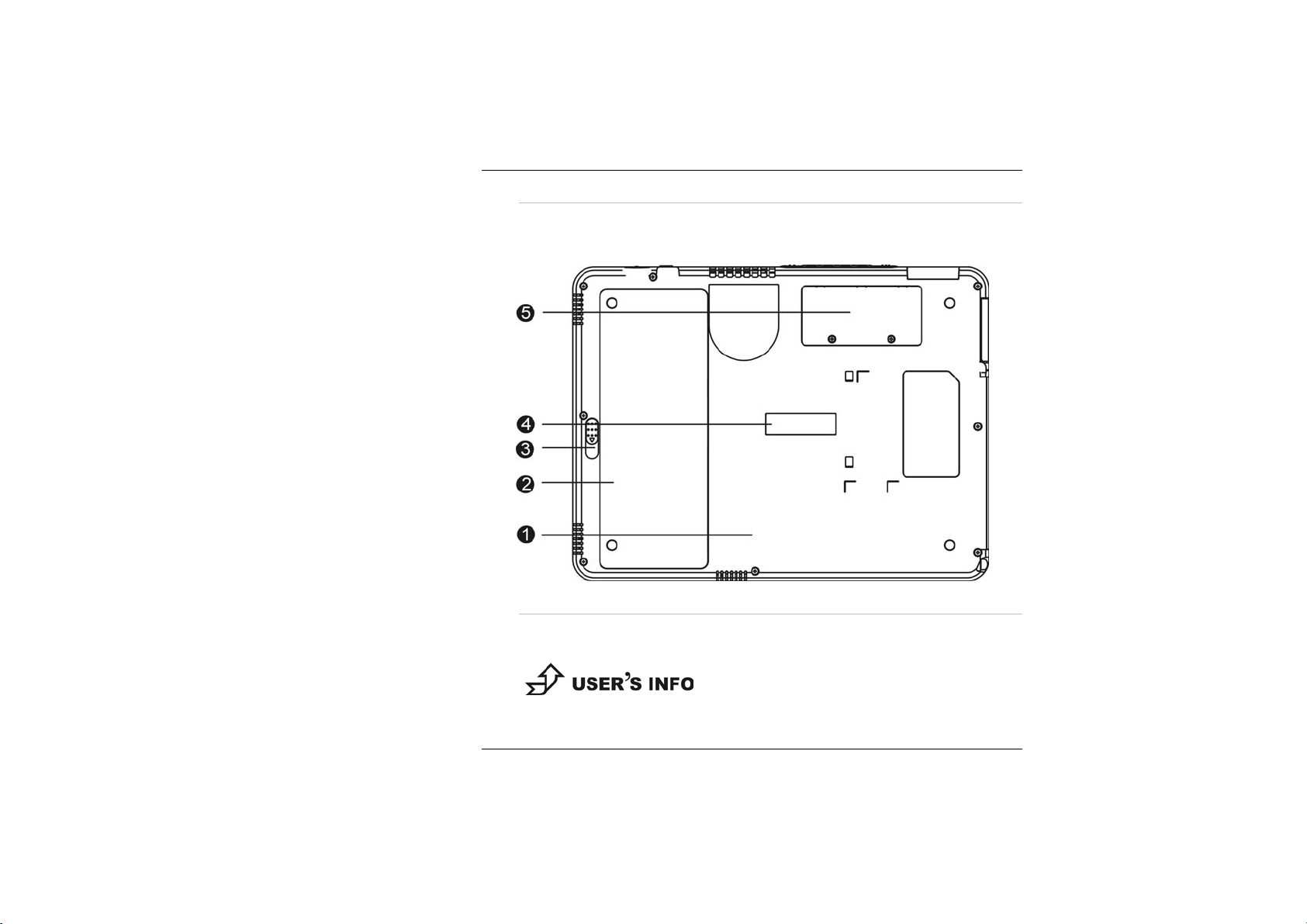
9. CF Card Slot
Supports an optional Type I or Type II CF card or memory Card.
The Bottom Panel
1. HDD Compartment
Your computer includes a 2.5-inch IDE hard disk drive (9.5mm
in height).
For upgrading, please refer to Chapter 8 on “How do I
Expand my computer”.
13
