
Preface (T10L)
Copyright 2007
All Rights Reserved.
The information in this document is subject to change without prior notice in order to improve
reliability, design and function and does not represent a commitment on the part of the
manufacturer.
In no event will the manufacturer be liable for direct, indirect, special, incidental, or
consequential damages arising out of the use or inability to use the product or documentation,
even if advised of the possibility of such damages.
This document contains proprietary information protected by copyright. All rights are reserved.
No part of this manual may be reproduced by any mechanical, electronic, or other means in
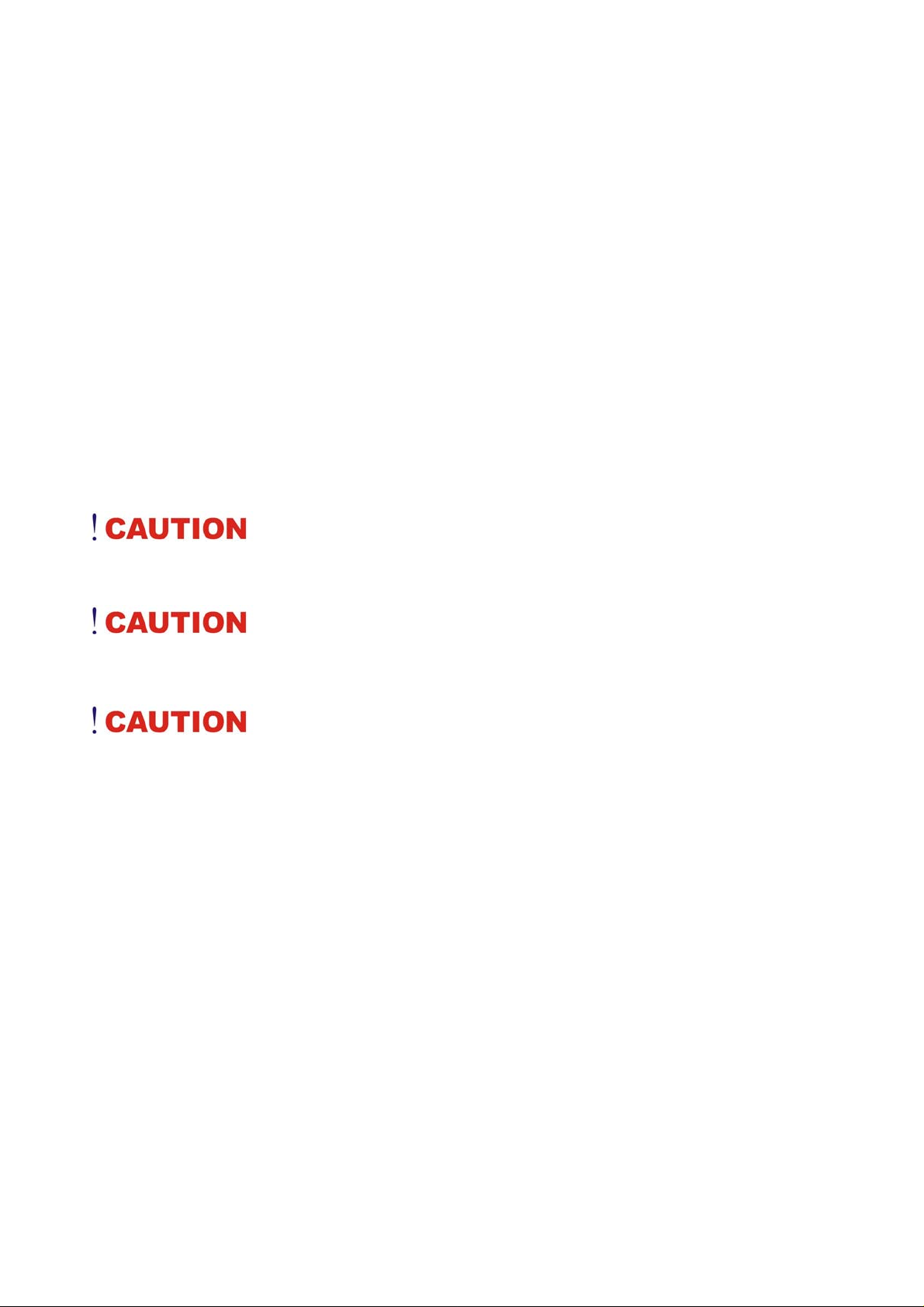
any form without prior written permission of the manufacturer.
Safety Notices
1 Please read these safety instructions carefully.
2 All precautions and warnings on the equipment should be carefully noted.
3 Please disconnect the computer from the AC outlet before cleaning.
4 Never pour any liquids into any openings or directly onto the computer unit. This could result
in fire or electrical shock.
5 Ensure the voltage range of the power outlet is between 100V and 240V before connecting
the computer unit. Exceeding the maximum rated voltage may cause damage to the AC adapter or
to the computer. This could result in fire or electrical shock.
6 Do not leave this equipment in a non-temperature controlled environment; storage
temperatures below 4°C (39°F) or above 35°C (95°F) may damage the unit.
To reduce the risk of an electric shock, which could cause personal injury,
please follow all safety notices. The symbols shown are used in your documentation and on your
equipment to indicate safety hazards.
Lithium batteries can be dangerous. Danger of explosion if battery is
incorrectly replaced. Replace only with the same or equivalent type recommended by the manufacturer.
Dispose of used batteries according to the manufacturer’s instructions.
Under no circumstances should the user attempt to disassemble the power
supply. The power supply has no user-replaceable parts. Inside the power supply are hazardous voltages
that can cause serious personal injury. A defective power supply must be returned to your dealer.
Safety Notices for the Power Cord
This equipment has a 2 or 3-wire power cord. Replace the power cord if it becomes damaged.
Contact your dealer for an exact replacement.
In the U.S.A. and Canada, the power cord must be a UL-listed detachable power cord (in Canada,
CSA-certified).
3-wire cord SVT or SJT, 18 AWG, 3-conductor
Provided with a molded-on cord connector body at the other end. The cord length must not
exceed 3 meters.
Outside the U.S.A. and Canada, the plug must be rated for 250 VAC, 2.5 amp minimum, and
must display an international agency approval marking. The cord must be suitable for use in
the end-user’s country. Consult your dealer or the local electrical authorities if you are
unsure of the type of power cord to use in your country. Voltage changes occur automatically
in the power supply.
Notice of EMC Compliance
This equipment has been tested and found to comply with the limits for a Class B digital
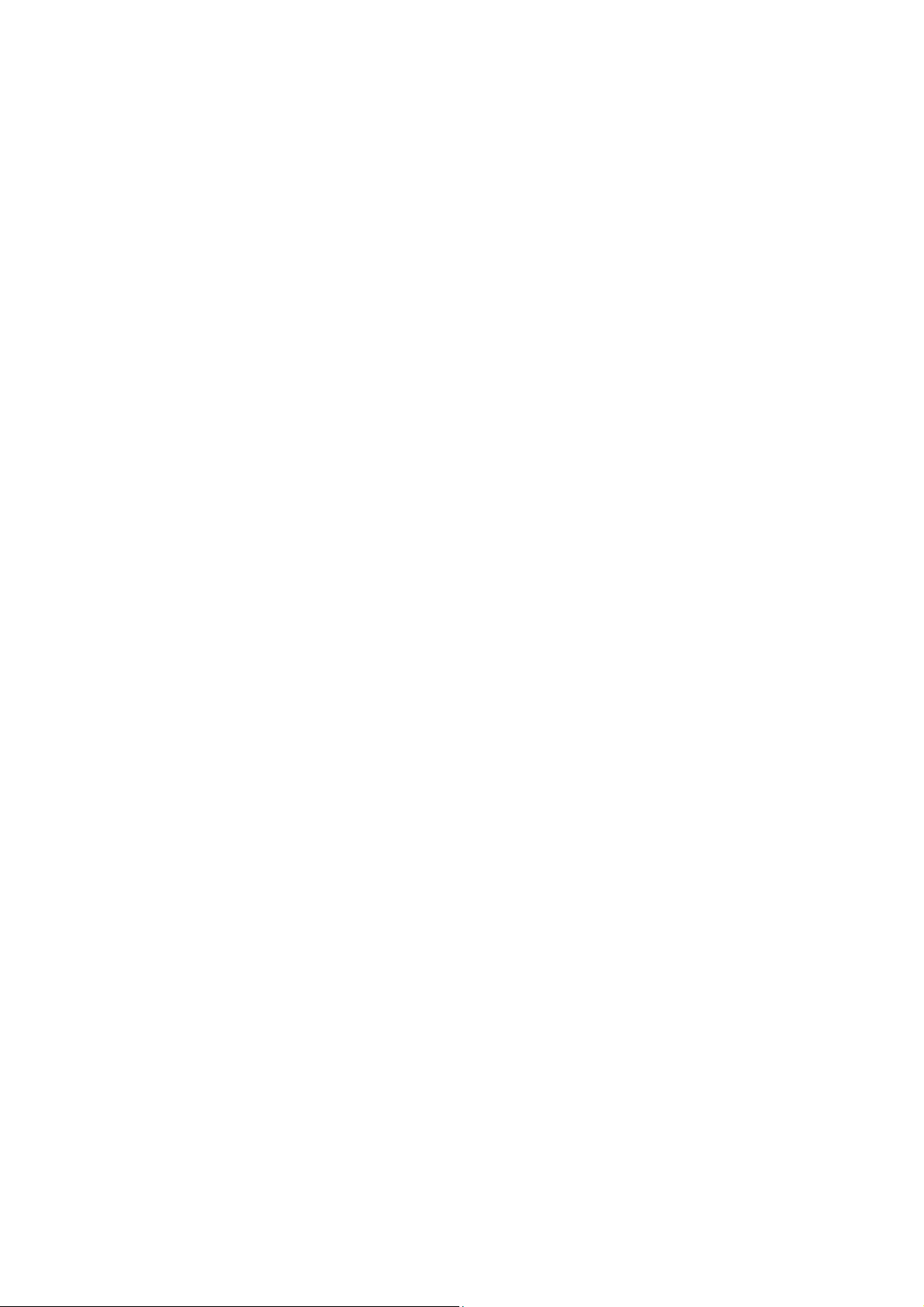
device, pursuant to Part 15 of the FCC Rules. These limits are designed to provide
reasonable protection against harmful interference in a residential installation.
This equipment generates, uses, and can radiate radio frequency energy and if not installed
and used in accordance with the instruction manual may cause harmful interference to radio
communications. However, there is no guarantee that interference will not occur in a
particular installation. If this equipment does cause harmful interference to radio or television
reception, which can be determined by turning the equipment off and on, the user is
encouraged to try to correct the interference by one or more of the following measures:
X Reorient or relocate the receiving antenna.
X Increase the separation between the equipment and receiver.
X Connect the equipment into an outlet on a circuit different from that to which the
receiver is connected.
X Consult the dealer or an experienced technician for help.
Use only shielded I/O cables to connect I/O devices to this equipment.
You are cautioned the changes or modifications not expressly approved by the party
responsible for compliance could void your authority to use the equipment.
This device complies with Part 15 of the FCC Rules. Operation is subject to the following two
conditions: (1) this device will not cause harmful interference, and (2) this device must accept
any interference it receive including interference that may cause undesired operation.
This device and its antenna(s) must not be co-located or operating in conjunction with any
other antenna or transmitter.
FCC Radiation Exposure Statement
This Transmitter has been demonstrated co-location compliance requirements with (Wireless LAN/
Model No: Q802XKG). This transmitter must not be co-located or operating in conjunction with any
other antenna or transmitter.
X This equipment complies with FCC RF radiation exposure limits set forth for an
uncontrolled environment.
X Any changes or modifications (including the antennas) made to this device that are not
expressly approved by the manufacturer may void the user’s authority to operate the
equipment.
X
This Transmitter has been demonstrated co-location compliance requirements with (Wireless
LAN/Model No: Q802XKG).
Max. SAR Measurement (1g)
802.11b: 0.196 W/kg
802.11g: 0.148 W/kg
Canadian EMI Compliance Statement
This Class B digital apparatus meets all requirements of the Canadian Interference - Causing
Equipment Regulations.
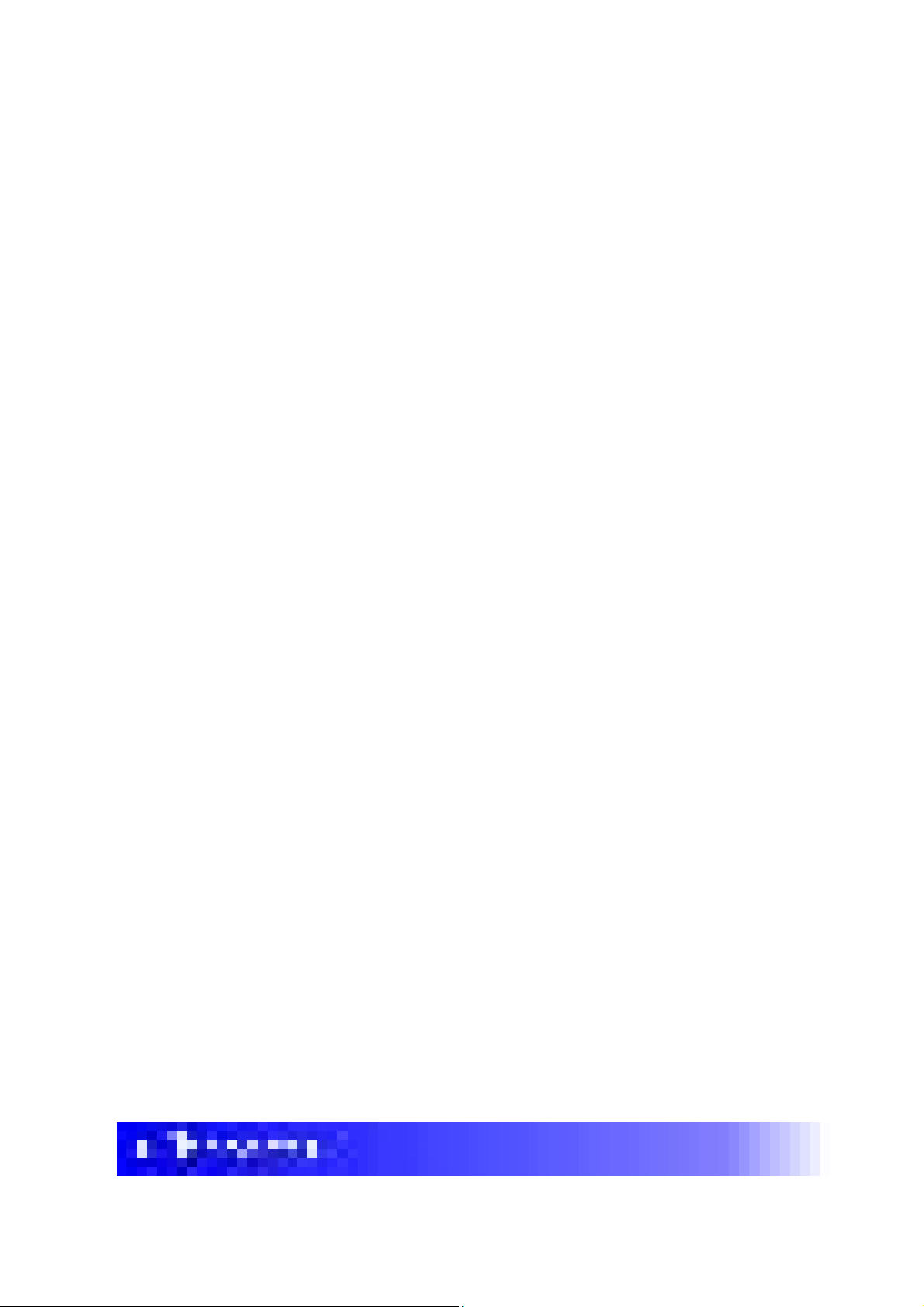
European Union CE Marking Declaration
This product has been tested and found to comply with the EMC requirement subject to the EU
directive for CE marking.
CE Declaration of Conformity
For the following equipment: Ultra Mobile PC
!
0984
Is herewith confirmed to comply with the requirements set out in the Council Directive on the
Approximation of the Laws of the Member States relating to Electromagnetic Compatibility
(89/336/EEC), Low-voltage Directive (73/23/EEC) and the Amendment Directive (93/68/EEC),
the procedures given in European Council Directive 99/5/EC and 89/3360EEC.
The equipment was passed. The test was performed according to the following European
standards:
EN 300 328 V.1.6.1 (2004)
X
EN 301 489-1 V.1.4.1 (2002) / EN 301 489-17 V.1.2.1 (2002)
X
EN 50371: 2002
X
X
EN 60950-1: 2001
Regulatory statement (R&TTE / WLAN IEEE 802.11b & 802.11g)
European standards dictate maximum radiated transmit power of 100mW EIRP and
frequency range 2.400-2.4835GHz; In France, the equipment must be restricted to the
2.4465-2.4835GHz frequency range and must be restricted to indoor use.
X Inside the buildings with a power (WORSE *) maximum of 100 MW on all
the frequency band 2400-2483,5 MHz,
X Outside the buildings with a power (WORSE *) maximum of 100 MW on the
part 2400-2454MHz and with a power (WORSE *) maximum of 10 MW on
the part 2454-2483MHz
Table of Content

This manual will help you get the most from your computer. If you are a less
experienced user, you should read through the manual carefully before using your
computer.
Let your Computer acclimatize itself
Rapid changes in temperature such as those from the cold outdoors to a warm office would
not be suitable for your system.
Do not power up your system immediately if it has been exposed to hot or
cold conditions. Instead, allow the system to adjust gradually to room temperature over a three to four
hour period.
Placement of your Computer
Choose a suitable place for your system that’s not too hot, too cold, too dark, or too bright. Glare
can make it difficult to read the screen.
Allow sufficient air circulation around the computer when you are working indoors
X
Try to keep the system components from being destroyed if it is over heated
X
Do not block the ventilation opening
X
Do not place your computer in direct sunlight
X
Suitable place to work
Your computer will run well under most conditions but avoid extreme temperatures and humidity
levels.
There are some things you can tolerate that the computer can’t – things like static electricity,
dust, water, steam and oil.
A lithium-ion battery pack is included for those who are frequent travelers.
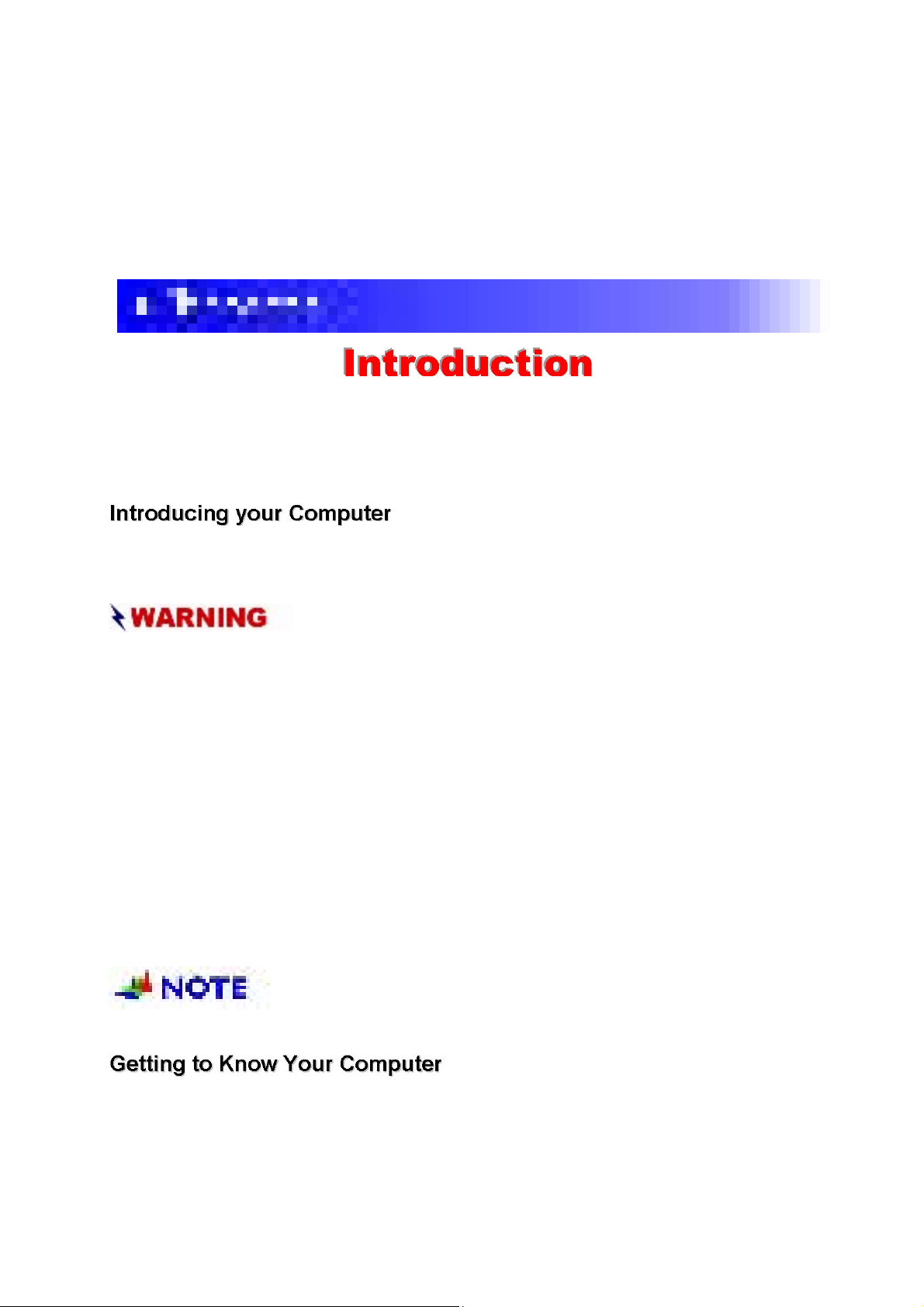
When you are running your computer on battery power for the first time, remove the battery from the
package, install it into the system and recharge the battery to fully prepare for service.
Your computer features the latest advances in portable computing technology. The computer
modular design provides maximum expandability without compromising portability.
Please never try to disassemble the UMPC and we will not be responsible for
any damage caused by this action.
Unpacking the Computer
The computer comes securely packaged in a shipping carton. Please contact your dealer if you
find that anything is missing or damaged after examining the contents. The shipping carton
should contain the following items:
AC-DC Adapter 19V 65W
X
Power Cord
X
Support CD
X
Quick Guide
X
Stylus Pen
X
Do not throw the packaging materials away. You may need them later if you have to
ship the computer.
Because of customer requirement, some of the features mentioned in
this manual might not be included on your computer or may differ slightly.
Front View
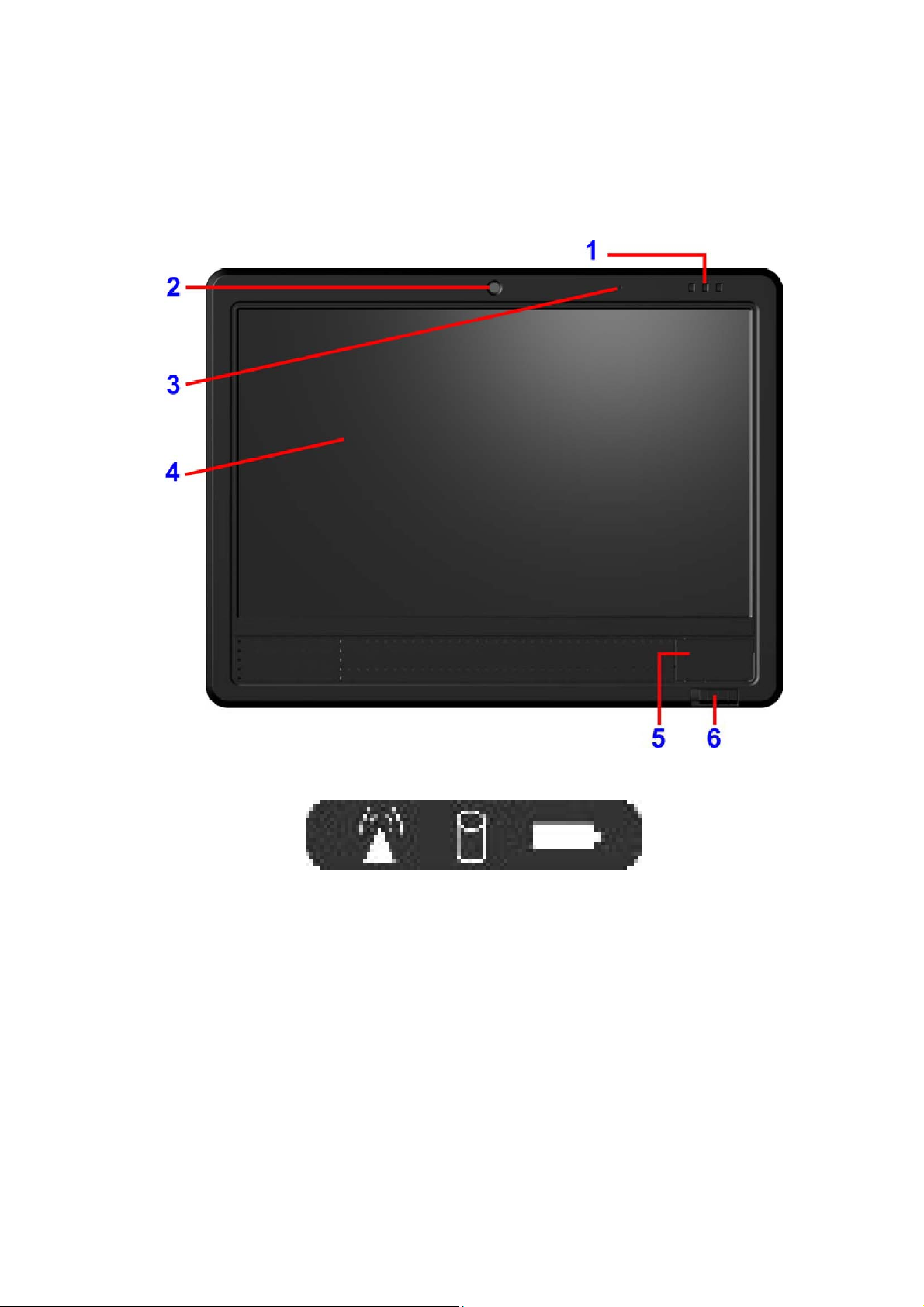
1 LED Indicator
2 CMOS Camera
This is where the built-in camera located where you can use for any video conferencing
application.
3. Digital Microphone
Use this microphone when you are on video conferencing
4. LCD Display
This system is equipped with a 10.2 inch display with 1024x600 WXGA LCD.
5. Power Switch
The power switch turns the computer on and off. Press momentarily to turn on the system. Press and
hold for at least 3~4 seconds to turn off the system.
Side 1

1. Kensington Lock Keyhole
Your computer includes a keyhole to be used with a standard Kensington lock. You can co nnect the
computer lock to a large object with the Kensington lock to prevent theft of your system.
2. Ethernet / LAN Port
The port connects to a network hub via the RJ-45 cable and also conforms to 10/100/1000Base-TX
transmission protocol
Side Two
1. DC IN Jack
Plug the AC adapter into this jack.
2. USB Port
Your computer includes two Universal Serial Bus (USB) 2.0 ports. USB2.0 is the latest
development in Plug and Play technology.
3. Microphone Jack
The microphone jack (3.5-mm diameter) is where you connect a microphone.
4. Stereo Headphone
The stereo headphone jack (3.5-mm diameter) is where you connect the headphones or external
speakers.
5.Card Reader The slot is where PC Card is inserted. The system also supports MMC, SD, 2-1 card
reader. Pen Holder
6. Pen Compartment
Secures the pen to the system.
Side Three

1. Ventilation Opening
Please don’t block this opening that serve as cooling purpose for the system.
2. Battery Latch
Use this latch to release the battery from its bay.
Bottom Side
1. Battery Latch
Use this latch to release the battery from its bay.
2. Battery
Your computer comes equipped with a factory-installed battery pack module. After the battery runs
down, the module can be removed and replaced with a charged battery.
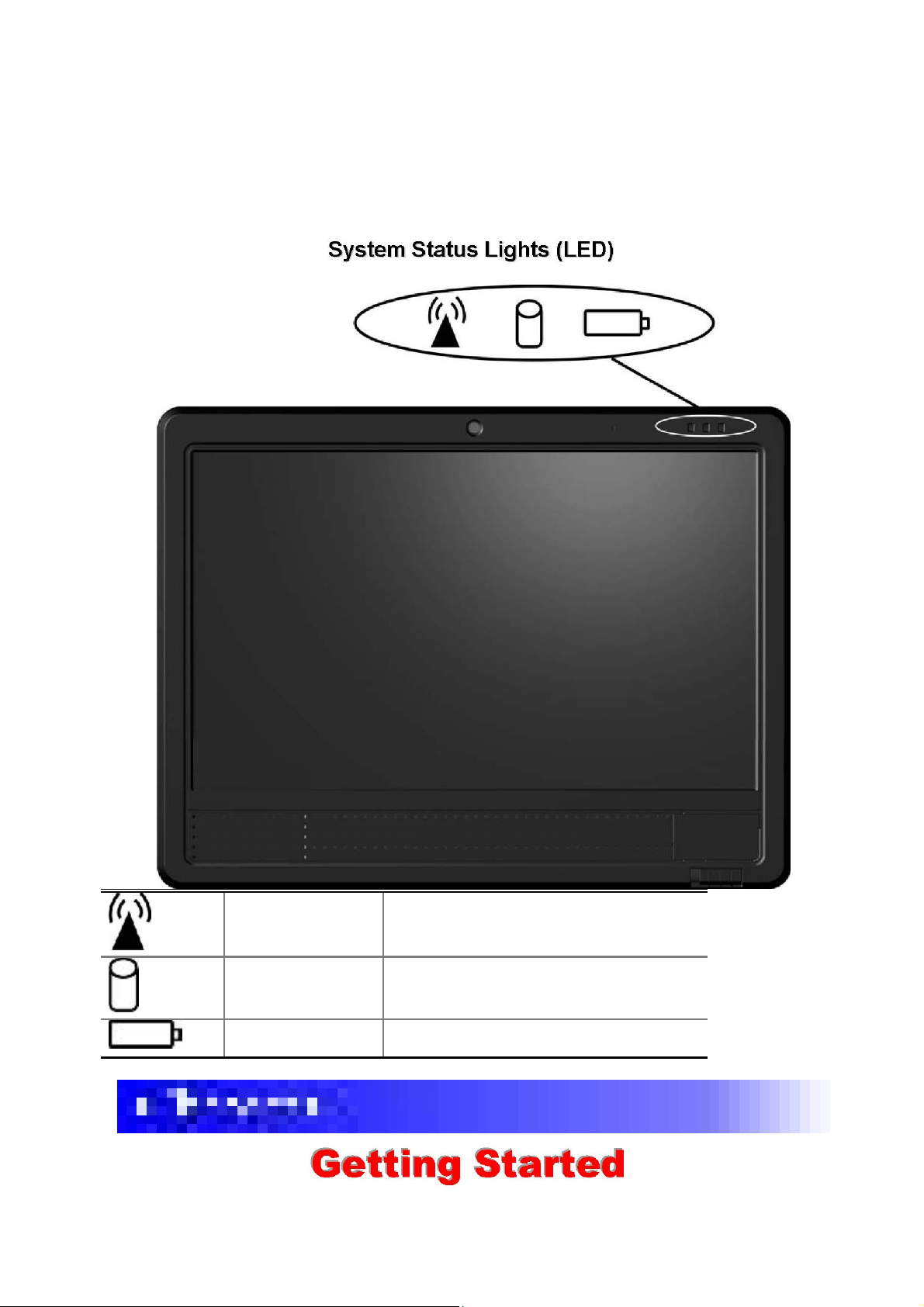
Wireless Indicator WLAN ON: Orange
HDD Indicator HDD Accessing (Blinking: Green color)
Battery Indicator
Charging: Orange, Full W/ DC: Green, Full W/O
DC: OFF
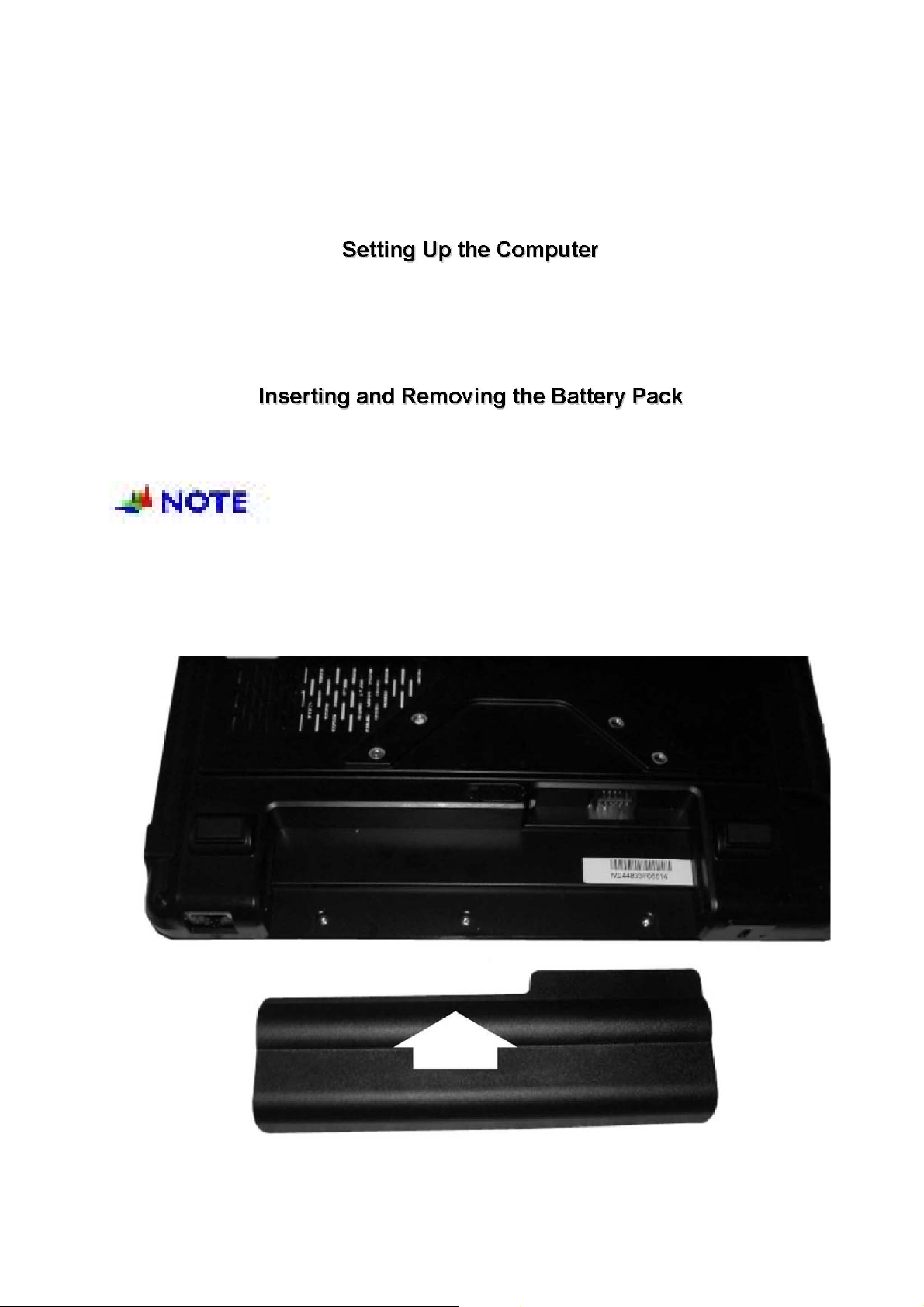
Remove the computer from its package.
X
Insert the battery pack into the computer so the pack can start charging.
X
Connect the computer to an external power source. Turn on the
X
computer.
Inserting the Battery Pack
Before inserting the battery, be sure the front side of the battery is facing the
top side of the system as shown in the illustration.
Turn over the computer and place it on a solid, flat surface. Align the battery into the battery
compartment.
latch
click sound to indicate it is lock.
Insert back the battery into the compartment and push down until the battery

Removing the Battery Pack

To connect the computer to an external AC power source using the AC adapter:
X Plug the AC adapter cable into the AC power connector on the computer.
X Plug one end of the power cord into an electrical outlet and the other end into the AC
adapter.
To prevent damage to your computer, please do not use inferior
extension cords. An AC adapter comes with your computer. Never use a different kind of adapter to
power the computer or other electrical devices.
Whenever possible, keep the AC adapter plugged into the computer and an electrical outlet to
recharge the battery.
Don’t try to reset your computer while the hard disk is in use
Operating on Battery Power
Your computer comes with a rechargeable battery pack that lets you operate the computer
without an external power source.

When the battery pack is fully charged, you can operate the computer for approximately
2.2 hours/26Wh pack under typical condition.
Charging the Battery Pack
The installed battery pack charges automatically whenever the computer is connected to the AC
adapter and an external power source.
The first time you use the battery, be sure to fully discharge the battery and recharge it until it is
fully charged.
You can automatically charge the battery pack by using the AC Adapter.
The charge time is almost two hours when the
computer power is
turned off.
Battery Status
Windows Vista has an applet in the Control Panel that will display an icon in the Windows
taskbar indicating when the computer is running on battery power or is attached to the AC
adapter.
This applet also displays a meter that indicates how much charge is remaining in the battery.
Battery Low Warning
When the battery is in low status, its LED indicator will blink continuously and you will hear
beeping sound.
CMOS Battery
There is a small built-in battery pack that supplies power to the system in order to maintain
certain system information while the power is off. If the computer is left without a power source
for long period of time, this battery will be exhausted and system information will be lost.

To avoid damage, only use replacement batteries recommended by System
provider. To prevent the loss of data when the system loses power, do not remove the battery pack while
the power is on.
Drag the “A-Menu” located on the right side of the UMPC to display the “A-Menu” window
dialog box.
A Menu 1
Resolution

Click on the resolution icon to switch the resolution between
Keyboard
Keyboard
A Menu 2
Standard Keyboard

Adjusting the Brightness
The brightness can be adjusted using the selection provided by the A-Menu.
Scroll up to increase and scroll down to decrease the screen brightness of your system.
Adjusting the Volume
You can also adjust the volume of your system using this application.
Scroll up to increase and scroll down to decrease the volume of your system.

Battery Status
Press on the battery icon to open up the Power Schemes Properties.

If your cursor pointer does not function well, you can select the “TouchKit” icon
These applications includes the “Tools”, “Displays”, “Edge Compensation” to adjust your
screen display when applying the touch function.
Tools

This setting will enable you to adjust the screen orientation. These are “4 Points Calibration”,
“Clear and Calibrate”, “Linearization” and “Draw Test”.
Display
This function enables you to adjust on the buttons of your computer.

Display
Use this function to apply on the location on how your pen will touch the screen display.

To execute the camera of your system, do the following: X From Start, proceed to the
“Control Panel”.

X Double click on the “Scanners and Cameras” item.

X Click on the “USB Video Device” to proceed. X Click on the “Next” button to proceed with the
installation. X Click on the “Take Picture” to capture the picture. X The taken picture will appear
on the right display. X Click on the “Next” button to save the captured picture. X You will have
three options to deal with the captured pictures. X Click on the “Finish” button to complete the
saving of the captured picture.






This chapter describes locating and solving problems that you may encounter while using
your computer.
A few common hardware problems and suggested solutions are presented in the table
below:
A freeze on the system during program operation

An error occur during program currently being used. Press the SAS key of your UMPC.
Solution: An error with the Windows OS. Reboot the system using the Power button.
System Not Resuming Operation
If the system will not resume operation after system operation has been suspended, check
the following possible causes:
Solution: The battery may either be defective, or discharge to a critically low level. To
correct this problem, connect an external power supply such as AC adapter.
The LCD screen is too dark or too bright
Solution: Adjust the LCD brightness. Press the A-Menu button and click on Brightness Up or
Brightness Down.
Beeping sound
Solution: Connect the computer to an external power source immediately.
The system can not shutdown properly
Solution: Press and hold the power button for 4~6 seconds until the system shutdown
manually.
What are the major steps to follow when the system does not turn on
properly after it shutdown
The system will turn after connecting the AC adapter, this indicates the battery is in low status.
Solution:
Check if the LCD screen is accidentally press or the LCD toggle key. Remove the
battery and connect the AC adapter to turn on and press on the Reset the button to
turn on the system.
How to extend battery life
Solution:
Adjust the display brightness to minimum level. Adjust the volume to minimum
level.
Disconnect all PC card not often used.
Wireless LAN connection is disconnected after 2~3 minutes, and the
connection is not recovered.
Solution: The reason may be caused by channel interference, change the channel of the AP
and reconnect.
The computer is unable to connect to the Internet.
Solution: Account for Internet service provider (ISP) is not properly configured. Ask for your
ISP assistance.
The Wireless LAN is connected, but I can not connect to or to another
computer.
Solution:
Check the device driver is properly installed. Check that the device driver
is properly installed. If the driver is not properly installed, you will find a yellow

exclamation mark on the network icon by licking Start > Control Panel >
System > Device Manager > Network Adapters. If there is a yellow
exclamation mark, please reinstall the device driver with the system software
Media.
The signal strength is excellent but cannot connect to the network.
Solution: Check the TCP/IP properties are configured properly. When you connect to an AP,
click the Wireless Network Connection icon on the taskbar and select the Support tab.
Contacting Your Dealer
If you still have a problem after reading the preceding section, the next step is to contact your
dealer.
Your dealer can determine if the problem is something that requires the computer to be taken to
the shop. Before you call your dealer, however, please have the following information available:
Solution:
How is your computer configured? Your dealer needs to know
what peripheral devices you are using.
any, are on the screen?
at the time?
What have you done already to try to solve
What software were you running
What messages, if
the problem? If you have overlooked a step, your dealer
may be able to solve the problem over the phone.
What steps should be taken when water accidentally get inside the UMPC
Solution:
At this time be sure not to power on the UMPC or else it will cause more
serious damage to the computer
Unplug the adapter and take out
the battery. Disconnect as well if there are any external devices
connected (like CD-ROM or flash drive)
Pour out the water that got
inside the computer and use a soft cloth to remove the stain to avoid
any more damage
X Use the fan to dry the whole system and any peripheral then send it to the closest service
center for experienced personnel to diagnose and repair. This will reduce the damage to
the system
X As a special reminder, be sure not to put the computer inside the carry bag that has stain in
sending the computer for repair
The UMPC could not resume after it enter the Standby mode
Solution:
Standby Mode – allows the computer or program save into the RAM. The system
will enter the saving mode. Press any key to resume the system
Hibernate
Mode – allows the computer or program save into the HDD. At this time the
power is completely turn off. Press any key to resume the system
The system can’t resume operation
Solution:

X Malfunction of external memory or internal memory – an error will occur during saving
into the system memory, it will not execute normal operation
X External peripheral connected to the system not compatible – such as external USB
devices, compact flash, MMC, Smart Media are complicated devices will easily cause the
computer to enter standby mode thus unable to resume operation
X Un-suitable program or driver – any un-suitable driver could cause any extension file
like .dll, .sys and .exe would not allow the system to enter standby or hibernate mode
X Operating System loses effect – the power saving mode of Microsoft operating system
adopt ACPI mode (advanced Configuration and Power Interface), the power scheme will be
handle by the OS thus affecting the power saving mode of the system
Display problem
Problem: Display LED too bright or too dark
Solution:
brightness down
will occur if you are executing any program or playing games
design to run only on 800x600 resolution. Adjust the display to a higher resolution.
Problem: Can not execute any function
Solution:
X This only happens when the system is in hold status. Slide the power/hold switch to power
on, this time the charge LED indicator will lit thus allowing you to restart your computer
Adjust the LED brightness, press the hotkey combination by brightness up or
Problem: The whole image does not display on the screen Solution: This symptom
X If you are operating the computer using the battery, examine the battery charge status
Problem: The power switch is not operating Solution: This only happens when the system is in
hold status. Slide the power/hold switch to power on, this time the charge LED indicator will lit
thus allowing you to restart your computer
Operating System
X Windows XP Home
CPU
X Intel Diamondville platform Atom N270 533MHz FSB, 512KB, L2 Cache (1.6G)
Chipsets

Core Logic: 945GSE + ICH7-M
X
VGA: 945GSE ultra low power integrated 3D graphics
X
Audio: High Definition Audio
X
Memory
X 1x DDRII SODIMM 533M 667MHz
Maximum Memory
X 1GB Maximum (512MB Default)
BIOS
Insyde UEFI BIOS Boot from USB Plug & Play
¾ APM 1.2
¾ ACPI 2.0
HDD
2.5 inch SATA HDD 80GB default, max 160GB (option) SATA to CF card type II
(option)
Video
X Intel 945 GSE, resolution 1024x600 as default
LCD Display
X 10.2”, 1024x600 WXGA LCD
Camera
X Support SD/MMC card slot
CMOS Camera
X Built-in 1.3M pixel camera
Audio
X Realtek ALC2680-GR
Communication
Wireless 802.11 b/g (Mini PCIe) Qcom Ralink solution Touch panel 4 wires resistive (80
gram) + control board (USB)
AC/DC Adapter
Miniature size compact adapter type AC 100~240Volt / DC 12V 3A
40W
Battery Pack
X 1 removable battery pack
Power Management
X Support For ACPI 2.0
Physical/Mechanical

X 192 (L) x 252 (W) x 28 (H-min) 36(H-mix) mm X 1.12kg
Accessory Kit
X Stylus pen X Power adapter X Power Cord X Support CD
