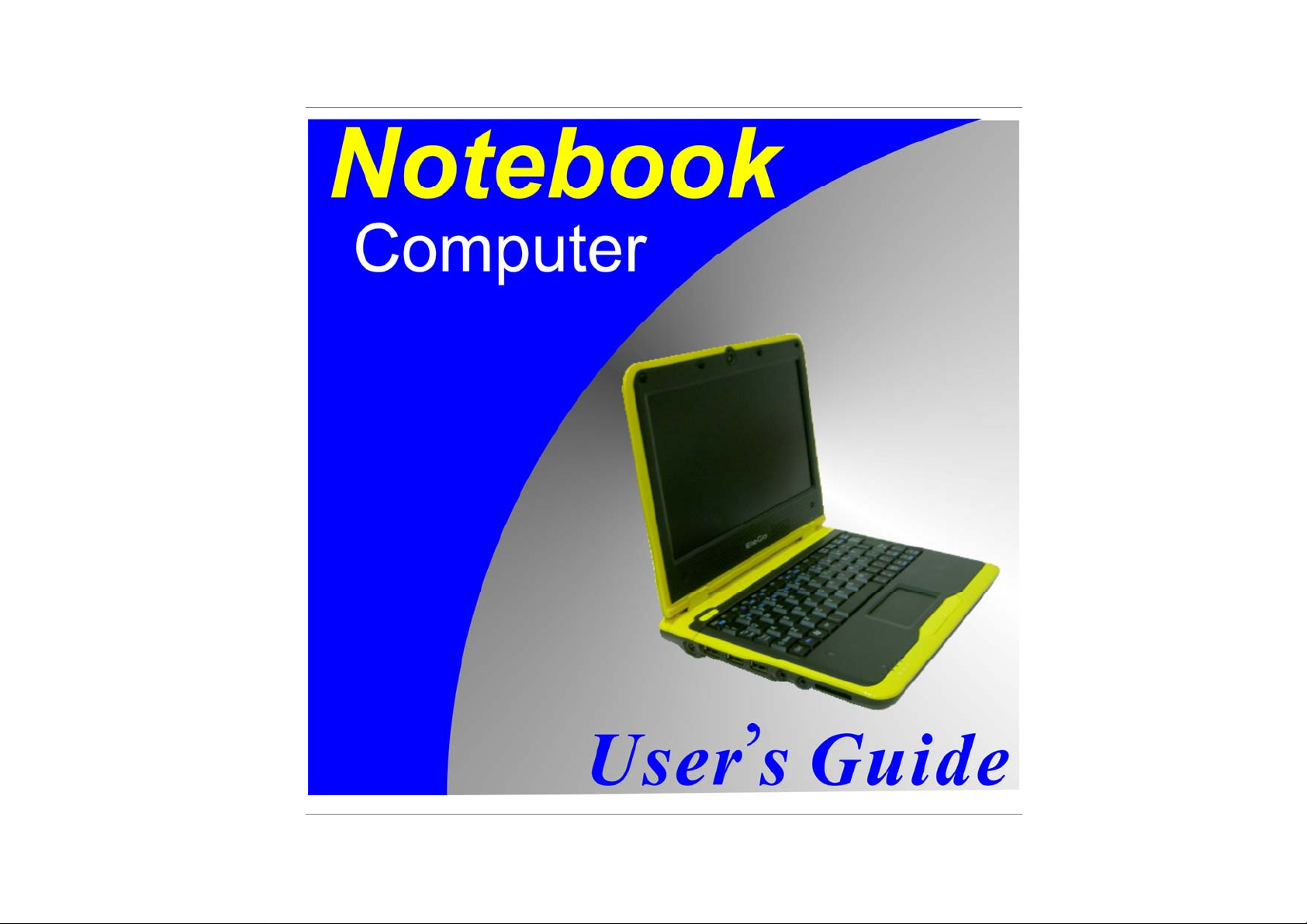
I
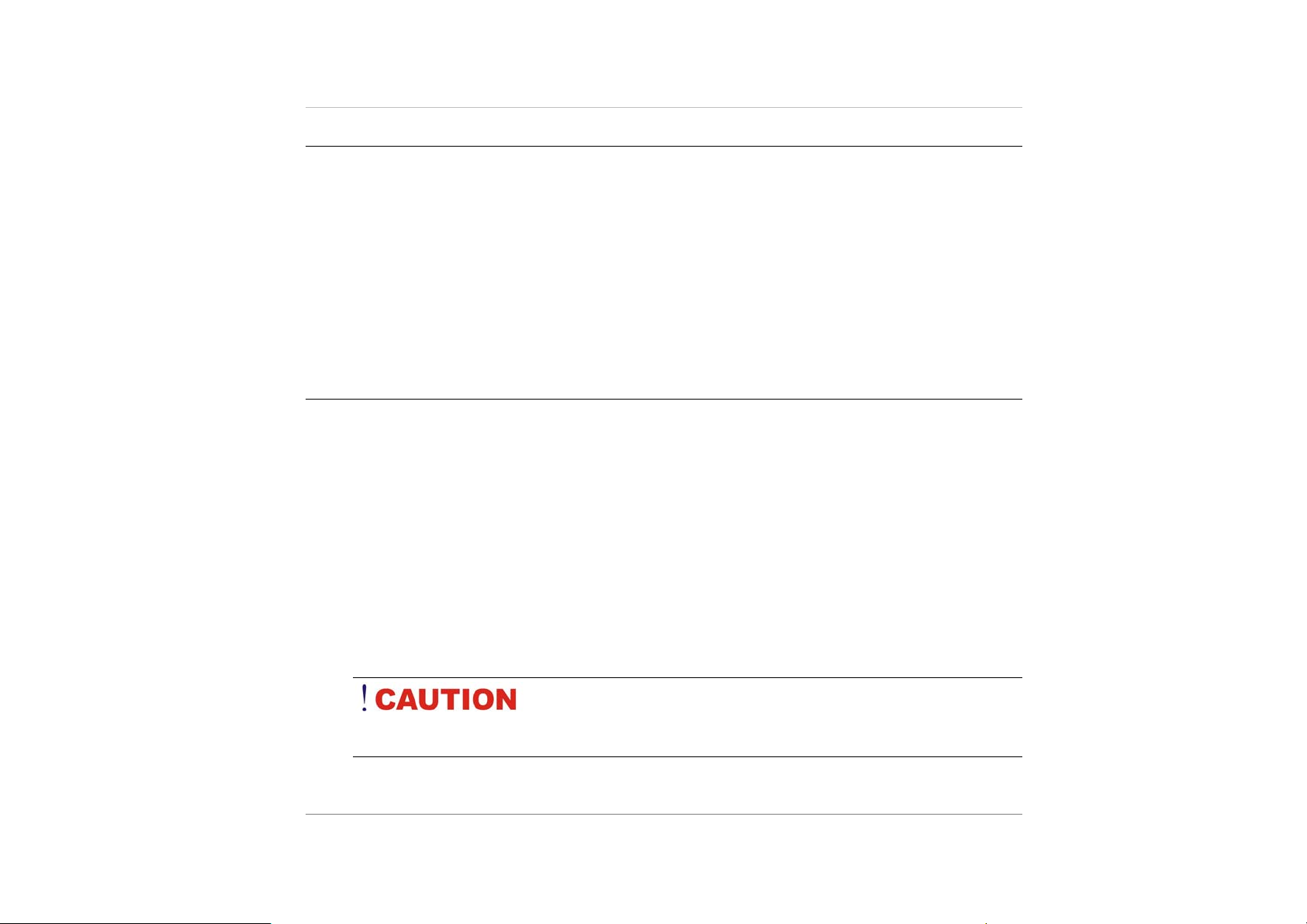
Preface
©Copyright 2008
©
All Rights Reserved.
The information in this document is subject to change without pr ior notice in order to improve
reliability, design and function and does not represent a commitment on the part of the
manufacturer.
In no event will the manufacturer be liable for direct, indirect, special, incidental, or
consequential damages arising out of the use or inability to use the product or
documentation, even if advised of the possibility of such damages.
This document contains proprietary information protected by copyright. All rights are
reserved. No part of this manual may be reproduced by any mechanical, electronic, or other
means in any form without prior written permission of the manufacturer.
Safety Notices
1. Please read these safety instructions carefully.
2. All precautions and warnings on the equipmen t should be carefully noted.
3. Please disconnect the computer from the AC outlet before cleani ng.
4. Never pour any liquids into any ope nings or directl y onto the co mputer uni t. This
could result in fire or electrical shock.
5. Ensure the voltage range of the power outl et is betwee n 100V and 240V befo re
connecting the computer unit. Exceeding the maximum rated voltage may cause
damage to the AC adapter or to the computer. This could result in fire or
electrical shock.
6. Do not leave this equipment in a non-te mperature cont rolled envi ronment;
storage temperatures below 4°C (39 °F) or above 35°C (95°F) ma y damage the
unit.
II
To reduce the risk of an electric shock, which could cause
personal injury, please follow all safety notices. The symbols shown are used in your
documentation and on your equipment to indicate safety hazards.
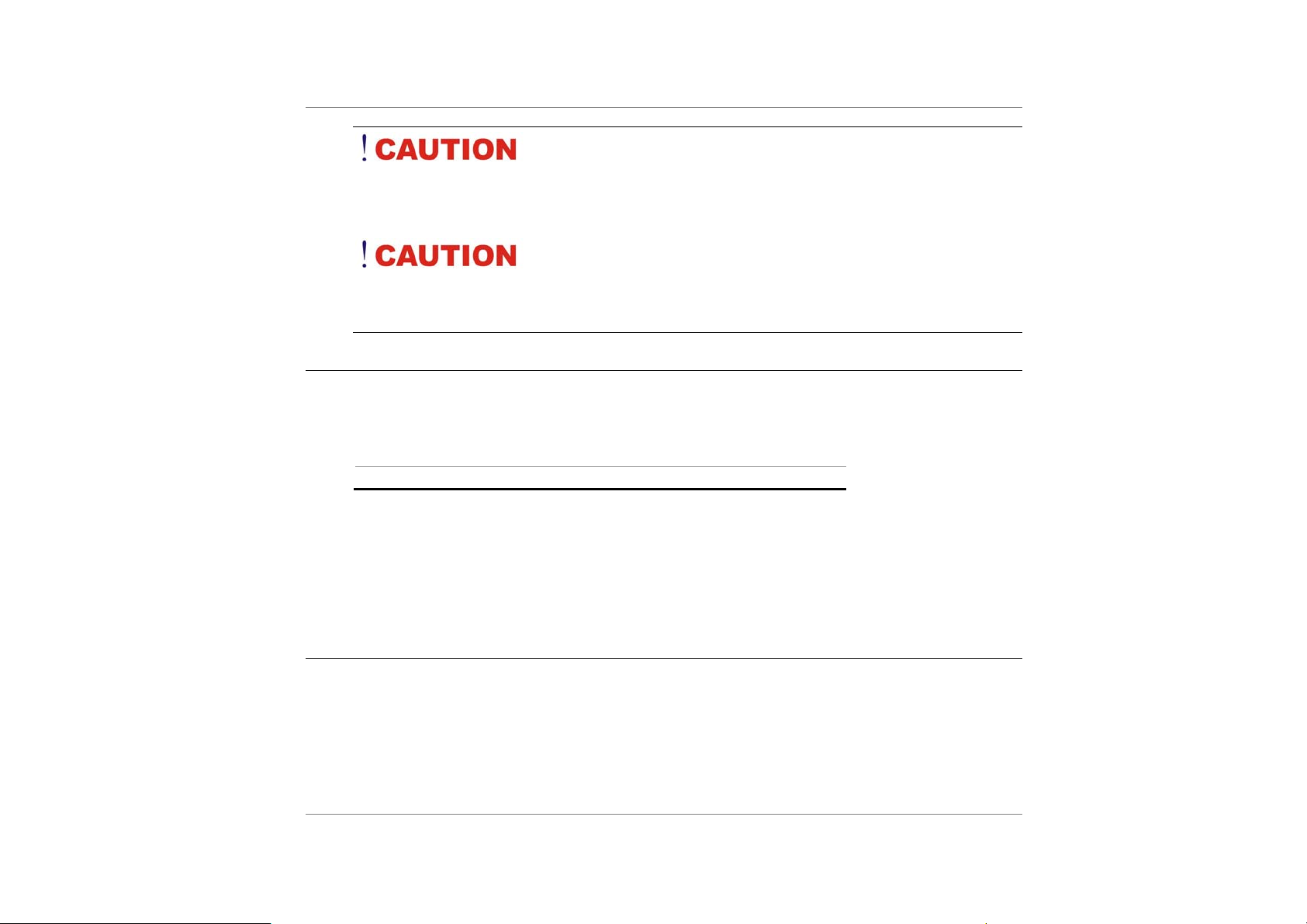
Lithium batteries can be dangerous. Danger of explosion if
battery is incorrectly replaced. Replace only with the same or equivalent type
recommended by the manufacturer. Dispose of used batteries according to the
manufacturer’s instructions.
Under no circumstances should the user attempt to
disassemble the power supply. The power supply has no user-replaceable parts. Inside
the power supply are hazardous voltages that can cause serious personal injury. A
defective power supply must be returned to your dealer.
Safety Notices for the Power Cord
This equipment has a 2 pins power cable. Replace the power cord if it becomes damaged.
Contact your dealer for an exact replacement.
In the U.S.A. and Canada, the power cord must be a UL-listed detachable power cord (in
Canada, CSA-certified).
2 pins power cable 18 AWG, 3-conductor
Provided with a molded-on cord connector body at the other end. The cord length must not
exceed 3 meters.
Outside the U.S.A. and Canada, the plug must be rated for 250 VAC, 2.5 amp min imum, and
must display an international agency approval marking. The cord must be suitable for use in
the end-user’s country. Consult your dealer or the local electrical authorities if you are
unsure of the type of power cord to use in your country. Voltage changes occur
automatically in the power supply.
Notice of EMC Compliance
This equipment has been tested and found to comply with the limits for a Class B digital
device, pursuant to Part 15 of the FCC Rules. These limits are designed to provide
reasonable protection against harmful interference in a residential installation.
This equipment generates, uses, and can radiate radio frequency energy and if not installed
and used in accordance with the instruction manual may cause harmful interference to radio
communications. However, there is no guarantee that interference will not occur in a
particular installation.
III
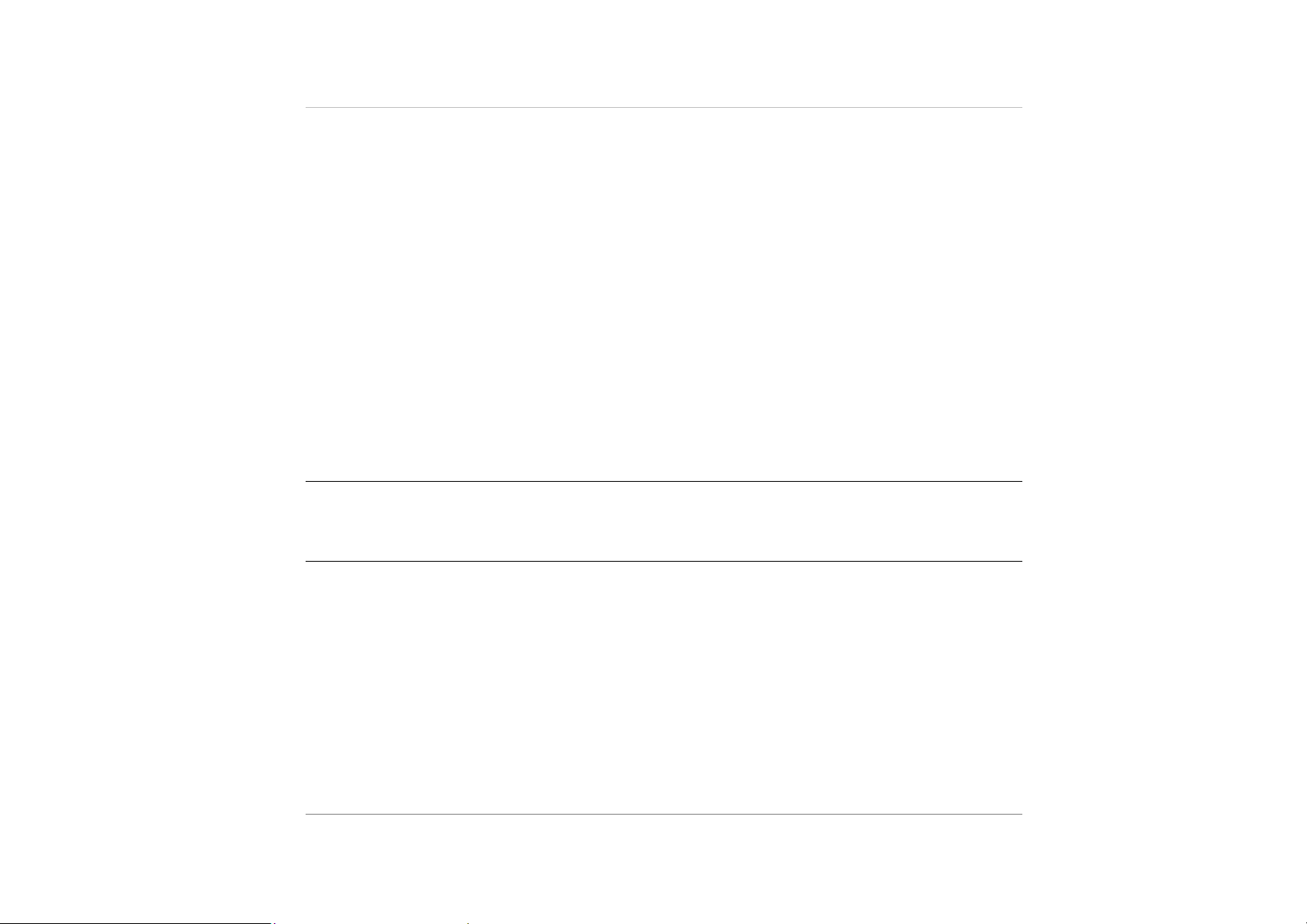
If this equipment does cause harmful interference to radio or television reception, which can
be determined by turning the equipment off and on, the user is encouraged to try to correct
the interference by one or more of the following measures:
Reorient or relocate the receiving antenna.
Increase the separation between the equipment and receiver.
Connect the equipment into an outlet on a circuit different from that to which the receiver is
connected.
Consult the dealer or an experienced technician for help.
Use only shielded I/O cables to connect I/O devices to this equipment.
You are cautioned the changes or modifications not expressly approved by the party
responsible for compliance could void your authority to use the equipment.
This device complies with Part 15 of the FCC Rules. Operation is subject to the following
two conditions: (1) this device will not cause harmful interference, and (2) this device must
accept any interference it receive including interference that may cause undesired operation.
This device and its antenna(s) must not be co-located or operating in conjunction with any
other antenna or transmitter.
Canadian EMI Compliance Statement
This Class B digital apparatus meets all requirements of the Canadian Interference Causing Equipment Regulations.
European Union CE Marking Declaration
This product has been tested and found to comply with the EMC requirement subject to the
EU directive for CE marking.
CE DECLARATION OF CONFORMITY
Is herewith confirmed to comply with the requirements set out in the Council Directive on the
Approximation of the Laws of the Member States relating to Electromagnetic Compatibility
(89/336/EEC), Low-voltage Directive (73/23/EEC) and the Amendment Directive
(93/68/EEC), the procedures given in European Council Directive 99/5/EC and 89/3360EEC.
The equipment was passed. The test was performed according to the following European
standards:
EN 300 328 V.1.6.1 (2004)
EN 301 489-1 V.1.4.1 (2002) / EN 301 489-17 V.1.2.1 (2002)
IV
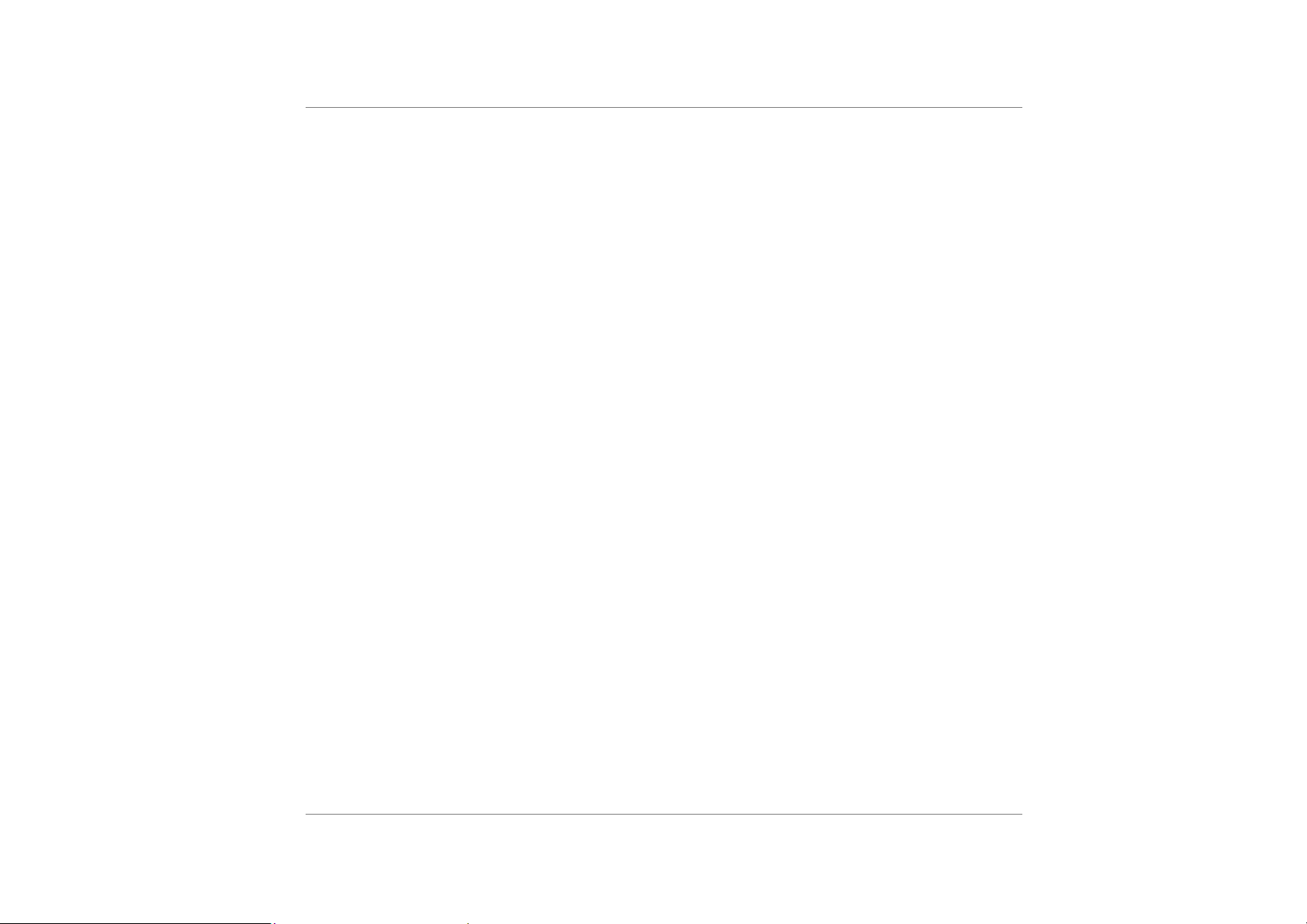
Notes: This equipment complies with FCC RF radiation exposure limits set forth for an uncontrolled environment. SAR has
been evaluated and the maximum SAR value reported is : 0.055W/Kg.
EN 50371: 2002
EN 60950-1: 2001
EGULATORY STATEMENT (R&TTE / WLAN IEEE 802.11A/B/G & 802.11 A/G/N)
R
European standards dictate maximum radiated transmit power of 100mW EIRP and
frequency range 2.400-2.4835GHz; In France, the equipment must be restricted to the
2.4465-2.4835GHz frequency range and must be restricted to indoor use.
Inside the buildings with a power (WORSE *) maximum of 100 MW on all the frequency
band 2400-2483,5 MHz,
Outside the buildings with a power (WORSE *) maximum of 100 MW on the part 2400-
2454MHz and with a power (WORSE *) maximum of 10 MW on the part 2454-2483MHz
V
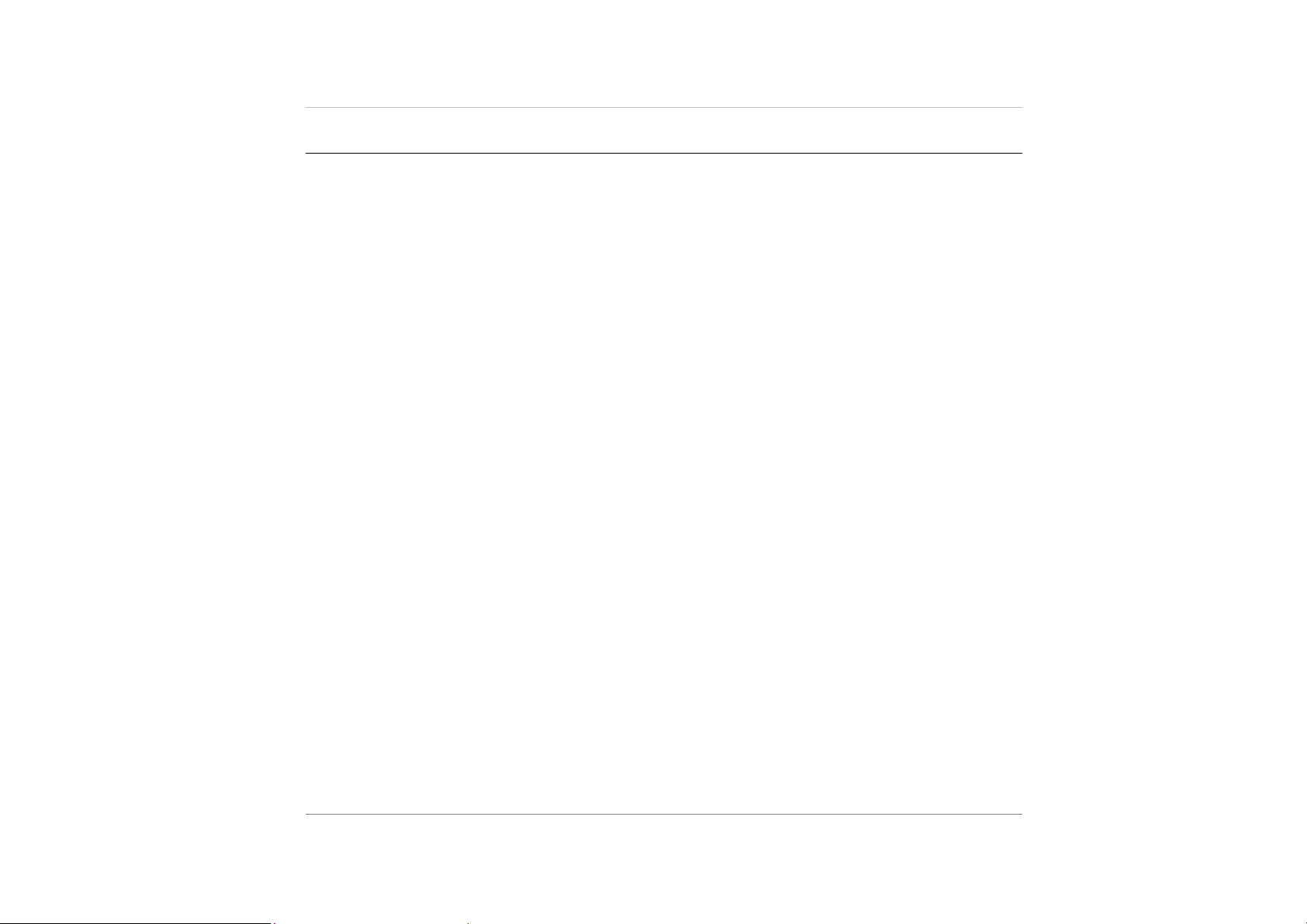
Table of Content
Introducing Your Notebook ................................................................................. 2
Install the Battery Pack..................................................................................... 3
Connecting to a Power Source......................................................................... 3
Open the Display Panel .................................................................................... 5
Turning on Your Notebook Computer.............................................................. 5
Left View............................................................................................................ 3
Right View ......................................................................................................... 4
Rear View........................................................................................................... 5
Bottom View ...................................................................................................... 6
Checking the Battery Level ............................................................................ 13
Prolonging the Battery’s Life and Usage Cycles........................................... 13
Using Windows Power Options...................................................................... 14
Windows’ Power Options ............................................................................... 14
Standby Suspend............................................................................................ 15
Customizing your computer.............................................................................. 19
System Setup Menus ...................................................................................... 20
Configures the Password ............................................................................... 21
Adjusting the Display...................................................................................... 22
TROUBLE SHOOTING ........................................................................................ 31
Specifications ..................................................................................................... 41
VI
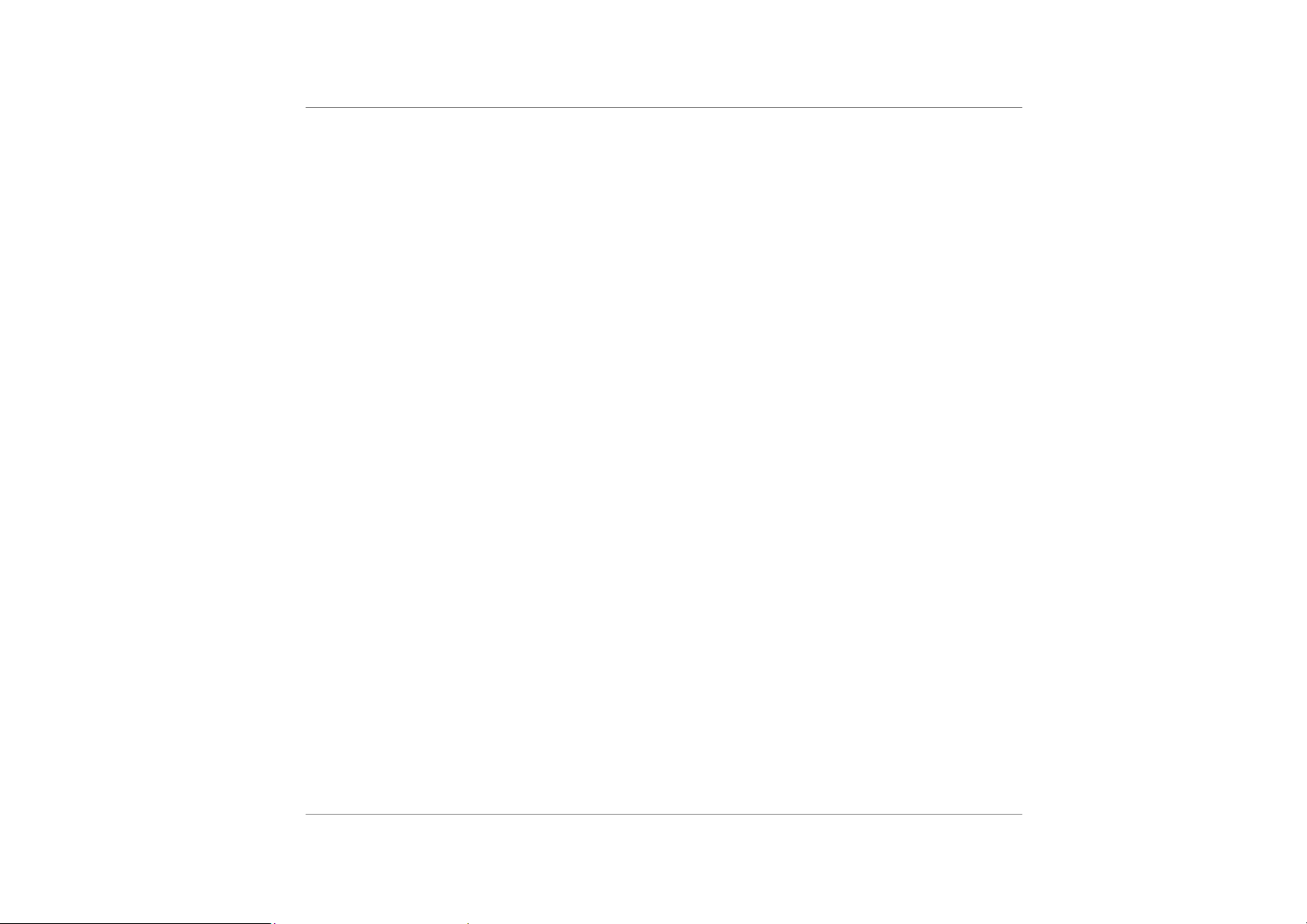
VII
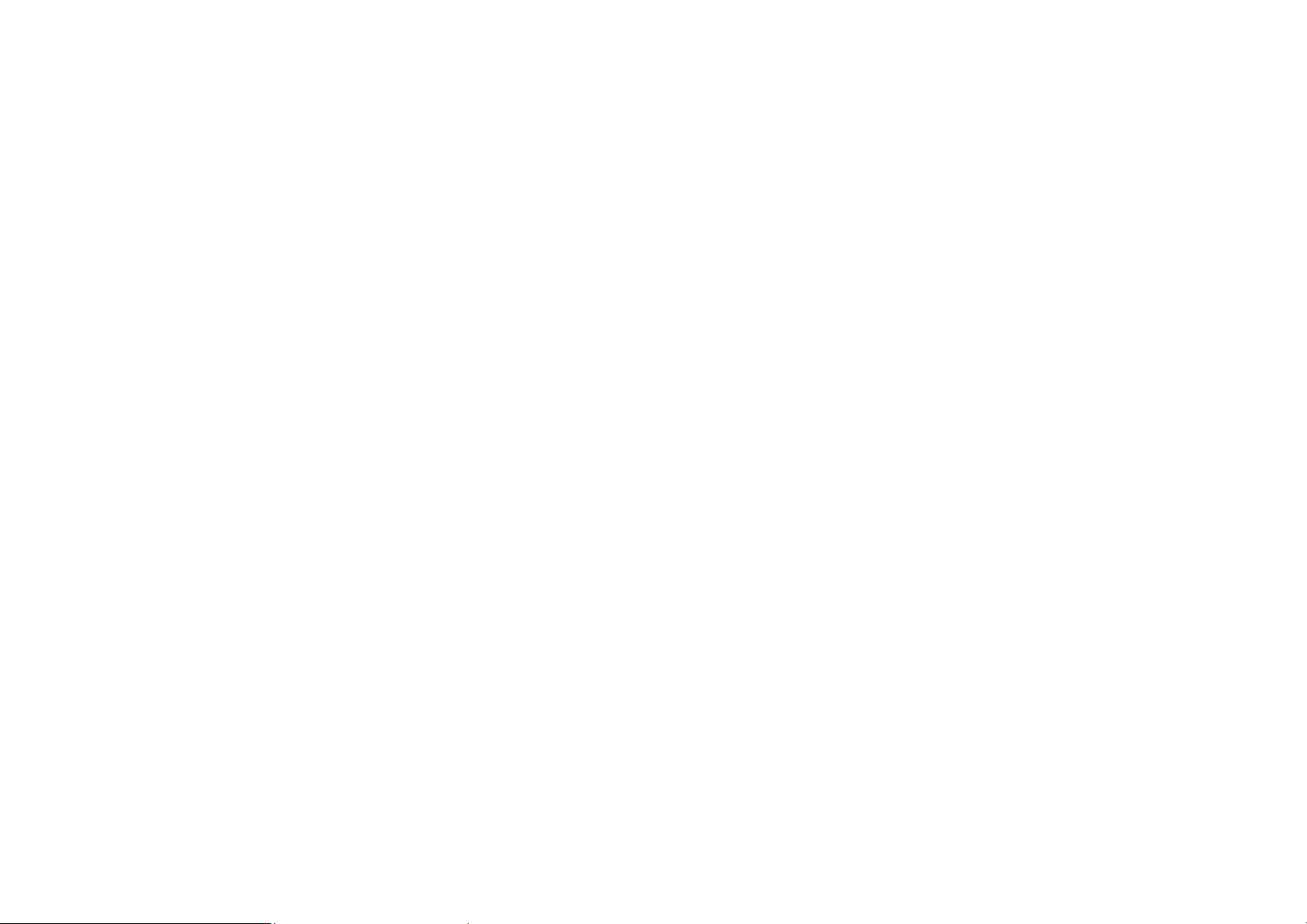
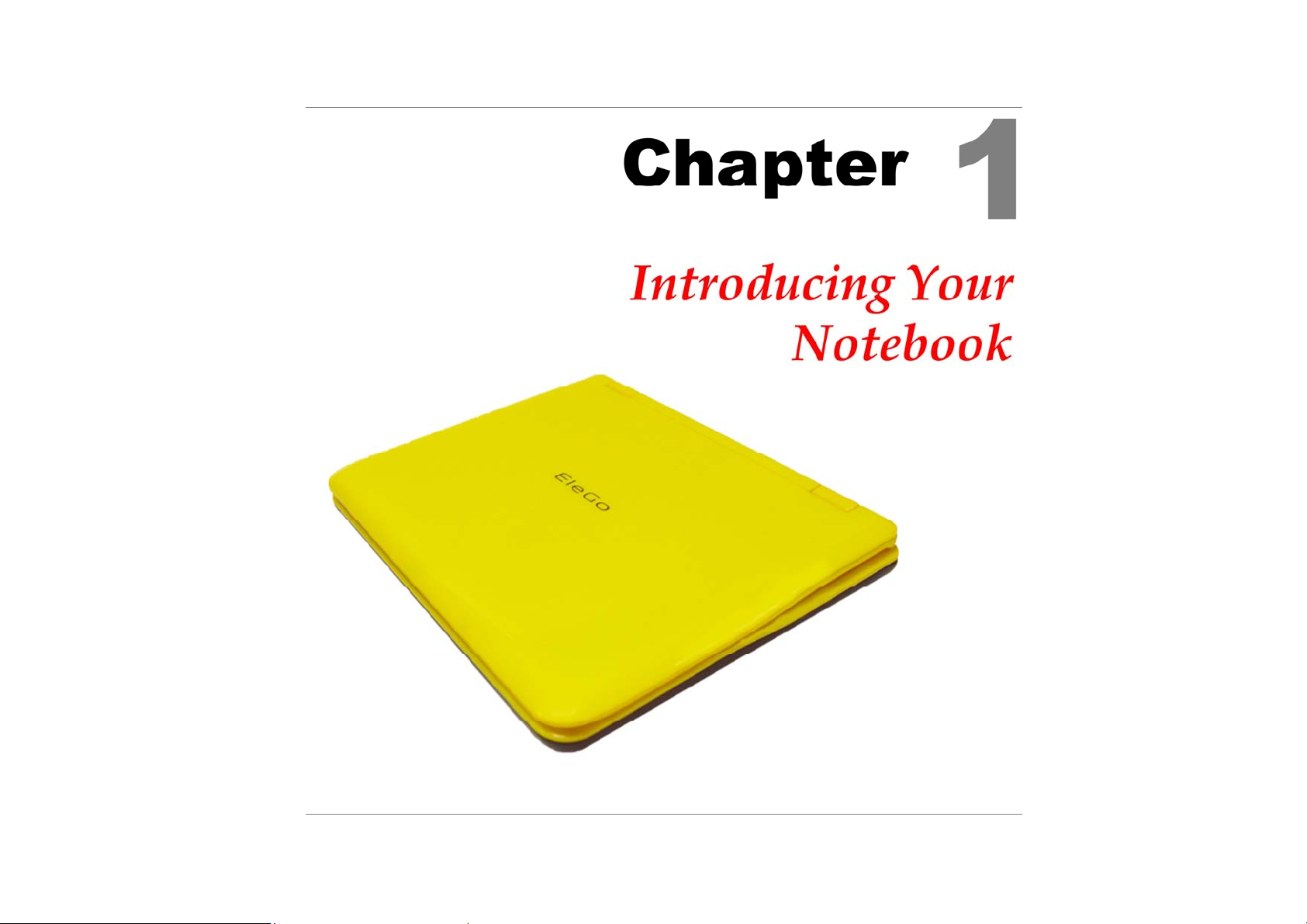
1
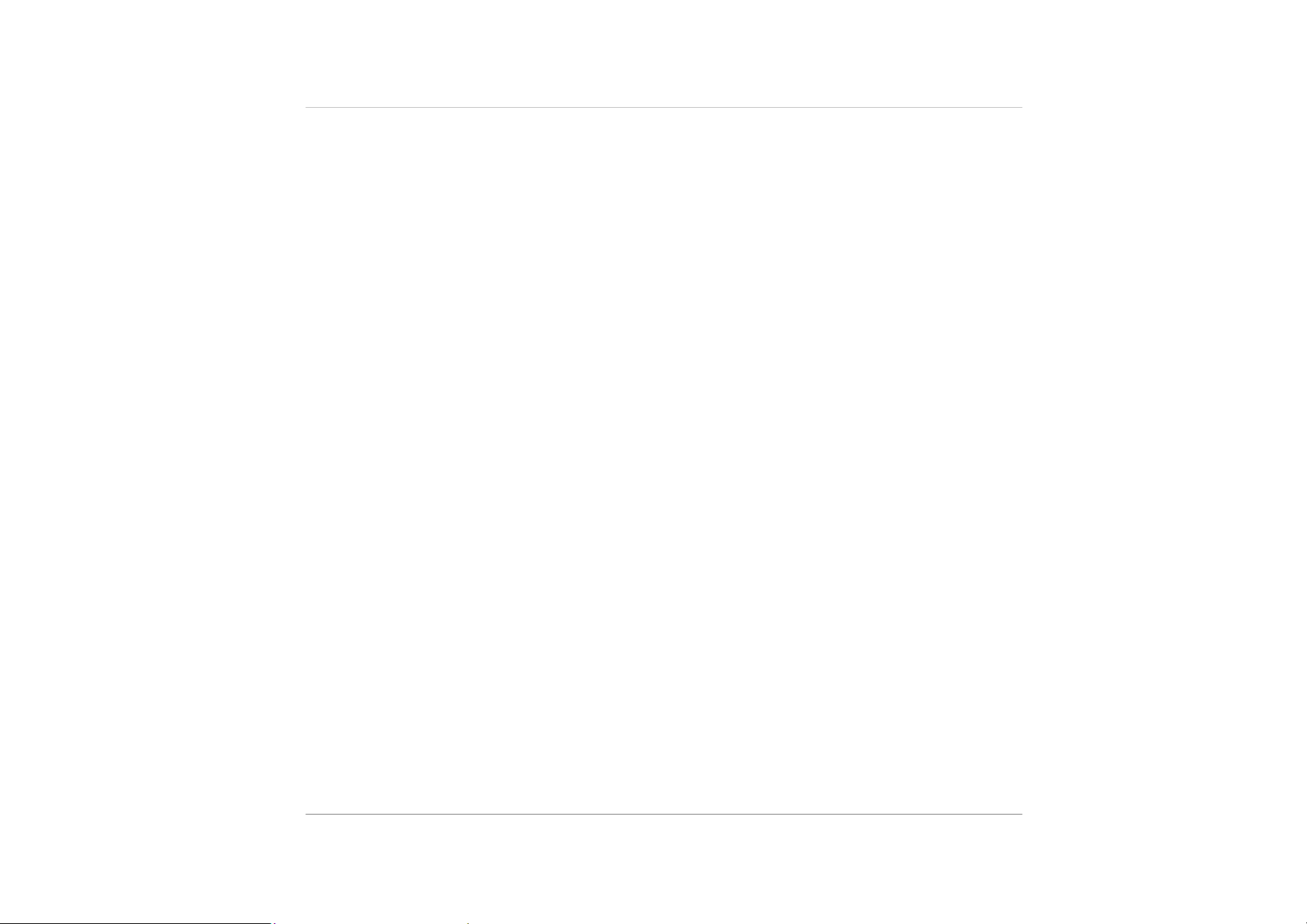
O
R
T
N
I
I
I
Operating Environment
You can use your computer under a wide range of environmental conditions. However, to
ensure long use and continued high performance, consider the following factors when
setting up your computer:
Set the computer on a flat, stable surface. To prevent damage to the computer’s hard disk
drive, avoid using the computer where it will be exposed to strong vibration.
Place the computer away from electromagnetic or radio frequency interference.
Be sure not to expose to dirty or dusty environments. Do not operate during a gas leak.
Be sure not to place or drop objects on top and do not shove any foreign objects into the
machine.
Avoid pressing or touching the display panel.
Avoid placing together with small items that may scratch or enter the machine.
N
N
T
T
R
R
O
O
D
D
D
U
U
U
C
C
C
I
I
I
N
N
N
G
G
G
Y
Y
Y
O
O
O
U
U
U
R
R
R
N
N
N
O
O
O
T
T
T
E
E
E
B
B
B
O
O
O
O
O
O
K
K
K
2
Avoid using or storing the computer where it will be exposed to extreme temperatures. In
particular, do not leave the computer in direct sunlight, over a radiator, or near a heat source
for a long period of time. High temperature can damage the circuitry.
Avoid exposing the computer to high or low humidity. Extreme humidity can contribute to
disk drive failure.
If you are using the computer with the AC adapter, do not allow anything to rest on the
power cord. Do not place the computer where people can step on or trip over the cord.
The openings on the computer are provided to protect the computer from overheating. To
ensure reliable operation, leave about 10 cm (4 inches) around the computer for
unobstructed air circulation. Avoid exposing the computer to dust or smoke.

Preparing your computer.
Install the Battery Pack
Connecting to a Power Source
You can use the provided AC adapter to supply your computer with power from an AC wall
outlet.
Place the computer so that you have easy access to its rear panel.
Plug the AC adapter’s connector into the DC-IN connector on the rear panel of the
computer.
Connect the power cord to the AC adapter and then to a wall outlet.
3
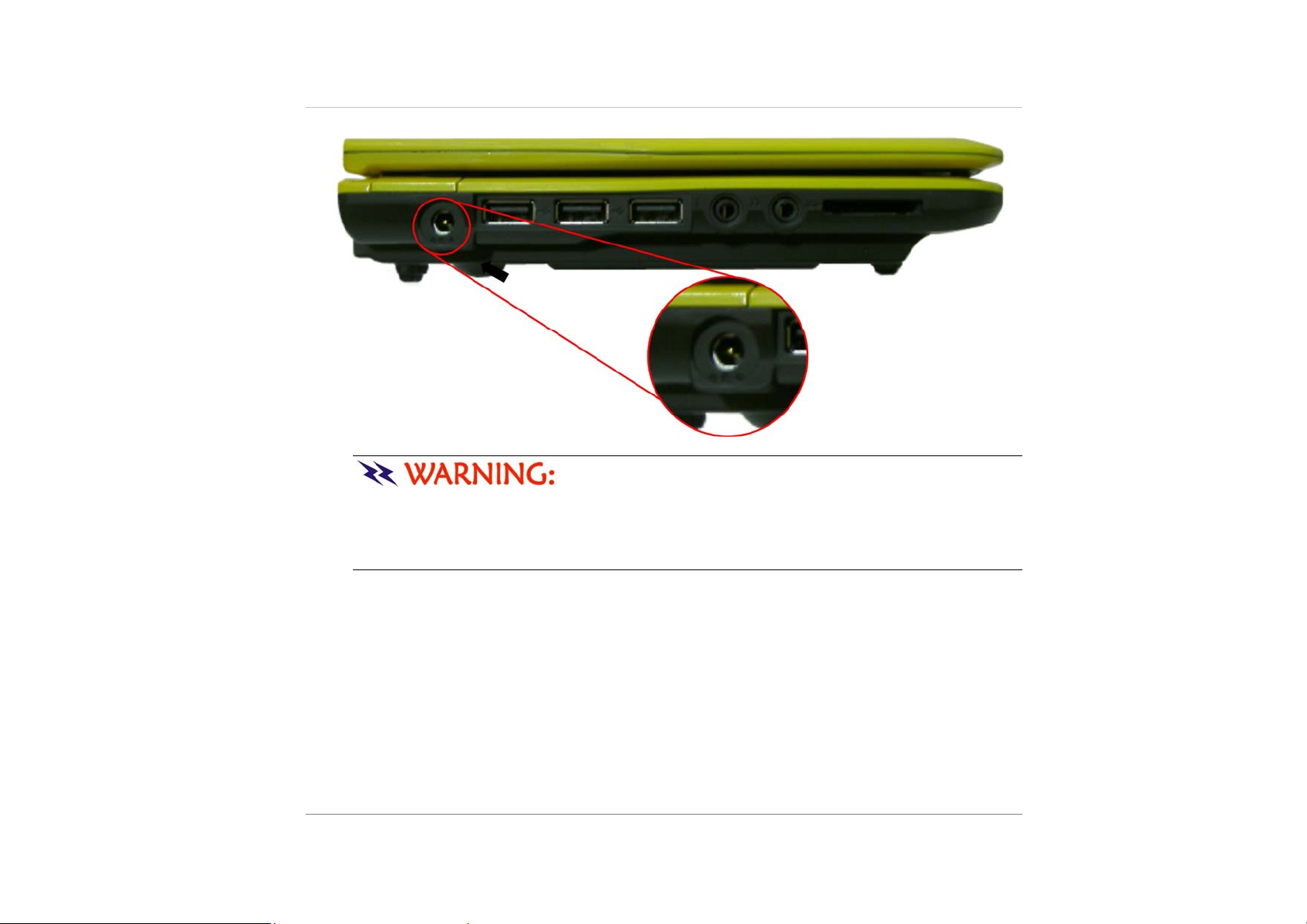
Do not use inferior extension cords as this may result in
damage to your Notebook. An AC adapter is provided along with your Notebook. Do not
use a different adapter to power the computer, and do not use the AC adapter to power
other electrical devices. Try not to turn off or reset your Notebook while the hard disk is
in use.
4

Open the Display Panel
Turning on Your Notebook Computer
5
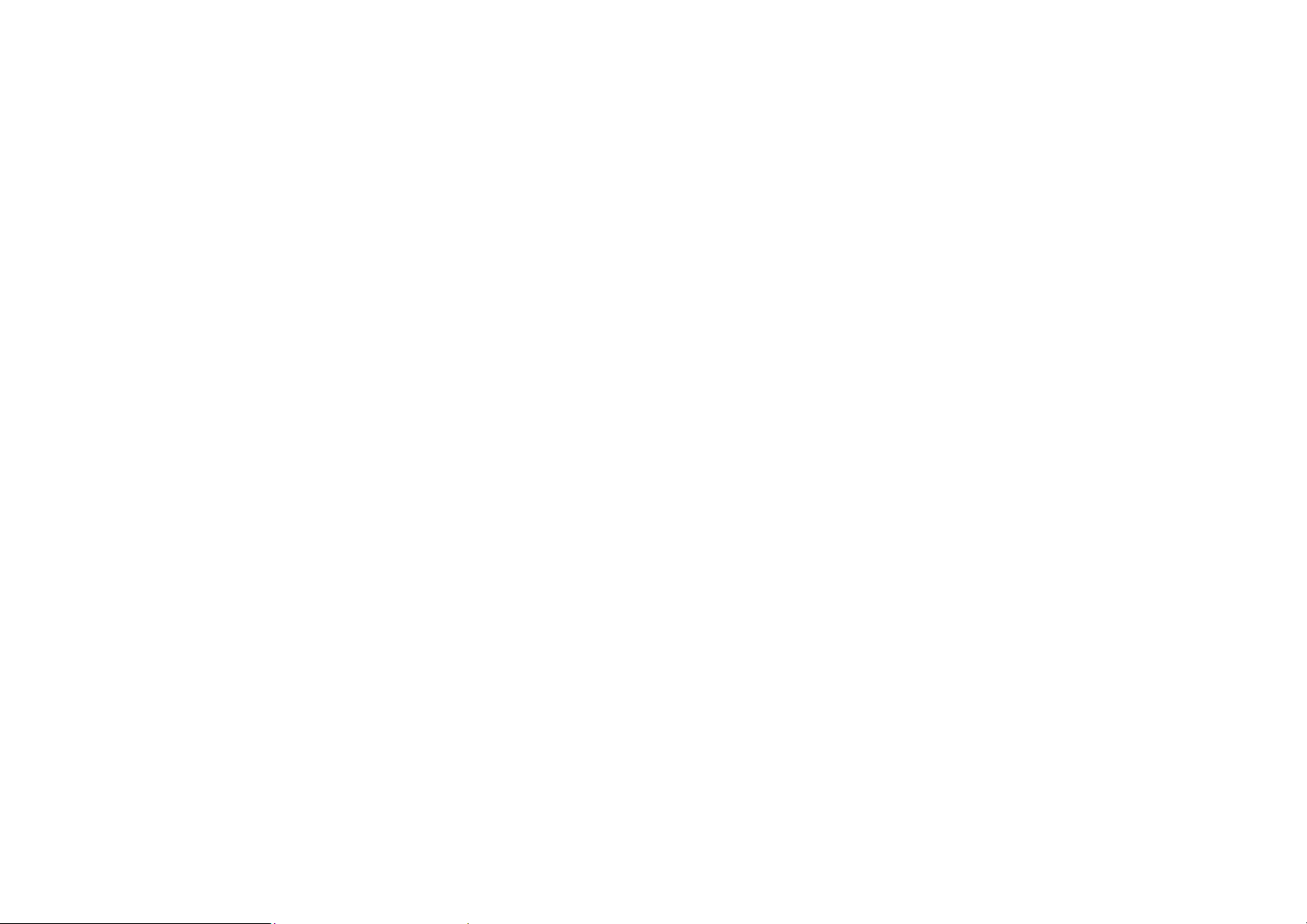

Learning the Parts
Open View
1
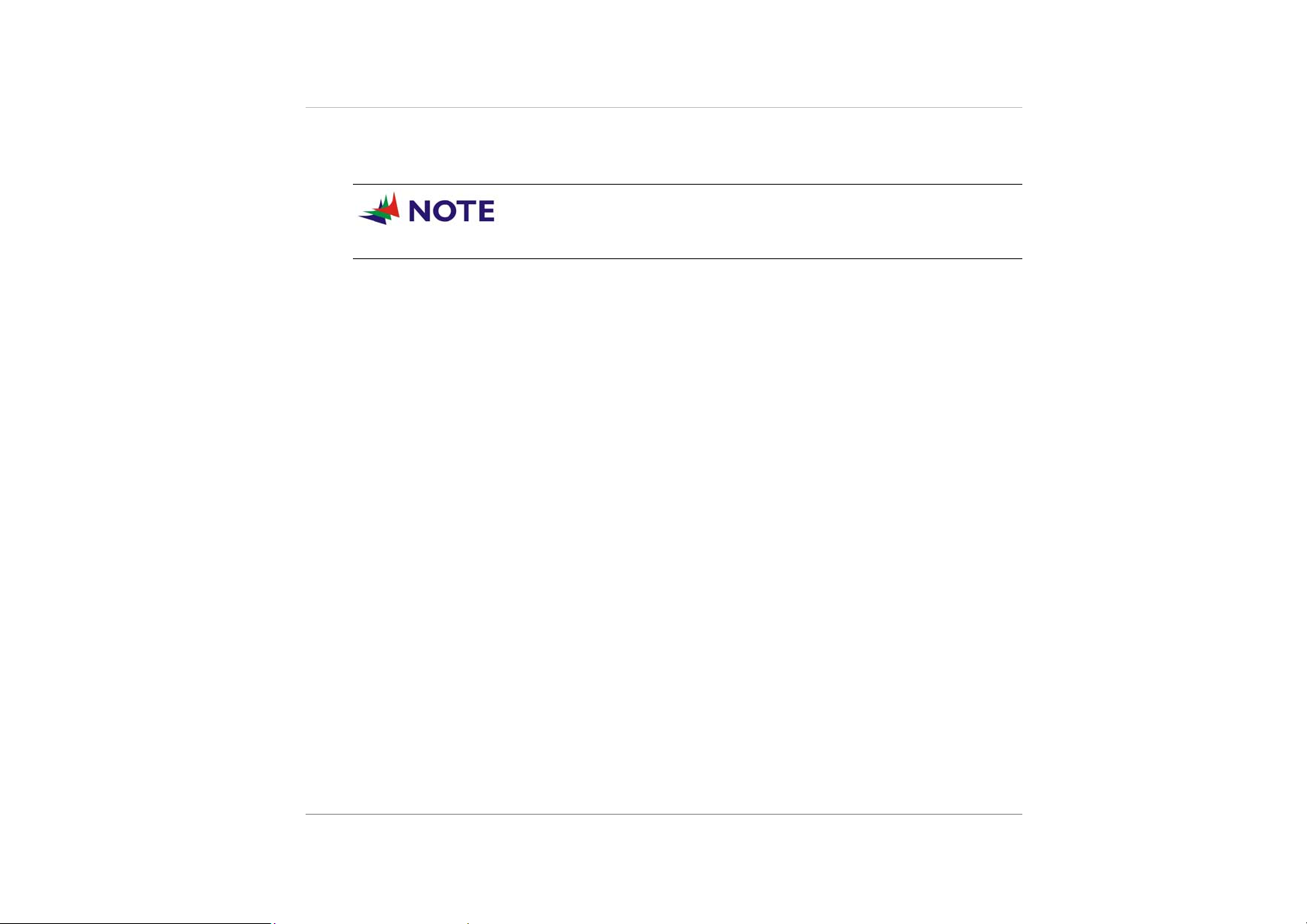
1. CCD Camera
The built-in camera allows picture taking, video recording or video conferencing.
You can use the hotkey combination of Fn + Esc to open the
web camera.
2. LCD Display
Your Notebook computer is equipped with a replaceable color Liquid Crystal
Display (LCD) screen that supports up to 1280*800. It functions the same as a
desktop monitor. Use a soft cloth without chemical liquids (use plain water if
necessary) to clean the display panel.
3. Power Switch
The power switch turns the notebook on and off. Press momentarily to turn on the
system. Press and hold for at least 3~4 seconds to turn off the system. The power
switch only works when the display panel is opened.
4. Keyboard
The keyboard is used to enter data. It has an embedded numeric keypad and
cursor control keys.
2
5. Digital Microphone
Use this microphone when you are on video conferencing.
6. LED Status Indicator
The LED Status Indicator displays the operating status of your notebook. When a
certain function is enabled, an LED will light up. The following section describes its
indication.
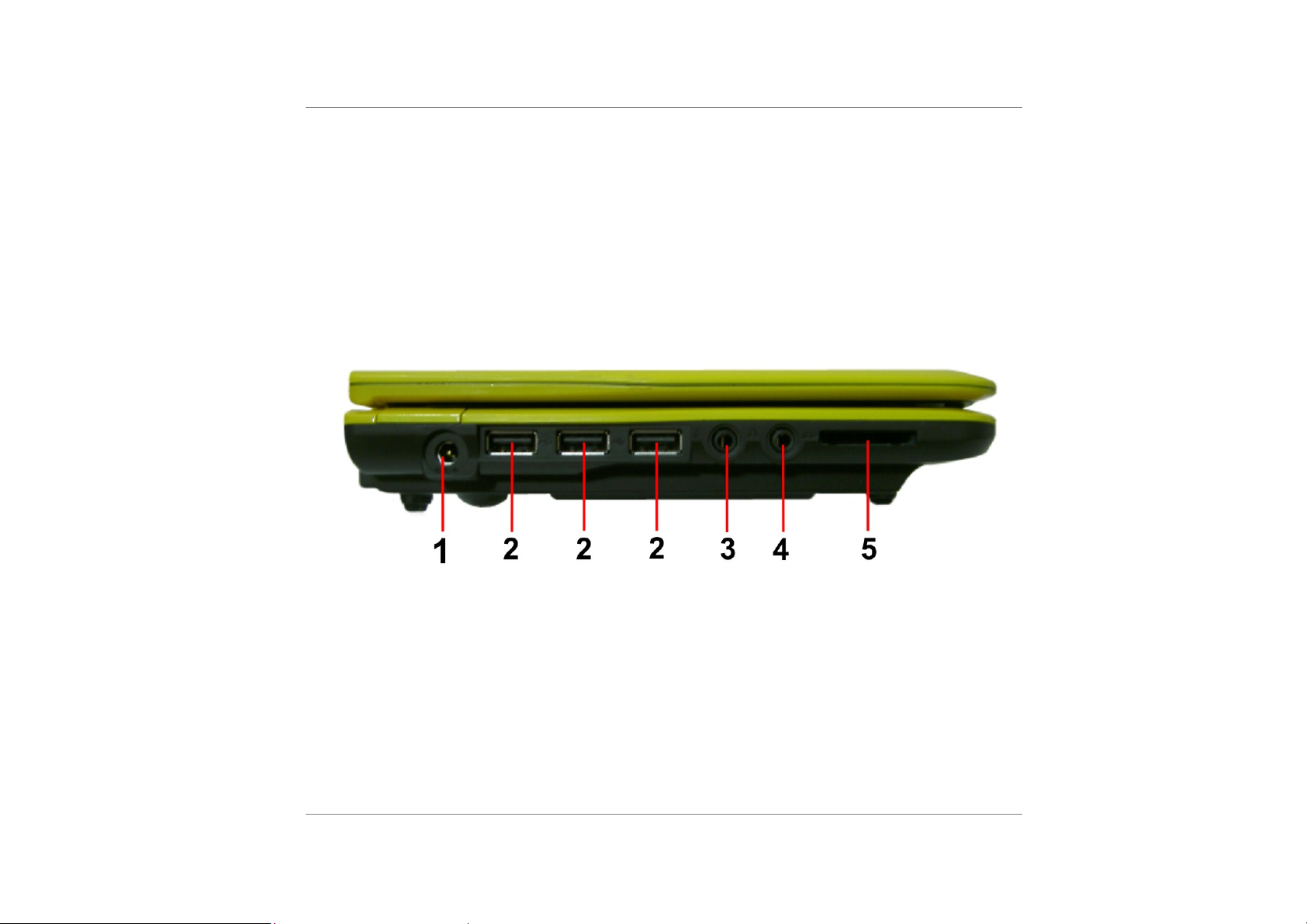
7. TouchPad
The dual-button TouchPad is located below the keyboard. The TouchPad is
hardware-compatible with the IBM PS/2 mouse and software-compatible with the
Microsoft mouse.
8. TouchPad Buttons
The buttons below the TouchPad correspond to the left and right buttons on a
standard mouse.
Left View
1. DC IN Connector
Plug the AC adapter into this connector.
2. USB 2.0 Port (X3)
The Universal Serial Bus (USB2.0-compliant) port allows you to connect a wide
variety of devices to your computer at a rate of up to 480 Mbps. This port conforms
to the latest USB2.0 plug-and-play standards.
3
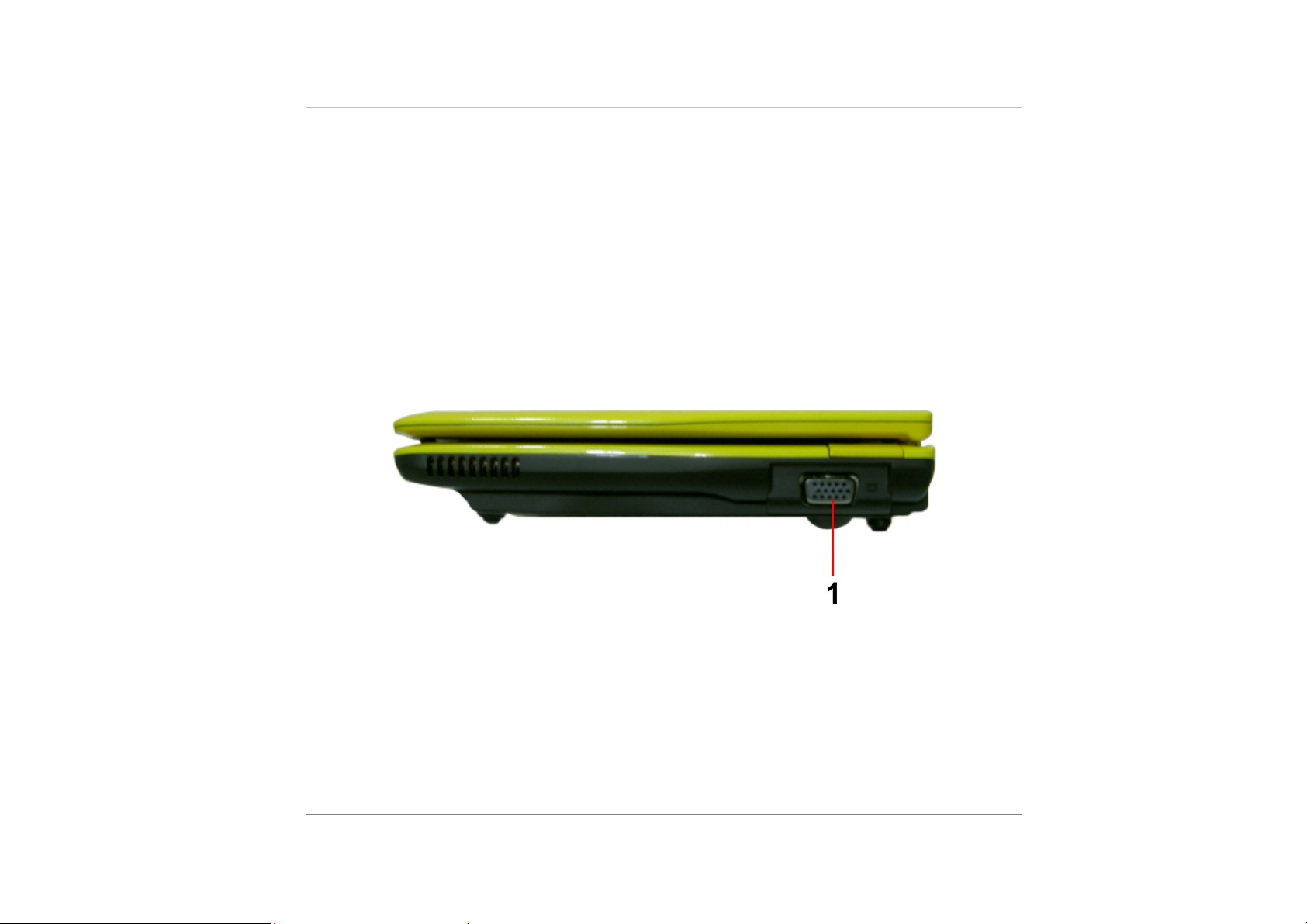
3. Microphone Jack
The microphone jack (3.5-mm diameter) is where you connect a microphone.
4. Stereo Headphone
The stereo headphone jack (3.5-mm diameter) is where you connect the
headphones or external speakers.
5. Card Reader
The slot is where PC Card is inserted. The system also supports MMC, MMC plus,
SD, 3-1 card reader.
Right View
4
1. CRT Port
The 15-pin VGA analog port is for connecting the external CRT monitor or
projector.
