Amtek System AIRA101MP203 User Manual

Manual
1
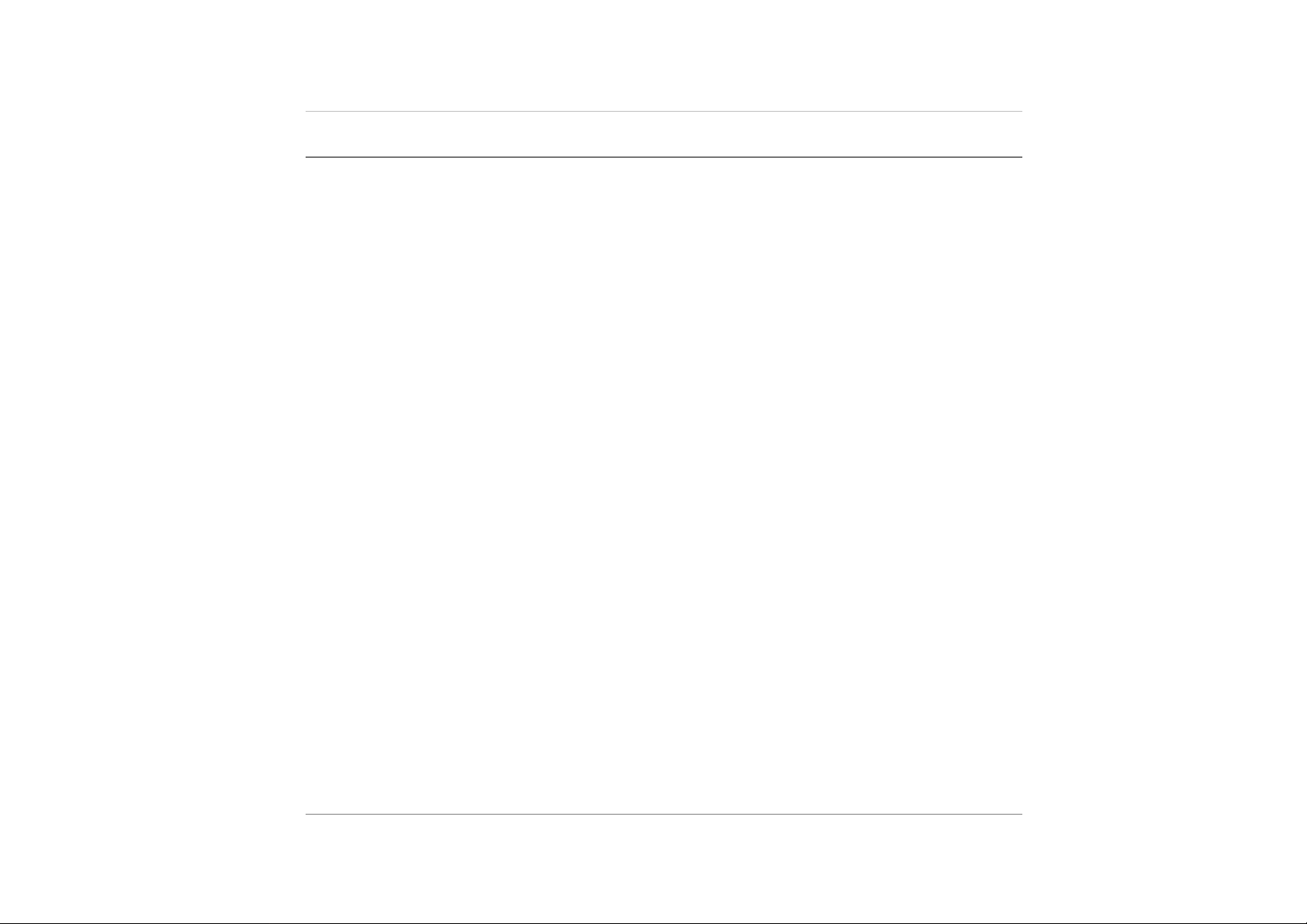
Table of Contents
Troubleshooting ................................................................................................... 5
Let your itablet acclimatise itself .................................................................... 5
Where to use your itablet ................................................................................ 5
Introduction .......................................................................................................... 6
Introducing your itablet .................................................................................... 6
Unpacking your itablet ...................................................................................... 6
Getting to know your itablet ............................................................................. 7
Front View ................................................................................................................... 7
Right View ................................................................................................................... 8
Left View ..................................................................................................................... 8
Back View ................................................................................................................... 9
Getting Started ................................................................................................... 10
Setting up your itablet .................................................................................... 11
Connecting your itablet to an external power source ................................... 11
Setting Up ........................................................................................................ 11
Software Introduction ..................................................................................... 26
Troubleshooting ................................................................................................. 29
General hardware problems / Possible causes and solutions ..................... 30
Contacting your dealer ................................................................................... 31
Specifications ..................................................................................................... 32
2
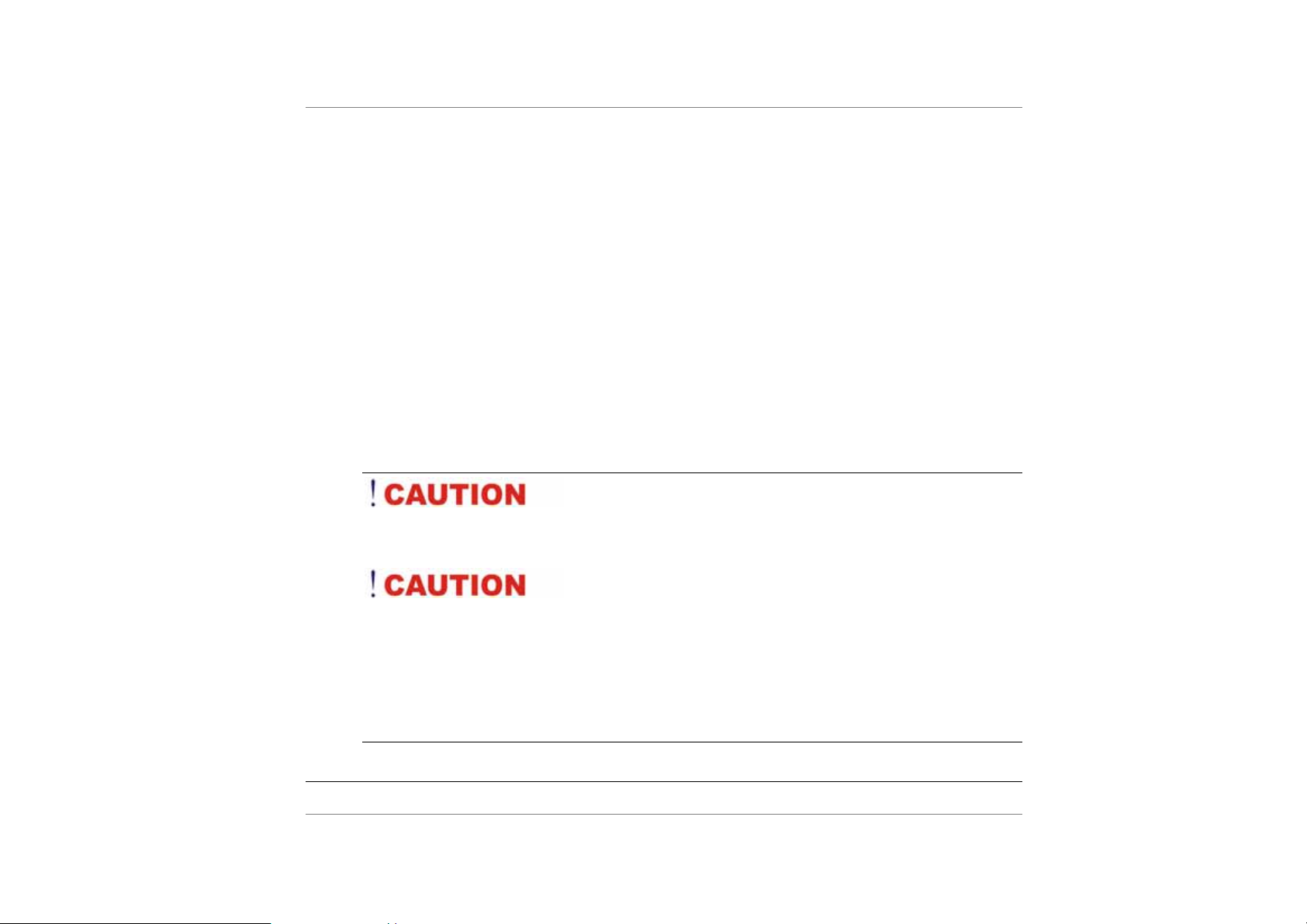
Safety Notices
² Please read these safety instructions carefully.
² All precautions and warnings on the equip ment should be carefully noted.
² Please disconnect the computer from the AC outlet be fore cleaning.
² Never pour any liquids into any ope nings or directl y onto the co mputer uni t. This
could result in fire or electrical shock.
² Ensure the voltage range of the power outl et is betwee n 100V and 240V befo re
connecting the computer unit. Exceeding the maximum rated voltage may cause
damage to the AC adapter or to the computer. This could result in fire or
electrical shock.
² Always use the supplied AC adapter.
² Do not leave this equipment in a non-te mperature cont rolled envi ronment;
storage temperatures below 4°C (3 9°F) or above 35°C (95°F) ma y damage the
unit. 9%The warranty will be voided if the ita blet casing is o pened.
² Do not use your itablet near water.
To reduce the risk of an electric shock, which could cause
personal injury, please follow all safety notices. The symbols shown are used in your
documentation and on your equipment to indicate safety hazards.
Under no circumstances should the user attempt to
disassemble the power supply. The power supply has no user-replaceable parts.
Inside the power supply are hazardous voltages that can cause serious personal
injury. A defective power supply must be returned to your dealer.
Notice of EMC Compliance
3
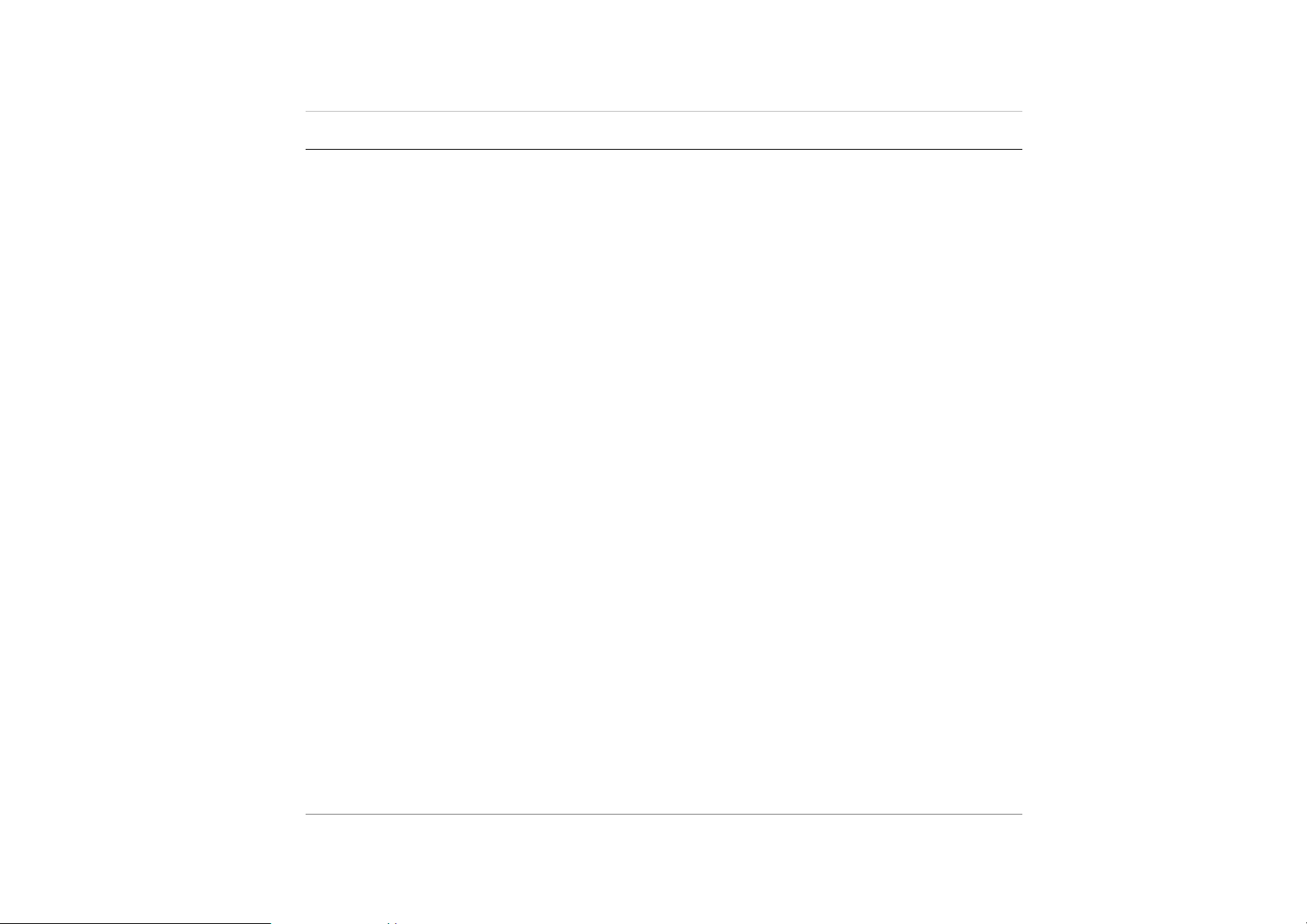
Federal Communications Commission Notice
This equipment has been tested and found to co mply with th e limits for a Class B
digital device, pursuant to Part 15 of the FCC Rules. T hese limits a re designed to
provide reasonable protection against harmful interference in a residential
installation.
This equipment generates, uses, and can radiate radio frequency en ergy and if not
installed and used in accordance with the instruction manual ma y cause harmful
interference to radio communications. However, th ere is no guaran tee that
interference will not occur in a particular installation. If this equipm ent does cause
harmful interference to radio or television reception, which can be determi ned by
turning the equipment off and on, the user is encouraged to try to correct the
interference by one or more of the following measures:
¾ Reorient or relocate the receiving antenna.
¾ Increase the separation between the equipment and receiver.
¾ Connect the equipment into an outlet on a circuit different from that to which the
receiver is connected.
¾ Consult the dealer or an experienced technician for help.
Use only shielded I/O cables to connect I/O d evices to thi s equipmen t.
Any changes or modifications not expressly approved by the manufac turer could
void your authority to use the eq uipment.
This device complies with Part 15 of the FCC Rules. Opera tion is subject to the
following two conditions: (1) this device wil l not cause harmf ul interference, and (2)
this device must accept any interference that may cause undesired operation.
This device and its antenna(s) must not be co-l ocated or opera ting in conjuncti on
with any other antenna or transmitter.
RF exposure
This equipment must be installed and operated in acc ordance with p rovided
instructions and must
not be co-located or operating in conjunction with any other antenna or transmi tter.
4
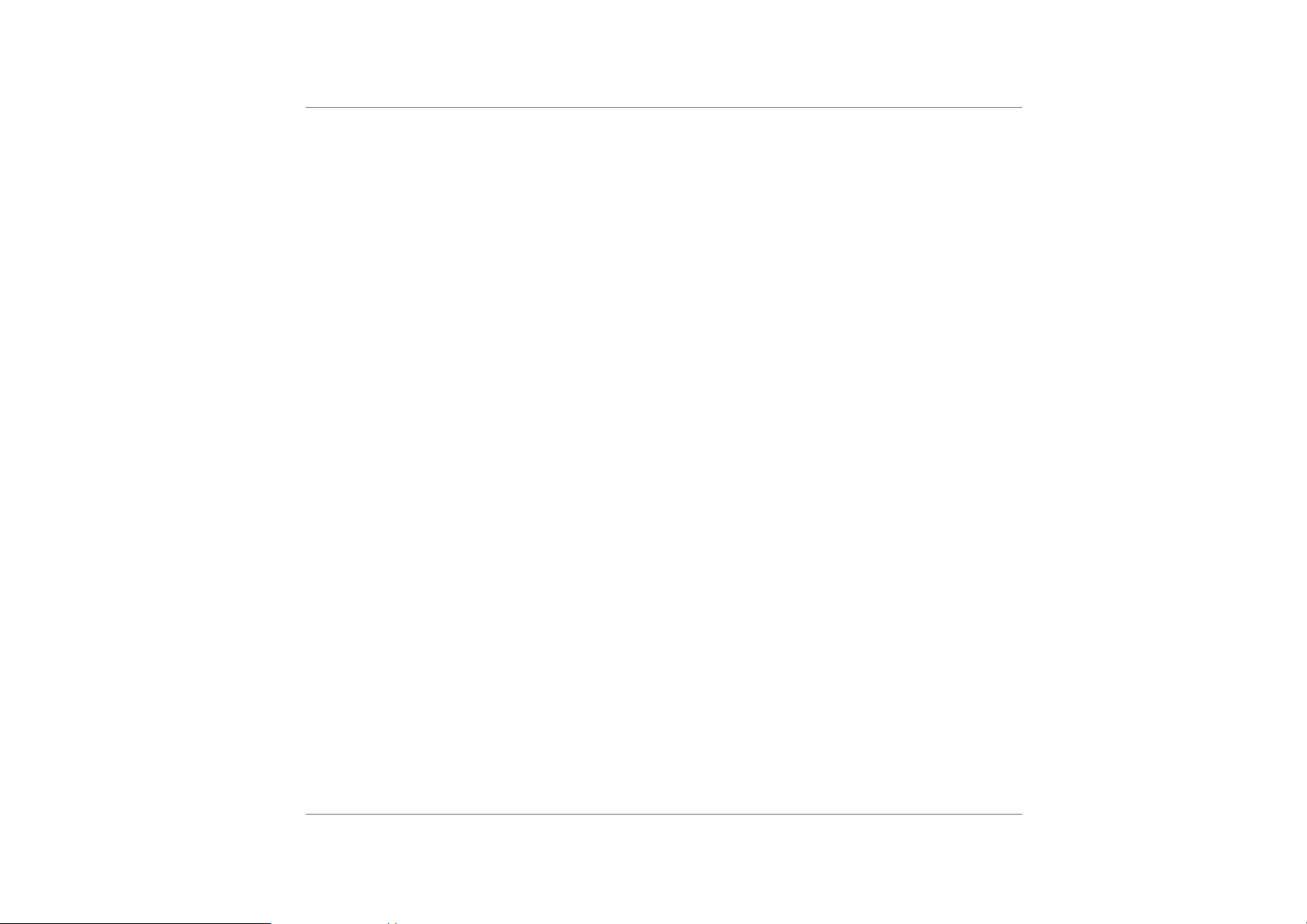
End-users and installers must be provide with antenna installation instructions and
transmitter operating conditions
for satisfying RF exposure compliance.
SAR Value: 0.308W/kg
5
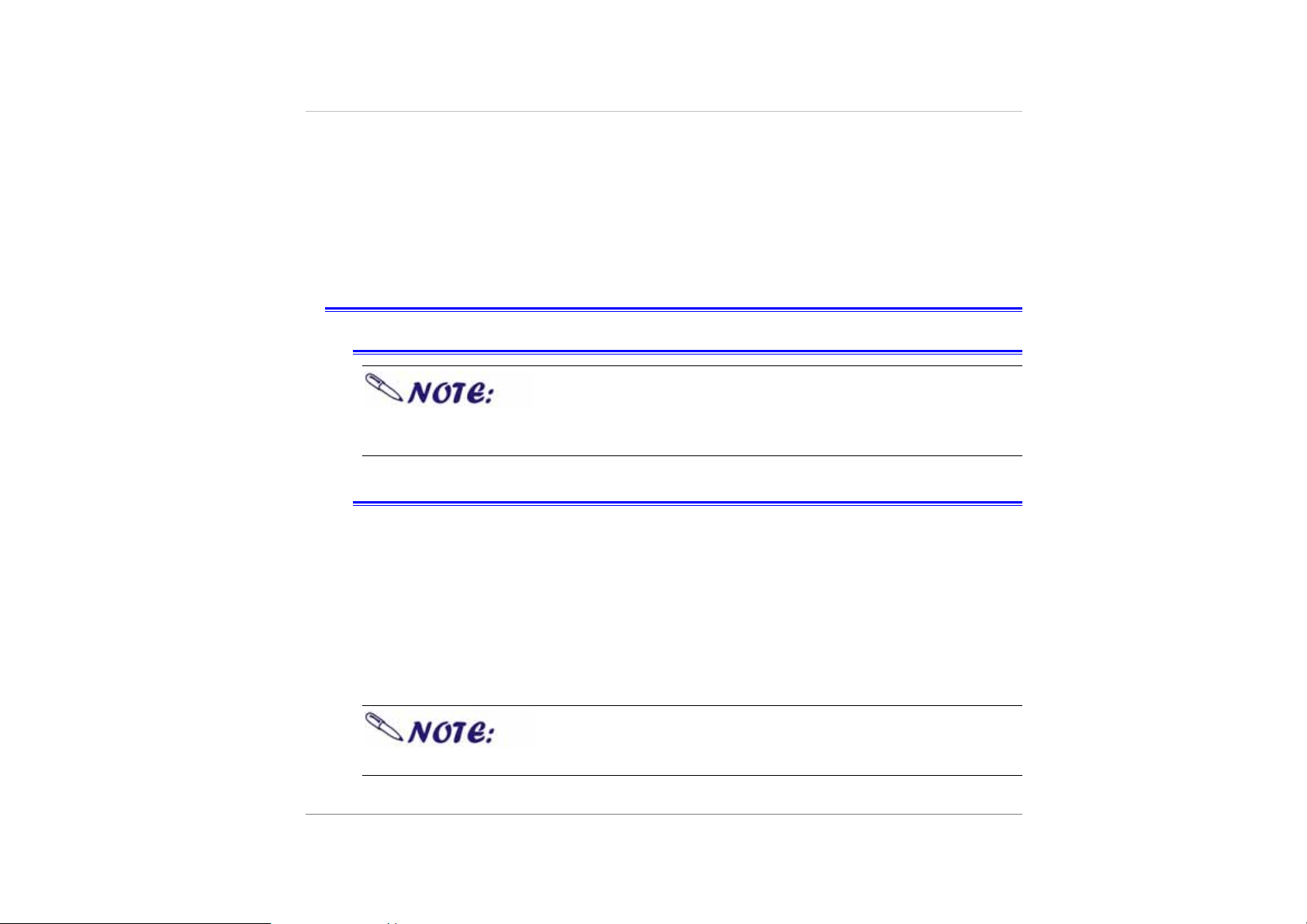
E
R
B
E
B
B
E
This manual will help you get the most from your itablet. If you are a less
experienced user, please read through the manual ca refully before st arting.
First Steps
Let your itablet acclimatise itself
Do not power up your system immediately if it has been
exposed to hot or cold conditions. Instead, allow the system to adjust gradually
to room temperature over a three to four hour period.
Where to use your itablet
Your itablet will run well under most conditions but avoid extreme temperatures and
humidity levels
¾ Allow sufficient air circulation around the computer when you are working indoors to
prevent overheating
¾ Do not block the ventilation opening or place your itablet in direct sunlight
¾ There are some things you can tolerate that your itablet can’t – things like static
electricity, dust, water, steam and oil.
¾
F
F
O
O
R
R
E
E
Y
Y
Y
O
F
E
O
O
O
U
U
U
S
S
S
T
T
T
A
A
A
R
R
R
T
T
T
6
is fully charged.
Before you start your itablet please insure that the battery
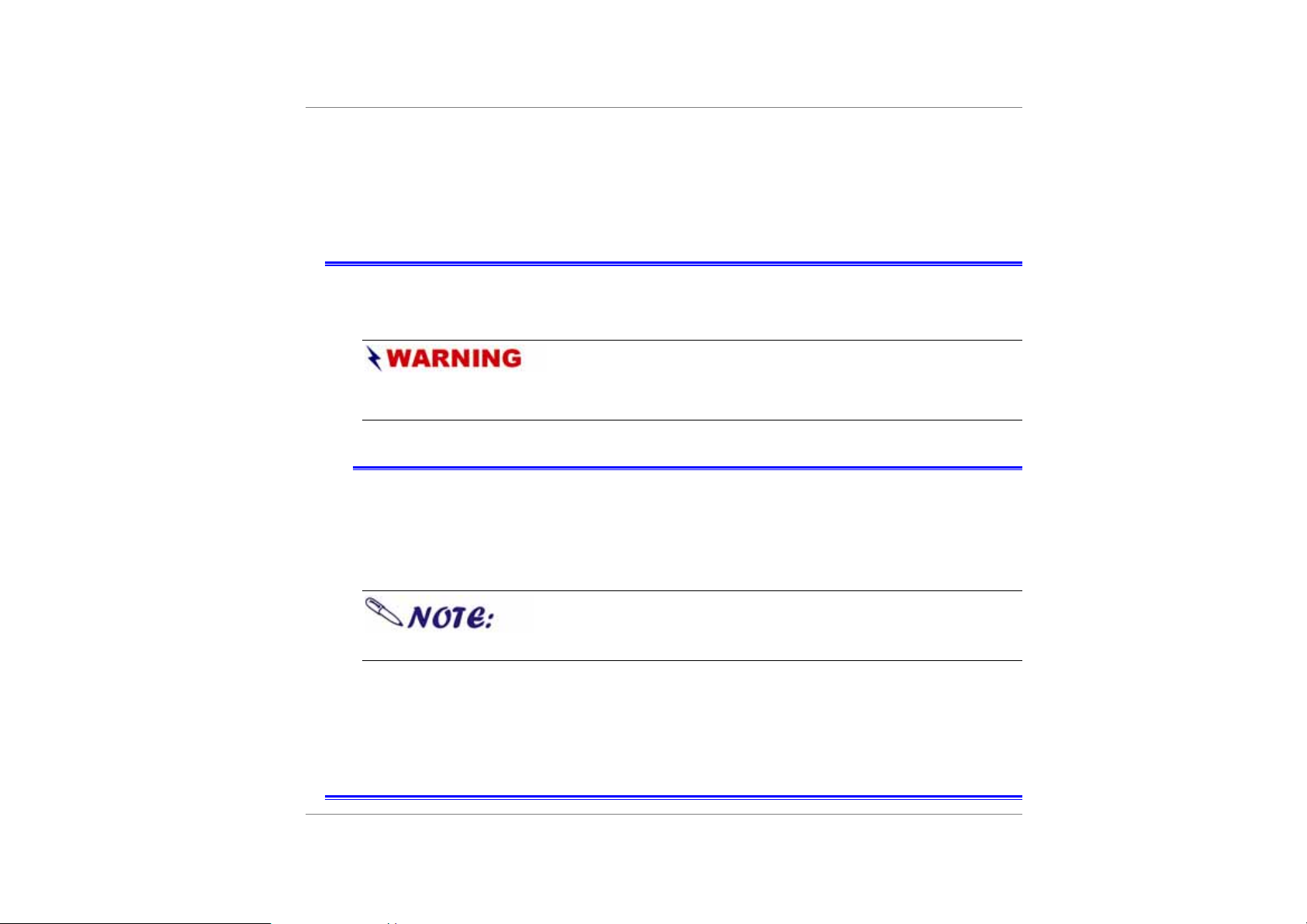
Introducing Your itablet
Your itablet features the latest advances in portable computing technology with a
modular design that provides maximum expandability without compromising
portability.
computer as we will not be responsible for any damage caused if you do so and
your warranty will voided
Unpacking your itablet
Your itablet comes securely packaged in a shipping carton. Please contact your
dealer if you find that anything is missing or damaged after examining the content s.
Please do not throw the packaging materi als away. Yo u may need t hem later if you
have to ship the computer.
I
I
I
Never try to disassemble or reverse engineer the
N
N
T
T
R
R
O
O
D
D
U
U
C
C
T
T
I
I
O
O
N
N
N
O
I
T
C
U
D
O
R
T
N
Some of the features mentioned in this manual might not
be included on your itablet or may vary slightly.
7
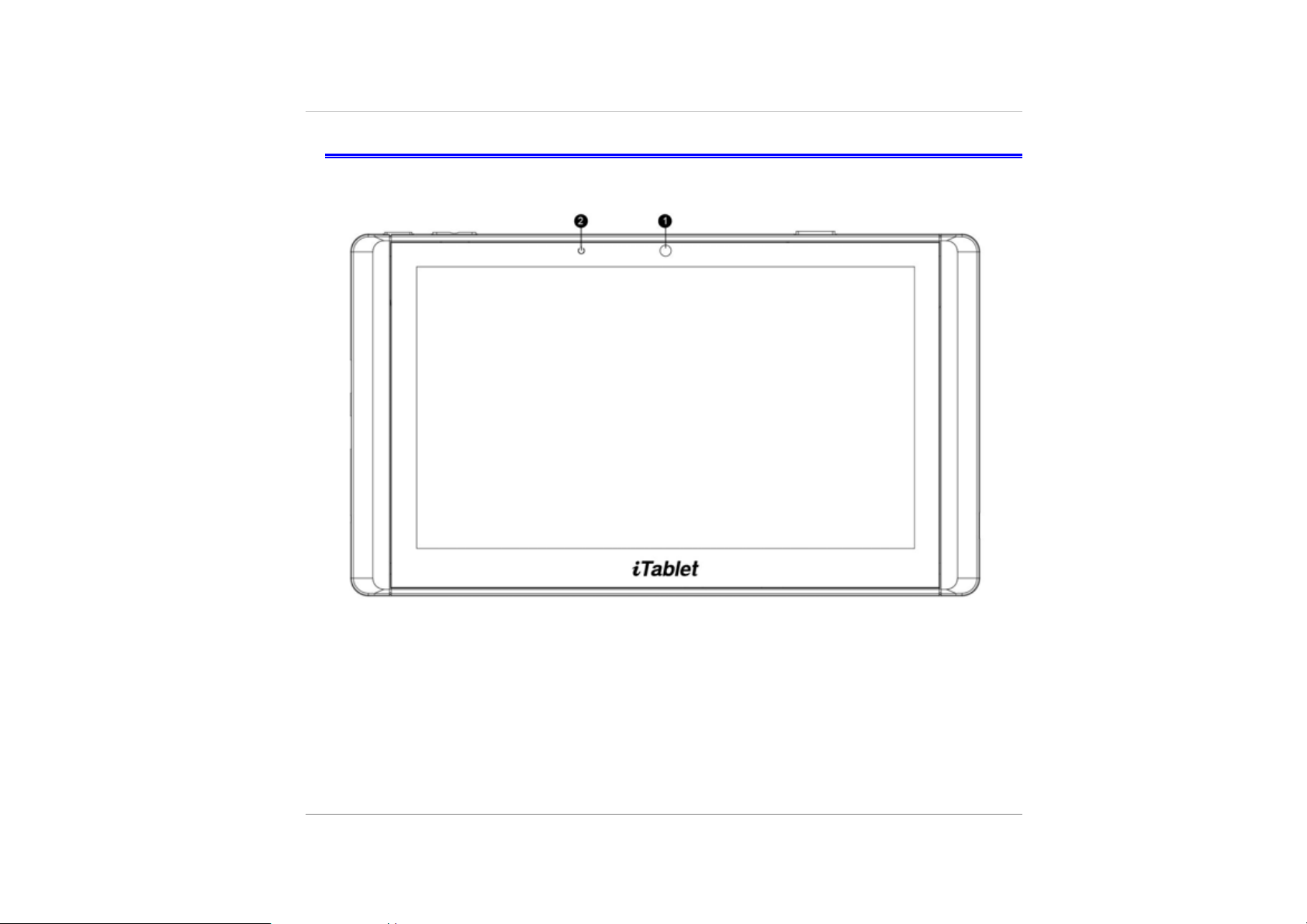
Getting to Know Your Computer
Front View
8
1.CMOS Camera 2MP
This is the built-in camera which can be used for video conferencing applications or
just taking pictures.
2. Power LED Indicator
This lights up when the device is powered on.
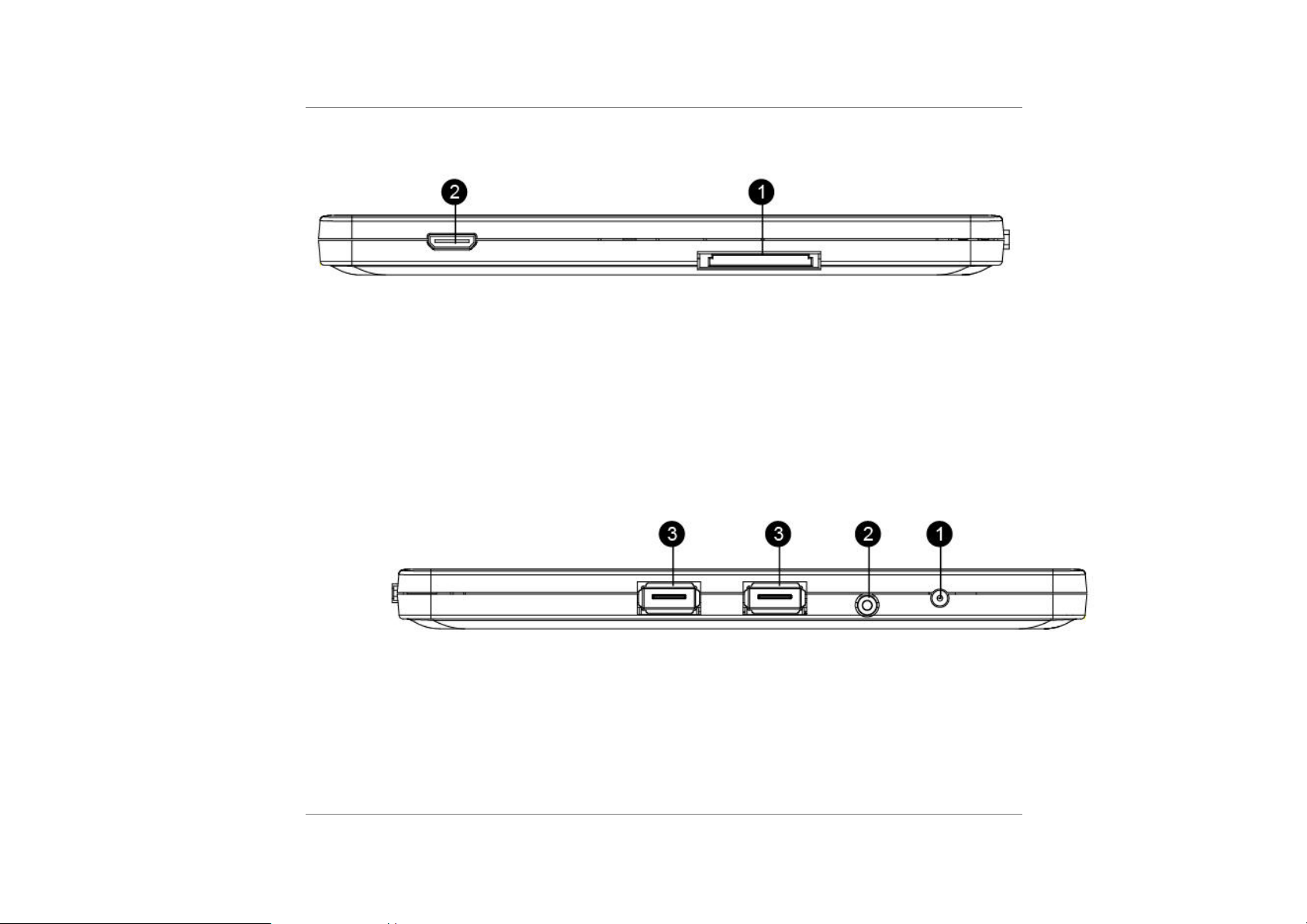
Right View
1. 3in1 Card reader
SD, MS, MMS card reader (please note that convertors may be required)
2.External HDMI Port
The HDMI port is for connecting an external TV, monito r or projec tor
Left View
1.DC IN Connector
Plug the AC adapter into this connector.
2.Stereo Headphone
The stereo headphone jack (3.5-mm diameter) is where you connect the
headphones or external speakers
9
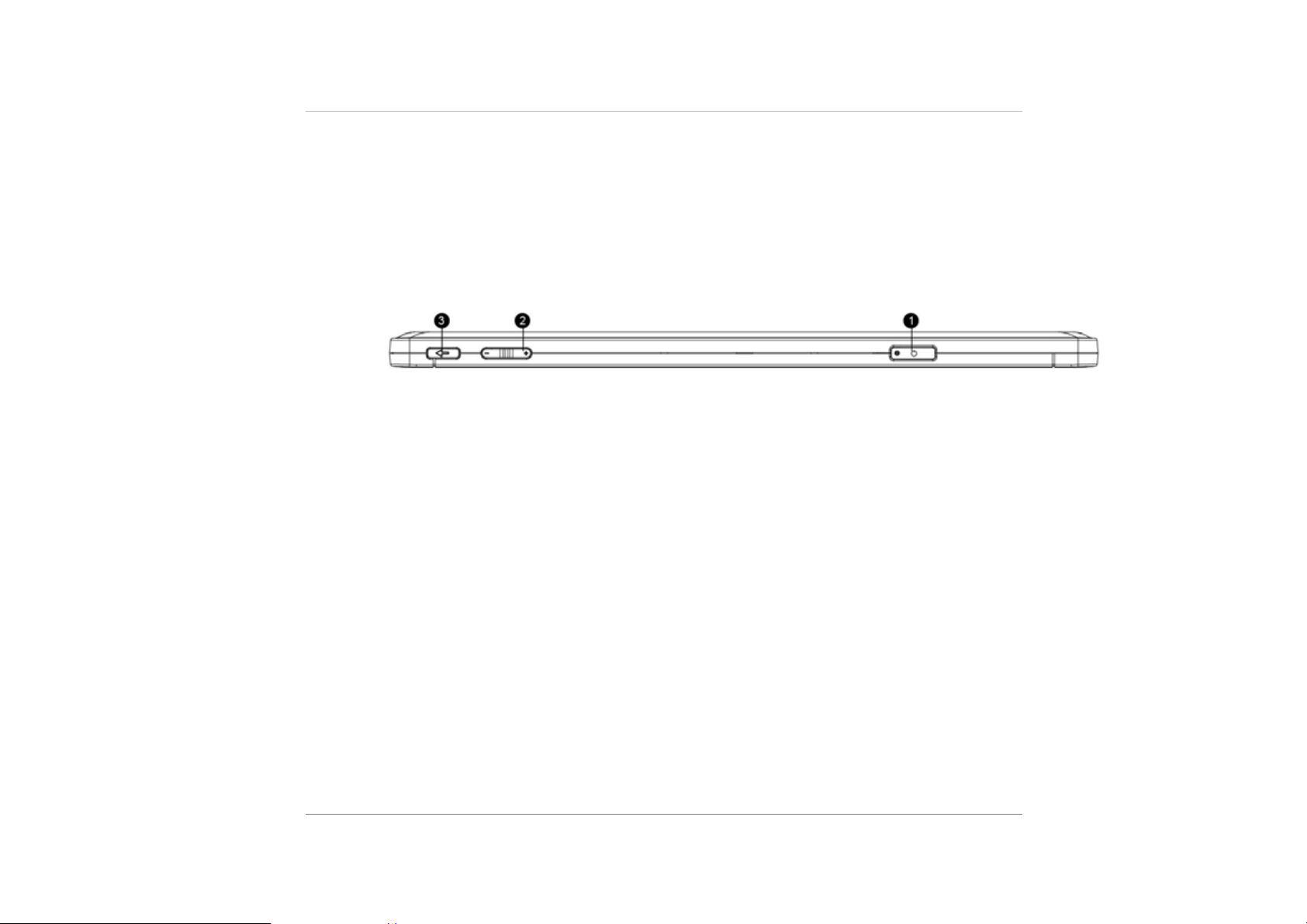
3.USB Ports
The Universal Serial Bus (USB2.0-compliant) ports allow you to connect a wide
variety of devices to your itablet at rates of up to 480 Mbps. These ports conform to
the latest USB2.0 plug-and-play standards
Back View
1.Power button
Press to turn on your itablet
2.Sound volume button
Press to control sound volume.
3.Home page button
Press to return previous page.
10
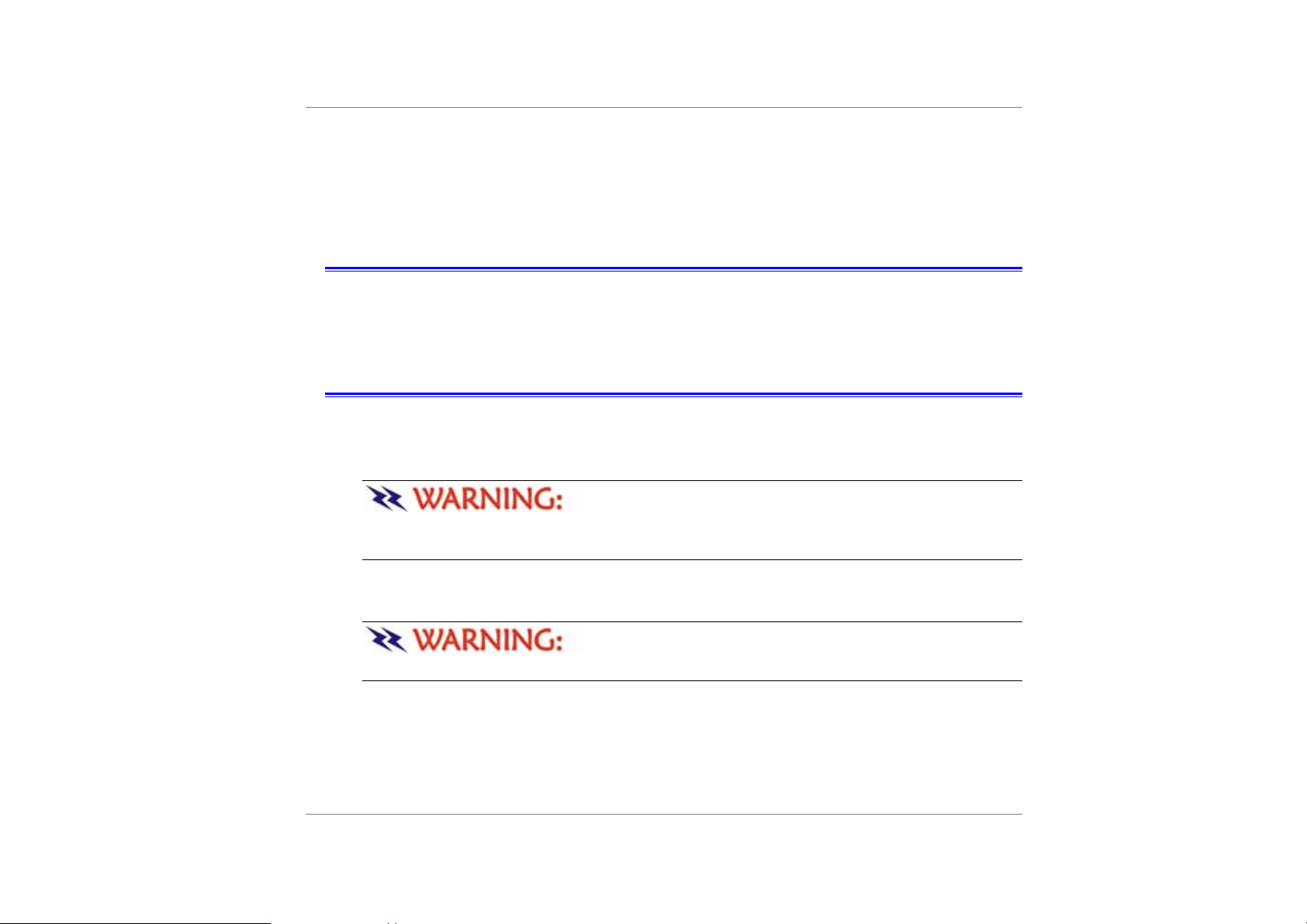
G
N
I
T
G
E
G
G
E
Setting Up Your itablet
¾ Remove your itablet from its package.
¾ Connect your itablet to an external power source and charge the battery.
¾ Press the power on button.
Connecting Your itablet To An External Power Source
¾ Plug the AC adapter cable into the AC power connector on the computer.
¾ Plug one end of the power cord into an electrical outlet and the other end into the
AC adapter.
To prevent damage to your itablet, please do not use
inferior extension cables. An AC adapter comes with your itablet. Never use a
different kind of adapter to power the computer or other electrical devices.
T
T
T
T
I
I
N
N
G
G
T
E
S
S
S
T
T
T
A
A
A
R
R
R
T
T
T
E
E
E
D
D
D
Whenever possible, keep the AC adapter plugged int o the compute r and an
electrical outlet to recharge the battery.
Don’t try to turn off your itablet while the hard disk is
in use as it may result in the loss or destruction of your data.
11
