AMT Datasouth M1 User Manual
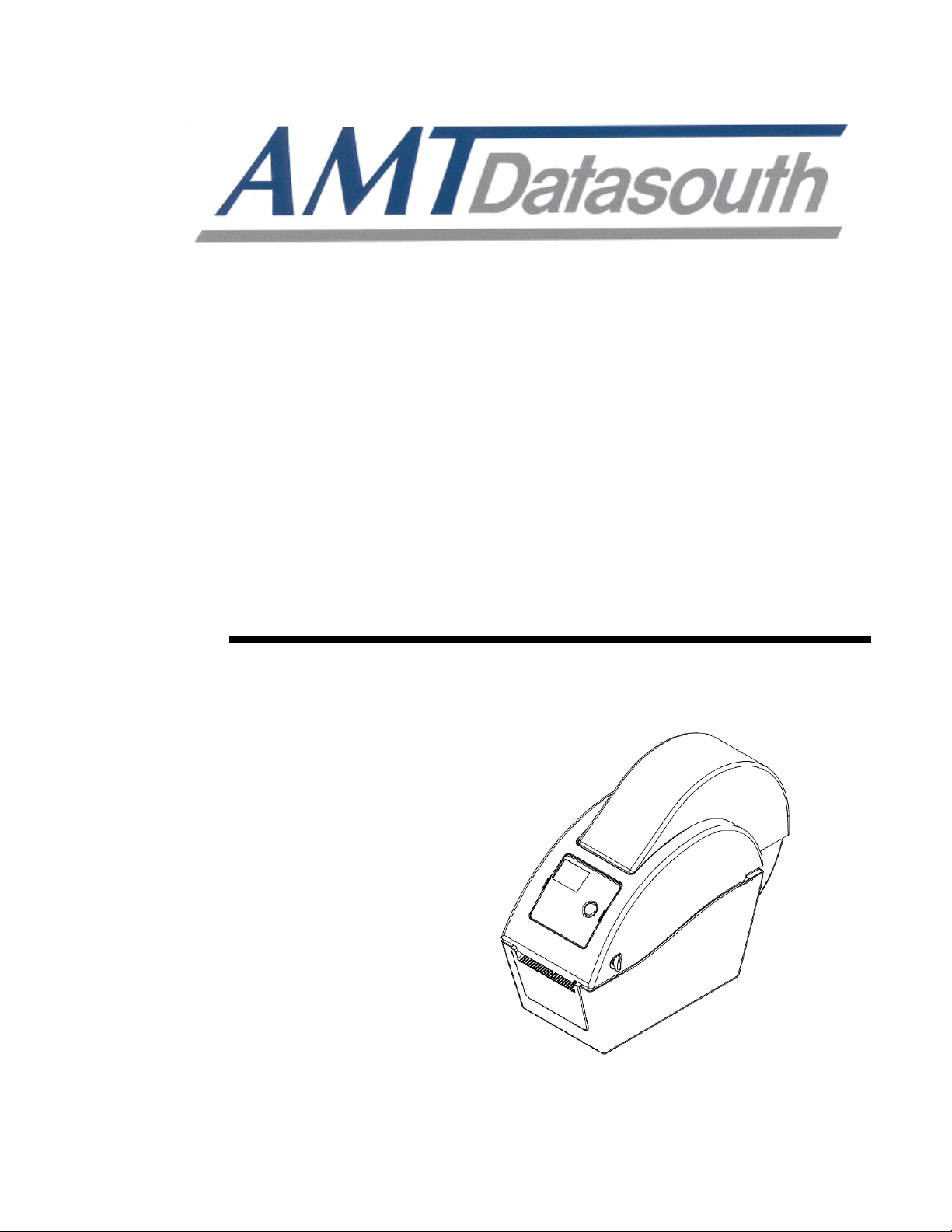
Fastmark M1
Thermal Transfer Barcode Printer
User’s Guide
0
Document #120103
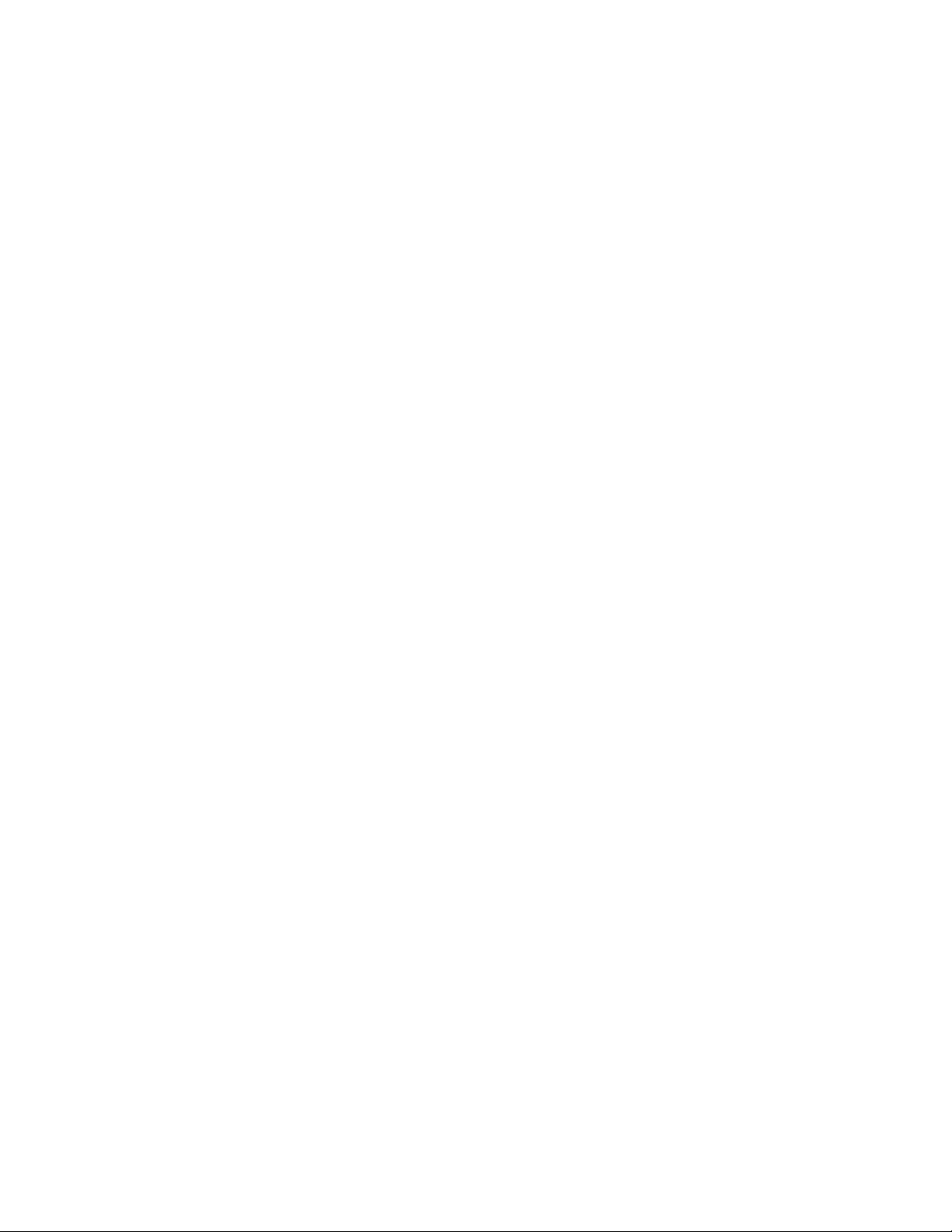
Contents
Copyright Declaration...................................................................................................i
1. Introduction...............................................................................................................i
1.1 Product Introduction.......................................................................................................................i
1.2 Compliances ....................................................................................................................................i
2. Operations Overview...............................................................................................1
2.1 Unpacking and Inspection.............................................................................................................1
2.2 Printer Overview.............................................................................................................................2
2.2.1 Front View................................................................................................................................ 2
2.2.2 Interior View ............................................................................................................................ 3
2.2.3 Rear View................................................................................................................................. 4
3. Setup.........................................................................................................................5
3.1 Setting Up the Printer.....................................................................................................................5
3.2 Media Installation............................................................................................................................5
3.2.1 Loading Internal Media........................................................................................................... 5
3.2.2 Loading External Media ......................................................................................................... 8
3.2.3 Loading Media in Peel-off Mode (Optional).......................................................................... 9
3.2.4 Loading Media in Cutter Mode (Optional) ...........................................................................11
3.3 Diagnostic Tool.............................................................................................................................12
3.3.1 Start the Diagnostic Tool...................................................................................................... 12
3.3.2 Printer Function (Calibration/setup)................................................................................... 13
3.4 Setting Ethernet by Diagnostic Utility (Optional)......................................................................14
3.4.1 Using USB interface to setup Ethernet interface .............................................................. 14
3.4.2 Using Ethernet interface to setup Ethernet interface ....................................................... 15
3.5 Install MicroSD Memory Card......................................................................................................17
3.6 Mount the Printer on the Wall......................................................................................................18
4. LED and Button Functions....................................................................................19
4.1 LED Indicator ................................................................................................................................19
4.2 Regular Button Function .............................................................................................................19
4.3 Power on Utilities .........................................................................................................................19
4.3.1 Gap/Black Mark Sensor Calibration.................................................................................... 20
4.3.2 Gap/Black Mark Calibration, Self-test and Dump Mode.................................................... 20
4.3.3 Printer Initialization............................................................................................................... 22
4.3.4 Set Media Black Mark Sensor and Calibrate...................................................................... 23
4.3.5 Set Media Gap Sensor and Calibrate.................................................................................. 23
4.3.6 Skip AUTO.BAS..................................................................................................................... 23
5. Troubleshooting.....................................................................................................24
5.1 LED Status.....................................................................................................................................24
5.2 Print Problem................................................................................................................................25
5.3 LCD display...................................................................................................................................26
6. Maintenance...........................................................................................................27
i

Copyright Declaration
Information in this subject to change without notice and does not represent a commitment on the
part of AMT Datasouth Corporation. No part of this manual may be reproduced or transmitted in
any form by any means, for any purpose other than the purchaser’s personal use, without the
expressed written permission of AMT Datasouth Corporation.
1. Introduction
1.1 Product Introduction
Thank you for purchasing the Fastmark M1 bar code printer. Although the printer has a small
footprint, it delivers reliable, superior performance.
The Fastmark M1 provides direct thermal printing at user selectable speed of: 2.0, 3.0, 4.0 or 5.0
ips. It accepts roll feed, die-cut, and fan-fold media with gap or black mark. All common bar codes
formats are available. Fonts and bar codes can be printed in 4 directions, 8 different alphanumeric
bitmap fonts and built-in scalable font capability. You will enjoy trouble free, high throughput for
printing labels with this printer.
1.2 Compliances
CE Class B:
EN55022: 1998+A1: 2000+A2: 2003
EN55024: 1998+A1: 2001+A2: 2003 IEC 61000-4 Series
EN61000-3-2: 2006 & EN61000-3-3: 1995+A1: 2001
FCC Part 15, Class B
UL, CUL: UL60950-1
C-Tick:
CFR 47, Part 15/CISPR 22 3rd Edition: 1997, Class B
ANSI C63.4: 2003
Canadian ICES-003
TÜV/Safety: EN60950-1 / IEC 60950-1
Wichtige Sicherheits-Hinweise
1.Bitte lesen Sie Diese Hinweis sorgfältig durch
2.Heben Sie diese Anleitung fűr den späteren Gebrauch auf.
3.Vor jedem Reinigen ist das Gerät vom Stromentz zu trennen. Verwenden Sie Keine
Flűssig-oder Aerosolreiniger. Am besten eignet sich ein angefeuchtetes Tuch zur Reinigung.
4.Die Netzanschlußsteckdose soll nahe dem Gerät angebraucht und leicht zugänglich sein.
5.Das Gerät ist vor Feuchtigkeit zu schűtzen.
6.Bei der Aufstellung des Gerätes ist auf sicheren Stand zu achten. Ein Kippen oder Fallen
könnte Beschädigungen hervorrufen.
7.Beáchten Sie beim Anschluß an das stromnetz die Anschlußwerte.
8. Dieses das Gerät kann bis zu einer Außentemperatur von maximal 40 betieben werden.
i
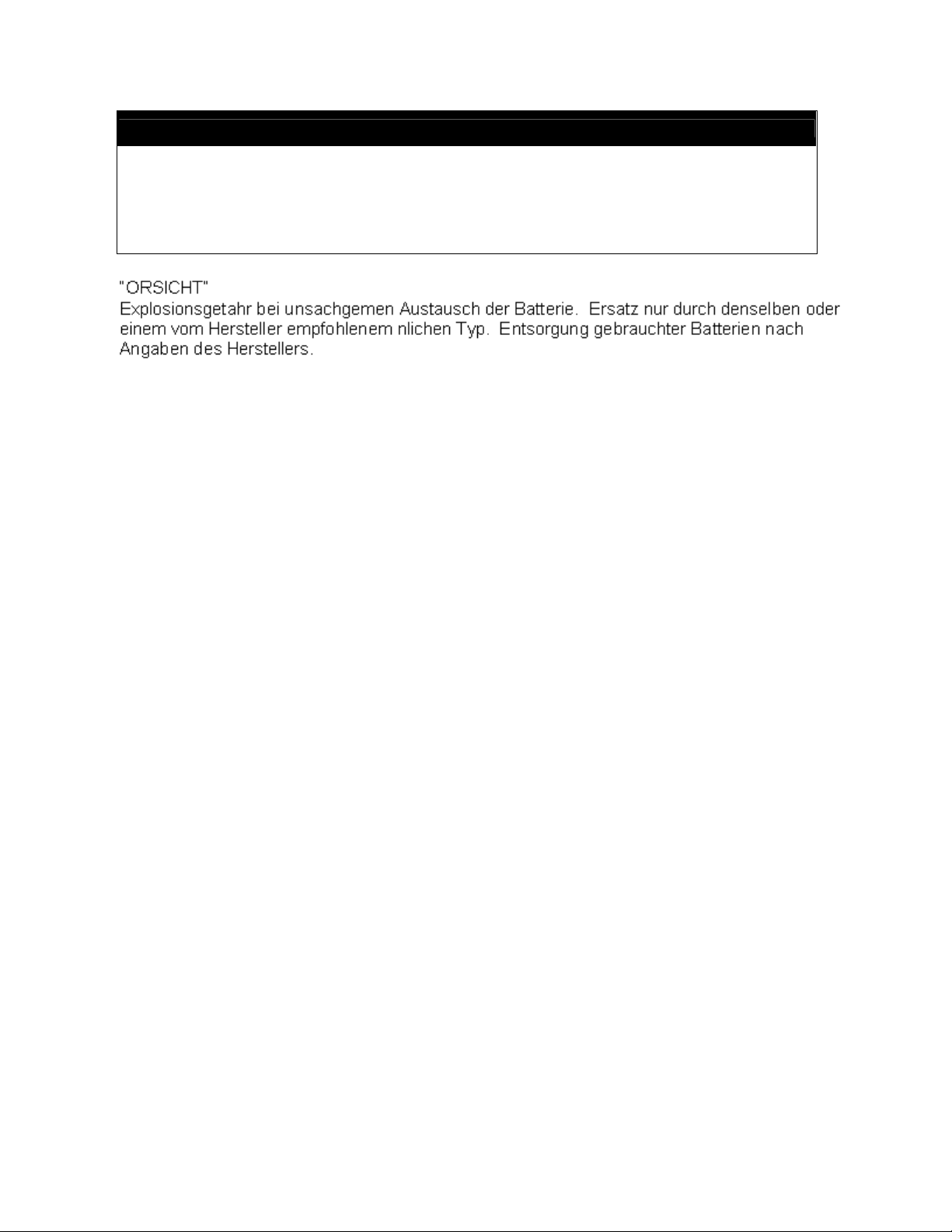
CAUTION
1. HAZARDOUS MOVING PARTS IN CUTTER MODULE. KEEP FINGER AND OTHER BODY
PARTS AWAY.
2. THE MAIN BOARD INCLUDES REAL TIME CLOCK FEATURE HAS LITHIUM BATTERY
CR2032 INSTALLED. RISK OF EXPLOSION IF BATTERY IS REPLACED BY AN INCORRECT
TYPE.
3. DISPOSE OF USED BATTERIES ACCORDING TO THE MANUFACTURER INSTRUCTIONS.
WARNUNG!
GEFÄHRLICHE BEWEGLICHE TEILE – FINGER UND ANDERE KÖRPERTEILE
FERNHALTEN!
VORSICHT!
EXPLOSIONSGEFAHR BEI ERSATZ DER
BA TTERIE DURCH UNZULÄSSIGEN TYP.
VERBRAUCHTE BATTERIEN IMMER
VORSCHRIFTSGEMÄSS ENTSORGEN!
Note
The maximum printing ratio per dot line is 15% for this printer. To print the full web black line, the
maximum black line height is limited to 40 dots, which is .197” for 203 DPI resolution printers.
ii
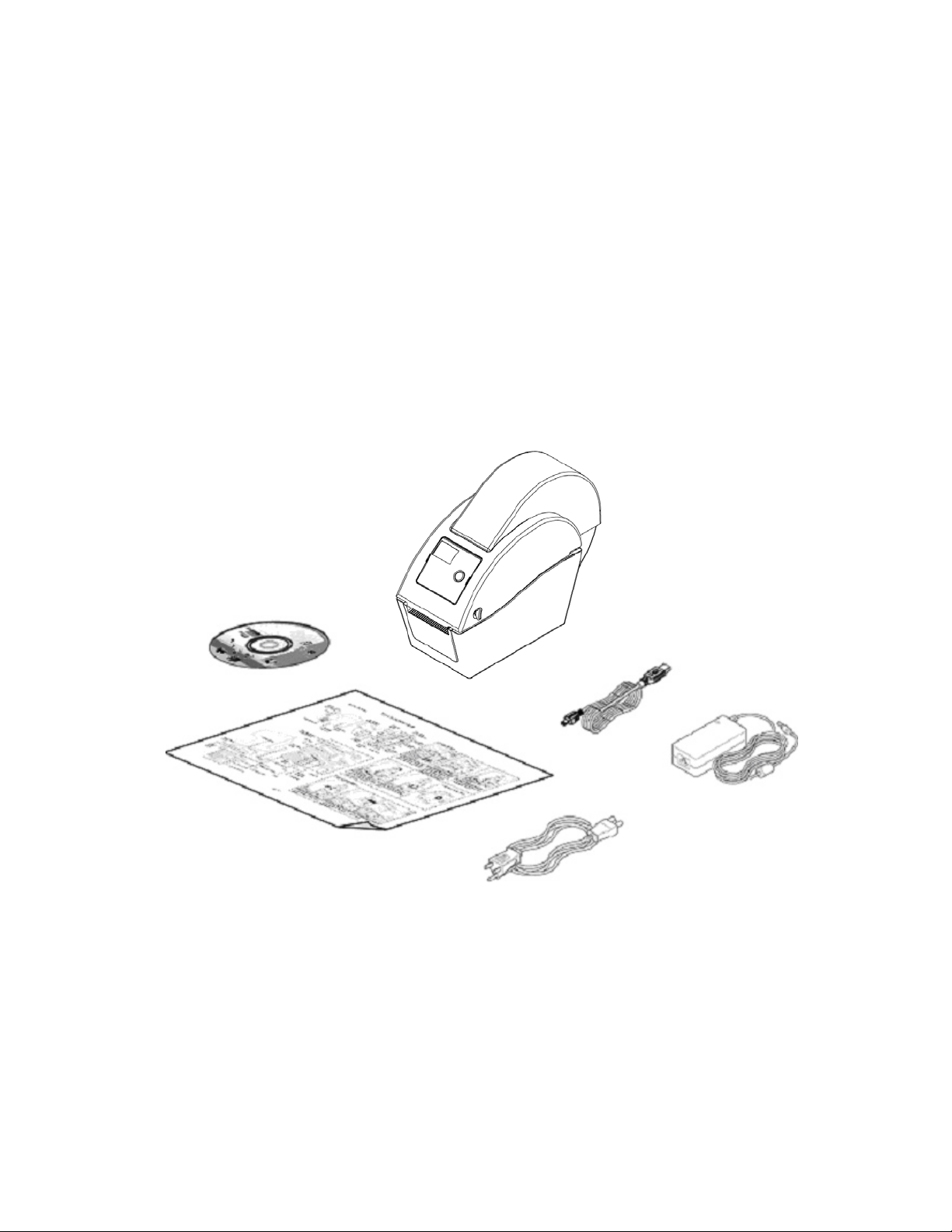
2. Operations Overview
2.1 Unpacking and Inspection
The Fastmark M1 printer has been specially packaged to withstand damage during shipping.
Please carefully inspect the packaging and printer upon receiving the bar code printer. Please
retain the packaging materials in case you need to reship the printer.
Unpacking the printer, the following items are included in the carton.
One printer unit
One Windows labeling software/Windows driver CD disk
One quick installation guide
One power cord
One auto switching power supply
One USB interface cable
If any parts are missing, please contact the Customer Service Department of your purchased
reseller or distributor.
1
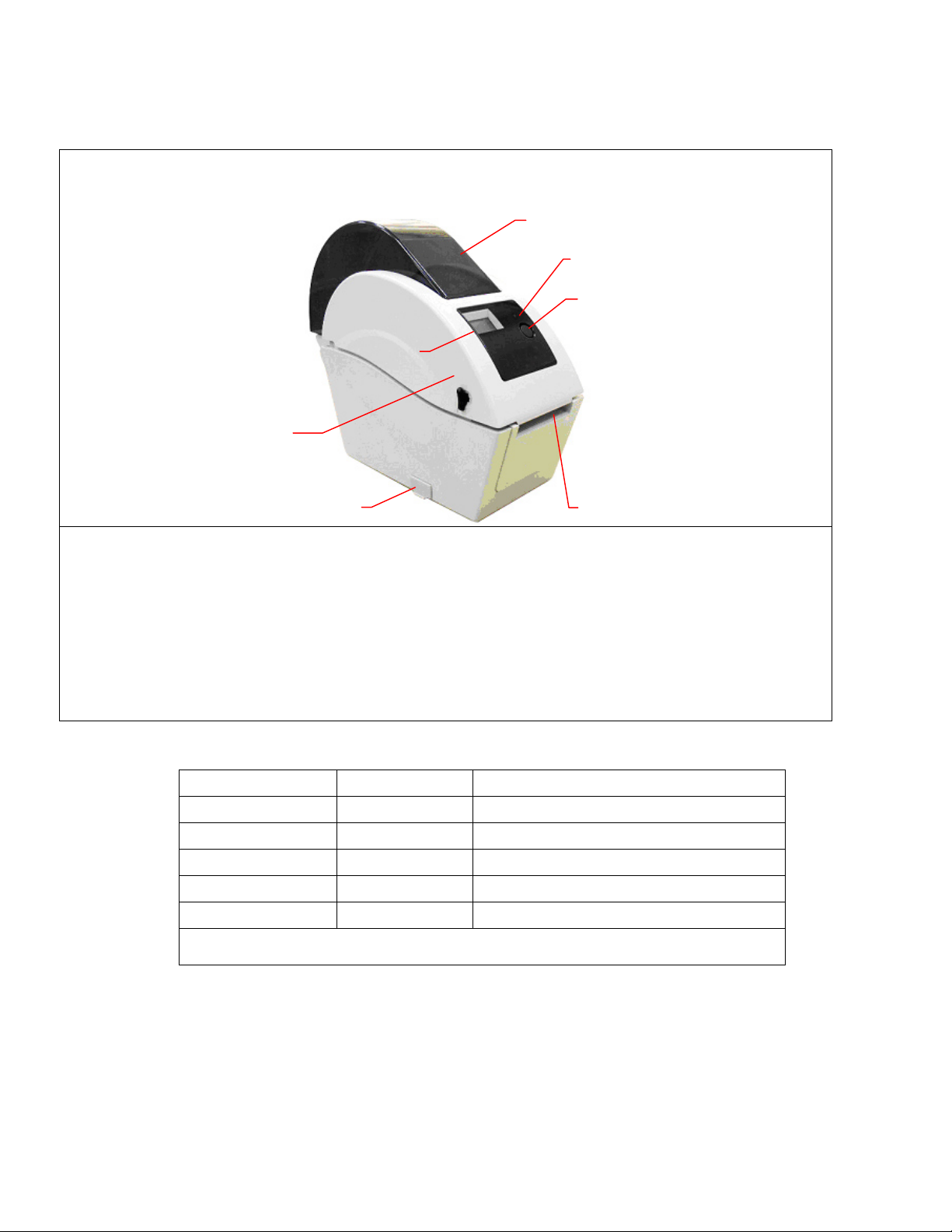
2.2 Printer Overview
2.2.1 Front View
7
1
3
4
5
2
1. Top cover open lever
2. MicroSD card socket
3. Media view window
4. LED indicator
5. Feed button
6. Paper exit chute
7. LCD display (Optional)
* Recommended MicroSD card specification.
SD card spec SD card capacity Approved SD card manufacturer
V1.0, V1.1 MicroSD 128 MB Transcend, Panasonic
V1.0, V1.1 MicroSD 256 MB Transcend, Panasonic
V1.0, V1.1 MicroSD 512 MB Transcend, Panasonic
V1.0, V1.1 MicroSD 1 GB Transcend, Panasonic
V2.0 SDHC CLASS 6 MicroSD 4 GB Transcend
- The DOS FAT file system is supported for the SD card.
- Folders/files stored in the SD card should be in the 8.3 filename format
6
2
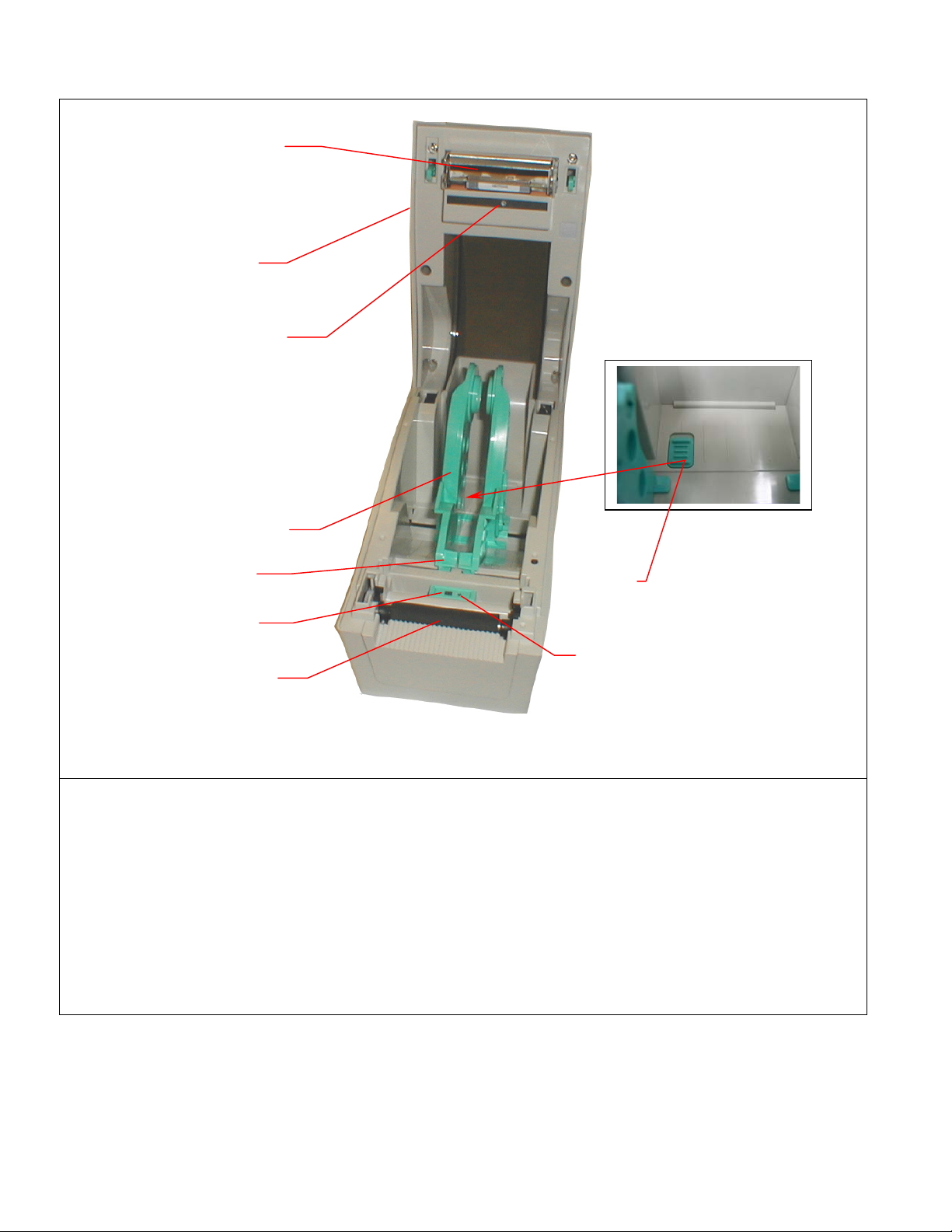
2.2.2 Interior View
4
1
5
2
3
9
8
6
7
1. Top cover
2. Media holder
3. Media guide
4. Printhead
5. Gap sensor (receiver)
6. Gap sensor (transmitter)
7. Platen roller
8. Black mark sensor
9. Media holder lock switch
3
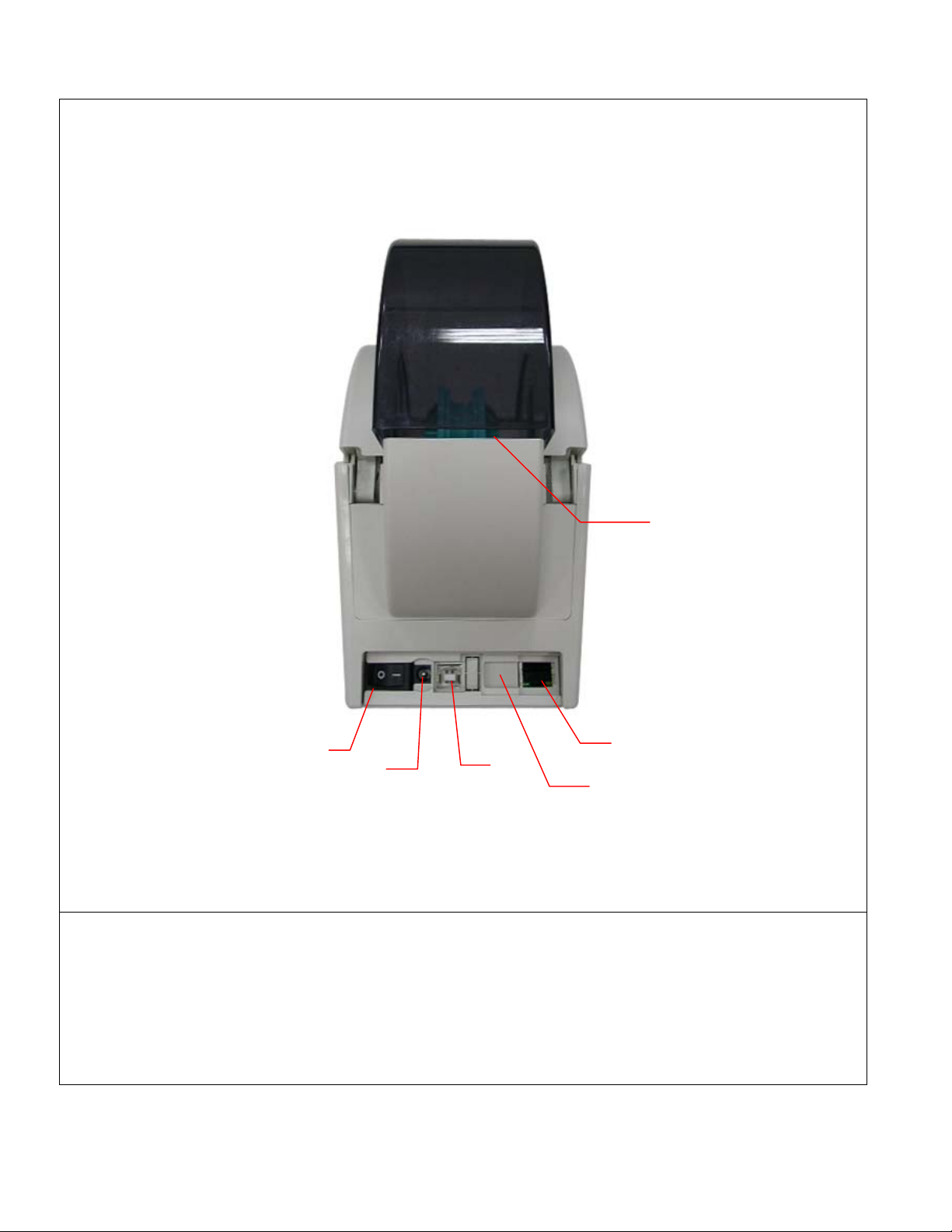
2.2.3 Rear View
5
1
2
3
6
4
1. Power switch
2. Power jack socket
3. USB interface
4. RS-232C interface (Optional)
5. Fan-fold paper entrance chute
6. Ethernet interface (Optional)
4

3. Setup
3.1 Setting Up the Printer
1. Place the printer on a flat, secure surface.
2. Make sure the power switch is set to “off”.
3. Connect the printer to the computer with the provided USB cable.
4. Plug the power cord into the AC power cord socket at the rear of the printer, and then plug the
power cord into a properly grounded power outlet.
3.2 Media Installation
3.2.1 Loading Internal Media
1. Open the printer top cover by pulling the tabs located on each side towards the front of the
printer, and then lift the top cover to the maximum open angle.
2. Separate the media holders to the label roll width.
5
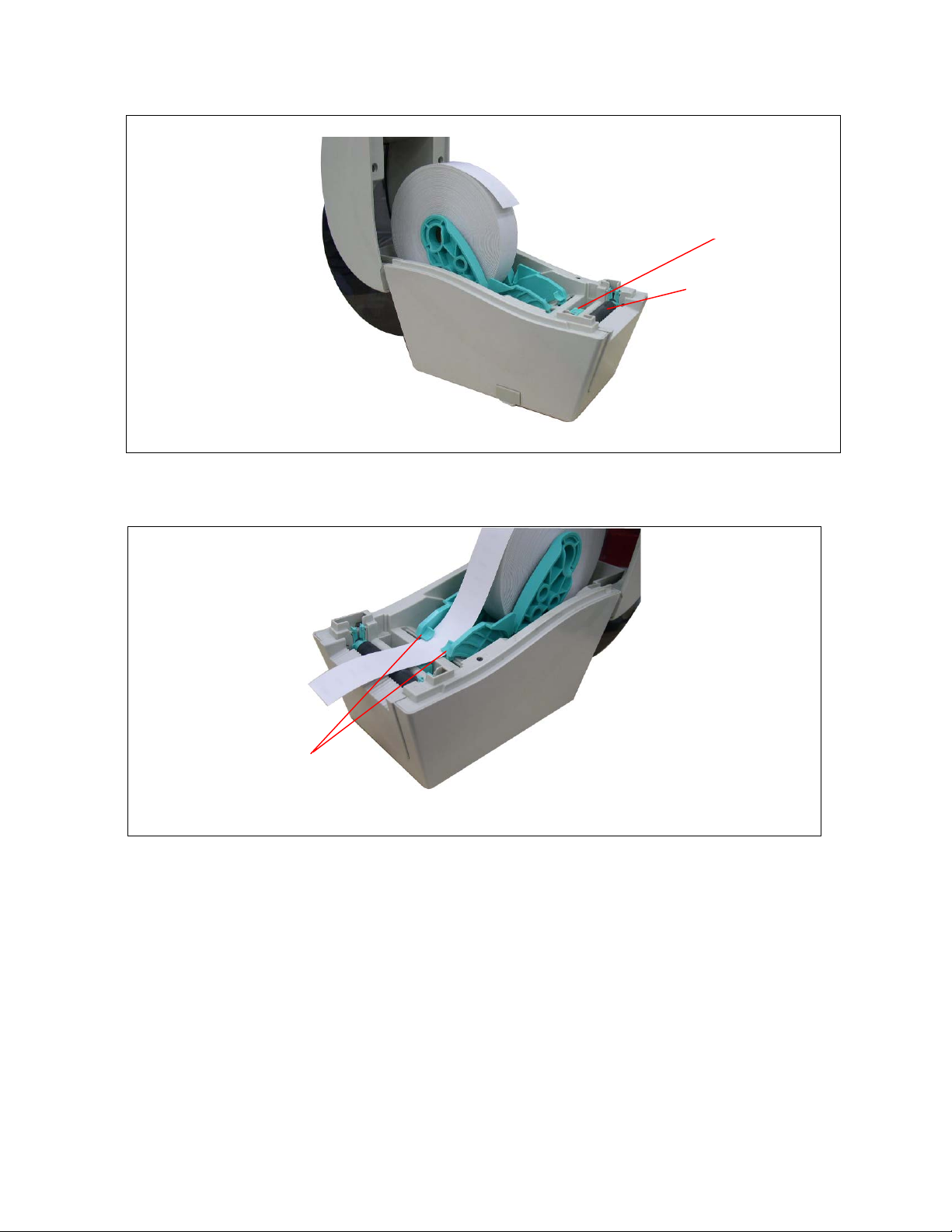
3. Place the roll between the holders and close them onto the core.
Sensor
Platen roller
4. Place the media, printing side face up, through the media guides, over media sensor and
place the label leading edge onto the platen roller.
Media guides
6
