AMS Neve 4081 User Manual

NEVE
4081
Quad Mic Preamp
User Manual
for
Software V1.02 or later
Issue 2
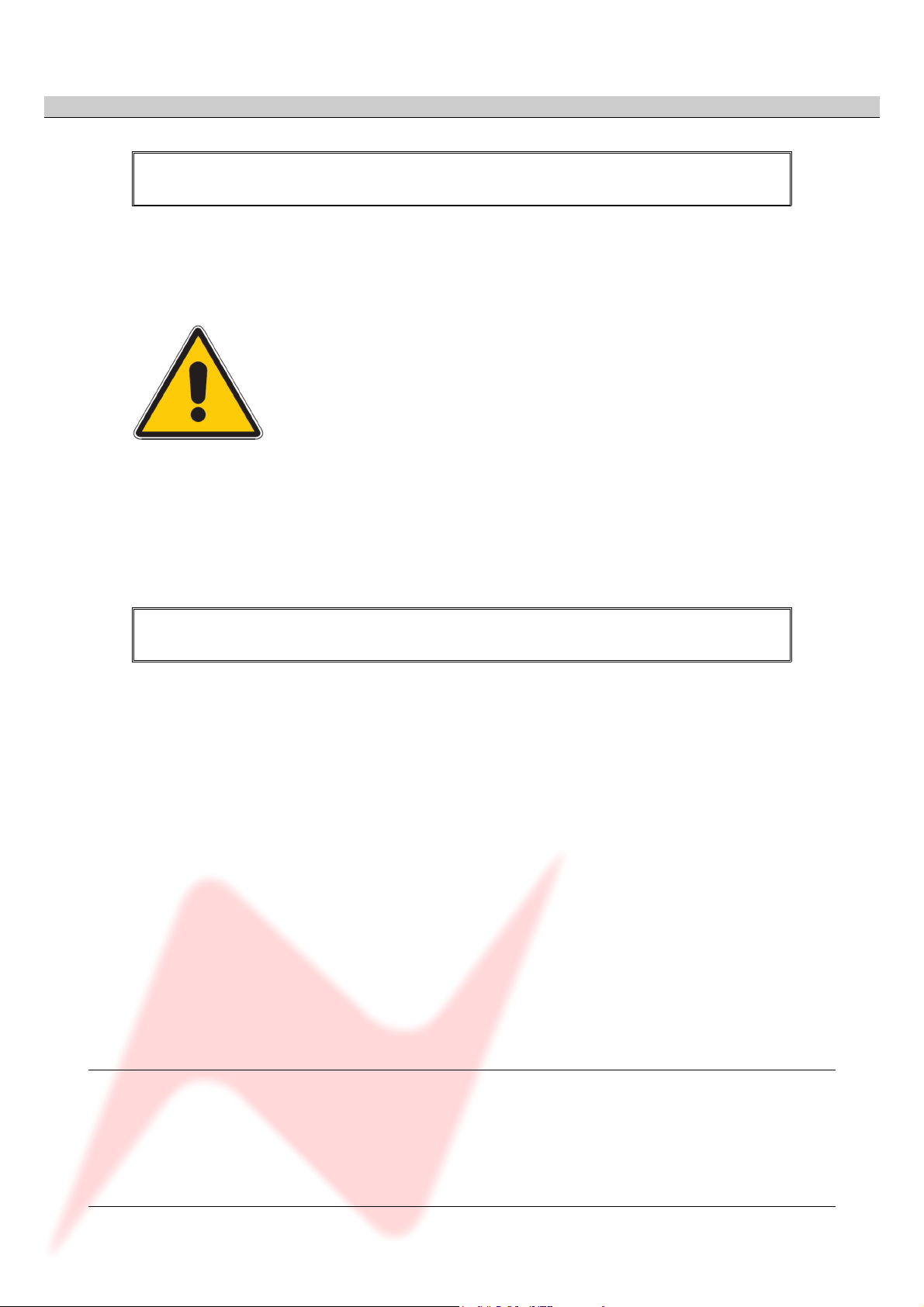
4081 User Manual Issue 2
Health & Safety Notice
FOR YOUR OWN SAFETY AND THE PROTECTION OF OTHERS,
PLEASE OBSERVE THE FOLLOWING HEALTH AND SAFETY INSTRUCTIONS
[ READ THESE INSTRUCTIONS AND KEEP THEM HANDY
[ HEED ALL SAFETY WARNINGS
[ DO NOT USE NEAR WATER
[ CLEAN ONLY WITH A DRY CLOTH
[ DO NOT INSTALL NEAR HEAT SOURCES
[ DO NOT BLOCK VENTILATION OPENINGS
[ PROTECT THE POWER CORD
[ USE ONLY ACCESSORIES SPECIFIED BY THE MANUFACTURER
[ UNPLUG WHEN UNUSED FOR LONG PERIODS OF TIME
[ REFER ALL SERVICING TO QUALIFIED PERSONNEL ONLY
[ NO USER SERVICEABLE PARTS INSIDE
FAILURE TO FOLLOW THESE PROCEDURES AND RECOMMENDATIONS
COULD INVALIDATE THE MANUFACTURER'S WARRANTY
© ® 2008 AMS Neve Ltd own the copyright of all information and figures contained in this manual which are not to be copied or
reproduced by any means or disclosed in part or whole to any third party without written permission.
As part of our policy of continual product improvement, we reserve the right to alter specifications without notice but with due regard to
all current legislation.
Disclaimer: The information in this manual has been carefully checked and is believed to be accurate at the time of publication.
However, no responsibility is taken by AMS-Neve for inaccuracies, errors or omissions nor any liability assumed for any loss or damage
resulting either directly or indirectly from use of the information contained within.
Trademarks: All trademarks are the property of their respective owners and are hereby acknowledged.
- 2 -

4081 User Manual Issue 2
Table of Contents
Health & Safety Notice.....................................................................................................................................2
Introduction........................................................................................................................................................4
Channel Controls..............................................................................................................................................5
Rear Connectors...............................................................................................................................................6
Installing the software – PC............................................................................................................................10
USB Driver.............................................................................................................................10
4081 Software........................................................................................................................11
Standalone Control Setup – PC.....................................................................................................................13
Communications Port..............................................................................................................14
MIDI Port Setup.....................................................................................................................15
Reset Current Rack / Reset All Racks.........................................................................................15
Checkboxes...........................................................................................................................15
Installing the software – Mac.........................................................................................................................17
Pro Tools Control Setup...................................................................................................................................19
Technical / Physical Information...................................................................................................................23
Dimensions.......................................................................................................................................................23
Power Requirements.......................................................................................................................................23
Audio Specification........................................................................................................................................23
Head Office:
AMS Neve
Billington Road
Burnley
Lancashire
England
BB11 5UB
- 3 -
Phone: +44 (0) 1282 457 011
Fax: +44 (0) 1282 417 282
London Office:
+44 (0) 2074 323 858
Email:info@ams-neve.com
Web:
www.ams-neve.com
Support: www.ams-neve.info/ftp/
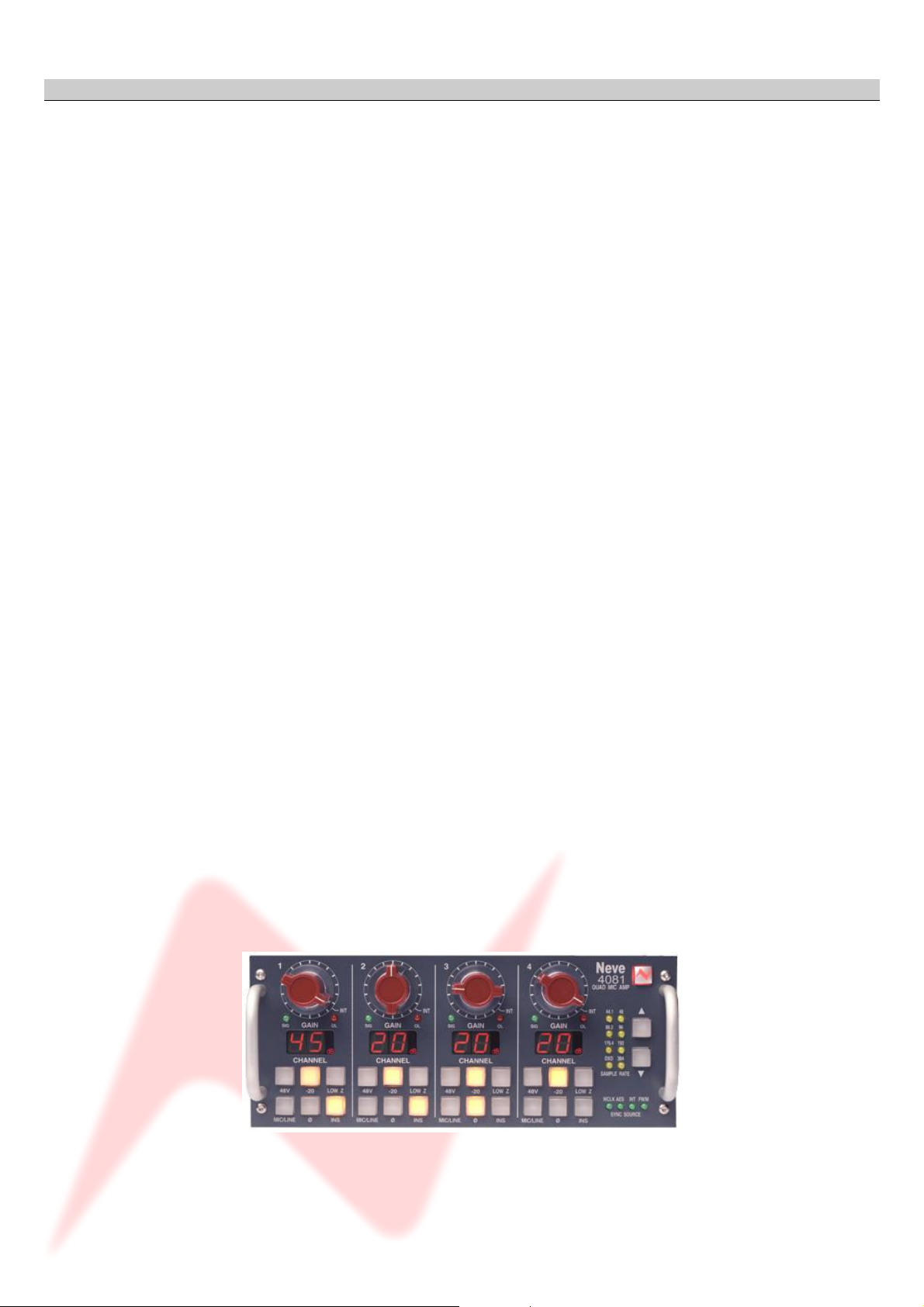
4081 User Manual Issue 2
Introduction
The 4081 Quad Mic Preamp builds on the incredible success of the 1081 and 1081R modules and
provides both powerful control and legendary Neve sound.
Perfect for vocals, ADR and Foley recording, the 4081 features make it the number one choice for any
studio, OB truck or live stage environment.
Every function of the 4081 can be controlled directly from the front panel or by remote control using a
Mac or Intel based computer with Neve Remote Control software.
This provides a simple and elegant solution for users of ProTools, Nuendo, Cubase and similar DAW
systems.
Multiple 4081 units can be linked together to create up to 64 independent channels of Mic Preamps or
Line Level inputs, all controlled from a single point.
An optional Digital module provides a Firewire/AES interface with four channels of A/D and D/A
conversion to either AES or Firewire.
An Insert point is available before the A/D converter on each channel to allow external, analogue
outboard equipment to be switched into the signal path.
• Legendary Neve microphone preamp design.
• Four genuine 1081 Mic preamp channels in a single 8.5” wide unit.
• Two units can be fastened together to provide 8-channels in a single 19” unit.
• Remote control using a Mac/Intel computer and the Neve remote control software.
• XLR Mic input can be switched between Mic and electronically balanced Line.
• Switchable 48V Phantom power supply.
• Digital I/O Option:
• Firewire/AES interface with four channels of A/D conversion to either AES or Firewire and 4 channels
of D/A conversion.
• Analogue Insert (pre A/D converter) per channel.
- 4 -
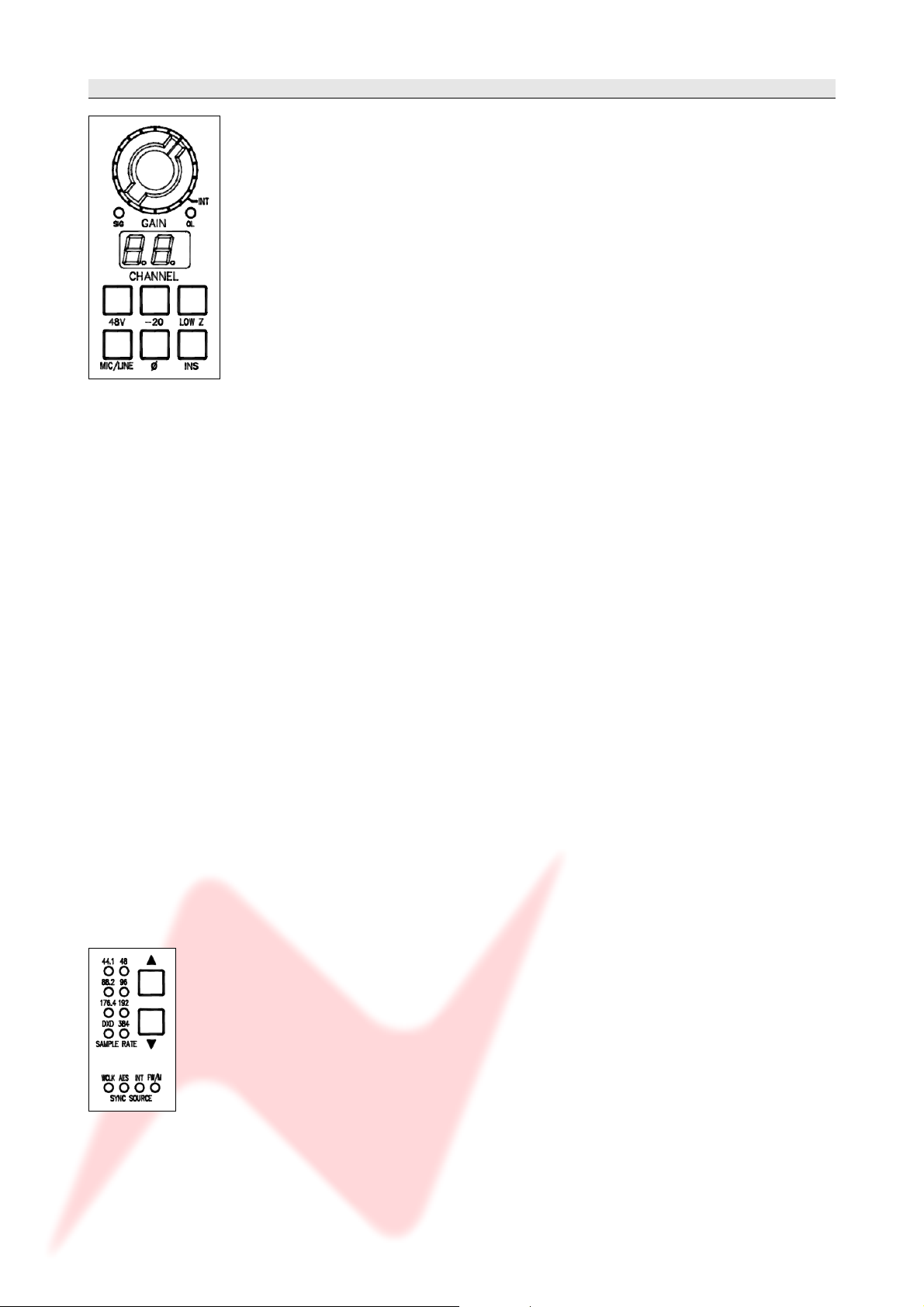
4081 User Manual Issue 2
Channel Controls
The channels can be controlled from the front panel, from a remote Mac or
PC or from Pro Tools using the optional remote control software.
By default, the unit powers-up with all functions locally controllable and
settings are retained on power-down.
The unit is powered by the silver switch with the Neve logo, which will
light red once the power is on.
Front panel control is available on each input for:
▪ 48V: Turns on Phantom Power to the Mic (Not available for LINE)
▪ -20: Pad, attenuates the incoming Mic signal by -20dB (Not available
for LINE)
▪ LOW Z: Impedance for Ribbon Microphones (Not available for LINE)
▪ MIC/LINE: Selects between the Mic or Line input.
The button lights yellow when MIC is selected; the button will be unlit
for LINE.
▪ Ø: Swaps the incoming phase of the Mic or Line signal.
▪ INS: This function is controls the source for the A/D in the FireWire
expansion module if fitted.
When illuminated, allows an external Insert Pre- the A/D of the
expansion module.
Turning the Gain control will vary the gain as shown in the display
beneath.
The Gain level is not related to the actual position of the knob, which will
infinitely rotate.
• The MIC gain control runs from +20dB to +70dB in 5dB steps.
• The LINE gain control runs from 0dB to +20dB in 5dB steps.
Just beneath the Gain control are two leds that indicate:
• Signal Presence (lights green at approx -30dBu or greater)
• Signal overload (lights red at 2dB below clipping)
The metering point is Post- the Gain stage.
The maximum signal level is 26dBu.
The Gain knob also has a push-switch which only has a function if the unit
is attached to an AMS Neve 88R console, where it is used to interrogate
console control settings (to be implemented in V2.0 software)
If the optional Digital / Firewire hardware is fitted, the Sample Rate
leds and adjacent buttons will also function.
The unit automatically detects the type and sample rate of the incoming
sync signal if a connection is made to the WCLK I/P connector on the
rear.
The and buttons are used to step through the available sample rates
when running on internal sync.
• If running on Internal sync, the WCLK O/P BNC connector on the rear
will transmit this sync.
• If running on an External sync source, the WCLK O/P BNC connector
on the rear will transmit this sync instead.
The leds will reflect the sample rate & sync source once selected.
- 5 -
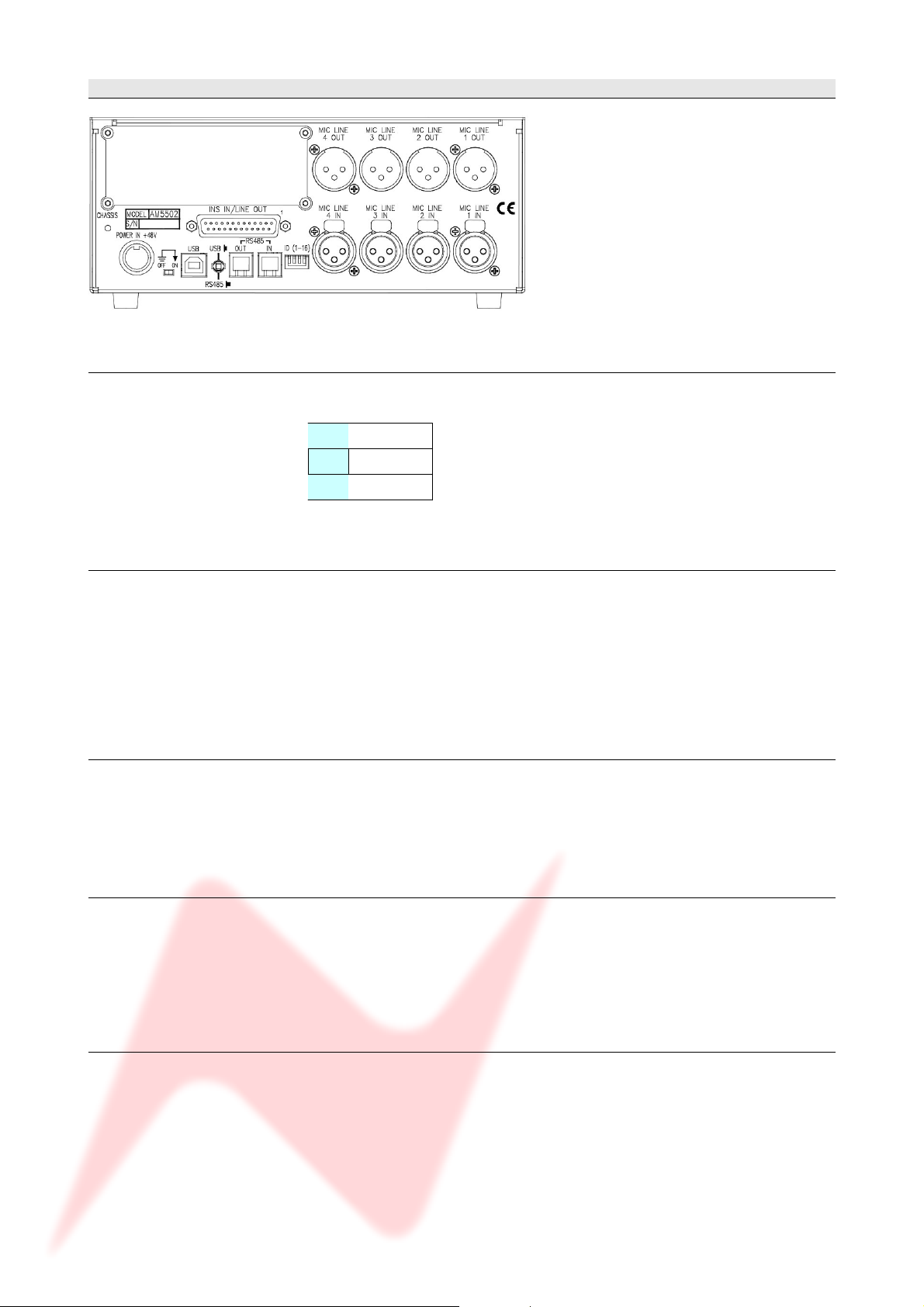
4081 User Manual Issue 2
Rear Connectors
(Optional Digital Board not shown).
Mic / Line Input XLRs
Employs standard XLR wiring:
1 Screen
2 Hi
3 Lo
Mic / Line Output XLRs
Power input
INS IN / LINE OUT
These can either be used as Direct Outputs from the unit, or as Insert
Sends.
The Output is Post- the Gain control.
Pin-outs as above.
48 volts, 8-pin connector.
This connector is polarised so can only be connected in one way.
25-way D-type connector contains the Insert Return signals.
The Line Out part of this connector will have no function unless the
optional AD/DA card is fitted (see below).
USB / RS 485
It is possible to 'daisy-chain' multiple units together so they are controlled
via USB on a Mac or PC.
The first unit on the chain should be connected to the Mac or PC by a USB
cable (not supplied).
The blue USB/RS485 button on the rear of this unit should be pushed in.
Subsequent units are connected from the RS 485 OUT of the 1
st
unit, to
the IN on the 2nd; from the OUT of the 2nd to the IN of the 3rd and so on
- 6 -
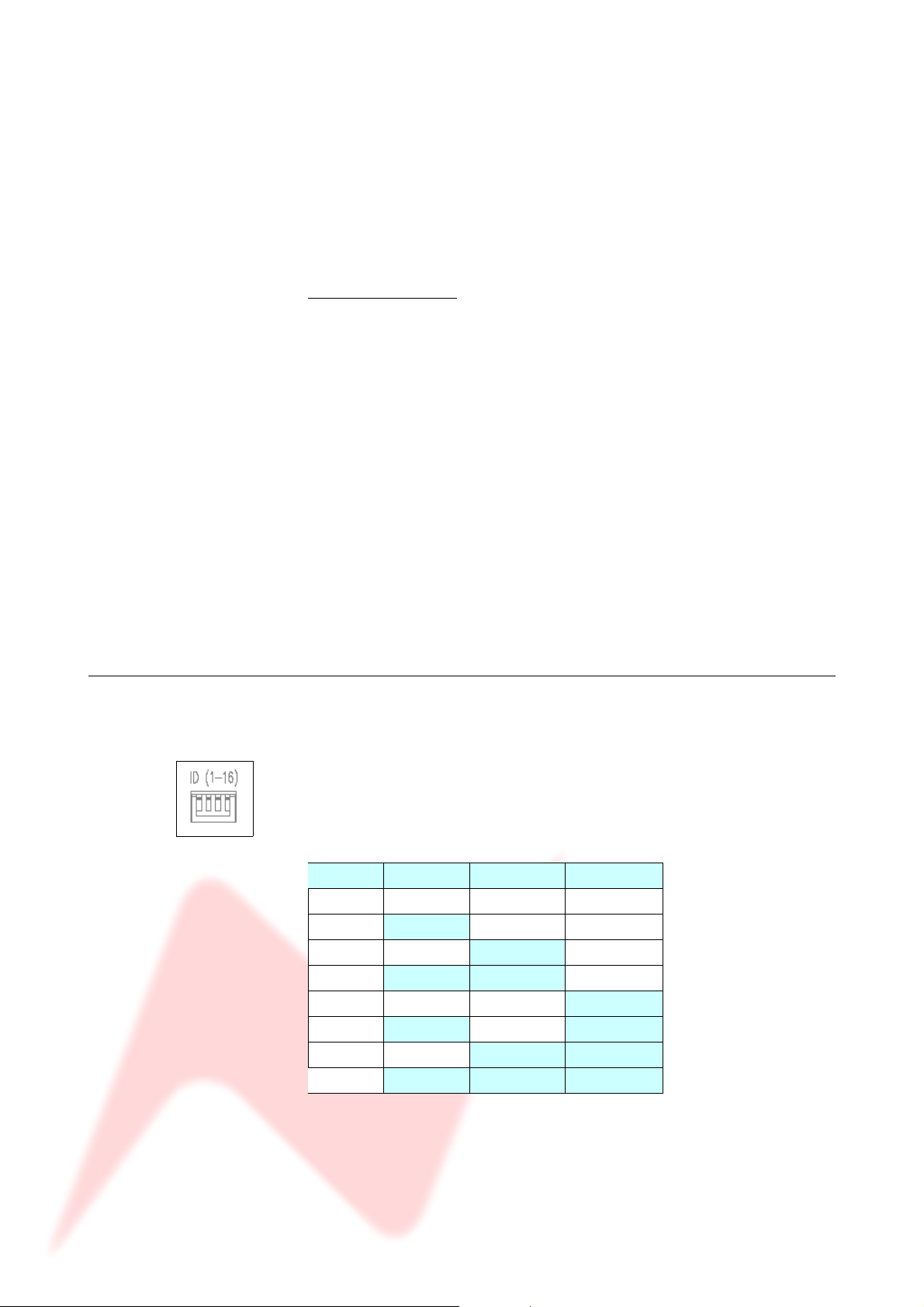
4081 User Manual Issue 2
(these subsequent units should have the blue USB/RS485 button on the
rear pushed out to select RS485 control).
The RS 485 communication protocol uses standard RJ9 connectors for
connecting cables where multiple units can be chained together (cabling
not supplied).
Please note that when connecting multiple units, each 4081 should have a
unique ID as described below.
Cable Specification
The RS-422 specification recommends 24AWG twisted pair cable with a
shunt capacitance of 16 pF per foot and 100 ohm characteristic
impedance.
These recommendations should be used for RS-485 systems as well.
We also recommend using shielded cable.
There are many cables available meeting the recommendations of RS-485
made specifically for this application. Another choice is the same cable
commonly used in the twisted pair Ethernet cabling. This cable, commonly
referred to as Category 5 cable, is defined by the EIA/TIA/ANSI 568
specification.
This cable has a maximum capacitance of 17 pF/ft (14.5 pF typical) and
characteristic impedance of 100 ohms.
4081 unit ID dip switches
Category 5 cable is available as shielded twisted pair (STP) as well as
unshielded twisted pair (UTP) and generally exceeds the recommendations
for RS-422 making it an excellent choice for RS-422 and RS-485 systems.
When remotely controlling more than one unit, the ID dip-switches on the
rear of the unit need to be set so that each sequentially numbered unit on
the chain responds to the correct commands.
The first 3 switches from left to right are used to set the machine IDs from
1-8. These switches are On when in the down position (the right-most
switch on this block – Switch 4 - puts the unit into 'Bootloader Mode'
where the unit software can be updated via USB, so is therefore not used
to set the unit ID).
Unit ID Switch 1 Switch 2 Switch 3
1 Off Off Off
2 On Off Off
3 Off On Off
4 On On Off
5 Off Off On
6 On Off On
7 Off On On
8 On On On
Where there are more than 8 units on an RS 485 chain, the IDs for units
greater than 8 are set using a dip-switch on the switch-block labelled
SW2 inside the unit (just next to a programming connector labelled J14
on the middle left of the board).
- 7 -
