Amplifi Afi-hd User Manual

QUICK START GUIDE
MODEL: AFi-P-HD
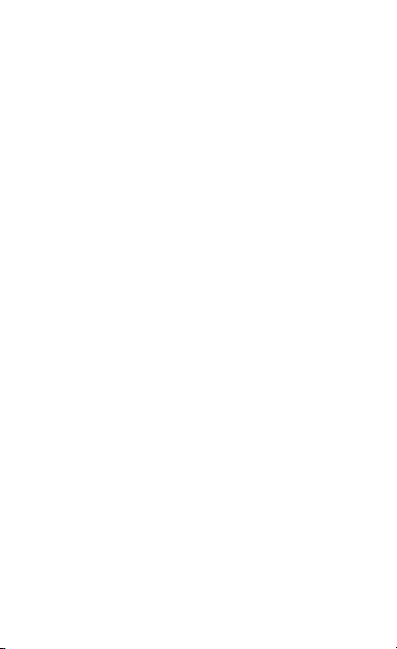
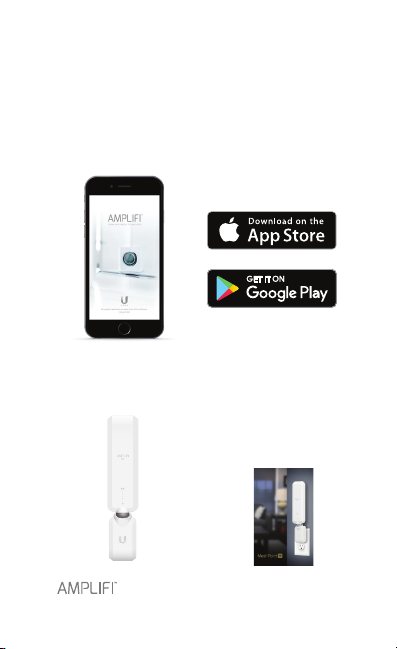
Getting Started
Thank you for purchasing the AmpliFi™
MeshPoint. To get started, download and
install the AmpliFi app from the App Store®
or Google Play™ store.
Package Contents
QUICK START GUIDE
MODEL: AFi-P-HD
MeshPoint Quick Start Guide
1
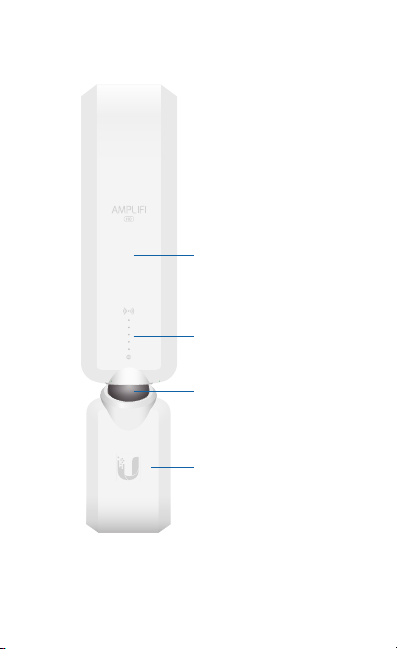
MeshPoint Overview
Adjustable Antenna
Signal LEDs
Magnetic Connector
MeshPoint Base
2
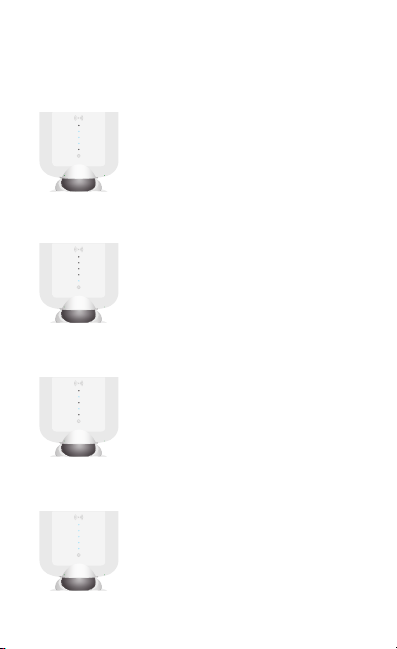
LED States
Ready to Add
The three middle LEDs will continually
ash on and o indicating a
MeshPoint is ready for conguration.
Booting Up
Once congured, the LEDs will
indicate the device is booting up with
a looping motion of the LEDs lighting
up from bottom to top.
Searching for Network
The LEDs will indicate the MeshPoint
is searching for the network by
lighting up from the middle outwards.
Connected
Once the MeshPoint is connected,
the LEDs will represent the signal
strength.
3
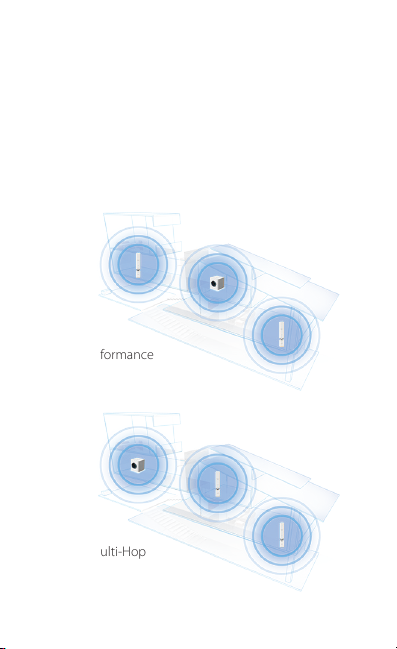
Installing the MeshPoints
For best performance, the MeshPoints
should be placed in dierent directions
between the Router and the areas
farthest from the Router. Mesh multi-hop
should only be used when necessary as
performance will degrade with each hop.
Best Performance
Mesh Multi-Hop
4
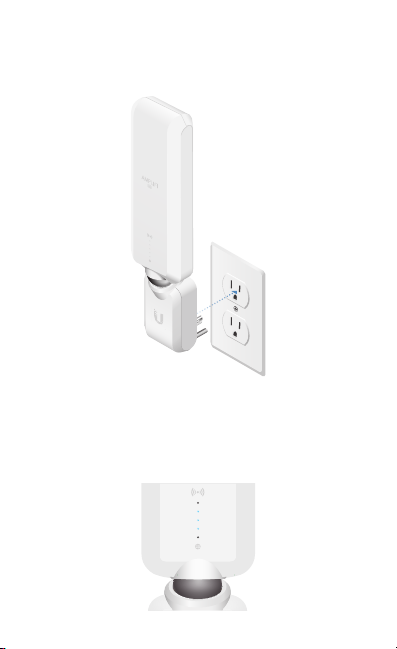
1 Plug the MeshPoint into a power
outlet.
2 The MeshPoint will be in the Ready to
Add state with the three middle LEDs
ashing on and o.
5
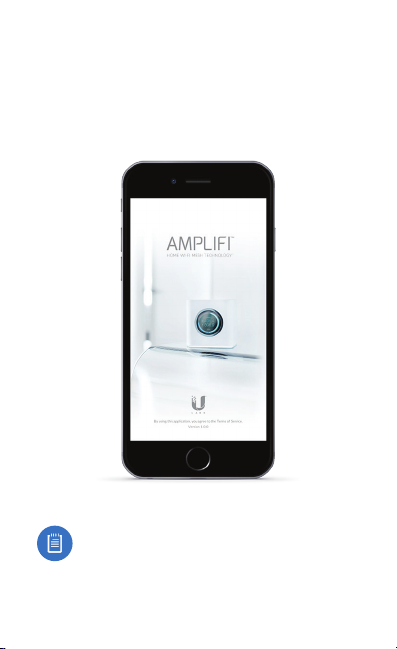
3 Launch the app and follow the
instructions for the router you are
connecting to.
• AmpliFi Router - Page 7
• Third-Party Router - Page 10
Ensure that Bluetooth is enabled
on your smartphone.
6
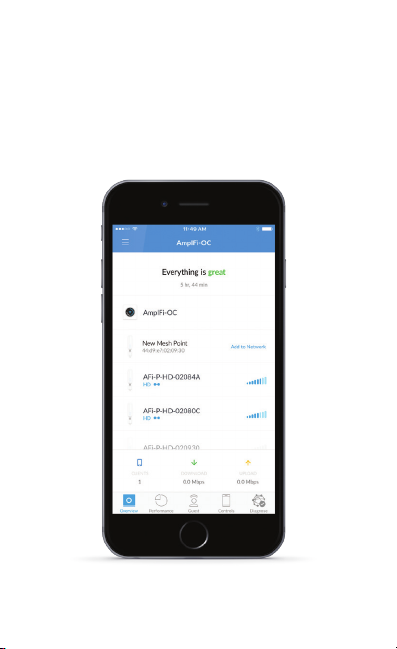
Connect to an AmpliFi Router
1 If your AmpliFi Router is already up
and running, once you launch the
app the new MeshPoint should be
displayed. Tap Add to Network.
7
