Page 1

BigTel
1280
User Guide
Handleiding
Manual de
instrucciones
Page 2
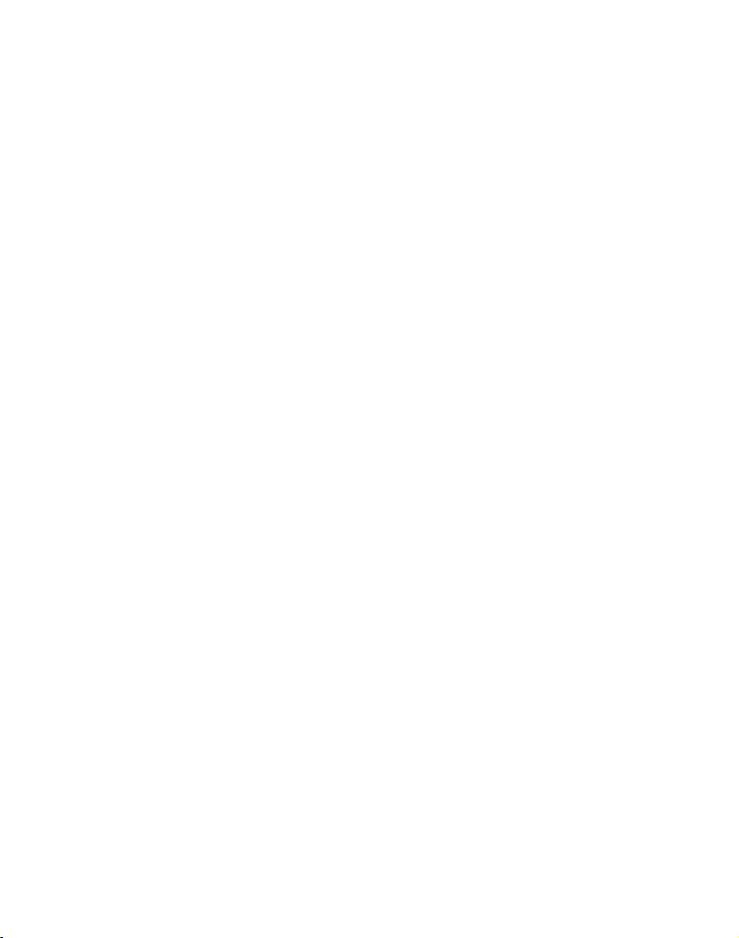
Page 3
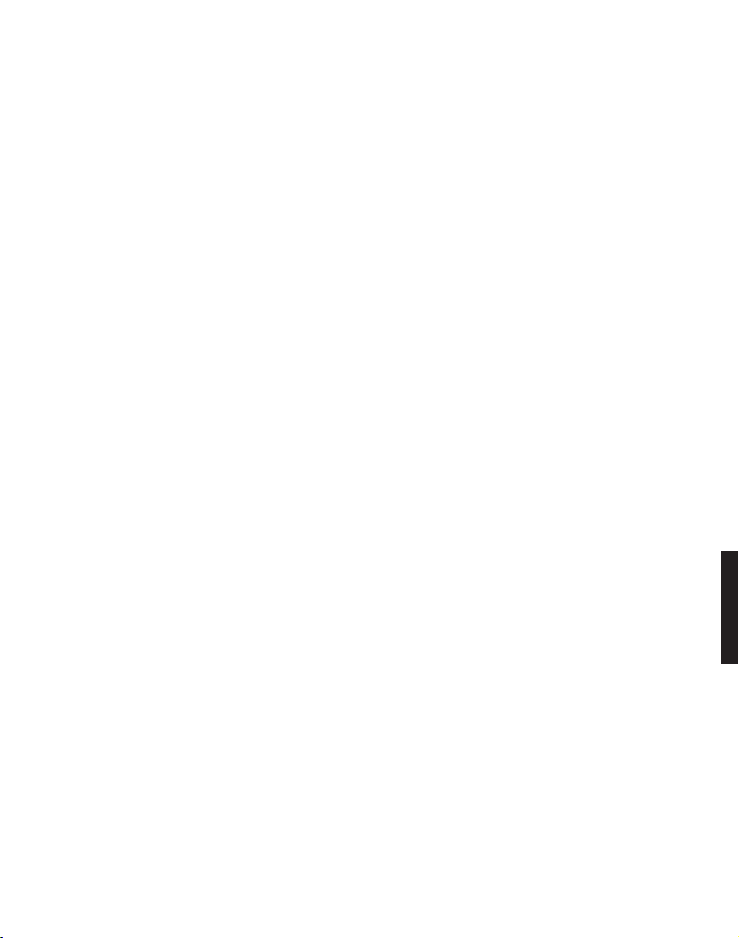
Contents
Getting started. . . . . . . . . . . . . . . . . . . . . . . . . . . . . . . . . . . . . . . . 4
Check box contents . . . . . . . . . . . . . . . . . . . . . . . . . . . . . . . . . . . 4
Set up your phone system . . . . . . . . . . . . . . . . . . . . . . . . . . . . . . 5
Location . . . . . . . . . . . . . . . . . . . . . . . . . . . . . . . . . . . . . . . . . . . . 5
Connect the base unit . . . . . . . . . . . . . . . . . . . . . . . . . . . . . . . . . 5
Connect the cordless handset . . . . . . . . . . . . . . . . . . . . . . . . . . 7
Controls . . . . . . . . . . . . . . . . . . . . . . . . . . . . . . . . . . . . . . . . . . . . . 8
Cordless handset. . . . . . . . . . . . . . . . . . . . . . . . . . . . . . . . . . . . . 8
Base unit. . . . . . . . . . . . . . . . . . . . . . . . . . . . . . . . . . . . . . . . . . . 11
Display icons . . . . . . . . . . . . . . . . . . . . . . . . . . . . . . . . . . . . . . . . 12
Navigating the menu. . . . . . . . . . . . . . . . . . . . . . . . . . . . . . . . . . 13
Open main menu. . . . . . . . . . . . . . . . . . . . . . . . . . . . . . . . . . . . 13
Menu layout. . . . . . . . . . . . . . . . . . . . . . . . . . . . . . . . . . . . . . . . 13
First use . . . . . . . . . . . . . . . . . . . . . . . . . . . . . . . . . . . . . . . . . . . . 16
Making and receiving calls . . . . . . . . . . . . . . . . . . . . . . . . . . . . . 17
Making a call, answering a call, ending a call. . . . . . . . . . . . . 17
Handsfree. . . . . . . . . . . . . . . . . . . . . . . . . . . . . . . . . . . . . . . . . . 17
Volume control . . . . . . . . . . . . . . . . . . . . . . . . . . . . . . . . . . . . . 17
Mute . . . . . . . . . . . . . . . . . . . . . . . . . . . . . . . . . . . . . . . . . . . . . . 17
Redial . . . . . . . . . . . . . . . . . . . . . . . . . . . . . . . . . . . . . . . . . . . . . 18
Call log . . . . . . . . . . . . . . . . . . . . . . . . . . . . . . . . . . . . . . . . . . . . 18
Chain dialling. . . . . . . . . . . . . . . . . . . . . . . . . . . . . . . . . . . . . . . 20
Find handset . . . . . . . . . . . . . . . . . . . . . . . . . . . . . . . . . . . . . . . 20
Join a call in progress. . . . . . . . . . . . . . . . . . . . . . . . . . . . . . . . 20
Internal call . . . . . . . . . . . . . . . . . . . . . . . . . . . . . . . . . . . . . . . . 21
Helpline 0844 800 6503 (See page 35 for costs and hours of operation)
1
Page 4
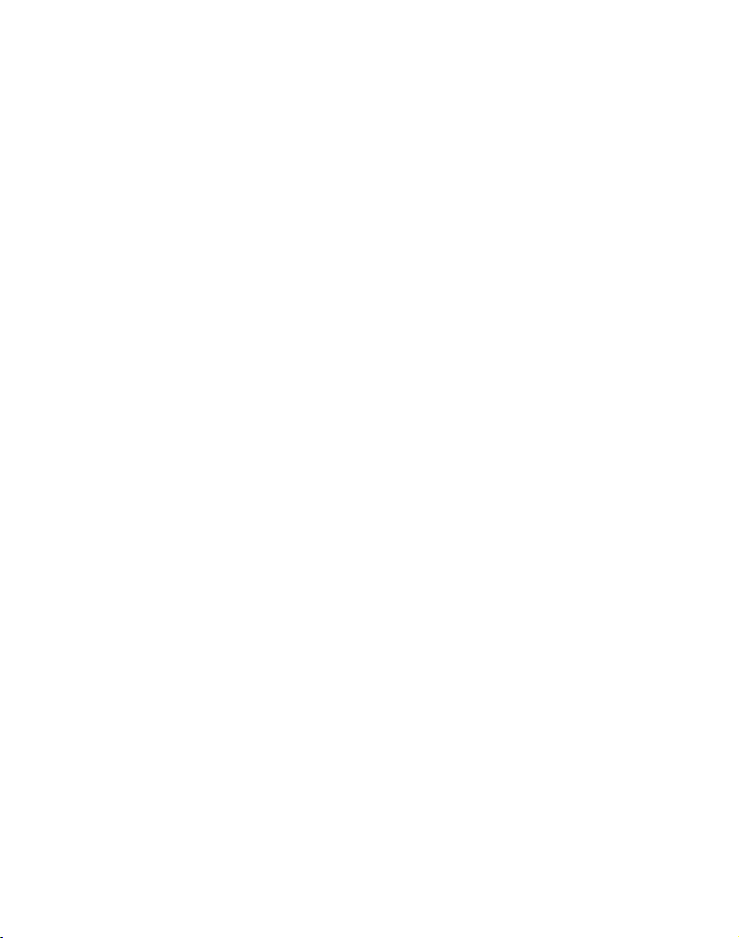
Phonebook . . . . . . . . . . . . . . . . . . . . . . . . . . . . . . . . . . . . . . . . . . 21
Create a new entry . . . . . . . . . . . . . . . . . . . . . . . . . . . . . . . . . . 21
Using the phonebook . . . . . . . . . . . . . . . . . . . . . . . . . . . . . . . . 22
Settings. . . . . . . . . . . . . . . . . . . . . . . . . . . . . . . . . . . . . . . . . . . . . 23
Ringtones. . . . . . . . . . . . . . . . . . . . . . . . . . . . . . . . . . . . . . . . . . 23
Tones . . . . . . . . . . . . . . . . . . . . . . . . . . . . . . . . . . . . . . . . . . . . . 23
Set date and time . . . . . . . . . . . . . . . . . . . . . . . . . . . . . . . . . . . 24
Set alarm . . . . . . . . . . . . . . . . . . . . . . . . . . . . . . . . . . . . . . . . . . 24
Handset settings . . . . . . . . . . . . . . . . . . . . . . . . . . . . . . . . . . . . 25
Base settings . . . . . . . . . . . . . . . . . . . . . . . . . . . . . . . . . . . . . . . 26
Answering machine . . . . . . . . . . . . . . . . . . . . . . . . . . . . . . . . . . . 27
Answering machine display. . . . . . . . . . . . . . . . . . . . . . . . . . . 27
Operating the answering machine from the base . . . . . . . . . 28
Switching the answering machine on/off (handset). . . . . . . . 28
Hear messages . . . . . . . . . . . . . . . . . . . . . . . . . . . . . . . . . . . . . 28
Record a memo . . . . . . . . . . . . . . . . . . . . . . . . . . . . . . . . . . . . . 29
Record personal announcement . . . . . . . . . . . . . . . . . . . . . . . 30
Playback/delete personal announcement . . . . . . . . . . . . . . . . 30
Call screening . . . . . . . . . . . . . . . . . . . . . . . . . . . . . . . . . . . . . . 31
Call intercept . . . . . . . . . . . . . . . . . . . . . . . . . . . . . . . . . . . . . . . 31
Delete messages . . . . . . . . . . . . . . . . . . . . . . . . . . . . . . . . . . . . 31
Answer machine settings . . . . . . . . . . . . . . . . . . . . . . . . . . . . . 32
Remote access. . . . . . . . . . . . . . . . . . . . . . . . . . . . . . . . . . . . . . 33
2
Helpline 0844 800 6503 (See page 35 for costs and hours of operation)
Page 5
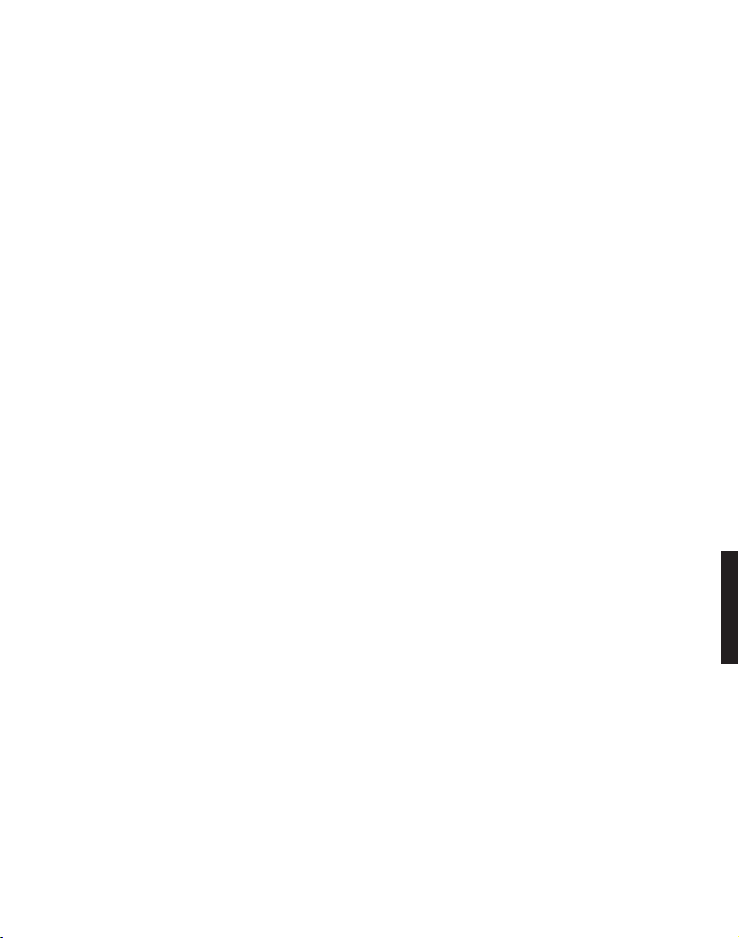
Appendix. . . . . . . . . . . . . . . . . . . . . . . . . . . . . . . . . . . . . . . . . . . . 35
Help and support. . . . . . . . . . . . . . . . . . . . . . . . . . . . . . . . . . . . 35
Safety information . . . . . . . . . . . . . . . . . . . . . . . . . . . . . . . . . . 35
Intended use . . . . . . . . . . . . . . . . . . . . . . . . . . . . . . . . . . . . . . . 37
Phone location. . . . . . . . . . . . . . . . . . . . . . . . . . . . . . . . . . . . . . 37
Power supply. . . . . . . . . . . . . . . . . . . . . . . . . . . . . . . . . . . . . . . 38
Energy efficient power adapter . . . . . . . . . . . . . . . . . . . . . . . . 38
Medical equipment . . . . . . . . . . . . . . . . . . . . . . . . . . . . . . . . . . 38
Rechargeable batteries . . . . . . . . . . . . . . . . . . . . . . . . . . . . . . . 38
Hearing aid compatibility . . . . . . . . . . . . . . . . . . . . . . . . . . . . . 38
Disposal . . . . . . . . . . . . . . . . . . . . . . . . . . . . . . . . . . . . . . . . . . . 39
Technical details . . . . . . . . . . . . . . . . . . . . . . . . . . . . . . . . . . . . 40
Maintenance . . . . . . . . . . . . . . . . . . . . . . . . . . . . . . . . . . . . . . . 40
Guarantee . . . . . . . . . . . . . . . . . . . . . . . . . . . . . . . . . . . . . . . . . 41
Declaration of conformity. . . . . . . . . . . . . . . . . . . . . . . . . . . . . 42
Helpline 0844 800 6503 (See page 35 for costs and hours of operation)
3
Page 6
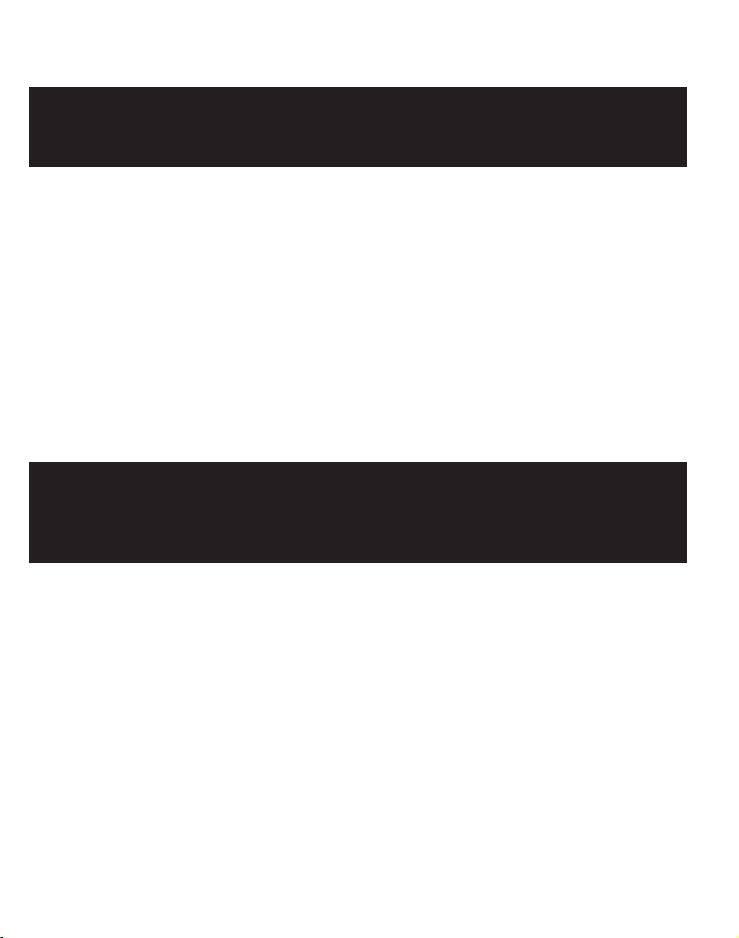
Getting started
Important: Please make sure you’ve read the safety information on page 35 before you set up your phone system.
Check box contents
If you have purchased a BigTel 1280 pack you should have:
• 1 base unit
• 1 AC power adaptor for the base unit
• 1 cordless handset
• 2 rechargeable batteries AAA 400 mAh NiMH
• 1 battery compartment cover
• 1 telephone line cord
Important: Use only the power adaptors, telephone line cord
and batteries supplied with your BigTel 1280, otherwise your
phone may not work.
4
Helpline 0844 800 6503 (See page 35 for costs and hours of operation)
Page 7
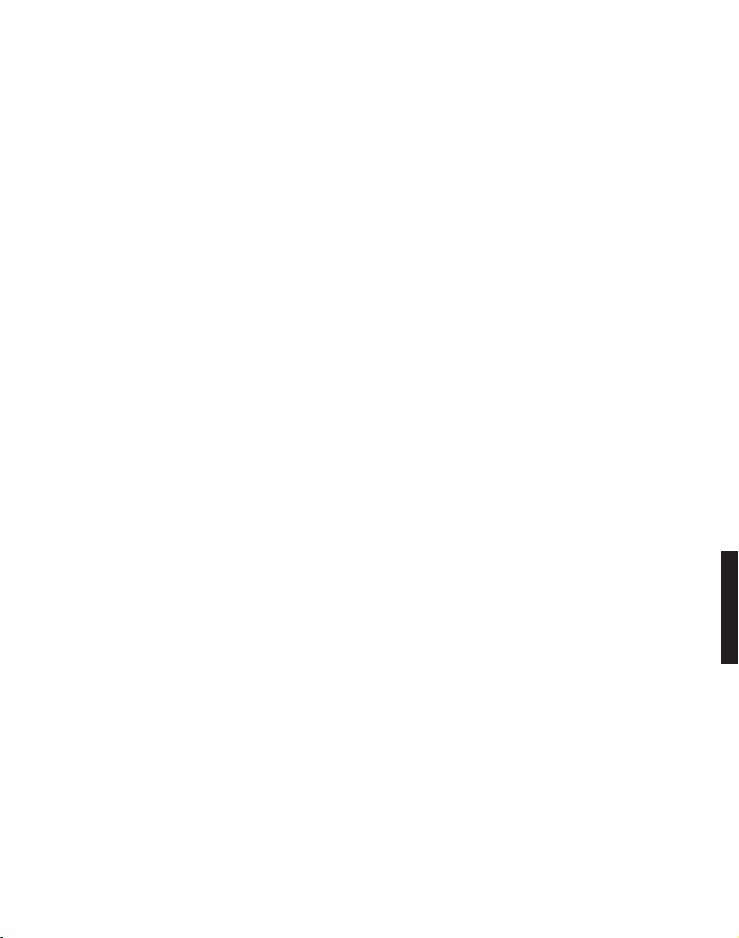
Set up your phone system
Location
Place the base unit near a mains socket and a telephone wall jack
to ensure that the connection cables are long enough. Keep the
unit approx. 1 m away from other electronic devices to prevent
interference. The base unit uses radio signals to connect with the
cordless handset. Signal strength depends on the base unit's
location. The maximum range is 300 m based on an
unobstructed line of sight; the range is shorter inside buildings
because of walls and other obstacles.
Connect the base unit
1. Plug the connector on the cable end into the corresponding
jack on the rear side of the base and plug the power adaptor
into the wall socket.
2. Plug the small connector on the end of the telephone line cord
into the corresponding jack on the base and plug the other
end into the telephone jack.
Note: Guide the power adapter cable through the strain-relief tab
on the base.
Helpline 0844 800 6503 (See page 35 for costs and hours of operation)
5
Page 8
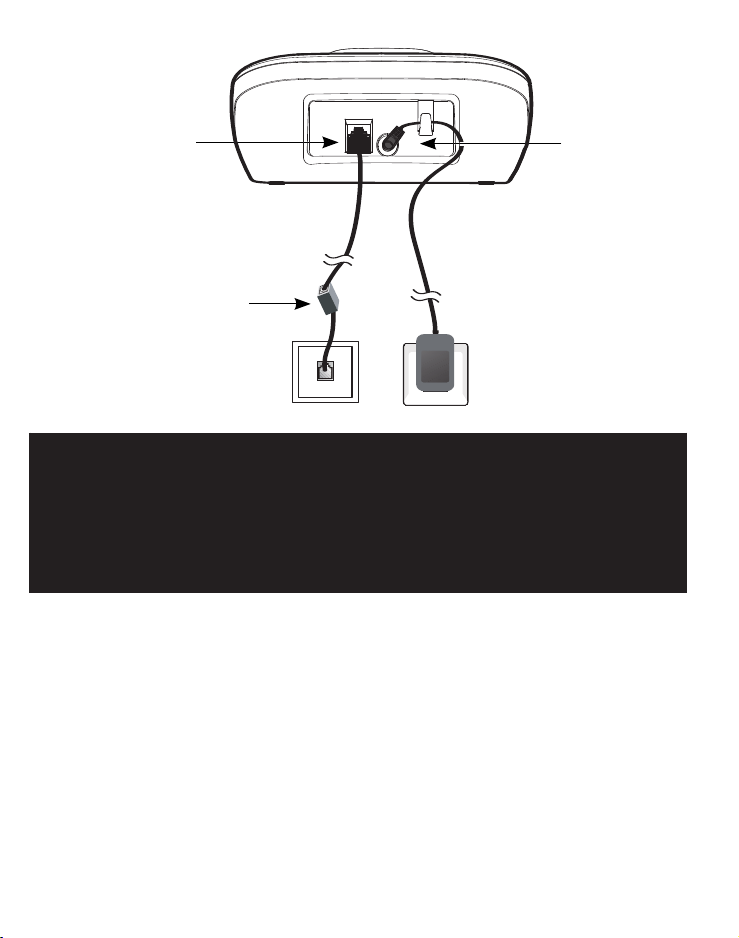
If you have DSL high-speed
Internet service, a DSL filter
(not included) is required
Mains power
wall socket
Telephone
wall jack
Telephone line jack
Power cord
jack
Important: Use only the power adaptors, telephone line cord
and batteries supplied with your BigTel 1280, otherwise your
phone may not work.
Do not block access to the wall power supply with furniture
or other items.
6
Helpline 0844 800 6503 (See page 35 for costs and hours of operation)
Page 9
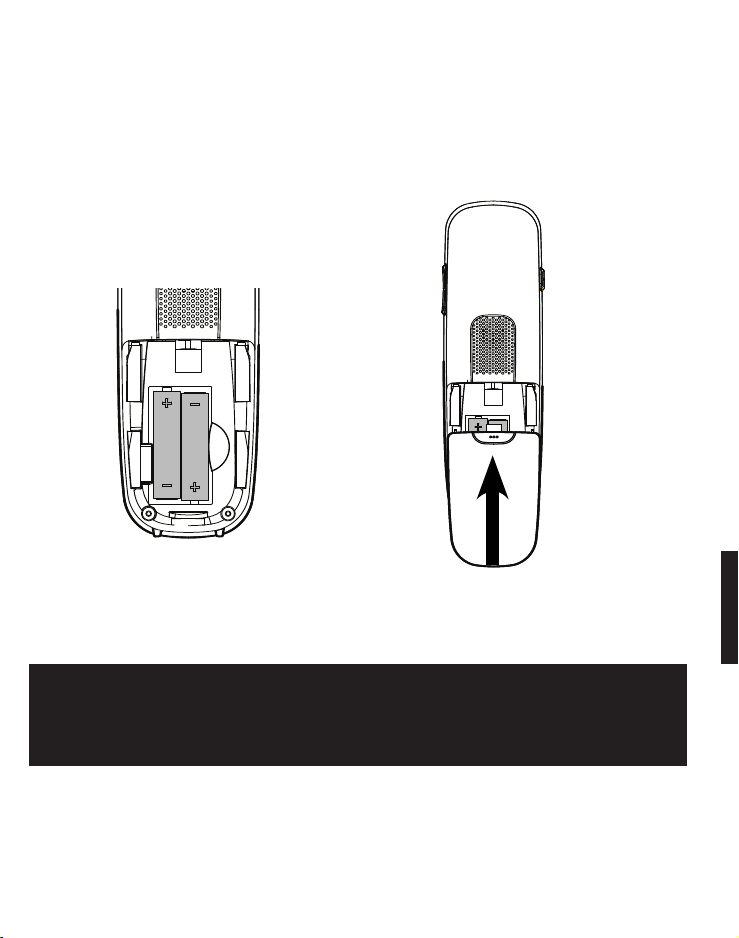
Connect the cordless handset
1. Open the battery compartment and insert the rechargeable
batteries. Observe the correct polarity.
2. Slide the battery compartment cover towards the centre of
the handset until it clicks into place.
For a full charge, the handset must be left in the base unit for at
least 16 hours (check the base unit’s power supply!).
Important: Use only the batteries supplied with this product.
If the batteries need to be replaced later on the same battery
type must be used.
Helpline 0844 800 6503 (See page 35 for costs and hours of operation)
7
Page 10
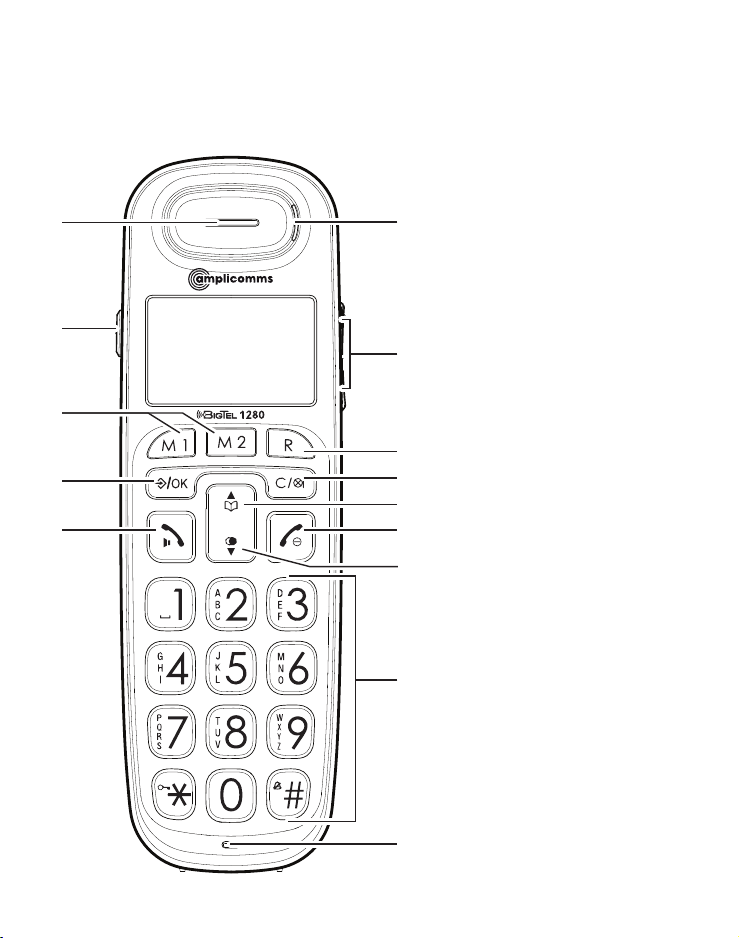
Controls
Cordless handset
1
2
3
4
5
6
7
8
9
10
11
12
13
14
8
Helpline 0844 800 6503 (See page 35 for costs and hours of operation)
Page 11
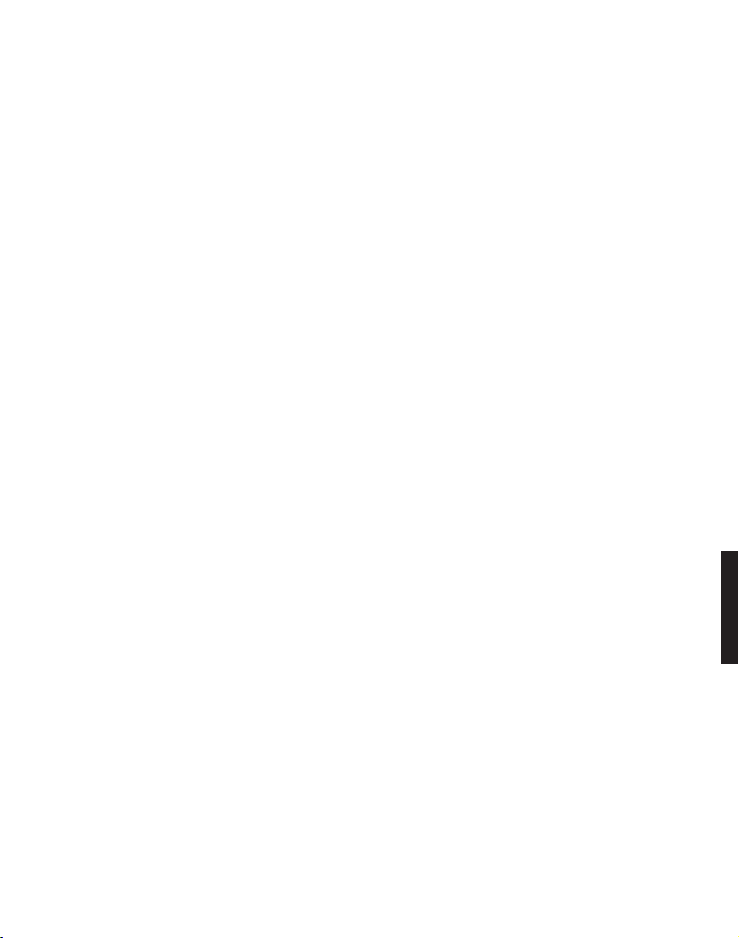
1 Earpiece
2 Boost key
- To increase the volume in the handset. Press briefly during a
call to switch the amplification on - pressing again switches
the amplification off again.
If the amplifier function is activated, "Boost on" appears on
the display and the incoming call light (6) lights up.
3 Direct call keys M1/M2
- In idle mode, press to dial the stored number.
4 Menu/Select
- Press to show the menu.
- Press to select an item or save an entry/setting while in a
menu.
5 Call/Hands-free
- Press to make or answer a call.
- Whilst in a call: switch hands-free on/off.
6 Incoming call light
- Flashes when there is an incoming call.
7 Volume keys
- Press to adjust the listening volume during a call or answer
machine message playback.
8 Flash key
- Press to do a Flash function during a call.
- In predial, insert a 'R', it will do a flash function when press
Call key.
9 Mute/Delete
- Press to mute the microphone during a call.
- Press to silence the handset ringer temporarily while the
phone is ringing (the call can still be accepted if the caller
hasn't hung up).
Helpline 0844 800 6503 (See page 35 for costs and hours of operation)
9
Page 12
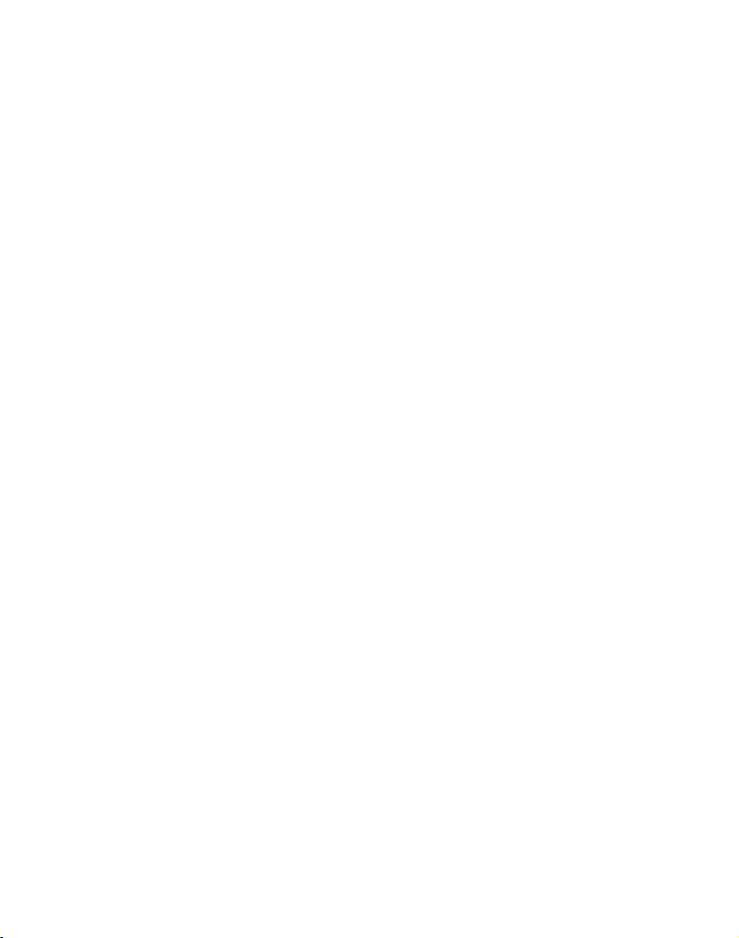
10 Phonebook/Up
- Press to review the phonebook when in idle.
- Press to scroll up while in menus or lists.
- Press to move the cursor to the left while entering names or
numbers.
11 End call/Cancel
- Press to hang up during a call.
- Press to cancel an operation/return to idle mode while in a
menu.
- Press and hold to switch off the handset when idle.
12 Redial/Pause
- In idle state: press to open redial list.
- Press to scroll down while in menus or lists.
- Press to move the cursor to the right while entering names
or numbers.
13 Alphanumeric keypad
- Press to enter numbers or characters/*/#.
- Press and hold key “0“ to enter a dialling pause.
- Press star key to switch between upper case and lower case
while entering characters.
- Press and hold hash key to switch the ringer on/off.
14 Microphone
10
Helpline 0844 800 6503 (See page 35 for costs and hours of operation)
Page 13
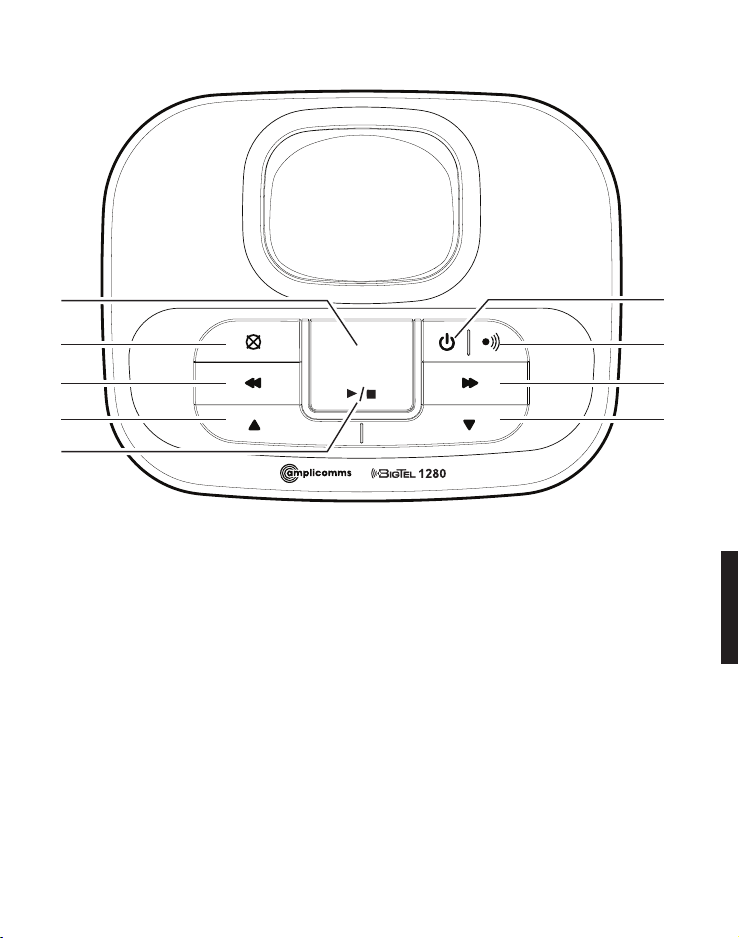
Base unit
6
7
9
8
1
2
3
4
5
1 Display
- Show the number of messages, and the other information.
2 Delete
- Press to delete the current message/announcement. Press
and hold down to delete all old (already heard) messages.
3 Repeat
- Press once to repeat the current message.
- Press twice to play the previous message.
4/9 Volume keys
- Press to adjust the ringer volume when incoming call with
ringer sound.
- Press to adjust the listening volume during message
playback.
Helpline 0844 800 6503 (See page 35 for costs and hours of operation)
11
Page 14

5 Play/Stop
- Press to start or stop message playback.
6 Answering machine on/off
- Press to turn the built-in answering machine on/off.
7 Page
- Press to page all handsets when in idle.
8 Skip
- Press to skip to the next message during message playback.
Display icons
Battery is low; place handset in charger to
recharge.
Full battery power level.
The handset speakerphone is in use.
Ringer off.
Keyboard locked.
12
Alarm activated.
Helpline 0844 800 6503 (See page 35 for costs and hours of operation)
Page 15
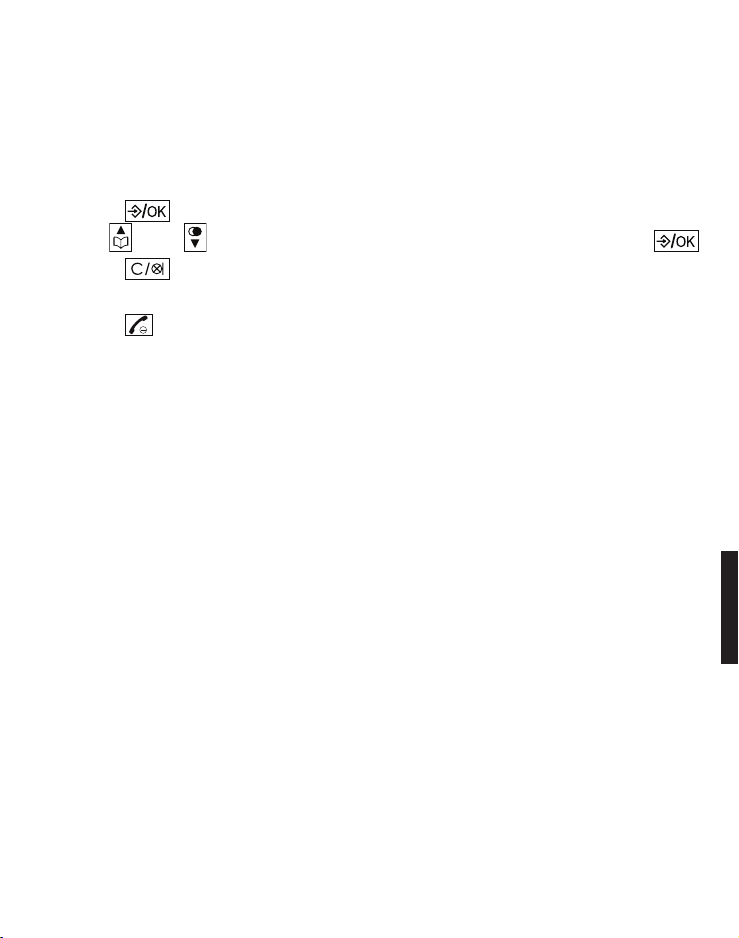
Navigating the menu
This chapter describes how to use the menu to access features
on the telephone.
Open main menu
1. Press .
2. Use and to select the desired menu item and press .
3. Press to cancel an operation, back up to the previous
menu, or exit that menu.
4. Press to return to idle state.
Note: If a key is not pressed within 30 seconds, the telephone
automatically returns to idle mode.
Menu layout
Call log Details
Delete
Delete all
Call
Store number
Call log type
Sound Ringer External Melody ...
Internal Melody ...
Ringer volume Level ...
Silent Beep/Off
Tones Key beep
Confirmation
Battery low
No coverage
Helpline 0844 800 6503 (See page 35 for costs and hours of operation)
13
Page 16
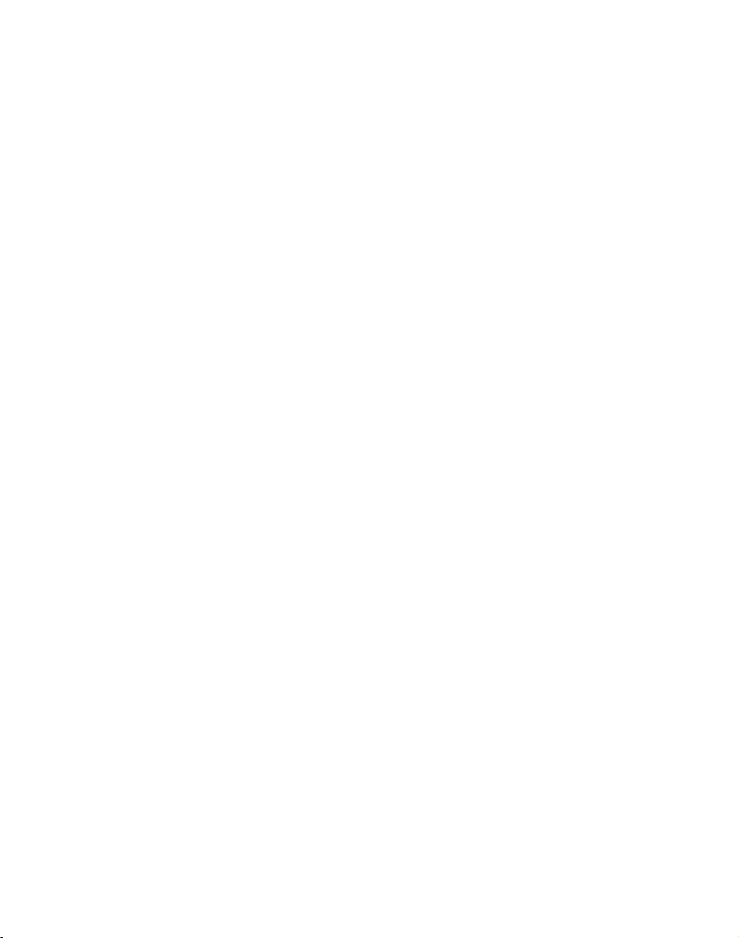
Settings Handset settings Select base
Display Contrast
Handset name
Language
Auto answer
Memory keys
Register handset
Deregister
Handset reset
Base settings Ringer Ringtone
Ringer volume
Dial mode Tone/Pulse
Flash time 100/300/600 ms
System PIN
Base reset
Date/Time/Alarm Date/Time Time format
Date format
Enter time
Enter date
Alarm Alarm On/Off
Enter time
Ringtone
14
Helpline 0844 800 6503 (See page 35 for costs and hours of operation)
Page 17
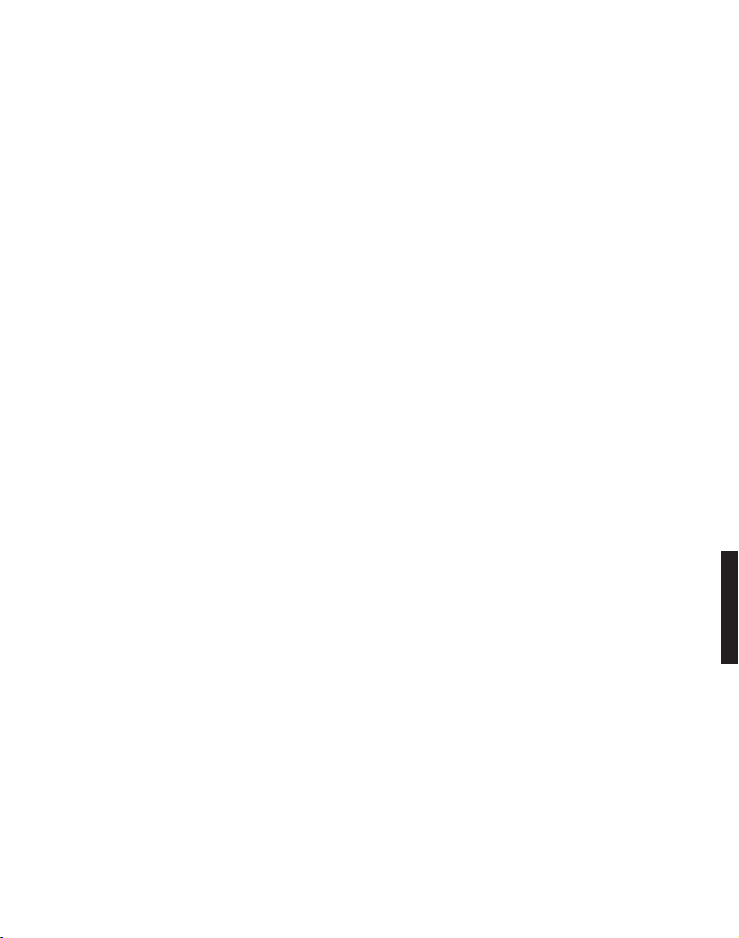
Answer machine Play messages
Delete messages
Answer On/Off
Record MEMO
Outgoing message Record message Answer/Record
Answer only
Play message Answer/Record
Answer only
Answer settings Answer mode Answer/Record
Answer only
TAM language Deutsch/English
Answer delay 2/4/6/8 rings
Recording time 30/60/120 s /
Unlimited
Call screening
Remote access Enable/Disable
Helpline 0844 800 6503 (See page 35 for costs and hours of operation)
15
Page 18
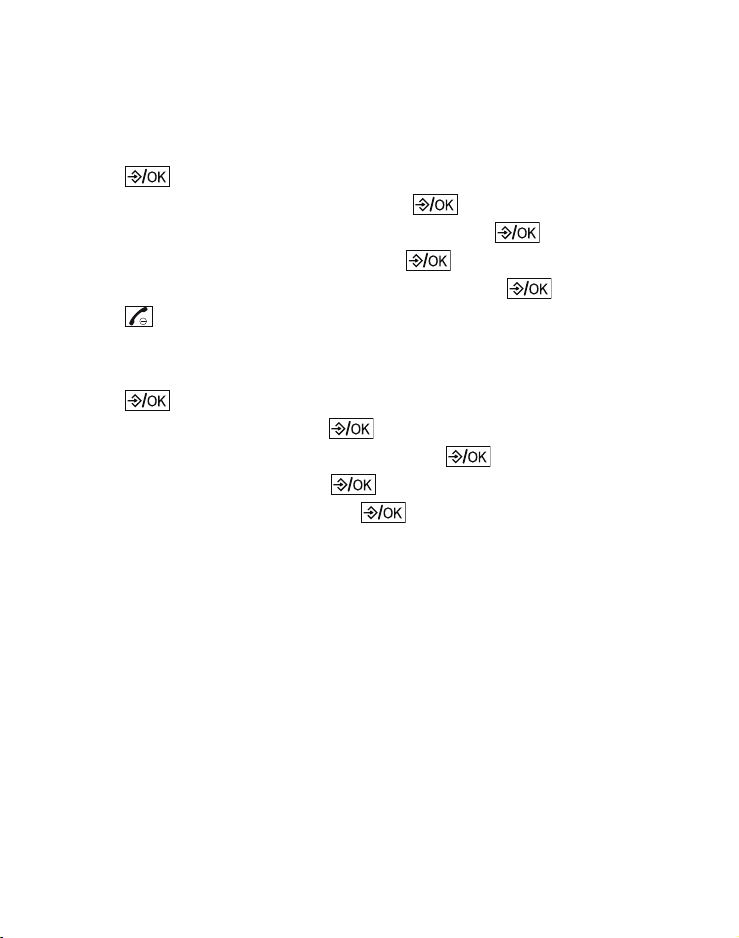
Helpline 0844 800 6503 (See page 35 for costs and hours of operation)
16
First use
In delivery state the telephone is set to GERMAN language.
1. Eingab Zeit/Datum appears in the display.
2. Press .
3. Select Eingabe Uhrzeit and press .
4. Enter the time (hours/minutes) and press .
5. Select Eingabe Datum and press .
6. Enter the date (year/month/day) and press .
7. Press .
Set the language
1. Press .
2. Select Einstell. and press .
3. Select Mobilteil einstellen and press .
4. Select Sprache and press .
5. Select a language and press .
Page 19
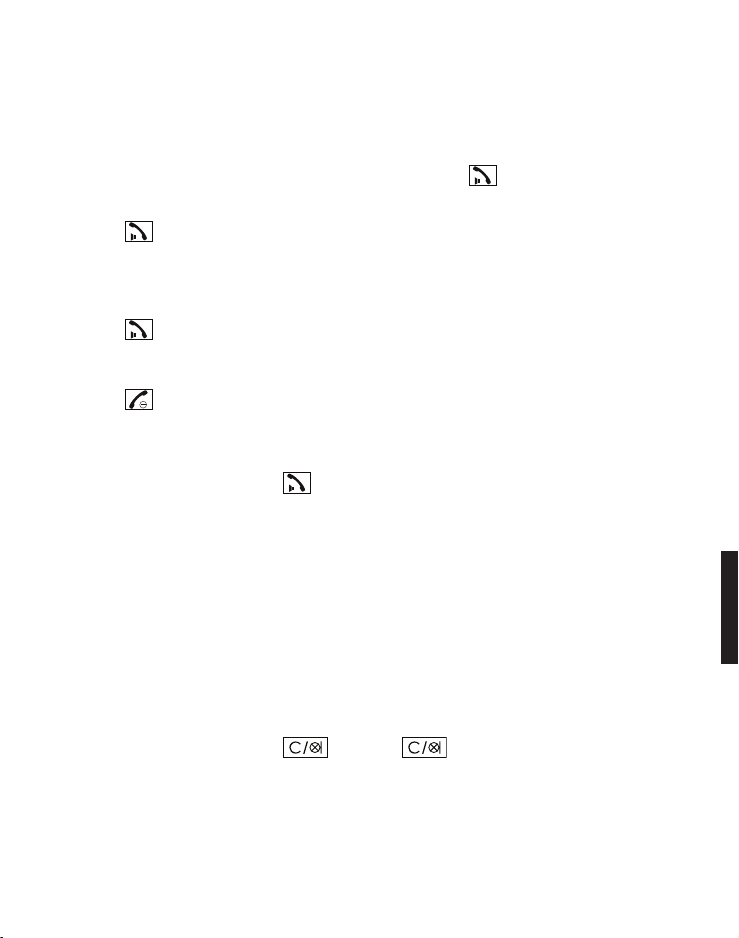
Making and receiving calls
Making a call, answering a call, ending a call
To make a call
Enter the telephone number and press .
- or -
Press . When you hear a dial tone, enter the telephone
number.
To answer a call
Press .
To end a call
Press or place the handset in the base station.
Handsfree
Whilst in a call press . To deactivate, press the same key
again.
Volume control
Whilst in a call press the volume buttons on the side.
Mute
The mute function allows you to hear the other party but the
other party cannot hear you.
Whilst in a call press . Press again to resume the
conversation.
Helpline 0844 800 6503 (See page 35 for costs and hours of operation)
17
Page 20

Helpline 0844 800 6503 (See page 35 for costs and hours of operation)
18
Redial
The last 15 telephone numbers dialled are stored in the
system memory.
1. Press in idle state.
2. Select the desired entry with and .
3. Press to dial the telephone number.
Call log
Note: This function is only available if your telephone service
provider has activated the CLIP (Calling Line Identification
Presentation) service attribute. Please contact your service
provider for more information.
You can determine whether all calls are recorded or only calls
that were not accepted. Missed calls are indicated on the
display.
In the call log, new entries are marked with ●. After querying
the details or callback, the entries are marked with ❍.
Received calls are displayed without marking.
Calling from the caller list
1. In idle state press the menu key .
2. Select Call log and press .
3. Select the desired entry with and .
4. Press to dial the telephone number.
Page 21
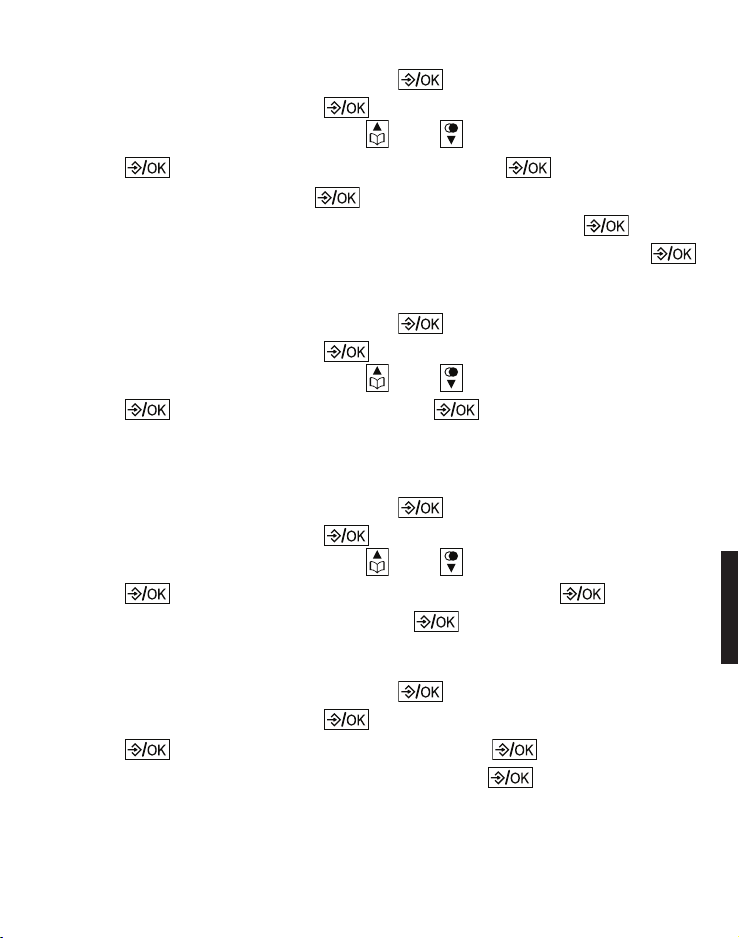
Saving an entry from the caller list to the phone book
1. In idle state press the menu key .
2. Select Call log and press .
3. Select the desired entry with and .
4. Press , select Store number and press .
5. Enter a name and press .
6. Edit the telephone number if necessary and press .
7. Select a call group to assign the new entry to, and press .
Show details
1. In idle state press the menu key .
2. Select Call log and press .
3. Select the desired entry with and .
4. Press , select Details and press . You will receive information about the date and time of the call.
Deleting entries
1. In idle state press the menu key .
2. Select Call log and press .
3. Select the desired entry with and .
4. Press , select Delete or Delete all and press .
5. Conrm the following query with .
Setting the call log type
1. In idle state press the menu key .
2. Select Call log and press .
3. Press , select Call log type and press .
4. Select All calls or Missed calls and press .
Helpline 0844 800 6503 (See page 35 for costs and hours of operation)
19
Page 22
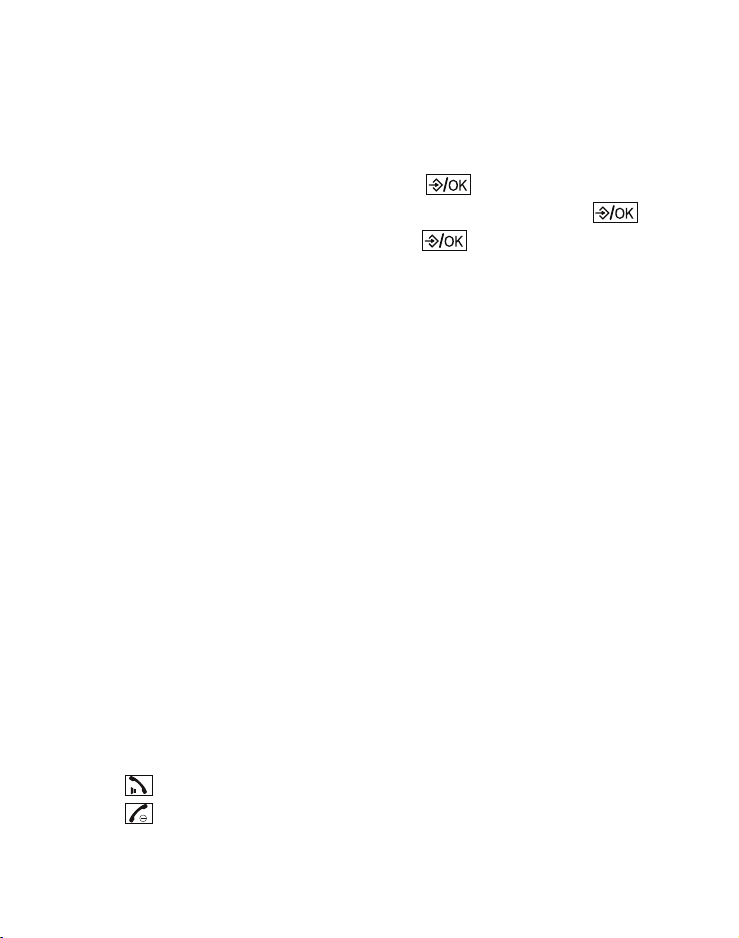
Helpline 0844 800 6503 (See page 35 for costs and hours of operation)
20
Chain dialling
Use this feature to initiate a dialling sequence from numbers
stored in the phonebook, caller list or redial list whilst you are
on a call.
1. Press the menu key whilst in a call .
2. Select Phonebook, Redial log or Call log and press .
3. Select the desired entry and press to dial the telephone
number.
Find handset
You can locate a missing handset or alert a handset user that
they are wanted by causing the handset to beep from the
base unit.
Start paging
Press the paging button on the base unit to page all
registered cordless handsets.
Stop paging
On the base unit: press the paging button again.
On the cordless handset: press any key, or place the handset
in the base unit/charger.
Join a call in progress
You can join a call already in progress on another device from
up to 2 cordless handsets.
1. Press to join the call.
2. Press or place the handset in the base unit/charger to exit
the call.
Page 23
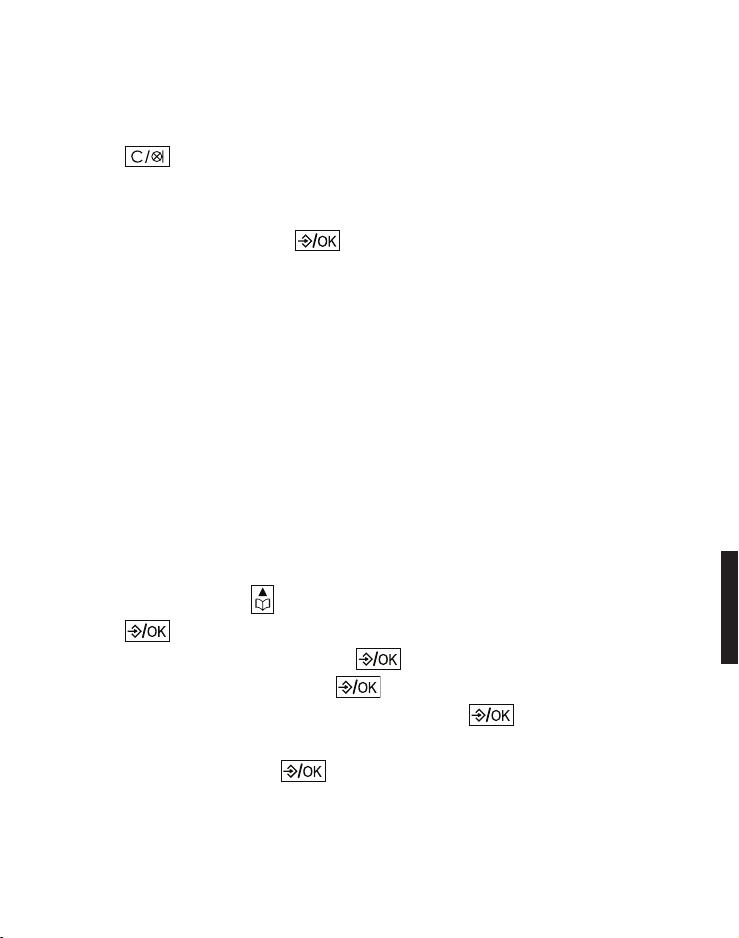
Internal call
Use the intercom feature for conversations between two
system devices. These calls are free of charge.
1. Press .
If only 2 devices are available the second one will ring right
away. If there are several registered cordless handsets,
choose one and press .
Phonebook
The phonebook stores up to 100 entries that can be accessed
by all devices. You can nd a phonebook entry by entering the
rst letter of the stored name using the numeric keys. If
necessary, use the arrow keys to select the desired entry.
You can assign your phone book entries to a specic call
group. You can set different ring melodies for these call
groups.
Create a new entry
1. In idle state press .
2. Press .
3. Select New entry and press .
4. Enter the name and press .
5. Enter the telephone number and press .
6. Select one of the call groups to which you want to assign the
new entry and press .
Helpline 0844 800 6503 (See page 35 for costs and hours of operation)
21
Page 24
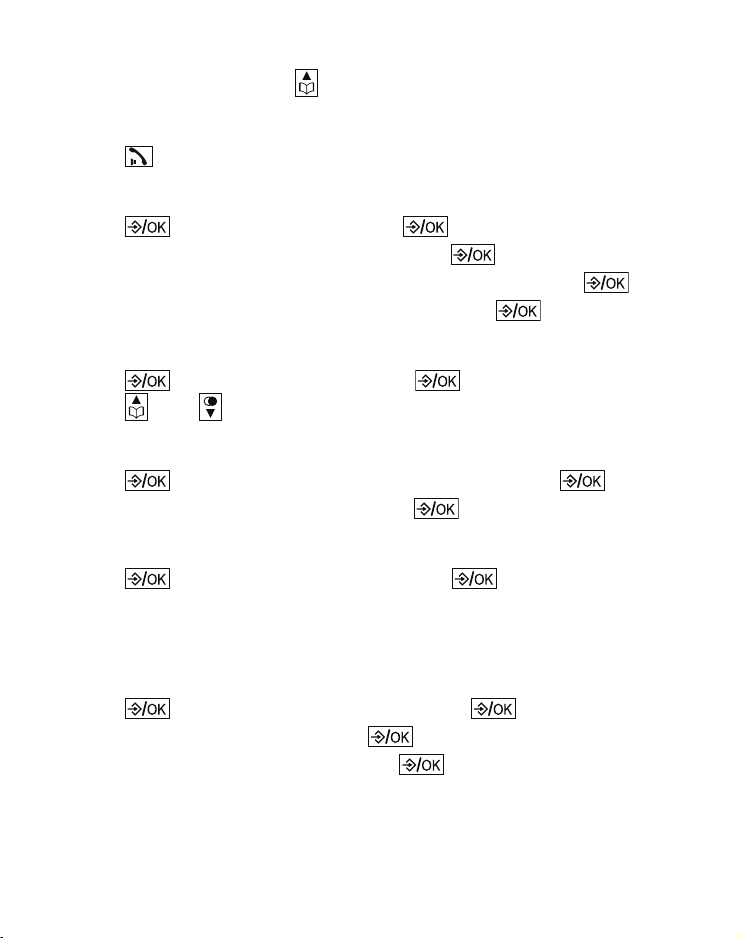
Helpline 0844 800 6503 (See page 35 for costs and hours of operation)
22
Using the phonebook
Open the phonebook ( ) and select the desired entry.
Make a call
Press .
Edit an entry
1. Press , select Edit and press .
2. Edit the name if necessary and press .
3. Edit the telephone number if necessary and press .
4. Edit the call group if necessary and press .
View entries
1. Press , select View and press .
2. Press and to view the details.
Deleting entries
1. Press , select Delete or Delete all and press .
2. Conrm the following query with .
Check capacity
1. Press , select Capacity and press .
2. You will see the number of entries, for example “1 / 100“.
That means 1 entry stored of 100 entries in total.
Edit call groups
1. Press , select Edit group and press .
2. Select a call group and press .
3. Select Rename group and press , to edit the name of the
call group
- or -
Page 25
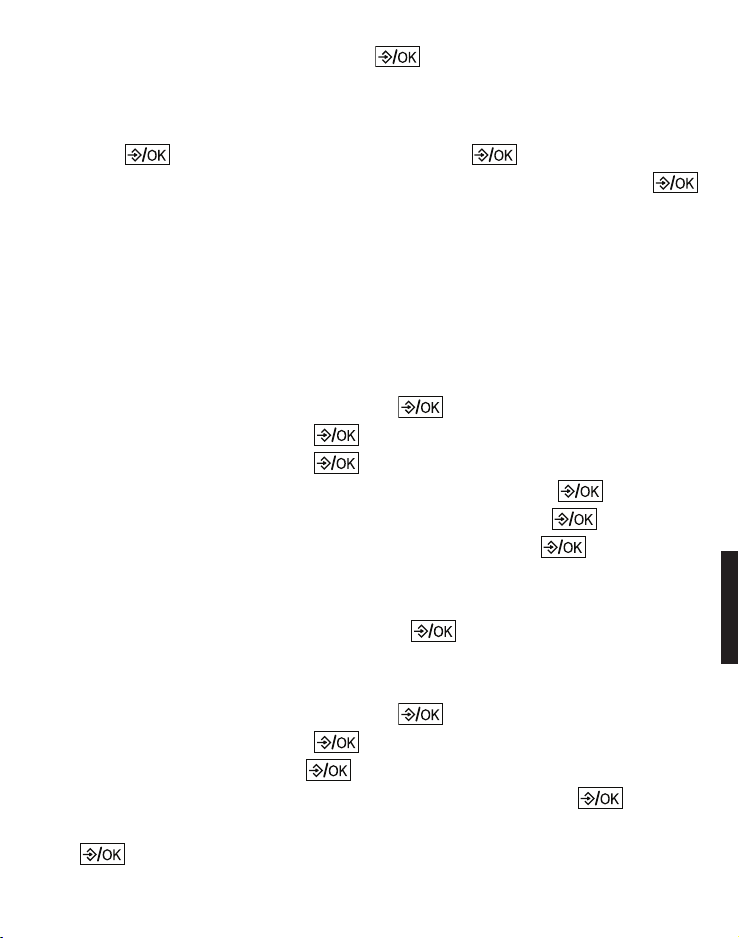
Select Set ringtone and press , to edit the ringtone for the
2. Select Sound and press .
3. Select Tones and press .
- Key beep: turn the key beep on or off and press .
- Confirmation: turn the conrmation tone on or off and press
.
call group.
Set speed dial
1. Press , select Speed dial and press .
2. Press the key, you want to assign the entry to, and press .
To dial with speed dialing, press and hold down the relevant
key for approx. 3 s.
Settings
Ringtones
1. In idle state press the menu key .
2. Select Sound and press .
3. Select Ringer and press .
- External: select the desired melody and press .
- Internal: select the desired melody and press .
- Ringer volume: select the volume and press .
- Silent: select Off, if the ringer should be switched off com-
pletely or select Beep, if you want to hear a short beep instead of the ring tone, and press .
Tones
1. In idle state press the menu key .
Helpline 0844 800 6503 (See page 35 for costs and hours of operation)
23
Page 26
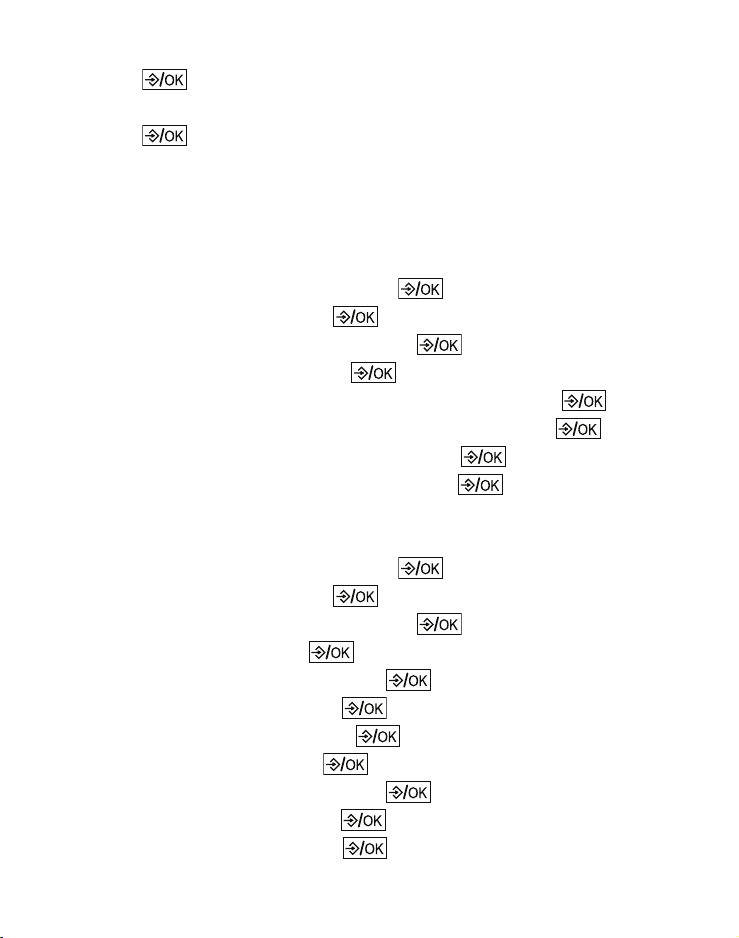
Helpline 0844 800 6503 (See page 35 for costs and hours of operation)
24
- Battery low: turn the low battery alert tone on or off and
press .
- No coverage: turn the out-of-range alert tone on or off and
press .
Set date and time
It is important for the entries in the caller list and messages on
the answering machine that the correct date and time is set.
1. In idle state press the menu key .
2. Select Settings and press .
3. Select Dat/Time/Alarm and press .
4. Select Date/time and press .
- Time format: select the time format and press .
- Date format: select the date format and press .
- Enter time: enter the time and press .
- Enter date: enter the date and press .
Set alarm
1. In idle state press the menu key .
2. Select Settings and press .
3. Select Dat/Time/Alarm and press .
4. Select Alarm and press .
5. Select Alarm On/Off and press .
6. Select On or Off and press .
7. Select Enter time and press .
8. Enter the time and press ..
9. Select Daily or Once and press .
10. Select Ringtone and press .
11. Select a melody and press .
Page 27
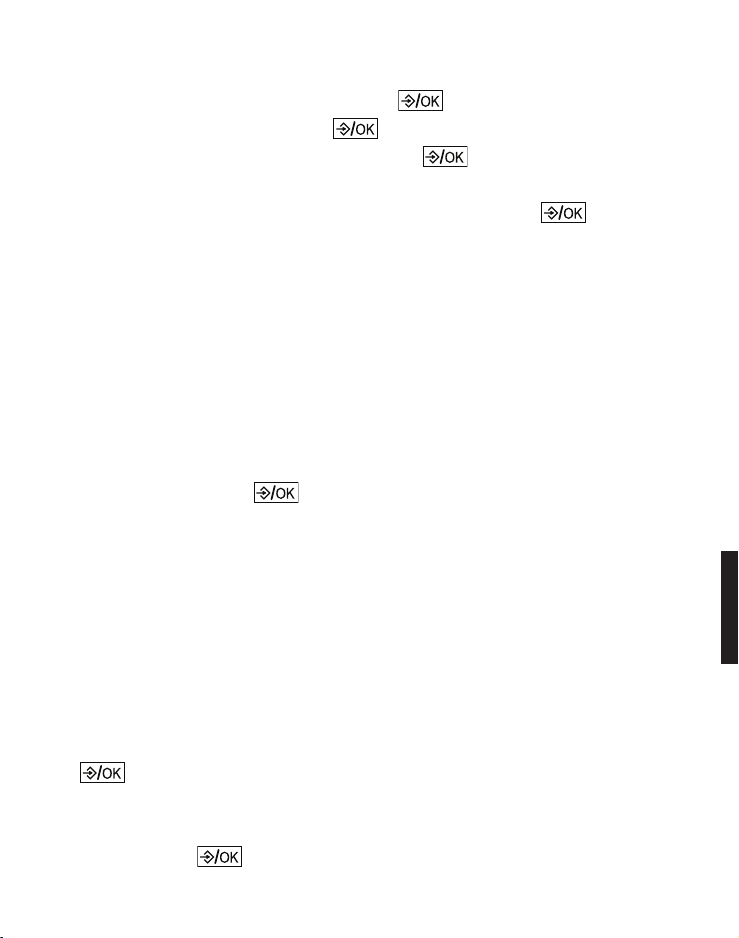
Handset settings
1. In idle state press the menu key .
2. Select Settings and press .
3. Select Handset settings and press .
- Select base: if your handset is registered to several base
stations, you can select the active base with .
- Display: select Contrast and set the desired contrast
- or Select Handset name and, if necessary, change the name for
the handset.
- Language: select the display language.
- Auto answer: with this function activated, an incoming call
is accepted directly when you take the handset from the
base station - you do not need to press any key.
- Memory Keys: Select one of the direct dial keys from the list
(M1 / M2), press and enter the number to be stored on
this key.
- Register handset: select a new base station, enter the PIN of
the new base station and perform the necessary steps at the
base station.
Example: to register a new handset on the BigTel 1280,
press the page button on the base station for approx. 5 s
(beep). The PIN of the BigTel 1280 is in delivery state "0000".
- De-register: Enter the PIN of the base station and select the
handset that you want to de-register. Answer the query with
.
- Handset reset: You can reset the handset to delivery state.
Enter the PIN (in delivery state "0000") and answer the
query with .
Helpline 0844 800 6503 (See page 35 for costs and hours of operation)
25
Page 28
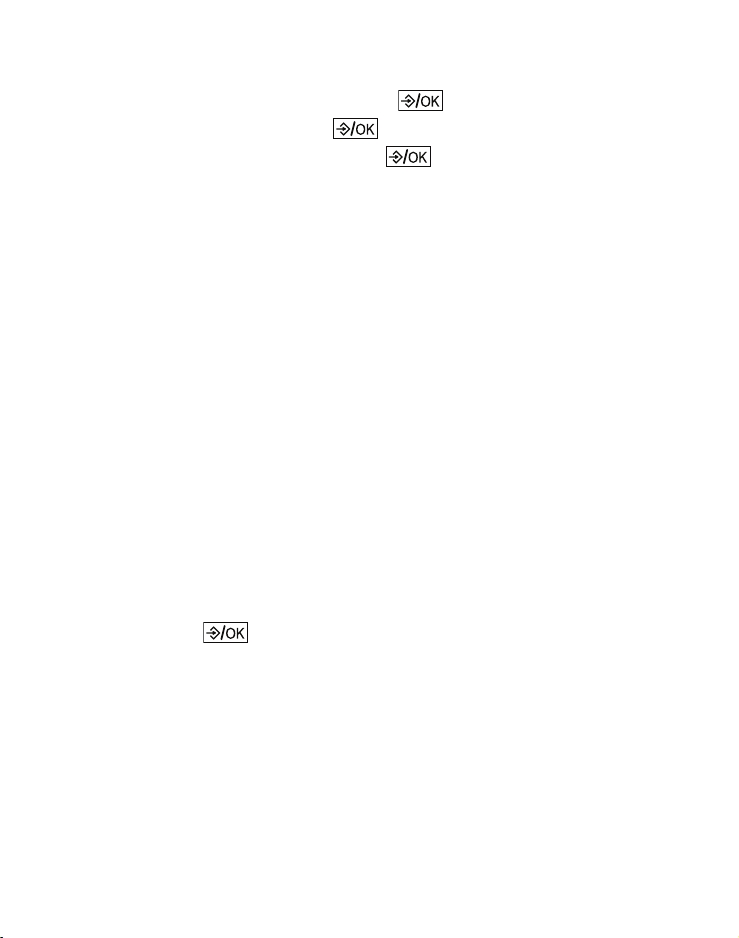
Helpline 0844 800 6503 (See page 35 for costs and hours of operation)
26
Base settings
1. In idle state press the menu key .
2. Select Settings and press .
3. Select Base settings and press .
- Ringer: select Ringtone and select the desired melody
- or select Ringer volume and select the volume.
- Dial mode: the standard dialling mode for analogue phones
is "Tone". On some older phone systems the dialling mode
must be set to "Pulse". Please see your phone system's user
guide for more information.
- Flash time: select 100 ms, 300 ms or 600 ms. The use of sup-
plementary services requires a flash signal of a specific
length. You can obtain information about available supplementary services and the required flash time from your telephone service provider.
- System PIN: in delivery state, the system PIN is set to
"0000".
- Base reset: you can reset the base station to delivery state.
Enter the PIN (in delivery state "0000") and answer the
query with. .
Page 29

Answering machine
Your BigTel 1280 has a built-in digital answering machine. The
total capacity is about 15 minutes. You can operate the
answering machine at the base or from each registered
handset. With a touch-tone telephone, you also have a PINprotected remote access to the answering machine.
Two operating modes are available:
- announcement with message record
- announcement only.
In delivery state, a standard announcement is already stored
for each operating mode (German and English). This makes
the answering machine immediately ready for operation.
When reaching the maximum recording capacity in "announcement with message recording" mode, the unit automatically switches to the "announcement only" mode.
Answering machine display
Display dark Answering machine is switched off
- - (flashes) Date / time not set
FF (flashing) Memory full / New messages recorded
FF (on) Memory full
0 (on) No messages
1 ... 99 (flashing) New messages
1 ... 99 (on) Old messages
A (flashes alternately with the message number)
Recording in progress.
A1 During a call shows that "announcement
with message record" is switched on.
Helpline 0844 800 6503 (See page 35 for costs and hours of operation)
27
Page 30
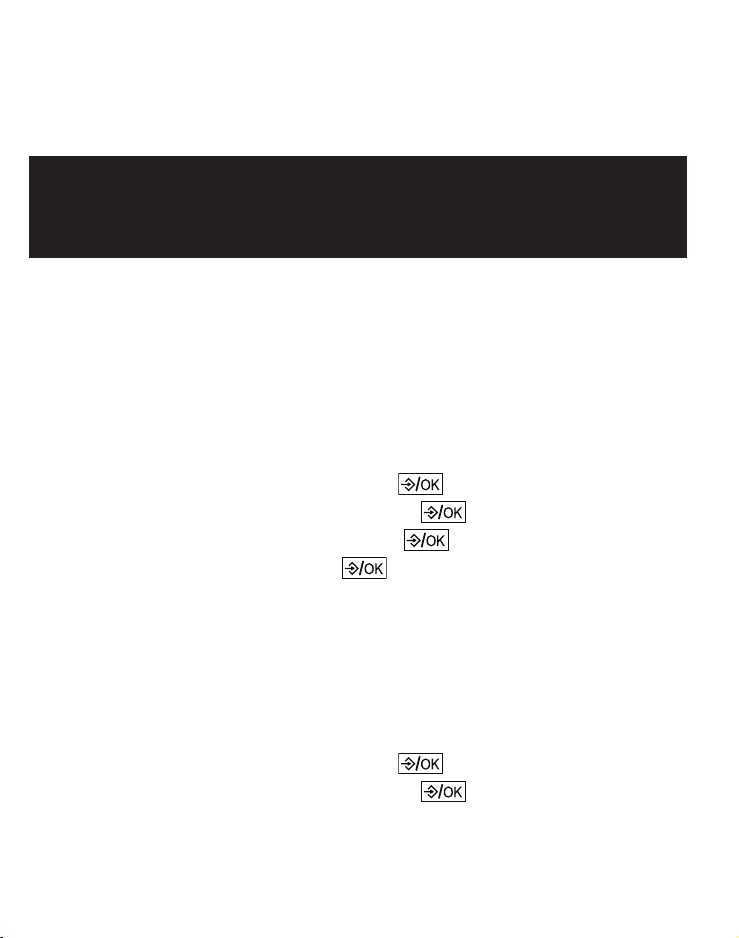
A2 During a call shows, that "announcement
only" is switched on.
LA During access to the answering machine.
Note: Resetting the base station to delivery state will delete
your personal announcement and all recorded messages.
Operating the answering machine from the base
The key functions for operating the answering machine on the
base station are described on page 11.
Switching the answering machine on/off (handset)
1. In idle state press the menu key .
2. Select Answer machine and press .
3. Select Answer On/Off and press .
4. Select On or Off and press .
Hear messages
New messages are indicated on the display. The caller`s tele-
phone number, if transmitted, is stored in the call log. Date
and time are displayed for each message.
1. In idle state press the menu key .
2. Select Answer machine and press .
28
Helpline 0844 800 6503 (See page 35 for costs and hours of operation)
Page 31

3. Select Play messages and press .
The new messages are played back in sequence. During
playback you can:
- adjust the volume with the volume keys on the side of the
phone or by pressing or ,
- skip to the next message with key 6,
- repeat the current message with key 4. Press key 4 twice to
skip back to the previous message.
- delete the current message with .
- switch the playback via earpiece or via the loudspeaker and
vice versa with .
Record a memo
Memos are your own recorded messages used as reminders
for yourself or others using the same answering machine.
Play and delete them in the same way as incoming messages.
1. In idle state press the menu key .
2. Select Answer machine and press .
3. Select Record MEMO and press .
4. Speak your memo after the tone and press when done.
5. Your memo will be played back for review. You can delete the
memo during play with .
Helpline 0844 800 6503 (See page 35 for costs and hours of operation)
29
Page 32

Helpline 0844 800 6503 (See page 35 for costs and hours of operation)
30
Record personal announcement
You can record an announcement of up to 90 seconds in
length, but any announcement shorter than two seconds will
not be recorded.
1. In idle state press the menu key .
2. Select Answer machine and press .
3. Select Outgoing message and press .
4. Select Record message and press .
5. Select Answer/Record or Answer only and press .
6. Speak your announcement after the tone and press when
done.
7. Your announcement will be played back for review and is
from now on the new announcement. You can delete the announcement during playback with .
Playback/delete personal announcement
1. In idle state press the menu key .
2. Select Answer machine and press .
3. Select Outgoing message and press .
4. Select Play message and press .
5. Select Answer/Record or Answer only and press .
6. You will hear the current announcement.
7. Press to stop playback. Press to delete your personal announcement. The default announcement is reactivated.
Note: the default announcements can not be deleted.
Page 33

Call screening
You can listen to incoming messages via the handset`s
loudspeaker while they are being recorded.
1. Screening? is shown.
2. Press .
When screening the call is not accepted.
3. To end the call screening, press .
Note: You can listen to incoming messages at the base station
if this function is activeted in the "Answer settings" menu.
Call intercept
When a caller is leaving a message on the answering machine
and you hear the message being recorded, you can intercept
the call.
Press .
Delete messages
You can only delete old (reviewed) messages.
1. In idle state press the menu key .
2. Select Answer machine and press .
3. Select Delete messages and press .
4. To conrm press .
Helpline 0844 800 6503 (See page 35 for costs and hours of operation)
31
Page 34

Answer machine settings
1. In idle state press the menu key .
2. Select Answer machine and press .
3. Select Answer settings and press .
- Answer mode: select whether you want to operate the ans-
wering machine in the recording or announcement only
mode.
- TAM language: select a language for the default outgoing
messages.
- Answer delay: select 2, 4, 6, 8 rings.
- Recording time: set the maximum recording time for each
message. Select 30 s, 60 s, 120 s or „Unlimited“.
- Call screening: select whether or not call screening at the
base station is switched on or off for incoming calls.
32
Helpline 0844 800 6503 (See page 35 for costs and hours of operation)
Page 35

Remote access
Remote access is only possible if this function is activated.
To get access to your answering machine remotely from any
touch-tone telephone you have to enter the four-digit remote
access code.
Activate / deactivate remote access
1. In idle state press the menu key .
2. Select Answer machine and press .
3. Select Remote access and press .
4. Select whether the remote access should be enabled or disabled, and press .
If you enable remote access, you are prompted to enter a PIN
(the old PIN is in the delivery state "0 0 0 0." Each time the remote access is enabled, you must enter a new 4-digit PIN that
must not be "0 0 0 0"). This is the current PIN, which must be
entered with each remote query in order to gain access to the
answering machine.
Using remote access
To access your answering machine from a remote touch-tone
phone, you must enter the remote access PIN.
1. Dial your telephone number.
2. When switched off, the answering machine takes the call after
approx. 16 ring signals in "Answer only" mode.
Press the star key during the announcement to initiate the re-
mote access and enter the four-digit remote access PIN of
your telephone. You then have the following options.
- or -
Helpline 0844 800 6503 (See page 35 for costs and hours of operation)
33
Page 36

When switched on, the answering machine takes the call after
the set numbers of rings.
Press the star key during the announcement to initiate the re-
mote access and enter the four-digit remote access PIN of
your telephone. You then have the following options:
- key 5 - start playback
- key 7 - turn on the answering machine
- key 9 - turn off the answering machine
While a message is playing:
- key 2 - delete current message
- key 4 - repeat current message. Press key 4 twice to skip
back to the previous message.
- key 5 - stop the current message playback
- key 6 - skip to the next message
- key 8 - stop the current message playback.
Note: The connection will be cut off after three incorrect PIN
entries.
34
Helpline 0844 800 6503 (See page 35 for costs and hours of operation)
Page 37

Appendix
Help and support
If you need help and you’re in the UK, please first check and see
if your problem can be solved using the troubleshooting guide
below. If not, please call us on 0844 800 6503 (using a UK
landline, at time of going to print: calls cost 6p for connection
charge and then 5p a minute. Mobile costs may vary). Lines are
open Monday to Friday, 9am to 5pm, excluding public holidays. If
you’ve a claim on your 2-year guarantee, please contact your
supplier.
Some issues may be resolved by simply disconnecting the
power to the unit. Switch off the power to the base station
and remove the batteries in the handset for about 20 minutes. Reconnect everything to determine if the issue has been
resolved.
Safety information
When using your telephone equipment, basic safety precautions
should always be followed to reduce the risk of fire, electric
shock and injury, including the following:
• Read and understand all the instructions.
• Follow all warnings and instructions marked on the product.
• Unplug this product from the wall outlet before cleaning. Do
not use liquid cleaners or aerosol cleaners. Use a damp cloth
for cleaning.
Helpline 0844 800 6503 (See on this page for costs and hours of operation)
35
Page 38

• Do not use this product near water (for example, near a bath
tub, kitchen sink, swimming pool).
• Do not overload wall outlets and extension cords as this can
result in the risk of fire or electric shock.
• Unplug this product from the wall outlet and refer servicing to
your supplier under the following conditions:
• When the power supply cord or plug is damaged or frayed.
• If the product does not operate normally by following the
operating instructions.
• If the product has been dropped and the cabinet has been
damaged.
• If the product exhibits a distinct change in performance.
• Avoid using a telephone (other than a cordless type) during
an electrical storm. There may be a remote risk of electric
shock from lightning.
• Do not use the telephone to report a gas leak in the vicinity of
the leak.
• For pluggable equipment, the socket-outlet (power adaptor)
shall be installed near the equipment and shall be easily accessible.
Rechargable batteries
• Use only the supplied NiMH (Nickel Metal Hydride) batteries!
The operation periods for the handsets are only applicable
with the default battery capacities
• The use of other battery types or non-rechargeable
batteries/primary cells can be dangerous. These may cause
interference and/or unit damages. The manufacturer will not
be held liable for damage arising from such non-compliance.
36
Helpline 0844 800 6503 (See page 35 for costs and hours of operation)
Page 39

• Do not use third party charging bays. The batteries may be
damaged.
• Please note the correct polarity while inserting the batteries.
• Do not immerse batteries in water, do not place in fire.
• Risk of explosion if battery is replaced by an incorrect type.
• Dispose of used batteries according to the instruction. Must
be disposed of at the point of sale or at the appropriate collection points provided by the public waste authorities.
Caution, risk of explosion if battery is replaced by an incorrect
type. Dispose of used batteries according to the instructions.
Intended use
This phone is suitable for use on either a public telephone
network or on an approved Private exchange (PABX). Any other
use is considered unintended use. Unauthorised modifications
are prohibited. Do not attempt to carry out repairs yourself.
Phone location
Make sure your phone:
• is on a dry, flat and stable surface
• isn’t a trip hazard with its power cable
• is at least one metre from other electrical appliances
• isn’t exposed to smoke, dust, vibration, chemicals, moisture,
heat and direct sunlight.
Please take care that the power supply isn’t obstructed by
furniture.
Helpline 0844 800 6503 (See page 35 for costs and hours of operation)
37
Page 40

Power supply
Important: Use only the power adaptors supplied with your
BigTel 1280.
Energy efficient power adapter
The included mains adaptor meets the ecodesign requirements
of the European Union (Directive 2005/32/EC). Thus, its power
consumption is considerably lower, both in operating and in idle
mode, compared with the previous design.
Medical equipment
Do not use your phone:
• near emergency or intensive care medical equipment
• during an electrical storm
It is recommended that if you have a pacemaker fitted you check
with a medical expert or your health adviser before using this
product.
Rechargeable batteries
Do not throw the batteries into a fire or water.
Hearing aid compatibility
You phone works with most popular hearing aids. However,
given the wide range of hearing aids available, we are unable to
guarantee that your phone will function fully with every hearing
aid.
38
Helpline 0844 800 6503 (See page 35 for costs and hours of operation)
Page 41

Disposal
In order to dispose of your device, take it to a
collection point provided by your local public waste
authorities (e.g. recycling centre). According to laws
on the disposal of electronic and electrical devices,
owners are obliged to dispose of old electronic and
electrical devices in a separate waste container. The
symbol indicates that the device must not be disposed
of in normal domestic waste!
Batteries represent a hazard to health and the
environment!
Never open, damage or swallow batteries or allow
them to pollute the environment. They may contain
toxic, ecologically hazardous heavy metals. You are
legally required to dispose of batteries and
rechargeable batteries safely, either at a retailer that
sells batteries or at an appropriate collection point that
provides a suitable container. Never put batteries in
the household waste. Disposal is free of charge.
Lithium batteries and battery packs of all kinds should
be fully discharged before you drop them off. Be sure
to take precautions against short-circuits, e.g. by
covering poles with adhesive tape, to prevent the risk
of a fire.
Packaging materials must be disposed of according to
local regulations.
Helpline 0844 800 6503 (See page 35 for costs and hours of operation)
39
Page 42

Technical details
Standard DECT
Power supply (base unit) Input: 100-240V 50/60Hz
Output: 6VDC 450mA
Range Outdoors approx. 300m,
Indoors approx. 50m
Standby Up to 100hrs
Maximum Talk Time Up to 10hrs
Maximum earpiece volume +26 dB
Rechargeable battery AAA, 1.2 V, 400 mAh NiMH
Dialling mode Tone (DTMF) / Pulse
Recall time (Flash) Short (100 ms), Medium
(300 ms), Long (600 ms)
Optimum ambient temperature 0˚C to 45˚C
Optimum relative humidity 20% to 80%
Maintenance
• Please clean your equipment’s surfaces with a soft, lint-free
cloth.
• Never use cleaning agents or solvents.
40
Helpline 0844 800 6503 (See page 35 for costs and hours of operation)
Page 43

Guarantee
AMPLICOMMS equipment is produced and tested according to
the latest production methods. The use of carefully chosen
materials and highly developed technologies ensures trouble
free functioning and a long service life. The terms of the warranty
do not apply where the cause of the equipment malfunction is
the fault of the telephone network operator or any interposed
private branch extension system. The terms of the warranty do
not apply to the rechargeable batteries or power adaptors used
in the products. The warranty period is 24 months from the date
of purchase.
All deficiencies resulting from material or production faults
which occur during the warranty period will be eliminated free of
charge. Rights to claims under the warranty terms are voided
following intervention by the purchaser or third parties. Damage
caused as a result of improper handling or operation, incorrect
positioning or storing, improper connection or installation, Acts
of God or other external influences are not covered by the
warranty.
In the case of complaints, we reserve the right to repair or replace defective parts or provide a replacement device. Replaced
parts or devices become our property.
Rights to compensation in the case of damage are excluded
where there is no evidence of intent or gross negligence by the
manufacturer.
Helpline 0844 800 6503 (See page 35 for costs and hours of operation)
41
Page 44

If your equipment shows signs of a defect during the warranty
period, please return it to the sales outlet where you purchased
the AMPLICOMMS equipment together with the purchase
receipt. All claims under the warranty terms in accordance with
this agreement must be asserted exclusively with regard to your
sales outlet.
The right to assert a warranty claim expires two years after the
purchase of our products.
Declaration of conformity
This device fulfils the requirements stipulated
in the EU directive: 1999/5 EU directive on radio equipment and
telecommunications terminal equipment and the mutual recognition of their conformity. Conformity with the above mentioned directive is confirmed by the CE symbol on the device.
To view the complete Declaration of Conformity, please refer to
the free download available on our website
www.amplicomms.com.
42
Helpline 0844 800 6503 (See page 35 for costs and hours of operation)
Page 45

Inhoudsopgave
Inbedrijfstelling . . . . . . . . . . . . . . . . . . . . . . . . . . . . . . . . . . . . . . 46
Inhoud van de verpakking controleren . . . . . . . . . . . . . . . . . . 46
Het telefoonsysteem opstellen. . . . . . . . . . . . . . . . . . . . . . . . . . 47
Installatieplek. . . . . . . . . . . . . . . . . . . . . . . . . . . . . . . . . . . . . . . 47
Basisstation aansluiten. . . . . . . . . . . . . . . . . . . . . . . . . . . . . . . 47
De handset in bedrijf stellen. . . . . . . . . . . . . . . . . . . . . . . . . . . 49
Bedieningselementen . . . . . . . . . . . . . . . . . . . . . . . . . . . . . . . . . 50
Handset . . . . . . . . . . . . . . . . . . . . . . . . . . . . . . . . . . . . . . . . . . . 50
Basisstation . . . . . . . . . . . . . . . . . . . . . . . . . . . . . . . . . . . . . . . . 53
Symbolen in de display. . . . . . . . . . . . . . . . . . . . . . . . . . . . . . . . 54
Door het menu navigeren . . . . . . . . . . . . . . . . . . . . . . . . . . . . . . 55
Hoofdmenu openen . . . . . . . . . . . . . . . . . . . . . . . . . . . . . . . . . 55
Menuoverzicht . . . . . . . . . . . . . . . . . . . . . . . . . . . . . . . . . . . . . . 55
Eerste inbedrijfname . . . . . . . . . . . . . . . . . . . . . . . . . . . . . . . . . . 58
Telefoneren . . . . . . . . . . . . . . . . . . . . . . . . . . . . . . . . . . . . . . . . . . 59
Bellen, gesprek aannemen en gesprek beëindigen . . . . . . . . 59
Handsfree bellen . . . . . . . . . . . . . . . . . . . . . . . . . . . . . . . . . . . . 59
Volume instellen . . . . . . . . . . . . . . . . . . . . . . . . . . . . . . . . . . . . 59
Microfoon uitschakelen. . . . . . . . . . . . . . . . . . . . . . . . . . . . . . . 59
Nummerherhaling. . . . . . . . . . . . . . . . . . . . . . . . . . . . . . . . . . . 60
Oproeplijst . . . . . . . . . . . . . . . . . . . . . . . . . . . . . . . . . . . . . . . . . 60
Opeenvolgende nummers kiezen . . . . . . . . . . . . . . . . . . . . . . 62
De handset bellen (oproepsignaal/paging) . . . . . . . . . . . . . . . 62
Deelnemen aan een lopend gesprek/Conferentie . . . . . . . . . 63
Intern gesprek . . . . . . . . . . . . . . . . . . . . . . . . . . . . . . . . . . . . . . 63
43
Page 46

Telefoonboek . . . . . . . . . . . . . . . . . . . . . . . . . . . . . . . . . . . . . . . . 63
Een contact opslagen in het telefoonboek . . . . . . . . . . . . . . . 64
Nummer uit telefoonboek gebruiken . . . . . . . . . . . . . . . . . . . 64
Instellingen. . . . . . . . . . . . . . . . . . . . . . . . . . . . . . . . . . . . . . . . . . 66
Beltonen. . . . . . . . . . . . . . . . . . . . . . . . . . . . . . . . . . . . . . . . . . . 66
Akoestische signalen. . . . . . . . . . . . . . . . . . . . . . . . . . . . . . . . . 66
Datum/tijd instellen. . . . . . . . . . . . . . . . . . . . . . . . . . . . . . . . . . 67
Wekker instellen . . . . . . . . . . . . . . . . . . . . . . . . . . . . . . . . . . . . 67
Handset instellen. . . . . . . . . . . . . . . . . . . . . . . . . . . . . . . . . . . . 68
Basisstation instellen . . . . . . . . . . . . . . . . . . . . . . . . . . . . . . . . 69
Antwoordapparaat. . . . . . . . . . . . . . . . . . . . . . . . . . . . . . . . . . . . 70
Displayinformatie op antwoordapparaat . . . . . . . . . . . . . . . . 70
Antwoordapparaat via het basistoestel bedienen . . . . . . . . . 71
Antwoordapparaat aan-/uitschakelen (handset). . . . . . . . . . . 71
Berichten beluisteren . . . . . . . . . . . . . . . . . . . . . . . . . . . . . . . . 71
Memo opnemen . . . . . . . . . . . . . . . . . . . . . . . . . . . . . . . . . . . . 72
Eigen begroeting opnemen . . . . . . . . . . . . . . . . . . . . . . . . . . . 73
Meeluisteren . . . . . . . . . . . . . . . . . . . . . . . . . . . . . . . . . . . . . . . 73
Een oproep overnemen . . . . . . . . . . . . . . . . . . . . . . . . . . . . . . 74
Berichten wissen . . . . . . . . . . . . . . . . . . . . . . . . . . . . . . . . . . . . 74
Antwoordapparaat instellen. . . . . . . . . . . . . . . . . . . . . . . . . . . 74
Antwoordapparaat beluisteren/instellen op afstand . . . . . . . 75
44
Page 47

Bijlage . . . . . . . . . . . . . . . . . . . . . . . . . . . . . . . . . . . . . . . . . . . . . . 77
In geval van een storing . . . . . . . . . . . . . . . . . . . . . . . . . . . . . . 77
Veiligheidsinstructies . . . . . . . . . . . . . . . . . . . . . . . . . . . . . . . . 77
Rechtmatig gebruik . . . . . . . . . . . . . . . . . . . . . . . . . . . . . . . . . . 79
Installatieplek. . . . . . . . . . . . . . . . . . . . . . . . . . . . . . . . . . . . . . . 79
Stroomvoorziening . . . . . . . . . . . . . . . . . . . . . . . . . . . . . . . . . . 80
Energiezuinige adapter. . . . . . . . . . . . . . . . . . . . . . . . . . . . . . . 80
Medische apparaten . . . . . . . . . . . . . . . . . . . . . . . . . . . . . . . . . 80
Accu's/batterijen . . . . . . . . . . . . . . . . . . . . . . . . . . . . . . . . . . . . 80
Compatibiliteit met hoorapparaten . . . . . . . . . . . . . . . . . . . . . 80
Gescheiden inzameling. . . . . . . . . . . . . . . . . . . . . . . . . . . . . . . 81
Technische gegevens . . . . . . . . . . . . . . . . . . . . . . . . . . . . . . . . 82
Onderhoudsinstructies . . . . . . . . . . . . . . . . . . . . . . . . . . . . . . . 82
Garantie . . . . . . . . . . . . . . . . . . . . . . . . . . . . . . . . . . . . . . . . . . . 83
Conformiteitsverklaring . . . . . . . . . . . . . . . . . . . . . . . . . . . . . . 84
45
Page 48

Inbedrijfstelling
Belangrijk: Lees voordat u de telefoon in werking stelt de
veiligheidsaanwijzingen vanaf blz 77.
Inhoud van de verpakking controleren
In de verpakking van de BigTel 1280 zit het volgende:
• 1 basisstation
• 1 adapter voor het basisstation
• 1 draadloze telefoon (mobiele telefoon)
• 2 NiMH-batterijen AAA 400 mAh
• 1 deksel voor batterijvakje
• 1 telefoonkabel
Belangrijk: Gebruik uitsluitend de adapter, telefoonkabel en
batterijen die met uw BigTel 1280 meegeleverd zijn.
Zo niet, dan is een correcte werking van de telefoon niet
gegarandeerd.
46
Page 49

Het telefoonsysteem opstellen
Installatieplek
Plaats het basisstation in de buurt van een wandstopcontact en
uw telefooncontactdoos, zodat de aansluitkabels voldoende lang
zijn. Bewaar een afstand van ongeveer 1 meter tot andere
elektronische apparaten, om een wederzijdse interferentie te
voorkomen. De verbinding tussen het basisstation en de handset
gebeurt via radiosignalen. De signaalsterkte is afhankelijk van de
installatieplek. De maximale reikwijdte bij een ongehinderde
zichtlijn is 300 meter; wanneer muren en andere hindernissen
aanwezig zijn, is de maximale reikwijdte kleiner.
Basisstation aansluiten
1. Steek de stekker van de adapterkabel in de gemarkeerde
ingang op de achterkant van het basisstation en sluit de
adapter aan op het wandstopcontact.
2. Steek de kleine stekker van de telefoonkabel in de
gemarkeerde ingang van het basisstation en het andere
uiteinde in uw telefooncontactdoos op de wand.
Opmerking: Leg de adapterkabel door de trekontlastende mof
van het basisstation.
47
Page 50

Bij het aansluiten van de
telefoon op een DSL-leiding
is eventueel een DSL-filter nodig
(niet meegeleverd).
Wandstopcontact
Telefoon-
contactdoos
Aansluiting
telefoon
Aansluiting
adapter
Belangrijk: Gebruik uitsluitend de adapter, telefoonkabel en
batterijen die met uw BigTel 1280 meegeleverd zijn.
Zo niet, dan is een correcte werking van de telefoon niet
gegarandeerd. De toegang tot de adapter mag niet worden
belemmerd door meubels of andere voorwerpen.
48
Page 51

De handset in bedrijf stellen
1. Open het batterijvak en leg er de batterijen in. Let op de
polariteit.
2. Schuif het deksel terug op het batterijvak en zorg ervoor dat
het vastklikt.
Om de handset volledig op te laden, moet hij minstens 16 uur in
het basisstation blijven staan (controleer of de spanning naar het
basisstation ingeschakeld is!).
Belangrijk: Gebruik uitsluitend de meegeleverde batterijen.
Ook wanneer u later de batterijen vervangt, mag u alleen dit
type accu gebruiken.
49
Page 52

Bedieningselementen
Handset
1
2
3
4
5
6
7
8
9
10
11
12
13
50
14
Page 53

1 Hoorn
2 Versterkertoets
- Voor het verhogen van het volume in de hoorn. Druk tijdens
een gesprek eenmaal op de toets om de volumeversterking
in te schakelen, en druk opnieuw op de knop om hem uit te
schakelen. Wanneer de versterking ingeschakeld is,
verschijnt "Boost AAN" in het display en begint het
oproeplampje (6) te branden.
3 Snelkiestoetsen M1/M2
- In ruststand: Een opgeslagen telefoonnummer kiezen.
4 Menu/selectie
- In ruststand: menu openen.
- In het menu: menupunt selecteren of opslaan.
5 Bel-toets/Luidspreker-toets
- Bellen of oproep beantwoorden.
- Tijdens een gesprek: luidspreker aan/uit-schakelen.
6 Oproep
- Knippert bij binnenkomende oproep.
7 Volumetoetsen
- Tijdens een gesprek/afspelen van antwoordapparaat:
volume instellen.
8 R-toets
- Tijdens een gesprek: flashfunctie voor gebruik van functies
van telefoonnet.
- Tijdens het kiesproces: Voegt een 'R' toe. U kunt de flashfunctie gebruiken door op de bel-knop te drukken.
9 Geluidsdemping/Wissen
- Tijdens een gesprek: microfoon uitschakelen
- Bij een oproep: beltoon uitschakelen (u kunt ongewijzigd het
gesprek opnemen, zolang de beller niet heeft opgelegd).
51
Page 54

10 Telefoonboek/Omhoog
- In ruststand: telefoonboek openen.
- In menu/lijsten: omhoog bladeren.
- Bij invoeren van namen/nummers: cursor naar links
verschuiven.
11 Opleggen/annuleren
- Tijdens een gesprek: opleggen.
- In het menu: selectie annuleren/terugkeren naar ruststand.
- In ruststand: ingedrukt houden om handset uit te schakelen.
12 Nummerherhaling
- In ruststand: nummerherhaling openen
- In menu/lijsten: omlaag bladeren.
- Bij invoeren van namen/nummers: cursor naar rechts
bewegen.
13 Toetsenblok
- Invoeren van cijfers of letters
- Toets 0 bij het invoeren van telefoonnummers: ingedrukt
houden voor het toevoegen van een kiespauze.
- Ster-toets bij het invoeren van namen: schakelen tussen
hoofd- en kleine letters.
- Hekjes-toets in ruststand: ingedrukt houden om de beltoon
in/uit te schakelen.
14 Microfoon
52
Page 55

Basisstation
1
2
3
4
5
1 Display
- Toont het aantal berichten en andere informatie.
2 Wissen-toets
- Wissen van het afgespeelde antwoordapparaatbericht of het
welkomstbericht. Ingedrukt houden om alle oude (reeds
beluisterde) berichten te wissen.
3 Terug-toets
- Momenteel afgespeeld bericht van antwoordapparaat
herhalen.
- Tweemaal indrukken om het vorige bericht af te spelen.
6
7
8
9
53
Page 56

4/9 Volumetoetsen
- Bij binnenkomende oproep: rinkelvolume instellen.
- Tijdens afspelen van antwoordapparaat: volume instellen.
5 Starten/stoppen-toets
- Het afspelen van het antwoordapparaat starten/stoppen.
6 Antwoordapparaat aan/uit
- Indrukken om het antwoordapparaat aan/uit te schakelen.
7 Bel-toets
- In ruststand: indrukken om alle aangemelde handsets te
bellen.
8 Verder-toets
- Verdergaan naar volgende bericht bij het afspelen van het
antwoordapparaat.
Symbolen in de display
Batterij bijna leeg: batterij moet worden geladen.
Batterij vol.
De handsfree-modus is ingeschakeld.
54
Beltoon uitgeschakeld.
Toetsen vergrendeld.
Wekker ingeschakeld.
Page 57

Door het menu navigeren
Dit hoofdstuk beschrijft hoe u de functies van de telefoon via het
menu kunt bereiken.
Hoofdmenu openen
1. Druk op .
2. Selecteer met en het gewenste menupunt en druk op
.
3. Druk op om de actie te annuleren, terug naar het vorige
menupunt te gaan of het menu te verlaten.
4. Druk op om terug in de ruststand te schakelen.
Opmerking: Wanneer u 30 seconden lang op geen enkele toets
drukt, schakelt het toestel automatisch terug in ruststand.
Menuoverzicht
Bellijst Toon info
Wissen
Alles wissen
Bellen
Nummer opslaan
Bellijst type
Geluid Beltonen Externe oproepen Melodie ...
Interne oproepen Melodie ...
Beltoon volume Niveau ...
Stil Pieptoon/Uit
Signalen Toets tonen
Bevest.
Bat. bijna leeg
Buiten bereik
55
Page 58

Instell. Handset instelling Kies basis
Display Contrast
Handset naam
Taal
Autom. opnemen
Pratende Geheugen
Registr.handset
Afmelden handset
Handset reset
Basis instell. Beltonen Beltoon
Beltoon volume
Kiesmodus Toon/Puls
Flashtijd 100/300/600 ms
Systeem PIN
Syteem reset
Datum/Tijd/Alarm Datum/Tijd Tijd notatie
Datum notatie
Voer tijd in
Voer datum in
Alarm Alarm Aan/Uit
Voer tijd in
Beltoon
56
Page 59

Antwoordapparat Bericht beluis
Bericht wissen
Beantwort aan/uit
Memo opnemen
Uitgaaende bericht Bericht opnemen Antw./opnemen
Alleen antworten
Bericht beluis Antw./opnemen
Alleen antworten
Beantwort Instell. Antwoordmodus Antw./opnemen
Alleen antworten
Beantwort taal Deutsch/English
Belvertraging 2/4/6/8 Belt.
Opnametijd 30/60/120 s /
Onbeperkt
Call screening
Toeg op afstnd Aan/Uit
57
Page 60

Eerste inbedrijfname
Fabrieksmatig is de menutaal ingesteld op DUITS.
1. In de display verschijnt Eingab Zeit/Datum.
2. Druk op .
3. Selecteer Eingabe Uhrzeit en druk op .
4. Voer de tijd in (uren/minuten) en druk op .
5. Selecteer Eingabe Datum en druk op .
6. Voer de datum in (dag/maand/jaar) en druk op .
7. Druk op .
De taal instellen
1. Druk op .
2. Selecteer Einstell. en druk op .
3. Selecteer Mobilteil einstellen en druk op .
4. Selecteer Sprache en druk op .
5. Selecteer een taal en druk op .
58
Page 61

Telefoneren
Bellen, gesprek aannemen en gesprek
beëindigen
Bellen
Voer het telefoonnummer in en druk op .
- ofwel -
Druk op . Wacht op de kiestoon en voer het
telefoonnummer in.
Gesprek aannemen
Druk op of druk op om het even welke cijfertoets.
Gesprek beëindigen
Druk op of zet de handset in het basis-/ laadstation.
Handsfree bellen
Druk tijdens een gesprek op de toets . Om de handsfree-
modus uit te schakelen, drukt u opnieuw op de toets.
Volume instellen
Druk tijdens een gesprek op de volumetoetsen op de zijkant
van het toestel.
Microfoon uitschakelen
U kunt tijdens een gesprek de microfoon uitschakelen, zodat
uw gesprekspartner u tijdelijk niet meer kan horen.
Druk tijdens een gesprek op . Om de microfoon opnieuw
in te schakelen, druk u nogmaals op .
59
Page 62

60
Nummerherhaling
Uw telefoon slaat de 15 laatst gekozen telefoonnummers op
in een lijst.
1. Druk in ruststand op .
2. Selecteer met en het gewenste telefoonnummer.
3. Druk op om het nummer te bellen.
Oproeplijst
Opmerking: Deze functie is alleen beschikbaar wanneer uw
telefoonmaatschappij de service CLIP (Calling Line
Identification Presentation: belleridentificatie) ingeschakeld
heeft. Raadpleeg voor meer informatie uw
telefoonmaatschappij.
U kunt instellen of alle binnengekomen oproepen of alleen de
beantwoorde oproepen moeten worden opgeslagen. Niet-
beantwoorden oproepen worden in de display weergegeven.
In de oproeplijst worden nieuwe nummers aangeduid met ●.
Nadat u de details hebt gelezen of het nummer hebt
teruggebeld, verschijnt ❍ naast het nummer.
Beantwoorde oproepen worden niet gemarkeerd.
Terugbellen vanuit de oproeplijst
1. Druk in ruststand op de menutoets .
2. Selecteer Bellijst en druk op .
3. Selecteer met en het gewenste nummer.
4. Druk op om het nummer te bellen.
Een telefoonnummer uit de oproeplijst opslaan in het telefoonboek
1. Druk in ruststand op de menutoets .
2. Selecteer Bellijst en druk op .
Page 63

3. Selecteer met en het gewenste nummer.
4. Selecteer Nummer opslaan en druk op .
5. Voer een naam in en druk op .
6. Wijzig indien nodig het telefoonnummer en druk op .
7. Selecteer een van de nummergroepen waaraan u het nieuwe
nummer wilt toevoegen, en druk op .
Details weergeven
1. Druk in ruststand op de menutoets .
2. Selecteer Bellijst en druk op .
3. Selecteer met en het gewenste nummer.
4. Druk op , selecteer Toon info en druk op . U ziet nu
informatie over de datum en tijd van de oproep.
Nummers wissen
1. Druk in ruststand op de menutoets .
2. Selecteer Bellijst en druk op .
3. Selecteer met en het gewenste nummer.
4. Druk op , selecteer Wissen of Alles wissen en druk op
.
5. Beantwoord de controlevraag met .
Het type van de oproeplijst instellen
1. Druk in ruststand op de menutoets .
2. Selecteer Bellijst en druk op .
3. Druk op , selecteer Bellijst type en druk op .
4. Selecteer Alle opr. of Gemiste opr. en druk op .
61
Page 64

62
Opeenvolgende nummers kiezen
Gebruik deze functie om tijdens een gesprek een nummer uit
het telefoonboek, de nummerherhaling of de oproeplijst te
bellen.
1. Druk tijdens een gesprek op de menutoets .
2. Selecteer Tel.boek, Herkies lijst of Bellijst en druk op .
3. Selecteer het gewenste nummer en druk op om het
nummer te bellen.
De handset bellen (oproepsignaal/paging)
U kunt een verloren handset zoeken of een gebruiker van een
handset waar u mee wilt spreken waarschuwen, door vanuit
het basisstation een akoestisch signaal te activeren.
Oproepsignaal activeren
Druk op de beltoets op het basisstation om alle aangemelde
handsets op te roepen.
Oproepsignaal stoppen
Via het basisstation: druk opnieuw op de beltoets.
Via de handset: Druk op om het even welke cijfertoets, of zet
de handset in het basis-/ laadstation.
Page 65

Deelnemen aan een lopend gesprek/Conferentie
U kunt met max. 2 handsets deelnemen aan een extern
gesprek.
1. Druk op om deel te nemen aan het lopende gesprek.
2. Druk op of zet de handset in het basis-/ laadstation om het
gesprek opnieuw te verlaten.
Intern gesprek
U kunt een intern gesprek tussen twee handsets voeren. Deze
gesprekken zijn gratis.
1. Druk op de toets .
Als slechts 2 toestellen beschikbaar zijn, dan rinkelt
onmiddellijk het andere toestel. Wanneer meerdere handsets
aangemeld zijn, selecteert u de gewenste handset en drukt u
op .
Telefoonboek
In het telefoonboek kunt u tot 100 telefoonnummers opslaan
die voor alle toestellen beschikbaar zijn. Om het nummer in
het telefoonboek te vinden, voert u de eerste letters van de
opgeslagen naam in met behulp van de cijfertoetsen.
Selecteer met de pijltoetsen het gewenste nummer.
U kunt u telefoonboekcontacten onderverdelen in belgroepen.
Voor deze belgroepen kunt u dan verschillende beltonen
instellen.
63
Page 66

64
Een contact opslagen in het telefoonboek
1. Druk in ruststand op de toets .
2. Druk op .
3. Selecteer Nieuw en druk op .
4. Voer een naam in en druk op .
5. Voer het telefoonnummer in en druk op .
6. Selecteer een van de nummergroepen waaraan u het nieuwe
nummer wilt toevoegen, en druk op .
Nummer uit telefoonboek gebruiken
Open het telefoonboek ( ) en selecteer het gewenste
nummer.
Bellen
Druk op .
Bewerken
1. Druk op , selecteer Bewerk en druk op .
2. Bewerk indien nodig de naam en druk op .
3. Bewerk indien nodig het nummer en druk op .
4. Bewerk indien nodig de belgroep en en druk op .
Contactgegevens controleren
1. Druk op , selecteer Bekijken en druk op .
2. Controleer met en de contactgegevens.
Wissen
1. Druk op , selecteer Wissen of Alles wissen en druk op
.
2. Beantwoord de controlevraag met .
Page 67

Geheugencapaciteit tonen
1. Druk op , selecteer Capacit. en druk op .
2. U ziet het aantal contacten, bv. "1/100". Dit betekent dat één
van de 100 geheugenplaatsen bezet is.
Belgroepen bewerken
1. Druk op , selecteer Groep bewerken en druk op .
2. Selecteer een belgroep en druk op .
3. Selecteer Grp.naam verand en druk op om de naam van
de belgroep te wijzigen
- of selecteer Beltoon en druk op om de beltoon voor de
belgroep te wijzigen.
Snelkiestoetsen instellen
1. Druk op , selecteer Snelkeuze en druk op .
2. Selecteer de toets die u voor het nummer wilt gebruiken en
druk op .
Om via een snelkiestoets te bellen, houdt u de desbetreffende
toets enkele momenten (ongeveer 3 seconden) ingedrukt.
65
Page 68

66
Instellingen
Beltonen
1. Druk in ruststand op de menutoets .
2. Selecteer Geluid en druk op .
3. Selecteer Beltonen en druk op .
- Externe oproepen: Stel de gewenste beltoon in en druk op
.
- Interne oproepen: Stel de gewenste beltoon in en druk op
.
- Beltoon volume: Selecteer het volume en druk op .
- Stil: Selecteer Uit om de beltoon volledig uit te schakelen, of
selecteer Pieptoon, wanneer u slechts een korte pieptoon in
plaats van een beltoon wilt horen, en druk op .
Akoestische signalen
1. Druk in ruststand op de menutoets .
2. Selecteer Geluid en druk op .
3. Selecteer Signalen en druk op .
- Toets tonen: Schakel de toetstoon aan of uit en druk op .
- Bevest.: Schakel de bevestigingstoon voor correcte
programmering aan of uit en druk op .
- Bat.bijna leeg: Schakel het akoestische signaal dat
waarschuwt voor een bijna lege batterij, aan of uit en druk
op .
- Buiten bereik: Schakel het akoestische signaal dat
waarschuwt voor een te grote afstand tot het basisstation,
aan of uit en druk op .
Page 69

Datum/tijd instellen
Voor de nummers in de oproeplijst en de berichten van het
antwoordapparaat is het belangrijk om de tijd en datum
correct in te stellen.
1. Druk in ruststand op de menutoets .
2. Selecteer Instell. en druk op .
3. Selecteer Datum Tijd/Alarm en druk op .
4. Selecteer Datum/tijd en druk op .
- Tijd notatie: Selecteer het tijdformaat en druk op .
- Datum notatie: Selecteer het datumformaat en druk op .
- Voer tijd in: Voer de tijd in en druk op .
- Voer datum in: Voer de datum in en druk op .
Wekker instellen
1. Druk in ruststand op de menutoets .
2. Selecteer Instell. en druk op .
3. Selecteer Datum Tijd/Alarm en druk op .
4. Selecteer Alarm en druk op .
5. Selecteer Alarm Aan/Uit en druk op .
6. Selecteer Aan of Uit en druk op .
7. Selecteer Voer tijd in en druk op .
8. Voer de tijd in en druk op .
9. Selecteer Dagelijks of Eenmaal en druk op .
10. Selecteer Beltoon en druk op .
11. Selecteer een beltoon en druk op .
67
Page 70

68
Handset instellen
1. Druk in ruststand op de menutoets .
2. Selecteer Instell. en druk op .
3. Selecteer Handset instelling en druk op .
- Kies basis: Als uw handset op meerdere basisstation
aangemeld is, kunt u met de actieve basis selecteren.
- Display: Selecteer Contrast en stel het gewenste contrast in
- of selecteer Handset naam en wijzig indien gewenst de naam
van de handset.
- Taal: Selecteer de weergavetaal.
- Autom. opnemen: Is deze functie ingeschakeld, dan wordt
een binnenkomende oproep onmiddellijk beantwoord
wanneer u de handset uit het basisstation neemt; u hoeft op
geen enkele knop te drukken.
- Pratende Geheugen: Selecteer een van de snelkiestoetsen
uit de lijst (M1/M2), druk op en voer het
telefoonnummer in dat u onder deze toets wilt opslaan.
- Registr. handset: Selecteer een nieuw basisstation, voer de
pincode van het nieuwe basisstation in en voer de nodige
stappen op het basisstation uit.
Voorbeeld: Voor het registreren van een nieuwe handset op
de BigTel 1280 houdt u de beltoets op het basisstation
ongeveer 5 seconden ingedrukt (pieptoon). De pincode van
BigTel 1280 is standaard "0000".
- Afmelden handset: Voer de pincode van het basisstation in
en selecteer de handset die u wilt afmelden. Beantwoord de
bevestigingsvraag met .
Page 71

- Handset reset: U kunt de handset weer instellen op de
originele instellingen. Voer de pincode in (standaard "0000")
en beantwoord de controlevraag met .
Basisstation instellen
1. Druk in ruststand op de menutoets .
2. Selecteer Instell. en druk op .
3. Selecteer Basis instell. en druk op .
- Beltonen: Selecteer Beltoon en stel de gewenst melodie in
- of selecteer Beltoon volume en stel het volume in.
- Kiesmodus: Selecteer Toon of Puls. De meest gebruikelijke
kiesmodus op analoge telefoonlijnen is "Toon" (toonkiezen).
Bij gebruik van oudere telefooncentrales moet de
kiesmethode "Puls" (impulskiezen) worden ingesteld.
Raadpleeg voor meer informatie de gebruikshandleiding
van uw telefooncentrale.
- Flashtijd: Selecteer 100 ms, 300 ms of 600 ms. Om bepaalde
functies van het telefoonnet te gebruiken, is een zogenaamd
flash-signaal met een bepaalde lengte vereist. Raadpleeg
uw telefoonmaatschappij voor meer informatie over
beschikbare functies van uw telefoonnet en over de
benodigde flashtijd.
- Systeem PIN: Fabrieksmatig is de pincode ingesteld op
"0000".
- Systeem reset: U kunt het basisstation weer instellen op de
originele instellingen. Voer de huidige pincode in
(fabrieksmatig ingesteld op "0000") en beantwoord de
controlevraag met .
69
Page 72

Antwoordapparaat
Uw BigTel 1280 beschikt over een ingebouwd digitaal
antwoordapparaat. De totale opnamecapaciteit bedraagt
ongeveer 15 minuten. U kunt het antwoordapparaat
bediening via het basistoestel of via elke geregistreerde
handset. In geval van een MFV-compatibele telefoon hebt u
bovendien van op afstand toegang tot het antwoordapparaat,
en dit met pincodebeveiliging.
U kunt kiezen tussen twee antwoordopties:
- begroeting met opname van berichten;
- alleen begroeting.
Fabrieksmatig is voor elke antwoordoptie reeds een
standaard begroeting opgeslagen (Duits en Engels). Daarmee
is het antwoordapparaat onmiddellijk klaar voor gebruik.
Wanneer de optie "Begroeting en opname van berichten"
geselecteerd is en de maximale opnametijd bereikt is,
schakelt het antwoordapparaat automatisch in de
antwoordoptie "Alleen begroeting".
Displayinformatie op antwoordapparaat
Display donker - Antwoordapparaat is uitgeschakeld
- - (knippert) - Datum/tijd niet ingesteld
FF (knippert) - Geheugen vol/nieuwe berichten beschikbaar
FF (continu brandend) - Geheugen vol
0 (continu brandend) - Geen berichten
1…99 (knipperend) - Nieuwe berichten
1…99 (continu brandend) - Oude berichten
A (knippert afwisselend met berichtennummer) - Een bericht
wordt opgenomen..
70
Page 73

A1 - Melding tijdens een gesprek dat de bedrijfsmodus
"Met opname" ingeschakeld is.
A2 - Melding tijdens een gesprek dat de bedrijfsmodus
"Zonder opname" ingeschakeld is.
LA - Weergave tijdens het beluisteren van het
antwoordapparaat.
Opmerking: Bij het resetten van het basisstation naar de
originele toestand worden alle begroetingen en berichten
gewist.
Antwoordapparaat via het basistoestel bedienen
De functies van de toetsen voor het bediening van het
antwoordapparaat via het basisstation, zijn beschreven op
pagina 53.
Antwoordapparaat aan-/uitschakelen (handset)
1. Druk in ruststand op de menutoets .
2. Selecteer Antwoordapparat en druk op .
3. Selecteer Beantwort aan/uit en druk op .
4. Selecteer Aan of Uit en druk op .
Berichten beluisteren
Nieuwe berichten worden met een melding in de display
aangeduid. Het telefoonnummer van de beller wordt, indien
bekend, opgenomen in de oproeplijst. Bij elk bericht wordt in
de display de datum en het uur weergegeven.
71
Page 74

1. Druk in ruststand op de menutoets .
2. Selecteer Antwoordapparat en druk op .
3. Selecteer Bericht beluis en druk op .
De nieuwe berichten worden achtereenvolgens afgespeeld.
Tijdens het beluisteren van een bericht kunt u:
- het volume van het bericht instellen met de volumetoetsen
op de zijkant of met en ;
- naar het volgende bericht springen met toets 6;
- teruggaan naar het begin van het huidige bericht met toets
4. Druk tweemaal op toets 4 om naar het vorige bericht te
gaan.
- het huidige bericht wissen met ;
- het bericht beluisteren via de hoorn of via de luidspreker
met .
Memo opnemen
Een memo is een ter plekke opgenomen bericht dat u bv. kunt
achterlaten voor andere personen die dit antwoordapparaat
gebruiken. Memo's worden als nieuwe berichten aangegeven
en behandeld en kunnen net als nieuwe berichten afgespeeld
en gewist worden.
1. Druk in ruststand op de menutoets .
2. Selecteer Antwoordapparat en druk op .
3. Selecteer Memo opnemen en druk op .
4. Spreek na de pieptoon uw bericht in en druk om te beëindigen
op .
5. Uw memo wordt herhaald ter controle. U kunt tijdens het
afspelen de memo wissen met .
72
Page 75

Eigen begroeting opnemen
Uw eigen begroeting mag tot 90 seconden lang zijn.
Begroetingen die korter dan 2 seconden zijn, worden niet
opgeslagen.
1. Druk in ruststand op de menutoets .
2. Selecteer Antwoordapparat en druk op .
3. Selecteer Uitgaande bericht en druk op .
4. Selecteer Bericht opnemen en druk op .
5. Selecteer Antw./opnemen of Alleen antworten en druk op
.
6. Spreek na de pieptoon uw begroeting en druk op om de
opname te beëindigen.
7. Het nieuwe begroetingsbericht wordt opnieuw afgespeeld ter
controle en is daarna onmiddellijk het nieuwe
begroetingsbericht. U kunt de begroeting tijdens het afspelen
wissen met .
Meeluisteren
Het meeluisteren gebeurt via de luidspreker van de handset.
1. In de display verschijnt Screening?.
2. Druk op .
Het gesprek wordt daarbij niet aangenomen.
3. Om het meeluisteren te stoppen, drukt u op .
Opmerking: U kunt binnenkomende berichten meeluisteren
via het basisstation wanneer u deze functie hebt geactiveerd
in het menu “Beantwort Instell.“.
73
Page 76

74
Een oproep overnemen
Als het antwoordapparaat reeds een gesprek aangenomen
heeft en u hoort het bericht van de beller, dan kunt u het
gesprek overnemen.
Druk op .
Berichten wissen
U kunt uitsluitende oude (beluisterde) berichten wissen.
1. Druk in ruststand op de menutoets .
2. Selecteer Antwoordapparat en druk op .
3. Selecteer Bericht wissen en druk op .
4. Beantwoord de controlevraag met .
Antwoordapparaat instellen
1. Druk in ruststand op de menutoets .
2. Selecteer Antwoordapparat en druk op .
3. Selecteer Beantwort Instell. en druk op .
- Antwoordmodus: Selecteer of u het antwoordapparaat in de
modus Opname of in de modus Alleen begroeting wilt
gebruiken.
- Beantwort taal: Selecteer een taal voor de standaard
begroeting.
- Belvertraging: Selecteer 2, 4, 6 of 8 rinkels.
- Opnametijd: Leg de maximale opnametijd per
bericht vast. Selecteer 30 sec, 60 sec, 120 sec of "Onbeperkt".
- Call screening: Selecteer of het meeluisteren via het
basisstation bij binnenkomende oproepen in- of
uitgeschakeld moet zijn.
Page 77

Antwoordapparaat beluisteren/instellen op afstand
Het beluisteren van de berichten op het antwoordapparaat op
afstand is alleen mogelijk, wanneer deze functie ingeschakeld
is. Houd er rekening mee dat de gebruikte externe telefoon
een toonkiesimplus (DTMF/MFV) moet kunnen verzenden.
Beluisteren op afstand in-/uitschakelen
1. Druk in ruststand op de menutoets .
2. Selecteer Antwoordapparat en druk op .
3. Selecteer Toeg op afstnd en druk op .
4. Selecteer of het op afstand beluisteren van berichten in- of
uitgeschakeld moet zijn en druk op .
Wanneer u deze functie activeert, wordt u gevraagd een
pincode in te voeren (de oorspronkelijke pincode bij levering
is "0 0 0 0". Telkens wanneer u de functie activeert, moet u
een nieuwe 4-cijferige pincode instellen, die niet "0 0 0 0" mag
zijn). U moet deze nieuwe pincode dan invoeren wanneer u de
berichten op het antwoordapparaat op afstand wilt
beluisteren.
Berichten beluisteren op afstand
Om via een MFV-compatibele telefoon de berichten op uw
antwoordapparaat te kunnen beluisteren, moet u de pincode
invoeren.
1. Vorm uw eigen telefoonnummer.
2. Wanneer het antwoordapparaat uitgeschakeld is, dan schakelt
na ongeveer 16 rinkeltonen de begroeting van de modus
"Alleen begroeting" in. Druk tijdens de begroeting op de
sterretjestoes en voer de viercijferige pincode van uw
75
Page 78

telefoon in. Nadat u de pincode correct hebt ingevoerd, staan
de volgende opties ter beschikking.
- ofwel Wanneer het antwoordapparaat ingeschakeld is, dan schakelt
het na het ingestelde aantal rinkeltonen de begroeting in. Met
de sterretjestoets start u tijdens de begroeting het beluisteren
op afstand op. Voer nu de viercijferige pincode van uw
telefoon in. Nadat u de pincode hebt ingevoerd, staan de
volgende opties ter beschikking.
- Toets 5 - het beluisteren starten
- Toets 7 - antwoordapparaat inschakelen
- Toets 9 - antwoordapparaat uitschakelen
Tijdens het afspelen van een bericht:
- Toets 2 - huidig bericht wissen
- Toets 4 - huidige bericht herhalen.
Druk tweemaal op Toets 4 om naar het vorige bericht te
springen.
- Toets 5 - het bericht stoppen
- Toets 6 - het volgende bericht beluisteren
- Toets 8 - het beluisteren stoppen
Opmerking: Na drie mislukte pogingen om de pincode in te
voeren, wordt de verbinding verbroken.
76
Page 79

Bijlage
In geval van een storing
Bij technische problemen kunt u contact opnemen met onze
service-hotline. Het telefoonnummer kunt u vinden op onze
website www.amplicomms.com
Bij garantieclaims kunt u contact opnemen met uw vakhandel. De
garantie is 2 jaar vanaf de datum van aankoop geldig.
Talrijke storingen zijn op te lossen door de telefoon uit te
schakelen. Haal de adapter van het basisstation uit het
wandstopcontact, neem de batterijen uit de handset en
wacht ongeveer 20 minuten. Als u daarna het basisstation
opnieuw aansluit en de batterijen opnieuw inlegt, is het
probleem mogelijk verholpen.
Veiligheidsinstructies
Om het risico op brand, stroomstoot en verwondingen te
reduceren, dient u bij het gebruiken van een telefoon enkele
elementaire voorzorgsmaatregelen te nemen, waaronder de
volgende:
• Lees en begrijp alle instructies.
• Volg alle op het product aangebrachte waarschuwingen en
instructies.
• Haal de adapter uit het stopcontact voordat u het apparaat
schoonmaakt. Gebruik geen vloeibare reinigingsmiddelen of
sprays. Gebruik voor het reinigen een vochtige doek.
77
Page 80

• Gebruik dit apparaat niet in de buurt van water (bv. in de
buurt van badkuipen, gootstelen, zwembaden).
• Overbelast nooit het stopcontact of het verlengsnoer, want dit
kan brand of stroomstoot veroorzaken.
• Haal het netsnoer uit het stopcontact en neemt contact op
met uw leveranciers als een van de volgende situaties
optreedt:
• wanneer het netsnoer of de netstekker beschadigd of
gerafeld is;
• wanneer het apparaat niet werkt zoals in de handleiding
beschreven;
• wanneer het apparaat gevallen is en de behuizing
beschadigd is;
• wanneer het vermogen van het apparaat duidelijk
schommelt.
• Gebruik tijdens een onweer nooit een telefoon (behalve
draadloze telefoons). Er bestaat namelijk gevaar op een
stroomstoot door bliksemslag.
• Gebruik de telefoon niet om een gaslek in de buurt te melden.
• Bij apparaten met stekker moet het wandstopcontact (de
adapter) zich in de buurt van het apparaat bevinden en
gemakkelijk toegankelijk zijn.
Batterijen
• Gebruik alleen de meegeleverde NiMH-batterij (nikkelmetaallhydride)! De werkingstijden voor handsets zijn alleen
mogelijk met batterijen van het gespecificeerde vermogen.
• Het gebruik van andere soorten batterijen of van nietheroplaadbare batterijen/primaire cellen kan gevaarlijk zijn.
Deze kunnen namelijk leiden tot storingen en/of ongevallen.
78
Page 81

De fabrikant neemt geen aansprakelijkheid op voor schade die
voortvloeit uit het niet-naleven van dit punt.
• Gebruik geen laadstations van andere fabrikanten. De
batterijen kunnen dan beschadigd raken.
• Let bij het inleggen van de batterijen op de juiste polariteit.
• Dompel batterijen nooit onder in water en werp ze niet in
vuur.
• Er bestaat gevaar op explosie wanneer een verkeerd type
batterij wordt gebruikt.
• Voer verbruikte accu's/batterijen af volgens de plaatselijke
voorschriften.
Opgelet: er bestaat gevaar op explosie wanneer een verkeerd
type batterij wordt gebruikt.
Rechtmatig gebruik
Deze telefoon is bedoeld om te telefoneren via een analoog
telefoonnetwerk. Elk ander gebruik geldt als onrechtmatig gebruik.
Zelf uitgevoerde wijzigingen aan het toestel zijn verboden. Open
nooit zelf het toestel en probeer het nooit zelf te repareren.
Installatieplek
Installeer de telefoon:
• op een droge, vlakke en vaste ondergrond;
• zo, dat niet over het snoer kan worden gestruikeld;
• op een afstand van minstens één meter van andere
elektrische apparaten
• uit de buurt van rook, stof, trillingen, chemicalieën,
vochtigheid, hitte en directe zonnestralen.
Zorg ervoor dat de adapter op elk moment toegankelijk is.
79
Page 82

Stroomvoorziening
Belangrijk: Gebruik alleen de met de BigTel 1280 meegeleverde adapter.
Energiezuinige adapter
De meegeleverde adapters voldoen aan de Europese Ecodesignrichtlijn voor energiegerverbruikende producten (Richtlijn
2005/32/EG). Het energieverbruik is daarom zowel in
bedrijfsmodus als in stand-by aanzienlijk lager dan bij oudere
adaptermodellen.
Medische apparaten
Gebruik uw telefoon niet:
• in de buurt van kritieke medische toestellen;
• tijdens een onweer.
Wanneer u een pacemaker draagt, dient u uw arts te raadplegen
voordat u dit product gebruikt.
Accu's/batterijen
Werp de batterijen nooit in vuur of water.
Compatibiliteit met hoorapparaten
De telefoon is compatibel met de meeste in de handel
beschikbare hoorapparaten. We kunnen echter niet garanderen
dat deze telefoon volledig compatibel is met elk hoorapparaat.
80
Page 83
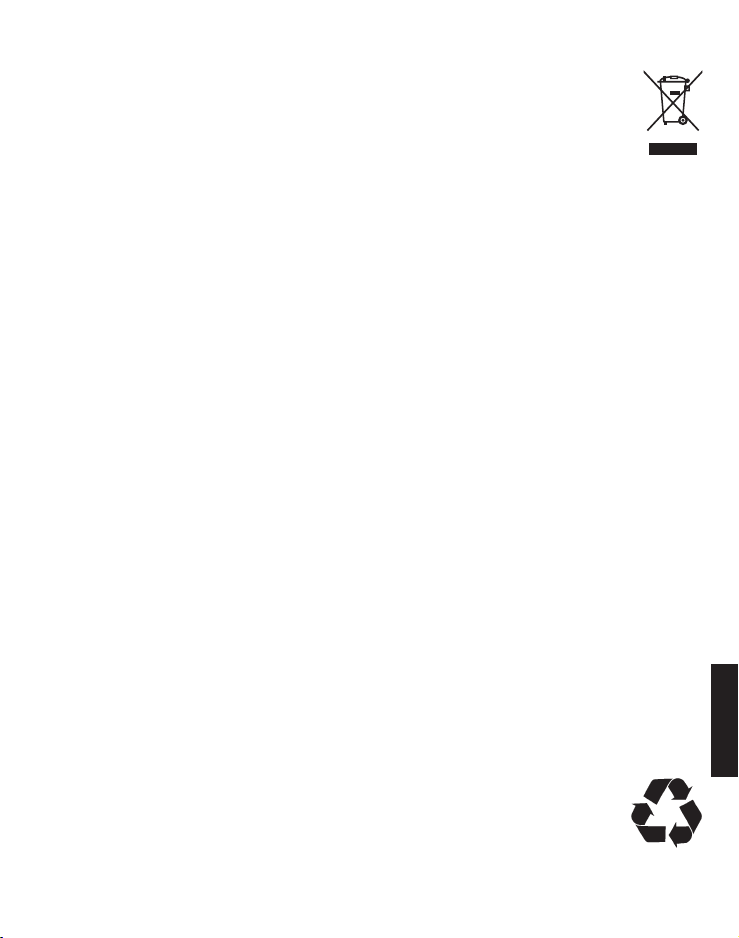
Gescheiden inzameling
Als u het apparaat wilt afdanken, brengt u het naar een
inzamelingspunt (bijvoorbeeld KCA−depot). Volgens
de wet op elektrische en elektronische apparaten zijn
eigenaars van oude apparaten verplicht om oude
elektrische en elektronische apparaten naar een
gescheiden afvalinzameling te brengen. Het pictogram
betekent dat u het apparaat in geen geval bij het
huisvuil mag plaatsen!
Gevaar voor de gezondheid en het milieu door accu’s
en batterijen!
Maak accu’s en batterijen nooit open. Voorkom
beschadiging en inslikken en laat ze niet in het milieu
terechtkomen. Ze kunnen giftige zware metalen
bevatten die schadelijk zijn voor het milieu. Om accu's
en batterijen veilig af te voeren en te voorkomen dat u
ze bij het huisvuil deponeert, bent u wettelijk verplicht
om accu's en batterijen in te leveren bij winkels die
batterijen verkopen of bij verzamelpunten die daartoe
speciale containers beschikbaar stellen. De afvoer is
kosteloos.
Lithiumbatterijen en accupacks van welke aard ook
moeten in lege toestand ingeleverd worden. Neem
altijd voorzorgsmaatregelen tegen kortsluiting, bv.
door de polen te isoleren met tape, omdat anders
risico op brand bestaat.
Verpakkingsmaterialen voert u volgens de plaatselijke
voorschriften af.
81
Page 84

Technische gegevens
Standaard DECT
Stroomvoorziening
(Basisstation) Opgenomen vermogen:
100-240V 50/60Hz
Uitgaand vermogen:
6 VDC 450 mA
Reikwijdte In de open lucht: ca. 300 m,
Binnen: ca. 50 m
Stand-by Max. tot 100 uur.
Gespreksduur Tot 10 uur
Maxmaal hoornvolume +26dB
Akku AAA, 1,2 V, 400 mAh NiMH
Kiesmodus Toonkiezen (DTMF),
impulskiezen
Flashtijd Kort (100 ms),
middellang (300 ms),
lang (600 ms),
Optimale
omgevingstemperatuur 0˚C tot 45˚C
Optimale relatieve
luchtvochtigheid 20% tot 80%
Onderhoudsinstructies
• Reinig de behuizing met een zacht en pluisvrij doek.
• Gebruik geen schoonmaakmiddelen of oplosmiddelen.
82
Page 85

Garantie
AMPLICOMMS-apparaten worden met hulp van de meest moderne
productieprocessen vervaardigd en getest. Specifiek geselecteerde
materialen en geavanceerde technologieën zorgen voor een
storingsvrije werking en lange levensduur.
De garantie geldt niet wanneer de oorzaak van een defect van het
apparaat bij de telecomaanbieder of bij een tussengeschakeld
apparaat ligt. De garantie geldt niet voor de in de toestellen gebruikte
batterijen, accu's en accupacks. De garantietijd bedraagt 24 maanden,
gerekend vanaf de dag van aankoop.
Binnen de garantieperiode worden alle defecten die terug te leiden
zijn tot een fout in het materiaal of in de productie, gratis
gerepareerd. De garantie vervalt bij ingrepen door de koper of door
derde partijen. De garantie geldt niet voor schade als gevolg van
onrechtmatige hantering of bediening, natuurlijke slijtage, verkeerd
opstellen of bewaren, onrechtmatige aansluiting of installatie,
overmacht of andere externe invloeden.
We behouden ons het recht voor om in geval van claims de defecte
onderdelen te repareren, te vervangen of het toestel te vervangen.
Ter vervanging geretourneerde toestellen of onderdelen worden onze
eigendom. Alle claims voor schadevergoedingen zijn uitgesloten, in
zover de schade niet met voorbedachte rade of uit nalatigheid
veroorzaakt is.
Als er tijdens de garantieperiode toch nog een defect optreedt in uw
toestel, neem dan contact op met de vakhandel waar u uw
AMPLICOMMS-toestel gekocht heb en toon hen uw ontvangstbewijs.
Alle garantieclaims moeten bij uw vakhandel worden ingediend.
Twee jaar na de aankoop en overhandiging van onze producten
kunnen geen garantieclaims meer worden ingediend.
83
Page 86

Conformiteitsverklaring
Dit toestel voldoet aan de voorschriften van de Europese
Richtlijn: 1999/5/EG inzake radioapparatuur en telecommunicatieeindapparatuur en de wederzijdse erkenning van hun
conformiteit.
De conformiteit met de bovenvermelde richtlijn wordt op het
toestel aangegeven met het CE-teken.
De volledige conformiteitsverklaring is gratis te downloaden op
onze website www.amplicomms.com.
84
Page 87

Contenido
Puesta en funcionamiento . . . . . . . . . . . . . . . . . . . . . . . . . . . . . 88
Comprobación del contenido del embalaje . . . . . . . . . . . . . . 88
Instalación del teléfono. . . . . . . . . . . . . . . . . . . . . . . . . . . . . . . . 89
Lugar de colocación . . . . . . . . . . . . . . . . . . . . . . . . . . . . . . . . . 89
Conectar la estación base. . . . . . . . . . . . . . . . . . . . . . . . . . . . . 89
Puesta en funcionamiento del terminal inalámbrico . . . . . . . 91
Elementos de mando. . . . . . . . . . . . . . . . . . . . . . . . . . . . . . . . . . 92
Terminal inalámbrico . . . . . . . . . . . . . . . . . . . . . . . . . . . . . . . . 92
Estación base . . . . . . . . . . . . . . . . . . . . . . . . . . . . . . . . . . . . . . 95
Símbolos de la pantalla. . . . . . . . . . . . . . . . . . . . . . . . . . . . . . . . 96
Navegación por los menús . . . . . . . . . . . . . . . . . . . . . . . . . . . . . 97
Abrir menú principal. . . . . . . . . . . . . . . . . . . . . . . . . . . . . . . . . 97
Estructura del menú . . . . . . . . . . . . . . . . . . . . . . . . . . . . . . . . . 97
Primera puesta en funcionamiento . . . . . . . . . . . . . . . . . . . . . 100
Telefonear . . . . . . . . . . . . . . . . . . . . . . . . . . . . . . . . . . . . . . . . . . 101
Realizar, responder y terminar una llamada . . . . . . . . . . . . . 101
Función de manos libres. . . . . . . . . . . . . . . . . . . . . . . . . . . . . 101
Ajustar el volumen . . . . . . . . . . . . . . . . . . . . . . . . . . . . . . . . . 101
Desconexión del micrófono . . . . . . . . . . . . . . . . . . . . . . . . . . 101
Remarcar . . . . . . . . . . . . . . . . . . . . . . . . . . . . . . . . . . . . . . . . . 102
Registro de llamadas. . . . . . . . . . . . . . . . . . . . . . . . . . . . . . . . 102
Marcación en cadena . . . . . . . . . . . . . . . . . . . . . . . . . . . . . . . 104
Llamar a un terminal inalámbrico
(llamada colectiva / paging) . . . . . . . . . . . . . . . . . . . . . . . . . . 104
Participar en una conversación en curso/conferencia . . . . . 105
Llamada interna. . . . . . . . . . . . . . . . . . . . . . . . . . . . . . . . . . . . 105
85
Page 88

Listín telefónico . . . . . . . . . . . . . . . . . . . . . . . . . . . . . . . . . . . . . 105
Crear una nueva entrada en el listín telefónico . . . . . . . . . . 106
Utilizar las entradas del listín telefónico . . . . . . . . . . . . . . . . 106
Configuración . . . . . . . . . . . . . . . . . . . . . . . . . . . . . . . . . . . . . . . 108
Tonos de llamada . . . . . . . . . . . . . . . . . . . . . . . . . . . . . . . . . . 108
Tonos de advertencia y de indicación . . . . . . . . . . . . . . . . . . 108
Ajustar hora/fecha . . . . . . . . . . . . . . . . . . . . . . . . . . . . . . . . . . 109
Ajustar despertador. . . . . . . . . . . . . . . . . . . . . . . . . . . . . . . . . 109
Ajustar terminal inalámbrico . . . . . . . . . . . . . . . . . . . . . . . . . 110
Ajustar estación base. . . . . . . . . . . . . . . . . . . . . . . . . . . . . . . . 111
Contestador automático . . . . . . . . . . . . . . . . . . . . . . . . . . . . . . 112
Indicaciones en pantalla en el contestador automático . . . . 112
Funcionamiento del contestador automático desde la base 113
Encender/apagar contestador automático
(terminal inalámbrico). . . . . . . . . . . . . . . . . . . . . . . . . . . . . . . 113
Escuchar mensajes . . . . . . . . . . . . . . . . . . . . . . . . . . . . . . . . . 114
Grabar una nota de voz. . . . . . . . . . . . . . . . . . . . . . . . . . . . . . 115
Grabar un mensaje personal . . . . . . . . . . . . . . . . . . . . . . . . . 115
Borrar/escuchar aviso de voz . . . . . . . . . . . . . . . . . . . . . . . . . 116
Escuchar . . . . . . . . . . . . . . . . . . . . . . . . . . . . . . . . . . . . . . . . . . 116
Responder una llamada . . . . . . . . . . . . . . . . . . . . . . . . . . . . . 116
Borrar mensajes. . . . . . . . . . . . . . . . . . . . . . . . . . . . . . . . . . . . 117
Ajustar contestador automático . . . . . . . . . . . . . . . . . . . . . . . 117
Comprobación remota / Ajuste remoto . . . . . . . . . . . . . . . . . 118
86
Page 89

Apéndice. . . . . . . . . . . . . . . . . . . . . . . . . . . . . . . . . . . . . . . . . . . 120
Si surgen problemas. . . . . . . . . . . . . . . . . . . . . . . . . . . . . . . . 120
Instrucciones de seguridad . . . . . . . . . . . . . . . . . . . . . . . . . . 120
Uso previsto. . . . . . . . . . . . . . . . . . . . . . . . . . . . . . . . . . . . . . . 122
Lugar de instalación . . . . . . . . . . . . . . . . . . . . . . . . . . . . . . . . 122
Fuente de alimentación. . . . . . . . . . . . . . . . . . . . . . . . . . . . . . 123
Fuente de alimentación que ahorra energía . . . . . . . . . . . . . 123
Equipos médicos . . . . . . . . . . . . . . . . . . . . . . . . . . . . . . . . . . . 123
Pilas / baterías . . . . . . . . . . . . . . . . . . . . . . . . . . . . . . . . . . . . . 123
Compatibilidad con audífonos . . . . . . . . . . . . . . . . . . . . . . . . 123
Eliminación . . . . . . . . . . . . . . . . . . . . . . . . . . . . . . . . . . . . . . . 124
Datos técnicos . . . . . . . . . . . . . . . . . . . . . . . . . . . . . . . . . . . . . 125
Instrucciones de mantenimiento . . . . . . . . . . . . . . . . . . . . . . 125
Garantía . . . . . . . . . . . . . . . . . . . . . . . . . . . . . . . . . . . . . . . . . . 126
Declaración de conformidad . . . . . . . . . . . . . . . . . . . . . . . . . 127
87
Page 90

Puesta en funcionamiento
Importante: Asegúrese de leer la información de seguridad a
partir de la página 120 antes de la puesta en funcionamiento
de su teléfono.
Comprobación del contenido del embalaje
El volumen de suministro de un BigTel 1280 incluye lo siguiente:
• 1 Estación base
• 1 Fuente de alimentación para estación base
• 1 teléfono inalámbrico (terminal inalámbrico)
• 2 Baterías AAA 400mAh NiMH
• 1 tapa del compartimento de la batería
• 1 cable de conexión del teléfono
Importante: Utilice únicamente la fuente de alimentación,
los cables de conexión de teléfono y las baterías que se suministran con su BigTel 1280. En caso contrario, no se podrá
garantizar el funcionamiento correcto del teléfono.
88
Page 91

Instalación del teléfono
Lugar de colocación
Coloque la estación base junto a un enchufe de corriente y una
toma de red telefónica de manera que la longitud del cable sea
suficiente. Mantenga una distancia de aprox. 1 m respecto a los
demás equipos electrónicos para evitar interferencias. La
conexión entre la estación base y el terminal inalámbrico se
establece mediante señales de radio. La intensidad de la señal
depende de la ubicación. El alcance máximo es de 300 m si la
línea de visión no presenta obstáculos; sin embargo, será menor
en los edificios debido a las paredes y otros obstáculos similares.
Conectar la estación base
1. Inserte el enchufe situado en el extremo del cable a la
correspondiente toma de teléfono marcada que se encuentra
en la parte posterior de la estación base y la fuente de
alimentación a la toma de corriente.
2. Inserte el extremo del cable de conexión telefónica con el
pequeño enchufe a la correspondiente toma marcada de la
estación base y el otro extremo en la toma de red telefónica.
Indicación: Pase el cable de la fuente de alimentación a través de
la brida anti-tracción en la estación base.
89
Page 92
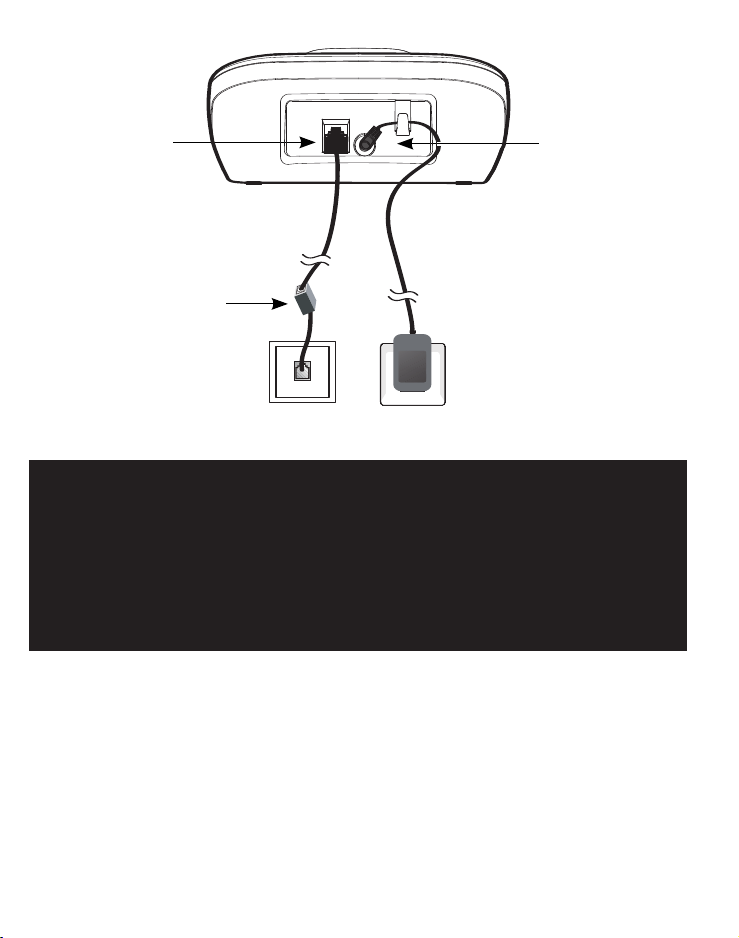
La conexión a una
línea DSL puede requerir
un filtro DSL (no incluido)
Toma de
corriente
Toma de
teléfono
Conexión
cable del teléfono
Conexión
adaptador de
corriente
Importante: Utilice únicamente la fuente de alimentación,
los cables de conexión de teléfono y las baterías que se
suministran con su BigTel 1280. En caso contrario, no se
podrá garantizar el funcionamiento correcto del teléfono. No
obstaculice el acceso al enchufe de conexión eléctrica con
muebles u otros objetos.
90
Page 93

Puesta en funcionamiento del terminal
inalámbrico
1. Abra la tapa del compartimento de batería y coloque las
baterías. Preste atención a la polaridad correcta.
2. Vuelva a cerrar la tapa del compartimento de la batería hasta
que encastre de forma audible.
El terminal inalámbrico deberá permanecer al menos 16 horas en
la estación base para su carga completa (comprobar la
alimentación de corriente de la estación base).
Importante: Se permite utilizar únicamente las baterías que
se incluyen en la entrega. También en caso de sustitución,
asegúrese de usar el mismo tipo de batería.
91
Page 94

Elementos de mando
Terminal inalámbrico
1
2
3
4
5
6
7
8
9
10
11
12
13
92
14
Page 95

1 Auricular
2 Tecla de amplificación
- Para aumentar el volumen del auricular. Al presionar
brevemente durante una llamada se activa la amplificación,
si se vuelve a pulsar se desactiva.
Cuando se activa la función de amplificación aparece
„Ampl.act.“ en la pantalla y el indicador de llamada (6) se
enciende.
3 Teclas de marcación directa M1/M2
- En modo reposo: Marcar el número de llamada guardado.
4 Menú / Selección
- En reposo: abrir menú.
- En el menú: seleccionar una opción de menú o guardar.
5 Tecla de llamada / Tecla de altavoz
- Responder una llamada.
- Durante una conversación: conectar / desconectar el altavoz.
6 Indicador de llamada
- Parpadea al llamar.
7 Botones de volumen
- Durante una conversación / escuchando el contestador
automático: ajustar el volumen.
8 Tecla R (Flash)
- Durante una conversación: función de flash para utilizar los
servicios de la red.
- En caso de preparación de marcación: Se añade una «R». La
función de flash se ejecuta cuando se pulsa el botón de
llamada.
9 Tecla de silencio / Borrar
- Durante una conversación: desconectar el micrófono
- Durante una llamada: desactivar el timbre (se puede
93
Page 96

responder la llamada siempre que la persona que llama no
haya colgado).
10 Listín telefónico / Subir
- En reposo: abrir listín telefónico
- En el menú / en las listas: desplazarse hacia arriba.
- Al introducir nombres o números: desplazar cursor a la
izquierda.
11 Tecla de colgar / Cancelar
- Durante una conversación: colgar.
- En el menú: cancelar selección / volver al modo de reposo.
- En reposo: pulsando prolongadamente se apaga el teléfono
inalámbrico.
12 Remarcar / Pausa
- En reposo: abrir lista de rellamadas.
- En el menú / en las listas: desplazarse hacia abajo.
- Al introducir nombres o números: desplazar cursor a la
derecha.
13 Teclado de marcación
- Introducir cifras o letras.
- Tecla 0 al introducir número de llamada: presionar la tecla
de forma prolongada para insertar una pausa de marcación.
- Tecla de asterisco al introducir nombres: cambiar entre
letras mayúsculas y minúsculas.
- Tecla de almohadilla en modo de reposo: presionar la tecla
de forma prolongada para para encender/apagar el tono de
llamada.
14 Micrófono
94
Page 97

Estación base
1
2
3
4
5
1 Pantalla
- Muestra el número de mensajes y otras informaciones.
2 Tecla de borrado
- Eliminar el aviso de voz o mensaje actual guardado en el
contestador automático. Presionando la tecla de forma
prolongada se eliminan todos los mensajes antiguos
(mensajes ya escuchados).
3 Tecla de retroceder
- Repetir el mensaje del contestador automático que se está
escuchando en ese momento.
- Pulsar dos veces para reproducir el siguiente mensaje.
6
7
8
9
95
Page 98
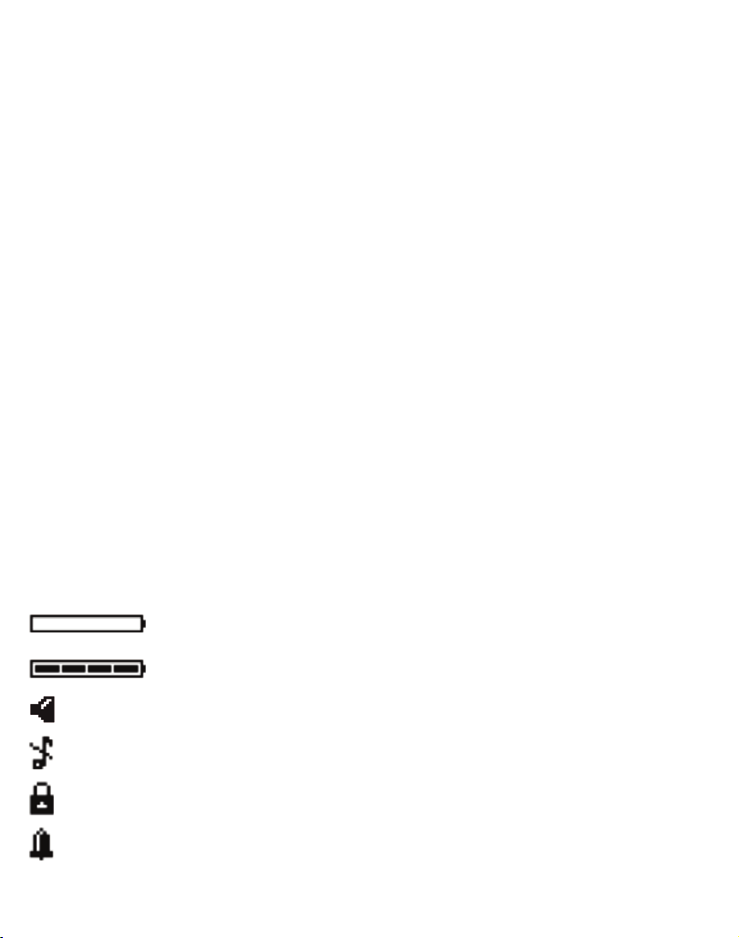
4 Teclas de volumen
- Al recibir una llamada entrante: Ajustar el volumen del
timbre.
- Durante escuchando el contestador automático: ajustar el
volumen.
5 Tecla de inicio/parada
-
Iniciar o detener la reproducción del contestador automático.
6 Conectar / desconectar el contestador automáticos
- Pulsar para conectar o desconectar el contestador
automático.
7 Botón de llamada
- En reposo: pulsar para llamar a todos los terminales
inalámbricos registrados.
8 Tecla de avanzar
- Pasar al siguiente mensaje mientras escucha el contestador
automático.
Símbolos de la pantalla
Batería baja, cargar.
96
Batería totalmente cargada.
Manos libres conectado.
Timbre desconectado.
Teclado bloqueado.
Despertador activado.
Page 99

Navegación por los menús
En este apartado se describe cómo puede acceder a las
funciones del teléfono a través del menú.
Abrir menú principal
1. Pulse .
2. Seleccione la opción de menú deseada con y y pulse
.
3. Pulse para interrumpir la acción, volver a la opción de
menú anterior o salir del menú
4. Pulse para restablecer el modo de reposo.
Indicación: Si no se pulsa ninguna tecla en un intervalo de 30 s,
el aparato recupera automáticamente el modo de reposo.
Estructura del menú
Registro llamadas Detalles
Borrar
Borrar todo
Llamar
Guardar número
Tipo reg.llams.
Sonidos Timbre Externo Melodía ...
Interno Melodía...
Volumen timbre Nivel ...
Silencio Tono/Desactiv.
Tonos Tono teclas
Confirm.
Batería baja
Sin cobertura
97
Page 100

Config. Config. teléfono Selecc. base
Pantalla Contraste
Nombre teléfono
Idioma
Respuesta automática
Teclas memoria
Registrar teléfono
Eliminar
Restablec teléfono
Config. base Timbre Tono llamada
Volumen timbre
Modo marcación Tone/Pulso
Duración flash 100/300/600 ms
PIN sistema
Restablec base
Fecha/hora/alarm Fecha/hora Formato hora
Formato Fecha
Introduc. hora
Introduc. fecha
Alarma Alarma act./des.
Introduc. hora
Tono llamada
98
