Page 1

BigTel
1200/1202
User Guide
Handleiding
Manual de
instrucciones
Page 2
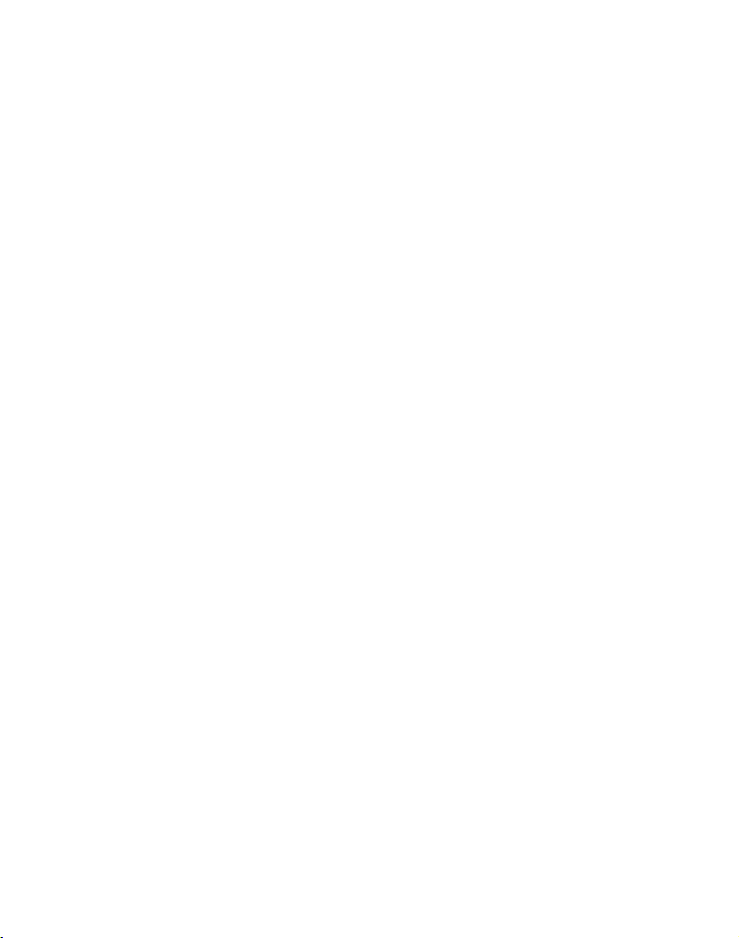
Page 3
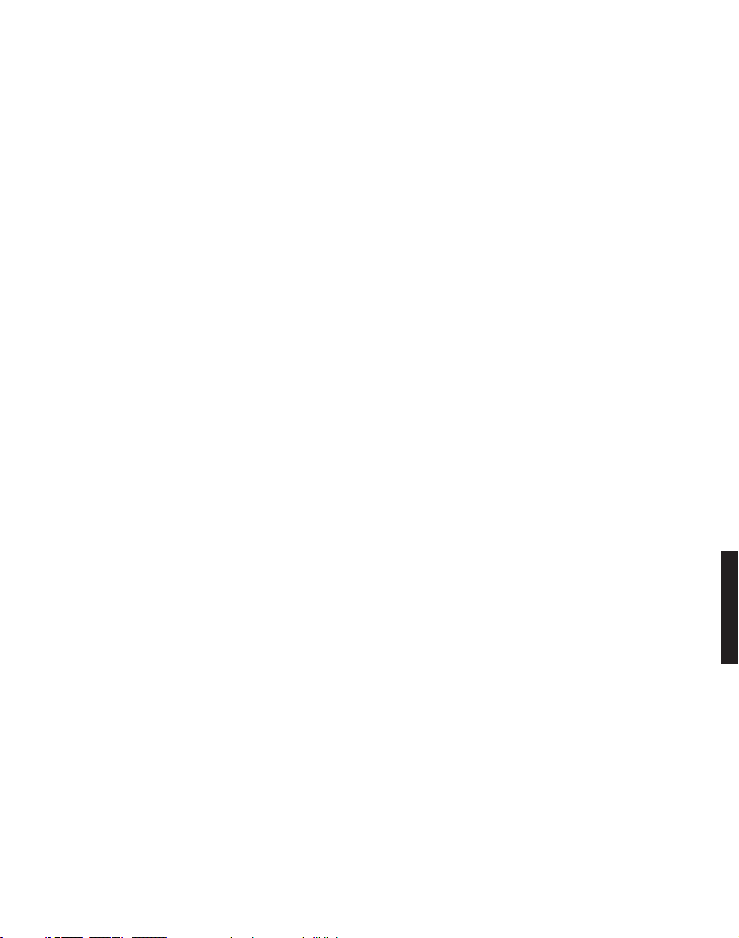
Contents
Getting started. . . . . . . . . . . . . . . . . . . . . . . . . . . . . . . . . . . . . . . . 3
Check box contents . . . . . . . . . . . . . . . . . . . . . . . . . . . . . . . . . . . 3
Set up your phone system . . . . . . . . . . . . . . . . . . . . . . . . . . . . . . 4
Location . . . . . . . . . . . . . . . . . . . . . . . . . . . . . . . . . . . . . . . . . . . . 4
Connect the base unit . . . . . . . . . . . . . . . . . . . . . . . . . . . . . . . . . 4
Connect the charger . . . . . . . . . . . . . . . . . . . . . . . . . . . . . . . . . . 5
Connect the cordless handset . . . . . . . . . . . . . . . . . . . . . . . . . . 6
Controls . . . . . . . . . . . . . . . . . . . . . . . . . . . . . . . . . . . . . . . . . . . . . 7
Cordless handset. . . . . . . . . . . . . . . . . . . . . . . . . . . . . . . . . . . . . 7
Base unit. . . . . . . . . . . . . . . . . . . . . . . . . . . . . . . . . . . . . . . . . . . 10
Display icons. . . . . . . . . . . . . . . . . . . . . . . . . . . . . . . . . . . . . . . . . 11
Navigating the menu . . . . . . . . . . . . . . . . . . . . . . . . . . . . . . . . . . 11
Open main menu . . . . . . . . . . . . . . . . . . . . . . . . . . . . . . . . . . . . 11
Menu layout. . . . . . . . . . . . . . . . . . . . . . . . . . . . . . . . . . . . . . . . 12
First use . . . . . . . . . . . . . . . . . . . . . . . . . . . . . . . . . . . . . . . . . . . . 14
Making and receiving calls . . . . . . . . . . . . . . . . . . . . . . . . . . . . . 15
Making a call, answering a call, ending a call. . . . . . . . . . . . . 15
Handsfree. . . . . . . . . . . . . . . . . . . . . . . . . . . . . . . . . . . . . . . . . . 15
Volume control . . . . . . . . . . . . . . . . . . . . . . . . . . . . . . . . . . . . . 15
Mute . . . . . . . . . . . . . . . . . . . . . . . . . . . . . . . . . . . . . . . . . . . . . . 15
Redial . . . . . . . . . . . . . . . . . . . . . . . . . . . . . . . . . . . . . . . . . . . . . 16
Call log . . . . . . . . . . . . . . . . . . . . . . . . . . . . . . . . . . . . . . . . . . . . 16
Chain dialling. . . . . . . . . . . . . . . . . . . . . . . . . . . . . . . . . . . . . . . 18
Find handset . . . . . . . . . . . . . . . . . . . . . . . . . . . . . . . . . . . . . . . 18
Join a call in progress. . . . . . . . . . . . . . . . . . . . . . . . . . . . . . . . 18
Internal call. . . . . . . . . . . . . . . . . . . . . . . . . . . . . . . . . . . . . . . . . 19
Helpline 0844 800 6503 (See page 25 for costs and hours of operation)
1
Page 4
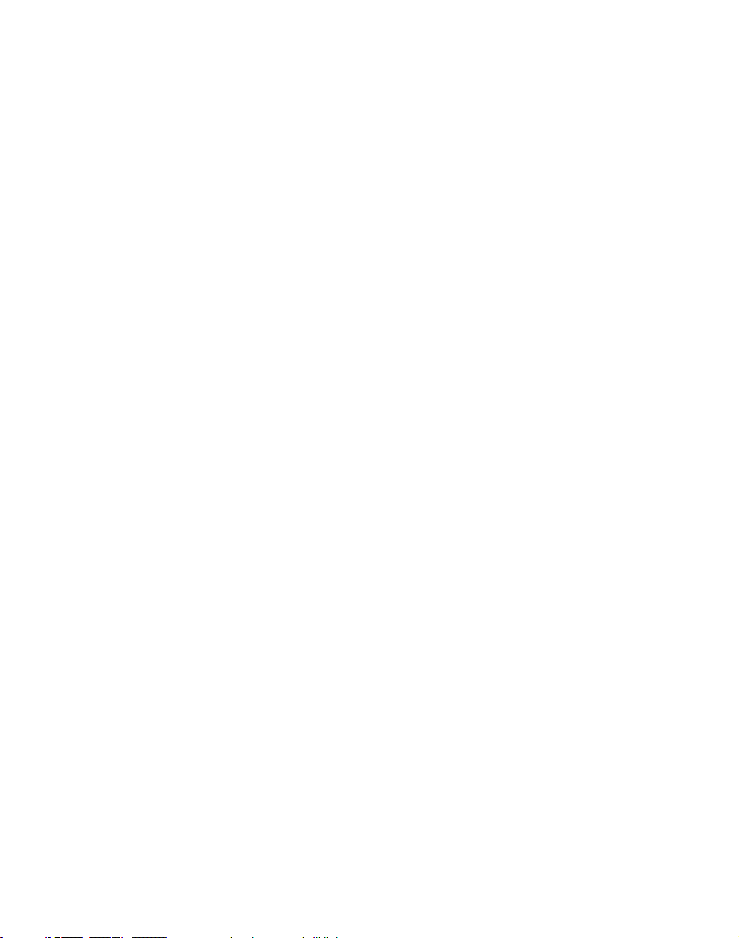
Phonebook . . . . . . . . . . . . . . . . . . . . . . . . . . . . . . . . . . . . . . . . . . 19
Create a new entry . . . . . . . . . . . . . . . . . . . . . . . . . . . . . . . . . . 19
Using the phonebook . . . . . . . . . . . . . . . . . . . . . . . . . . . . . . . . 20
Settings. . . . . . . . . . . . . . . . . . . . . . . . . . . . . . . . . . . . . . . . . . . . . 21
Ringtones . . . . . . . . . . . . . . . . . . . . . . . . . . . . . . . . . . . . . . . . . . 21
Tones . . . . . . . . . . . . . . . . . . . . . . . . . . . . . . . . . . . . . . . . . . . . . 21
Set date and time . . . . . . . . . . . . . . . . . . . . . . . . . . . . . . . . . . . 22
Set alarm . . . . . . . . . . . . . . . . . . . . . . . . . . . . . . . . . . . . . . . . . . 22
Handset settings . . . . . . . . . . . . . . . . . . . . . . . . . . . . . . . . . . . . 23
Base settings . . . . . . . . . . . . . . . . . . . . . . . . . . . . . . . . . . . . . . . 24
Appendix. . . . . . . . . . . . . . . . . . . . . . . . . . . . . . . . . . . . . . . . . . . . 25
Help and support. . . . . . . . . . . . . . . . . . . . . . . . . . . . . . . . . . . . 25
Safety information . . . . . . . . . . . . . . . . . . . . . . . . . . . . . . . . . . 25
Intended use . . . . . . . . . . . . . . . . . . . . . . . . . . . . . . . . . . . . . . . 27
Phone location. . . . . . . . . . . . . . . . . . . . . . . . . . . . . . . . . . . . . . 27
Power supply . . . . . . . . . . . . . . . . . . . . . . . . . . . . . . . . . . . . . . . 28
Energy efficient power adapter . . . . . . . . . . . . . . . . . . . . . . . . 28
Medical equipment . . . . . . . . . . . . . . . . . . . . . . . . . . . . . . . . . . 28
Rechargeable batteries . . . . . . . . . . . . . . . . . . . . . . . . . . . . . . . 28
Hearing aid compatibility . . . . . . . . . . . . . . . . . . . . . . . . . . . . . 28
Disposal . . . . . . . . . . . . . . . . . . . . . . . . . . . . . . . . . . . . . . . . . . . 29
Technical details . . . . . . . . . . . . . . . . . . . . . . . . . . . . . . . . . . . . 30
Maintenance . . . . . . . . . . . . . . . . . . . . . . . . . . . . . . . . . . . . . . . 30
Guarantee . . . . . . . . . . . . . . . . . . . . . . . . . . . . . . . . . . . . . . . . . 31
Declaration of conformity. . . . . . . . . . . . . . . . . . . . . . . . . . . . . 32
2
Helpline 0844 800 6503 (See page 25 for costs and hours of operation)
Page 5
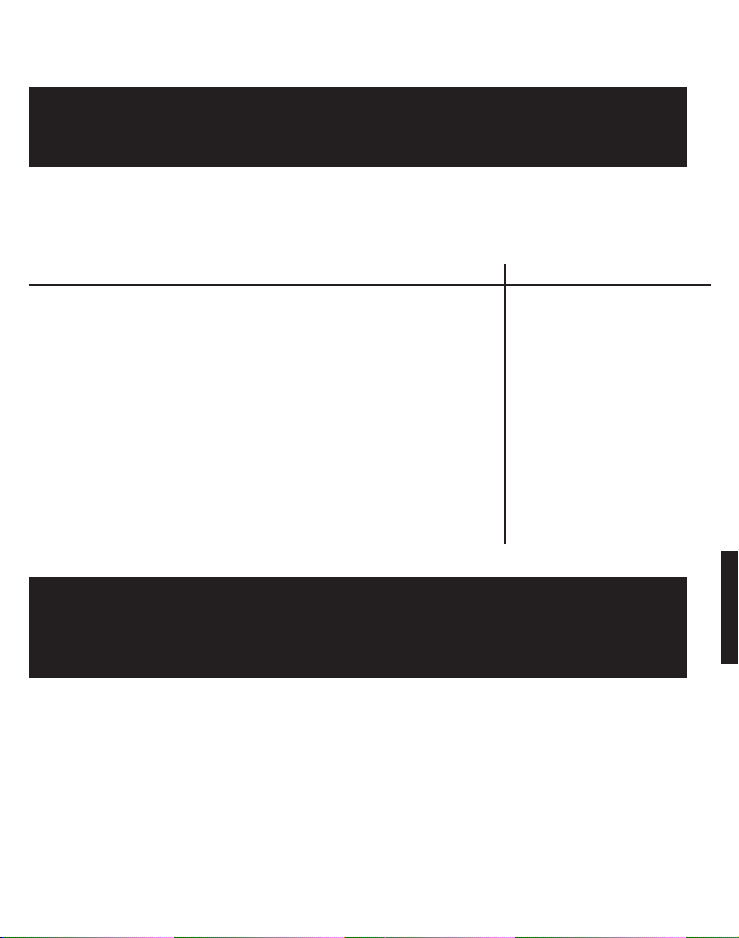
Getting started
Important: Please make sure you’ve read the safety information on page 25 before you set up your phone system.
Check box contents
BigTel 1200 BigTel 1202
Base unit 1 1
AC power adaptor for the base 1 1
Charger with AC power adaptor - 1
Cordless handset 1 2
Rechargeable batteries
AAA 400 mAh NiMH 2 4
Battery compartment cover 1 2
Telephone line cord 1 1
User guide 1 1
Important: Use only the power adaptors, telephone line cord
and batteries supplied with your BigTel 1200/1202, otherwise your phone may not work.
Helpline 0844 800 6503 (See page 25 for costs and hours of operation)
3
Page 6
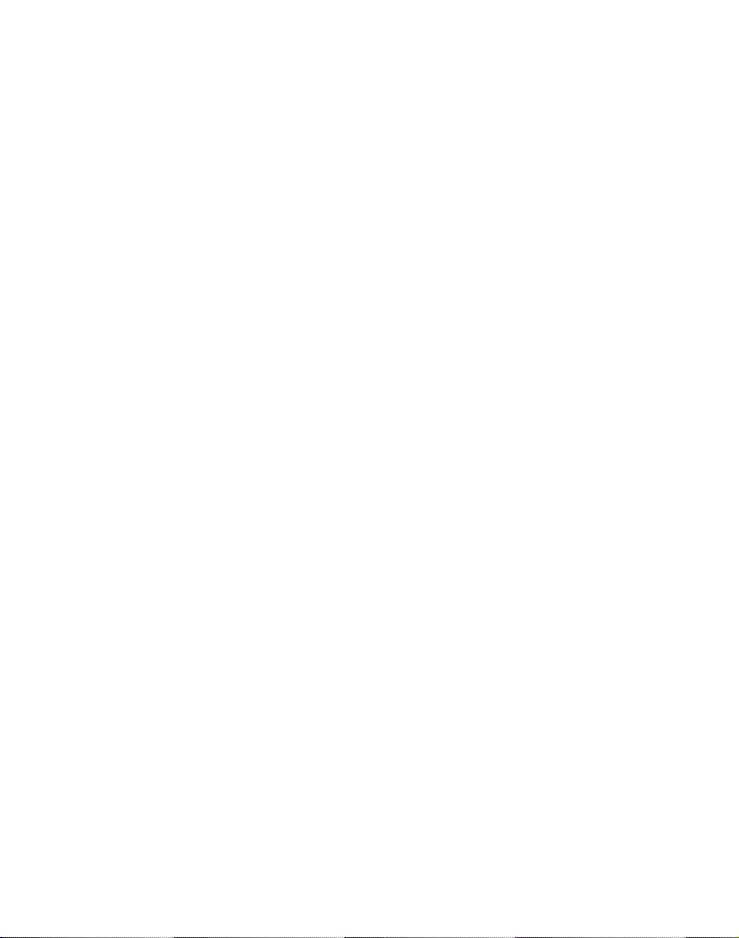
Set up your phone system
Location
Place the base unit near a mains socket and a telephone wall jack
to ensure that the connection cables are long enough. Keep the
unit approx. 1 m away from other electronic devices to prevent
interference. The base unit uses radio signals to connect with the
cordless handset. Signal strength depends on the base unit's
location. The maximum range is 300 m based on an
unobstructed line of sight; the range is shorter inside buildings
because of walls and other obstacles.
Connect the base unit
1. Plug the connector on the cable end into the corresponding
jack on the rear side of the base and plug the power adaptor
into the wall socket.
2. Plug the small connector on the end of the telephone line cord
into the corresponding jack on the base and plug the other
end into the telephone jack.
Note: Guide the power adapter cable through the strain-relief tab
on the base.
4
Helpline 0844 800 6503 (See page 25 for costs and hours of operation)
Page 7
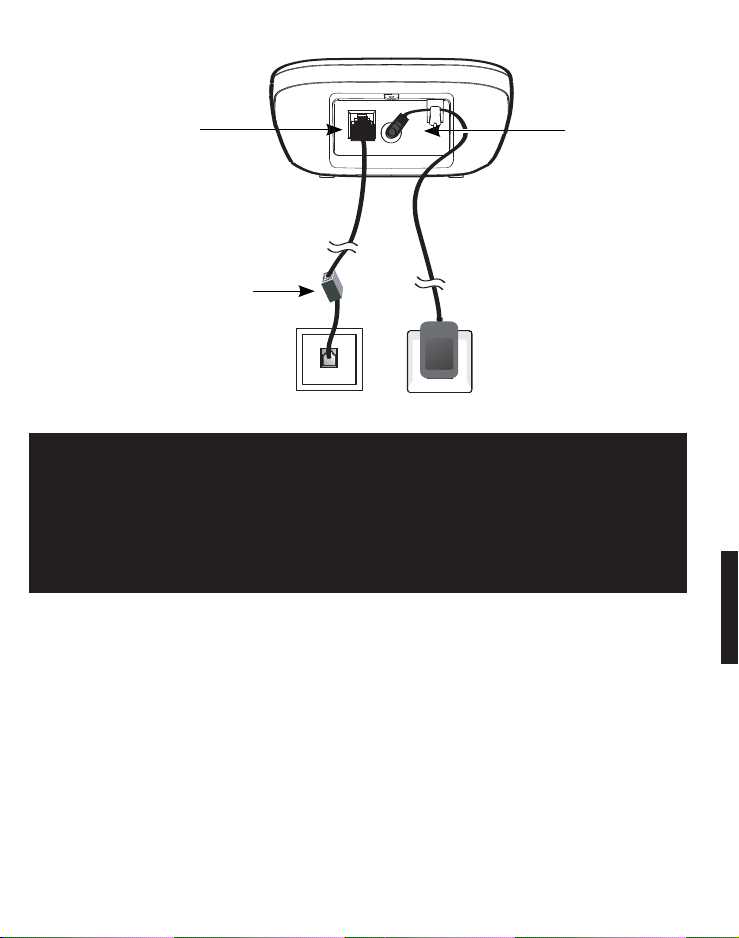
If you have DSL high-speed
Internet service, a DSL filter
(not included) is required
Mains power
wall socket
Telephone
wall jack
Telephone line jack
Power cord
jack
Important: Use only the power adaptors, telephone line cord
and batteries supplied with your BigTel 1200/1202, otherwise your phone may not work.
Do not block access to the wall power supply with furniture
or other items.
Connect the charger
1. Plug the power adaptor into the wall socket.
Helpline 0844 800 6503 (See page 25 for costs and hours of operation)
5
Page 8
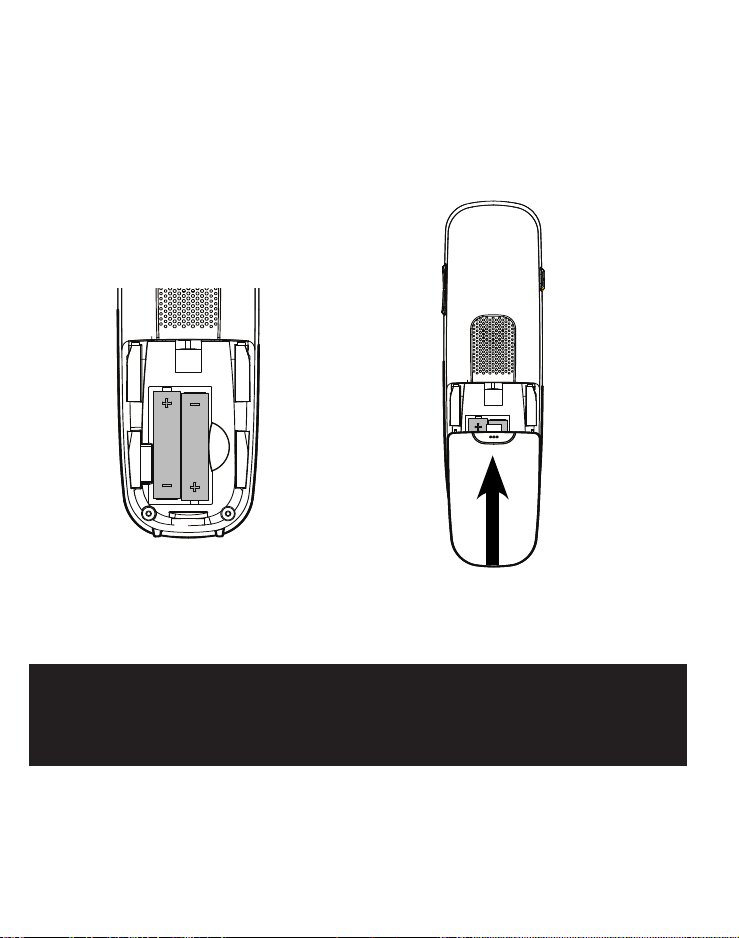
Connect the cordless handset
1. Open the battery compartment and insert the rechargeable
batteries. Observe the correct polarity.
2. Slide the battery compartment cover towards the centre of
the handset until it clicks into place.
For a full charge, the handset must be left in the base unit for at
least 16 hours (check the base unit’s power supply!).
Important: Use only the batteries supplied with this product.
If the batteries need to be replaced later on the same battery
type must be used.
6
Helpline 0844 800 6503 (See page 25 for costs and hours of operation)
Page 9
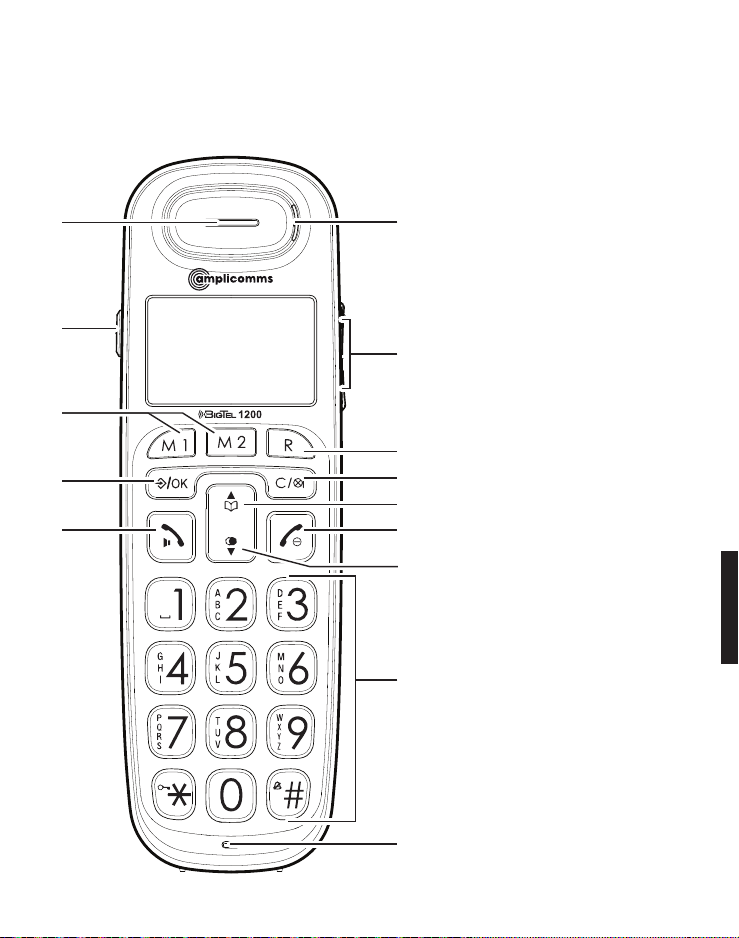
Controls
Cordless handset
1
2
3
4
5
6
7
8
9
10
11
12
13
14
Helpline 0844 800 6503 (See page 25 for costs and hours of operation)
7
Page 10
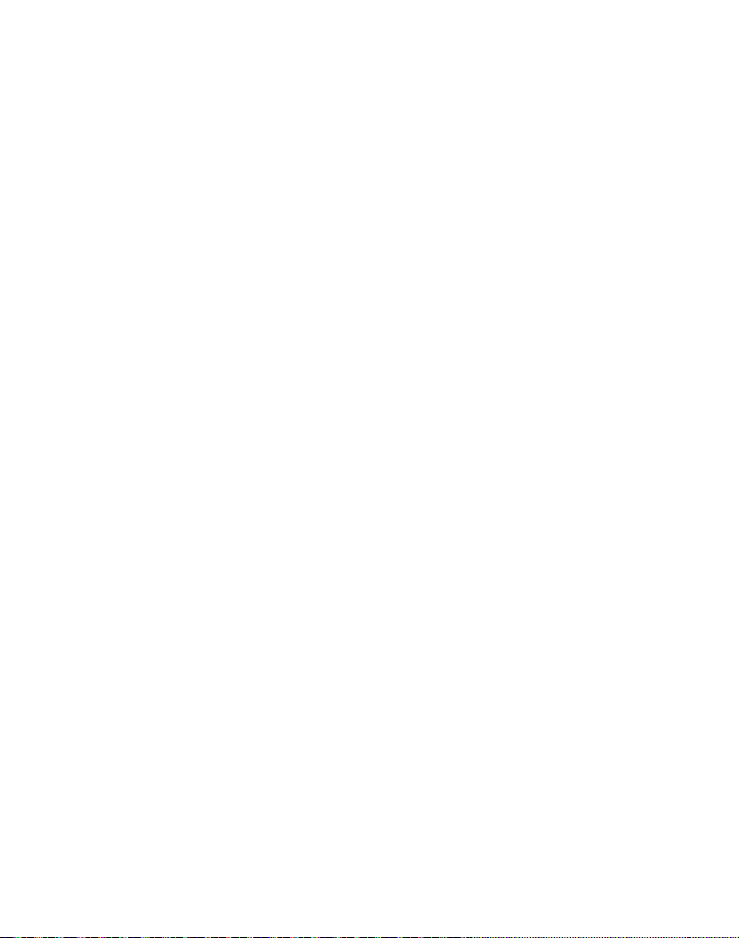
1 Earpiece
2 Boost key
- To increase the volume in the handset. Press briefly during a
call to switch the amplification on - pressing again switches
the amplification off again.
If the amplifier function is activated, "Boost on" appears on
the display and the incoming call light (6) lights up.
3 Direct call keys M1/M2
- In idle mode, press to dial the stored number.
4 Menu/Select
- Press to show the menu.
- Press to select an item or save an entry/setting while in a
menu.
5 Call/Hands-free
- Press to make or answer a call.
- Whilst in a call: switch hands-free on/off.
6 Incoming call light
- Flashes when there is an incoming call.
7 Volume keys
- Press to adjust the listening volume during a call.
8 Flash key
- Press to do a Flash function during a call.
- In predial, insert a 'R', it will do a flash function when press
Call key.
9 Mute/Delete
- Press to mute the microphone during a call.
- Press to silence the handset ringer temporarily while the
phone is ringing (the call can still be accepted if the caller
hasn't hung up).
8
Helpline 0844 800 6503 (See page 25 for costs and hours of operation)
Page 11
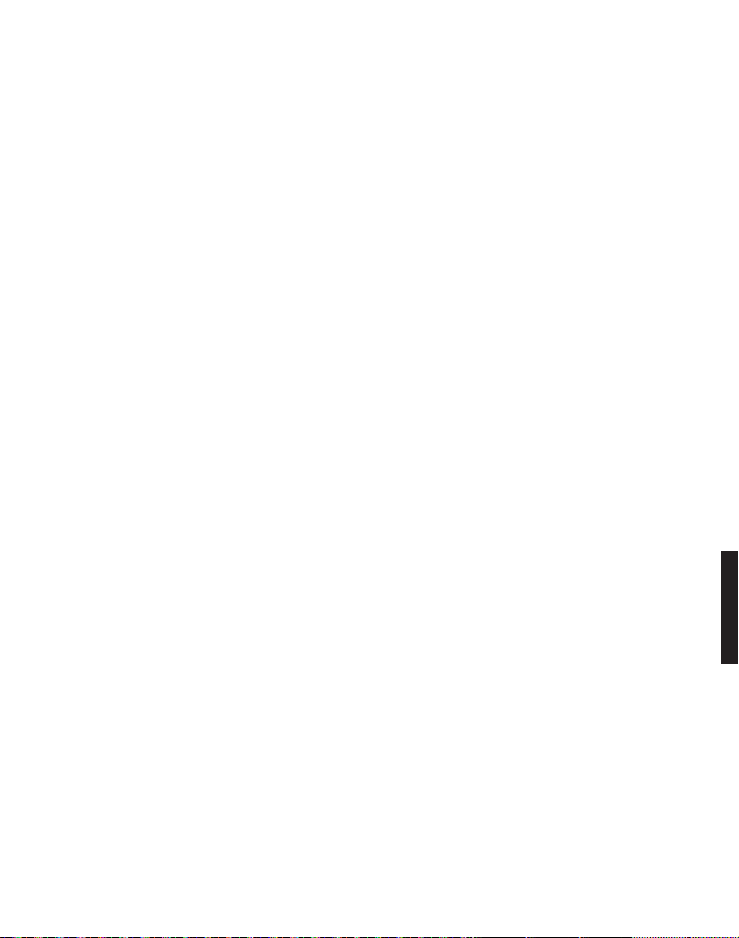
10 Phonebook/Up
- Press to review the phonebook when in idle.
- Press to scroll up while in menus or lists.
- Press to move the cursor to the left while entering names or
numbers.
11 End call/Cancel
- Press to hang up during a call.
- Press to cancel an operation/return to idle mode while in a
menu.
- Press and hold to switch off the handset when idle.
12 Redial/Pause
- In idle state: press to open redial list.
- Press to scroll down while in menus or lists.
- Press to move the cursor to the right while entering names
or numbers.
13 Alphanumeric keypad
- Press to enter numbers or characters/*/#.
- Press and hold key “0“ to enter a dialling pause.
- Press star key to switch between upper case and lower case
while entering characters.
- Press and hold hash key to switch the ringer on/off.
14 Microphone
Helpline 0844 800 6503 (See page 25 for costs and hours of operation)
9
Page 12
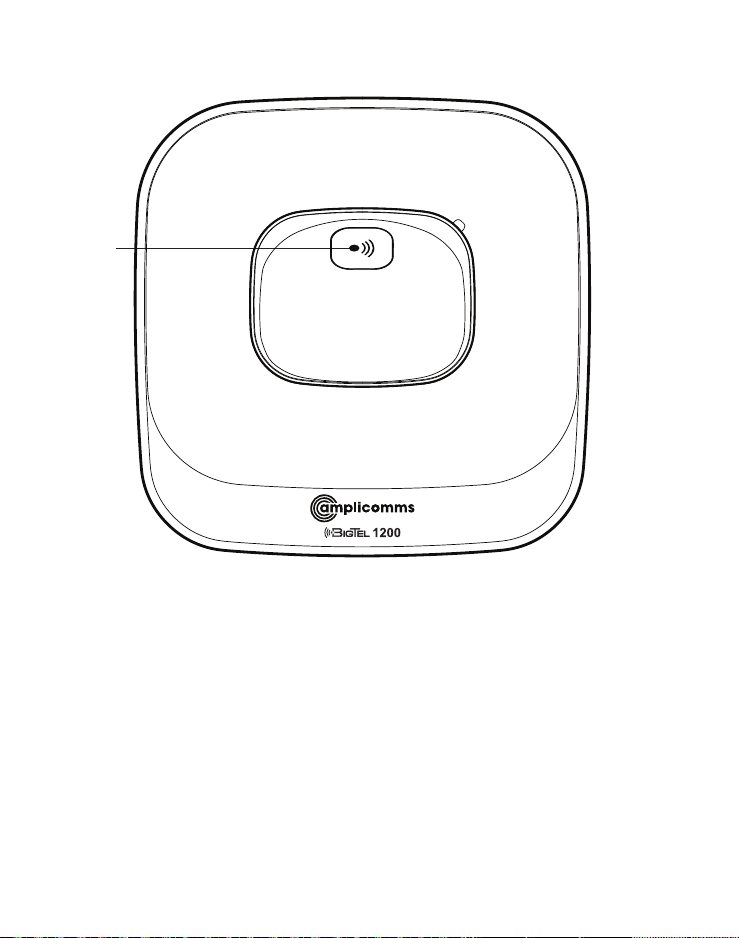
Base unit
1
1 Page
- Press to page all handsets when in idle.
10
Helpline 0844 800 6503 (See page 25 for costs and hours of operation)
Page 13
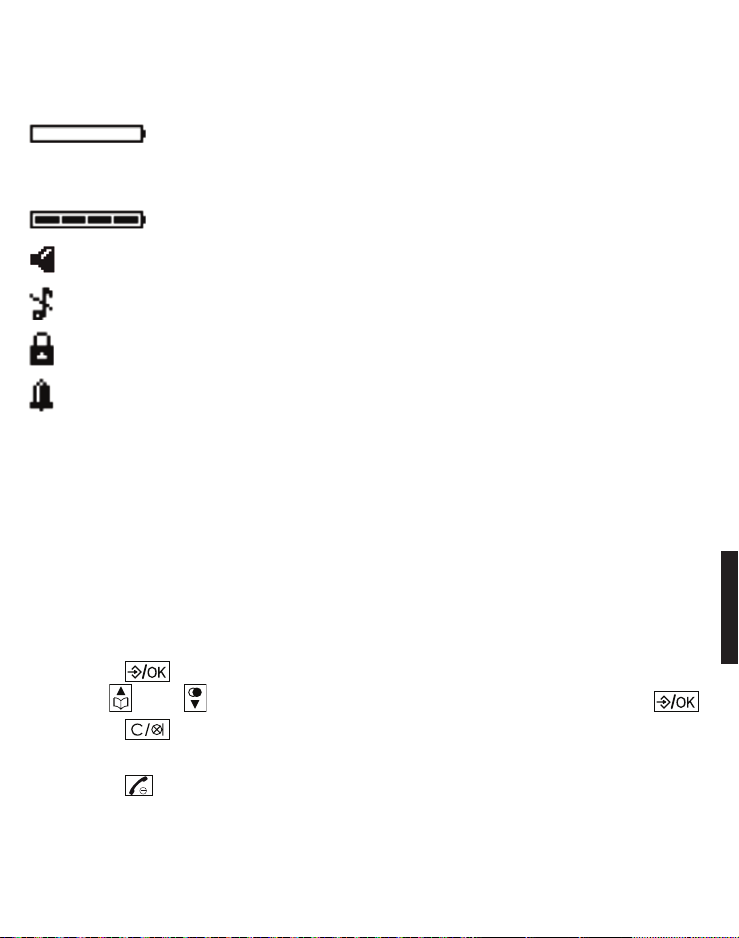
Display icons
Battery is low; place handset in charger to
recharge.
Full battery power level.
The handset speakerphone is in use.
Ringer off.
Keyboard locked.
Alarm activated.
Navigating the menu
This chapter describes how to use the menu to access features
on the telephone.
Open main menu
1. Press .
2. Use and to select the desired menu item and press .
3. Press to cancel an operation, back up to the previous
menu, or exit that menu.
4. Press to return to idle state.
Note: If a key is not pressed within 30 seconds, the telephone
automatically returns to idle mode.
Helpline 0844 800 6503 (See page 25 for costs and hours of operation)
11
Page 14
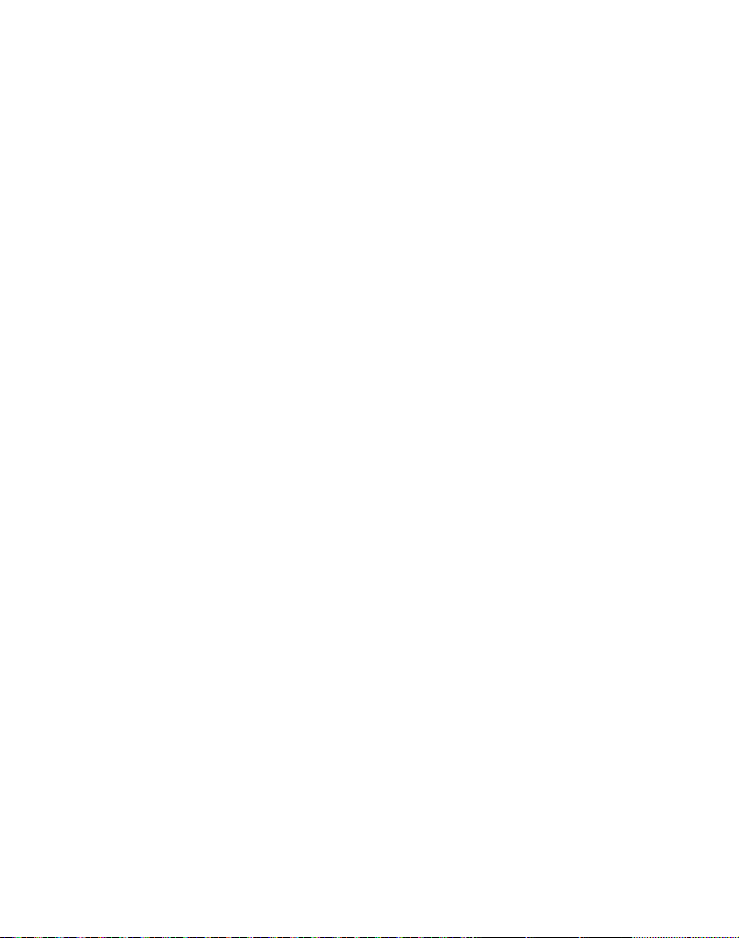
Menu layout
Call log Details
Delete
Delete all
Call
Store number
Call log type
Sound Ringer External Melody ...
Internal Melody ...
Ringer volume Level ...
Silent Beep/Off
Tones Key beep
Confirmation
Battery low
No coverage
Settings Handset settings Select base
Display Contrast
Handset name
Language
Auto answer
Memory keys
Register handset
Deregister
Handset reset
Base settings Ringer Ringtone
Ringer volume
Dial mode Tone/Pulse
Flash time 100/300/600 ms
System PIN
Base reset
12
Helpline 0844 800 6503 (See page 25 for costs and hours of operation)
Page 15
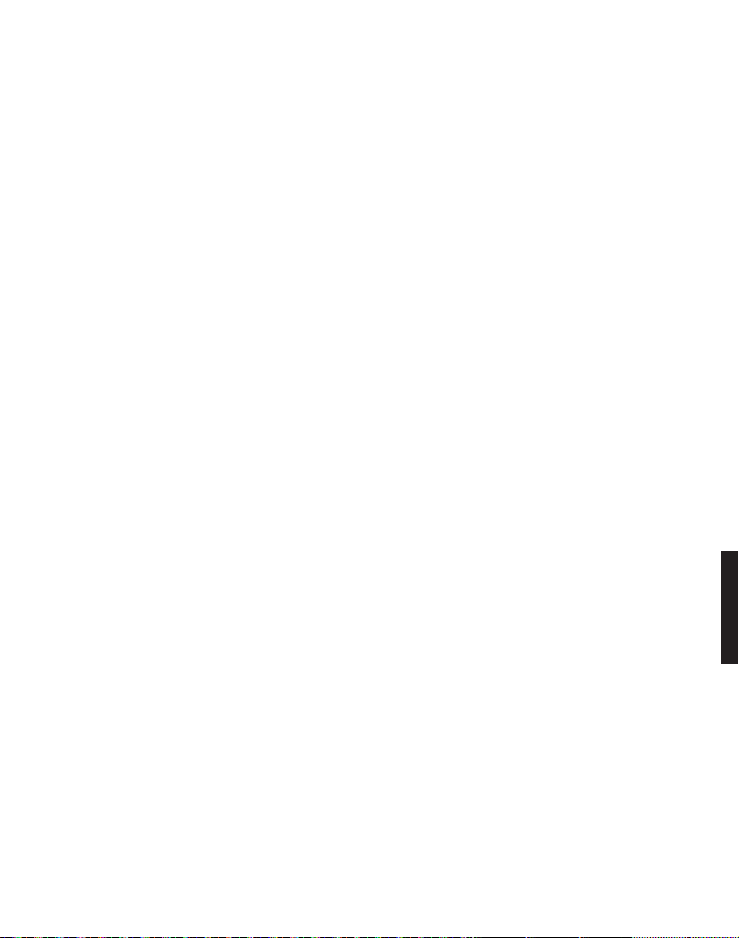
Date/Time/Alarm Date/Time Time format
Date format
Enter time
Enter date
Alarm Alarm On/Off
Enter time
Ringtone
Helpline 0844 800 6503 (See page 25 for costs and hours of operation)
13
Page 16
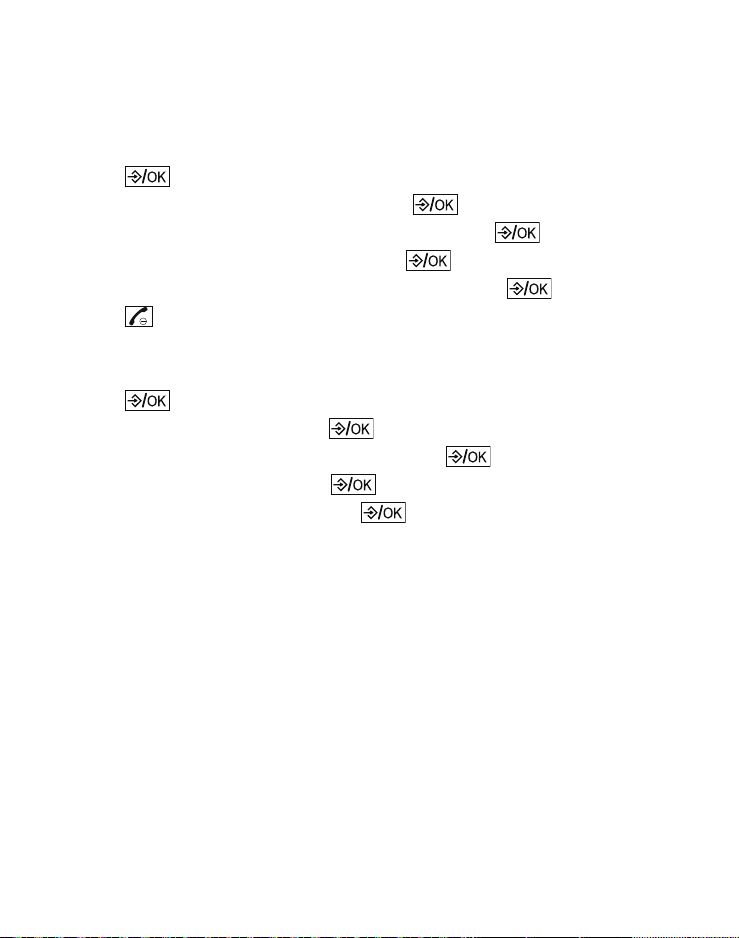
First use
In delivery state the telephone is set to GERMAN language.
1. Eingab Zeit/Datum appears in the display.
2. Press .
3. Select Eingabe Uhrzeit and press .
4. Enter the time (hours/minutes) and press .
5. Select Eingabe Datum and press .
6. Enter the date (year/month/day) and press .
7. Press .
Set the language
1. Press .
2. Select Einstell. and press .
3. Select Mobilteil einstellen and press .
4. Select Sprache and press .
5. Select a language and press .
14
Helpline 0844 800 6503 (See page 25 for costs and hours of operation)
Page 17
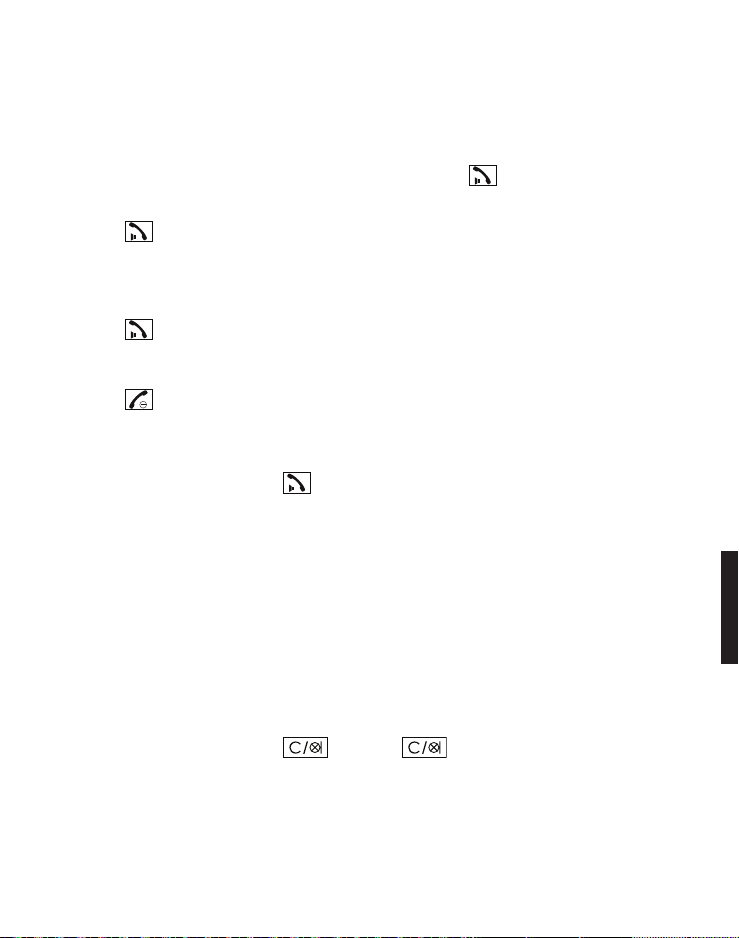
Making and receiving calls
Making a call, answering a call, ending a call
To make a call
Enter the telephone number and press .
- or -
Press . When you hear a dial tone, enter the telephone
number.
To answer a call
Press .
To end a call
Press or place the handset in the base station.
Handsfree
Whilst in a call press . To deactivate, press the same key
again.
Volume control
Whilst in a call press the volume buttons on the side.
Mute
The mute function allows you to hear the other party but the
other party cannot hear you.
Whilst in a call press . Press again to resume the
conversation.
Helpline 0844 800 6503 (See page 25 for costs and hours of operation)
15
Page 18
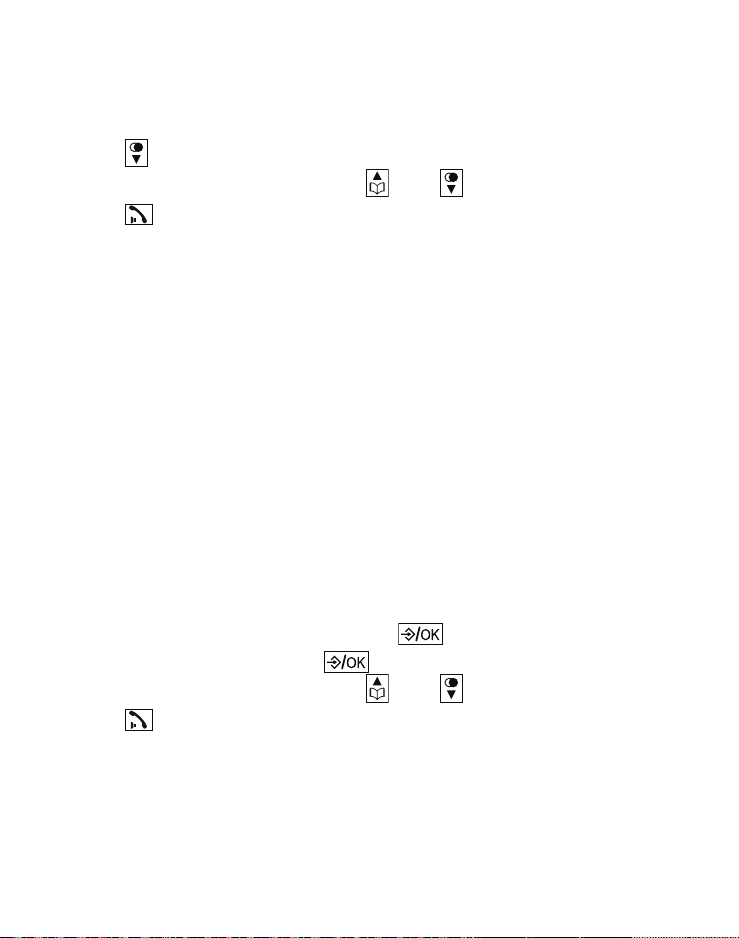
Redial
The last 15 telephone numbers dialled are stored in the
system memory.
1. Press in idle state.
2. Select the desired entry with and .
3. Press to dial the telephone number.
Call log
Note: This function is only available if your telephone service
provider has activated the CLIP (Calling Line Identification
Presentation) service attribute. Please contact your service
provider for more information.
You can determine whether all calls are recorded or only calls
that were not accepted. Missed calls are indicated on the
display.
In the call log, new entries are marked with ●. After querying
the details or callback, the entries are marked with ❍.
Received calls are displayed without marking.
Calling from the caller list
1. In idle state press the menu key .
2. Select Call log and press .
3. Select the desired entry with and .
4. Press to dial the telephone number.
16
Helpline 0844 800 6503 (See page 25 for costs and hours of operation)
Page 19
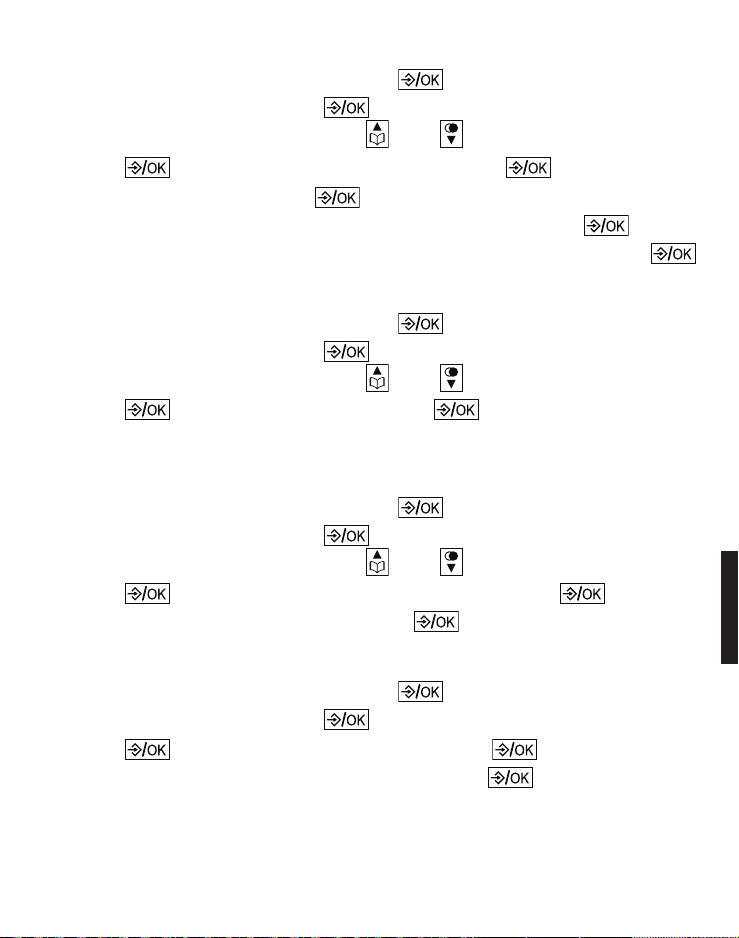
Saving an entry from the caller list to the phone book
1. In idle state press the menu key .
2. Select Call log and press .
3. Select the desired entry with and .
4. Press , select Store number and press .
5. Enter a name and press .
6. Edit the telephone number if necessary and press .
7. Select a call group to assign the new entry to, and press .
Show details
1. In idle state press the menu key .
2. Select Call log and press .
3. Select the desired entry with and .
4. Press , select Details and press . You will receive information about the date and time of the call.
Deleting entries
1. In idle state press the menu key .
2. Select Call log and press .
3. Select the desired entry with and .
4. Press , select Delete or Delete all and press .
5. Conrm the following query with .
Setting the call log type
1. In idle state press the menu key .
2. Select Call log and press .
3. Press , select Call log type and press .
4. Select All calls or Missed calls and press .
Helpline 0844 800 6503 (See page 25 for costs and hours of operation)
17
Page 20
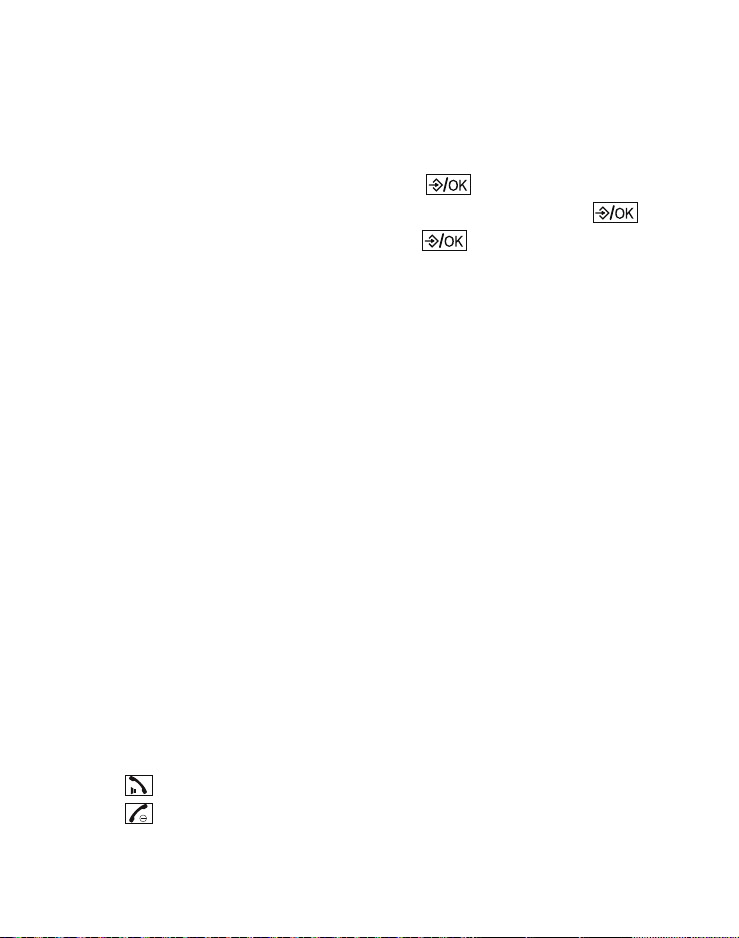
Chain dialling
Use this feature to initiate a dialling sequence from numbers
stored in the phonebook, caller list or redial list whilst you are
on a call.
1. Press the menu key whilst in a call .
2. Select Phonebook, Redial log or Call log and press .
3. Select the desired entry and press to dial the telephone
number.
Find handset
You can locate a missing handset or alert a handset user that
they are wanted by causing the handset to beep from the
base unit.
Start paging
Press the paging button on the base unit to page all
registered cordless handsets.
Stop paging
On the base unit: press the paging button again.
On the cordless handset: press any key, or place the handset
in the base unit/charger.
Join a call in progress
You can join a call already in progress on another device from
up to 2 cordless handsets.
1. Press to join the call.
2. Press or place the handset in the base unit/charger to exit
the call.
18
Helpline 0844 800 6503 (See page 25 for costs and hours of operation)
Page 21
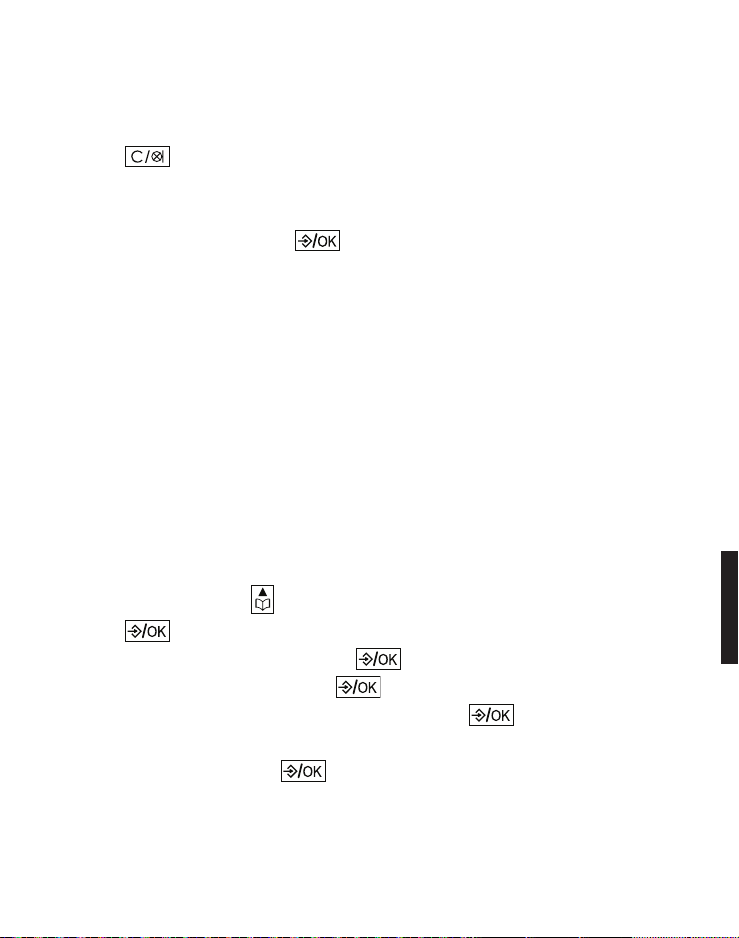
Internal call
Use the intercom feature for conversations between two
system devices. These calls are free of charge.
1. Press .
If only 2 devices are available the second one will ring right
away. If there are several registered cordless handsets,
choose one and press .
Phonebook
The phonebook stores up to 100 entries that can be accessed
by all devices. You can nd a phonebook entry by entering the
rst letter of the stored name using the numeric keys. If
necessary, use the arrow keys to select the desired entry.
You can assign your phone book entries to a specic call
group. You can set different ring melodies for these call
groups.
Create a new entry
1. In idle state press .
2. Press .
3. Select New entry and press .
4. Enter the name and press .
5. Enter the telephone number and press .
6. Select one of the call groups to which you want to assign the
new entry and press .
Helpline 0844 800 6503 (See page 25 for costs and hours of operation)
19
Page 22
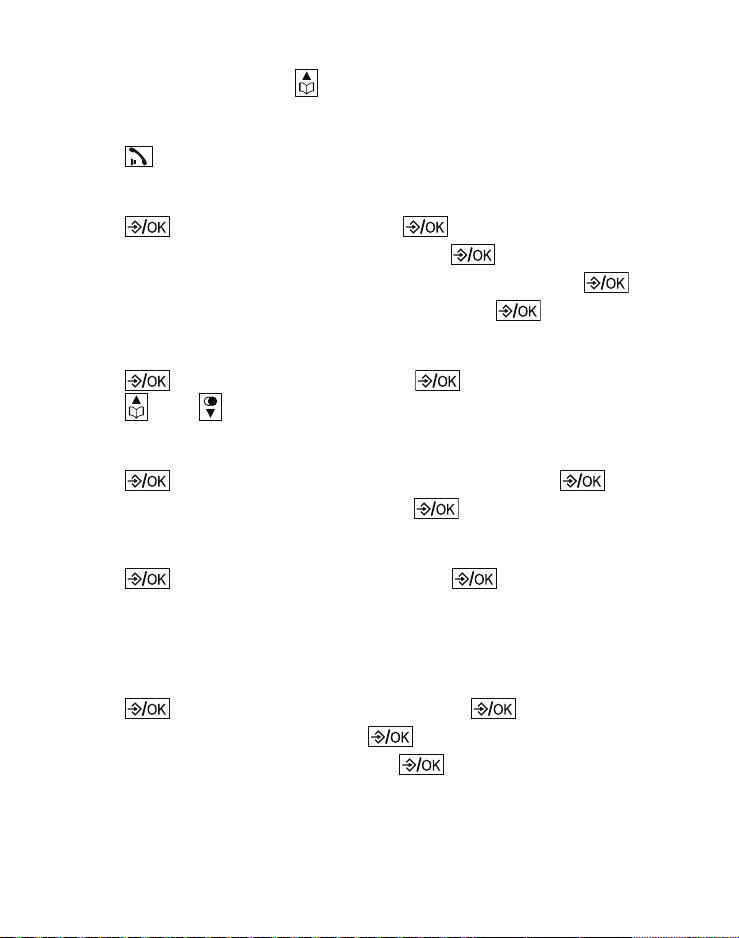
Using the phonebook
Open the phonebook ( ) and select the desired entry.
Make a call
Press .
Edit an entry
1. Press , select Edit and press .
2. Edit the name if necessary and press .
3. Edit the telephone number if necessary and press .
4. Edit the call group if necessary and press .
View entries
1. Press , select View and press .
2. Press and to view the details.
Deleting entries
1. Press , select Delete or Delete all and press .
2. Conrm the following query with .
Check capacity
1. Press , select Capacity and press .
2. You will see the number of entries, for example “1 / 100“.
That means 1 entry stored of 100 entries in total.
Edit call groups
1. Press , select Edit group and press .
2. Select a call group and press .
3. Select Rename group and press , to edit the name of the
call group
- or -
20
Helpline 0844 800 6503 (See page 25 for costs and hours of operation)
Page 23
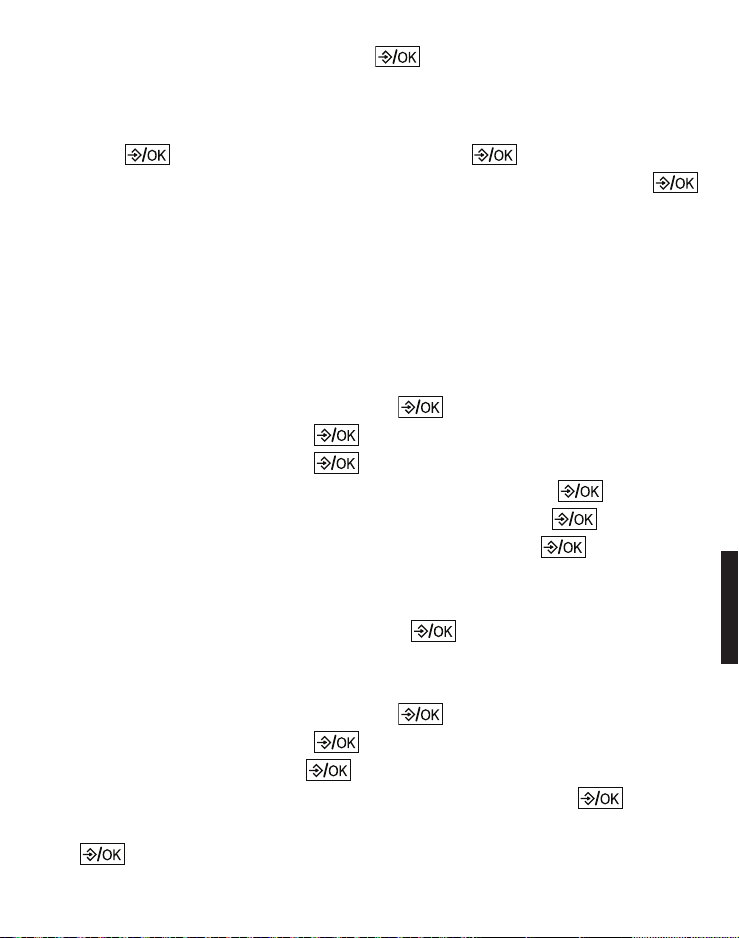
Select Set ringtone and press , to edit the ringtone for the
2. Select Sound and press .
3. Select Tones and press .
- Key beep: turn the key beep on or off and press .
- Confirmation: turn the conrmation tone on or off and press
.
call group.
Set speed dial
1. Press , select Speed dial and press .
2. Press the key, you want to assign the entry to, and press .
To dial with speed dialing, press and hold down the relevant
key for approx. 3 s.
Settings
Ringtones
1. In idle state press the menu key .
2. Select Sound and press .
3. Select Ringer and press .
- External: select the desired melody and press .
- Internal: select the desired melody and press .
- Ringer volume: select the volume and press .
- Silent: select Off, if the ringer should be switched off com-
pletely or select Beep, if you want to hear a short beep instead of the ring tone, and press .
Tones
1. In idle state press the menu key .
Helpline 0844 800 6503 (See page 25 for costs and hours of operation)
21
Page 24
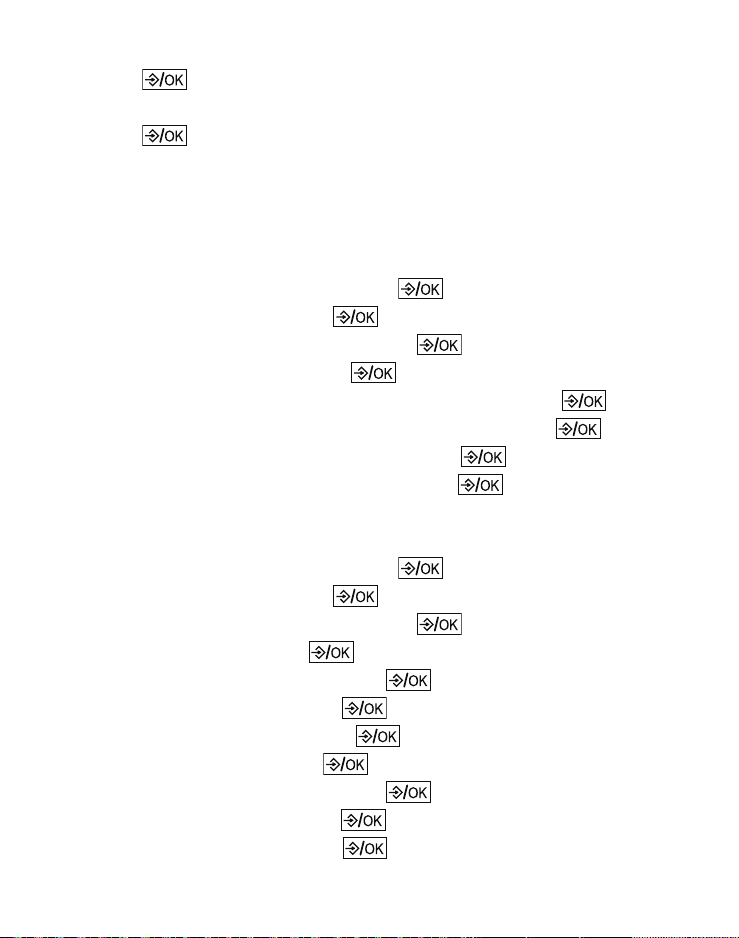
- Battery low: turn the low battery alert tone on or off and
press .
- No coverage: turn the out-of-range alert tone on or off and
press .
Set date and time
It is important for the entries in the caller list that the correct
date and time is set.
1. In idle state press the menu key .
2. Select Settings and press .
3. Select Dat/Time/Alarm and press .
4. Select Date/time and press .
- Time format: select the time format and press .
- Date format: select the date format and press .
- Enter time: enter the time and press .
- Enter date: enter the date and press .
Set alarm
1. In idle state press the menu key .
2. Select Settings and press .
3. Select Dat/Time/Alarm and press .
4. Select Alarm and press .
5. Select Alarm On/Off and press .
6. Select On or Off and press .
7. Select Enter time and press .
8. Enter the time and press ..
9. Select Daily or Once and press .
10. Select Ringtone and press .
11. Select a melody and press .
22
Helpline 0844 800 6503 (See page 25 for costs and hours of operation)
Page 25
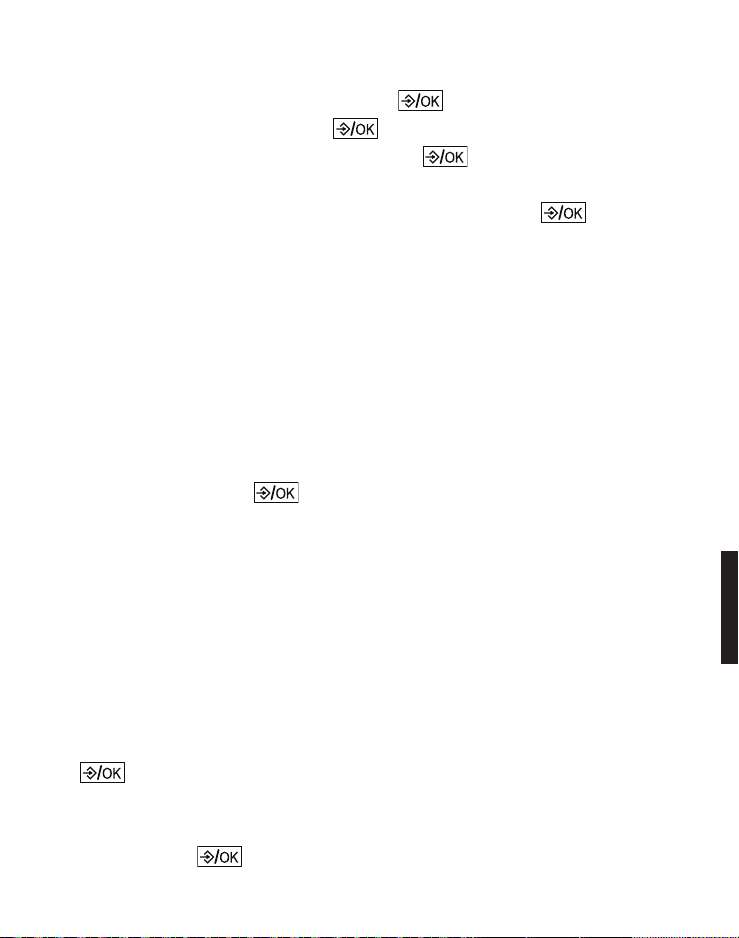
23
Helpline 0844 800 6503 (See page 25 for costs and hours of operation)
Handset settings
1. In idle state press the menu key .
2. Select Settings and press .
3. Select Handset settings and press .
- Select base: if your handset is registered to several base
stations, you can select the active base with .
- Display: select Contrast and set the desired contrast
- or Select Handset name and, if necessary, change the name for
the handset.
- Language: select the display language.
- Auto answer: with this function activated, an incoming call
is accepted directly when you take the handset from the
base station - you do not need to press any key.
- Memory Keys: Select one of the direct dial keys from the list
(M1 / M2), press and enter the number to be stored on
this key.
- Register handset: select a new base station, enter the PIN of
the new base station and perform the necessary steps at the
base station.
Example: to register a new handset on the BigTel 1200/1202,
press the page button on the base station for approx. 5 s
(beep). The PIN of the BigTel 1200 is in delivery state "0000".
- De-register: Enter the PIN of the base station and select the
handset that you want to de-register. Answer the query with
.
- Handset reset: You can reset the handset to delivery state.
Enter the PIN (in delivery state "0000") and answer the
query with .
Page 26
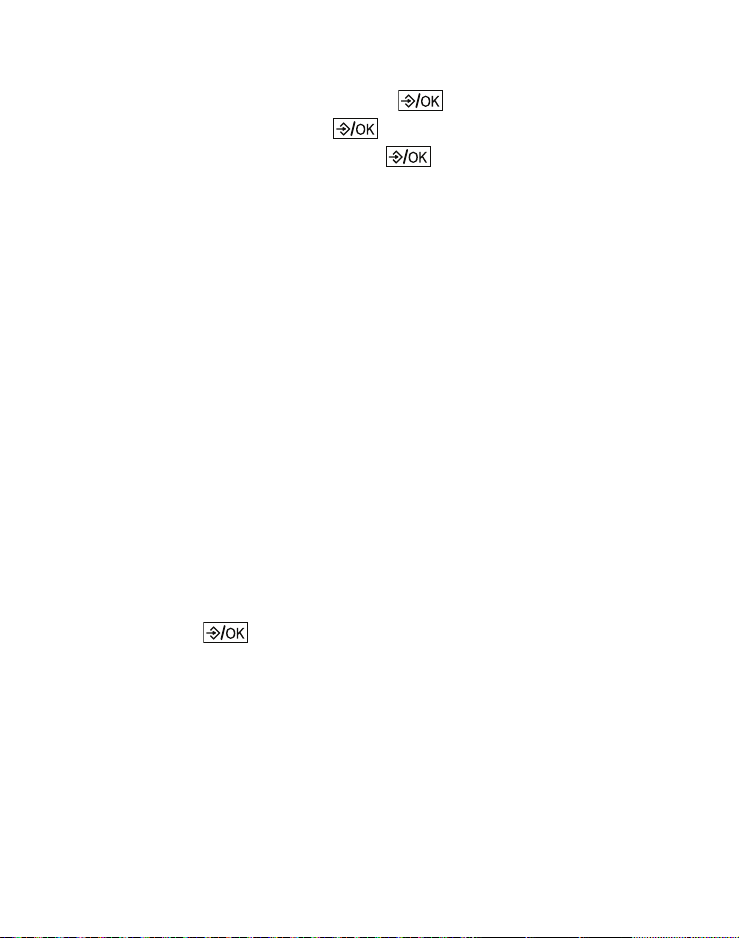
Base settings
1. In idle state press the menu key .
2. Select Settings and press .
3. Select Base settings and press .
- Ringer: select Ringtone and select the desired melody
- or select Ringer volume and select the volume.
- Dial mode: the standard dialling mode for analogue phones
is "Tone". On some older phone systems the dialling mode
must be set to "Pulse". Please see your phone system's user
guide for more information.
- Flash time: select 100 ms, 300 ms or 600 ms. The use of sup-
plementary services requires a flash signal of a specific
length. You can obtain information about available supplementary services and the required flash time from your telephone service provider.
- System PIN: in delivery state, the system PIN is set to
"0000".
- Base reset: you can reset the base station to delivery state.
Enter the PIN (in delivery state "0000") and answer the
query with. .
24
Helpline 0844 800 6503 (See page 25 for costs and hours of operation)
Page 27
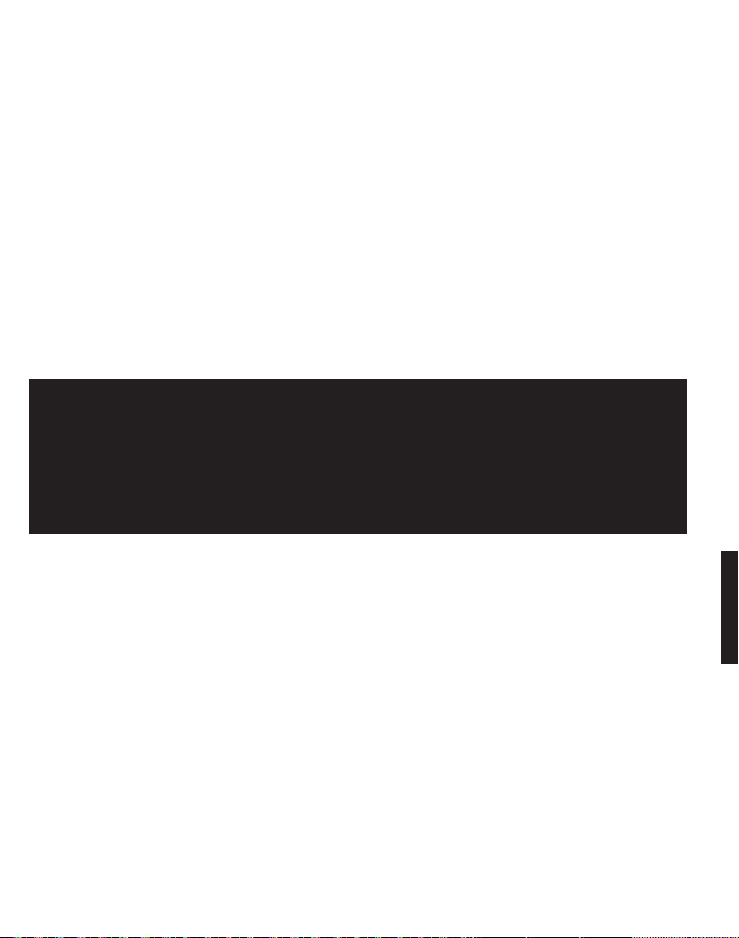
Appendix
Help and support
If you need help and you’re in the UK, please first check and see
if your problem can be solved using the troubleshooting guide
below. If not, please call us on 0844 800 6503 (using a UK
landline, at time of going to print: calls cost 6p for connection
charge and then 5p a minute. Mobile costs may vary). Lines are
open Monday to Friday, 9am to 5pm, excluding public holidays. If
you’ve a claim on your 2-year guarantee, please contact your
supplier.
Some issues may be resolved by simply disconnecting the
power to the unit. Switch off the power to the base station
and remove the batteries in the handset for about 20 minutes. Reconnect everything to determine if the issue has been
resolved.
Safety information
When using your telephone equipment, basic safety precautions
should always be followed to reduce the risk of fire, electric
shock and injury, including the following:
• Read and understand all the instructions.
• Follow all warnings and instructions marked on the product.
• Unplug this product from the wall outlet before cleaning. Do
not use liquid cleaners or aerosol cleaners. Use a damp cloth
for cleaning.
Helpline 0844 800 6503 (See on this page for costs and hours of operation)
25
Page 28
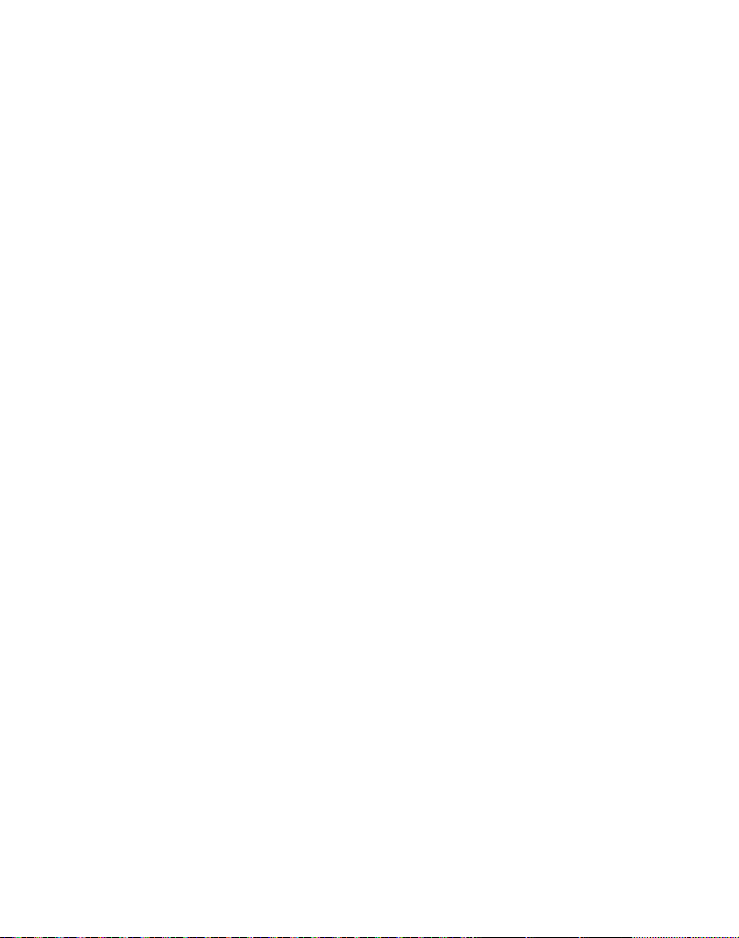
• Do not use this product near water (for example, near a bath
tub, kitchen sink, swimming pool).
• Do not overload wall outlets and extension cords as this can
result in the risk of fire or electric shock.
• Unplug this product from the wall outlet and refer servicing to
your supplier under the following conditions:
• When the power supply cord or plug is damaged or frayed.
• If the product does not operate normally by following the
operating instructions.
• If the product has been dropped and the cabinet has been
damaged.
• If the product exhibits a distinct change in performance.
• Avoid using a telephone (other than a cordless type) during
an electrical storm. There may be a remote risk of electric
shock from lightning.
• Do not use the telephone to report a gas leak in the vicinity of
the leak.
• For pluggable equipment, the socket-outlet (power adaptor)
shall be installed near the equipment and shall be easily accessible.
Rechargable batteries
• Use only the supplied NiMH (Nickel Metal Hydride) batteries!
The operation periods for the handsets are only applicable
with the default battery capacities
• The use of other battery types or non-rechargeable
batteries/primary cells can be dangerous. These may cause
interference and/or unit damages. The manufacturer will not
be held liable for damage arising from such non-compliance.
26
Helpline 0844 800 6503 (See page 25 for costs and hours of operation)
Page 29
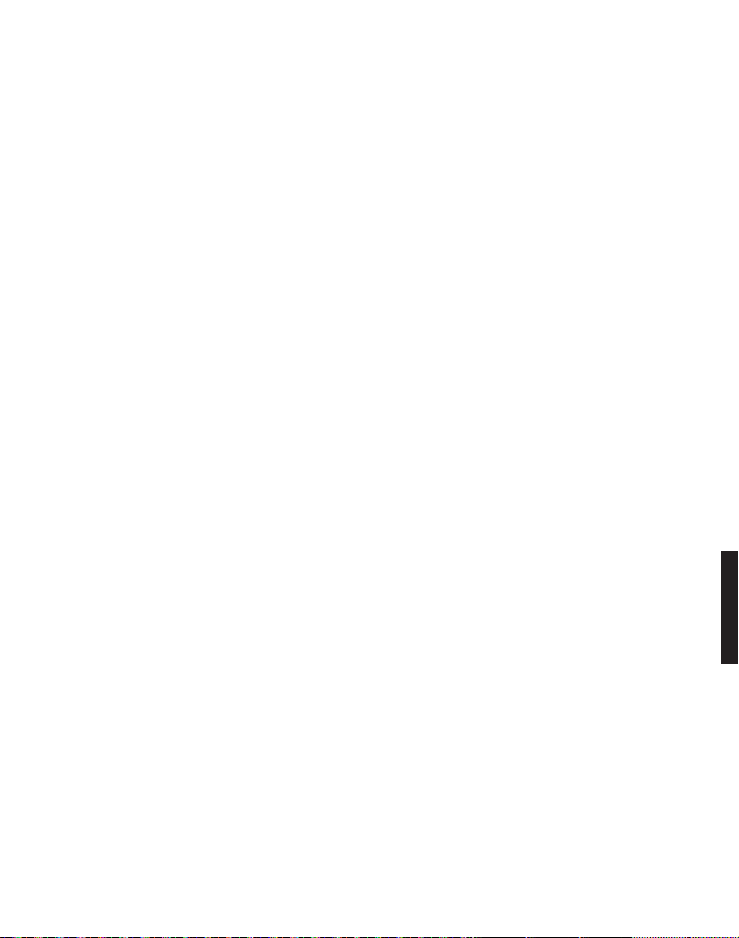
• Do not use third party charging bays. The batteries may be
damaged.
• Please note the correct polarity while inserting the batteries.
• Do not immerse batteries in water, do not place in fire.
• Risk of explosion if battery is replaced by an incorrect type.
• Dispose of used batteries according to the instruction. Must
be disposed of at the point of sale or at the appropriate collection points provided by the public waste authorities.
Caution, risk of explosion if battery is replaced by an incorrect
type. Dispose of used batteries according to the instructions.
Intended use
This phone is suitable for use on either a public telephone
network or on an approved Private exchange (PABX). Any other
use is considered unintended use. Unauthorised modifications
are prohibited. Do not attempt to carry out repairs yourself.
Phone location
Make sure your phone:
• is on a dry, flat and stable surface
• isn’t a trip hazard with its power cable
• is at least one metre from other electrical appliances
• isn’t exposed to smoke, dust, vibration, chemicals, moisture,
heat and direct sunlight.
Please take care that the power supply isn’t obstructed by
furniture.
Helpline 0844 800 6503 (See page 25 for costs and hours of operation)
27
Page 30
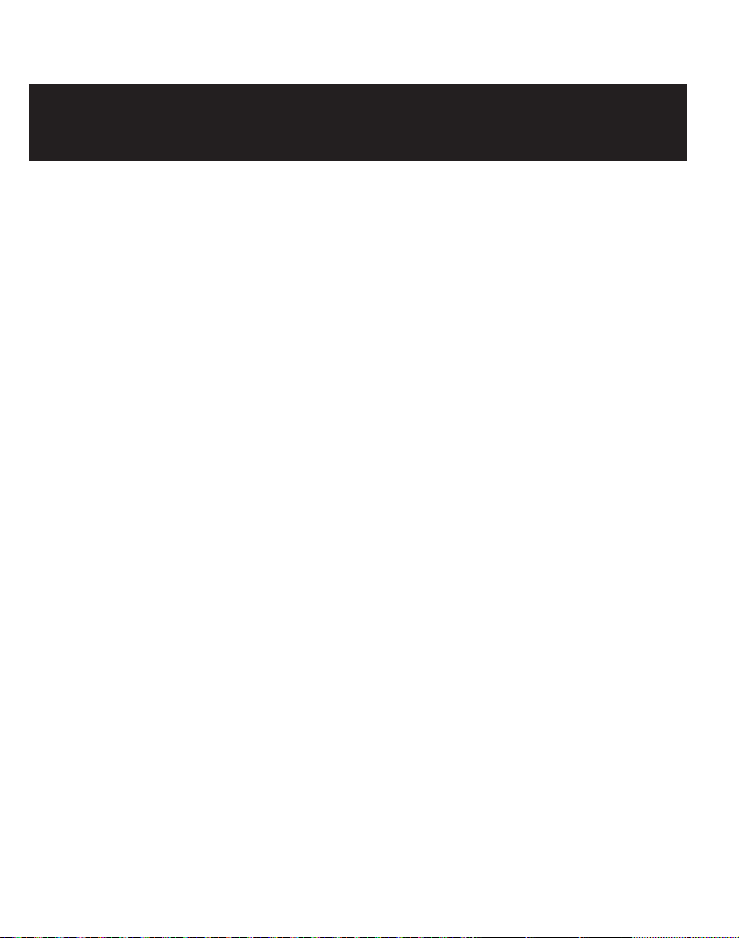
Power supply
Important: Use only the power adaptors supplied with your
BigTel 1200/1202.
Energy efficient power adapter
The included mains adaptor meets the ecodesign requirements
of the European Union (Directive 2005/32/EC). Thus, its power
consumption is considerably lower, both in operating and in idle
mode, compared with the previous design.
Medical equipment
Do not use your phone:
• near emergency or intensive care medical equipment
• during an electrical storm
It is recommended that if you have a pacemaker fitted you check
with a medical expert or your health adviser before using this
product.
Rechargeable batteries
Do not throw the batteries into a fire or water.
Hearing aid compatibility
You phone works with most popular hearing aids. However,
given the wide range of hearing aids available, we are unable to
guarantee that your phone will function fully with every hearing
aid.
28
Helpline 0844 800 6503 (See page 25 for costs and hours of operation)
Page 31

Disposal
In order to dispose of your device, take it to a
collection point provided by your local public waste
authorities (e.g. recycling centre). According to laws
on the disposal of electronic and electrical devices,
owners are obliged to dispose of old electronic and
electrical devices in a separate waste container. The
symbol indicates that the device must not be disposed
of in normal domestic waste!
Batteries represent a hazard to health and the
environment!
Never open, damage or swallow batteries or allow
them to pollute the environment. They may contain
toxic, ecologically hazardous heavy metals. You are
legally required to dispose of batteries and
rechargeable batteries safely, either at a retailer that
sells batteries or at an appropriate collection point that
provides a suitable container. Never put batteries in
the household waste. Disposal is free of charge.
Lithium batteries and battery packs of all kinds should
be fully discharged before you drop them off. Be sure
to take precautions against short-circuits, e.g. by
covering poles with adhesive tape, to prevent the risk
of a fire.
Packaging materials must be disposed of according to
local regulations.
Helpline 0844 800 6503 (See page 25 for costs and hours of operation)
29
Page 32

Technical details
Standard DECT
Power supply (base unit) Input: 100-240V 50/60Hz
Output: 6VDC 450mA
Range Outdoors approx. 300m,
Indoors approx. 50m
Standby Up to 100hrs
Maximum Talk Time Up to 10hrs
Maximum earpiece volume +26 dB
Rechargeable battery AAA, 1.2 V, 400 mAh NiMH
Dialling mode Tone (DTMF) / Pulse
Recall time (Flash) Short (100 ms), Medium
(300 ms), Long (600 ms)
Optimum ambient temperature 0˚C to 45˚C
Optimum relative humidity 20% to 80%
Maintenance
• Please clean your equipment’s surfaces with a soft, lint-free
cloth.
• Never use cleaning agents or solvents.
30
Helpline 0844 800 6503 (See page 25 for costs and hours of operation)
Page 33

Guarantee
AMPLICOMMS equipment is produced and tested according to
the latest production methods. The use of carefully chosen
materials and highly developed technologies ensures trouble
free functioning and a long service life. The terms of the warranty
do not apply where the cause of the equipment malfunction is
the fault of the telephone network operator or any interposed
private branch extension system. The terms of the warranty do
not apply to the rechargeable batteries or power adaptors used
in the products. The warranty period is 24 months from the date
of purchase.
All deficiencies resulting from material or production faults
which occur during the warranty period will be eliminated free of
charge. Rights to claims under the warranty terms are voided
following intervention by the purchaser or third parties. Damage
caused as a result of improper handling or operation, incorrect
positioning or storing, improper connection or installation, Acts
of God or other external influences are not covered by the
warranty.
In the case of complaints, we reserve the right to repair or replace defective parts or provide a replacement device. Replaced
parts or devices become our property.
Rights to compensation in the case of damage are excluded
where there is no evidence of intent or gross negligence by the
manufacturer.
Helpline 0844 800 6503 (See page 25 for costs and hours of operation)
31
Page 34

If your equipment shows signs of a defect during the warranty
period, please return it to the sales outlet where you purchased
the AMPLICOMMS equipment together with the purchase
receipt. All claims under the warranty terms in accordance with
this agreement must be asserted exclusively with regard to your
sales outlet.
The right to assert a warranty claim expires two years after the
purchase of our products.
Declaration of conformity
This device fulfils the requirements stipulated
in the EU directive: 1999/5 EU directive on radio equipment and
telecommunications terminal equipment and the mutual recognition of their conformity. Conformity with the above mentioned directive is confirmed by the CE symbol on the device.
To view the complete Declaration of Conformity, please refer to
the free download available on our website
www.amplicomms.com.
32
Helpline 0844 800 6503 (See page 25 for costs and hours of operation)
Page 35

Inhoudsopgave
Inbedrijfstelling . . . . . . . . . . . . . . . . . . . . . . . . . . . . . . . . . . . . . . 35
Inhoud van de verpakking controleren . . . . . . . . . . . . . . . . . . 35
Het telefoonsysteem opstellen. . . . . . . . . . . . . . . . . . . . . . . . . . 36
Installatieplek. . . . . . . . . . . . . . . . . . . . . . . . . . . . . . . . . . . . . . . 36
Basisstation aansluiten . . . . . . . . . . . . . . . . . . . . . . . . . . . . . . . 36
Lader aansluiten . . . . . . . . . . . . . . . . . . . . . . . . . . . . . . . . . . . . 37
De handset in bedrijf stellen. . . . . . . . . . . . . . . . . . . . . . . . . . . 38
Bedieningselementen . . . . . . . . . . . . . . . . . . . . . . . . . . . . . . . . . 39
Handset . . . . . . . . . . . . . . . . . . . . . . . . . . . . . . . . . . . . . . . . . . . 39
Basisstation . . . . . . . . . . . . . . . . . . . . . . . . . . . . . . . . . . . . . . . . 42
Symbolen in de display. . . . . . . . . . . . . . . . . . . . . . . . . . . . . . . . 43
Door het menu navigeren . . . . . . . . . . . . . . . . . . . . . . . . . . . . . . 43
Hoofdmenu openen . . . . . . . . . . . . . . . . . . . . . . . . . . . . . . . . . 43
Menuoverzicht . . . . . . . . . . . . . . . . . . . . . . . . . . . . . . . . . . . . . . 44
Eerste inbedrijfname . . . . . . . . . . . . . . . . . . . . . . . . . . . . . . . . . . 46
Telefoneren . . . . . . . . . . . . . . . . . . . . . . . . . . . . . . . . . . . . . . . . . . 47
Bellen, gesprek aannemen en gesprek beëindigen . . . . . . . . 47
Handsfree bellen . . . . . . . . . . . . . . . . . . . . . . . . . . . . . . . . . . . . 47
Volume instellen . . . . . . . . . . . . . . . . . . . . . . . . . . . . . . . . . . . . 47
Microfoon uitschakelen. . . . . . . . . . . . . . . . . . . . . . . . . . . . . . . 47
Nummerherhaling. . . . . . . . . . . . . . . . . . . . . . . . . . . . . . . . . . . 48
Oproeplijst . . . . . . . . . . . . . . . . . . . . . . . . . . . . . . . . . . . . . . . . . 48
Opeenvolgende nummers kiezen . . . . . . . . . . . . . . . . . . . . . . 50
De handset bellen (oproepsignaal/paging) . . . . . . . . . . . . . . . 50
Deelnemen aan een lopend gesprek/Conferentie . . . . . . . . . 51
Intern gesprek . . . . . . . . . . . . . . . . . . . . . . . . . . . . . . . . . . . . . . 51
33
Page 36

Telefoonboek . . . . . . . . . . . . . . . . . . . . . . . . . . . . . . . . . . . . . . . . 51
Een contact opslagen in het telefoonboek . . . . . . . . . . . . . . . 52
Nummer uit telefoonboek gebruiken . . . . . . . . . . . . . . . . . . . 52
Instellingen. . . . . . . . . . . . . . . . . . . . . . . . . . . . . . . . . . . . . . . . . . 54
Beltonen . . . . . . . . . . . . . . . . . . . . . . . . . . . . . . . . . . . . . . . . . . . 54
Akoestische signalen. . . . . . . . . . . . . . . . . . . . . . . . . . . . . . . . . 54
Datum/tijd instellen . . . . . . . . . . . . . . . . . . . . . . . . . . . . . . . . . . 55
Wekker instellen . . . . . . . . . . . . . . . . . . . . . . . . . . . . . . . . . . . . 55
Handset instellen. . . . . . . . . . . . . . . . . . . . . . . . . . . . . . . . . . . . 56
Basisstation instellen . . . . . . . . . . . . . . . . . . . . . . . . . . . . . . . . 57
Bijlage . . . . . . . . . . . . . . . . . . . . . . . . . . . . . . . . . . . . . . . . . . . . . . 58
In geval van een storing . . . . . . . . . . . . . . . . . . . . . . . . . . . . . . 58
Veiligheidsinstructies . . . . . . . . . . . . . . . . . . . . . . . . . . . . . . . . 58
Rechtmatig gebruik . . . . . . . . . . . . . . . . . . . . . . . . . . . . . . . . . . 60
Installatieplek. . . . . . . . . . . . . . . . . . . . . . . . . . . . . . . . . . . . . . . 60
Stroomvoorziening . . . . . . . . . . . . . . . . . . . . . . . . . . . . . . . . . . 61
Energiezuinige adapter . . . . . . . . . . . . . . . . . . . . . . . . . . . . . . . 61
Medische apparaten . . . . . . . . . . . . . . . . . . . . . . . . . . . . . . . . . 61
Accu's/batterijen . . . . . . . . . . . . . . . . . . . . . . . . . . . . . . . . . . . . 61
Compatibiliteit met hoorapparaten . . . . . . . . . . . . . . . . . . . . . 61
Gescheiden inzameling. . . . . . . . . . . . . . . . . . . . . . . . . . . . . . . 62
Technische gegevens . . . . . . . . . . . . . . . . . . . . . . . . . . . . . . . . 63
Onderhoudsinstructies . . . . . . . . . . . . . . . . . . . . . . . . . . . . . . . 63
Garantie . . . . . . . . . . . . . . . . . . . . . . . . . . . . . . . . . . . . . . . . . . . 64
Conformiteitsverklaring . . . . . . . . . . . . . . . . . . . . . . . . . . . . . . 65
34
Page 37

Inbedrijfstelling
Belangrijk: Lees voordat u de telefoon in werking stelt de
veiligheidsaanwijzingen vanaf blz 58.
Inhoud van de verpakking controleren
BigTel 1200 BigTel 1202
Basisstation 1 1
Adapter voor het basisstation 1 1
Lader met netadapter - 1
Draadloze telefoon (mobiele telef.) 1 2
NiMH-batterijen AAA 400 mAh 2 4
Deksel voor batterijvakje 1 2
Telefoonkabel 1 1
Handleiding 1 1
Belangrijk: Gebruik uitsluitend de adapter, telefoonkabel en
batterijen die met uw BigTel 1200/1202 meegeleverd zijn.
Zo niet, dan is een correcte werking van de telefoon niet
gegarandeerd.
35
Page 38

Het telefoonsysteem opstellen
Installatieplek
Plaats het basisstation in de buurt van een wandstopcontact en
uw telefooncontactdoos, zodat de aansluitkabels voldoende lang
zijn. Bewaar een afstand van ongeveer 1 meter tot andere
elektronische apparaten, om een wederzijdse interferentie te
voorkomen. De verbinding tussen het basisstation en de handset
gebeurt via radiosignalen. De signaalsterkte is afhankelijk van de
installatieplek. De maximale reikwijdte bij een ongehinderde
zichtlijn is 300 meter; wanneer muren en andere hindernissen
aanwezig zijn, is de maximale reikwijdte kleiner.
Basisstation aansluiten
1. Steek de stekker van de adapterkabel in de gemarkeerde
ingang op de achterkant van het basisstation en sluit de
adapter aan op het wandstopcontact.
2. Steek de kleine stekker van de telefoonkabel in de
gemarkeerde ingang van het basisstation en het andere
uiteinde in uw telefooncontactdoos op de wand.
Opmerking: Leg de adapterkabel door de trekontlastende mof
van het basisstation.
36
Page 39

Bij het aansluiten van de
telefoon op een DSL-leiding
is eventueel een DSL-filter nodig
(niet meegeleverd).
Wandstopcontact
Telefoon-
contactdoos
Aansluiting
telefoon
Aansluiting
adapter
Belangrijk: Gebruik uitsluitend de adapter, telefoonkabel en
batterijen die met uw BigTel 1200/1202 meegeleverd zijn.
Zo niet, dan is een correcte werking van de telefoon niet
gegarandeerd. De toegang tot de adapter mag niet worden
belemmerd door meubels of andere voorwerpen.
Lader aansluiten
1. Steek de adapter in het stopcontact.
37
Page 40

De handset in bedrijf stellen
1. Open het batterijvak en leg er de batterijen in. Let op de
polariteit.
2. Schuif het deksel terug op het batterijvak en zorg ervoor dat
het vastklikt.
Om de handset volledig op te laden, moet hij minstens 16 uur in
het basisstation blijven staan (controleer of de spanning naar het
basisstation ingeschakeld is!).
Belangrijk: Gebruik uitsluitend de meegeleverde batterijen.
Ook wanneer u later de batterijen vervangt, mag u alleen dit
type accu gebruiken.
38
Page 41

Bedieningselementen
Handset
1
2
3
4
5
6
7
8
9
10
11
12
13
14
39
Page 42

1 Hoorn
2 Versterkertoets
- Voor het verhogen van het volume in de hoorn. Druk tijdens
een gesprek eenmaal op de toets om de volumeversterking
in te schakelen, en druk opnieuw op de knop om hem uit te
schakelen. Wanneer de versterking ingeschakeld is,
verschijnt "Boost AAN" in het display en begint het
oproeplampje (6) te branden.
3 Snelkiestoetsen M1/M2
- In ruststand: Een opgeslagen telefoonnummer kiezen.
4 Menu/selectie
- In ruststand: menu openen.
- In het menu: menupunt selecteren of opslaan.
5 Bel-toets/Luidspreker-toets
- Bellen of oproep beantwoorden.
- Tijdens een gesprek: luidspreker aan/uit-schakelen.
6 Oproep
- Knippert bij binnenkomende oproep.
7 Volumetoetsen
- Tijdens een gesprek: volume instellen.
8 R-toets
- Tijdens een gesprek: flashfunctie voor gebruik van functies
van telefoonnet.
- Tijdens het kiesproces: Voegt een 'R' toe. U kunt de flashfunctie gebruiken door op de bel-knop te drukken.
9 Geluidsdemping/Wissen
- Tijdens een gesprek: microfoon uitschakelen
- Bij een oproep: beltoon uitschakelen (u kunt ongewijzigd het
gesprek opnemen, zolang de beller niet heeft opgelegd).
40
Page 43
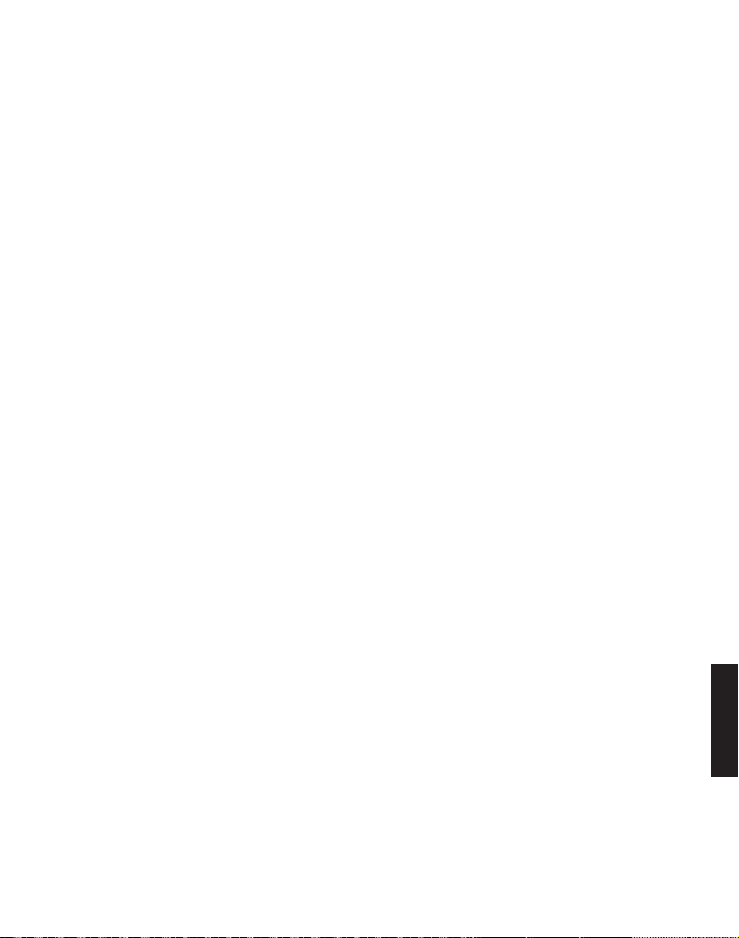
10 Telefoonboek/Omhoog
- In ruststand: telefoonboek openen.
- In menu/lijsten: omhoog bladeren.
- Bij invoeren van namen/nummers: cursor naar links
verschuiven.
11 Opleggen/annuleren
- Tijdens een gesprek: opleggen.
- In het menu: selectie annuleren/terugkeren naar ruststand.
- In ruststand: ingedrukt houden om handset uit te schakelen.
12 Nummerherhaling
- In ruststand: nummerherhaling openen
- In menu/lijsten: omlaag bladeren.
- Bij invoeren van namen/nummers: cursor naar rechts
bewegen.
13 Toetsenblok
- Invoeren van cijfers of letters
- Toets 0 bij het invoeren van telefoonnummers: ingedrukt
houden voor het toevoegen van een kiespauze.
- Ster-toets bij het invoeren van namen: schakelen tussen
hoofd- en kleine letters.
- Hekjes-toets in ruststand: ingedrukt houden om de beltoon
in/uit te schakelen.
14 Microfoon
41
Page 44

Basisstation
1
1 Bel-toets
- In ruststand: indrukken om alle aangemelde handsets te
bellen.
42
Page 45

Symbolen in de display
Batterij bijna leeg: batterij moet worden geladen.
Batterij vol.
De handsfree-modus is ingeschakeld.
Beltoon uitgeschakeld.
Toetsen vergrendeld.
Wekker ingeschakeld.
Door het menu navigeren
Dit hoofdstuk beschrijft hoe u de functies van de telefoon via het
menu kunt bereiken.
Hoofdmenu openen
1. Druk op .
2. Selecteer met en het gewenste menupunt en druk op
.
3. Druk op om de actie te annuleren, terug naar het vorige
menupunt te gaan of het menu te verlaten.
4. Druk op om terug in de ruststand te schakelen.
Opmerking: Wanneer u 30 seconden lang op geen enkele toets
drukt, schakelt het toestel automatisch terug in ruststand.
43
Page 46

Menuoverzicht
Bellijst Toon info
Wissen
Alles wissen
Bellen
Nummer opslaan
Bellijst type
Geluid Beltonen Externe oproepen Melodie ...
Interne oproepen Melodie ...
Beltoon volume Niveau ...
Stil Pieptoon/Uit
Signalen Toets tonen
Bevest.
Bat. bijna leeg
Buiten bereik
Instell. Handset instelling Kies basis
Display Contrast
Handset naam
Taal
Autom. opnemen
Pratende Geheugen
Registr.handset
Afmelden handset
Handset reset
Basis instell. Beltonen Beltoon
Beltoon volume
Kiesmodus Toon/Puls
Flashtijd 100/300/600 ms
Systeem PIN
Syteem reset
44
Page 47

Datum/Tijd/Alarm Datum/Tijd Tijd notatie
Datum notatie
Voer tijd in
Voer datum in
Alarm Alarm Aan/Uit
Voer tijd in
Beltoon
45
Page 48

46
Eerste inbedrijfname
Fabrieksmatig is de menutaal ingesteld op DUITS.
1. In de display verschijnt Eingab Zeit/Datum.
2. Druk op .
3. Selecteer Eingabe Uhrzeit en druk op .
4. Voer de tijd in (uren/minuten) en druk op .
5. Selecteer Eingabe Datum en druk op .
6. Voer de datum in (dag/maand/jaar) en druk op .
7. Druk op .
De taal instellen
1. Druk op .
2. Selecteer Einstell. en druk op .
3. Selecteer Mobilteil einstellen en druk op .
4. Selecteer Sprache en druk op .
5. Selecteer een taal en druk op .
Page 49

Telefoneren
Bellen, gesprek aannemen en gesprek
beëindigen
Bellen
Voer het telefoonnummer in en druk op .
- ofwel -
Druk op . Wacht op de kiestoon en voer het
telefoonnummer in.
Gesprek aannemen
Druk op of druk op om het even welke cijfertoets.
Gesprek beëindigen
Druk op of zet de handset in het basis-/ laadstation.
Handsfree bellen
Druk tijdens een gesprek op de toets . Om de handsfree-
modus uit te schakelen, drukt u opnieuw op de toets.
Volume instellen
Druk tijdens een gesprek op de volumetoetsen op de zijkant
van het toestel.
Microfoon uitschakelen
U kunt tijdens een gesprek de microfoon uitschakelen, zodat
uw gesprekspartner u tijdelijk niet meer kan horen.
Druk tijdens een gesprek op . Om de microfoon opnieuw
in te schakelen, druk u nogmaals op .
47
Page 50

Nummerherhaling
Uw telefoon slaat de 15 laatst gekozen telefoonnummers op
in een lijst.
1. Druk in ruststand op .
2. Selecteer met en het gewenste telefoonnummer.
3. Druk op om het nummer te bellen.
Oproeplijst
Opmerking: Deze functie is alleen beschikbaar wanneer uw
telefoonmaatschappij de service CLIP (Calling Line
Identification Presentation: belleridentificatie) ingeschakeld
heeft. Raadpleeg voor meer informatie uw
telefoonmaatschappij.
U kunt instellen of alle binnengekomen oproepen of alleen de
beantwoorde oproepen moeten worden opgeslagen. Niet-
beantwoorden oproepen worden in de display weergegeven.
In de oproeplijst worden nieuwe nummers aangeduid met ●.
Nadat u de details hebt gelezen of het nummer hebt
teruggebeld, verschijnt ❍ naast het nummer.
Beantwoorde oproepen worden niet gemarkeerd.
Terugbellen vanuit de oproeplijst
1. Druk in ruststand op de menutoets .
2. Selecteer Bellijst en druk op .
3. Selecteer met en het gewenste nummer.
4. Druk op om het nummer te bellen.
Een telefoonnummer uit de oproeplijst opslaan in het telefoonboek
1. Druk in ruststand op de menutoets .
2. Selecteer Bellijst en druk op .
48
Page 51

3. Selecteer met en het gewenste nummer.
4. Selecteer Nummer opslaan en druk op .
5. Voer een naam in en druk op .
6. Wijzig indien nodig het telefoonnummer en druk op .
7. Selecteer een van de nummergroepen waaraan u het nieuwe
nummer wilt toevoegen, en druk op .
Details weergeven
1. Druk in ruststand op de menutoets .
2. Selecteer Bellijst en druk op .
3. Selecteer met en het gewenste nummer.
4. Druk op , selecteer Toon info en druk op . U ziet nu
informatie over de datum en tijd van de oproep.
Nummers wissen
1. Druk in ruststand op de menutoets .
2. Selecteer Bellijst en druk op .
3. Selecteer met en het gewenste nummer.
4. Druk op , selecteer Wissen of Alles wissen en druk op
.
5. Beantwoord de controlevraag met .
Het type van de oproeplijst instellen
1. Druk in ruststand op de menutoets .
2. Selecteer Bellijst en druk op .
3. Druk op , selecteer Bellijst type en druk op .
4. Selecteer Alle opr. of Gemiste opr. en druk op .
49
Page 52

Opeenvolgende nummers kiezen
Gebruik deze functie om tijdens een gesprek een nummer uit
het telefoonboek, de nummerherhaling of de oproeplijst te
bellen.
1. Druk tijdens een gesprek op de menutoets .
2. Selecteer Tel.boek, Herkies lijst of Bellijst en druk op .
3. Selecteer het gewenste nummer en druk op om het
nummer te bellen.
De handset bellen (oproepsignaal/paging)
U kunt een verloren handset zoeken of een gebruiker van een
handset waar u mee wilt spreken waarschuwen, door vanuit
het basisstation een akoestisch signaal te activeren.
Oproepsignaal activeren
Druk op de beltoets op het basisstation om alle aangemelde
handsets op te roepen.
Oproepsignaal stoppen
Via het basisstation: druk opnieuw op de beltoets.
Via de handset: Druk op om het even welke cijfertoets, of zet
de handset in het basis-/ laadstation.
50
Page 53

Deelnemen aan een lopend gesprek/Conferentie
U kunt met max. 2 handsets deelnemen aan een extern
gesprek.
1. Druk op om deel te nemen aan het lopende gesprek.
2. Druk op of zet de handset in het basis-/ laadstation om het
gesprek opnieuw te verlaten.
Intern gesprek
U kunt een intern gesprek tussen twee handsets voeren. Deze
gesprekken zijn gratis.
1. Druk op de toets .
Als slechts 2 toestellen beschikbaar zijn, dan rinkelt
onmiddellijk het andere toestel. Wanneer meerdere handsets
aangemeld zijn, selecteert u de gewenste handset en drukt u
op .
Telefoonboek
In het telefoonboek kunt u tot 100 telefoonnummers opslaan
die voor alle toestellen beschikbaar zijn. Om het nummer in
het telefoonboek te vinden, voert u de eerste letters van de
opgeslagen naam in met behulp van de cijfertoetsen.
Selecteer met de pijltoetsen het gewenste nummer.
U kunt u telefoonboekcontacten onderverdelen in belgroepen.
Voor deze belgroepen kunt u dan verschillende beltonen
instellen.
51
Page 54

Een contact opslagen in het telefoonboek
1. Druk in ruststand op de toets .
2. Druk op .
3. Selecteer Nieuw en druk op .
4. Voer een naam in en druk op .
5. Voer het telefoonnummer in en druk op .
6. Selecteer een van de nummergroepen waaraan u het nieuwe
nummer wilt toevoegen, en druk op .
Nummer uit telefoonboek gebruiken
Open het telefoonboek ( ) en selecteer het gewenste
nummer.
Bellen
Druk op .
Bewerken
1. Druk op , selecteer Bewerk en druk op .
2. Bewerk indien nodig de naam en druk op .
3. Bewerk indien nodig het nummer en druk op .
4. Bewerk indien nodig de belgroep en en druk op .
Contactgegevens controleren
1. Druk op , selecteer Bekijken en druk op .
2. Controleer met en de contactgegevens.
Wissen
1. Druk op , selecteer Wissen of Alles wissen en druk op
.
2. Beantwoord de controlevraag met .
52
Page 55

Geheugencapaciteit tonen
1. Druk op , selecteer Capacit. en druk op .
2. U ziet het aantal contacten, bv. "1/100". Dit betekent dat één
van de 100 geheugenplaatsen bezet is.
Belgroepen bewerken
1. Druk op , selecteer Groep bewerken en druk op .
2. Selecteer een belgroep en druk op .
3. Selecteer Grp.naam verand en druk op om de naam van
de belgroep te wijzigen
- of -
selecteer Beltoon en druk op om de beltoon voor de
belgroep te wijzigen.
Snelkiestoetsen instellen
1. Druk op , selecteer Snelkeuze en druk op .
2. Selecteer de toets die u voor het nummer wilt gebruiken en
druk op .
Om via een snelkiestoets te bellen, houdt u de desbetreffende
toets enkele momenten (ongeveer 3 seconden) ingedrukt.
53
Page 56

Instellingen
Beltonen
1. Druk in ruststand op de menutoets .
2. Selecteer Geluid en druk op .
3. Selecteer Beltonen en druk op .
- Externe oproepen: Stel de gewenste beltoon in en druk op
.
- Interne oproepen: Stel de gewenste beltoon in en druk op
.
- Beltoon volume: Selecteer het volume en druk op .
- Stil: Selecteer Uit om de beltoon volledig uit te schakelen, of
selecteer Pieptoon, wanneer u slechts een korte pieptoon in
plaats van een beltoon wilt horen, en druk op .
Akoestische signalen
1. Druk in ruststand op de menutoets .
2. Selecteer Geluid en druk op .
3. Selecteer Signalen en druk op .
- Toets tonen: Schakel de toetstoon aan of uit en druk op .
- Bevest.: Schakel de bevestigingstoon voor correcte
programmering aan of uit en druk op .
- Bat.bijna leeg: Schakel het akoestische signaal dat
waarschuwt voor een bijna lege batterij, aan of uit en druk
op .
- Buiten bereik: Schakel het akoestische signaal dat
waarschuwt voor een te grote afstand tot het basisstation,
aan of uit en druk op .
54
Page 57

Datum/tijd instellen
Voor de nummers in de oproeplijst is het belangrijk om de tijd
en datum correct in te stellen.
1. Druk in ruststand op de menutoets .
2. Selecteer Instell. en druk op .
3. Selecteer Datum Tijd/Alarm en druk op .
4. Selecteer Datum/tijd en druk op .
- Tijd notatie: Selecteer het tijdformaat en druk op .
- Datum notatie: Selecteer het datumformaat en druk op .
- Voer tijd in: Voer de tijd in en druk op .
- Voer datum in: Voer de datum in en druk op .
Wekker instellen
1. Druk in ruststand op de menutoets .
2. Selecteer Instell. en druk op .
3. Selecteer Datum Tijd/Alarm en druk op .
4. Selecteer Alarm en druk op .
5. Selecteer Alarm Aan/Uit en druk op .
6. Selecteer Aan of Uit en druk op .
7. Selecteer Voer tijd in en druk op .
8. Voer de tijd in en druk op .
9. Selecteer Dagelijks of Eenmaal en druk op .
10. Selecteer Beltoon en druk op .
11. Selecteer een beltoon en druk op .
55
Page 58

Handset instellen
1. Druk in ruststand op de menutoets .
2. Selecteer Instell. en druk op .
3. Selecteer Handset instelling en druk op .
- Kies basis: Als uw handset op meerdere basisstation
aangemeld is, kunt u met de actieve basis selecteren.
- Display: Selecteer Contrast en stel het gewenste contrast in
- of selecteer Handset naam en wijzig indien gewenst de naam
van de handset.
- Taal: Selecteer de weergavetaal.
- Autom. opnemen: Is deze functie ingeschakeld, dan wordt
een binnenkomende oproep onmiddellijk beantwoord
wanneer u de handset uit het basisstation neemt; u hoeft op
geen enkele knop te drukken.
- Pratende Geheugen: Selecteer een van de snelkiestoetsen
uit de lijst (M1/M2), druk op en voer het
telefoonnummer in dat u onder deze toets wilt opslaan.
- Registr. handset: Selecteer een nieuw basisstation, voer de
pincode van het nieuwe basisstation in en voer de nodige
stappen op het basisstation uit.
Voorbeeld: Voor het registreren van een nieuwe handset op
de BigTel 1200/1202 houdt u de beltoets op het basisstation
ongeveer 5 seconden ingedrukt (pieptoon). De pincode van
BigTel 1200 is standaard "0000".
- Afmelden handset: Voer de pincode van het basisstation in
en selecteer de handset die u wilt afmelden. Beantwoord de
bevestigingsvraag met .
56
Page 59

- Handset reset: U kunt de handset weer instellen op de
originele instellingen. Voer de pincode in (standaard "0000")
en beantwoord de controlevraag met .
Basisstation instellen
1. Druk in ruststand op de menutoets .
2. Selecteer Instell. en druk op .
3. Selecteer Basis instell. en druk op .
- Beltonen: Selecteer Beltoon en stel de gewenst melodie in
- of selecteer Beltoon volume en stel het volume in.
- Kiesmodus: Selecteer Toon of Puls. De meest gebruikelijke
kiesmodus op analoge telefoonlijnen is "Toon" (toonkiezen).
Bij gebruik van oudere telefooncentrales moet de
kiesmethode "Puls" (impulskiezen) worden ingesteld.
Raadpleeg voor meer informatie de gebruikshandleiding
van uw telefooncentrale.
- Flashtijd: Selecteer 100 ms, 300 ms of 600 ms. Om bepaalde
functies van het telefoonnet te gebruiken, is een zogenaamd
flash-signaal met een bepaalde lengte vereist. Raadpleeg
uw telefoonmaatschappij voor meer informatie over
beschikbare functies van uw telefoonnet en over de
benodigde flashtijd.
- Systeem PIN: Fabrieksmatig is de pincode ingesteld op
"0000".
- Systeem reset: U kunt het basisstation weer instellen op de
originele instellingen. Voer de huidige pincode in
(fabrieksmatig ingesteld op "0000") en beantwoord de
controlevraag met .
57
Page 60

Bijlage
In geval van een storing
Bij technische problemen kunt u contact opnemen met onze
service-hotline. Het telefoonnummer kunt u vinden op onze
website www.amplicomms.com
Bij garantieclaims kunt u contact opnemen met uw vakhandel. De
garantie is 2 jaar vanaf de datum van aankoop geldig.
Talrijke storingen zijn op te lossen door de telefoon uit te
schakelen. Haal de adapter van het basisstation uit het
wandstopcontact, neem de batterijen uit de handset en
wacht ongeveer 20 minuten. Als u daarna het basisstation
opnieuw aansluit en de batterijen opnieuw inlegt, is het
probleem mogelijk verholpen.
Veiligheidsinstructies
Om het risico op brand, stroomstoot en verwondingen te
reduceren, dient u bij het gebruiken van een telefoon enkele
elementaire voorzorgsmaatregelen te nemen, waaronder de
volgende:
• Lees en begrijp alle instructies.
• Volg alle op het product aangebrachte waarschuwingen en
instructies.
• Haal de adapter uit het stopcontact voordat u het apparaat
schoonmaakt. Gebruik geen vloeibare reinigingsmiddelen of
sprays. Gebruik voor het reinigen een vochtige doek.
58
Page 61

• Gebruik dit apparaat niet in de buurt van water (bv. in de
buurt van badkuipen, gootstelen, zwembaden).
• Overbelast nooit het stopcontact of het verlengsnoer, want dit
kan brand of stroomstoot veroorzaken.
• Haal het netsnoer uit het stopcontact en neemt contact op
met uw leveranciers als een van de volgende situaties
optreedt:
• wanneer het netsnoer of de netstekker beschadigd of
gerafeld is;
• wanneer het apparaat niet werkt zoals in de handleiding
beschreven;
• wanneer het apparaat gevallen is en de behuizing
beschadigd is;
• wanneer het vermogen van het apparaat duidelijk
schommelt.
• Gebruik tijdens een onweer nooit een telefoon (behalve
draadloze telefoons). Er bestaat namelijk gevaar op een
stroomstoot door bliksemslag.
• Gebruik de telefoon niet om een gaslek in de buurt te melden.
• Bij apparaten met stekker moet het wandstopcontact (de
adapter) zich in de buurt van het apparaat bevinden en
gemakkelijk toegankelijk zijn.
Batterijen
• Gebruik alleen de meegeleverde NiMH-batterij (nikkelmetaallhydride)! De werkingstijden voor handsets zijn alleen
mogelijk met batterijen van het gespecificeerde vermogen.
• Het gebruik van andere soorten batterijen of van nietheroplaadbare batterijen/primaire cellen kan gevaarlijk zijn.
Deze kunnen namelijk leiden tot storingen en/of ongevallen.
59
Page 62

De fabrikant neemt geen aansprakelijkheid op voor schade die
voortvloeit uit het niet-naleven van dit punt.
• Gebruik geen laadstations van andere fabrikanten. De
batterijen kunnen dan beschadigd raken.
• Let bij het inleggen van de batterijen op de juiste polariteit.
• Dompel batterijen nooit onder in water en werp ze niet in
vuur.
• Er bestaat gevaar op explosie wanneer een verkeerd type
batterij wordt gebruikt.
• Voer verbruikte accu's/batterijen af volgens de plaatselijke
voorschriften.
Opgelet: er bestaat gevaar op explosie wanneer een verkeerd
type batterij wordt gebruikt.
Rechtmatig gebruik
Deze telefoon is bedoeld om te telefoneren via een analoog
telefoonnetwerk. Elk ander gebruik geldt als onrechtmatig gebruik.
Zelf uitgevoerde wijzigingen aan het toestel zijn verboden. Open
nooit zelf het toestel en probeer het nooit zelf te repareren.
Installatieplek
Installeer de telefoon:
• op een droge, vlakke en vaste ondergrond;
• zo, dat niet over het snoer kan worden gestruikeld;
• op een afstand van minstens één meter van andere
elektrische apparaten
• uit de buurt van rook, stof, trillingen, chemicalieën,
vochtigheid, hitte en directe zonnestralen.
Zorg ervoor dat de adapter op elk moment toegankelijk is.
60
Page 63

Stroomvoorziening
Belangrijk: Gebruik alleen de met de BigTel 1200/1202
meegeleverde adapter.
Energiezuinige adapter
De meegeleverde adapters voldoen aan de Europese Ecodesignrichtlijn voor energiegerverbruikende producten (Richtlijn
2005/32/EG). Het energieverbruik is daarom zowel in
bedrijfsmodus als in stand-by aanzienlijk lager dan bij oudere
adaptermodellen.
Medische apparaten
Gebruik uw telefoon niet:
• in de buurt van kritieke medische toestellen;
• tijdens een onweer.
Wanneer u een pacemaker draagt, dient u uw arts te raadplegen
voordat u dit product gebruikt.
Accu's/batterijen
Werp de batterijen nooit in vuur of water.
Compatibiliteit met hoorapparaten
De telefoon is compatibel met de meeste in de handel
beschikbare hoorapparaten. We kunnen echter niet garanderen
dat deze telefoon volledig compatibel is met elk hoorapparaat.
61
Page 64

Gescheiden inzameling
Als u het apparaat wilt afdanken, brengt u het naar een
inzamelingspunt (bijvoorbeeld KCA−depot). Volgens de wet op
elektrische en elektronische apparaten zijn eigenaars van oude
apparaten verplicht om oude elektrische en elektronische
apparaten naar een gescheiden afvalinzameling te brengen. Het
pictogram betekent dat u het apparaat in geen geval bij het
huisvuil mag plaatsen!
Gevaar voor de gezondheid en het milieu door accu’s en
batterijen!
Maak accu’s en batterijen nooit open. Voorkom beschadiging en
inslikken en laat ze niet in het milieu terechtkomen. Ze kunnen
giftige zware metalen bevatten die schadelijk zijn voor het milieu.
Om accu's en batterijen veilig af te voeren en te voorkomen dat u
ze bij het huisvuil deponeert, bent u wettelijk verplicht om accu's
en batterijen in te leveren bij winkels die batterijen verkopen of
bij verzamelpunten die daartoe speciale containers beschikbaar
stellen. De afvoer is kosteloos.
Lithiumbatterijen en accupacks van welke aard ook moeten in
lege toestand ingeleverd worden. Neem altijd
voorzorgsmaatregelen tegen kortsluiting, bv. door de polen te
isoleren met tape, omdat anders risico op brand bestaat.
Verpakkingsmaterialen voert u volgens de plaatselijke
voorschriften af.
Technische gegevens
Standaard DECT
Stroomvoorziening
(Basisstation) Opgenomen vermogen:
62
Page 65

100-240V 50/60Hz
Uitgaand vermogen:
6 VDC 450 mA
Reikwijdte In de open lucht: ca. 300 m,
Binnen: ca. 50 m
Stand-by Max. tot 100 uur.
Gespreksduur Tot 10 uur
Maxmaal hoornvolume +26dB
Akku AAA, 1,2 V, 400 mAh NiMH
Kiesmodus Toonkiezen (DTMF),
impulskiezen
Flashtijd Kort (100 ms),
middellang (300 ms),
lang (600 ms),
Optimale
omgevingstemperatuur 0˚C tot 45˚C
Optimale relatieve
luchtvochtigheid 20% tot 80%
Onderhoudsinstructies
• Reinig de behuizing met een zacht en pluisvrij doek.
• Gebruik geen schoonmaakmiddelen of oplosmiddelen.
Garantie
AMPLICOMMS-apparaten worden met hulp van de meest
moderne productieprocessen vervaardigd en getest. Specifiek
geselecteerde materialen en geavanceerde technologieën zorgen
voor een storingsvrije werking en lange levensduur.
63
Page 66

De garantie geldt niet wanneer de oorzaak van een defect van het
apparaat bij de telecomaanbieder of bij een tussengeschakeld
apparaat ligt. De garantie geldt niet voor de in de toestellen
gebruikte batterijen, accu's en accupacks. De garantietijd
bedraagt 24 maanden, gerekend vanaf de dag van aankoop.
Binnen de garantieperiode worden alle defecten die terug te
leiden zijn tot een fout in het materiaal of in de productie, gratis
gerepareerd. De garantie vervalt bij ingrepen door de koper of
door derde partijen. De garantie geldt niet voor schade als
gevolg van onrechtmatige hantering of bediening, natuurlijke
slijtage, verkeerd opstellen of bewaren, onrechtmatige
aansluiting of installatie, overmacht of andere externe invloeden.
We behouden ons het recht voor om in geval van claims de
defecte onderdelen te repareren, te vervangen of het toestel te
vervangen. Ter vervanging geretourneerde toestellen of
onderdelen worden onze eigendom. Alle claims voor
schadevergoedingen zijn uitgesloten, in zover de schade niet met
voorbedachte rade of uit nalatigheid veroorzaakt is.
Als er tijdens de garantieperiode toch nog een defect optreedt in
uw toestel, neem dan contact op met de vakhandel waar u uw
AMPLICOMMS-toestel gekocht heb en toon hen uw
ontvangstbewijs. Alle garantieclaims moeten bij uw vakhandel
worden ingediend. Twee jaar na de aankoop en overhandiging
van onze producten kunnen geen garantieclaims meer worden
ingediend.
64
Page 67

Conformiteitsverklaring
Dit toestel voldoet aan de voorschriften van de Europese
Richtlijn: 1999/5/EG inzake radioapparatuur en telecommunicatieeindapparatuur en de wederzijdse erkenning van hun
conformiteit.
De conformiteit met de bovenvermelde richtlijn wordt op het
toestel aangegeven met het CE-teken.
De volledige conformiteitsverklaring is gratis te downloaden op
onze website www.amplicomms.com.
65
Page 68

66
Page 69

Contenido
Puesta en funcionamiento . . . . . . . . . . . . . . . . . . . . . . . . . . . . . 69
Comprobación del contenido del embalaje . . . . . . . . . . . . . . 69
Instalación del teléfono. . . . . . . . . . . . . . . . . . . . . . . . . . . . . . . . 70
Lugar de colocación . . . . . . . . . . . . . . . . . . . . . . . . . . . . . . . . . 70
Conectar la estación base. . . . . . . . . . . . . . . . . . . . . . . . . . . . . 70
Conectar el cargador. . . . . . . . . . . . . . . . . . . . . . . . . . . . . . . . . 71
Puesta en funcionamiento del terminal inalámbrico . . . . . . . 72
Elementos de mando. . . . . . . . . . . . . . . . . . . . . . . . . . . . . . . . . . 73
Terminal inalámbrico . . . . . . . . . . . . . . . . . . . . . . . . . . . . . . . . 73
Estación base . . . . . . . . . . . . . . . . . . . . . . . . . . . . . . . . . . . . . . 76
Símbolos de la pantalla. . . . . . . . . . . . . . . . . . . . . . . . . . . . . . . . 77
Navegación por los menús . . . . . . . . . . . . . . . . . . . . . . . . . . . . . 77
Abrir menú principal . . . . . . . . . . . . . . . . . . . . . . . . . . . . . . . . . 77
Estructura del menú . . . . . . . . . . . . . . . . . . . . . . . . . . . . . . . . . 78
Primera puesta en funcionamiento . . . . . . . . . . . . . . . . . . . . . . 80
Telefonear . . . . . . . . . . . . . . . . . . . . . . . . . . . . . . . . . . . . . . . . . . . 81
Realizar, responder y terminar una llamada . . . . . . . . . . . . . . 81
Función de manos libres . . . . . . . . . . . . . . . . . . . . . . . . . . . . . 81
Ajustar el volumen . . . . . . . . . . . . . . . . . . . . . . . . . . . . . . . . . . 81
Desconexión del micrófono . . . . . . . . . . . . . . . . . . . . . . . . . . . 81
Remarcar . . . . . . . . . . . . . . . . . . . . . . . . . . . . . . . . . . . . . . . . . . 82
Registro de llamadas . . . . . . . . . . . . . . . . . . . . . . . . . . . . . . . . 82
Marcación en cadena . . . . . . . . . . . . . . . . . . . . . . . . . . . . . . . . 84
Llamar a un terminal inalámbrico
(llamada colectiva / paging) . . . . . . . . . . . . . . . . . . . . . . . . . . . 84
Participar en una conversación en curso/conferencia . . . . . . 85
Llamada interna. . . . . . . . . . . . . . . . . . . . . . . . . . . . . . . . . . . . . 85
67
Page 70

Listín telefónico . . . . . . . . . . . . . . . . . . . . . . . . . . . . . . . . . . . . . . 85
Crear una nueva entrada en el listín telefónico . . . . . . . . . . . 86
Utilizar las entradas del listín telefónico . . . . . . . . . . . . . . . . . 86
Configuración. . . . . . . . . . . . . . . . . . . . . . . . . . . . . . . . . . . . . . . . 88
Tonos de llamada . . . . . . . . . . . . . . . . . . . . . . . . . . . . . . . . . . . 88
Tonos de advertencia y de indicación . . . . . . . . . . . . . . . . . . . 88
Ajustar hora/fecha . . . . . . . . . . . . . . . . . . . . . . . . . . . . . . . . . . . 89
Ajustar despertador . . . . . . . . . . . . . . . . . . . . . . . . . . . . . . . . . 89
Ajustar terminal inalámbrico . . . . . . . . . . . . . . . . . . . . . . . . . . 90
Ajustar estación base . . . . . . . . . . . . . . . . . . . . . . . . . . . . . . . . 91
Apéndice. . . . . . . . . . . . . . . . . . . . . . . . . . . . . . . . . . . . . . . . . . . . 93
Si surgen problemas. . . . . . . . . . . . . . . . . . . . . . . . . . . . . . . . . 93
Instrucciones de seguridad . . . . . . . . . . . . . . . . . . . . . . . . . . . 93
Uso previsto. . . . . . . . . . . . . . . . . . . . . . . . . . . . . . . . . . . . . . . . 95
Lugar de instalación . . . . . . . . . . . . . . . . . . . . . . . . . . . . . . . . . 95
Fuente de alimentación . . . . . . . . . . . . . . . . . . . . . . . . . . . . . . 96
Fuente de alimentación que ahorra energía . . . . . . . . . . . . . . 96
Equipos médicos . . . . . . . . . . . . . . . . . . . . . . . . . . . . . . . . . . . . 96
Pilas / baterías . . . . . . . . . . . . . . . . . . . . . . . . . . . . . . . . . . . . . . 96
Compatibilidad con audífonos . . . . . . . . . . . . . . . . . . . . . . . . . 96
Eliminación . . . . . . . . . . . . . . . . . . . . . . . . . . . . . . . . . . . . . . . . 97
Datos técnicos . . . . . . . . . . . . . . . . . . . . . . . . . . . . . . . . . . . . . . 98
Instrucciones de mantenimiento . . . . . . . . . . . . . . . . . . . . . . . 98
Garantía . . . . . . . . . . . . . . . . . . . . . . . . . . . . . . . . . . . . . . . . . . . 99
Declaración de conformidad . . . . . . . . . . . . . . . . . . . . . . . . . 100
68
Page 71

Puesta en funcionamiento
Importante: Asegúrese de leer la información de seguridad a
partir de la página 93 antes de la puesta en funcionamiento
de su teléfono.
Comprobación del contenido del embalaje
BigTel 1200 BigTel 1202
Estación base 1 1
Fuente de alimentación para
estación base 1 1
Cargador con adaptador
de corriente CA - 1
Teléfono inalámbrico 1 2
Baterías AAA 400mAh NiMH 2 4
Tapa del compartimento de la batería 1 2
Cable de conexión del teléfono 1 1
Manual de instrucciones 1 1
Importante: Utilice únicamente la fuente de alimentación,
los cables de conexión de teléfono y las baterías que se suministran con su BigTel 1200/1202. En caso contrario, no se
podrá garantizar el funcionamiento correcto del teléfono.
69
Page 72

Instalación del teléfono
Lugar de colocación
Coloque la estación base junto a un enchufe de corriente y una
toma de red telefónica de manera que la longitud del cable sea
suficiente. Mantenga una distancia de aprox. 1 m respecto a los
demás equipos electrónicos para evitar interferencias. La
conexión entre la estación base y el terminal inalámbrico se
establece mediante señales de radio. La intensidad de la señal
depende de la ubicación. El alcance máximo es de 300 m si la
línea de visión no presenta obstáculos; sin embargo, será menor
en los edificios debido a las paredes y otros obstáculos similares.
Conectar la estación base
1. Inserte el enchufe situado en el extremo del cable a la
correspondiente toma de teléfono marcada que se encuentra
en la parte posterior de la estación base y la fuente de
alimentación a la toma de corriente.
2. Inserte el extremo del cable de conexión telefónica con el
pequeño enchufe a la correspondiente toma marcada de la
estación base y el otro extremo en la toma de red telefónica.
Indicación: Pase el cable de la fuente de alimentación a través de
la brida anti-tracción en la estación base.
70
Page 73

La conexión a una
línea DSL puede requerir
un filtro DSL (no incluido)
Toma de
corriente
Toma de
teléfono
Conexión
cable del teléfono
Conexión
adaptador de
corriente
Importante: Utilice únicamente la fuente de alimentación,
los cables de conexión de teléfono y las baterías que se
suministran con su BigTel 1200/1202. En caso contrario, no
se podrá garantizar el funcionamiento correcto del teléfono.
No obstaculice el acceso al enchufe de conexión eléctrica
con muebles u otros objetos.
Conectar el cargador
1. Conecte el adaptador de corriente a la toma de corriente.
71
Page 74

Puesta en funcionamiento del terminal
inalámbrico
1. Abra la tapa del compartimento de batería y coloque las
baterías. Preste atención a la polaridad correcta.
2. Vuelva a cerrar la tapa del compartimento de la batería hasta
que encastre de forma audible.
El terminal inalámbrico deberá permanecer al menos 16 horas en
la estación base para su carga completa (comprobar la
alimentación de corriente de la estación base).
Importante: Se permite utilizar únicamente las baterías que
se incluyen en la entrega. También en caso de sustitución,
asegúrese de usar el mismo tipo de batería.
72
Page 75

Elementos de mando
Terminal inalámbrico
1
2
3
4
5
6
7
8
9
10
11
12
13
14
73
Page 76

1 Auricular
2 Tecla de amplificación
- Para aumentar el volumen del auricular. Al presionar
brevemente durante una llamada se activa la amplificación,
si se vuelve a pulsar se desactiva.
Cuando se activa la función de amplificación aparece
„Ampl.act.“ en la pantalla y el indicador de llamada (6) se
enciende.
3 Teclas de marcación directa M1/M2
- En modo reposo: Marcar el número de llamada guardado.
4 Menú / Selección
- En reposo: abrir menú.
- En el menú: seleccionar una opción de menú o guardar.
5 Tecla de llamada / Tecla de altavoz
- Responder una llamada.
- Durante una conversación: conectar / desconectar el altavoz.
6 Indicador de llamada
- Parpadea al llamar.
7 Botones de volumen
- Durante una conversación: ajustar el volumen.
8 Tecla R (Flash)
- Durante una conversación: función de flash para utilizar los
servicios de la red.
- En caso de preparación de marcación: Se añade una «R». La
función de flash se ejecuta cuando se pulsa el botón de
llamada.
74
Page 77

9 Tecla de silencio / Borrar
- Durante una conversación: desconectar el micrófono
- Durante una llamada: desactivar el timbre (se puede
responder la llamada siempre que la persona que llama no
haya colgado).
10 Listín telefónico / Subir
- En reposo: abrir listín telefónico
- En el menú / en las listas: desplazarse hacia arriba.
- Al introducir nombres o números: desplazar cursor a la
izquierda.
11 Tecla de colgar / Cancelar
- Durante una conversación: colgar.
- En el menú: cancelar selección / volver al modo de reposo.
- En reposo: pulsando prolongadamente se apaga el teléfono
inalámbrico.
12 Remarcar / Pausa
- En reposo: abrir lista de rellamadas.
- En el menú / en las listas: desplazarse hacia abajo.
- Al introducir nombres o números: desplazar cursor a la
derecha.
13 Teclado de marcación
- Introducir cifras o letras.
- Tecla 0 al introducir número de llamada: presionar la tecla
de forma prolongada para insertar una pausa de marcación.
- Tecla de asterisco al introducir nombres: cambiar entre
letras mayúsculas y minúsculas.
- Tecla de almohadilla en modo de reposo: presionar la tecla
de forma prolongada para para encender/apagar el tono de
llamada.
14 Micrófono
75
Page 78

Estación base
1
1 Botón de llamada
- En reposo: pulsar para llamar a todos los terminales
inalámbricos registrados.
76
Page 79

Símbolos de la pantalla
Batería baja, cargar.
Batería totalmente cargada.
Manos libres conectado.
Timbre desconectado.
Teclado bloqueado.
Despertador activado.
Navegación por los menús
En este apartado se describe cómo puede acceder a las
funciones del teléfono a través del menú.
Abrir menú principal
1. Pulse .
2. Seleccione la opción de menú deseada con y y pulse
.
3. Pulse para interrumpir la acción, volver a la opción de
menú anterior o salir del menú
4. Pulse para restablecer el modo de reposo.
Indicación: Si no se pulsa ninguna tecla en un intervalo de 30 s,
el aparato recupera automáticamente el modo de reposo.
77
Page 80

Estructura del menú
Registro llamadas Detalles
Borrar
Borrar todo
Llamar
Guardar número
Tipo reg.llams.
Sonidos Timbre Externo Melodía ...
Interno Melodía...
Volumen timbre Nivel ...
Silencio Tono/Desactiv.
Tonos Tono teclas
Confirm.
Batería baja
Sin cobertura
Config. Config. teléfono Selecc. base
Pantalla Contraste
Nombre teléfono
Idioma
Respuesta automática
Teclas memoria
Registrar teléfono
Eliminar
Restablec teléfono
Config. base Timbre Tono llamada
Volumen timbre
Modo marcación Tone/Pulso
Duración flash 100/300/600 ms
PIN sistema
Restablec base
78
Page 81

Fecha/hora/alarm Fecha/hora Formato hora
Formato Fecha
Introduc. hora
Introduc. fecha
Alarma Alarma act./des.
Introduc. hora
Tono llamada
79
Page 82

Primera puesta en funcionamiento
El idioma ajustado de fábrica para los menús es ALEMÁN.
1. En la pantalla aparece Eingab Zeit/Datum.
2. Pulse .
3. Seleccione Eingabe Uhrzeit y pulse .
4. Introduzca la hora (horas/minutos) y pulse .
5. Seleccione Eingabe Datum y pulse .
6. Introduzca la fecha (día/mes/año) y pulse .
7. Pulse .
Configuración del idioma
1. Pulse .
2. Seleccione Einstell. y pulse .
3. Seleccione Mobilteil einstellen y pulse .
4. Seleccione Sprache y pulse .
5. Elija un idioma y pulse .
80
Page 83

Telefonear
Realizar, responder y terminar una llamada
Llamar
Marque el número de teléfono y pulse .
O bien,
pulse . Espere a oír el tono de línea para marcar el número
de teléfono.
Responder una llamada
Pulse .
Finalizar una llamada
Pulse o coloque el terminal inalámbrico en estación
base/soporte de carga.
Función de manos libres
Durante la llamada, pulse la tecla . Vuelva a pulsar la tecla
para desactivar la función de manos libres.
Ajustar el volumen
Durante la llamada, pulse los botones de volumen situados a
un lado del aparato.
Desconexión del micrófono
Es posible desconectar el micrófono para que su interlocutor
no pueda escuchar la conversación.
Durante la llamada, pulse . Vuelva a pulsar para
conectar el micrófono.
81
Page 84

Remarcar
Su teléfono memoriza los últimos 15 números de teléfono
marcados en una lista.
1. En el modo de reposo pulse .
2. Seleccione el registro deseado con y .
3. Pulsa para marcar el número.
Registro de llamadas
Indicación: Esta función solo está disponible si su proveedor
de red ha habilitado la función de identificación de llamadas
CLIP (muestra al receptor de la llamada el número de teléfono
de la persona que llama). Puede consultar a su proveedor de
red para más información.
Puede determinar si se deben registrarse todas las llamadas o
sólo las llamadas que no fueron aceptadas. Las llamadas no
aceptadas se indican en la pantalla.
En la lista de llamadas se marcan con ● las nuevas entradas.
Después de consultar los detalles o rellamar las entradas se
marcan con ❍.
Las llamadas aceptadas se muestran sin marca alguna.
Devolver una llamada desde el registro de llamadas
1. En el modo de reposo pulse la tecla de menú .
2. Seleccione Registro llamadas y pulse .
3. Seleccione el registro deseado con y .
4. Pulsa para marcar el número.
82
Page 85

Guardar el número de teléfono del registro de llamadas en el
listín telefónico
1. En el modo de reposo pulse la tecla de menú .
2. Seleccione Registro llamadas y pulse .
3. Seleccione el registro deseado con y .
4. Pulse , seleccione Guadar número y pulse .
5. Introduzca un nombre y pulse .
6. Dado el caso, modique el número de teléfono y pulse .
7. Seleccione uno de los grupos de llamada al que desea
asignar la nueva entrada y pulse .
Mostrar detalles
1. En el modo de reposo pulse la tecla de menú .
2. Seleccione Registro llamadas y pulse .
3. Seleccione el registro deseado con y .
4. Pulse , seleccione Detalles y pulse . Recibirá
información sobre la fecha y hora de la llamada.
Eliminar entradas
1. En el modo de reposo pulse la tecla de menú .
2. Seleccione Registro llamadas y pulse .
3. Seleccione el registro deseado con y .
4. Pulse , seleccione Borrar o Borrar todo y pulse .
5. Conrme la pregunta de seguridad con .
Ajustar el modo de la lista de llamadas
1. En el modo de reposo pulse la tecla de menú .
2. Seleccione Registro llamadas y pulse .
3. Pulse , seleccione Tipo reg.llams. y pulse .
4. Seleccione Todas llamadas o Llamadas perdidas y pulse .
83
Page 86

Marcación en cadena
Utilice esta función para seleccionar un número de teléfono
del listín telefónico, de la lista de rellamadas o del registro de
llamadas durante una llamada.
1. Durante la llamada, pulse la tecla de menú .
2. Seleccione Agenda, Registro rellamada o Registro llamadas y
pulse .
3. Seleccione la entrada deseada y pulse para marcar el
número.
Llamar a un terminal inalámbrico (llamada
colectiva / paging)
Puede localizar un terminal inalámbrico registrado o indicar al
usuario de un terminal inalámbrico de que desea hablar con
él mediante la activación en la estación base de una señal
acústica.
Activar una llamada colectiva
Pulse el botón de llamada de la estación base y se llamará a
todos los terminales inalámbricos registrados.
Interrumpir una llamada colectiva
En la estación base: Presione el botón de llamada de nuevo.
En el terminal inalámbrico: Pulse cualquier tecla numérica, o
bien coloque el terminal inalámbrico en la estación base /
soporte de carga.
84
Page 87

Participar en una conversación en curso/conferencia
Puede intervenir en una conversación externa con hasta 2
terminales inalámbricos que esté dirigida por una unidad
diferente.
1. Pulse para participar en una conversación.
2. Pulse o coloque el terminal inalámbrico en la estación
base/soporte de carga para abandonar la conversación.
Llamada interna
Puede llevar a cabo conversaciones internas con dos
terminales inalámbricos. Estas llamadas no generarán ningún
gasto.
1. Pulse la tecla .
Si solo hay dos dispositivos disponibles, sonará el otro
inmediatamente. En caso de estar registrados varios
terminales inalámbricos, seleccione el dispositivo
correspondiente y pulse .
Listín telefónico
En el listín telefónico se pueden memorizar hasta 100
entradas, que estarán disponibles para todos los dispositivos.
Para buscar una entrada en el listín telefónico, introduzca la
primera letra del nombre guardado mediante las teclas
numéricas. Dado el caso, seleccione la entrada deseada con
las teclas de echa.
Puede asignar a sus entradas de la agenda telefónica un
grupo de llamada en particular. Para estos grupos de
85
Page 88

llamadas también puede congurar diferentes melodías de
tono.
Crear una nueva entrada en el listín telefónico
1. En el modo de reposo, pulse la tecla .
2. Pulse .
3. Seleccione Nueva entrada y pulse .
4. Introduzca el nombre y pulse .
5. Introduzca el número de teléfono y pulse .
6. Seleccione uno de los grupos de llamada al que desea
asignar la nueva entrada y pulse .
Utilizar las entradas del listín telefónico
Abra el listín telefónico ( ) y seleccione la entrada deseada.
Llamar
Pulse .
Modificar
1. Pulse , seleccione Editar y pulse .
2. Si es necesario, cambie el nombre y pulse .
3. Si es necesario, cambie el número de llamada y pulse .
4. Si es necesario, cambie el grupo de llamada y pulse .
Revisar entradas
1. Pulse , seleccione Ver y pulse .
2. Revise con y los detalles de la entrada.
Borrar
1. Pulse , seleccione Borrar o Borrar todo y pulse .
2. Conrme la pregunta de seguridad con .
86
Page 89

Mostrar capacidad
1. Pulse , seleccione Capacidad y pulse .
2. Ve el número de entradas, por ejemplo, "1/100". Esto signica
que de 100 entradas posibles una está guardada.
Editar grupos de llamada
1. Pulse , seleccione Editar grupo y pulse .
2. Elija un grupo de llamada y pulse .
3. Seleccione Cambiar nomb.grupo y pulse para cambiar el
nombre del grupo de llamada
- o -
seleccione Config. tono llam. y pulse para cambiar el
tono de llamada de este grupo de llamada.
Configurar marcación rápida
1. Pulse , seleccione Marcac. rápida y pulse .
2. Seleccione la tecla que desea utilizar para esta entrada y
pulse .
Para seleccionar mediante marcación rápida debe mantener
presionada la tecla correspondiente durante un instante
(aproximadamente 3 segundos).
87
Page 90

Configuración
Tonos de llamada
1. En el modo de reposo, pulse la tecla de menú .
2. Seleccione Sonidos y pulse .
3. Seleccione Timbre y pulse .
- Externo: Seleccione la melodía deseada y pulse .
- Interno: Seleccione la melodía deseada y pulse .
- Volumen timbre: Seleccione el volumen y pulse .
- Silencio: Seleccione Desactiv. cuando se tenga que
desactivar completamente el tono de llamada o seleccione
Tono si en lugar del tono de llamada sólo debe emitirse un
breve pitido y pulse .
Tonos de advertencia y de indicación
1. En el modo de reposo, pulse la tecla de menú .
2. Seleccione Sonidos y pulse .
3. Seleccione Tonos y pulse .
- Tono teclas: Active o desactive el tono del teclado y
presione .
- Confirm.: Active o desactive el tono de conrmación que
indica una programación exitosa y pulse .
- Batería baja: Active o desactive el tono de advertencia que
indica una batería casi vacía y pulse .
- Sin cobertura: Active el tono de advertencia que indica una
distancia crítica de la estación base (fuera de rango) y pulse
.
88
Page 91

Ajustar hora/fecha
Para las entradas de la lista de llamadas es importante que la
hora y la fecha se introduzca correctamente.
1. En el modo de reposo, pulse la tecla de menú .
2. Seleccione Config. y pulse .
3. Seleccione Fecha/hora/alarm y pulse .
4. Seleccione Fecha/hora y pulse .
- Formato hora: Seleccione el formato de hora y pulse .
- Formato Fecha: Seleccione el formato de fecha y pulse .
- Intorduc. hora: Introduzca la hora y pulse .
- Intorduc. fecha: Introduzca la fecha y pulse .
Ajustar despertador
1. En el modo de reposo, pulse la tecla de menú .
2. Seleccione Config. y pulse .
3. Seleccione Fecha/hora/alarm y pulse .
4. Seleccione Alarma y pulse .
5. Seleccione Alarma act./des. y pulse .
6. Seleccione Activar o Desactiv. y pulse .
7. Seleccione Introduc. hora y pulse .
8. Introduzca la hora y pulse .
9. Seleccione Cada día o Una vez y pulse .
10. Seleccione Tono llamada y pulse .
11. Elija una melodía y pulse ..
89
Page 92

Ajustar terminal inalámbrico
1. En el modo de reposo, pulse la tecla de menú .
2. Seleccione Config. y pulse .
3. Seleccione Config. teléfono y pulse .
- Selecc. base: Si su terminal inalámbrico está asociado a
varias estaciones base puede utilizar la base activa
seleccionando .
- Pantalla: Seleccione Contraste y establezca el contraste
deseado
- o seleccione Nombre teléfono y cambie en caso necesario el
nombre para el terminal inalámbrico.
- Idioma: Seleccione el ajuste para el idioma en pantalla.
- Respuesta automática: Si esta función está activada se
acepta de forma directa una llamada entrante al retirar el
terminal inalámbrico de la estación base, no necesita
presionar ningún botón.
- Teclas memoria: Seleccione una de las teclas de marcación
directa de la lista (M1 / M2), pulse e introduzca el
número de teléfono que debe ser guardado en esta tecla.
- Registrar teléfono: Seleccione una nueva estación base,
introduzca el PIN de la nueva estación base y realice los
pasos necesarios en la estación base.
Por ejemplo: Para registrar un nuevo terminal inalámbrico
en el BigTel 1200/1202 pulse la tecla de llamada en la
estación base durante unos 5 segundos (pitido). El PIN del
BigTel 1200 es por defecto „0000“.
- Eliminar: Introduzca el PIN de la estación base y seleccione
el terminal inalámbrico al que desea dar de baja. Conrme
90
Page 93

la pregunta de seguridad con .
- Restablec teléfono: Puede restablecer el terminal
inalámbrico en su estado predeterminado de fábrica.
Introduzca el PIN (de fábrica "0000") y conrme la pregunta
de seguridad con .
Ajustar estación base
1. En el modo de reposo, pulse la tecla de menú .
2. Seleccione Config. y pulse .
3. Seleccione Config. base y pulse .
- Timbre: Seleccione Tono llamada y seleccione la melodía
deseada
- o seleccione Volumen timbre y ajuste el volumen.
- Modo marcación: Seleccione Tono o Pulso. El procedimiento
de marcación normal en conexiones analógicas es "Tono"
(marcación por tonos). Cuando se opera con ciertos
sistemas telefónicos de más edad el procedimiento de
marcación debe cambiarse a „Pulso“ (marcación decádica
por pulsos). Encontrará información al respecto en el
manual de instrucciones de su instalación telefónica.
- Duración flash: Elija 100 ms, 300 ms o 600 ms. Para poder
utilizar las características de rendimiento de red es
necesaria una determinada señal de flash con una cierta
longitud. Recibirá información sobre las características de
rendimiento de red y el tiempo de flash necesario de su
operador de red.
- PIN sistema: El PIN de sistema es por defecto „0000“.
91
Page 94

- Restablec base: Puede restablecer la estación base en su
estado predeterminado de fábrica. Introduzca el PIN (de
fábrica "0000") y conrme la pregunta de seguridad con
.
92
Page 95

Apéndice
Si surgen problemas
En caso de problemas técnicos puede contactar con nuestro
servicio de atención telefónica.
Encontrará el número de teléfono en nuestra página web
www.amplicomms.com
En caso de reclamaciones de garantía, póngase en contacto con
su distribuidor. El período de garantía corresponde a 2 años a
partir de la fecha de compra.
Algunos problemas se pueden resolver apagando el teléfono.
Desconecte de la red eléctrica la fuente de alimentación de la
estación base durante unos 20 minutos y saque la batería del
terminal inalámbrico. Si conecta la estación base de nuevo e
inserta la batería es posible que se resuelva el problema.
Instrucciones de seguridad
Al utilizar teléfonos se deberían tomar las precauciones de
seguridad básicas para reducir el riesgo de incendio, disminuir la
descarga eléctrica y lesiones, incluyendo los siguientes puntos:
• Lea y comprenda todas las instrucciones.
• Tenga en consideración las advertencias e indicaciones de
seguridad que están pegadas al producto.
• Desconecte el cable de alimentación de la toma de corriente
antes de limpiar el dispositivo. No utilice detergentes o
disolventes. Al limpiar utilice un paño húmedo.
• No utilice este dispositivo cerca del agua (por ejemplo, cerca
de bañeras, fregadero, piscinas).
93
Page 96

• No sobrecargue tomar de corriente y cables de extensión ya
que podría provocar un incendio o una descarga eléctrica.
• Desconecte el cable de alimentación de la toma de corriente y
diríjase a su proveedor en caso de que se den las siguientes
condiciones:
• El cable de alimentación o el enchufe están dañados o
desgastados.
• El dispositivo no funciona como se describe en el manual
de instrucciones.
• El dispositivo se cae y se daña la carcasa.
• El dispositivo muestra un cambio notable en su
rendimiento.
• Evite usar el teléfono (a no ser que sea inalámbrico) durante
una tormenta eléctrica. Existe riesgo de descarga eléctrica
debido a un rayo.
• No utilice el teléfono para avisar sobre una fuga de gas junto
a las proximidades de la fuga.
• Para los equipos que han de ir enchufados la toma de
corriente (fuente de alimentación) debe estar instalada cerca
del dispositivo y su acceso debe ser fácil.
Baterías
• ¡Utilice sólo las baterías de NiMH suministradas (hidruro
metálico de níquel)! Los tiempos de funcionamiento
indicados sólo son posibles con las capacidades de batería
establecidas.
• El uso de otros tipos de baterías o baterías no recargables /
células primarias pueden ser peligroso. Esto puede conducir a
alteraciones y / o daños accidentales. El fabricante no se hace
responsable de los daños causados por el incumplimiento de
94
Page 97

dichas indicaciones.
• No utilice estaciones de carga de terceros. Las baterías
pueden dañarse.
• Al insertar las baterías tenga en cuenta la polaridad correcta.
• No sumergir en agua las baterías o tirarlas al fuego.
• Existe peligro de explosión si las baterías se sustituyen por un
tipo de baterías incorrecto.
• Elimine las baterías/pilas usadas de acuerdo con las
indicaciones locales.
Atención, peligro de explosión si se sustituye la batería por un
tipo de baterías incorrecto.
Uso previsto
Este teléfono está diseñado para telefonear dentro de una red
telefónica analógica. Cualquier otro uso se considera
inapropiado. Los cambios o modificaciones en el aparato no
están permitidos. No abra ni trate de reparar el dispositivo por sí
mismo bajo ningún concepto.
Lugar de instalación
Coloque el teléfono de la siguiente forma:
• Sobre una superficie seca, plana y estable
• Procurando que el cableado no se convierta en un peligro
• Alejado un metro como mínimo de los demás equipos
eléctricos
• Bien protegido de humo, polvo, vibraciones, sustancias
químicas, humedad, calor y luz solar directa.
Asegúrese de que el enchufe de conexión eléctrica permanezca
siempre accesible.
95
Page 98

Fuente de alimentación
Importante: Utilice únicamente las fuentes de alimentación
que se suministran con el BigTel 1200.
Fuente de alimentación que ahorra energía
Las fuentes de alimentación suministradas con el dispositivo
cumplen con los requisitos de diseño ecológico de la UE para
productos que utilizan energía (Directiva 2005/32/CE). Esto
significa que el consumo eléctrico, tanto en funcionamiento
como en modo de espera, es considerablemente más bajo que
con los modelos de fuentes de alimentación más antiguos.
Equipos médicos
No utilice su teléfono en los siguientes casos:
• Cerca de salas de emergencia o junto a aparatos de unidades
de cuidados intensivos
• Durante una tormenta
Si lleva un marcapasos, debería consultar a su médico antes de
usar este producto.
Pilas / baterías
No tire las pilas ni baterías al fuego o agua.
Compatibilidad con audífonos
Este teléfono es compatible con la mayoría de audífonos
convencionales. Sin embargo, no podemos garantizar que este
teléfono esté completamente operativo con todos los modelos
de audífono.
96
Page 99

Eliminación
Para desechar su aparato, llévelo al punto de recogida
de un organismo de eliminación local (por ejemplo, un
centro de reciclaje). Según la ley sobre aparatos
eléctricos y electrónicos, los propietarios de aparatos
usados están obligados por ley a realizar una
clasificación de residuos separada para los aparatos
eléctricos y electrónicos usados. ¡El símbolo significa
que en ningún caso debe tirar el aparato a la basura
doméstica!
¡Peligro para la salud y el medio ambiente provocado
por baterías recargables y pilas!
Jamás se deben abrir, dañar, ingerir o dejar que las
baterías recargables y pilas penetren en el medio
ambiente. Pueden contener metales pesados tóxicos y
dañinos para el medio ambiente. Está legalmente
obligado a deshacerse de las baterías y/o pilas en la
empresa que las comercialice y en los puntos de
recogida destinados para ello en sus correspondientes
contenedores para que sean eliminadas de forma
segura y en ningún caso deshaciéndose de ellas junto
con la basura doméstica. La eliminación es gratuita.
Las baterías de litio y los packs de baterías de
cualquier tipo sólo deben eliminarse en estado de
descarga. Tenga especial precaución con los
cortocircuitos, por ejemplo, al aislar los polos con
cinta, ya que puede existir riesgo de incendio.
Los materiales de embalaje se deben eliminar según
las prescripciones locales.
97
Page 100

Datos técnicos
Estándar DECT
Fuente de alimentación
(Estación base) Entrada: 100-240 V 50/60 Hz
Salida: 6 V CC 450 mA
Alcance En el exterior: aprox. 300 m,
En el interior: aprox. 50 m
En modo de espera Hasta 100 horas
Tiempo máx. de conversación Hasta 10 horas
Volumen máx. del auricular +26dB
Baterías AAA, 1,2 V, 400 mAh NiMH
Modo de marcación Marcación por tonos (DTMF),
marcación por pulsos
Tiempo de flash Corto (100 ms),
medio (300 ms), largo (600 ms)
Temperatura ambiente óptima De 0 °C hasta 45 °C
Humedad relativa del aire óptima De 20 % a 80 %
Instrucciones de mantenimiento
• Limpie las superficies de las carcasas con un paño suave libre
de pelusa.
• No utilice detergentes o disolventes.
98
