Amphony 2500 Installation Guide
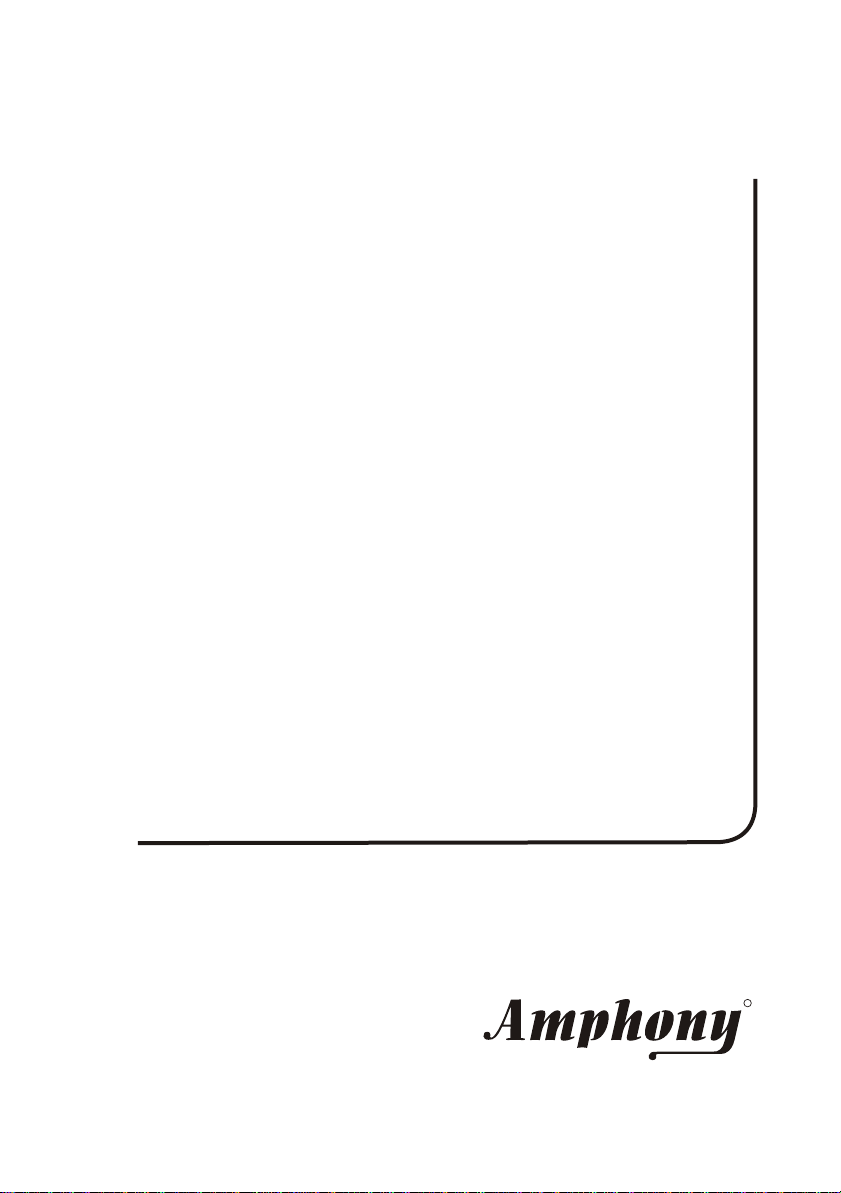
User and Installation
Guide
5.8 GHz DIGITAL
Wireless Headphones
Model 2500
RR
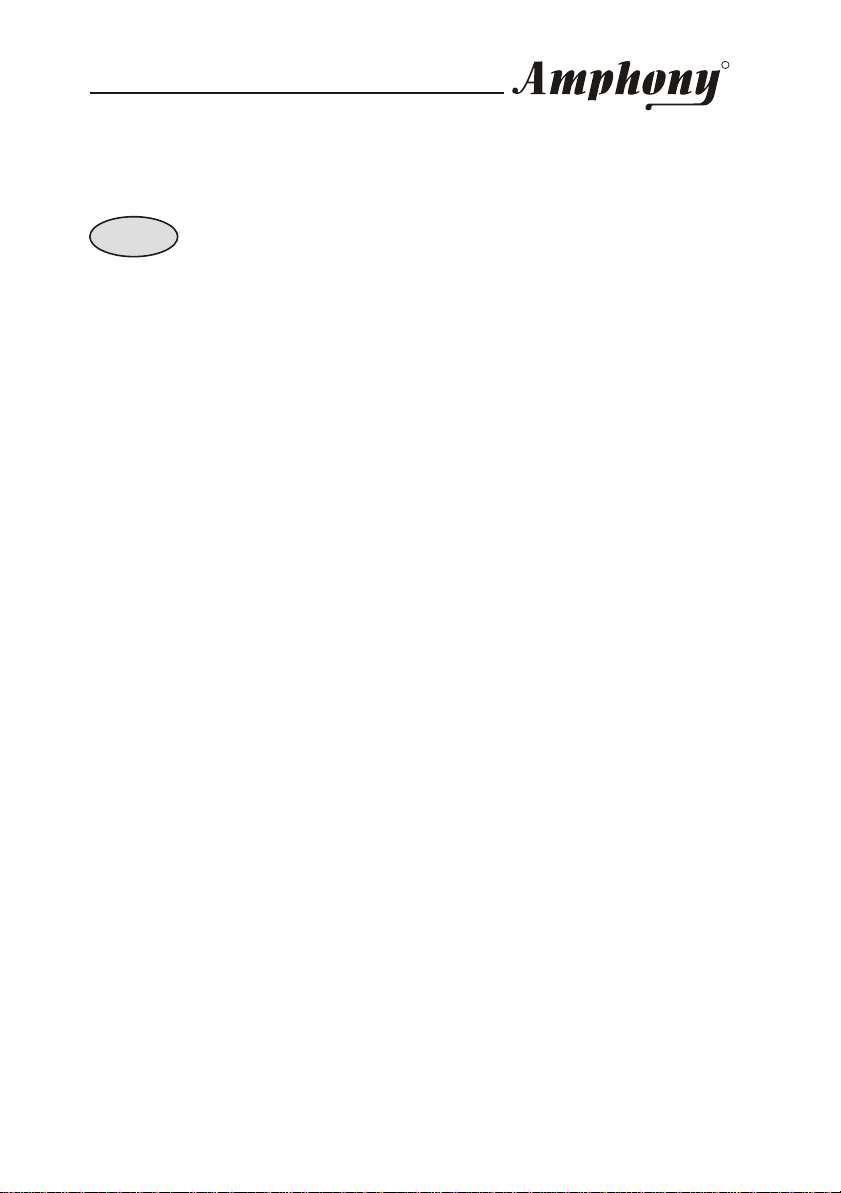
User and Installation Guide
Unpacking: Check that this package contains:
One set of 5.8 GHz Digital Wireless Headphones, one 5.8 GHz Digital Audio
transmitter, one AC adapter, one dual RCA audio cable, four NiMh batteries.
RR
Step 1Step 1
Connecting the transmitter
The transmitter provides 2 digital interfaces and 1 analog interface to connect
to an audio source.
Digital Audio Interface
The transmitter accepts a digital audio signal at both the electrical and optical
digital interface. By using one of the digital interfaces, audio data can be fed
directly into the transmitter. This bypasses the digital-to-analog and analog-todigital conversion and thereby eliminates audio distortion.
Many HiFi components provide a digital audio interface. The format of the
digital audio which is fed into the transmitter must be uncompressed S/PDIF
stereo data at a sampling rate of 32 kHz, 44.1 kHz or 48 kHz. Compressed
multichannel audio data (which is provided by many DVD players) cannot be
processed by the transmitter. In such case, set the format of the DVD player
audio interface to uncompressed stereo data.
Connect the digital audio output of the audio source with the digital audio
interface of the transmitter by using an RCA cable if the electrical interface is
used. If the optical interface is used, connect the transmitter by using an
optical audio cable (not included).
Analog Audio Interface
Analog audio can be fed into the transmitter via the analog audio interface.
Analog audio is converted to digital audio inside the transmitter by an analogto-digital converter.
The analog audio interface can be connected to a line out interface which is
provided by most audio sources. The analog audio interface can also be
connected to other analog outputs by using an appropriate adapter.
The transmitter will accept maximum audio levels between 0.2 Vrms and
10 Vrms. Prior to operating the transmitter, the analog audio interface should
be set to the correct audio level by adjusting the analog audio interface level
control (see page 7).
DC Power Input
Connect the DC power input with the supplied AC adapter. The use of a surge
protector is recommended to protect the transmitter from power surges and
audio dropouts.
Page 1
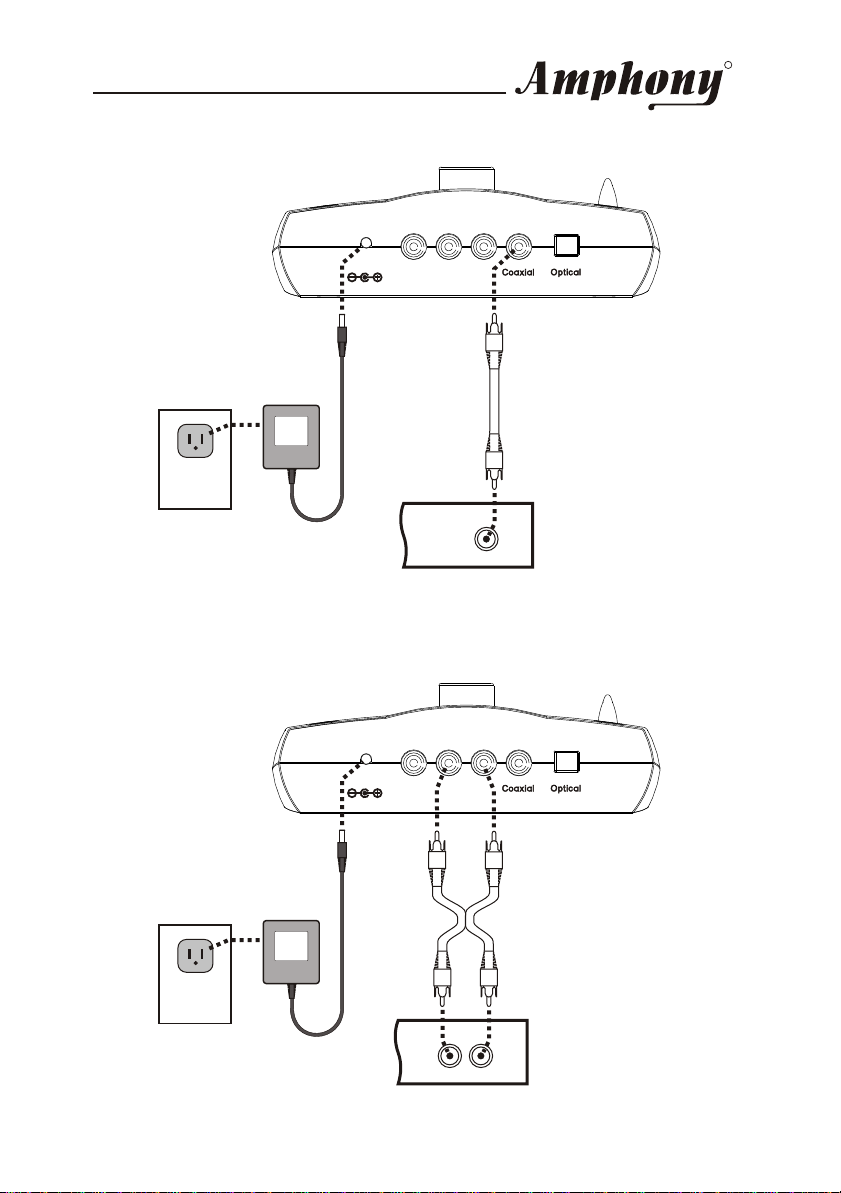
User and Installation Guide
AC adapter
DC 9V
400 mA
Power outlet
Using the electrical digital audio interface
DC 9VDC 9V
DATA
DATA
L R
L R
OUT
OUT
ANALOG IN
ANALOG IN
DIGITAL
OUT
Digital Audio Source
RR
DIGITAL INDIGITAL IN
Power outlet
DC 9VDC 9V
DATA
DATA
L R
L R
OUT
OUT
ANALOG IN
ANALOG IN
AC adapter
DC 9V
400 mA
AUDIO
LINE OUT
L R
Analog Audio Source
Using the analog audio interface
DIGITAL INDIGITAL IN
Page 2
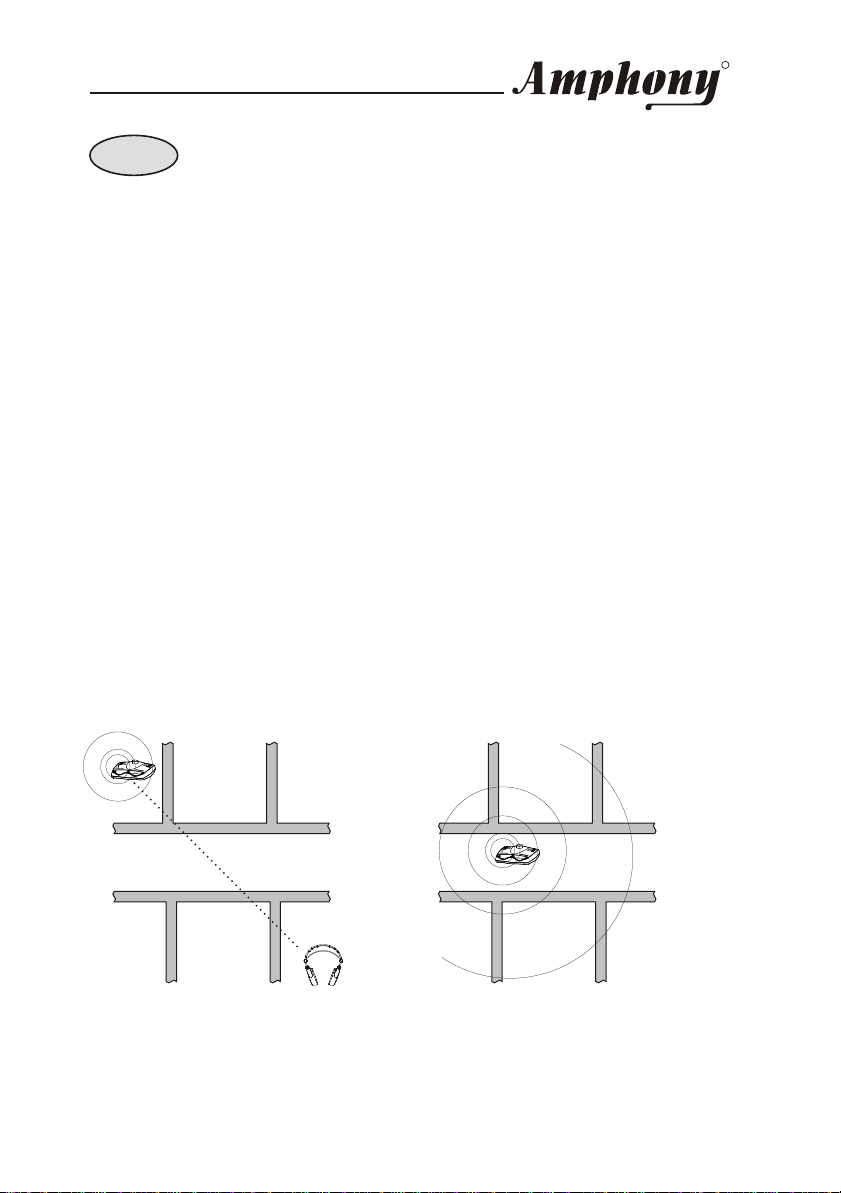
User and Installation Guide
RR
Step 2Step 2
Placing the transmitter
The operating range essentially depends on how many obstacles there are
between the transmitter and the headphones. Therefore, it should be carefully
considered where to place the transmitter.
Below, two examples are given. In the first example, there are 4 walls between
the transmitter and the receiver. The transmission may be interrupted. By
locating the transmitter such as in the second example, reliable transmission
to all of the 6 rooms is possible.
Also, the elevation of the transmitter as well as the presence of reflecting walls
will influence the range.
It is suggested to experiment in order to find the best location for the
transmitter.
If sufficient coverage cannot be achieved by changing the location of the
transmitter, then the use of RangeBooster transmitters is suggested. These
RangeBooster transmitters are available as an accessory for your 2.4 GHz
Digital Wireless Headphones from Amphony and can be located in areas
where signal reception is difficult. RangeBooster transmitters connect to the
DATA OUT output of the transmitter and receive the signal in a digital format
without any degradation. Any number of RangeBooster transmitters can be
used to extend the operating range almost indefinitely.
RR
Example 1: Poorly chosen
transmitter location
RR
Example 2: Improved
transmitter location
Page 3
