
Olympus IV
User’s Guide
MAN-876
03/24/05

© Copyright 1985-2010 American Megatrends, Inc.
All rights reserved.
American Megatrends, Inc.
5555 Oakbrook Parkway, Building 200,
Norcross, GA 30093
This publication contains proprietary information which is protected by copyright. No
part of this publication can be reproduced, transcribed, stored in a retrieval system,
translated into any language or computer language, or transmitted in any form
whatsoever without the prior written consent of the publisher, American Megatrends,
Inc. American Megatrends, Inc. acknowledges the following trademarks:
Intel is a registered trademark of the Intel Corporation.
MS-DOS and Microsoft are registered trademarks of the Microsoft Corporation.
Microsoft Windows is a trademark of the Microsoft Corporation.
IBM, AT, VGA, PS/2, and OS/2 are registered trademarks and XT and CGA are
trademarks of the International Business Machines Corporation.
Other trademarks and trade names may be used in this document to refer to either the
entities claiming the marks and names or their products. American Megatrends, Inc.
disclaims any proprietary interest in trademarks and trade names other than its own.
Revision History
01/31/05 Initial release.
03/24/05 Updated FCC statement from Class A to Class B.
American Megatrends, Inc., Olympus IV User’s Guide (Series 876)
ii

Table of Contents
Chapter 1 Hardware Specifications............................................................................................. 1
Overview ...................................................................................................................................... 1
Specifications............................................................................................................................... 1
Chapter 2 Hardware Installation ..................................................................................................3
Overview ...................................................................................................................................... 3
Motherboard Installation .............................................................................................................. 3
Motherboard Layout..................................................................................................................... 4
Step 1 Unpack the Motherboard.................................................................................................. 5
Avoid Electro-Static Discharge (ESD)...................................................................................... 5
J43 BIOS Recovery Header..................................................................................................... 6
J44 Clear CMOS ...................................................................................................................... 7
Step 2 Install Memory .................................................................................................................. 8
Memory Overview .................................................................................................................... 8
Supported Memory................................................................................................................... 9
Memory Configuration .............................................................................................................. 9
Highest Throughput Level (RECOMMENDED) ..................................................................... 10
Second Highest Throughput Level......................................................................................... 10
Second Lowest Throughput Level.......................................................................................... 11
Lowest Throughput Level....................................................................................................... 11
Inserting DIMM Modules ........................................................................................................ 12
Removing DIMM Modules...................................................................................................... 12
Step 3 Install CPU and Connect Heatsink and Fan................................................................... 13
Supported Processors............................................................................................................13
Processor Installation ............................................................................................................. 14
Step 4 Install the Motherboard................................................................................................... 19
Step 5 Attach Internal Cables .................................................................................................... 20
J10 and J34 ATX Power Supply Connectors......................................................................... 21
J28 Intrusion Sensor Connector............................................................................................. 23
J12 External Serial Port B Connector .................................................................................... 24
J40 Floppy Drive Connector................................................................................................... 25
J39 Parallel ATA (IDE) Connector ......................................................................................... 26
J9 S/PDIF (Sony/Philips Digital Interface) Header................................................................. 27
J15 CD Audio In Header ........................................................................................................ 27
J30 USB Front Panel Header................................................................................................. 28
J41 Alternate Three Pin Power LED Header ......................................................................... 28
Ultra ATA-66/100.................................................................................................................... 29
J31, J32, J36, and J37 Serial ATA Connectors ..................................................................... 30
J35 Front Panel Header ......................................................................................................... 31
J35 Hard Disk Activity LED Header ....................................................................................... 32
J35 Power LED Header ......................................................................................................... 32
J35 Reset Button Header....................................................................................................... 32
J35 ATX Power Supply Soft ON/OFF Header ....................................................................... 32
Fan Headers........................................................................................................................... 33
J11 Rear Chassis Fan Header............................................................................................... 33
J20 CPU Cooling Fan Header................................................................................................ 33
J38 Front Chassis Fan Header .............................................................................................. 33
Preface
iii

Table of Contents
Step 6 Install Expansion Boards................................................................................................ 34
PCI Express 1x16 Slot ...........................................................................................................34
PCI Slots................................................................................................................................. 34
Step 7 Connecting External Cables........................................................................................... 35
Step 8 Install Drivers.................................................................................................................. 36
Step 9 Test and Configure......................................................................................................... 36
Chapter 3 AMIBIOS Setup ..........................................................................................................37
Overview .................................................................................................................................... 37
Starting AMIBIOS Setup ............................................................................................................ 37
AMIBIOS Setup Menu ............................................................................................................ 38
Section 1 Main Setup................................................................................................................. 39
Section 2 Advanced Setup......................................................................................................... 40
CPU Configuration ................................................................................................................. 40
Max CPUID Value Limit.......................................................................................................... 41
Hardware Prefetch ................................................................................................................. 41
Adjacent Cache Line Prefetch................................................................................................ 41
Hyper Threading Technology................................................................................................. 41
IDE Configuration ................................................................................................................... 42
S-ATA Running Enhanced Mode ........................................................................................... 42
P-ATA Channel Selection....................................................................................................... 43
Combined Mode ..................................................................................................................... 43
S-ATA Ports Definition ........................................................................................................... 43
Configure S-ATA as RAID...................................................................................................... 43
Hard Disk Write Protect.......................................................................................................... 43
IDE Detect Time Out (Sec)..................................................................................................... 44
ATAPI 80 Pin Cable Detection ............................................................................................... 44
Primary Master : Hard Disk Drive........................................................................................... 45
Primary IDE Master : ATAPI CD ROM................................................................................... 46
Type........................................................................................................................................ 46
LBA/Large Mode .................................................................................................................... 47
Block (Multi-Sector Transfer) ................................................................................................. 47
PIO Mode ............................................................................................................................... 47
DMA Mode.............................................................................................................................. 48
S.M.A.R.T. for Hard Disk Drives ............................................................................................ 48
32Bit Data Transfer ................................................................................................................ 49
ARMD Emulation Type........................................................................................................... 49
Third and Forth IDE Slave...................................................................................................... 49
Floppy Configuration .............................................................................................................. 49
Floppy A ................................................................................................................................. 50
Floppy B ................................................................................................................................. 50
SuperIO Configuration............................................................................................................ 50
Onboard Floppy Controller..................................................................................................... 50
Serial Port1 Address .............................................................................................................. 51
Serial Port2 Address .............................................................................................................. 51
Serial Port2 Mode................................................................................................................... 52
IR Duplex Mode...................................................................................................................... 52
IR Receiver Pin ...................................................................................................................... 52
Parallel Port Address.............................................................................................................. 53
Parallel Port IRQ .................................................................................................................... 53
ACPI Configuration................................................................................................................. 54
American Megatrends, Inc., Olympus IV User’s Guide (Series 876)
iv

Table of Contents
Advanced ACPI Configuration ............................................................................................... 54
ACPI 2.0 Support ................................................................................................................... 55
ACPI APIC Support ................................................................................................................ 55
AMI OEMB Table ................................................................................................................... 55
Headless Mode ...................................................................................................................... 55
Event Logging ........................................................................................................................ 56
MPS Configuration ................................................................................................................. 59
MPS Revision......................................................................................................................... 59
PCI Express Configuration..................................................................................................... 60
Remote Access Configuration................................................................................................ 61
Remote Access ...................................................................................................................... 61
Serial Port Number................................................................................................................. 62
Serial Port Mode..................................................................................................................... 62
Flow Control ........................................................................................................................... 62
Redirection After BIOS POST ................................................................................................ 62
Terminal Type ........................................................................................................................ 62
VT-UTF8 Type Combo Key Support ...................................................................................... 63
Sredir Memory Display Delay................................................................................................. 63
USB Configuration.................................................................................................................. 63
USB Function ......................................................................................................................... 64
Legacy USB Support..............................................................................................................64
USB 2.0 Controller ................................................................................................................. 64
USB 2.0 Controller Mode ....................................................................................................... 64
Section 3 PCI/PnP Setup........................................................................................................... 65
Plug and Play O/S .................................................................................................................. 65
PCI Latency Timer.................................................................................................................. 65
Allocate IRQ to VGA............................................................................................................... 66
Palette Snooping .................................................................................................................... 66
PCI IDE BusMaster ................................................................................................................ 66
Offboard PCI IDE Card...........................................................................................................67
IRQ 3, 4, 5, 9, 10, 11, 14, and 15........................................................................................... 67
DMA Channel 0, 1, 3, 5, 6, and 7........................................................................................... 67
Reserved Memory Size .......................................................................................................... 68
Section 4 Boot Setup ................................................................................................................. 69
Boot Settings Configuration ................................................................................................... 69
Quick Boot .............................................................................................................................. 70
Quiet Boot............................................................................................................................... 70
AddOn ROM Display Mode.................................................................................................... 70
Bootup Num-Lock................................................................................................................... 70
PS/2 Mouse Support ..............................................................................................................70
Wait For 'F1' If Error ............................................................................................................... 70
Hit 'DEL' Message Display ..................................................................................................... 71
Interrupt 19 Capture ............................................................................................................... 71
Boot Device Priority................................................................................................................ 71
st
Boot Device ....................................................................................................................... 72
1
nd
Boot Device ...................................................................................................................... 72
2
rd
Boot Device ....................................................................................................................... 72
3
Hard Disk Drives Boot Priority................................................................................................ 73
Removable Drives Boot Priority ............................................................................................. 74
CD/DVD Drives Boot Priority.................................................................................................. 75
Preface
v

Table of Contents
Section 5 Security Setup............................................................................................................ 76
Setting Up a Supervisor Password ........................................................................................ 76
Clearing the Password (via BIOS) ......................................................................................... 79
Clearing the CMOS (via Hardware Jumper) .......................................................................... 82
Section 6 Chipset Setup ............................................................................................................ 82
NorthBridge Chipset Configuration ........................................................................................ 83
DRAM Frequency................................................................................................................... 83
Configure DRAM Timing by SPD ........................................................................................... 83
Memory Hole .......................................................................................................................... 84
Boots Primary Graphics Adapter [PEG/PCI].......................................................................... 84
Aperture Size Select............................................................................................................... 84
Video Function Configuration................................................................................................. 85
South Bridge Chipset Configuration....................................................................................... 85
Onboard AC’97 Audio ............................................................................................................ 85
Section 7 Power Management................................................................................................... 86
Power Management/APM ...................................................................................................... 86
Video Power Down Mode....................................................................................................... 87
Hard Disk Power Down Mode ................................................................................................ 87
Standby Time Out .................................................................................................................. 87
Suspend Time Out (Minute) ................................................................................................... 88
Throttle Slow Clock Ratio.......................................................................................................88
Keyboard & PS/2 Mouse ........................................................................................................ 88
FDC/LPT/COM Ports.............................................................................................................. 88
Primary Master IDE ................................................................................................................ 88
Primary Slave IDE .................................................................................................................. 88
System Thermal ..................................................................................................................... 89
System Thermal Active Temperature..................................................................................... 89
Thermal Slow Clock Ratio...................................................................................................... 90
Power Button Mode................................................................................................................ 90
Restore on AC Power Loss.................................................................................................... 90
Resume on Ring, LAN, PME#, and RTC Alarm..................................................................... 91
Section 8 Exit ............................................................................................................................. 91
Exit Saving Changes .............................................................................................................. 92
Exit Discarding Changes........................................................................................................ 92
Discard Changes.................................................................................................................... 93
Load Optimal Defaults............................................................................................................ 93
Load Failsafe Defaults............................................................................................................ 94
Chapter 4 Programming Flash ROM ......................................................................................... 95
A) Programming the Flash EPROM Using <Ctrl> <Home>................................................... 95
Bootblock Actions................................................................................................................... 95
S876P.ROM ........................................................................................................................... 96
Beep Codes............................................................................................................................ 96
B) Programming the Flash EPROM Using the AMIFlash Utility ............................................ 97
Bootblock Code Checkpoint Codes......................................................................................... 100
Chapter 5 Deleting a Password ............................................................................................... 101
Overview .................................................................................................................................. 101
Erase Old Password ................................................................................................................ 101
American Megatrends, Inc., Olympus IV User’s Guide (Series 876)
vi

Table of Contents
Appendix A Battery Replacement ........................................................................................... 103
Battery...................................................................................................................................... 103
Appendix B AMIBIOS Beep Codes.......................................................................................... 105
Troubleshooting AMIBIOS Beep Codes .................................................................................. 105
Index ........................................................................................................................................... 107
Preface
vii

Limited Warranty
Read the documentation that came with your processor and the CPU
installation section of this guide prior to performing the processor
installation. The LGA775 Socket requires special attention. Damaging
The buyer agrees that if this product proves to be defective, American Megatrends is
only obligated to repair or replace this product at American Megatrends’ discretion
according to the terms and conditions of the warranty registration card that accompanies
this product. American Megatrends shall not be liable in tort or contract for any loss or
damage, direct, incidental or consequential resulting from the use of this product. Please
see the Warranty Registration Card shipped with this product for full warranty details.
Technical Support
AMI provides technical support for AMI products purchased directly from AMI or from
an AMI-authorized reseller only.
If… Then…
You purchased this product from AMI or
from a certified AMI reseller,
This AMI product was installed as part
of a system manufactured by a company
other than AMI or you purchased an
AMI product from an unauthorized
reseller,
Warning
the LGA775 Socket will VOID your warranty.
Call AMI technical support at 770-246-
8645. Please be prepared to specify the
serial number of the product.
Call the technical support department of
the computer manufacturer or the
unauthorized reseller. AMI does not
provide direct technical support in this
case.
Web Site
If your American Megatrends Olympus IV motherboard fails to operate as described or
you are in doubt about a configuration option, please call technical support at 770-246-
8645.
Warning
You must save the plastic LGA775 Socket protection cover. The plastic
LGA775 Socket protection cover must be correctly attached to the
LGA775 socket prior to shipping the Olympus IV motherboard to AMI
for repair. An Olympus IV motherboard received for repair without the
plastic LGA775 Socket protection cover properly attached will VOID
your warranty.
We invite you to access the American Megatrends World Wide Web site at:
http://www.ami.com/
American Megatrends, Inc., Olympus IV User’s Guide (Series 876)
viii

Disclaimer
This manual describes the operation of the American Megatrends Olympus IV
motherboard. Although efforts have been made to assure the accuracy of the information
contained here, American Megatrends expressly disclaims liability for any error in this
information, and for damages, whether direct, indirect, special, exemplary, consequential
or otherwise, that may result from such error, including but not limited to the loss of
profits resulting from the use or misuse of the manual or information contained therein
(even if American Megatrends has been advised of the possibility of such damages). Any
questions or comments regarding this document or its contents should be addressed to
American Megatrends at the address shown on the inside of the front cover.
American Megatrends provides this publication “as is” without warranty of any kind,
either expressed or implied, including, but not limited to, the implied warranties of
merchantability or fitness for a specific purpose.
Some states do not allow disclaimer of express or implied warranties or the limitation or
exclusion of liability for indirect, special, exemplary, incidental or consequential
damages in certain transactions; therefore, this statement may not apply to you. Also, you
may have other rights which vary from jurisdiction to jurisdiction.
This publication could include technical inaccuracies or typographical errors. Changes
are periodically made to the information herein; these changes will be incorporated in
new editions of the publication. American Megatrends may make improvements and/or
revisions in the product(s) and/or the program(s) described in this publication at any
time.
Requests for technical information about American Megatrends products should be made
to your American Megatrends authorized reseller or marketing representative.
Retail Packing List
You should have received the following:
• an Olympus IV motherboard
• one ATA-66/100 cable
• one floppy cable
• one serial port header cable
• an I/O shield
• a warranty card
• this Olympus IV User's Guide (located on the Olympus IV CD)
• an Olympus IV Quick Installation Guide
• an Olympus IV CD
Note: Your Olympus IV (series 876) motherboard may or may not ship with everything listed
in the Retail Packing List. Contact your AMI authorized reseller to find out what is
shipped with your motherboard.
Preface
ix

FCC Class B (USA)
This device complies with Part 15 of the FCC Rules. Operation is subject to the
following two conditions: (1) this device may not cause harmful interference, and (2) this
device must accept any interference received, including interference that may cause
undesired operation.
Note: This equipment has been tested and found to comply with the limits for a Class B digital
device, pursuant to Part 15 of the FCC Rules. These limits are designed to provide
reasonable protection against harmful interference in a residential installation. This
equipment generates, uses and can radiate radio frequency energy and, if not installed
and used in accordance with the instructions, may cause harmful interference to radio
communications. However, there is no guarantee that interference will not occur in a
particular installation. If this equipment does cause harmful interference to radio or
television reception, which can be determined by turning the equipment off and on, the
user is encouraged to try to correct the interference by one or more of the following
measures:
• Reorient or relocate the receiving antenna.
• Increase the separation between the equipment and receiver.
• Connect the equipment into an outlet on a circuit different from that to
• which the receiver is connected.
• Consult the dealer or an experienced radio/TV technician for help.
American Megatrends, Inc., Olympus IV User’s Guide (Series 876)
x

Chapter 1 Hardware Specifications
Overview
The AMI Olympus IV motherboard utilizes the Intel I915G chipset. It offers support for
the latest Intel LGA775 socketed processors. The Olympus IV offers support for a single
PCI Express x 16 card and three PCI cards.
The Olympus IV has many integrated features including an onboard VGA, four SATA
(RAID), Gigabit LAN, surround sound, and eight USB 2.0 (six ports on rear IO shield
and two ports for the front of the chassis).
With all these features the AMI Olympus IV motherboard is the perfect fit for small
network attached appliances and workstations.
Specifications
Item Description
CPU
Intel® I915G
Chipset
Memory
Slots
On-Board Video
• Single Intel® Pentium® 4 processor in an LGA775 socket
• 800 MHz or 533 MHz FSB
• 82915G Graphics Memory Controller Hub (GMCH)
• 82801FB I/O Controller Hub (ICH6)
• 4 Mbit Firmware Hub Flash Interface (FWH)
• Four 240-pin DDR2 SDRAM DIMM sockets
• Supports up to 4 GB of total system memory
• Supports Dual Channel DDR2 533 MHz or DDR2 400 MHz DIMM modules
• ECC and registered DIMMs are not supported
• One PCI Express x 16 Slot
• Three 32-Bit 33 MHz PCI 2.2 Slots
• GMA900 on-chip video controller (resident in the GMCH)
• Standard 15-pin VGA port located on the rear IO shield
• 32 bits per pixel (bpp) graphics engine
• 333 MHz core frequency
• 256-bit 2-D engine
• 32-bit 3-D engine
• Pixel Shader 2.0
• 4-pixel pipes
• DirectX 9.0
• Software Vertex Shader
• Up to 2048 x 1536 at 75 Hz refresh rate
• Direct Video Memory Technology (DVMT) supports up to 224 MB can be allocated when
there is more than 512 MB of system memory
Cont’d
Chapter One : Hardware Specifications 1

Specifications, Continued
Item Description
On-Board LAN
USB 2.0
Serial/
Parallel ATA
Standard I/O
Audio
Health
Monitoring and
Hardware
Control
AMIBIOS
Physical Size
Environmental
Specifications
• Marvel Yukon 88E8052 PCI Express 10/100/1000 Ethernet Controller
• Supports IEEE 802.1p and 802.1q
• IEEE 802.3 compliant
• Supports 802.3x flow control
• Supports Jumbo frame
• Offloads TCP, IP, UDP checksum
• Automatic MDI/MDIX crossover detection and configuration
• Supports Wake On LAN technology power management
• Supports PCI Express Active State Power Management
• Supports ASF 2.0
• One RJ45 Port for External Connection with two LEDs that give you link status, activity,
and speed information at a glance
• Six USB 2.0 ports located on the rear IO shield
• Two USB 2.0 headers for USB connectors that can be chassis front mounted
• Four Serial ATA connectors (one device per connector)
• One Parallel ATA-66/100 connector (two devices per connector)
• One floppy drive connector
• A pair of PS/2 mouse and keyboard ports located on the rear IO shield
• Two Serial ports, one located on the rear IO shield and one Serial port header
• One Parallel port located on the rear IO shield (ECP and EPP support)
• Realtek ALC880 audio codec
• Supports surround sound (front right left, rear right left, center, line-out, line-in, and mic in )
• Internal 4-pin CD audio header
• S/PDIF header (optional)
• Supports CPU core, Chipset, PCI Slots, and Power Supply Voltage monitoring
• Supports Thermal monitoring of the CPU and Ambient temperatures
• Supports one chassis intrusion detection hardware and monitoring
• Monitors two chassis fan and one CPU cooling fan with the ability to control the RPM of
the fans including on/off.
• General Purpose Non Volatile (GPNV) Storage
• Located in the FWH, used to store event logs:
• BIOS POST Code
• System Boot Log
• CPU Temperature, FAN, ECC History
• Chassis Fan, Temperature History
• AMIBIOS8™ resident in the 4 Mbit FWH
• AMI Desktop BIOS
• PnP, DMI, and ACPI
• Coin cell battery (CR2032) used to power real-time clock (RTC) and hold CMOS memory
• Micro ATX Form Factor
• 9.6 inches x 9.6 inches (244 mm x 244 mm)
• Storage Temperature: -20 degrees to 80 Degrees C
• Relative Humidity: 5 to 95% Non-Condensing @40 Degrees
• Operating Temperature: 0 to 45 Degrees C
• Vibration: 2.5G Acceleration Over 2000 Hz Sine Wave, 2oct/Mian Sine Sweep
• Shock: 30G; 11 Msec Duration, Half-Sine Shock Sweep
American Megatrends, Inc., Olympus IV User’s Guide (Series 876)
2

Chapter 2 Hardware Installation
Overview
This chapter covers the basic hardware installation of the Olympus IV motherboard.
Warning
Read the documentation that came with your processor and the CPU
installation section of this guide prior to performing the processor
installation. The LGA775 Socket requires special attention. Damaging
the LGA775 Socket will VOID your warranty.
Caution
Do NOT touch the LGA775 Socket pin contacts. The LGA775 Socket
pin contacts are very fragile and can be easily damaged. Leave the plastic
LGA775 Socket protection cover on the LGA775 Socket until you are
ready to install the processor. Physically damaging the LGA775 Socket
pin contacts will VOID your warranty.
Warning
You must save the plastic LGA775 Socket protection cover. The plastic
LGA775 Socket protection cover must be correctly attached to the
LGA775 socket prior to shipping the Olympus IV motherboard to AMI
for repair. An Olympus IV motherboard received for repair without the
plastic LGA775 Socket protection cover properly attached will VOID
your warranty.
Motherboard Installation
Use the following steps to install the motherboard, memory, CPU, and connectors.
Step Action
1 Unpack the Motherboard (and check jumper settings) and visually inspect
2 Install Memory
3 Install CPU and Connect CPU Heatsink and Fan
4 Install the Motherboard (and I/O shield)
5 Attach Internal Cables
6 Installing Expansion Boards
7 Connect External Cables
8 Install Drivers
9 Test and Configure
Chapter Two : Hardware Installation 3

Motherboard Layout
J33 Debug
J20 CPU Fan
Super IO
J40 Floppy
LGA775
J34 2x12 Power
J29 Channel B DIMM 1
J27 Channel B DIMM 0
J25 Channel A DIMM 1
J24 Channel A DIMM 0
J39 IDE
GMCH
J14 Debug
Pwr LED
HDD LED
J28 Intruder
PCI Express 1x16 Card
PCI 1
FWH
J43 RecoveryClr CMOS J44
ICH6
J38
Front Fan
PCI 2
J37 SATA
J36 SATA
J31 SATA
J32 SATA
CMOS Battery
Backup
Speaker
PCI 3
J41 Pwr LED
J30 Front USB
J26 LPC
J15 CD Audio
J35 Front Panel
Line In
Line Out
Mic In
J11 Rear Fan
Audio
4x USB 2.0
1x Gigabit NIC
1x Gigabit NIC
J10 Power
Audio
1x PS2 Keyboard
1x PS2 Mouse
Mouse
Keyboard 4x USB 2.0 2x USB 2.0
1x Parallel Port
1x Parallel Port
1x 15pin VGA1x 9pin Serial
1x 15pin VGA1x 9pin Serial
Rear L/R
Front L/R
Center
2x USB 2.0
J35 Front Panel Connector
HD LED
Reset
1
+
-
3
5
7
+
-
4
6
+
-
8
2
9
11
12
13
15
16
J12 Serial Port B
J9 S/PDIF
Power LED
Power On
American Megatrends, Inc., Olympus IV User’s Guide (Series 876)
4

Step 1 Unpack the Motherboard
Caution
Do NOT touch the LGA775 Socket pin contacts. The LGA775 Socket
pin contacts are very fragile and can be easily damaged. Leave the plastic
LGA775 Socket protection cover on the LGA775 Socket until you are
ready to install the processor. Physically damaging the LGA775 Socket
pin contacts will VOID your warranty.
Step Action
1 Inspect the cardboard carton for obvious damage. If damaged, call 770-246-8600. Leave the motherboard in
its original packing.
2 Perform all unpacking and installation procedures on a ground-connected anti-static mat. Wear an anti-static
wristband grounded at the same point as the anti-static mat. Or use a sheet of conductive aluminum foil
grounded through a 1-megohm resistor instead of the anti-static mat. Similarly, a strip of conductive
aluminum foil wrapped around the wrist and grounded through a 1 megaohm resistor serves the same
purpose as the wristband.
3 Inside the carton, the motherboard is packed in an anti-static bag, and sandwiched between sheets of
packaging sponge. Remove the sponge and the anti-static bag. Place the motherboard on a grounded
anti-static surface component side up. Save the original packing material.
4 Inspect the motherboard for damage. Do not apply power to the motherboard if it has been damaged.
5 Visually inspect the LGA775 CPU socket to ensure socket load lever and load plate are secured.
Note: Do NOT open the socket at this time.
6 If the motherboard is undamaged, it is ready to be installed.
Avoid Electro-Static Discharge (ESD)
Electro-Static Discharge (ESD) will damage the motherboard and other system
components. Keep the motherboard in the anti-static bag until it is to be installed.
Wear an anti-static wrist-grounding strap before handling the motherboard. Make sure
you stand on an anti-static mat when handling the motherboard.
Avoid contact with any component or connector on any adapter card, printed circuit
board, or memory module. Handle these components by the mounting bracket.
Cont’d
Chapter Two : Hardware Installation 5

Step 1 Unpack the Motherboard, Continued
Set Jumpers
Set all jumpers and install the CPU before placing the motherboard in the chassis.
J43 BIOS Recovery Header
J43 Recovery Header
3
2
1
Recovery
Mode
Pin Description
1FWH GP14
2 Recovery Configure Pull Up
3 Speaker
Configure
Mode
3
2
1
3
2
1
Normal
Verify that this jumper is set to pins 1 and 2. This header is for debugging use only. This
header may or may not be mounted on your Olympus IV motherboard.
Jumpered Mode
1-2 Normal Mode (Default)
2-3 Configure Mode
Jumper Removed Recovery Mode
Cont’d
American Megatrends, Inc., Olympus IV User’s Guide (Series 876)
6

Step 1 Unpack the Motherboard, Continued
J44 Clear CMOS
J44 is a 3-pin berg that can be used to erase the contents of CMOS RAM, where all
system configuration information is stored.
Before you change J44 from the default setting (1-2), turn off the power supply using the
mechanical switch (not the soft-off power button.) This switch is normally located on the
power supply. If there is no switch, remove the AC cord going to the power supplies.
J44 Clear CMOS Header
3
2
1
Normal
To drain CMOS RAM power, perform the following steps:
Step Action
1 Turn off power to the computer.
2 Remove the computer cover.
3 Remove the jumper from pins 1-2 of J44.
4 Place a shorting bridge on pins 2-3 of J44.
5 Wait for five seconds.
6 Remove the shorting bridge from pins 2-3 of J44.
7 Put the shorting bridge back on pins 1-2 of J44.
8 Turn on computer power again.
Clear CMOS
3
2
1
Since you drained power from CMOS RAM, all system configuration information
has been erased. You must now re-enter the system configuration information by
running AMIBIOS Setup.
You must then reboot the computer, run AMIBIOS Setup, and restore all system
configuration information. The J44 settings are:
CMOS Drain Jumper Setting
Normal operation (factory setting). 1-2
The contents of CMOS RAM are destroyed. 2-3
Chapter Two : Hardware Installation 7

Step 2 Install Memory
Memory Overview
The AMI Olympus IV motherboard has four DIMM sockets and supports the following
memory features:
• 1.8 V 240-pin DDR2 SDRAM DIMMs
• Unbuffered, single-sided or double-sided DIMMs
• Double-sided DIMMs with 16 chips are not supported
• A maximum of 4 GB of total system memory
• A minimum of 128 MB of total system memory
• Non-ECC DIMMs supported
• Serial Presence Detect (SPD)
• DDR2 533 and DDR2 400 SDRAM DIMMs
The following table lists the supported processor/FSB and memory speed combinations.
Processor/FSB use
Intel® Pentium® 4 processors with 800 MHz FSB DDR2 533 or DDR2 400
Intel® Celeron® D processors with 533 MHz FSB DDR2 533 only
Note: For the best performance and reliability, use DIMM modules that have a Serial Presence
Detect (SPD) chip. The SPD information is used by the AMIBIOS to accurately
configure the chipset to work with the memory.
Note: Remove the PCI Express 1x16 card prior to the removal of DIMM modules.
The AMI Olympus IV motherboard has four DIMM sockets and supports the following
memory features:
Channel B (CHB), DIMM 1
Channel B (CHB), DIMM 0
Channel A (CHA), DIMM 1
Channel A (CHA), DIMM 0
Cont’d
American Megatrends, Inc., Olympus IV User’s Guide (Series 876)
8

Step 2 Install Memory, Continued
Supported Memory
The following table is a list of SDRAM types that are supported per bank:
DIMM
Capacity
128 MB Single-Sided 256 Mbit 16 M x 16 empty 4
256 MB Single-Sided 256 Mbit 32 M x 8 empty 8
256 MB Single-Sided 512 Mbit 32 M x 16 empty 4
512 MB Double-Sided 256 Mbit 32 M x 8 32 M x 8 16
512 MB Single-Sided 512 Mbit 64 M x 8 empty 8
512 MB Single-Sided 1 Gbit 64 M x 16 empty 4
1024 MB Double-Sided 512 Mbit 64 M x 8 64 M x 8 16
1024 MB Single-Sided 1 Gbit 128 M x 8 empty 8
2048 MB Double-Sided 1 Gbit 128 M x 8 128 M x 8 16
Configuration DDR2 SDRAM
Density
DDR2 SDRAM
Organization
Front-side
DDR2 SDRAM
Organization
Back-side
Number of
DDR2 SDRAM
Devices
Memory Configuration
The AMI Olympus IV motherboard has two memory channels (Channel A and Channel
B), each with two DIMM sockets. The Olympus IV supports Dual Channel mode and
Single Channel mode memory configurations. See the following table for more
information:
Mode Description
Dual Channel Dual Channel mode is enabled when two identical DIMM modules (of the same size) are
installed in both Channel A (CHA) and Channel B (CHB).
Single Channel Single Channel mode is enabled when one DIMM is installed. Single Channel mode is also
enabled when two non-identical DIMM modules of the different sizes are installed.
The Olympus IV supports Dynamic Addressing Mode. Dynamic mode minimizes
overhead by reducing memory accesses. Characteristics of Dual and Single Channel
Configuration with and without Dynamic Mode:
Throughput Level Configuration Characteristics
Highest Dual Channel with Dynamic Mode All DIMMs matched
Higher
Lower
Lowest
Dual Channel without Dynamic
Mode
Single Channel with Dynamic
Mode
Single Channel without Dynamic
Mode
• DIMMs matched from Channel A (CHA) to
Channel B (CHB)
• DIMMs not matched within channels
Single DIMM or DIMMs matched within a channel
DIMMs not matched
Cont’d
Chapter Two : Hardware Installation 9

Step 2 Install Memory, Continued
Highest Throughput Level (RECOMMENDED)
Channel A (CHA), DIMM 0
Channel A (CHA), DIMM 1
Channel B (CHB), DIMM 0
Channel B (CHB), DIMM 1
Throughput
Configuration Characteristics
Level
Highest Dual Channel with Dynamic Mode All DIMMs matched
Second Highest Throughput Level
Channel A (CHA), DIMM 0
Channel A (CHA), DIMM 1
Channel A (CHA), DIMM 0
Channel A (CHA), DIMM 1
Channel B (CHB), DIMM 0
Channel B (CHB), DIMM 1
Channel B (CHB), DIMM 0
Channel B (CHB), DIMM 1
Throughput
Configuration Characteristics
Level
Higher
Dual Channel without Dynamic
Mode
American Megatrends, Inc., Olympus IV User’s Guide (Series 876)
10
• DIMMs matched from Channel
A to Channel B
• DIMMs not matched within
channels
Cont’d

Step 2 Install Memory, Continued
Second Lowest Throughput Level
Channel A (CHA), DIMM 0
Channel A (CHA), DIMM 1
Channel B (CHB), DIMM 0
Channel B (CHB), DIMM 1
Throughput
Level
Lower Single Channel with Dynamic Mode Single DIMM or DIMMs matched
Lowest Throughput Level
Channel A (CHA), DIMM 0
Channel A (CHA), DIMM 0
Channel A (CHA), DIMM 1
Channel B (CHB), DIMM 0
Channel B (CHB), DIMM 1
Configuration Characteristics
within a channel
Channel A (CHA), DIMM 0
Channel A (CHA), DIMM 1
Channel B (CHB), DIMM 0
Channel B (CHB), DIMM 1
Throughput
Configuration Characteristics
Level
Lowest Single Channel without Dynamic
Mode
Channel A (CHA), DIMM 1
Channel B (CHB), DIMM 0
Channel B (CHB), DIMM 1
DIMMs not matched
Cont’d
Chapter Two : Hardware Installation 11

Step 2 Install Memory, Continued
Inserting DIMM Modules
Locate the DIMM slot(s) you will be using. See the Memory Configuration section
located on the previous pages.
Match the DIMM module and DIMM slot so that the notches align properly. Insert the
module by sliding it straight down into the slot. Using your thumbs, press down on the
module until the tabs lock in place.
Removing DIMM Modules
To remove the module, press down on the tabs. This will eject the module.
Cont’d
American Megatrends, Inc., Olympus IV User’s Guide (Series 876)
12

Step 2 Install Memory, Continued
Memory Display
System memory is reported by AMIBIOS as it boots and again when the AMIBIOS
System Configuration Screen is displayed just before the operating system boots. The
memory displayed by AMIBIOS on the System Configuration Screen is 384 KB less than
the total memory installed.
Step 3 Install CPU and Connect Heatsink and Fan
Supported Processors
The AMI Olympus IV motherboard is designed to support Intel Pentium 4 processors in
an LGA775 processor socket with an 800 or 533 MHz system bus. Currently, the
following processors are supported:
Processor Number Speed Bus Frequency L2 Cache
Intel® Pentium®
4 Extreme Edition
processor
Intel® Pentium®
4 processor
Intel® Celeron®
D processor
None 3.4 GHz 800 MHz 512 KB (2 MB L3
Cache)
570J 3.8 GHz 800 MHz 1 MB
560J 3.6 GHz 800 MHz 1 MB
560 3.6 GHz 800 MHz 1 MB
550J 3.4 GHz 800 MHz 1 MB
550 3.4 GHz 800 MHz 1 MB
540J 3.2 GHz 800 MHz 1 MB
540 3.2 GHz 800 MHz 1 MB
530J 3 GHz 800 MHz 1 MB
530 3 GHz 800 MHz 1 MB
520J 2.8 GHz 800 MHz 1 MB
520 2.8 GHz 800 MHz 1 MB
340J 2.93 GHz 533 MHz 256 KB
335J 2.8 GHz 533 MHz 256 KB
330J 2.66 GHz 533 MHz 256 KB
325J 2.53 GHz 533 MHz 256 KB
Cont’d
Chapter Two : Hardware Installation 13

Step 3 Install CPU and Connect Heatsink and Fan, Continued
Processor Installation
Warning
Read the documentation that came with your processor and the CPU installation section
of this guide prior to performing the processor installation. The LGA775 Socket requires
special attention. Damaging the LGA775 Socket will VOID your warranty.
Caution
Do NOT touch the LGA775 Socket pin contacts. The LGA775 Socket pin contacts are
very fragile and can be easily damaged. Leave the plastic LGA775 Socket protection
cover on the LGA775 Socket until you are ready to install the processor. Physically
damaging the LGA775 Socket pin contacts will VOID your warranty.
Warning
You must save the plastic LGA775 Socket protection cover. The plastic LGA775 Socket
protection cover must be correctly attached to the LGA775 socket prior to shipping the
Olympus IV motherboard to AMI for repair. An Olympus IV motherboard received for
repair without the plastic LGA775 Socket protection cover properly attached will VOID
your warranty.
Notes:
J17 LGA775
CPU Socket
The Olympus IV motherboard is equipped with an LGA775 Socket. The CPU socket is
located in the shaded are diagramed below along with its CPU cooling fan connector
location (J20 CPU Fan header).
Warning
Do not attach chassis fans to the CPU Cooling Fan Header. Only attach a CPU cooling
fan to the J20 CPU Cooling Fan Header.
• Do NOT touch the processor contacts. AMI recommends that you leave the
protective cover on the processor until it is ready to be installed.
• Do NOT use a vacuum wand when installing the processor.
• Do NOT repeatedly remove and install processors on the Olympus IV motherboard.
The LGA775 Socket is rated for 20 processor insertions. After 20 processor
insertions, the LGA775 socket can fail.
Cont’d
American Megatrends, Inc., Olympus IV User’s Guide (Series 876)
14

Step 3 Install CPU and Connect Heatsink and Fan, Continued
Processor Installation, Continued
Step Action
1
2 Disengage the Load Lever by pressing it down and then out from under the retention
3 Rotate the Load Plate to its fully open position.
Read and understand all Warning, Caution, and Notes listed on the previous page.
tab. Rotate the Load Lever to its fully open position.
4 Remove the plastic LGA775 Socket protection cover from the Load Plate. Leave the
Load Plate in its fully open position.
Protection Cover
Load Plate
Using the Protection Cover Tab,
Remove the Protection
Cover from the Load Plate
Cont’d
Chapter Two : Hardware Installation 15

Step 3 Install CPU and Connect Heatsink and Fan, Continued
Processor Installation, Continued
Step Action
5 Visually inspect the LGA775 socket for bent LGA775 Socket pin contacts. If there
are bent LGA775 Socket pin contacts, stop here. Contact your motherboard vendor
for an RMA.
6 Prepare your processor for installation by removing the protective cover on the
processor. See the processor handling instructions that came with your processor for
more information on this procedure.
7 Grasp the processor using only your thumb and index fingers at the edges of the
processor. The LGA775 Socket has been designed to allow room for your fingers to
fit into. Carefully place the processor straight down into the socket body using a
purely vertical motion. Do NOT tilt or shift the processor into place.
Forefinger
INTELCORPORATION
ATLANTA,GA
AMERICANMEGATRENDS, INC
S876MB
Align Notch on the CPU
with the notch on the socket
Thumb
Gently place the CPU
straight down into the socket
Align Notch on the CPU
with the notch on the socket
8 Verify that processor is within the LGA775 Socket and properly mated to the
orientation keys.
INTELCORPORATI ON
ATLANTA, GA
AMERICANMEGATRENDS, INC
S876MB
Check orientation keys to verify
that the CPU is properly mated
Cont’d
American Megatrends, Inc., Olympus IV User’s Guide (Series 876)
16

Step 3 Install CPU and Connect Heatsink and Fan, Continued
Processor Installation, Continued
Step Action
9 Rotate the Load Plate to its fully closed position.
10 Maintain light pressure on the Load Plate when closing and securing the Load Lever.
11 Apply thermal paste to the exposed top of the processor.
Note: Most heatsinks ship with pre-applied thermal interface material (TIM). You
can skip this step if your new heatsink has pre-applied TIM AND you are
installing the heatsink for the first time. You must use thermal paste on
previously installed heatsinks and heatsinks without pre-applied TIM.
12 The Olympus IV motherboard has four heatsink mounting through-holes. Install the
processor heatsink and cooling fan using these mounting through-holes. Consult your
heatsink and cooling fan installation documentation for proper installation
procedures.
heatsink mounting
through-hole
heatsink mounting
through-hole
Cont’d
Chapter Two : Hardware Installation 17

Step 3 Install CPU and Connect Heatsink and Fan, Continued
Processor Installation, Continued
Step Action
13 Connect the power cable for your CPU cooling fan into the J20 CPU Fan header.
The J20 CPU Fan header accepts both 3-pin and 4-pin power connectors.
J20 CPU
Cooling Fan
Only
Note: Do not attach chassis fans to the CPU Cooling Fan Header. Only attach a
CPU cooling fan to the J20 CPU Cooling Fan Header. Make sure to secure
the power cable for the CPU cooling fan so that it does not get caught in
the fan blades.
14 At this point, you can verify that the motherboard can properly boot.
American Megatrends, Inc., Olympus IV User’s Guide (Series 876)
18

Step 4 Install the Motherboard
Note: We encourage integrators to choose a chassis that complies with the ATX 2.01 (or later)
specification.
Step Action
1
2 Rotate the chassis so the front is to the right, and the rear is to the left. The side facing you is where the
3 Hold the motherboard with the component-side facing up. The audio, printer, serial, VGA, LAN, and USB
4 Remove the I/O shield that is currently installed in the chassis if applicable. Locate the I/O shield that came
5 Carefully slide the motherboard into the chassis. Make certain the edge connectors fit the I/O shield port
6 Place the mounting screws in the holes provided and tighten them. If necessary, shift the motherboard
Place the chassis on an anti-static mat. Connect the chassis to ground to avoid static damage during
installation. Connect an alligator clip with a wire lead to any unpainted part of the chassis. Ground the other
end of the lead at the same point as the mat and the wristband.
motherboard is mounted. The power supply is mounted at the far end of the chassis.
ports should be to the left.
with the Olympus IV and remove the extra metal plates that cover the openings (if applicable). Locate the
I/O shield label and remove the protective backing. Attach it to the I/O shield.
Install the Olympus IV I/O shield into the chassis.
openings in the rear of the chassis. The motherboard should rest level with the chassis.
slightly to align the mounting holes on the motherboard with the holes on the chassis.
Warning
If using metallic screws, make sure you use them only in the plated
mounting holes.
If using metallic screws, make sure the head of the screw fits completely
inside the plated mounting holes.
Cont’d
Chapter Two : Hardware Installation 19

Step 5 Attach Internal Cables
Connectors
The Olympus IV motherboard includes many connectors. Connection instructions,
illustrations of connectors, and pin-out locations are supplied in the following pages. A
list of all connectors described in this manual are as follows:
Location Connector Turn to page
J09 S/PDIF Header (Optional) 27
J10 4-pin ATX12V Power Header 21
J11 Rear Chassis Fan Header 33
J12 External Serial Port B Header 24
J15 CD Audio In Header 27
J20 CPU Cooling Fan Header 14 and 33
J28 Intruder Header 23
J30 USB 2.0 Front Panel Header 28
J31 Serial ATA 2 Connector 30
J32 Serial ATA 3 Connector 30
J34 24-pin Main Power Header 21
J35 Front Panel Connector 31
J36 Serial ATA 0 Connector 30
J37 Serial ATA 1 Connector 30
J38 Front Chassis Fan Header 33
J39 Parallel ATA Header 26
J40 Floppy Drive Header 25
J41 Alternate Power LED Header 28
J43 BIOS Recovery Header 6
J44 Clear CMOS Header 7
Cont’d
American Megatrends, Inc., Olympus IV User’s Guide (Series 876)
20

Step 5 Attach Internal Cables, Continued
J10 and J34 ATX Power Supply Connectors
J34 24-pin Main Power Header
J10 4-pin ATX12V Power Header
Attach the power cables from the power supply to the connectors located at J10 and J34.
The socket is keyed so that the ATX power supply connector can only mount one way.
Note: Do not use a standard ATX power supply. The Olympus IV motherboard will not boot
with a standard ATX power supply. Use only ATX12V-compliant or Server System
Infrastructure (SSI) Entry-Level Power Supply (EPS) EPS12V power supplies with the
Olympus IV motherboard. ATX12V and EPS12V power supplies have an additional
power lead that provides required supplemental power for the Intel Pentium 4 processor.
The Olympus IV motherboard will not boot if the ATX12V power supply is not
connected to both the J10 4-pin and J34 20-pin (or 24-pin) power connectors.
For more information on ATX12V power supplies, see the formfactor.org website.
For more information on SSI EPS12V power supplies, see the ssiforum.org website.
The main power connector pinout is:
Pin Signal Name Pin Signal Name
1 3.3 V 13 3.3 V
2 3.3 V 14 -12 V
3 Ground 15 Ground
4 +5 V 16
5
6 +5 V 18 Ground
7 Ground 19 Ground
8
9 5 VSB 21 +5 V
10 +12 V 22 +5 V
11 +12 V 23 +5 V
12 +3.3 V 24 GND
Ground
Power OK
17 Ground
20 -5 V
Power Supply On
Cont’d
Chapter Two : Hardware Installation 21

Step 5 Attach Internal Cables, Continued
J10 and J34 ATX Power Supply Connectors, Continued
The ATX12V/SSI EPS12V power connector pinout is:
Pin Signal Name Pin Signal Name
1 Ground 3 +12V
2 Ground 4 +12V
The power supply should match the physical configuration of the chassis. Make sure the
power switch is Off before assembly.
Before attaching all components, make sure the proper voltage has been selected. Power
supplies often can run on a wide range of voltages and must be set (usually via a switch)
to the proper range. Use at least a 300-watt ATX power supply, which should have builtin filters to suppress radiated emissions. Power supply voltage depends upon system
load. For example, +12V rating should be matched to the amount of the external load.
Attach the cables from the power supply to the power connector(s) on the motherboard.
ATX-compatible power supplies can have either one or two 20-pin (or 24-pin)
connectors. You can use either one or both power connectors.
For 24-pin Main Power /4-pin ATX12V Power supplies, plug the connectors into J10
and J34 as illustrated in the following diagram:
J34 24-pin Main Power Header
J10 4-pin ATX12V Power Header
Note: You must use a 2x12 (24-pin) power supply that has a 4-pin ATX12V Power connector
if you are going to install a PCI Express 1x16 card. Some PCI Express 1x16 cards
require more power. Refer to the documentation that came with your PCI Express 1x16
card for more information concerning power requirements.
Cont’d
American Megatrends, Inc., Olympus IV User’s Guide (Series 876)
22

Step 5 Attach Internal Cables, Continued
J10 and J34 ATX Power Supply Connectors, Continued
For 20-pin Main Power /4-pin ATX12V Power supplies, plug the connectors into pin one
first as illustrated in the following diagram:
J34 24-pin Main Power Header
J10 4-pin ATX12V Power Header
J28 Intrusion Sensor Connector
J28 Intrusion Sensor
Attach your chassis intrusion sensor/trigger to this section of the header.
Pin Signal Name
1 ICH Intruder Header
2 Ground
Cont’d
Chapter Two : Hardware Installation 23

Step 5 Attach Internal Cables, Continued
J12 External Serial Port B Connector
J12 Serial
Attach the external nine-pin serial cable with a D-type connector to jumper J12.
Pin Signal Name Pin Signal Name
1 DSRB 2 DCDB
3 RTSB 4 RXDB
5 CTSB 6 TXDB
7RIB 8DTRB
9 NC 10 GND(Connect L28,C479)
Port
Cont’d
American Megatrends, Inc., Olympus IV User’s Guide (Series 876)
24

Step 5 Attach Internal Cables, Continued
J40 Floppy Drive Connector
J40 Floppy
Drive Connector
Attach your floppy disk drive to this connector.
Pin Signal Name Pin Signal Name
1 Ground 2 DENSEL
3 Ground 4 Reserved
5Key 6FDEDIN
7 Ground 8 FDINDX# (Index)
9 Ground 10 FDM00# (Motor Enabled A)
11 Ground 12 No Connect
13 Ground 14 FDDS0# (Drive Select A)
15 Ground 16 No Connect
17 No Connect 18 FDDIR# (Stepper Motor Direction)
19 Ground 20 FDSTEP# (Step Pulse)
21 Ground 22 FDWD# (Write Data)
23 Ground 24 FDWE# (Write Enable)
25 Ground 26 FDTRK0# (Track 0)
27 No Connect 28 FDWPD# (Write Protect)
29 Ground 30 FDRDATA# (Read Data)
31 Ground 32 FDHEAD# (Side 1 Select)
33 Ground 34 DSKCHG# (Diskette Change)
Cont’d
Chapter Two : Hardware Installation 25

Step 5 Attach Internal Cables, Continued
J39 Parallel ATA (IDE) Connector
J39 Parallel ATA
(IDE) Connector
Pin Signal Name Pin Signal Name
1 Reset IDE 2 Ground
3 Data 7 4 Data 8
5 Data 6 6 Data 9
7 Data 5 8 Data 10
9 Data 4 10 Data 11
11 Data 3 12 Data 12
13 Data 2 14 Data 13
15 Data 1 16 Data 14
17 Data 0 18 Data 15
19 Ground 20 Key
21 DDRQ0 22 Ground
23 I/O Write# 24 Ground
25 I/O Read# 26 Ground
27 IOCHRDY 28 P ALE (Cable Select Pull-up)
29 DDACK0# 30 Ground
31 IRQ 14 32 Reserved
33 DAG1 (Address 1) 34 ATA 6 Detect
35 DAG0
(Address 0)
37 Chip Select 1P# 38 Chip Select 3P#
39 Activity# 40 Ground
36 DAG2
(Address 2)
J39 is the primary IDE (Integrated Drive Electronics) hard disk drive connector. Both the
primary master and the primary slave IDE drives must be connected by cable to J39.
American Megatrends, Inc., Olympus IV User’s Guide (Series 876)
26
Cont’d

Step 5 Attach Internal Cables, Continued
J9 S/PDIF (Sony/Philips Digital Interface) Header
J9 S/PDIF
(Optional)
Pin Description
1 Ground
2 Audio SPDIF Out C
3 Not Connected
4VCC
5 Ground
6 Audio SPDIF In C
J15 CD Audio In Header
J15 CD Audio
Connector
Pin Description
1 Audio CD In Right Channel
2 Audio CD In Ground
3 Audio CD In Ground
4 Audio CD In Left Channel
Cont’d
Chapter Two : Hardware Installation 27

Step 5 Attach Internal Cables, Continued
J30 USB Front Panel Header
J30 Front USB
2.0 Connector
Pin Description
1 USB Front 2 Power (+5v)
2 USB Front 1 Power (+5V)
3 USB Front 2 D4 USB Front 1 D5 USB Front 2 D+
6 USB Front 1 D+
7 Ground
8 Ground
9 Not Connected
10 Ground
J41 Alternate Three Pin Power LED Header
Pin Description
1 GPIO Green Blink Header
2 Not Connected
3 GPIO Yellow Blink Header
J41 Alternate
Power LED
Cont’d
American Megatrends, Inc., Olympus IV User’s Guide (Series 876)
28

Step 5 Attach Internal Cables, Continued
J39 is a 40-pin dual-inline berg that connects an IDE drive to the primary onboard IDE
connector. This motherboard supports the following:
Data Transfer Rate
(max.)
DMA Mode 1 11.1 MBs 40-pin IDE 40-pin no
Multi-word DMA
Mode 1
Multi-word DMA
Mode 2
Ultra ATA Mode 2
ATA-33
Ultra ATA Mode 4
ATA-66
Ultra ATA Mode 4
ATA-100
Ultra ATA Mode 4
ATA-133
13.3 MBs 40-pin IDE 40-pin no
16.6 MBs 40-pin IDE 40-pin no
33.3 MBs 40-pin IDE 40-pin yes
66.6 MBs 40-pin IDE 80-pin yes
99.9 MBs 40-pin IDE 80-pin yes
133.3 MBs 40-pin IDE 80-pin yes
Cable Conductors CRC
These IDE features can be configured in the AMIBIOS Setup utility from the IDE
Configurations submenu in the Advanced section.
The IDE cable that is included with the Olympus IV motherboard is a color-coded, 80
conductor/40 pin, ATA-66/100 IDE cable. Connect the blue connector to J39 and the
black connector to the primary master IDE device.
Ultra ATA-66/100
The Olympus IV motherboard supports Ultra DMA-66/100. In order to take advantage
of this feature, you must have the following:
• DMA-aware operating system
• Ultra ATA-66/100 compatible IDE device
• 40-pin 80-conductor cable (included)
Note: Some IDE devices that are ATA-33 (and lower) cannot be used with the Ultra ATA-
66/100 cable. This is very rare. If the device is not recognized, you must use a standard
IDE cable. The Olympus IV motherboard does not include a standard IDE cable.
Cont’d
Chapter Two : Hardware Installation 29

Step 5 Attach Internal Cables, Continued
J31, J32, J36, and J37 Serial ATA Connectors
J31, J32, J36, and J37
SATA Headers
The Olympus IV motherboard has four independent Serial ATA ports. Serial ATA has a
theoretical maximum transfer rate of 150 MBs per Serial ATA port. One Serial ATA
device can be installed on each Serial ATA port for a maximum of four Serial ATA
devices.
For compatibility, the underlying Serial ATA functionality is transparent to the operating
system. The Serial ATA controller can operate in both legacy and native Serial ATA
modes. In legacy mode, standard resources are assigned, such as IRQ 14 and IRQ 15. In
Native Serial ATA mode, standard PCI resource steering is used. Native Serial ATA
mode is recommended for use with the Microsoft® Windows XP and Microsoft®
Windows 2000/2003 operating systems.
Pin Signal Name
1 Ground
2TXP
3TXN
4 Ground
5RXN
6RXP
7 Ground
Note: Serial ATA hard disk drives use new low-voltage power connectors and require adapters
or power supplies equipped with low-voltage power connectors. See serialata.org
for more information.
Cont’d
American Megatrends, Inc., Olympus IV User’s Guide (Series 876)
30

Step 5 Attach Internal Cables, Continued
J35 Front Panel Header
The J35 Front Panel Header provides front panel chassis connections for the following
connectors:
Connector Pins
HDD LED 1 and 3
Power LED 2 and 4
Reset Button 5 and 7
Power On (Soft ON/OFF) 6 and 8
The following is a diagram of the J35 header:
J35 Front Panel Header
HD LED
Reset
2
1
+
-
+
Power LED
-
4
3
6
5
+
Power On
-
8
7
9
12
11
13
16
15
Pin Description
1 VCC HD LED Power
2 GPIO Green Blink Header (show the main
power)
3 HD LED#
4 GPIO Yellow Blink Header ( show stand by
power)
5 Ground
6 Power Switch On#
7 Front Panel Reset
8 Ground
9VCC
10 Not Connected
11 Super I/O IRRX2
12 Ground
13 Ground
14 Not Connected
15 Super I/O IRTX2
16 VCC
Cont’d
Chapter Two : Hardware Installation 31

Step 5 Attach Internal Cables, Continued
J35 Hard Disk Activity LED Header
Attach your chassis HDD activity LED to this section of the header. Check for the
correct polarity.
Pin Signal Name
1 VCC HD LED Power
3 HD LED#
J35 Power LED Header
Attach your chassis power LED to this section of the header. Check for the correct
polarity.
Pin Signal Name
2 GPIO Green Blink Header (show the main power)
4 GPIO Yellow Blink Header ( show stand by power)
J35 Reset Button Header
Attach your chassis reset button/switch to this section of the header.
Pin Signal Name
5 Ground
7 Front Panel Reset
J35 ATX Power Supply Soft ON/OFF Header
Attach your chassis power on/off button/switch to this section of the header.
Pin Signal Name
6 Power Switch On#
8 Ground
Cont’d
American Megatrends, Inc., Olympus IV User’s Guide (Series 876)
32

Step 5 Attach Internal Cables, Continued
Fan Headers
J20 CPU
Cooling Fan
Only
J11 Rear Chassis Fan Header
If your chassis has rear chassis-cooling fan, you can attach the chassis-cooling fan to J11
header.
Pin Signal Name
1
2
3
4
J20 CPU Cooling Fan Header
J38 Front
Chassis Fan
J11 Rear
Chassis Fan
Rear Chassis Fan Driver
+12V
Rear Chassis Fan Tach Out
Rear Chassis Fan Ctrl
Attach the CPU cooling fan to the J20 header.
Pin Signal Name
1
2
3
4
Do not attach chassis fans to the CPU Cooling Fan Header. Only attach
a CPU cooling fan to the J20 CPU Cooling Fan Header.
J38 Front Chassis Fan Header
If your chassis has front chassis-cooling fan, you can attach the chassis-cooling fan to
J38 header.
Pin Signal Name
1
2
3
4
CPU Driver
+12V
CPU Tach Out
CPU Fan Ctrl
Warning
Front Driver
+12V
Front Chassis Fan Tach Out
Front Chassis Fan Ctrl
Chapter Two : Hardware Installation 33

Step 6 Install Expansion Boards
PCI Express 1x16 Slot
PCI Express
The Olympus IV incorporates one PCI Express 1x16 slot. PCI Express 1x16 supports the
following capabilities:
• Supports simultaneous transfer speeds of up to 8 GBps
• Support for the PCI Express enhanced configuration mechanism
• Automatic discovery, link training, and initialization
• Support for Active State Power Management (ASPM)
• SMBus 2.0 support
• Wake# signal supporting wake events from ACPI S1, S3, S4, or S5
• Software compatible with the PCI Power Management Event (PME) mechanism
defined in the PCI Power Management Specification Rev
1x16 Slot
Note: You must use a 2x12 (24-pin) power supply that has a 4-pin ATX12V Power connector
if you are going to install a PCI Express 1x16 card. Some PCI Express 1x16 cards
require more power. Refer to the documentation that came with your PCI Express 1x16
card for more information concerning power requirements.
PCI Slots
123
PCI Slots
1, 2, and 3
The Olympus IV incorporates three standard PCI slots (or PCI Conventional) for various
expansion boards. The Olympus IV PCI slots can accept standard 32 bit PCI expansion
boards. All of the PCI bus connectors are bus master capable.
Note: Read the documentation for the expansion board before installing it into the system.
American Megatrends, Inc., Olympus IV User’s Guide (Series 876)
34

Step 7 Connecting External Cables
Connectors
1x PS2 Keyboard
1x PS2 Mouse
Mouse
1x Parallel Port
J2
1x Parallel Port
1x 15pin VGA1x 9pin Serial
Rear L/R
Front L/R
Audio
Line In
Line Out
Audio
4x USB 2.0
2x USB 2.0
1x Gigabit NIC
1x Gigabit NIC
Keyboard 4x USB 2.0 2x USB 2.0
1x 15pin VGA1x 9pin Serial
Center
Mic In
J5J6 J4 J3 J7 J8J1
The Olympus IV motherboard includes many external connectors. External device
connection instructions and illustrations of the external connectors are supplied in the
following pages. A list of all external connectors described in this manual are as follows:
Location Connector
J1
J2
J3
J4
J5
J6
J7
J8
Only the back panel I/O connectors of the motherboard have
overcurrent protection. The internal motherboard connectors are not
overcurrent protected, and should connect only to devices inside the
system chassis, such as fans and internal peripherals. Do not use
these connectors for powering devices external to the system chassis.
A fault in the load presented by the external devices could cause
damage to the system, the interconnecting cable, and the external
devices themselves.
VGA Connector
Parallel Port Connector
3x Audio Connectors
3x Audio Connectors
Serial Port A Connector
PS2 Mouse and Keyboard Connector
4x USB 2.0 Connectors
Gigabit NIC and 2x USB 2.0 Connectors
Caution
Chapter Two : Hardware Installation 35

Step 8 Install Drivers
Install the software drivers.
Step 9 Test and Configure
Test the board and make sure the configurations are correct.
American Megatrends, Inc., Olympus IV User’s Guide (Series 876)
36

Chapter 3 AMIBIOS Setup
Overview
In PCI servers, the system parameters (such as amount of memory, type of disk drives
and video displays, and many other elements) are stored in CMOS RAM. Unlike the
system memory that is used for standard system memory, CMOS RAM requires very
little power. When the server is powered off, a back-up battery provides power to CMOS
RAM that retains the system parameters. Every time the server is powered on, the server
is configured with the values stored in CMOS RAM by the system BIOS, which gains
control when the server is powered on.
The system parameters are configured by a system BIOS Setup utility. Historically, BIOS
setup utilities have been character-based, required keyboard input, and have had user
interfaces that were not very intuitive. The BIOS chips acts as an interface between the
processor and the rest of the server board’s components. This chapter describes the
parameters in the AMIBIOS Setup Utility and explains how to modify the settings for the
configuration of your Olympus IV motherboard.
Caution
The default settings are sufficient for most system operations. Changes to the default settings can affect
the performance/reliability/stability of your Olympus IV motherboard.
Starting AMIBIOS Setup
As POST executes, press the <DEL> key to enter the AMIBIOS Setup Utility.
Cont’d
Chapter Three : AMIBIOS Setup
37

Starting AMIBIOS Setup, Continued
AMIBIOS Setup Menu
The AMIBIOS Setup Utility appears as shown below. Each menu item is described in this
chapter.
American Megatrends, Inc., Olympus IV User’s Guide (Series 876)
38

Section 1 Main Setup
Select Main from the main menu of the AMIBIOS Setup Utility. All Main setup options
are described in this section. The Main setup screen is displayed below:
Field Description
AMIBIOS Version This field displays the AMIBIOS version number. This field cannot be modified and is
grayed out.
BIOS Build Date This field displays the AMIBIOS build date. This field cannot be modified and is grayed
out.
BIOS ID This field displays the AMIBIOS identification number. This field cannot be modified
and is grayed out.
Processor Type This field displays the processor manufacturer information. This field cannot be modified
and is grayed out.
Processor Speed This field displays the speed of the processor. This field cannot be modified and is grayed
out.
Processor Count This field displays the number of physical processors are on the motherboard. This field
cannot be modified and is grayed out.
System Memory This field displays the amount of system memory that is physically installed in the
Olympus IV motherboard. This field cannot be modified and is grayed out.
System Time Use this option to change the system time. Highlight Time using the arrow keys. Enter
new values through the keyboard. Press the <TAB> key or the arrow keys to move
between fields. The time is entered in HH:MM:SS format. The time is in 24-hour format.
For example, 5:30 a.m. appears as 05:30:00, and 5:30 p.m. as 17:30:00.
Press <PgUp> or <PgDn> after you have selected an option to display the complete list of
valid settings in the bottom section of the screen.
System Date Use this option to change the system date. Highlight Date using the arrow keys. Enter
new values through the keyboard. Press the <TAB> key or the arrow keys to move
between fields. The date must be entered in MM/DD/YYYY format.
Press <PgUp> or <PgDn> after you have selected an option to display the complete list of
valid settings in the bottom section of the screen.
Chapter Three : AMIBIOS Setup
39

Section 2 Advanced Setup
Select Advanced from the main menu of the AMIBIOS Setup Utility. All Advanced setup
options are described in this section. The Advanced setup screen is displayed below:
CPU Configuration
Field Description
Manufacturer This field displays the manufacturer of the processor that is installed on the motherboard.
Brand String This field displays the hard coded text string the is contained in the processor.
Frequency This field displays the operating frequency of the processor.
FSB Speed This field displays the front side bus speed of the processor.
Cache L1 This field displays the level one cache that is reported by the processor. Typically, the
higher this number the greater the performance.
Cache L2 This field displays the level two cache that is reported by the processor. Typically, the
higher this number the greater the performance.
Cont’d
American Megatrends, Inc., Olympus IV User’s Guide (Series 876)
40

Section 2 Advanced Setup, Continued
CPU Configuration, Continued
Field Description
Cache L3 This field displays the level three cache that is reported by the processor. Typically, the
higher this number the greater the performance.
Ratio Status This field displays the current setting of the CPU clock multiplier ratio. Typically this
setting is locked by the processor and cannot be changed. However, over-clocking the
processor is very common and it is very desirable to change this setting.
Ratio Actual Value This field displays the CPU clock multiplier ratio.
Ratio CMOS Settings This field displays the CPU Ratio in CMOS. If an invalid ratio is set in CMOS, then
actual and setpoint values may differ.
VID CMOS Settings This field displays the CPU Voltage Identification code (VID) configuration as set in the
CMOS.
Max CPUID Value Limit
Option Description
Disabled This field disables the maximum CPUID value limit. This is the default setting.
Enabled This field enables the maximum CPUID value limit.
Hardware Prefetch
Similar to the Intel Pentium 3 SSE instructions that enabled software to load data into the
L1 and L2 cache of the CPU before it is requested by the processor core. Under the right
conditions, enabling this setting can benefit your hard disk drive access times. This is
beneficial on large storage arrays.
Option Description
Disabled Set this value to turn off hardware prefetch in the processor. This is the default value.
Enabled Set this value to turn on hardware prefetch.
Adjacent Cache Line Prefetch
Adjacent Cache Line Prefetch allows the processor to load the next cache line(s) in the
queue.
Option Description
Disabled Set this value to turn off Adjacent Cache Line prefetch. This is the default value.
Enabled Set this value to turn on Adjacent Cache Line prefetch.
Hyper Threading Technology
Hyper Threading Technology is the technology being built into many of Intel®
Pentium® 4 processors. It allows a single processor to act as two independent processors.
Option Description
Disabled Set this value to turn off Hyper Threading technology in your processor.
Enabled Set this value to turn on Hyper Threading technology in your processor. This is the
default setting.
Cont’d
Chapter Three : AMIBIOS Setup
41

Section 2 Advanced Setup, Continued
IDE Configuration
Option Description
Disabled This option turns off all onboard ATA support in the BIOS.
PATA Only This option turns on parallel ATA support only in the BIOS.
SATA Only This option turns on serial ATA support only in the BIOS.
PATA Pri, SATA Pri This option turns on both parallel and serial ATA support in the BIOS.
SATA Pri, PATA Pri This option turns on both parallel and serial ATA support in the BIOS.
S-ATA Running Enhanced Mode
Option Description
Yes This value turns on Native mode support for your serial ATA controller. This is the
default value.
No This value turns off Native mode support for your serial ATA controller.
American Megatrends, Inc., Olympus IV User’s Guide (Series 876)
42
Cont’d

Section 2 Advanced Setup, Continued
P-ATA Channel Selection
Option Description
Primary This value turns on parallel ATA support only on the Primary IDE connector and not the
Secondary connector.
Both This value turns on parallel ATA support on the Primary IDE connector and the
Secondary connector. This is the default value.
Combined Mode
Option Description
P-ATA 1st Channel This setting allows the motherboard to boot off the parallel ATA connectors first. This is
the default value.
S-ATA 1st Channel This setting allows the motherboard to boot off the serial ATA connectors first.
S-ATA Ports Definition
This setting allows you to assign the serial ATA port locations.
Option Description
P0-3rd./P1-4th. This setting assigns CN4 (SATA 0) as the third hard disk location and CN5 (SATA 1) as
the forth hard disk location. For the location of these two connectors, see the Board
Layout diagram in Chapter One, Hardware Specifications and Supported Features. This
is the default value.
P0-4th./P1-3rd. This setting assigns CN5 (SATA 1) as the third hard disk location and CN4 (SATA 0) as
the forth hard disk location. For the location of these two connectors, see the Board
Layout diagram in Chapter One, Hardware Specifications and Supported Features.
Configure S-ATA as RAID
Option Description
No This value turns off the BIOS level RAID level 0 boot support on the serial ATA
connectors located at CN4 (SATA 0) and CN5 (SATA 1). This is the default value.
Yes This value turns on the BIOS level RAID level 0 boot support on the serial ATA
connectors located at CN4 (SATA 0) and CN5 (SATA 1).
Hard Disk Write Protect
Option Description
Disabled This value allows you to write to the hard disk drive. This is the default value.
Enabled This value prevents you from making any changes to the hard disk drive. Essentially, the
hard disk drive acts as a CD-ROM disc would.
Cont’d
Chapter Three : AMIBIOS Setup
43

Section 2 Advanced Setup, Continued
IDE Detect Time Out (Sec)
Option Description
0 This value prevents the system from waiting any amount of time when trying to detect
the hard disk drives.
5 This value allows the system to wait five seconds when trying to detect the hard disk
drives.
10 This value allows the system to wait ten seconds when trying to detect the hard disk
drives.
15 This value allows the system to wait fifteen seconds when trying to detect the hard disk
drives.
20 This value allows the system to wait twenty seconds when trying to detect the hard disk
drives.
25 This value allows the system to wait twenty-five seconds when trying to detect the hard
disk drives.
30 This value allows the system to wait thirty seconds when trying to detect the hard disk
drives.
35 This value allows the system to wait thirty-five seconds when trying to detect the hard
disk drives. This is the default value.
ATAPI 80 Pin Cable Detection
Option Description
Host & Device This setting allows the parallel ATA controller and ATA device to detect the type of
ATA cable being used. This is the default value.
Host This setting allows the parallel ATA controller to detect the type of ATA cable being
used.
Device This setting allows the ATA device to detect the type of ATA cable being used.
Cont’d
American Megatrends, Inc., Olympus IV User’s Guide (Series 876)
44

Section 2 Advanced Setup, Continued
Primary IDE Master : Hard Disk Drive
Field Description
Device Type of device, such as hard disk drive.
Vendor Manufacturer of the device.
Size The size of the device.
LBA Mode LBA (Logical Block Addressing) is a method of addressing data on a disk drive. In LBA
mode, the maximum drive capacity is 137 GB. For drive capacities over 137 GB, your
AMIBIOS is equipped with 48-bit LBA mode addressing.
Block Mode Block mode boosts IDE drive performance by increasing the amount of data transferred.
Only 512 bytes of data can be transferred per interrupt if block mode is not used. Block
mode allows transfers of up to 64 KB per interrupt.
PIO Mode IDE PIO mode programs timing cycles between the IDE drive and the programmable IDE
controller. As the PIO mode increases, the cycle time decreases.
Async DMA This indicates the highest Asynchronous DMA Mode that is supported.
Ultra DMA This indicates the highest Synchronous DMA Mode that is supported.
SMART Self-Monitoring Analysis and Reporting Technology protocol used by IDE drives of some
manufacturers to predict drive failures.
Cont’d
Chapter Three : AMIBIOS Setup
45

Section 2 Advanced Setup, Continued
Primary IDE Master : ATAPI CD ROM
Field Description
Device Type of device, such as hard disk drive.
Vendor Manufacturer of the device.
LBA Mode LBA (Logical Block Addressing) is a method of addressing data on a drive.
PIO Mode IDE PIO mode programs timing cycles between the IDE drive and the programmable IDE
controller. As the PIO mode increases, the cycle time decreases.
Async DMA This indicates the highest Asynchronous DMA Mode that is supported.
Ultra DMA This indicates the highest Synchronous DMA Mode that is supported.
Type
This option sets the type of device that the AMIBIOS attempts to boot from after the
Power-On Self-Test (POST) has completed. The Optimal and Fail-Safe default setting is
Auto.
Option Description
Not Installed Set this value to prevent the BIOS from searching for an IDE disk drive on the specified
channel.
Auto Set this value to allow the BIOS auto detect the IDE disk drive type attached to the specified
channel. This setting should be used if an IDE hard disk drive is attached to the specified
channel. This is the default setting.
CDROM This option specifies that an IDE CD-ROM drive is attached to the specified IDE channel. The
BIOS will not attempt to search for other types of IDE disk drives on the specified channel.
ARMD This option specifies an ATAPI Removable Media Device.
This includes, but is not limited to:
• ZIP
• LS-120
Cont’d
American Megatrends, Inc., Olympus IV User’s Guide (Series 876)
46

Section 2 Advanced Setup, Continued
LBA/Large Mode
LBA (Logical Block Addressing) is a method of addressing data on a disk drive. In LBA
mode, the maximum drive capacity is 137 GB. The Optimal and Fail-Safe default setting
is Auto.
Note: For hard disk drive capacities over 137 GB, your AMIBIOS is equipped with 48-bit LBA
mode addressing.
Option Description
Disabled Set this value to prevent the BIOS from using Large Block Addressing mode control on the
specified channel.
Auto Set this value to allow the BIOS to auto detect the Large Block Addressing mode control on the
specified channel. This is the default setting.
Block (Multi-Sector Transfer)
This option sets the block mode multi sector transfers option. The Optimal and Fail-Safe
default setting is Auto.
Option Description
Disabled Set this value to prevent the BIOS from using Multi-Sector Transfer on the specified channel.
The data to and from the device will occur one sector at a time.
Auto Set this value to allow the BIOS to auto detect device support for Multi-Sector Transfers on the
specified channel. If supported, set this value to allow the BIOS to auto detect the number of
sectors per block for transfer from the hard disk drive to the memory. The data transfer to and
from the device will occur multiple sectors at a time. This is the default setting.
PIO Mode
IDE PIO (Programmable I/O) mode programs timing cycles between the IDE drive and
the programmable IDE controller. As the PIO mode increases, the cycle time decreases.
The Optimal and Fail-Safe default setting is Auto.
Option Description
Auto Set this value to allow the BIOS to auto detect the PIO mode. Use this value if the IDE disk
drive support cannot be determined. This is the default setting.
0 Set this value to allow the BIOS to use PIO mode 0. It has a data transfer rate of 3.3 MBs.
1 Set this value to allow the BIOS to use PIO mode 1. It has a data transfer rate of 5.2 MBs.
2 Set this value to allow the BIOS to use PIO mode 2. It has a data transfer rate of 8.3 MBs.
3 Set this value to allow the BIOS to use PIO mode 3. It has a data transfer rate of 11.1 MBs.
4 Set this value to allow the BIOS to use PIO mode 4. It has a data transfer rate of 16.6 MBs.
This setting generally works with all hard disk drives manufactured after 1999. For other disk
drive, such as IDE CD-ROM drives, check the specifications of the drive.
Cont’d
Chapter Three : AMIBIOS Setup
47

Section 2 Advanced Setup, Continued
DMA Mode
This setting allows you to adjust the DMA mode options. The Optimal and Fail-Safe
default setting is Auto.
Option Description
Auto Set this value to allow the BIOS to auto detect the DMA mode. Use this value if the IDE disk
drive support cannot be determined. This is the default setting.
SWDMA0 Set this value to allow the BIOS to use Single Word DMA mode 0. It has a data transfer rate of
2.1 MBs.
SWDMA1 Set this value to allow the BIOS to use Single Word DMA mode 1. It has a data transfer rate of
4.2 MBs.
SWDMA2 Set this value to allow the BIOS to use Single Word DMA mode 2. It has a data transfer rate of
8.3 MBs.
MWDMA0 Set this value to allow the BIOS to use Multi Word DMA mode 0. It has a data transfer rate of
4.2 MBs.
MWDMA1 Set this value to allow the BIOS to use Multi Word DMA mode 1. It has a data transfer rate of
13.3 MBs.
MWDMA2 Set this value to allow the BIOS to use Multi Word DMA mode 2. It has a data transfer rate of
16.6 MBs.
UDMA0 Set this value to allow the BIOS to use Ultra DMA mode 0. It has a data transfer rate of 16.6
MBs. It has the same transfer rate as PIO mode 4 and Multi Word DMA mode 2.
UDMA1 Set this value to allow the BIOS to use Ultra DMA mode 1. It has a data transfer rate of 25
MBs.
UDMA2 Set this value to allow the BIOS to use Ultra DMA mode 2. It has a data transfer rate of 33.3
MBs.
UDMA3 Set this value to allow the BIOS to use Ultra DMA mode 3. It has a data transfer rate of 44.4
MBs.
UDMA4 Set this value to allow the BIOS to use Ultra DMA mode 4. It has a data transfer rate of 66.6
MBs.
UDMA5 Set this value to allow the BIOS to use Ultra DMA mode 5. It has a data transfer rate of 99.9
MBs.
UDMA6 Set this value to allow the BIOS to use Ultra DMA mode 6. It has a data transfer rate of 133.3
MBs.
S.M.A.R.T. for Hard Disk Drives
Self-Monitoring Analysis and Reporting Technology (SMART) feature can help predict
impending drive failures. The Optimal and Fail-Safe default setting is Auto.
Option Description
Auto Set this value to allow the BIOS to auto detect hard disk drive support. Use this setting if the
IDE disk drive support cannot be determined. This is the default setting.
Disabled Set this value to prevent the BIOS from using the SMART feature.
Enabled Set this value to allow the BIOS to use the SMART feature on all supported hard disk drives.
American Megatrends, Inc., Olympus IV User’s Guide (Series 876)
48
Cont’d

Section 2 Advanced Setup, Continued
32Bit Data Transfer
This option sets the 32-bit data transfer option. The Optimal and Fail-Safe default setting
is Enabled.
Option Description
Disabled Set this value to prevent the BIOS from using 32-bit data transfers.
Enabled Set this value to allow the BIOS to use 32-bit data transfers on supported hard disk drives. This
is the default setting.
ARMD Emulation Type
ATAPI Removable Media Device (ARMD) is a device that uses removable media, such
as the LS120, MO (Magneto-Optical), or Iomega Zip drives. If you want to boot up from
media on an ARMD, it is required that you emulate boot up from a floppy or hard disk
drive. This is especially necessary when trying to boot to DOS. You can select the type
of emulation used if you are booting from such a device. The Optimal and Fail-Safe
default setting is Auto.
Note: This option only appears when an ARMD device is installed.
Option Description
Auto Set this value to allow the BIOS to automatically set the emulation used by ARMD. This is the
default setting.
Floppy Set this value for ARMD to emulate a floppy disk drive during boot up.
Hard Disk Set this value for ARMD to emulate a hard disk drive during boot up.
Third and Forth IDE Slave
Not supported by the Olympus IV hardware.
Floppy Configuration
Cont’d
Chapter Three : AMIBIOS Setup
49

Section 2 Advanced Setup, Continued
Floppy A
Floppy B
Floppy disk drives are slowly being phased out of most systems. Since it is a relatively
slow and low storage medium, most do not find a need to install it. However, the
Olympus IV motherboard still retains this legacy feature. It is especially useful when you
are trying to boot to DOS. The Optimal and Fail-Safe default setting is Disabled.
Option Description
Disabled Set this value to prevent the system from using the selected Floppy Drive location.
360 KB 5.25" Set this value to allow the system to address the selected Floppy Drive location as a 360 KB
5.25” floppy drive.
1.2 MB 5.25" Set this value to allow the system to address the selected Floppy Drive location as a 1.2 MB
5.25” floppy drive.
720 KB 3.5" Set this value to allow the system to address the selected Floppy Drive location as a 720 KB
3.5” floppy drive.
1.44 MB 3.5" Set this value to allow the system to address the selected Floppy Drive location as a 1.44 MB
3.5” floppy drive.
2.88 MB 3.5" Set this value to allow the system to address the selected Floppy Drive location as a 2.88 MB
3.5” floppy drive.
SuperIO Configuration
Onboard Floppy Controller
This field allows you to enable or disable the floppy disk drive controller on the Olympus
IV motherboard. The default value for this setting is Enabled.
Option Description
Enabled Set this value to allow the system to use the onboard floppy disk drive controller. This is the
default value.
Disabled Set this value to prevent the system from using the onboard floppy disk drive controller.
American Megatrends, Inc., Olympus IV User’s Guide (Series 876)
50
Cont’d

Section 2 Advanced Setup, Continued
Serial Port1 Address
This option specifies the base I/O port address and Interrupt Request address of serial
port 1. The Optimal setting is 3F8/IRQ4. The Fail-Safe default setting is Disabled.
Option Description
Disabled This option prevents the serial port from accessing any system resources. It is not made
available.
3F8/IRQ4 This option allows the serial port to use 3F8 as its I/O port address and IRQ 4 for the interrupt
address. This is the default setting. The majority of serial port 1 or COM1 ports on computer
systems use IRQ4 and I/O Port 3F8 as the standard setting. The most common serial device
connected to this port is a mouse. If the system will not use a serial device, it is best to set this
port to Disabled.
3E8/IRQ4 This option allows the serial port to use 3E8 as its I/O port address and IRQ 4 for the interrupt
address. If the system will not use a serial device, it is best to set this port to Disabled.
2E8/IRQ3 This option allows the serial port to use 2E8 as its I/O port address and IRQ 3 for the interrupt
address. If the system will not use a serial device, it is best to set this port to Disabled.
Serial Port2 Address
This option specifies the base I/O port address and Interrupt Request address of serial
port 2. The Optimal setting is 2F8/IRQ3. The Fail-Safe setting is Disabled.
Option Description
Disabled This option prevents the serial port from accessing any system resources. It is not made
available.
2F8/IRQ3 This option allows the serial port to use 2F8 as its I/O port address and IRQ 3 for the interrupt
address. This is the default setting. The majority of serial port 2 or COM2 ports on computer
systems use IRQ3 and I/O Port 2F8 as the standard setting. If the system will not use a serial
device, it is best to set this port to Disabled.
3E8/IRQ4 This option allows the serial port to use 3E8 as its I/O port address and IRQ 4 for the interrupt
address. If the system will not use a serial device, it is best to set this port to Disabled.
2E8/IRQ3 This option allows the serial port to use 2E8 as its I/O port address and IRQ 3 for the interrupt
address. If the system will not use a serial device, it is best to set this port to Disabled.
Cont’d
Chapter Three : AMIBIOS Setup
51

Section 2 Advanced Setup, Continued
Serial Port2 Mode
This option specifies the mode of the secondary onboard serial port I/O port. The
Optimal and Fail-Safe setting is Normal. When selecting settings other than Normal,
more choices become available under it. The options are all related to Infrared settings.
IrDA (Infrared Data Association) has about the same transfer rate as that of a parallel
port.
Option Description
Normal This option allows the motherboard to set the secondary onboard serial port to standard serial
port.
Sharp IR Sharp IR or ASK IR is a protocol developed by Sharp for use with its range of electronic
organizers. Sharp was a manufacturing partner for the Apple MessagePad and released a similar
model at the same time. Apple adopted the Sharp protocol, and included an application in the
Newton OS 1.x to connect via infrared to Sharp organizers and exchange data. This Infrared
protocol is widely used in Japan.
SIR SIR or Serial IR operates at higher rates. It is meant for long-range transmission where you need
more than a few characters to pass through.
Consumer Consumer IR can be used in long distance, but the transfer rate is very slow.
IR Duplex Mode
This option specifies the Infrared transfer used when any infrared option is enabled on
serial port 2. The Optimal and Fail-Safe settings hide this option completely. The default
setting is Full Duplex.
Option Description
Full Duplex This option allows the Infrared port to send and receive at the same time.
Half Duplex This option allows the Infrared port to send or receive information, then send or receive
information after the infrared port is clear. It cannot perform both a send and receive at the
same time.
IR Receiver Pin
This option allows you to specify the receiver pin used to receive IR signals.
Option Description
IRRX1 This option allows you to specify the IRRX1 pin to be used for receiving IR signals.
IRRX2 This option allows you to specify the IRRX2 pin to be used for receiving IR signals.
Cont’d
American Megatrends, Inc., Olympus IV User’s Guide (Series 876)
52

Section 2 Advanced Setup, Continued
Parallel Port Address
This option specifies the I/O address used by the parallel port. The Optimal setting is
378. The Fail-Safe setting is Disabled.
Option Description
Disabled This option prevents the parallel port from accessing any system resources. It is not made
available.
378 This option allows the serial port to use 378 as its I/O port address. This is the default setting.
The majority of parallel ports on computer systems use IRQ7 and I/O Port 378H as the standard
setting.
278 This option allows the serial port to use 278 as its I/O port address.
3BC This option allows the serial port to use 3BC as its I/O port address.
Parallel Port Mode
This option specifies the parallel port mode. The Optimal setting is Normal. The Fail-
Safe setting is Disabled.
Option Description
Normal This option allows the standard parallel port mode to be used. This is the default setting.
Bi-Directional This option allows data to be sent to and received from the parallel port.
EPP The parallel port can be used with devices that adhere to the Enhanced Parallel Port (EPP)
specification. EPP uses the existing parallel port signals to provide asymmetric bi-directional
data transfer driven by the host device.
When EPP is selected, you can select the EPP Version as either 1.7 or 1.9.
ECP The parallel port can be used with devices that adhere to the Extended Capabilities Port (ECP)
specification. ECP uses the DMA protocol to achieve data transfer rates up to 2.5 Megabits per
second. ECP provides symmetric bi-directional communication.
When ECP is selected, you can change the value of the ECP Mode DMA Channel. It can be set
to 0, 1, or 3.
Parallel Port IRQ
This option specifies the IRQ used by the parallel port. The Optimal and Fail-Safe
default setting is 7.
Option Description
5 This option allows the serial port to use Interrupt 3.
7 This option allows the serial port to use Interrupt 7. This is the default setting. The majority of
parallel ports on computer systems use IRQ7 and I/O Port 378H as the standard setting.
Cont’d
Chapter Three : AMIBIOS Setup
53

Section 2 Advanced Setup, Continued
ACPI Configuration
Option Description
General ACPI
Configuration
Advanced ACPI
Configuration
This option allows you to configure Suspend Mode settings and enable or disable Repost Video
on S3 Resume.
This option allows you to enable or disable various ACPI (Advanced Configuration and Power
Interface) support.
Advanced ACPI Configuration
Cont’d
American Megatrends, Inc., Olympus IV User’s Guide (Series 876)
54

Section 2 Advanced Setup, Continued
ACPI 2.0 Support
This option allows you to enable or disable ACPI (Advanced Configuration and Power
Interface) 2.0 support.
Option Description
No This option turns off ACPI 2.0 support and is the default setting.
Yes This option turns on ACPI 2.0 support.
ACPI APIC Support
This option allows you to enable or disable ACPI APIC (Advanced Programmable
Interrupt Controller) support.
Option Description
Disabled This option turns off ACPI APIC support.
Enabled This option turns on ACPI APIC support and is the default setting.
AMI OEMB Table
This option allows you to enable or disable the BIOS-->AML ACPI table function.
Option Description
Disabled This option turns off the AMI OEMB table function.
Enabled This option turns on the AMI OEMB table function and is the default setting.
Headless Mode
This option allows you to enable or disable headless operation mode through ACPI.
Option Description
Disabled This option turns off headless operation mode through ACPI and is the default setting.
Enabled This option turns on headless operation mode through ACPI.
Cont’d
Chapter Three : AMIBIOS Setup
55

Section 2 Advanced Setup, Continued
Event Logging
Field Description
View Event Logging This option allows you to read all comments stored in CMOS.
American Megatrends, Inc., Olympus IV User’s Guide (Series 876)
56
Cont’d

Section 2 Advanced Setup, Continued
DMI Event Logging, Continued
Field Description
Mark All Events As
Read
This option allows you to designate that all comments in the CMOS have been read even
though they have not.
Clear Event Logs This option allows you to delete all comments stored in your CMOS. Press the <ENTER>
key to delete all events stored in CMOS.
Cont’d
Chapter Three : AMIBIOS Setup
57

Section 2 Advanced Setup, Continued
DMI Event Logging, Continued
Field Description
Event Log Statistics This option allows you to view the event log statistics such as Total Size, Free Size, and
Unread Events.
Cont’d
American Megatrends, Inc., Olympus IV User’s Guide (Series 876)
58

Section 2 Advanced Setup, Continued
MPS Configuration
MPS Revision
The AMIBIOS Setup allows you to select whether to use Multi-Processor Specification
(MPS) 1.1 or 1.4. The MPS is a specification by which PC manufacturers design and
build Intel architecture (IA) systems with two or more processors.
MPS version 1.4 added extended configuration tables to improve support for multiple
PCI bus configurations and improve future expandability. Most newer versions of server
operating systems support MPS 1.4 and, as such, you should not change the BIOS Setup
default of 1.4 to 1.1 if your operating system supports the 1.4 version.
Check with the vendor of your operating system to find out which version to use if you
are unsure. Some operating systems may require version 1.1 for compatibility reasons.
Option Description
1.4 This option allows the BIOS to use MultiProcessor Specification version 1.4. This is the default
setting.
1.1 This option allows the BIOS to use MultiProcessor Specification version 1.1.
Cont’d
Chapter Three : AMIBIOS Setup
59

Section 2 Advanced Setup, Continued
PCI Express Configuration
Option Description
Enable This option turns on Active State Power Management.
Disable This option turns off Active State Power Management.
Cont’d
American Megatrends, Inc., Olympus IV User’s Guide (Series 876)
60

Section 2 Advanced Setup, Continued
Remote Access Configuration
Remote Access
Option Description
Disabled This option turns off remote access support in the BIOS.
Enabled This option turns on remote access support in the BIOS and is the default setting. The remote
access feature requires the use of the serial port connector located at the rear of the Olympus IV
motherboard or serial port 2 located at J12.
Cont’d
Chapter Three : AMIBIOS Setup
61

Section 2 Advanced Setup, Continued
Serial Port Number
Option Description
COM1 This setting allows you to use the serial port connector located at the rear of the Olympus IV
motherboard. This is the default value.
COM2 This setting allows you to use the internal serial port connector located at J12 on the Olympus
IV motherboard.
Serial Port Mode
You can use any mode you want. Just keep in mind that the bits per second, data bits,
parity, and stop bits must match your terminal setting.
Option Description
115200 8,n,1 This value allows the serial port to transfer data at 115200 bits per second using eight data bits,
no parity bit, and one stop bit.
57600 8,n,1 This value allows the serial port to transfer data at 57600 bits per second using eight data bits,
no parity bit, and one stop bit.
19200 8,n,1 This value allows the serial port to transfer data at 19200 bits per second using eight data bits,
no parity bit, and one stop bit. This is the default value.
Flow Control
Option Description
None This value turns off data flow control (handshaking). Flow control is not used. This is the
default value.
Software This value allows software handshaking to be used to control data flow.
Hardware This value allows hardware handshaking to be used to control data flow.
Redirection After BIOS POST
Option Description
Disabled This value turns off redirection after POST. This is the default value.
Boot Loader This value turns on redirection during POST and during the time when the operating system is
booting.
Always This value allows redirection to be on at all times. Some operating systems may not work if this
value is used.
Terminal Type
Option Description
ANSI Use this value if your target terminal uses a standard US (United States) ANSI keyboard. This is
the default value.
VT-UTF8 Use this value if your target terminal uses VT-UTF8 combination keys.
Cont’d
American Megatrends, Inc., Olympus IV User’s Guide (Series 876)
62

Section 2 Advanced Setup, Continued
VT-UTF8 Type Combo Key Support
Option Description
Disabled This option turns off VT-UTF8 combination key support for ANSI/VT100 terminals.
Enabled This option turns on VT-UTF8 combination key support for ANSI/VT100 terminals. This is the
default value.
Sredir Memory Display Delay
Option Description
No Delay This setting does not pause the memory display during redirection. This is the default setting.
Delay 1 Sec This option allows you to pause the memory display during redirection for one second.
Delay 2 Sec This option allows you to pause the memory display during redirection for two second.
Delay 4 Sec This option allows you to pause the memory display during redirection for four second.
USB Configuration
Field Description
Module Version This field displays the version of the USB module.
USB Devices Enabled This field lists all USB devices that are attached and functioning properly on the Olympus
IV motherboard.
Cont’d
Chapter Three : AMIBIOS Setup
63

Section 2 Advanced Setup, Continued
USB Function
Option Description
Disabled Set this value to prevent the system from using any of the onboard USB ports.
2 USB Ports Set this value to allow the system to address up to two USB ports.
4 USB Ports Set this value to allow the system to address up to four USB ports.
6 USB Ports Set this value to allow the system to address up to six USB ports.
8 USB Ports Set this value to allow the system to address up to eight USB ports. This is the default value.
Legacy USB Support
Option Description
Enabled Set this value to allow the system to use legacy USB devices such as a USB keyboard and a
USB mouse. This is the default value.
Disabled Set this value to prevent the system from using legacy USB devices such as a USB keyboard
and a USB mouse.
Auto Set this value to allow the BIOS to automatically detect the correct settings.
USB 2.0 Controller
Option Description
Enabled Set this value to allow the system to use the onboard USB 2.0 controller. This is the default
value.
Disabled Set this value to prevent the system from using the onboard USB 2.0 controller.
USB 2.0 Controller Mode
Option Description
FullSpeed Set this value to force the BIOS to use the onboard USB 2.0 controller at the USB 1.1 speeds.
HiSpeed Set this value to force the BIOS to use the onboard USB 2.0 controller at full USB 2.0 speeds.
This is the default value.
American Megatrends, Inc., Olympus IV User’s Guide (Series 876)
64

Section 3 PCI/PnP Setup
Choose PCI/PnP Setup from the AMIBIOS Setup main menu. All PCI/PnP Setup options
are described in this section. The PCI/PnP Setup screen is shown below:
Plug and Play O/S
Option Description
No This value allows the BIOS to configure the devices in the system. This is the default value.
Yes This value allows the operating system to configure all Plug and Play devices not required
during boot. Use this setting if your operating system supports plug and play devices.
PCI Latency Timer
This option allows the PCI Latency Timer to be adjusted. Basically, it allows you to set a
delay to allow the BIOS to find all PCI devices. This option sets the latency of all PCI
devices on the PCI bus. The settings are in units equal to PCI clocks. The Optimal and
Fail-Safe default settings is 64.
Option Description
32 This option sets the PCI latency to 32 PCI clocks.
64 This option sets the PCI latency to 64 PCI clocks. This is the default setting.
96 This option sets the PCI latency to 96 PCI clocks.
128 This option sets the PCI latency to 128 PCI clocks.
160 This option sets the PCI latency to 160 PCI clocks.
192 This option sets the PCI latency to 192 PCI clocks.
224 This option sets the PCI latency to 224 PCI clocks.
248 This option sets the PCI latency to 248 PCI clocks.
Cont’d
Chapter Three : AMIBIOS Setup
65

Section 3 PCI/PnP Setup, Continued
Allocate IRQ to VGA
This option allows the system to adjust the Allocate IRQ to VGA setting. The Optimal
and Fail-Safe default settings is Yes.
Option Description
Yes This option allows the allocation of an IRQ to a VGA adapter card that uses the PCI local bus.
This is the default setting.
No This option prevents the allocation of an IRQ to a VGA adapter card that uses the PCI local bus.
Palette Snooping
This option allows the system to modify the Palette Snooping settings. The Optimal and
Fail-Safe default settings is Disabled.
Option Description
Disabled This is the default setting and should not be changed unless the VGA card manufacturer requires
Palette Snooping to be Enabled.
Enabled This setting informs the PCI devices that an ISA based Graphics device is installed in the
system so the card will function correctly. This does not necessarily indicate a physical ISA
adapter card. The graphics chipset can be mounted on a PCI card. Always check with your
adapter card manuals first, before modifying the default settings in the BIOS.
PCI IDE BusMaster
This option allows the PCI IDE busmastering to be set. The Optimal and Fail-Safe
default settings is Disabled.
Option Description
Disabled This option prevents PCI busmastering. This is the default setting.
Enabled This option specifies that the IDE controller on the PCI local bus has mastering capabilities.
Cont’d
American Megatrends, Inc., Olympus IV User’s Guide (Series 876)
66

Section 3 PCI/PnP Setup, Continued
Offboard PCI IDE Card
This option allows you to select which physical PCI slot a PCI IDE expansion board is
installed. Some PCI IDE expansion boards require this. The Optimal and Fail-Safe
default settings is Auto.
Option Description
Auto This value allows the BIOS to locate any PCI IDE expansion boards installed on the
motherboard. This is the default value.
PCI Slot 1 Use this value if you have installed a PCI IDE expansion board in PCI slot labeled PCI0 on your
motherboard.
PCI Slot 2 Use this value if you have installed a PCI IDE expansion board in PCI slot labeled PCI1 on your
motherboard.
PCI Slot 3 Use this value if you have installed a PCI IDE expansion board in PCI slot labeled PCI2 on your
motherboard.
PCI Slot 4 Use this value if you have installed a PCI IDE expansion board in PCI slot labeled PCI3 on your
motherboard.
PCI Slot 5 Use this value if you have installed a PCI IDE expansion board in PCI slot labeled PCI4 on your
motherboard.
IRQ 3, 4, 5, 9, 10, 11, 14, and 15
Option Description
Available This setting specifies that this IRQ is available to be used by PCI/PnP devices. This is the
default value.
Reserved This setting specifies that this IRQ is reserved to be used by legacy ISA devices.
DMA Channel 0, 1, 3, 5, 6, and 7
Option Description
Available This setting specifies that this DMA is available to be used by PCI/PnP devices. This is the
default value.
Reserved This setting specifies that this DMA is reserved to be used by legacy ISA devices.
Cont’d
Chapter Three : AMIBIOS Setup
67

Section 3 PCI/PnP Setup, Continued
Reserved Memory Size
Option Description
Disabled This value prevents the BIOS from reserving any memory for legacy ISA devices. This is the
default value.
16K Set this value to reserve a 16K block of memory for use with legacy ISA devices.
32K Set this value to reserve a 32K block of memory for use with legacy ISA devices.
64K Set this value to reserve a 64K block of memory for use with legacy ISA devices.
American Megatrends, Inc., Olympus IV User’s Guide (Series 876)
68

Section 4 Boot Setup
Choose Boot Setup from the AMIBIOS Setup main menu. All Boot Setup options are
described in this section. Select an item on the Boot Setup screen to access the sub screen
for:
• Boot Settings Configuration
• Boot Device Priority
• Hard Disk Drives
• Removable Devices
• CD/DVD Drives
The Boot Setup screen is shown below:
Boot Settings Configuration
Cont’d
Chapter Three : AMIBIOS Setup
69

Section 4 Boot Setup, Continued
Quick Boot
Option Description
Enabled This value allows the BIOS to skip some POST tests to speed up the boot process. This is the
default value.
Disabled This value runs all BIOS POST tests.
Quiet Boot
Option Description
Enabled This value displays an OEM logo instead of the BIOS boot screens during POST.
Disabled This value displays the BIOS boot screens during POST. This is the default value.
AddOn ROM Display Mode
Option Description
Force BIOS This value displays the option ROM even if the option ROM is set to not display during boot.
This is the default value.
Keep Current This value allows the option ROM to determine whether or not it is displayed.
Bootup Num-Lock
Option Description
On This value turns on the NUM-LOCK at boot. This is the default value.
Off This value turns off the NUM-LOCK at boot. The number lock can be instated at anytime after
the motherboard is powered on by simply pressing the NUM LOCK key (if applicable).
PS/2 Mouse Support
Option Description
Disabled This value turns off PS/2 mouse support at the BIOS level.
Enabled This value turns on PS/2 mouse support at the BIOS level.
Auto This value allows the BIOS to determine if a PS/2 mouse is being used. If a PS/2 mouse is
detected, the BIOS enables the PS/2 mouse support. This is the default value.
Wait For 'F1' If Error
Option Description
Disabled This value prevents the system from waiting for you to press the <F1> key if the BIOS detects
an error during POST.
Enabled This value allows the system to halt on errors while it waits for you to press the <F1> key if the
BIOS detects an error during POST. This is the default value.
Cont’d
American Megatrends, Inc., Olympus IV User’s Guide (Series 876)
70

Section 4 Boot Setup, Continued
Hit 'DEL' Message Display
Option Description
Disabled This value turns off the Press DEL to run Setup message.
Enabled This value turns on the Press DEL to run Setup message. This is the default value.
Interrupt 19 Capture
Option Description
Disabled This value prevents option ROMs to trap IRQ 19. This is the default value.
Enabled This value allows option ROMs to trap IRQ 19.
Boot Device Priority
Use this screen to specify the order in the system checks for the device to boot from. To
access this screen, select Boot Device Priority on the Boot Setup screen and press
<Enter>. The following screen displays:
Cont’d
Chapter Three : AMIBIOS Setup
71

Section 4 Boot Setup, Continued
1st Boot Device
nd
Boot Device
2
rd
Boot Device
3
Set the boot device options to determine the sequence in which the computer checks
which device to boot from. The settings are Removable Dev., Hard Drive, or CD/DVD.
The Optimal and Fail-Safe settings are:
st
boot device – 1st Removable Device
• 1
nd
• 2
boot device – CD/DVD
rd
• 3
boot device – 1st HDD
th
• 4
boot device – Network
Cont’d
American Megatrends, Inc., Olympus IV User’s Guide (Series 876)
72

Section 4 Boot Setup, Continued
Hard Disk Drives Boot Priority
Use this screen to view the hard disk drives in the system. To access this screen, select
Hard Disk Drives on the Boot Setup screen and press <Enter>. The following screen
displays examples of hard disk drives:
Main Advanced
Hard Disk Drives
1st Drive
2nd Drive
3rd Drive
4th Drive
BIOS SETUP UTILITY
PCIPnP Security
v02.53 (C) Copyright 1985-2003, American Megatrends, Inc.
Boot
[HDD:PM-Maxtor 4G16]
[SCSI :01,39160 B:00]
[SCSI :01,39160 B:02]
[SCSI :01,39160 B:08]
Options
HDD:PM-Maxtor 4G160J8
SCSI :01,39160 B:00 QUANTUM AT
SCSI :01,39160 B:02 QUANTUM AT
SCSI :01,39160 B:08 QUANTUM AT
Disabled
Chipset
Specifies the boot
sequence from the
available devices.
+ F1
F10
ESC
ExitPower
Select Screen
Select Item
Change Option
General Help
Save and Exit
Exit
Cont’d
Chapter Three : AMIBIOS Setup
73

Section 4 Boot Setup, Continued
Removable Drives Boot Priority
Use this screen to view the removable drives in the system. To access this screen, select
Removable Devices on the Boot Setup screen and press <Enter>. The following screen
displays examples of removable devices:
Main Advanced
Removable Drives
1st Drive
PCIPnP Security
v02.53 (C) Copyright 1985-2003, American Megatrends, Inc.
BIOS SETUP UTILITY
Boot
[1st FLOPPY DRIVE]
Chipset
ExitPower
Specifies the boot
sequence from the
available devices.
Select Screen
Select Item
+ -
Change Option
F1
General Help
F10
Save and Exit
ESC
Exit
Main Advanced
Removable Drives
1st Drive
BIOS SETUP UTILITY
PCIPnP Security
v02.53 (C) Copyright 1985-2003, American Megatrends, Inc.
Boot
[1st FLOPPY DRIVE]
Options
1st FLOPPY DRIVE
Disabled
Chipset
Specifies the boot
sequence from the
available devices.
+ F1
F10
ESC
ExitPower
Select Screen
Select Item
Change Option
General Help
Save and Exit
Exit
Cont’d
American Megatrends, Inc., Olympus IV User’s Guide (Series 876)
74

Section 4 Boot Setup, Continued
CD/DVD Drives Boot Priority
Use this screen to view the ATAPI DVD and CD-ROM drives in the system. To access
this screen, select CD/DVD Drives on the Boot Setup screen and press <Enter>. The
following screen displays examples of ATAPI CD-ROM and DVD Drives screen:
Main Advanced
CD/DVD Drives
1st Drive
PCIPnP Security
v02.53 (C) Copyright 1985-2003, American Megatrends, Inc.
BIOS SETUP UTILITY
Boot
[CD/DVD:PS-CDU5211]
Chipset
ExitPower
Specifies the boot
sequence from the
available devices.
Select Screen
Select Item
+ -
Change Option
F1
General Help
F10
Save and Exit
ESC
Exit
Main Advanced
CD/DVD Drives
1st Drive
BIOS SETUP UTILITY
PCIPnP Security
v02.53 (C) Copyright 1985-2003, American Megatrends, Inc.
Boot
[CD/DVD:PS-CDU5211]
Options
CD/DVD:PS-CDU5211
Disabled
Chipset
Specifies the boot
sequence from the
available devices.
+ F1
F10
ESC
ExitPower
Select Screen
Select Item
Change Option
General Help
Save and Exit
Exit
Chapter Three : AMIBIOS Setup
75

Section 5 Security Setup
Select Security from the main menu of the AMIBIOS Setup Utility. The Security setup
screen is displayed below:
Main Advanced
Security Settings
Supervisor Password : Not Installed
User Password : Not Installed
Change Supervisor Password
Change User Password
Clear User Password
v02.53 (C) Copyright 1985-2003, American Megatrends, Inc.
Setting Up a Supervisor Password
BIOS SETUP UTILITY
PCIPnP Security
Boot
Chipset
ExitPower
Install or Change the
password.
Select Screen
Select Item
Enter
Change
F1
General Help
F10
Save and Exit
ESC
Exit
Follow the instructions below to setup a supervisor level password on your Olympus IV
motherboard.
Step Action
1 Navigate to the Security tab.
Main Advanced
Security Settings
Supervisor Password : Not Installed
User Password : Not Installed
Change Supervisor Password
Change User Password
Clear User Password
The Change Supervisor Password option is highlighted in white. Press the <ENTER> key to enable the
password.
BIOS SETUP UTILITY
PCIPnP Security
v02.53 (C) Copyright 1985-2003, American Megatrends, Inc.
Boot
Chipset
Install or Change the
password.
Enter
F1
F10
ESC
ExitPower
Select Screen
Select Item
Change
General Help
Save and Exit
Exit
American Megatrends, Inc., Olympus IV User’s Guide (Series 876)
76
Cont’d

Section 5 Security Setup, Continued
Setting Up a Supervisor Password, Continued
Step Action
2 The Enter New Password prompt appears. Type in your password and press the <ENTER> key. The
password can be up to six characters long. The password is not case-sensitive.
BIOS SETUP UTILITY
Main Advanced
Security Settings
Supervisor Password : Not Installed
User Password : Not Installed
Change Supervisor Password
Change User Password
Clear User Password
PCIPnP Security
v02.53 (C) Copyright 1985-2003, American Megatrends, Inc.
Boot
Enter New Password
Chipset
ExitPower
Install or Change the
password.
Select Screen
Select Item
Enter
Change
F1
General Help
F10
Save and Exit
ESC
Exit
3 The Confirm New Password prompt appears. Type in your password again to confirm it and press the
<ENTER> key.
BIOS SETUP UTILITY
Main Advanced
Security Settings
Supervisor Password : Not Installed
User Password : Not Installed
Change Supervisor Password
Change User Password
Clear User Password
PCIPnP Security
v02.53 (C) Copyright 1985-2003, American Megatrends, Inc.
Boot
Confirm New Passwod
****
Chipset
ExitPower
Install or Change the
password.
Select Screen
Select Item
Enter
Change
F1
General Help
F10
Save and Exit
ESC
Exit
Cont’d
Chapter Three : AMIBIOS Setup
77

Section 5 Security Setup, Continued
Setting Up a Supervisor Password, Continued
Step Action
4 The Password Installed prompt appears. Press the <ENTER> key to return to the Security setup screen.
BIOS SETUP UTILITY
Main Advanced
Security Settings
Supervisor Password : Not Installed
User Password : Not Installed
Change Supervisor Password
Change User Password
Clear User Password
PCIPnP Security
v02.53 (C) Copyright 1985-2003, American Megatrends, Inc.
Boot
Password installed.
[OK]
Chipset
ExitPower
Install or Change the
password.
Select Screen
Select Item
Enter
Change
F1
General Help
F10
Save and Exit
ESC
Exit
5
The Security setup screen now displays that the Supervisor password is Installed.
BIOS SETUP UTILITY
Main Advanced
Security Settings
Supervisor Password : Installed
User Password : Not Installed
Change Supervisor Password
User Access Level [Full Access]
Change User Password
Clear User Password
Password Check [Setup]
PCIPnP Security
v02.53 (C) Copyright 1985-2003, American Megatrends, Inc.
Boot
Chipset
ExitPower
Install or Change the
password.
Select Screen
Select Item
Enter
Change
F1
General Help
F10
Save and Exit
ESC
Exit
You can now set the Password Check option. There are two values. They are as follows:
Field Description
Setup Set this value if you want to be prompted for the password when entering the
AMIBIOS setup. This is the default value.
Always Set this value if you want to be prompted for the password when entering the
AMIBIOS setup and upon every boot.
6 Congratulations! You have successfully configured the password on your Olympus IV motherboard.
American Megatrends, Inc., Olympus IV User’s Guide (Series 876)
78
Cont’d

Section 5 Security Setup, Continued
Clearing the Password (via BIOS)
Follow the instructions below to clear the supervisor level password from your Olympus
IV motherboard.
Step Action
1 Navigate to the Security tab.
Main Advanced Boot Security Exit
SYSTEM SETUP UTILITY
Supervisor password : Installed
Change Supervisor Password
Password Check
v02.03 (C) Copyright 1985-2003, American Megatrends Inc.
[Setup]
Install or Change the
password.
Select Screen
Select Item
+ -
Change Field
Tab
Select Field
F1
General Help
F10
Save and Exit
ESC
Exit
The Change Supervisor Password option is highlighted in white. Press the <ENTER> key to proceed.
2 The Enter Password prompt appears. Type in your current password and press the <ENTER> key.
SYSTEM SETUP UTILITY
Main Advanced Boot Security Exit
Supervisor password : Installed
Change Supervisor Password
Password Check
[Setup]
Enter Password
Install or Change the
password.
+ Tab
F1
F10
ESC
v02.03 (C) Copyright 1985-2003, American Megatrends Inc.
Select Screen
Select Item
Change Field
Select Field
General Help
Save and Exit
Exit
Chapter Three : AMIBIOS Setup
Cont’d
79

Section 5 Security Setup, Continued
Clearing the Password (via BIOS), Continued
Step Action
3 The Enter New Password prompt appears. Do not enter any password, but instead press the <ENTER>
key.
SYSTEM SETUP UTILITY
Main Advanced Boot Security Exit
Supervisor password : Installed
Change Supervisor Password
Password Check
v02.03 (C) Copyright 1985-2003, American Megatrends Inc.
[Setup]
Enter New Password
Install or Change the
password.
Select Screen
Select Item
+ -
Change Field
Tab
Select Field
F1
General Help
F10
Save and Exit
ESC
Exit
4 The Password Uninstalled prompt appears. Press the <ENTER> key to return to the Security setup
screen.
BIOS SETUP UTILITY
Main Advanced
Security Settings
Supervisor Password : Not Installed
User Password : Not Installed
Change Supervisor Password
Change User Password
Clear User Password
PCIPnP Security
Boot
Password Uninstalled.
[OK]
Chipset
ExitPower
Install or Change the
password.
Select Screen
Select Item
Enter
Change
F1
General Help
F10
Save and Exit
ESC
Exit
v02.53 (C) Copyright 1985-2003, American Megatrends, Inc.
American Megatrends, Inc., Olympus IV User’s Guide (Series 876)
80
Cont’d

Section 5 Security Setup, Continued
Clearing the Password (via BIOS), Continued
Step Action
5 The Security setup screen now displays that the Supervisor password is Not Installed.
BIOS SETUP UTILITY
Main Advanced
Security Settings
Supervisor Password : Not Installed
User Password : Not Installed
Change Supervisor Password
Change User Password
Clear User Password
PCIPnP Security
v02.53 (C) Copyright 1985-2003, American Megatrends, Inc.
6 Congratulations! You have successfully removed the password from your Olympus IV motherboard.
Boot
Chipset
ExitPower
Install or Change the
password.
Select Screen
Select Item
Enter
Change
F1
General Help
F10
Save and Exit
ESC
Exit
Cont’d
Chapter Three : AMIBIOS Setup
81

Section 5 Security Setup, Continued
Clearing the CMOS (via Hardware Jumper)
Jumper Pins Description
J44 2-3 Short pins two and three from one to five seconds to clear the CMOS.
J44 Clear CMOS Header
3
2
1
3
2
1
Note: You must completely power off the system before opening the chassis.
Section 6 Chipset Setup
Choose Chipset Setup from the AMIBIOS Setup Utility main menu. The screen is shown
below. All Chipset Setup options are described following the screen. This menu allows
you to configure the NorthBridge or SouthBridge chipset.
Main Advanced
Advanced Chipset Settings
WARNING: Setting wrong values in below sections
may cause system to malfunction.
NorthBridge Configuration
SouthBridge Configuration
Normal
Clear CMOS
You must also physically remove the power cord from the rear of the
chassis.
BIOS SETUP UTILITY
PCIPnP Security
Boot
Chipset
Options for NB
Select Screen
Select Item
Enter
Go to Sub Screen
F1
General Help
F10
Save and Exit
ESC
Exit
ExitPower
v02.53 (C) Copyright 1985-2003, American Megatrends, Inc.
American Megatrends, Inc., Olympus IV User’s Guide (Series 876)
82
Cont’d
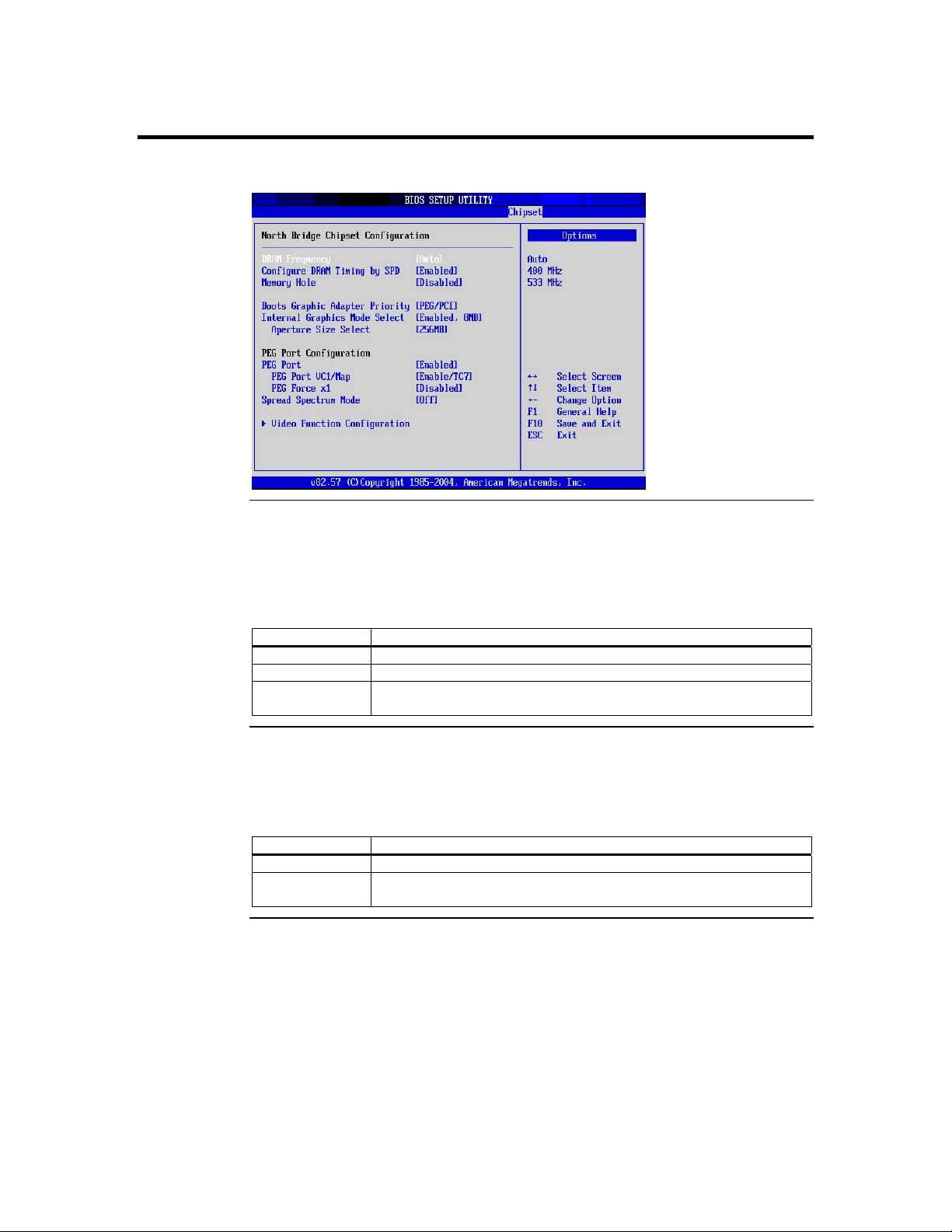
Section 6 Chipset Setup, Continued
NorthBridge Chipset Configuration
DRAM Frequency
The value represents the performance parameters of the installed memory chips
(DRAM). Do not change the value from the factory setting unless you install new
memory that has a different performance rating.
Option Description
400 MHz This value changes the DRAM frequency to 400 MHz.
533 MHz This value changes the DRAM frequency to 533 MHz.
Auto This value allows the BIOS to auto detect the DRAM frequency. This is
Configure DRAM Timing by SPD
SPD (Serial Presence Detect) is located on the memory module. The BIOS can read
information coded in SPD during system boot up.
Option Description
Disabled This value prevents the SDRAM Timing to be set by the SPD.
Enabled This value allows the SDRAM Timing to be set by the SPD. This is the
the default value.
default value.
Cont’d
Chapter Three : AMIBIOS Setup
83

Section 6 Chipset Setup, Continued
Memory Hole
Option Description
Disabled This value prevents a memory hole being reserved in system memory
between 15 MB – 16 MB for ISA adapter ROMs. This is the default value.
15 MB – 16 MB This value reserves the area of system memory between 15 MB – 16 MB
for ISA adapter ROMs. When this area is reserved, it cannot be cached.
Boots Primary Graphics Adapter [PEG/PCI]
Option Description
AGP This value allows the monitor connected to the AGP graphics card to be
the first monitor to display in multiple monitor situations.
PCI This value allows the monitor connected to the PCI graphics card to be the
first monitor to display in multiple monitor situations.
Aperture Size Select
Memory mapped and graphics data structures can reside in a Graphics Aperture. This
area is similar to a buffer. The BIOS will automatically report the starting address of this
buffer to the operating system.
Option Description
128MB This value allows 128 MB of memory to be mapped and graphics data
structures stored in the Graphics Aperture.
256MB This value allows 256 MB of memory to be mapped and graphics data
structures stored in the Graphics Aperture.
Cont’d
American Megatrends, Inc., Olympus IV User’s Guide (Series 876)
84

Section 6 Chipset Setup, Continued
Video Function Configuration
South Bridge Chipset Configuration
Onboard AC’97 Audio
Option Description
Disabled This option prevents the use of the onboard audio.
Auto This option allows the BIOS to determine if the onboard audio is enabled
or disabled.
Chapter Three : AMIBIOS Setup
85

Section 7 Power Management
Choose Power from the AMIBIOS Setup main menu. All Power Management Setup
options are described in this section.
Power Management/APM
This option allows Power Management/APM support. The Optimal and Fail-Safe default
settings is Enabled.
Option Description
Disabled This option prevents the chipset power management and APM (Advanced
Power Management) features.
Enabled This option allows the chipset power management and APM (Advanced
Power Management) features. This is the default setting.
Cont’d
American Megatrends, Inc., Olympus IV User’s Guide (Series 876)
86

Section 7 Power Management, Continued
Video Power Down Mode
This option specifies the power state that the video subsystem enters when the BIOS
places it in a power saving state after the specified period of display inactivity has
expired. The Optimal and Fail-Safe settings is Suspend.
Option Description
Disabled This setting prevents the BIOS from initiating any power saving modes
concerned with the video display or monitor.
Standby This option places the monitor into standby mode after the specified period
of display inactivity has expired. This means the monitor is not off. The
screen will appear blacked out. The standards do not cite specific power
ratings because they vary from monitor to monitor.
Suspend This option places the monitor into suspend mode after the specified period
of display inactivity has expired. This means the monitor is not off. The
screen will appear blacked out. The standards do not cite specific power
ratings because they vary from monitor to monitor, but this setting uses
less power than Standby mode. This is the default setting.
Hard Disk Power Down Mode
This option specifies the power conserving state that the hard disk drive enters after the
specified period of hard drive inactivity has expired. The Optimal and Fail-Safe settings
is Suspend.
Standby Time Out
Option Description
Disabled This setting prevents hard disk power down mode.
Standby This option stops the hard disk drives from spinning during a system
standby.
Suspend This option cuts the power to the hard disk drives during a system suspend.
This is the default setting.
This option specifies the length of time the length of time the system needs to be inactive
before it enters standby mode. The Optimal and Fail-Safe default settings is Disabled.
Option Description
Disabled This option prevents the computer system from entering standby mode.
This is the default setting.
1Min This option allows the computer system to enter standby mode after being
inactive for 1 minute.
5Min This option allows the computer system to enter standby mode after being
inactive for 5 minutes.
10Min This option allows the computer system to enter standby mode after being
inactive for 10 minutes.
Cont’d
Chapter Three : AMIBIOS Setup
87

Section 7 Power Management, Continued
Suspend Time Out (Minute)
This option specifies the length of time the length of time the system needs to be inactive
before it enters suspend mode. The Optimal and Fail-Safe default settings is Disabled.
Option Description
Disabled This setting prevents the system from entering suspend mode. This is the
default setting.
1Min This option allows the computer system to enter suspend mode after being
inactive for 1 minute.
5Min This option allows the computer system to enter suspend mode after being
inactive for 5 minutes.
10Min This option allows the computer system to enter suspend mode after being
inactive for 10 minutes.
Throttle Slow Clock Ratio
In power management state, BIOS can throttle the CPU clock to reduce power
consumption. For example, a throttle ratio of 50% means the clock is turned off 50
percent of the time. The Optimal and Fail-Safe default settings is 50%.
Option Description
87.5% This setting allows the BIOS to throttle back the CPU clock to operate 87.5
percent of the time.
75.0% This setting allows the BIOS to throttle back the CPU clock to operate 75
percent of the time.
62.5% This setting allows the BIOS to throttle back the CPU clock to operate 62.5
percent of the time.
50% This setting allows the BIOS to throttle back the CPU clock to operate 50
percent of the time. This is the default setting.
37.5% This setting allows the BIOS to throttle back the CPU clock to operate 37.5
percent of the time.
25% This setting allows the BIOS to throttle back the CPU clock to operate 25
percent of the time.
12.5% This setting allows the BIOS to throttle back the CPU clock to operate 12.5
percent of the time.
Keyboard & PS/2 Mouse
FDC/LPT/COM Ports
Primary Master IDE
Primary Slave IDE
Option Description
Monitor This value allows the Olympus IV motherboard to wake up when one of
the device selected is used. This is the default value.
Ignore This value prevents the Olympus IV motherboard from waking up when
the selected device is used.
American Megatrends, Inc., Olympus IV User’s Guide (Series 876)
88
Cont’d

Section 7 Power Management, Continued
System Thermal
Option Description
Enabled This value allows an out-of-threshold thermal reading to generate a power
management event.
Disabled This value prevents an out-of-threshold thermal reading to generate a
power management event.
System Thermal Active Temperature
Option Description
40C/104F A temperature reading higher that 40 degrees C and 104 degrees F will
generate a power management event. The CPU clock will throttle back a
certain percentage as dictated by the value in the Thermal Slow Clock
Ratio field.
45C/113F A temperature reading higher that 45 degrees C and 113 degrees F will
generate a power management event. The CPU clock will throttle back a
certain percentage as dictated by the value in the Thermal Slow Clock
Ratio field.
50C/122F A temperature reading higher that 50 degrees C and 122 degrees F will
generate a power management event. The CPU clock will throttle back a
certain percentage as dictated by the value in the Thermal Slow Clock
Ratio field.
55C/131F A temperature reading higher that 55 degrees C and 131 degrees F will
generate a power management event. The CPU clock will throttle back a
certain percentage as dictated by the value in the Thermal Slow Clock
Ratio field.
60C/140F A temperature reading higher that 60 degrees C and 140 degrees F will
generate a power management event. The CPU clock will throttle back a
certain percentage as dictated by the value in the Thermal Slow Clock
Ratio field. This is the default value.
65C/149F A temperature reading higher that 65 degrees C and 149 degrees F will
generate a power management event. The CPU clock will throttle back a
certain percentage as dictated by the value in the Thermal Slow Clock
Ratio field.
70C/158F A temperature reading higher that 70 degrees C and 158 degrees F will
generate a power management event. The CPU clock will throttle back a
certain percentage as dictated by the value in the Thermal Slow Clock
Ratio field.
75C/167F A temperature reading higher that 75 degrees C and 167 degrees F will
generate a power management event. The CPU clock will throttle back a
certain percentage as dictated by the value in the Thermal Slow Clock
Ratio field.
Cont’d
Chapter Three : AMIBIOS Setup
89

Section 7 Power Management, Continued
Thermal Slow Clock Ratio
This option allows the Thermal Throttle Ratio to be selected. This type of throttling is
used to lower power consumption and reduce thermals. The Optimal and Fail-Safe
default settings is 50%.
Option Description
87.5% This setting allows the BIOS to throttle back the CPU clock to operate 87.5
percent of the time.
75.0% This setting allows the BIOS to throttle back the CPU clock to operate 75
percent of the time.
62.5% This setting allows the BIOS to throttle back the CPU clock to operate 62.5
percent of the time.
50% This setting allows the BIOS to throttle back the CPU clock to operate 50
percent of the time. This is the default setting.
37.5% This setting allows the BIOS to throttle back the CPU clock to operate 37.5
percent of the time.
25% This setting allows the BIOS to throttle back the CPU clock to operate 25
percent of the time.
12.5% This setting allows the BIOS to throttle back the CPU clock to operate 12.5
percent of the time.
Power Button Mode
This option specifies how the power button mounted externally on the computer chassis
is used. The Optimal and Fail-Safe default settings is On/Off.
Option Description
On/Off Pushing the power button turns the computer on or off. This is the default
Suspend Pushing the power button places the computer in Suspend mode or Full On
Restore on AC Power Loss
This function allows you to set whether or not to restart the system after power
interruptions.
Option Description
Power Off Use this value if you want the system to always power off after a power
Power On Use this value if you want the system to always power on after a power
Last State Use this value if you want the system to power on if the system was on
setting. This is the default setting.
power mode.
interruption.
interruption.
before a power interruption. If the system was not on, it will stay off when
power is restored. This is the default value.
Cont’d
American Megatrends, Inc., Olympus IV User’s Guide (Series 876)
90
