
American Megatrends, Inc.
Excalibur VLB Pentium®
ISA Motherboard
User's Guide
MAN-675
5/5/95

© Copyright 1985-2010 American Megatrends, Inc.
All rights reserved.
American Megatrends, Inc.
5555 Oakbrook Parkway, Building 200,
Norcross, GA 30093
This publication contains proprietary information which is protected by copyright. No part of this publication may be reproduced, transcribed,
stored in a retrieval system, translated into any language or computer language, or transmitted in any form whatsoever without the prior written
consent of the publisher, American Megatrends, Inc.
Limited Warranty
Buyer agrees if this product proves to be defective, that American Megatrends, Inc. is only obligated to replace or refund the purchase price of
this product at American Megatrend's discretion according to the terms and conditions on the motherboard warranty card. American Megatrends
shall not be liable in tort or contract for any loss or damage, direct, incidental or consequential. Please see the Warranty Registration Card
shipped with this product for full warranty details.
Limitations of Liability
In no event shall American Megatrends be held liable for any loss, expenses, or damages of any kind whatsoever, whether direct, indirect,
incidental, or consequential, arising from the design or use of this product or the support materials provided with the product.
Trademarks
Intel is a registered trademark of Intel Corporation.
VESA and VL-Bus are registered trademarks of the Video Electronics Standards Association.
MS-DOS, Xenix, and Microsoft are registered trademarks of Microsoft Corporation.
IBM, AT, VGA, PS/2, OS/2, and EGA are registered trademarks of International Business Machines Corporation. XT and CGA are trade mark s of Int erna tio nal B usine ss Ma chine s Co rpo ratio n.
Fujitsu is a registered trademark of Fujitsu America, Inc.
Motorola is a registered trademark of Motoro la Corporation.
Hitachi is a registered trademark of Hitachi America, Ltd.
PNY is a registered trademark of PNY Corporation.
Oki is a registered trademark of Oki America, Inc.
NEC is a registered trademark of NEC Corporation.
Samsung is a registered trademark of Samsung Electronics Corporation.
Siemens is a trademark of Siemens Corporation.
Mitsubishi is a registered trademark of Mitsubishi Electronics of America.
Micron is a registered trademark of Micron Corporation.
Unix is a registered trademark of American Telephone and Telegraph Company Bell Laboratories.
Weitek is a trademark of Weitek, Inc.
Toshiba is a registered trademark of Kabushiki Kaisha Toshiba.
Revision History
11/29/93 Initial release.

Table of Contents
Chapter 1 System Overview
Chapter 2 Installation
......................................................................................
........................................................................................................
.....................................................
...............................................................................
..................................................................
.............................................................
..........................................................
..............................................................
..............................................................................
.....................................................................
........................................................................
..........................................................................
....................................................................
.......................................................................
Chapter 3 AMIBIOS Power-On Self Test
...............................................................................................
........................................................
Chapter 4 AMIBIOS Setup
..........................................................................
.....................................................................
....................................................................
................................................................
.........................................................................................
......................................................................
........................................................................................
................................................................................
.........................................................................................
Unpacking the Motherboard 11
Step 1 Set Switch and Jumper Options 13
Step 2 Install Memory 19
Step 3 Install the Motherboard 23
Step 4 Connect the Power Supply 24
Step 5 Connect the Keyboard Cable 26
Step 6 Connect the Mouse Cable 27
Step 7 Connect Cables 28
Step 8 Connect Onboard I/O 32
Step 9 Install Floppy Drive 36
Step 10 Install Hard Disk 39
Step 11 Install Adapter Cards 41
Step 12 Test and Configure 45
.........................................................
AMIBIOS Displayed Error Messages 47
................................................................................
Section 1 Running AMIBIOS Setup 53
Section 2 STANDARD CMOS SETUP 59
Section 3 ADVANCED CMOS SETUP 63
Section 4 ADVANCED CHIPSET SETUP 69
Section 5 Peripheral Setup 71
Section 6 AMIBIOS Password Support 75
Section 7 Hard Disk Utility 77
1
11
Installation Steps 13
45
Beep Codes 46
51
Chapter 5 Flash Programming
Chapter 6 Upgrading Cache Memory
Appendix A Engineering Specifications
Index
.....................................................................................................................
..........................................................................
...............................................................
............................................................
85
93
95
97
Excalibur VLB Pentium Motherboard User's Guide

Preface
To the OEM
Thank you for purchasing the high performance American Megatrends Series 75 Excalibur VLB Pentium ISA
motherboard. This product is a state of the art Pentium-based motherboard that includes the famous AMIBIOS. It is
assumed that you have also licensed the rights to use the American Megatrends documentation for the American
Megatrends Excalibur VLB Pentium motherboard.
This manual was written for the OEM to assist in the proper installation and operation of this motherboard. This
manual describes the specifications and features of the Series 75 Excalibur VLB Pentium motherboard. It explains
how to assemble a system based on this motherboard and how to use the AMIBIOS that is specifically designed for
this motherboard.
This manual is not meant to be read by the computer owner who purchases a computer with this motherboard. It is
assumed that you, the computer manufacturer, will use this manual as a sourcebook of information, and that parts of
this manual will be included in the computer owner's manual.
Technical Support
If an American Megatrends motherboard fails to operate as described or you are in doubt about a configuration
option, please call technical support at 770-246-8645.
Acknowledgments
This manual was written by Robert Cheng and Paul Narushoff. The writers gratefully acknowledge the assistance of
Vivek Saxena and Uma S. Mondal.
Preface

Chapter 1
System Overview
The American Megatrends Excalibur VLB Pentium motherboard is an Intel Pentium®-based ISA
motherboard that also has two VESA® (Video Electronics Standards Association) VL-Bus® Local Bus
expansion slots.
The VL-Bus Local Bus
The American Megatrends Excalibur VLB Pentium Motherboard conforms to the VESA VL-Bus
specifications. The VL-Bus is designed to standardize the hardware interface of peripherals connected to a
microprocessor-level local bus. The VL-Bus is designed to be compatible with the Intel Pentium
microprocessor local bus. The VL-Bus Specification is a standard set of interface, architecture, timings,
electrical, and physical specifications that permits all VL-Bus products to be totally interchangeable.
Excalibur VLB Pentium Motherboard User's Guide

American Megatrends VL-Bus Design
Motherboard VL-Bus Design
The American Megatrends Excalibur VLB Pentium motherboard has two expansion slots for VL-Bus
adapter cards. These slots are standard ISA 16-bit slots with an inline 16-bit MCA expansion socket. The
two connectors make up the VL-Bus connector. The following graphic shows the ISA and VL-Bus
expansion slots.
Chapter 1 System Overview

Excalibur VLB Motherboard Dimensions
The American Megatrends Excalibur VLB Pentium motherboard is approximately 8.5 inches wide by 13
inches long (the standard Baby AT motherboard size with similar mounting hole locations). The following
graphic illustrates the dimensions and height restrictions.
Description
Processor Type and Speed
The Excalibur VLB Pentium motherboard uses an Intel Pentium CPU operating at 60 MHz.
Heat Sink
A heat sink with a fan must be used with all Intel Pentium CPUs on all motherboards.
Excalibur VLB Pentium Motherboard User's Guide

Description,
Continued
Processor Speed
The Excalibur VLB Pentium motherboard has two clock speeds: high or low. High speed is factory-set to
60 MHz. Low speed is achieved by adding the appropriate number of software delays and approximates the
speed of an 8 MHz IBM® AT. Speed selection is through the keyboard: <Ctrl> <Alt> <+> for High speed
or <Ctrl> <Alt> <->) for Low speed, or through the turbo switch on the front panel.
Cache Memory
The motherboard supports 256 KB or 512 KB of direct mapped, adaptive, write-back L2 external
(secondary) cache memory. The end user can define an area of memory (512 KB to 4 MB) whose contents
cannot be read from or written to secondary cache memory in AMIBIOS Setup.
The L2 secondary cache memory uses socketed 15 ns 32 KB x 8 SRAM DIPs for data and 12 ns 8 KB x 8
SOJs SRAM for tag RAM. There is a dirty bit through a 15 ns 64 KB x 1 SOJ SRAM.
There are two banks of write-back cache memory. Each bank must be populated in full. Each bank provides
256 KB of L2 secondary cache memory. Cache memory can be upgraded by the end user. Jumpers J30, J31,
J52, J53, and J54 control cache memory configuration. Shadowed ROM areas such as the system BIOS and
Video BIOS can be cached and write-protected via ADVANCED CMOS SETUP.
The Intel Pentium has 16 KB of internal cache memory. All system memory can be cached in internal cache
memory.
The cache read wait states are 3-2-2-2. Burst mode is supported. Cache memory is enabled and disabled
through AMIBIOS Setup ADVANCED CMOS SETUP.
Chapter 1 System Overview

Description,
Continued
Main System Memory
Up to 128 MB of onboard DRAM system memory on the Excalibur VLB motherboard is organized in 64
bits with parity. There are two banks of system memory. Each bank has two SIMM (Single Inline Memory
Module) sockets. Bank1 must be fully populated before Bank2 is populated. Bank1 is U16 and U9. Bank 2
is U2 and U1. There are four SIMM sockets. Single-density or double-density x 36 70 ns fast page mode
SIMMs are used.
SIMMs must be installed two at a time. Two SIMMs must be installed at a time. System memory
configuration does not require any jumper settings.
The DRAM memory uses the following SIMM types:
SIMM Type Number of Sides
256 KB x 36 SIMMs Single-sided
1 MB x 36 SIMMs Single-sided
2 MB x 36 SIMMs Double-sided
4 MB x 36 SIMMs Single-sided
8 MB x 36 SIMMs Double-sided
The SIMMs can be logical single bank, physical single bank, or double-sided.
The Excalibur VLB Pentium motherboard requires Fast Page Mode SIMMs operating at 70 ns (RAS access
time). The Excalibur VLB Pentium motherboard uses a One level Posted write Memory Write Buffer.
Additional Memory
The Excalibur VLB Pentium motherboard supports any amount of additional memory mounted on ISA or
VL-Bus adapter cards.
Excalibur VLB Pentium Motherboard User's Guide

Description,
Continued
Shadow RAM
The system BIOS memory area (F0000h – FFFFFh) is always shadowed. Video BIOS is shadowed through
AMIBIOS Setup ADVANCED CMOS SETUP. Adaptor ROM BIOS is also shadowed via ADVANCED
CMOS SETUP in 16 KB increments.
System BIOS
The Excalibur VLB Pentium motherboard has a 128 KB AMIBIOS at address E0000h through FFFFFh
with built-in AMIBIOS Setup, hard disk drive diagnostics, and user-definable hard disk drive types.
AMIBIOS Setup allows you to bypass error messages for missing video, keyboard, or floppy drives to
facilitate the building of file servers. The BIOS is stored in Flash EPROMs and can be reprogrammed via
software without removing the ROM.
CMOS RAM
The Excalibur VLB Pentium motherboard has 114 bytes of nonvolatile CMOS RAM with rechargeable
battery backup. A Ni-Cad battery is mounted on the motherboard. The motherboard also has an external
battery connector.
Real Time Clock
The Excalibur VLB Pentium motherboard has a real time clock and CMOS RAM with built-in battery
backup for ISA BIOS Setup. An external battery connector is also provided.
Chapter 1 System Overview

Description,
Continued
Onboard I/O
The Excalibur VLB Pentium motherboard includes:
• a 40-pin IDE connector for up to two IDE drives, with local bus IDE Mode 2 support,
• a 34-pin connector to a floppy controller that supports up to two 720 KB, 1.2 MB, 1.44 MB, or 2.88 MB floppy drives,
• two ten-pin connectors for serial ports, and
• a 26-pin connector for one parallel port on the motherboard.
• either a keyboard miniDIN plug and PS/2 mouse miniDIN or a Keyboard DIN connector and a 10-pin berg for a PS/2
mouse connector.
Seven DMA Channels
The motherboard has seven DMA channels.
Fifteen Interrupt Levels
The motherboard has 15 hardware interrupt levels. The NMI takes precedence over all hardware interrupts.
Priority Label Typical Interrupt Source
1 IRQ 0 Interval Timer 1, Counter 0 OUT
2 IRQ 1 Keyboard
3-10 IRQ 2 Used internally for IRQ 8 through IRQ 15
3 IRQ 8 Real-Time-Clock
4IRQ 9Bus
5 IRQ 10 Bus
6 IRQ 11 Bus
7 IRQ 12 Onboard PS/2 Mouse or AT bus through a jumper
8 IRQ 13 Coprocessor Error
9 IRQ 14 Bus (Hard disk drive controller)
10 IRQ 15 Bus
11 IRQ 3 Bus (Serial Port 2)
12 IRQ 4 Bus (Serial Port 1)
13 IRQ 5 Bus (Parallel Port 2)
14 IRQ 6 Bus and floppy disk controller
15 IRQ 7 Bus (Parallel Port 1)
Excalibur VLB Pentium Motherboard User's Guide

Description,
Continued
Timer Features
The Excalibur VLB Pentium motherboard has three programmable 16-bit counter/timers.
Refresh Generation
The Excalibur VLB Pentium motherboard has a refresh generation feature.
I/O Capability
The Excalibur VLB Pentium motherboard accesses 16- or 8-bit I/O devices on the ISA bus. and 32-bit
devices on the VL-Bus.
ISA Bus
The ISA bus in the Excalibur VLB Pentium motherboard has a system clock that is generated by the bus
clock (BCLK) and operates at approximately 8.33 MHz.
Expansion Slots
The Excalibur VLB Pentium motherboard has seven 16-bit expansion slots for ISA adapter cards. Two of
these slots can also be used as VL-Bus expansion slots.
Local Bus
The Excalibur VLB Pentium motherboard has two VESA bus mastering VL-Bus Local Bus expansion slots.
These slots can also be used as standard ISA expansion slots.
Chapter 1 System Overview
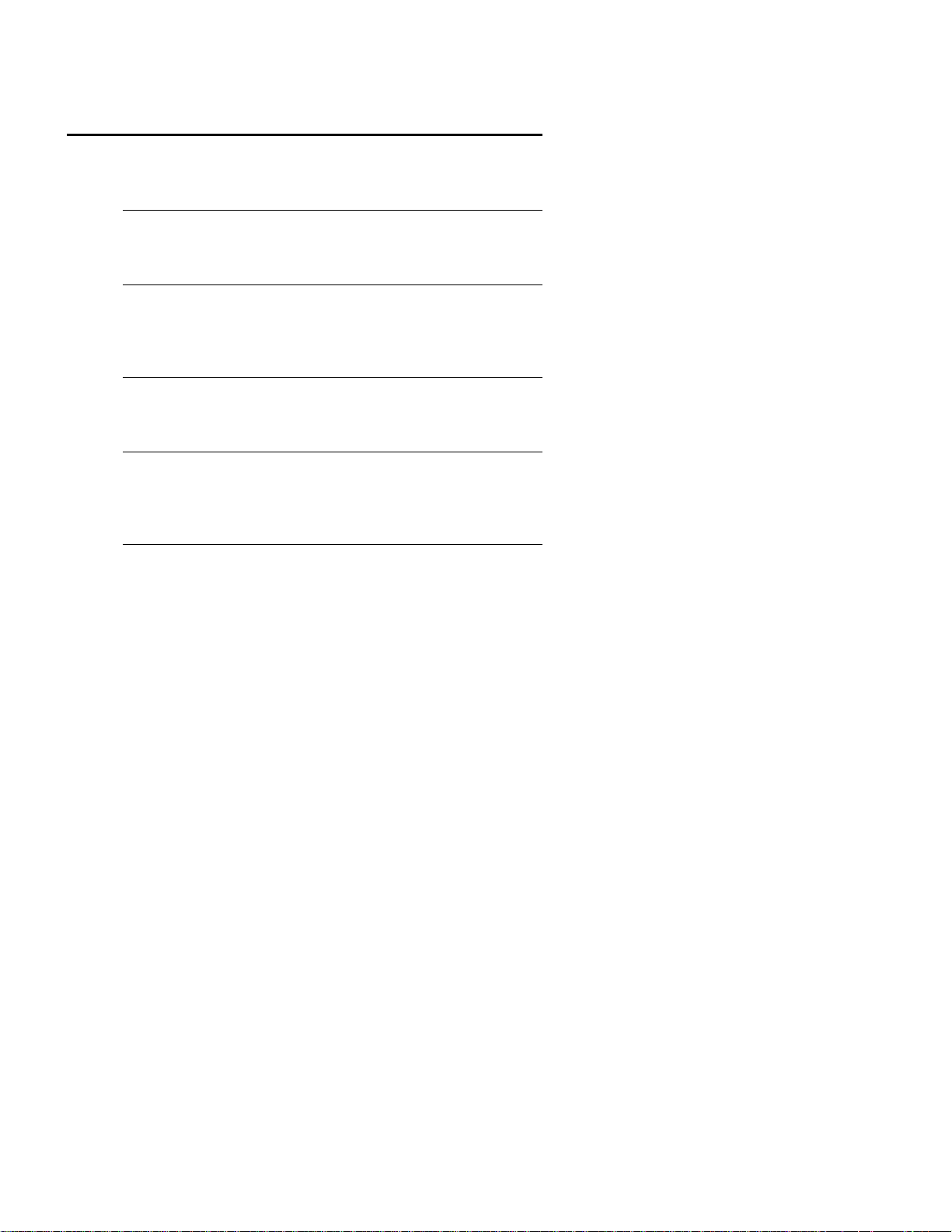
Description,
Continued
I/O Address Space
I/O addresses 0100h through 03FFh are available on the ISA bus.
Memory Address on ISA Bus
Up to 16 MB of memory can be addresses on the ISA bus.
Memory Addresses on Local Bus
The Excalibur VLB Pentium motherboard uses 32-bit memory addresses to access 4 gigabytes of memory
address space on the local bus expansion slots.
I/O Channel Check
The motherboard supports the use of the I/O channel check to generate NMIs.
Keyboard
The Excalibur VLB Pentium motherboard uses a five-pin circular ISA DIN connector and has a five-pin
keyboard lock connector to prevent unauthorized access.
Excalibur VLB Pentium Motherboard User's Guide

Description,
Continued
PS/2 Mouse
The Excalibur VLB Pentium motherboard has a 10-pin berg header that can be attached via a standard
serial cable to a PS/2-type mouse.
Speaker
The Excalibur VLB Pentium motherboard has a standard four-pin speaker connector.
Hardware Reset Switch
The Excalibur VLB Pentium motherboard has a standard two-pin reset connector.
Chapter 1 System Overview

Excalibur Pentium VLB Motherboard User's Guide

Chapter 2
Installation
Unpacking the Motherboard
Step Action
1. Inspect the cardboard carton for obvious damage. If damaged, call
Technical Support at 770-246-8600. Leave the motherboard in its original
packing.
2. Perform all unpacking and installation procedures on a ground connected
anti-static mat. The operator should wear an anti-static wristband,
grounded at the same point as the anti-static mat. Or use a sheet of
conductive aluminum foil grounded through a 1 megohm resistor instead
of the anti-static mat. Similarly, a strip of conductive aluminum foil
wrapped around the wrist and grounded through a 1 megohm resistor
serves the same purpose as the wristband.
3. Inside the carton, the motherboard is packed in an anti-static bag, and
sandwiched between sheets of sponge. Remove the sponge and remove
the anti-static bag. Place the motherboard on a grounded anti-static
surface component side up. Save the original packing material in case of
reshipment.
4. Inspect the motherboard for damage. Press down on all ICs mounted in
sockets to verify proper seating. Do not apply power to the motherboard if
it has been damaged.
5. If the motherboard is undamaged, it is ready to be installed.
Chapter 2 Installation

Excalibur Pentium VLB Motherboard User's Guide

Installation Steps
Step Action Turn to
1 Set switch and jumper options Page 28
2 Install memory Page 34
3 Install motherboard Page 38
4 Connect the power supply Page 38
5 Connect the keyboard Page 41
6 Connect the mouse Page 41
7 Connect cables Page 42
8 Connect onboard I/O Page 46
9 Install floppy disk drives Page 50
10 Install hard disk drive Page 50
11 Install adapter cards Page 53
12 Test and configure Page 59
Warning
This motherboard contains sensitive electronic
components which can be easily damaged by static
electricity. Follow the instructions carefully to
ensure correct installation and to avoid static
damage.
Step 1 Set Switch and Jumper Options
Set all user-configurable jumpers and switches and install upgrade processors before installing the motherboard in the
chassis. The jumpers are:
J30, J31, J52, J53, J54 Cache Memory Configuration
SW1 Diagnostics and CGA
J19 Serial Port 1 IRQ Select
J20 Serial Port 2 IRQ Select
J18 Parallel Port IRQ Select
J28 Mouse IRQ Select
J39 POWERGOOD Signal Detect
J17 and J25 Extended Parallel Port DMA Select
J29 Drain CMOS RAM Power
J51 Flash Programming Enable
Chapter 2 Installation

Step 1 Set Switch and Jumper Options,
Continued
J30, J31, J52, J53, J54 Cache Memory Configuration
J30 and J31 are two-pin bergs and J52, J53, and J54 are three-pin bergs that control the L2 secondary cache memory
configuration on the motherboard. See the graphic on page 27 for the jumper locations.
Cache
Memory
Configuration
128 KB OFF OFF Short
256 KB OFF ON Short
512 KB ON ON Short
J30 J31 J52 J53 J54
Pins 2-3
Pins 1-2
Pins 2-3
Short
Pins 2-3
Short
Pins 1-2
Short
Pins 2-3
Short Pins
2-3
Short Pins
1-2
Short Pins
2-3
SW1 Diag and Color
SW1 has two two-position switches.
SW1-1 is the Manufacturing Diagnostics switch. The motherboard is shipped with this switch Off. The switch should
remain Off.
SW1-2 is the COL/MONO switch. SW2-2 sets the type of video display adapter card in the system. This switch is factory-
set to Off, for a monochrome display adapter (MDA). Set On for a color graphics adapter (CGA). This switch has
no effect if an EGA or VGA adapter is installed.
Excalibur Pentium VLB Motherboard User's Guide

Step 1 Set Switch and Jumper Options,
Continued
J20 Serial Port 2 IRQ Select
J20 is a three-pin single-inline berg. Short pins 2-3 to select IRQ4 for serial port 2. Short pins 1-2 (the default) to select
IRQ3 for serial port 2.
J19 Serial Port 1 IRQ Select
J19 is a three-pin single-inline berg. Short pins 2-3 to select IRQ3 for serial port 1. Short pins 1-2 (the default) to select
IRQ4 for serial port 1.
Chapter 2 Installation

Step 1 Set Switch and Jumper Options,
Continued
J18 Parallel Port IRQ Select
J18 is a three-pin single-inline berg. Short pins 2-3 to select IRQ5 for the parallel port. Short pins 1-2 (the default) to select
IRQ7 for the parallel port.
J17 and J25 Extended Parallel Port DMA Select
J17 and J25 are six-pin single-inline bergs that select the EPP (Enhanced Parallel Port) DMA channels, shown below.
DMA Channel J17 J25
DRQ0 Short Pins 1-2 Short Pins 1-2
DRQ1 Short Pins 3-4 Short Pins 3-4
DRQ3 Short Pins 5-6 Short Pins 5-6.
None (the factory setting) OPEN OPEN
Excalibur Pentium VLB Motherboard User's Guide

Step 1 Set Switch and Jumper Options,
Continued
J28 Onboard Mouse IRQ Select
J28 is a three-pin single-inline berg that selects the mouse IRQ. Short pins 1-2 to select IRQ12 from the onboard mouse.
Short pins 2-3 to select IRQ12 from a bus mouse.
IRQ12 cannot be used by any ISA or VL-Bus adapter card when
the onboard mouse is enabled.
J38 Set CPU Speed
J38 is a six-pin dual-inline berg that sets the Pentium CPU speed. Shorting bridges are installed on Pins 1-2 and 5-6 at the
factory. The J38 jumper setting should not be modified.
J39 POWERGOOD Signal
J39 is a two-pin single-inline berg. Pins 1-2 are shorted only if the power monitor U79 is not mounted. The factory setting
is OPEN (not installed).
Chapter 2 Installation

Step 1 Set Switch and Jumper Options,
Continued
J29 CMOS RAM Drain
J29 is a three-pin single-inline berg. In normal operation, pins 1-2 are shorted. Short pins 2-3 to drain CMOS RAM.
With many motherboards, if you forget the system password, you must remove the battery for at least 20 minutes to erase
the password. J22 provides a quicker method. By shorting J22 pins 1–2, you can quickly drain power from CMOS
RAM. Then you must run AMIBIOS Setup to reconfigure.
J51 Flash EPROM Program Enable
J51 is a two-pin berg that specifies if +12V is supplied to the Flash EPROM for reprogramming. Leave J51 OPEN at all
times except when reprogramming the AMIBIOS with a BIOS file supplied by American Megatrends.
Jumper Settings that Must Not Change
J11 A two-pin berg that must always be shorted.
J12 A two-pin berg that must always be open.
J49 A two-pin berg that must always be open.
J50 A two-pin berg that must always be shorted.
J13 A two-pin berg that must always be open.
J16 A two-pin berg that must always be open.
Excalibur Pentium VLB Motherboard User's Guide

Step 2 Install Memory
The main memory subsystem on the motherboard includes four 64-bit memory banks organized with parity. Two DRAM
sockets make up each memory bank. All banks house SIMM (Single In-line Memory Module) DRAM packages.
Bank1 must be poulated before Bank2. Bank1 is U16 and U9. Bank2 is U2 and U1. There are no jumper settings for
system memory configuration.
You can use 256 KB x 36, 512 KB x 36, 1 MB x 36, 2 MB x 36, 4 MB x 36, or 8 MB x 36 bit SIMMs. The SIMMs can be
single-sided or double-sided. The Excalibur VLB Pentium motherboard uses fast page mode SIMMs operating at 70
ns RAS access time.
Motherboard Memory Configurations
The Excalibur VLB Pentium motherboard supports the following memory configurations on the motherboard. All possible
valid memory configurations are listed.
Bank 1 SIMM Type Bank 2 SIMM Type Total
U16U9U2U1
256 KB x 36 256 KB x 36 None None 2 MB
1 MB x 36 1 MB x 36 None None 8 MB
2 MB x 36 2 MB x 36 None None 16 MB
4 MB x 36 4 MB x 36 None None 32 MB
8 MB x 36 8 MB x 36 None None 64 MB
256 KB x 36 256 KB x 36 256 KB x 36 256 KB x 36 4 MB
1 MB x 36 1 MB x 36 1 MB x 36 1 MB x 36 16 MB
2 MB x 36 2 MB x 36 2 MB x 36 2 MB x 36 32 MB
4 MB x 36 4 MB x 36 4 MB x 36 4 MB x 36 64 MB
8 MB x 36 8 MB x 36 8 MB x 36 8 MB x 36 128 MB
256 KB x 36 256 KB x 36 1 MB x 36 1 MB x 36 10 MB
1 MB x 36 1 MB x 36 4 MB x 36 4 MB x 36 40 MB
256 KB x 36 256 KB x 36 4 MB x 36 4 MB x 36 34 MB
Chapter 2 Installation

Step 2 Install Memory,
Continued
Selecting SIMMs
The table on the following page has SIMM part numbers. If using SIMMs other than these, be sure they meet the following
specifications:
Parameter Specification
Page Mode FAST
Refresh CAS before RAS
t
t
t
CAC
RAC
t
AA
t
RP
CPA
20 ns
≤
80 ns
≤
45 ns
≤
70 ns
45 ns
≤
SIMM Part Numbers
Memory Type Manufacturer Part Number
256 KB x 36 Micron® MT9D25636M-7
Mitsubishi® MH26636BJ-7
Motorola® MCM36256S-70
Oki® MSC2320A-70YS9
PNY® P36256-70
Samsung® KMM536256B-7
1 MB x 36 Micron MT12D136M-7
Mitsubishi MH1M36ADJ-7
PNY P361000-70
Motorola MCM36100AS-70
Oki MSC2355-70YS12
Samsung KMM5361000AV-7
4 MB x 36 Micron MT12D436M-7
Mitsubishi MH4M36SAJ-7
Motorola MCM36400S-70
PNY P364000-70
Samsung KMM5364100-7
8 MB x 36 Motorola MCM36800S-70
PNY P368000-707
Samsung KMM5368100-7
Excalibur Pentium VLB Motherboard User's Guide

Step 2 Install Memory,
Continued
Installing SIMMs
The SIMM sockets can be filled with either 256 KB x 36, 1 MB x 36, or 4 MB x 36 SIMMs. Use only one type of SIMM
to fill each bank.
Place the motherboard on an anti-static mat. With the component side of the SIMM facing you, firmly push the card into
the socket at a 45 degree angle, then push it up to a vertical position. When properly inserted, the SIMM clicks into
place as the latching pins engage. See the following figure.
The 1 MB x 36 SIMMs look like this:
Chapter 2 Installation

Step 2 Install Memory,
Continued
Reporting Memory
The system memory configuration is reported by AMIBIOS as it boots and again when the AMIBIOS System
Configuration Screen is displayed just before DOS is booted.
If the system has 8 MB of system memory, the memory reported by AMIBIOS is 128 KB less than the total amount of
memory installed in the system because some of the memory between 640K and 1024K is used to shadow the video
and system BIOS.
If the system has 16 MB of memory or more, the memory displayed by AMIBIOS on the System Configuration Screen is
384 KB less than the total memory installed, because all of the memory between 640K and 1024K is used by
AMIBIOS for shadowing and EMS.
Excalibur Pentium VLB Motherboard User's Guide

Step 3 Install the Motherboard
The mounting hole pattern on the Excalibur VLB Pentium motherboard is the same as the mounting hole pattern on a Baby
AT motherboard. Standoffs and mounting screws are not supplied with the motherboard. The following table
describes the installation.
Step Action
1 Place the chassis for the motherboard on an anti-static mat. Connect the
chassis to ground to avoid static damage during installation. Connect an
alligator clip with a wire lead to any unpainted part of the chassis. Ground
the other end of the lead at the same point as the mat and the wristband.
2 Rotate the chassis so that the front is to the right, and the rear is to the left.
The side facing you is where the motherboard is mounted. The power
supply is mounted at the far end of the chassis.
3 Push four nylon standoffs from the solder side of the motherboard in the
holes provided for them. The standoffs lock in place. Find the slots
provided for the standoffs on the chassis. Hold the motherboard,
component-side up, with the edge with the standoffs toward you and the
edge with the power supply connector away from you. The edge
connectors for the adapter cards should be to the left.
4 Carefully slide the motherboard into the chassis. Make certain that the
standoffs fit the slots provided for them. If the standoffs are properly
locked, the motherboard should not slide. It should also rest level with the
chassis. The far edge should fit the slots in the plastic clips.
5 Place the two mounting screws in the holes provided for them and tighten
them. If necessary, shift the motherboard slightly to align the mounting
holes on the motherboard with the holes on the chassis. Refer to the
graphic on page 27.
Chapter 2 Installation

Step 4 Connect the Power Supply
The power supply should match the physical configuration of the chassis. Make sure that the power switch is Off before
assembly.
Before attaching all components, make sure that the proper voltage has been selected. Power supplies often can run on a
wide range of voltages and must be set (usually via a switch) to the proper range. Use at least a 230 watt power
supply, which should have built-in filters to suppress radiated emissions.
Connect to PS1 and PS2
Attach the power supply cables to PS1 and PS2 on the motherboard. Se the drawing on page 27 for the location. AT-
compatible power supplies have two 6-pin connectors. The 6-pin connector with 3 red wires and 2 black wires is
connected to PS2 and the remaining 6-pin connector is connected to PS1, as shown below.
Excalibur Pentium VLB Motherboard User's Guide

Step 4 Connect the Power Supply,
Power Supply Connectors are Keye d
The power connectors are keyed. The connector keys must be cut to fit some power supplies, as shown
below.
PS1 Pinout
Pin Description
1 Power Good (Orange wire)
2 VCC (Red wire)
3 +12 Volts (Yellow wire)
4 -12 Volts (Blue wire)
5 Ground (Black wire)
6 Ground (Black wire)
Continued
PS2 Pinout
Chapter 2 Installation
Pin Description
1 Ground (Black wire)
2 Ground (Black wire)
3 -5 Volts (White wire)
4 VCC (Red wire)
5 VCC (Red wire)
6 VCC (Red wire)

Step 5 Connect the Keyboard Cable
The keyboard connector is a 5-pin DIN socket labeled KEYBD and J3 on the motherboard. Attach a
standard AT-compatible keyboard cable. A 5-pin DIN to 6-pin mini DIN converter is needed to connect a
PS/2-type keyboard.
Pin Assignments
1 Keyboard clock
2 Keyboard data
3Not used
4 Ground
5VCC
Step 6 Connect the Mouse Cable
The mouse connector (J1) is a ten-pin dual-inline berg. Attach a standard serial cable from the mouse
connector to a standard DB9 serial port connector mounted externally on the chassis for the mouse. The
pinout follows. Because Pin 10 is unused, it should be cut.
Pin Assignment Pin Assignm ent
1 Mouse Clock 2 N/C
3N/C 4N/C
5N/C 6VCC
7N/C 8Mouse Data
9 GND 10 N/C
The Excalibur VLB Pentium motherboard can be special ordered in a configuration that includes two
miniDIN connectors to permit a PS/2-type keyboard and mouse to be directly attached to the motherboard.
Call American Megatrends Hardware Sales at 404-246-8600 for additional information.
Excalibur Pentium VLB Motherboard User's Guide

Step 7 Connect Cables
When connecting chassis connectors to the motherboard, make sure to connect the correct connector end.
Most connector wires are color-coded. Match the color of the wires leaving the switch or LED to the same
pin on the connector end.
There may be more than one connector with the same color-coded wires. If so, follow the wire to the switch
or LED.
Pin 1 of all connectors is labeled on the motherboard to identify the pin orientation when plugging in cables.
See the following graphic.
The following cables should be connected to the motherboard:
∙ Reset Switch cable to J43,
∙ Speaker cable to J34,
∙ Keyboard Lock cable to J40,
∙ Turbo LED cable to J42,
∙ Turbo Switch cable to J45,
∙ External battery connector to J5 (optional), and
∙ IDE LED Activity Indicator LED cable to J41.
Locating pin 1
Chapter 2 Installation

Step 7 Connect Cables,
Continued
J43 Reset Switch Connector
J43 is a two-pin single-inline berg that is attached via a cable to an externally-mounted reset switch. When
the reset switch is pressed, the system performs a hard reset. Pin 1 is ground and Pin 2 is Hard Reset.
J34 Speaker Connector
J34 is a four-pin single-inline berg that is attached via a cable to the system speaker. AMIBIOS signals
hardware problems through the speaker.
Excalibur Pentium VLB Motherboard User's Guide
Pin Description
1 Speaker data
2N/C
3 Ground
4VCC

Step 7 Connect Cables,
Continued
J40 Keyboard Lock Connector
J40 is a five-pin single-inline berg that is attached via a cable to the keyboard lock connector. The keyboard
lock allows the user to lock the keyboard, protecting the system from unauthorized use.
Pin Description
1Vcc
2N/C
3 Ground
4 Keyboard lock (KBDINH)
5 Ground
J42 Turbo LED
J42 is a two-pin berg that is attached via a cable to the externally-mounted bipolar Turbo LED. The LED
lights when the motherboard is running at high speed.
Chapter 2 Installation

J41 IDE Activity Indicator LED
J41 is a two-pin berg that is attached via a cable to the externally-mounted IDE Activity LED. This LED
lights when the IDE drive is running.
J5 External Battery Connector
The motherboard has a built-in rechargeable battery on the motherboard and does not need an external
battery, but an external battery can be used. Connect the external battery to J5 via a four-wire cable. If you
attach an external battery to J5, the built-in battery on the motherboard is automatically electrically isolated.
J5 is a four-pin berg that connects to a 6-volt external battery. The positive (+) terminal, indicated by a red
wire, connects to J5 Pin 1. The J5 pinout and connector are shown below.
Excalibur Pentium VLB Motherboard User's Guide
Pin Description
1 6 Volt DC (Battery In)
2N/C
3 Ground
4 Ground

Step 7 Connect Cables,
J45 Turbo Switch Connector
J45 is a two-pin single-inline berg that is attached via a cable to the externally-mounted bipolar Turbo
switch on the chassis. The turbo switch allows the user to change the motherboard clock speed between high
and low speeds.
Step 8 Connect Onboard I/O
Continued
Onboard Adapters
The Excalibur VLB motherboard has two serial ports (J8 and J9) and a parallel port (J6) onboard. It also
has an IDE (J7) and a floppy controller (J10). The serial and parallel port connectors are described below.
The IDE connector is described on page 54. The floppy connector is described on page 50.
Chapter 2 Installation

Step 8 Connect Onboard I/O,
Continued
J8 Serial Port 1 (COM1)
J9 Serial Port 2 (COM2)
and
J8 and J9 are 10-pin dual-inline bergs that connect via 10-pin double-row ribbons to male 9-pin D-sub
connectors fastened to the chassis to provide an AT-compatible serial port interface. The serial port pinout
is shown below. Be sure to properly connect the cables to the berg connectors. Pin 1 of each of the bergs is
labeled "1". The wire leading to pin 1 on the cable usually has a colored stripe.
Pin Use Pin Use
1 Carrier Detect 6 Data Set Ready
2 Receive Data 7 Request to Send
3 Transmit Data 8 Clear to Send
4 Data Terminal Ready 9 Ring Indicator
5GND 10Key
Attaching the Serial Port Cables
Two serial port cables are supplied with the Excalibur VLB motherboard to attach the serial port connectors
(J8 and J9) to the external serial port DB25 or DB9 connectors on the chassis. Install the cables as shown
below.
Excalibur Pentium VLB Motherboard User's Guide

Step 8 Connect Onboard I/O,
Continued
Attaching the Parallel Port Cable
A parallel port cable is supplied with the motherboard to connect the parallel port connector (J6) to the
external parallel port connector, as shown below.
The portion of the motherboard where the parallel port connector is located is shown below.
Chapter 2 Installation

Step 8 Connect Onboard I/O,
Continued
J6 Parallel Port
J6 is a 26-pin dual-inline berg. Use a 26-pin double-row ribbon cable to connect J6 and a female 25-pin Dsub connector on the chassis. The J6 pinout is:
Pin Use Pin Use
1 -STROBE 14 -AUTOFEED
2 PD0 15 -ERROR
3PD1 16-INIT
4PD2 17-SLCTIN
5PD3 18GND
6PD4 19GND
7PD5 20GND
8PD6 21GND
9PD7 22GND
10 -ACK 23 GND
11 BUSY 24 GND
12 PE 25 GND
13 SLCT 26 N/C
Cutting Pins
Pins must be cut on the two serial sockets and the parallel connectors as shown below. Cut pin 10 on both
serial connectors and pin 26 on the parallel port connector.
Excalibur Pentium VLB Motherboard User's Guide

Step 9 Install Floppy Drive
J10 Floppy Disk Drive Connector
J10 is a 34-pin dual-inline berg. Connect the cable from the floppy drive to J10. The onboard floppy
controller cannot be used if a hard disk adapter card with floppy controller is installed. The following
graphic depicts a floppy cable and the J10 34-pin floppy connector.
The following shows where J10 is located on the motherboard.
The motherboard supports 3½" and 5¼" floppy disk drive in low density (360 KB or 720 KB) and high
density (1.2 MB, 1.44 MB, or 2.88 MB). Up to two floppy disk drives can be connected.
Chapter 2 Installation

Step 9 Install Floppy Drive,
Continued
The connecting cable that attaches to the floppy connector (J10) is a 34-pin ribbon connector with two 34pin edge connectors for attaching the floppy disk drives. There should be a small twist in the cable between
the floppy connectors, and the last (end) connector should be connected to the floppy drive that will be
drive A. See the illustration below.
Excalibur Pentium VLB Motherboard User's Guide

Step 9 Install Floppy Drive,
J10 Floppy Connector Pinout
Pin Use Pin Use
1GND2RPM/LC
3GND4 N/C
5GND6DRATE0
7 GND 8 -INDEX
9 GND 10 -MOTOR0
11 GND 12 -FDSEL1
13 GND 14 -FDSEL0
15 GND 16 -MOTOR1
17 GND 18 DIR
19 GND 20 -STEP
21 GND 22 -WDATA
23 GND 24 -WGATE
25 GND 26 -TRK0
27 GND 28 -WRPROT
29 GND 30 -RDATA
31 GND 32 HDSEL
33 GND 34 DSKCHNG
Continued
Twist in Floppy Cable
Floppy B to A Floppy B to A Floppy B to A Floppy B to A
10 to 16 12 to 14 14 to 12 16 to 10
11 to 15 13 to 13 15 to 11
Chapter 2 Installation

Step 10 Install Hard Disk
Attach IDE Cable to J7
J7 is the IDE hard disk drive connector. Attach the 40-wire IDE ribbon cable to J7 as shown below.
The following graphic shows where J7 is located on the motherboard.
Excalibur Pentium VLB Motherboard User's Guide

Step 10 Install Hard Disk,
Continued
J7 IDE Hard Disk Connector
J7 is a 40-pin dual-inline berg that connects a hard disk drive that has an Integrated Drive Electronics
Interface to the onboard IDE Controller.
The IDE interface can be disabled via the Enable IDE Controller option in ADVANCED CHIPSET SETUP
(see page 70). Disable the onboard IDE interface to use an ISA ESDI, RLL, MFM, or SCSI hard disk drive
controller. The J7 pinout is:
Pin Use Pin Use
1-RESET 2GND
3 DATA7 4 DATA8
5 DATA6 6 DATA9
7 DATA5 8 DATA10
9 DATA4 10 DATA11
11 DATA3 12 DATA12
13 DATA2 14 DATA13
15 DATA1 16 DATA14
17 DATA0 18 DATA15
19 GND 20 KEY (N/C)
21 N/C 22 GND
23 -IOW 24 GND
25 -IOR 26 GND
27 IDERDY 28 ALE
29 N/C 30 GND
31 INT14 32 -IOCS16
33 HA1 34 N/C
35 HA0 36 HA2
37 -CS0 38 -CS1
39 -IDEACT 40 GND
Chapter 2 Installation

Step 11 Install Adapter Cards
The Excalibur VLB motherboard provides full compatibility with all IBM XT and AT-compatible adapter
cards. It has seven ISA (AT-compatible) expansion slots. The slots are numbered from SLOT1 through
SLOT8. The first two slots also accept VL-Bus adapter cards. A summary of the slots follows.
Slot Description
1 – 2 VL-Bus master slots. These slots accept any ISA adapter
3 – 7 Standard ISA expansion slots. Accepts both 8-bit and
VL-Bus Adapter Cards
Most of the VL-Bus adapter card connectors are AT-compatible, but VL-Bus connectors also have an
additional set of connectors. The second set of connectors is a 64-pin MCA®-type connector inline with the
standard ISA connectors. The following graphic shows the VL-Bus slots.
card as well as 32-bit VL-Bus adapter cards.
16-bit XT- and AT-compatible adapter cards.
The following graphic illustrates a typical VL-Bus Adapter Card edge connector.
Excalibur Pentium VLB Motherboard User's Guide

Step 11 Install Adapter Cards,
8-Bit ISA Slot Pinout
Pin Use Pin Use
A1 IOCHCK- B1 GND
A2 SD07 B2 RSTDRV
A3 SD06 B3 +5
A4 SD05 B4 IRQ9
A5 SD04 B5 -5
A6 SD03 B6 DREQ2
A7 SD02 B7 -12
A8 SD01 B8 OWS-
A9 SD00 B9 +12
A10 IOCHRDY B10 GND
A11 AEN B11 SMEMW-
A12 SA19 B12 SMEMR-
A13 SA18 B13 IOW-
A14 SA17 B14 IOR-
A15 SA16 B15 DACK3-
A16 SA15 B16 DREQ3
A17 SA14 B17 DACK1-
A18 SA13 B18 DREQ1
A19 SA12 B19 RESH-
A20 SA11 B20 SYSCLK
A21 SA10 B21 IRQ7
A22 SA09 B22 IRQ6
A23 SA08 B23 IRQ5
A24 SA07 B24 IRQ4
A25 SA06 B25 IRQ3
A26 SA05 B26 DACK2-
A27 SA04 B27 T/C
A28 SA03 B28 BALE
A29 SA02 B29 +5
A30 SA01 B30 OSC
A31 SA00 B31 GND
Continued
Chapter 2 Installation

Step 11 Install Adapter Cards,
Continued
16-Bit ISA Extension Pinout
The following 16-bit pins are an extension of the 8-bit board layout and are used in conjunction with the 8bit board standard pins.
Pin Use Pin Use
C1 SBHE- D1 MEMCS16-
C2 LA23 D2 IOCS16-
C3 LA22 D3 IRQ10
C4 LA21 D4 IRQ11
C5 LA20 D5 IRQ12
C6 LA19 D6 IRQ15
C7 LA18 D7 IRQ14
C8 LA17 D8 DACK0-
C9 MEMR- D9 DREQ0
C10 MEMW- D10 DACK5-
C11 SD08 D11 DREQ5
C12 SD09 D12 DACK6-
C13 SD10 D13 DREQ6
C14 SD11 D14 DACK7-
C15 SD12 D15 DREQ7
C16 SD13 D16 +5
C17 SD14 D17 MASTER-
C18 SD15 D18 GND
VL-Bus Pinout
The first two expansion slots are for VL-Bus adapter cards. VL-Bus slots include a 64-pin connector inline
with the standard ISA connector. Side A is the component side. Side B is the solder side.
Excalibur Pentium VLB Motherboard User's Guide

Step 11 Install Adapter Cards,
Pin Use Pin Use
A1 DAT01 B 1 DAT 00
A2 DAT03 B 2 DAT 02
A3 GND B3 DAT04
A4 DAT05 B 4 DAT 06
A5 DAT07 B 5 DAT 08
A6 DAT09 B6 GND
A7 DAT11 B 7 DAT 10
A8 DAT13 B 8 DAT 12
A9 DAT15 B 9 VCC
A10 GND B10 DAT14
A11 DAT 17 B11 DAT1 6
A12 VCC B12 DAT18
A13 DAT 19 B13 DAT2 0
A14 DAT 21 B14 GND
A15 DAT 23 B15 DAT2 2
A16 DAT 25 B16 DAT2 4
A17 GND B17 DAT26
A18 DAT 27 B18 DAT2 8
A19 DAT 29 B19 DAT3 0
A20 DAT 31 B20 VCC
A21 ADR30 B21 ADR31
A22 ADR28 B22 GND
A23 ADR26 B23 ADR29
A24 GND B24 ADR27
A25 ADR24 B25 ADR25
A26 ADR22 B26 ADR23
A27 VCC B27 ADR21
A28 ADR20 B28 ADR19
A29 ADR18 B29 GND
A30 ADR16 B30 ADR17
A31 ADR14 B31 ADR15
A32 ADR 12 B32 VC C
A33 ADR10 B33 ADR13
A34 ADR08 B34 ADR11
A35 GND B35 ADR09
A36 ADR06 B36 ADR07
A37 ADR04 B37 ADR05
A38 N/C B38 GND
A39 BE0 # B39 ADR03
A40 VCC B 40 ADR02
A41 BE1# B41 N/C
A42 BE2 # B42 RESET #
A43 GND B43 D/C#
A44 BE3# B44 M/IO#
A45 ADS # B45 W/R#
A46 KEY B46 KEY
A47 KEY B47 KEY
A48 LR DY# B48 RDYRT N#
A49 LDEV<># B49 GND
A50 LREEQ<># B50 IRQ9
A51 GND B51 BRDY#
A52 LGNT<># B52 BLAST#
A53 VCC B 53 ID0
A54 ID2 B54 ID1
A55 ID3 B55 GND
A56 ID4 B56 LCLK
A57 LKEN# B57 VCC
A58 LEADS# B58 LBS16#
Continued
Chapter 2 Installation

Step 12 Test and Configure
Review the following points before powering up:
_ make sure that all adapter cards are seated properly,
_ make sure all connectors are properly installed,
_ if the upgrade processor is used, make sure it is seated properly,
_ make sure there are no screws or other foreign material on the motherboard,
_ plug the system into a surge-protected power strip, and
_ make sure blank back panels are installed on the back of the chassis to minimize RF emissions.
Start the Test
Plug everything in and turn on the switch. If there are any signs of a problem, turn off the unit immediately.
Reinstall the connectors. Call Technical Support if there are problems.
BIOS Errors
If the system operates normally, a display should appear on the monitor. The BIOS Power On Self Test
(POST) should execute.
If POST does not run successfully, it will beep or display error messages. Beeps indicate a serious problem
with the system configuration or hardware. The Beep Code (see page 46) indicates the problem. Make sure
the affected part is properly seated and connected. An error message is displayed if the error is less serious.
Recheck the system configuration or the connections.
Configure the System
Run AMIBIOS Setup. You must enter the requested information and save the configuration data in CMOS
RAM. The system will then reset, run POST, and boot the operating system. See page 59 for information on
configuring the system via STANDARD CMOS SETUP.
Excalibur Pentium VLB Motherboard User's Guide


Chapter 3
AMIBIOS Power On Self Test
AMIBIOS provides all IBM-standard POST routines as well as enhanced AMIBIOS POST routines and
CPU internal diagnostics. AMIBIOS POST codes can be accessed via the Manufacturing Test Port (I/O
Port 80h). AMIBIOS POST checkpoint codes are described in the
Technical Reference.
POST Phases
When the system is powered on, the AMIBIOS executes POST, which has two phases:
ISA and EISA Hi-Flex AMIBIOS
• System Test and Initialization
• System Configuration Verificatio n
installed).
AMIBIOS Error Reporting
The AMIBIOS performs diagnostic when the system is powered up. Error s are reported in one of two
ways:
(test and initialize motherboards for normal operations), and
(compare defined configuration with the hardware actually
If... Then...
the error occurs before the
display device is initialized,
the error occurs after the
display device is initialized,
a series of beeps sound. Beep codes indicate that a
fatal error has occurred. The AMIBIOS Beep Codes
are described on the next page.
the error message is displayed. Displayed error
messages are explained below. A prompt to press
<F1> can also appear.
Excalibur Pentium VLB Motherboard User's Guide

Beep Codes
Errors may occur during POST (Power On Self Test), performed every time the system is powered on. Fatal
errors are communicated through a series of audible beeps. All errors except Beep Code 8 are fatal.
Beeps Error message Description
1 Refresh Failure Bad memory refresh circuitry.
2 Parity Error Parity error in the first 64 KB of memory.
3 Base 64 KB Memory
Failure
4 Timer Not Operational Memory failure in the first 64 KB or Timer 1
5 Processor error The CPU (Central Processing Unit) on the
6 8042 - Gate A20 Failure AMIBIOS cannot switch to protected mode.
7 Processor Exception
Interrupt Error
8Display Memory
Read/Write Error
9 ROM Checksum Error The ROM checksum value does not match
10 CMOS Shutdown
Register Read/Write
Error
Memory failure in first 64 KB.
on the motherboard is not functioning.
motherboard has generated an error.
The CPU on the motherboard generated an
exception interrupt.
The system video adapter is either missing or
its memory is faulty.
the value encoded in AMIBIOS.
The shutdown register for CMOS RAM
failed.
What to Do If the Computer Beeps
If the system
beeps...
1, 2, or 3 times... reseat the memory. If the system still beeps, replace memory.
6 times... Try a different keyboard or replace the keyboard fuse, if the keyboard
has one.
8 times... there is a memory error on the video adapter. Replace the video adapter,
or the RAM on the video adapter.
9 times... the BIOS ROM chip is bad. The system needs a new BIOS. The ROM
can be reprogrammed with AMIFlash.
11 times... reseat the cache memory on the motherboard. If it still beeps, replace the
cache memory.
4, 5, 7, or 10 times... the motherboard must be replaced.
then...
Chapter 3 AMIBIOS POST

AMIBIOS Displayed Error Messages
If POST initializes the system video monitor, errors can be displayed on the screen. These errors usually
allow the system to continue. They are listed on Page 47. Error message are displayed as follows:
ERROR Message Line 1
ERROR Message Line 2
Press <F1> to RESUME
Press <F1> to continue the boot process. The system does not halt if
Wait for <F1> If Any Error
in ADVANCED CMOS SETUP is
Disabled.
Error Message
8042 Gate-A20
Error
Address Line
Short!
C: Drive Error No response from drive C:. Run the Hard
C: Drive
Failure
Cache Memory
Bad, Do Not
Enable Cache!
CH-2 Timer
Error
CMOS Battery
State Low
CMOS Checksum
Failure
CMOS System
Options Not Set
CMOS Display
Type Mismatch
CMOS Memory
Size Mismatch
CMOS Time &
Date Not Set
D: Drive Error No response from drive D:. Run the Hard
D: drive
failure
Diskette Boot
Failure
Gate A20 on the keyboard controller
(8042) is not working. Replace the
8042.
Error in the address decoding circuitry
on the motherboard.
Disk Utility. Check the C: hard disk
type in STANDARD CMOS SETUP.
No response from drive C:. It may be
necessary to replace the hard disk.
Cache memory on the motherboard is
defective.
An error occurred with timer #2.
CMOS RAM is powered by a battery. The
battery power is low. Replace the
battery.
After CMOS RAM values are saved, a
checksum value is generated for error
checking. This message appears if the
previous value is different from the
current value. Run AMIBIOS Setup.
The values stored in CMOS RAM are
either corrupt or nonexistent. Run
AMIBIOS Setup.
The video type in CMOS RAM does not
match the type detected by AMIBIOS. Run
AMIBIOS Setup.
The amount of memory on the motherboard
is different than the amount in CMOS
RAM. Run AMIBIOS Setup.
Run the STANDARD CMOS SETUP to set the
date and time in CMOS RAM.
Disk Utility. Check the D: hard disk
type in STANDARD CMOS SETUP.
No response from drive D:. It may be
necessary to replace the hard disk.
The boot diskette in floppy drive A:
cannot be used to boot the system. Use
Explanation
Excalibur Pentium VLB Motherboard User's Guide

AMIBIOS Displayed Error Messages,
Continued
Error Message
another boot diskette and follow the
screen instructions.
Display Switch
Not Proper
DMA Error Error in the DMA controller on the
DMA #1 Error Error in the first DMA channel on the
DMA #2 Error Error in the second DMA channel on the
FDD Controller
Failure
HDD Controller
Failure
INTR #1 Error Interrupt channel #1 has failed POST.
INTR #2 Error Interrupt channel #2 has failed POST.
Invalid Boot
Diskette
Keyboard Is
Locked...Unlock
It
Keyboard Error Timing problem with the keyboard. Make
KB/Interface
Error
No ROM BASIC Cannot find a proper bootable sector on
Off Board
Parity Error
Some systems require video switch on
the motherboard be set to either color
or monochrome. Turn the system off, set
the switch properly, then power on.
motherboard.
motherboard.
motherboard.
AMIBIOS cannot communicate with the
floppy disk drive controller. Check all
appropriate connections after the
system is powered down.
AMIBIOS cannot communicate with the
hard disk drive controller. Check all
appropriate connections after the
system is powered down.
AMIBIOS can read the diskette in floppy
drive A:, but it cannot boot the system
with it. Use another boot diskette and
follow the screen instructions.
The keyboard lock on the system is
engaged. The system must be unlocked to
continue the boot process.
sure a keyboard controller AMIBIOS is
installed. Set the
STANDARD CMOS SETUP to
skip the keyboard POST routines.
Error in the keyboard connector on the
motherboard.
either diskette drive A: or hard disk
drive C:. Use a bootable disk.
Parity error in offboard memory. The
format is:
OFF BOARD PARITY ERROR ADDR (HEX) = (XXXX)
Explanation
Keyboard
Not Installed
option in
to
is the hex address where the error occurred. Run
XXXX
AMIDiag to find and correct memory problems.
Onboard Parity Error Parity error in motherboard memory. The format is:
Parity Error ???? Parity error in system memory at an unknown address.
Chapter 3 AMIBIOS POST
Onboard PARITY ERROR ADDR (HEX) = (XXXX)
is the hex address where the error occurred. Run
XXXX
AMIDiag to find and correct memory problems.
Run AMIDiag to find and correct memory problems.

NMI Messages
ISA NMI Message Explanation
Memory Parity Error
at
xxxxx
I/O Card Parity Error
at
xxxxx
Memory failed. If the memory location can be determined,
it is displayed as
Parity Error ????
. If not, the message is
xxxxx
.
An adapter card failed. If the address can be determined, it
is displayed as
Parity Error ????
. If not, the message is
xxxxx
.
DMA Bus Time-out A device other than the CPU has driven the bus signal for
more than 7.8 microseconds.
BIOS Configuration Summary Screen
The AMIBIOS displays the following screen when the POST routines are successfully completed.
••••••••••••••••••••••••••••••••••••••••••••••••••••••••••••••••••••••••••••••••
• AMIBIOS System Configuration (C) Copyright 1985-1993 American Megatrends Inc.•
••••••••••••••••••••••••••••••••••••••••••••••••••••••••••••••••••••••••••••••••
• Main Processor : Pentium • Base Memory Size : 640 KB •
• Numeric Coprocessor : Present • Ext. Memory Size : 16000 KB •
• Floppy Drive A: : 1.2 MB ½ • Hard Disk C: Type : Type 47 •
• Floppy Drive B: : 1.44 MB ¼ • Hard Disk D: Type : Type 47 •
• Display Type : VGA/PGA/EGA • Serial Port(s) : 3F8, 3E8 •
• AMIBIOS Date : 11/11/92 • Parallel Port(s) : 378 •
••••••••••••••••••••••••••••••••••••••••••••••••••••••••••••••••••••••••••••••••
512 KB Cache Memory
60 MHz CPU Clock
Memory
I/O Card
Excalibur Pentium VLB Motherboard User's Guide

POST Memory Test
Normally, the only visible POST routine is the memory test. The screen that appears when the system is
powered on is shown below.
AMIBIOS (C) 1993 American Megatrends Inc.
XXXXX
KB OK
BIOS Release 750080893
Press <DEL> if you want to run SETUP
XX-XXXX-XXXXXX-XXXXXXXX-XXXXXX-XXXX-X
A BIOS Identification string appears in the left bottom corner of the screen, below the copyright message.
Press <Ins> during system boot to display two additional BIOS Identification strings. The BIOS
Identification String are described in the
ISA and EISA Hi-Flex AMIBIOS Technical Reference
When a problem occurs, freeze the screen by powering on the system and holding a key down, which causes
a
Keyboard Error
message. Copy the BIOS Identification Strings and report this information to American
Megatrends Technical Support. Press <F1> to continue.
.
Enable the
Wait for <F1> If any Error
option in ADVANCED CMOS SETUP before using this method to
freeze the screen.
The following message is displayed after POST is completed:
Hit <DEL> if you want to run SETUP
Press the <Del> key to run AMIBIOS Setup.
Chapter 3 AMIBIOS POST

Chapter 4
AMIBIOS Setup
AMIBIOS Features
The AMIBIOS has several features that can be accessed at any time.
Keyboard Speed Switching
The end use can increase processor speeds at any time by pressing <Ctrl><Alt><+>. Processor speed can be
decreased by pressing <Ctrl><Alt><->. Of course, the OEM can modify these keystroke combinations via
AMIBCP. The above values are merely the default settings.
Excalibur Pentium VLB Motherboard User's Guide

AMIBIOS Setup
AMIBIOS Setup has four parts:
∙ STANDARD CMOS SETUP,
∙ ADVANCED CMOS SETUP,
∙ ADVANCED CHIPSET SETUP, and
∙ PERIPHERAL MANAGEMENT SETUP.
STANDARD CMOS SETUP
STANDARD CMOS SETUP permits you to configure and set system components such as floppy drives,
hard disk drives, time and date, monitor type, and keyboard. STANDARD CMOS SETUP is described on
pages 59 through 62.
ADVANCED CMOS SETUP
ADVANCED CMOS SETUP allows you to configure more advanced parts of memory configuration,
peripheral support, and password support. ADVANCED CMOS SETUP is discussed on pages 63 through
68.
ADVANCED CHIPSET SETUP
ADVANCED CHIPSET SETUP configures features that are more technical and affect the system
configuration. These options are described on pages 69 through 70.
PERIPHERAL MANAGEMENT SETUP
PERIPHERAL MANAGEMENT SETUP configures the onboard serial ports, parallel port, floppy, and
local bus IDE.
Chapter 4 AMIBIOS Setup

Section 1
Running AMIBIOS Setup
The system parameters (such as amount of memory, disk drives, video displays, and numeric coprocessors)
is stored in CMOS RAM. When the computer is turned off, a back-up battery provides power to CMOS
RAM, which retains the system parameters. Every time the system is powered-on, it is configured with these
values, unless CMOS RAM has been corrupted.
The system configuration parameters are set via AMIBIOS Setup. AMIBIOS Setup resides in the ROM
BIOS (Read Only Memory Basic Input/Output System) and is available each time the computer is turned
on.
Default System Parameters
If CMOS RAM is bad, the system is configured with the default values stored in ROM. These values are the
BIOS Setup default values.
Starting AMIBIO S Setup
As POST executes, the following appears:
Hit <DEL> if you want to run SETUP
Press <Del> to run AMIBIOS Setup.
Excalibur Pentium VLB Motherboard User's Guide

AMIBIOS Setup Key Use
Keystroke Action
<Esc> Returns to previous screen.
, and
→, ←, ↑
<PgUp> and <PgDn>;
<Ctrl><PgUp>
<Ctrl><PgDn>
<F10> Saves all changes made to Setup and continues the boot
↓
<F1> Displays Help.
<F2> Change background colors.
<F3> Change foreground colors.
<F5> Restores the values resident when the current Setup
<F6> Loads all features in ADVANCED CMOS SETUP,
Move the cursor from one option to the next.
Modify the default value of the options for the highlighted
parameter. If there are fewer than 10 options, <Ctrl>
<PgUp> and <Ctrl> <PgDn> operate like <PgUp> and
<PgDn>.
<Ctrl> can also be used to increment a setting.
session began. These values are taken from CMOS RAM
if CMOS RAM was uncorrupted at the start of the session.
Otherwise, AMIBIOS Setup default values are used.
ADVANCED CHIPSET SETUP, and PERIPHERAL
MANAGEMENT SETUP with the BIOS Setup defaults.
process.
Note:
The default value for <F5>, <F6>, and <F7> is always N. To execute these options, change the N to Y and
press <Enter>.
Chapter 4 AMIBIOS Setup

AMIBIOS Setup Main Menu
The AMIBIOS Setup Main Menu is shown below.
The options on the Main Menu are explained on the following pages:
Main Menu Option Described on
STANDARD CMOS SETUP page 59
ADVANCED CMOS SETUP page 63
ADVANCED CHIPSET SETUP page 69
PERIPHERAL MANAGEMENT SETUP page 56
AUTO CONFIGURATION WITH BIOS
DEFAULTS
CHANGE PASSWORD page 75
AUTO DETECT HARD DISK page 57
HARD DISK UTILITY page 77
WRITE TO CMOS AND EXIT page 58
DO NOT WRITE TO CMOS AND EXIT page 58
page 56
Excalibur Pentium VLB Motherboard User's Guide

BIOS Default Values
AMIBIOS has default settings for all options. In STANDARD CMOS SETUP, default values are only
loaded if CMOS RAM is corrupt. All STANDARD CMOS SETUP default settings are disabled (floppy,
hard disk, monitor, keyboard). In all other types of AMIBIOS Setup, BIOS Setup defaults are provided for
most options.
Loading the BIOS Setup Defaults
You can load the BIOS Setup defaults for the AMIBIOS Setup screen currently being displayed by pressing
<F6>. The BIOS Setup default value are best-case values that should optimize system performance. If
CMOS RAM is corrupted, the BIOS defaults are loaded automatically.
Auto Configuration With BIOS Defaults
Auto Configuration With BIOS Defaults uses the default system settings for all AMIBIOS Setup options.
The BIOS defaults are best-case settings that optimize system performance. If CMOS RAM is corrupted,
the BIOS default settings are automatically loaded. Highlight this option, type Y, and press <Enter> to use
BIOS defaults. The following appears:
Default values loaded. Press any key to continue.
Chapter 4 AMIBIOS Setup

AUTO DETECT HARD DISK
When enabled, this option displays the parameters for non-standard hard disk drives, such as RLL, ESDI,
IDE, or SCSI drives. You can accept or reject the parameters. If accepted, these parameters are displayed in
STANDARD CMOS SETUP as follows:
Excalibur Pentium VLB Motherboard User's Guide

Write to CMOS and Exit
The specified configurations settings are stored in CMOS RAM when this option is selected. A CMOS
RAM checksum is calculated and written to CMOS RAM and control is passed to the system BIOS.
Write to CMOS and Exit (Y/N) ? N
appears. Press N and <Enter> to return to the Main Menu. Press Y to save the system parameters and
continue the boot process. AMIBIOS either reboots the system (if any new settings change the memory
map) or continues to boot.
Do Not Write to CMOS RAM and Exit
This option passes control to the BIOS without writing any changes to CMOS RAM. Press N and <Enter>
to return to the Main Menu. Press Y and <Enter> to continue the boot process without saving any system
parameters.
Chapter 4 AMIBIOS Setup

Section 2
STANDARD CMOS SETUP
STANDARD CMOS SETUP is the first option on the Main Menu. Press <Enter> at the highlighted
selection to display this option. The following screen appears.
STANDARD CMOS SETUP Options
Date And Day Configuration
Ranges for each value are shown in the lower left corner of the STANDARD CMOS SETUP Screen. Move
the cursor to the Date field with ↑ and ↓ and set the Date and Day by pressing <PgUp> and <PgDn> to
change the values.
Excalibur Pentium VLB Motherboard User's Guide

STANDARD CMOS SETUP Options,
Continued
Time Configuration
This option uses a 24 hour clock. For PM numbers, add 12 to the hour. Enter 4:30 P.M. as 16:30:00. Move
the cursor to the Time field via ↑ and ↓ and set the time by pressing <PgUp> and <PgDn>.
Hard Disk Drive Type C: and D:
Move the cursor to these fields via ↑ and ↓ and select the hard disk drive type by pressing <PgUp> and
<PgDn>.
Not Installed
is used for diskless workstations and SCSI hard disks.
Type 47 is used for IDE drives and can be used for both hard disks C: and D:. If you select Type 47, you
must enter the hard disk drive parameters (described on page 62). The hard drive manufacturer should
provide all necessary parameters. The parameters for type 47 under Hard Disk C: and Hard Disk D: can be
different, which effectively allows two different user-definable hard disk types.
Chapter 4 AMIBIOS Setup

STANDARD CMOS SETUP Options,
Hard Disk Drive Types
Hard Disk Drive Types
Continued
Type Cylinders Heads Write
1 306 4 128 305 17 10 MB
2 615 4 300 615 17 20 MB
3 615 6 300 615 17 31 MB
4 940 8 512 940 17 62 MB
5 940 6 512 940 17 47 MB
6 615 4 65535 615 17 20 MB
7 462 8 256 511 17 31 MB
8 733 5 65535 733 17 30 MB
9 900 15 65535 901 17 112 MB
10 820 3 65535 820 17 20 MB
11 855 5 65535 855 17 35 MB
12 855 7 65535 855 17 50 MB
13 306 8 128 319 17 20 MB
14 733 7 65535 733 17 43 MB
16 612 4 0 663 17 20 MB
17 977 5 300 977 17 41 MB
18 977 7 65535 977 17 57 MB
19 1024 7 512 1023 17 60 MB
20 733 5 300 732 17 30 MB
21 733 7 300 732 17 43 MB
22 733 5 300 733 17 30 MB
23 306 4 0 336 17 10 MB
24 925 7 0 925 17 54 MB
25 925 9 65535 925 17 69 MB
26 754 7 754 754 17 44 MB
27 754 11 65535 754 17 69 MB
28 699 7 256 699 17 41 MB
29 823 10 65535 823 17 68 MB
30 918 7 918 918 17 53 MB
31 1024 11 65535 1024 17 94 MB
32 1024 15 65535 1024 17 128 MB
33 1024 5 1024 1024 17 43 MB
34 612 2 128 612 17 10 MB
35 1024 9 65535 1024 17 77 MB
36 1024 8 512 1024 17 68 MB
37 615 8 128 615 17 41 MB
38 987 3 987 987 17 25 MB
39 987 7 987 987 17 57 MB
40 820 6 820 820 17 41 MB
41 977 5 977 977 17 41 MB
42 981 5 981 981 17 41 MB
43 830 7 512 830 17 48 MB
44 830 10 65535 830 17 69 MB
45 917 15 65535 918 17 114 MB
46 1224 15 65535 1223 17 152 MB
47 USER-DEFINED HARD DRIVE - Enter user-supplied parameters.
Precompensation
Landing
Zone
Sectors Capacity
Excalibur Pentium VLB Motherboard User's Guide

STANDARD CMOS SETUP Options,
Hard Disk Drive Parameters
Parameter Description
Type The number for a drive with certain identification parameters.
Cylinders The number of cylinders in the disk drive.
Heads The number of heads .
Write
Precompensation
Landing Zone This number is the cylinder location where the heads will normally park
Sectors The number of sectors per track. MFM drives have 17 sectors per track.
Capacity The formatted capacity of the drive based on the Number of heads x the
Floppy Drive A: and B:
The size of a sector gets progressively smaller as the track diameter
diminishes. Yet each sector must still hold 512 bytes. Write
precompensation circuitry on the hard disk compensates for the physical
difference in sector size by boosting the write current for sectors on inner
tracks. This parameter is the track number where write precompensation
begins.
when the system is shut down.
RLL drives have 26 sectors per track. ESDI drives have 34 sectors per
track. SCSI and IDE drive may have even more sectors per track.
Number of cylinders x the Number of sectors per track x 512 bytes per
sector.
Continued
Use ↑ and ↓ and select the floppy type via <PgUp> and <PgDn>. The settings are
5¼", 720 KB 3½", 1.44 MB 3½", 2.88 MB 3½",
or
Not Installed
.
360 KB 5¼", 1.2 MB
Monitor
Move the cursor to this field via ↑ and ↓ and select the monitor type via <PgUp> and <PgDn>. The settings
are
Monochrome, Color 40x25, Color 80x25, VGA/PGA/EGA,
or
Not Installed. Not Installed
is used for
network file servers.
Keyboard
Move the cursor to this field via ↑ and ↓ and select the monitor type via <PgUp> and <PgDn>. The settings
are
Installed
or
Not Installed
(used for network file servers).
Chapter 4 AMIBIOS Setup
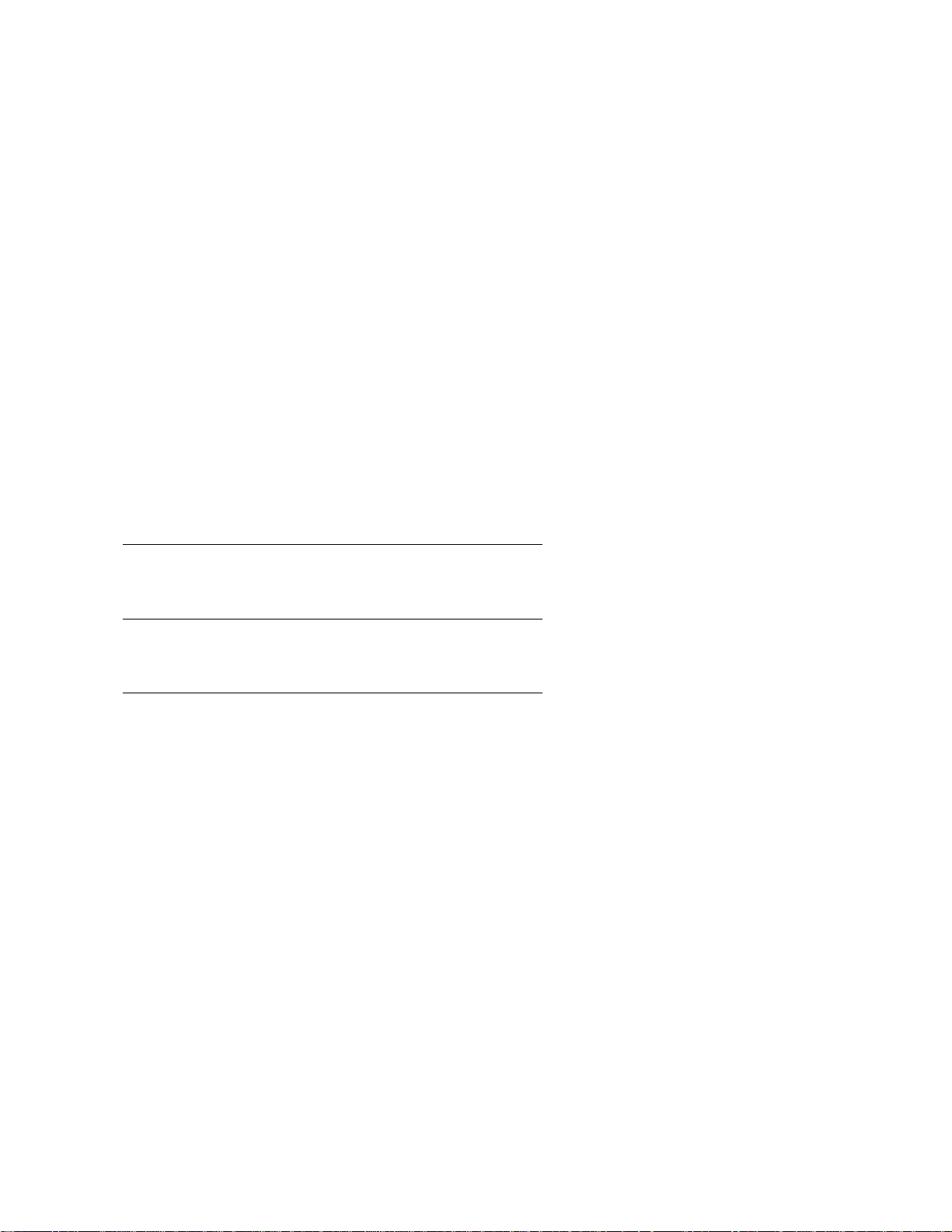
Section 3
ADVANCED CMOS SETUP
ADVANCED CMOS SETUP is shown below. Use the ↑ and ↓ keys to scroll through the options.
••••••••••••••••••••••••••••••••••••••••••••••••••••••••••••••••••••••••••••••••
• AMIBIOS SETUP PROGRAM - ADVANCED CMOS SETUP •
• (C) 1993 American Megatrends, Inc. All rights reserved •
••••••••••••••••••••••••••••••••••••••••••••••••••••••••••••••••••••••••••••••••
• Typematic Rate Programming : Disabled• Adaptor ROM Shadow D400,16K : Disabled•
• Typematic Rate Delay (msec): 500 • Adaptor ROM Shadow D800,16K : Disabled•
• Typematic Rate (Chars/Sec) : 30 • Adaptor ROM Shadow DC00,16K : Disabled•
• Mouse Support Option : Enabled • Adaptor ROM Shadow E000,64K : Disabled•
• Above 1 MB Memory Test : Enabled • BootSector Virus Protection : Disabled•
• Memory Parity Error Check : Enabled • •
• System Boot Up Num Lock : On • •
• Floppy Drive Seek At Boot : Disabled• •
• System Boot Up Sequence : C:,A: • •
• System Boot Up CPU Speed : High • •
• Cache Memory : Both • •
• Password Checking Option : Setup • •
• Video ROM Shadow C000,16K: Enabled • •
• Video ROM Shadow C400,16K: Enabled • •
• Adaptor ROM Shadow C800,16K: Disabled• •
• Adaptor ROM Shadow CC00,16K: Disabled• •
• Adaptor ROM Shadow D000,16K: Disabled• •
••••••••••••••••••••••••••••••••••••••••••••••••••••••••••••••••••••••••••••••••
•••••••••••••ESC:Exit
•••••••••••••F5:Old Values F6:BIOS Setup Defaults F7:Power-On Defaults ••••••••
Help Screens
:Sel (Ctrl)Pu/Pd:Modify F1:Help F2/F3:Color ••••••••
↑→↓←
All AMIBIOS Setup options have help screens accessed by pressing <F1> when the option is highlighted.
Warning Message
A warning message is displayed when ADVANCED CMOS SETUP is selected. Press any key to continue.
Excalibur Pentium VLB Motherboard User's Guide
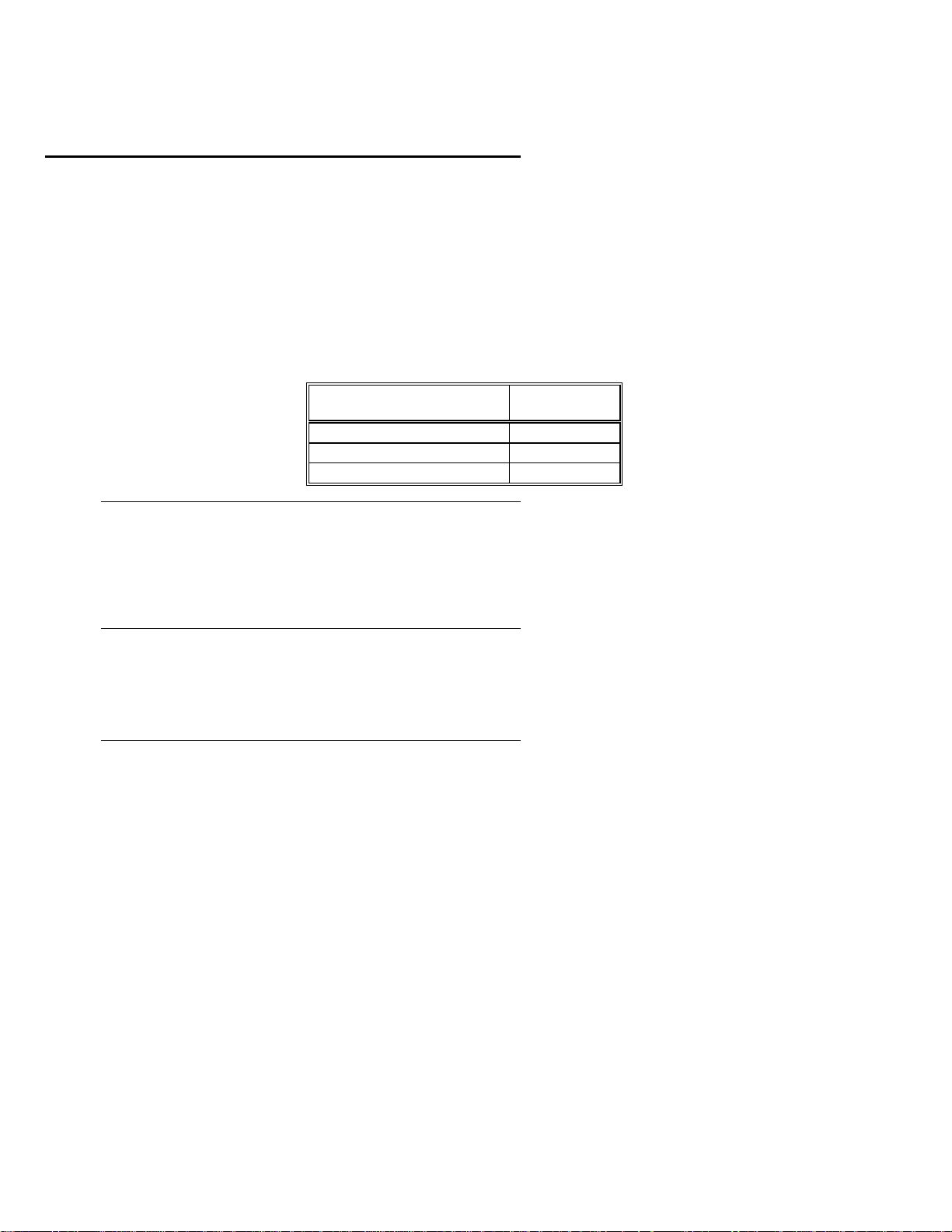
ADVANCED CMOS SETUP Options
Typema tic Ra te Progr amming
Typematic Rate Delay
Typematic Rate
Typematic Rate Programming enables or disables the following two options. Typematic Rate Delay
500, 750, or 1,000 milliseconds)
and Typematic Rate
(6, 8, 10, 12, 14, 15, 20, 24, or 30
characters per
(250,
second) control the speed at which a keystroke is repeated.
When a key is pressed and held down, the associated character is displayed. After a delay specified by the
Typematic Rate Delay, the character repeats at the Typematic Rate. The default settings are:
Option BIOS Setup
Typematic Rate Programming
Typematic Rate Delay
Typematic Rate
default
Disabled
500
30
Mouse Support Option
When this option is enabled, AMIBIOS supports a PS/2-type mouse. The settings are
The BIOS Setup default is
Disabled.
The mouse is enabled through jumper J12. If Pins 1-2 are shorted,
Enabled
or
Disabled.
IRQ12 is connected to the mouse. If Pins 2-3 of J12 are shorted (the default setting), IRQ12 is connected to
the AT Bus.
Above 1 MB Memory Test
This option, when enabled, executes POST memory routines on the system DRAM memory above 1 MB (if
present on the system). If disabled, AMIBIOS only checks the first 1 MB of RAM. The BIOS Setup default
is
Enabled.
Chapter 4 AMIBIOS Setup

ADVANCED CMOS SETUP Options,
Memory Parity Error Check
Continued
This option enables parity error checking of system RAM. The settings are
is checked) or
is
Enabled.
Disabled
(parity is checked only on the first 1 MB of system RAM). The BIOS Setup default
Enabled
(all system RAM parity
System Boot Up Num Lock
When the setting for this option is
you can use the arrow keys on both the numeric keypad and the keyboard. The settings are On or
BIOS Setup default is
On.
this option turns off
On,
Num Lock
when the system is powered on so
The
Off.
Floppy Drive Seek At Boot
When this option is enabled, AMIBIOS performs a seek operation on the floppy drive before booting the
system. The settings are
Enabled
or
Disabled.
The BIOS Setup default is
Disabled.
System Boot Up Sequence
This option sets the sequence of drives (either floppy drive A: or hard disk drive C:) that AMIBIOS
attempts to boot from after AMIBIOS POST completes. The settings are
default is
C:,A:.
C:,A:
or
The BIOS Setup
A:,C:.
Excalibur Pentium VLB Motherboard User's Guide

ADVANCED CMOS SETUP Options,
Continued
Cache Memory
This option enables internal and secondary cache memory.
Setting Description
Internal
Both
Disabled
Only the cache memory on the Pentium
Both secondary L2 (external) cache
memory and the internal cache memory
on the Pentium processor are enabled.
Neither the Pentium internal cache
memory nor secondary cache memory is
processor is enabled.
enabled.
The BIOS Setup default is
Both.
Password Checking Option
This option enables the password check option every time the system boots or the end user runs AMIBIOS
Setup. If
is chosen, a user password prompt appears every time the system is turned on. If
Always
Setup
is
chosen, the password prompt appears if AMIBIOS Setup is run. See page 75 for instructions on changing a
password.
Video ROM Shadow C000,16K
Video ROM Shadow C400,16K
These options control the shadowing of the contents of shadowed Video ROM. ROM shadow is a technique
in which BIOS code is copied from slower ROM to faster RAM. The BIOS is then executed from the RAM.
This option permits the memory segment at C0000h – C7FFFh to be shadowed from ROM to RAM for
quicker execution. The settings are
Enabled
or
Disabled.
The BIOS Setup defaults are
Enabled.
Chapter 4 AMIBIOS Setup

ADVANCED CMOS SETUP Options,
Continued
Adaptor ROM Shadow C800,16K
Adaptor ROM Shadow CC00,16K
Adaptor ROM Shadow D000,16K
Adaptor ROM Shadow D400,16K
Adaptor ROM Shadow D800,16K
Adaptor ROM Shadow DC00,16K
Adaptor ROM Shadow E000,64K
These options control the shadowing of the contents of adaptor ROM beginning at the specified addresses.
ROM shadow is a technique in which BIOS code is copied from slower ROM to faster RAM. The BIOS is
then executed from the corresponding DRAM.
This option permits the memory segment that begins at the address specified in the option title to be
shadowed from ROM to RAM for quicker execution.
The settings are
Enabled
or
Disabled.
The BIOS Setup default is
Do not enable shadowing of the E000h ROM segment.
option to
Disabled.
The E000h segment is used by the Flash EPROM. Shadowing of this option may cause
unpredictable system behavior.
Disabled.
Always set the
Adaptor ROM Shadow E000,64K
Excalibur Pentium VLB Motherboard User's Guide

ADVANCED CMOS SETUP Options,
Continued
Boot Sector Virus Protection
When enabled, the BIOS issues a warning when any program (or virus) issues a Disk Format command or
attempts to write to the boot sector of the hard disk drive. The settings are
Enabled
or
Disabled.
If enabled, the following is displayed if any program attempts to write to the boot sector. You may have to
type N several times to prevent the boot sector write.
Possible VIRUS: Continue (Y/N)? _
Boot Sector Write!!!
The following is displayed if any program attempts to format any cylinder, head, or sector of any hard disk
drive via the BIOS INT 13 Hard Disk Drive Service:
Format!!!
The BIOS Setup default is
Possible VIRUS: Continue (Y/N)? _
Disabled.
Chapter 4 AMIBIOS Setup

Section 4
ADVANCED CHIPSET SETUP
The ADVANCED CHIPSET SETUP screen is shown below. Use the →, ←, ↑, and ↓ keys to scroll
through the options.
•••••••••••••••••••••••••••••••••••••••••••••••••••••••••••••••••••••••••••••••
• AMIBIOS SETUP PROGRAM - ADVANCED CHIPSET SETUP •
• (C) 1993 American Megatrends, Inc. All rights reserved •
•••••••••••••••••••••••••••••••••••••••••••••••••••••••••••••••••••••••••••••••
• DRAM Region B Control Mode : Disabled• •
• DRAM Region B Size : 512 KB • •
• DRAM Region B Base Address : 0 KB • •
• Video BIOS Area Cacheable : Enabled • •
• System BIOS Area Cacheable : Disabled• •
• • •
• • •
• • •
• • •
• • •
• • •
• • •
• • •
• • •
•••••••••••••••••••••••••••••••••••••••••••••••••••••••••••••••••••••••••••••••
••••••••••ESC:Exit
••••••••••F5:Old Values F6:BIOS Setup Defaults F7:Power-On Defaults •••••••••
ADVANCED CHIPSET SETUP Options
DRAM Region B Control Mode
:Sel (Ctrl)Pu/Pd:Modify F1:Help F2:Color •••••••••
↑→↓←
This option defines how system memory Region B is used. Region B must be located above 1 MB. The
settings are
Disabled
(system memory is treated as one contiguous area),
WR-Thru
(the contents of Region
B can be read from or written to secondary cache memory, but only via a write-through caching algorithm),
or
Hole
B Base Address
reserved on the VL-bus local bus and ISA bus for adapter cards. If
(make Region B a hole in memory).
Hole
Do not select Wr-Thru.
The BIOS Setup default is
defines a hole in DRAM system memory. The hole starting address is specified in the
option. The size of the hole is specified in the
DRAM Region B Size
is specifed, make sure that the
Hole
Disabled.
DRAM Region
option. The hole is
operating system recognizes the hole and can still access DRAM beyond the hole.
Excalibur Pentium VLB Motherboard User's Guide
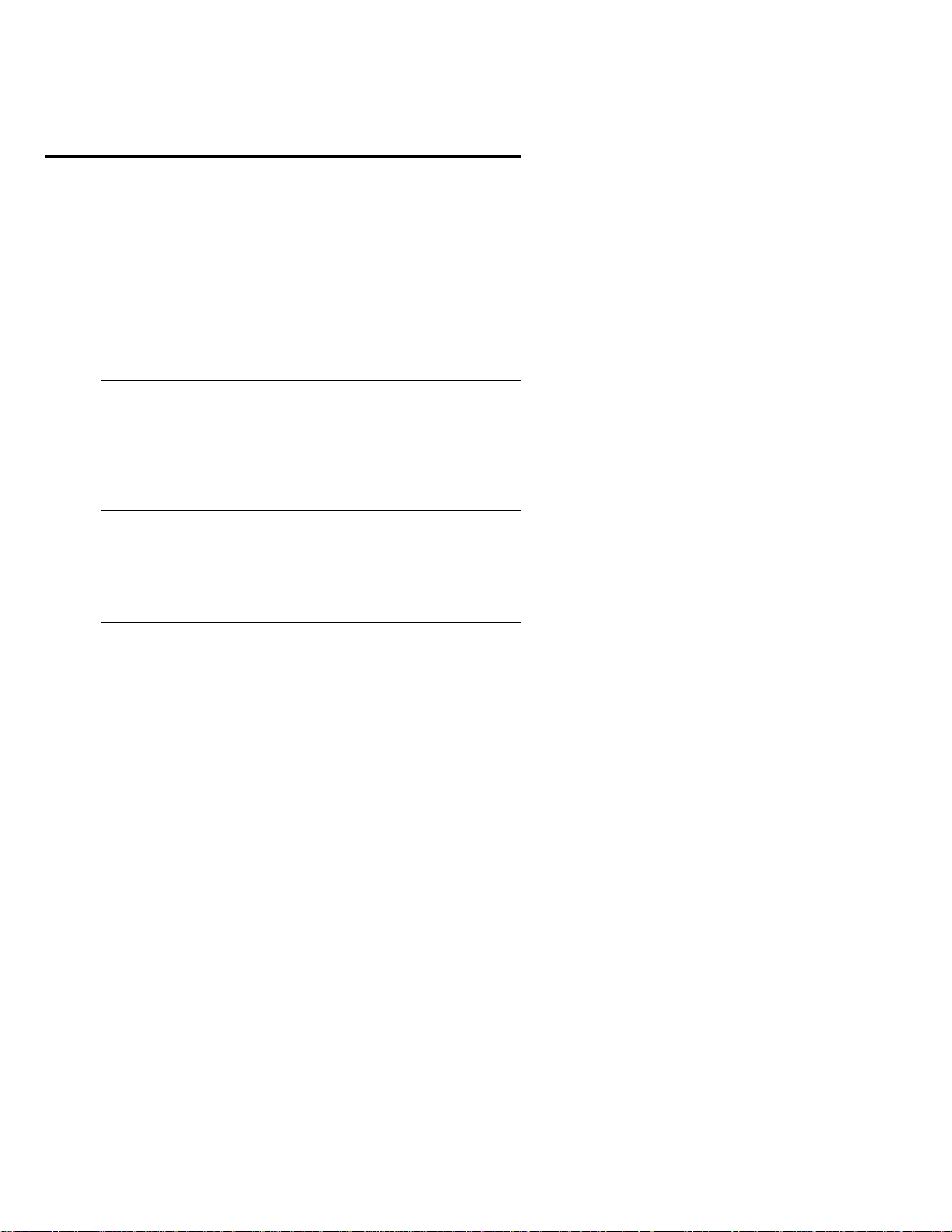
ADVANCED CHIPSET SETUP Options,
Continued
DRAM Region B Size
This option sets the memory Region B size. This option cannot be used to set the size of a non-cacheable
area of memory. The settings are
512K, 1M, 2M,
or
The BIOS Setup default is
4M.
512KB.
DRAM Region B Base Address
This option defines the beginning of system memory Region B. This option cannot be used to set the
starting address of a non-cacheable area of memory. The base address must be a multiple of the
Region B Size
option is set to
option setting and must not be less than 1 MB if the
The BIOS Setup default is
Hole.
0 KB.
DRAM Region B Control Mode
DRAM
Video BIOS Area Cacheable
If this option is enabled, the contents of the video BIOS shadow RAM area can be read from or written to
secondary cache memory, which will improve video performance. This option can be enabled only when
Video ROM Shadow C000,16K and Video ROM Shadow C400,16K are set to
CMOS SETUP. The settings are
Enabled
or
Disabled.
The BIOS Setup default is
Enabled
in ADVANCED
Enabled.
System BIOS Area Cacheable
If this option is enabled, the contents of the system BIOS shadow RAM area can be read from or written to
secondary cache memory, which improves performance. The settings are
Setup default is
Disabled.
Enabled
or
Disabled.
The BIOS
Chapter 4 AMIBIOS Setup

Section 5
Peripheral Setup
The Peripheral Setup screen is shown below. Press the →, ←, ↑, and ↓ keys to scroll through the options.
•••••••••••••••••••••••••••••••••••••••••••••••••••••••••••••••••••••••••••••••
• AMIBIOS SETUP PROGRAM - PERIPHERAL MANAGEMENT SETUP •
• (C) 1993 American Megatrends, Inc. All rights reserved •
•••••••••••••••••••••••••••••••••••••••••••••••••••••••••••••••••••••••••••••••
• On-Board Floppy Drive : Enabled • •
• First Serial Port Address : 3F8h • •
• First Serial Port FIFO : Disabled• •
• Second Serial Port Address : 2F8h • •
• Second Serial Port FIFO : Disabled• •
• Parallel Port Address : 378h • •
• On-Board IDE Drive : Enabled • •
• IDE Block Mode Transfer : Disabled• •
• IDE Drive 0 Mode : Mode 0 • •
• IDE Drive 1 Mode : Mode 0 • •
• IDE Readahead : Disabled• •
• • •
• • •
• • •
• • •
• • •
•••••••••••••••••••••••••••••••••••••••••••••••••••••••••••••••••••••••••••••••
••••••••••ESC:Exit
••••••••••F5:Old Values F6:BIOS Setup Defaults F7:Power-On Defaults •••••••••
Peripheral Setup Options
On-Board Floppy Drive
:Sel (Ctrl)Pu/Pd:Modify F1:Help F2:Color •••••••••
↑→↓←
This option enables the use of the floppy drive controller on the motherboard. The settings are
Disabled.
The BIOS Setup default is
Enabled.
First Serial Port Address
This option sets the base I/O port address of serial port 1 on the motherboard. The settings are
3F8h,
or
The BIOS Setup default is
3E8h.
3E8h.
First Serial Port FIFO
This option enables the FIFO buffer for the first serial port. The settings are
default is
Disabled.
Enabled
or
Disabled.
Enabled
Disabled,
The
or
Excalibur Pentium VLB Motherboard User's Guide

Peripheral Setup Options,
Second Serial Port Address
Continued
This option sets the base I/O port address of serial port 2 on the motherboard. The settings are
2F8h,
or
The BIOS Setup default is
2E8h.
2F8h.
Second Serial Port FIFO
This option enables the FIFO buffer for the second serial port. The settings are
BIOS Setup default is
Disabled.
Enabled
or
Disabled.
Parallel Port Address
This option enables the parallel port on the motherboard. The settings are
Setup default is
378h.
Disabled, 378,
or
278.
On-Board IDE Drive
This option enables the use of the IDE controller on the motherboard. The settings are
The BIOS Setup default is
Enabled.
Enabled
IDE Block Mode Tra nsfer
This option enables multiple sector reads and writes for IDE drives. The settings are
The BIOS Setup default is
Disabled.
Enabled
IDE Drive 0 Mode
Disabled,
The BIOS
or
Disabled.
or
Disabled.
The
This option sets the IDE mode for the first IDE drive in the computer (IDE Drive 0). The settings are
0, Mode 1,
or
Mode 2.
The BIOS Setup default is
Mode 0.
Make sure that the IDE drive attached to the
computer supports all IDE modes. If you are not certain which IDE modes the drive supports, set to
0.
Chapter 4 AMIBIOS Setup
Mode
Mode

Peripheral Setup Options,
Continued
IDE Drive 1 Mode
This option sets the IDE mode for the second IDE drive in the computer (IDE Drive 1). The settings are
Mode 0, Mode 1,
or
Mode 2.
The BIOS Setup default is
Mode 0.
Make sure that the IDE drive attached to
the computer supports all IDE modes. If you are not certain which IDE modes the drive supports, set to
Mode 0.
IDE Readahead
When this option is set to
reads. The settings are
Enabled
Enabled,
the readahead buffer on the IDE drive is enabled, permitting faster
or
Disabled.
The BIOS Setup default setting is
installed in the computer must have a readahead capability.
Disabled.
The IDE drive
Excalibur Pentium VLB Motherboard User's Guide

Chapter 4 AMIBIOS Setup

Section 6
AMIBIOS Password Support
AMIBIOS Setup has an optional password feature. The system can be
configured so that all users must enter a password every time the system
boots or when Setup is executed.
Setting a Password
The password check option is enabled in ADVANCED CMOS SETUP (see page
66) by choosing either
the system is powered on) or
when AMIBIOS Setup is run). The password is stored in CMOS RAM.
The system asks for a password.
Enter a 1 – 6 character password. The password does not appear on the
screen when typed. Make sure you write it down. If you forget it, you
must drain CMOS RAM and reconfigure the system.
If You Do Not Want to Use a Password
Always
(the password prompt appears every time
(the password prompt appears only
Setup
Just press <Enter> when the password prompt appears.
Excalibur Pentium VLB Motherboard User's Guide

Changing a Password
Select the
Change Password
option from the Setup Main Menu.
Enter the password and press <Enter>. The screen does not display the
characters entered. After the new password is entered, retype the new
password as prompted and press <Enter>.
If the password confirmation is incorrect, an error message appears. If
the new password is entered without error, press <Esc> to return to the
Main Setup menu. The password is stored in CMOS RAM after Setup
completes. The next time the system boots, you are prompted for the
password if the password function is present and is enabled.
Password Options Control Prompt
When and if the prompt appears depends on the Password Option settings
in ADVANCED CMOS SETUP. If
Always
prompt appears when the system is powered on. If
was set in ADVANCED CMOS SETUP, the
Setup
was set, the
prompt appears when Setup is executed.
Remember the Password
Keep a record of the new password when the password is changed.
If you forget the password, remove the computer cover, and replace the
Real Time Clock/CMOS RAM chip. The reconfigure the system.
Chapter 4 AMIBIOS Setup

Section 7
Hard Disk Utility
AMIBIOS includes three hard disk utilities:
Utility P urpose Turn to
Hard Disk Format Performs a low level format of the hard
drive(s). Read the system or hard disk
drive documentation to find out if the
hard disk has been preformatted.
Auto Interleave Determines the optimum interleave
factor and then performs a low level
format of the hard disk drive.
Media Analysis Analyzes each hard disk drive track to
determine whether it is usable. The track
is labeled bad if unusable.
Page 79
Page 81
Page 55
The hard disk utility error messages are described on page 83.
These routines work on drives that use the MFM, RLL, ARLL, or ESDI data
recording techniques.
They do not work on IDE or SCSI Disk Drives.
Warning
AMIBIOS Hard Disk Utilities destroy all hard
disk data. Back up the data on the hard disk
before running this utility.
Excalibur Pentium VLB Motherboard User's Guide

When to Use AMIBIOS Hard Disk Utilities
When Conditions Run...
Installing a new
hard disk.
Installing a new
hard disk.
Installing a new
hard disk.
Installing a new
hard disk.
Installing a used
hard disk drive.
When Hard Disk Diagnostics is selected, select an option from the screen and press <Enter>.
The hard disk drive
manufacturer provided a list
of bad tracks, the system
documentation includes the
optimum interleave factor,
and the drive is preformatted
.
You do not have a list of bad
tracks.
You do not know the
optimum interleave factor.
The drive is not formatted. Hard Disk Format
N/A All Hard Disk Utilities
None
Media Analysis
Auto Interleave
Chapter 4 AMIBIOS Setup

Hard Disk Format Utility
Warning
The Hard Disk Format utility destroys all hard
disk data. Back up the data on the hard disk before
running this utility.
This routine does not work on IDE or SCSI drives. Use Hard Disk Format to integrate a new hard disk to
the system, or to reformat a used hard disk which has developed bad tracks as a result of aging or poor
handling. Select Media Analysis to find bad tracks. The following screen appears when Hard Disk Format is
selected.
Excalibur Pentium VLB Motherboard User's Guide
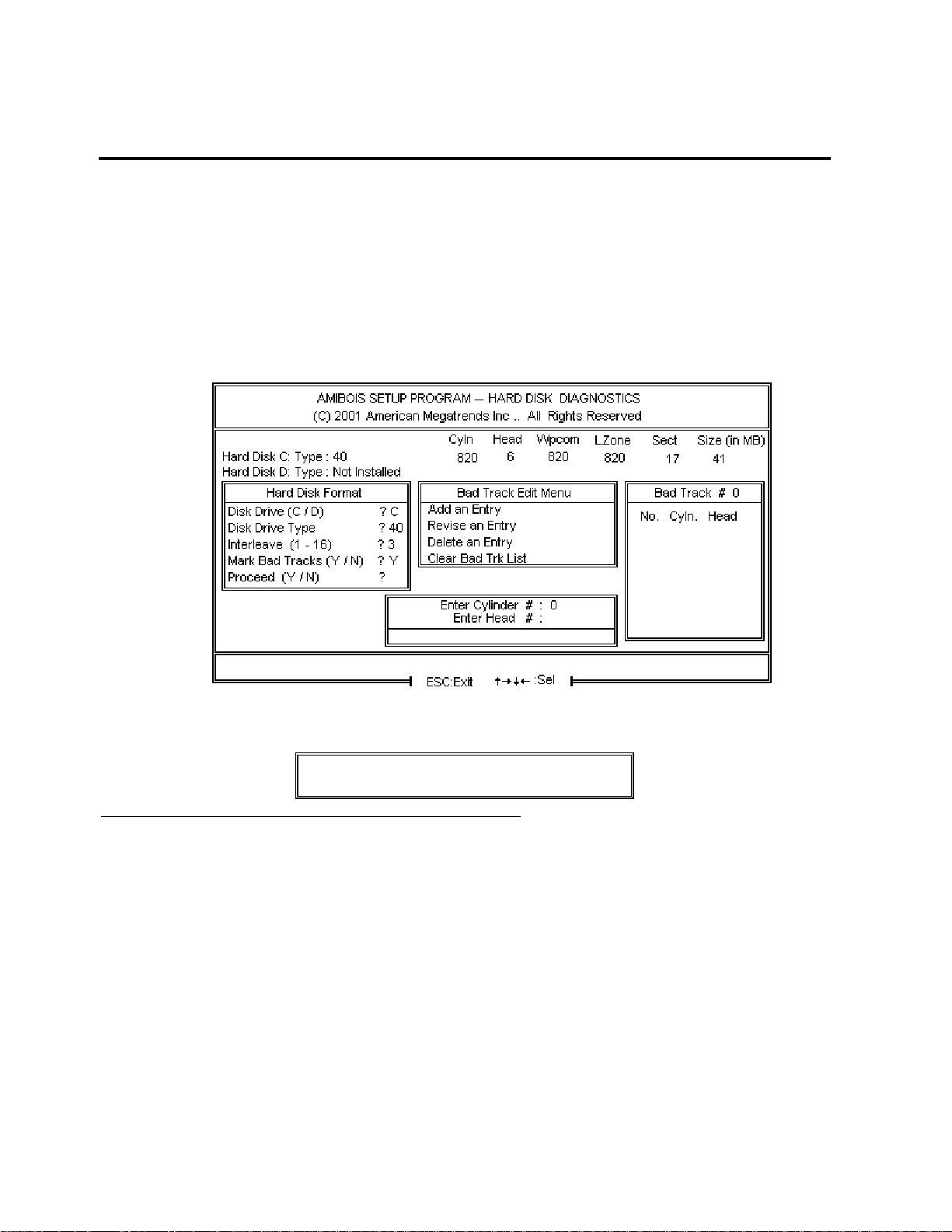
Hard Disk Format Utility,
Answer the questions on the screen. The first two questions are already completed if only one hard disk
drive was selected in Standard CMOS Setup and the cursor is on
from CMOS RAM. The interleave factor can be selected manually or determined by the Auto Interleave
routine.
The hard disk drive manufacturer usually provides a list of bad tracks. Enter these tracks. They are then
labeled as bad to prevent data from being stored on them. The following screen is displayed after entering
in Mark Bad Tracks, pressing <Enter>, and selecting add, delete, revise, or clear from the Bad Track Edit
Menu.
Continued
Interleave
. The Disk Drive Type is read
Y
Type Y and press <Enter>. A warning screen appears. Press any key to continue.
Warning
Data on the hard drive will be irrevocably lost.
Chapter 4 AMIBIOS Setup

Auto Interleave Utility
Warning
The Auto Interleave utility destroys hard disk
data. Back up the data on the hard disk before
running this utility.
The Auto Interleave utility calculates the optimum interleave factor through trial and error by measuring the
transfer rate for four different interleave values. To determine the best interleave factor, the system formats
a portion of the hard disk for each transfer rate calculated. The cylinders, heads and sectors formatted for
each value is displayed in the activity box. It does not work on IDE or SCSI drives.
Select Auto Interleave on the main Hard Disk Utility Screen and press <Enter>.
The cursor is on
<Enter>. After selecting options from the Bad Tracks Edit Menu, press <Esc>. Type Y and press <Enter> to
proceed with the Auto Interleave process. A warning screen appears. Press <Enter> to return to the main
Hard Disk Utility screen. To proceed, type Y and press <Enter>.
Excalibur Pentium VLB Motherboard User's Guide
Mark Bad Tracks.
The default is N. To mark additional bad tracks, type Y and press

Media Analysis Utility
The Media Analysis utility performs a series of tests to locate bad or damaged tracks on the hard disk as a
result of aging or poor handling. This utility locates all bad tracks and lists them in the Bad Track List Box.
Since this test writes to all cylinders and heads on the hard disk to verify any bad tracks, the test requires
several minutes to complete. For best results, run this test in its entirety. Media Analysis does not work on
IDE or SCSI drives.
Select
Media Analysis
appears.
The cursor is on
screen appears. Type Y and press <Enter> to perform the hard disk drive analysis.
from the main Hard Disk Utility menu and press <Enter>.the following screen
Proceed.
The warning screen appears. Press <Enter> to stop. The main Hard Disk Utility
Chapter 4 AMIBIOS Setup

Hard Disk Utility Error Messages
Initialization Errors
Message Explanation
No Hard Disk
Installed
FATAL ERROR Bad
Hard Disk
Hard Disk Controller
Failure
C: (D:) Hard Disk
Failure
There is no hard disk drive in the system but Hard
Disk Utility was selected.
No response from the hard disk, or the hard disk is
not repairable. Check all cabl e and power
connections to the hard dis k.
Error response from the res et command sent t o the
hard disk controller. The c ontroller may not be
seated properly in the BUS slot.
The hard disk drive (C: or D:) is not responding to
commands. Chec k power and cable connections to
the hard disk.
Excalibur Pentium VLB Motherboard User's Guide

Hard Disk Utility Error Messages,
Operation Errors
Message Explanation
Address Mark Not
Found
Attachment Failed to
Respond
Bad ECC on Disk
Read
Bad Sector Flag
Detected
Controller Has Failed A diagnostic command was issued to the controller failed.
Drive Not Ready An operation on the hard disk drive has timed out. The
Drive Parameter
Activity Failed
ECC Corrected Data
Error
Requested Sector Not
Found
Reset Failed The reset command did not properly reset the hard disk.
Seek Operation Failed A seek command failed. A seek operation is the act of
Undefined Error Command Aborted
Write Fault on
Selected Drive
Continued
The address mark (initial address) on the hard disk could
not be found.
No response has been received from the hard disk drive.
When the hard disk drive utility writes to the disk, it also
calculates an ECC (Error Correction Code) value for the
data being written. This ECC value is written to the drive
and then read back. The value read back is different from
the one calculated.
An operation was performed on a sector that has been
flagged as bad.
hard disk drive utility has waited beyond a preset specified
time limit.
A reset command was sent to the controller followed by
drive parameters. Using these parameters, the controller
did not get a response from the hard disk. Make sure the
drive type is correct.
The ECC value (explained above) read from the disk is
not the same value which was written to the disk. The data
is not correct. An attempt was made to correct the data,
but the ECC value is not corrected.
The requested sector could not be found.
finding a particular sector on the hard disk.
An unidentifiable error condition occurred.
A write fault occurred during the write operation on the
hard disk drive.
Chapter 4 AMIBIOS Setup

Chapter 5
Flash Programming
The American Megatrends Excalibur VLB Pentium motherboard uses Flash EPROM to store the system
BIOS. The advantage of using a Flash EPROM is that the EPROM chip does not have to be replaced to
update the BIOS. The end user can actually reprogram the BIOS, using a ROM file supplied by American
Megatrends.
There are two methods for programming the Flash EPROM:
• programming from system boot, or
• running the AMIFlash utility.
Programming from System Boot
First you must place a two-pin shorting bridge on both pins of J51. Then using the floppy disk with the new
BIOS file, press and hold down the <Home> key to reprogram the motherboard Flash EPROM-based
AMIBIOS before DOS boots.
has completed.
Using AMIFlash
Remember to remove the shorting bridge from J51 after Flash programming
AMIFlash is a DOS utility that is executed from the DOS command line. You can reprogram the
motherboard Flash EPROM-based AMIBIOS from the DOS command prompt using AMIFlash.
Excalibur Pentium VLB Motherboard User's Guide

Reprogramming from System Boot
When you reprogram from system boot, the American Megatrends Flash utility:
1. reads S75P.ROM from the root directory of the floppy disk in drive A:,
2. erases the Flash EPROM,
3. programs the Flash EPROM with the data read from the floppy disk in drive A:, and
4. generates a CPU reset, rebooting the system.
The AMIFlash portion of Flash EPROM is not programmed.
S75P.ROM
S75P.ROM resides on a floppy disk and contains the updated main BIOS code. American Megatrends will
provide this file when the AMIBIOS for the Excalibur VLB Pentium motherboard must be updated.
S75P.ROM must be present in the root directory of the floppy disk before the onboard Flash EPROM can
be reprogrammed. The file that has the main BIOS code must be named S75P.ROM.
Programming the Flash EPROM
Step Action
1 Turn system power off.
2 Place the floppy disk that has the latest S75P.ROM BIOS file in floppy
drive A:.
3 Make sure that the system has a speaker that is connected.
4 Turn system power on while pressing and holding down the <Home> key.
Appendix A AMIFlash Utility

Reprogramming from System Boot,
Continued
Sequence of Operation
The following table lists the sequence of operation and the expected behavior of the AMIFlash Code.
Step Expected behavior
1 Look for floppy disk. The system beeps one time before the BIOS attempts to
2 Look for S75P.ROM
on the floppy disk.
3 Read the floppy disk. The floppy disk is read. There is no beep if this step is
4 Check for BIOS file
size.
5 Check for Flash
EPROM.
6 Erase the Flash
EPROM.
7 Program the Flash
EPROM.
8 Continue programming
the Flash EPROM.
9 AMIFlash does a reset. A CPU reset is generated (the system reboots).
10 Reboot Reboot the system.
read from floppy drive A:.
S75P.ROM must be in the root directory of the floppy
disk in drive A:. There is no beep if successful.
successful.
The BIOS file size is checked. There is no beep if this
step is successful.
The BIOS looks for an Intel i28F001BX-T Flash
EPROM. It does not beep if this step is successful.
Two beeps sound when the BIOS begins erasing the
Flash EPROM.
Three beeps sound when the AMIFlash Code begins
reprogramming the Flash EPROM.
Four beeps sound when reprogramming has been
successfully completed.
Excalibur Pentium VLB Motherboard User's Guide

Reprogramming from System Boot,
Beep Codes
During normal operation, the Flash utility produces a series of beeps to:
• signify completion of a step (as shown on the previous page), or to
• signal an error.
Error beeps are arranged in a coded sequence and have different meanings depending on when they occur.
The following list describes the error beep codes and when they can occur.
Step Beeps Description
— None Successful completion.
1 Continuous Single
Beep
2 Five Beeps S75P.ROM is not present in the root directory of
3 Seven Beeps Floppy Read Error.
4 Six Beeps BIOS File Size Error.
5 Eight Beeps An Intel i28F001BX-T Flash EPROM is not
6 Continuous Two
Beeps
7 Continuous Three
Beeps
9 Continuous Four
Beeps
Continued
There is no floppy disk in Drive A:.
the floppy disk in the A: drive.
present.
There is a problem in erasing the Flash EPROM.
There is a problem in programming the Flash
EPROM.
The BIOS is not able to reset the CPU or J2 is still
shorted.
AMIFlash Checkpoint Codes
Code Description
02h Verify the AMIFlash BIOS checksum and disable internal cache memory.
0Eh Make the CMOS RAM checksum bad and initialize the CMOS RAM
10h Disable DMA Controllers 1 and 2. Disable Interrupt Controllers 1 and 2.
13h Initialize the chipset registers.
18h If the main BIOS is good, transfer control to the main BIOS.
1Bh Initialize the system timer.
1Dh Begin the refresh test.
20h Begin the 16 KB base memory test.
23h Initialize the interrupt vectors.
28h Determine the CPU clock frequency.
30h Program the system speed-dependent parameters according to the CPU
40h Begin the memory test.
50h The memory test has completed.
Appendix A AMIFlash Utility
status registers.
clock frequency.

AMIFlash Checkpoint Codes,
Code Description
65h Initialize the DMA controller.
67h Initialize the interrupt controller.
80h Initialize the I/O chipset, if any.
85h Enable the appropriate IRQs.
86h Enable the internal cache memory.
88h Initialize the floppy drives.
90h Indicate an error. The BIOS stops here if there is an error.
A0h Reading the floppy disk in drive A: to program the Flash EPROM.
E0h Configure the proper stack.
E3h Display a message to ask the user to insert the AMIFlash Floppy Disk in
drive A:.
E4h Floppy read error.
E5h Begin the search for the S75P.ROM file in the floppy disk root directory.
E6h The S75P.ROM file not present in the floppy disk root directory.
E7h Begin reading the File Allocation Table.
E8h Begin reading S75P.ROM, sector by sector.
E9h S75P.ROM is not the proper size.
EFh Disable internal cache memory.
F0h Enable and reset flash memory.
F1h Detect the flash type if present.
F2h Flash memory not detected.
F3h Begin erasing flash blocks.
F4h Begin programming flash blocks.
FFh Flash programming successful and the system reboots, if possible.
Continued
Excalibur Pentium VLB Motherboard User's Guide

AMIFlash
Starting AMIFlash
Type
and press <Enter> at the DOS prompt. AMIFlash will prompt for the filename. Type
and press <Enter>. Pressing <Esc> exits AMIFlash any time before Flash EPROM reprogramming begins.
General Operation
If Flash EPROM is present, AMIFlash asks if you want to save the existing BIOS file. If you choose to save
the BIOS, enter the filename where the existing BIOS will be saved.
••••••••••••••••••••••••••••••••••••••••••••••••••••••••••••••••••••••
• AMIFLASH Version 3.00 - Flash EPROM Programming Utility •
• (C) Copyright 1985-92 American Megatrends, Inc. •
••••••••••••••••••••••••••••••••••••••••••••••••••••••••••••••••••••••
• •
• •
• •
• •
• •
• •
•••••••••••••••••••••• Help/Error Message ••••••••••••••••••••••••••••
• •
• Save Existing BIOS? •
• •
••••••••••••••••••••••••••••••••••••••••••••••••••••••••••••••••••••••
AMIFlash
S75P.ROM
Appendix A AMIFlash Utility

AMIFlash,
Continued
Enter the filename with which Flash EPROM will be reprogrammed (S75P.ROM). AMIFlash reads the file
and displays a startup message. A Press any key to continue. After Flash programming starts, programming
activity is indicated by a rotating / character. AMIFlash informs you when Flash programming is successful
(as shown below). Press any key to reboot the system.
••••••••••••••••••••••••••••••••••••••••••••••••••••••••••••••••••••••
• AMIFLASH Version 3.00 - Flash EPROM Programming Utility •
• (C) Copyright 1985-92 American Megatrends, Inc. •
••••••••••••••••••••••••••••••••••••••••••••••••••••••••••••••••••••••
• •
• •
• •
• •
• •
• •
•••••••••••••••••••••• Help/Error Message ••••••••••••••••••••••••••••
• •
• Flash EPROM Programming Successful •
• •
••••••••••••••••••••••••••••••••••••••••••••••••••••••••••••••••••••••
Errors During Flash Programming
If an error occurs during programming, an error messages is displayed and the system halts. Turn power off
and replace the Flash EPROM with a new programmed Flash EPROM to make the system usable.
AMIFlash Messages
Message Explanation
Save Existing BIOS ? Press Y to save the existing BIOS.
Enter Filename: Enter the filename in which the existing BIOS will be
Enter BIOS Filename: Enter the filename with which the Flash EPROM will be
Programming Flash
EPROM
Saving BIOS File in
Disk
Reading BIOS File
from Disk
Press <ESC> to Exit When this message is displayed, you can exit AMIFlash
Press Any Key to Exit Usually displayed below another message when a fatal
Press Any Key to
Reboot
Want to Continue
(Y/N)?
Want to Exit (Y/N)? Displayed when you press <Esc>.
Please Wait.. Displayed when Flash programming is occurring.
Put Off System Power Error during Flash programming. Replace the Flash
saved in the following format:
Drive:\Pathname\Filename.Ext
and press <Enter>.
programmed in the following format:
Drive:\Pathname\Filename.Ext
and press <Enter>.
The Flash EPROM is being programmed.
The existing BIOS is being saved to disk.
The file with which Flash EPROM will be programmed is
being read from the disk.
by pressing <Esc>.
error occurs, for example, no Flash EPROM present in
system or the hardware is not accessible.
Successful Flash EPROM programming.
Displayed after an error message.
Excalibur Pentium VLB Motherboard User's Guide

AMIFlash Messages,
No Flash EPROM
present
Memory Allocation
Error
File Creation Error Displayed when the specified BIOS save file could not be
File Does Not Exist The Flash EPROM program file could not be found.
File I/O Error Read or write error.
Disk Full The existing BIOS save disk has no space.
Flash EPROM
Programming Error.
Flash EPROM
Programming
Successful
BIOS File Not Of
Proper Size
Flash EPROM
Programming is going
to start
Continued
Message Explanation
EPROM with a new programmed Flash EPROM.
No Flash EPROM is installed in the system.
Scratch memory is not available.
created.
An error occurred during Flash programming. The system
is not usable unless the existing Flash EPROM is replaced
with the new Programmed Flash EPROM.
Flash programming is successful.
The file size of the new program does not match the Flash
EPROM size.
The computer cannot be used until Flash programming
completes successfully. The existing Flash EPROM must
be replaced by a new programmed Flash EPROM if an
error occurs. The computer must not be turned off during
programming. The computer reboots if programming is
completed successfully.
Appendix A AMIFlash Utility

Chapter 6
Upgrading Cache Memory
Cache memory American Megatrends Excalibur VLB ISA motherboard can be upgraded from 256 KB to
512 KB. Eight additional 32 KB x 8 15 ns SRAMs are required for 512 KB of cache memory.
Recommended Parts
Manufacturers of the 32 KB x 8 15 ns SRAMs are:
Manufacturer
Paradigm PDM41256SA15P
Samsung KM68257BP-15
Motorola MCM6206CP15
How to Upgrade Cache Memory
Step Action
1 Turn the system off. If the motherboard is already installed in a computer
case, remove the cover and expose the motherboard. An illustration of the
motherboard appears on the following page.
2 Make sure you are properly grounded to prevent electrostatic discharge.
3 Install the new 32 KB x 8 SRAM in sockets U8, U15, U18, U20, U30,
U38, U40, and U45. Make sure that Pin 1 of the socket matches Pin 1 of
the SRAM.
5 Place shorting bridges on Pins 2-3 of J52, J53, and J54. Place a shorting
bridge on J31. Place a shorting bridge on J30.
6 Turn system power on. The system should report 512 KB of cache
memory. If it does not, repeat the cache memory installation procedure.
Part Number
Excalibur Pentium VLB Motherboard User's Guide

Chapter 6 Upgrading Cache Memory
