Page 1
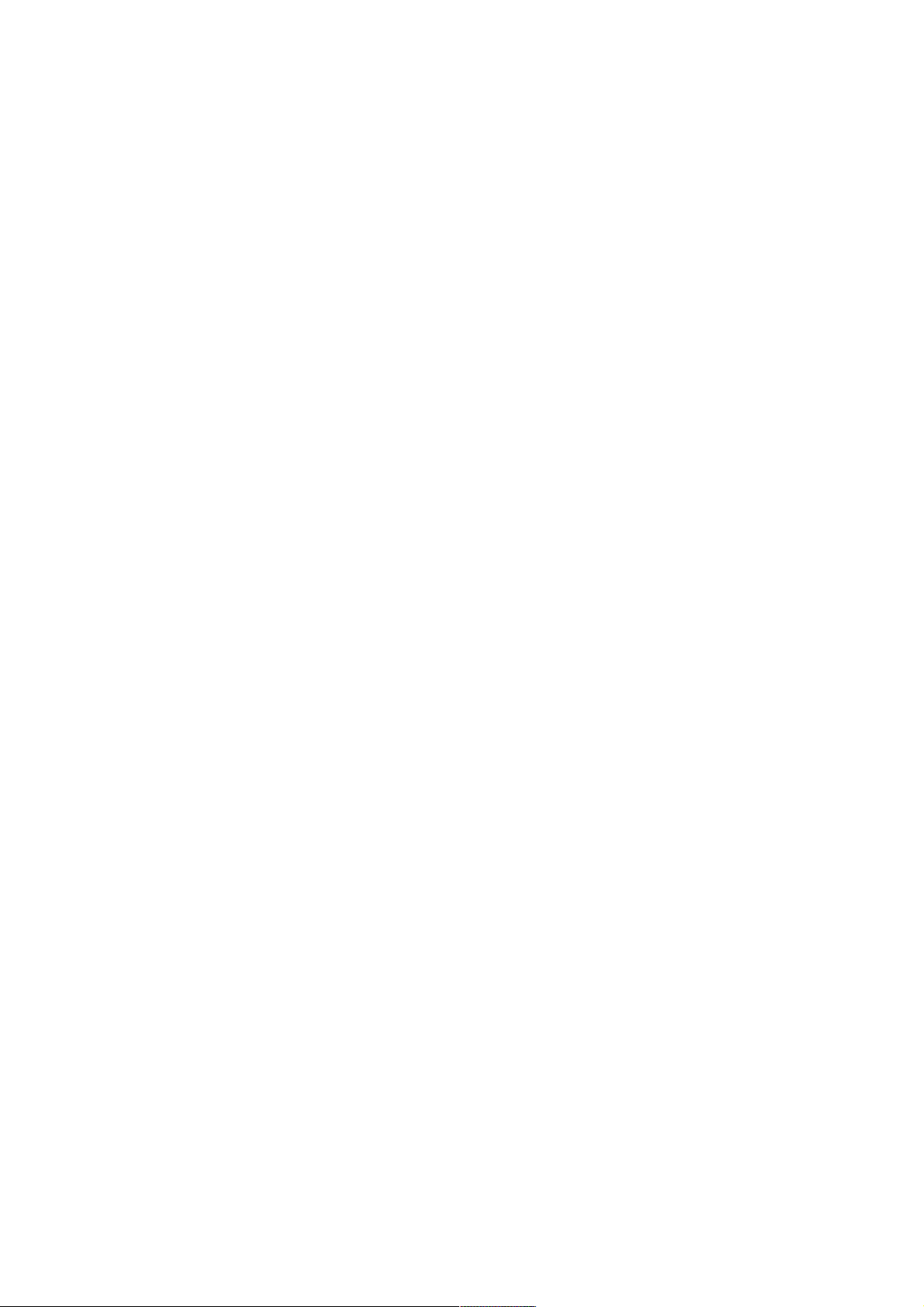
User Manual
Page 2
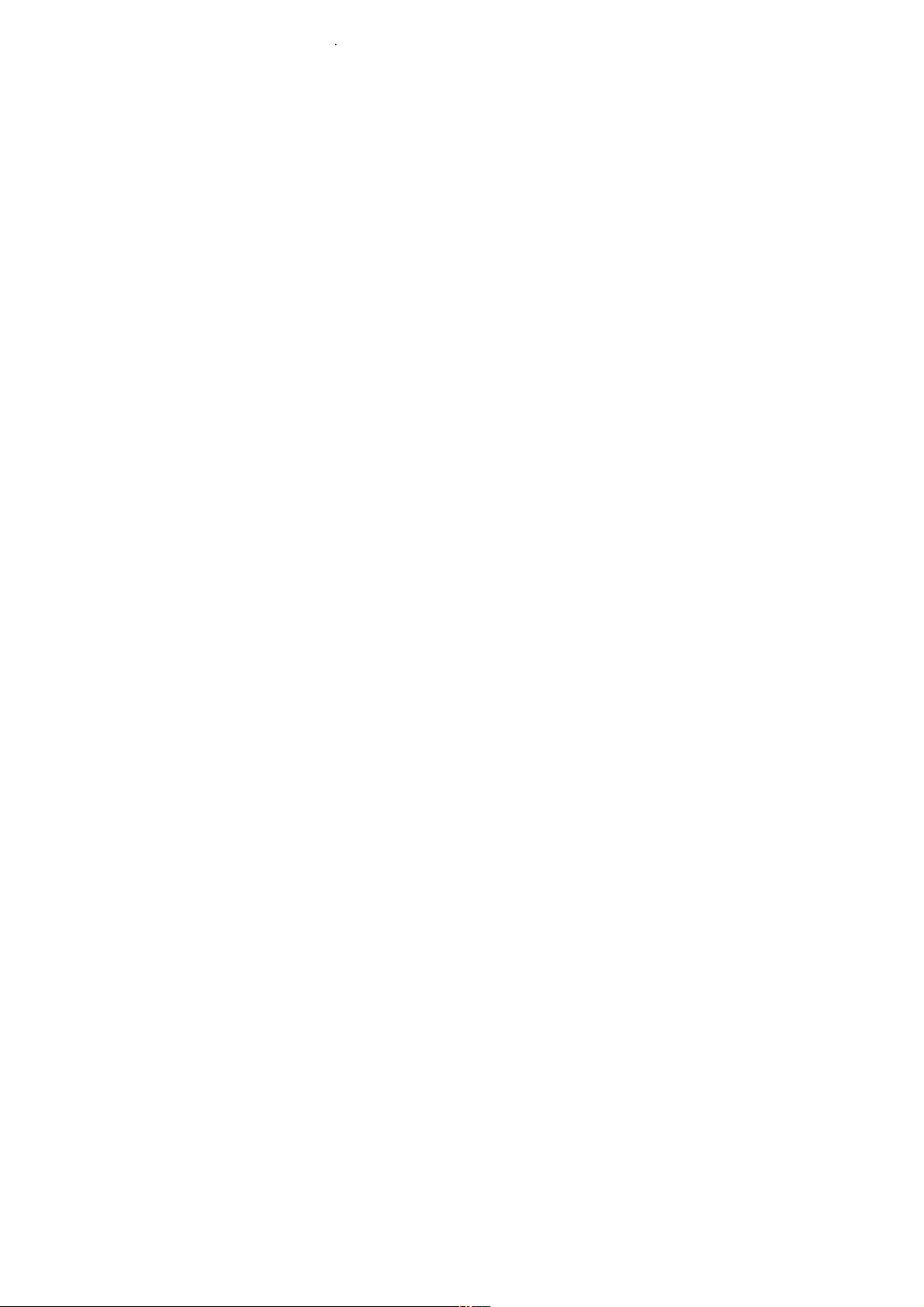
Contents
Instruction to Accessories .............................................. 1
Key Instruction ............................................................... 2
Icon Instruction ............................................................... 3
Install SIM Card and Battery .......................................... 5
Charge the Battery .......................................................... 5
Dial ........................................................................... 5
Answer Incoming Call .............................................. 5
Function During Call ................................................ 6
Call center ....................................................................... 7
Call history ............................................................... 7
Call settings .............................................................. 7
Multimedia ..................................................................... 8
File manager ............................................................. 8
Camera ...................................................................... 8
Image viewer ............................................................ 9
Video recorder .......................................................... 9
Video player ........................................................... 10
Audio player ........................................................... 11
Play Music .............................................................. 11
Sound recorder ....................................................... 11
FM radio ................................................................. 12
Phonebook .................................................................... 13
Messaging ..................................................................... 14
Inbox ....................................................................... 14
Drafts ...................................................................... 15
Outbox .................................................................... 15
Templates ............................................................... 15
Page 3
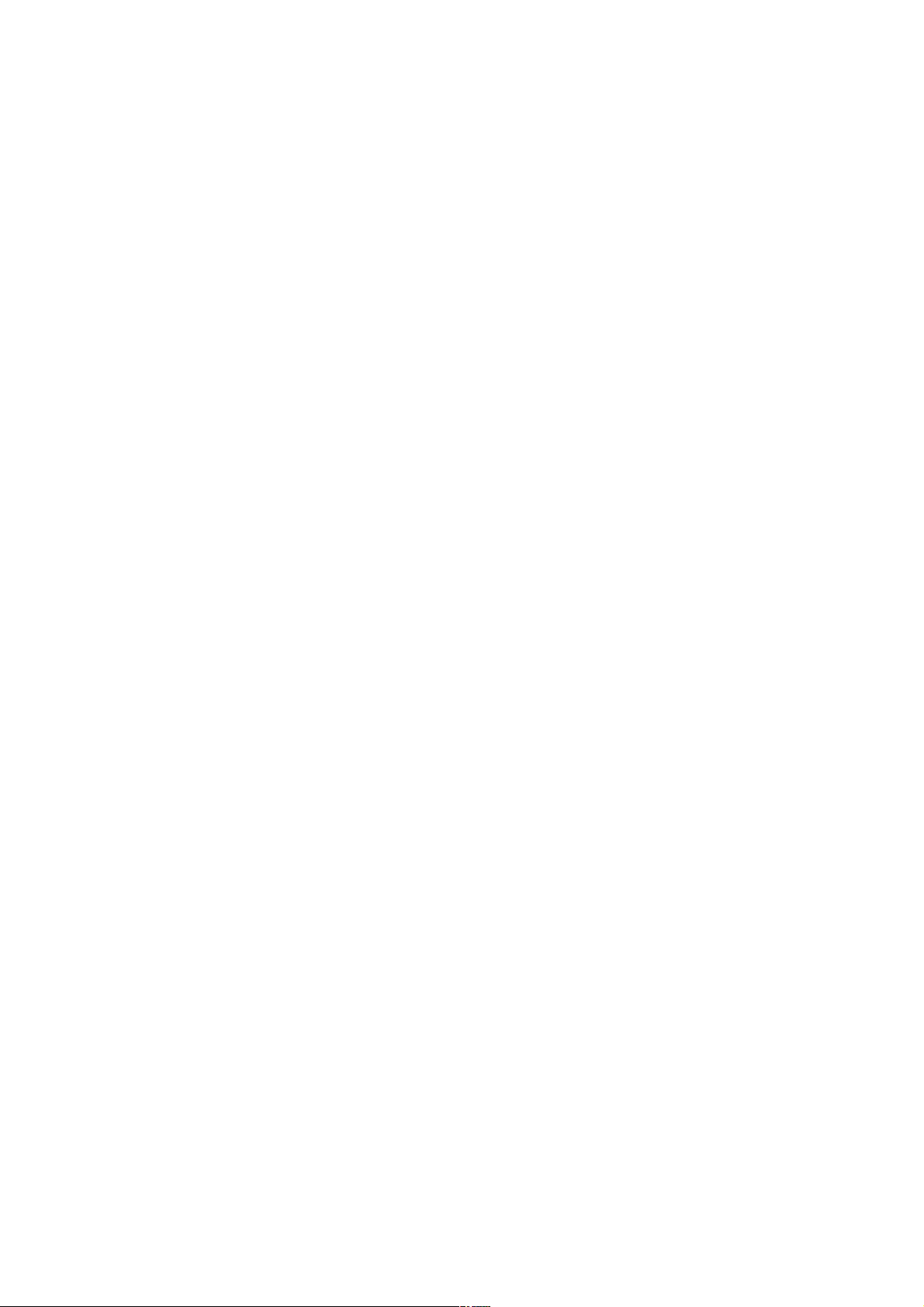
Message settings ..................................................... 15
Calendar .................................................................. 16
Alarm ...................................................................... 16
Calculator ............................................................... 17
Settings ......................................................................... 18
Dual SIM switch ..................................................... 18
Dual SIM settings ................................................... 18
Phone Settings ........................................................ 18
Network Settings .................................................... 19
Security Settings ..................................................... 19
Fun&Games .................................................................. 20
Internet service ....................................................... 20
Data account ........................................................... 21
Page 4
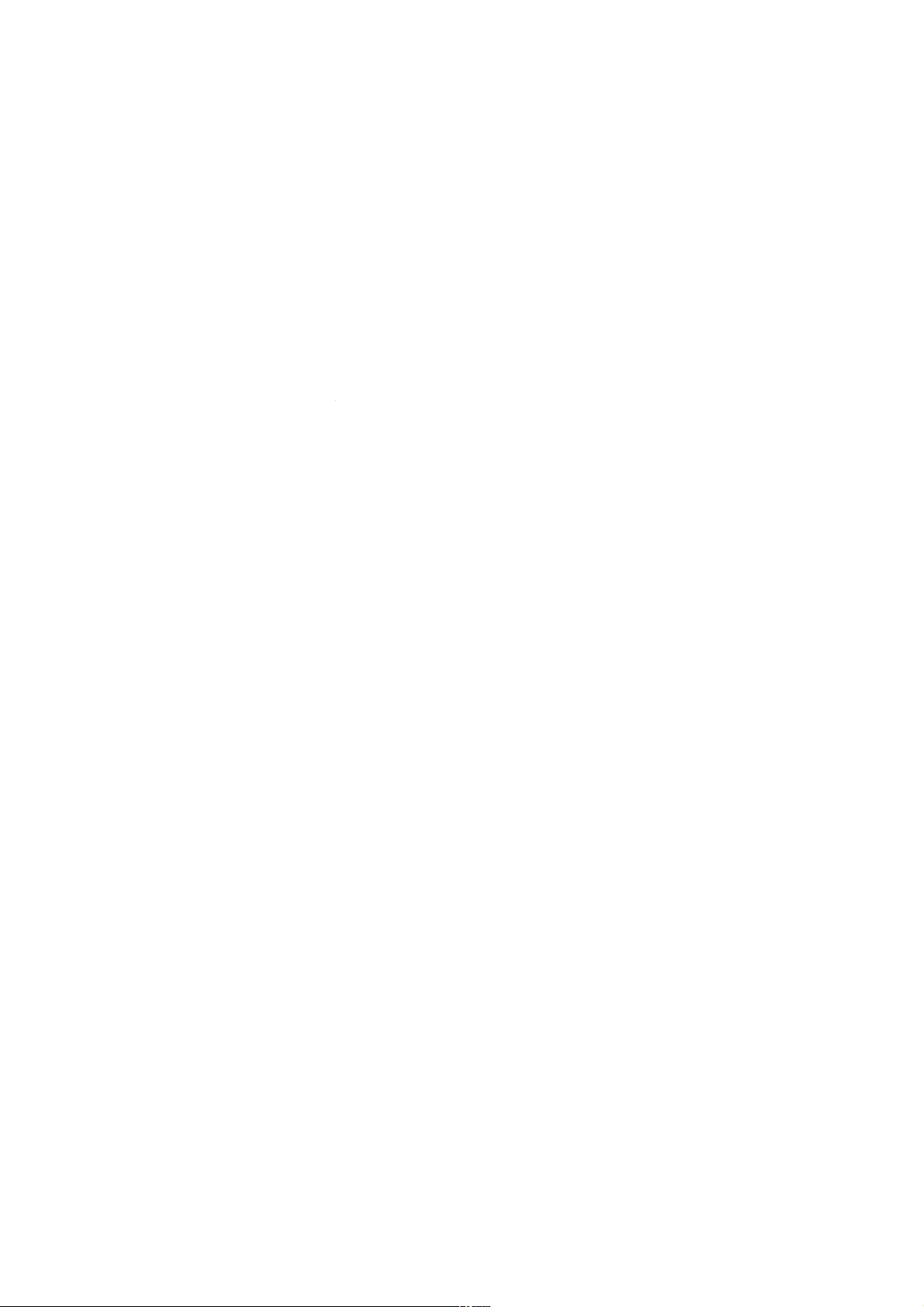
1
product without any prior notice
A Phone An adapter
Battery USB data
Page 5
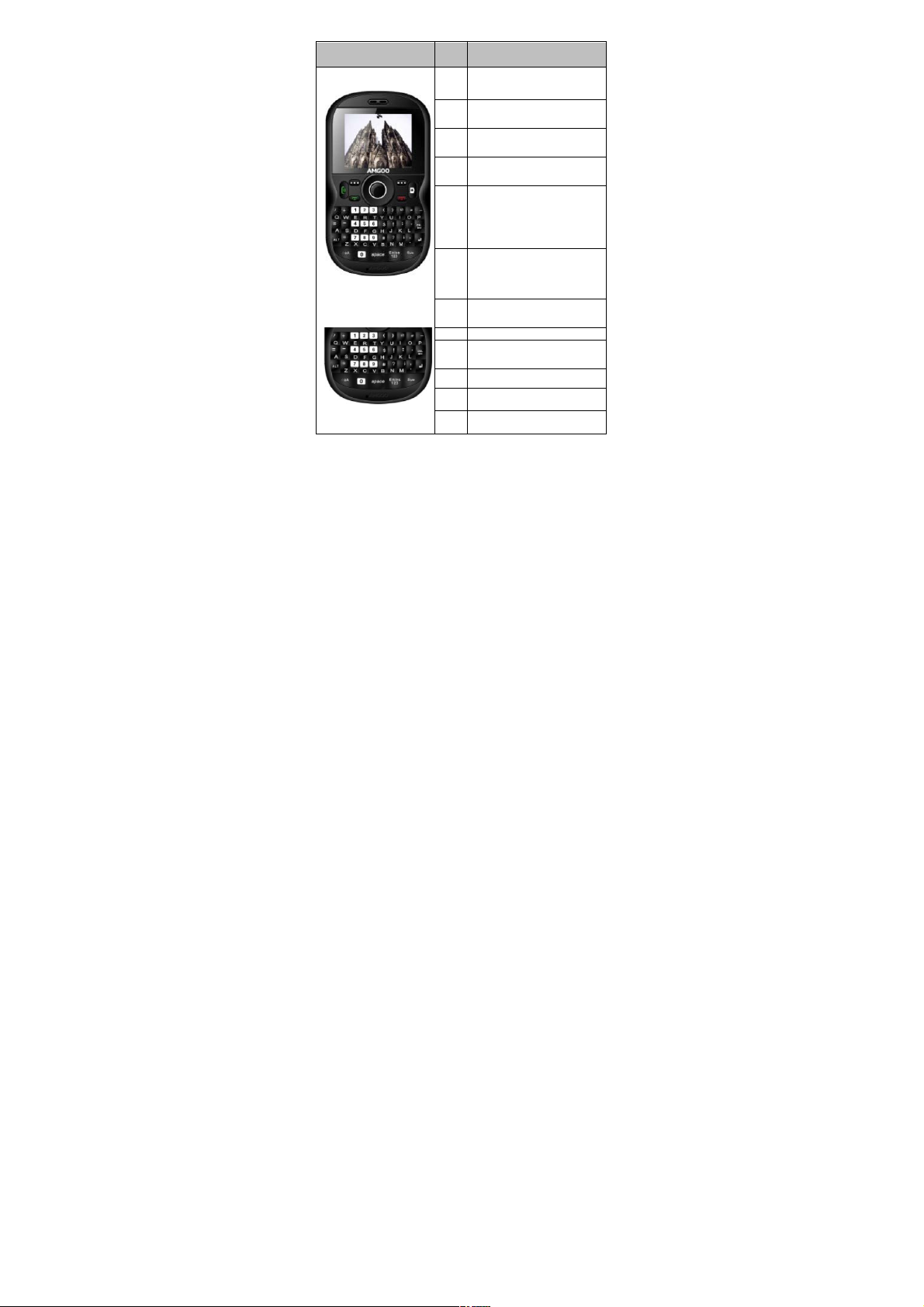
2
Picture
Key
Description(Under
Standby Mode)
LSK
Enter in functional list
(Main menu).
RSK
Enter in the contact list in
phonebook.
Sen
d1
Enter in list window of all
call logs.
Sen
d2
Enter in list window of all
call logs.
END
Press to terminate a call or
refuse a call.
Press and hold to power
the phone off (or power the
phone on under power-off
OK/
Ligh
t
Enter in functional list
(Main menu)
Press and hold to turn on
or off flashlight
Aud
io
Enter in Audio play
UP
Enter in Shortcuts
dow
n
Enter in Alarm
Left
Enter in User profiles
Enter in Add new contact
DEL
Delete
Page 6
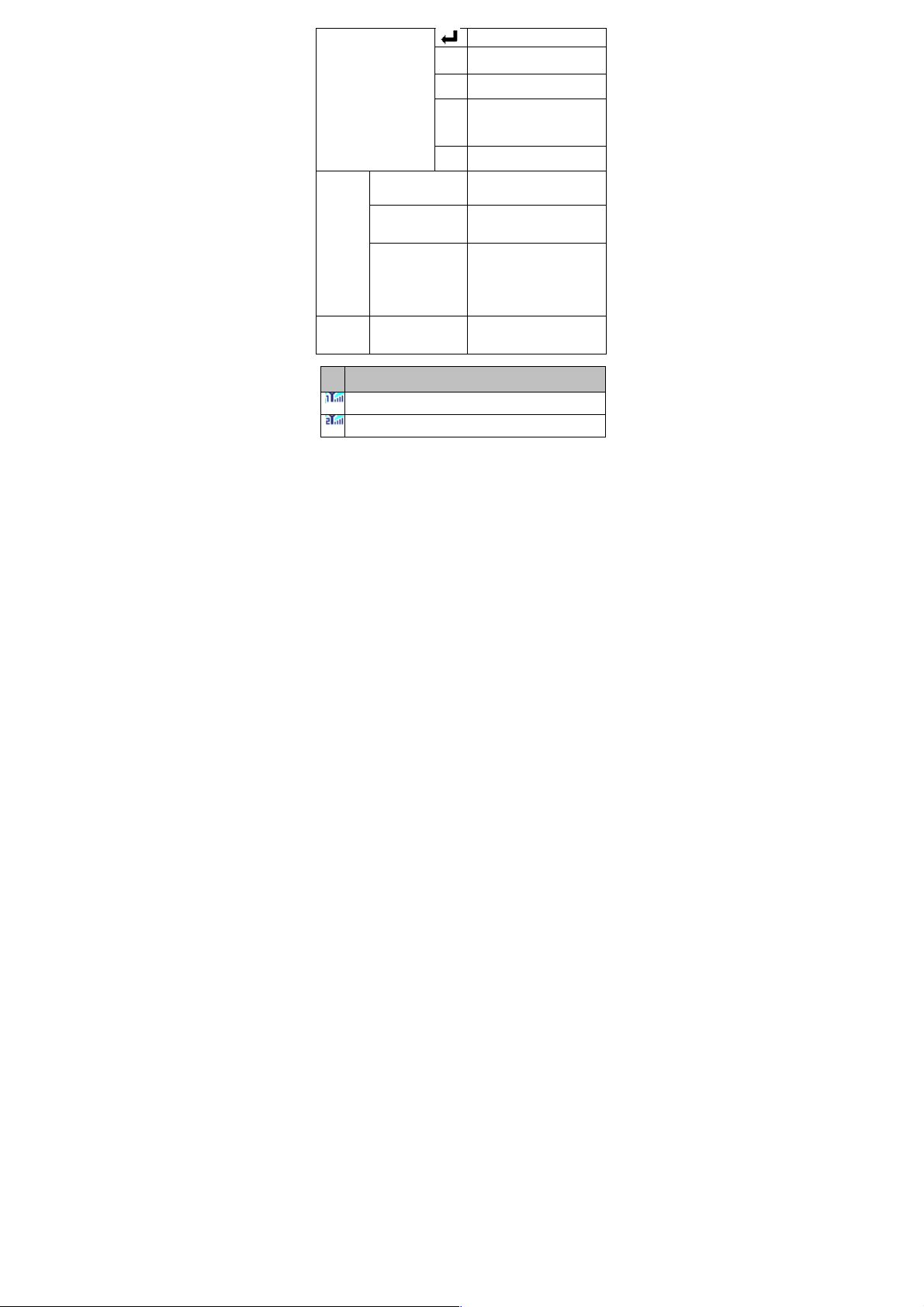
3
Switch to the next line
sym
input the punctuation
symbols
En/e
s12
Input method
spa
ce
Press to insert a space
character under all input
methods excepting the
Alt
Press key to switch input
method
1
Enter in dialing window
and input number 1.
*
Press to enter in dialing
and inputting window and
input symbol *.
#
Press to enter in dialing
and inputting window and
input symbol “#”.
Press and hold to switch
amid Mute/General Modes.
Keyboar
d lock
mode
LSK+ RSK
Combination, Lock or
unlock keyboard
Ic
on
Description
Indicate the network signal strength for SIM card 1.
Indicate the network signal strength for SIM card 2.
Page 7
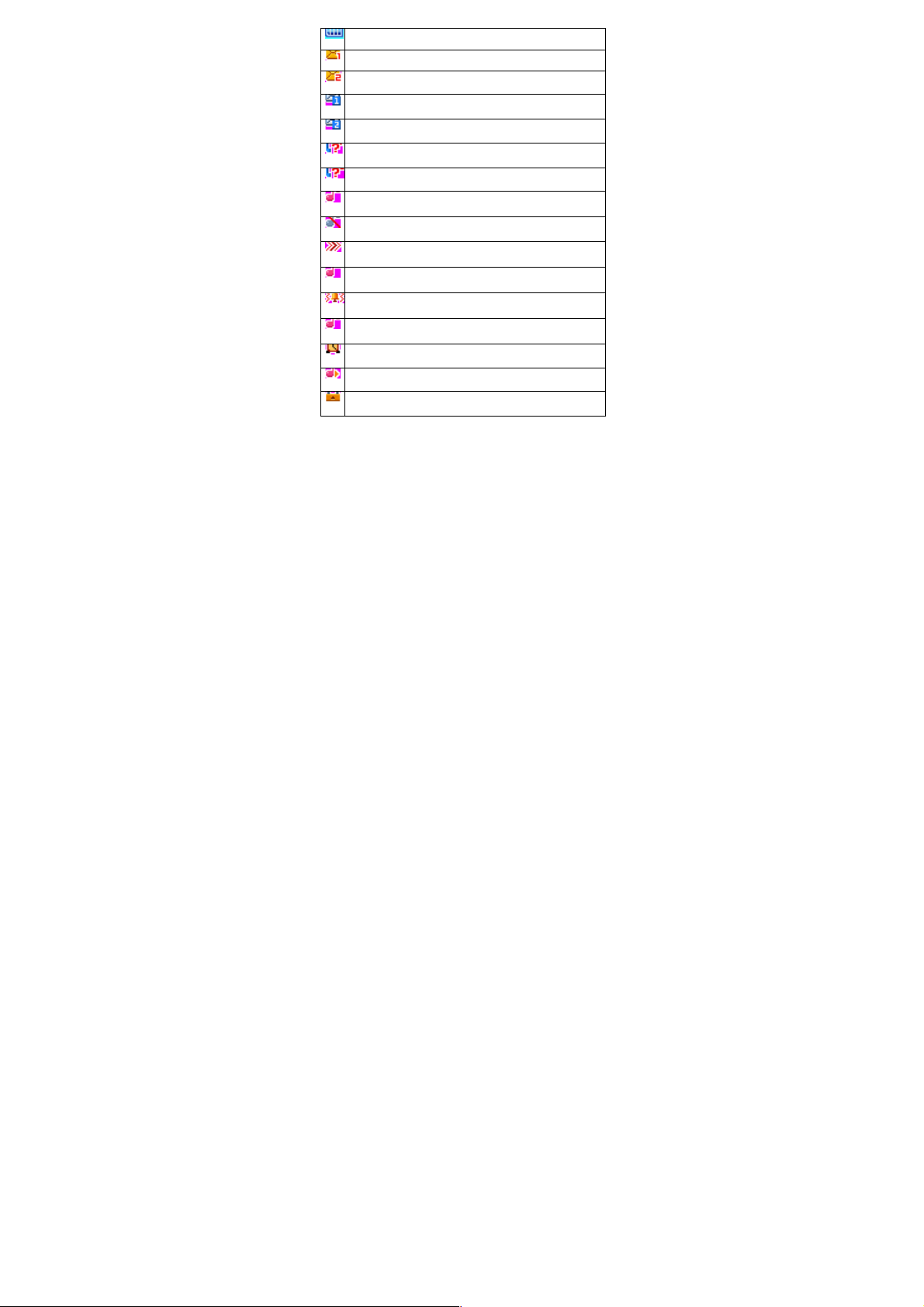
4
Indicate the current battery capacity for battery
Indicate there is an unread SMS in SIM card 1.
Indicate there is an unread SMS in SIM card 2.
Indicate there is an unread MMS in SIM card 1.
Indicate there is an unread MMS in SIM card 2.
Indicate there is a missed call in SIM card 1.
Indicate there is a missed call in SIM card 2.
Indicate the current profile mode is the General
mode.
Indicate the current profile mode is the Silent mode.
Indicate the current profile mode is the Meeting
mode.
Indicate the current profile mode is the Power saving
mode.
Indicate the current profile mode is the Outdoor
mode.
Indicate the current profile mode is the My style
mode.
Indicate the current alarm clock is set as activated.
Indicate the current playing music.
Indicate current keypad-locked state.
Page 8
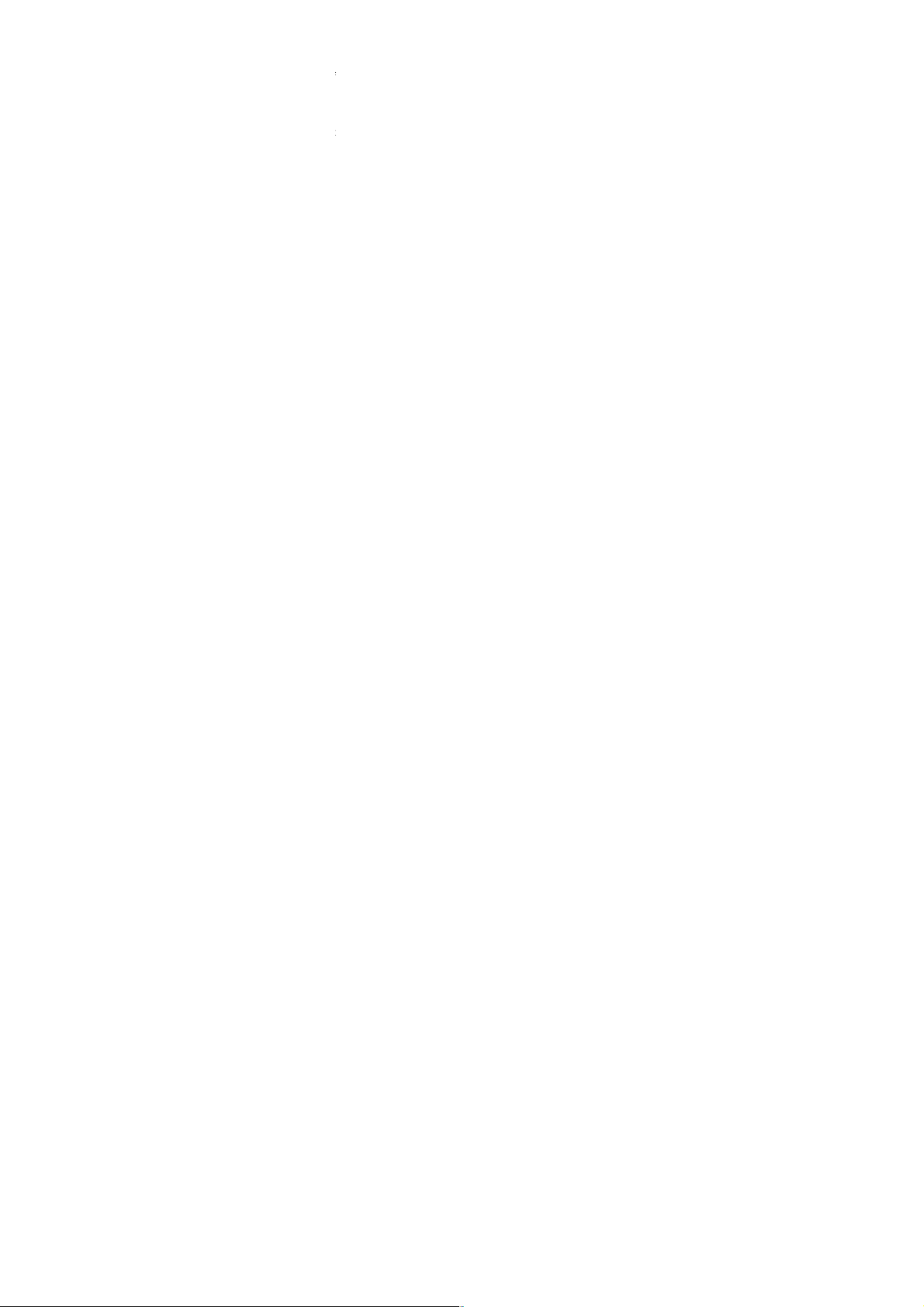
5
and then pull the adapter out of the phone after
completion of the charge.
Input the phone number and then press
[Send1/Send2] under the standby mode.
Press [Send1/Send2] to dial a phone number
listed in the recent call log under the standby
mode.
Press and hold numeric keys [2]-[9] to dial the
shortcut phone number.
Dial with the contact name or phone number in
the phone book.
Page 9

6
dialed or answered calls in SIM card 1 or 2.
call.
punctuation symbols.
Page 10

7
character under all input methods
keys at the same time and then, enter the capital
letters
network will inform you for the newly incoming call
during the call. Please contact with your network
operator for details. Perform as follows:
Activate: launch the Call Wait function.
Deactivate: not launch this function.
Query status: view the present status of this
function.
designated phone number under the presetting
condition in the function of forwarding the network
service. Please contact with your network supplier to
launch this function.
This function requires the network support. You can
Page 11

8
launch or close the function.
mode,Anti-flicker,Contrast,Delay timer, Cont. shot.
snapped in the normal mode.
values.
Page 12

9
to the screen saver, to power on display, to power
off display and call picture.
size or None.
parameters.
Page 13

10
Tungsten,Fluorescent,Cloudand Incandescence.
the image.
Tungsten,Fluorescent, Cloudy and Incandescence.
Grayscale, Sepia ,Sepia green, Sepia blue and
Color invert.
files.
time 、size or None.
Page 14

11
currently-selected song.
Song Cycle and All Songs Cycle.
function.
recording.
Page 15

12
format,audio quality.
Key
Function
OK
Press to enter FM radio recording function.
DOWN
Press to open or stop the radio.
Left
Press to previous channel.
Press and hold to continuously tune up.
Right
Press to next channel.
Press and hold to continuously tune up.
“*”
Press to decrease the volume.
“#”
Press to increase the volume.
Page 16

13
new contact in the phonebook.
To SIM1/SIM2
To Phone
contact.
current contact.
if the SIM1/SIM2 IP dial function is activated.
phone,SIM1,SIM2.
Page 17

14
or SIM 2, move the contact from SIM 1 to SIM 2 or
phone, move the contact from SIM2 to SIM 1 or
phone.
the current window to perform:
search a phone number of the receiver and finally
press Send button.
in the SMS.
Page 18

15
settings
Page 19

16
service loading .
Press [Left/Right] to move by day.
date to view the event
inputting the designated date with the cursor
stopping on the inputting date.
calendar.
Page 20

17
window.
Set the alarm clock status as on or off.
Set the alarm clock time.
Select the ring mode as Everyday, Once or
Days.
Select the Snooze time.
Select alert type.
operation sign.
default.
selected.
Type, Time, Size or None.
Page 21

18
zone for your phone.
phone on/off at the set time. This function can be
opened or closed.
Wallpaper: select your favorite picture as the
wallpaper of the standby window.
Screen saver: select your favorite picture as
the screen protection.
Page 22

19
Power on/off display: press the up and down
navigation keys to select the animation upon
powering the phone on/off.
Show date and time: set up to open/close the
function
navigation keys to select the ways of connecting with
the network in Re-search, Select network and search
mode and press the OK button to finish the setup.
When PIN lock is launched, the PIN shall be input
Page 23

20
upon each power-on.
for the keypad lock in menus: off, 5 Sec, 30 Sec, 1
min and 5 min.
internet.
press OK button to access to the network directly.
browsed WebPages.
Homepage: set the default or user defined of
the network.
Select profile: select an SIM card to access to
WAP.
Data account: View data account information.
Browser options: you can clear away the
cache remained when at access to the
network and clear away the personal data
related when at registration of the network
and authentication to the network.
Preferences: set up the timeout,show
Page 24

21
picture,cache,cookies.
server.
the WAP identity certificate.
type,use proxy,primary DNS,secondary DNS,IP
address,subnet mask.
Page 25

FCC RF EXPOSURE INFORMATION:
WARNING!! Read this information before using your phone
In August 1986 the Federal Communications Commission (FCC) of the United States with its
action in Report and Outer FCC 96-326 adopted an updated safety standard for human exposure
to radio frequency (RF) electromagnetic energy emitted by FCC regulated transmitters. Those
guidelines are consistent with the safety standard previously set by both U.S. and international
standards bodies. The design of this phone complies with the FCC guidelines and these
international standards. Use only the supplied or an approved antenna. Unauthorized antennas
modifications, or attachments could impair call quality, damage the phone, or result in violation
of FCC regulations. Do not use the phone with a damaged antenna. If a damaged antenna comes
into contact with the skin, a minor burn may result. Please contact your local dealer for
replacement antenna.
BODY-WORN OPERATION:
This device was tested for typical body-worn operations with the back of the phone kept 1.5cm
from the body. To comply with FCC RF exposure requirements, a minimum separation distance
of 1.5cm must be maintained between the user's body and the back of the phone, including the
antenna, whether extended or retracted. Third-party belt-clips, holsters and similar accessories
containing metallic components shall not be used. Body-worn accessories
that cannot maintain 1.5cm separation distance between the user’s body and the back of the
phone, and have not been tested for typical body-worn operations may not comply with FCC RF
exposure limits and should be avoided.
For more information about RF exposure, please visit the FCC website at www.fcc.gov
Your wireless handheld portable telephone is a low power radio transmitter and receiver. When
it is ON, it receives and also sends out radio frequency (RF) signals. In August, 1996, the Federal
Communications Commissions (FCC) adopted RF exposure guidelines with safety levels for
hand-held wireless phones. Those guidelines are consistent with the safety standards previously
set by both U.S. and international standards bodies:
<ANSIC95.1> (1992) / <NCRP Report 86> (1986) / <ICIMIRP> (1996)
Those standards were based on comprehensive and periodic evaluations of the relevant
scientific literature. For example, over 120 scientists, engineers, and physicians from universities,
government health agencies, and industry reviewed the available body of research to develop
the ANSI Standard (C95.1). Nevertheless, we recommend that you use a hands-free kit with
your phone (such as an earpiece or headset) to avoid potential exposure to RF energy. The
design of your phone complies with the FCC guidelines (and those standards).
Use only the supplied or an approved replacement antenna. Unauthorized antennas,
modifications, or attachments could damage the phone and may violate FCC regulations.
NORMAL POSITION:
Hold the phone as you would any other telephone with the antenna pointed up and over your
shoulder.
TIPS ON EFFICIENT OPERATION:
For your phone to operate most efficiently:
• Extend your antenna fully.
• Do not touch the antenna unnecessarily when the phone is in use. Contact with the antenna
affects call quality and may cause the phone to operate at a higher power level than otherwise
needed.
Vehicle mounted external antenna (Optional, if available))
A minimum separation distance of 7.9 inches (20cm) must be maintained between the user / by
stander and the vehicle mounted external antenna to satisfy FCC RF exposure requirements.
Page 26

RF
Exposure Information:
FCC RF Exposure requirements: The highest SAR value reported under this standard
during product certification for use next to the body with the minimum separation
distance of 1.5cm is 1.500
W/kg
, next to the head is 0.899
W/kg.
This transmitter
must not be collocated or operating in conjunction with any other antenna or transmitter.
This device complies with part 15 of the FCC rules. Operation is subject to the following
two conditions:
(1) this device may not cause harmful interference, and
(2) this device must accept any interference received, including interference that may
cause undesired operation.
NOTE: The manufacturer is not responsible for any radio or TV interference caused by
unauthorized modifications to this equipment. Such modifications could void the user’s
authority to operate the equipment.
NOTE: This equipment has been tested and found to comply with the limits for a Class B
digital device, pursuant to part 15 of the FCC Rules. These limits are designed to provide
reasonable protection against harmful interference in a residential installation. This
equipment generates uses and can radiate radio frequency energy and, if not installed and
used in accordance with the instructions, may cause harmful interference to radio
communications. However, there is no guarantee that interference will not occur in a
particular installation. If this equipment does cause harmful interference to radio or
television reception, which can be determined by turning the equipment off and on, the
user is encouraged to try to correct the interference by one or more of the following
measures:
- Reorient or relocate the receiving antenna.
- Increase the separation between the equipment and receiver.
-Connec
t the equipment into an outlet on a circuit different from that to which the receiver
is connected.
-Consult the dealer or an experienced radio/TV technician for help
Do not use the device with the environment which below minimum -10℃ ,the device
may not work.
Changes or modifications to this unit not expressly approved by the party responsible for
compliance could void the user’s authority to operate the equipment.
