Page 1
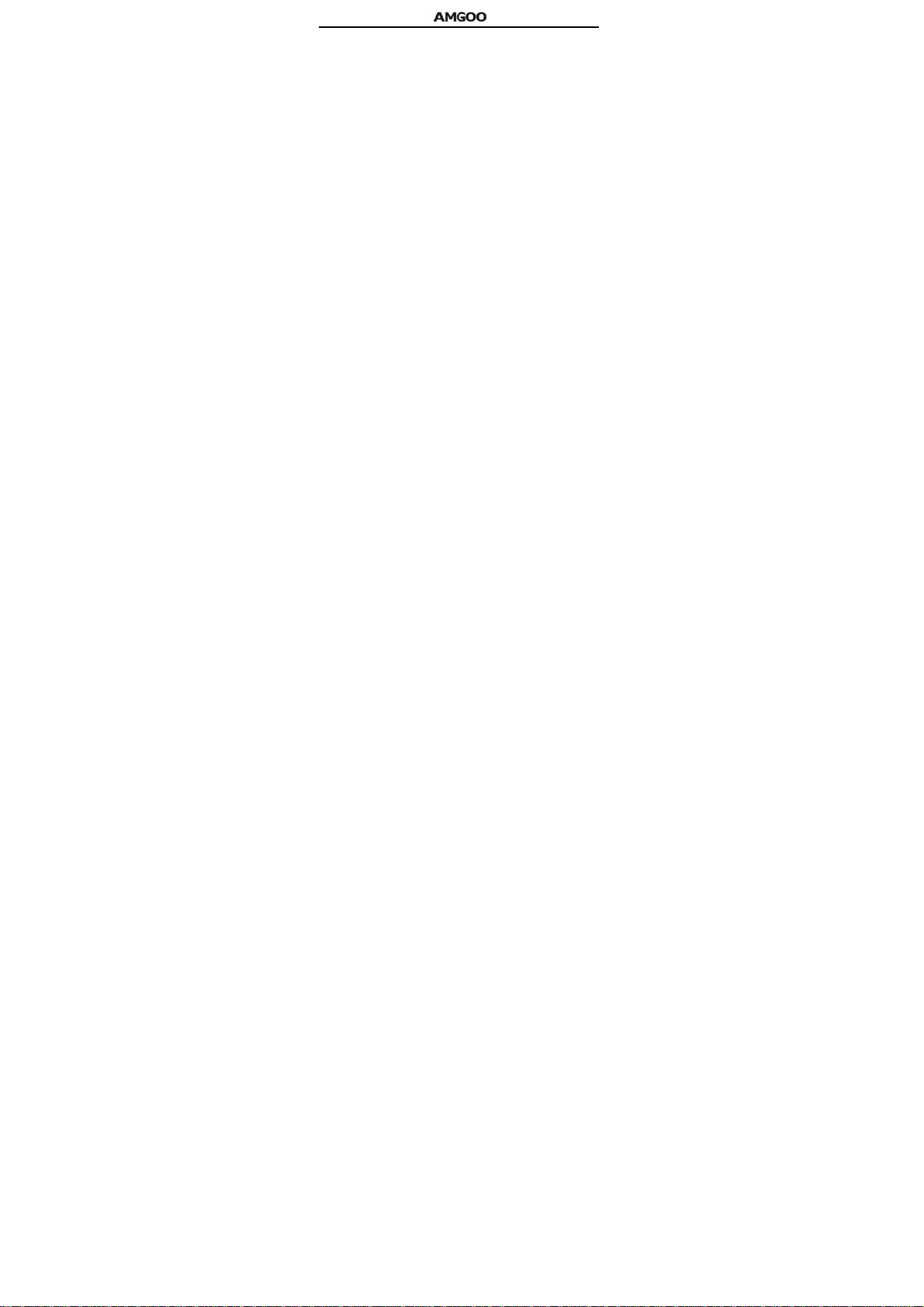
AM83
AM83E
User Manual
1
Page 2
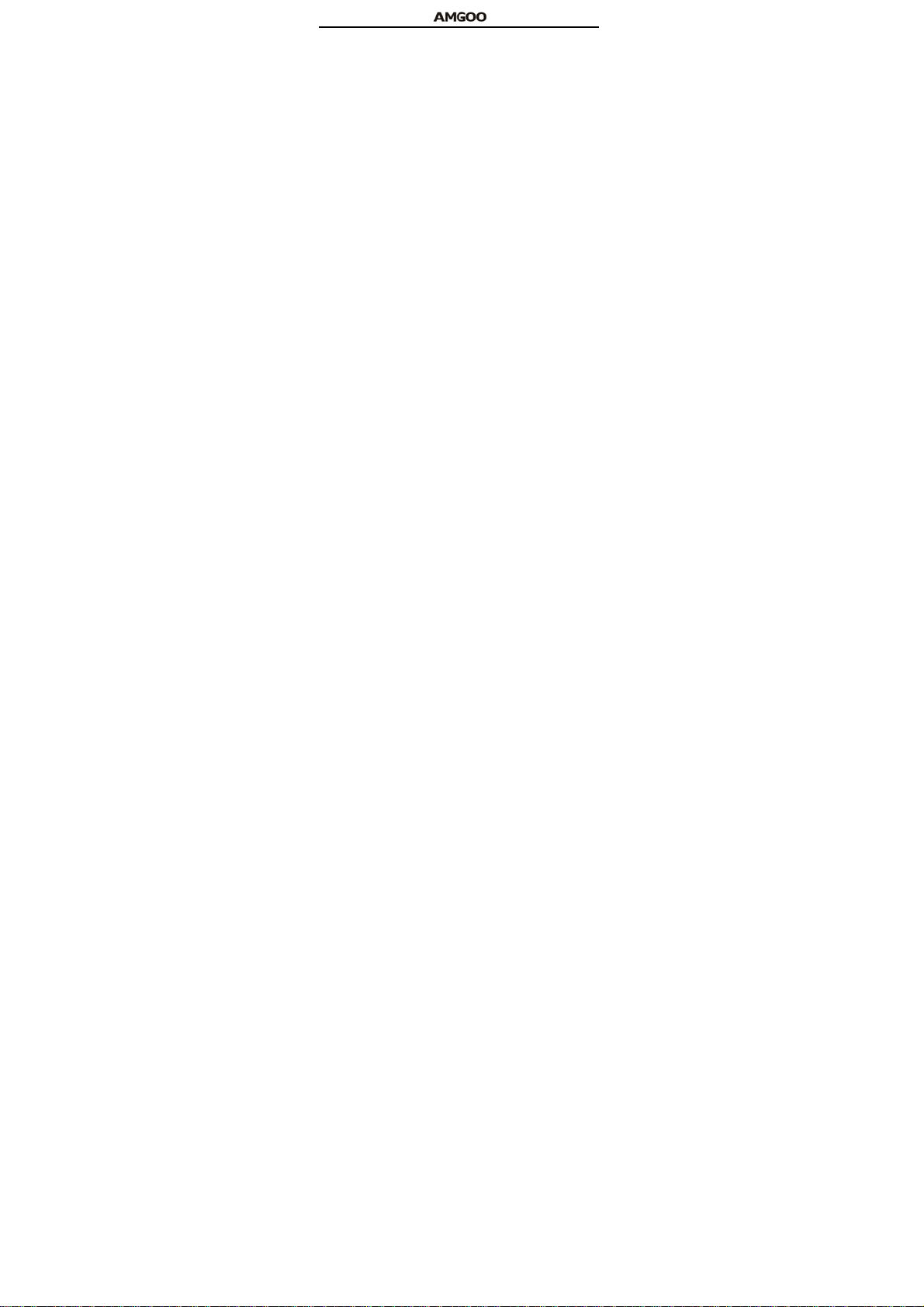
1 General Information…………………………………………………3
1.1 Profile…………………………………………………………………..3
1.2 Safety Information…………………………………………….……....3
1.3 Safety warning and Attentions ………………………………….3
2 Yourphone…………………………………………………………….4
2.1 Functions of Keys……………………………………………………..5
2.2 Technical specifications………………………………………….…..6
3 Gettingstarted……………………………………………………………7
3.1 Installing the SIM Cards and the Battery………………………..…7
3.2 Installing T-Flash Card……………………………………………….8
3.3 Charging the Battery…………………………………………………8
3.4 Powering On/Off the Mobile Phone…………………………………9
3.5 Dialing Calls………………………………………………………….10
3.6 Using the Headset…………………………………………………..11
4 Input method………………………………………………...……...11
4.1 Icons for Input Methods…………………………………………..…11
4.2 To Shift Entry Methods…………………………………………..….11
4.3 English input and numeric input:………………………..…….……12
4.4 Inserting a Symbol…………………………………….……………..13
5 Using the Menus……………………………………………………13
5.1 Call center……………………………………………………………13
5.2 Multimedia……………………………………………………………15
5.3 Phonebook……………………………………………………………17
5.4 Messages………………………………………………………….…17
5.5 Organizer……………………………………………………………..19
Contents
2
Page 3
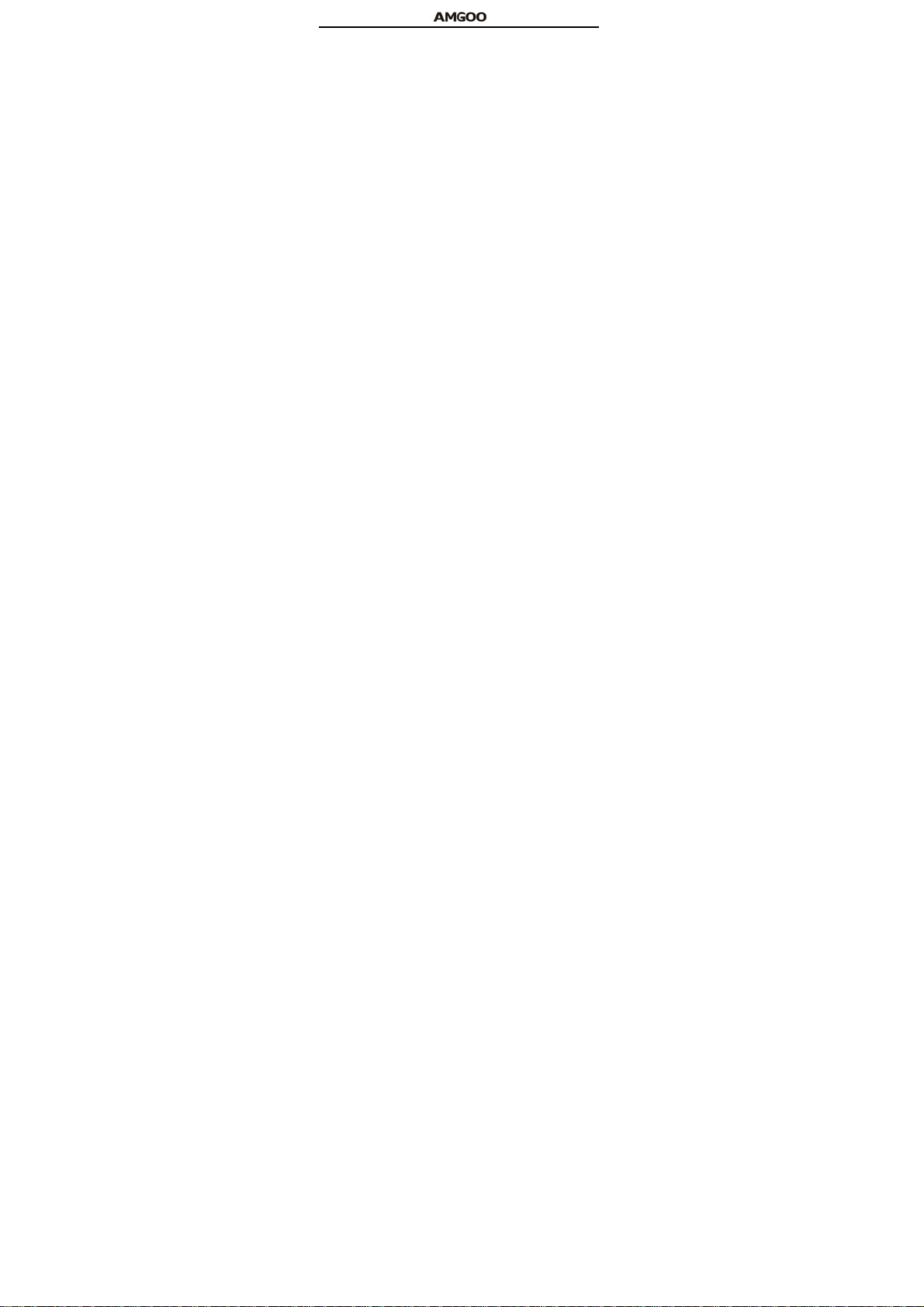
5.6 Settings ………………………………………………………………20
5.7 Pastime……………………………………………………………….24
5.8 Service ………………………………………………………………24
General Information
Profile
Please read this pamphlet carefully in order to make your phone in
perfect condition.
Perfectly combining humanized design and fine art, this mobile phone
provides a streamlined outlook, comfortable hand-feeling, pleasant sounds
and MP3 player which bring convenience and fun to your work.
Our company may change this mobile phone without prior written notice
and reserves the final right to interpret the performance of this mobile
phone.
Due to different software and network operators, display on your
phone may be different, refer to your phone for details.
Safety Information
Please take measures as following to avoid your phone being
unauthorized use:
· Set PIN code of SIM card · Set phone password
Safety warning and Attentions
Safety warning
ROAD SAFETY COMES FIRST
Do not use a hand-held phone while driving. Use hands-free fittings
when calls are unavoidable while driving. In some countries, dialing or
receiving calls while driving is illegal!
3
Page 4
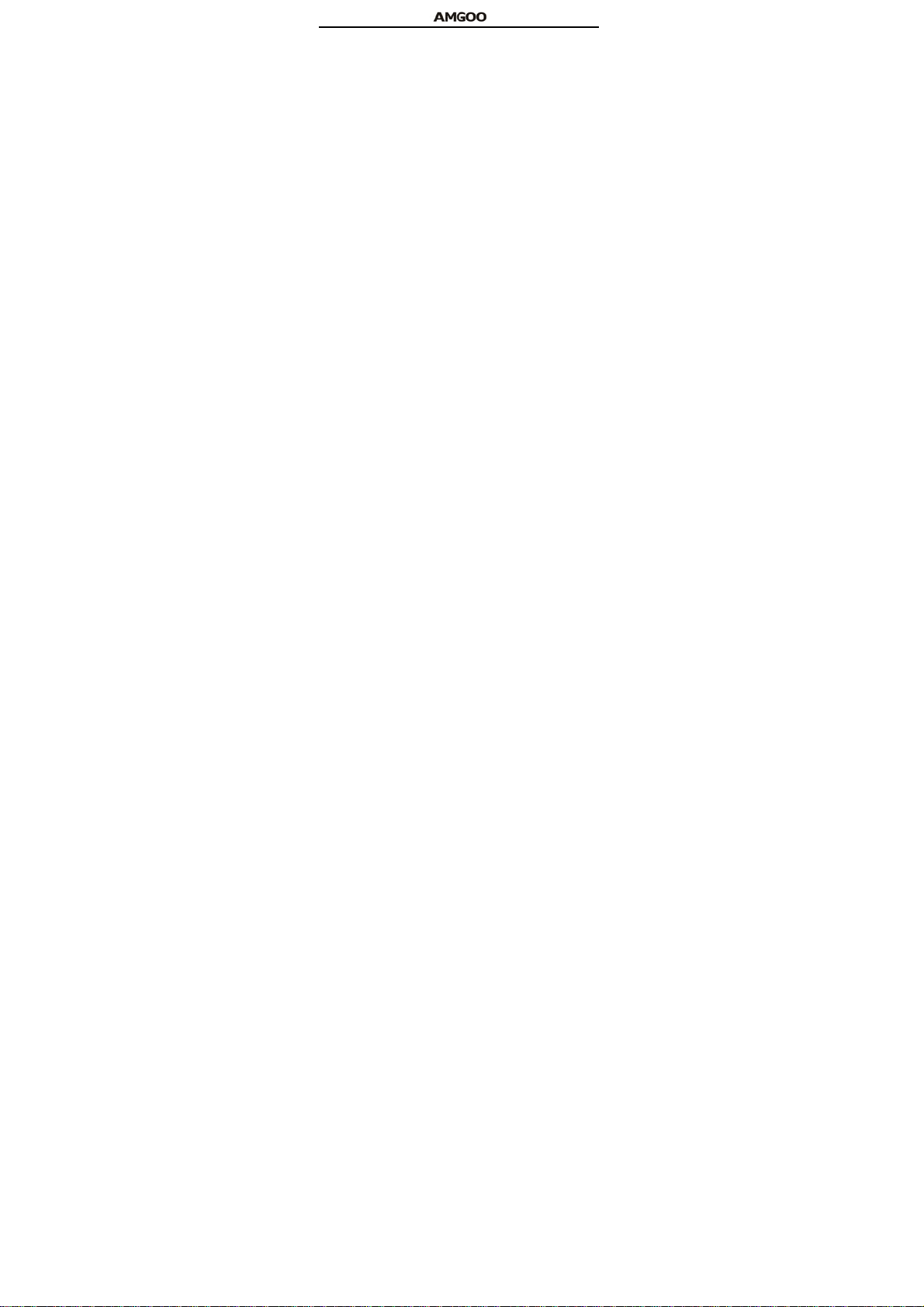
SWITCH OFF IN AIRCRAFT
Please make sure that your mobile phone is powered off in flight.
SWITCH OFF BEFORE ENTERING RISKY AREAS
Strictly observe the relevant laws, codes, and regulations on the use of
mobile phones in risky areas. Turn off your mobile phone before entering a
place susceptible to explosion, such as an oil station, oil tank, chemical
plant or a place where a blasting process is under way.
OBSERVE ALL SPECIAL REGULATIONS
Properly use your mobile phone near medical apparatuses, such as
pacemakers, hearing aids and some other electronic medical devices, as it
may cause interference to such apparatuses.
QUALIFIED SERVICE
Only qualified personnel may install or repair phone equipment.
ACCESSORIES AND BATTERIES
Use only approved accessories and batteries.
EMERGENCY CALLS
Ensure the phone is switched on and in service, enter the emergency
number, e.g. 112, then press the Dial key. Give your location and state
your situation briefly. Do not end the call until told to do so.
Note: Just like all other mobile phones, this mobile phone does not
necessarily support all the features described in this manual due to
network or radio transmission problems. Some networks even do not
support the emergency call service. Therefore, do not rely solely on the
mobile phone for critical communications such as first aid. Please consult
the local network operator.
Your phone
4
Page 5
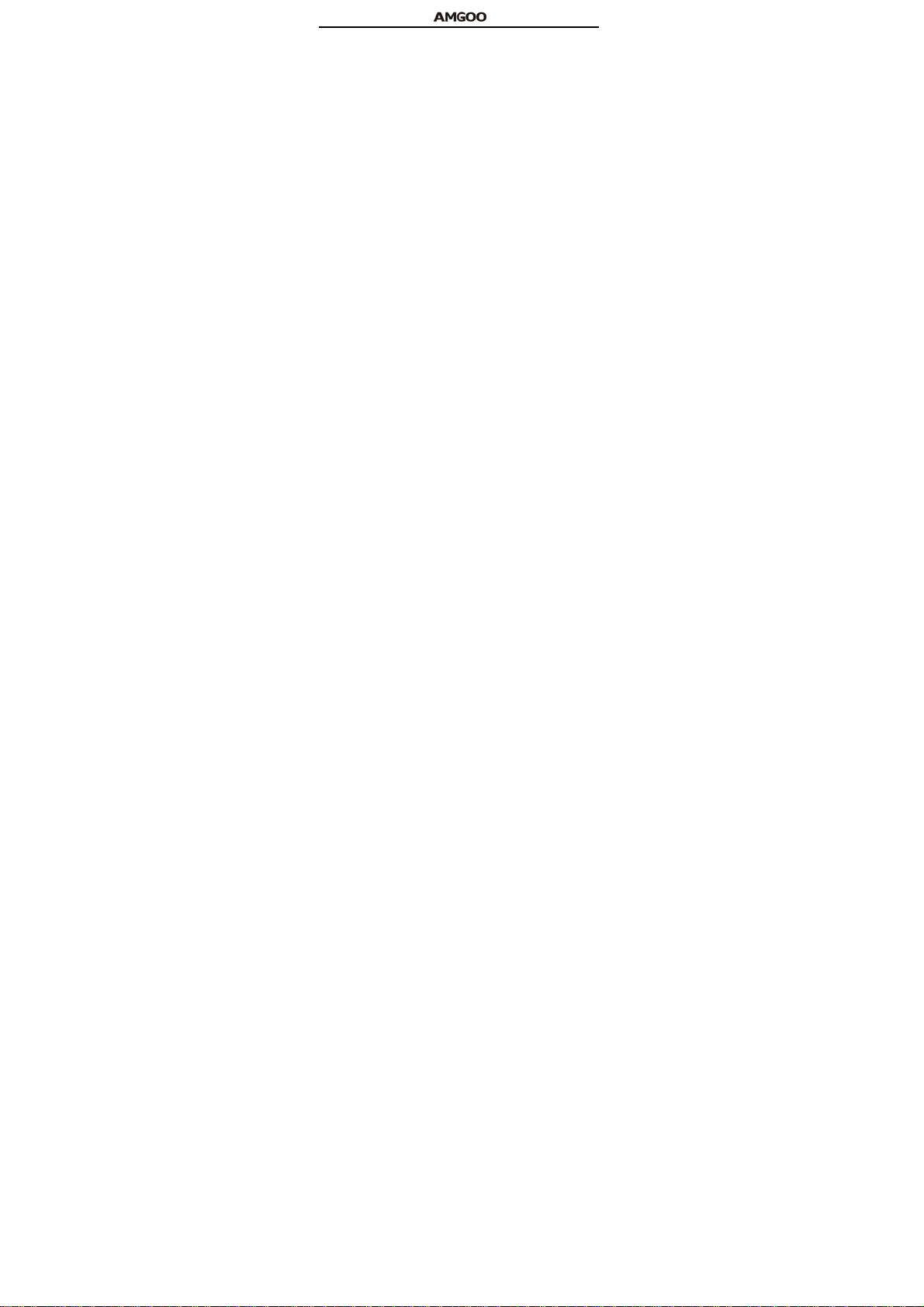
Functions of Keys
Left and right soft key
The bottom line on the screen displays the functions of the Left and
Right soft key.
SIM1 dial key
Press it to originate a call on SIM card 1 by entering the called number or
selecting a contact from the phonebook; or press it to receive an incoming
call; or press it in standby state to show the latest call records
SIM2 dial key
Press it to originate a call on SIM card 1 by entering the called number or
selecting a contact from the phonebook; or press it to receive an incoming
call; or press it in standby state to show the latest call records.
End key
Press it to end a call being dialed or end an ongoing call; or press it to
exit the menu and return to the standby state; or hold it for two or three
seconds to power on or off the mobile phone.
Direction key
Press them to scroll the options when browsing a function list. In edit
state, press direction keys to navigate. In standby state, press a direction
key to enter the specified function page. You can also customize direction
keys to match the desired functions. In conversation status, press up or
down direction key to tune the sound volume.
OK key
Press it to confirm your selection. In standby interface, pressing it will
enter the main menu.
Flashlight
5
Page 6

Long pressing OK key in idle screen to turn on or turn off flashlight.
FM shortcut key
Press it in the standby interface to enter into FM radio player interface.
You can insert headset or pull out the antenna before you use this function.
Number keys, * key and # key
Press number keys 1 through 9 in input or edit state to input numbers
and characters; or press a number key after entering a menu to choose the
corresponding menu item; or hold any of number keys 2 through 9 for over
two seconds in standby state to fast dial the corresponding telephone
number in the speed-dial number list (need to set in advance).
Note: Holding number key 1 on standby will call the voice mailbox
service center. The voice mailbox center number, however, must be
preset.
The # key and the * key represent different functions in different states
or different function menus.
Hold the # key up to 2s in standby state to activate or deactivate the
mute mode.
Press the # key in edit state to switch between input methods, or press
it to unlock the keyboard when the keyboard is locked.
Pressing the * key in edit status to select a symbol.
Press and hold the * key up for 2s to input "+" in standby interface. "+"
are used for dialing an international call.
Technical specifications
Dimensions: 108mm(L) X 48mm(W) X 14.5mm(H) /80g
Weight: 80g(with battery)
Lithium battery: 600mAh
6
Page 7
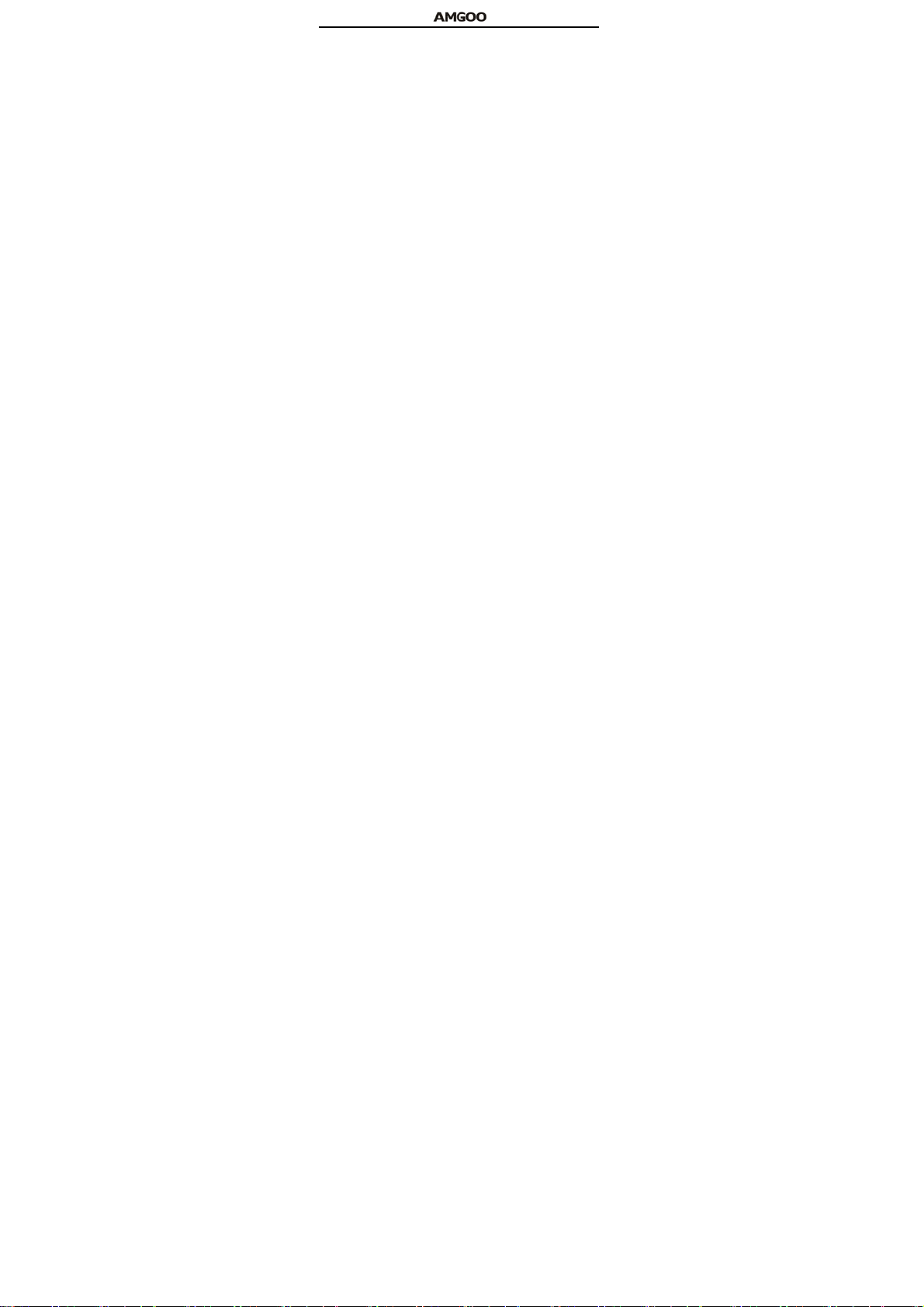
Continuous standby duration: (Relates to network status)
Continuous conversation duration: (Relates to network status)
Please refer to their labels for other data related to the battery and the
charger.
Getting started
Installing the SIM Cards and the Battery
An SIM card carries useful information, including your mobile phone
number, PIN (Personal Identification Number), PIN2, PUK (PIN Unlocking
Key) , PUK2(PIN2 Unlocking Key), IMSI(International Mobile Subscriber
Identity), network information, contacts data, and short messages data.
Note:
After powering off your mobile phone, wait for a few seconds before
removing or inserting an SIM card.
Installation
Hold the End key for a while to power off the mobile phone.
Push the back cover above the battery and remove it.
Pull the left battery buckle outward and then lift the battery away.
Insert the SIM card into the SIM card slot lightly with the corner cutting
of the card aligning to the notch of the slot and the gold plate of the card
facing download, till the SIM card cannot be further pushed in.
Aim the positive pole and negative pole of the battery at the battery
connector of the mobile phone, and press the left of the battery to install
the battery into the battery tank.
Using code
The mobile phone and the SIM cards support sorts of passwords, in
order to prevent the phone and the SIM cards from being misused. When
7
Page 8
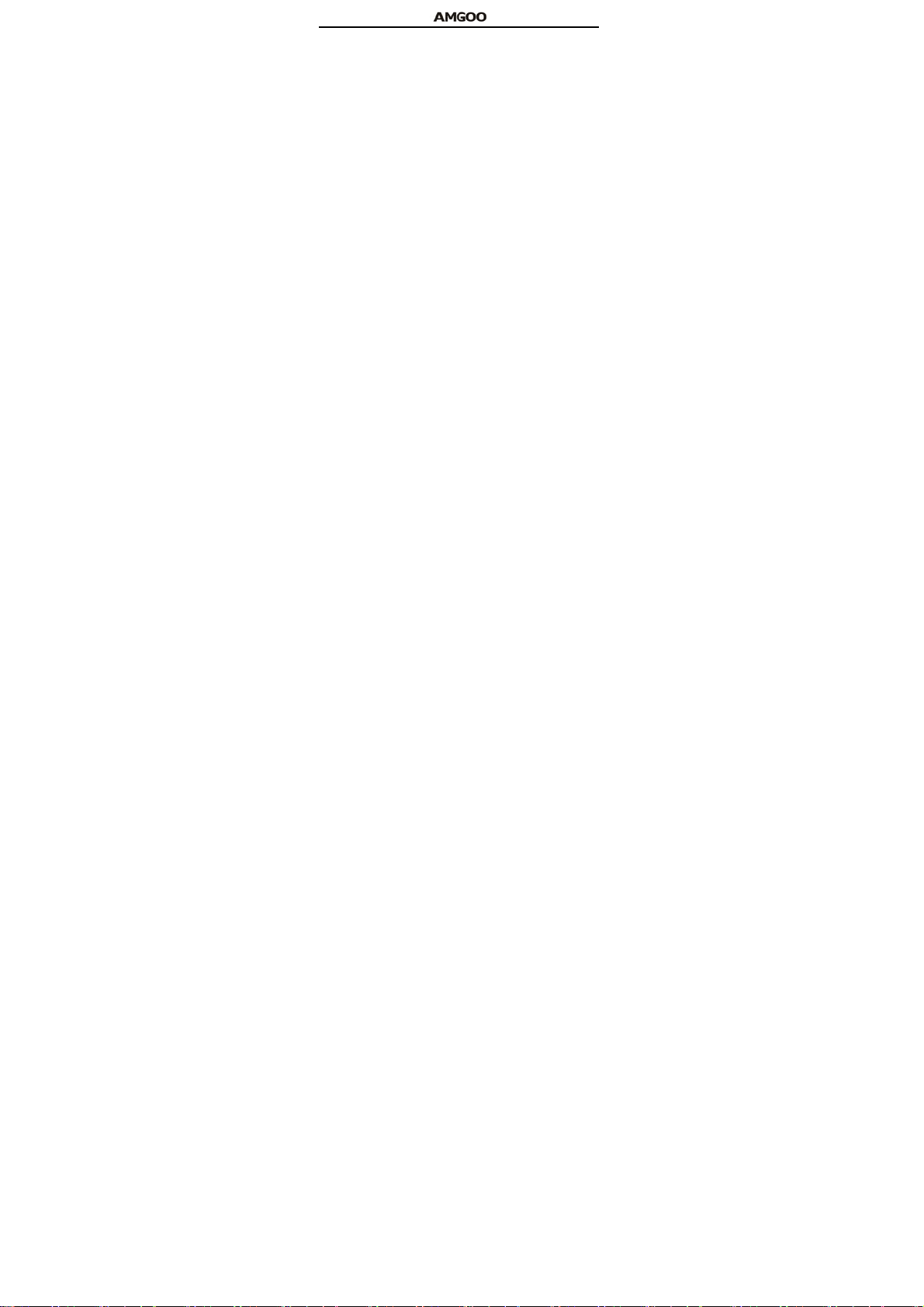
you are prompted to input any of the codes mentioned below, just input the
correct code and then press the OK key. To modify the PIN, PIN2, and/or
phone lock code, choose Settings > Security setup > Change password.
Phone lock code
The phone lock code may be set to prevent your mobile phone from
being misused. In general, this code is provided along with the mobile
phone by the manufacturer. The initial phone lock code is set to 1234r.
Installing T-Flash Card
Note:
The mobile phone cannot automatically identify the T-flash card being
inserted when the mobile phone is powered on. You must power off the
mobile phone and then power on, so that the phone can identify the
T-Flash card.
Charging the Battery
The lithium battery delivered with the mobile phone can be put into use
immediately after being unpacked. A new battery will have maximum
performance after the first three full charge/discharge cycles.
Note:
Ensure that the plug of the charger, the plug of the earphone and USB
cable are inserted in the right direction. Inserting them in a wrong direction
may cause charging failure or other problems.
Before the charging, ensure that the standard voltage and frequency of
the local mains supply match the rated voltage and power of the travel
charger.
Using the Battery
The performance of a battery is subject to multiple factors: radio
8
Page 9

network configuration, signal strength, ambient temperature, chosen
functions or settings, phone fittings, and the voice, data or other application
mode you choose to use.
To guarantee the optimal performance of your battery, please stick to
the following rules:
Use only the battery provided by the vendor. Otherwise, damages or
even injuries could be caused during the charging.
Power off the mobile phone before removing the battery.
The charging process lasts a longer time for a new battery or a battery
not in use for long.
During the charging, ensure the battery is placed in a room temperature
environment or in an environment close to room temperature.
Immediately stop using the battery if the battery produces odor,
overheats, cracks, distorts or has other damage, or if the electrolyte leaks.
The battery wears out with use. A longer charging time is required as
the battery is put into use for a long time.
Note: To guarantee your personal safety and protect the environment,
do not litter the battery! Return the old battery to the mobile phone
manufacturer or place it in specified battery reclamation areas. Do not litter
any battery with other rubbish.
Warning: Short-circuits of the battery may cause explosion, fire,
personal injury or other severe consequences!
Powering On/Off the Mobile Phone
Hold the End key for a while to power on/off the mobile phone. A
power-on animation appears on the display screen.
Input the phone lock code and press the OK key if the mobile phone
9
Page 10

prompts you to input the phone lock code. The original code is 1234.
Input the PIN and press the OK key if the mobile phone prompts you to
input the PIN. The PIN is provided by the network operator for new opening
SIM card.
Dialing Calls
In the standby interface, press number keys to input the area code and
the telephone number, and then press the Dial key to dial a call. To end the
call, press the End key.
Dialing an international call
Hold the * key and input "+". Then input the country code, the area code
and the telephone number. Finally, press the Dial key.
Dialing an extension
Input the main number, press the * key for three or four times, input "p"
or "w" and then the extension number, and finally press the Dial key.
Dialing a call to a number in the phonebook
Enter the phonebook and use the upward and/or downward direction
keys to find the telephone number you want to call.Press the Dial key.
Redialing the last number
In the standby interface, press the dial key to show the dialed calls.
Press the upward and/or downward direction keys to select a number
you want to dial and then press the Dial key.
Adapting volume
During a conversation, you can press the Up and/or Down direction
keys to tune the sound volume.
Answering incoming calls
Press the Dial key or the Left soft key to answer an incoming call.
10
Page 11

To reject an incoming call, press the End key or the Right soft key.
Using options during a conversation
Select Options during a conversation to pause, end the ongoing call,
originate a new call, browse the phonebook, view information, set the mute,
set the DTMF, or perform other operations.
Using the Headset
It would enter headset mode automatically when you insert headset to
the slot. Make sure of inserting it at the bottom of the slot, or you can’t use
it normally.
Input method
This mobile phone provides multiple input methods, including English
input and numeric input. You can use these input methods when editing
the phonebook, short messages, files and greeting text.
Icons for Input Methods
After you enter an edit window such as a window for editing the
phonebook, short messages or the memorandum, an icon is displayed to
indicate the current input method:
Numeric input:“
To Shift Entry Methods
Press the # key to switch between input methods.
English input and numeric input:
The keyboards for English input and numeric input are defined in the
following table:
Number key 1 1
123”English input in upper case:“sEng”“nEng”
Key Character or Function
11
Page 12

Number key 2 ABCabc2
Number key 3 DEFdef3
Number key 4 GHIghi4
Number key 5 JKLjkl5
Number key 6 MNOmno6
Number key 7 PQRSpqrs7
Number key 8 TUVtuv8
Number key 9 WXYZwxyz9
Number key 0 0
* key Press it to input a symbol
# key Press it to switch between input methods
Left direction key Press it to move to the left
Right direction key Press it to move to the right
Left soft key Equivalent to OK or Options
Right soft key Equivalent to Back or Clear
End key Press it to return to the standby interface
English input:
Each key is used to represent multiple characters. Quickly and
continuously press a key till the character you want appears. Input the next
character af t er the cursor moves.
12
Page 13

Press the # key to switch between input methods
To input a blank, switch to the English input mode (in upper or lower
case) and then press number key 0.
To clear wrong inputs, press the Right soft key.
Inserting a Symbol
Press the * key to enter the Select symbol interface, use direction keys
to select a symbol you want.
Using the Menus
Call center
Missed Calls
You can view a list of the latest missed calls.
Note: When the mobile phone indicates that some calls are missed, you
can select Read to enter the missed calls list. Navigate to a missed call and
then press the Dial key to dial the number that originated that call.
Dialed Calls
You can view the latest dialed calls. Choose dialed calls and then select
a dialed call to delete, save, dial, or edit (or send a short message to it).
Received Calls
You can view the latest received calls. Choose received calls and then
select a received call to delete, save, dial, or edit (or send a short message
to it).
Rejected calls
A list of calls you’ve rejected.
Delete all
You can delete the latest call records. Choose Delete call log and then
select to delete all the numbers in the call history, or delete only the
13
Page 14

numbers in the missed calls list, the dialed calls list or the received calls
list.
Call Timers
Choose call timer to view the last call time, the total time of all dialed
calls and the total time of all received calls, and/or to reset all the time.
Last call time: View the time duration of the last call.
Total sent: View the total time of all the dialed calls.
Total received: View the total time of all the received calls.
Reset all time: Reset all the above time.
Call Costs
Choose call cost to view the cost of the last call and the cost of all calls,
reset the call cost, modify the maximum cost allowed, and/or set the call
tariff.
Last call cost: View and reset the cost of the last call.
Total cost: View and modify the total call cost.
Reset cost: Reset the call cost. To reset the call cost, the PIN2 must be
input.
Max cost: View and modify the maximum call cost allowed. To modify
the maximum cost, the PIN2 must be input.
Price per unit: View and modify the price per unit. To modify the price
per unit, the PIN2 must be input.
Note: The call cost function relates to the SIM card. Some SIM cards do
not support this function. The PIN2 is provided by the network operator. To
obtain the PIN2, contact the network operator.
GPRS flow rate
Last sent: Viewing the rate of last session sent
14
Page 15

Last received: Viewing the rate of last session received
All sent: Viewing all of the rate of sessions sent
All received: Viewing all of the rate of sessions received
Reset counter: Clearing all rates
Multimedia
Camera
This function enables you take a picture you want. Roll the phone to
align the camera to the picture and then press OK key, which the picture
will be stored in the album.
Select “option” and you can set some paramount of photo and camera,
scan the pictures you’ve taken in gallery and view the storage status.
Video recorder
This function enables you to record dynamic pictures. Adapt the VCR to
the scene or the figure, the press OK to start or pause recording. Press
STOP to end recording. The phone will prompt you save or not.
Video player
This function enables you play, send, rename, delete, delete all files,
rank or save your video and movies.
Image viewer
This function enables you view, edit, slide show, use as, send, rename,
delete, delete all files, rank and save about your pictures..
Audio Player
The audio player provides four buttons: Play or Pause, Stop, Back, and
Forward, corresponding to the OK direction key, left direction key and right
direction key. The audio player supports MP3, WAV, MIDI, and IMY
formats.
15
Page 16

Press the Left soft key to open the play list and then choose Options to
perform the following operations:
Recorder
The phone support WAV and AMR. The AMR takes the compression
algorithm. So in the same memory condition, it has longer recording time
than WAV.
Because of having super recording time, user can choose recording
format to record from “option” which can be stored to the phone memory
and memory card.
FM Radio
Press the Left soft key on the FM Radio page to perform the following
operations:
Channel lists: Set 9 channels on your own. The results of auto search
will also be included.
Manual input: Input any frequency between 87.5 and 108.0.
Auto search: Search channels automatically.
Settings: Set on or off of the background play list and the loudspeaker
of the phone.
Record: To record new files.
Append: To make additional record for assigned files of last-level
directory.
File list: Show a list of files you’ve reserved。
File manager
The phone provides a certain space for users to manage files and
supports the T-Flash card. The capacity of the T-Flash card is selectable.
You can use the file manager to conveniently manage various directories
16
Page 17

and files on the phone and the T-Flash card. Choose File Manager, then
press the Left soft key to perform the following operations:
Open
Choose File manager to enter the root directory of the memory. The
root directory will list the default folders, new folders and user files. When
the mobile phone is powered on for the first time or when you have not
changed the directory, the root directory contains the default folders only.
Format
You can use this function to format all the data in the memory. The
system will re-create a default folder. The formatted data cannot be
recovered. Therefore, think twice before using the formatting function.
Phonebook
The mobile phone can store up to 500 telephone numbers. The number
of telephone numbers that an SIM card can store depends on the storage
capacity of the SIM card. The telephone numbers stored in the mobile
phone and in the SIM cards form a phonebook. A name stored in the
mobile phone can have at most four telephone numbers.
Select this option, in the edit interface, input the name of the contact
you want to search or the first letter(s) of the name. Press the Left soft key
and select Search.
Messages
Text message
Writing messa ge
From the main menu select “Messages” to create text message. You
can type a message, and you're also able to insert a pre-defined message
from “Templates”. While writing a message, select “Options” to access all
17
Page 18

the messaging options. You can save your messages that you send often
to “Drafts”.
Inbox
If a new short message arrives, an icon will be displayed on the
screen. If the short message memory is full, you can no longer receive any
short message. To receive short messages, delete some or all the existed
short messages.
While browsing a short message, you may select Options to perform
the following operations:
Reply: To reply to the text message
Delete: To delete the text me ssage.
Call: Call the one who sends the short message to you.
Lock: To lock the message so that the details of the message wouldn’t
appear.
Mark: To mark several message so that you can perform the same
operation on them.
Sort: Sort the message by time, contacts, subject or type.
Delete same number: delete the same number who has send two or
more messages to you.
Outbox
Choose Outbox. The text messages in the Outbox are listed on the
screen.
Select a short message and then press the OK key to browse the
selected short message.
For details of each option, please refer to inbox.
Drafts
18
Page 19

Some messages you’ve saved are stored in this menu.
Sent box
The messages you’ve sent to others are stored in this menu.
Organizer
Alarm
When the preset alert time is up, the mobile phone gives off an alert
tone whereas the current date and time blinks on the screen. Select Stop
to stop the ring or Snooze to temporarily stop the ring. If you select Snooze,
the alarm clock will ring four minutes later.
If the preset alert time of an alarm clock is up but the mobile phone is
powered off, the mobile phone will automatically power on and ring. Select
Stop. A prompt message is displayed on the screen, asking you whether to
power on the mobile phone. Select No to power off the mobile phone, or
Yes to power on the mobile phone.
Calendar
Once you enter this menu, there is a monthly-view calendar for you to
keep track of important appointments, etc. Days with events entered will be
marked.
Bluetooth
Close/close Bluetooth: To activate or deactivate Bluetooth as needed.
Bluetooth visibility: To set Bluetooth visibility as show phone or Hidden.
Paired device: To inquiry new devices automatically.
My Bluetooth name: to set a name of your Bluetooth
Bluetooth file location: It is stored in memory card only.
Help: Provide some help information.
Ebook
19
Page 20

Ebook enables you to read TXT file. Through the USB connecting line
putting files to Ebook folder of phone and T-Flash card.
To find the folder and open the Ebook, You can also open the Ebook to
read text directly.
Calculator
Hold down the ‘*’key to get the decimal point. Confirm with the OK key
or the left soft key.
Note: This calculator provides limited precision and is only applicable to
simple arithmetic calculation.
Settings
Call Settings
Dual-SIM: Dual-SIM refers to two SIM card slots, and the two cards can
standby at the same time or set one of them to display on the idle screen.
Divert calls
This network function enables you to forward incoming calls to another
number you have previously specified.
Divert all voice calls: Divert all incoming calls to the preset number.
Divert if unreachable: Divert an incoming call to the preset number only
when the called party is unreachable.
Divert if no answer: Divert an incoming call to the preset number only
when the called party does not answer the call within the specified time.
Divert if busy: Divert an incoming call to the preset number only when
the called party is busy.
You can further perform the following operations for the above four
functions:
- Activate: Input the diverted-to number and then activate the selected
20
Page 21

call divert function.
- Deactivate: Deactivate the selected call divert function.
- Query status: Query the network to obtain the current status of the
selected call divert function. The mobile phone will contact the network. A
moment later, the network will make a response and send the results to the
mobile phone.
Divert all data calls: Divert all data calls. This function requires the
network operator's support.
Cancel all divert: Cancel all the set call divert functions. The mobile
phone will contact the network. A moment later, the network will make a
response and send the operation results to the mobile phone.
Restrict calls
Outgoing calls barring
All calls: Bar all outgoing calls. If this option is set, the mobile phone
cannot dial any call.
International calls: Bar all international calls. If this option is set, the
mobile phone cannot dial any international call.
International calls except to home PLMN: Bar all outgoing calls except
those directed to the home PLMN country. If this option is set, the mobile
phone can dial only calls destined to the home PLMN country.
Incoming calls barring
All calls: Bar all incoming calls. If this option is set, the mobile phone
cannot receive any call.
When roaming: Bar all incoming calls when roaming. If this option is set,
the mobile phone cannot receive any call when roaming outside the home
PLMN.
21
Page 22

For each call barring option, you can further perform the following
operations:
- Activate: Input the call barring code to activate the selected call
barring function.
- Deactivate: Deactivate the selected call barring function.
- Query status: Query the network to obtain the current status of the
selected call barring function. The mobile phone will contact the network. A
moment later, the network will make a response and send the results to the
mobile phone.
Cancel bar: Cancel all the set call barring functions. To do so, you need
to input the barring code provided by the network operator.
Change barring code: Change the call barring code. To do so, you need
to input the old code.
Call waiting
Activate: After you choose Activate, the mobile phone will contact the
network. A moment later, the network will make a response and send a
message to acknowledge your operation. If the call waiting function is
activated, the network will alert you and the mobile phone screen will
display the incoming call number if others are calling you while you are
already in a conversation.
Deactivate: If you choose Deactivate, the network will not alert you
when others are calling you while you are already in a conversation.
Query status: Query the network to obtain the current call waiting
status.
Flight mode: You can’t communicate with others under this mode.
Some menus are unreachable under this mode.
22
Page 23

Phone Settings
Time and date: Set time, date, time format and date display type.
Language: Select the display language for the mobile phone.
Schedule power on/off: Set the time when the mobile phone will be
automatically powered on or off.
Alert: Before entering an area where the use of mobile phones is
forbidden, make sure that the scheduled power-on function is deactivated
to avoid accidents.
Magic eye: An additional function embedded in the phone.
Shortcut: To add, edit or delete functions as needed.
Power management: Show the remaining battery level.
Security Settings
This function provides you with related settings about safety use. To set
the SIM1 lock, you need to input the PIN. You can set the SIM lock only
after inputting the correct PIN. If you set SIM1 lock to On, you need to input
the PIN each time you power on the mobile phone. In the case you input a
wrong PIN for three consecutive times, you need to input the PIN
Unblocking Key (PUK). The PUK is used to unlock and change the locked
PIN. To obtain the PUK, contact the network operator. Fixed dial requires
the SIM card's support and the network operator's support. When the fixed
dial function is activated, you can dial only the numbers in the fixed dial list.
To activate the fixed dial function, you need to input the PIN2. Barred dial
requires SIM card’s support, you can activate or deactivate barring of some
or all calls. Phone lock enables you to lock/unlock the phone. Input
password to switch on or off the phone.
Restore factory settings
23
Page 24

Restore settings: Choose Phone Settings > Restore settings to restore
the factory settings. Input the phone lock code and then select OK or press
the Left soft key.
Note: The initial phone lock code is 1234.
Pastime
Games settings: You can turn on or turn off Audio or Vibration and modify
volume as needed.
Service
This function enables you to view the internet. Your phone will ask you
with existed way. You can start to view only by starting corresponding way.
You can store a website of home page in each way. The home page will be
first viewed when using WAP explore. And you can add, edit, delete or
send bookmarks. The websites you’ve visited are usually stored in
Histories. Moreover, you are able to set some paramount of WAP settings
as needed.
FCC Caution
Any Changes or modifications not expressly approved by the party
responsible for compliance could void the user’s authority to operate the
equipment.
This device complies with part 15 of the FCC Rules. Operation is
subject to the following two conditions: (1) This device may not cause
harmful interference, and
(2) this device must accept any interference received, including
interference that may cause undesired operation.
24
Page 25

Note: This equipment has been tested and found to comply with the
limits for a Class B digital device, pursuant to part 15 of the FCC Rules.
These limits are designed to provide reasonable protection against harmful
interference in a residential installation. This equipment generates uses
and can radiate radio frequency energy and, if not installed and used in
accordance with the instructions, may cause harmful interference to radio
communications. However, there is no guarantee that interference will not
occur in a particular installation. If this equipment does cause harmful
interference to radio or television reception, which can be determined by
turning the equipment off and on, the user is encouraged to try to correct
the interference by one or more of the following measures:
—Reorient or relocate the receiving antenna.
—Increase the separation between the equipment and receiver.
—Connect the equipment into an outlet on a circuit different from that to
which the receiver is connected.
—Consult the dealer or an experienced radio/TV technician for help.
SAR tests are conducted using standard operating positions accepted
by the FCC with the phone transmitting at its highest certified power level in
all tested frequency bands, although the SAR is determined at the highest
certified power level, the actual SAR level of the phone while operating can
be well below the maximum value, in general, the closer you are to a
wireless base station antenna, the lower the power output.
Before a new model phone is a available for sale to the public, it must
be tested and certified to the FCC that it does not exceed the exposure
limit established by the FCC, Tests for each phone are performed in
25
Page 26

positions and locations (e.g. at the ear and worn on the body)as required
by the FCC.
For body worn operation, this model phone has been tested and meets
the FCC RF exposure guidelines when used with an accessory designated
for this product or when used with an accessory that
Contains no metal and that positions the handset a minimum of 1.5 cm
from the body.
Non-compliance with the above restrictions may result in violation of RF
exposure guidelines.
26
