Page 1
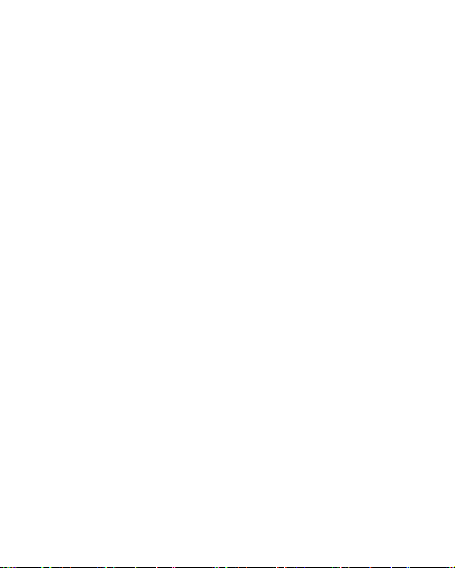
1. Using this manual
Thank you for choosing this mobile device.
This device will provide you with high-quality mobile
communication and entertainment based on exceptional
technology and high standards.
This manual has been specially designed to guide you
through the functions and features of your device.
1.1 Read me first
●Before using your device,read the entire manual and all
safety instructions to ensure safe and proper use.
●The descriptions in this manual are based on the default
settings of your device.
●The images and screen shots used in this manual may
differ from the actual product.
●The contents of this manual may differ from the product,
or from software provided by service providers or carriers,
and are subject to change without prior notice.
●Available features and additional services may vary by
device, software, or service provider.
●Formatting and delivery of this manual is based on
AndroidTM7.0 operating systems and may vary depending
on the user’s operating system Version.
●Applications on this device may perform differently from
functions available in the computer version of the operating
system.
Page 2

2. Assembling
2.1 General information
Page 3
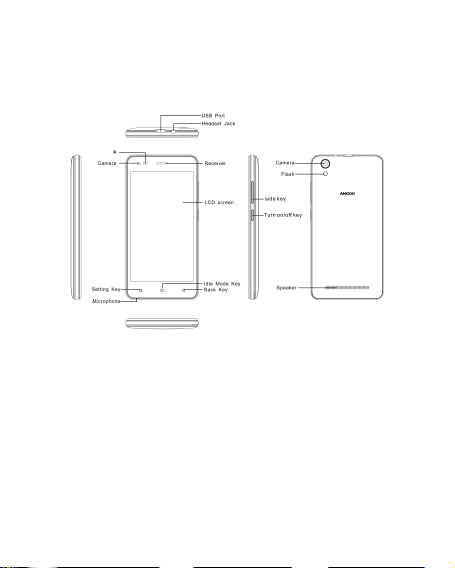
2.2 Phone Overview
2.3Insert the SIM card
Insert the SIM card when you need a cellular service. Do
not insert a Memory card into the SIM card slot.
2.4 Charge the battery
Before using the device for the first time or when the
battery has been unused for an extended period, you must
fully charge the battery.
●Use only our approved chargers and cables. Unapproved
chargers or cables may cause batteries to explode or damage
your device.
Page 4
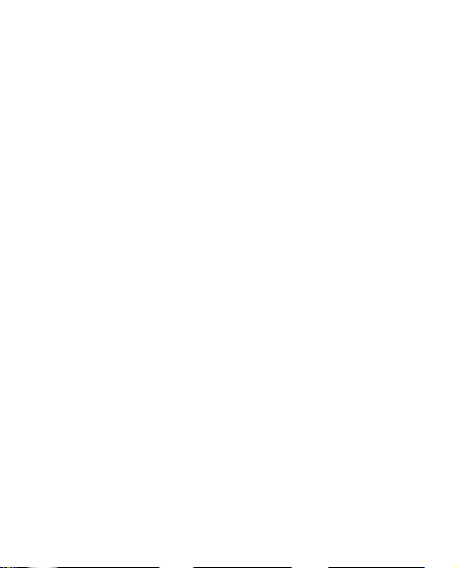
2.5 Insert a Memory card
Your device accepts Memory cards. Memory cards with
maximum capacities of 32 GB,When you insert a Memory
card into your device, the Memory card’s file directory will
appear in the Memory card folder.
3. Getting started
3.1 Turn on or off your device
Press and hold the Turn on/off key.
3.2 Use the touch screen
Your device’s touch screen lets you easily select items or
perform functions. Learn basic actions for using the touch
screen.
3.3 Lock or unlock the touch screen and the keys
Your device will go in standby mode when you do not use it
for a specified period. To turn on the screen, press the Turn
on/off key.
●to set standby time, select Settings →Display →Sleep.
3.4 Get to know the Home screen
From the Home screen, you can view your device’s status
and access applications.
The Home screen has multiple panels. Scroll left or right to
view the panels on the Home screen.
Move an item on the Home screen
Page 5

Tap and hold an item, and then drag it to a new location.
3.5 Access applications
Launch applications and take full advantage of features on
your device. You can reorganize the application list to
match your preferences, or download applications from the
Internet to enhance your device’s functionality.
3.6 Launch multiple applications
Your device allows you to multitask by running multiple
applications at the same time. To launch multiple
applications, select another application to launch from the
Home screen.
4. Communication
4.1 Calling
Make a call
1 In the application list, select Phone →Keypad, and then
enter an area code and a phone number.
2 Select to make a voice call.
3 Select to end the call.
Answer a call
1 During an incoming call, Select drag your finger to
Page 6

outside of the large circle then select
2 Select to end the call.
4.2 Messages
Learn to create and send text (SMS) or multimedia (MMS)
messages, and view or manage messages that you have sent
or received.
Send a text message
3 Select the text field and enter your message text.
To mute the ringtone, press the side key.
1 In the application list, select Messaging →
2 Add recipients:
●Enter phone numbers manually and separate them with a
semicolon or a comma.
●Select phone numbers from your contact lists by selecting
4 To send the message, select
Page 7

5. Entertainment
5.1 Camera
Learn how to take and view photos and videos. You can
take photos and record videos.
Take a photo
1 In the application list, select Camera.
2 Aim the camera lens at the subject and make
The photo is saved automatically.
Record a video
1 In the application list, select Camera.
2 Aim the lens at the subject and make any necessary
adjustments.
Tap
this
icontoto
icon
menu
menu
open
open
Tap
Tap
video
video
Tap
this
Tap
this
switchtoto
switch
this
this
record
record
icontoto
icon
icontoto
icon
front
front
switchtoto
switch
camera
camera
Tap
setting
setting
this
3 Select to take a photo.
Page 8

3 Select to start recording.
5.2 Music player
Learn to listen to your favorite music while on the go.
Add music files to your device
Start by transferring files to your device or memory card:
● Download from the internet.
● Download from a computer with Media Player.
● Receive via BT.
● Copy to your Memory card.
Play music
1 In the application list, select Play Music.
2 Select a music category → a music file.
6. Tools
6.1 Calculator
Learn to perform calculations with your device.
Perform a calculation
1 In the application list, select Calculator.
2 Use the keys on the screen to perform basic calculations.
6.2 Clock
Set an alarm
1 In the application list, select Clock →Alarm.
2 Select add alarm.
3 Set the details of the alarm.
Page 9

4 When you are finished, select OK.
Stop an alarm
When the alarm sounds,
●To stop the alarm, select Dismiss
●To silence the alarm for the snooze period, select Snooze.
6.3 Calendar
You can open Calendar to view and manage the events you
have created. Touch Menu icon do the following operations:
New event, Refresh, Search, Calendars to display and
Settings.
7. Settings
Access the setting options
1 In the application list, select Settings.
2 Select a setting category, and then select an option.
8. E-waste disposable mechanism
'E-waste' means waste electrical and electronic equipment
(WEEE). In other words E-waste is a popular, informal
name for electronic products nearing the end of their "useful
life".
Do’s and Don’ts for disposal e-waste
Do’s:
a. Ensure that an Authorized Person repairs your products
Page 10

b. Call Our Local Authorized Collection Centers to
Dispose products.
c. Always drop your used electronic products, batteries or
any accessories thereof after the end of their life at
nearest Authorized Collection Point or Collection
Center.
d. Separate the packaging material according to
responsible waste disposal options and sorting for
recycling.
e. Always remove the battery from the product, when you
do not intend to use the product anymore it in future.
Don’ts:
a. Do not Dismantle your product on your own.
b. Do not give your e-waste to Scrap Dealer/ Rag
Pickers.
c. Do not dispose-off the e-waste in landfills.
d. Never dump E-waste in garbage bins.
e. Do not dispose of your product at municipal waste
bins or rooms.
f. Do not throw used batteries into household waste.
g. Consequences of improper handling and disposal of
E-Waste.
Page 11

Any Changes or modifications not expressly
approved by the party responsible for compliance
This device complies with part 15 of the FCC Rules.
could void the user's authority to operate the
equipment.
Operation is subject to the following two conditions:
(1) This device may not cause harmful interference,
and (2) this device must accept any interference
received, including interference that may cause
undesired operation.
Page 12

Note: This equipment has been tested and found to comply
with the limits for a Class B digital device, pursuant to part 15
of the FCC Rules. These limits are designed to provide reasonable
protection against harmful interference in a residential installation.
This equipment generates, uses and can radiate radio frequency
energy and, if not installed and used in accordance with the instructions,
may cause harmful interference to radio communications. However,
there is no guarantee that interference will not occur in a particular
installation. If this equipment does cause harmful interference to radio
or television reception, which can be determined by turning the equipment
off and on, the user is encouraged to try to correct the interference by one
or more of the following measures:
-Reorient or relocate the receiving antenna.
-Increase the separation between the equipment and receiver.
-Connect the equipment into an outlet on a circuit different from that to
which the receiver is connected.
-Consult the dealer or an experienced radio/TV technician for help.
Page 13

For body worn operation, this model phone has been
Non-compliance with the above restrictions may
Android is a trademark of Google Inc.
Specific Absorption Rate (SAR) information
SAR tests are conducted using standard operating
positions accepted by the FCC with the phone
Before a new model phone is a available for sale to
transmitting at its highest certified power level in all
tested frequency bands, although the SAR is
determined at the highest certified power level, the
actual SAR level of the phone while operating can be
well below the maximum value, in general, the closer
you are to a wireless base station antenna, the lower
the power output.
the public, it must be tested and certified to the FCC
that it does not exceed the exposure limit established
by the FCC, Tests for each phone are performed in
positions and locations (e.g. at the ear and worn on
the body)as required by the FCC.
tested and meets the FCC RF exposure guidelines
when used with an accessory designated for this
product or when used with an accessory that Contains
no metal and that positions the handset a minimum of
m from the body.
m
10
result in violation of RF exposure guidelines.
